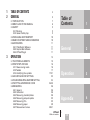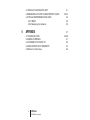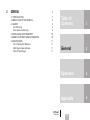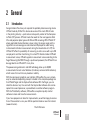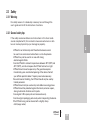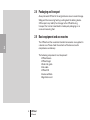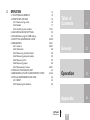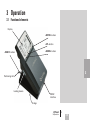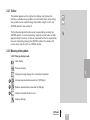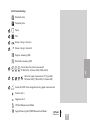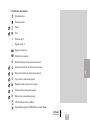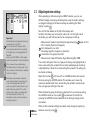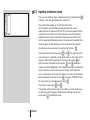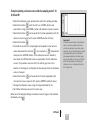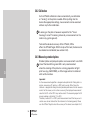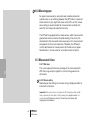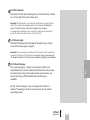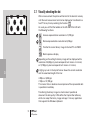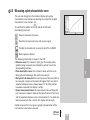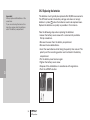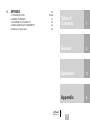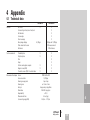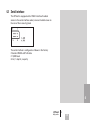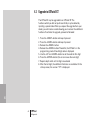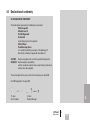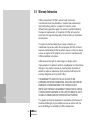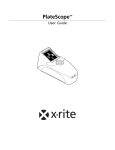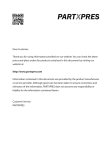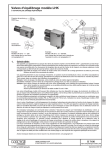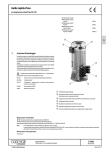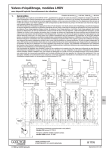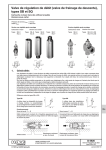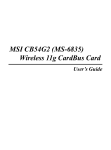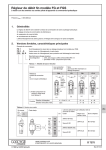Download X-Rite iCPlate2 XT + PlateQ Software Bundle
Transcript
iCPlate2 Plate Measuring Device User Guide Edition 2.1 iCPlate2 EN 1 2 Table of Contents General 3 5 2.1 INTRODUCTION 7 2.2 BRIEF GUIDE TO THE MANUAL 8 2.3 SAFETY 9 2.3.1 Warning 9 2.3.2 General safety tips 9 2.4 PACKAGING AND TRANSPORT10 2.5 BASIC EQUIPMENT AND ACCESSORIES10 2.6 ACCESSORIES11 2.6.1 PlateQuality Software11 2.6.2 Capture Tool software 11 2.6.3 iCPlate2 Target 11 Table of Contents 1 General 2 Operation 3 Appendix 4 3 OPERATION 13 3.1 FUNCTIONAL ELEMENTS15 3.2 FIRST STEPS FOR USE16 3.2.1 Power-saving mode16 3.2.2 Toolbar17 3.2.3 Identifying the symbols17-21 3.3 ADJUSTING DEVICE SETTINGS 22 3.4FOGRA Measuring Bar FMB setting 23 3.5 INPUTTING A REFERENCE CURVE 24-25 3.6 MEASURING 26 3.6.1 General 26 3.6.2 Calibration 28 3.6.3 Measuring standard plates 28 3.6.4 Measuring polyester plates 29 3.6.5 Measuring film 29 3.6.6 Measuring paper 30 3.6.7 Measurement values 30-31 iCPlate2 1•Table of contents 3 EN 3.7 VISUALLY CHECKING THE DOT 3.8 MEASURING A PLATE CHARACTERISTIC CURVE 3.9 iCPlate2 MAINTENANCE AND CARE 3.9.1 RESET 3.9.2 Replacing the batteries 4 APPENDIX 4.1 TECHNICAL DATA 4.2 SERIAL INTERFACE 4.3 Upgrade to iCPlate2 XT 4.4 DECLARATION OF CONFORMITY 4.5Warranty Information iCPlate2 1•Table of contents 31 32-33 34 34 35 37 39-40 41 42 43 44 2 General 5 2.1 INTRODUCTION 7 2.2 BRIEF GUIDE TO THE MANUAL 8 2.3 SAFETY 9 2.3.1 Warning 9 2.3.2 General safety tips 9 2.4 PACKAGING AND TRANSPORT10 2.5 BASIC EQUIPMENT AND ACCESSORIES10 2.6 ACCESSORIES11 2.6.1 PlateQuality Software11 2.6.2 Capture Tool software 11 2.6.3 iCPlate2 Target 11 iCPlate2 2•General Table of Contents 1 General 2 Operation 3 Appendix 4 EN 2 General 2.1 Introduction Congratulations! You have just acquired the portable plate measuring device iCPlate2 made by X-Rite. This device solves one of the most difficult tasks in the printing industry – quick and accurate quality control of the Computerto-Plate (CtP) process. iCPlate2 meets the needs for the most popular offset litho and polyester plate types with AM and FM screening. With iCPlate2 XT where applicable the dot diameter, screen ruling, the screen angle and the logarithmic visual coverage are calculated and displayed. To avoid having to check each individual measurement during the linearization of a CtP, the iCPlate2 XT offers the possibility of measuring an entire curve with up to 100 sample points and then transferring it to a host PC. Beside standard iCPlate2 measurement values, iCPlate2 supports measurement values according to the Fogra Measuring Bar FMB. Through a purchased password, the iCPlate2 X can be upgraded to an iCPlate2 XT at any time. 2 The power-saving electronics and LED technology allow up to 30,000 measurements for each set of batteries (2 ordinary commercial AA batteries), which means that no limits are placed on mobility. With the icon-based, graphical user interface X-Rite offers the user a simple, easy to understand operating concept. Included in the complete package are the iCPlate2 Target and the Capture Tool software. With the Target, you can check the device at any time and with the Capture Tool software data can be copied into a word processor, a spreadsheet or another software program. With the PlateQuality software, X-Rite offers an optional quality control software to store and trace the measurements. If you have proposals or ideas for improvements, we will be happy to receive them. Please contact us via your official specialist dealer or over the Internet (www.xrite.com). The X-Rite team iCPlate2 2•General EN 2.2 Brief guide to the manual 2 iCPlate2 2•General Descriptions marked with a only apply to the iCPlate2 XT and are not part of the iCPlate2 X specification. 2.3 Safety 2.3.1 Warning For safety reasons it is absolutely necessary to read through the user’s guide and all of the instructions it contains. 2.3.2 General safety tips If the safety recommendations and instructions in this User Guide are not complied with, this can lead to measurement errors or data loss or involve physical injury or damage to property. 2 • iCPlate2 is not intrinsically safe. Therefore the device cannot be used in an environment where there is a risk of explosion. • iCPlate2 may not be used in an area with strong electromagnetic fields. • Use the iCPlate2 in ambient temperatures between 10°C (50°F) and 40°C (104°F), and do not expose the iCPlate2 to direct sun light. • iCPlate2 should never be opened up. The guarantee expires immediately upon unauthorized opening of the device. Contact your official specialist dealer if repairs prove to be necessary. • To avoid incorrect handling, the iCPlate2 should only be used by trained personnel. • iCPlate2 should only be used on dry and stable measuring planes. • iCPlate2 should be protected against chemicals, corrosive vapors, strong mechanical vibrations and impacts. • Use original X-Rite spare parts and accessories only. • Use the original packaging exclusively when transporting the device. • The iCPlate2 casing can be cleaned with a slightly damp cloth (soapy water). iCPlate2 2•General EN 2.4 Packaging and transport Always forward iCPlate2 in the original device case to avoid damage. Safeguard the measuring foot by pushing back the locking device. X-Rite rejects any liability for damage to the iCPlate2 during transport that can be traced back to inadequate packaging or an unsaved measuring foot. 2.5 Basic equipment and accessories 2 The iCPlate2 and the associated standard accessories are supplied in a device case. Please check the contents of the device case for completeness on delivery. The following components must be present: • iCPlate2 device • iCPlate2 target • Quick start guide • Data cable • iCPlate2 CD • Device certificate • Registration card 10 iCPlate2 2•General 2.6 Accessories To perform and document quality control, it is often necessary to save the measured data on a PC. 2.6.1 PlateQuality Software The PlateQuality software stores, visualizes, and documents both individual measurements and plate characteristic curve measurements. This gives the operator a saved, visual dot reference to refer back to when needed. Both measurement values and plate images are stored in a database. 2 2.6.2 Capture Tool software The Capture Tool software enables you to transfer the measured data and binary images to your PC and to copy these into a given program (e.g. word processor, spreadsheet). The screen dot as well as the associated measurement values will be transferred and can then be used for statistical analysis. This software is an ideal tool for documenting measuring results. 2.6.3 iCPlate2 Target The iCPlate2 Target is a long-term stable absolute reference. You can use the iCPlate2 Target to test the device for its exactness, to carry out an upgrade and if necessary to calibrate it. The reference plate used by X-Rite is an extremely precise cut glass substrate that is metal vaporized and, as is usual in semi-conductor manufacturing, etched out. It is embedded in gray plastic. The reference plate has a lifetime of two years. The expiration date and the serial number are printed on the label. iCPlate2 2•General 11 EN 3 OPERATION 13 3.1 FUNCTIONAL ELEMENTS15 3.2 FIRST STEPS FOR USE16 3.2.1 Power-saving mode16 3.2.2 Toolbar17 3.2.3 Identifying the symbols17-21 3.3 ADJUSTING DEVICE SETTINGS 22 3.4 FOGRA Measuring Bar FMB setting 23 3.5 INPUTTING A REFERENCE CURVE 24-25 3.6 MEASURING 26-31 3.6.1 General 26-27 3.6.2 Calibration 28 3.6.3 Measuring standard plates 28 3.6.4 Measuring polyester plates 29 3.6.5 Measuring film 29 3.6.6 Measuring paper 30 3.6.7 Measurement values 30-31 3.7 VISUALLY CHECKING THE DOT 32 3.8 MEASURING A PLATE CHARACTERISTIC CURVE 33-34 3.9 iCPlate2 MAINTENANCE AND CARE 35 3.9.1 RESET 35 3.9.2 Replacing the batteries 36 iCPlate2 3•Operation Table of Contents 1 General 2 Operation 3 Appendix 4 13 EN 3Operation 3.1 Functional elements Display <ENTER> button <UP> button <DOWN> button <RESET> button 3 Positioning Aid Locking device RS232 interface 0˚ edge iCPlate2 3•Operation 15 EN 3.2 First steps for use Release the measuring head by sliding the locking device on the left side forward. After opening initially or after pressing the <RESET> button (red button on the bottom side of the measuring head, the start- up screen appears on the display. The version number of the firmware and the device serial number are shown on the bottom left of the screen. If you have technical queries, please communicate this information to the manufacturer. The device’s factory settings have been selected to enable you to begin measuring plates immediately. The iCPlate2 is configured as follows: • Standard plate • Lines/cm • Regular screen (AM) • Red LED (a standard plate is typically measured with the red LED) 3.2.1 Power-saving mode 3 16 iCPlate2 3•Operation The iCPlate2 changes over automatically to power-saving mode after approximately 20 seconds. This is announced by displaying the ‘Sleep’ symbol. The display will then fade out. Tapping any button on the device will reproduce the last display. 3.2.2 Toolbar The toolbar appears on the right on the display and displays the functions available using symbols. A cursor (black frame surrounding the symbol) can be moved through the toolbar using the <UP> and <DOWN> buttons (see section 3). The function designated by the cursor is executed by pressing the <ENTER> button. In normal operating mode the cursor fades out after approximately 5 seconds, so that no undesired function is executed by the user mistakenly pressing the <ENTER> button. To re-display the cursor simply tap the <UP> or <DOWN> button. 3.2.3 Meaning of the symbols 3.2.3.1 Change display mode Next display Previous display 3 Change to image display for a visual dot inspection Increase representation resolution (1,2700 ppi) Reduce representation resolution (6,350 ppi) Display characteristic dot curve Display settings iCPlate2 3•Operation 17 EN 3.2.3.2 Move the sub-cursor Shift the sub-cursor from left to right Shift the sub-cursor from right to left Shift the sub-cursor downwards Shift the sub-cursor upwards 3 18 iCPlate2 3•Operation 3.2.3.3 Device Settings Standard plate Polyester plate Paper Film Screen ruling in lines/cm Screen ruling in lines/inch Regular screening (AM) Stochastic screening (FM) Illumination for plate measurement R (Red LED), G (Green LED), B (Blue LED) 3 Color for paper measurement C (Cyan LED), M (Green LED), Y (Blue LED), K (Green LED) Automatic CMY color recognition during paper measurement Positive dot % Negative dot % iCPlate2 Measurement Mode Fogra Measuring Bar (FMB) Measurement Mode iCPlate2 3•Operation 19 EN 3.2.3.4 Other functions Transfer current record (binary image or characteristic curve) to the host PC Device is calculating (during measurement and data transfer) Device is changing over to power-saving mode Add reference value Delete reference value Restart and delete all previous settings 3.2.3.5 Symbols for measurement results Screen ruling in lines/cm or lines/inch Dot diameter in mm (based on a circular dot of the same surface area) 3 Screen angle in ° Visual coverage 20 iCPlate iCPlate2 3•Operation 3.2.3.6 Status information Standard plate Polyester plate Paper Film + Positive dot % – Negative dot % AM Regular screening FM Stochastic screening R Red illumination for plate measurement G Green illumination for plate measurement B Blue illumination for plate measurement C Cyan color measured on paper M Magenta color measured on paper Y Yellow color measured on paper K Black color measured on paper 3 iCPlate2 Measurement Mode Fogra Measuring Bar (FMB) Measurement Mode iCPlate2 3•Operation 21 EN 3.3 Adjusting device settings Important: Standard plates and polyester plates are measured with a red LED. Use of the blue LED or green LED is only recommended when the coloring of the plate has a strong proportion of light pink hues (e.g. AGFA N90A), as little image contrast is obtained with red illumination. 3 Film is measured on a professional illumination table in transmission. This is why no choice of illumination is available for the film setting. With paper measurement, automatic color selection allows for quicker work, as no switching between the CMY colors is required. Color contrast is very slight with tones under 10%, so that manual color setting is recommended. For measurements on black, the illumination colors needs to always be manually selected. 22 After unpacking or after pressing the <RESET> button, you can use iCPlate2 to begin measuring standard plates using the factory settings, or change the display of the device settings by selecting the ‘Next display’ symbol You will find the toolbar on the left of the display with functions that allow you to move the sub-cursor. On the right side of the display you will find one column for each group of settings. •Measurement medium (standard plate, polyester plate, paper or film) •Dot % display (Positive or Negative) •Unit displayed (cm or inch) •Screening algorithm (regular or stochastic) •Illumination (red, green, blue LED) •Measurement mode (iCPlate2 or Fogra Measuring Bar FMB) Select the function with the <UP> or <DOWN> buttons and execute this by pressing the <ENTER> button. This enables you to move the subcursor (double black frame surrounding the symbols) consecutively from one group of settings to the next. When the desired group of settings is selected, fix the cursor by pressing the <DOWN> button on the symbol and execute the function by pressing the <ENTER> button. Selection of the settings changes to the next option. iCPlate2 3•Operation The current settings for the 6 or 4 groups of settings are highlighted by a frame surrounding the symbols. The currently selected group of settings is highlighted by a black frame surrounding the symbols. The setting can be altered as follows. When all of the desired settings have been made, change to inputting a reference curve by using 3.4 FOGRA Measuring Bar FMB setting Select the measurement mode in the device setting (chapter 3.2.3.3): iCPlate2 measurement mode The iCPlate2 measures according to the X-Rite iCPlate2 (or iCPlate II) standard. The iCPlate2 measures compatible to all other iCPlate2 (or iCPlate II) devices. In this mode the iCPlate2 uses the specially developed plate measurement algorithm, where the dots can be accurately detected. FOGRA Measuring Bar FMB measurement mode The iCPlate2 measures according to the FOGRA Measuring Bar FMB standard. This reference for check-up measurements is the offset sample plate Fogra Measuring Bar FMB from the German research institute Forschungsgesellschaft Druck, fogra e.V., München. Fogra Measuring Bar FMB can be ordered over the internet at www.fogra.org. fogra Forschungsgesellschaft Druck e.V. Streitfeldstr. 19 • D-81673 München/Germany Phone: +49 (0)89 43182-160 • Telefax: +49 (0)89 43182-100 iCPlate2 3•Operation 3 23 EN 3.5 Inputting a reference curve 24 The user can switch to ‘Input a reference curve’ by selecting the function in the settings window (see section 3.3). You will find the toolbar on the left side of the LCD. An XY diagram of the defined sample points for the current reference curve is shown on the LCD. The X axis corresponds to the nominal value and the Y axis to the reference value. The currently selected nominal value is indicated on the lower end of the Y axis and the associated reference value on the upper end, provided that a sampling point for the reference curve is planned at this location. All reference values are reset by selecting the function. You preset the nominal value using and .The position of the nominal value is marked by a small black arrow on the X axis of the diagram. After initially selecting the nominal value select to input the value. Thereafter the increment and decrement functions will be highlighted in the toolbar. Per default, the reference value is the same as the nominal value. To enter a 45° reference curve, successively set the nominal value to the value of the patches being measured, select the function and press <ENTER> button. To move to the next sampling point, select . You delete a value using and . The position of the nominal value is marked by a small black arrow on the X axis of the diagram. After initially selecting the nominal value select to delete the value. iCPlate2 Example: Inputting a reference curve with the sampling points 5, 10, 30, 60 and 90. •Select the reference curve window from within the settings window. •Select the function with the <UP> or <DOWN> button and execute this using the <ENTER> button. All reference values are reset. •Select the function and execute this function repeatedly until the nominal value is equal to 5% (press <ENTER> button 5 times). •Select the function • The default value for this sample point corresponds to the nominal Important: In normal circumstances the reference value is set to be equal to the nominal value to obtain a linear plate copy. However, for certain applications a plate type dependent process calibration (pre-compensation) on the plate copy may be desirable. In this case iCPlate2 offers the possibility of defining the reference curve in deviation from the 45° straight line. . value. Now select the function to increment or to decrement and press the <ENTER> button. If the reference curve is altered at least once, the iCPlate2 will create a sample point for the reference curve in this position and save this. The vertical gray line at this location in the diagram is adjusted simultaneously when the reference value is changed. • Select the function and execute this function repeatedly until the nominal value is equal to 10% (press <ENTER> button 5 times). • Change the reference value using the steps described for 5%. • Set further reference values in the same way. When all of the desired settings have been made, change to the standard window by using iCPlate2 25 EN 3.6 Measuring 3.6.1 General Important: For repeatable measurements, it is recommended to hold the measuring head on the right and left side approximately at the level of the locking element and to lower it. Incomplete lowering of the measuring head leads to a blurred image and consequently to an inexact measurement result. Position the instrument by means of the positioning target on the patch and lower the measuring head. The symbol will appear in the LCD. Keep the measuring head lowered until the measurement value is displayed. If the measuring head was released before the completion of the measurement, indicated by the blinking symbol, the measurement must be repeated. Important: For precise measurements, please always make sure the medium and the device is positioned on a flat and stable surface. Please always position the entire instrument on the medium (the 4 feet and the measuring head). 3 The measuring device shows the measurement result after a successful measurement. You will find the toolbar on the left side of the LCD with the following functions: Change to image display for a visual dot inspection Change to characteristic curve display Device settings 26 iCPlate2 3•Operation For regular screening in the display you will find: DOT xx.x % Measured dot area Identified screen ruling in lines/cm or lines/inch Dot diameter in µm (based on a circular dot of the same surface area), provided that a closed dot was present Screen angle in ° Visual coverage All or only some of the measurement results are shown depending on the patch measured and the algorithm (regular or stochastic screening). You will find the status of the device settings on the lower right section of the display (see section 3.2.3.6 for the explanation of the symbols). Important: In a regular screen, the screen ruling, dot size and screen angle will always be shown if the dot area has closed dots (highlights and shadows). These parameters are not shown for middle tones, especially for chain dots. The visual coverage is a ‘density’ measurement, which is not compatible with any current standard and can only be used for comparative analysis. For density measurement, we recommend using a X-Rite Densitometer conforming to standards. Only the dot area is usually determined in stochastic screens. However, use of image analysis algorithms makes it possible to measure individual dot sizes in stochastic screens as well. The dot size will be displayed if the stochastic screen is set and screen tones < 10% are measured. This means the laser image quality can be verified easily. iCPlate2 3•Operation 27 EN 3 3.6.2 Calibration As the iCPlate2 calibration is done automatically, no calibration or “zeroing” on the plate is needed. After inputting into the device the appropriate settings, measurements can be executed without any further calibration. A zeroing on the plate is however required for the “Visual Coverage” value. This zeroing is done by a measurement on the medium (e.g. plate ground). To check the absolute accuracy of the iCPlate2, X-Rite offers the iCPlate2 Target. With the help of this tool, the device can be checked and calibrated (see section 2.6.2). 3.6.3 Measuring standard plates 3 28 iCPlate2 3•Operation Standard plates and polyester plates are measured with a red LED. Use of the blue LED or green LED is only recommended when the coloring of the plate has a strong proportion of light pink hues (e.g. AGFA N90A), as little image contrast is obtained with red illumination. Important: As the measurement algorithm is designed and optimized for finding dots in a picture, measuring a 0% patch or a 100% patch can be difficult since the software is designed for having the best possible performance for dot measure- ments. For this reason, and in certain cases only, the displayed measurement value for the 0% or the 100% may not be correct. The measuring range for full precise readings is limited to 1% to 99%. Therefore, incorrect 0% or 100% patch measurement result that may occur in certain cases do not indicate that the instrument is functioning poorly. Please use the iCPlate2 Target to check the accuracy of the device (see chapter 2.6.2). 3.6.4 Measuring polyester plates Standard plates and polyester plates are measured with a red LED. Use of the blue LED or green LED is only recommended when the coloring of the plate has a strong proportion of light pink hues, as little image contrast is obtained with red illumination. Important: Due to the grainy background of polyester plates the repeatability may be up to +/- 0.8 %. For the same reason and because of the algorithms used for measuring dots, measurements below 5% or on a 100% patch can sometimes be incorrect. Therefore, the measuring range for exact readings is limited to 5% to 99%. Please note that incorrect measurements for 0% or 100% patches do not indicate that the instrument is functioning poorly. If you were to get incorrect measurements for 0% or 100% patches, please use the iCPlate2 Target to check the accuracy of the device (see chapter 2.6.2). 3.6.5 Measuring film Film should be measured on a professional illumination table in transmission mode. This is why no choice of illumination is available for the film setting. Important: Please make sure that the light table is equipped with a flat and stable glass. iCPlate2 3•Operation 3 29 EN 3.6.6 Measuring paper For paper measurements, automatic color selection allows for quicker work, as no switching between the CMY colors is required. Color contrast is very slight with tones under 10%, so that manual color setting is recommended. For measurements on black, the color (K) must always be selected manually. The iCPlate2 is equipped with a video camera, which measures the geometrical dot size, relevant for plate readings. For prints, the densitometric dot size needs to be measured, as this measurement corresponds to the visual impression. Therefore, the iCPlate2 is not the ideal device for measurements of the dot area on paper. Nevertheless, it can be used for visual dot analysis of prints. 3.6.7 Measurement Values 3 30 3.6.7.1 Dot area This value represents the area coverage of the measured patch. With the image analysis algorithm, dust and image errors are eliminated. 3.6.7.2 Screen ruling Depending on the settings, the screen ruling is displayed either in Lines/inch or Lines/cm. Important: The screen ruling is not shown for FM screening and for middle tones, especially for chain dots in AM screening. In a regular screen, the screen ruling will always be shown if the dot area has closed dots (highlights and shadows). iCPlate2 3•Operation 3.6.7.3 Dot diameter The diameter of the dots is displayed in µm. The calculation is based on a circular dot of the same surface area. Important: The dot diameter is not shown for middle tones, especially for chain dots in AM screening. In a regular screen, the dot diameter will always be shown if the dot area has closed dots (highlights and shadows). The image analysis algorithms make it possible to display the dot diameter for stochastic screen when the dot area is smaller than 10%. 3.6.7.4 Screen angle Hold the iCPlate2 parallel to the edge of the plate to get a correct value of the screen angle in degrees. Important: The screen angle is not shown for FM screening and for middle tones, especially for chain dots in AM screening. In a regular screen, the screen angle will always be shown if the dot area has closed dots (highlights and shadows). 3.6.7.5 Visual Coverage The visual coverage is a ‘density’ measurement, which is not compatible with any current density standard and can only be used for comparative analysis. For proper density measurements, we recommend using a X-Rite Densitometer conforming to standards. For the “Visual Coverage” value, a zeroing on the medium is needed. The zeroing is done by a measurement on the medium (e.g. plate ground). iCPlate2 3•Operation 3 31 EN 3.7 Visually checking the dot After a measurement the picture will be held in the device’s memory until the next measurement and can be displayed or transferred to a host PC at any time by selecting the function. As usual you will find the toolbar on the left side of the LCD with the following functions. Increase representation resolution to 12,700 ppi Reduce representation resolution to 6,350 ppi Transfer the current binary image to the host PC via RS232 Back to previous display 3 32 Depending on the setting the binary image will be displayed with a resolution of 6,350ppi (a pixel corresponds to 4 micron x 4 micron) or 12,700ppi (a pixel corresponds to 2 micron x 2 micron). A light gray ruler in the top left corner shows the current resolution and the associated length of the line: • 200µm at 6,350 ppi • 100µm at 12,700 ppi This means that an absolute size comparison of the represented dots is possible immediately. Transferring the binary image to a host makes it possible to document the dot quality. X-Rite offers the Capture Tool software, which can accept the binary image and copy it into any application that supports the Windows clipboard. iCPlate2 3•Operation 3.8 Measuring a plate characteristic curve The user can change from the standard display to the plate characteristic curve function by selecting the symbol for the plate characteristic curve function You will find the toolbar on the left side of the LCD with the following functions: Reset all measurement values Reset the last measured value and measure again Transfer the characteristic curve to the host PC via RS232 Back to previous display The following information is shown in the LCD: • Reference curve: this is drawn in light gray. The sample points (patches being measured) are indicated by vertical lines at the corresponding locations. • Plate characteristic curve: this is drawn in black, with the curve being adjusted accordingly after each measurement. • Next patch to be measured: the nominal value of the next patch to be measured is shown on the lower left edge of the Y axis and its expected reference value is shown above it. If all of the patches have been measured this display is empty. • Current measurement value: the measurement value of the patch just measured is shown in black on the top left corner of the Y axis and the expected reference value is shown below it. If no patch has been measured yet after a restart, this display will be empty. A black arrow on the X axis gives a graphic representation of the next nominal value to be measured. iCPlate2 3•Operation 3 33 EN Example: Measuring a plate characteristic curve with the sample points 5, 10, 30, 60 and 90 (45° reference curve): 3 34 iCPlate2 3•Operation • Select the function with the <UP> or <DOWN> button and execute this using the <ENTER> button. All reference values are reset. The nominal value 5% and the reference value 5% are shown. • Measure the 5% patch. The measured value is shown at the top edge of the Y axis and the 5% reference value is shown below it. The nominal value of 10% and the reference value of 10% are shown for the next patch. • Measure the 10% patch. The measured value is shown at the top edge of the Y axis and the 10% reference value is shown below it. The nominal value of 30% and the reference value of 30% are shown for the next patch. • Should you have measured the 20% patch instead of the 10% patch, put the measurement cursor back by one patch by selecting the function with the <UP> or <DOWN> button and then pressing the <ENTER> button. The nominal value, reference value and current measurement value will be put back accordingly. • Measure the 30%, 60% and 90% patch in the same way. No new nominal value will be shown now. The curve can then be transferred to the host PC by selecting the icon and pressing the <ENTER> button. 3.9 iCPlate2 maintenance and care 3.9.1 Reset If the microprocessor becomes blocked (e.g. after changing batteries or another disruption), then press the <RESET> button (red button on the bottom side of the measuring head). The device will respond with the start-up display. If you have technical questions for the manufacturer, you will find the firmware version and serial number in this display. Please state these when requesting verifications. 3 iCPlate2 3•Operation 35 EN 3.9.2 Replacing the batteries The batteries must typically be replaced after 30,000 measurements. The iCPlate2 monitors the battery voltage and shows an ‘empty batteries’ symbol when the batteries need to be replaced soon. Replace the batteries as quickly as possible in this instance. Take the following steps when replacing the batteries: • Loosen the battery cover screw with a commercially available flat-tip screwdriver. • Remove the cover from the battery compartment. • Remove the two old batteries. • Insert the new batteries while taking the polarity into account. The polarity and the mounting position are illustrated in the battery compartment. • Put the battery cover back on again. • Tighten the battery cover screw. • Dispose of the old batteries in accordance with regulations. • Push the <RESET> button. Important: Always replace both batteries at the same time. If you are not using the device for a long time, please take the batteries out of the battery compartment. 3 36 iCPlate2 3•Operation 4 APPENDIX 4.1 TECHNICAL DATA 4.2 SERIAL INTERFACE 4.3 Upgrade to iCPlate2 XT 4.4 DECLARATION OF CONFORMITY 4.5Warranty Information 37 39-40 41 42 43 44 iCPlate2 3•Operation Table of Contents 1 General 2 Operation 3 Appendix 4 37 EN 38 iCPlate2 4 Appendix 4.1 Technical data iCPlate2 X X 6,350 ppi iCPlate2 XT Functions Dot area % Screen ruling in lines/cm or lines/inch Dot diameter Screen angle Visual coverage Binary image display Plate characteristic curve References X X X X X 6,350 ppi and 12,700 ppi 100 measurements 100 references Test measurements Standard plates Polyester plates Film Paper Positive and negative samples Regular screen (AM) Stochastic screen (FM) 1st and 2nd order X X X X X Measurement technique Sensor Sensor resolution Viewing area per pixel Viewing area Analysis Illumination Repeatability Measurement time Screen ruling range (AM) CMOS 648 x 488 12,700 ppi 2 µm x 2µm ca. 1.3mm x 1mm Image analysis algorithms RGB LED ring optics ± 0.5% 3.4 sec (typ.) 26 l/cm – 147 l/cm X X X X X X X 4 iCPlate2 4•Appendix 39 EN iCPlate2 X iCPlate2 XT Dot size range (FM) Dot diameter resolution Screen angle resolution Visual coverage 10 µm – 50 µm 1 µm 3° 0 - 2.2 User Interface Graphical display User interface 160 x 80 pixels LCD grayscale Symbol oriented Power supply Power supply Measurements per set of batteries 2 AA batteries 30,000 (typ.) Data interface Interface Baud rate Serial (RS232) 115,200 Mechanical data Dimensions 4.8 x 7.3 x 14.5cm (1.7 x 2.9 x 5.7 in) Weight Approx. 400 g Operating conditions Temperature Relative humidity 10°C to 40°C 10% to 80% non-condensing Storage conditions Temperature Relative humidity -20°C to 70°C 10% to 90% non-condensing (Right reserved to make technical alterations) 4 40 iCPlate2 4•Appendix 4.2 Serial interface The iCPlate2 is equipped with a RS232 interface. To obtain access to the serial interface socket, remove the black cover on the rear of the measuring head. The serial interface is configured as follows in the factory: • Standard RS232 with TxD cable • 115,200 baud • 8 bit, 1 stop bit, no parity 4 iCPlate2 4•Appendix 41 EN 4.3 Upgrade to iCPlate2 XT The iCPlate2 X may be upgraded to an iCPlate2 XT. The functions which you did not purchase initially may be added by inputting a special code. When you request the upgrade from your dealer, you will receive a code allowing you to access the additional functions. To activate the upgrade, proceed as followed: 1. Press the <RESET> button and keep it pressed 2. Press the <DOWN> button and keep it pressed 3. Release the <RESET> button 4. Release the <DOWN> button. Thereafter, the iCPlate2 is in the programming mode. A four4 digit code is displayed. 5. Use the <UP and <DOWN> button to set the code for this digit 6. Press the <ENTER> button (the cursor moves the next digit) 7. Repeat step 5 and 6 until all digits are entered 8. After the last digit, the additional functions are available. On the startup screen, the version “XT” is displayed. 4 42 iCPlate2 4•Appendix 4.4 Declaration of conformity CE-DECLARATION OF CONFORMITY The undersigned, representing the following manufacturer: X-Rite Europe AG Althardstrasse 70 CH-8105 Regensdorf Switzerland herewith declares that the product: X-Rite iCPlate2 Plate Measuring Device is in conformity with the provisions of the following CE directive(s) (including all applicable amendments): 73/23/EEC 89/336/EEC Electrical equipment for use within specified voltage limits Electromagnetic compatibility and the standards and/or technical specifications referenced overleaf have been applied. The last two digits of the year in which the CE marking was affixed: 03 CH-8105 Regensdorf, 1 August 2003 Th. Senn Vice President C. Benz Product Manager 4 iCPlate2 4•Appendix 43 EN 4.5 Warranty Information 4 44 X-Rite, Incorporated (“X-Rite”) warrants each instrument manufactured to be free of defects in material and workmanship (excluding battery pack) for a period of 12 months, unless different local regulations apply. This warranty shall be fulfilled by the repair or replacement, at the option of X-Rite, of any part or parts, free of charge including labor, F.O.B. its factory or authorized service center. This warranty shall be voided by any repair, alteration, or modification, by persons other than employees of X-Rite, or those expressly authorized by X-Rite to perform repairs, and by any abuse, misuse, or neglect of the product, or by use not in accordance with X-Rite’s published instructions. X-Rite reserves the right to make changes in design and /or improvements to its products without any obligation to include these changes in any products previously manufactured. Correction of defects by repair or replacement shall constitute fulfillment of all warranty obligations on the part of X-Rite. THIS WARRANTY IS EXPLICITLY IN LIEU OF ANY OTHER EXPRESSED OR IMPLIED WARRANTIES, INCLUDING ANY IMPLIED WARRANTY OF MERCHANTABILITY OR FITNESS FOR ANY PARTICULAR PURPOSE. THIS WARRANTY OBLIGATION IS LIMITED TO REPAIR OR REPLACEMENT OF THE UNIT RETURNED TO X-RITE OR AN AUTHORIZED SERVICE CENTER FOR THAT PURPOSE. This agreement shall be interpreted in accordance with the laws of the State of Michigan and jurisdiction and venue shall lie with the courts of Michigan as selected by X-Rite, Incorporated. iCPlate2 4•Appendix