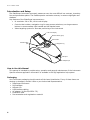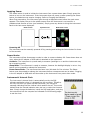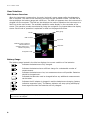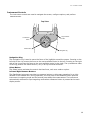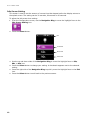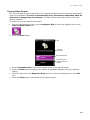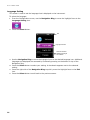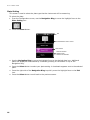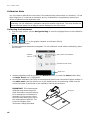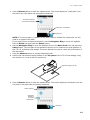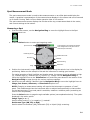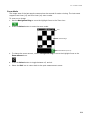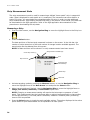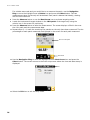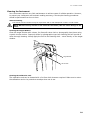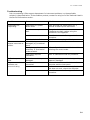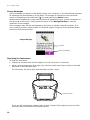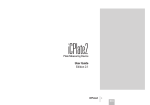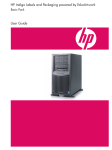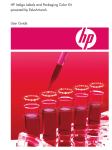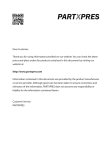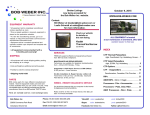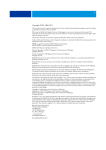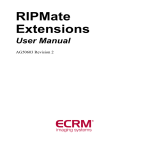Download X-Rite PlateScope Calibration Plaque
Transcript
PlateScope™ User Guide PLATESCOPE CE Declaration Manufacturer's Name: X-Rite, Incorporated Authorized Representative: X-Rite, Incorporated Siemensstraße 12b • 63263 Neu-Isenburg • Germany Phone: +49 (0) 61 02-79 57-0 • Fax: +49 (0) 61 02 -79 57-57 Model Name: Model No.: Directive(s) Conformance: PlateScope XRD60 EMC 89/336/EEC LVD 73/23/EEC RoHS/WEEE X-Rite products meet the Restriction of Hazardous Substances (RoHS) Directive 2002/95/EC and European Union – Waste Electrical and Electronic Equipment (WEEE) Directive 2002/96/EC. Please refer to www.xrite.com for more information on X-Rite’s compliance with the RoHS/WEEE directives. Federal Communications Commission Notice NOTE: This equipment has been tested and found to comply with the limits for a Class A digital device, pursuant to Part 15 of the FCC Rules. These limits are designed to provide reasonable protection against harmful interference when the equipment is operated in a commercial environment. This equipment generates, uses, and can radiate radio frequency energy and, if not installed and used in accordance with the instruction manual, may cause harmful interference to radio communications. Operation of this equipment in a residential area is likely to cause harmful interference in which case the user will be required to correct the interference at his own expense. Industry Canada Compliance Statement This Class A digital apparatus complies with Canadian ICES-003. Cet appareil numérique de la classe A est conforme à la norme NMB-003 du Canada. Equipment Information Use of this equipment in a manner other than that specified by X-Rite, Incorporated may compromise design integrity and become unsafe. WARNING: This instrument is not for use in explosive environments. 1 PLATESCOPE Proprietary Notice The information contained in this manual is derived from patent and proprietary data of X-Rite, Incorporated. The contents of this manual are the property of X-Rite, Incorporated and are copyrighted. Any reproduction in whole or part is strictly prohibited. Publication of this information does not imply any rights to reproduce or use this manual for any purpose other than installing, operating, or maintaining this instrument. No part of this manual may be reproduced, transcribed, transmitted, stored in a retrieval system, or translated into any language or computer language, in any form or by any means, electronic, magnetic, mechanical, optical, manual, or otherwise, without the prior written permission of an officer of X-Rite, Incorporated. This product may be covered by one or more patents. Refer to the instrument for actual patent numbers. Copyright © 2007 by X-Rite, Incorporated “ALL RIGHTS RESERVED” X-Rite® is a registered trademark and PlateScope™ is a trademark of X-Rite, Incorporated. All other logos, brand names, and product names mentioned are the properties of their respective holders. Warranty Information X-Rite, Incorporated (“X-Rite”) warrants each instrument manufactured to be free of defects in material and workmanship (excluding battery pack) for a period of 12 months. This warranty shall be fulfilled by the repair or replacement, at the option of X-Rite, of any part or parts, free of charge including labor, F.O.B. its factory or authorized service center. This warranty shall be voided by any repair, alteration, or modification, by persons other than employees of X-Rite, or those expressly authorized by X-Rite to perform repairs, and by any abuse, misuse, or neglect of the product, or by use not in accordance with X-Rite’s published instructions. X-Rite reserves the right to make changes in design and /or improvements to its products without any obligation to include these changes in any products previously manufactured. Correction of defects by repair or replacement shall constitute fulfillment of all warranty obligations on the part of X-Rite. THIS WARRANTY IS EXPLICITLY IN LIEU OF ANY OTHER EXPRESSED OR IMPLIED WARRANTIES, INCLUDING ANY IMPLIED WARRANTY OF MERCHANTABILITY OR FITNESS FOR ANY PARTICULAR PURPOSE. THIS WARRANTY OBLIGATION IS LIMITED TO REPAIR OR REPLACEMENT OF THE UNIT RETURNED TO X-RITE OR AN AUTHORIZED SERVICE CENTER FOR THAT PURPOSE. This agreement shall be interpreted in accordance with the laws of the State of Michigan and jurisdiction and venue shall lie with the courts of Michigan as selected by X-Rite, Incorporated. 2 PLATESCOPE Table of Contents Introduction and Setup How to Use this Manual Packaging Applying Power Power Modes Instrument’s Internal Clock Charging the Batteries Attaching the AC Adapter Connecting the USB Cable User Interface Main Screen Overview Battery Gauge Instrument Controls Taking a Measurement Configuration Mode Accessing Configuration Mode Idle Screen Setting Time and Date Format Language Setting Units Setting Plate Setting Information Mode Load Defaults Calibration Mode Calibrating the Instrument Spot Measurement Mode Measuring a Spot Zoom Mode Strip Measurement Mode Measuring a Strip Deleting the Stored Strip Data Appendices Service Information Cleaning the Instrument General Cleaning Cleaning the Target Window Cleaning the Calibration Card Replacing the Battery Pack Troubleshooting Screen Messages Resetting the Instrument Instrument Specifications 4 4 4 5 5 5 6 6 7 8 8 8 9 10 11 11 12 13 14 15 16 17 17 18 18 21 21 23 24 24 27 28 28 29 29 29 29 30 31 32 32 33 3 PLATESCOPE Introduction and Setup The PlateScope instrument accurately measures even the most difficult low-contrast, chemistryfree and processless plates. The PlateScope also maintains accuracy in extreme highlights and shadows. Key features of the PlateScope instrument are: • Hi-resolution 240 x 320, 18-bit color display • Controls that include a navigation ring for easy screen selections; two large measure buttons to accommodate right-handed and left-handed users • Video targeting system for accurate positioning of the instrument LCD Color Display Measure button (right) Select button Measure button (left) Navigation ring USB input AC adapter input How to Use this Manual This manual is intended to provide setup, operation and general maintenance of the instrument. Specific software application information is available in the PQS application help system. Packaging Your instrument packaging should contain all the items listed below. If any of these items are missing or damaged, contact X-Rite or your Authorized Representative. • • • • • • • 4 PlateScope instrument PQS software Manuals CD USB interface cabling AC adapter (X-Rite P/N SE30-77L) Calibration card Documentation and registration material PLATESCOPE Applying Power The Select button is used to initiate the instrument from a power down state. Simply press the button to turn on the instrument. If the instrument does not power up after pressing the Select button, the batteries may require charging. Refer to Charging the Batteries. When first powered up, the instrument goes through a diagnostics test before the main menu appears. The display returns to the splash screen when the instrument is not used for a predetermined amount of time (user settable). Simply press any button to bring the instrument back to the last screen displayed. Blank screen Splash screen Main Menu screen Powering Off The instrument can be manually powered off by pressing and holding the Select button for three to five seconds. Power Modes The instrument utilizes three power modes in order to conserve battery life. Power down does not occur when the AC adapter or USB cable is attached to the instrument. On Mode - The instrument is up and ready to measure (backlight is on and the instrument may be in targeting mode). Sleep Mode - The instrument is ready to measure, however the backlight display is not on. Any button can be pressed to wakeup the instrument. Power Down Mode - The instrument has been in an idle state for five minutes. The Select button must be pressed to wakeup the instrument before a measurement can be taken. Plugging in the AC adapter or USB cable will also wake up the instrument from power down mode. Instrument’s Internal Clock The instrument’s internal clock is automatically set by the PQS software application when it is plugged into the computer. Therefore, the very first time you power up the instrument, you may get a message indicating that the internal clock needs to be set. This would indicate that the internal batteries were too low to retain the time and date. Simply charge the batteries, install the PQS application, and plug the instrument into the computer as indicated on the following pages to set the clock. 5 PLATESCOPE Charging the Batteries Your new PlateScope comes in a discharged condition and must be charged before use (up to 4 hours for full charge). Upon initial use (or after a prolonged storage period), the batteries (X-Rite P/N SE15-38) may require three to four charge/discharge cycles before achieving maximum capacity. It is normal for a battery to become warm during charging and discharging. It is important to condition (fully discharge and then fully charge) the battery every two to three months. Failure to do so may significantly shorten the battery's life. To discharge, simply operate your instrument under the battery's power until it shuts down or until you get a low battery warning (flashing battery indicator gauge). Then recharge the batteries for up to 4 hours. Charged batteries will eventually lose their charge if unused. It may therefore be necessary to recharge the batteries after a storage period. The AC adapter (X-Rite P/N SE30-77L) overrides any current battery condition. Measurements can be taken even with a very low battery condition when using the AC adapter. The instrument can also operate using only the AC adapter with the batteries removed. Attaching the AC Adapter 1. Verify the voltage indicted on the AC adapter complies with the AC line voltage in your area. 2. Insert the small plug from the AC adapter into the input connector on the instrument. 3. Plug the detachable line cord in the AC adapter and plug the line cord into the wall receptacle. Detachable line cord AC adapter AC Adapter Ratings Input: 100-240V 50-60 Hz Output: 12VDC @ 2.5A AC adapter input Operational hazard exists if an AC adapter other than X-Rite SE30-77L is used. Use only X-Rite battery pack SE15-38; other types may burst causing personal injury. 6 PLATESCOPE Connecting the USB Cable IMPORTANT: You must install the PQS software before connecting the instrument to your computer. NOTE: FOR WINDOWS USERS: During software installation on a Windows system, you may be instructed by the operating system that the software you are installing has not passed the Windows Logo testing. Please ignore this warning by clicking the Continue Anyway button. 1. Install the PQS application if not already installed. 2. Plug the square end of the USB cable into the back of the instrument. 3. Plug the USB cable into an available port on your computer. The instrument should acknowledge USB presence with a special beep and display the USB icon in the title bar of the screen. USB cable IMPORTANT: Never unplug the USB cable when data is being transferred to the computer. 7 PLATESCOPE User Interface Main Screen Overview When the instrument is powered-up, the main (top level) screen appears after the diagnostics test is complete. The main screen consists of the title bar and operation modes. The title bar at the top displays the battery gauge and a USB icon. The USB icon appears when the instrument is plugged into the computer. The title bar also displays the mode of operation the instrument is in when not at the main screen. The available operation modes display on the remainder of the screen. The operation modes are selected by using the navigation ring located below the display screen. Each mode of operation is explained in detail on the pages that follow. Battery gauge Title bar USB connection Spot mode Calibration mode (checkmark indicates instrument verification passed and “x” indicates verify failed) Strip mode Configuration mode Battery Gauge The battery gauge located in the title bar displays the current condition of the batteries. Indicates the batteries are fully charged. Indicates the batteries have sufficient charge for a substantial number of measurements. Indicates the batteries are low, but measurements are still possible. Batteries should be charged soon. (flashing) Indicated the batteries must be charged before any additional measurements can be taken. Indicates the AC adapter is plugged in and the batteries are charging (battery indication segments cycle). The battery indicator will stop cycling and display three segments when the batteries are fully charged. NOTE: If no battery gauge icon is displayed, the battery has been removed and the instrument is running only from the AC adapter. 8 PLATESCOPE Instrument Controls The instrument controls are used to navigate the screen, configure options, and perform measurements. Top View Left measure button Right measure button Select button Navigation ring Navigation Ring The navigation ring is used to move the focus of the highlight around the screen. Pressing on the left side of the ring moves the focus to the next available control to the left. Pressing on the right side of the ring moves the focus to the next available control to the right. The up and down sides of the ring perform the same function, only in an up and down direction. Select Button The Select button activates the control that has focus, such as a mode or option. Left and Right Measure Buttons The PlateScope instrument provides two measure buttons to allow easy operation for a righthanded or left-handed user. During operation, the first press of the Measure button puts the instrument in targeting mode and the second press takes the measurement. The instrument automatically advances to Spot targeting mode when a Measure button is pressed at the main display screen. 9 PLATESCOPE Taking a Measurement Below is an example of how to perform a typical measurement. Each mode will be explained in greater detail on the following pages. 1. Select the mode (Spot, Strip, or Calibration) from the main screen. 2. Press a Measure button to activate targeting mode. Targeting enables you to view the sample through the display screen for positioning. 3. Locate the instrument on the sample using the reticule in the display screen for positioning. NOTE: Targeting mode is automatically exited if a measurement is not taken within the user defined time set in the configuration. Positioning reticule Sample image The instrument must be positioned flat on the sample and remain still through the entire measurement. Flat on sample 4. Press the Measure button again to take the reading. 5. View the display screen for measurement results. 10 PLATESCOPE Configuration Mode Configuration mode is used to adjust and view the instrument’s settings. Certain icons display the current settings. Selecting the icon takes you to a different screen to change the setting. You should set the configuration before using the instrument for the first time. However, you can go back and change these settings at any time. Accessing Configuration Mode 1. From the Main screen, use the Navigation Ring to move the highlight focus to the Configuration icon. 2. Press the Select button. Title bar Configuration mode icon Idle screen setting (30 seconds is current setting) Language setting Plate setting Exit Units setting (inches is current setting) Current time/date and format setting Info mode Configuration Options Each configuration option will be explained in greater detail on the following pages. Title Bar The title bar displays the configuration icon (current mode), USB icon (if instrument is connected to computer), battery gauge, and Exit icon. The title bar is the same on all the configuration screens. Selecting the Exit icon with the Navigation Ring, and pressing the Select button returns the display back to the previous screen. 11 PLATESCOPE Idle Screen Setting This screen is used to set the amount of nonuse time that elapses before the display returns to the splash screen. The setting can be 30 seconds, 60 seconds or 90 seconds. To adjust the idle screen time setting: 1. From the Configuration screen, use the Navigation Ring to move the highlight focus to the Idle Screen Setting icon. 2. Press the Select button. Exit 30 seconds 60 seconds 90 seconds 3. Use the up and down sides of the Navigation Ring to move the highlight focus to 30s, 60s, or 90s icon. 4. Press the Select button to change your setting. A checkmark appears next to the selected setting. 5. Press the right side of the Navigation Ring to quickly move the highlight focus to the Exit icon. 6. Press the Select button to exit back to the previous screen. 12 PLATESCOPE Time and Date Format The Time and Date Format screen allows you to adjust the date format and view the instrument’s current time and date. The clock is automatically set by the software application when the instrument is plugged into the computer. The date format control has a variety of format settings available. To access the time and date format screen: 1. From the Configuration screen, use the Navigation Ring to move the highlight focus to the Time and Date Format icon. 2. Press the Select button. Exit Time/Date Information Date format selected Scroll bar indicates additional formats are available 3. Use the Navigation Ring to move the highlight focus to the desired format. 4. Press the Select button to change your setting. A checkmark appears next to the selected setting. 5. Press the right side of the Navigation Ring to quickly move the highlight focus to the Exit icon. 6. Press the Select button to exit back to the previous screen. 13 PLATESCOPE Language Setting This screen is used to set the language that is displayed on the instrument. To select the language: 1. From the Configuration screen, use the Navigation Ring to move the highlight focus to the Language Setting icon. 2. Press the Select button. Exit Language selected Scroll bar indicates additional languages are available 3. Use the Navigation Ring to move the highlight focus to the desired language icon. Additional languages not displayed are accessed by continually pressing on the bottom or top of the Navigation Ring. 4. Press the Select button to select your setting. A checkmark appears next to the selected setting. 5. Press the right side of the Navigation Ring to quickly move the highlight focus to the Exit icon. 6. Press the Select button to exit back to the previous screen. 14 PLATESCOPE Units Setting This screen is used to set the displayed units. The setting can be set to inches (in) or centimeters (cm). To adjust the units: 1. From the Configuration screen, use the Navigation Ring to move the highlight focus to the Units Setting icon. 2. Press the Select button. Exit Inches Centimeters 3. Use the Navigation Ring to move the highlight focus to in, or cm icon. 4. Press the Select button to change your setting. A checkmark appears next to the selected setting. 5. Press the right side of the Navigation Ring to quickly move the highlight focus to the Exit icon. 6. Press the Select button to exit back to the previous screen. 15 PLATESCOPE Plate Setting This screen is used to select the plate type that the instrument will be measuring. To select the plate: 1. From the Configuration screen, use the Navigation Ring to move the highlight focus to the Plate Setting icon. 2. Press the Select button. Exit Plate database version number Plate selected Scroll bar indicates additional plate selections are available 3. Use the Navigation Ring to move the highlight focus to the desired plate icon. Additional plates not displayed are accessed by continually pressing on the bottom or top of the Navigation Ring. 4. Press the Select button to select your plate setting. A checkmark appears next to the selected plate. 5. Press the right side of the Navigation Ring to quickly move the highlight focus to the Exit icon. 6. Press the Select button to exit back to the previous screen. 16 PLATESCOPE Information Mode This screen contains technical information about the instrument, and an option to restore the configuration settings to their factory defaults. The information area lists the serial number, cal plaque number, firmware date code, and BIOS version. The system status should display “OK” if the instrument is working properly. If an error is present, a number would be displayed indicating the problem. You would need to contact X-Rite to have the condition diagnosed by a Customer support representative. Please refer to the Appendices section of the manual for contact information. To access the information mode: 1. From the Configuration screen, use the Navigation Ring to move the highlight focus to the Info icon. 2. Press the Select button. Exit Instrument information Restore factory configuration 3. Press the right side of the Navigation Ring to quickly move the highlight focus to the Exit icon. 4. Press the Select button to exit back to the previous screen. Load Defaults The load defaults function is used to restore the instrument’s configuration settings back to their original factory settings, and erase any stored strips. To load defaults: 1. From the Information screen, use the Navigation Ring to move the highlight focus to the Load Defaults icon. 2. A warning message appears asking you if you would like to continue. Use the Navigation Ring to move the highlight focus to the checkmark (√) icon. 3. Press the Select button. 17 PLATESCOPE Calibration Mode You only need to calibrate the instrument if the measurement performance is in question, if it has been dropped or if it received an excessive jarring. A calibration is completed by measuring a variety of patches on the calibration card. NOTE: Make sure you use the calibration card that was supplied with the instrument for calibrating. Do not substitute a calibration card from another instrument. The serial number on the card should match the cal plaque number displayed in the Info screen. Calibrating the Instrument 1. From the Main screen, use the Navigation Ring to move the highlight focus to the Calibration icon. or (“X” on the graphic indicates a verification failure) 2. Press the Select button. The last calibration date and time appears. To exit calibration mode without calibrating, select the Exit icon. Calibration mode icon Date and time of last calibration Cal reference serial number Begin arrow 3. Activate targeting mode by pressing the Measure button; or press the Select button while the Begin Arrow icon is highlighted. 4. Remove the calibration card from its envelope and position the instrument’s target window on the white patch. Use the reticule icon in the display screen for positioning. Make sure the entire instrument is positioned on the calibration card as shown below. IMPORTANT: This measurement calibrates and stores images for each illumination and may take up to 60 seconds per illumination to complete. Do not move or bump the instrument during this time or the measurement could fail. The screen will display which illuminate is being calculated. 18 White patch PLATESCOPE 5. Press a Measure button to take the measurement. The screen displays a “checkmark” over the patch icon if the patch was successfully measured. Checkmark indicates a successful measurement Delete patch measurement Next arrow NOTE: If a minus symbol (-) appears in the patch location instead of a checkmark, you will need to re-measure the patch. If you would like to re-measure the patch, use the Navigation Ring to move the highlight focus to Delete icon and press the Select button. 6. Use the Navigation Ring to move the highlight focus to the Next Arrow icon and press the Select button. The next part of the sequence requires you to measure the seven patches of the 175 LPI verification step wedge. The seven patches are used to verify the performance of the instrument. 7. Press the Measure button to activate targeting mode. 8. Position the instrument’s target window on the 2% patch of the 175 LPI step wedge, using the reticule icon in the screen for positioning. Verification wedge (175 LPI) 9. Press a Measure button to take the measurement. The screen displays a checkmark over the 2% patch if the patch was successfully measured. Location indicator Checkmark indicates a successful measurement Next Arrow 19 PLATESCOPE 10. Press the Measure button or use the Next Arrow icon to active targeting mode. 11. Locate the instrument’s target window on the 10% patch of the 175 LPI step wedge using the reticule icon in the screen for positioning. 12. Press the Measure button to take the measurement. The screen displays a checkmark over the 10% patch if it was measured successfully. 13. Repeat steps 10 - 12 until the remaining five patches on the 175 LPI step wedge have been measured. After all patches are measured, a checkmark should appear over each patch on the screen. Checkmarks indicate all patched measured successfully Next arrow NOTE: A minus symbol (-) may appear in the patch location if the measurement failed or the patch was skipped. If you would like to re-measure a patch, use the Navigation Ring to move the highlight focus to Delete icon and press the Select button. Each time delete is selected, the last patch will be deleted. 14. Use the Navigation Ring to move the highlight focus to Next Arrow icon and press the Select button. The screen returns to the main calibration screen and displays updated information. NOTE: An “x” will appear instead of a “checkmark” over the instrument icon if patch was skipped or if the verify procedure failed. Exit 15. Select the Exit icon and return the calibration card to its protective envelope. 20 PLATESCOPE Spot Measurement Mode The spot measurement mode is used to take measurements on an offset plate and display the results. A graphical representation of the measured area displays in the screen and can be zoomed on for better viewing. Refer to Zoom Mode operation later in this section. The spot measurement screen displays the title bar at the top, measurement data in the center, and current settings at the bottom. Measuring a Spot 1. From the Main screen, use the Navigation Ring to move the highlight focus to the Spot Measurement icon. 2. Press the Select button to enter spot targeting mode. Spot mode icon Tonal appearing here indicates the settings were changed and a tonal patch must be measured (see note below). Positioning reticule Measurement area Dot screen Substrate Exposure setting Image Illumination 3. Position the instrument’s target window on the sample using the reticule icon in the display for positioning. Make sure the sample is flat and the instrument is making good contact. For easier targeting of both highlight and shadow areas, the exposure can be adjusted to high (4), medium high (3), medium low (2), and low (1). Simply use the Navigation Ring to move the highlight focus to the Illumination icon, and then press down on the bottom of the Navigation Ring to page through the various exposure settings. 4. Adjust the current setting if desired. Use the Navigation Ring to move the highlight focus to Image, Dot Screen, Substrate, or Illumination option icon. NOTE: Changing a measurement setting will require the instrument to measure a “tonal” patch. This measurement lets the instrument learn or adjust itself specifically to that surface for the best accuracy. If no tonal patch is available, measure a midtone patch (something as close to 50% as possible). Press the Select button to page through available options (see explanation below). The option displayed is the active option. Image Type (+ or -) Used to select positive (+) or negative (-) material. Dot Screen Type (AM, FM, or Hyb) Used to select Conventional (AM), Stochastic (FM) or Hybrid (Hyb) screening. 21 PLATESCOPE Substrate Type (Plate or Paper ) Used to select offset plate or printed paper substrate. Illumination Option (Red, Green, Blue, White (RGB), UV, IR, and Auto) The instrument has a multiple illumination (LED) system to ensure maximum contrast when measurement varying substrates (foreground/background colors). Lighting can be set to auto or one of the manual modes. In auto mode, the instrument automatically detects the best contrast for the material. An Auto mode selection requires a tonal patch measurement. The manual color selection modes are red, green, blue, white (RGB), UV, and IR. Manual selection tips: Use red mode when measurement black/blue/cyan dots on a white/gray background, or black dots on a white background. Use blue mode when measuring yellow/orange dots on a white/gray background. Use green mode when measuring red/magenta dots on a white/gray background. 5. Press the Measure button. Sample results are displayed. Dot Angle and Dot Pitch Dot angle and dot pitch (lpi or lpc) are automatically calculated each time a dot measurement is taken, in the range of approximately 17-44% and 76-96%. For stochastic dots (FM), the range is 15-33%. These ranges are used as they generally represent dot structures where the elements can be evaluated as non-touching, individual points. Dot angle, dot size, and pitch (lpi) data may take some extra time to calculate (approx. 3-5 seconds). Values that are in the process of being calculated appear as “---” until the results are available. If a value is not available for a particular attribute, the “---” will disappear. If the screen is exited before the results are calculated, the calculation will stop. NOTE: Dot size, Dot angle, and Dot pitch only appear if the instrument is configured to have these calculations enabled. These calculations can only be configured utilizing the PlateQuality and Capture Tool applications. Measurement Range The instrument will report 0% and 100% when it can clearly distinguish between dots and plate noise. There are cases where the instrument will report <1% and >99% when dot size approaches or is indistinguishable from plate grain noise. NOTE: Dot percentage can be configured to either one (X.X%) or two (X.XX%) place precision. The precision option can only be configured utilizing the PlateQuality and Capture Tool applications. Exit Visual representation of the measured area Dot percentage Dot size (microns) Current settings 22 Dot angle Dot pitch Zoom mode PLATESCOPE Zoom Mode The image area of the last sample measured can be zoomed for easier viewing. The instrument supports two times (x2) and four times (x4) zoom modes. To zoom on an image: 1. Use the Navigation Ring to move the highlight focus to the Zoom icon. 2. Press the Select button to enter the zoom mode. Exit Zoomed image Zoomed amount (x2 or x4) 3. To change the zoom amount, use the Navigation Ring to move the highlight focus to the Zoom amount icon. 4. Press the Select button to toggle between x2, and x4. 5. Select the Exit icon to return back to the spot measurement screen. 23 PLATESCOPE Strip Measurement Mode The strip measurement mode is used for measuring a defined “seven patch” strip in sequential order. Data is displayed for each patch as it is measured. The instrument can store data for a total of 20 strips. You must delete the stored data after 20 strips in order to make additional strips measurements. See Deleting Stored Strips later in this section. Once stored, strip data can be downloaded to the PQS application. Refer to the PQS application documentation for the procedure on downloading the strip data. Measuring a Strip 1. From the Main screen, use the Navigation Ring to move the highlight focus to the Strip icon. 2. Press the Select button. The date and time of the last strip measured is shown on the screen. In the title bar, the number of strips stored out of the total number of storage location available appears. The stored strips are also deleted from this screen. NOTE: No date and time will be shown if no strip measurements have been stored. Storage locations available (20) Current strip number (1) Exit Strip mode icon Stored strip time and date stamp Delete strips Next arrow 3. Activate targeting mode by pressing the Measure button; or use the Navigation Ring to move the highlight focus to the Next Arrow icon and press the Select button. 4. Adjust current settings if desired. Use the Navigation Ring to move the highlight focus to Image, Dot Screen, Substrate, or Illumination option icon. NOTE: Changing a measurement setting will require the instrument to measure a “tonal” patch. This measurement lets the instrument learn or adjust itself specifically to that surface for the best accuracy. If no tonal patch is available, measure a midtone patch (something close to 50% as possible. 5. Press the Select button to toggle through available options. The option displayed is the active option Refer to Spot Measurement for an explanation of each option. 24 PLATESCOPE NOTE: The settings cannot be changed once the measurement sequence has started. All patches must be deleted before settings can once again be changed. See below for patch deletion information. Location indicator Positioning reticule Measurement area Substrate Dot screen Exposure setting Image Illumination 6. Locate the instrument’s target window on the 2% patch of the target strip using the reticule icon in the screen for positioning. For easier targeting, the exposure can be adjusted to high (4), medium high (3), medium low (2), and low (1). Simply use the Navigation Ring to move the highlight focus to the Illumination icon, and then press down on the bottom of the Navigation Ring to page through the various exposure settings. 7. Press the Measure button to take the measurement. The screen displays a filled in box over the 2% patch and the measurement data appears. Like spot measurement mode, dot angle, dot size, and pitch (lpi) data may take some extra time to calculate (approx. 3-5 seconds). Values that are in the process of being calculated appear as “---” until the results are available. If a value is not available for a particular attribute, the “---” will disappear. NOTE: Dot size, Dot angle, and Dot pitch only appear if the instrument is configured to have these calculations enabled. These calculations can only be configured utilizing the PlateQuality and Capture Tool applications. NOTE: Dot percentage can be configured to either one (X.X%) or two (X.XX%) place precision. The precision option can only be configured utilizing the PlateQuality and Capture Tool applications. Filled in box indicates which patch is displaying the measurement results Dot percentage Delete measurement(s) Next arrow 25 PLATESCOPE If a mistake was made and you would like to re-measure the patch, use the Navigation Ring to move the highlight focus to Delete icon and press the Select button. The last measurement taken on the strip will be deleted. Each patch is deleted individually, starting with the last measured. 8. Press the Measure button or use the Next Arrow icon to activate targeting mode. 9. Locate the instrument’s target window on the 10% patch of the target strip using the reticule icon in the screen for positioning. 10. Press the Measure button to take the measurement. The screen displays a filled in box over the 10% patch and the measurement data. 11. Repeat steps 8 – 10 until the remaining five patches on the strip have been measured. The dot percentages of each patch measured are displayed in the screen for each patch measured. Dot % for each patch Next arrow 12. Use the Navigation Ring to move the highlight focus to Next Arrow icon and press the Select button. The screen returns to the main strip screen where the time and date stamp is displayed. Exit 13. Select the Exit icon to exit the strip mode. 26 PLATESCOPE Deleting the Stored Strip Data Stored strip data is deleted from the main strip screen. All stored strips are deleted at one time; individual strips cannot be deleted. The number of strips stored is displayed in the title bar of the main strip mode screen. To delete the stored strip data: 1. From the main Strip mode screen, use the Navigation Ring to move the highlight focus to the Delete icon. Strips stored (e.g. 2 out of 20) Delete strips 2. Press the Select button. A screen appears allowing you to continue or to cancel strip deletion. Exit to cancel Checkmark to delete 3. Use the Navigation Ring to move the highlight focus to the Checkmark icon to delete. Select the Exit icon to cancel. 4. Press the Select button to delete the stored strips. 27 PLATESCOPE Appendices Service Information The instrument is covered by a one-year limited warranty and should be referred to an authorized service center for repairs within the warranty period. X-Rite provides repair service to their customers. Because of the complexity of the circuitry, all repairs should be referred to an authorized service center. X-Rite will repair any instrument past warranty. The customer shall pay shipping and repair cost to the authorized service center, and the instrument shall be submitted in the original carton, as a complete unaltered unit, along with all the supplied accessories. X-Rite, Incorporated has offices around the world. You can contact us using one of the following methods: • 28 To identify the X-Rite service center nearest you, please visit our web site at: www.xrite.com and click the X-Rite Locations and Partners link. • For online help, visit our web site (www.xrite.com) and click the Support/Training link. Here you can search for software or firmware updates, white papers, or frequently asked questions which can quickly resolve many common user problems. • Send an e-mail to Technical Support: [email protected] detailing your problem and listing your contact information. Use “PlateScope” as the subject in your email. • For sales questions or to order cables and accessories, visit our web site (www.xrite.com) or contact your nearest X-Rite dealer or service center. • Problems and questions can also be faxed to your local X-Rite office listed on our web site. PLATESCOPE Cleaning the Instrument Your instrument requires very little maintenance to achieve years of reliable operation. However, to protect your investment and maintain reading accuracy, a few simple-cleaning procedures should be performed from time to time. General Cleaning The exterior of the instrument may be wiped clean with a cloth dampened in water or mild cleaner. NOTE: DO NOT use any solvents to the clean the instrument, this will cause damage to the cover. Cleaning the Target Window Clean the target window with a clean, lint-free soft cotton cloth or photographic lens tissue using a gentle circular motion. Isopropyl alcohol or photographic-type lens cleaning fluid will provide a more thorough cleaning. Always apply the fluid to the cleaning cloth – never directly on the target window. Target Window Lint-free cloth Cleaning the Calibration Card The calibration card can be cleaned with a lint free cloth whenever required. Make sure to return the calibration card to its protective envelope when not is use. 29 PLATESCOPE Replacing the Battery Pack Use only X-Rite battery pack (NiMH) P/N SE15-38; other types may burst causing personal injury. 1. Unplug the AC adapter and interface cable from the instrument if connected. 2. Carefully rest the instrument on its side. 3. Remove the two screws securing the battery cover in place. 4. Remove the battery access cover and set aside. Battery pack Red wire White wire Connector Battery cover Screw (2) 5. Remove the old battery pack and unplug the connector. 6. Plug in the connector with the white wire end towards the back of the instrument. 7. Install the battery into the compartment. 8. Replace the battery cover and secure with the two screws. 9. Charge the new battery pack for 4 hours for a full charge. 30 PLATESCOPE Troubleshooting Prior to contacting X-Rite support department for instrument problems, try the applicable solution(s) described below. If the condition persists, contact us using one of the methods listed in the Service Information section. Problem Cause Solution Instrument not responding. Instrument is in power down mode. Press and hold the Select button for 3 seconds to wake up the instrument. Batteries are very low or bad. Charge the batteries. If batteries are bad, replace using the procedure in the Appendix. Reset the instrument. See Appendix for procedure. No batteries installed. Install batteries or plug in AC adapter. Material being measured in damaged (e.g. scratched plate) Obtain new material. Wrong image, dot screen, substrate, or illumination mode selected. Refer to Spot Measurement Mode to aid in selecting the correct mode. Instrument requires calibration. Refer to Calibration mode for procedure. Calibration procedure fails. Calibration card dirty or damaged. Clean the card per procedure in Appendix, or replace if damaged. Instrument and software not communicating. Interface cable not connected. Connect the interface cable between the computer and the instrument. Measurements appear inaccurate or erratic. Close and restart the software application. If this does not work, reboot the computer. Reset the instrument. See Appendix for procedure. 31 PLATESCOPE Screen Messages Screen messages can appear on the display during error conditions or for informational purposes. All messages are accompanied by a long beep. The message is cleared from the instrument screen by navigating to the checkmark (√) icon and pressing the Select button. Because some messages are longer than what can be displayed at once, a scroll bar appears on the right side of the screen. Simply press the bottom of the Navigation Ring to view the remainder of the message. Some messages may also be accompanied by a number to indicate a specific condition. If an error condition persists, please contact our technical support using one of the methods listed in the Service Information section. Sample Message Scroll bar Click to exit message Resetting the Instrument To reset the instrument: 1. Unplug the interface cable and AC adapter from the instrument if connected. 2. Using a pointed object such as a paper clip, press the small reset button located in the back label next to the USB cable input. The instrument will power down and then back up after a reset. Reset access hole Back of Instrument If you are still experiencing problems after a reset, contact X-Rite support using one of the methods listed in the Service Information section. 32 PLATESCOPE Instrument Specifications General Targeting/Measurement Array Patent-pending split-beam integrated color targeting and precision optical system Light Source Patent-pending wide spectral multi-point LED illumination Measurement Time approx. 2 second per measurement Calibration Factory-calibrated to custom X-Rite wedge. Supplied with calibration wedge to correlate several devices to each other. Measurement Range 2.00 - 98.00% Measurement Accuracy ± 0.5 for AM screening ± 1.0 for FM screening from 2% to 98% Screen Ruling Range AM: 75-380 lpi (30-150 lcm) FM: 10-70 microns Measurable media Offset printing plates: CTP and conventional, chemistry-free and processless Printed Paper: CMYK, CMYKOGV, or CMYKRGB Display Hi-resolution 240 x 320 18-bit color Battery Pack (P/N SE15-38) Rechargeable Ni-MH battery AC Adapter (P/N SE30-77L) Input: 100-240V 50-60 Hz Output: 12VDC @ 2.5A Communication Port USB2.0 Weight 30oz. Environmental Operating Temp: 10° (50°F) to 40°C (104°F) Humidity Range: 85% RH non condensing Usage: Indoor Only Altitude: 2000m Pollution Degree: 2 Transient Overvoltage: Category II Safety Compliance Underwriters Laboratories: UL 61010-1 Canadian Standards Assoc.: CSA 22.2 No. 1010.1-92 CENELEC IEC (EN) 61010-1 Design and specifications subject to change without notice. 33 Corporate Headquarters - USA 4300 44th Street SE Grand Rapids, Michigan 49512 Phone 1 800 248 9748 or 1 616 803 2100 Fax 1 800 292 4437 or 1 616 803 2705 Corporate Headquarters - Europe Althardstrasse 70 8105 Regensdorf Switzerland Phone (+41) 44 842 24 00 Fax (+41) 44 842 22 22 Corporate Headquarters - Asia Room 808-810 Kornhill Metro Tower, 1 Kornhill Road Quarry Bay, Hong Kong Phone (+852) 2 568 6283 Fax (+852) 2 885 8610 Please visit www.xrite.com for a local office near you. P/N XRD60-500 Rev. E