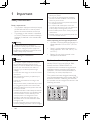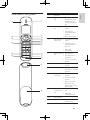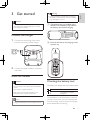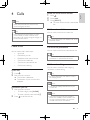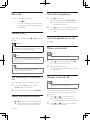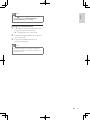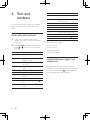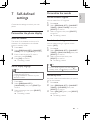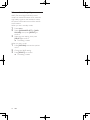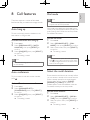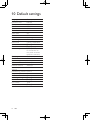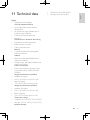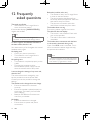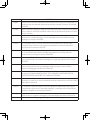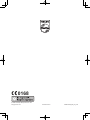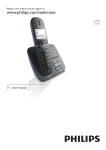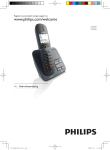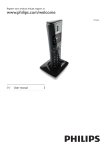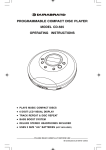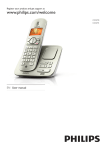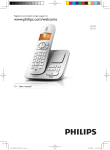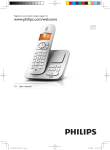Download Philips CD5650S
Transcript
Register your product and get support at
www.philips.com/welcome
CD560
CD565
EN User manual
Philips Consumer Lifestyle
Glaslaan2
5616LW Eindhoven
The Netherlands
DECLARATION OF CONFORMITY
We,
Philips Consumer Lifestyle
Glaslaan2
5616LW Eindhoven
The Netherlands
Declare that product models CD 560 & CD 565 (telecommunications terminal equipments) manufactured in
China are in compliance with ANNEX IV of the R&TTE-Directive 1999/5/EC and then with the following
essential requirements:
Article 3.1 a: (protection of the health & the safety of the user)
Safety:
EN 60950-1(2006)
SAR:
EN50360/EN50361:2001
Article 3.1 b: (protection requirements with respect to electromagnetic compatibility)
EMC:
ETSI EN 301 489-1 V1.6.1 (2005) & ETSI EN 301 489-6 V1.2.1 (2002)
Article 3.2: (effective use of the radio spectrum)
Radio:
EN 301 406 V1.5.1 (2003)
The presumption of conformity with the essential requirements regarding Council Directive 1999/5/EC is
ensured.
Product is labelled with the European approval marking CE and the number of the Notified Body as follows:
0168
Date : 27/04/2009, Eindhoven
Karel RYSMAN
Approbation manager
Audio Video & Communication
1 Important
Safety instructions
2 Your CD560/CD565
What is in the box
Overview of the phone
Display icons
3 Get started
Connect the charger
Install the handset
Checking the battery level
Set the date and time
Set the date and time format
What is standby mode?
Check the signal strength
Switch your handset On/Off
4 Calls
Make a call
End a call
Answer a call
Adjust the earpiece volume
Mute the microphone
Turn the speaker on or off
Make a second call
Answer a second call
Toggle between two calls
Make a conference call
5 Intercom and conference calls
Make a call to another handset
Transfer a call
Make a conference call
7 Self-defined settings
17
17
17
8 Call features
19
19
19
19
19
20
20
20
9 Advanced settings
21
21
21
21
10 Default settings
22
11 Technical data
23
12 Frequently asked questions
24
Personalize the phone display
Personalize the sounds
4
4
6
6
7
8
9
9
9
9
10
10
10
10
10
11
11
12
12
12
12
12
12
12
13
13
Auto hang up
Auto conference
Dial mode
Select the recall duration
Auto prefix
First ring
ECO mode
Register the handsets
Unregister the handsets
Restore default settings
English
Contents
14
14
14
14
6 Text and numbers
16
Enter text and numbers
16
Switch between upper and lowercase 16
EN
3
1 Important
•• Do not drop your phone or allow objects to
fall on your phone.
•• Do not use any cleaning agents containing
Safety instructions
Power requirements
• This product requires an electrical supply
of 100-240 volts AC. In case of power
failure, the communication can be lost.
• The voltage on the network is classified
as TNV-3 (Telecommunication Network
Voltages), as defined in the standard EN
60950.
Warning
•• The Electrical network is classified as
hazardous. The only way to power down the
charger is to unplug the power supply from
the electrical outlet. Ensure that the electrical
outlet is always easily accessible.
To avoid damage or malfunction
Caution
•• Use only the supplied batteries and adaptor
•• Do not allow the charging contacts or the
battery to come into contact with metal objects.
•• Do not open the handset, base station or
charger as you could be exposed to high
voltages.
•• Do not allow the charger to come into contact
with liquids.
•• Risk of explosion if battery is replaced by an
incorrection type.
•• Dispose of used batteries according to the
instructions.
•• Always use the cables provided with the product.
•• For pluggable equipment, the socket-outlet
shall be installed near the equipment and shall
be easily accessible.
•• Handsfree activation could suddenly increase the
volume in the earpiece to a very high level: make
sure the handset is not too close to your ear.
•• This equipment is not designed to make
emergency calls when the power fails. An
alternative has to be made available to allow
emergency calls.
•• Do not expose the phone to excessive heat
caused by heating equipment or direct sunlight.
4
EN
alcohol, ammonia, benzene, or abrasives as
these may harm the set.
•• Do not use the product in places where there
are explosive hazards.
•• Do not let small metal objects come into
contact with the product. This can deteriorate
audio quality and damage the product.
•• Active mobile phones in the vicinity may cause
interference.
•• Metallic objects may be retained if placed near
or on the handset receiver.
About operating and storage temperatures
• Operate in a place where temperature is
always between 0°C to +35°C (32°F to
95°F).
• Store in a place where temperature is
always between -20°C and +45°C (-4° F
to 113° F).
• Battery life may be shortened in low
temperature conditions.
Declaration of conformity
Hereby Philips Consumer Lifestyle, P&A,
declares that the CD560/CD565 is in
compliance with the essential requirements
and other relevant provisions of Directive
1999/5/EC. You can find the Declaration of
Conformity on www.p4c.philips.com.
This product has been designed, tested and
manufactured according the European R&TTE
directive 1999/5/EC. Following this directive,
this product can be brought into service in the
following countries:
The GAP standard guarantees that all
DECT™ GAP handsets and base stations
comply with a minimum operating standard
irrespective of their make. The handset
and base station are GAP compliant, which
means they guarantee the minimum functions:
register a handset, take the line, make a call
and receive a call. The advanced features may
not be available if you use them with other
makes. To register and use this handset with
a GAP compliant base station of different
make, first follow the procedure described in
the manufacturer’s instructions, then follow
the procedure described in this manual for
registering a handset. To register a handset
from different make to the base station, put
the base station in registration mode, then
follow the procedure described in the handset
manufacturer’s instructions.
Compliance with EMF
Your product is designed and manufactured
with high quality materials and components,
which can be recycled and reused.
When you see the crossed-out wheel bin
symbol attached to a product, it means the
product is covered by the European Directive
2002/96/EC:
Never dispose of your product with other
household waste. Please inform yourself about
the local rules on the separate collection of
electrical and electronic products. The correct
disposal of your old product helps prevent
potentially negative consequences on the
environment and human health.
Koninklijke Philips Electronics N.V. manufactures
and sells many products targeted at consumers,
which, like any electronic apparatus, in
general have the ability to emit and receive
electromagnetic signals.
One of Philips’ leading Business Principles is to
take all necessary health and safety measures
for our products, to comply with all applicable
legal requirements and to stay well within
the EMF standards applicable at the time of
producing the products.
Philips is committed to develop, produce and
market products that cause no adverse health
effects. Philips confirms that if its products are
handled properly for their intended use, they
are safe to use according to scientific evidence
available today.
Philips plays an active role in the development
of international EMF and safety standards,
enabling Philips to anticipate further
developments in standardisation for early
integration in its products.
When this logo is attached to a product,
it means a financial contribution has been
paid to the associated national recovery and
recycling system.
Recycling
Please inform yourself about the local rules on
separate collection of batteries. The correct
disposal of batteries helps prevent potentially
negative consequences on the environment
and human health.
Environmental information
All unnecessary packaging has been omitted.
We have tried to make the packaging easy to
separate into three materials: cardboard (box),
polystyrene foam (buffer) and polyethylene
(bags, protective foam sheet.)
Your system consists of materials which can
be recycled and reused if disassembled by
a specialized company. Please observe the
local regulations regarding the disposal of
packaging materials, exhausted batteries and
old equipment.
Your product contains batteries covered by
the European Directive 2006/66/EC, which
cannot be disposed of with normal household
waste.
EN
5
English
Use GAP standard compliance
2 Your CD560/
CD565
Congratulations on your purchase and welcome
to Philips!
Guarantee
To fully benefit from the support that Philips
offers, register your product at www.philips.
com/welcome.
What is in the box
User Manual
Quick start guide
Note
R
•• In some countries, you have to connect the
line adaptor to the line cord, then plug the line
cord to the line socket.
Handset
Charger
Power supply
6
EN
o
m
Name
1
2
Earpiece
Right soft
key
3
Call Log/Up
key
4
Phonebook/
Down key
5
End /On/Off
key
6
Speaker key
7
Redial key
8
Ringer Off/
Pause key
9
Intercom/
Conference
key
10
11
Microphone
Mute key
• Mute/unmute the
microphone
a
p
n
Key
R
b
c
d
e
f
g
l
h
k
i
j
q
r
Descriptions
English
Overview of the phone
• Select the function
displayed on the
handset screen
directly above the
key.
• Scroll up on the
menu
• Increase the
earpiece/speaker
volume
• Enter the call log
• Scroll down on the
menu
• Decrease the
earpiece/speaker
volume
• Enter the
phonebook
• End the call
• Exit the menu/
operation
• Turn the handset
on/off
• Turn the speaker
on/off
• Enter redial list
and dial the recent
number
• Press to enter a
pause
• Turn the ringer
on/off
• Switch between
the lower and
upper case during
text editing
• Make the intercom
call
• Make the
conference call
EN
7
Key
Name
12
Star/Keylock • Lock/unlock keypad
key
Menu key
• Access the main
menu
Talk/Recall • Make and receive
key
calls
• Send the flash
signal
Left soft key • Select the function
displayed on the
handset screen
directly above the
key.
LED
indicator
Loudspeaker
Battery door
13
14
15
16
17
18
Descriptions
Display icons
In standby mode, the icons shown on the main
screen tell you what features are available on
your handset.
Icon
Descriptions
The battery is fully
charged.
The battery is empty.
It indicates if your phone is
linked to a base.
The call is in progress.
The alarm is activated.
The speaker is on.
The ringer is off.
Call log
Answering machine
There is unheard voice
message.
Scroll up for more options
Scroll down for more
options
8
EN
Warning
•• Check the battery polarity when inserting in
English
3 Get started
the battery compartment. Incorrect polarity
may damage the product.
Caution
•• Ensure you have read the safety instructions in
the “Important” section before you connect
and install your handset.
a The batteries are pre-installed in the
handset. Pull the battery tape off from
the battery door before charging.
Connect the charger
1
Connect the output plug of the power
socket to the bottom of the charger.
b Place the handset to the charging cradle
to power up.
R
2
Connect the power socket to a standard
wall outlet.
Install the handset
Caution
•• Risk of explosion! Keep batteries away from
heat, sunshine or fire. Never discard batteries
in fire.
•• Use only the supplied batteries.
•• Risk of decreased battery life! Never mix
different brands or types of batteries.
Note
•• Charge the batteries for 24 hours before first use.
Checking the battery level
The battery icon displays the current battery level.
The battery is full.
The battery is empty.
Charge it.
The handsets turn off if the battery is empty. If
you are on the phone, you hear warning tones
when the battery is almost empty. The call gets
disconnected after the warning.
EN
9
Set the date and time
Check the signal strength
1
2
•
3
4
5
Press menu.
Select [CLOCK & ALARM] > [SET
DATE/TIME], then press [SELECT] to
confirm.
Press the numeric buttons to enter the
date, then press [OK] to confirm.
»» On the handset, the time set menu is
displayed.
•
Press the numeric buttons to enter the
time.
• If the time is in 12-hour format, press
to select [AM] or [PM].
•
Press [OK] to confirm.
Set the date and time format
1
2
3
4
Press menu.
Select [CLOCK & ALARM] > [SET
FORMAT], then press [SELECT] to
confirm.
Select [DATE FORMAT] or [TIME
FORMAT].
Select the setting. Select [DD/MM][MM/
DD] as the date display and [12 HOURS]
or [24 HOURS] as the time display. Then
press [SELECT] to confirm.
»» The setting is saved.
What is standby mode?
Your phone is in standby mode when it is idle.
The standby screen displays the handset name,
handset number, date and time, signal icon, and
battery icon.
10
EN
The signal icon displays the link status
between the handset and base station.
A steady icon means your handset and
the base station are linked. A flashing
icon means your handset and the base
station are not linked.
Ensure the handset is linked to the base
station before you make or receive calls
and carry out the phone functions and
features.
If you hear warning tones when you are
on the phone, the handset is almost out
of battery or the handset is out of range.
Charge the battery or move the handset
nearer to the base station.
Switch your handset On/Off
•
Press and hold
to switch off the
handset. The handset’s screen turns off.
Note
•• When the handset is switched off, no call can
be received.
•
Press and hold
to switch on the
handset. It takes a few seconds for the
handset to power up.
Note
•• When the power fails, the phone cannot
access emergency services.
Redial the most recent number
1
2
3
Press
.
English
4 Calls
Press redial.
Press [SELECT].
»» The most recent number is then dialed
out.
Call from the redial list
Tip
•• Check the signal strength before you make
a call or when you are in a call. For more
information, see “Check the signal strength” in
the Get started section.
You can make a call from the redial list.
Tip
•• For more information, see “Redial a call” in the
Redial list section.
Make a call
You can make a call in these ways:
• Quick call
• Dial before you call
• Redial the most recent number
• Call from the redial list.
• Call from the phonebook list
• Call from the call log
Press
.
Dial before you call
2
Dial the phone number
• To erase a digit, press [CLEAR].
• To enter a pause, press and hold .
Press
Tip
•• For more information, see “Call from the
phonebook” in the Phonebook section.
Call from the call log
Tip
Dial the phone number.
»» The number is dialed out.
»» The duration of your current call is
displayed.
1
You can make a call from the phonebook list.
You can return a call from the outgoing,
received or missed call log.
Quick call
1
2
Call from the phonebook
to dial out the call.
•• For more information, see “Return a call” in
the Call log section.
Note
•• The call timer displays the talk time of your
current call.
Note
•• If you hear warning tones, the handset is
almost out of battery or the handset is out
of range. Charge the battery or move the
handset nearer to the base station.
EN
11
End a call
Mute the microphone
You can end a call in these ways:
• Press ; or
• Place the handset to the base station
or charging cradle if the auto hang up
is activated.
1
2
Answer a call
When the phone rings. Press
the call.
or
to answer
Warning
•• When the handset rings or when the
handsfree is activated, keep the handset away
from your ear to avoid ear damage.
Note
•• The caller ID service is available if you have
registered to the caller ID service with your
service provider.
Tip
Make a second call
Note
•• This service is network dependent.
1
2
2
When the phone rings, press [SILENT].
Adjust the earpiece volume
Press or to adjust the volume during a call.
»» The earpiece volume is adjusted and
the phone is back to the call screen.
12
EN
Press
during a call, then press [OK].
»» The first call is put on hold.
Dial the second number.
»» The number displayed on the screen is
dialed out.
Answer a second call
Note
There are two ways to turn off the ringer:
Press and hold in standby mode.
»» displays on the screen.
Press again to unmute the microphone.
»» You can now communicate with the
caller.
Press .
displays a notification message.
1
»» The caller cannot hear you, but you
can still hear his voice.
Turn the speaker on or off
•• When there is a missed call, the handset
Turn off the ringer for all incoming
calls
Press during a call.
»» The handset displays [MUTE ON].
•• This is a country dependent setting.
When there is a periodical beep to notify you
of an incoming call, you can answer the call in
these ways:
1
2
Press
and
to answer the call.
»» The first call is put on hold, and you
are now connected to the second call.
Press
and
to end the current call
and answer the first call.
English
Toggle between two calls
You can toggle your calls in these ways:
1
2
Press
and
; or
Press [OK] and select [SWITCH
CALLS], then press [OK] again to
confirm.
»» The current call is put on hold, and you
are now connected to the other call.
Make a conference call
Note
•• This service is network dependent. Check with
the service provider for additional charges.
When you are connected to two calls, press
[OK], select [CONFERENCE] and then press
[SELECT] again to confirm.
»» The two calls are combined and a
conference call is established.
EN
13
5 Intercom and
conference calls
An intercom call is a call to another handset
that shares the same base station. A conference
call involves a conversation among you, another
handset user and the outside callers.
Make a call to another handset
Toggle between calls
Press int to switch between the outside call
and the intercom call.
Transfer a call
1
2
3
Note
•• If the base station only has 2 registered
handsets, press int to make a call to another
handset.
1
2
3
4
Press int. The handsets available for
intercom are displayed.
Select or enter a handset number, then
press [SELECT] to confirm.
»» The selected handset rings.
Press
on the selected handset.
»» The intercom is established.
Press
to cancel or end the
intercom call.
Note
•• If the selected handset is occupied in a call, you
1
2
14
Press int.
»» The current caller is put on hold.
Select or enter a handset number, then
press [SELECT] to confirm.
»» Wait for the other side to answer your
call.
EN
Press
when the other side answers
your call.
»» The call is now transferred to the
selected handset.
A 3-way conference call is a call between you,
another handset user and the outside callers.
It requires two handsets to share the same
base station.
During an external call
1
2
3
You can go from one handset to another
during a call:
Select or enter the handset number, then
press [SELECT] to confirm.
Make a conference call
hear a busy tone.
While you are on the phone
Press int during a call.
4
5
Press int to initiate an internal call.
»» The handsets available for intercom are
displayed.
»» The external caller is put on hold.
Select or enter a handset number, then
press [SELECT] to confirm.
»» The selected handset rings.
Press
on the selected handset.
»» The intercom is established.
Press and hold int on your handset.
»» You are now on a 3-way conference
call with the external call and the
selected handset.
Press
to end the conference call.
English
Note
•• Press
to join an ongoing conference with
another handset if [ADVANCED SET] >
[CONFERENCE] is set to [ON].
During the conference call
1
2
3
Press int to put the external call on hold
and go back to the internal call.
»» The external call is put on hold.
Press int to toggle between the external
and internal call.
Press and hold int to establish the
conference call again.
Note
•• If a handset hangs up during the conference
call, the other handset remains connected to
the external call.
EN
15
6 Text and
numbers
You can enter text and numbers for handset
name, phonebook records, and other menu
items.
Enter text and numbers
1
Press once or several times on the
alphanumeric key to enter the selected
character.
2 Press [CLEAR] to delete the character.
Press to move the curson left and
right.
Key
Characters (Upper case)
0
.0,/:;“‘!¡?¿*+-%\^
~|
[Sp] 1 @ _ # = < > ( ) & € £
$ ¥ [ ] { } ¤ § ...
ABC2ÀÂÆÁÃĂÄÅ
ĄÇĆČ
DEF3ĎÐĖĚÈÉÊËĘ
ΔΦ
GHI4ĞÍÌÎÏİΓ
JKL5ΛŁĹĽ
MNO6ÑŇŃÓÔÕ
ÖŐ
PQRS7ŘŞŠŚβΠΘΣ
TUV8ŢŤÙÚÛÜŮ
Űμ
WXYZ9ÝŽŹŻſØΩ
ΞΨ
1
2
3
4
5
6
7
8
9
16
EN
Key
0
1
2
3
4
5
6
7
8
9
Characters (Lower case)
.0,/:;“‘!¡?¿*+-%\^
~|
[Sp] 1 @ _ # = < > ( ) & € £
$¥[]{}¤§…
abc2àâÆáãâäåąçćč
def3ďđėĕèéêëęΔΦ
ghi4ğíìîïlΓ
jkl5Λłĺľ
mno6ñňńóôõöő
pqrs7řşšśβΠΘΣ
tuv8ţťùúûüů űμ
wxyz9ýžźżƒøΩΞΨ
Example to write “Paul”
Press 7 once: P
Press 2 once: a
Press 8 two times: u
Press 5 three times: l
Switch between upper and
lowercase
By default, the first letter of each word in a
sentence is uppercase and the rest is lowercase.
Press and hold and hold to switch between
the uppercase and lowercase letters.
Customize the settings to make it your own
phone.
Personalize the phone display
Name the handset
The name of the handset can be up to 14
characters. It is displayed on the handset
screen in standby mode.
1
2
3
4
Press menu.
Select [PERSONAL SET] > [HANDSET
NAME], then press [SELECT] to confirm.
Enter or edit the name. To erase a
character, press [CLEAR].
Press [OK] to confirm.
»» The setting is saved.
Set the display language
Personalize the sounds
English
7 Self-defined
settings
Set the handset’s ringtone
You can select from 15 ringtones.
1
2
3
Press menu.
Select [PERSONAL SET] > [HANDSET
TONES] > [RING TONES], then press
[SELECT] to confirm.
Select a ringtone, then press [SELECT]
to confirm.
»» The setting is saved.
Set the handset’s ringtone volume
You can select among 6 ringtone volume
levels or [OFF].
1
2
3
Press menu.
Select [PERSONAL SET] > [HANDSET
TONES] > [RING VOLUME], then press
[SELECT] to confirm.
Select a volume level, then press
[SELECT] to confirm.
»» The setting is saved.
Tip
•• To turn off the ringtone, press and hold in
standby mode. Then
Note
displays on the screen.
•• This feature only applies to models with
multiple-language support.
•• Languages available for selection vary with
different countries.
1
2
3
Press menu.
Select [PERSONAL SET] >
[LANGUAGE], then press [SELECT] to
confirm.
Select a language, then press [SELECT]
to confirm.
»» The setting is saved.
Set the key tone
Key tone is the sound made when you press a
key on the handset.
1
2
3
Press menu .
Select [PERSONAL SET] > [HANDSET
TONES] > [KEY BEEP], then press
[SELECT] to confirm.
Select [ON]/[OFF], then press [SELECT]
to confirm.
»» The setting is saved.
EN
17
Enhance the audio quality
XHD (Extreme High Definition) sound
mode is an exclusive feature which transmits
high fidelity signals to the handset. It makes
the phone conversations sound like real-life
conversations.
When you are in standby mode,
1
2
3
Press menu.
Select [ADVANCED SET] > [XHD
SOUND], then press [SELECT] to
confirm.
Select the new setting, then press
[SELECT] to confirm.
»» The setting is saved.
When you are in a call,
1
2
3
18
Press [OPTION] to enter the options
menu.
Change the XHD setting.
Press [SELECT] to confirm
»» The setting is saved.
EN
The phone supports a number of call-related
features that help you handle and manage the calls.
Auto hang up
To end a call, simply place the headset on the
base station or charge cradle.
Activate/Deactivate auto hang up
1
2
3
Press menu.
Select [PERSONAL SET] > [AUTO
HANG-UP], then press [SELECT] to
confirm.
Dial mode
Note
•• This feature only applies to models that
support both tone and pulse dial.
Dial mode is the telephone signal used in your
country. The phone supports tone (DTMF) and
pulse (rotary) dial. Consult the service provider
for detailed information.
Set the dial mode
1
2
3
Select [ON]/[OFF], then press [SELECT]
to confirm.
»» The setting is saved.
Note
Activate/Deactivate auto conference
1
2
3
Press menu.
Select [ADVANCED SET] >
[CONFERENCE], then press [SELECT]
to confirm.
Select [ON]/[OFF], then press [SELECT]
to confirm.
»» The setting is saved.
Select [ADVANCED SET] > [DIAL
MODE], then press [SELECT] to confirm.
Select a dial mode, then press [SELECT]
to confirm.
»» The setting is saved.
•• If your phone is in pulse dial mode, press and
hold during a call for temporary tone mode.
‘d’ displays. Digits entered for this call are then
sent out as tone signals.
on automatically.
To join an external call with another handset,
press
.
Press menu.
Note
•• When the auto hang up is off, the speaker is
Auto conference
English
8 Call features
Select the recall duration
Ensure that the recall time is set correctly before
you can answer a second call. In normal case, the
phone is already preset for the recall duration.
You can select among 3 options: [SHORT],
[MEDIUM] and [LONG]. The number of
available options varies with different countries.
For details, consult your service provider.
Set the recall duration
1
2
3
Press menu.
Select [ADVANCED SET] > [RECALL
TIME], then press [SELECT] to confirm.
Select an option, then press [SELECT] to
confirm.
»» The setting is saved.
EN
19
Auto prefix
First ring
This feature checks and formats your outgoing
call number before it is dialed out. The prefix
number can replace the detect number you
set in the menu. For example, you set 604 as
the detect number and 1250 as the prefix.
When you have dialed out a number such as
6043338888, your phone changes the number
to 12503338888 when it dials out.
If you have subscribed for caller ID service with
your service provider, your phone can suppress
the first ring before the caller ID displays on
the screen. After the phone is reset, it can
detect automatically if the caller ID service
is subscribed and start to suppress the first
ring. You can change this setting to suit your
preference. This feature only applies to models
with first ring support.
Note
•• The maximum length of a detect number is 5
digits. The maximum length of an auto prefix
number is 10 digits.
Set auto prefix
1
2
3
4
Turn the first ring on/off
1
2
3
Press menu.
Select [ADVANCED SET] > [AUTO
PREFIX], then press [SELECT] to
confirm.
Enter the detect number, then press
[OK] to confirm.
Enter the prefix number, then press [OK]
to confirm.
»» The setting is saved.
Note
•• To enter a pause, press and hold .
Note
•• If the prefix number is set and the detect
number is left empty, the prefix number is
added to all outgoing calls.
Note
•• The feature is unavailable if the dialed number
starts with * and #.
Press menu.
Select [ADVANCED SET] > [FIRST
RING], then press [SELECT] to confirm.
Select [ON]/[OFF], press [OK] to
confirm.
»» The setting is saved.
Note
•• To reset the first ring status, go to the reset
menu.
ECO mode
The ECO mode reduces the transmission
power of the handset and base station.
1
2
3
Press menu.
Select [ADVANCED SET] > [ECO], then
press [SELECT] to confirm.
Select the new setting, then press [OK]
to confirm.
»» The setting is saved.
»» ECO is displayed instead of in
standby mode
Note
•• When the ECO mode is activated, the
connection range between the handset and
the base station can be reduced.
20
EN
Register the handsets
You can register additional handsets to the base
station. The base station can register up to 5
handsets.
Auto registration
1
Place the handset on the base station.
»» The handset detects the base station
and start to register automatically.
»» Registration is completed in less than 2
minutes.The base station automatically
assigns a handset number to the handset.
Manual registration
If auto registration fails, register your handset
manually to the base station.
1
2
3
4
5
Press menu on the handset.
Select [ADVANCED SET] > [REGISTER],
then press [SELECT] to confirm.
Press and hold
on the base station for 5
seconds until you hear a confirmation beep.
Unregister the handsets
1
2
3
4
5
6
Select [ADVANCED SET] >
[UNREGISTER], then press [SELECT] to
confirm.
Enter the system PIN. (The preset PIN
is 0000). Press [CLEAR] to remove the
number.
Select the handset number to be
unregistered.
Press [OK] to confirm.
»» The handset is unregistered.
handset name in standby mode.
Restore default settings
You can reset your phone settings to the
original factory settings.
Press [OK] to confirm the PIN.
»» Registration is completed in less than 2
minutes. The base automatically assigns
a handset number to the handset.
3
within a certain period, your handset displays
a notification message. Repeat the above
procedure if registration fails.
Press menu.
•• The handset number displays beside the
1
2
•• If the PIN is incorrect or no base is found
If two handsets share the same base
stations, you can unregister a handset
with another handset.
Tip
Enter the system PIN. Press [CLEAR] to
make corrections.
Note
English
9Advanced
settings
Press menu.
Select [ADVANCED SET] > [RESET],
then press [SELECT] to confirm.
»» The handset displays a confirmation
request.
Press [OK] to confirm.
»» All settings are reset.
»» The welcome screen displays.
Tip
•• For more information about the default
settings, see the section on Default settings.
Note
•• The preset PIN is 0000. No change can be
made on it.
EN
21
10Default settings
Language
Handset name
Date
Date format
Time
Time format
Auto clock
Alarm
Phonebook list
Auto hang up
Recall time
Area code
Carrier code
Network type
Country dependent
PHILIPS
01/01/09
DD/MM
00:00
24-hour
On
Off
Unchanged
On
Country dependent
[Empty]
[Empty]
PSTN (DECT phone
for connection to
the public switched
telephone network)
First ring
Country dependent
Conference
Off
Handset ring melody Melody 1
Alarm tone
Melody 1
Receiver volume
Volume 3
Handset speaker
Level 3
volume
Handset ring volume Level 3
Handset key beep
On
XHD sound
On
Incoming call log
[Empty]
Redial list
[Empty]
Dial mode*
Tone
Auto prefix
[Empty]
22
EN
•
•
Operation: Up to 95% at 40°C
Storage: Up to 95% at 40°C
English
11Technical data
Display
• Progressive LCD backlight
General telephone features
•
•
•
•
Dual mode caller name & number
identification
10 polyphonic ringer melodies and 5
standard ringer melodies
Conference call and voicemails
Intercom
Phonebook list, Redial list and Call log
•
•
•
Phonebook list with 200 entries
Redial list with 10 entries
Call log with 50 entries
Battery
•
2 x AAA Ni-MH 1.2V Rechargeable
650mAh batteries
Adaptor
•
Base: Input 100-240V 50/60Hz 0.1A,
Output: 6V 500mA
Charger: Input 100-240V 50/60Hz 0.2A,
Output: 6V 150mA
Power consumption
•
•
Power consumption at standby mode:
around 600 mW (C D560); 650 mW
(CD565)
Weight and dimensions (CD560)
•
•
•
•
Handset: 103 grams
164.5 x 27 x 46.5 mm (H x D x W)
Base: 107 grams
79.5 x 107 x 108 mm (H x D x W)
Weight and dimensions (CD565)
•
•
•
•
Handset: 103 grams
164.5 x 27 x 46.5 mm (H x D x W)
Base: 139 grams
79.5 x 107 x 122 mm (H x D x W)
Temperature range
•
•
Operation: 0°C to +35°C (32°F to 95°F)
Storage: -25°C to +45°C (-4°F to 113°F)
Relative humidity
EN
23
12Frequently
asked questions
The signal icon flashes.
•• The handset is out of range. Move it
closer to the base station.
If the handset displays [UNREGISTERED],
register the handset.
Tip
•• For more information, see “Register the
handsets” on the Advanced settings section.
IF I fail to register the additional handsets to
the base station, what do I do?
Your base memory is full. Unregister the unused
handsets and try again.
No dialing tone
•• Check your phone connections.
•• The handset is out of range. Move it
closer to the base station.
No parking tone
•• The handset is not placed properly on the
cradle.
•• The charging contacts are dirty.
Disconnect the power supply first and
clean the contacts with a damp cloth.
I cannot change the settings of my voice mail,
what do I do?
The voice mail service is managed by your
service provider but not the phone itself.
Contact your service provider to change the
settings.
The handset on the charger does not charge.
•• Ensure the batteries are inserted
correctly.
•• Ensure the handset is placed properly on
the charger. The battery icon animates
when charging.
•• Batteries are defective. Purchase new
ones from your dealer.
No display
•• Ensure the batteries are charged.
•• Ensure there are power and phone
connections.
24
EN
Bad audio (crackles, echo, etc.)
•• The handset is nearly out of range. Move
it closer to the base station.
•• The phone receives interference from
the nearby electrical appliances. Move the
base station away from them.
•• The phone is at a location with thick
walls. Move the base away from them.
The handset does not ring.
Ensure the handset ringtone is turned on.
The caller ID does not display.
•• The service is not activated. Check with
your service provider.
•• The caller’s information is withheld or
unavailable.
The handset loses connection with the base
or the sound is distorted during a call.
Check if the ECO mode is activated. Turn it
off to increase the handset range and enjoy
the optimal call conditions.
Note
•• If the above solutions do not help, disconnect
the power supply from both the handset and
base station. Try again after 1 minute.
ANNEX 1
English
Hereby, Philips Consumer Lifestyle, BU P&A, declares that this [type of equipment] is in
compliance with the essential requirements and other relevant provisions of Directive
1999/5/EC.
Finnish
Philips Consumer Lifestyle, BU P&A vakuuttaa täten että [type of equipment) tyyppinen
laite on direktiivin 1999/5/EY oleellisten vaatimusten ja sitä koskevien direktiivin muiden
ehtojen mukainen.
Dutch
Hierbij verklaart, Philips Consumer Lifestyle, BU P&A dat het toestel [type of
equipment] in overeenstemming is met de essentiële eisen en de andere relevante
bepalingen van richtlijn 1999/5/EG.
French
Par la présente, Philips Consumer Lifestyle, BU P&A, déclare que l’appareil [type
of equipment] est conforme aux exigences essentielles et aux autres dispositions
pertinentes de la directive 1999/5/CE
Swedish
Härmed intygar, Philips Consumer Lifestyle, BU P&A, att denna (type of equipment]
står I överensstämmelse med de väsentliga egenskapskrav och övriga relevanta
bestämmelser som framgår av direktiv 1999/5/EG.
Danish
Undertegnede Philips Consumer Lifestyle, BU P&A erklærer herved, at følgende udstyr
[type of equipment] overholder de væsentlige krav og øvrige relevante krav i direktiv
1999/5/EF
German
Hiermit erklärt Philips Consumer Lifestyle, BU P&A die Übereinstimmung des Gerätes
[Type of equipment] mit den grundlegenden Anforderungen und den anderen
relevanten Festlegungen der Richtlinie 1999/5/EG.
Greek
ΜΕ ΤΗΝ ΠΑΡΟΥΣΑ Philips Consumer Lifestyle, BU P&A ΔΗΛΩΝΕΙ ΟΤΙ [type of
equipment] ΣΥΜΜΟΡΦΩΝΕΤΑΙ ΠΡΟΣ ΤΙΣ ΟΥΣΙΩΔΕΙΣ ΑΠΑΙΤΗΣΕΙΣ ΚΑΙ ΤΙΣ
ΛΟΙΠΕΣ ΣΧΕΤΙΚΕΣ ΔΙΑΤΑΞΕΙΣ ΤΗΣ ΟΔΗΓΙΑΣ 1999/5/ΕΚ
Italian
Con la presente Philips Consumer Lifestyle, BU P&A dichiara che questo (type of
equipment) è conforme ai requisiti essenziali ed alle altre disposizioni pertinenti stabilite
dalla direttiva 1999/5/CE.
Spanish
Por medio de la presente, Philips Consumer Lifestyle, BU P&A, declara que el (type
of equipment) cumple con los requisitos esenciales y cualesquiera otras disposiciones
aplicables o exigibles de la Directiva 1999/5/CE
Portuguese
Philips Consumer Lifestyle, BU P&A declara que este [type of equipment] está
conforme com os requisitos essenciais e outras disposições da Directiva 1999/5/CE.
Property of Philips Consumer Lifestyle
0168
© 2009 Koninklijke Philips Electronics N.V.
All rights reserved.
Printed in China
CD560-565H_EN_UM_V1.3