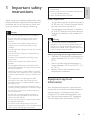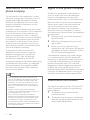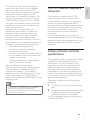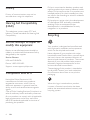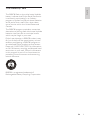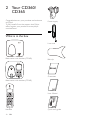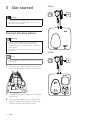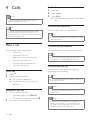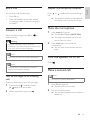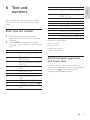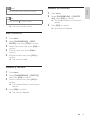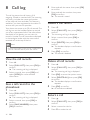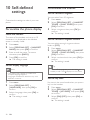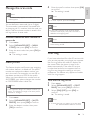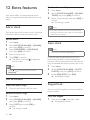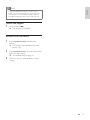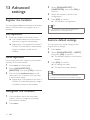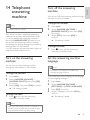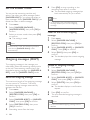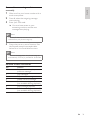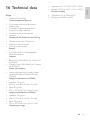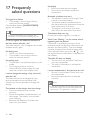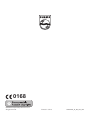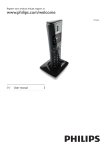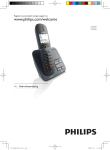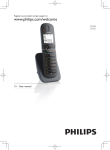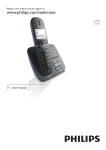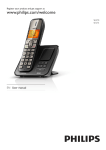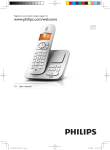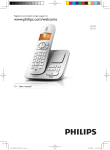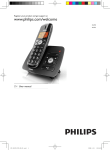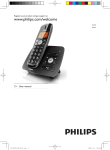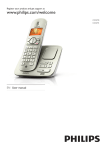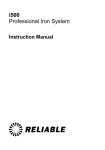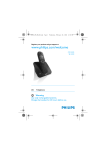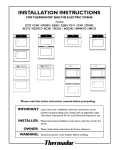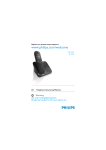Download Philips CD3653Q
Transcript
Register your product and get support at
www.philips.com/welcome
CD360
CD365
EN User manual
1 Important safety instructions
Equipment approval Information
Notification to the local phone
company
Rights of the phone company
Interference information
FCC RF radiation exposure statement
Industry Canada technical specifications
Privacy
Hearing Aid Compatibility (HAC)
Do not attempt to repair or modify this
equipment
Compliance with EMF
Recycling
The RBRC® seal
5
5
6
6
6
7
7
8
8
8
8
8
9
2 Your CD360/CD365
10
10
12
13
3 Get started
14
14
15
15
16
16
16
17
17
17
What is in the box
Overview of the base station
Display icons
Connect the base station
Wall mount the base station
Install the handset
Check the battery level
Set the date and time
Set the date and time format
What is standby mode?
Check the signal strength
Switch the handset On/Off
4 Calls
Make a call
End a call
Answer a call
Adjust the earpiece volume
Mute the microphone
Turn the speaker on or off
18
18
19
19
19
19
19
Make a second call
Answer a second call
Toggle between two calls
Make a conference call
19
20
20
20
5 Intercom and conference calls
English
Contents
21
21
21
21
Make a call to another handset
Transfer a call
Make a conference call
6 Text and numbers
23
Enter text and number
23
Switch between uppercase and lower case
23
7 Phonebook
24
24
24
24
24
24
25
25
25
8 Call log
26
26
26
26
26
26
View the phonebook
Search a record
Call from the phonebook
Access the phonebook during a call
Add a record
Edit a record
Delete a record
Delete all records
View the call records
Save a call record to the phonebook
Delete a call record
Delete all call records
Return a call
9 Redial list
27
View the redial records
27
Redial a call
27
Save a redial record to the phonebook 27
Delete a redial record
27
Delete all redial records
27
10 Self-defined settings
28
28
28
Personalize the phone display
Personalize the sounds
EN
3
11 Call features
30
30
30
30
30
31
31
31
12 Extra features
32
32
32
32
33
13 Advanced settings
34
34
34
34
14 Telephone answering machine
35
35
35
35
36
36
37
15 Default settings
40
16 Technical data
41
17 Frequently asked questions
42
Auto hang up
Auto conference
Dial mode
Select the recall duration
Manage the area code
Auto prefix
First ring
Alarm clock
Auto clock
Keypad lock
Locate the handset
Register the handsets
Unregister the handsets
Restore default settings
Turn on the answering machine
Turn off the answering machine
Set the answering machine language
Set the answer mode
Outgoing messages (OGM)
Incoming messages (ICM)
4
EN
When using your telephone equipment, basic
safety precautions should always be followed
to reduce the risk of fire, electric shock and
injury to persons, including the following:
Caution
•• Use only the supplied batteries and adaptor
•• Do not allow the charging contacts or the
battery to come into contact with metal
objects.
•• Do not open the handset, base station or
charger as you could be exposed to high
voltages.
•• Do not allow the charger to come into contact
with liquids.
•• Risk of explosion if battery is replaced by an
incorrect type.
•• Dispose of used batteries according to the
instructions.
•• Always use the cables provided with the
product.
•• For pluggable equipment, the socket-outlet
shall be installed near the equipment and shall
be easily accessible.
•• Handsfree activation could suddenly increase
the volume in the earpiece to a very high level:
make sure the handset is not too close to your
ear.
•• This equipment is not designed to make
emergency calls when the power fails. An
alternative has to be made available to allow
emergency calls.
•• Do not expose the phone to excessive heat
caused by heating equipment or direct sunlight.
•• Do not drop your phone or allow objects to
fall on your phone.
•• Do not use any cleaning agents containing
alcohol, ammonia, benzene, or abrasives as
these may harm the set.
•• Do not use the product in places where there
are explosive hazards.
•• Do not let small metal objects come into
contact with the product. This can deteriorate
audio quality and damage the product.
•• Active mobile phones in the vicinity may cause
interference.
English
1 Important safety
instructions
•• Metallic objects may be retained if placed near
or on the handset receiver.
•• SAVE THESE INSTRUCTIONS
Power requirements
• This product requires an electrical supply
of 120 volts AC. In case of power failure,
the communication can be lost.
• The voltage on the network is classified
as TNV-3 (Telecommunication Network
Voltages), as defined in the standard UL
60950.
Warning
•• The Electrical network is classified as
hazardous. The only way to power down the
charger is to unplug the power supply from
the electrical outlet. Ensure that the electrical
outlet is always easily accessible.
About operating and storage temperatures
• Operate in a place where temperature is
always between 0°C to +35°C (32°F to
95°F).
• Store in a place where temperature is
always between -20°C and +45°C (-4° F
to 113° F).
• Battery life may be shortened in low
temperature conditions.
Equipment approval
Information
Your telephone equipment is approved for
connection to the public switched telephone
network and is in compliance with parts
15 and 68, FCC Rules and Regulations and
the Technical Requirements for Telephone
Terminal Equipment published by ACTA.
EN
5
Notification to the local
phone company
On the bottom of this equipment is a label
indicating, among other information, the US
number and Ringer Equivalence Number
(REN) for the equipment.You must, upon
request, provide this information to your
telephone company.
The REN is useful in determining the number
of devices you may connect to your telephone
line and still have all of these devices ring
when your telephone number is called. In
most (but not all) areas, the sum of the RENs
of all devices connected to one line should
not exceed 5. to be certain of the number
of devices you may connect to your line as
determined by the REN, you should contact
your local telephone company.
A plug and jack used to connect this
equipment to the premises wiring and
telephone network must comply with
the applicable FCC Part 68 rules and
requirements adopted by the ACTA.
A compliant telephone cord and modular plug
is provided with this product. It is designed
to be connected to a compatible modular
jack that is also compliant. See installation
instructions for details.
Note
Rights of the phone company
Should your equipment cause trouble on
your line which may harm the telephone
network, the telephone company shall,
where practicable, notify you that temporary
discontinuance of service may be required.
Where prior notice is not practicable and
the circumstances warrant such action,
the telephone company may temporarily
discontinue service immediately. In case of
such temporary discontinuance, the telephone
company must :
1
2
3
Promptly notify you of such temporary
discontinuance;
Afford you the opportunity to correct
the situation;
Inform you of your right to bring a
complaint to the Commission pursuant to
procedures set forth in Subpart E of Part
68, FCC Rules and Regulations.
The telephone company may make changes
in its communications facilities, equipment,
operations or procedures where such action
is required in the operation of its business
and not inconsistent with FCC rules and
Regulations. If these changes are expected
to affect the use or performance of your
telephone equipment, the telephone company
must give you adequate notice, in writing, to
allow you to maintain uninterrupted service.
•• This equipment may not be used on coin
service provided by the telephone company.
•• Party lines are subject to state tariffs, and
therefore, you may not be able to use your
own telephone equipment if you are on a
party line. Check with your local telephone
company.
•• Notice must be given to the telephone
company upon permanent disconnection of
your telephone from your line.
•• If your home has specially wired alarm
equipment connected to the telephone line,
ensure the installation of this product does
not disable your alarm equipment. If you
have questions about what will disable alarm
equipment, consult your telephone company
or a qualified installer.
6
EN
Interference information
This device complies with Part 15 of the FCC
Rules. Operation is subject to the following
two conditions :
1
2
This device may not cause harmful
interference; and
This device must accept any interference
received, including interference that may
cause undesired operation.
However, there is no guarantee that
interference will not occur in a particular
installation. If this equipment does cause
harmful interference to radio or television
reception, which can be determined by
turning the equipment off and on, the user is
encouraged to try to correct the interference
by one or more of the following measures:
• Relocate the receiving antenna.
• Increase the separation between
equipment and receiver.
• Connect the equipment into an outlet on
a circuit different from that to which the
receiver is connected.
• Consult the dealer or an experienced
radio/TV technician for help.
Also, the Federal Communications
Commission has prepared a helpful booklet,
“How To Identify and Resolve Radio/TV
Interference Problems”. This booklet is
available from the U.S. Government Printing
Office, Washington, D.C. 20402. Please
specify stock number 004-000-00345-4 when
ordering copies.
Note
•• The changes or modifications not expressly
approved by the party responsible for
compliance could void the user’s authority to
operate the equipment.
FCC RF radiation exposure
statement
English
This device has been tested and found to
comply with the limits for a Class B digital
device, pursuant to part 15 of the FCC
Rules. These limits are designed to provide
reasonable protection against harmful
interference in a residential installation. This
equipment generates, uses and can radiate
radio frequency energy and, if not installed
and used in accordance with the instruction
manual, may cause harmful interference to
radio communications.
This equipment complies with FCC RF
radiation exposure limits set forth for an
uncontrolled environment. This equipment
should be installed and operated with a
minimum distance of 20 centimeters between
the radiator and your body. This transmitter
must not be co-located or operating in
conjunction with any other antenna or
transmitter.
For hand held operation, this phone has
been tested and meets the FCC RF exposure
guidelines. Use of other accessories may not
ensure compliance with FCC RF exposure
guidelines.
Industry Canada technical
specifications
This equipment meets the applicable Industry
Canada Terminal Equipment Technical
Specifications. This is confirmed by the
registration number. The abbreviation, IC,
before the registration number signifies
that registration was performed based on
a Declaration of Conformity indicating that
Industry Canada technical specifications were
met. It does not imply that Industry Canada
approved the equipment.
Operation is subject to the following two
conditions:
1
2
This device may not cause interference;
and
This device must accept any interference,
including interference that may cause
undesired operation of the device.
This Class B digital apparatus complies with
Canadian ICES-003.
EN
7
Privacy
Privacy of communications may not be
ensured when using this telephone.
Hearing Aid Compatibility
(HAC)
This telephone system meets FCC and
Industry Canada standards for Hearing Aid
Compatibility.
Do not attempt to repair or
modify this equipment
Repairs to certified equipment should be
made by an authorized maintenance facility
designated by the supplier.
Service Centers
USA and CANADA
Phone: 1-800-233-8413
Support: www.support.philips.com
Compliance with EMF
Koninklijke Philips Electronics N.V.
manufactures and sells many products
targeted at consumers, which, like any
electronic apparatus, in general have the
ability to emit and receive electromagnetic
signals.
One of Philips’ leading Business Principles is to
take all necessary health and safety measures
for our products, to comply with all applicable
legal requirements and to stay well within
the EMF standards applicable at the time of
producing the products.
8
EN
Philips is committed to develop, produce and
market products that cause no adverse health
effects. Philips confirms that if its products are
handled properly for their intended use, they
are safe to use according to scientific evidence
available today.
Philips plays an active role in the development
of international EMF and safety standards,
enabling Philips to anticipate further
developments in standardization for early
integration in its products.
Recycling
Your product is designed and manufactured
with high quality materials and components,
which can be recycled and reused.
Never dispose of your product with other
household waste. Please inform yourself about
the local rules on the separate collection of
electrical and electronic products. The correct
disposal of your old product helps prevent
potentially negative consequences on the
environment and human health.
The packaging of this product is intended to
be recycled. Contact your local authorities
for information about how to recycle the
packaging.
When this logo is attached to a product,
it means a financial contribution has been
paid to the associated national recovery and
recycling system.
English
The RBRC® seal
The RBRC® Seal on the nickel metal hydride
battery indicates that Philips Royal Electronics
is voluntarily participating in an industry
program to collect and recycle these batteries
at the end of their useful lives, when taken
out of service within the United States and
Canada.
The RBRC® program provides a convenient
alternative to placing used nickel metal hydride
batteries into the trash or municipal waste,
which may be illegal in your area.
Philips’s participation in RBRC® makes it easy
for you to drop off the spent battery at local
retailers participating in RBRC® program or
at authorized Philips product service centers.
Please call 1-800-8-BATTERY for information
on Ni-MH battery recycling and disposal bans/
restrictions in your area. Philips’s involvement
in this program is part of its commitment to
protecting our environment and conserving
natural resources.
RBRC® is a registered trademark of
Rechargeable Battery Recycling Corporation.
EN
9
2 Your CD360/
CD365
Congratulations on your purchase and welcome
to Philips!
To fully benefit from the support that Philips
offers, register your product at www.philips.
com/welcome.
Power supply
What is in the box
Line cord
Base station with bracket (CD360)
Belt clip
Guarantee
Base station with bracket (CD365)
User Manual
Handset
10
EN
Quick start guide
English
Note
•• In multi-handset packs, there are additional
handsets and chargers with power supply
units.
Key
Name
1
2
Earpiece
OK key
3
o
4
5
Descriptions
• Confirm the
selection
• Enter the options
menu
Back/Clear • Delete the text or
key
digits
• Cancel the
operation
• View more
information
Call Log/Up • Scroll up on the
key
menu
• Increase the
earpiece/speaker
volume
• Enter the call log
Phonebook/ • Scroll down on the
Down key
menu
• Decrease the
earpiece/speaker
volume
• Enter the
phonebook
EN
11
Key
Name
6
Talk/Recall
key
• Make and receive
calls
• Send the flash
signal
End /On/Off • End the call
key
• Exit the menu/
operation
• Press and hold to
turn on /off the
handset
Menu key
• Access the main
menu
Speaker key • Turn the speaker
on/off
Redial key
• Enter redial list
and dial the recent
number
Star/Keylock/ • Press and hold to
Format key
lock/unlock keypad
• Edit the caller’s
number in the call
log review
Ringer Off/ • Press and hold
Pause key
to enter a pause
during number
dialing
• Press and hold to
turn the ringer on/
off
• Press and hold to
switch between
the lower and
upper case during
text editing
Mute key
• Mute/unmute the
microphone
• Make the intercom
Intercom/
call
Conference
• Press and hold
key
to make the
conference call
Microphone
Loudspeaker
Belt clip
Headset jack
Battery door
7
8
9
10
11
12
13
14
15
16
17
18
19
12
Descriptions
EN
Overview of the base station
CD360
a
Key
1
CD365
h
Name
handset
locator
Descriptions
• Find handsets
• Enter registration
mode
3
4
5
6
7
8
Name
Descriptions
Loudspeaker
Volume up/ • Increase/decrease
down key
the speaker volume
On/Off key • Turn the answering
machine on/off
Delete key • Delete messages
Forward/
• Skip forward/
backward
backward during
key
playback
Play/Stop key • Play messages
• Stop message
playback
LED
Slow flashing at 1
indicator
second interval:
• Unread messages
Fast flashing at 0.5
second interval:
• The answering
machine memory
is full
Steady On:
• The answering
machine is on.
• Ongoing answering
machine operation.
• Ongoing remote
operation via the
handset
Handset
• Find handsets
locator
• Enter registration
mode
Display icons
In standby mode, the icons shown on the main
screen tell you what features are available on
your handset.
Icon
Descriptions
The battery is fully charged,
the talk time can go up to
14 hours.
The battery is empty.
It indicates if your phone is
linked to a base.
The call is in progress.
The alarm is activated.
The speaker is on.
The ringer is off.
Call log
Answering machine
There is an unheard voice
message.
Scroll up for more options
Scroll down for more
options
More digits or characters on
the right.
EN
13
English
Key
1
2
3 Get started
CD360
Caution
•• Ensure you have read the safety instructions in
the “Important” section before you connect
and install your handset.
Connect the base station
Warning
•• Risk of product damage! Ensure that the
power supply voltage corresponds to the
voltage printed on the back or the underside
of the phone.
•• Use only the supplied power socket to charge
the battery.
Note
•• The type plate is located on the bottom of the
base station.
1
Connect the output plug of the power
socket to the bottom of the base station.
2
Connect the power socket to a standard
wall outlet.
3
14
Connect the telephone line cord to the
phone socket at the bottom of the base
station and the wall phone socket.
EN
CD365
4.55
English
Wall mount the base station
Warning
•• You must follow the instructions below to wall
Press the two latches on the top of the
bracket.
»» The bracket from the back of the base
station is removed.
19.10
1
81.15
mount the base station.
4.55
5
6
2
Align the mounting holes on the back of
the base station with the screws on the
wall.
Slide the base station down into place.
Turn the bracket around.
Install the handset
Caution
•• Risk of explosion! Keep batteries away from heat,
sunshine or fire. Never discard batteries in fire.
3
4
Re-insert the bracket into the back of the
base station.
Insert screws (not included) into the wall.
•• Use only the supplied batteries.
•• Risk of decreased battery life! Never mix
different brands or types of batteries.
Note
•• Charge the batteries for 24 hours before first use.
EN
15
Warning
•• Check the battery polarity when inserting in
the battery compartment. Incorrect polarity
may damage the product.
Check the battery level
The battery icon displays the current battery
level.
a The batteries are pre-installed in the
handset. Pull the battery tape off from
the battery door before charging.
b Place the handset on the base station to
power up.
The battery is full, the talk time
can go up to 14 hours.
The battery is empty. Charge it.
The handsets turn off if the battery is empty. If
you are on the phone, you hear warning tones
when the battery is almost empty. The call gets
disconnected after the warning.
Set the date and time
1
2
Press menu.
3
Press the numeric buttons to enter the
date, then press [OK] to confirm.
»» On the handset, the time set menu is
displayed.
4
Select [CLOCK & ALARM] > [SET
DATE/TIME], then press [OK] to
confirm.
Press the numeric buttons to enter the
time.
• If the time is in 12-hour format, press
to select [AM] or [PM].
call ID /
Ph.Book
5
Press [OK] to confirm.
Set the date and time format
1
2
Note
•• If the handset becomes warm when the
batteries are being charged, it is normal.
16
EN
Press menu.
Select [CLOCK & ALARM] > [SET
FORMAT], then press [OK] to confirm.
4
Select [DATE FORMAT] or [TIME
FORMAT].
Select the setting. Select [DD/MM][MM/
DD] as the date display and [12 HOURS]
or [24 HOURS] as the time display. Then
press [OK] to confirm.
»» The setting is saved.
Switch the handset On/Off
•
English
3
exit
Press and hold END to switch off the
handset. The handset’s screen turns off.
Note
•• When the handset is switched off, no call can
be received.
What is standby mode?
Your phone is in standby mode when it is idle.
The standby screen displays the handset name,
handset number, date and time, signal icon, and
battery icon.
•
exit
Press END to switch on the handset. It
takes a few seconds for the handset to
power up.
Check the signal strength
•
•
•
The signal icon displays the link status
between the handset and base station. A
steady icon means your handset and the
base station are linked. A flashing icon
means your handset and the base station
are not linked.
Ensure the handset is linked to the base
station before you make or receive calls
and carry out the phone functions and
features.
If you hear warning tones when you are
on the phone, the handset is almost out
of battery or the handset is out of range.
Charge the battery or move the handset
nearer to the base station.
EN
17
4 Calls
Note
•• When the power fails, the phone cannot
access emergency services.
Redial the most recent number
1
2
3
Press TALK .
flash
Press redial.
Press [OK].
»» The most recent number is then dialed
out.
Call from the redial list
Tip
•• Check the signal strength before you make
a call or when you are in a call. For more
information, see “Check the signal strength” in
the Get started section.
You can make a call from the redial list.
Tip
•• For more information, see “Redial a call” in the
Redial list section.
Make a call
You can make a call in these ways:
• Quick call
• Dial before you call
• Redial the most recent number
• Call from the redial list.
• Call from the phonebook list
• Call from the call log
You can make a call from the phonebook list.
Tip
•• For more information, see “Call from the
phonebook” in the Phonebook section.
Call from the call log
You can return a call from the outgoing,
received or missed call log.
Quick call
1
2
Call from the phonebook
Press TALK.
flash
Dial the phone number.
»» The number is dialed out.
»» The duration of your current call is
displayed.
Tip
•• For more information, see “Return a call” in
the Call log section.
Note
Dial before you call
1
2
18
Dial the phone number
• To erase a digit, press [BACK].
• To enter a pause, press and hold .
Press
flash
TALK
to dial out the call.
•• The call timer displays the talk time of your
current call.
Note
•• If you hear warning tones, the handset is
almost out of battery or the handset is out
of range. Charge the battery or move the
handset nearer to the base station.
EN
Adjust the earpiece volume
You can end a call in these ways:
exit
• Press END ; or
• Place the handset to the base station
or charging cradle if the auto hang up is
activated.
Press call ID or
to adjust the volume during a
call.
»» The earpiece volume is adjusted and
the phone is back to the call screen.
Ph.Book
Mute the microphone
Answer a call
When the phone rings. Press
answer the call.
English
End a call
flash
TALK
or
to
Warning
•• When the handset rings or when the
1
Press mute during a call.
»» The handset displays [MUTE ON].
»» The caller cannot hear you, but you
can still hear his voice.
2
handsfree is activated, keep the handset away
from your ear to avoid ear damage.
Press mute again to unmute the
microphone.
»» You can now communicate with the
caller.
Note
•• The caller ID service is network dependent.
Note
•• When there is a missed call, the handset
displays a notification message.
Turn off the ringer for all incoming
calls
There are two ways to turn off the ringer:
1
Press and hold in standby mode.
»» displays on the screen.
2
When the phone rings, press .
Turn the speaker on or off
Press
.
Make a second call
Note
•• This service is network dependent.
1
Press TALK during a call.
»» The first call is put on hold.
2
Dial the second number.
»» The number displayed on the screen is
dialed out.
flash
EN
19
Answer a second call
Note
Note
•• This service is network dependent.
When there is a periodical beep to notify you
of an incoming call, you can answer the call in
these ways:
1
Press TALK and
to answer the call.
»» The first call is put on hold, and you
are now connected to the second call.
2
Press TALK and
to end the current call
and answer the second call.
flash
flash
Toggle between two calls
Note
•• This is a country dependent setting.
You can toggle your calls in these ways:
1
2
20
flash
Press TALK and
; or
Press [OK] and select [SWITCH
CALLS], then press [OK] again to
confirm.
»» The current call is put on hold, and you
are now connected to the other call.
EN
Make a conference call
•• This service is network dependent. Check with
the service provider for additional charges.
When you are connected to two calls, press
[OK], select [CONFERENCE] and then press
[OK] again to confirm.
»» The two calls are combined and a
conference call is established.
3
An intercom call is a call to another handset
that shares the same base station. A conference
call involves a conversation among you, another
handset user and the outside callers.
Toggle between calls
Make a call to another
handset
Transfer a call
Note
•• If the base station only has 2 registered
Press int to switch between the outside call
and the intercom call.
1
2
Press int during a call.
3
Press END when the other side answers
your call.
»» The call is now transferred to the
selected handset.
handsets, press int to make a call to another
handset.
1
2
Press int. The handsets available for
intercom are displayed.
Select or enter a handset number, then
press [OK] to confirm.
»» The selected handset rings.
3
Press TALK on the selected handset.
»» The intercom is established.
4
Press
call.
flash
exit
END
to cancel or end the intercom
Note
Select or enter a handset number, then
press [OK] to confirm.
»» Wait for the other side to answer your
call.
Select or enter the handset number, then
press [OK] to confirm.
exit
Make a conference call
A 3-way conference call is a call between you,
another handset user and the outside callers. It
requires two handsets to share the same base
station.
During an external call
1
•• If the selected handset is occupied in a call, you
hear a busy tone.
Press int to initiate an internal call.
»» The handsets available for intercom are
displayed.
»» The external caller is put on hold.
While you are on the phone
You can go from one handset to another
during a call:
1
2
Press int.
2
Select or enter a handset number, then
press [OK] to confirm.
»» The selected handset rings.
3
Press TALK on the selected handset.
»» The intercom is established.
flash
The current caller is put on hold.
EN
21
English
5 Intercom and
conference calls
4
Press and hold int on your handset.
»» You are now on a 3-way conference
call with the external call and the
selected handset.
5
Press
exit
END
to end the conference call.
Note
flash
•• Press TALK
to join an ongoing conference with
another handset if [ADVANCED SET] >
[CONFERENCE] is set to [ON].
During the conference call
1
Press int to put the external call on hold
and go back to the internal call.
»» The external call is put on hold.
2
Press int to toggle between the external
and internal call.
3
Press and hold int to establish the
conference call again.
Note
•• If a handset hangs up during the conference
call, the other handset remains connected to
the external call.
22
EN
You can enter text and numbers for handset
name, phonebook records, and other menu
items.
Enter text and number
1
2
Press once or several times on the
alphanumeric key to enter the selected
character.
Press [BACK] to delete the character.
Press call ID /
to move the cursor left and
right.
Ph.Book
Key
Characters (Upper case)
0
.0,/:;“‘!¡?¿*+-%\^
~|
[Sp] 1 @ _ # = < > ( ) & € £
$ ¥ [ ] { } ¤ § ...
ABC2ÀÂÆÁÃĂÄÅ
ĄÇĆČ
DEF3ĎÐĖĚÈÉÊËĘ
ΔΦ
GHI4ĞÍÌÎÏİΓ
JKL5ΛŁĹĽ
MNO6ÑŇŃÓÔÕ
ÖŐ
PQRS7ŘŞŠŚβΠΘΣ
TUV8ŢŤÙÚÛÜŮ Ű
WXYZ9ÝŽŹŻſØΩ
ΞΨ
1
2
3
4
5
6
7
8
9
Key
0
1
2
3
4
5
6
7
8
9
Characters (Lower case)
.0,/:;“‘!¡?¿*+-%\^
~|
[Sp] 1 @ _ # = < > ( ) & € £
$¥[]{}¤§…
abc2àâÆáãâäåąçćč
def3ďđėĕèéêëęΔΦ
ghi4ğíìîïlΓ
jkl5Λłĺľ
mno6ñňńóôõöő
pqrs7řşšśβΠΘΣ
tuv8ţťùúûüů űμ
wxyz9ýžźżƒøΩΞΨ
Example to write “PAUL”
Press 7 once: P
Press 2 once: a
Press 8 two times: u
Press 5 three times: l
Switch between uppercase
and lower case
By default, the first letter of each word in a
sentence is uppercase and the rest is lowercase.
Press and hold to switch between the
uppercase and lowercase letters.
EN
23
English
6 Text and
numbers
7 Phonebook
This phone has a phonebook that stores up
to 100 records. You can access the phonebook
from the handset. Each record can have a name
up to 14 characters long and a number up to
24 digits long.
There are 2 direct access memories (keys
and ). Depending on your country, keys
and
are preset to the voice mail number
and information service number of your service
provider respectively. When you press and hold
on the key in standby mode , the saved phone
number is dialed automatically.
View the phonebook
3
Call from the phonebook
1
2
3
1
•• You can view the phonebook on one handset
only each time.
1
2
Press
Ph.Book
.
Select a contact and view the available
information.
Press
Ph.Book
to access the phonebook.
Select a contact in the phonebook list.
flash
Press TALK to make the call.
Access the phonebook during
a call
2
Note
Press the alphanumerical key that
corresponds to the character.
»» The first record that starts with this
character is displayed.
Press [OK], select [PHONEBOOK] then
press [OK] again to confirm.
Select the contact, then press [OK] to
confirm.
»» The number can be viewed.
Add a record
Note
Search a record
You can search the phonebook records in these
ways:
• Scroll the contacts list.
• Enter the first character of the contact.
Scroll the contact list
Access the phonebook menu, then press
call ID and
to scroll through the phonebook
entries.
Ph.Book
Enter the first character of a contact
1
2
24
Access the phonebook menu.
Select [LIST].
EN
•• If your phonebook memory is full, the handset
displays a notification message. Delete some
records to add new ones.
1
2
Press [OK].
3
Enter the name then press [OK] to
confirm.
4
Select [PHONEBOOK] > [NEW
ENTRY], then press [OK] to confirm.
Enter the number, then press [OK] to
confirm.
Tip
•• For more information on how to edit the
name and number, see the section on Text
and numbers.
•• The phonebook only saves new number.
Tip
Delete all records
1
2
Press menu.
3
Press [OK] to confirm.
»» All records are deleted.
•• Press and hold to insert a pause.
»» Your new record is saved.
English
Note
Select [PHONEBOOK] > [DELETE
ALL], press [OK] to confirm.
»» The handset displays a confirmation
request.
Edit a record
1
2
3
4
5
Press menu.
Select [PHONEBOOK] > [EDIT
ENTRY], then press [OK] to confirm.
Select the contact, then press [OK] to
confirm.
Edit the name, then press [OK] to
confirm.
Edit the number, then press [OK] to
confirm.
»» The record is saved.
Delete a record
1
2
Press menu.
3
Select a contact, then press [OK] to
confirm.
»» The handset displays a confirmation
request.
4
Select [PHONEBOOK] > [DELETE],
then press [OK] to confirm.
Press [OK] to confirm.
»» The record is deleted.
EN
25
8 Call log
The call log stores the call history of all
outgoing, missed or received calls. The incoming
call history includes the name and number
of the caller, call time and date. This feature is
available if you have registered to the caller ID
service with your service provider.
Your phone can store up to 20 call records. The
call log icon on the handset flashes to remind
you of any unanswered calls. If the caller allows
the display of his identity, you can view his
name or number. The call records are displayed
in chronological order with the most recent
received call at the top of the list.
Note
5
6
View the call records
1
2
Press
3
Select a record, then press [OK] and
select [VIEW] for more available
information.
call ID
.
Select [CALL LIST], then press [OK] to
confirm.
»» The incoming call log is displayed.
Save a call record to the
phonebook
1
2
Press
3
Select a record, then press [OK] to
confirm.
4
26
call ID
1
2
Press
3
4
The incoming call log is displayed.
5
Select [SAVE NUMBER], then press
[OK] to confirm.
EN
6
call ID
.
Select [CALL LIST], then press [OK] to
confirm.
Select a record, then press [OK] to
confirm.
Select [DELETE], then press [OK] to
confirm
»» The handset displays a confirmation
requests.
Press [OK] to confirm.
»» The record is deleted.
Delete all call records
1
2
Press
3
4
Press [OK] to enter the options menu.
5
.
Select [CALL LIST], then press [OK] to
confirm.
»» The incoming call log is displayed.
Enter and edit the number, then press
[OK] to confirm.
»» The record is saved.
Delete a call record
•• Ensure the number in the call list is valid before
you can call back directly from the call list.
Enter and edit the name, then press [OK]
to confirm.
call ID
.
Select [CALL LIST], then press [OK] to
confirm.
»» The incoming call log is displayed.
Select [DELETE ALL], then press [OK]
to confirm
»» The handset displays a confirmation
requests.
Press [OK] to confirm.
»» All records are deleted.
Return a call
1
2
Press
3
4
Select a record on the list.
call ID
.
Select [CALL LIST], then press [OK] to
confirm.
Press TALK to make the call.
flash
The redial list stores the call history of dialed
calls. It includes the names and/or numbers you
have called. This phone can store up to 10 redial
records.
View the redial records
1
2
3
Press redial to enter the list of dialed
calls.
Select a record then press [OK] to
confirm.
Select [VIEW] to view the available
information.
Redial a call
1
2
Press redial.
Select flash
the record you want to call.
Press TALK.
»» The number is dialed out.
Delete a redial record
1
2
English
9 Redial list
Press redial to enter the list of dialed
calls.
Select a record, then Press [OK] to
confirm.
3
Select [DELETE], then press [OK] to
confirm.
»» The handset displays a confirmation
request.
4
Press [OK] to confirm.
»» The record is deleted.
Delete all redial records
1
2
3
4
5
Press redial to enter the list of dialed
calls.
Press [OK] to enter the options menu.
Select [DELETE ALL], then press [OK]
to confirm.
The handset displays a confirmation
request.
Press [OK] to confirm.
»» All records are deleted.
Save a redial record to the
phonebook
1
2
3
4
5
Press redial to enter the list of dialed
calls.
Select a record, then press [OK] to
confirm.
Select [SAVE NUMBER], then press
[OK] to confirm.
Enter and edit the name, then press [OK]
to confirm.
Enter and edit the number, then press
[OK] to confirm.
»» The record is saved.
EN
27
10Self-defined
settings
Personalize the sounds
Set the handset’s ringtone
You can select from 10 ringtones.
Customize the settings to make it your own
phone.
1
2
Personalize the phone display
3
Name the handset
The name of the handset can be up to 10
characters. It is displayed on the handset
screen in standby mode.
1
2
Press menu.
3
Enter or edit the name. To erase a
character, press [BACK].
4
Select [PERSONAL SET] > [HANDSET
NAME], then press [OK] to confirm.
Press [OK] to confirm.
»» The setting is saved.
Select [PERSONAL SET] > [HANDSET
TONES] > [RING TONES], then press
[OK] to confirm.
Select a ringtone, then press [OK] to
confirm.
»» The setting is saved.
Set the handset’s ringtone volume
You can select among 6 ringtone volume
levels or [OFF].
1
2
Press menu.
3
Select a volume level, then press [OK] to
confirm.
»» The setting is saved.
Set the display language
Note
Press menu.
Select [PERSONAL SET] > [HANDSET
TONES] > [RING VOLUME], then press
[OK] to confirm.
Tip
•• To turn off the ringtone, press and hold in
standby mode. Then
•• This feature only applies to models with
displays on the screen.
multiple-language support.
•• Languages available for selection vary with
different countries.
1
2
Press menu.
3
Select a language, then press [OK] to
confirm.
»» The setting is saved.
28
Select [PERSONAL SET] >
[LANGUAGE], then press [OK] to
confirm.
EN
Set the key tone
Key tone is the sound made when you press a
key on the handset.
1
2
Press menu .
3
Select [ON]/[OFF], then press [OK] to
confirm.
»» The setting is saved.
Select [PERSONAL SET] > [HANDSET
TONES] > [KEY BEEP], then press [OK]
to confirm.
English
Enhance the audio quality
XHD (Extreme High Definition) sound
mode is an exclusive feature which transmits
high fidelity signals to the handset. It makes
the phone conversations sound like real-life
conversations.
When you are in standby mode,
1
2
Press menu.
3
Select the new setting, then press [OK]
to confirm.
»» The setting is saved.
Select [ADVANCED SET] > [XHD
SOUND], then press [OK] to confirm.
When you are in a call,
1
2
3
Press [OK] to enter the options menu.
Change the XHD setting.
Press [OK] to confirm
»» The setting is saved.
EN
29
11Call features
The phone supports a number of call-related
features that help you handle and manage the
calls.
Auto hang up
To end a call, simply place the headset on the
base station or charge cradle.
Dial mode
Note
•• This feature only applies to models that
support both tone and pulse dial.
Dial mode is the telephone signal used in your
country. The phone supports tone (DTMF) and
pulse (rotary) dial. Consult the service provider
for detailed information.
Set the dial mode
1
2
Press menu.
1
2
3
3
Select [PERSONAL SET] > [AUTO
HANG-UP], then press [OK] to confirm.
Select [ON]/[OFF], then press [OK] to
confirm.
»» The setting is saved.
Activate/Deactivate auto hang up
Note
Press menu.
Select a dial mode, then press [OK] to
confirm.
»» The setting is saved.
Select [ADVANCED SET] > [DIAL
MODE], then press [OK] to confirm.
Note
•• If your phone is in pulse dial mode, press
format
during a call for temporary tone mode. ‘d’
displays. Digits entered for this call are then
sent out as tone signals.
•• When the auto hang up is off, the speaker is
on automatically.
Auto conference
Select the recall duration
To join an external call with another handset,
flash
press TALK
.
Ensure that the recall time is set correctly before
you can answer a second call. In normal case, the
phone is already preset for the recall duration.
You can select among 3 options: [SHORT],
[MEDIUM] and [LONG]. The number of
available options varies with different countries.
For details, consult your service provider.
Activate/Deactivate auto conference
1
2
Press menu.
3
Select [ON]/[OFF], then press [OK] to
confirm.
»» The setting is saved.
30
Select [ADVANCED SET] >
[CONFERENCE], then press [OK] to
confirm.
EN
Set the recall duration
1
2
Press menu.
3
Select an option, then press [OK] to
confirm.
»» The setting is saved.
Select [ADVANCED SET] > [FLASH
TIME], then press [OK] to confirm.
4
Note
•• This feature only applies to models with area
code support.
You can define an area code (up to 5 digits).
This area code is automatically removed from
an incoming call if it matches with the code you
define. Then the phone number is saved in the
call log without an area code.
Note
•• To enter a pause, press and hold .
Note
•• If the prefix number is set and the detect
number is left empty, the prefix number is
added to all outgoing calls.
Activate/Deactivate auto removal of
area code
1
2
Press menu.
3
Enter the area code, then press [OK] to
confirm.
»» The setting is saved.
Note
•• The feature is unavailable if the dialed number
starts with * and #.
Select [ADVANCED SET] > [AREA
CODE], then press [OK] to confirm.
Auto prefix
This feature checks and formats your outgoing
call number before it is dialed out. The prefix
number can replace the detect number you
set in the menu. For example, you set 604 as
the detect number and 1250 as the prefix.
When you have dialed out a number such as
6043338888, your phone changes the number
to 12503338888 when it dials out.
Note
•• The maximum length of a detect number is 5
digits. The maximum length of an auto prefix
number is 10 digits.
1
2
Press menu.
3
Enter the detect number, then press
[OK] to confirm.
Select [ADVANCED SET] > [AUTO
PREFIX], then press [OK] to confirm.
Enter the prefix number, then press [OK]
to confirm.
»» The setting is saved.
First ring
If you have subscribed for caller ID service with
your service provider, your phone can suppress
the first ring before the caller ID displays on
the screen. After the phone is reset, it can
detect automatically if the caller ID service
is subscribed and start to suppress the first
ring. You can change this setting to suit your
preference. This feature only applies to models
with first ring support.
Turn the first ring on/off
1
2
Press menu.
3
Select [ON]/[OFF], press [OK] to
confirm.
»» The setting is saved.
Select [ADVANCED SET] > [FIRST
RING], then press [OK] to confirm.
Note
•• To reset the first ring status, go to the reset
menu. (see ‘Restore default settings’ on page
34)
EN
31
English
Manage the area code
12Extra features
Your phone offers you extra features which
keep you organized and informed while on the
move.
Set the alarm melody
1
2
Press menu.
3
Select a new melody, then press [OK] to
confirm.
»» The setting is saved.
Alarm clock
Select [CLOCK & ALARM] > [ALARM
TONE], then press [OK] to confirm.
Note
Your phone has a built-in alarm clock. Check the
information below to set your alarm clock.
•• The alarm volume is set to the same level as
the ringer volume. If the ringer is off, the alarm
volume is set to level 1.
Set the alarm
1
2
3
4
5
Press menu.
Select [CLOCK & ALARM] > [ALARM],
then press [OK] to confirm.
Select [ON ONCE] or [ON DAILY],
then press [OK] to confirm.
Enter an alarm time.
Press [OK] to confirm.
»» The alarm is set and
on the screen.
is displayed
Note
•• Press
call ID /
[AM]/[PM].
Ph.Book
to set the time format to
Auto clock
Note
•• This service is network dependent.
It synchronizes the date and time on your
phone with the public switched telephone
network (PSTN) automatically. For the date to
be synchronized, ensure the current year is set.
1
2
Press menu.
3
Select [ON]/[OFF]. Press [OK].
»» The setting is saved. .
Select [CLOCK & ALARM] > [AUTO
CLOCK], then press [OK] to confirm.
Turn off the alarm
When the alarm rings
1
Press any key can turn off the alarm.
Before the alarm rings
1
2
3
32
Press menu.
Select [CLOCK & ALARM] > [ALARM],
then press [OK] to confirm.
Select [OFF], then press [OK] to
confirm.
»» The setting is saved.
EN
Keypad lock
You can lock the keypad to prevent accidental
button presses.
Lock the keypad
1
Press and hold format in standby mode.
»» The keypad is locked.
English
Note
•• When the keypad is locked, no call can be
made. You can still answer the incoming calls.
The keypad is unlocked during the call but is
locked automatically after you finish the call.
Unlock the keypad
1
Press and hold format.
»» The keypad is unlocked.
Locate the handset
1
Press handset locator on the base
station.
»» All handsets connected to this base
station ring.
2
Press handset locator on the base station
again to stop ringing.
»» All handsets stop ringing; or
3
Press any key on one handset to stop
ringing.
EN
33
13Advanced
settings
3
Register the handsets
5
You can register additional handsets to the base
station. The base station can register up to 5
handsets.
4
Select [ADVANCED SET] >
[UNREGISTER], then press [OK] to
confirm.
Select the handset number to be
unregistered.
Press [OK] to confirm.
»» The handset is unregistered.
Tip
•• The handset number displays beside the
handset name in standby mode.
Auto registration
1
Place the handset on the base station.
»» The handset detects the base station
and start to register automatically.
»» Registration is completed in less than 2
minutes. The base station automatically
assigns a handset number to the
handset.
Restore default settings
You can reset your phone settings to the
original factory settings.
1
2
Press menu.
3
Press [OK] to confirm.
»» All settings are reset.
Manual registration
If auto registration fails, register your handset
manually to the base station.
1
2
Press menu on the handset.
3
Press and hold handset locator on the
base station for 5 seconds until you hear
a confirmation beep.
»» Registration is completed in less than 2
minutes. The base automatically assigns
a handset number to the handset.
Select [ADVANCED SET] >
[REGISTER], then press [OK] to confirm.
Unregister the handsets
1
2
34
If two handsets share the same base
stations, you can unregister a handset
with another handset.
Press menu.
EN
Select [ADVANCED SET] > [RESET],
then press [OK] to confirm.
»» The handset displays a confirmation
request.
»» The welcome screen displays.
Tip
•• For more information about the default
settings, see the section on Default settings.
Turn off the answering
machine
English
14Telephone
answering
machine
You can turn off the answering machine through
the base unit or the handset.
Through the handset
1
2
Press menu.
Your phone includes a telephone answering
machine that records unanswered calls when
it is on. By default, the answering machine is
set to the [ANSWER & REC.] mode. You can
also access the answering machine remotely
and change the settings through the answering
machine menu on the handset.
The LED indicator on the base station lights up
when the answer machine is on.
3
Select [OFF], then press [OK] to
confirm.
»» The setting is saved.
Turn on the answering
machine
Set the answering machine
language
Note
•• Available only for CD365.
Through the base
1
You can turn on the answering machine
through the base station or the handset.
Through the handset
1
2
3
Press menu.
Select [ANSWER MACHINE] >
[ANSWER ON/OFF], then press [OK]
to confirm.
Select [ON], then press [OK] to confirm.
»» The setting is saved.
Through the base
1
Press to turn on the answering
machine in standby mode.
Select [ANSWER MACHINE] >
[ANSWER ON/OFF], then press [OK]
to confirm.
Press to turn off the answering
machine in standby mode.
Note
•• This feature only applies to models with
multiple-language support.
The answering machine language is the language
for the outgoing messages.
1
2
Press menu.
3
4
Press [OK] to confirm.
Select [ANSWER MACHINE] >
[SETTINGS] > [VOICE LANGUAGE].
Select a language, then press [OK] to
confirm.
»» The setting is saved.
Note
•• When the answering machine is switched on, it
answers incoming calls after a certain number
of rings based on the ring delay setting.
EN
35
Set the answer mode
You can set the answering machine and
select if the callers can leave messages. Select
[ANSWER & REC.] if you allow the callers to
leave messages. Select [ANSWER ONLY] if you
forbid the callers to leave messages.
1
2
3
Press menu.
Select [ANSWER MACHINE] >
[ANSWER MODE], then press [OK] to
confirm.
Select an answer mode, then press [OK]
to confirm.
»» The setting is saved.
Note
•• If the memory is full, the answering machine
switches to [ANSWER ONLY] mode
automatically.
6
Press [OK] to stop recording or the
recording stops after 3 minutes.
»» The recorded outgoing message plays
back automatically for your review.
Note
•• To restore the pre-recorded outgoing
message, delete your current outgoing
message.
Listen to the current outgoing
message
1
2
Press menu.
3
Select [ANSWER & REC.] or [ANSWER
ONLY]. Press [OK] to confirm.
4
Outgoing messages (OGM)
Select [ANSWER MACHINE] >
[RECORD OGM], then press [OK] to
confirm.
Select [PLAY], then press [OK] to
confirm.
»» The handset plays the current outgoing
message.
The outgoing message is the message your
caller hears when the answering machine picks
up the call. The answering machine has 2 prerecorded outgoing messages: the [ANSWER &
REC.] mode and [ANSWER ONLY] mode.
Delete an outgoing message
1
2
Press menu.
Record an outgoing message
3
The maximum length of the outgoing message
you can record is 3 minutes. The newly
recorded outgoing message automatically
replaces the old one.
4
Select [ANSWER & REC.] or [ANSWER
ONLY], then press [OK] to confirm.
Select [DELETE], then press [OK] to
confirm.
»» The handset displays a confirmation
request.
5
6
Press [OK] to confirm.
1
2
Press menu.
3
Select [ANSWER & REC.] or [ANSWER
ONLY], then press [OK] to confirm.
4
5
36
Select [ANSWER MACHINE] >
[RECORD OGM], then press [OK] to
confirm.
Select [RECORD OGM], then press
[OK] to confirm.
Recording starts after the beep.
EN
Select [ANSWER MACHINE] >
[RECORD OGM], then press [OK] to
confirm.
The pre-recorded outgoing message is
restored.
Note
•• No pre-recorded outgoing message can be
deleted.
Each message can be up to 3 minutes long.
When you receive new messages, the new
message indicator flashes on the answering
machine and the handset displays a notification
message.
Note
•• If you pick up the phone when the caller leaves
a message, the recording stops and you can
talk to the caller directly.
Note
•• If the memory is full, the answering machine
switches to [ANSWER ONLY] automatically.
Delete old messages to receive new ones.
Listen to the incoming messages
Incoming messages are played back in the
sequence they are recorded.
From the base
•
•
•
•
•
Start/Stop playback: Press play/stop.
Adjust the volume: Press / .
Skip backward:
-D
uring message playback, press to
play the message from the beginning.
-D
uring the first second of the current
message, press to play the previous
message.
Skip forward: Press to skip to the next
message.
Delete the current message: Press erase.
Note
•• No deleted messages can be recovered.
From the handset
1
2
Press menu.
•
•
•
Press [BACK] to stop the playback.
Press [OK] to enter the options menu.
Press call ID /
to increase/decrease the
volume.
Select [ANSWER MACHINE] > [PLAY],
then press [OK] to confirm.
»» New messages start playing. Old
messages start playing if there is no
new message.
Ph.Book
Delete an incoming message
From the base
1
Press erase during message playback.
»» The current message is deleted.
From the handset
1
2
Press [OK] during message playback to
enter the options menu.
Select [DELETE], then press [OK] to
confirm.
»» The current message is deleted.
Delete all old incoming messages
From the base
1
Press and hold erase in standby mode.
»» All old messages are permanently
deleted.
From the handset
1
2
Press menu on the handset.
Select [ANSWER MACHINE] >
[DELETE ALL], then press [OK] to
confirm.
»» The handset displays a confirmation
request.
EN
37
English
Incoming messages (ICM)
3
Press [OK] to confirm.
»» All old messages are permanently
deleted.
Note
•• Ensure that the answering machine is switched
on before this feature can be applied.
Note
•• You can delete the read messages only. No
deleted messages can be recovered.
Tip
•• When you access the answering machine
remotely, you are recommended to set the
ring delay to [ECONOMY] mode. This is a
cost effective way to manage your messages.
When there are new messages, the answering
machine picks up the call after 3 rings; When
there is no messages, it picks up the call after
5 rings.
Call screening
You can hear the caller while he is leaving a
message. Then you can decide whether or not
to talk to the caller directly.
From the base
Remote access
Press / to adjust the speaker volume
during call screening. The lowest volume level
turns off the call screening.
You can operate your answering machine
when you are away from home. Simply make
a call to your phone with a touch tone phone
and enter your 4-digit PIN code.
Set the sound quality of the message
You can adjust the sound quality of the
messages received from the answering
machine.
1
2
Press menu.
3
Select the new setting, then press [OK]
to confirm.
»» The setting is saved.
Select [ANSWER MACHINE] >
[SETTINGS] > [MSG QUALITY], then
press [OK] to confirm.
Set the ring delay
You can set the number of times the phone
rings before the answering machine picks up
the call.
1
2
Press menu.
3
Select a new setting, then press [OK] to
confirm.
»» The setting is saved.
38
Select [ANSWER MACHINE] >
[SETTINGS] > [RING DELAY], then
press [OK] to confirm.
EN
Note
•• The preset remote access PIN code is 0000.
Activate/deactivate the remote access
You can allow or block remote access to the
answering machine.
1
2
Press menu.
3
Select a new setting, then press [OK] to
confirm.
»» The setting is saved.
Select [ANSW. MACHINE] >
[SETTINGS] > [REMOTE ACCESS],
then press [OK] to confirm.
1
English
Access the answering machine
remotely
Make a call to your home number with a
touch tone phone.
2
Press # when the outgoing message
starts playing.
3
Enter your PIN code.
»» You now have access to your
answering machine, and the new
messages start playing.
Note
•• You have 2 chances to enter the correct PIN
code before your phone hangs up.
4
Press a key to carry out a function. See
the Remote access commands table
below for a list of available functions.
Note
•• When no message plays, the phone hangs up
automatically if no key is pressed for 8 seconds.
Remote access commands
Key
Function
1
Repeat current or play
previous message.
Play messages.
Skip to next message.
Delete current message.
Switch answering machine on
(not available during playback).
Stop message playback
Switch answering machine off
(not available during playback).
2
3
6
7
8
9
EN
39
15Default settings
Language
Handset name
Date
Date format
Time
Time format
Alarm
Phonebook list
Auto hang up
Recall time
First ring
Conference
Dial mode*
Area code*
Auto prefix
Handset ring melody
Alarm tone
Receiver volume
Handset ring volume
Handset key beep
XHD sound
Incoming call log
Redial list
PIN code
Answering Machine
Ans machine status
Ans machine mode
Base call screening
Outgoing message
memory
Incoming message
memory
Remote access
Ring delay
Speaker volume
40
EN
Country dependent
PHILIPS
01/01/09
MM/DD
12:00am
12-hour
Off
Unchanged
On
Country dependent
Country dependent
On
Tone
[Empty]
[Empty]
Melody 1
Melody 1
Volume 3
Level 3
On
On
[Empty]
[Empty]
0000
On
Ans & Rec
On
Pre-recorded
OGM
[Empty]
Off
4 rings
Level 3
Note
•• *Country dependent features
•
•
Operation: 0°C to +35°C (32°F to 95°F)
Storage: -20°C to +45°C (-4°F to 113°F)
Relative humidity
Display
• Amber LCD backlight
General telephone features
•
•
Operation: Up to 95% at 40°C
Storage: Up to 95% at 40°C
•
•
•
•
Dual mode caller name & number
identification
5 standard ringer melodies and 5
polyphonic ringer melodies
Conference call and voicemails
Intercom
Phonebook list, Redial list and Call log
•
•
•
Phonebook list with 100 entries
Redial list with 10 entries
Call log with 20 entries
Battery
•
2 x AAA NiMH 1.2V Rechargeable
650mAh batteries
Adaptor
•
Base: Input 120V 60Hz 0.1A, Output: 6V
0-0.58mA
Charger: Input 120V 60Hz 0.1A, Output:
6V 0-0.58mA
Power consumption
•
•
Power consumption at standby mode:
around 600 mW (CD360); 650 mW
(CD365)
Weight and dimensions (CD360)
•
•
•
•
Handset: 115 grams
164.5 x 32 x 46.5 mm (H x D x W)
Base: 107 grams
79.5 x 107 x 108.5 mm (H x D x W)
Weight and dimensions (CD365)
•
•
•
•
Handset: 115 grams
164.5 x 32 x 46.5 mm (H x D x W)
Base: 130 grams
79.5 x 107 x 108.5 mm (H x D x W)
Temperature range
EN
41
English
16Technical data
17Frequently
asked questions
No display
•• Ensure the batteries are charged.
•• Ensure there are power and phone
connections.
The signal icon flashes.
•• The handset is out of range. Move it
closer to the base station.
If the handset displays [UNREGISTERED],
register the handset.
Bad audio (crackles, echo, etc.)
•• The handset is nearly out of range. Move
it closer to the base station.
•• The phone receives interference from
the nearby electrical appliances. Move the
base station away from them.
•• The phone is at a location with thick
walls. Move the base away from them.
Tip
•• For more information, see “Register the
handsets” on the Advanced settings section.
IF I fail to register the additional handsets to
the base station, what do I do?
Your base memory is full. Unregister the unused
handsets and try again.
No dialing tone
•• Check your phone connections.
•• The handset is out of range. Move it
closer to the base station.
No parking tone
•• The handset is not placed properly on the
cradle.
•• The charging contacts are dirty.
Disconnect the power supply first and
clean the contacts with a damp cloth.
I cannot change the settings of my voice mail,
what do I do?
The voice mail service is managed by your
service provider but not the phone itself.
Contact your service provider to change the
settings.
The handset on the charger does not charge.
•• Ensure the batteries are inserted
correctly.
•• Ensure the handset is placed properly on
the charger. The battery icon animates
when charging.
•• Batteries are defective. Purchase new
ones from your dealer.
42
EN
The handset does not ring.
Ensure the handset ringtone is turned on.
When I see “Waiting...” on the screen, what is
happening with the phone?
The phone is recalling the memory of the
phonebook and call log. Both information are
stored in the base station. Then the handset
retrieves the data from the base station after
Ph.Book
a few seconds. When you press call ID / , the
call log/phonebook information is displayed on
the handset.
The caller ID does not display.
•• The service is not activated. Check with
your service provider.
•• The caller’s information is withheld or
unavailable.
I cannot make/answer a 2nd call, what do I do?
•• Service is not activated. Check with your
service provider.
•• Ensure the recall duration is selected
correctly.
Note
•• If the above solutions do not help, disconnect
the power supply from both the handset and
base station. Try again after 1 minute.
0168
© 2009 Koninklijke Philips Electronics N.V.
All rights reserved.
Printed in China
CD360-365_37_EN_UM_V4.0