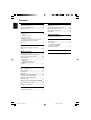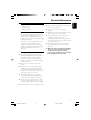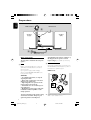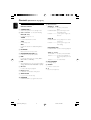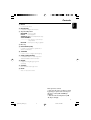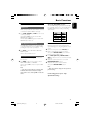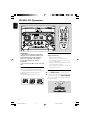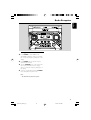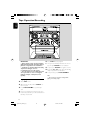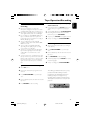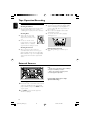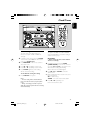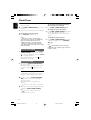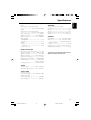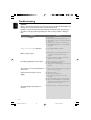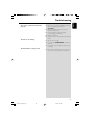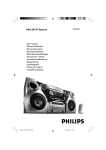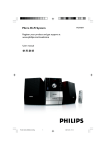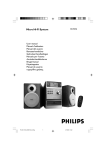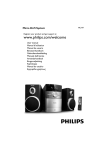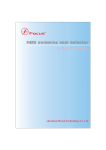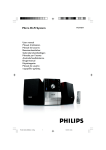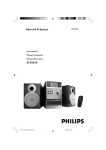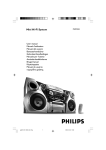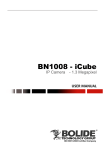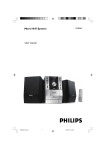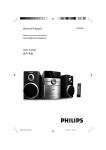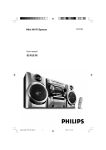Download Philips FWM375 MP3 Mini Hi-Fi System
Transcript
Mini Hi-Fi System
pg001-027_M375_Eng
1
FWM375
5/18/07, 4:00 PM
CAUTION
Visible and invisible laser radiation.
If the cover is open, do not look at
the beam.
2
pg001-027_M375_Eng
2
5/18/07, 4:00 PM
y
CD1/2/3
TUNER
AUX
1
MUTE
2
≤
REPEAT
PROGRAM
SHUFFLE
£
0
4
™
VOL
TITLE
!
ALBUM
¡
#
DSC
SLEEP
CLOCK
6
TIMER
ON/OFF
MAX
DBB
5
(
7
*
2
1
3
8
6
4
7
@
^
9
%
!
CD1
CD2
(
CD3
$
)
&
3
pg001-027_M375_Eng
3
5/18/07, 4:00 PM
Contents
English
General Information
Tape Operation/Recording
Supplied accessories ............................................ 5
Environmental information ................................ 5
Safety information ................................................ 5
Playing tapes ........................................................ 16
General information on recording ................. 17
Synchro start CD recording ............................ 17
Recording from the radio ................................. 17
Maintenance ........................................................ 18
Preparations
Rear connections ............................................. 6–7
External Sources
Power
Antenna connection
Speakers connection
Listening to external sources .......................... 18
Optional connection ........................................... 7
Connecting other equipment to your system
Inserting batteries into the remote
control .................................................................... 7
Controls
Controls on the system and remote
control ................................................................ 8–9
Clock/Timer
Clock setting ....................................................... 19
Timer setting ....................................................... 19
To deactivate the TIMER
To activate the TIMER
Sleep timer setting ............................................. 20
Specifications ........................................... 21
Basic Functions
Switching the system on ................................... 10
Switching the system to standby mode ........ 10
Power-saving automatic standby ..................... 10
Volume control ................................................... 10
Sound control ..................................................... 11
Troubleshooting ............................. 22–23
MAC sound
DSC (Digital Sound Control)
DBB (Dynamic Bass Boost)
Karaoke ................................................................ 11
CD/MP3-CD Operations
Discs for playback .............................................. 12
About MP3 disc .................................................. 12
Loading discs ....................................................... 12
Playing discs ......................................................... 13
Replacing discs during playback ...................... 13
Selecting a desired track/passage .................... 13
Selecting a desired Album/Title
(MP3 disc only) ................................................... 13
Different play modes: SHUFFLE and REPEAT ...
................................................................................ 14
Programming the disc tracks ........................... 14
Erasing the programme ..................................... 14
Radio Reception
Tuning to radio stations .................................... 15
4
pg001-027_M375_Eng
4
5/18/07, 4:00 PM
English
General Information
should be placed on the apparatus.
Supplied accessories
● No objects filled with liquids, such as vases, shall
be placed on the apparatus.
– 2 speaker boxes
– remote control
– MW loop antenna
Environmental information
All unnecessary packaging has been omitted. We
have tried to make the packaging easy to
separate into three materials: cardboard (box),
polystyrene foam (buffer) and polyethylene (bags,
protective foam sheet).
Your system consists of materials which can be
recycled and reused if disassembled by a
specialised company. Please observe the local
regulations regarding the disposal of packaging
materials, exhausted batteries and old
equipment.
Safety information
● Before operating the system, check that the
operating voltage indicated on the typeplate (or
the voltage indication beside the voltage
selector) of your system is identical with the
voltage of your local power supply. If not, please
consult your dealer.
● Don’t expose the system to dripping or
splashing.
● Install this unit near the AC outlet and where the
AC power plug can be reached easily.
● The lens may cloud over when the system is
suddenly moved from cold to warm
surroundings, making it impossible to play a disc.
Leave the system in the warm environment until
the moisture evaporates.
● The mechanical parts of the set contain selflubricating bearings and must not be oiled or
lubricated.
● When the system is switched to Standby
mode, it is still consuming some power.
To disconnect the system from the
power supply completely, remove the AC
power plug from the wall socket.
● Place the system on a flat, hard and stable
surface.
● Place the system in a location with adequate
ventilation to prevent internal heat build-up in
your system. Allow at least 10 cm (4 inches)
clearance from the rear and the top of the unit
and 5 cm (2 inches) from each side.
● The ventilation should not be impeded by
covering the ventilation openings with items,
such as newspapers, table-cloths, curtains, etc.
● Do not expose the system, batteries or discs to
excessive moisture, rain, sand or heat sources
caused by heating equipment or direct sunlight.
● No naked flame sources, such as lighted candles,
5
pg001-027_M375_Eng
5
5/18/07, 4:00 PM
Preparations
English
FM antenna
MW antenna
B
Speaker
(right)
Speaker
(left)
AM ANTENNA
FM ANTENNA
+
SPEAKERS 6Ω
C
A
AC power cord
Rear connections
The type plate is located at the rear of the
system.
automatically under extreme conditions. If
this happens, let the system cool down
before reusing it (not available for all versions).
B Antennas Connection
A Power
Before connecting the AC power cord to the
wall outlet, ensure that all other connections
have been made.
If your system is equipped with a Voltage
Selector, set the VOLTAGE SELECTOR to the
local power line voltage.
WARNING!
– For optimal performance, use only the
original power cable.
– Never make or change any connections
with the power switched on.
– High voltage! Do not open.You run the
risk of getting an electric shock.
– The machine does not contain any userserviceable parts.
– Modification of the product could result
in hazardous radiation of EMC or other
unsafe operation.
To avoid overheating of the system, a safety
circuit has been built in. Therefore, your
system may switch to Standby mode
Connect the supplied MW loop antenna to the
AM ANTENNA terminal. Adjust the position of
the antenna for optimal reception.
MW Antenna
2
1
Fix the claw
to the slot
3
MW ANTENNA
● Position the antenna as far as possible from a TV,
VCR or other radiation source.
6
pg001-027_M375_Eng
6
5/18/07, 4:00 PM
FM Antenna
It is unnecessary to connect the FM pigital
antenna since it is fixed to the main unit..
● Adjust the FM antenna for optimal FM stereo
reception.
English
Preparations
Inserting batteries into the
remote control
Insert two batteries (Type R03 or AAA) into the
remote control with the correct polarity as
indicated by the "+" and "-" symbols inside
the battery compartment.
C Speakers Connection
Front Speakers
Connect the speaker wires to the SPEAKERS
terminals, right speaker to "R" and left speaker to
"L", coloured (marked) wire to "+" and black
(unmarked) wire to "-".
1
2
● Fully insert the stripped portion of the speaker
wire into the terminal as shown.
Notes:
– For optimal sound performance, use the
supplied speakers.
– Do not connect more than one speaker to any
one pair of +/- speaker terminals.
– Do not connect speakers with an impedance
lower than the speakers supplied. Please refer to
the SPECIFICATIONS section of this manual.
CAUTION!
– Remove batteries if they are exhausted
or will not be used for a long time.
– Do not use old and new or different
types of batteries in combination.
– Batteries contain chemical substances, so
they should be disposed of properly.
Optional connection
The optional equipment and connecting cords
are not supplied. Refer to the operating
instructions of the connected equipment for
details.
Connecting other equipment to your
system
Use a cinch cable to connect AUX to the
analogue audio out terminals of an external
equipment (TV, VCR, Laser Disc player, DVD
player or CD Recorder).
Note:
– If you are connecting equipment with a mono
output (a single audio out terminal), connect it to
the AUX left terminal. Alternatively, you can use a
“single to double” cinch cable (the output sound
still remain mono).
7
pg001-027_M375_Eng
7
5/18/07, 4:00 PM
Controls (illustrations on page 3)
English
Controls on the system and
remote control
! Mode Selection
ALBUM -/+ à á
for MP3-CD ............. to select previous/next
album.
for CD/ MP3-CD .. (press and hold) to search
backward/forward.
for Clock .................... (on the system only) to set
the hour.
1 STANDBY-ON B
–
switches the system on or to standby mode.
2 Source selection – to select the following:
–
DISC (CD 1/2/3)
to select disc tray 1, 2 or 3.
–
TUNER
to select waveband: FM or MW.
–
TAPE
to select tape deck.
–
STOP Ç
for CD/ MP3-CD .. to stop playback or to clear a
programme.
for Clock .................... (on the system only) to exit
clock setting.
AUX
to select the input for an additional appliance:
AUX.
PLAY•PAUSE ÉÅ
for CD/ MP3-CD .. to start or interrupt playback.
3 iR SENSOR
–
infrared sensor for remote control.
TITLE -/+ (í / ë)
for MP3-CD ............ to select previous/next title.
for CD ........................ to skip to the beginning of
the current, previous, or next
track.
for Clock ................... to set the minute.
4 MASTER VOLUME (VOL +/-)
–
to increase or decrease the volume.
5 DBB
–
to select the desired bass boost level. (DBB 1,
DBB 2, DBB 3 or DBB OFF).
@ DISC CHANGE
6 DSC
–
Selects different types of preset sound equaliser
settings (OPTIMAL, TECHNO, ROCK or JAZZ).
–
to change disc(s).
# CLOCK
7 CD 1/2/3
–
–
$n
to select a disc tray for playback.
–
8 Display screen
–
to view or set the clock.
to connect headphones.
to view the current status of the system.
9 OPEN•CLOSE
–
to open or close the disc tray.
0 PROGRAM
for CD/ MP3-CD .. to programme disc tracks.
8
pg001-027_M375_Eng
8
5/18/07, 4:00 PM
English
Controls
% MIC IN
–
to connect microphone
^ MIC VOLUME
–
to adjust the mixing level for Karaoke
& Tape Deck Operation
RECORD● ... starts recording.
PLAY 2 ............ starts playback.
SEARCHà / á fast rewinds/winds the tape.
STOP•OPENÇ0
................................. stops the tape; opens the tape
compartment.
PAUSEÅ ....... interrupts recording or playback.
* Disc tray
( MAX SOUND (MAX)
–
to activate or deactivate the optimal mix of
various sound features.
) TUNNING
–
to tune to a lower or higher radio frequency.
¡ SLEEP (TIMER ON/OFF)
–
–
to activate/deactivate or set the sleep timer.
activates/deactivates the timer function.
™ REPEAT
–
to playback track(s)/disc(s)/programme
repeatedly.
£ SHUFFLE
–
turns on/off the random play mode.
≤ MUTE
–
mutes or restores the volume.
Notes for remote control:
– First, select the source you wish to control
by pressing one of the source select keys on
the remote control (CD or TUNER, for
example).
– Then select the desired function (ÉÅ,
í, ë, for example).
9
pg001-027_M375_Eng
9
5/18/07, 4:00 PM
Basic Functions
English
y
7
CD1/2/3
TUNER
REPEAT
AUX
PROGRAM
MUTE
SHUFFLE
VOL
TITLE
ALBUM
CD2
TIMER
ON/OFF
CD3
DBB
IMPORTANT!
Before you operate the system, complete
the preparation procedures.
Switching the system on
● Press STANDBY-ON 2.
➜ The system will switch to the last selected
source.
● Press DISC (CD 1/2/3), TUNER, TAPE or
AUX.
➜ The system will switch to the selected source.
● Press OPEN•CLOSE or DISC CHANGE.
➜ The system will switch to the disc source and
the disc tray will open.
Switching the system to standby
mode
In any other source mode
● Press STANDBY ON B.
➜ The clock will appear on the display when the
system is in standby mode.
Adjust MASTER VOLUME to increase (turn
knob clockwise or press VOLUME + on the
remote) or decrease (turn knob anti-clockwise
or press VOLUME - on the remote) the sound
level.
To listen through the
headphones
● Connect the headphones plug to the
n socket at the front of the system.
➜ The speakers will be muted.
To switch off the volume
temporarily
● Press MUTE on the remote control.
➜ Playback will continue without sound and the
mute icon is displayed.
● To restore the volume, press MUTE again or
increase/decrease the volume level.
As a power-saving feature, the system will
automatically switch to Standby mode if you do
not press any buttons within 15 minutes after a
disc or tape has stopped playing.
10
10
MAX
Volume control
Power-saving automatic standby
pg001-027_M375_Eng
DSC
SLEEP
CLOCK
CD1
5/18/07, 4:00 PM
Automatic DSC-DBB selection
The best DBB setting is generated automatically
for each DSC selection. You can manually select
the DBB setting that best suits your listening
environment.
Sound control
MAX Sound
MAX sound provides the best mixture of various
sound features (DSC, DBB, for example).
● Press MAX SOUND (or MAX on the remote
control) repeatedly.
➜ If activated, MAX is shown and the MAX
SOUND button lights up.
➜ If deactivated, MAX disappears and the MAX
SOUND button black out.
1
DSC (Digital Sound Control)
Karaoke
The DSC feature enables you to enjoy special
sound effects that have preset equaliser settings,
providing the best music reproduction.
Connect a microphone (not supplied) to the
system allowing you to sing along with the music
source.
Press DSC to select : OPTIMAL, TECHNO,
ROCK or JAZZ.
➜ The selected DSC is shown.
DBB (Dynamic Bass Boost)
There are three DBB settings to enhance the
bass response.
1
Press DBB on the remote control to select :
DBB 1, DBB 2, DBB 3 or DBB OFF.
➜ The selected DBB is shown, except for DBB
OFF mode.
Note:
– Some discs or tapes might be recorded in high
modulation, which causes a distortion at high
volume. If this occurs, switch off DBB or reduce the
volume.
1
Connect a microphone to the MIC IN jack.
● Before connecting the microphone, set the
microphone MIC VOLUME to the minimum
level to prevent howling sound.
2 Press DISC (CD 1/2/3), TUNER, TAPE or
AUX to select the source to be mixed and start
playback.
3 Adjust the volume level of the source with
MASTER VOLUME control.
4 Adjust the microphone volume with the
microphone MIC VOLUME control.
Note:
– Keep the microphone away from the speakers to
prevent howling.
For Recording, please refer to “Tape
Operation/Recording”.
11
pg001-027_M375_Eng
11
5/18/07, 4:00 PM
English
Basic Functions
CD/MP3-CD Operations
English
y
7
CD1/2/3
TUNER
REPEAT
AUX
PROGRAM
MUTE
SHUFFLE
VOL
TITLE
ALBUM
CD2
TIMER
ON/OFF
CD3
MAX
DBB
IMPORTANT!
– This system is designed for regular discs.
Therefore, do not use any accessories such
as disc stabiliser rings or disc treatment
sheets, etc., as offered on the market,
because they may jam the changer
mechanism.
– Do not load more than one disc into each
tray.
About MP3 disc
Supported formats
– ISO9660, Joliet, Multisession
– Max. track number plus album is 512
– The max. MP3 program track number is 40
– Supported VBR bit-rate
– Supported sampling frequencies for MP3 disc
are: 32 kHz, 44.1 kHz, 48 kHz
– Supported Bit-rates of MP3 disc are: 32, 64,
96, 128, 192, 256 (kbps)
Discs for playback
Loading discs
1
2
Press OPEN•CLOSE to open the disc tray.
Load up to two discs on the individual disc trays.
To load the third disc, press DISC CHANGE.
➜ The disc tray will rotate until the empty tray
is ready for loading.
2
1
This system can playback all digital audio CD,
finalised digital audio CD-Recordable (CDR) discs
and finalised digital audio CD-Rewritable
(CDRW)discs.
MP3-CDs (CD-ROMs with MP3 tracks)
2
1
12
pg001-027_M375_Eng
12
DSC
SLEEP
CLOCK
CD1
5/18/07, 4:00 PM
3
Press OPEN•CLOSE to close the disc tray.
➜ READING is displayed as the CD player scans
the contents of a disc, and then the total number
of tracks and playing time (or the total number
of albums and tracks for MP3 disc) are shown.
Notes:
– Load the discs with the label side facing up.
– To ensure good system performance, wait until
the disc tray completely reads the disc(s) before
proceeding.
– For MP3 disc, the disc reading time may exceed
10 seconds due to the large number of songs
compiled into one disc.
Playing discs
To play current disc on the disc tray
● Press PLAY•PAUSE ÉÅ.
➜ All loaded discs will play once, then stop.
➜ During playback, the selected disc tray, track
number and elapsed playing time of the current
track are displayed.
➜ For mixed mode discs, only one mode will be
selected for playback depending on the
recording format.
Note:
– When playing a mixed mode disc, you may find a
very short mute track inserted into the total
number of tracks available in your disc.
To play the selected disc only
● In CD mode, press CD 1/2/3.
➜The current disc will play once, then stop.
Replacing discs during playback
1
Press DISC CHANGE.
➜ The disc tray will open without interrupting
current playback.
2
To change the inner disc, press DISC
CHANGE again.
➜ "OPEN" is displayed and the disc will stop
playing.
➜ The disc tray will close to retrieve the inner
disc, then reopen with the inner disc accessible.
Selecting a desired track/passage
To search for a particular passage during
playback
● Press and hold à or á and release it when
the desired passage is located.
➜ During searching, the volume will be reduced.
To select a desired track
● Press í or ë repeatedly until the desired
track is displayed.
● If playback is stopped, press PLAY•PAUSE
ÉÅ to start playback.
Selecting a desired Album/Title
(MP3 disc only)
To select a desired album
● Press ALBUM -/+ (à or á) repeatedly.
To select a desired title
● Press TITLE -/+ (í / ë) repeatedly.
To interrupt playback
● Press PLAY•PAUSE ÉÅ.
➜ The display freezes and the elapsed playing
time flashes when playback is interrupted.
● To resume playback, press PLAY•PAUSE ÉÅ
again.
To stop playback
● Press STOP Ç.
13
pg001-027_M375_Eng
13
5/18/07, 4:00 PM
English
CD/MP3-CD Operations
CD/MP3-CD Operations
English
Different play modes: SHUFFLE
and REPEAT
7
You can select and change the various play
modes before or during playback. The play
modes can also be combined with
PROGRAMME.
To start programme play, press PLAY/PAUSE
2;.
Notes:
– It is not possible to create a programme with
MP3 tracks from multiple CDs, or combined with
normal audio tracks.
– If you attempt to programme more than 40
tracks, "PrOGrAM FULL" is displayed.
– During programming, if no button is pressed
within 90 seconds, the system will exit the
programme mode automatically.
SHUF ................ tracks of the entire disc are
played in random order
REP ALL ........... repeats the entire disc/
programme
REP ................... plays the current track
continuously
To review the programme
1
2
3
To select your play mode, press the SHUFFLE
or REPEAT button before or during playback
until the display shows the desired function.
Press PLAY/PAUSE 2; to start playback if in
the STOP position.
➜ If you have selected SHUFFLE, playback starts
automatically.
To return to normal playback, press the
respective SHUFFLE or REPEAT button until
the various SHUFFLE/ REPEAT modes are no
longer displayed.
● You can also press STOP 9 to cancel your play
mode.
Programming the disc tracks
● Stop playback and pressí or ë repeatedly.
● To exit review mode, press STOP 9.
Erasing the programme
●
●
●
●
●
You can erase the program by
pressing STOP 9 once in the stop mode;
pressing STOP 9 twice during playback;
selecting another source;
switching the set to standby mode,
opening the CD compartment.
➜ PROG disappears and "CLEAr" is displayed.
For Recording, please refer to “Tape
Operation/Recording”.
Programming tracks is possible when playback is
stopped. Up to 40 tracks can be stored in the
memory in any order.
1
Load the desired discs on the disc tray (refer to
“Loading discs”).
2
3
Press CD 1/2/3 to select a disc.
4
In stop mode, press PROGRAM on the
remote control to start programming.
➜ PROG starts flashing.
Press í or ë repeatedly to select the desired
track.
● For MP3 disc, press ALBUM -/+ and
TITLE -/+ to select the desired album and
title for programming.
5
Press PROGRAM to store the track.
6
To end programming, press STOP 9 once.
➜ PROG stays and the programme mode
remains active.
14
pg001-027_M375_Eng
14
5/18/07, 4:00 PM
English
Radio Reception
7
CD1
CD2
CD3
Tuning to radio stations
1
Press TUNER to select TUNER mode.
➜ "TUNER" is displayed. A few seconds later,
the current radio frequency will appear on the
display.
2
Press TUNER again to select the desired
waveband : FM or MW.
3
Turn the TUNING knob on the system until
the frequency indication starts to change.
➜ The current radio frequency will appear on
the display.
4
To tune to a weak station, turn the TUNING
knob until optimal reception found.
Note:
– The FM antenna is fixed in the system.
15
pg001-027_M375_Eng
15
5/18/07, 4:00 PM
Tape Operation/Recording
English
7
CD1
IMPORTANT!
– Before playing a tape, check and tighten
slack tape with a pencil. Slack tape may get
jammed or may burst in the mechanism.
– C-120 tape is extremely thin and is easily
deformed or damaged. It is not
recommended for use in this system.
– Store the tapes at room temperature and
do not put them too close to a magnetic
field (for example, a transformer,TV or
speaker).
Tape playback
1
2
Select TAPE source.
3
Press STOP•OPENÇ0 to open the tape
door.
CD2
CD3
5
Press PLAY 2 to start playback.
● The key is automatically released at the end of a
tape, except if PAUSE; has been activated.
6
7
To pause, press PAUSE;. Press again to resume.
8
To stop the tape, press STOP•OPENÇ0.
By pressing à or á on the system fast winding
of tape is possible in both directions.
Note:
– The sound source cannot be changed while
playing or recording a tape.
Open the tape key flap marked “OPEN 2” on
the front panel.
4 Insert a recorded tape and close the tape door.
● Load the tape with the open side downward and
the full spool to the left.
16
pg001-027_M375_Eng
16
5/18/07, 4:01 PM
General information on
recording
● If you do not intend to record via the
microphone, unplug the microphone to avoid
accidental mixing with other recording source.
● Recording is permissible insofar as copyright or
other rights of third par ties are not infringed.
● For recording, use only NORMAL (IEC type I)
tapes on which the tabs have not yet been
broken. This deck is not suited for recording on
METAL (IEC IV) type tapes.
● The recording level is set automatically,
regardless of the position of the Volume, DBB,
DSC and so forth.
● The recording sound quality might differ
depending on the quality of your recording
source and the recording tape.
● The tape is secured at both ends with leader
tape. At the beginning and end of the tape,
nothing will be recorded for six to seven
seconds.
● To protect a tape from accidental erasure, have
the tape in front of you and break out the left
tab. Recording on this side is no longer possible.
If, however, you wish to record over this side
again, cover the tabs with a piece of adhesive
tape.
To select and record a particular passage
within a CD track:
● Press and hold down on 4 ¢. Release the
control when you recognize the passage you
want.
● To pause CD playback press PLAY/PAUSE 2;.
● Recording starts from this exact point in the
track when you press RECORD●.
6
To pause, press PAUSE;. Press again to resume.
7
To stop recording, press STOP•OPENÇ0.
Recording from the radio
1
Tune to the desired radio station (see Tuning to
radio stations).
2
Press STOP•OPENÇ0 to open the tape
door.
3
Insert a suitable tape into the deck and close the
tape door.
4
Press RECORD● to start recording.
5
To interrupt playback press PAUSE;. To resume,
press this key again.
6
To stop recording, press STOP•OPENÇ0.
Synchro start CD recording
1
Select CD source.
2
Insert a disc and if desired, programme track
numbers.
3
Press STOP•OPENÇ0 to open the tape
door.
4
Insert a suitable tape into the deck and close the
tape door.
5
Press RECORD to start recording.
The making of unauthorized copies of copyprotected material, including computer
programmes, files, broadcasts and sound
recordings, may be an infringement of
copyrights and constitute a criminal offence.
This equipment should not be used for such
purposes.
17
pg001-027_M375_Eng
17
5/18/07, 4:01 PM
English
Tape Operation/Recording
Tape Operation/Recording
English
Maintenance
Cleaning the Cabinet
● Use a soft cloth slightly moistened with a mild
detergent solution. Do not use a solution
containing alcohol, spirits, ammonia or abrasives.
Cleaning Discs
● When a disc becomes dirty,
clean it with a cleaning cloth.
Wipe the disc from the centre
out.
● Do not use solvents such as
benzene, thinner, commercially
available cleaners, or antistatic
spray intended for analogue records.
Cleaning the disc lens
● After prolonged use, dirt or dust may
accumulate at the disc lens. To ensure good
playback quality, clean the disc lens with Philips
CD Lens Cleaner or any commercially available
cleaner. Follow the instructions supplied with
cleaner.
Cleaning the Heads and the Tape Paths
● To ensure good recording and playback quality,
clean the heads A, the capstan(s) B, and
pressure roller(s) C after every 50 hours of
tape operation.
● Use a cotton swab slightly moistened with
cleaning fluid or alcohol.
● You can also clean the heads by playing a
cleaning tape once.
C
B A
B
C
Demagnetising the heads
● Use a demagnetising tape available at your
dealer.
External Sources
Note:
– All the sound control features (DSC or DBB, for
example) are available for selection.
– Refer to the operating instructions for the
connected equipment for details.
CD1
CD2
CD3
For Recording, please refer to “Tape
Operation/Recording”.
Listening to external sources
1
Connect the audio out terminals of the external
equipment (TV, VCR, Laser Disc player, DVD
player or CD Recorder) to the AUX terminals
of your system.
2
Press AUX to select external equipment.
➜ "AUX" is displayed.
18
pg001-027_M375_Eng
18
5/18/07, 4:01 PM
English
Clock/Timer
y
7
CD1/2/3
REPEAT
TUNER
AUX
PROGRAM
MUTE
SHUFFLE
VOL
TITLE
ALBUM
SLEEP
CLOCK
MAX
CD1
CD2
DBB
1
2
2
3
4
DSC
TIMER
ON/OFF
SOUND
CD3
MAX
Clock setting
Timer setting
The clock can be set in either 12-hour or
24-hour mode ("AM 12:00" or "00:00" for
example).
The system can switch on to CD or TUNER
mode automatically at a preset time, serving as
an alarm to wake you up.
In standby or view clock mode, press CLOCK
on the remote control once. In other source
mode, press CLOCK twice.
Press PROGRAM on the remote control to
select clock mode.
IMPORTANT!
– Before setting the timer, ensure that the
clock is set correctly.
1
In standby mode, press and hold SLEEP
(TIMER ON/OFF) on the remote control for
more than two seconds to select timer mode.
➜ The last timer setting starts flashing.
➜ The selected source will be lighted.
2
Press CD 1/2/3 or TUNER to select the
desired source.
Press à or á repeatedly to set the hour.
Press í or ë repeatedly to set the minute.
Press CLOCK again to store the setting.
➜ The clock starts working.
To exit without storing the setting
● Press STOP Çon the system.
Notes:
– The clock setting will be cancelled when the
power cord is disconnected or if a power failure
occurs.
– During clock setting, if no button is pressed
within 90 seconds, the system will exit clock setting
mode automatically.
● Before setting timer, make sure the music source
has been prepared.
CD – Load the disc(s).
TUNER – tune to the desired radio station.
3
Press à or á repeatedly to set
the hour for the timer to start.
19
pg001-027_M375_Eng
19
5/18/07, 4:01 PM
Clock/Timer
English
4
Press í or ë repeatedly to set the minute for
the timer to start.
5
Press SLEEP (TIMER ON/OFF) to store the
start time.
● At the preset time, the selected source will play.
To exit without storing the setting
● Press STOP Ç on the system.
Notes:
– When the preset time is reached and the
selected disc tray is empty, the next available disc
will be selected. If all the disc trays are not
available,Tuner will be selected automatically.
– During timer setting, if no button is pressed
within 90 seconds, the system will exit timer setting
mode automatically.
To check the remaining length of time
after sleep timer is activated
● Press SLEEP (TIMER ON/OFF) once.
To change the preset sleep timer
● Press SLEEP (TIMER ON/OFF) again while
the remaining sleep timer is shown.
➜ The display will show the next sleep timer
options.
To deactivate the sleep timer
● Press SLEEP (TIMER ON/OFF) repeatedly
until "OFF" is displayed, or press STANDBYON (B).
Note:
–
will start flashing when the remaining
length of time after activation of the sleep timer is
less than 1 minute.
To deactivate the TIMER
● To deactivate the timer, press and hold SLEEP
(TIMER ON/OFF) on the remote control to
enter the timer setting mode. Then press STOP
Ç to deactivate the timer.
will
➜ The display will show "OFF" and
disappear from the display.
To activate the TIMER
● Press and hold SLEEP (TIMER ON/OFF) on
the remote control.
➜ The last set timer information will be shown
for a few seconds and
will appear on the
display.
Sleep timer setting
The sleep timer enables the system to switch to
standby mode automatically at a preset time.
1
2
In active mode, press SLEEP (TIMER ON/
OFF) on the remote control repeatedly to
select a preset time.
➜ The selections are as follows (time in
minutes):
15 ™ 30 ™ 45 ™ 60 ™ 90 ™ 120 ™ OFF
™ 15 …
When you reach the desired length of time, stop
pressing the SLEEP (TIMER ON/OFF)
button.
➜
is shown, except for "OFF" mode.
➜ The sleep timer is now set.
20
pg001-027_M375_Eng
20
5/18/07, 4:01 PM
AMPLIFIER
1 kHz
(low channel - both channels driven)
................................................... 30 W per channel (8 Ω)
10 kHz
(high channel - both channels driven)
................................................... 30 W per channel (8 Ω)
Total output power ............................................. 120 W
Signal-to-noise ratio .......................... ≥ 60 dBA (IEC)
Frequency response ....................... 125 – 16000 Hz
Input sensitivity
AUX/CDR In ................................................................ 2 V
Microphone .......................................................... 1.5 mV
Output
Speakers .................................................................... ≥ 6 Ω
Headphones ............................................................. 32 Ω
(1) (6 Ω, 1 kHz, 10% THD)
CD/MP3-CD PLAYER
Number of programmable tracks ......................... 40
Frequency response .......... 125 – 16000 Hz -3dB
Signal-to-noise ratio ....................................... ≥ 75 dBA
Channel separation .......................... ≥ 50 dB (1 kHz)
Total harmonic distortion ................................. < 0.6%
MPEG 1 Layer 3 (MP3-CD) .......... MPEG AUDIO
MP3-CD bit rate ....................................... 32-256 kbps
(128 kbps advised)
Sampling frequencies ....................... 32, 44.1, 48 kHz
SPEAKERS
System 1-way; 1 port bass reflex
Impedance ........................................................................ 6 Ω
Woofer .......................................................................... 1 x 4"
Tweeter ...................................................................... 1 x 1.5"
Dimensions (w x h x d) . 215 x 349 x 180 (mm)
Weight ................................................................ 2.4 kg each
GENERAL
Material/finish ................................... Polystyrene/Metal
AC Power ............................ 110 – 127 / 220 – 240 V;
....................................................... 50/60 Hz Switchable
Power Consumption
Active ...................................................................... 110 W
Dimensions (w x h x d) .. 265 x 310 x 380 (mm)
Weight (without speakers) ................................. 6.5 kg
Specifications and external appearance are
subject to change without notice.
TUNER
FM wave range ................................... 87.5 – 108 MHz
MW wave range (9 kHz) ............. 515 – 1630 kHz
TAPE PLAYER
Frequency response
Normal tape (type I) ...... 125 – 8000 Hz (8 dB)
Signal-to-noise ratio
Normal tape (type I) ................................. ≥ 40 dBA
Wow and flutter .............................................. ≤ 0.4% JIS
21
pg001-027_M375_Eng
21
5/18/07, 4:01 PM
English
Specifications
Troubleshooting
English
WARNING
Under no circumstances should you try to repair the system yourself, as this will invalidate the
warranty. Do not open the system as there is a risk of electric shock.
If a fault occurs, first check the points listed below before taking the system for repair. If you
are unable to remedy a problem by following these hints, consult your dealer or Philips for
help.
Problem
Solution
“NO DISC” is displayed.
✔ Insert a disc.
✔ Check if the disc is inserted upside down.
✔ Wait until the moisture condensation at the lens
has cleared.
✔ Replace or clean the disc, see “Maintenance”.
✔ Use a finalized CD-RW or a correct MP3-CD
format disc.
“DISC NOT FINALIZED” is displayed.
✔ Use a finalised CD-RW or CD-R.
Radio reception is poor.
✔ If the signal is too weak, adjust the antenna or
connect an external antenna for better
reception.
✔ Increase the distance between the Mini HiFi
System and your TV or VCR.
Recording or playback cannot be made.
✔ Clean deck parts, see “Maintenance”.
✔ Use only NORMAL (IEC I) tape.
✔ Apply a piece of adhesive tape over the missing
tab space.
The system does not react when buttons
are pressed.
✔ Remove and reconnect the AC power plug and
Sound cannot be heard or is of poor
quality.
✔ Adjust the volume.
✔ Disconnect the headphones.
✔ Check that the speakers are connec ted
switch on the system again.
correctly.
✔ Check if the stripped speaker wire is clamped.
✔ Make sure the MP3-CD was recorded within
32-256 kbps bit rate with sampling frequencies
at 48 kHz, 44.1 kHz or 32 kHz.
The left and right sound outputs are
reversed.
✔ Check the speaker connections and location.
22
pg001-027_M375_Eng
22
5/18/07, 4:01 PM
The remote control does not function
properly.
✔ Select the source (CD or TUNER, for example)
✔
✔
✔
✔
before pressing the function button
(ÉÅ,í,ë).
Reduce the distance between the remote
control and the system.
Insert the batteries with their polarities
(+/– signs) aligned as indicated.
Replace the batteries.
Point the remote control directly towards the IR
sensor.
The time is not working.
✔ Set the clock correctly.
✔ Press and hold TIMER ON/OFF to switch on
the timer.
✔ If recording or tape dubbing is in progress, stop
recording.
The Clock/Timer setting is erased.
✔ Power has been interrupted or the power cord
has been disconnected. Reset the clock/timer.
23
pg001-027_M375_Eng
23
5/18/07, 4:01 PM
English
Troubleshooting