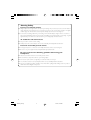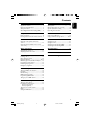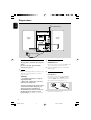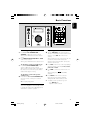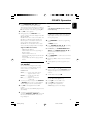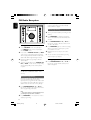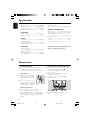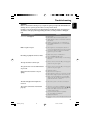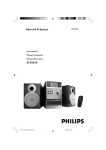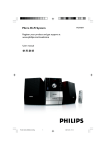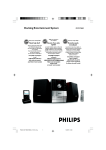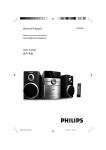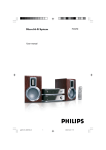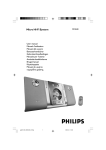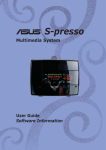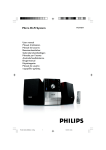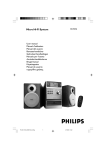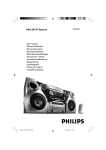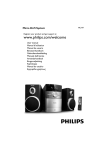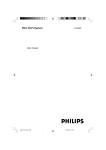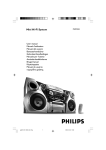Download Philips Micro Hi-Fi System MCB204
Transcript
MCB204 Micro Hi-Fi System User manual MCB204_05-Eng 1 4/18/07, 9:45 AM Important notes for users in the U.K. Mains plug This apparatus is fitted with an approved 13 Amp plug. To change a fuse in this type of plug proceed as follows: 1 2 3 Remove fuse cover and fuse. Fix new fuse which should be a BS1362 3 Amp, A.S.T.A. or BSI approved type. Refit the fuse cover. If the fitted plug is not suitable for your socket outlets, it should be cut off and an appropriate plug fitted in its place. If the mains plug contains a fuse, this should have a value of 3 Amp. If a plug without a fuse is used, the fuse at the distribution board should not be greater than 3 Amp. Note: The severed plug must be disposed of to avoid a possible shock hazard should it be inserted into a 13 Amp socket elsewhere. How to connect a plug The wires in the mains lead are coloured with the following code: blue = neutral (N), brown = live (L). ¶ As these colours may not correspond with the colour markings identifying the terminals in your plug, proceed as follows: – Connect the blue wire to the terminal marked N or coloured black. – Connect the brown wire to the terminal marked L or coloured red. – Do not connect either wire to the earth terminal in the plug, marked E (or e) or coloured green (or green and yellow). Before replacing the plug cover, make certain that the cord grip is clamped over the sheath of the lead - not simply over the two wires. Copyright in the U.K. Recording and playback of material may require consent. See Copyright Act 1956 and The Performer’s Protection Acts 1958 to 1972. 2 MCB204_05-Eng 2 4/18/07, 9:45 AM 1 6 @ # * ( ) 7 $ ¡ % 8 ™ £ ≤ ∞ 4 ! ^ 3 & 1 6 2 3 4 7 5 8 9 0 3 MCB204_05-Eng 3 4/18/07, 9:45 AM Hearing Safety Listen at a moderate volume. ● Using headphones at a high volume can impair your hearing. This product can produce sounds in decibel ranges that may cause hearing loss for a normal person, even for exposure less than a minute. The higher decibel ranges are offered for those that may have already experienced some hearing loss. ● Sound can be deceiving. Over time your hearing "comfort level" adapts to higher volumes of sound. So after prolonged listening, what sounds "normal" can actually be loud and harmful to your hearing. To guard against this, set your volume to a safe level before your hearing adapts and leave it there. To establish a safe volume level: ● Set your volume control at a low setting. ● Slowly increase the sound until you can hear it comfortably and clearly, without distortion. Listen for reasonable periods of time: ● Prolonged exposure to sound, even at normally "safe" levels, can also cause hearing loss. ● Be sure to use your equipment reasonably and take appropriate breaks. Be sure to observe the following guidelines when using your headphones. ● Listen at reasonable volumes for reasonable periods of time. ● Be careful not to adjust the volume as your hearing adapts. ● Do not turn up the volume so high that you can't hear what's around you. ● You should use caution or temporarily discontinue use in potentially hazardous situations. ● Do not use headphones while operating a motorized vehicle, cycling, skateboarding, etc.; it may create a traffic hazard and is illegal in many areas. 4 MCB204_05-Eng 4 4/18/07, 9:45 AM General Information Tape Operation/Recording Supplied accessories ............................................ Environmental information ................................ Safety information ................................................ About Digital Audio Broadcasting (DAB) ....... 6 6 6 7 Tape playback ...................................................... 18 General information on recording ................. 18 Synchro start CD recording ............................ 18 Recording from the radio ................................. 18 Preparations External Sources Rear connections ................................................. 8 Inserting batteries into the remote control ... 9 Using a non-USB device .................................... 19 Using a USB mass storage device ............. 19-20 Controls Clock/Timer Controls on the system and remote control .................................................................. 10 Controls buttons available on the remote control only ......................................................... 10 Setting the clock ................................................. 21 Setting the timer ................................................. 21 Activating and deactivating TIMER ................. 21 Activating and deactivating SLEEP .................. 21 Basic Functions Specifications ........................................... 22 Switching the system on ................................... 11 Adjusting volume and sound ............................ 11 Maintenance .............................................. 22 CD/MP3 Operation Loading a disc ...................................................... 12 Basic playback controls ..................................... 12 Playing an MP3 disc ...................................... 12-13 Different play modes: Shuffle and Repeat ..... 13 Programming track numbers ........................... 13 Reviewing the programme ............................... 13 Erasing the programme ..................................... 13 Troubleshooting .............................. 23-24 DAB Reception Tuning to DAB for the first time .................... 14 Re-tuning .............................................................. 14 Manual tuning ...................................................... 14 DAB information display ................................... 15 Programming DAB stations ............................. 15 Tuning to preset DAB stations ........................ 15 FM Radio Reception Tuning to radio stations .................................... 16 Programming radio stations ............................. 16 Automatic programming Manual programming Tuning to preset radio stations ....................... 16 RDS ....................................................................... 17 Setting the RDS clock ....................................... 17 5 MCB204_05-Eng 5 4/18/07, 9:45 AM English Contents General Information English This product complies with the radio interference requirements of the European Community. Supplied accessories – 2 speaker boxes – remote control – 1 certified AC/DC adaptor (Input: 100-240V~ 50/60Hz 0.8A Max, Output: 13V 1.4A) Environmental Information All unnecessary packaging has been omitted. We have tried to make the packaging easy to separate into three materials: cardboard (box), polystyrene foam (buffer) and polyethylene (bags, protective foam sheet). Your system consists of materials which can be recycled and reused if disassembled by a specialized company. Please observe the local regulations regarding the disposal of packaging materials, exhausted batteries and old equipment. Disposal of your old product Your product is designed and manufactured with high quality materials and components, which can be recycled and reused. When this crossed-out wheeled bin symbol is attached to a product it means the product is covered by the European Directive 2002/96/EC Please inform yourself about the local separate collection system for electrical and electronic products. Please act according to your local rules and do not dispose of your old products with your normal household waste. The correct disposal of your old product will help prevent potential negative consequences for the environment and human health. Safety Information ● Before operating the system, check that the operating voltage indicated on the typeplate (or the voltage indication beside the voltage selector) of your system is identical with the voltage of your local power supply. If not, please consult your dealer. ● Place the system on a flat, hard and stable surface. ● The apparatus shall not be exposed to dripping or splashing. ● Install the unit near the AC outlet and where the AC power plug can be easily reached. ● Place the system in a location with adequate ventilation to prevent internal heat build-up in your system. Allow at least 10 cm (4 inches) clearance from the rear and the top of the unit and 5 cm (2 inches) from each side. ● The ventilation should not be impeded by covering the ventilation openings with items, such as newspapers, table-cloths, cur tains, etc. ● Do not expose the system, batteries or discs to excessive moisture, rain, sand or heat sources caused by heating equipment or direct sunlight. ● No naked flame sources, such as lighted candles, should be placed on the apparatus. ● No objects filled with liquids, such as vases, shall be placed on the apparatus. ● If the system is brought directly from a cold to a warm location, or is placed in a very damp room, moisture may condense on the lens of the disc unit inside the system. Should this occur, the CD player would not operate normally. Leave the power on for about one hour with no disc in the system until normal playback is possible. ● The mechanical parts of the set contain selflubricating bearings and must not be oiled or lubricated. ● When the system is switched to Standby mode, it is still consuming some power. To disconnect the system from the power supply completely, remove the AC power plug from the wall socket. 6 MCB204_05-Eng 6 4/18/07, 9:45 AM English General Information About Digital Audio Broadcasting (DAB) DAB digital radio is a new way of broadcasting radio via a network of terrestrial transmitters. It provides listeners with more choice and information delivered in crystal clear, cracklefree sound quality. – The technology allows the receiver to lock on to the strongest signal it can find. – With DAB digital stations there are no frequencies to remember, and sets are tuned by station name, so there's no retuning on the move. What is a multiplex? Digital radio operation is made up of a single block of frequencies called a multiplex. Each multiplex works within a frequency spectrum, such as Band III for DAB broadcasts. Note: – You will receive only those stations within your transmission area. DAB Broadcasters and DLS Each DAB broadcaster (or multiplex operator) also provides text and audio data services. Some programmes are suppor ted by Dynamic Label Segments (DLS). This is data which you can read as scrolling text on your DAB radio display. Some stations transmit the latest news, travel, and weather, what's on now and next, website addresses and phone numbers. For more information on digital radio coverage and services, please visit: www.drdb.org. 7 MCB204_05-Eng 7 4/18/07, 9:45 AM Preparations English B FM/DAB antenna Speaker (right) Speaker (left) AUX C HEADPHONE RIGHT LEFT AC power adaptor A B Antenna Connection Rear connections The type plate is located at the rear of the system. For users in the U.K.: please follow the instructions on page 2. A Power Before connecting the AC power adaptor to the wall outlet, ensure that all other connections have been made. WARNING! – For optimal performance, use only the original power cable. – Never make or change any connections with the power switched on. To avoid overheating of the system, a safety circuit has been built in. Therefore, your system may switch to Standby mode automatically under extreme conditions. If this happens, let the system cool down before reusing it (not available for all versions). FM/DAB Antenna It is unnecessary to connect the FM/DAB T-shape antenna since it is fixed to the main unit. ● Adjust the FM/DAB antenna for optimal FM/ DAB reception. C Speakers Connection Front Speakers Connect the speaker wires to the SPEAKERS terminals, right speaker to "RIGHT" and left speaker to "LEFT", coloured (marked) wire to "+" and black (unmarked) wire to "-". 1 2 ● Fully insert the stripped portion of the speaker wire into the terminal as shown. 8 MCB204_05-Eng 8 4/18/07, 9:45 AM Notes: – For optimal sound performance, use the supplied speakers. – Do not connect more than one speaker to any one pair of +/- speaker terminals. – Do not connect speakers with an impedance lower than the speakers supplied. Please refer to the SPECIFICATIONS section of this manual. CAUTION! – Remove battery if they are exhausted or will not be used for a long time. – Battery contains chemical substances, so they should be disposed of properly. Before using the remote control 1 2 Pull out the plastic protective sheet. 3 Then select the desired function (for example É, í, ë). Select the source you wish to control by pressing one of the source select keys on the remote control (for example CD, TUNER). Replacing battery (lithium CR2025) into the remote control 1 2 Push to open the battery tray. 3 Push the battery tray back to close it. Replace a new battery according to the indicated polarity. 9 MCB204_05-Eng 9 4/18/07, 9:45 AM English Preparations Controls (illustrations on page 3) English compartment. PAUSEÅ ....... interrupts recording or playback. Controls on the system and remote control 1 ECO POWER STANDBY-ON (2) – 2 3 4 – switches the system on or to standby/Eco-power standby. SCAN for DAB .............. (press and hold) to start a full scan process to search for all local DAB stations. ................................. (press briefly) to start a quick scan process to search for DAB stations. PROGRAM for CD/USB ...... programmes tracks. for Tuner ............. programmes radio stations manually or automatically. for DAB............... programmes DAB radio stations manually or automatically. DBB (Dynamic Bass Boost) enhances the bass. 6 – – opens/closes the CD door. – AUX jack (located on the back panel) connects an external source (3.5 mm socket) – Headphone (located on the back panel) connects headphones Controls available on the remote control only @ CLOCK – jack for the external USB mass storage device. SOURCE selects the respective sound source: DAB/FM, DISC, USB, TAPE or AUX. $ % ^ 7 Mode Selection 2; ........................... starts or interrupts CD playback. 9 ............................. stops CD playback or erases a CD programme. ALBUM/PRESET 4 3 for radio .............. selects a preset radio station. for MP3 disc ..... selects an album. TUNING 4 ¢ for Tuner ............. tunes to radio stations. for CD/MP3/USB selects a desired track. ................................. (press and hold) to search backward and forward. for clock/timer adjusts the hours and minutes, for the clock/timer function. – 9 – & – * – ( ) – ¡ – ™ – 8 VOLUME (VOL -/+ ) adjusts the volume level. iR SENSOR infrared sensor for remote control. 0 Tape Deck Operation RECORD● ... starts recording. PLAY 2 ............ starts playback. SEARCHà / á fast rewinds/winds the tape. STOP•OPENÇ0 ................................. stops the tape; opens the tape sets the clock function. # REPEAT/ST. – 5 USB DIRECT – ! OPEN/CLOSE ç £ ≤ ∞ – for CD/MP3/USB......repeats a track /disc/all programmed tracks. for FM .......................... sets stereo or mono sound mode. TIMER sets the timer function. ALB+/for MP3/USB .... .........selects an album. Numeric Keypad (0-9) for CD/MP3/USB..... selects a track directly. for TUNER................... selects a preset radio station directly. SHIFT inputs a number larger than 10 (used together with the Numerical Keypad). SMART SCAN autoscans for DAB frequencies. INFO./RDS for FM............................. displays RDS information. for DAB......................... displays INFO messages. SHUFFLE plays disc tracks in random order. SLEEP activates/deactivates or selects the sleeper time. MUTE interrupts and resumes sound reproduction DISPLAY for CD/MP3-CD........ displays disk information during playback. INTRO for CD/MP3/USB..... starts scanning of all tracks in a disc. DSC (Digital Sound Control) selects the desired sound effect: FLAT, CLASSIC, JAZZ, POP or ROCK. 10 MCB204_05-Eng 10 4/18/07, 9:45 AM English Basic Functions Switching the system on Adjusting volume and sound ● Press ECO POWER STANDBY-ON or SOURCE (or 2on the remote control). ➜ The system will switch to the last selected source. ● Press DAB/FM, DISC, USB,TAPE or AUX on the remote control. ➜ The system will switch to the selected source. 1 Turn the VOLUME control anti-clockwise to decrease or clockwise to increase volume on the system (or press VOL -/+ on the remote control). ➜ The display shows the volume level VOL and a number from 0-31. “MIN” denotes the minimum volume level and “MAX” denotes the maximum volume level. To switch the system to standby mode ● Press ECO POWER STANDBY-ON on the system (or 2on the remote control). ➜ The volume level, interactive sound settings, last selected source and tuner presets will be retained in the player's memory. 2 Press DSC on the remote control repeatedly to select the desired sound effect: FLAT, CLASSIC, JAZZ, POP or ROCK. 3 Press DBB to switch bass enhancement on or off. ➜ The display shows if the DBB is activated. 4 Press MUTE on the remote control to interrupt sound reproduction instantly. ➜ Playback will continue without sound. To switch the system to Eco-power standby mode ● Press and hold ECO POWER STANDBY-ON (y on the remote control) for more than 2 seconds. ➜ The display will go blank. Power-saving automatic standby ● To activate sound reproduction you can: – press MUTE again; – adjust the volume controls. The power-saving feature automatically switches to standby 15 minutes after a CD playback has ended and no control is operated. 11 MCB204_05-Eng 11 4/18/07, 9:45 AM CD/MP3 Operation English Basic playback controls To play a disc ● Press 2; to start playback. ➜ The current track number and elapsed playing time of the track are displayed during disc playback. To select a different track ● Press TUNING 4 ¢ (or ¡ / ™ on the remote control) once or repeatedly until the desired track number appears in the display. To find a passage within a track IMPORTANT: The lens of the CD player should never be touched. 1 Press and hold down on TUNING 4 ¢ (or 5/6 on the remote control). ➜ The disc is played at high speed and low volume. 2 When you recognise the passage you want, release TUNING 4 ¢ (or 5/6 on the remote control). ➜ Normal playback continues. Loading a disc This CD player plays Audio Discs including CDRecordables, CD-Rewritables and MP3 CD. ● CD-ROM, CD-I, CDV, VCD, DVD or computer CDs, however, are not possible. 1 2 3 Select CD source. To interrupt playback ● Press 2; during playback. ➜ The display freezes and the elapsed playing time flashes when playback is interrupted. ➜ To resume, press 2; again. To stop playback ● Press 9. Press OPEN/CLOSE ç on the top of the system to open the CD compartment. ➜ OPEN is displayed when you open the CD compartment. Insert a disc with the printed side facing up and press down on OPEN/CLOSEç to close the CD door. ➜ READING is displayed as the CD player scans the contents of a disc, and then the total number of tracks and playing time (or the total number of albums and tracks for MP3 disc) are shown. Notes: CD play will also stop when; – the CD door is opened. – the disc has reached the end. – you select another source:TAPE or TUNER. – you select standby. Playing an MP3 disc 1 2 Load an MP3 disc. ➜ The disc reading time may exceed 10 seconds due to the large number of songs compiled into one disc. ➜ "AXX TXX" is displayed. AXX is the total album number and TXX is the total track number. Press ALBUM/PRESET 4 3 (or ALB +/on the remote control) to select a desired album. 12 MCB204_05-Eng 12 4/18/07, 9:45 AM 3 4 Press TUNING 4 ¢ (¡ / ™ on the remote control) to select a desired track. ➜ The album number will change accordingly as you reach the first track of an album by pressing ™ or the last track of an album by pressing ¡ . Note: – The SHUFFLE and REPEAT functions cannot be used simultaneously. Press 2; to start playback. ● During playback, press DISPLAY on the remote control to select two display modes: ID3 ON and ID3 OFF ID3 ON ➜ The name of the current album and title will be scrolled through the display once followed by the current album number, track number and the elapsed playback time. ID3 OFF ➜ The current album number, track number, and elapsed playback time are disalyed. Supported MP3 disc formats: – ISO9660, Joliet, UDF 1.5 – Maximum title number: 256 (depending on filename length) – Maximum album number: 99 – Supported sampling frequencies: 32 kHz, 44.1 kHz, 48 kHz – Supported Bit-rates: 32-256 (kbps), variable bitrates Different play modes: SHUFFLE and REPEAT You can select and change the various play modes before or during playback. The play modes can also be combined with PROGRAMME. 1 ● You can also press 9 to cancel your play mode. SHUF ................ tracks of the entire disc are played in random order REP ALL ........... repeats the entire disc/ programme REP ................... plays the current track continuously To select your play mode, press the SHUFFLE or REPEAT button before or during playback until the display shows the desired function. 2 Press 2; to start playback if in the STOP position. ➜ If you have selected SHUFFLE, playback starts automatically. 3 To return to normal playback, press the respective SHUFFLE or REPEAT button until the various SHUFFLE/ REPEAT modes are no longer displayed. Programming track numbers Programming tracks is possible when playback is stopped. Up to 32 tracks can be stored in the memory in any order. 1 Press PROGRAM to enter the programming mode. ➜ PROG is shown. 2 Press TUNING 4 ¢ (¡ / ™) repeatedly to select your desired track number. ● For MP3 disc, press ALBUM/PRESET 4/3 (ALB +/-) and TUNING 4 ¢ (¡ / ™) to select the desired album and track for programming. 3 4 5 Press PROGRAM to confirm the track number to be stored. Repeat steps 2-3 to select and store all desired tracks. To start playback of your disc programme, press 2;. Reviewing the programme ● In stop mode, press and hold Program until the display shows all your stored track numbers in sequence. ● To exit review mode, pressÇ. Erasing the programme You can erase the programme by: ● pressing 9 once in the STOP mode; ● pressing 9 twice during playback; ● opening the CD compartment; ➜ PROG disappears from the display. 13 MCB204_05-Eng 13 4/18/07, 9:45 AM English CD/MP3 Operation DAB Reception English During scanning, the system will initially display the following the following, where "CH" is the DAB channel and "N" is the number of the current multiplex (ensemble). CH N ● Press and hold SMART/SCAN for more than 2 seconds. ➜ The display panel shows "F SCAN" and the system will start full scan to search for all available Band III channels again automatically. ● Press SMART/SCAN briefly. ➜ The display panel shows "Q SCAN" and the system will start a quick scan process to search for Band III channels again automatically. ● If you press 9 during scanning, the scanning process will stop and the system will return to the DAB frequency before scanning starts. ➜ The other DAB operation buttons will be locked. Note: – If no DAB service is detected during the above processes, the display panel will show "NO SERVICE". Manual tuning Tuning to DAB for the first time 1 Press SOURCE on the system to select DAB (or press DAB/FM on the remote control). ➜ The system will start full scan to search for all available Band III channels automatically. ➜ If no DAB service is available, "NO SERVICE" will appear on the display panel. ➜ If there are available DAB services, the system will store all detected stations. 1 Press and hold ENTER/ÉÅ for more than 2 seconds to start manual tuning. ➜ The current DAB channel and frequency will be displayed. 2 Press S/T on the front panel or press 5 / 6 on the remote control to select your desired DAB channels. ● Press ENTER/ÉÅ to confirm and tune to your selected channel. Re-tuning By re-tuning, you can update your DAB multiplex (ensemble) list all over again. At the completion of scanning, the system will tune to the first service of the first multiplex (ensemble) in the updated multiplex (ensemble) list. 14 MCB204_05-Eng 14 4/18/07, 9:45 AM ● DAB information display Programming DAB stations You can view the DAB service information in the following 6 information modes. Depending on the DAB radio station you are tuning to, some information modes may be unavailable. You can save up to 20 DAB stations in the system memory. Press INFO./RDS repeatedly to view the following information. – DLS – ERR – NEWS/SPORT/STA – bps – time – station (12B 225.64 MHz) English DAB Reception 1 Press PROGRAM on the front panel or press PROG on the remote control. ➜ The display shows "PN", where N stands for the preset number. 2 Press S/T on the front panel or press ¡ / ™ on the remote control 0to select your desired preset number. 3 Press PROGRAM on the front panel or press PROG on the remote control to confirm the selected station to be stored. ➜ The display shows "PN SAVED" briefly, indicating the preset is saved. 4 Repeat steps 2-3 to select and store all desired stations. Note: – If no service is associated with the number you input, the display will show "PN EMP" briefly, where "N" stands for the input preset number. Tuning to preset DAB stations ● Press S/T on the front panel or press ¡ / ™ on the remote control repeatedly until the desired preset station is displayed. 15 MCB204_05-Eng 15 4/18/07, 9:45 AM FM Radio Reception English ➜ AUTO is displayed and available stations are programmed. The first preset automatically stored will then be played. Manual programming Tuning to radio stations 1 Press SOURCE on the set repeatedly or press DAB/FM on the remote repeatedly to select TUNER source. 2 Press down on TUNING 4 ¢ (or 5/6 on the remote control) and release the button. ➜ The display will show "SEARCH" until a radio station with sufficient signal strength is found. 3 Repeat step 2 if necessary until you find the desired station. ● To tune to a weak station, press TUNING 4 ¢ (or 5/6 on the remote control) briefly and repeatedly until you have found optimal reception. 1 Tune to your desired station (see Tuning to radio stations). 2 Press PROGRAM to activate programming. ➜ The next available preset number flashes for selection. 3 Press ALBUM/PRESET 4 3 (or ¡ / ™ on the remote control) to allocate a number from 1 to 20 to this station. 4 Press PROGRAM again to confirm the setting. ➜ The preset number and frequency of the preset station are shown. 5 Repeat the above four steps to store other stations. ● You can override a preset station by storing another frequency in its place. Tuning to preset radio stations ● Press ALBUM/PRESET 4 3 (or ¡ / ™ on the remote control) until the desired preset station is displayed. Programming radio stations You can store up to 20 radio stations in the memory. Automatic programming Automatic programming will start with a chosen preset number. From this preset number upwards, former programmed radio stations will be overridden. The system will only programme stations which are not in the memory already. 1 Press ALBUM/PRESET 4 3 (or ¡ / ™ on the remote control) to select the preset number where programming should start. Note: – If no preset number is selected, default is preset (1) and all your presets will be overridden. 2 Press PROGRAM for more than 2 seconds to activate programming. 16 MCB204_05-Eng 16 4/18/07, 9:45 AM RDS Radio Data System is a service that allows FM stations to show additional information. If and the you are receiving an RDS station, station name are displayed. When automatic programming is used, RDS stations will be programmed first. Scrolling through different RDS information ● Press INFO./RDS briefly and repeatedly to scroll through the following information (if available): – Station name – Programme type such as POP.... – No CT, within 30 seconds, real time will be dsiplayed – Radio text message – Frequency Setting the RDS clock Some RDS radio station may be transmitting a real clock time at an interval of every minute. It is possible to set the clock by using a time signal which is broadcast together with the RDS signal. 1 2 Tune to an RDS station. The system will read the RDS time and set the clock automatically. Note: – Some RDS radio station may be transmitting a real time clock at a minute interval. The accuracy of the transmitted time depends on the transmitting RDS radio station. RDS Programme types NO TYPE .......... No RDS programme type NEWS .................... News services AFFAIRS .......... Politics and current affairs INFO .................... Special information programmes SPORT ................ Sports EDUCATE .......... Education and advanced training DRAMA ................ Radio plays and literature CULTURE .......... Culture, religion and society SCIENCE .......... Science VARIED ............. Entertainment programmes POP M ................. Pop music ROCK M .............. Rock music MOR M ................. Light music LIGHT M .......... Light classical music CLASSICS ...... Classical music OTHER M .......... Special music programmes WEATHER .......... Weather FINANCE .......... Finance CHILDREN ...... Children’s programmes SOCIAL ............. Social Affairs RELIGION ...... Religion PHONE IN ....... Phone In TRAVEL ............. Travel LEISURE .......... Leisure JAZZ .................... Jazz Music COUNTRY .......... Country Music NATION M ....... National Music OLDIES ............. Oldies Music FOLK M .............. Folk Music DOCUMENT ...... Documentary TEST .................... Alarm Test ALARM ................ Alarm 17 MCB204_05-Eng 17 4/18/07, 9:45 AM English FM Radio Reception Tape Operation/Recording English ● To protect a tape from accidental erasure, have the tape in front of you and break out the left tab. Recording on this side is no longer possible. If, however, you wish to record over this side again, cover the tabs with a piece of adhesive tape. Synchro start CD recording 1 2 3 Tape playback 1 Select TAPE source. ➜ Display: shows “TAPE” throughout tape operation. 2 Open the tape key flap marked “PULL TO OPEN” on the front panel. 3 Press STOP•OPENÇ0 to open the tape door. 4 Insert a recorded tape and close the tape door. ● Load the tape with the open side downward and the full spool to the left. 5 Press PLAY 2 to start playback. ● The key is automatically released at the end of a tape, except if PAUSE; has been activated. 6 To pause, press PAUSE;. Press again to resume. 7 By pressing à or á on the system fast winding of tape is possible in both directions. 8 To stop the tape, press STOP•OPENÇ0. 4 5 To select and record a particular passage within a CD track: ● Press and hold down on TUNING 4 ¢. Release the control when you recognize the passage you want. ● To pause CD playback, press 2; . ● Recording starts from this exact point in the track when you press RECORD●. 6 To pause, press PAUSE;. Press again to resume. 7 To stop recording, press STOP•OPENÇ0. General information on recording ● Recording is permissible insofar as copyright or other rights of third par ties are not infringed. ● For recording, use only NORMAL (IEC type I) tapes on which the tabs have not yet been broken. This deck is not suited for recording on METAL (IEC IV) type tapes. ● The best recording level is set automatically. Altering the VOLUME, DBB or DSC controls will not affect the recording in progress. ● The recording sound quality might differ depending on the quality of your recording source and the recording tape. ● At the very beginning and end of the tape, no recording will take place during the 7 seconds when the leader tape passes the recorder heads. Select CD source. Insert a disc and if desired, programme track numbers. Press STOP•OPENÇ0 to open the tape door. Insert a suitable tape into the deck and close the tape door. Press RECORD● to start recording. ➜ Playing of the CD programme starts automatically from the beginning of the CD. It is not necessary to start the CD player separately. Recording from the radio 1 Tune to the desired radio station (see Tuning to radio stations). 2 Press STOP•OPENÇ0 to open the tape door. 3 Insert a suitable tape into the deck and close the tape door. 4 Press RECORD● to start recording. 5 To interrupt playback press PAUSE;. To resume, press this key again. 6 To stop recording, press STOP•OPENÇ0. 18 MCB204_05-Eng 18 4/18/07, 9:45 AM Using a non-USB device 1 Connect the audio out terminals of the external equipment (TV, VCR, Laser Disc player, DVD player or CD Recorder) to the AUX terminals of your system. 2 Press SOURCE repeatedly (or AUX on the remote control) to select external equipment. Note: – All the sound control features (DSC or DBB, for example) are available for selection. – Refer to the operating instructions for the connected equipment for details. Using a USB mass storage device By connecting a USB mass storage device to the system, you can enjoy the device's stored music through your system’s speakers. Compatible USB mass storage devices With the MCB204, you can use – USB flash memory (USB 2.0 or USB 1.1) – USB flash player (USB 2.0 or USB 1.1) • USB device which requires driver installation under Windows XP is not supported. Note: In some USB flash players (or memory devices), the stored contents are recorded using copyright protection technology. Such protected contents will be unplayable on any other devices (such as MCB204 device). Supported formats: – USB or memory file format FAT12, FAT16, FAT32 (sector size: 512 - 4096 bytes) – MP3 bit rate (data rate): 32-320 kbps and variable bit rate – WMA v9 or earlier – Directory nesting up to a maximum of 8 levels – Number of albums: maximum 99 – Number of tracks: maximum 999 – ID3 tag v2.0 or later – File name in Uicode UTF8 (maximum length: 128 bytes The system will not play or support the following: • Empty albums: an empty album is an album that does not contain MP3/WMA files, and will not be shown in the display. • Non-supported file formats are skipped. This means that e.g.: Word documents .doc or MP3 files with extension. dlf are ignored and will not be played. • AAC, WAV, PCM. NTFS audio files • DRM protected WMA files • WMA files in Lossless format How to organize your MP3/WMA files on the USB mass storage device This Hi-Fi system will browse the MP3/WMA files in the folders/sub-folders/titles order. Example: Root Title 001 Title 002 Title 003 Album 01 Title 001 Title 002 Title 003 Album 02 Title 001 Title 002 Title 003 Album 03 Title 001 Title 002 Title 003 Organize your MP3/WMA files in different folders or subfolders as required. Notes: – If you have not organized MP3/WMA files into any albums on your disc, an album "01" will be automatically assigned for all those files. – Make sure that the file names of MP3 files end with .mp3. and the file names of WMA files end with .wma. 19 MCB204_05-Eng 19 4/18/07, 9:45 AM English External Sources External Sources English – For DRM protected WMA files, use Windows Media Player 10 (or later) for conversion.Visit www.microsoft.com for details about Windows Media Player and WM DRM (Windows Media Digital Rights Management). Playing a USB mass storage device 1 2 Make sure that your MCB204 is being powered on. Press SOURCE repeatedly (or USB on the remote) to enter USB mode. 3 Plug a compatible USB mass storage device to . If needed, use MCB204’s USB port marked a suitable USB cable to connect between the device and MCB204’s USB port. ➜ The device will automatically power on. ● If the device is not powered on, turn on the power manually, then re-connnect it. ➜ MCB204’s display shows USB and the total number of playable audio files (Max. displayed track number is 999) stored on the device. 4 Press 2; on your MCB204 to start play. ➜ Press ALBUM/PRESET 4/3 (ALB +/-) and TUNING 4 ¢ (or ¡ / ™ ) to select the desired album and track. ➜MCB204’s display shows USB and the display information as described in CD/MP3 Operation. Helpful hints: – Up to 999 playable audio files stored on a USB mass storage device can be played on MCB204. – Up to 99 playable albums stored on a USB mass storage device can be selected and displayed on MCB204. – Make sure that file names of MP3 files end with .mp3. and the file names of WMA files end with .wma. – For DRM protected WMA files, use Windows Media Player 10 (or later) for conversion. Visit www.microsoft.com for details about Windows Media Player and WM DRM (Windows Media Digital Rights Management). – For USB device playing, if the display shows "OL", it means that the USB device is electrically overloading MCB204. You need to change a USB device. INFORMATION REGARDING USB DIRECT: 1. Compatibility of the USB connection on this micro system: a) This micro system supports most USB Mass storage devices (MSD) that these devices are compliant to the USB MSD standards. i) Most common Mass storage class devices are flash drives, memory sticks, jump drives and etc. ii) If you see a "Disc Drive" showing up on your computer after you have plugged the mass storage device into your computer, most likely it is MSD compliant and it will work with this micro system. b) If your Mass storage device requires a battery/power source, please make sure you have a fresh battery in it or charge the USB device first and then plug it into the micro system again. 2. Supported Music type: a) This device only supports unprotected music with file extension: .mp3 .wma b) Music bought from on-line music stores are not supported because they are secured by Digital Rights Management protection (DRM). c) File name extensions that ended with the following are not supported: .wav; .m4a; .m4p; .mp4; .aac and etc. 3. No Direct connection can be made from a Computer USB port to the micro system even you have either or both mp3 or wma file in your computer. 20 MCB204_05-Eng 20 4/18/07, 9:45 AM 8 9 0 Setting the clock ! 1 In standby or active mode, press CLOCK on the remote control. ➜ The clock digits for the hours flash. " 2 Press TUNING 4 ¢ (or ¡ / ™ on the remote control) to set the hours. 3 Press CLOCK again. ➜ The clock digits for the minutes flash. 4 Press TUNING 4 ¢ (or ¡ / ™ on the remote control) to set the minutes. 5 Press CLOCK to confirm the time. Setting the timer The system can be used as an alarm clock, whereby the CD, USB, TUNER, or DAB is switched on at a set time. The clock time needs to be set first before the timer can be used. 1 2 3 4 5 6 7 In standby or active mode, press and hold TIMER on the remote control. ➜ "ON" appears and the hour digits for the start timer starts flashing. Press TUNING 4 ¢ (or ¡ / ™ on the remote control) to set the hours. Press TIMER again. ➜ The clock digits for the minutes flash. Press TUNING 4 ¢ (or ¡ / ™ ) to set the minutes. Press TIMER again. ➜ "OFF" appears and the hour digits for the end timer starts flashing. Press TUNING 4 ¢ (or ¡ / ™ ) to set the hours. Press TIMER again. ➜ The clock digits for the minutes flash. Press TUNING 4 ¢ (or ¡ / ™) to set the minutes. Press TIMER again and then press TUNING 4 ¢ (or ¡ / ™) to select the desired sound source: CD, USB, TUNER, or DAB. Press TIMER again. ➜ For CD, USB or DAB mode, "VOLUME XX" appears. ➜ For Tuner mode, "P XX" appears, where P stands for the preset number. Press TUNING 4 ¢ (or ¡ / ™) to select the desired radio station. Then press TIMER again, "VOLUME XX" appears. Press TUNING 4 ¢ (or ¡ / ™) to set the volume level. Press TIMER again to confirm the time. ➜ The timer is now set and activated. Notes: – If no volume level or preset number is selected, default is preset to 12 and 01 respectively. Activating and deactivating TIMER In standby or during playback, press TIMER once. ➜ Display shows if activated, and disappears if deactivated. Activating and deactivating SLEEP The sleep timer enables the system to switch off by itself after a set period of time. ● Press SLEEP on the remote control once or more. ➜ Display shows and one of the sleep time options in sequence: SLEEP 0FF, 120, 90, 60, 45, 30,15, 05, SLEEP 0FF... ● To deactivate, press SLEEP on the remote control once or more until “SLEEP 0FF“ is shown, or press ECO POWER STANDBY-ON on the system (or 2on the remote control). ➜ disappears from the display. 21 MCB204_05-Eng 21 4/18/07, 9:45 AM English Clock/Timer Specifications English AMPLIFIER Output power ........................................... 2 x 4W RMS Signal-to-noise ratio .......................... ≥ 60 dBA (IEC) Frequency response ....................... 125 – 16000 Hz Impedance loudspeakers ........................................... 4Ω CD PLAYER Frequency range ............................... 125 – 16000 Hz Signal-to-noise ratio ............................................ 65 dBA TUNER FM wave range ................................... 87.5 – 108 MHz Sensitivity at 75 Ω – FM 26 dB sensitivity .......................................... 20 µV Total harmonic distortion ..................................... ≤ 5% TAPE DECK Frequency response Normal tape (type I) ...... 125 – 8000 Hz (8 dB) Signal-to-noise ratio Normal tape (type I) .................................... 40 dBA Wow and flutter .............................................. ≤ 0.4% JIS SPEAKERS Bass reflex system Dimensions (w x h x d) . 146 x 228 x 160 (mm) GENERAL INFORMATION AC Power ..................................... 220 – 230 V / 50 Hz Dimensions (w x h x d) ... 146 x 228 x 216(mm) Weight (with/without speakers) .................................. ............................................................... approx. 4.4 / 2.0 kg Power consumption Active .......................................................................... 30 W Standby .................................................................... < 5 W Eco Power Standby ........................................... < 1 W Specifications and external appearance are subject to change without notice. Maintenance Cleaning the Cabinet ● Use a soft cloth slightly moistened with a mild detergent solution. Do not use a solution containing alcohol, spirits, ammonia or abrasives. Cleaning Discs ● When a disc becomes dirty, clean it with a cleaning cloth. Wipe the disc from the centre out. ● Do not use solvents such as benzene, thinner, commercially available cleaners, or antistatic spray intended for analogue records. Cleaning the disc lens ● After prolonged use, dirt or dust may accumulate at the disc lens. To ensure good playback quality, clean the disc lens with Philips CD Lens Cleaner or any commercially available cleaner. Follow the instructions supplied with cleaner. Cleaning the Heads and the Tape Paths ● To ensure good recording and playback quality, clean the heads A, the capstan(s) B, and pressure roller(s) C after every 50 hours of tape operation. ● Use a cotton swab slightly moistened with cleaning fluid or alcohol. ● You can also clean the heads by playing a cleaning tape once. A A B C Demagnetising the heads ● Use a demagnetising tape available at your dealer. 22 MCB204_05-Eng 22 4/18/07, 9:45 AM WARNING Under no circumstances should you try to repair the system yourself, as this will invalidate the warranty. Do not open the system as there is a risk of electric shock. If a fault occurs, first check the points listed below before taking the system for repair. If you are unable to remedy a problem by following these hints, consult your dealer or Philips for help. Solution Problem ✔ Insert a disc. ✔ Check if the disc is inserted upside down. ✔ Wait until the moisture condensation at the lens “NO DISC” is displayed. has cleared. ✔ Replace or clean the disc, see “Maintenance”. ✔ Use a finalized CD-RW or a correct MP3-CD format disc. ✔ If the signal is too weak, adjust the antenna or Radio reception is poor. connect an external antenna for better reception. ✔ Increase the distance between the Mini HiFi System and your TV or VCR. Recording or playback cannot be made. ✔ Clean deck parts, see “Maintenance”. ✔ Use only NORMAL (IEC I) tape. ✔ Apply a piece of adhesive tape over the missing tab space. The tape deck door cannot open. ✔ Remove and reconnect the AC power plug and switch on the system again. The system does not react when buttons are pressed. Sound cannot be heard or is of poor quality. ✔ Remove and reconnect the AC power plug and switch on the system again. ✔ ✔ ✔ ✔ ✔ Adjust the volume. Disconnect the headphones. Check that the speakers are connected correctly. Check if the stripped speaker wire is clamped. Make sure the MP3-CD was recorded within 32-256 kbps bit rate with sampling frequencies at 48 kHz, 44.1 kHz or 32 kHz. The left and right sound outputs are reversed. ✔ Check the speaker connections and location. The remote control does not function properly. ✔ Select the source (CD or TUNER, for example) before pressing the function button (É,í,ë). ✔ Reduce the distance between the remote control and the system. ✔ Insert the batteries with their polarities (+/– signs) aligned as indicated. ✔ Replace the batteries. ✔ Point the remote control directly towards the IR sensor. 23 MCB204_05-Eng 23 4/18/07, 9:45 AM English Troubleshooting Troubleshooting English ✔ Set the clock correctly. ✔ Press TIMER to switch on the timer. ✔ If recording or tape dubbing is in progress, stop The time is not working. recording. ✔ Power has been interrupted or the power cord The Clock/Timer setting is erased. has been disconnected. Reset the clock/timer. ✔ It is not set in the USB mode. Press USB to The USB device doesn’t play on my MCB204 select USB mode. ✔ The device is not securely connected to MCB204’s USB port. Re-connect the device, and make sure that the device is powered on. ✔ The device is not supported by MCB204, or the audio file format stored on the device is not supported by MCB204. Use a compatible device/ playable audio file format. 24 MCB204_05-Eng 24 4/18/07, 9:45 AM Meet Philips at the Internet http://www.philips.com English Français Español Deutsch Nederlands Italiano Svenska MCB204 Dansk Suomi CLASS 1 LASER PRODUCT Português Polski Printed in China PageBack_MCB204 52 PDCC-YJ/ZC-0714 4/7/07, 11:07 AM