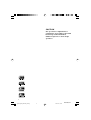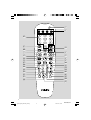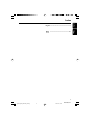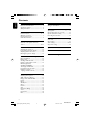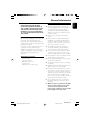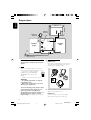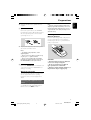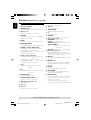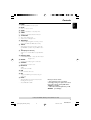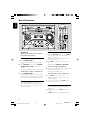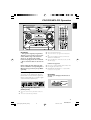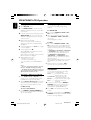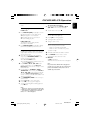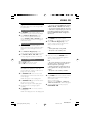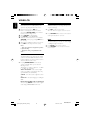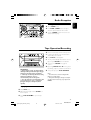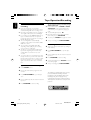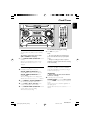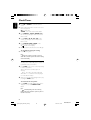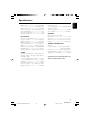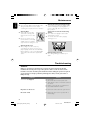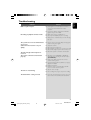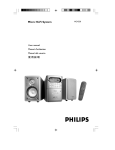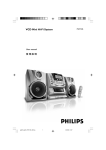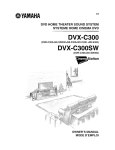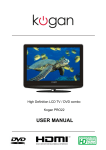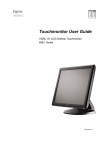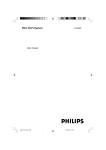Download Philips FWV182 VCD Mini Hi-Fi System
Transcript
FWV182 Mini Hi-Fi System pg001-pg025_FWV182_98-Eng 1 2006.1.4, 15:46 CAUTION Use of controls or adjustments or performance of procedures other than herein may result in hazardous radiation exposure or other unsafe operation. 2 pg001-pg025_FWV182_98-Eng 2 2006.1.4, 15:46 MCV250/21-1 # 2 $ 1 ! 3 fl 0 & 6 % ^ 5 8 9 4 @ * ( 7 ) 3 pg001-pg025_FWV182_98-Eng 3 3 2006.1.4, 15:46 MCV250/21-1 1 3 ¡ = ! ‚ 5 8 6 ° @ ‡ fl › fi ¤ ‹ ⁄ º 7 6 9 · ™ £ ≤ ∞ § • ª ≥ 4 pg001-pg025_FWV182_98-Eng 4 2006.1.4, 15:46 MCV250/21-1 English Index English ------------------------------------------------ 6 -------------------------------------------------------- 26 5 pg001-pg025_FWV182_98-Eng 5 2006.1.4, 15:46 MCV250/21-1 Contents English General Information Radio Reception Environmental information ................................ 7 Supplied accessories ............................................ 7 Safety information ................................................ 7 Tuning to radio stations .................................... 19 Preparations Rear connections .......................................... 8 – 9 Optional connection ........................................... 9 Inserting batteries into the Remote Control ............................................ 9 Tape Operation/Recording Tape playback ...................................................... 19 General information on recording ................. 20 Synchro start CD recording ............................ 20 Recording from the radio ................................. 20 Clock/Timer Controls on the system and remote control ............................................................ 10-11 View clock ............................................................ 21 Clock setting ....................................................... 21 Timer setting ................................................. 21-22 Sleep timer setting ............................................. 22 Basic Functions Specifications ........................................... 23 Switching the system on ................................... 12 Power-saving automatic standby ..................... 12 Adjusting volume and sound ............................ 12 Dimming the system’s display .......................... 12 Maintenance .............................................. 24 Controls Troubleshooting ............................. 24–25 CD/VCD/MP3-CD Operation Discs for Playback .............................................. 13 Playing a disc ........................................................ 14 Selecting a different track ................................. 14 Finding a passage within a track ...................... 14 Different play modes: SHUFFLE and REPEAT ...................................... 14 Text display and ID3 Text ................................. 15 Programming the disc tracks ........................... 15 Erasing the program ............ .............................15 Playing a mixed mode disc ............................ 15 VIDEO CD Adjusting the TV System ................................... 16 OSD – On Screen Display ............................... 16 Playing a Video CD with PBC .......................... 16 Return ................................................................... 16 Digest .................................................................... 17 A-B Repeat .......................................................... 17 Go To .................................................................... 17 Resume ................................................................. 17 Slow ....................................................................... 17 Microphone Mixing ............................................ 18 Vocal ...................................................................... 18 Key Control ......................................................... 18 Echo ....................................................................... 18 6 pg001-pg025_FWV182_98-Eng 6 2006.1.4, 15:46 MCV250/21-1 IMPORTANT! PLEASE NOTE THAT THE VOLTAGE SELECTOR LOCATED AT THE REAR OF THIS SYSTEM IS PRESET AT 220V FROM THE FACTORY. FOR COUNTRIES THAT OPERATE AT 110V-127V, PLEASE ADJUST TO 110V-127V BEFORE YOU SWITCH ON THE SYSTEM. ● Before operating the system, check that the operating voltage indicated on the typeplate (or the voltage indication beside the voltage selector) of your system is identical with the voltage of your local power supply. If not, please consult your dealer. Environmental Information ● Place the system on a flat, hard and stable surface. All unnecessary packaging has been omitted. We have tried to make the packaging easy to separate into three materials: cardboard (box), polystyrene foam (buffer) and polyethylene (bags, protective foam sheet). Your system consists of materials which can be recycled and reused if disassembled by a specialized company. Please observe the local regulations regarding the disposal of packaging materials, exhausted batteries and old equipment. Safety Information ● Place the system in a location with adequate ventilation to prevent internal heat build-up in your system. Allow at least 10 cm (4 inches) clearance from the rear and the top of the unit and 5 cm (2 inches) from each side. ● The ventilation should not be impeded by covering the ventilation openings with items, such as newspapers, table-cloths, cur tains, etc. ● Do not expose the system, batteries or discs to excessive moisture, rain, sand or heat sources caused by heating equipment or direct sunlight. ● No naked flame sources, such as lighted candles, should be placed on the apparatus. Supplied accessories – – – – – English General Information Remote control MW loop antenna One Video cinch cable 2 speaker boxes AC adapter (not for all versions) ● No objects filled with liquids, such as vases, shall be placed on the apparatus. ● The apparatus shall not be exposed to dripping or splashing. ● Install this unit near the AC outlet and where the AC power plug can be reached easily. ● If the system is brought directly from a cold to a warm location, or is placed in a very damp room, moisture may condense on the lens of the disc unit inside the system. Should this occur, the CD player would not operate normally. Leave the power on for about one hour with no disc in the system until normal playback is possible. ● The mechanical parts of the set contain selflubricating bearings and must not be oiled or lubricated. ● When the system is switched to Standby mode, it is still consuming some power. To disconnect the system from the power supply completely, remove the AC power plug from the wall socket. 7 pg001-pg025_FWV182_98-Eng 7 2006.1.4, 15:46 MCV250/21-1 Preparations English Television L Cr FM wire antenna IN Cb R Y IN MW loop antenna D VIDEO OUT B Speaker (right) AM ANTENNA Speaker (left) FM ANTENNA AUX/CDR R L LINE OUT R L C VOLTAGE SELECTOR 110V127V 220V240V – + A SPEAKERS 6Ω AC power cord B Antennas Connection Rear connections The type plate is located at the rear of the system. MW Antenna Connect the supplied MW loop antenna to the “AM antenna” terminal. Adjust the position of the antenna for optimal reception. A Power Before connecting the AC power cord to the wall outlet, ensure that the following are done; – If your system is equipped with a Voltage Selector, set the VOLTAGE SELECTOR to the local power line voltage. – All other connections have been made. 2 1 VOLTAGE SELECTOR 110V127V 220V240V WARNING! – For optimal performance, use only the original power cable. – Never make or change any connections with the power switched on. To avoid overheating of the system, a safety circuit has been built in. Therefore, your system may switch to Standby mode automatically under extreme conditions. If this happens, let the system cool down before reusing it (not available for all versions). Fix the claw to the slot 3 MW ANTENNA ● Position the antenna as far as possible from a TV, VCR or other radiation source. FM Antenna It is unnecessary to connect the FM pigtail antenna since it is fixed to the main unit. 8 pg001-pg025_FWV182_98-Eng 8 2006.1.4, 15:46 MCV250/21-1 ● Adjust the FM antenna for optimal FM stereo reception. C Speakers Connection Connect the speaker wires to the SPEAKERS terminals, right speaker to "R" and left speaker to "L", colored (marked) wire to "+" and black (unmarked) wire to "-". English Preparations Note: – If you are connecting equipment with a mono output (a single audio out terminal), connect it to the AUX left terminal. Alternatively, you can use a “single to double” cinch cable (the output sound still remain mono). Inserting batteries into the Remote Control Insert two batteries (type R06 or AA) into the remote control with the correct polarity as indicated by the + and - symbols inside the battery compartment. or ● Fully insert the stripped portion of the speaker wire into the terminal as shown. Notes: – For optimal sound performance, use the supplied speakers. – Do not connect more than one speaker to any one pair of +/- speaker terminals. – Do not connect speakers with an impedance lower than the speakers supplied. Please refer to the SPECIFICATIONS section of this manual. D Video Out Connection Connect the VIDEO OUT terminal at the rear of the system to the TV or VCR VIDEO IN for viewing or recording. CAUTION! – Remove batteries if they are exhausted or not to be used for a long time. – Do not use old and new or different types of batteries in combination. – Batteries contain chemical substances, so they should be disposed off properly. Optional connection The optional equipment and connecting cords are not supplied. Refer to the operating instructions of the connected equipment for details. Connecting other equipment to your system Connect the audio left and right OUT terminals of a TV, VCR, Laser Disc player, DVD player or CD Recorder to the AUX terminals. 9 pg001-pg025_FWV182_98-Eng 9 2006.1.4, 15:46 MCV250/21-1 Controls (illustrations on page 3&4) English Controls on the system and remote control 1 STANDBY ON y – switches the system on or to standby mode. 2 Display screen – views the current status of the system. 3 SOURCE – selects the respective sound source : VCD/CD TUNER, TAPE or AUX. 4 BAND for Tuner ............. selects waveband : FM or MW. 5 PROGRAM (PROG) for VCD/CD/MP3-CD......programs disc tracks. 6 ALBUM-/+ 1/¡ (ALBUM 3/4) for MP3-CD ..... selects previous/next album. for Clock/Timer adjusts the hours. *for VCD/CD/MP3-CD....................(on the set only) fast reverses/forwards the disc. 7 TITLE-/+ í/ë (4 / ¢) for VCD/CD/MP3 CD.....selects a desired track/ preset. for Clock/Timer adjusts the minutes. *for VCD/CD/MP3-CD....................(on the remote only) fast reverses/forwards the disc. 8 ÉÅ for VCD/CD/MP3-CD.....starts or interrupts playback. 99 for VCD/CD/MP3-CD…stops playback or clears a program. 0 CLOCK/TIMER – sets the clock/timer function. ! MASTER VOLUME (VOL +/-) – increases or decreases the volume. @ DBB (Dynamic Bass Boost) – enhances the bass. % OPEN•CLOSE – opens or closes the disc tray. MIC IN – connects microphone. & MIC VOLUME – adjsuts the mixing level for Karaoke. *n – connects headphones. ( TUNING – tunes to a lower or higher radio frequency. ) Tape deck operations RECORD● ... starts recording. PLAY 2 ............ starts playback. SEARCHà / á fast rewinds/winds the tape. STOP•OPENÇ0 ................................. stops the tape; opens the tape compartment. PAUSEÅ ....... interrupts recording or playback. ¡ Numeric Keypad (0-9) – for CD/VCD/MP3-CD - to select a track number. (numbers consisting more than 2 figures must be keyed in within 2 seconds) ™ MIX SEL – selects disc format (CD/MP3-CD) from a mixed mode disc. £ REPEAT A - B – plays a certain scene or passage of a CD/VCD repeatedly. (REPEAT A - B is not possible for MP3-CD) ≤ DIGEST – scans through a VCD or a specific track. ∞ RETURN – returns to the previous MENU level during playack (for VCD with PBC on) § AUDIO/VOCAL – fades out the original vocal from a Karaoke VCD or switches between mono or stereo mode during audio disc playback. – selects channel left / channel right / stereo suond, or selects a luanguage in a billingual VCD. ^ # Disc tray $ iR sensor – infrared sensor for remote control. * = Press and hold the button for more than two seconds. 10 pg001-pg025_FWV182_98-Eng 10 2006.1.4, 15:46 MCV250/21-1 English Controls ≥ SLOW – watches the VCD at a slower speed. • MUTE – mutes or restores sound. ª SLEEP – activates / deactivates or sets sleep timer º TIMER – ⁄ – – ¤ – ‹ – › – fi fl – ‡ – ° – · – ‚ – = – – activates or deactivates the timer function CLOCK SET enters clock setting mode switches to clock display mode RESUME continues playback again from where you have stopped (for VCD with PBC switched off). GOTO starts playback at any chosen time on the disc (for CD/VCD operation only and PBC mode is off). PBC (Playback Control) switches on or off the PBC mode (for VCD 2.0 only) DISPLAY (OSD) for VCD/CD/MP3-CD…selects disc information display mode. REPEAT repeats a track / CD program / entire disc. SHUFFLE plays tracks in a random order PAL/NTSC *VCD selectes PAL or NTSC. DIM turns on/off the dim mode. KEY changes the VCD key tone level to suit your vocal range ECHO adjusts the VCD echo level for Karaoke after inserting the microphone. selects MIC ON or OFF. Notes for remote control: – First, select the source you wish to control by pressing one of the source select keys on the remote control (VCD/ CD or TUNER, for example). – Then select the desired function ( ÉÅ , S T for example). * = Press and hold the button for more than two seconds. 11 pg001-pg025_FWV182_98-Eng 11 2006.1.4, 15:46 MCV250/21-1 Basic Functions English IMPORTANT! Before you operate the system, complete the preparation procedures. Switching the system on ● Press STANDBY ON 2. ➜ The system will switch to the last selected source. ● Press SOURCE on the system or VCD/CD, TUNER, TAPE or AUX on the remote control. ➜ The system will switch to the selected source. To switch the system to standby mode ● Press STANDBY ON 2. ➜ The volume level (up to a maximum level of 20), interactive sound settings and last selected source will be retained in the player's memory. Power-saving automatic standby As a power-saving feature, the system automatically switches to standby 15 minutes after a tape or disc has reached the end and no control is operated. Adjusting volume and sound ● Adjust the VOLUME control (or press VOL +/on the remote) to decrease or increase the volume of the system. ➜ Display shows the volume level VOL and a number from 0, 1, ...39, 40. ● Press DBB to switch bass enhancement on or off. ➜ Display shows: DBB ON or DBB OFF. To listen through the headphones ● Connect the headphones plug to the n socket at the front of the system. ➜ The speakers will be muted. To switch off the volume temporarily ● Press MUTE on the remote control. ➜ Playback will continue without sound and "MUTE" is displayed. ● To restore the volume, press MUTE again or increase the volume level. Dimming the system’s display You can select the desired brightness for the display panel. ● In any active mode, press DIM on the remote control. ➜ DIM is shown, except for DIM OFF mode. 12 pg001-pg025_FWV182_98-Eng 12 2006.1.4, 15:46 MCV250/21-1 English CD/VCD/MP3-CD Operation IMPORTANT! – This system is designed for regular discs. Therefore, do not use any accessories such as disc stabiliser rings or disc treatment sheets, etc., as offered on the market, because they may jam the disc mechanism. – Do not load more than one disc into the tray. ● Supported variable bit rate. ● The max. number of programmed MP3 tracks: 20 ● Supported sampling frequencies for MP3 disc : 32 kHz, 44.1 kHz, 48 kHz ● Supported Bit-rates of MP3 disc: 56, 64, 96, 128, 192, 256 (kbps) Before viewing the Video CD, ensure that the set is switched to corresponding PAL or NTSC system of your TV set (except Multisystem TV). ● Files such as *.WMA, *AAC, *.DLF, *.M3U, *.PLS ● Non-English album/title names ● CD-ROM, CD-I, CDV, DVD or computer CDs, however, are not possible. Formats not supported Discs for Playback This system can play all digital audio CD, video CD, MP3-CD format discs, finalised digital audio CD-Recordable (CDR) discs and finalised digital audio CD-Rewritable (CDRW)discs. IMPORTANT! The lens of the CD player should never be touched. X Support following MP3-CD formats (IS09660 format): ● The max. track number plus album number is: 416 ● The max. nested directory: 8 levels 13 pg001-pg025_FWV182_98-Eng 13 2006.1.4, 15:46 MCV250/21-1 CD/VCD/MP3-CD Operation English 1 2 3 4 5 Playing a disc Finding a passage within a track Select VCD/ CD source. To search for a particular passage during playback: Press OPEN•CLOSE to open the disc tray. ➜ OPEN is displayed when you open the CD compartment. Load a disc with the printed side facing up. Press OPEN•CLOSE again to close the disc tray. ➜ READ is displayed as the system scans the contents of a disc. Playback starts automatically. ➜ The current track number and elapsed playing time of the track are displayed during disc playback. To interrupt playback, press ÉÅ . Press it again to resume playback. 6 To stop playback, press 9. ➜ (For VCD/CD) The total number of tracks and playing time are shown. ➜ (For MP3) The total album number and total title/ track number are displayed. ● Playback will also stop when; – the CD door is opened. – the disc has reached the end. – you select another source: TAPE, TUNER or AUX. Notes: – To ensure good system performance, wait until the disc is completely read before proceeding. – For MP3-CD, the disc reading time may exceed 10 seconds due to the large number of songs and different formats compiled in one disc. 1 2 Different play modes: SHUFFLE and REPEAT 1 For MP3-CD only To select a desired Album ● Press ALBUM-/+ 1/¡ (ALBUM 3/4 on the remote) repeatedly until the desired Album appears on the display. When you recognise the passage you want, release ALBUM-/+ 1/¡ (4 / ¢ on the remote). ➜ Normal playback continues. For VCD ● Press and hold ALBUM-/+ 1/¡ (4 / ¢ on the remote) to select a different search speed and release the button until the desired rewind or forward speed is shown on the display or the TV. ➜ "REWINDX1"; "REWINDX2"; "REWINDX3" or "REWINDX4" will be displayed on the TV screen when you select a fast rewind search. ➜ "FORWARDX1"; "FORWARDX2"; "FORWARDX3" or "FORWARDX4” will be displayed on the TV screen when you select a fast forward search. ➜ Normal playback will begin at the end of the fast rewinding or forwarding of the selected track. ● Playback returns to normal when ÉÅ is pressed or when a new track is selected. Selecting a different track/title ● Press TITLE-/+ í/ë (4 / ¢ on the remote) once or repeatedly until the desired track/title number appears in the display. ● Use the Numeric Keypad (0-9) to select the desired track.(numbers consisting more than 2 figures must be keyed in within 2 seconds). For CD/MP3-CD Press and hold ALBUM-/+ 1/¡ (4 / ¢ on the remote). You can select and change the various play modes before or during playback. SHUF ................ tracks of the entire disc are played in random order SHUF REP ALL…repeats the entire disc continuously in random order REP ALL ........... repeats the entire disc/ program REP ................... plays the current track repeatedly To select your play mode, press REPEAT or SHUFFLE on the remote control before or during playback until the display shows the desired function. (SHUF, REP, REP ALL) 2 Press ÉÅ to start playback if in the STOP position. 3 To return to normal playback, press REPEAT or SHUFFLE until the various SHUFFLE / REPEAT modes are no longer displayed. 14 pg001-pg025_FWV182_98-Eng 14 2006.1.4, 15:46 MCV250/21-1 ● You can also press STOP 9 to cancel your play mode. Text display and ID3 Text To review the programme ● Stop playback and press TITLE-/+ í/ë (4 / ¢ on the remote) repeatedly. In CD mode ● To exit review mode, press Ç. ● Press DISPLAY (OSD) repeatedly to see the following information on the display panel. ➜ Elapsed play time of current track. ➜ Remaining play time of current track. ➜ Total remaining play time. In MP3-CD mode This feature is used to display the ID3 information for MP3-CD. ● Press DISPLAY (OSD) repeatedly to display the ID3 Text (if available) on the TV screen. Erasing the program You can erase the program by: ● pressing 9 twice during playback; ● opening the CD compartment; ● change to other source. Playing a mixed mode disc This set can play a mixed mode disc. – mixture of audio CD and MP3-CD – mixture of other combination may not be operated normally. Programming the disc tracks Programming tracks is possible when playback is stopped. Up to 20 tracks can be stored in the memory in any order. 1 In the disc mode and when disc playback is stopped, press PROGRAM (PROG on the remote) to start programming. ➜ For VCD/CD, PROG flashes. ➜ For MP3-CD, an album and title numbers are shown and PROG flashes. 2 Press TITLE-/+ í/ë (4 / ¢ on the remote) repeatedly (or use the Numeric Keypad (0-9) on the remote control) to select the desired track. ● For MP3-CD, press ALBUM-/+ 1/¡ (ALBUM 3/4 on the remote) and TITLE-/+ í/ë (4 / ¢ on the remote) repeatedly (or use the Numeric Keypad (0-9) on the remote control) to select the desired Album and Title for programming. 3 Press PROGRAM (PROG on the remote) to store the track. ● Repeat steps 1–3 to store other tracks. 4 Press ÉÅ to start programme playback. English CD/VCD/MP3-CD Operation 1 2 As default, audio CD tracks will be read first. Press MIX/SEL on the remote control repeatedly to select other disc modes. ● MP3-CD: ➜ MP3 is displayed. ➜ On the TV screen, an MP3 menu is displayed. Note : For protected CDs, “MIX CD-DA” is displayed on your TV screen even if the disc does not have other format. The MIX/SEL normal functions are not available for protected CDs. ● To end programming without starting playback, press Ç once. Notes: – Programme cannot be used for VCDs when PBC is switched on. Switch off PBC before storing tracks. – If you attempt to programme more than 20 tracks, "FULL" will be displayed. 15 pg001-pg025_FWV182_98-Eng 15 2006.1.4, 15:46 MCV250/21-1 VIDEO CD English Below is an example of the OSD message. – Elapsed playback time of current track – Remaining playback time of current track – Total remaining time of current disc – OFF XX-MM:SS SINGLE REMAIN – "XX" is the current track. – "MM" is in minutes. – "SS" is in seconds. Note: – You can also view the information from an MP3-CD or normal CD. Playing a Video CD with PBC 1 2 VCD with PBC (Playback Control) will be indicated on the display of the set as soon as the disc is inserted. PBC is a predefined play sequence stored in the VCD. Switch on the TV, insert a VCD with PBC and press ÉÅ to start playback. A menu appears on the TV screen. If the menu consists of a list of titles, you can select a sequence directly ● Use the Numeric Keypad (0-9) on the remote control to select your choice. ➜ The VCD starts to play in the selected sequence automatically. Adjusting the TV System Before viewing the Video CD, ensure that the set is switched to corresponding PAL or NTSC system of your TV set (except Multi–system TV). ● Press and hold PAL/NTSC on the remote control for more than 3 seconds to switch between PAL or NTSC TV system. OSD – On Screen Display If you insert a VCD/ CD/ MP3 disc, your TV screen will serve as an additional display for messages (e.g. PLAY, STOP), and information stored on the VCD. ● Press DISPLAY (OSD) on the remote control repeatedly to switch on or off the On Screen Display. When OSD is switched ON, you can see the following display on the TV screen. Switching off PBC ● Press PBC on the remote control. ➜ “PBC OFF” appears on the TV screen. Notes: – The programme mode is not available whenever the PBC mode is switched on. – The menu structure depends on the information stored on the VCD. Please refer to the information supplied with the disc. – PBC will be set to OFF if 9 is pressed.To play the same VCD with PBC on, please press PBC on the remote control again. Return ● Press RETURN to return to the previous VCD disc MENU level. PBC mode must be switched on. 16 pg001-pg025_FWV182_98-Eng 16 2006.1.4, 15:46 MCV250/21-1 VIDEO CD Notes: – You can also cancel the A-B Repeat by pressing TITLE-/+ í/ë (4 / ¢ on the remote). – You can set the A-B mark within the same track. – If the track is completed before you set the end point, "REP A" will disappear at the end of the track and "REPEAT AB CANCEL" will appear on the TV screen. Digest This feature allows you to scan through a VCD for a quick review. In the stop mode 1 2 Press DIGEST on the remote control. ➜ The first 6 seconds of each track are played. Use the Numeric Keypad (0-9) on the remote control to play the desired tracks. ➜ Press TITLE-/+ í/ë (4 / ¢ on the remote) to view the previous or next page for additional information. 1 2 During playback 1 GOTO Press GOTO on the remoto control. ➜ “GOTO--: --” appears on the TV screen. Use the Numeric Keypad (0-9) on the remoto control to key in the disc time from which you want the disc to begin. Press DIGEST on the remote control. ➜ The current track of the selected disc will be divided into 9 parts and displayed on the TV screen. 2 Notes: – Switch off PBC before selecting GOTO. – This function is also available for CD. Use the Numeric Keypad (0-9) on the remote control to play from the desired position. 3 Resume Press TITLE-/+ í/ë (4 / ¢ on the remote) to digest the previous or next track. To exit the DIGEST mode ● In the stop mode, press RESUME on the remote control to start playback again from where you have stopped. Note: – The resume information is lost if the disc tray is opened, the source is changed or the system is disconnected from the power supply. – For VCD, it may take more than 20 seconds to resume playback due to the large number or size of tracks. – This function is also available for CD/MP3. ● Press DIGEST again. ● Press ÉÅ on the remote control. ● Press 9 on the remote control. A-B Repeat This feature is also applicable to audio CD (except for MP3-CD). To play a cer tain scene or passage of the disc repeatedly: 1 Slow Press REPEAT A- B on the remote control during playback to mark the start of the chosen scene or passage. ➜ "REP A" appears on the display panel. 1 Press REPEAT A- B again to mark the end of the chosen scene or passage. ➜ "REP A-B" appears on the display panel. ● The selected scene or passage is played repeatedly. 2 2 3 Press SLOW on the remote control to watch a VCD at a slower speed. There are 4 types of slow modes to select. ➜ The sound is muted. ➜ On TV screen, “SLOW 1/2”, “SLOW 1/4”, “SLOW 1/8”, SLOW 1/16 or PLAY is displayed. To resume playback at normal speed, press PLAY•PAUSE ÉÅ. Press REPEAT A- B once more to return to normal playback. ➜ "REP A-B" disappears from the display panel. 17 pg001-pg025_FWV182_98-Eng 17 2006.1.4, 15:46 MCV250/21-1 VIDEO CD English Microphone Mixing Key Control Connect microphones (not supplied) to the system to sing along with the music source. This feature allows you to change the key tone of your vocal range. 1 Connect microphones to MIC jack. ● Before connecting the microphone, set the microphone MIC VOLUME to the minimum level to prevent howling sound. 2 Select VCD/CD to start playback. ● Press ECHO to select ECHO ON. 3 Adjust the volume level of the source with the VOLUME control (or by pressing VOL +/- on the remote). 4 Start singing or talking through the microphone. 5 Press KEY to select key tone if necessary. Notes: – Keep the microphones away from the speakers to prevent howling. – Microphone mixing is only available in VCD mode. ● Press KEY on the remote control. ➜ "-KEY SHIFT+" appears on the TV screen. ● Press VOLUME –/+ to decrease or increase the vocal key level between -6 and +6. Echo This feature allows you to add echo while singing or talking through a microphone. ● Press ECHO on the remote control. ● Press VOLUME –/+ to decrease or increase the echo level. Vocal This feature allows you to fade out the original vocal from a karaoke VCD. This feature is used together with Echo mode. You can also use it to select the different audio modes. ● Pressing AUDIO/VOCAL on the remote control repeatedly allows you to select the following modes. ➜ STEREO ™ VOCALL-VOCAL R ™ MONO L ™ MONO R™ STEREO … VOCAL LEFT/RIGHT - fade out the original vocal for specially recorded karaoke discs only (press ECHO to select MIC ON) STEREO – same effect as the original recorded disc. MONO L/R – select the language on a bilingual VCD. Ensure that the MIC mode is switched on when pressing VOCAL to fade out the original vocal during STEREO VOCAL L/R mode. 18 pg001-pg025_FWV182_98-Eng 18 2006.1.4, 15:46 MCV250/21-1 English Radio Reception Tuning to radio stations MHz CD FM 1 2 Select TUNER source. 3 Turn the TUNING control knob to tune to a desired radio frequency. Press BAND (TUNER on the remote) to select the desired waveband : FM or MW. Tape Operation/Recording 4 Insert a recorded tape and close the tape door. ● Load the tape with the open side downward and the full spool to the left. 5 Press PLAY 2 to start playback. ● The key is automatically released at the end of a tape, except if PAUSE; has been activated. IMPORTANT! – Before playing a tape, check and tighten slack tape with a pencil. Slack tape may get jammed or may burst in the mechanism. – C-120 tape is extremely thin and is easily deformed or damaged. It is not recommended for use in this system. – Store the tapes at room temperature and do not put them too close to a magnetic field (for example, a transformer, TV or speaker). 6 To pause, press PAUSE;. Press again to resume. 7 By pressing SEARCH à or á on the system fast winding of tape is possible in both directions. 8 To stop the tape, press STOP•OPENÇ0. Notes: – The sound source cannot be changed while playing or recording a tape. – The system will change to the tape mode from any other active mode as long as you press down PLAY 2. Tape playback 1 2 Select TAPE source. 3 Press STOP•OPENÇ0 to open the tape door. Open the tape key flap marked “OPEN2” on the front panel. 19 pg001-pg025_FWV182_98-Eng 19 2006.1.4, 15:46 MCV250/21-1 Tape Operation/Recording English General information on recording ● If you do not intend to record via the microphone, unplug the microphone to avoid accidental mixing with other recording source. ● Recording is permissible insofar as copyright or other rights of third parties are not infringed. ● For recording, use only NORMAL (IEC type I) tapes on which the tabs have not yet been broken. This deck is not suited for recording on METAL (IEC IV) type tapes. ● The recording level is set automatically, regardless of the position of the Volume, DBB, DSC and so forth. ● The recording sound quality might differ depending on the quality of your recording source and the recording tape. ● The tape is secured at both ends with leader tape. At the beginning and end of the tape, nothing will be recorded for six to seven seconds. ● To protect a tape from accidental erasure, have the tape in front of you and break out the left tab. Recording on this side is no longer possible. If, however, you wish to record over this side again, cover the tabs with a piece of adhesive tape. To select and record a particular passage within a CD track: ● Press and hold down on ALBUM-/+ 1/¡ (ALBUM 3/4 on the remote). Release the control when you recognize the passage you want. ● To pause CD playback press 2;. ● Recording starts from this exact point in the track when you press RECORD●. 6 To pause, press PAUSE;. Press again to resume. 7 To stop recording, press STOP•OPENÇ0. Recording from the radio 1 2 3 Tune to the desired radio station (see Tuning to radio stations). Press STOP•OPENÇ0 to open the tape door. Insert a suitable tape into the deck and close the tape door. 4 Press RECORD● to start recording. 5 To interrupt playback press PAUSE;. To resume, press this key again. 6 To stop recording, press STOP•OPENÇ0. Synchro start CD recording 1 2 3 4 5 Select VCD/CD source. Insert a disc and if desired, programme track numbers. Press STOP•OPENÇ0 to open the tape door. Insert a suitable tape into the deck and close the tape door. The making of unauthorized copies of copyprotected material, including computer programmes, files, broadcasts and sound recordings, may be an infringement of copyrights and constitute a criminal offence. This equipment should not be used for such purposes. Press RECORD● to start recording. 20 pg001-pg025_FWV182_98-Eng 20 2006.1.4, 15:46 MCV250/21-1 English Clock/Timer View clock The clock (if it is set) will be shown in standby mode. To exit without storing the setting ● Press Çon the system. Notes: – The clock setting will be cancelled when the power cord is disconnected or if a power failure occurs. – During clock setting, if no button is pressed within 20 seconds, the system will exit clock setting mode automatically. To view the clock in any source mode (CD or TUNER for example) ● Press CLOCK•TIMER (CLOCK SET on the remote). ➜ The clock is displayed for a few seconds. ➜ If the clock has not been set, "--:--" is displayed. Timer setting Clock setting 1 In standby or view clock mode, press CLOCK•TIMER (CLOCK SET on the remote) once. In other source mode, press CLOCK•TIMER (CLOCK SET on the remote) twice. ➜ The clock digits flash on the display panel. ➜ If the clock has not been set, "--:--" flashes 2 Press ALBUM-/+ 1/¡ (ALBUM 3/4 on the remote) repeatedly to set the hour. 3 Press TITLE-/+ í/ë (4 / ¢ on the remote) repeatedly to set the minute. 4 Press CLOCK•TIMER (CLOCK SET on the remote) again to store the setting. ➜ The clock starts working. The system can switch on to CD or TUNER mode automatically at a preset time, serving as an alarm to wake you up. IMPORTANT! – Before setting the timer, ensure that the clock is set correctly. 1 In standby mode, press and hold CLOCK•TIMER for more than two seconds (or press TIMER on the remote) to select timer mode. ➜ The current source and timer digits flash on the display panel. ➜ If the timer has not been set before, "--:--" flashes. 21 pg001-pg025_FWV182_98-Eng 21 2006.1.4, 15:46 MCV250/21-1 Clock/Timer English 2 Press CD orTUNER to select the desired source. ● Before setting timer, make sure the music source has been prepared. CD – load the disc. TUNER – tune to the desired radio station. 3 Press ALBUM-/+ 1/¡ (ALBUM 3/4 on the remote) repeatedly to set the hour for the timer to start. 4 Press TITLE-/+ í/ë (4 / ¢ on the remote) repeatedly to set the minute for the timer to start. 5 Press CLOCK•TIMER (TIMER on the remote) to store the start time. remains on the display. ➜ ● At the preset time, the selected source will play. To exit without storing the setting ● Press Çon the system. Note: – During timer setting, if no button is pressed within 20 seconds, the system will exit timer setting mode automatically. Sleep timer setting The sleep timer enables the system to switch off by itself after a set period of time. 1 Press SLEEP on the remote control repeatedly to select a preset time. ➜ The selections are as follows (time in minutes): OFF™ 15 ™ 30 ™ 45 ™ 60 ™ 90™120 ➜ "SLEEP XX" or "SLEEP OFF" is displayed. "XX" is the time in minutes. 2 When you reach the desired length of time, stop pressing the SLEEP button. To deactivate the sleep timer ● Press SLEEP repeatedly until "SLEEP OFF" is displayed, or press the STANDBY ON y button. Note: – will start flashing when the remaining length of time after activation of the sleep timer is less than 10 seconds. 22 pg001-pg025_FWV182_98-Eng 22 2006.1.4, 15:46 MCV250/21-1 AMPLIFIER Output power ....................................... 2 x 25 W RMS ...................................................................... 1000 W PMPO Signal-to-noise ratio ....................................... ≥ 65 dBA Frequency response ...... 125 – 16000 Hz, ± 3 dB Input sensitivity AUX ............................................... 0.5 V Impedance loudspeakers ......................................... 6 Ω Impedance headphones ........................................ 32 Ω DISC PLAYER Number of programmable tracks ......................... 20 Frequency response ....................... 125 – 16000 Hz Signal-to-noise ratio ....................................... ≥ 62 dBA Channel separation .......................... ≥ 50 dB (1 kHz) Total harmonic distortion ............... < 0.6% (1 kHz) MPEG 1 ................................................. VCD version 2.0 MPEG 1 Layer 3 (MP3-CD) .......... MPEG AUDIO MP3-CD bit rate ................................... 32 – 256 kbps sampling frequencies ... 48 kHz, 44.1 kHz, 32 kHz TUNER FM wave range 87.5 (±0.5) – 108.5 (±0.5) MHz MW wave range ....... 515 (±8)– 1650 (±30) kHz Sensitivity at 75 Ω – mono, 26 dB signal-to-noise ratio ............ 3.2 µV – stereo, 46 dB signal-to-noise ratio ........ 61.4 µV Selectivity ................................................................. ≥ 28 dB Total harmonic distortion ..................................... ≤ 5% Frequency response ..... 63 – 12500 Hz (± 3 dB) Signal-to-noise-ratio ...................................... ≥ 50 dBA TAPE DECK Frequency response Normal tape (type I) ...... 125 – 8000 Hz (8 dB) Signal-to-noise ratio Normal tape (type I) .................................... 45 dBA Wow and flutter .............................................. ≤ 0.4% JIS SPEAKERS System 1-way; port bass reflex Impedance ........................................................................ 6 Ω Woofer ......................................................................... 1 x 4” Dimensions (w x h x d) . 207 x 310 x 190 (mm) Weight ............................................................. 2.45 kg each GENERAL INFORMATION AC Power For Version /98/55 ........... 110–127 / 220–240 V~; 50/60 Hz Switchable Dimensions (w x h x d) ... 265 x 310 x 384(mm) Weight(with/without speakers) ............ 10 / 5.1 kg Standby power consumption .......................... <15W Specifications and external appearance are subject to change without notice. 23 pg001-pg025_FWV182_98-Eng 23 2006.1.4, 15:46 MCV250/21-1 English Specifications Maintenance English Cleaning the Cabinet ● Use a soft cloth slightly moistened with a mild detergent solution. Do not use a solution containing alcohol, spirits, ammonia or abrasives. Cleaning Discs ● When a disc becomes dirty, clean it with a cleaning cloth. Wipe the disc from the centre out. ● Do not use solvents such as benzene, thinner, commercially available cleaners, or antistatic spray intended for analogue records. Cleaning the disc lens ● After prolonged use, dirt or dust may accumulate at the disc lens. To ensure good playback quality, clean the disc lens with Philips CD Lens Cleaner or any commercially available cleaner. Follow the instructions supplied with cleaner. Cleaning the Heads and the Tape Paths ● To ensure good recording and playback quality, clean the heads A, the capstan(s) B, and pressure roller(s) C after every 50 hours of tape operation. Caution: Do not rotate the heads during cleaning. ● Use a cotton swab slightly moistened with cleaning fluid or alcohol. ● You can also clean the heads by playing a cleaning tape once. A A B C Demagnetising the heads ● Use a demagnetising tape available at your dealer. Troubleshooting WARNING Under no circumstances should you try to repair the system yourself, as this will invalidate the warranty. Do not open the system as there is a risk of electric shock. If a fault occurs, first check the points listed below before taking the system for repair. If you are unable to remedy a problem by following these hints, consult your dealer or Philips for help. Problem Solution “NO DISC” is displayed. ✔ Insert a disc. ✔ Check if the disc is inserted upside down. ✔ Wait until the moisture condensation at the lens has cleared. ✔ Replace or clean the disc, see “Maintenance”. ✔ Use a finalised CD-RW or CD-R. No picture on TV screen. ✔ Connect the cable betwen the system and TV. No colour on TV. ✔ Change the system to the respective PAL or NTSC setting. 24 pg001-pg025_FWV182_98-Eng 24 2006.1.4, 15:46 MCV250/21-1 Problem English Troubleshooting Solution ✔ If the signal is too weak, adjust the antenna or Radio reception is poor. connect an external antenna for better reception. ✔ Increase the distance between the Mini HiFi System and your TV or VCR. Recording or playback cannot be made. ✔ Clean deck parts, see “Maintenance”. ✔ Use only normal (IEC I) tape for recording. ✔ Apply a piece of adhesive tape over the missing tab space. The system does not react when buttons are pressed. ✔ Remove and reconnect the AC power plug and Sound cannot be heard or is of poor quality. ✔ ✔ ✔ ✔ The left and right sound outputs are reversed. ✔ Check the speaker connections and location. The remote control does not function properly. ✔ Select the source (VCD/CD or TUNER, for switch on the system again. ✔ ✔ ✔ ✔ Adjust the volume. Disconnect the headphones. Check that the speakers are connected correctly. Check if the stripped speaker wire is clamped. example) before pressing the function button (ÉÅ, 4, ¢ ). Reduce the distance between the remote control and the system. Insert the battery with its polarities (+/– signs) aligned as indicated. Replace the battery. Point the remote control directly toward IR sensor on the front of the system. ✔ Set the clock correctly. ✔ If a recording is in progress, stop the recording. The timer is not working. The Clock/Timer setting is erased. ✔ Power has been interrupted or the power cord has been disconnected. Reset the clock/timer. 25 pg001-pg025_FWV182_98-Eng 25 2006.1.4, 15:46 MCV250/21-1