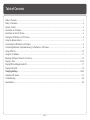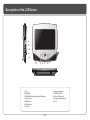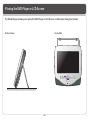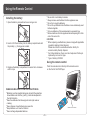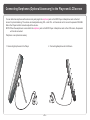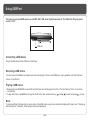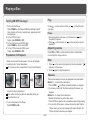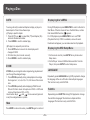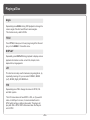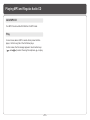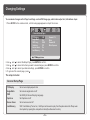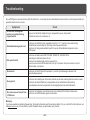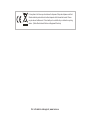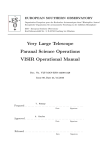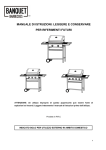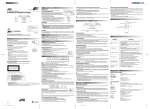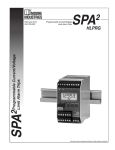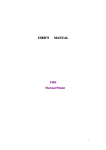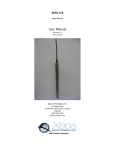Download Lenco Portable dvd MES-330
Transcript
ENGLISH DUAL SCREEN PORTABLE DVD PLAYER OWNER`S MANUAL For information and support, www.lenco.eu ENTER SETUP DVD USB MENU PBC Please read this manual before operating REVERSE 16:9/4:3 DOWN UP MES-330 Table of Contents Table of Contents...................................................................................................................................................................1 Safety Information.................................................................................................................................................................2 Remote Control.....................................................................................................................................................................3 Description of the Player........................................................................................................................................................4 Description of the LCD Screen................................................................................................................................................5 Placing the DVD Player or LCD Screen....................................................................................................................................6 Using the Remote Control.......................................................................................................................................................7 Connecting the LCD Screen to the Player.................................................................................................................................8 Connecting Earphones (Optional Accessory) to the Player or LCD screen ...................................................................................9 Using USB Port....................................................................................................................................................................10 Using the AC Adaptor............................................................................................................................................................11 Mounting the Player / Screen for In-Car Use............................................................................................................................12 Playing a Disc.................................................................................................................................................................13-16 Playing MP3 and Regular Audio CD........................................................................................................................................17 Playing Picture CD................................................................................................................................................................18 Changing Settings..........................................................................................................................................................19-20 Adjusting LCD Screen...........................................................................................................................................................21 Troubleshooting...................................................................................................................................................................22 Specifications......................................................................................................................................................................23 Troubleshooting ~1~ Safety Information Please read all of the safety and operating instructions before operating this Player, follow all warnings placed on the Player and in the user's manual. These safety and operating instructions should be retained for future reference. Safety Information Do not expose the system to excessive moisture, rain, sand, or heat sources. Place the DVD Player on a firm, flat surface. Keep the DVD Player away from domestic heating equipment and direct sunlight. When placing the DVD Player in a cabinet, allow about one inch of space all around the DVD Player for ventilation. SAFETY WARNING CLASS 1 LASER PRODUCT / KLASSE 1 LASER PRODUKT / LUOKAN 1 LASER LAITE / KLASS 1 LASER APPARAT / PRODUCTO LASER CLASE. INVISIBLE LASER RADIATION WHEN OPEN AND INTERLOCKS DEFEATED. AVOID EXPOSURE TO BEAM. WARNING 1.To prevent fire or electrical shock, do not expose this Player to rain or moisture. 2.To avoid electrical shock, do not open the cabinet, no user-serviceable parts inside, refer servicing to qualified personnel only. 4.Listening with earphones for many hours at maximum volume may damage your hearing. 5.The Player should be connected to a power supply only of the type described in the operating instructions or as marked on the Player 6.The A.C plug is used as the disconnecting device for power, unplugging the plug disconnects the Player from the power supply, make the disconnecting device readily operable all the time. Attention: Remove the protection card inside the disc compartment before using this Player. * Avoid touching the OPU (laser). * Prevent children from accessing the mechanism including OPU. * Avoid using earphones at high volume. Hearing experts advises against continuous loud and extend use. ~2~ Remote Control Remote Control 14 1 15 2 16 3 17 4 18 5 6 7 19 8 20 9 21 22 10 23 11 24 12 25 13 1. MENU/PBC Button Brings up the disc menu. 2. L/R Button Selects left, right and stereo sound tracks. 3. P/N Button Selects PAL/NTSC/AUTO TV systems. 4. TITLE Button 5. SUBTITLE Button Selects the subtitle's language. 6. Number Buttons (0,1,...,9) 7. SETUP Button Brings up the setup MENU to set up the system's language, display, password etc. 8. (PLAY/ENTER)/DIRECTION Buttons 9. STOP ( ) Button 10. SKIP FORWARD ( )Button Use to skip to next title, chapter or track. 11. SKIP BACKWARD ( ) Button Use to skip to previous title, chapter or track. 12. ZOOM Button 13. GOTO Button Use to enter the specific chapter, track or time to playback. ~3~ 14. DVD/USB Button Switches between DVD and USB mode. 15. DISPLAY Button Displays the current disc playback information. 16. MUTE Button 17. ANGLE Button Use to access various camera angles on a DVD. 18. LANGUAGE Button Selects the voice language in a DVD. 19. SLOW Button 20. VOL- Button Use to decrease the volume. 21. VOL+ Button Use to increase the volume. 22. FAST REVERSE ( ) Button 23. FAST FORWARD ( ) Button 24. REPEAT Button Allows you to repeat play a title, chapter, track, or disc. 25. MARK Button Use to mark a point where the playback starts each time when the MARK button is pressed later on. Description of the Player 17 18 OFF ON POWER VOL USB 2 19 20 21 1 ENTER SETUP DVD USB MENU PBC 22 23 6 7 8 9 10 11 12 13 14 15 16 4 5 3 1. DISC COVER 2. USB slot 3. Rubber pads 4. SPEAKER 5. LCD 6. FAST REVERSE /SKIP BACKWARD( 7. FAST FORWARD /SKIP FORWARD( 8. STOP( ) Button 9. PAUSE /PLAY( / ) Button 10. CURSOR UP/DOWN/LEFT/RIGHT / / ) Button ) Button 11. 12. 13. 14. 15. 16. 17 18 19 20 LED REMOTE CONTROL SENSOR ENTER Button SETUP Button DVD/USB Button MENU/PBC Button Screw Hole EARPHONE/SPEAKER VOLUME POWER ON/OFF EARPHONE Jack ~4~ 21 22 12 V DC Power Input Power/AV Signal output Jack: connection to the 2nd screen. 23. Stand Description of the LCD Screen VOL 8 9 ON POWER OFF 10 AV INPUT DC 12V 0.7A 11 REVERSE 16:9/4:3 DOWN UP 12 1 2 3 4 5 1. LCD 2. SPEAKER 3. REVERSE button: flip the image 180 degrees 4.16:9/4:3 button 5. MODE button 6. DOWN button 7.UP button ~5~ 6 7 8. Speaker volume dial. 9. EARPHONE JACK 10. Power On/Off switch 11. Power/AV signal input jack. 12. Stand Placing the DVD Player or LCD Screen The Stand/Hanger allows you to place this DVD Player or LCD Screen on table top or hang it on the wall. On the Wall OF ON PO WER F VO L On the Surface ENTER ~6~ SETUP DVD USB MENU PBC Using the Remote Control Installing the battery * Never short circuit battery terminals. * Always remove used batteries from the appliance case. * Do not try to open the batteries. * Do not mix up different kind of batteries or new and already used batteries together. * Only use batteries of the recommended or equivalent type. * Remove batteries from the appliance before disposing of it at the end of its service life. CAUTION : * When replacing used batteries, please comply with applicable regulation relating to their disposal. Please return them to a suitable collection facility for environmentally friendly disposal. * For Lithium batteries, there is a risk of explosion if battery is replaced by an incorrect type. * Type of battery:CR2025 1. Open the battery compartment cover using a coin. 2. Insert a 3V lithium battery into the battery compartment with the polarity ( + ) facing up as marked. Battery Using the remote control Point the remote control directly at the remote sensor on the front of the DVD Player. 3. Replace the battery compartment cover and turn clockwise until it stops. ON WARNINGS RELATING TO THE USE OF BATTERIES * Batteries must be inserted taking care to match the polarities shown.Make sure that the (+) and (-) terminals are placed in the right direction. * Never use batteries that show signs of electrolyte leaks or cracking. * Never dispose of used batteries in an open fire. * Keep batteries out of reach of children. * Never recharge disposable batteries. 56 Remote Control Sensor ~7~ OFF POWER VOL battery compartment cover Connecting the LCD Screen to the Player The power for the screens is provided by the DVD player through the provided cables which also provide the audio/video signal from the player to the screen. Follow these steps to make the connection. 1. Connect one end of the Power/AV cable (mini DIN) to the OUT on the Player and the other end to the DC. AV INPUT on the 2nd screen. 2. Care must be taken to make sure that the arrow mark ( ) on the connector of the cable aligns with the arrow mark ( Player. Do not force in when making the connection, or you may risk damaging the pins on the connectors. ) on the DVD Player LCD Screen POWER POWER ON VOL OFF ON VOL OFF AV INPUT DC 12V 0.5A Power/AV Cable(provided) Warning! 1. Do not turn on the DVD player power until the connection of Power/AV cable between the Player and the screen is done. 2. Always turn off the DVD player power before disconnecting the Power/AV cable between the Player and the screen. 3. Connect the screen to the player using only the cable provided in this product, or you may risk damaging or causing fire if other cable is used. 56 ~8~ Connecting Earphones (Optional Accessory) to the Player and LCD screen You can attach an earphone with a stereo mini-jack plug to the earphone jack on the DVD Player or Earphone Jack on the 2nd screen for private listening. The volume can be adjusted using VOL + and VOL - on the remote control or use the speaker VOLUME dial on the Player and 2nd screen to adjust the volume . NOTE: When the earphone is connected to the earphone jack on the DVD Player or Earphone Jack on the LCD screen, the speaker will be disconnected. *Earphone is an optional accessory 2. Connecting Earphones to 2nd Screen VO L 1. Connecting Earphones to the Player OF ON PO WER F L VO R WE ON PO OFF T INPU AV 12V DC 0.5A ~9~ Using USB Port The player accepts most USB devices such as MP3, DSC, USB- drive, Digital Camcorder etc. The USB in this Player supports version 1.1/2.0. USB USB slot Connecting a USB device Plug in the USB device to the USB port on the Player. Removing a USB device You can remove the USB device anytime even when it is playing. To remove the USB device, simply grasp the end of the USB and remove it from the slot. Playing a USB device 1. Repeatedly press DVD/USB to select USB, and the Player will start playing the first file in the first directory if there is more than one directory. 2. To play other files, press MENU to bring up the file directory, then use direction key ( and ) to select and press to play. Note: If you have different file types (photo, music, video) in the USB, make sure you have selected to display all file types ( see " Displaying and Sorting Files") otherwise, some file types may not be displayed. ~ 10 ~ Using the AC Adaptor OFF ON POWER VOL This portable DVD player can be powered by AC through the supplied switching power AC adaptor. DC IN 12V To DC12V IN on the DVD player To home power outlet Important ! Always turn off the DVD Player before connecting or disconnecting the AC cord. Only use the AC adaptor supplied with this player. Using a different type of adaptor may cause malfunction or damage to the product. When the AC adaptor is used for prolonged period of time, the adaptor may heat up, this is normal and is not a cause for concern. When not using the adaptor, unplug it from the outlet. ~ 11 ~ Mounting the Player / Screen for In-Car Use You can mount the Player to the head rest of your car using the provided straps. 3. Connect the Car Adaptor between your car cigarette lighter and the Player. OFF ON POWER VOL OFF ON POWER VOL 1. Use hoop and loop fastener to fix elastic straps on the stands of main unit as below. 2. Mount the main unit to the head rest and tighten the elastic straps. ~ 12 ~ Playing a Disc Turning ON /OFF the player Play 1.To Turn On the Player Slide POWER on the Player to ON, the LED lights and if there is a disc in the disc compartment, playing will start automatically. 2. To Turn Off the Player Simply slide POWER to OFF. 3. To Turn On the Second LCD Screen. Slide POWER on the screen to ON. 4. To Turn Off the Second LCD Screen. Simply slide POWER to OFF. Press start play. (on the remote control) or (on the Player) to Pause 1. During playback, press (on the remote) or (on the player) to pause. 2. Press (on the remote) or (on the player) to resume playback. Adjusting volume Press VOL+ or VOL- on the remote control or volume Dial on the Player to change volume. Preparation for Playback Stop 1. Make sure the unit has the power from the AC adaptor. 2. Loading a disc, follow these steps: Lift the screen (disc compartment cover) on the Player to 1. Press on the remote to temporarily stop the playback, " appears on the screen. 2. Press again to stop the playback. " Resume There are two ways to resume your playback when interrupted. Method 1. -- for short time interruption 1. Press STOP ( ), the Player remembers where you stopped. 2. To resume, press PLAY, the Player will play from where you stopped. Method 2. -- for longer time interruption 1. Enable the last memory in the setup menu. 1. Press OPEN to open the disc compartment door during playing. 2. You can turn off the power, and even remove the disc from the Player, when you turn on the power and replace the disc, the Player will play from where you stopped. access the disc compartment. Place a disc into the tray with the label side facing up. Close the disc cover. 3. Turn on the power of the Player . Slide POWER to ON. ~ 13 ~ Playing a Disc Skip Repeat Playback You can skip chapters on DVD-Video, tracks on CDs, and Video CDs. 1. To skip forward, press during play ,it skips to the next chapter or track. Each press increases the numbers of skips. 2. To skip to the previous chapter or track, press . You can play a chapter, a track, a title, a file or the entire disc repeatedly. 1. During playback, repeatedly press REPEAT to choose a Repeat option. Depending on the type of disc, the Repeat options may be different. 2. To cancel repeat playback, repeatedly press REPEAT until no message appears at the upper left corner of the display. Fast Forward and Reverse Mark (Bookmark) 1. During playback, to fast forward, press and hold (on the player) to increase the fast forward speed 2x, then repeatedly press to increase to 4x, 8x, 16x, 32x.You can also simply repeatedly press on the remote control to increase the fast forward speed. 2. During playback, to fast reverse, press and hold (on the player) to increase the fast reverse speed 2x ,then repeatedly press to increase to 4x, 8x, 16x, 32x. You can also simply repeatedly press on the remote control to increase the fast reverse speed. 3. To resume normal playback, press . Slow Motion 1. During playback, repeatedly press SLOW to play at 1/2, 1/4, 1/8, 1/16 speeds. 2. To resume normal playback, press . You can only perform slow motion play in forward playback. ~ 14 ~ The Mark function lets you "bookmark" points on the disc for playback at a later time. You can store up to 12 bookmark locations. Follow these steps to set up marker playback: 1. During playback, press MARK on the remote control. 2. Use and to select a bookmark location. 3. When you reach the scene you want to mark, press to confirm. 4. Repeat the above procedure for a new scene. You can have up to 12 bookmarks. You can perform marker playback at any time by pressing MARK, and using to select one of the bookmarks, then pressing to start playing the bookmarked scene. The playback continues until the end of the disc. Repeat the above to play the other marked scenes. Playing a Disc GOTO Displaying disc's MENU You can go directly to a desired chapter and play, or play at a desired point of time. Follow these steps: (A)To play a specific chapter 1. Press GOTO, use to select title (TT) and chapter (CH) and enter the desired number. 2. Press ENTER to confirm and start play. During DVD playback, press MENU/PBC to return to the disc's Start Menu. If the disc does not have the Start Menu, or discs that refuse MENU function, appears. For VCD playback, press MENU/PBC to turn on/off PBC (Playback Control). If PBC is enabled, a menu of scene's thumbnails will appear, you can make selection for playback. (B)To play from a specific point of time. 1. Press GOTO twice to move to the time display and it changes 0:00:00. 2. Fill in the time (hour: minute: second). 3. Press ENTER to confirm and start play. Displaying the OSD Setup Menu 1. On the remote control: press SETUP at any time to enter Setup menu. 2. On the Player: remove USB flash drive and disc from the Player, then press SETUP to enter Setup menu. ZOOM LANGUAGE ZOOM lets you enlarge the video image during playback and pan through the enlarged image. 1. Press ZOOM repeatedly during video playback to enlarge the image to x 2, x3 ,x 4,x1/2, x1/3, x1/4 times of the normal size. 2. Press ZOOM repeatedly while displaying JPEG file and Picture CD disc to zoom in the picture at 150% or 200% and zoom out the picture at 25% or 50%. Use direction keys ( and ) to move around (pan and scan) the enlarged video or picture. Repeatedly press LANGUAGE during DVD playback to change the language of the voice if the disc has multiple languages. This function is only valid for DVDs. Subtitle Repeatedly press SUBTITLE during DVD playback to change the subtitle's language If the disc has multiple subtitle's languages.This function is only valid for DVDs. Mute Press MUTE to silence the audio, press MUTE again to restore it. ~ 15 ~ Playing a Disc Angle Repeatedly press ANGLE during DVD playback to change the camera angle if the disc has different camera angles. This function is only valid for DVDs. TITLE Press TITLE, it takes you to the very beginning of the title and play, or to the MENU if it has a title menu. DISPLAY Repeatedly press DISPLAY during playback to display various playback information such as current title, chapter, track elapsed time, languages etc. L/R This function is mostly used for karaoke (sing along) discs, by repeatedly pressing L/R, you can select STEREO, MONO (Left), MONO (Right), MIX MONO etc. P/N Repeatedly press P/N to change the screen to NTSC, PAL and Multi system. The LCD screen does not have NTSC or PAL, so if you watch video on the Player's screen, it is recommended to set to NTSC which will give a better video quality. The player will play both PAL or NTSC DVD's titles even when the Player is set to NTSC. ~ 16 ~ Playing MP3 and Regular Audio CD Valid MP3 CD Your MP3 files should be ISO 9660 or JOLIET format. Play In most cases, when a MP3 or audio disc is placed into the player, the first song file of the first folder plays. In other cases, the file manager appears. Use direction keys ( and ) to select the song file and press to play. ~ 17 ~ Playing Picture CD Valid Picture Rotate The player can play both a Kodak Picture CD that you order from photo processing store, and a home-made CD by burning JPEG files onto a CD-R or CD-RW disc. The picture can be rotated and flipped. 1. During playback, use the direction keys ( and ) to rotate; clockwise 90 degrees, 90 degrees counter clockwise, flip vertically and horizontally respectively. Play O Rotate Right 90 In most cases, after the disc is placed into the player, the first file will be shown. In other cases, the file manager appears. Use direction keys ( and ) to select the picture and press on the Player or on the remote control to start the slide show ( plays photos automatically). To return to file list, press MENU/PBC. To return to directory, press TITLE. To display thumbnail, press " " during playback of images. To start slide show, press " " during playback of images. Original Flip Vertically Rotate right 90 degrees Flip Horizontally Zoom Flip vertically Press ZOOM. Repeatedly press or Use direction keys ( the enlarged image. to shrink or enlarge the image. )to move around (pan and scan) Next/Previous You can manually skip to the next picture by pressing to skip to the previous picture by pressing . , and ~ 18 ~ Flip horizontally Changing Settings You can make changes on the Player's settings such as OSD language, audio/video output etc, follow these steps: 1. Press SETUP on the remote control, a list of setup pages appears on top of the screen. -- General Setup Page -TV Display Angle Mark OSD Lang Captions Screen Saver Last Memory LB On ENG Off On On Normal/ PS Wide Normal/LB Wide Squeeze Set TV Display Mode 2. 3. 4. 5. Use and to select the Setup Page, press ENTER to confirm. Use and to move to the Item you want to make changes, press ENTER to confirm. Use and to select your desired settings, press ENTER to confirm. To get out of the current page, press . The setup includes: General Setup Page TV Display Set screen display aspect ratio Angle Mark Set camera angle mark on/off OSD Set OSD (On Screen Display) language Captions Set Captions on/off Screen Saver Set screen saver on/off Last Memory With "Last Memory" turned on, the Player will resume to play from the place where the Player was interrupted by opening the compartment door.(See Resume function) ~ 19 ~ Changing Settings Video Setup Page Panel Quality Set the panel's Sharpness, Brightness, Contrast, Hue and Color Sautration Panel Inverse Turn the image 180 degree Preference Page (This setup only available when the Player is not in playback mode) TV Type PBC Subtitle Disc Menu Parental Country Region Default Set TV system (PAL, AUTO, NTSC) that you will connect the Player to Set PBC (Playback Control) on/off . PBC is only valid for VCD Set the language of subtitle Set the language of disc menu Set parental control of the allowed disc content Set country Region Code Reset all the settings to the factory default setting Password Setup Page Password Mode Set the Password on/off Password Change the Password (136900 if this is the first use) ~ 20 ~ Aanpassen LCD Scherm Op het LCD Scherm Volg deze stappen om de LCD kwaliteit tijdens het afspelen of tijdens pauze aan te passen. 1. Druk herhaaldelijk op MODE in het scherm paneel om de parameters in het menu te selecteren. U kunt HELDERHEID, CONTRAST, SCHERPTE, KLEUR en TINT veranderen. 2. Druk herhaaldelijk (of houd het ingedrukt) op OMHOOG en OMLAAG om de instelling van de geselecteerde parameters te veranderen. 3. Om de instelling terug te zetten naar zijn standaard waarden, selecteer dan RESET door herhaaldelijk op MODE te drukken en daarna OMHOOG of OMLAAG te drukken ter bevestiging. MODE DOWN 16:9/4:3 REVERSE REVERSE 16:9/4:3 DOWN UP UP MODE OMLAAG OMHOOG OMGEKEERD Verander het beeld ~ 21 ~ Troubleshooting Als uw DVD speler niet naar behoren lijkt te functioneren, controleer dan de onderstaande items voordat u contact opneemt met een geauthoriseerde service center. Symptoom Check Stroom kan niet aangezet worden of wordt plotseling uitgeschakeld. Zorg ervoor dat de AC-adaptor stevig is aangesloten op een stopcontact. Schakel de stroom uit en dan weer in. Afstandsbediening werkt niet Controleer of de batterij juist is geplaatst met de "+"en "-" kanten in de juiste richting. De battterijen kunnen leeg zijn. Vervang ze met nieuwe batterijen. Controleer of de signaaloverdracht gericht is op de afstandsbediening sensor op de DVD-Speler. Disk speelt niet af Controleer of de disk een DVD, DVD-RW, VIDEO CD, of AUDIO CD is. Gebruik geen disk met krassen of vuil. Controleer of de etiketzijde naar boven gericht is De pick-up lens van de DVD-speler kan vuil zijn. Contacteer het service center voor het schoonmaken van de lens. Geen beeld Controleer of de LCD aan/uit knop kapot is, en niet vrij kan bewegen wanneer het bovenste klepje open is. Geen geluid Controleer de instelling van het volume. Als het op nul staat, verhoog dan het volume niveau. Controleer of de hoofdtelefoon is aangesloten op de Hoofdtelefoon aansluiting. De luidsprekers kunnen niet gebruikt worden tegelijkertijd met de hoofdtelefoon.. No video or sound output from LCD Screen Controleer of de Speler en de schermen stroom hebben (LED indicators staan aan). Controleer of de DC/AV kabel goed is verbonden. Warranty: If you have questions regarding the warranty, the length of warranty and the working method of it, you can find the information on our site www.lenco.eu or you can directly contact the place where you purchased your product. ~ 22 ~ Specifications General Power Adaptor Requirements Input AC 100V~240V, 50/60 Hz, Output DC 12V Power Consumption > 15W Weight DVD Player (9”) 950g (8.5”) 872g LCD Screen (9”) 644g (8.5”) 558g DVD Player 244mm(W) x 194mm(D) x 50mm(H) LCD Screen 244mm(W) x 194mm(D) x 37mm(H) Dimensions Operating Temperature Range +10 O C~ +40 O C Readable Disc DVD, DVD-R, DVD+R, DVD-RW, DVD+RW, VCD, DVCD, Mp3,JPEG,PICTURE CD, CD, CD-G, HDCD, CD-R, CD-RW, MPEG4. Readable USB DSC, Camcorder, U-drive, MP3 player, and other USB storage devices The specifications are subject to change without notice. Weight and dimensions are approximate. Due to continued product improvements, if there is any discrepancy in this user manual, the actual unit prevails. ~ 23 ~ If at any time in the future you should need to dispose of this product please note that: Waste electrical products should not be disposed of with household waste. Please recycle where facilities exist. Check with your Local Authority or retailer for recycling advice. (Waste Electrical and Electronic Equipment Directive) For information and support, www.lenco.eu