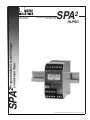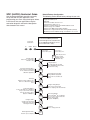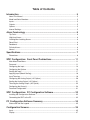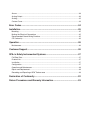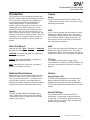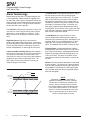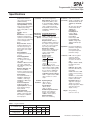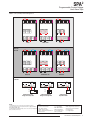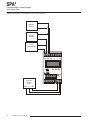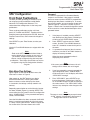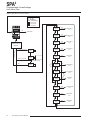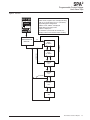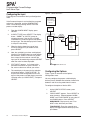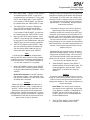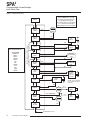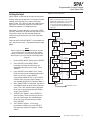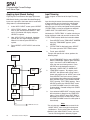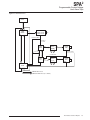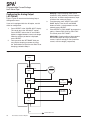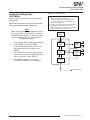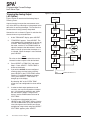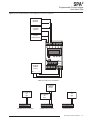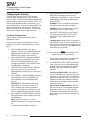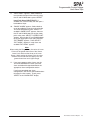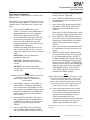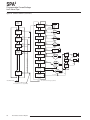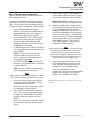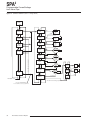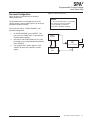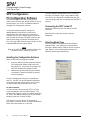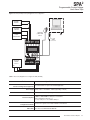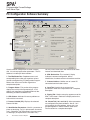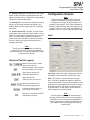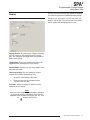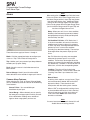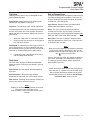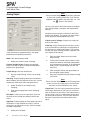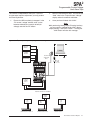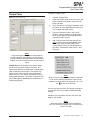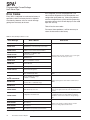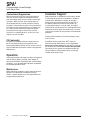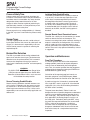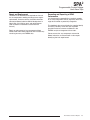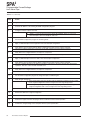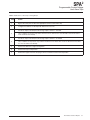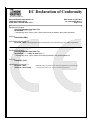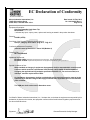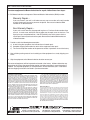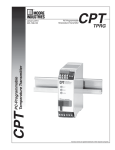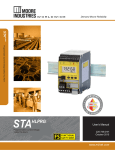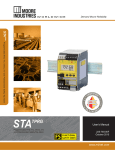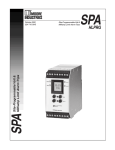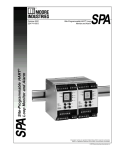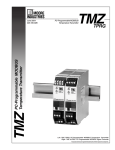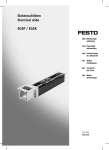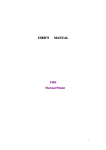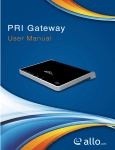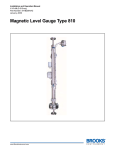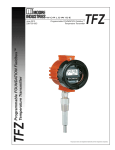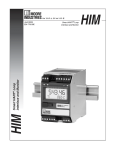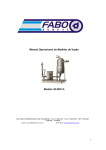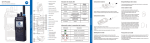Download SPA2_HLPRG_Installation_Manual_Moore_Industries
Transcript
Programmable Current/Voltage
Limit Alarm Trips
SPA
2
HLPRG
SPA
Current/Voltage
2Programmable
Limit Alarm Trips
February 2014
224-790-00F
All product names are registered trademarks of their respective companies.
SPA2 (HLPRG) Quickstart Guide
Default/Factory Configuration
The following are the default factory settings for your unit.
Use the front pushbuttons to quickly and easily
set-up the SPA2 for your application. After
programming your alarm using the diagram below,
install the unit into your application using the
connection diagrams and terminal designation
table located in this manual.
Front Panel
Pushbuttons
UP
DOWN
Input mA, 4-20mA
Display Normal Mode, PV
60Hz Filter
Broken wire enabled, level set to 0.1
Running Average Filter set to 4
All alarms set to Trip High at 12mA with Deadband set to 0
All alarms range set to 4-20mA
All alarms have OOR & Input Failure disabled
All alarms are configured as Fail Safe, latching disabled, 0 delay
AO(if fitted) : Current 4-20mA, fail high, hold duration of 1 second
Use the UP and DOWN pushbuttons
to scroll through menus and sub-menus.
Use the SELECT pushbutton to access
menus and/or make a choice.
SELECT
Security Jumper
installed in OFF position.
Security Jumper
installed in ON position.
ENTER
PASS
Configure Input:
Select volt or current input.
Defaults to mA.
CONFG
INPUT
D
U
CONFG
OPTNS
D
Scale Input "Smart Scaling":
Set the values to be displayed
at zero and full scale without
calibration equipment.
U
D
U
D
U
D
U
D
Configure Analog Output:
Select volt or current output.
Choose damping value and fail mode.
U
SCALE
AOUT
D
U
TRIM
AOUT
D
Configure Alarm:
Set trip point, dead band,
high/low trip, delay, and
latching/non-latching.
Apply Input (Bench Scaling):
Using calibration equipment,
capture the zero and full scale
values.
TRIM
INPUT
CONFG
AOUT
Scale Analog Output:
Connect the SPA2 into a calibration
set-up as shown in the manual
and scale the analog output.
(Requires -AO Option)
Configure Options:
Set engineering units, decimal
places, 50/60Hz filter, broken wire
detection and scaling.
SCALE
INPUT
APPLY
INPUT
Trim Input:
Match the actual reading of your
SPA2 to a calibrated or known
value.
Enter the password
code to enable
settings changes.
(Default = 55)
U
Trim Analog Output:
Connect the SPA2 into a calibration
set-up as shown in the manual and
trim the analog output.
(Requires -AO Option)
CONFG
ALARM
D
U
CONFG
PASWD
D
U
Exit Configuration Menu:
Return to process display.
CONFG
EXIT
Password:
View or change password.
Table of Contents
Introduction.............................................................................................................................................. 5
About This Manual......................................................................................................................... 5
Model and Serial Numbers............................................................................................................ 5
Inputs............................................................................................................................................. 5
Outputs.......................................................................................................................................... 5
Options.......................................................................................................................................... 5
Internal Settings............................................................................................................................. 5
Alarm Terminology.......................................................................................... 6
Trip Point........................................................................................................................................ 6
High/Low Alarms........................................................................................................................... 6
Latching/Non-Latching Alarms...................................................................................................... 6
Reset Point.................................................................................................................................... 6
Deadband...................................................................................................................................... 6
Failsafe Alarms.............................................................................................................................. 6
Normal .......................................................................................................................................... 6
Specifications.................................................................................................. 7
Dimensions.................................................................................................................................... 8
SPA2 Configuration: Front Panel Pushbuttons.......................................... 11
Main Menu/View Menu................................................................................................................ 11
Password..................................................................................................................................... 11
Configuring the Input................................................................................................................... 14
Configuring the Options............................................................................................................... 14
Scaling the Input.......................................................................................................................... 17
Applying Input (Bench Scaling)................................................................................................... 18
Input Trimming............................................................................................................................. 18
Configuring the Analog Output (-AO Option)............................................................................... 20
Scaling the Analog Output (-AO Option)...................................................................................... 21
Trimming the Analog Output (-AO Option)................................................................................... 22
Configuring the Alarm(s)............................................................................................................. 24
Password Configuration............................................................................................................... 31
SPA2 Configuration: PC Configuration Software....................................... 32
Installing the Configuration Software........................................................................................... 32
Connecting the SPA2 to the PC................................................................................................... 32
PC Configuration Software Summary......................................................... 34
Status and Tool Bar Legend........................................................................................................ 35
Configuration Screens.................................................................................. 35
Input............................................................................................................................................. 35
Display......................................................................................................................................... 37
Alarms......................................................................................................................................... 38
Analog Output.............................................................................................................................. 40
Scaling......................................................................................................................................... 42
Custom Curve.............................................................................................................................. 43
Error Codes.................................................................................................... 44
Installation...................................................................................................... 45
Mounting...................................................................................................................................... 45
Making the Electrical Connections.............................................................................................. 45
Recommended Gound Wiring Practices...................................................................................... 45
CE Conformity............................................................................................................................. 46
Operation........................................................................................................ 46
Maintenance................................................................................................................................ 46
Customer Support......................................................................................... 46
SPA2 in Safety Instrumented Systems......................................................... 47
Fail Rate Data.............................................................................................................................. 47
Product Life.................................................................................................................................. 47
Installation................................................................................................................................... 47
Configuration............................................................................................................................... 47
Operation and Maintenance........................................................................................................ 48
Repair and Replacement............................................................................................................. 49
2
Recording and Reporting of SPA Performance ......................................................................... 49
Declaration of Conformity............................................................................ 52
Return Procedures and Warranty Information............................................ 53
SPA2
Programmable Current/Voltage
Limit Alarm Trips
Introduction
This is the user’s manual for Moore Industries’ SPA2
(HLPRG): Programmable Current/Voltage Limit Alarm.
The instrument is configured using a combination
of front panel pushbuttons and a dedicated PC
Configuration Program. The SPA2 monitors a
process variable and provides up to four, fully user
configurable contact closure outputs that can be
individually programmed to trip whenever the input
falls outside a user-set, high or low trip point. The
SPA2 is typically used to activate a warning light, bell
or buzzer; or to initiate a system shutdown. Thus, the
instrument acts as a simple, but highly reliable and
effective means of monitoring and safe-guarding a
process.
About this Manual
Wherever you see a “Note”, “Caution” or “WARNING”
pay particular attention.
WARNING - Hazardous procedure or condition that
could injure the operator.
Caution - Hazardous procedure or condition that
could damage or destroy the unit.
Outputs
Alarms
The SPA2 can be ordered with two (-2PRG) or four
(-4PRG) contact closure alarms. Each alarm can be
individually programmed.
2PRG
This is a two relay output with 5A@250Vac or 24Vdc,
50/60Hz non-inductive contact rating. The contact
arrangement is SPDT; however, the -2PRG output is
also available in a DPDT contact arrangement. All
relay contacts (NO, NC and COM) are available for
use. No jumpers are required.
4PRG
This is a four relay output with 5A@250Vac or 24Vdc,
50/60Hz non-inductive contact rating. The contact
arrangement is SPDT. All relay contacts (NO, NC and
COM) are available for use. No jumpers are required.
TX Power
Note - Information that is helpful for a procedure,
condition, or operation of the unit.
A transmitter excitation power supply (24Vdc
±10%@24mA) is standard on the SPA2 (HLPRG). You
may access this externally at the terminals shown in
Figure 3.
Model and Serial Numbers
Options
Moore Industries uses a system of model and serial
numbers to keep track of all of the information on
every unit it sells and services. If a problem occurs
with your SPA2, check for a tag affixed to the unit
listing these numbers. Supply the Customer Support
representative with this information when calling.
Inputs
The SPA2 (HLPRG )(“High Level” Programmable
input), handles either current inputs from 0-50mA
(1mA minimum span) or voltage inputs from 0-10V
(250mV minimum span).
Analog Output (-AO)
The SPA2 can be equipped with a scaleable output
option to provide a 0-20mA or 0-10V output. -AO
equipped units are set by the user to provide either
current (user-configurable between source or sink) or
voltage.
Internal Settings
The password security function of the SPA2 is
controlled by a single jumper inside the top of the
unit housing. You will need to remove the top cover
in order to access the jumper. Refer to Figure 2 for
location and jumper settings.
The Interface Solution Experts
5
SPA2
Programmable Current/Voltage
Limit Alarm Trips
Alarm Terminology
Before setting up the SPA2, or incorporating the unit
in your application, Moore Industries suggests that
all users take a few moments to become familiar with
some of the terms associated with the use of process
instrumentation alarms. The figure below illustrates
the way the SPA2 alarms operate.
The Trip Point is the process input level at which the
user wants an alarm relay to change state, typically
going into an alarm condition, or “tripping”. In the
SPA2, the user sets the trip point for each installed
relay.
High/Low Alarms; High Alarms trip when the
process input goes above the trip point. Low Alarms
trip when the process input drops below the trip point.
Each of the SPA2 outputs can be set by the user to
function independently as either high or low alarms.
Latching and Non-latching Alarms; once tripped, a
latching alarm remains in alarm until the input returns
to a non-alarm level AND is manually reset. Nonlatching alarms return to a non-alarm state whenever
the process input returns to the Reset Point. The
SPA2 relays can be set by the user to function as
either latching or non-latching.
How Alarms Work with the Process Input
The Reset Point is the process input level at which
the user wants an alarm relay to change state,
typically going from alarm to non-alarm. The reset
point is not necessarily the same as the trip point,
because most applications call for a buffer zone or
“Deadband” around the trip point to allow for minute
fluctuations in the process input. In the SPA2, the
reset point is determined by the deadband setting.
Latching SPA2 alarms will not “clear” unless the reset
point has been reached or passed AND the manual
reset contacts have been shorted.
The Deadband is the range in which an alarm
remains tripped even after the process input has
returned to or passed the trip point. Deadband is not
required. When it is not incorporated into an alarm
application, the trip point and reset point are the
same. The deadband of the SPA2 is set by the user.
Failsafe Alarms are de-energized when tripped,
energized when the process input is at a non-alarm
level. Non-failsafe Alarms are energized whenever
tripped, de-energized when the process input is at
a non-alarm level. The relays in the SPA2 can be
switched from failsafe to non-failsafe at any time by
the user.
Normal is the term used to describe the “shelf-state”
of relay contacts. The contacts of a Normally Open
relay are open (infinite resistance) when the relay is
not energized. The contacts of a Normally Closed
relay are open when the relay is energized (closed
when not energized).
IN ALARM
IN NON-ALARM
HIGH ALARM
TRIP POINT
DEADBAND
RESET
RESET
DEADBAND
LOW ALARM
TRIP POINT
TIME
6
The Interface Solution Experts
NOTE:
Sometimes a non-alarm input level is
referred to as being in a “normal” condition.
This practice is intentionally avoided in this
manual. Do not confuse the term “normal”,
as in Normally Open or Normally Closed, with
a non-alarm input condition. In this manual,
“normal” is an exclusive reference to the shelf
state or quiescent state of an alarm’s relay
contacts, whether open or closed.
SPA2
Programmable Current/Voltage
Limit Alarm Trips
Specifications
Performance Input Range: Current Input
0-50mA (1mA minimum
span); Voltage Input 0-11V
(250mV minimum)
Input Accuracy and Alarm
Trip Repeatability: Current
inputs, ±2 microamps (0.01%
of 20mA span); Voltage
inputs, ±1mV (0.01% of max.
span)
Stability: Refer to
Table 1
Dead Band: 11.5V or 50mA,
maximum in Linear Mode;
equivalent of maximum input
range in user-set engineering
units in Scaling/Custom
Mode
Response Time: 256msec
maximum (Defined as the
time from step change on
input to alarm state change
when alarm is set to trip at
mid-point)
Alarm Trip Delay:
Programmable from 0-120
seconds
Power Supply Effect:
±0.002% of span for a
1% change in line voltage
(AC or DC)
Isolation: 500Vrms between
case, input, output (units
with -AO option) and power,
continuous.
Dielectric Strength: Will
withstand a 1966Vdc
dielectric strength test for two
seconds (with no breakdown)
Power Supply:
Universal 21.6-375Vdc or
90-260Vac; 24DC range,
18-30Vdc; UAC range,
90-260Vdc; 110DC range,
75-150Vdc;
Power Consumption:
3.5W typical, 6W max
Input Impedance: Current
inputs, 20ohms; Voltage
inputs, 1Mohm
Input Over-Range
Protection: Voltage inputs,
±30Vdc of max. input span;
Current inputs, ±100mA of
max. input span
Performance
(continued)
TX Power Supply: 24Vdc,
±10%@24mA (regulated)
Relay Outputs: Single-pole/
double-throw (SPDT), 1 form
C, rated 5A@250Vac, 50/60Hz
or 24Vdc, non-inductive -DPDT
option: Double-pole/doublethrow (DPDT), 2 form C, rated
5A@250Vac, 50/60Hz or 24Vdc,
noninductive
Performance
with Analog
Output (-AO
Option)
WITH ANALOG OUTPUT
Output Accuracy: Current,
±0.01% of max. span (±2
microamps); Voltage, ±0.01% of
max. span (±1mV)
Response Time: 256msec
maximum (128msec typical) for
the output to change from 10%
to 90% of its scale for an input
step change of 0 to 100%
Ripple (up to 120Hz):
Current output, 10mVp-p when
measured across a 250ohm
resistor; Voltage output,
50mVp-p max.
Output Limiting:
Current outputs,
Output
0-20mA
4-20mA
X-20mA
(0<X<4)
Ambient
Conditions
(continued)
Adjustments
Indicators
Failure Limits
0, 23.6mA
3.6, 23.6mA
(90% of X), 23.6mA
Voltage output, -0.5-11V
Load Capability: Source mode
(internal power supply), 0-1000
ohms for current output; greater
then or equal to to 2000 ohms
resistance on current output
Load Effect (current outputs):
±0.01% of span from 0 to 1000
ohms resistance on current
output
Ambient
Conditions
Operating Range:
-40°C to +85°C
(-40°F to +185°F)
Storage Range:
-40°C to +85°C
(-40°F to +185°F)
Ambient Temperature Effect:
Current, 2 microamps/°C;
Voltage, 1mV/°C; Output,
±0.009% of max. span/°C
Relative Humidity:
0-95% non-condensing
Weight
RFI/EMI Protection:
With Universal Power
Supply or -RF Option: 80%
AM at 1Khz 20V/m @ 201000Mhz per IEC610004-3.
All other units: 80% AM
at 1Khz 10V/m @ 201000Mhz per
IEC61000-4-3.
Noise Rejection:
Common Mode,
100dB@50/60Hz
Normal Mode,
Current Input, 70dB
typical@50mAp-p@
50/60Hz; Voltage Input,
70dB typical@1Vp-p@
50/60Hz
Front panel pushbuttons
parameter configurations;
Internal jumper and
menu password protect
parameter settings
LCD: 2x5 14-segment
characters, backlit,
alphanumeric readout
accurate to the nearest
digit.
Range: -99999 to 99999;
Decimal point can be
user-set
LED Type: INPUT LED:
Dual color LED indicates
input failure
READY LED: Green LED
indicates unit is operating
properly
ALARM 1, 2, 3 and 4 LED:
Dual color LED per relay
indicates alarm status
Display Accuracy: ±1
digit; when scaling the
display (or in Custom
Mode), high input-to-display
span ratios decrease
display accuracy
544 g to 601 g
(19.2 oz to 21.2 oz)
Specifications and information subject to change without notice.
Table 1. Long-Term Stability
Stability
(% of maximum span)
Input-to-Output (Years)
Input-to-Relay (Years)
1
3
5
1
3
5
Current Inputs
0.081
0.14
0.18
0.047
0.81
0.105
Voltage Inputs
0.093
0.16
0.21
0.066
0.114 0.147
The Interface Solution Experts
7
SPA2
Programmable Current/Voltage
Limit Alarm Trips
Figure 1. SPA2 (HLPRG) Dimensions
REF. 136mm
(5.35 in)
REF.
118mm
(4.6 in)
55mm
(2.1 in)
READY INPUT
TRIP 1
131mm
(5.17 in)
TRIP 2 TRIP 3 TRIP 4
REF. 52mm
(2.06 in)
COM
UP
DOWN SELECT
100mm
(3.9 in)
CL
SPA2
47mm
REF. (1.87
in)
SITE
PROGRAMMABLE
ALARM
123mm
(4.8 in)
Figure 2. Setting the Internal Jumper for Password Security ON or OFF
SPA2 TOPSIDE
TX
COM
INPUT
+I
+V
MR
REMOVE PANEL
BY UNSCREWING
TOP FOUR SCREWS
+lo Source
+Vo
A OUT
-lo Source
+lo Sink
-Vo
-lo Sink
SET PASSWORD SECURITY
8
The Interface Solution Experts
BACK
FRONT
PASSWORD SECURITY
IS OFF. NO PASSWORD
REQUIRED.
PASSWORD SECURITY
IS ON. PASSWORD
REQUIRED.
SPA2
Programmable Current/Voltage
Limit Alarm Trips
Table 2. SPA2 (HLPRG) Terminal Designations
1 2 3 4
+Vo
-Vo
-Io Sink
GND
ACC/DCC
NOT
USED
AC/DC
NC2
CM2
RELAY 1
2PRG DPDT -AO
NC4
RELAY 4
NO2
CM1
NC1
NO1
GND
ACC/DCC
AC/DC
NC2
NOT
USED
CM2
NO2
CM1
NC1
NO1
GND
ACC/DCC
AC/DC
NC2
NOT
USED
CM2
NO2
NC1
CM1
NO1
RELAY 1
CM4
NO4
NC3
CM3
NO3
NC2
CM2
NO2
NC1
CM1
NO1
N/A
N/A
N/A
N/A
N/A
N/A
RELAY 3
-Io Source
+Io Sink
MR
+I
COM
+V
MR
TX
+Vo
-Vo
-Io Sink
-Io Source
+Io Sink
MR
+Io
Source
+I
COM
+V
MR
TX
+Vo
-Vo
-Io Sink
MR
+Io
Source
-Io Source
+Io Sink
+I
COM
+V
MR
GND
ACC/DCC
NOT
USED
AC/DC
TX
NC4
NC2
OUTPUT
INPUT
RELAY 2
2PRG -AO
CM4
1 2 3 4
CM2
RELAY 2
4PRG
OUTPUT
INPUT
RELAY 2
NO2
1 2 3 4
NO4
NC3
NC1
OUTPUT
RELAY 4
RELAY 1
2PRG -DPDT
INPUT
RELAY 1
CM1
NO1
GND
ACC/DCC
AC/DC
NC2
NOT
USED
CM2
NO2
NC1
CM1
NO1
GND
ACC/DCC
AC/DC
NOT
USED
NC2
CM2
NO2
NC1
CM1
NO1
WITH -AO
OPTION
RELAY 3
RELAY 1
2PRG
CM3
NO3
NC2
CM2
NO2
NC1
CM1
NO1
N/A
N/A
N/A
N/A
N/A
N/A
RELAY 2
MR
1 2 3 4
RELAY 2
RELAY 1
+I
COM
+V
MR
TX
MR
1 2 3 4
+Io
Source
1 2 3 4
INPUT
+I
COM
+V
MR
MR
TX
INPUT
+I
COM
+V
MR
TX
INPUT
RELAY 2
4PRG -AO
-AO OPTION
OUTPUTS
A OUT
A OUT
+Vo
-Vo
-Io Sink
-Io Source
+Io Sink
-
+Io Source
MR
V
COM
TX
+Vo
+
A OUT
INPUT
-Vo
-Io Sink
DCS
or
PLC
-Io Source
+Io Sink
NOTES:
1. Terminal blocks can accommodate 14-22 AWG solid wiring.
2. ±Io/±Vo labeling is present only when the unit is equipped with the
Analog Output (-AO) option.
3. Your input power requirement (AC or DC / ACC or DCC) will depend
upon your unit’s power need.
V
4-20mA Output Loop
Voltage sourced by DCS
COM
-
TX
+Vo
+
DCS +V
or
PLC
MR
+Io Source
INPUT
-Vo
-Io Sink
V
COM
TX
-Io Source
+Io Sink
MR
+Io Source
INPUT
+
DCS
or
PLC
Voltage Signal
Output from SPA2
4-20mA Output Loop
Voltage sourced by SPA2
KEY:
AC/DC = Power Input
ACC/DCC = Power Input
CM = Relay Common
COM = Analog Common
DPDT = Double-Pole/Double-Throw
GND = Ground
I = Current Input
Io = Current Output
MR = Manual Reset
NO = Normally Open
NC = Normally Closed
Sink = Current Sink
Source = Current Source
SPDT = Single-Pole/Double-Throw
TX = Power for 2-wire transmitter
V = Voltage Input
Vo = Voltage Output
The Interface Solution Experts
9
SPA2
Programmable Current/Voltage
Limit Alarm Trips
Figure 3. SPA2 (HLPRG) Hook-Up Diagram For Front Panel Configuration
_
VOLTAGE
SOURCE
+
_
CURRENT
SOURCE
+
2-WIRE
TRANSMITTER
_
+
READY INPUT
COM
TRIP 1
TRIP 2 TRIP 3 TRIP 4
UP
DOWN SELECT
SPA2
SITE
PROGRAMMABLE
ALARM
AC OR DC
POWER
SUPPLY
GND
10
The Interface Solution Experts
- +
SPA2
Programmable Current/Voltage
Limit Alarm Trips
SPA2 Configuration:
Front Panel Pushbuttons
The SPA2 (HLPRG) operating parameters may be
set using front panel pushbuttons and/or Moore
Industries’ PC Configuration Software. This
section describes configuration via the front panel
pushbuttons.
There are three pushbuttons on the unit’s front
panel; UP, DOWN and SELECT. Together with the
prompting messages displayed on the LCD, these are
used to access menus, and to view and change the
settings.
Password
This menu is bypassed if the Password Security
Jumper is not installed. If the jumper is installed,
the menu comes up when SELECT is pressed from
the display of the process variable input. To access
the security jumpers, you must remove the top cover
(refer to Figure 2). The menu is shown as part of
Figure 4. Refer to the Password Configuration section
of this manual for a more detailed description of the
password feature.
1.
Use SELECT as your “Enter” button, to make your
selections.
If the jumper is installed, pressing SELECT
from the display of the process variable input
will bring up the “ENTER PASS” screen.
2.Press SELECT again to enter the “PASS”
screen. Use the UP and DOWN buttons to
enter “55”, the default screen for this point in
the menu.
Use the UP and DOWN buttons to navigate within the
menus.
Note:
Refer to the SPA2 HLPRG QuickStart Guide to
see the default factory settings for your unit. All
parameters, except the Custom Curve Table
feature, can be configured using the front panel
pushbuttons. The Custom Curve table can only be
configured using the PC Configuration Software
Program.
3.
If a password has been set (four characters,
maximum), use the UP or DOWN buttons to
display the correct password.
When the correct password number is
displayed, press SELECT.
Note:
If the correct password is not known, the unit
settings can be viewed, but not changed.
Main Menu/View Settings
4.
If you have entered the correct password, the
input configuration menu, “CONFG INPUT”,
will be accessed. If not, the display will show a
“VIEW ONLY” message.
Upon power-up, the SPA2 defaults to a display
of the measured value. Pressing the DOWN
button accesses a series of displays that show,
in succession, the settings currently stored in unit
memory.
5.
From “VIEW ONLY”, press SELECT to go
back to the process variable input. Use the
UP and DOWN buttons to view the settings in
the various menus. The “VIEW ONLY” mode
locks out any attempt to make changes to the
settings.
Figure 4 gives an overview of the Main menu; the
View menu is shown in Figure 5.
Depending upon whether or not the Security Jumper
has been installed (Figure 2), pressing SELECT will
access either the first screen in the main configuration
menu, “CONFG INPUT”, or the password code query
screen, “ENTER PASS”.
Once the Main Menu has been accessed, the DOWN
button is used to move through all of the sub-menus
in a loop. Pressing the SELECT button accesses the
first screen of the sub-menu shown on the LCD.
Note:
The menu to set or change the password stored
in SPA2 memory is presented in the Password
Configuration section of the manual.
The Interface Solution Experts
11
SPA2
Programmable Current/Voltage
Limit Alarm Trips
Figure 4. Main Menu and Password Menu
U = UP Key
D = DOWN Key
SEL = SELECT Key
U = No action
D = No action
PW = Password
READY INPUT
TRIP 1
UP
COM
U
CONFG
INPUT
TRIP 2 TRIP 3 TRIP 4
DOWN SELECT
U/D
SEL
CONFG INPUT
menu
D
VIEW MENU
U
SPA2
CONFG
OPTNS
SITE
PROGRAMMABLE
ALARM
SEL
D
CONFG OPTNS
menu
U
SCALE
INPUT
PROCESS VALUE
DISPLAY
SEL
SCALE INPUT
menu
SEL
APPLY INPUT
menu
SEL
TRIM INPUT
menu
SEL
CONFG AOUT
menu
D
U
If PW jumper fitted
If no PW jumper
ENTER
PASS
APPLY
INPUT
U/D
D
SEL
U
U = Inc. count
0
PASS
SEL (if correct PW)
SEL
TRIM
INPUT
D
D = Dec. count
SEL (if incorrect PW)
VIEW
ONLY
U/D
If no
-AO option
SEL
U
CONFG
AOUT
D
U
D
U
TRIM
AOUT
SEL
If no
-AO option
SCALE
AOUT
SCALE AOUT
menu
SEL
TRIM AOUT
menu
SEL
CONFG ALARM
menu
D
U
CONFG
ALARM
D
U
CONFG
PASWD
SEL
D
PASSWORD
menu
U
CONFG
EXIT
D
SEL
12
The Interface Solution Experts
SEL
CONFG EXIT
menu
SPA2
Programmable Current/Voltage
Limit Alarm Trips
Figure 5. View Menu
COM
TRIP 1
*If set as a:
• TRIP alarm, trip point value is displayed along
with an "H" (high alarm) or an "L" (low alarm),
depending upon configuration
• FAULT alarm, "FAULT" is displayed
• ROC (Rate of Change) alarm,
"ROC" is displayed
• If no button is pressed for 10 seconds, the
display returns to the Process Value reading
TRIP 2 TRIP 3 TRIP 4
UP
DOWN SELECT
SPA2
SITE
PROGRAMMABLE
ALARM
PROCESS VALUE
DISPLAY
U/D
U
XXXXX
ZERO
(IF AOUT)
D
If no AOUT
READY INPUT
U
If no AOUT
XXXXX
FULL
(IF AOUT)
D
U
U
*XXXXX
AL1
D
U
*XXXXX
AL2
If 2 alarms
D
U
*XXXXX
AL3
D
U
*XXXXX
AL4
D
The Interface Solution Experts
13
SPA2
Programmable Current/Voltage
Limit Alarm Trips
Configuring the Input
Figure 6 gives an overview of the Input Configuration
menu.
If the Password Jumper is not installed, the password
sub-menu is bypassed, and the “CONFG INPUT”
menu is accessed by pressing SELECT from the
process variable display.
1.
From the “CONFG INPUT” display, press
SELECT.
2.
At “INPUT TYPE” press SELECT. The display
shows, “CURNT” or “VOLTS” (current or
voltage parameter). Use the UP or DOWN
arrow buttons to scroll through the two options
for input type. The default display for this menu
is always the last setting.
3.
When the display shows the type of input,
current or voltage, that you choose to use,
press SELECT.
4.
Next, the available input values are displayed.
Use the UP or DOWN buttons to scroll through
the selections, choose a value that is greater
than or equal to the maximum value for the
input you will be monitoring and press SELECT
when the value has been displayed.
5.
Figure 6. CONFG INPUT Menu
Use the UP and
Down buttons
to cycle through
the lists
CONFG
INPUT
SEL
U
INPUT
TYPE
D
TOGGLE
CURRENT/
VOLTS
SEL
Current List:
50mA
25mA
12.5mA
6.25mA
Volt List:
10V
5V
2.5V
1.25V
SEL
SEL
U
EXIT
INPUT
D
SEL
“EXIT INPUT” appears. If all values in this
parameter have been set, press SELECT. If
not, return to the menu and set your values.
6. The next display is the menu for the selection
of functional options, ”CONFG OPTNS”. To
skip the rest of the configuration menus and
return to the process variable display, press the
UP button twice (to “CONFG EXIT”), and press
SELECT.
SEL
CONFG OPTNS menu
Configuring the Options
Figure 7 gives an overview of the Options
Configuration menu.
You may configure the process variable display,
decimal places, 50/60Hz filter selection, broken wire
detection and the scaling mode from this menu.
To configure the options of the the SPA2:
14
The Interface Solution Experts
1.
At the “CONFG OPTNS” screen, press
SELECT.
2.
“DSPLY MODE” appears. Press SELECT to
enter the menu. Choose between “NORM
MODE” and “TOGLE MODE” by using the UP
and DOWN buttons. Press SELECT.
NORM MODE– Displays only your PV or
AOUT value, whichever you select.
TOGLE MODE– Every four seconds your
display will toggle between two displays that
you choose.
SPA2
Programmable Current/Voltage
Limit Alarm Trips
3.
Next, “DSPLY SRC 1” appears. Press SELECT
and choose between “AOUT” (if your unit is
equipped with the -AO option) or “PV” by using
the UP and DOWN buttons. Press SELECT.
If you selected “TOGLE MODE”, you will next
be asked to enter your “DSPLY SRC 2” value.
4.
The “DSPLY EGU 1” prompt is brought up.
Press SELECT and choose the desired
appearance of your display. Press SELECT.
If you selected “TOGLE MODE”, you will next
be asked to enter your “DSPLY EGU 2” value.
5.
Next, the “SET DPS” display appears. Press
SELECT. Scroll through the available choices
by using the UP and DOWN buttons and press
SELECT once you have made your selection.
6.
“SET FILTR” appears; press SELECT. Here,
you must select the proper line frequency of
your AC source–50Hz or 60Hz or you can
choose the FAST* option; press SELECT.
Note:
A faster respond time can be achieved when
selecting the Fast option, but this will also produce
a reduced accuracy and increase the possibilty of
mains-induced noise. * FAST option available only
for units with software V2.11 or greater.
7.
When “SET BWIRE” appears, press SELECT
to enter the menu. You must choose whether
or not to enable Broken Wire Detection. Press
SELECT.
Broken Wire Detection– The SPA2 monitors
your process variable. If the monitored value
falls equal to or below a set value, then a state
of Broken Wire is declared.
Caution:
Moore Industries does not recommend use of
broken wire detecton if using a voltage input on
the SPA2. Various factors may hinder the unit’s
performance and greatly slow the broken wire
response time. If broken wire detection is used on
a voltage input, testing must be done on a regularly
scheduled basis, both with near-end and far-end
open circuits on each of the wires.
Leakage current into a broken wire can prevent the
voltage from dropping to the broken wire threshold.
For example, on a 1-5V input, with a broken wire
threshold of 0.6V, a leakage current of 1microamp
into the broken wire will hold the input voltage at
approximately 1.1V indefinitely. No alarm results
under these conditions.
If the external wiring is long and has significant
capacitance, broken wire response time is
slowed by the RC time constant of the SPA2 input
resistance and the external wire capacitance. For
example, 1 km of wire with 100pf/m capacitance and
a far-end break, has a capacitance of 0.1microfarad.
The time constant will be 0.11 seconds. Using a
starting voltage of 3V and a broken wire threshold of
0.6V, the threshold is reached in approximately 0.18
seconds. The instrument response time must be
added to this time.
If both leakage and capacitance exist, the time to
threshold can extend greatly. Using a 5V starting
voltage, 0.6V threshold voltage, 1 km of wire and
0.5 microamps leakage current, the threshold is
reached in 0.42 seconds. The instrument response
time must then be added to this time.
8.
“SCALE MODE” appears; press SELECT.
Choose whether or not to enable scaling. This
will be configured in the next menu. Select
“SCALE OFF” or “SCALE ON” and press
SELECT.
Caution:
Turning on scaling will disable custom-curve and
turning off scaling will not restore custom-curve. The
custom-curve can only be restored using the PC
configuration Software. The custom data points will
remain unchanged.
Scale Mode– This allows you to customize
your display for your application. By example:
if your process is sending a 4-20mA signal to
the SPA2 and you wish to view the input as
0-100% then this can be accomplished with
the Scale Mode feature.
9.
“EXIT OPTNS” appears. Press SELECT.
Proceed to the “SCALE INPUT” menu.
The Interface Solution Experts
15
SPA2
Programmable Current/Voltage
Limit Alarm Trips
Figure 7. CONFG OPTNS Menu
**When FROM PC is selected,
the actual text is input from the
PC Configuration Program.
The display shows the PC default
("*****") until the proper EGU is
downloaded from the PC program.
CONFG
OPTNS
SEL
U
DSPLY
MODE
SEL
TOGGLE
*NORM/
TOGLE
D
U
DSPLY
SRC1
SEL
SEL
PV
AOUT
U
PV
AOUT
U
EGU SELECTION LIST
AUTO MODE
**FROM PC
DEG C
DEG F
KELVN
DEG R
MA
MV
OHMS
PCT
PSI
PSIG
VOLTS
*DSPLY SRC2 and DSPLY EGU2
are skipped if display is in Normal Mode.
D
U
*DSPLY
SRC2
SEL
D
U
DSPLY
EGU1
SEE EGU
SELECTION
LIST
SEL
D
SEL
U
*DSPLY
EGU2
SEL
SEE EGU
SELECTION
LIST
D
SEL
U
SET
DPS
SEL
SEL
U
SET
FILTR
SEL
60 HZ
50 HZ
FAST*
U
D
SEL if
TOGGLE BWIRE ON
BWIRE
ON/OFF
D
U
SEL if BWIRE OFF
SEL
D
SEL
TOGGLE
SCALE
ON/OFF
U
EXIT
OPTNS
SEL
D
SEL
U
SEL
U
SET
BWIRE
SCALE
MODE
AUTO
XXXXX
XXXX.X
XXX.XX
XX.XXX
* FAST option available
only for units with V2.11
or greater
D
D
The Interface Solution Experts
D
SEL
D
16
D
SEL
SCALE INPUT menu
BWIRE
LEVEL
U/D
SEL
X.X
EGU
U
D
SPA2
Programmable Current/Voltage
Limit Alarm Trips
Scaling the Input
Figure 8. SCALE INPUT Menu
Figure 8 gives an overview of the Input Scaling menu.
Scaling allows you to take your PV (Process Variable)
reading and manipulate it to a more customized
display range. PV is the unit read after selecting your
input type. For example, choosing a Current input
would then produce a PV displayed in mA.
NOTES:
1. When scaling the input, the value
displayed represents the actual input.
2. When the SCALE INPUT menu is
accessed, the APPLY INPUT menu
is skipped and the TRIM INPUT menu
appears.
Also known as “Smart Ranging”, scaling of the SPA2
(HLPRG) allows the user to set the zero and full scale
values of the input from the intended application,
without having to connect the unit to any calibration
equipment.
SCALE
INPUT
SEL
U
Continue with the “SCALE INPUT” if you enabled scaling in the previous menu. To proceed, follow the steps
below.
INPUT
ZERO
XXXXX
EGU
SEL
SEL
D
Note:
When using the front panel push buttons to enter
your scaling values, you may enter only whole
number increments. To adjust your value past the
decimal point, you must use the PC Configuration
Program.
2. Press SELECT at the “INPUT ZERO”
parameter and enter the value you want
displayed when your input is at zero. Press
SELECT.
3.Press SELECT at the “INPUT FULL” screen.
Enter the value you wish displayed when your
input is at full scale. Press SELECT.
4.
5.
If you selected “SCALE OFF” in the “CONFG
OPTNS” menu, the menu skips to Step 6. If
you selected “SCALE ON”, proceed to Step 4.
INPUT
FULL
XXXXX
EGU
SEL
D
U
D
SEL
U
SCALE
ZERO
If Scale
Mode ON
SEL
XXXXX
EGU
D
U
SCALE
FULL
D
U
U
D
SEL
SEL
If Scale
Mode OFF
At the “SCALE INPUT” display, press SELECT.
D
U
If Scale Mode OFF
1.
U
XXXXX
EGU
U
D
SEL
EXIT
SCALE
D
Next, “SCALE ZERO” is displayed. Use the UP
and DOWN buttons to adjust your scaled zero
value. This is the value that will be displayed
when you are at the zero end of your display
range. Press SELECT.
SEL
TRIM INPUT menu
“SCALE FULL” appears. Press SELECT to
enter the menu. Enter the value you wish as
your full scaled range– the value displayed
when you are at the full end of your range.
Press SELECT.
6. “EXIT SCALE” appears. If all scaling
parameters have been set, press SELECT.
The next menu selection to appear is “TRIM
INPUT”.
The Interface Solution Experts
17
SPA2
Programmable Current/Voltage
Limit Alarm Trips
Applying Input (Bench Scaling)
Input Trimming
Figure 9 gives an overview of the Apply Input menu.
With Bench Scaling, also called “Standard Ranging”,
inputs are “captured” at their zero and full scale levels
using external, calibrated equipment.
1.
At the “APPLY INPUT” screen, press SELECT.
2.
“APPLY ZERO” appears. Apply the input you
wish as your zero and press SELECT. Wait
until it is flashed on the display and press
SELECT to capture.
3.
Figure 10 gives an overview of the Input Trimming
menu.
Input trimming increases the measurement accuracy
of the parameter you are trimming by matching the
reading of its actual input to its scaling. The SPA2
offers the use of a factory-configured trimming feature
(“FCTRY TRIM“) or user-set, one-point or two-point
(“USER 1PNT” OR “USER 2PNT”) trimming.
Unit default is “FCTRY TRIM”. If another trimming selection had been made and you wish to return to the
“FCTRY TRIM” feature, follow the instructions below.
Next, “APPLY FULL” is displayed. Apply the
value of your full range and press SELECT.
When this is flashed, press SELECT to
capture.
1.Press SELECT at the “TRIM INPUT” SCREEN.
Once the “TRIM MODE” appears, press
SELECT.
4.Press SELECT at “EXIT APPLY” and exit the
menu.
2. “FCTRY TRIM” is displayed, press SELECT.
This takes you to the “EXIT TRIM” screen.
3.
Figure 9. APPLY INPUT Menu
APPLY
INPUT
SEL
To input user-specific trim values, perform the following steps:
1.
At the “TRIM INPUT” display, press SELECT.
When “TRIM MODE” appears, press SELECT
again. Use the UP and DOWN buttons to
reach the user-set trimming menus. Press
SELECT once the desired parameter is
displayed– “USER 1PNT” or “USER 2PNT”.
2.
“TRIM ZERO” appears. To program, press
SELECT. Your present zero scaling value is
shown and prompts you to “APPLY” your value.
Press SELECT, once your value is present
and flashing at the appropriate input terminals,
press SELECT again. If you selected “USER
1PNT” trimming, “EXIT TRIM” appears. Press
SELECT to reach the “CONFG AOUT” menu
(or “CONFG ALARM” menu if the -AO option
is not enabled). Proceed to Step 3 for “USER
2PNT” trimming.
3.
If you selected “USER 2PNT” trimming, repeat
the instructions in Step 2 for the “TRIM FULL”
setting. Press SELECT when “EXIT TRIM” is
displayed to reach the “CONFG AOUT” menu
(or “CONFG ALARM” menu if the -AO option is
not enabled).
U
APPLY
ZERO
SEL
D
XXXXX
EGU
U
D
SEL
U
APPLY
FULL
SEL
D
XXXXX
EGU
EXIT
APPLY
D
SEL
18
U
D
SEL
U
The Interface Solution Experts
TRIM INPUT menu
To exit, press SELECT.
Note:
Trim only the zero and full values entered in the
“SCALE INPUT” menu through the front panel
pushbuttons. To trim values other than those
specified in the “SCALE INPUT” menu, you must
use the PC Configuration Software program.
SPA2
Programmable Current/Voltage
Limit Alarm Trips
Figure 10. TRIM INPUT Menu
TRIM
INPUT
SEL
U
TRIM
MODE
SEL
FCTRY TRIM
USER 1 PNT
USER 2 PNT
D
U/D
SEL
If Factory Trim
If USER 1
or 2 PNT
TRIM
ZERO
XXXXX
APPLY
(ZERO)
SEL
XXXXX U/D
EGU
SEL
If USER 2PNT
U/D
If USER 1PNT
SEL
D
If USER 1PNT
U
If USER 2PNT
U
TRIM
FULL
U
SEL
XXXXX
APPLY
FULL
XXXXX
EGU
U/D
SEL
D
EXIT
TRIM
SEL
D
U
D
SEL
CONFG AOUT menu
CONFG ALARM menu (If no AOUT)
The Interface Solution Experts
19
SPA2
Programmable Current/Voltage
Limit Alarm Trips
Configuring the Analog Output
(-AO Option)
Figure 11 gives an overview of the Analog Output
Configuration menu.
If your unit is equipped with the -AO option, use this
menu for configuration.
1.Press SELECT at the “CONFG AOUT” display.
This sends you to the “SEL AOUT” section.
Press SELECT and use the UP and DOWN
buttons to toggle between current and voltage.
When the selction you desire is displayed,
press SELECT.
2.
Once you reach the “SET DAMP” field, you
may skip the damping parameter, by using
the Down button to reach the next field. To set
damping, proceed to Step 3.
Damping– Output Damping allows you to
introduce a delay (0-30sec) into the response
of your unit in order to stop momentary input
variations from setting off alarms.
3.
To set damping, press SELECT at the “SET
DAMP” display. Use the UP and DOWN
buttons to enter a value between 0 and 30
seconds; press SELECT.
4.Press SELECT at “FAIL MODE” to program the
setting. Choose “FAIL HIGH” or FAIL LOW”.
This sends you to “EXIT AOUT”.
HIGH/LOW– Choosing either of these options
will send the output to a High (23.6mA for
current; 11.0V for voltage) or Low (3.6mA for
current; -0.5V for voltage), respectively.
Figure 11. CONFG AOUT Menu
CONFG
AOUT
SEL
U
SEL
SEL
AOUT
D
TOGGLE
VOLT/
CURRENT
SEL
U
SET
DAMP
XX
SEC
(XX = 0-30)
SEL
D
U
D
SEL
U
FAIL
MODE
SEL
FAIL LOW
FAIL HIGH
D
SEL
U
EXIT
AOUT
D
SEL
20
The Interface Solution Experts
SCALE AOUT menu
U/D
SPA2
Programmable Current/Voltage
Limit Alarm Trips
Scaling the Analog Output
(-AO Option)
Figure 12 gives an overview of the Analog Output
Scaling menu.
Follow these instructions to scale the analog output
after you have performed the configuration.
Note:
When using the front panel pushbuttons to enter
your scaling values, you may enter only values to
one decimal place (tenths). To adjust your value
past one decimal place, you must use the PC
Configuration Program.
1.
Figure 12. SCALE AOUT Menu
NOTES:
1. When setting zero and full values,
the values displayed are the analog output.
Zero and full in mA or Volts (depending upon
the output configuration).
2. Update your analog output during -AO scaling.
3. Rearranging values nulls your trim value.
4. Implement "auto increment" when incrementing
and decrementing zero and full counts.
SCALE
AOUT
SEL
U
At the “SCALE AOUT” display, press SELECT.
AOUT
ZERO
2. Press SELECT at the “AOUT ZERO”
parameter and enter the value you want to
output when your input is at zero. Press
SELECT.
SEL
D
XXXXX
MA/VOLT
SEL
U
D
U
AOUT
FULL
3.Press SELECT at the “AOUT FULL” screen.
Enter the value you want to output when your
input is at full scale. Press SELECT.
D
SEL
XXXXX
MA/VOLT
SEL
U
D
U
EXIT
SCALE
4. “EXIT SCALE” appears. If all scaling
parameters have been set, press SELECT.
D
SEL
TRIM AOUT menu
The Interface Solution Experts
21
SPA2
Programmable Current/Voltage
Limit Alarm Trips
Trimming the Analog Output
(-AO Option)
Figure 13. TRIM AOUT Menu
TRIM
AOUT
Figure 13 gives an overview of the Analog Output
Trimming menu.
SEL
Output trimming increases the measurement accuracy of the SPA2 by calibrating its analog output to the
device that is receiving the output. This ensures that
the instrument is being correctly interpreted.
Connect the unit as shown in Figure 14 and allow five
minutes for warm up and stabilization.
1.
At the “TRIM AOUT” display, press SELECT.
2.
“TRIM ZERO” appears. Press SELECT. The
value 0.000 (mA or V depending on the set up)
is shown. While monitoring your reading on
the meter, use the UP and DOWN buttons to
adjust the output to the desired level. Use the
meter in the set up to monitor the output as it
is adjusted. When the output is set as desired,
press SELECT.
Note:
The value on the LCD is the value that must be
trimmed in order to adjust to the desired level.
U
TRIM
ZERO
SEL
D
XXXXX
MA/VOLT
4. If you wish to disable the user-configured
trimming values and use factory trimming,
press SELECT at the “FCTRY TRIM” screen.
Use the UP and DOWN buttons to choose
“YES”; press SELECT. “TEST AOUT” is
brought up on the display.
By selecting “NO” at the “FCTRY TRIM”
screen, the user-configured trim values will be
used.
5.
In order to check output performance and
accuracy, you may want to perform an output
test. If you choose to enable this test, follow
the instructions in Step 6. To bypass this
feature, use the DOWN button and scroll to
“EXIT TRIM”.
6.
To enable the analog output test, press SELECT at the “TEST AOUT” display. Use the
UP and DOWN buttons to set your output test
value (this figure must fall within your sensor
configuration range value) and press SELECT.
“EXIT TRIM” appears; press SELECT.
22
The Interface Solution Experts
D
SEL
U
TRIM
FULL
SEL
D
XXXXX
MA/VOLT
U
D
SEL
U
FCTRY
TRIM
SEL
D
SEL
U
TEST
AOUT
D
TOGGLE
NO/
YES
SEL
XXXXX
MA/VOLT
SEL
U
3.Press SELECT at “TRIM FULL” and repeat
Step 2. Press SELECT. “FCTRY TRIM” is
shown on the display.
U
EXIT
TRIM
D
SEL
CONFG ALARM menu
U
D
SPA2
Programmable Current/Voltage
Limit Alarm Trips
Figure 14. SPA2 (HLPRG) Trimming Hook-Up Diagram For Front Panel Configuration
_
VOLTAGE
SOURCE
+
_
CURRENT
SOURCE
+
_
2-WIRE
TRANSMITTER
+
READY INPUT
COM
TRIP 2 TRIP 3 TRIP 4
TRIP 1
UP
DOWN SELECT
SPA2
SITE
PROGRAMMABLE
ALARM
AC OR DC
POWER
SUPPLY
GND
_
+
HOOK-UPS FOR OUTPUT TRIMMING
EXTERNAL
POWER
SUPPLY
+
MULTIMETER
OR
DCS
+ -
CURRENT OUTPUT SOURCE
MULTIMETER
OR
DCS
+-
MULTIMETER +
OR
DCS
-
CURRENT OUTPUT SINK
VOLTAGE OUTPUT
The Interface Solution Experts
23
SPA2
Programmable Current/Voltage
Limit Alarm Trips
Configuring the Alarm(s)
The SPA offers you four alarms. Each of these
alarms may be configured as trip, fault or rate of
change alarms. The instructions below will explain the
steps to follow in order to set each type of alarm. This
section will be divided into three sub-sections: “Trip
Alarm Configuration”, “Fault Alarm Configuration” and
“Rate of Change Alarm Configuration”. Depending
upon the type of alarm you are setting, you may refer
to the section specific to your need at the time.
2
6.Pressing SELECT at the “SET HI/LO” menu
directs you to configure the alarm as an
“ALARM HI” or “ALARM LO”. Use the UP and
DOWN buttons to reach your selection and
press SELECT.
ALARM LO– You are notified if your process
input drops below your trip point setting.
ALARM HI– You are notified if your process
input exceeds your trip point setting.
7.
At the “SET LATCH” display, press SELECT
and choose “LATCH ON” or “LATCH OFF”
using the UP and DOWN buttons; press
SELECT.
Latching Alarm– When a SPA2 is configured
with latching alarms, an alarm condition will not
“clear” (the relay will not change state) until the
input returns to a non-alarm state AND manual
reset terminals are shorted.
Trip Alarm Configuration
Figure 15 gives an overview of the Trip Alarm
Configuration menu.
Trip alarms are used if the user desires an alarm
condition if a process value deviates from a set trip
point.
1.
At the “CONFG ALARM” menu, press
SELECT. Use the UP and DOWN buttons to
toggle between the four alarms. When the
desired alarm appears, press SELECT.
2.
At the “ALARM TYPE” menu press SELECT.
From here you will choose your alarm type.
Use the UP and DOWN buttons to scroll
through the selections. Press SELECT once
“ALARM TRIP” is displayed.
3.
At “ENTER TRIP”, press SELECT and enter
your alarm trip value. Use the UP and
DOWN buttons to select your trip value; press
SELECT.
Note:
If manual reset terminals remain shorted, this will
disable the alarm latching function.
8.Press SELECT at “SET FSAFE” to enter the
menu. Then use the UP and DOWN buttons
to switch from “ALARM FSAFE” to “ALARM
NONFS”. Make your selection and press
SELECT.
Fail Safe (ALARM FSAFE)– Will remain in
an alarm condition even if power to the unit is
removed. Its alarm trip relays are energized
whenever the process input is in a non-alarm
condition (including any dead band setting).
These relays de-energize when the process
input trips the alarm.
Non Fail Safe (ALARM NONFS)– With this
type of alarm relays are energized whenever
the process input is in an alarm condition.
These relays de-energize when the process
input returns to the reset point (including any
dead band).
4.Press SELECT at “ENTER DBAND” and enter
your dead band value if using dead band.
Press SELECT once your desired setting
appears.
Dead Band– The Dead Band is the range
within which an alarm relay remains in an
alarm condition even after the monitored
process variable input has returned to a safe
level, at or below/above the trip point setting.
5.Press SELECT at “ENTER DELAY” and input
your desired delay time by using the UP and
DOWN buttons.
Delay– When your unit is in an alarm
condition, the delay is the amount of time you
set
(0-120sec) to elapse before a relay trip.
24
The Interface Solution Experts
These manual reset terminals, labeled “MR”
are located on the top row of the SPA2.
SPA2
Programmable Current/Voltage
Limit Alarm Trips
9. “INPUT FAULT” appears. Select whether or
not to enable the input failure alarm by using
the UP and DOWN buttons; press SELECT.
Input Fault Alarm (INPUT FAULT)– If
enabled, this alarm will notify the user upon a
breakdown of input .
10. “RANGE ALARM” appears. Select whether
or not to enable the range alarm by using the
UP and DOWN buttons; press SELECT. If
enabled “LOWER POINT” appears, then use
the UP and DOWN buttons to set your lower
point value, press SELECT. “UPPER POINT”
appears, then use the UP and DOWN buttons
to set your upper point value, press SELECT.
“EXIT RANGE” appears. Press SELECT.
“EXIT ALRM*” appears. If range alarm not
enabled “EXIT ALRM*” appears.
Note:
When setting the Range Alarm, the values in Lower
Point must be greater than those of the Sensor
Lower Limit, and less than those set in Lower
Range. When setting the Upper Point, the value
must be less than the Sensor Upper Limit, and
greater than those set in Upper Range.
11. If you are to program other alarms, use the
UP and DOWN buttons to reach your next
alarm and follow the steps described in the
appropriate alarm configuration section.
If you have completed your alarm
configurations, use the UP and DOWN buttons
to bypass the alarm menu. To exit, press
SELECT at the “ALARM EXIT” display.
The Interface Solution Experts
25
SPA2
Programmable Current/Voltage
Limit Alarm Trips
Figure 15. CONFG ALARM MENU (Trip Alarm)
NOTES:
1. Smart Ranging skips standard ranging
and goes to dead band.
2. Input flashing during standard ranging.
ALARM
TYPE
CONFG
ALARM
D
SEL
ALARM
TRIP
FAULT
ROC
SEL
If TRIP
SEL
U
ENTER
TRIP
(Smart Ranging)
U
CONFG
ALARM1
SEL
D
U
SEL
CONFG
ALARM4
If
AL3
SEL
XXXXX
EGU
SEL
U
D
U
ENTER
DELAY
U
SEL
D
XXX
SEC
D
SEL
SEL
U
If
AL4
SET
HI/LO
SEL
D
SEL
D
If more alarms are to be programmed
U
U
ALARM
EXIT
SET
FSAFE
TOGGLE
ALARM
HI/LO
TOGGLE
LATCH
ON/OFF
LOWER
POINT
SEL
U/D
UPPER
POINT
ON/OFF
U/D
D
U
SEL
SEL
ON/OFF
D
SEL
Proceed to ALARM EXIT if
no more alarms are to be programmed
U/D
IF ON SEL
U
XXXX
SEL
IF OFF SEL
*The alarm channel being programmed
U
D
U
EXIT
RANGE
U
TOGGLE
SEL
D
SEL
TOGGLE
EXIT
ALRM X*
D
U
TOGGLE
SEL
D
RANGE
ALARM
XXXX
D
U
INPUT
FAULT
U
SEL
SEL
FSAFE/
NONFS
D
The Interface Solution Experts
U/D
SEL
D
D
SEL
U/D
SEL
U
SET
LATCH
26
U
D
SEL
D
SEL
D
PASSWORD menu
D
XXXXX
EGU
U
D
U
SEL
D
If
AL2
ENTER
DBAND
CONFG
ALARM3
U
U
D
U
XXXXX
EGU
SEL
INPUT
TRIP
(Standard Ranging)
D
CONFG
ALARM2
SEL
U/D
SEL
SPA2
Programmable Current/Voltage
Limit Alarm Trips
Fault Alarm Configuration
Figure 16 gives an overview of the Fault Alarm Configuration menu.
Fault alarms are set in order to notify you of any fault
conditions during your process. If you wish an alarm
condition when a malfunction occurs, use the Fault
Alarm
1.
At the “CONFG ALARM” menu, press
SELECT. Use the UP and DOWN buttons to
toggle between the four alarms. When the
desired alarm appears, press SELECT.
2.
At the “ALARM TYPE” menu press SELECT.
From here you will choose your alarm type.
Use the UP and DOWN buttons to scroll
through the selections. Press SELECT once
“ALARM FAULT” is displayed.
Below are the configuration options you are
given in setting up the fault alarm. You may
choose any combination of alarms including all
three.
INPUT FAULT– You are notified upon
breakdown of your input.
INPUT SAT– Should the input become
overloaded or saturated, your alarm would
activate.
SPA FAULT– Choosing this parameter
activates the alarm at any failure that occurs in
the SPA2 itself.
Note:
Enabling all fault alarm configurations will activate
the alarm at any failure that occurs
(refer to Table 4 in the Error Codes section
of this manual).
3.
“INPUT FAULT” appears. Press SELECT at
“INPUT FAULT”. Dependent upon whether
you wish the alarm activated due to an input
fault, use the UP and DOWN buttons to scroll
through the “ALARM ON” and “ALARM OFF”
options. Once you have made a selection,
press SELECT.
4.Press SELECT at the “INPUT SAT” display.
You are given the choice of “ALARM ON” or
“ALARM OFF” by using the UP and DOWN
buttons. Choose your setting and press
SELECT.
5.
Next, the “SPA FAULT” menu is displayed.
Press SELECT. Toggle between “ALARM
ON” and “ALARM OFF” by using the UP and
DOWN buttons and press SELECT when the
setting you desire is displayed.
6.Press SELECT at “ENTER DELAY” and enter
your desired delay time by using the UP and
DOWN buttons.
7.
At the “SET LATCH” display, press SELECT
and choose “LATCH ON” or “LATCH OFF”
using the UP and DOWN buttons; press
SELECT.
Refer to the “Trip Alarm Configuration” section
for a description of delay and latching alarms.
8.Press SELECT at “SET FSAFE” to enter the
menu. Then use the UP and DOWN buttons
to switch from “ALARM FSAFE” to “ALARM
NONFS”. Make your selection and press
SELECT.
Refer to the “Trip Alarm Configuration” section
for a description of fail safe and non fail safe
alarms.
9.
“RANGE ALARM” appears. Select whether
or not to enable the range alarm by using the
UP and DOWN buttons; press SELECT. If
enabled “LOWER POINT” appears, then use
the UP and DOWN buttons to set your lower
point value, press SELECT. “UPPER POINT”
appears, then use the UP and DOWN buttons
to set your upper point value, press SELECT.
“EXIT RANGE” appears. Press SELECT.
“EXIT ALRM*” appears. If range alarm not
enabled “EXIT ALRM*” appears.
Note:
When setting the Range Alarm, the values in Lower
Point must be greater than those of the Sensor
Lower Limit, and less than those set in Lower
Range. When setting the Upper Point, the value
must be less than the Sensor Upper Limit, and
greater than those set in Upper Range.
10. If you are to program other alarms use the
UP and DOWN buttons to reach your next
alarm and follow the steps described in the
appropriate alarm configuration section.
If you have completed your alarm
configurations, use the UP and DOWN buttons
to bypass the alarm menu. To exit, press
SELECT at the “ALARM EXIT” display.
*ALARM X denotes the alarm (1, 2, 3 or 4) that you are currently
configuring.
The Interface Solution Experts
27
SPA2
Programmable Current/Voltage
Limit Alarm Trips
Figure 16. CONFG ALARM Menu (Fault Alarm)
CONFG
ALARM
U
ALARM
TYPE
SEL
ALARM
TRIP
FAULT
ROC
SEL
D
If FAULT
SEL
U
U
CONFG
ALARM1
INPUT
FAULT
SEL
TOGGLE
SEL
D
SEL
U
CONFG
ALARM2
INPUT
SAT
SEL
If
AL2
TOGGLE
SEL
ON/OFF
D
D
U
CONFG
ALARM3
SEL
If
AL3
TOGGLE
SEL
ON/OFF
D
U
CONFG
ALARM4
ENTER
DELAY
SEL
U
XXX
SEC
SEL
D
If
AL4
D
SEL
U
D
If more alarms are to be programmed
U
SEL
LATCH OFF/
LATCH ON
Proceed to ALARM EXIT if
no more alarms are to be programmed
28
The Interface Solution Experts
D
U
SET
FSAFE
ALARM
FSAFE/
ALARM
NONFS
U
D
TOGGLE
ON/OFF
U
EXIT
ALRM X*
U/D
IF ON SEL
IF OFF SEL
*The alarm channel being programmed
XXXX
SEL
U
D
U
EXIT
RANGE
U
SEL
D
U/D
SEL
RANGE
ALARM
SEL
D
TOGGLE
SEL
D
SEL
XXXX
SEL
UPPER
POINT
D
SEL
U
SEL
D
U/D
U
ALARM
EXIT
D
LOWER
POINT
TOGGLE
SET
LATCH
D
PASSWORD menu
U/D
SEL
U
D
U/D
SEL
U
SPA
FAULT
U/D
ON/OFF
D
U
U/D
SEL
SPA2
Programmable Current/Voltage
Limit Alarm Trips
Rate of Change Alarm Configuration
Figure 17 gives an overview of the Rate of Change
Alarm configuration menu.
If you wish to be notified when deviations outside of
ranges you have set occur, use the Rate of Change
Alarm. The alarm will be set according to the rate of
change of the process variable over a set time period.
1.
At the “CONFG ALARM” menu, press
SELECT. Use the UP and DOWN buttons to
toggle between the four alarms. When the
desired alarm appears, press SELECT.
2.
At the “ALARM TYPE” menu, press SELECT.
From here you will choose your alarm type.
Use the UP and DOWN buttons to scroll
through the selections. Press SELECT once
“ALARM ROC” is displayed.
3.
At “ENTER DELTA” press SELECT and use the
UP and DOWN buttons to set your delta value.
Press SELECT.
DELTA– This is the amount by which the
process variable must change. You may
enter a value less than one through the PC
Configuration Program only.
4. At the “ENTER TIME” menu, press SELECT.
Using the UP and DOWN buttons, set the time
and press SELECT.
TIME– The span (1-60sec) in which the delta
must change before the alarm is set.
Note:
When configuring a Rate of Change alarm, “LATCH
ON” must be selected in the “SET LATCH’” menu.
5.
At the “SET LATCH” display, press SELECT
and choose “LATCH ON” using the UP and
DOWN buttons; press SELECT.
Refer to the “Trip Alarm Configuration” section
for a description of latching alarms.
7. “INPUT FAULT” appears. Select whether or
not to enable the input failure alarm by using
the UP and DOWN buttons; press SELECT.
INPUT FAULT Alarm– If enabled, this alarm
will notify the user upon a breakdown of input.
8.
“RANGE ALARM” appears. Select whether
or not to enable the range alarm by using the
UP and DOWN buttons; press SELECT. If
enabled “LOWER POINT” appears, then use
the UP and DOWN buttons to set your lower
point value, press SELECT. “UPPER POINT”
appears, then use the UP and DOWN buttons
to set your upper point value, press SELECT.
“EXIT RANGE” appears. Press SELECT.
“EXIT ALRM*” appears. If range alarm not
enabled “EXIT ALRM*” appears.
Note:
When setting the Range Alarm, the values in Lower
Point must be greater than those of the Sensor
Lower Limit, and less than those set in Lower
Range. When setting the Upper Point, the value
must be less than the Sensor Upper Limit, and
greater than those set in Upper Range.
9.
If you are to program other alarms, use the
UP and DOWN buttons to reach your next
alarm and follow the steps described in the
appropriate alarm configuration section.
If you have completed your alarm
configurations, use the UP and DOWN buttons
to bypass the alarm menu. To exit, press
SELECT at the “ALARM EXIT” display.
*ALARM X denotes the alarm (1, 2, 3 or 4) that you are currently
configuring.
6.Press SELECT at “SET FSAFE” to enter the
menu. Then use the UP and DOWN buttons
to switch from “ALARM FSAFE” to “ALARM
NONFS”. Make your selection and press
SELECT.
Refer to the “Trip Alarm Configuration” section
for a description of fail safe and non fail safe
alarms.
The Interface Solution Experts
29
SPA2
Programmable Current/Voltage
Limit Alarm Trips
Figure 17. CONFG ALARM Menu (Rate of Change Alarm)
CONFG
ALARM
SEL
U
U
CONFG
ALARM1
ALARM
TYPE
SEL
D
D
U
CONFG
ALARM2
ALARM
TRIP
FAULT
ROC
SEL
If ROC
U/D
SEL
U
SEL
ENTER
DELTA
If
AL2
SEL
D
U
XXXXX
EGU
D
SEL
D
U
U
CONFG
ALARM3
ENTER
TIME
SEL
If
AL3
SEL
D
D
SEL
D
U
U
CONFG
ALARM4
SET
LATCH
SEL
If
AL4
TOGGLE
SEL
D
SET
FSAFE
ALARM
EXIT
If more alarms are to be programmed
U
U
INPUT
FAULT
ALARM
FSAFE/
ALARM
NONFS
U/D
SEL
U
D
SEL
TOGGLE
ON/FF
U/D
RANGE
ALARM
D
The Interface Solution Experts
XXXX
D
U
SEL
TOGGLE
U/D
UPPER
POINT
D
IF ON SEL
U
IF OFF SEL
SEL
XXXX
SEL
SEL
U
D
U
EXIT
RANGE
D
D
*The alarm channel being programmed
30
U
SEL
SEL
SEL
ON/OFF
EXIT
ALRM X*
Proceed to ALARM EXIT if
no more alarms are to be programmed
LOWER
POINT
D
U
D
SEL
TOGGLE
SEL
D
LATCH OFF/ U/D
LATCH ON
SEL
U
D
PASSWORD menu
U
XXX
SEC
SEL
SPA2
Programmable Current/Voltage
Limit Alarm Trips
Password Configuration
Figure 18. CONFG PASWD Menu
Figure 18 gives an overview of the Password
Configuration menu.
NOTES:
1. The Password menu is accessible
only when the security jumper
is not installed or when the
password is entered correctly.
The password menu is accessible only when the
security jumper is not installed (Figure 2) or when the
password is entered correctly.
The last of your menus, “CONFG PASWD”, is for
password configuration.
1.
2.
3.
At “CONFG PASWD”, press SELECT. This
puts you in the “PASS” menu. The previously
saved password appears.
Use the UP and DOWN buttons to set a new
password to any number between 0 and 9999.
Press SELECT.
The “CONFG EXIT” option appears. Press
SELECT to return to the process variable
display.
SEL
CONFG
PASWD
D
XX
PASS
(Password 0-9999)
U
CONFG
EXIT
U
D
SEL
The Interface Solution Experts
31
SPA2
Programmable Current/Voltage
Limit Alarm Trips
SPA2 Configuration:
PC Configuration Software
One of the benefits of the SPA2 is that you may
either use the external push button controls to set up
the instrument, or use a PC and Moore Industries’
Intelligent PC Configuration software.
In using the software program, settings are
downloaded to the instrument in the form of a
Configuration File and stored in the instrument’s
memory. You can save a backup copy of the file on
your PC hard drive or disk. The SPA2 communicates
with the PC through an RS-232 connection to the
PC’s serial port, USB Communications Cable, or Fuse
Protected USB Communications Cable.
Note:
Refer to the SPA2 HLPRG QuickStart Guide to see
the default factory settings for your unit.
Installing the Configuration Software
Refer to Table 3 for the equipment needed.
1.
Insert the Moore Industries Interface Solution
PC Configuration Software CD into the CD
drive of the PC. Access the CD and open the
“SPA2 PC Configuration Software” folder.
2.
Double-click the installation program located
in the folder. Follow the prompts to correctly
install the program.
Once the Configuration Program is installed onto
your PC, the SPA2 can be connected to equipment
to simulate input and monitor output. You can then
change the operating parameters of the alarm.
No Alarm Needed
It is not necessary to connect the SPA2 to a PC to
create configuration files using the software. The
Configuration Program can be run without connecting
an alarm, and most parameters can be set without
benefit of input from a sensor or SPA2.
This makes it easy to create a set of operating
parameters, save them to disk, and download them to
one or more instruments at a later time.
32
The Interface Solution Experts
The SPA2 most be connected to the PC in order to:
trim input, trim output, assign a tag, perform a loop
test, receive (via download) a configuration file, and
save the configuration file (via upload) from the SPA2’s
memory.
Connecting the SPA2 to the PC
Connect the RS-232 end of the cable to the PC’s
COM port.
See Table 3 for information on the necessary
equipment.
Selecting Model Type
User must select model type when the software is
opened without a unit connected as shown below.
Unit type is determined by software version and input
type. When a unit is connected the software will
select the correct type automatically.
SPA2
Programmable Current/Voltage
Limit Alarm Trips
Figure 19. SPA2 (HLPRG) Hook-Up Diagram For PC Configuration
_
VOLTAGE
SOURCE
+
_
CURRENT
SOURCE
+
PC
TO SERIAL
(COM) PORT
OF PC
_
2-WIRE
TRANSMITTER
+
To USB
(COM)
Port of PC
READY INPUT
COM
TRIP 1
TRIP 2 TRIP 3 TRIP 4
UP
DOWN SELECT
SPA2
SITE
PROGRAMMABLE
ALARM
AC OR DC
POWER
SUPPLY
GND
_
+
Table 3. Necessary Equipment to Configure the SPA2 (HLPRG)
Device Current or Voltage Source (optional)
Power Supply
Specifications
Accurate to 0.05% of span for the intended application
24Vdc, ±10% or 117/230Vac, 110Vdc (depending on model)
Multimeter (optional)
Accurate to ±0.009% of span; e.g., HP Model 3478A
Personal Computer
Microsoft Windows based PC;
16Mb free RAM; 20MB free disk space on hard drive
Microsoft Windows XP, Vista or 7
1 (one) serial port or one available USB port
Moore Industries PC
Configuration Software
Communication Cable or
USB Cable)
Version 1.0 or greater, successfully installed to the hard drive
Part# Communications Cable 803-053-26A, USB Cable Part# 208-236-00A, or
Fuse Protected USB Cable 804-030-26A
The Interface Solution Experts
33
SPA2
Programmable Current/Voltage
Limit Alarm Trips
PC Configuration Software Summary
Figure 20. SPA2 (HLPRG) Main PC Screen
1
8
2
9
10
11
12
13
3
4
5
6
7
Once the default configuration has been saved to
disk, it is safe to program other parameters. The PC
Software is made up of these sections:
1. Tool Bar/Status Bar– Dropdown menus and
corresponding icons allow you to perform various
functions throughout the PC Configuration Program.
Refer to the Status and Tool Bar Legend for a
complete description.
2. Program Status– This portion of the program
displays the activity of the connected unit. It will
display such messages as: Reading SPA Info, Idle,
Monitoring Variables and Monitor Fail.
3. SPA2 Status– Indicates if there are problems or
faults with the instrument.
4. Process Variable (PV)– Displays the selected
Process Variable.
5. Identification Parameters– Use this parameter to
place an identifying “Tag” (12 alphanumeric characters
max.), “Descriptor” (16 alphanumeric characters max.)
or “Message” (32 alphanumeric characters max.).
34
The Interface Solution Experts
You may also use the Quick Set feature to set these
features and download them.
6. SPA2 Device Info– This “read-only” display
indicates instrument configuration, device
identification, hardware revision and software revision.
7. Communications– Notifies user of current PC
connection/communications status.
8. Input Tab– Use this tab to set your input
parameters. Refer to the Input section for a complete
description.
9. Display Tab– Used to set up the appearance of the
SPA2’s LCD screen. Refer to the Display section for a
complete description.
10. Alarms Tab (1 & 2 and 3 & 4)– Alarm parameters
are configured using these windows. Alarms 1 & 2
are located in the same window. Alarms 3 & 4 are
grouped together in another window. Refer to the
Alarms section for a complete description.
SPA2
Programmable Current/Voltage
Limit Alarm Trips
11. Analog Output Tab– Configuration of the analog
output (if your instrument is equipped with the -AO
option) is performed here. Refer to the Analog Output
section for a complete description.
Configuration Screens
Note:
Unless otherwise noted, ensure that the PC
Program is idle before making any selections
or configuration changes to the parameters and
windows of the program. Also, when attempting to
download, upload or Quick Set, monitoring must be
stopped. To do this, click “Stop” in the Monitoring
dropdown menu, or click the “Stop Monitoring” icon.
12. Scaling Tab– If you choose to enable the scaling
feature, the parameter would be configured at this
window. Refer to the Scaling section for a complete
description.
13. Custom Curve Tab– The SPA2 has two modes
of operation: linear mode and custom mode. In linear
mode, the scaled output is proportional to the scaled
input. In custom mode, reached by selecting the
Custom Curve tab, you define a special linearization
function. Refer to the Custom Curve section for a
complete description.
Input
Figure 21. Input Tab
Note:
The Custom Curve parameter can ONLY be
configured using your PC and PC Configuration
Software Program. It cannot be configured using he
front panel push buttons.
Status and Tool Bar Legend
Allows such functions as New,
Open, Save and Print
Controls whether Tool and Status
Bars are viewed on the screen
Allows you to Upload and
Download configurations
Select the PC Port
(Com Port) that you will use
Allows you to Monitor and
Stop monitoring processes
Provides functions specific to
your Custom Curve table
Displays the version of the SPA 2
Configuration Program
Input Type– Select your input configuration (Current
or Voltage) and the respective range of your input.
Filter– This setting is used to configure the input
filter. This filter is designed to reduce the effects of
mains-induced noise. The input filter frequency value
should be set to the frequency of the local AC supply–
either 50Hz or 60Hz. For units with software V2.11
or greater there is a FAST option, which allows for a
faster response time to be achieved.
Note:
A faster response time can be achieved when
selecting the Fast option, but this also will produce
a reduced accuracy and increase the possibility of
mains-induced noise. Selecting FAST option will
also disable the Running Average Filter Setting
automatically.
The Interface Solution Experts
35
SPA2
Programmable Current/Voltage
Limit Alarm Trips
Broken Wire Detection– Refer to the “Caution” on
Page 14 regarding Broken Wire Detection. The SPA2
monitors your process variable. If the monitored value
falls equal to or below a set value, then a state of Broken Wire is declared.
1.
Check the “Enabled” box in order to activate
Broken Wire Detection.
2.
In the “Level” textbox, enter the set value you
choose as your limit. The value that you enter
must be greater than zero and less than your
“Lower Range” value (see Input Range).
Running Average Filter Settings– This function is
for filtering the input signal. The SPA2 provides this
filter with a user-selected range between 1 and 64 for
units with software V2.11 or greater and between 1
and 16 for units with software V2.8 or lower. Factory
default is 4. This setting is only available through the
PC Configuration Software, and cannot be set using
push-button menus on the SPA2 unit.
Note:
A higher Running Average Filter setting provides
smoother output transitions; however, reduces
response time. Conversely, a lower setting provides
a faster response time, but may seem more
unstable. Typical Alarm Response time for Running
Average Filter equal to 1 is 256ms.
Input Range– Allows you to set your upper and lower
range values within the range chosen in the Input
Type section.
The desired Upper and Lower Range settings can be
entered via your PC keyboard or captured. To capture
an input, follow the steps below.
1.
Apply the desired Upper Range input and
press the corresponding “Capture” button.
2.
Repeat Step 1 to configure the Lower Range
value.
Input Trimming– Input Trimming increases the
measurement accuracy of your instrument by
matching the reading of its actual input to either
a calibrated source or the device to which it is
connected. This verifies that the input to the
transmitter is being interpreted correctly.
You may trim any point between 0% and 100% along
the scale. Note that one-point trimming applies an
offset to the input reading, while two-point trimming
applies both an offset and a gain.
36
The Interface Solution Experts
Follow the steps below in order to perform input
trimming.
1. Select either “1 Point” (one-point trimming) or
“2 Points” (two-point trimming) by clicking the
appropriate button. Each pair consists of “Set
Value” and “Trim” fields.
2. Enter the values that require trimming into the
“Set Value” field and click “Set”.
3.
Apply the targeted signal to the input, wait
until it settles and click “Trim” to capture the
measured value. If you chose “2 Points”,
repeat the step above for the second point.
Note:
Once you have configured all parameters, download
to the unit by selecting “Download” in the Transfer
dropdown menu located in the Status Bar. Or, click
the
button in the Tool Bar.
You may also use the Quick Set feature to configure
your Input parameters and download the settings.
Configure your parameters and click the Quick Set
button in the window. The settings you have chosen
will be applied and downloaded to your unit.
SPA2
Programmable Current/Voltage
Limit Alarm Trips
Display
You may also use the Quick Set feature to configure
your Display parameters and download the settings.
Figure 22. Display Tab
Configure your parameters and click the Quick Set
button in the window. The settings you have chosen
will be applied and downloaded to your unit.
Display Source– By selecting the “Toggle” check box,
you can choose to view multiple forms of your display. Your selections will toggle every few seconds to
display each setting.
Toggle Mode– Every four seconds your display will
toggle between two displays that you choose.
Normal Mode– Displays only your PV or AOUT value,
whichever you select.
Use Custom Label– You can choose to assign a
specific label, or EGU (Engineering Unit).
1.
Check the “Use Custom Label” box.
2.
Enter the value you wish viewed into the
“Custom Label” text box.
Precision– Select the number of decimal places/
resolution of your display.
Note:
Once you have configured all parameters, download
to the unit by selecting “Download” in the Transfer
dropdown menu located in the Status Bar. Or, click
the
button in the Tool Bar.
The Interface Solution Experts
37
SPA2
Programmable Current/Voltage
Limit Alarm Trips
Alarms
Note:
When setting Out of Range Lower Point the Lower
Point must be less than Lower Range Value (set in
the Senor Range section in Input Tab) and greater
than the Lower Sensor Limit. Additionally when
setting the Out of Range Upper Point the Upper
Point must be greater than the Upper Range Value
(set in the Senor Range section in Input Tab) and
less than the Upper Sensor Limit.
Figure 23. Alarms Tab
Delay– When your unit is in an alarm condition, the delay is the amount of time you set (0-120sec) to elapse before a relay trip. Enter your delay time into the “Delay” text box.
These instructions apply to Alarms 1 through 4.
Mode– Click the appropriate button to configure your
alarm as a Trip, Fault or Rate of Change alarm.
Trip– Notifies you if your process input drops below or
exceeds your trip point setting.
Fault– Alerts the user of a fault whenever one has
been sensed.
Rate of Change– Used if you wish to be notified
when deviations occur outside of ranges you have set.
Common Alarm Features:
When selecting Trip, Fault, or Rate of Change Modes
you can additionally select one or both of the following
alarm features:
Sensor Failure – You are notified upon breakdown of your input.
Out of Range – When selected, you can specify the lower point and upper point in which you want to be notified when readings occur outside of upper or lower range points you have set.
38
The Interface Solution Experts
Fail Safe/Non Fail Safe– A Fail Safe alarm, if
in the alarm condition, will remain in the alarm condition even if power to the unit is removed.
Its alarm trip relays are energized whenever the process input is in a non-alarm condition (including any dead band setting). These relays de-energize when the process input trips the alarm.
Non Fail Safe alarm trip relays are energized whenever the process input is in an alarm condition. These relays de-energize when the process input returns to the reset point (including any dead band). To Select a Fail Safe or Non Fail Safe alarm, and click the corresponding button.
Latching– The alarm will latch after being activated and requires a manual reset. Select the “Latching” check box if you choose this alarm type.
Manual Reset
A latching alarm requires a manual reset. There are two connections labeled “MR” on the SPA2
top terminal block. These terminals work inconjunction with the latching alarm function.
When a SPA2 is configured with latching alarms, an alarm condition will not “clear”, that is, the relay will not change state, until the input returns to a non-alarm state AND these manual reset terminals are shorted.
Note:
If manual reset terminals remain shorted, this will
disable the alarm latching function.
SPA2
Programmable Current/Voltage
Limit Alarm Trips
Trip Alarm
Choosing the Trip Alarm, you are prompted to complete the following fields:
Input Failure– Select this box if you choose to be
notified upon breakdown of your input.
Rate of Change Alarm
The fields below must be configured in order to set up
your Rate of Change Alarm properly. The alarm will
be set according to the rate of change of the process
variable over a set time period.
Trip Point– The reference value used for notification.
Input Failure– Select this box if you choose to be
notified upon breakdown of your input.
In choosing your limits you are setting the parameters
for your unit to notify you if your process input drops
below (Low Alarm) or exceeds (High Alarm) your trip
point setting.
Delta– This is the amount by which the process
variable must change. You may enter a value less
than one through the PC Configuration Program only.
Enter your delta value in the “Delta” text box.
1.
Select the “High Alarm” or “Low Alarm” button.
2.
Enter the value you wish set as the trip point in
the “Trip Point” text box.
Dead Band– The Dead Band is the range in which an
alarm relay remains in an alarm condition even after
the monitored process variable input has returned to a
safe level, at or below/above the trip point setting.
3.
If choosing to use a dead band value, enter it
into the “Dead Band” text box
Fault Alarm
The Fault Alarm enables the fields outlined below.
Select the type of Fault Alarm you require in your application.
Input Failure– You are notified upon breakdown of
your input.
Input Saturation– Should the input become
overloaded, or saturated, your alarm would activate.
Delta Time– The span (1-60sec) in which the delta
must change before the alarm is set. Enter your time
in the “Delta Time” text box.
Note:
Once you have configured all parameters, download
to the unit by selecting “Download” in the Transfer
dropdown menu located in the Status Bar. Or, click
the
button in the Tool Bar.
You may also use the Quick Set feature to configure
your Alarm parameters and download the settings.
The settings you have chosen will be applied and
downloaded to your unit.
Note:
If both alarms have been set with one configured to
trip in the case of a broken wire and the other to trip
due to another selected parameter and an actual
Broken Wire failure occurs, both the Out of Range
and Broken Wire alarms may trip.
SPA2 Failure– Choosing this parameter activates the
alarm at any internal failure that occurs.
Note:
Enabling all fault alarm configurations will activate
the alarm at any failure that occurs
(refer to Table 4 in the Error Codes section of this
manual).
The Interface Solution Experts
39
SPA2
Programmable Current/Voltage
Limit Alarm Trips
Analog Output
Figure 24. Analog Output (-AO) Tab
Note:
Once you have configured all parameters, download
to the unit by selecting “Download” in the Transfer
dropdown menu located in the Status Bar. Or, click
the
button in the Tool Bar.
You may also use the Quick Set feature to configure
your Analog Output parameters and download the
settings.
Configure your parameters and click the Quick Set
button in the window. The settings you have chosen
will be applied and downloaded to your unit.
Output Current / Voltage– Displays the value presently at your output.
If your instrument is equipped with the -AO option,
proceed with the following instructions:
Trimming– Output Trimming increases the accuracy
of your instrument by calibrating its analog output to
the device that is receiving the output. This ensures
that the instrument is being correctly interpreted. Refer to Figure 25 for hook-up.
1.
Click the “Lower” button to trim the Lower
Output Range.
2.
To “fine tune” trimmed values, place the value
read on the external multimeter, connected to
your instrument for trimming, in the “Measured
Loop Current / Output Voltage” text box and
click “Trim”.
3.
Click the “Upper” button and repeat Step 2 to
trim the Upper Output Range.
4.
Once you have perfomed your output trimming,
click “Unfix”.
Mode– Your desired output mode.
1.
Select your mode, Current or Voltage.
Process Variable Range– Displays the selected
process variable range in the “Measurement Mode”
section of the Input screen.
Output Range– Sets your output limits.
2.
Set your Output Range. Enter a low and high
value .
Damping– Output Damping allows you to introduce a
delay (0-30sec) into the response of your unit in order
to stop short-lived spikes from setting off alarms.
3.
Select “Enabled” if you choose to use
Damping.
4.
Enter your damping time into the “Damping”
text box.
Fail Mode– In the case of an input failure, you have
the ability to set a mode you choose to alert of the
failure.
High/Low– Choosing either of these options will send
the output to a High (23.6mA for current; 11.0V for
voltage) or Low (3.6mA for current; -0.5V for voltage)
fail mode, respectively.
5.
40
Select your Fail Mode.
The Interface Solution Experts
Note:
Do not click the “Reset” button in the Trimming menu
unless you want to disregard your trimmed values
and return to the manufacturer’s trim values.
Output Test– This test may be performed in order to
check output performance and accuracy and to trim
other instruments in your setup. Your output will be a
current value, in mA, or a voltage equal to the value
you enter into the text box. You can check the other
devices on the system and calibrate them to this
signal.
SPA2
Programmable Current/Voltage
Limit Alarm Trips
This feature is independent of the input. If you find
that the output requires adjustment, you may perform
the Trimming function.
1.
Ensure that SPA2 monitoring is stopped. In the
“Fix current / voltage” text box, enter a value
between 0-20mA (for current) or 0-10V (for
voltage) and click the “Fix” button.
2.
Return to monitoring the SPA2. You will see the
“fixed” value in the “Output Current / Voltage”
display and on the external multimeter.
3.
Once you have finished, click “Unfix”.
Note:
While performing Analog Output Trimming functions,
you may notice a message in the “SPA 2 Status”
display reading “**OUTPUT FIXED**”. Clicking the
“Unfix” button will clear this message.
Figure 25. SPA2 (HLPRG) Trimming Hook-Up Diagram For PC Configuration
_
VOLTAGE
SOURCE
+
_
CURRENT
SOURCE
+
PC
TO SERIAL
(COM) PORT
OF PC
_
2-WIRE
TRANSMITTER
+
To USB
(COM)
Port of PC
READY INPUT
COM
TRIP 1
TRIP 2 TRIP 3 TRIP 4
UP
DOWN SELECT
SPA2
SITE
PROGRAMMABLE
ALARM
AC OR DC
POWER
SUPPLY
GND
_
+
HOOK-UPS FOR OUTPUT TRIMMING
EXTERNAL
POWER
SUPPLY
+
MULTIMETER
OR
DCS
+ -
CURRENT OUTPUT SOURCE
MULTIMETER
OR
DCS
+-
MULTIMETER +
OR
DCS
-
CURRENT OUTPUT SINK
VOLTAGE OUTPUT
The Interface Solution Experts
41
SPA2
Programmable Current/Voltage
Limit Alarm Trips
Scaling
Figure 26. Scaling Tab
Note:
Once you have configured all parameters, download
to the unit by selecting “Download” in the Transfer
dropdown menu located in the Status Bar. Or, click
the
button in the Tool Bar.
You may also use the Quick Set feature to configure
your Scaling parameters and download the settings.
Configure your parameters and click the Quick Set
button in the window. The settings you have chosen
will be applied and downloaded to your unit.
Note:
Using the Scaling feature will disable the Custom
Curve capability. Since both are scaling features
used to manipulate the appearance of your process
variable, only one of these functions may be used at
a time.
Scaling– This allows you to customize your display
for your application. By example: if your process
is sending a 4-20mA signal to the SPA2 and you
wish to view the input as 0-100% then this can be
accomplished with the Scaling feature.
To scale your instrument, perform the following steps.
1.
Click the “Enabled” check box.
2.
The “Input Range” boxes (in the Scaling Tab)
will display the range selected in the “Input
Range” section of the Input screen.
3.
In the “Process Variable” text boxes, enter the
values you wish displayed when your input is
at its Lower Range and Upper Range.
Once downloaded, your unit will display the scaled
values on its LCD.
Note:
In our above example, you may also wish to go to
the Display screen and click on “Use Custom Label”
and enter “PCT” (percent) as your new label.
42
The Interface Solution Experts
SPA2
Programmable Current/Voltage
Limit Alarm Trips
Custom Curve
Figure 27. Custom Curve Tab
To create a custom curve:
1. Click the “Enabled” box .
2. Select the number of points for your curve (128
points maximum) and enter it into the “No Of
Points” text box.
3.
In the “Custom PV (Y) Range” text boxes, enter
the values you wish displayed when your input
is at its upper and lower ranges.
4. Type your individual values in the X and Y
columns. Source variables are inserted into
the X Column while the corresponding data is
inserted into the Y Column.
5. After all of your data has been entered, you
must use the Custom Curve dropdown menu
to save your newly created custom table
(“Save Custom Curve”) and to download it to
your SPA2 (“Download Custom Curve”). See
Figure 28.
Note:
Using the Custom Curve feature will disable the
Scaling capability. Since both are scaling features
used to manipulate the appearance of your process
variable, only one of these functions may be used at
a time.
Custom Curve–The Custom Curve feature allows
you to set up your own custom curve table. This
allows you to tell the transmitter what it should output
when it receives a certain input. This feature also
allows you the ability to write a table in Microsoft®
Excel, save it in a .csv format, and import it into the
Configuration Software. This makes it simple to save
the custom table for downloading to multiple units or
for backup purposes.
Figure 28. Custom Curve Dropdown Menu
Note:
Once you have configured all parameters, download
to the unit by selecting “Download” in the Transfer
dropdown menu located in the Status Bar. Or, click
the
button in the Tool Bar.
You may also use the Quick Set feature to configure
your Custom Curve parameters and download the
settings.
Configure your parameters and click the Quick Set
button in the window.
Note:
When the Custom Curve feature is enabled for
your unit, the SPA2 will display “CC” in the lower left
corner of its LCD.
The Interface Solution Experts
43
SPA2
Programmable Current/Voltage
Limit Alarm Trips
Error Codes
Every SPA2 is subjected to an exhaustive battery of
operational checks and tests prior to its shipment.
Occasionally, however, units can sustain damage
getting from the factory to the user.
As a safeguard, your unit is equipped with a full
set of internal diagnostics that check operation and
configuration upon power-up. If there are problems
with the microprocessor, or with conflicting operating
parameter settings, the LCD will display an error code
upon unit start-up.
Table 4 lists the error codes.
For most of these problems, it will be necessary to
return the instrument to the factory.
Table 4. SPA2 (HLPRG) LCD Error Codes
Error Message
What it Means
What to Do
*ERROR ADC
ADC watchdog failure
*ERROR RAM
EEPROM Error - The internal processor failed
*ERROR CALIB
Calibration data bad - The factory-set
calibration of the unit has failed to initialize
*ERROR CKSUM
Configuration or calibration data
checksum mismatch
*ERROR BLANK
EEPROM blank
*ERROR SPA2
Other or combination of errors
*ERROR RJC
Reference Junction Compensation
Resistor Burnout
*ERROR WDOG
Watchdog failure
*ERROR SWDOG
Software Watchdog failure
ERROR OUT OF LIMIT
The input is out of the custom
table or RTD/TC table limits
ERROR UNDER RANGE
or
ERROR OVER RANGE
Process variable out of range
(<-99999 or >+99999)
ERROR INSAT
Input saturation condition
(reaches 110% of calibrated range)
ERROR INPUT
Input error condition
*ERROR DZERO
Maths division by zero error
Cycle power and download configuration data. If the
error occurs again, return the unit to the factory for
service.
*ERROR CONFG
Configuration information bad
Cycle power to the unit, then run through the
configuration menus to ensure that the technician
made the correct sensor selections, range settings,
etc.
WIRE 1 BROKE
Wire 1 broken
WIRE 2 BROKE
Wire 2 broken
WIRE 3 BROKE
Wire 3 broken
Wire 4 broken or more than one wire broken
WIRES BROKE
*This will induce a “SPA Failure” condition in a configured Fault Alarm.
2
44
The Interface Solution Experts
Cycle power to the unit, and if the error occurs again,
return the unit to the factory for service.
Check input signal to ensure that it is within table
limits.
Check input signal to ensure that it is within sensor
limits.
Check your system for a broken wire(s). Fasten
any loose wiring; replace broken wires.
SPA2
Programmable Current/Voltage
Limit Alarm Trips
Installation
Installation consists of physically mounting the unit
and completing the electrical connections.
Mounting
The SPA2 is housed in a “universal” DIN case that
can be mounted on both 35mm G-type (EN50035)
and 35mm Top-Hat (EN50022) DIN-rail. To mount the
SPA2 on a Top-Hat DIN-rail, seat the upper extrusion
on the unit back panel over the top lip of the rail and
pivot downward until the housing locks into place.
To mount the unit on a G-type rail, seat the extrusion
under the top lip of the rail and again, pivot downward.
When mounting multiple units, like a rack or cabinet,
make sure to allow adequate vertical spacing for
pivoting the units.
Making the Electrical Connections
Refer to Figure 3 (SPA2 Front Panel Configuration)
or Figure 19 (SPA2 PC Configuration) for electrical
connections.
Recommended Ground Wiring
Practices
Moore Industries recommends the following ground
wiring practices:
• Any Moore Industries product in a metal case or
housing should be grounded.
• The protective earth conductor must be connected
to a system safety earth ground before making
other connections.
• All input signals to, and output signals from,
Moore Industries’ products should be wired using
a shielded, twisted pair wiring technique. Shields
should be connected to an earth or safety ground.
• For the best shielding, the shield should be run
all the way from the signal source to the receiving
device. (see Note below)
• The maximum length of unshielded input and
output signal wiring should be 2 inches.
Note:
Some of Moore Industries’ instruments can be
classified as receivers (IPT 2, IPX 2, etc.) and some
can be classified as transmitters (TRX, TRY, etc.)
while some are both a receiver and a transmitter
(SPA 2, HIM, etc). Hence, your shield ground
connections should be appropriate for the type
of signal line being shielded. The shield should
be grounded at the receiver and not at the signal
source.
The Interface Solution Experts
45
SPA2
Programmable Current/Voltage
Limit Alarm Trips
Contact/Load Suppression
When the instrument relays are used to switch external
relay coil, contactor, solenoid or some other inductive
load, large voltage spikes may be created in nearby cable
harnesses. When excessive, these voltage spikes can
disrupt the operation of all nearby electronics including
this product. Please follow the external relay manufacturer
instructions for their recommended relay coil suppression
kits. Inductive loads should have suppression devices
installed on the relay right across the relay coil itself.
Usually this is a simple diode for dc circuits. AC circuits
routinely use an R-C snubber.
CE Conformity
Installation of any Moore Industries’ products that carry
the CE marking must adhere to the guidelines in the
Recommended Ground Wiring Practices section in order to
meet the EN 61326 requirements set forth in the applicable
EMC directive.
Operation
Once programmed, calibrated, installed, and supplied
with the correct power, the SPA2 alarm begins to
operate immediately. Depending upon environmental
conditions, it can be expected to operate unattended
for extended periods of time.
Maintenance
Moore Industries suggests a quick check for terminal
tightness and general unit condition every 6-8
months. Always adhere to any site requirements for
programmed maintenance.
46
The Interface Solution Experts
Customer Support
Moore Industries is recognized as the industry leader
in delivering top quality to its customers in products
and services. We perform a battery of stringent
quality assurance checks on every unit we ship. If
any Moore Industries product fails to perform up
to rated specifications, call us for help. Our highly
skilled staff of trained technicians and engineers pride
themselves on their ability to provide timely, accurate,
and practical answers to your process instrumentation
questions.
Factory phone numbers are listed on the back cover
of this manual.
If problems involve a particular SPA2, there are
several pieces of information that can be gathered
before you call the factory that will help our staff get
the answers you need in the shortest time possible.
For fastest service, gather the complete model and
serial number(s) of the problem unit(s) and the job
number of the original sale.
SPA2
Programmable Current/Voltage
Limit Alarm Trips
SPA2 in Safety Instrumented
Systems
This user manual contains all of the information
needed to configure, install, operate and maintain this
product. For safety applications the SPA2 must only
be used in accordance with this information and the
restrictions and limitations as detailed below.
The SPA2 is classified as a Type B device, in
accordance with IEC 61508 and has undergone a
hardware assessment only. For full certification of the
safety application, all requirements of IEC61508 must
be considered.
Configuration
The unit can be configured using the front panel
buttons or pc configuration software as described in
this manual.
Do not attempt to connect the SPA2 pc
communication cable to the SPA2 while the output
relays are connected to a load.
WARNING:
While the system is in configuration mode the
system should not be operational in the safety
function.
Using Relays as Safety Output
Failure Rate Data
Failure data (including PFD and SFF) required for
calculations to use the SPA2 as part of a Safety
Instrumented System is provided in the SPA2U
FMEDA Report (Moore Industries Document No: 700702-34) for Universal Power Supply models and in the
SPA2 FMEDA report (Moore Industries’ Document No:
700-702-19) for all other models.
An FMEDA option is available on the SPA2 which
provides a copy of the FMEDA report, Certificate
of Conformance and ISO9001 certificate for each
order. In addition test data is provided for each unit
which is subjected to a 72 hour burn-in at 65°C and a
commitment to perform root cause failure analysis in
case of unit failure.
Product life
The product life of the SPA2 is 10-20 years (based
on worst case component life data). However, IEC
61508-2, section 7.4 states that a useful lifetime
based on experience has more weight than the
calculated figures; Note 3 in the section comments
that the useful lifetime of a transmitter is most often
within 8 to 12 years.
Installation
No special installation is required in addition to the
standard installation practices in this user manual.
Refer to the specifications table of this user manual
for ambient conditions and required power input.
The following considerations and restrictions will apply
when using the SPA2 in a safety application:
All relays which are used in the safety function must
be configured as failsafe (de-energized on trip). The
SPA2 must have one relay that is configured as a fault
alarm which detects input failure, input saturation and
SPA2 failure. In addition, at least one trip alarm must
be connected to the actuator/equipment under control
(EUC). The fault relay must either be connected in
series with the trip alarm OR connected to a separate
indicator or logic solver to provide notification that the
SPA2 is in a fault state. Separating the process and
fault loads increases availability but its use must be
authorized only after a careful hazard and operability
study involving suitably qualified persons.
WARNING:
With this configuration, an internal SPA2 fault would
not trip the EUC.
Using Analog Output as Safety Output
The SPA2 may optionally be provided with an analog
output. Data is provided to use the AO in the safety
path in the SPA2U FMEDA report with the following
configuration: Universal Power Supply models using
the AO set to 4-20mA . The logic solver connected to
the AO must be either configured to detect a ‘fail low’
condition (anything less than 4.0mA is detected as a
fault) or ‘fail windowed’ condition (anything outside the
4-20mA range is detected as a fault).
The Interface Solution Experts
47
SPA2
Programmable Current/Voltage
Limit Alarm Trips
Process Safety Time
Process safety time is the minimum time from the
initiation of a hazardous event to the point where the
hazardous event is unavoidable. Any safety function
designed to either prevent the event or at least
mitigate its effect must be capable of performing its
specified safety function in a time period very much
less than the process safety time.
Please ensure that any configured delay (1-120secs)
in the SPA2 trip alarm is well within the process safety
time.
Sensor Types
The SPA2 is designed for use with a wide variety of
inputs (See Table 4 of this manual for valid inputs and
ranges). It is the end user’s responsibility to ensure
that the chosen sensor is capable of achieving the
required loop SIL.
Broken Wire Detection
The SPA2 is provided with the facility to detect both
open circuit and short circuit input. This broken wire
detection must always be enabled. This is essential
to ensure that dangerous failure of the sensor or
signal input is detected by the SPA2 and consequently
alarmed.
WARNING:
For HIGH LEVEL INPUT, the Lower Range Value
(LRV)must be set higher than zero. Broken Wire
Detection will be disabled if LRV is set to zero and
will invalidate the safety function.
Sensor Trimming Enable/Disable
Sensor trimming should be used with extreme care
as this facility is allowed to trim the sensor accuracy
by more than 2% of the trimming point value which
could impair measurement accuracy. It is the user’s
responsibility to ensure that the safety application can
tolerate this.
48
The Interface Solution Experts
Latching Mode Enable/Disable
The SPA2 is provided with the capability to latch on
a trip or fault, i.e. once the output process or fault
alarm relays have de-energized they will remain
de-energized until either the manual reset contact
is closed or the unit is power cycled. The use of
this facility will be determined by the application. It
is recommended that if the output state is latched
externally to the SPA2, the SPA2 latching option is
disabled.
Remote Manual Reset Procedural Issues
The SPA2 has a facility for the connection of a remote
switch to release the latch on the outputs. This
function is meaningful only when automatic latching of
outputs is selected in the configuration. If the manual
reset is made part of the safety procedure, it must
only be used under strict supervisory and procedural
control. The use of a key operated momentary contact
is suggested.
Operation and Maintenance
Proof Test Procedure
It is normal practice with SIS that the components
undergo periodic proof tests to expose dangerous
faults that are not detected by internal diagnostic
tests. Thus, this section specifies how the dangerous
undetected faults determined during the FMEDA can
be detected during proof testing.
Calculation of the required proof test interval can
be made using data in the FMEDA report (Moore
Industries’ Document No: 700-702-34 or 700-702-19).
A proof test interval of 18 months is recommended
for a single SPA2 used in a typical SIL 2 low demand
application (15% of the SIL band being allocated to
the SPA2 at 40°C ambient).
The proof tests described in Tables 5 and 6 are
designed to cover all possible dangerous undectected
faults that can be detected without opening the unit
(98% coverage). The proof test steps in Table 6 are
only applicable if the Analog Output is used as a in
the safety path. Periodically testing the SPA2, using
the proof test steps outlined below, the accumulated
PFDAVG value can be reduced to a smaller but
non-zero value. To completely test for all possible
dangerous undetected faults, the unit must be sent
back to the factory for a comprehensive proof test
inspection.
SPA2
Programmable Current/Voltage
Limit Alarm Trips
Repair and Replacement
The SPA2 is not intended to be repaired on site and
has no components needing maintenance or regular
replacement. On device failure, the SPA2 should be
returned to Moore Industries World Headquarters in
North Hills, CA U.S.A for repair and refurbishment
(refer to Returns Procedures at the end of this
manual).
Repair or replacement of any component without
authorization from Moore Industries will invalidate any
remaining warranty and FMEDA data.
Recording and Reporting of SPA2
Performance
It is the end user’s responsibility to maintain records
of all safety component failures, especially those that
might be classified as potentially dangerous.
This feedback data not only helps the supplier identify
and rectify reliability issues but also to provide
quantitative data to increase confidence in the
FMEDA analysis of dangerous failure rates.
Please ensure that any components returned to
Moore Industries are returned with a clear report
identifying the fault experienced.
The Interface Solution Experts
49
SPA2
Programmable Current/Voltage
Limit Alarm Trips
Table 5. Proof Test Steps
Step
Action
1
Bypass the safety PLC or take other appropriate action to avoid a false trip
2
Connect the SPA2 to a PC running the SPA2 configuration program
3
Configure all alarm outputs such that:
i. Each alarm is set to the midpoint of the configured range
ii. Alarm 1 is set to trip when the input is below the midpoint, Alarm 2 is set to trip
when the input is above the midpoint, and so on
4
Run the SPA2 configuration program in monitoring mode
5
Apply a calibrated input near the high limit of the selected input configuration
6
Verify that the input as reported by the SPA2 configuration program matches what is expected
This tests for failures in the input connections to the A/D converter near the high limit operation
7
Verify that for the configured alarms, the output is as expected
This test verifies signaling for the tested relay and for issues in the relay to the output connections
8
Apply a calibrated input near the low limit of the selected input configuration
9
Verify that the input as reported by the SPA2 configuration program matches what is expected
This test completes the full test for failures in the input connections to the A/D converter near the low limit operation. This also covers the CPU and A/D clocks
10
Verify that for the configured alarms, the output is as expected
This test ensures that there is no crosstalk between the relays
11
Use the SPA2 configuration program to change the input to a different gain
12
Verify the gain change by:
i. If the original input range was smaller: Verify by applying an input that is out of range for the original configuration and is in range for the new range being tested
ii. If the original input range was larger: Verify by applying an input that is in range for the
original configuration and is out of range for the new range being tested
This tests all of the communication lines between the CPU and the A/D converter
13
Restore the SPA2 to its original configuration
14
Restore the loop to full operation
15
Remove the bypass from the safety logic solver or otherwise restore normal operation
16
Confirm the configured logic solver complies with the system specification
50
The Interface Solution Experts
SPA2
Programmable Current/Voltage
Limit Alarm Trips
Table 6. Additional Proof Test Steps for Analog Output
Step
Action
1
Bypass the safety PLC or take other appropriate action to avoid a false trip
2
Configure the SPA2 for 2-10V input with broken wire set at 2V
Provide an input of 4V. Verify that the analog output is within 2% of 8.0mA
3
This, in addition to the next step verifies that there are no failures that cause the AO to have more than 2% error as well as lose linearity
Provide an input of 8V. Verify that the analog output is within 2% of 16.0mA
4
This, in addition to the previous step verifies that there are no failures that cause the AO to have more than 2% error as well as lose linearity
5
Restore the SPA2 to its original configuration
6
Restore the loop to full operation
7
Remove the bypass from the safety logic solver or otherwise restore normal operation
The Interface Solution Experts
51
EC Declaration of Conformity
Moore Industries-International, Inc.
16650 Schoenborn Street
North Hills, CA 91343-6196 U.S.A.
Date Issued: 21 Feb. 2013
No. 100-100-207 Rev. C
Page 1 of 2
Equipment Description:
Site-Programmable Limit Alarm Trip
Model SPA2 / * / * / * / * / *
* Indicates any input, output, power, options and housing as stated in the product data sheet.
Directive:
2004/108/EC (EMC)
Specifications Conformed To:
EN 61326-1:2006 Electrical equipment for measurement, control and laboratory use - EMC requirements
Equipment Description:
Site-Programmable Limit Alarm Trip
Model SPA2 / * / * / 110DC or UAC or U / * / *
* Indicates any input, output, options and housing as stated in the product data sheet.
Directive:
2006/95/EC (LVD)
Specifications Conformed To:
EN 61010-1:2001
(C22.2 No. 1010-1:2004)
Electrical Safety requirements for electrical equipment for measurement,
control and laboratory use - Part 1: General requirements
EC Declaration of Conformity
Moore Industries-International, Inc.
16650 Schoenborn Street
North Hills, CA 91343-6196 U.S.A.
Date Issued: 21 Feb. 2013
No. 100-100-207 Rev. C
Page 2 of 2
Equipment Description:
Site-Programmable Limit Alarm Trip
Model SPA2 / * / * / * / * / *
* Indicates any input, output, power, options and housing as stated in the product data sheet.
Directive:
94/9/EC (ATEX)
Provisions of the Directive Fulfilled by the Equipment:
Group II Category 3G Ex nA IIC T4 @ 85˚C; T5 @ 50˚C
Conformity Assessment Procedure:
Internal Control of Production - Annex VIII (Module A)
Technical File:
MII 13ATEX0220X
Standards Referenced:
EN 60079-0:2006 Explosive atmospheres Part 0: Equipment - General requirements
EN 60079-15:2005 Explosive atmospheres Part 15: Equipment protection by type of protection "n"
Special Conditions of Use:
When installed as Category 3 equipment, the apparatus shall be mounted within a tool-secured
enclosure which meets the requirements of EN 60079-0 and EN 60079-15 and is capable of
accepting the applicable wiring methods specified in EN 60079-14. The enclosure shall, at a
minimum, meet the requirements of IP54.
On installation, the apparatus shall be provided with supply transient protection external to the
apparatus such that the voltage at the supply terminals of the apparatus does not exceed 364V
peak or 364Vdc.
The COM port shall not be used in Hazardous areas. On Behalf of Moore Industries-International, Inc., I declare that, on the date the equipment accompanied by this
declaration is placed on the market, the equipment conforms with all technical and regulatory requirements of
the above listed directives.
Signature:
Deanna Esterwold, Quality Manager
RETURN PROCEDURES
To return equipment to Moore Industries for repair, follow these four steps:
1. Call Moore Industries and request a Returned Material Authorization (RMA) number.
Warranty Repair –
If you are unsure if your unit is still under warranty, we can use the unit’s serial number to verify the warranty status for you over the phone. Be sure to include the RMA number on all documentation.
Non-Warranty Repair –
If your unit is out of warranty, be prepared to give us a Purchase Order number when you call. In most cases, we will be able to quote you the repair costs at that time. The repair price you are quoted will be a “Not To Exceed” price, which means that the actual repair costs may be less than the quote. Be sure to include the RMA number on all documentation.
2.
Provide us with the following documentation:
a) A note listing the symptoms that indicate the unit needs repair
b) Complete shipping information for return of the equipment after repair
c) The name and phone number of the person to contact if questions arise at the factory
3. Use sufficient packing material and carefully pack the equipment in a sturdy shipping container.
4. Ship the equipment to the Moore Industries location nearest you.
The returned equipment will be inspected and tested at the factory. A Moore Industries representative will contact the person designated on your documentation if more information is
needed. The repaired equipment, or its replacement, will be returned to you in accordance
with the shipping instructions furnished in your documentation.
WARRANTY DISCLAIMER
THE COMPANY MAKES NO EXPRESS, IMPLIED OR STATUTORY WARRANTIES (INCLUDING ANY WARRANTY OF MERCHANTABILITY OR
OF FITNESS FOR A PARTICULAR PURPOSE) WITH RESPECT TO ANY
GOODS OR SERVICES SOLD BY THE COMPANY. THE COMPANY DISCLAIMS ALL WARRANTIES ARISING FROM ANY COURSE OF DEALING
OR TRADE USAGE, AND ANY BUYER OF GOODS OR SERVICES FROM
THE COMPANY ACKNOWLEDGES THAT THERE ARE NO WARRANTIES
IMPLIED BY CUSTOM OR USAGE IN THE TRADE OF THE BUYER AND
OF THE COMPANY, AND THAT ANY PRIOR DEALINGS OF THE BUYER
WITH THE COMPANY DO NOT IMPLY THAT THE COMPANY WARRANTS
THE GOODS OR SERVICES IN ANY WAY.
ANY BUYER OF GOODS OR SERVICES FROM THE COMPANY
AGREES WITH THE COMPANY THAT THE SOLE AND EXCLUSIVE REMEDIES FOR BREACH OF ANY WARRANTY CONCERNING THE GOODS OR
SERVICES SHALL BE FOR THE COMPANY, AT ITS OPTION, TO REPAIR
OR REPLACE THE GOODS OR SERVICES OR REFUND THE PURCHASE
PRICE. THE COMPANY SHALL IN NO EVENT BE LIABLE FOR ANY CONSEQUENTIAL OR INCIDENTAL DAMAGES EVEN IF THE COMPANY FAILS
IN ANY ATTEMPT TO REMEDY DEFECTS IN THE GOODS OR SERVICES
, BUT IN SUCH CASE THE BUYER SHALL BE ENTITLED TO NO MORE
THAN A REFUND OF ALL MONIES PAID TO THE COMPANY BY THE BUYER
FOR PURCHASE OF THE GOODS OR SERVICES.
United States • [email protected]
Tel: (818) 894-7111 • FAX: (818) 891-2816
Australia • [email protected]
Tel: (02) 8536-7200 • FAX: (02) 9525-7296
© 2014 Moore Industries-International, Inc.
ANY CAUSE OF ACTION FOR BREACH OF ANY WARRANTY BY
THE COMPANY SHALL BE BARRED UNLESS THE COMPANY RECEIVES FROM THE BUYER A WRITTEN NOTICE OF THE ALLEGED
DEFECT OR BREACH WITHIN TEN DAYS FROM THE EARLIEST DATE
ON WHICH THE BUYER COULD REASONABLY HAVE DISCOVERED
THE ALLEGED DEFECT OR BREACH, AND NO ACTION FOR THE
BREACH OF ANY WARRANTY SHALL BE COMMENCED BY THE
BUYER ANY LATER THAN TWELVE MONTHS FROM THE EARLIEST
DATE ON WHICH THE BUYER COULD REASONABLY HAVE DISCOVERED THE ALLEGED DEFECT OR BREACH.
RETURN POLICY
For a period of thirty-six (36) months from the date of shipment, and under
normal conditions of use and service, Moore Industries (“The Company”)
will at its option replace, repair or refund the purchase price for any of its
manufactured products found, upon return to the Company (transportation
charges prepaid and otherwise in accordance with the return procedures
established by The Company), to be defective in material or workmanship.
This policy extends to the original Buyer only and not to Buyer’s customers
or the users of Buyer’s products, unless Buyer is an engineering contractor
in which case the policy shall extend to Buyer’s immediate customer only.
This policy shall not apply if the product has been subject to alteration,
misuse, accident, neglect or improper application, installation, or operation.
THE COMPANY SHALL IN NO EVENT BE LIABLE FOR ANY INCIDENTAL
OR CONSEQUENTIAL DAMAGES.
Belgium • [email protected]
Tel: 03/448.10.18 • FAX: 03/440.17.97
The Netherlands • [email protected]
Tel: (0)344-617971 • FAX: (0)344-615920
China • [email protected]
Tel: 86-21-62491499 • FAX: 86-21-62490635
United Kingdom • [email protected]
Tel: 01293 514488 • FAX: 01293 536852
Specifications and Information subject to change without notice.