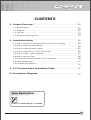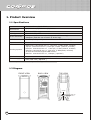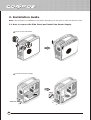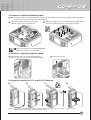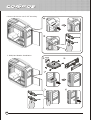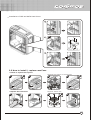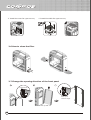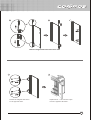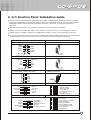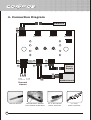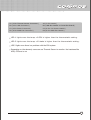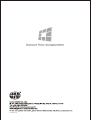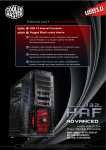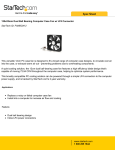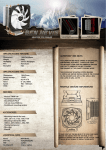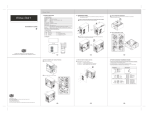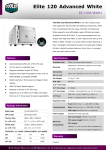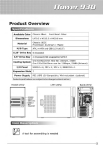Download Cooler Master Cosmos 1010
Transcript
Ver 1.0: 2007/10 RC-1010 CONTENTS 1. Product Overview ............................................................................................ 02 1.1 Specifications .................................................................................................... 02 1.2 Diagram.............................................................................................................. 02 1.3 Part List .............................................................................................................. 03 1.4 Accessory Carrying Case ............................................................................ 03 2. Installation Guide ............................................................................................ 04 2.1 How to remove the Side Panel and install the Power Supply ........................ 04 2.2 How to install the Motherboard ......................................................................... 05 2.3 How to install the add-on cards ........................................................................ 05 2.4 How to install the 3.5” and 5.25” Devices ....................................................... 05 2.5 How to install / replace case fans .................................................................... 07 2.6 How to clean the filter ....................................................................................... 08 2.7 Change the opening direction of the front panel ............................................ 08 2.8 Cable Management ............................................................................................ 10 2.9 Completing Installation ...................................................................................... 10 3. I/O Function Panel Installation Guide .............................................. 11 4. Connection Diagram ................................................................................... 12 Icon Description A tool for assembling is needed 01 1. Product Overview 1.1 Specifications Available Color Chassis:Silver , Bezel:Black Dimensions (W)266mm x (H)598mm x (D)628mm Material Chassis:STEEL M/B Type Extended ATX, ATX Appearance:AL 5.25" Drive Bay 5 Exposed (without the use of exposed 3.5" Drive bay) 4 Expose (with the use of one 3.5" Drive bay) 3.5" Drive Bay 6 Hidden; 1 Exposed (converted from one 5.25" Drive Bay) Expansion Slot 7 Cooling System Bottom fan: 120x120x25 mm x 1, 1200 rpm, 17 dBA (intake, included) Top fan: 120x120x25 mm x 2, 1200 rpm, 17 dBA (exhaust, included) Rear fan: 120x120x25 mm x 1 , 1200 rpm, 17 dBA (exhaust, included) Side fan: 120x120x25 mm x 1, 1200 rpm, 17 dBA(intake, included) All case fans included support PWM function HDD fan: 120x120x25 mm x 1, 1200rpm, ( Optional ) I/O Panel USB 2.0 x 4, IEEE 1394 x 1, Audio x 1, SPK x 1, eSATA x 1(Support Intel HD Audio) Power Supply PS2 / EPS 12V ( Optional ) Product specifications are subject to change without notice。 1.2 Diagram FRONT-VIEW BACK-VIEW TOP-VIEW HEADSET USB2.0 IEEE1394 E-SATA RESET 02 MIC POWER 1.3 Part List 1 16 17 2 Exclusive Giveaway 3 CM Accessory Box 4 15 5 14 6 13 7 Item 1 2 3 4 5 6 7 8 9 8 11 9 10 Parts Name Top Cover Rear Fan 120x25mm Top Fan 120x25mm Filter (Rear) Side Fan 120x25mm Left Side Panel Shutter Fan Cover Bottom Fan 120x25mm Fan Holder Q'ty 1 1 2 1 1 1 1 1 1 Item 10 11 12 13 14 15 16 17 12 Parts Name HDD Tray Filter (Front) 5.25'' Shield Front Door FDD-Bracket Right Side Panel CM Accessory Box Casing Q'ty 6 1 5 1 2 1 1 1 1.4 Accessory Carrying Case Figure Parts Name Q'ty Screw Driver (Keyring) Cable Tie 20 HDD-Screw 24 Stand-off (16.9mm) Stand-off (6.5mm) #6-32 M3 Extended Cable Tie Mount 1 3 17 40 30 1 8 Used for For system install Cable Management For HDD M/B Tray (for Extend ATX M/B) M/B Tray MB Tray, Power CD-ROM,FDD,3.5'' Bracket For Power Cable 8 pin Power cable management 03 2. Installation Guide Note: The sequence of installation may differ depending on the type of case and devices used. 2.1 How to remove the Side Panel and install the Power Supply. 1 Remove the Side Panel 2 Install the Power Supply #6-32 Inlet for PSU 04 2.2 How to install the Motherboard. Note: If the I/O plate of the case does not fit your motherboard,please remove the I/O plate and replace it with the one provided with the motherboard. 1 Align the stand-off holes of M/B with MB tray and screw the stand-offs. 2 Make sure the holes on the Motherboard and chassis line up completely before securing the screws. #6-32 Stand-off (16.9mm) for Extend ATX M/B Stand-off (6.5mm) for ATX M/B 2.3 How to install the add-on cards. 1 Remove the back slot plate and install the 2 Secure the screw add-on card into the slot on the Motherboard 2.4 How to install the 3.5” and 5.25” Devices. 1 2 3 M3 4 th Notice: We strongly recommend installing a device that is no bigger then 3.5" in the 5 device bay to guarantee optimal thermal performance for HDDs. 05 * Insert the device into 5.25” drive bay 1 2 Unlock Lock * FDD/Card Reader Installation 1 M3*5 2 3 4 Unlock Lock 06 5 * Installation of IDE and SATA Hard Drives 1 2 3 2.5 How to install / replace case Fans * Install or replace the top fans Supports two 120mm or 140mm Fans 1 2 * Replace the bottom fan 1 3 4 Supports 120mm Fan 2 3 4 07 * Install the rear fan (Optional item) * Install the HDD fan (Optional item) 1 2 2.6 How to clean the filter 2.7 Change the opening direction of the front panel 1 3 2 Press Down Push up to remove hinge. Lift up and out 08 4 5 6 Remove hinges and insert into other side 7 8 Switch the magnet and screw to the opposite side. Replace door - it should now open from the opposite direction. 09 2.8 Cable Management SATA SATA Power Wire Power Wire 2.9 Completing Installation 10 3. I/O Function Panel Installation Guide Please refer to the illustration in the section of USB2.0, IEEE 1394a, eSATA and Audio connector from the motherboard user manual. Please select the motherboard which uses the same USB2.0, IEEE1394, eSATA, AC’97,HD Audio standard as below; otherwise, it will cause damages to device(s). The following illustration is a connection diagram for the front panel I/O cable. NEVER connect an IEEE1394 cable to the USB2.0 connector. Doing so will damage the device. NEVER connect a USB2.0 cable to the IEEE1394 connector. Doing so will damage the device. On some motherboards, the connectors for IEEE1394, eSATA, USB2.0 and Audio are not the same as the drawing below. Please check with your motherboard manual before installing. Motherboard Front panel IEEE 1394 connector Cable IEEE 1394 connector TPAGND TPB+12V GND TPA+ GND TPB+ +12V Pin No Pin Front panel USB connector USB+5V LPLP+ GND USB connector USB+5V LPLP+ GND NC Pin No Pin Front panel eSATA connector GND TXP TXN GND RXN RXP GND Pin AC'97 MIC MIC~BIAS FPOUT-R +5V FPOUT-L AC'97 Connector Yellow-MIC Red-MIC~BIAS Black-AUD GND Green-RET~R Green/Green-FPOUT~R Blue-RET~L Blue/Blue-FPOUT~L GND AUD GND RET~R NO PIN RET-L Azalia (Intel High Definition Audio) PORT1L PORT1R PORT2R SENSE_SEND PORT2L eSATA connector AUD GND PRESENCE# SENSE1_RETURN NO PIN SENSE2_RETURN HD Connector Yellow-PORT1L Red-PORT1R Brown-SENSE1_RETURN Black-AUD GND White-PRESENCE# Orange-SENSE_SEND Gray-SENSE2_RETURN Green-PORT2R Blue-PORT2R 11 4. Connection Diagram PWM Fan D1 D2 PWM Fan Connector 4 PWM Fan Connector 3 LED 1 A2 Dummy B2 Pin A1 B1 PWM Fan Connector 2 LED 2 LED 3 C2 C1 Power Supply GND D+ DVCC E F G H E:GPU F:Intake fan G:HDD H:CPU PWM Fan Connector 1 Red USB PORT USB Motherboard Thermal Sensor Thermal Sensor 12 Thermal Sensor attaches to the surface of Hard Drive A1: 2-Pin Thermal Sensor Connector C1: 4 Pin, Power Connector A1:(2-Pin Thermal Sensor Connector) A2:(2 Pin Header) B1:(4 Pin USB Connector) B2:(USB Pin Header on Controller Board) C1:(4 Pin Power Connector) C2:(4 Pin 12V Power Header) D1:(4 Pin PWM Fan Connector) D2:(4 Pin PWM Fan Header) LED 1 lights once the temp. of GPU is higher than the thermostatic setting. LED 2 lights once the temp. of Intake is higher than the thermostatic setting. LED 3 lights once there is a problem with the ESA system Depending on the demand, users can use Thermal Sensor to monitor the hardware like HDD, CPU and so on 13 510003300-GP