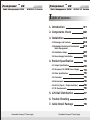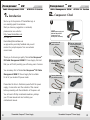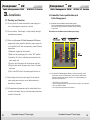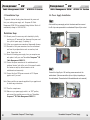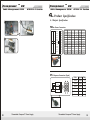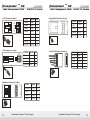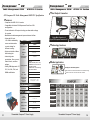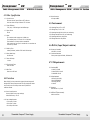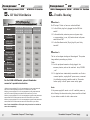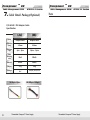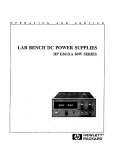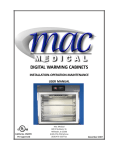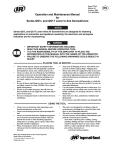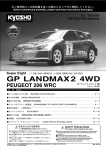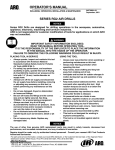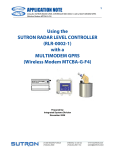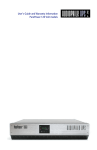Download Thermaltake Purepower RX 500W
Transcript
Purepower TM RX Cable Management 500W >> >> ATX12V 2.2 Version Purepower TM RX Cable Management 500W >> >> ATX12V TM 2.2 Version Purepower RX Cable Management 500W ATX 12V 2.2 Version ~ Super Quiet 140MM Fan ~ User's Manual www.thermaltake.com C [email protected] 2006 Thermaltake Technology Co.,Ltd. All Rights Reserved. Thermaltake PurepowerTM Power Supply E161451 Thermaltake PurepowerTM Power Supply Purepower TM RX Cable Management 500W >> >> ATX12V 2.2 Version Purepower TM RX Cable Management 500W >> >> ATX12V 2.2 Version T able of contents 1. Introduction 01 2. Components Check 02 3. Installation 03 3.1 Warnings and Cautions 3.2 Embedded Socket and Modularized Cable Management 3.3 Installation Steps 3.4 Power Supply Installation 4. Product Specification 05 06 5. 12V Rail Distribution 10 10 13 15 15 16 16 16 17 6. Trouble Shooting 18 7. Cable Retail Package 19 4.1 Output Specification 4.2 Purepower RX 500W Power Supply 4.3 Other Specification 4.4 Protection 4.5 Environment 4.6 Hi-Pot (Input / Output isolation) 4.7 CE Requirements Thermaltake PurepowerTM Power Supply 03 04 Thermaltake PurepowerTM Power Supply Purepower TM RX Cable Management 500W >> >> Purepower ATX12V 2.2 Version 1. Introduction TM RX Cable Management 500W >> >> ATX12V 2.2 Version 2. Components Check We live up to the promise of Thermaltake logo in 1 our unending quest for excellence. Shall you have any suggestion or comments, please access our web site : 500W power supply unit http://www.thermaltake.com ( With one 24-pin main connector & 6-pin PCI-Express connector) or e-mail to : [email protected] we appreciate your kindly feedback and you will 2 A 4-pin/8-pin +12V power connector 3 Two sets of wires with 4-pin peripheral power connector 4 Two sets of wires with 4-pin floppy drive connector 5 Two sets of wires with 6-pin PCI-Express connectors 6 Two sets of wires with 5-pin SATA connectors 7 8 4 mounting screws receive the prompt response from our customer service team. Thank you for choosing a quality Thermaltake Purepower TM RX Cable Management 500W PC Power Supply. We trust that you will find it providing you with many years of service. You can always find a Thermaltake Purepower TM RX Cable Management 500W PC Power Supply that is suitable for all of your modern PC power needs. One AC Input power cord Please take the time in familiarize yourself with the power supply, its connectors and the contents of this manual before proceeding with the installation of the power unit. You will need a Phillips crosshead screwdriver, perhaps 9 User manual your PC case manual and most certainly your motherboard manual. 01 Thermaltake PurepowerTM Power Supply Thermaltake PurepowerTM Power Supply 02 Purepower TM RX Cable Management 500W >> >> ATX12V 2.2 Version 3. Installation 3.1 Warnings and Cautions 3.1.1 Do not pull the AC power cord when the power supply is in use or else damage to components will result. 3.1.2 Do not store the Power Supply in a high humidity and high Purepower TM RX Cable Management 500W >> >> ATX12V 2.2 Version 3.2 Embedded Socket and Modularized Cable Management 3.2.1 Embedded Socket and Modularized Cable Management: The new embedded socket and modularized cable management allows user use only the cables they need and improve the airflow in the chassis. Embedded Socket and Modularized Cable Management Design: temperature environment. 3.1.3 When using Purepower RX Cable Management 500W power supply under testing conditions where the power supply unit is not installed in a PC with its components, please follow the steps below: 1)Please take a paper clip and untwist it. 2)Make sure the power supply unit is in the "OFF" position. 3)Locate the 20 or 24 pin motherboard connector from the power supply unit. 4)Plug one side of the paper clip into the green wire hole. 5)Plug the other side of the paper clip into any of the black wire holes. 6)Turn on the PSU to see if the power supply fans turn on. 3.1.4 High voltages exist in the power supply. Do not open the power supply case unless you are an authorized service technician or electrician. 3.1.5 All warrantees and guarantees shall be voided should there 3.2.2 Purepower RX Cable Management 500W unit: On the power supply, you will find sockets to connect with those cables. Users can choose which wire set they want to use for devices, graphic card, fans, etc. Inside the package, you will find the following wire set: 1. One 8-pin/4-pin +12V connector 2. Seven 4-pin peripheral power connectors and two 4-pin floppy drive connectors 3. Four 5-pin S-ATA connectors 4. Two 6-pin PCI-Express graphic card connectors be a failure to comply with any of the warnings and cautions covered in this manual. 03 Thermaltake PurepowerTM Power Supply Thermaltake PurepowerTM Power Supply 04 Purepower TM RX Cable Management 500W >> >> ATX12V 2.2 Version 3.3 Installation Steps To prevent electrical shocks, please disconnect the power cord from your existing power supply unit. Purepower RX Cable Management 500W PSU has automatic Voltage Selector Which will automatically change to 100V-240V PSU . I nstallation Steps 3.3.1 Ground yourself to remove any static electricity by briefly touching your PC cases and then, disconnect the power cord from your old power supply (if replacing it) 3.3.2 Follow your computer case manual and disassemble the case. 3.3.3 Disconnect all the power connectors from the motherboard and from the peripheral devices such as case fans, hard drives, floppy drives. etc. 3.3.4 Remove the existing power supply from your computer case and replace it with your new Thermaltake Purepower TM RX Cable Management 500W PSU. 3.3.5 Connect the power connectors to the motherboard and peripheral devices (refer to the rest of this manual to match the various one-way key-locked connectors to the motherboard and accessories). 3.3.6 Connect the 6-pin PCI Express connector to PCI Express graphic card if you need. Purepower TM RX Cable Management 500W >> >> ATX12V 2.2 Version 3.4 Power Supply Installation Step 1 After install the power supply unit into the chassis and then connect the 20+4-pin main power cable to motherboard 20pin or 24 pin socket. 2 1 3 Step 2 Connect the 4-pin/8-pin +12V auxiliary power connector to the motherboard. (Users can use either 4 pins or 8 pins, depending on the motherboard. Please check with the motherboard user's manual.) Note: Please read the user manual supplied with your graphic card for detail usage instructions. 1 2 3.3.7 Close the computer case. 3.3.8 Make sure your power supply switch is on "OFF" position, and connect the supplied power cord to your Thermaltake Purepower TM RX Cable Management 500W PSU. 05 Thermaltake PurepowerTM Power Supply Thermaltake PurepowerTM Power Supply 06 Purepower TM RX Cable Management 500W >> >> ATX12V 2.2 Version Step 3 Purepower TM RX Cable Management 500W >> >> ATX12V 2.2 Version 1 Note: Please check the below information before install your Dual PCI-Express graphic cards. The Purepower RX 500W Cable Management Power Supply has three PCIExpress connectors. One of the PCI-Express connectors comes out directly from the power supply unit, the other two PCI-Express connectors are modularized design. 2 For the below SLI and CrossFire dual graphic card mode, you have to use one PCI-Express connector which comes out from the power supply unit and one modularized PCI-Express connector for best performance and stability. Second, entry-level SLI or CrossFire dual graphic card mode such NVIDIA SLI Card ATI CrossFire Card as NVIDIA 6600 series and ATI X850 series installation: Connect the two 6-pin modularized PCI-Express connector to your GeForce 7900 GTX Radeon X1900 series GeForce 7900 GT Radeon X1800 series GeForce 7800 GTX 512MB Radeon X1600 series GeForce 7800 GTX 256MB Radeon X1300 series dual graphic cards. 1 2 GeForce 6800 Ultra GeForce 6800 GT GeForce 6800 *Please check Thermaltake website for installation instruction on future graphic cards. For other entry level SLI or CrossFire graphic cards, you can use two 6pin modularized PCI-Express connectors. First, high-level SLI or CrossFire dual graphic card mode installation: Connect one PCI-Express connector which comes out from power supply unit and one 6-pin modularized PCI-Express connector to your dual graphic cards. 07 Thermaltake PurepowerTM Power Supply Step 4 Connect the 4-pin power connectors to peripherals such as DVD burners, hard disk drives, etc. In addition, users can connect the 4-pin floppy power connectors to the floppy drive. Thermaltake PurepowerTM Power Supply 08 Purepower TM RX Cable Management 500W >> >> ATX12V 2.2 Version Purepower TM RX >> >> Cable Management 500W ATX12V 2.2 Version 4. Product Specification 1 2 4.1 Output Specification M ain Power Connector 24 23 22 21 20 19 18 17 16 15 14 13 3 12 11 10 9 8 7 6 5 4 3 2 1 Voltage Color Color Voltage +3.3 V Orange 1 13 Orange +3.3 V +3.3 V Orange 2 14 Blue COM Black 3 15 Black COM +5 V Red 4 16 Green PS_ON# COM Black 5 17 Black COM +5 V Red 6 18 Black COM COM 7 19 Black PWR_ON Black Gray 8 20 N/C N/C +5 Vsb Purple 9 21 Red +5 V +12 V3 Yellow/Blue 10 22 Red +5 V +12 V3 Yellow/Blue 11 23 Red +5 V +3.3 V 12 24 Black COM Orange -12 V COM P CI Express Connector (6 pin) 09 Thermaltake PurepowerTM Power Supply Color Signal Pin Yellow +12VDC 1 Yellow +12VDC 2 Yellow +12VDC 3 Black COM 4 Black COM 5 Black COM 6 Thermaltake PurepowerTM Power Supply 10 Purepower TM RX >> >> Cable Management 500W +12V Connector (8 pin) ATX12V 2.2 Version Color Signal Pin Black Black Black Black COM Yellow/Black +12VDC Yellow/Black +12VDC Yellow Yellow +12VDC 1 2 3 4 5 6 7 8 COM COM COM +12VDC 3 2 1 TM RX Cable Management 500W >> >> ATX12V 2.2 Version Floppy Disk Connector (4 pin) Signal Color Red Black +12V connector (4 pin) 4 Purepower Serial ATA Power Connector Pin +5VDC 1 COM 2 Black COM 3 Yellow/Orange +12V3 4 Color Signal Pin Black COM 1 Yellow/Orange +12V 3 1 Black COM 2 Black COM 2 Yellow/Black +12V 1 3 Red +5VDC 3 Yellow/Black +12V 1 4 COM 4 Color Signal Pin Black Orange +3.3 VDC 5 Peripheral Connector (4 pin) 1 4 11 Color Signal Pin Yellow/Orange +12V 3 1 Black COM 2 Black COM 3 Red +5VDC 4 Thermaltake PurepowerTM Power Supply Thermaltake PurepowerTM Power Supply 12 Purepower TM RX Cable Management 500W >> >> ATX12V 2.2 Version 4.2 Purepower RX Cable Management 500W PSU Specification Purepower TM RX >> >> Cable Management 500W T otal ATX12V 2.2 Version Output Connector X4 X2 F eatures: - Complies with ATX 12V 2.2 version. - Compatible with latest PCI-Express and Dual Core CPU 5-pin S-ATA Connector configuration. 6-pin PCI Express Connector X7 - Three dedicated +12V output circuitry provides stable voltage X1 for system. - Modularized cable management improves internal airflow. - Universal AC input 115~230V automatically scans and detects the correct voltage for different country. - Quiet and reliable 140mm ball bearing fan. - Industrial grade protections: Over current, SPECIFICATION P/N W0142 Maximum Power 500 Watts Switches SPEED: 1900 RPM(+10%~-10%) Features Hi-Tech Black Housing Triple +12V rail output circuit Noise 16 dBA at 1300 RPM P. G. Delay 100-500 ms Over Voltage Protection Recycle AC to Reset C able Application Intelligent Cable Management: All cables are sleeved with black mesh cable sleeving Optimum air-flow currents within the chassis +5V trip point < +7.0V +3.3V trip point < +4.5V OUTPUT +12V trip point < +15.6V DIMENSIONS Unit Size Silent 140mm Fan AIR FLOW: 86.5 CFM TEMP. AUTO CONTROL Net Weight Four S-ATA Connectors DIMENSION: 140 X 140 X 25 mm BEARING TYPE : Two Ball Bearing FCC, UL, CUL, TUV, and BSMI certification. Active PFC 14cm Fan - Safety / EMI Approvals: CE, A 4-pin/8-pin +12V power connector ATX Logic on-off additional power rocker switch PFC (Power Factor Correction) Cooling System T echnology X2 4-pin Peripheral Connector X7 and Floppy Connector X2 Hi-Tech Black Color Short-Circuit, and Over voltage. 24-pin Main Connector & 6-pin PCI-Express Connector X1 Voltage +5V +3.3V +12V 1 +12V 2 +12V 3 12V +5VSB Max. Load 16A 22A 18A 18A 16A 0.8A 3.0A Min. Load 2.0A 0.5A 1.0A 1.0A 1.0A 0.0A 0.0A Reak Load - - - - - - 3.5A Load Reg. +5% -4 % +5% -3 % +5% -4 % +5% -4 % +5% -4 % +9% -5 % +5% -3 % Rippl & Noisee 50 mV 50 mV 120 mV 120 mV 120 mV 120 mV 50 mV 16cm(L)x15cm(W)x8.6cm(H) 2.24 kg INPUT Input Voltage 13 115VAC - 230VAC Input Frequency Range 47 - 63 Hz Input Current 6A / 3A Hold-up Time 16 ms Efficiency Typical 75% Thermaltake PurepowerTM Power Supply Thermaltake PurepowerTM Power Supply 14 Purepower TM RX Cable Management 500W >> >> ATX12V 2.2 Version 4.3 Other Specification 4.3.1 Inrush Current: 55A max. when AC input 115Vac at 25 oC cold start. 110A max. when AC input 230Vac at 25 oC cold start. Purepower TM RX Cable Management 500W >> >> ATX12V 2.2 Version 4.4.3 Short Protection All outp ut toGND. 4.5 Environment: 4.3.2 Power Efficiency: 75% (min.) at full load typical and 115Vac input. o 4.5.1 Operating Temp. 10o C to +50C o 4.3.3 Power Factor: PF>0.9 4.3.4 Note: The continuous total output power is 500W max. The combined power of +5V and +3.3V is 130W max. Total combined +12V output load not exceed 36A. Peak currents may last up to 12 seconds with not more than one occurrence per minute. 4.3.5 Hold-Up Time: 16msec (minimum) at 80% of full load at 230Vac input. 4.3.6 Power Good Delay: 100-500 msec. o 4.5.2 Storage Temp. -20 C to +70C 4.5.3 Operating Humidity 20% to 90%, non-condensing 4.5.4 Storage Humidity 5% to 95%, non-condensing 4.5.5 Operating Altitude 0 to 10,000 feet 4.5.6 Storage Altitude 0 to 50,000 feet 4.6 Hi-Pot: (Input/Output isolation) 4.6.1 Primary to Secondary 4242vdc for 1 minute 4.6.2 Insulation Resistance Prima ry toear thgrou nd 500Vdc, 50M ohm s Min. 4.3.7 Power Fail Delay: >1 msec. 4.3.8 Turn-On Delay Time: 2000 msec max. 4.3.9 Rise Time: 20ms max at full load. 4.4 Protection When OCP, OVP or short protection is triggered, the main outputs will be latched off. The main outputs can be reset by cycling the DC remote on/off or AC power. +5Vsb output is auto recovery when fault condition removed. 4.4.1 Over Current Protection N otov er240V A f oreve ryoutp utvoltage. 1 9 A to 28A for every +12 rail. 4.7 CE Requirements 4.7.1 Conducted EMI 1. Me et FC C: Cla ssB 2. Me et CISP R 2 2:Cla ssB 3. Me et BSMI: Cla ssB 4.7.2 Safety Standards 1.Me etCU L (U L 6095 0 ) 2.Me etTU V EN60950 3.Me etC B (IE C 950) 4. Me et C E 4.7.3 Harmonic Me et IEC1000-3- 2, Cla ss D 4.7.4 MTBF at 25O C(demonstrated) 100k hrs minimum 4.4.2 Over Voltage Protection +3.3V output 4.5 Vmax +5.0V output 7.0 Vmax +12.0V output 15.6 Vmax 15 Thermaltake PurepowerTM Power Supply Thermaltake PurepowerTM Power Supply 16 Purepower TM RX Cable Management 500W >> >> ATX12V 2.2 Version 5. 12V Rail Distribution W0141 450W W0148 400W W0149 450W 24 PIN Connector 4 PIN +12V Connector 8 PIN+12V Connector Peripheral & Floppy Connector S-ATA Connector Modular PCI-E Connector W0142 500W W0143 550W W0150 550W TM RX Cable Management 500W >> >> ATX12V 2.2 Version 6. Trouble Shooting 12V Rail Distribution ( Purepower RX 400W / 450W / 500W / 550W / 600W ) Model Purepower W0144 600W C ondition 1: No DC output. The fan or fans are motionlessCheck: 1-1 Is the AC inlet plug firmly plugged into the PSU inlet socket? 1-2 Is the wall socket, extension power cord, power strip 12V1 12V3 12V3 or surge protector in use, fully functional and wall power switch turned 'ON'? 12V2 12V1 12V1 12V1,12V2 12V1,12V2 1-3 Is the Main Board socket (24pin) plug fully and firmly inserted? -12V1 12V3 12V4 C ondition 2: The fan or fans began rotating and then stopped. The system 12V1 12V3 12V4 hangs without proceeding any further. Check: 12V1 12V2 12V2 Modular PCI-E Connector -- 12V2 12V2 Native PCI-E Connector -- 2-1 Are the peripheral connectors firmly plugged into accessory devices, such as the main hard drive, CD ROM , etc? 2-2 If a plug has been inadvertently connected in an off-set or 12V3 12V3 For the 500W~600W model, please follow below connector's operation instruction. 1.When you are using 8pin CPU +12V connector and only one graphic card with one PCI-E connector, please use native PCI-E connector to your card. 2.When you are using 4pin CPU +12V connector and only one graphic card with one PCI-E connector, please use modular PCI-E connector to your card. 3.When you are using 8pin CPU +12V connector and two graphic cards, please use one modular PCI-E connector and one native PCI-E connector to your cards. 4.When you are using 4pin CPU +12V connector and two graphic cards, please use one modular PCI-E connector and one native PCI-E connector to your cards. reversed position, unplug the AC power source, reconnect the offending connectors and then wait for 30 seconds before replug in the AC power source and try again. Note: If the power supply still cannot or is still unable to power up after following the above instruction, please send the unit back to your dealer or retailer for after sales service. Note: For the latest NVIDIA or ATI Graphic Card, please check our website to ensure the compatibility. 17 Thermaltake PurepowerTM Power Supply Thermaltake PurepowerTM Power Supply 18 Purepower TM RX Cable Management 500W >> >> ATX12V 2.2 Version 7. Cable Retail Package(Optional) P/N:A2169 Purepower TM RX Cable Management 500W >> >> ATX12V 2.2 Version Note PSU Adaptor Cable Specification (A) Adaptor Cable Adaptor Cable Dimension (mm) 193mm 198mm Connector type 4pin - 8pin 20pin - 24pin Cable sleeving color Red Black Material Plastic Plastic Weight 16 g 58 g Voltage 12 V 3.3V,5V,+12v,-12V (A)4pin-8pin 19 (B) Model (B)20pin-24pin Thermaltake PurepowerTM Power Supply Thermaltake PurepowerTM Power Supply