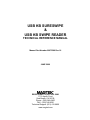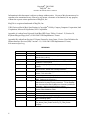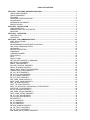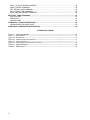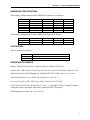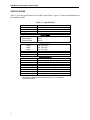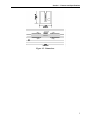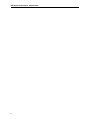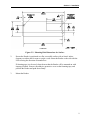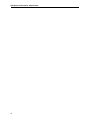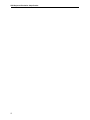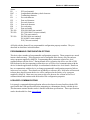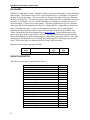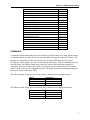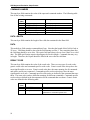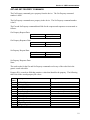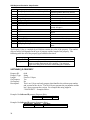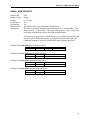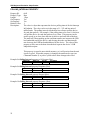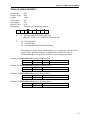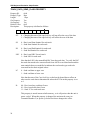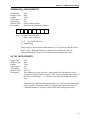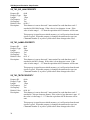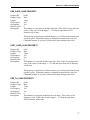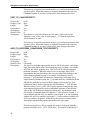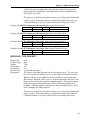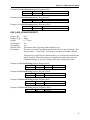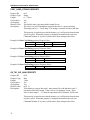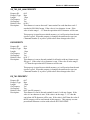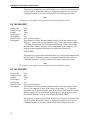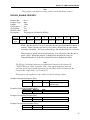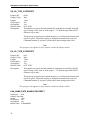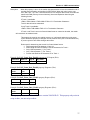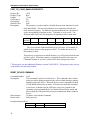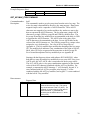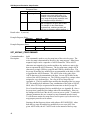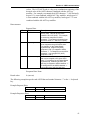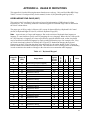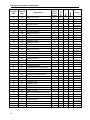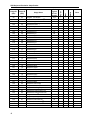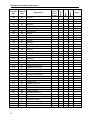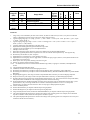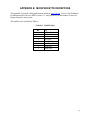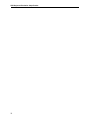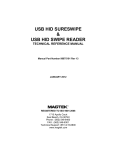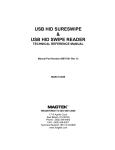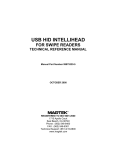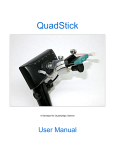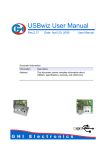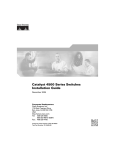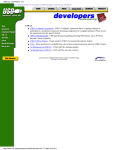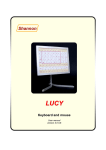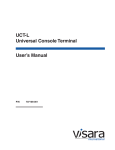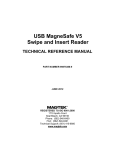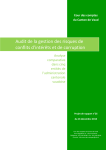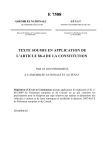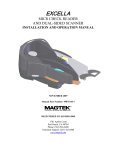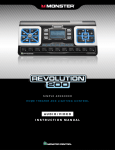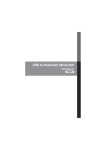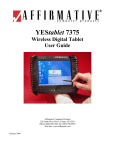Download MagTek Mini Swipe Reader (USB)
Transcript
USB KB SURESWIPE & USB KB SWIPE READER TECHNICAL REFERENCE MANUAL Manual Part Number 99875206 Rev 16 JUNE 2009 REGISTERED TO ISO 9001:2000 1710 Apollo Court Seal Beach, CA 90740 Phone: (562) 546-6400 FAX: (562) 546-6301 Technical Support: (651) 415-6800 www.magtek.com Copyright© 2001-2009 MagTek®, Inc. Printed in the United States of America Information in this document is subject to change without notice. No part of this document may be reproduced or transmitted in any form or by any means, electronic or mechanical, for any purpose, without the express written permission of MagTek, Inc. MagTek is a registered trademark of MagTek, Inc. USB (Universal Serial Bus) Specification is Copyright© 1998 by Compaq Computer Corporation, Intel Corporation, Microsoft Corporation, NEC Corporation. Appendix A is taken from Universal Serial Bus HID Usage Tables, Version 1.12, Section 10, Keyboard/Keypad Page (0x07) ©1996-2005 USB Implementers’ Forum Appendix B is taken from Section 8.3 Report Format for Array Items, Device Class Definition for Human Interface Devices (HID) Version 1.11, ©1996-2001 USB Implementers’ Forum, [email protected] REVISIONS ii Rev Number 1 2 Date 28 Aug 01 11 Sep 01 3 4 05 Oct 01 12 Dec 02 5 28 Jan 03 6 03 Jun 03 7 9 Oct 03 8 9 22 Jan 04 17 May 05 10 08 Aug 05 11 12 Sep 05 12 13 14 15 30 Aug 06 19 Mar 07 14 Sep 07 14 Jan 09 16 17 Jun 09 Notes Initial Release Sec 1: Removed Hardware Configurations P/Ns 210- 40108, 40110, 40111, 40112. Removed HID from Title Page Section 4, Command Number: Corrected GET and SET PROPERTY descriptions Changed copyright symbol so pdf copies would print on all printers Front Matter: added ISO line to logo, changed Tech Support phone number, added new warranty statement. Sec 5: replaced third paragraph with “Demo programs, version 1.2.0 and newer…” Sec 1: Replaced third paragraph, p. 1, with current entry Included references to new commands added after June 2005. Replaced all of Section 4 Sec 4, To, ASCII to Keypress Conversion Type Property, added Active Keymap Property statement. To Get KeyMap Item Command and Set KeyMap Item Command, added the paragraph, “Starting with the firmware release…” Added Appendices A and B, USB and HID Usage Table and Device Class Definitions Table Added dual head models 21040145 and 21040147 Add SureSwipe title and content Corrected default setting for polling interval to 1ms Added ES_TK1, ES_TK2 and ES_TK3 properties; Added JIS type 2 decoding option. Updated Limited Warranty and Agency approvals. Added Pan_Name_Date_Enable and Post_Tk_Char_Enable Property. LIMITED WARRANTY MagTek warrants that the products sold pursuant to this Agreement will perform in accordance with MagTek’s published specifications. This warranty shall be provided only for a period of one year from the date of the shipment of the product from MagTek (the “Warranty Period”). This warranty shall apply only to the “Buyer” (the original purchaser, unless that entity resells the product as authorized by MagTek, in which event this warranty shall apply only to the first repurchaser). During the Warranty Period, should this product fail to conform to MagTek’s specifications, MagTek will, at its option, repair or replace this product at no additional charge except as set forth below. Repair parts and replacement products will be furnished on an exchange basis and will be either reconditioned or new. All replaced parts and products become the property of MagTek. This limited warranty does not include service to repair damage to the product resulting from accident, disaster, unreasonable use, misuse, abuse, negligence, or modification of the product not authorized by MagTek. MagTek reserves the right to examine the alleged defective goods to determine whether the warranty is applicable. Without limiting the generality of the foregoing, MagTek specifically disclaims any liability or warranty for goods resold in other than MagTek’s original packages, and for goods modified, altered, or treated without authorization by MagTek. Service may be obtained by delivering the product during the warranty period to MagTek (1710 Apollo Court, Seal Beach, CA 90740). If this product is delivered by mail or by an equivalent shipping carrier, the customer agrees to insure the product or assume the risk of loss or damage in transit, to prepay shipping charges to the warranty service location, and to use the original shipping container or equivalent. MagTek will return the product, prepaid, via a three (3) day shipping service. A Return Material Authorization (“RMA”) number must accompany all returns. Buyers may obtain an RMA number by contacting Technical Support at (888) 624-8350. EACH BUYER UNDERSTANDS THAT THIS MAGTEK PRODUCT IS OFFERED AS IS. MAGTEK MAKES NO OTHER WARRANTY, EXPRESS OR IMPLIED, AND MAGTEK DISCLAIMS ANY WARRANTY OF ANY OTHER KIND, INCLUDING ANY WARRANTY OF MERCHANTABILITY OR FITNESS FOR A PARTICULAR PURPOSE. IF THIS PRODUCT DOES NOT CONFORM TO MAGTEK’S SPECIFICATIONS, THE SOLE REMEDY SHALL BE REPAIR OR REPLACEMENT AS PROVIDED ABOVE. MAGTEK’S LIABILITY, IF ANY, SHALL IN NO EVENT EXCEED THE TOTAL AMOUNT PAID TO MAGTEK UNDER THIS AGREEMENT. IN NO EVENT WILL MAGTEK BE LIABLE TO THE BUYER FOR ANY DAMAGES, INCLUDING ANY LOST PROFITS, LOST SAVINGS, OR OTHER INCIDENTAL OR CONSEQUENTIAL DAMAGES ARISING OUT OF THE USE OF, OR INABILITY TO USE, SUCH PRODUCT, EVEN IF MAGTEK HAS BEEN ADVISED OF THE POSSIBILITY OF SUCH DAMAGES, OR FOR ANY CLAIM BY ANY OTHER PARTY. LIMITATION ON LIABILITY EXCEPT AS PROVIDED IN THE SECTIONS RELATING TO MAGTEK’S LIMITED WARRANTY, MAGTEK’S LIABILITY UNDER THIS AGREEMENT IS LIMITED TO THE CONTRACT PRICE OF THIS PRODUCT. MAGTEK MAKES NO OTHER WARRANTIES WITH RESPECT TO THE PRODUCT, EXPRESSED OR IMPLIED, EXCEPT AS MAY BE STATED IN THIS AGREEMENT, AND MAGTEK DISCLAIMS ANY IMPLIED WARRANTY, INCLUDING WITHOUT LIMITATION ANY IMPLIED WARRANTY OF MERCHANTABILITY OR FITNESS FOR A PARTICULAR PURPOSE. MAGTEK SHALL NOT BE LIABLE FOR CONTINGENT, INCIDENTAL, OR CONSEQUENTIAL DAMAGES TO PERSONS OR PROPERTY. MAGTEK FURTHER LIMITS ITS LIABILITY OF ANY KIND WITH RESPECT TO THE PRODUCT, INCLUDING ANY NEGLIGENCE ON ITS PART, TO THE CONTRACT PRICE FOR THE GOODS. MAGTEK’S SOLE LIABILITY AND BUYER’S EXCLUSIVE REMEDIES ARE STATED IN THIS SECTION AND IN THE SECTION RELATING TO MAGTEK’S LIMITED WARRANTY. iii FCC WARNING STATEMENT This equipment has been tested and was found to comply with the limits for a Class B digital device pursuant to Part 15 of FCC Rules. These limits are designed to provide reasonable protection against harmful interference when the equipment is operated in a residential environment. This equipment generates, uses, and can radiate radio frequency energy and, if not installed and used in accordance with the instruction manual, may cause harmful interference with radio communications. However, there is no guarantee that interference will not occur in a particular installation. FCC COMPLIANCE STATEMENT This device complies with Part 15 of the FCC Rules. Operation of this device is subject to the following two conditions: (1) this device may not cause harmful interference, and (2) this device must accept any interference received, including interference that may cause undesired operation. CANADIAN DOC STATEMENT This digital apparatus does not exceed the Class B limits for radio noise from digital apparatus set out in the Radio Interference Regulations of the Canadian Department of Communications. Le présent appareil numérique n’émet pas de bruits radioélectriques dépassant les limites applicables aux appareils numériques de la classe B prescrites dans le Réglement sur le brouillage radioélectrique édicté par le ministère des Communications du Canada. This Class B digital apparatus complies with Canadian ICES-003. Cet appareil numériqué de la classe B est conformé à la norme NMB-003 du Canada. CE STANDARDS Testing for compliance with CE requirements was performed by an independent laboratory. The unit under test was found compliant with standards established for Class B devices. UL/CSA This product is recognized per Underwriter Laboratories and Canadian Underwriter Laboratories 1950. RoHS STATEMENT When ordered as RoHS compliant, this product meets the Electrical and Electronic Equipment (EEE) Reduction of Hazardous Substances (RoHS) European Directive 2002/95/EC. The marking is clearly recognizable, either as written words like “Pb-free”, “lead-free”, or as another clear symbol ( ). iv TABLE OF CONTENTS SECTION 1. FEATURES AND SPECIFICATIONS ..................................................................................... 1 USB KB SWIPE READER ........................................................................................................................ 1 USB KB SURESWIPE .............................................................................................................................. 1 FEATURES ............................................................................................................................................... 2 HARDWARE CONFIGURATIONS ........................................................................................................... 3 ACCESSORIES ........................................................................................................................................ 3 REFERENCE DOCUMENTS ................................................................................................................... 3 SPECIFICATIONS .................................................................................................................................... 4 SECTION 2. INSTALLATION ...................................................................................................................... 7 USB CONNECTION ................................................................................................................................. 7 WINDOWS PLUG AND PLAY SETUP ..................................................................................................... 8 MOUNTING .............................................................................................................................................. 8 SECTION 3. OPERATION ......................................................................................................................... 11 LED INDICATOR .................................................................................................................................... 11 CARD READ ........................................................................................................................................... 11 SECTION 4. USB COMMUNICATIONS .................................................................................................... 13 HOST APPLICATIONS ........................................................................................................................... 13 CARD DATA ........................................................................................................................................... 13 PROGRAMMABLE CONFIGURATION OPTIONS ................................................................................ 15 LOW LEVEL COMMUNICATIONS ......................................................................................................... 15 HID USAGES .......................................................................................................................................... 16 REPORT DESCRIPTOR ........................................................................................................................ 16 COMMANDS ........................................................................................................................................... 17 COMMAND NUMBER ............................................................................................................................ 18 DATA LENGTH ....................................................................................................................................... 18 DATA....................................................................................................................................................... 18 RESULT CODE ...................................................................................................................................... 18 GET AND SET PROPERTY COMMANDS............................................................................................. 19 SOFTWARE_ID PROPERTY ................................................................................................................. 20 SERIAL_NUM PROPERTY .................................................................................................................... 21 POLLING_INTERVAL PROPERTY ........................................................................................................ 22 TRACK_ID_ENBLE PROPERTY ........................................................................................................... 23 TRACK_DATA_SEND_FLAGS PROPERTY ......................................................................................... 24 TERMINATION_CHAR PROPERTY ...................................................................................................... 25 SS_TK2_7BITS PROPERTY .................................................................................................................. 25 SS_TK3_ISO_ABA PROPERTY ............................................................................................................ 26 SS_TK3_AAMVA PROPERTY ............................................................................................................... 26 SS_TK3_7BITS PROPERTY .................................................................................................................. 26 PRE_CARD_CHAR PROPERTY ........................................................................................................... 27 POST_CARD_CHAR PROPERTY ......................................................................................................... 27 PRE_TK_CHAR PROPERTY ................................................................................................................. 27 POST_TK_CHAR PROPERTY .............................................................................................................. 28 ASCII_TO_KEYPRESS_CONVERSION_TYPE PROPERTY ............................................................... 28 INTERFACE_TYPE PROPERTY ........................................................................................................... 29 ACTIVE_KEYMAP PROPERTY ............................................................................................................. 30 PRE_CARD_STRING PROPERTY ........................................................................................................ 31 POST_CARD_STRING PROPERTY ..................................................................................................... 32 SS_TK1_ISO_ABA PROPERTY ............................................................................................................ 32 SS_TK2_ISO_ABA PROPERTY ............................................................................................................ 33 ES PROPERTY ...................................................................................................................................... 33 ES_TK1 PROPERTY .............................................................................................................................. 33 ES_TK2 PROPERTY .............................................................................................................................. 34 ES_TK3 PROPERTY .............................................................................................................................. 34 DECODE_ENABLE PROPERTY ........................................................................................................... 35 SS_JIS_TYPE_2 PROPERTY ................................................................................................................ 36 ES_JIS_TYPE_2 PROPERTY ................................................................................................................ 36 PAN_NAME_DATE_ENABLE PROPERTY ........................................................................................... 36 POST_TK_CHAR_ENABLE PROPERTY .............................................................................................. 38 RESET_DEVICE COMMAND................................................................................................................. 38 GET_KEYMAP_ITEM COMMAND ......................................................................................................... 39 SET_KEYMAP_ITEM COMMAND ......................................................................................................... 40 SAVE_CUSTOM_KEYMAP COMMAND................................................................................................ 42 SECTION 5. DEMO PROGRAM ................................................................................................................ 43 INSTALLATION ...................................................................................................................................... 43 OPERATION ........................................................................................................................................... 43 SOURCE CODE ..................................................................................................................................... 44 APPENDIX A. USAGE ID DEFINITIONS .................................................................................................. 45 KEYBOARD/KEYPAD PAGE (0X07) ..................................................................................................... 45 APPENDIX B. MODIFIER BYTE DEFINITIONS ....................................................................................... 53 FIGURES AND TABLES Figure 1-1. USB Swipe Reader --------------------------------------------------------------------------------------------- viii Table 1-1. Specifications ------------------------------------------------------------------------------------------------------- 4 Figure 1-2. Dimensions --------------------------------------------------------------------------------------------------------- 5 Figure 2-1. Reader Cable and Connector ---------------------------------------------------------------------------------- 7 Table 2-1. 4-Pin Connector ---------------------------------------------------------------------------------------------------- 7 Figure 2-2. Mounting Hole Dimensions for Surface --------------------------------------------------------------------- 9 Table A-1. Keyboard/Keypad ------------------------------------------------------------------------------------------------ 45 Table B-1. Modifier Byte ------------------------------------------------------------------------------------------------------- 53 vi vii Figure 1-1. USB Swipe Reader viii SECTION 1. FEATURES AND SPECIFICATIONS USB KB SWIPE READER The USB (Universal Serial Bus) Keyboard Emulation Swipe Reader is a compact magnetic stripe card reader with a single read head that conforms to ISO standards. The Reader is compatible with any device with a USB interface. A card is read by sliding it, stripe down and facing the LED side, through the slot either forward or backward. A LED (Light Emitting Diode) indicator on the Reader panel provides the operator with continuous status of the Reader operations. The Reader emulates a USB Human Interface Device (HID) United States keyboard or optionally all international keyboards using ALT ASCII code keypad key combinations or customizable key maps. This allows host applications designed to acquire card data from keyboard input to seamlessly acquire the card data from the USB swipe reader. Caution If another keyboard is connected to the same host as this device and a key is pressed on the other keyboard while this device is transmitting, then the data transmitted by this device may get corrupted. Because of potential “data interleave” issues associated with the USB Keyboard interface, MagTek recommends that the USB Keyboard Emulation MSR product should only be used if the application requires magnetic stripe data to be provided via the keyboard input. If previous applications were based upon RS-232 serial interface magnetic stripe readers, or if this is a brand new development effort, it is recommended that you use the MagTek’s “standard version” of the USB HID MSR. (Refer to Technical Manual 99875191 for further information regarding the USB HID MSR.) USB KB SURESWIPE The USB KB SureSwipe is a card reader with two magnetic heads. The SureSwipe reader was designed specifically to read any magnetic stripe card regardless of which way the magnetic stripe is facing when swiped. The SureSwipe’s dual heads provide convenience for the user by eliminating the confusion when swiping a card. In all other regards, the SureSwipe reader is technically equivalent to the single-head USB KB Swipe reader described above. All technical specifications described in this manual are applicable to both types of readers. The SureSwipe readers have specific part numbers and they are described in a table in the “Hardware Configurations” section below. 1 USB Keyboard Emulation Swipe Reader FEATURES Major features of the Swipe Reader are as follows: • • • • • • • • • • • • • Powered through the USB – no external power supply required Hardware Compatible with PC or any computer or terminal with a USB interface Bidirectional card reading Reads encoded data that meets ANSI/ISO/AAMVA/JIS Type 2 standards and others such as ISO track 1 format on track 2 or 3 Reads up to three tracks of card data LED for status Compatible with USB specification Revision 1.1 Compatible with HID specification Version 1.1 Can use standard Windows drivers for communications. No third part device driver is required. Many programmable configuration options Non-volatile memory for configuration storage Built-in 6 foot USB cable Ability to convert to HID mode of operation (new in June 2005) Note New features have been added to the Keyboard Emulation Swipe Reader. The following commands were added to most readers that are shipped after June 1, 2005: ASCII_TO_KEYPRESS_CONVERSION_TYPE PROPERTY INTERFACE_TYPE PROPERTY ACTIVE_KEYMAP PROPERTY PRE_CARD_STRING PROPERTY POST_CARD_STRING PROPERTY SS_TK1_ISO_ABA PROPERTY SS_TK2_ISO_ABA PROPERTY ES PROPERTY RESET_DEVICE COMMAND GET_KEYMAP_ITEM COMMAND SET_KEYMAP_ITEM COMMAND SAVE_CUSTOM_KEYMAP COMMAND In order to determine if these features are available, request the SOFTWARE_ID property. If the software ID string shows “21042804xxx”, the new features are NOT available. If the software string shows “21042812xxx” or “21042818xxx”, then these new features are supported. 2 Section 1. Features and Specifications HARDWARE CONFIGURATIONS The hardware configurations for the USB KB Swipe Reader are as follows: Part Number 21040107 21040108 21040109 21040110 21040122 21040123 Tracks TK 1,2,3 TK 1,2,3 TK 1,2 TK 1,2 TK 1,2 TK 1 (no SS/ES) Color Pearl White Black Pearl White Black Black Black Cable 6’ USB-A 6’ USB-A 6’ USB-A 6’ USB-A 5.5” USB-A 6’ USB-A Heads Single Single Single Single Single Single The hardware configurations for the USB KB SureSwipe are as follows: Part Number 21040145 21040147 Tracks TK 1,2,3 TK 1,2,3 Color Black Pearl White Cable 6’ USB-A 6’ USB-A Heads Dual Dual ACCESSORIES The accessories are as follows: Part Number 21042806 99510026 Description USB MSR Demo Program with Source Code (Diskette) USB MSR Demo Program with Source Code (WEB) REFERENCE DOCUMENTS MagTek USB HID Swipe Reader, Technical Reference Manual (99875191) Axelson, Jan. USB Complete, Everything You Need to Develop Custom USB Peripherals, 1999. Lakeview Research, 2209 Winnebago St., Madison WI 53704, 396pp., http://www.lvr.com. USB Human Interface Device (HID) Class Specification Version 1.1. Universal Serial Bus (USB): HID Usage Tables Version 1.12 (1/21/2005) USB (Universal Serial Bus) Specification, Version 1.1, Copyright© 1998 by Compaq Computer Corporation, Intel Corporation, Microsoft Corporation, NEC Corporation. USB Implementers Forum, Inc., www.usb.org. 3 USB Keyboard Emulation Swipe Reader SPECIFICATIONS Table 1-1 lists the specifications for the USB Swipe Reader. Figure 1-2 shows the dimensions for the standard product. Table 1-1. Specifications Reference Standards Power Input Recording Method Message Format Card Speed Current Normal Mode Suspend Mode ISO 7810, ISO 7811, AAMVA and JIS X 6302* 5V From USB bus Two-frequency coherent phase (F2F) ASCII 3 to 60 ips (7.62 – 152.4 cm/s) ELECTRICAL 15 mA 200 uA MECHANICAL Size Length Width Height Weight Cable length Connector 3.94” (100.0mm) 1.28” (32.5mm) 1.23” (31.3mm) 4.5 oz. (127.57 g) 6 ft. (1.8m) USB Type A plug ENVIRONMENTAL Temperature o o o o Operating -40 C to 70 C (-40 F to 158 F) o o o o Storage -40 C to 70 C (-40 F to 158 F) Humidity Operating 10% to 90% noncondensing Storage 10% to 90% noncondensing Altitude Operating 0-10,000 ft. (0-3048 m.) Storage 0-50,000 ft. (0-15240 m.) * ISO (International Standards Organization) and AAMVA (American Association of Motor Vehicle Administrators) and JIS (Japanese Industrial Standard). 4 Section 1. Features and Specifications Figure 1-2. Dimensions 5 USB Keyboard Emulation Swipe Reader 6 SECTION 2. INSTALLATION This section describes the cable connection, the Windows Plug and Play Setup, and the physical mounting of the unit. USB CONNECTION Connect the USB cable to a USB port on the host. The Reader, LED Indicator, and pin numbers for the 4-pin connector are shown in Figure 2-1. Figure 2-1. Reader Cable and Connector Pin numbers and signal descriptions for the cable shown in the illustration are listed in Table 2-1. Table 2-1. 4-Pin Connector Pin Number Signal Cable Color 1 2 3 4 VBUS - Data +Data Ground Red White Green Black 7 USB Keyboard Emulation Swipe Reader WINDOWS PLUG AND PLAY SETUP On hosts with the Windows operating system, the first time the device is plugged into a specific USB port, Windows will pop up a dialog box, which will guide you through the process of installing a device driver for the device. After this process is completed once, Windows will no longer request this process as long as the device is plugged into the same USB port. The device driver that Windows will install for this device is the driver used for HID keyboard devices and it is part of the Windows operating system. When the dialog box pops up, follow the instructions given in the dialog box. Sometimes Windows will find all the files it needs. Other times Windows will need to know the location of the files it needs. If Windows prompts for the file locations, insert the CD that was used to install Windows on your PC and point Windows to the root directory of the CD. Windows should find all the files it needs there. MOUNTING The Reader may be mounted with screws or fastening tape as described below. Caution The Reader should be mounted such that the bottom (mounting side) is not exposed to the user. This is because the mounting side of the reader may be susceptible to electrostatic discharge. 1. The Reader can be mounted on a surface in various ways: • By two screws through the surface attached to the bottom of the unit and running the cable on the top of the surface • By two screws through the surface attached to the bottom of the unit and by drilling a hole in the surface for the cable and running the cable through the hole • By attaching the unit to the surface with fastening tape and running the cable on the top of the surface. Note The two mounting inserts are 3mm diameter, 0.5mm pitch, 6.4mm deep. The length of the screws used depends on the mounting surface thickness and the thickness of washers (if used). The mounting dimensions are shown in Figure 2-2. Determine the method of mounting required. 8 Section 2. Installation Figure 2-2. Mounting Hole Dimensions for Surface 2. Ensure the Reader is positioned on a flat, accessible surface with at least 4 inches clearance on either end for room to swipe a card. Orient the Reader so the side with the LED is facing the direction of intended use. If fastening tape is to be used, clean the area that the Reader will be mounted on with isopropyl alcohol. Remove the adhesive protective cover on the fastening tape, and position the Reader and push down firmly. 3. Mount the Reader. 9 USB Keyboard Emulation Swipe Reader 10 SECTION 3. OPERATION This section describes the LED Indicator and Card Read. LED INDICATOR The LED indicator will be either off, red, or green. When the device is not powered, the LED will be off. When the device is first plugged in, the LED will be red. As soon as the device is plugged in, the host will try to enumerate the device. Once the device is enumerated the LED will turn green indicating that the device is ready for use. When a card is being swiped, the LED will turn off temporarily until the swipe is completed. If there are no errors after decoding the card data then the LED will turn green. If there are any errors after decoding the card data, the LED will turn red for approximately two seconds to indicate that an error occurred and then turn green. Anytime the host puts the device into suspend mode, the LED will turn off. Once the host takes the device out of suspend mode, the LED will return to the state it was in prior to entering suspend mode. CARD READ A card may be swiped through the Reader slot when the LED is green. When using a USB KB Swipe Reader (with a single head), the magnetic stripe must face toward the front (the side with the LED) and may be swiped in either direction. When using a USB KB SureSwipe reader (with dual heads), the magnetic stripe can face toward the front or the back, and may be swiped in either direction. If there is data encoded on the card, the reader will attempt to decode the data and then send the results to the host as if the data was being typed on a keyboard. After the results are sent to the host, the device will be ready to read the next card. 11 USB Keyboard Emulation Swipe Reader 12 SECTION 4. USB COMMUNICATIONS This device conforms to the USB specification revision 1.1. This device also conforms with the Human Interface Device (HID) class specification version 1.1. The device communicates to the host as a HID keyboard device. The latest versions of the Windows operating systems come with a standard Windows USB HID keyboard driver. This is a full speed USB device. This device has a number of programmable configuration properties. These properties are stored in non-volatile memory. These properties can be configured at the factory or by the end user. The device has an adjustable endpoint descriptor polling interval value that can be set to any value in the range of 1ms to 255ms. This property can be used to speed up or slow down the card data transfer rate. The device also has an adjustable serial number descriptor. More details about these properties can be found later in this document in the command section. The device will go into suspend mode when directed to do so by the host. The device will wake up from suspend mode when directed to do so by the host. The device does not support remote wakeup. This device is powered from the USB bus. The vendor ID is 0x0801 and the product ID is 0x0001. HOST APPLICATIONS This device can be used with existing applications that acquire card data via keyboard input. Also, applications that communicate to this device can be easily developed. These applications can be developed using compilers such as Microsoft’s Visual Basic or Visual C++. To demonstrate this device’s card reading capabilities any application that accepts keyboard input such as Window’s Notepad can be used. CARD DATA The card data is converted to ASCII and transmitted to the host as if it had been typed on a keyboard. Any data with ASCII values 0 – 31 or 127 will be transmitted as their equivalent control code combination. For example a carriage return value 13 (0x0D) will be sent as (^M) where ^ represents the Ctrl key on the keyboard. Caution If another keyboard is connected to the same host as this device and a key is pressed on the other keyboard while this device is transmitting, then the data transmitted by this device may get corrupted. 13 USB Keyboard Emulation Swipe Reader Because of potential “data interleave” issues associated with the USB Keyboard interface, MagTek recommends that the USB Keyboard Emulation MSR product should only be used by customers who have previously used MagTek’s Keyboard Wedge MSR, or who are interfacing with an existing PC software application which gathers card data from the keyboard port. If previous applications were based upon RS-232 serial interface MSRs, or if this is a brand new development effort, it is recommended that you use the MagTek’s USB MSR (Non-Keyboard Emulation Version). Refer to Technical Manual 99875191 for further information regarding the USB HID reader. The device’s programmable configuration options affect the format of the card data. The card data format for the default configuration is as follows: [Tk1 SS] [Tk1 Data] [ES] [Tk2 SS] [Tk2 Data] [ES] [Tk3 SS] [Tk3 Data] [ES] [CR] where: Tk1 SS = % (7-bit start sentinel) Tk2 SS = ; (ISO/ABA 5-bit start sentinel) @ (7-bit start sentinel) DEL (0x7F) (JIS type 2 start sentinel)* Tk3 SS = + (ISO/ABA start sentinel) # (AAMVA start sentinel) & (7-bit start sentinel) ES = ? (end sentinel for all formats except JIS type 2) DEL (0x7F) (JIS type 2 end sentinel)* CR = (carriage return) (0x0D) * Before the JIS type 2 encode type can be decoded, decoding must be enabled with the decode enable property. The JIS type 2 decoding option was not added until firmware with software ID 21042812K01 was release in October 2008. Some applications may not work well with the JIS type 2 format because this format allows ASCII characters in the non-printable range (0x00 – 0x1F and 0x7F). All data will be sent in upper case regardless of the state of the caps lock key on the keyboard. If no data is detected on a track then nothing will be transmitted for that track. If an error is detected on a track the ASCII character E will be sent in place of the track data to indicate an error. The card data format for all programmable configuration options is as follows: [P18][P11] [P13] [Tk1 SS] [Tk1 Data] [ES] [LRC] [P14] [P5] [P13] [Tk2 SS] [Tk2 Data] [ES] [LRC] [P14] [P5] [P13] [Tk3 SS] [Tk3 Data] [ES] [LRC] [P14] [P5] [P12][P19] 14 Section 4. USB Communications where: ES = LRC = P5 = P11 = P12 = P13 = P14 = P18 = P19 = Tk1 SS= Tk2 SS= Tk3 SS= P22 (end sentinel) Longitudinal redundancy check character Terminating character Pre card character Post card character Pre track character Post track character Pre card string Post card string P20 (ISO/ABA start sentinel) P21 (ISO/ABA 5-bit start sentinel) P6 (7-bit start sentinel) P8 (ISO/ABA start sentinel) P9 (AAMVA start sentinel) P10 (7-bit start sentinel) All fields with the format P# are programmable configuration property numbers. They are described in detail later in this document. PROGRAMMABLE CONFIGURATION OPTIONS This device has a number of programmable configuration properties. These properties are stored in non-volatile memory. These properties can be configured at the factory or by the end user using a program supplied by MagTek. Programming these parameters requires low level communications with the device. During normal device operation, the device acts like a USB HID keyboard so the host operating system takes care of all low level communications with the device so that the application developer is not burdened with these low level details. Details on how to communicate with the device to change programmable configuration properties follows in the next few sections. These details are included as a reference only. Most users will not need to know these details because the device will be configured at the factory or by a program supplied by MagTek. Most users may want to skip over the next few sections on low level communications and continue with the details of the configuration properties. LOW LEVEL COMMUNICATIONS It is strongly recommended that application software developers become familiar with the HID specification the USB specification before attempting to communicate directly with this device. This document assumes that the reader is familiar with these specifications. These specifications can be downloaded free from www.usb.org. 15 USB Keyboard Emulation Swipe Reader HID USAGES HID devices send data in reports. Elements of data in a report are identified by unique identifiers called usages. The structure of the device’s reports and the device’s capabilities are reported to the host in a report descriptor. The host usually gets the report descriptor only once, right after the device is plugged in. The report descriptor usages identify the devices capabilities and report structures. For example, a device could be identified as a keyboard by analyzing the device’s report descriptor. Usages are four byte integers. The most significant two bytes are called the usage page and the least significant two bytes are called usage IDs. Usages that are related can share a common usage page. Usages can be standardized or they can be vendor defined. Standardized usages such as usages for mice and keyboards can be found in the HID Usage Tables document and can be downloaded free at www.usb.org. Vendor defined usages must have a usage page in the range 0xFF00 – 0xFFFF. All usages for this device use the standard HID keyboard usages or vendor defined magnetic stripe reader usage page 0xFF00. The vendor defined usage IDs for this device are defined in the following table. The usage types are also listed. These usage types are defined in the HID Usage Tables document. Magnetic Stripe Reader usage page 0xFF00: Usage ID (Hex) 20 Usage Name Command message Usage Type Data Report Type Feature REPORT DESCRIPTOR The HID report descriptor is structured as follows: Item Usage Page (Generic Desktop) Usage (Keyboard) Collection (Application) Usage Page (Key Codes) Usage Minimum (224) Usage Maximum (231) Logical Minimum (0) Logical Maximum (1) Report Size (1) Report Count (8) Input (Data, Variable, Absolute) Report Count (1) Report Size (8) Input (Constant) Report Count (5) Report Size (1) Usage Page (LEDs) Usage Minimum (1) Usage Maximum (5) 16 Value(Hex) 05 01 09 06 A1 01 05 07 19 E0 29 E7 15 00 25 01 75 01 95 08 81 02 95 01 75 08 81 03 95 05 75 01 05 08 19 01 29 05 Section 4. USB Communications Item Output (Data, Variable, Absolute) Report Count (1) Report Size (3) Output (Constant) Report Count (6) Report Size (8) Logical Minimum (0) Logical Maximum (101) Usage Page (Key Codes) Usage Minimum (0) Usage Maximum (101) Input (Data, Array) Logical Maximum (255) Usage Page (vendor defined (MSR)) Usage (command data) Report Count Feature (Data, Variable, Absolute, Buffered Bytes) End Collection Value(Hex) 91 02 95 01 75 03 91 03 95 06 75 08 15 00 25 66 05 07 19 00 29 66 81 00 26 FF 00 06 00 FF 09 20 95 18 B2 02 01 C0 COMMANDS Command requests and responses are sent to and received from the device using feature reports. Command requests are sent to the device using the HID class specific request Set_Report. The response to a command is retrieved from the device using the HID class specific request Get_Report. These requests are sent over the default control pipe. When a command request is sent, the device will Nak the Status stage of the Set_Report request until the command is completed. This insures that as soon as the Set_Report request is completed, the Get_Report request can be sent to get the command response. The usage ID for the command message was shown previously in the Usage Table. The following table shows how the feature report is structured for command requests: Offset 0 1 2 – 23 Field Name Command Number Data Length Data The following table shows how the feature report is structured for command responses. Offset 0 1 2 – 23 Field Name Result Code Data Length Data 17 USB Keyboard Emulation Swipe Reader COMMAND NUMBER This one-byte field contains the value of the requested command number. The following table lists all the existing commands. Value (Hex) 00 01 02 03 04 05 Command Number Description GET_PROPERTY SET_PROPERTY RESET_DEVICE GET_KEYMAP_ITEM SET_KEYMAP_ITEM SAVE_CUSTOM_KEYMAP Gets a property from the device Sets a property in the device Resets the device Gets a key map item Sets a key map item Saves the custom key map DATA LENGTH This one-byte field contains the length of the valid data contained in the Data field. DATA This multi-byte field contains command data if any. Note that the length of this field is fixed at 22 bytes. Valid data should be placed in the field starting at offset 2. Any remaining data after the valid data should be set to zero. This entire field must always be set even if there is no valid data. The HID specification requires that Reports be fixed in length. Command data may vary in length. Therefore, the Report should be filled with zeros after the valid data. RESULT CODE This one-byte field contains the value of the result code. There are two types of result codes: generic result codes and command-specific result codes. Generic result codes always have the most significant bit set to zero. Generic result codes have the same meaning for all commands and can be used by any command. Command-specific result codes always have the most significant bit set to one. Command-specific result codes are defined by the command that uses them. The same code can have different meanings for different commands. Command-specific result codes are defined in the documentation for the command that uses them. Generic result codes are defined in the following table. Value (Hex) 00 01 02 18 Result Code Description SUCCESS FAILURE BAD_PARAMETER The command completed successfully. The command failed. The command failed due to a bad parameter or command syntax error. Section 4. USB Communications GET AND SET PROPERTY COMMANDS The Get Property command gets a property from the device. The Get Property command number is 0x00. The Set Property command sets a property in the device. The Set Property command number is 0x01. The Get and Set Property command data fields for the requests and responses are structured as follows: Get Property Request Data: Data Offset 0 Value Property ID Data Offset 0–n Value Property Value Data Offset 0 1–n Value Property ID Property Value Get Property Response Data: Set Property Request Data: Set Property Response Data: None The result codes for the Get and Set Property commands can be any of the codes list in the generic result code table. Property ID is a one-byte field that contains a value that identifies the property. The following table lists all the current property ID values: Value (Hex) 00 01 02 03 04 05 06 07 08 09 0A 0B 0C 0D Property ID Description SOFTWARE_ID SERIAL_NUM POLLING_INTERVAL TRACK_ID_ENABLE TRACK_DATA_SEND_FLAGS TERMINATION_CHAR SS_TK2_7BITS Reserved for future use SS_TK3_ISO_ABA SS_TK3_AAMVA SS_TK3_7BITS PRE_CARD_CHAR POST_CARD_CHAR PRE_TK_CHAR The device’s software identifier The device’s serial number The interrupt pipe’s polling interval Track enable / ID enable Track data send flags Terminating char / per track or card flag Start sentinel char for track 2 – 7 bit data Start sentinel char for track 3 – ISO/ABA Start sentinel char for track 3 - AAMVA Start sentinel char for track 3 – 7 bit data Pre card char Post card char Pre track char 19 USB Keyboard Emulation Swipe Reader 0E 0F POST_TK_CHAR ASCII_TO_KEYPRESS_CONVERSION_TYPE 10 11 12 13 14 16 16 INTERFACE_TYPE ACTIVE_KEYMAP PRE_CARD_STRING POST_CARD_STRING SS_TK1_ISO_ABA SS_TK2_ISO_ABA ES 17 18 ES_TK1 ES_TK2 19 1A 1B 1C 1D 1E ES_TK3 DECODE_ENABLE SS_JIS_TYPE_2 ES_JIS_TYPE_2 PAN_NAME_DATE_ENABLE POST_TK_CHAR_ENABLE Post track char Type of conversion performed when converting ASCII data to key strokes Type of USB interface Selects which key map to uses Pre card string Post card string Start sentinel char for track 1 – ISO/ABA Start sentinel char for track 2 – ISO/ABA End sentinel char for all tracks/formats except JIS type 2 End sentinel char for track 1 End sentinel char for track 2 except JIS type 2 End sentinel char for track 3 Enables decoding for certain formats Start sentinel char for JIS type 2 End sentinel char for JIS type 2 Enables PAN name data format Enables the post track character per track The Property Value is a multiple-byte field that contains the value of the property. The number of bytes in this field depends on the type of property and the length of the property. The following table lists all of the property types and describes them. Property Type Byte String Description This is a one-byte value. The valid values depend on the property. This is a multiple byte ASCII string. Its length can be zero to a maximum length that depends on the property. The value and length of the string does not include a terminating NUL character. SOFTWARE_ID PROPERTY Property ID: Property Type: Length: Get Property: Set Property: Description: 0x00 String Fixed at 11 bytes Yes No This is an 11 byte read only property that identifies the software part number and version for the device. The first 8 bytes represent the part number and the last 3 bytes represent the version. For example this string might be “21042812D01”. Examples follow: Example Get Software ID property Request (Hex): Cmd Num 00 Data Len 01 Prp ID 00 Example Get Software ID property Response (Hex): Result Code 00 20 Data Len 01 Prp Value 32 31 30 34 32 38 31 32 44 30 31 Section 4. USB Communications SERIAL_NUM PROPERTY Property ID: Property Type: Length: Get Property: Set Property: Default Value: Description: 0x01 String 0 – 15 bytes Yes Yes The default value is no string with a length of zero. The value is an ASCII string that represents the device’s serial number. This string can be 0 – 15 bytes long. The value of this property, if any, will be sent to the host when the host requests the USB string descriptor. This property is stored in non-volatile memory, so it will persist when the unit is power cycled. When this property is changed, the unit must be reset (see Command Number 2) or power cycled to have these changes take effect. Example Set Serial Num property Request (Hex): Cmd Num 01 Data Len 04 Prp ID 01 Prp Value 31 32 33 Example Set Serial Num property Response (Hex): Result Code 00 Data Len 00 Data Example Get Serial Num property Request (Hex): Cmd Num 00 Data Len 01 Prp ID 01 Example Get Serial Num property Response (Hex): Result Code 00 Data Len 03 Prp Value 31 32 33 21 USB Keyboard Emulation Swipe Reader POLLING_INTERVAL PROPERTY Property ID: Property Type: Length: Get Property: Set Property: Default Value: Description: 0x02 Byte 1 byte Yes Yes 1 The value is a byte that represents the devices polling interval for the Interrupt In Endpoint. The value can be set in the range of 1 – 255 and has units of milliseconds. The polling interval tells the host how often to poll the device for card data packets. For example, if the polling interval is set to 10, the host will poll the device for card data packets every 10ms. This property can be used to speed up or slow down the time it takes to send card data to the host. The trade-off is that speeding up the card data transfer rate increases the USB bus bandwidth used by the device, and slowing down the card data transfer rate decreases the USB bus bandwidth used by the device. The value of this property will be sent to the host when the host requests the device’s USB endpoint descriptor. This property is stored in non-volatile memory, so it will persist when the unit is power cycled. When this property is changed, the unit must be reset (see Command Number 2) or power cycled to have these changes take effect. Example Set Polling Interval property to 10 Request (Hex): Cmd Num 01 Data Len 02 Prp ID 02 Prp Value 0A Example Set Polling Interval property Response (Hex): Result Code 00 Data Len 00 Data Example Get Polling Interval property Request (Hex): Cmd Num 00 Data Len 01 Prp ID 02 Example Get Polling Interval property Response (Hex): Result Code 00 22 Data Len 01 Prp Value 0A Section 4. USB Communications TRACK_ID_ENBLE PROPERTY Property ID: Property Type: Length: Get Property: Set Property: Default Value: Description: id 0x03 Byte 1 byte Yes Yes 0x95 This property is defined as follows: 0 T3 T3 T2 T2 T1 T1 Id 0 – Decodes standard ISO/ABA cards only 1 – Decodes AAMVA, CA DL/ID and 7-bit cards also T# 00 – Track Disabled 01 – Track Enabled 10 – Track Enabled/Required (Error if blank) This property is stored in non-volatile memory, so it will persist when the unit is power cycled. When this property is changed, the unit must be reset (see Command Number 2) or power cycled to have these changes take effect. Example Set Track ID Enable property Request (Hex): Cmd Num 01 Data Len 02 Prp ID 03 Prp Value 95 Example Set Track ID Enable property Response (Hex): Result Code 00 Data Len 00 Data Example Get Track ID Enable property Request (Hex): Cmd Num 00 Data Len 01 Prp ID 03 Example Get Track ID Enable property Response (Hex): Result Code 00 Data Len 01 Prp Value 95 23 USB Keyboard Emulation Swipe Reader TRACK_DATA_SEND_FLAGS PROPERTY Property ID: Property Type: Length: Get Property: Set Property: Default Value: Description: ICL 0x04 Byte 1 byte Yes Yes 0x63 This property is defined as follows: SS ES LRC 0 LC Er Er ICL 0 – Changing the state of the caps lock key will not affect the case of the data 1 – Changing the state of the caps lock key will affect the case of the data SS 0 – Don’t send Start Sentinel for each track 1 – Send Start Sentinel for each track ES 0 – Don’t send End Sentinel for each track 1 – Send End Sentinel for each track LRC 0 – Don’t send LRC for each track 1 – Send LRC for each track Note that the LRC is the unmodified LRC from the track data. To verify the LRC the track data needs to be converted back from ASCII to card data format and the start sentinels that were modified to indicate the card encode type need to be converted back to their original values. LC 0 – Send card data as upper case 1 – Send card data as lower case Note that the state of the Caps Lock key on the host keyboard has no affect on what case the card data is transmitted in unless the ICL bit in this property is set to 1. Er 00 – Don’t send any card data if error 01 – Don’t send track data if error 11 – Send ‘E’ for each track error This property is stored in non-volatile memory, so it will persist when the unit is power cycled. When this property is changed, the unit must be reset (see Command Number 2) or power cycled to have these changes take effect. 24 Section 4. USB Communications TERMINATION_CHAR PROPERTY Property ID: Property Type: Length: Get Property: Set Property: Default Value: Description: mod 0x05 Byte 1 byte Yes Yes 0x0D (carriage return) This property is defined as follows: c c c c c c mod 0 – Send c after card data 1 – Send c after each track c 1-127 – 7 bit ASCII char code 0 – send nothing c This property is stored in non-volatile memory, so it will persist when the unit is power cycled. When this property is changed, the unit must be reset (see Command Number 2) or power cycled to have these changes take effect. SS_TK2_7BITS PROPERTY Property ID: Property Type: Length: Get Property: Set Property: Default Value: Description: 0x06 Byte 1 byte Yes Yes 0x40 ‘@’ This character is sent as the track 2 start sentinel for cards that have track 2 encoded in 7 bits per character format. If the value is 0 no character is sent. If the value is in the range 1 – 127 then the equivalent ASCII character will be sent. This property is stored in non-volatile memory, so it will persist when the unit is power cycled. When this property is changed, the unit must be reset (see Command Number 2) or power cycled to have these changes take effect. 25 USB Keyboard Emulation Swipe Reader SS_TK3_ISO_ABA PROPERTY Property ID: Property Type: Length: Get Property: Set Property: Default Value: Description: 0x08 Byte 1 byte Yes Yes 0x2B ‘+’ This character is sent as the track 3 start sentinel for cards that have track 3 encoded in ISO/ABA format. If the value is 0 no character is sent. If the value is in the range 1 – 127 then the equivalent ASCII character will be sent. This property is stored in non-volatile memory, so it will persist when the unit is power cycled. When this property is changed, the unit must be reset (see Command Number 2) or power cycled to have these changes take effect. SS_TK3_AAMVA PROPERTY Property ID: Property Type: Length: Get Property: Set Property: Default Value: Description: 0x09 Byte 1 byte Yes Yes 0x23 ‘#’ This character is sent as the track 3 start sentinel for cards that have track 3 encoded in AAMVA format. If the value is 0 no character is sent. If the value is in the range 1 – 127 then the equivalent ASCII character will be sent. This property is stored in non-volatile memory, so it will persist when the unit is power cycled. When this property is changed, the unit must be reset (see Command Number 2) or power cycled to have these changes take effect. SS_TK3_7BITS PROPERTY Property ID: Property Type: Length: Get Property: Set Property: Default Value: Description: 0x0A Byte 1 byte Yes Yes 0x26 ‘&’ This character is sent as the track 3 start sentinel for cards that have track 3 encoded in 7 bits per character format. If the value is 0 no character is sent. If the value is in the range 1 – 127 then the equivalent ASCII character will be sent. This property is stored in non-volatile memory, so it will persist when the unit is power cycled. When this property is changed, the unit must be reset (see Command Number 2) or power cycled to have these changes take effect. 26 Section 4. USB Communications PRE_CARD_CHAR PROPERTY Property ID: Property Type: Length: Get Property: Set Property: Default Value: Description: 0x0B Byte 1 byte Yes Yes 0 This character is sent prior to all other card data. If the value is 0 no character is sent. If the value is in the range 1 – 127 then the equivalent ASCII character will be sent. This property is stored in non-volatile memory, so it will persist when the unit is power cycled. When this property is changed, the unit must be reset (see Command Number 2) or power cycled to have these changes take effect. POST_CARD_CHAR PROPERTY Property ID: Property Type: Length: Get Property: Set Property: Default Value: Description: 0x0C Byte 1 byte Yes Yes 0 This character is sent after all other card data. If the value is 0 no character is sent. If the value is in the range 1 – 127 then the equivalent ASCII character will be sent. This property is stored in non-volatile memory, so it will persist when the unit is power cycled. When this property is changed, the unit must be reset (see Command Number 2) or power cycled to have these changes take effect. PRE_TK_CHAR PROPERTY Property ID: Property Type: Length: Get Property: Set Property: Default Value: Description: 0x0D Byte 1 byte Yes Yes 0 This character is sent prior to the data for each track. If the value is 0 no character is sent. If the value is in the range 1 – 127 then the equivalent ASCII character will be sent. 27 USB Keyboard Emulation Swipe Reader This property is stored in non-volatile memory, so it will persist when the unit is power cycled. When this property is changed, the unit must be reset (see Command Number 2) or power cycled to have these changes take effect. POST_TK_CHAR PROPERTY Property ID: Property Type: Length: Get Property: Set Property: Default Value: Description: 0x0E Byte 1 byte Yes Yes 0 This character is sent after the data for each track. If the value is 0 no character is sent. If the value is in the range 1 – 127 then the equivalent ASCII character be sent. This property is stored in non-volatile memory, so it will persist when the unit is power cycled. When this property is changed, the unit must be reset (see Command Number 2) or power cycled to have these changes take effect. ASCII_TO_KEYPRESS_CONVERSION_TYPE PROPERTY Property ID: Property Type: Length: Get Property: Set Property: Default Value: Description: 0x0F Byte 1 byte Yes Yes 0 (keymap) The value is a byte that represents the devices ASCII to keypress conversion type. The value can be set to 0 for keymap (the active keymap is set with the ACTIVE_KEYMAP property) or to 1 for ALT ASCII code (international keyboard emulation). When the value is set to 0 (keymap), data will be transmitted to the host according to the active keymap which defaults to the United States keyboard keymap. For example, to transmit the ASCII character ‘?’ (063 decimal), the character is looked up in a keymap. For a United States keyboard keymap, the ‘/’ (forward slash) key combined with the left shift key modifier are stored in the keymap to represent the key press combination that is used to represent the ASCII character ‘?’ (063 decimal). When the value is set to 1 (ALT ASCII code), instead of using the key map, an international keyboard key press combination consisting of the decimal value of the ASCII character combined with the ALT key modifier is used. For example, to transmit the ASCII character ‘?’ (063 decimal), keypad ‘0’ is sent combined with left ALT key modifier, next keypad ‘6’ is sent combined with the left ALT key modifier, last keypad ‘3’ is sent combined with the left ALT key modifier. In general, if this device only needs to emulate United States keyboards then this property should be set to 0 (keymap). If this device needs to be able to emulate all country’s keyboards then this property should be set to 1 (ALT ASCII code). The tradeoff is that the ALT 28 Section 4. USB Communications ASCII code mode is slightly slower than keymap mode because more key presses need to be transmitted. Some applications are not compatible with ALT ASCII code mode. This property is stored in non-volatile memory, so it will persist when the unit is power cycled. When this property is changed, the unit must be reset (see Command Number 2) or power cycled to have these changes take effect. Example Set ASCII To Keypress Conversion Type property Request (Hex): Cmd Num 01 Data Len 02 Prp ID 0F Prp Value 00 Example Set ASCII To Keypress Conversion Type property Response (Hex): Result Code 00 Data Len 00 Data Example Get ASCII To Keypress Conversion Type property Request (Hex): Cmd Num 00 Data Len 01 Prp ID 0F Example Get ASCII To Keypress Conversion Type property Response (Hex): Result Code 00 Data Len 01 Prp Value 00 INTERFACE_TYPE PROPERTY Property ID: Property Type: Length: Get Property: Set Property: Default Value: Description: 0x10 Byte 1 byte Yes Yes 1 (keyboard emulation) The value is a byte that represents the devices interface type. The value can be set to 0 for the HID interface or to 1 for the keyboard emulation interface. When the value is set to 0 (HID) the device will behave as described in the HID manual. When the value is set to 1 (keyboard emulation) the device will behave as described in the keyboard emulation manual. This property should be the first property changed because it affects which other properties are available. After this property is changed, the device should be power cycled before changing any other properties. This property is stored in non-volatile memory, so it will persist when the unit is power cycled. When this property is changed, the unit must be reset (see Command Number 2) or power cycled to have these changes take effect. 29 USB Keyboard Emulation Swipe Reader Example Set Interface Type property to HID Request (Hex): Cmd Num 01 Data Len 02 Prp ID 10 Prp Value 00 Example Set Interface Type property Response (Hex): Result Code 00 Data Len 00 Data Example Get Interface Type property Request (Hex): Cmd Num 00 Data Len 01 Prp ID 10 Example Get Interface Type property Response (Hex): Result Code 00 Data Len 01 Prp Value 00 ACTIVE_KEYMAP PROPERTY Property ID: Property Type: Length: Get Property: Set Property: Default Value: Description: 0x11 Byte 1 byte Yes Yes 0 (United States) The value is a byte that represents the device’s active key map. The value can be set to 0 for the United States key map or to 1 for the custom key map. The active key map will be used by the device to convert ASCII data into key strokes. The United States key map should be used will all hosts that are configured to use United States keyboards. The custom key map can be used to set up the device to work with hosts that are configured to use other countries keyboards. The default custom key map is the same as the United States key map. The key map can be modified to another countries key map by using commands “Get Key Map”, “Set Key Map” and “Save Custom Key Map”. See the command section of this manual for a complete description of these commands. To set up a device to use a custom key map, select the appropriate key map to be modified using the active key map property, reset the device to make this change take affect, use the “Get Key Map” and “Set Key Map” commands to modify the active key map, use the “Save Custom Key Map” command to save the active key map as the custom key map, set the active key map property to custom to use the custom key map, reset the device to make these changes take affect. This property is stored in non-volatile memory, so it will persist when the unit is power cycled. When this property is changed, the unit must be reset (see Command Number 2) or power cycled to have these changes take effect. Example Set Active Keymap property Request (Hex): Cmd Num 01 30 Data Len 02 Prp ID 11 Prp Value 00 Section 4. USB Communications Example Set Active Keymap property Response (Hex): Result Code 00 Data Len 00 Data Example Get Active Keymap property Request (Hex): Cmd Num 00 Data Len 01 Prp ID 11 Example Get Active Keymap property Response (Hex): Result Code 00 Data Len 01 Prp Value 00 PRE_CARD_STRING PROPERTY Property ID: Property Type: Length: Get Property: Set Property: Default Value: Description: 0x12 String 0 – 7 bytes Yes Yes The default value is no string with a length of zero. The value is an ASCII string that represents the device’s pre card string. This string can be 0 – 7 bytes long. This string is sent prior to all other card data. This property is stored in non-volatile memory, so it will persist when the unit is power cycled. When this property is changed, the unit must be reset (see Command Number 2) or power cycled to have these changes take effect. Example Set Pre Card String property Request (Hex): Cmd Num 01 Data Len 04 Prp ID 12 Prp Value 31 32 33 Example Set Pre Card String property Response (Hex): Result Code 00 Data Len 00 Data Example Get Pre Card String property Request (Hex): Cmd Num 00 Data Len 01 Prp ID 12 Example Get Pre Card String property Response (Hex): Result Code 00 Data Len 03 Prp Value 31 32 33 31 USB Keyboard Emulation Swipe Reader POST_CARD_STRING PROPERTY Property ID: Property Type: Length: Get Property: Set Property: Default Value: Description: 0x13 String 0 – 7 bytes Yes Yes The default value is no string with a length of zero. The value is an ASCII string that represents the device’s post card string. This string can be 0 – 7 bytes long. This string is sent after all other card data. This property is stored in non-volatile memory, so it will persist when the unit is power cycled. When this property is changed, the unit must be reset (see Command Number 2) or power cycled to have these changes take effect. Example Set Post Card String property Request (Hex): Cmd Num 01 Data Len 04 Prp ID 13 Prp Value 31 32 33 Example Set Post Card String property Response (Hex): Result Code 00 Data Len 00 Data Example Get Post Card String property Request (Hex): Cmd Num 00 Data Len 01 Prp ID 13 Example Get Post Card String property Response (Hex): Result Code 00 Data Len 03 Prp Value 31 32 33 SS_TK1_ISO_ABA PROPERTY Property ID: Property Type: Length: Get Property: Set Property: Default Value: Description: 0x14 Byte 1 byte Yes Yes 0x25 ‘%’ This character is sent as the track 1 start sentinel for cards that have track 1 encoded in ISO/ABA format. If the value is 0 no character is sent. If the value is in the range 1 – 127 then the equivalent ASCII character will be sent. This property is stored in non-volatile memory, so it will persist when the unit is power cycled. When this property is changed, the unit must be reset (see Command Number 2) or power cycled to have these changes take effect. 32 Section 4. USB Communications SS_TK2_ISO_ABA PROPERTY Property ID: Property Type: Length: Get Property: Set Property: Default Value: Description: 0x15 Byte 1 byte Yes Yes 0x3B ‘;’ This character is sent as the track 2 start sentinel for cards that have track 2 encoded in ISO/ABA format. If the value is 0 no character is sent. If the value is in the range 1 – 127 then the equivalent ASCII character will be sent. This property is stored in non-volatile memory, so it will persist when the unit is power cycled. When this property is changed, the unit must be reset (see Command Number 2) or power cycled to have these changes take effect. ES PROPERTY Property ID: Property Type: Length: Get Property: Set Property: Default Value: Description: 0x16 Byte 1 byte Yes Yes 0x3F ‘?’ This character is sent as the end sentinel for all tracks with any format except JIS type 2. If the value is 0 no character is sent. If the value is in the range 1 – 127 then the equivalent ASCII character will be sent. This property is stored in non-volatile memory, so it will persist when the unit is power cycled. When this property is changed, the unit must be reset (see Command Number 2) or power cycled to have these changes take effect. ES_TK1 PROPERTY Property ID: Property Type: Length: Get Property: Set Property: Default Value: Description: 0x17 Byte 1 byte Yes Yes 0xFF (use ES property) This character is sent as the end sentinel for track 1 with any format. If the value is 0 no character is sent. If the value is in the range 1 – 127 then the equivalent ASCII character will be sent. If the value is 0xFF then the value of the ES property will be used instead of this property. This property was not present until firmware revision with software ID 21042812H01. 33 USB Keyboard Emulation Swipe Reader This property is stored in non-volatile memory, so it will persist when the unit is power cycled. When this property is changed, the unit must be reset (see Command Number 2) or power cycled to have these changes take effect. Note This property only applies to swipe readers, not the SureSwipe readers. ES_TK2 PROPERTY Property ID: Property Type: Length: Get Property: Set Property: Default Value: Description: 0x18 Byte 1 byte Yes Yes 0xFF (use ES property) This character is sent as the end sentinel for track 2 with any format except JIS type 2. If the value is 0 no character is sent. If the value is in the range 1 – 127 then the equivalent ASCII character will be sent. If the value is 0xFF then the value of the ES property will be used instead of this property. This property was not present until firmware revision with software ID 21042812H01. This property is stored in non-volatile memory, so it will persist when the unit is power cycled. When this property is changed, the unit must be reset (see Command Number 2) or power cycled to have these changes take effect. Note This property only applies to swipe readers, not the SureSwipe readers. ES_TK3 PROPERTY Property ID: Property Type: Length: Get Property: Set Property: Default Value: Description: 0x19 Byte 1 byte Yes Yes 0xFF (use ES property) This character is sent as the end sentinel for track 3 with any format. If the value is 0 no character is sent. If the value is in the range 1 – 127 then the equivalent ASCII character will be sent. If the value is 0xFF then the value of the ES property will be used instead of this property. This property was not present until firmware revision with software ID 21042812H01. This property is stored in non-volatile memory, so it will persist when the unit is power cycled. When this property is changed, the unit must be reset (see Command Number 2) or power cycled to have these changes take effect. 34 Section 4. USB Communications Note This property only applies to swipe readers, not the SureSwipe readers. DECODE_ENABLE PROPERTY Property ID: Property Type: Length: Get Property: Set Property: Default Value: Description: Bit Position Decode Type 0x1A Byte 1 byte Yes Yes 0x00 This property is defined as follows: 7 6 5 4 3 2 1 0 Reserved Reserved Reserved Reserved Reserved Reserved Reserved JIS Type 2 When a decode type bit is set to 1 (true), the decode type represented by that bit is enabled. When a decode type bit is set to 0 (false), the decode type represented by that bit is disabled. The reserved decode type bits should always be set to zero. This property is stored in non-volatile memory, so it will persist when the unit is power cycled. When this property is changed, the unit must be reset (see Command Number 2) or power cycled to have these changes take effect. Note The JIS type 2 decoding option was not added until firmware with software ID 21042812K01 was release in October 2008. Some applications may not work well with the JIS type 2 format because this format allows ASCII characters in the non-printable range (0x00 – 0x1F and 0x7F). This property only applies to swipe readers, not the SureSwipe readers. Example Set property Request (Hex): Cmd Num 01 Data Len 02 Prp ID 1A Prp Value 01 (enable JIS Type 2 decode type) Example Set property Response (Hex): Result Code 00 Data Len 00 Data Example Get property Request (Hex): Cmd Num 00 Data Len 01 Prp ID 1A Example Get property Response (Hex): Result Code 00 Data Len 01 Prp Value 01 35 USB Keyboard Emulation Swipe Reader SS_JIS_TYPE_2 PROPERTY Property ID: Property Type: Length: Get Property: Set Property: Default Value: Description: 0x1B Byte 1 byte Yes Yes 0x7F ‘DEL’ This character is sent as the start sentinel for cards that are encoded in the JIS type 2 format. If the value is in the range 0 – 127 then the equivalent ASCII character will be sent. This property is stored in non-volatile memory, so it will persist when the unit is power cycled. When this property is changed, the unit must be reset (see Command Number 2) or power cycled to have these changes take effect. Note This property only applies to swipe readers, not the SureSwipe readers. ES_JIS_TYPE_2 PROPERTY Property ID: Property Type: Length: Get Property: Set Property: Default Value: Description: 0x1C Byte 1 byte Yes Yes 0x7F ‘DEL’ This character is sent as the end sentinel for cards that are encoded in the JIS type 2 format. If the value is in the range 0 – 127 then the equivalent ASCII character will be sent. This property is stored in non-volatile memory, so it will persist when the unit is power cycled. When this property is changed, the unit must be reset (see Command Number 2) or power cycled to have these changes take effect. Note This property only applies to swipe readers, not the SureSwipe readers. PAN_NAME_DATE_ENABLE PROPERTY Property ID: 0x1D Property Type: Byte Length: 1 byte Get Property: Yes Set Property: Yes Default Value: 0 (DISABLED) 36 Section 4. USB Communications Description: When this property is set to 0, the reader data transmission will use the standard mode of sending track information as described in SECTION 4. When this value is set to nonzero, and Track 1 or Track 2 is determined to be in a financial data format, the reader will transmit the PAN (Primary Account Number), Name and Expiration date using the following format: If Track 1 is available: <PAN><TAB><Name><TAB><MM><TAB><YY><Termination Character> Track 2 data will not be transmitted If only Track 2 is available: <PAN><TAB><TAB><MM><TAB><YY><Termination Character> If Track 1 and Track 2 are not in financial data format or cannot be decoded, the reader will revert back to standard mode. This property is stored in non-volatile memory, so it will persist when the unit is power cycled. When this property is changed, the unit must be reset (see Command Number 2) or power cycled to have these changes take effect. Rules used for determining that a card is in financial data format: • PAN length should be between 13 and 19 • Name length should be between 0 and 26 characters for Track 1 • Only 2 field separators (‘^’) for Track 1 • Only 1 field separator (‘=’) for Track 2 • Format code shall be the character ‘B’ for Track 1 Example Set PAN_Name_Date_Enable property to 01 Request (Hex): Cmd Num 01 Data Len 02 Prp ID 1D Prp Value 01 Example Set PAN_Name_Date_Enable property Response (Hex): Result Code 00 Data Len 00 Data Example Get PAN_Name_Date_Enable property Request (Hex): Cmd Num 00 Data Len 01 Prp ID 1D Example Get PAN_Name_Date_Enable property Response (Hex): Result Code 00 Data Len Prp Value 01 01 * This property was not added until firmware version 21042812L02. This property only exists in swipe readers, not sureswipe readers. 37 USB Keyboard Emulation Swipe Reader POST_TK_CHAR_ENABLE PROPERTY Property ID: Property Type: Length: Get Property: Set Property: Default Value: Description: 0x1E Byte 1 byte Yes Yes 0x07 This property is used to enable or disable the post track character for each track individually. The post track character is set separately with the post track character property. To enable the post track character for a given track set its corresponding bit position to one. To disable it, set it to zero. The following table shows how this properties bit positions relate to each track. Bit 7 6 5 4 3 2 position Track Reserved Reserved Reserved Reserved Reserved 3 1 0 2 1 The reserved track fields should always be set to zero. For example, to enable all three tracks set this property to 0x07. To enable only track 1 set this property to 0x01. This property is stored in non-volatile memory, so it will persist when the unit is power cycled. When this property is changed, the unit must be reset (see Command Number 2) or power cycled to have these changes take effect. * This property was not added until firmware version 21042812L02. This property only exists in swipe readers, not sureswipe readers. RESET_DEVICE COMMAND Command number: Description: Data structure: Result codes: 0x02 This command is used to reset the device. This command can be used to make previously changed properties take affect without having to unplug and then plug in the device. When the device resets it automatically does a USB detach followed by an attach. After the host sends this command to the device it should close the USB port, wait a few seconds for the operating system to handle the device detach followed by the attach and then re-open the USB port before trying to communicate further with the device. No data is sent with this command 0x00 (success) Example Request (Hex): Cmd Num 02 38 Data Len 00 Data Section 4. USB Communications Example Response (Hex): Result Code 00 Data Len 00 Data GET_KEYMAP_ITEM COMMAND Command number: Description: 0x03 This command is used to get a key map item from the active key map. The active key map is determined by the active key map property. Data from a magnetic stripe card is a sequence of ASCII characters. These ASCII characters are mapped to key strokes and these key strokes are sent to the host to represent the ASCII character. The key map maps a single ASCII character to a single USB key usage ID and USB key modifier byte. The key usage ID and the key modifier byte are transmitted to the host via USB to represent the ASCII character. The ASCII value is the value of the ASCII character to be transmitted to the host. See an ASCII table for the values of the ASCII character set. The USB key usage ID is a unique value assigned to every keyboard key. For a list of all key usage IDs see Appendix A. The key modifier byte modifies the meaning of the key usage ID. The modifier byte indicates if any combination of the right or left Ctrl, Shift, Alt or GUI keys are pressed at the same time as the key usage ID. For a list and description of the key modifier byte see Appendix B. Starting with the firmware release with software ID 21042812F01, when both the key usage ID and the key modifier byte are set to 0xFF for a given ASCII value, the ALT ASCII code is sent instead of the key map values. The ALT ASCII code is a key press combination consisting of the decimal value of the ASCII character combined with the ALT key modifier. For example, to transmit the ASCII character ‘?’ (063 decimal), keypad ‘0’ is sent combined with left ALT key modifier, next keypad ‘6’ is sent combined with the left ALT key modifier, last keypad ‘3’ is sent combined with the left ALT key modifier. Data structure: Request Data: Offset 0 Field Name ASCII value Description Value of the ASCII character to be retrieved from the key map. This can be any value between 0 and 127 (0x7F). For example, to retrieve the key map item for ASCII character ‘?’ (card data end sentinel) use the ASCII value of ‘?’ which is 63 (0x3F). 39 USB Keyboard Emulation Swipe Reader Response Data: Offset 0 Field Name Key Usage ID 1 Key Modifier Byte Description The value of the USB key usage ID that is mapped to the given ASCII value. For example, for the United States keyboard map, usage ID 56 (0x38) (keyboard / and ?) is mapped to ASCII character ‘?’. The value of the USB key modifier byte that is mapped to the given ASCII value. For example, for the United States keyboard map, modifier byte 0x02 (left shift key) is mapped to ASCII character ‘?’. Result codes: 0 (success) Example Request (Hex): Cmd Num 03 Data Len 01 Data 3F Data Len 02 Data 38 02 Example Response (Hex): Result Code 00 SET_KEYMAP_ITEM COMMAND Command number: Description: 0x04 This command is used to set a key map item of the active key map. The active key map is determined by the active key map property. Data from a magnetic stripe card is a sequence of ASCII characters. These ASCII characters are mapped to key strokes and these key strokes are sent to the host to represent the ASCII character. The key map maps a single ASCII character to a single USB key usage ID and USB key modifier byte. The key usage ID and the key modifier byte are transmitted to the host via USB to represent the ASCII character. The ASCII value is the value of the ASCII character to be transmitted to the host. See an ASCII table for the values of the ASCII character set. The USB key usage ID is a unique value assigned to every keyboard key. For a list of all key usage IDs see Appendix A. The key modifier byte modifies the meaning of the key usage ID. The modifier byte indicates if any combination of the right or left Ctrl, Shift, Alt or GUI keys are pressed at the same time as the key usage ID. For a list and description of the key modifier byte see Appendix B. Once a key map item is modified, the changes take affect immediately. However, the changes will be lost if the device is reset or power cycled. To make the changes permanent, the save custom key map command must be issued. To use the new custom key map after a reset or power cycle, the active key map property must be set to custom. Starting with the firmware release with software ID 21042812F01, when both the key usage ID and the key modifier byte are set to 0xFF for a given ASCII value, the ALT ASCII code is sent instead of the key map 40 Section 4. USB Communications values. The ALT ASCII code is a key press combination consisting of the decimal value of the ASCII character combined with the ALT key modifier. For example, to transmit the ASCII character ‘?’ (063 decimal), keypad ‘0’ is sent combined with left ALT key modifier, next keypad ‘6’ is sent combined with the left ALT key modifier, last keypad ‘3’ is sent combined with the left ALT key modifier. Data structure: Request Data: Offset 0 Field Name ASCII value 1 Key Usage ID 2 Key Modifier Byte Description Value of the ASCII character to be set in the key map. This can be any value between 0 and 127 (0x7F). For example, to set the key map item for ASCII character ‘?’ (card data end sentinel) use the ASCII value of ‘?’ which is 63 (0x3F). The value of the USB key usage ID that is to be mapped to the given ASCII value. For example, for the United States keyboard map, usage ID 56 (0x38) (keyboard / and ?) is mapped to ASCII character ‘?’. To change this to the ASCII character ‘>‘ use usage ID 55 (0x37) (keyboard . and >). The value of the USB key modifier byte that is to be mapped to the given ASCII value. For example, for the United States keyboard map, modifier byte 0x02 (left shift key) is mapped to ASCII character ‘?’. To change this to the ASCII character ‘>‘ use modifier byte 0x02 (left shift key). Response Data: None Result codes: 0 (success) The following example maps the card ASCII data end sentinel character ‘?’ to the ‘>‘ keyboard key. Example Request (Hex): Cmd Num 04 Data Len 03 Data 3F 37 02 Data Len 00 Data Example Response (Hex): Result Code 00 41 USB Keyboard Emulation Swipe Reader SAVE_CUSTOM_KEYMAP COMMAND Command number: Description: 0x05 This command is used to save the active key map as the custom key map in non volatile memory. The active key map is determined by the active key map property. Once a key map item is modified, the changes take affect immediately. However, the changes will be lost if the device is reset or power cycled. To make the changes permanent, the save custom key map command must be issued. To use the new custom key map after a reset or power cycle, the active key map property must be set to custom. Data structure: Request Data: None Response Data: None Result codes: 0 (success) Example Request (Hex): Cmd Num 05 Data Len 00 Data Data Len 00 Data Example Response (Hex): Result Code 00 42 SECTION 5. DEMO PROGRAM The purpose of this demo program is not to demonstrate card reading with this Keyboard Emulation device. Use a text editor application such as Windows Notepad to demonstrate card reading for this keyboard emulation device. Any application that allows user input from a keyboard should be sufficient to demonstrate card reading for this device. The primary purpose of the demo program, when used with this keyboard emulation device, is to allow users to change the device’s programmable configuration properties. This is accomplished by sending commands to the device with the demo program. The demo program also comes with source code that can be used as a guide for application developers who what to change the device’s programmable configuration properties in an application. However, it is unlikely that application developers will want to change these properties in an application since these properties only need to be set once and can be set at the factory. This program is written in Visual Basic. Demo programs, version 1.2.0 and newer work on Windows 98, Me, 2000 and XP. Older versions do not support the HID keyboard emulation device on Windows 2000 or XP. These older versions only work on Windows 98 and Me. When the demo program is run, a button for reading cards is displayed along with a button for sending commands. The card reading option is not supported for this keyboard emulation device. Use a text editor application such as Windows Notepad to demonstrate card reading for this keyboard emulation device. The part numbers for the demo program can be found in this document in Section 1 under Accessories. INSTALLATION To install the demo program, run the setup.exe file and follow the instructions given on the screen. OPERATION To operate the demo program perform the following steps: • • • • • Attach the device into a USB port on the host If this is the first time the device has been plugged into the host, then follow the instructions on the screen for installing the Windows HID device driver. This is explained in more detail in the installation section of this document. Run the demo program. To read cards and view the card data do not use the demo program. Use a text editor program such as Windows Notepad. To send commands to the device, click on the send commands button. 43 USB Keyboard Emulation Swipe Reader • • • • Enter a command in the Message edit box. All data entered should be in hexadecimal bytes with a space between each byte. Enter the command number followed by the command data if there is any. The application will automatically calculate and send the command data length for you. For example, to send the GET_PROPERTY command for property SOFTWARE_ID enter 00 00. Press Enter or click on Send message to send the command and receive the result. The command request and the command result will be displayed in the Communications Dialog edit box. The Clear Dialog button clears the Communication Dialog edit box. SOURCE CODE Source code is included with the demo program. It can be used as a guide for application development. It is described in detail, with comments, to assist developers. The book USB Complete by Jan Axelson is also a good guide for application developers, especially the chapter on Human Interface Device Host Applications (see “Reference Documents” in Section 1). 44 APPENDIX A. USAGE ID DEFINITIONS This appendix is from the following document found on www.usb.org: Universal Serial Bus HID Usage Tables, Version 1.12 and specifically for this manual, Section 10, Keyboard/Keypad Page (0x07). KEYBOARD/KEYPAD PAGE (0X07) This section is the Usage Page for key codes to be used in implementing a USB keyboard. A Boot Keyboard (84-, 101- or 104-key) should at a minimum support all associated usage codes as indicated in the “Boot” column below. The usage type of all key codes is Selectors (Sel), except for the modifier keys Keyboard Left Control (0x224) to Keyboard Right GUI (0x231) which are Dynamic Flags (DV). Note. A general note on Usages and languages: Due to the variation of keyboards from language to language, it is not feasible to specify exact key mappings for every language. Where this list is not specific for a key function in a language, the closest equivalent key position should be used, so that a keyboard may be modified for a different language by simply printing different keycaps. One example is the Y key on a North American keyboard. In Germany this is typically Z. Rather than changing the keyboard firmware to put the Z Usage into that place in the descriptor list, the vendor should use the Y Usage on both the North American and German keyboards. This continues to be the existing practice in the industry, in order to minimize the number of changes to the electronics to accommodate other languages. 0 00 1 01 Usage Name Reserved (no event indicated) Keyboard ErrorRollOver 9 9 2 02 Keyboard POSTFail 3 03 Keyboard ErrorUndefined 9 9 Ref: Typical AT-101 Position UNIX Usage ID (Hex) Mac Usage ID (Dec) PC-AT Table A-1. Keyboard/Keypad Boot N/A √ √ √ 4/101/104 N/A √ √ √ 4/101/104 N/A √ √ √ 4/101/104 N/A √ √ √ 4/101/104 4 04 Keyboard a and A 31 √ √ √ 4/101/104 5 05 Keyboard b and B 50 √ √ √ 4/101/104 48 √ √ √ 4/101/104 4 4 6 06 Keyboard c and C 7 07 Keyboard d and D 33 √ √ √ 4/101/104 8 08 Keyboard e and E 19 √ √ √ 4/101/104 9 09 Keyboard f and F 34 √ √ √ 4/101/104 10 0A Keyboard g and G 35 √ √ √ 4/101/104 11 0B Keyboard h and H 36 √ √ √ 4/101/104 12 0C Keyboard i and I 24 √ √ √ 4/101/104 13 0D Keyboard j and J 37 √ √ √ 4/101/104 14 0E Keyboard k and K 38 √ √ √ 4/101/104 15 0F Keyboard l and L 39 √ √ √ 4/101/104 16 10 Keyboard m and M 52 √ √ √ 4/101/104 17 11 Keyboard n and N 51 √ √ √ 4/101/104 4 25 √ √ √ 4/101/104 4 26 √ √ √ 4/101/104 18 12 Keyboard o and O 19 13 Keyboard p and P 45 20 14 Keyboard q and Q 21 15 Keyboard r and R 4 Boot 27 √ √ √ 4/101/104 20 √ √ √ 4/101/104 22 16 Keyboard s and S 32 √ √ √ 4/101/104 23 17 Keyboard t and T 21 √ √ √ 4/101/104 24 18 Keyboard u and U 23 √ √ √ 4/101/104 25 19 Keyboard v and V 49 √ √ √ 4/101/104 4 1A Keyboard w and W 18 √ √ √ 4/101/104 27 1B Keyboard x and X 4 47 √ √ √ 4/101/104 28 1C Keyboard y and Y 4 22 √ √ √ 4/101/104 4 26 29 30 4 1D Keyboard z and Z 46 √ √ √ 4/101/104 1E Keyboard 1 and ! 4 2 √ √ √ 4/101/104 4 3 √ √ √ 4/101/104 31 1F Keyboard 2 and ! 32 20 Keyboard 3 and # 4 4 √ √ √ 4/101/104 Keyboard 4 and $ 4 5 √ √ √ 4/101/104 33 21 22 Keyboard 5 and % 6 √ √ √ 4/101/104 35 23 4 Keyboard 6 and ^ 7 √ √ √ 4/101/104 36 24 Keyboard 7 and & 4 8 √ √ √ 4/101/104 25 4 9 √ √ √ 4/101/104 Keyboard 9 and ( 4 10 √ √ √ 4/101/104 4 11 √ √ √ 4/101/104 43 √ √ √ 4/101/104 34 37 38 26 4 Keyboard 8 and * 39 27 Keyboard 0 and ) 40 28 Keyboard Return (ENTER) 41 29 Keyboard ESCAPE 110 √ √ √ 4/101/104 42 2A Keyboard DELETE (Backspace) 15 √ √ √ 4/101/104 43 2B Keyboard Tab 16 √ √ √ 4/101/104 44 2C Keyboard Spacebar 61 √ √ √ 4/101/104 12 √ √ √ 4/101/104 45 46 2D 2E Keyboard = and + 2F Keyboard [ and { 48 30 Keyboard ] and } 4 49 31 Keyboard \ and | 2 Keyboard Non-US # and ~ 51 33 Keyboard ; and : 4 52 34 Keyboard ‘ and “ 4 53 54 4 4 47 32 5 Keyboard - and (underscore) 4 50 46 Usage Name Ref: Typical AT-101 Position UNIX Usage ID (Hex) Mac Usage ID (Dec) PC-AT USB Keyboard Emulation Swipe Reader 13 √ √ √ 4/101/104 27 √ √ √ 4/101/104 28 √ √ √ 4/101/104 29 √ √ √ 4/101/104 42 √ √ √ 4/101/104 40 √ √ √ 4/101/104 41 √ √ √ 4/101/104 35 Keyboard Grave Accent and Tilde 1 √ √ √ 4/101/104 36 4 53 54 √ √ √ √ √ √ 4/101/104 4 55 √ √ √ 4/101/104 30 √ √ √ 4/101/104 Keyboard, and < 55 37 Keyboard. and > 56 38 Keyboard / and ? 11 4 4/101/104 57 39 Keyboard Caps Lock 58 3A Keyboard F1 112 √ √ √ 4/101/104 59 3B Keyboard F2 113 √ √ √ 4/101/104 Ref: Typical AT-101 Position PC-AT Mac UNIX Universal Serial Bus HID Tables Boot Keyboard F3 114 √ √ √ 4/101/104 3D Keyboard F4 115 √ √ √ 4/101/104 62 3E Keyboard F5 116 √ √ √ 4/101/104 63 3F Keyboard F6 117 √ √ √ 4/101/104 64 40 Keyboard F7 118 √ √ √ 4/101/104 65 41 Keyboard F8 119 √ √ √ 4/101/104 66 42 Keyboard F9 120 √ √ √ 4/101/104 67 43 Keyboard F10 121 √ √ √ 4/101/104 68 44 Keyboard F11 122 √ √ √ 101/104 69 45 Keyboard F12 Usage ID (Dec) Usage ID (Hex) 60 3C 61 Usage Name 123 √ √ √ 101/104 1 124 √ √ √ 101/104 11 125 √ √ √ 4/101/104 70 46 Keyboard PrintScreen 71 47 Keyboard Scroll Lock 72 73 48 Keyboard Pause 126 √ √ √ 101/104 49 1 75 80 √ √ √ √ √ √ 101/104 1 85 √ √ √ 101/104 76 √ √ √ 101/104 1 Keyboard Insert 74 4A Keyboard Home 75 4B Keyboard PageUp 76 77 4C 4D 1 Keyboard Delete Forward 81 √ √ √ 101/104 1 86 √ √ √ 101/104 1 89 √ √ √ 101/104 79 √ √ √ 101/104 84 √ √ √ 101/104 83 √ √ √ 101/104 90 √ √ √ 101/104 1 Keyboard End 78 4E Keyboard PageDown 79 4F Keyboard RightArrow 80 81 50 51 1;14 101/104 1 Keyboard LeftArrow 1 Keyboard DownArrow 1 82 52 Keyboard UpArrow 83 53 Keypad Num Lock and Clear1 1 84 54 Keypad / 95 √ √ √ 101/104 85 55 Keypad * 100 √ √ √ 4/101/104 86 56 Keypad - 105 √ √ √ 4/101/104 87 57 Keypad + 106 √ √ √ 4/101/104 88 58 Keypad ENTER5 108 √ √ √ 101/104 89 59 Keypad 1 and End 93 √ √ √ 4/101/104 90 5A Keypad 2 and Down Arrow 98 √ √ √ 4/101/104 91 5B Keypad 3 and PageDn 103 √ √ √ 4/101/104 92 5C Keypad 4 and Left Arrow 92 √ √ √ 4/101/104 93 5D Keypad 4 and Left Arrow 97 √ √ √ 4/101/104 94 5E Keypad 4 and Left Arrow 102 √ √ √ 4/101/104 95 5F Keypad 7 and Home 91 √ √ √ 4/101/104 96 60 Keypad 8 and Up Arrow 96 √ √ √ 4/101/104 97 61 Keypad 9 and PageUp 101 √ √ √ 4/101/104 98 62 Keypad 0 and Insert 99 √ √ √ 4/101/104 1 47 99 63 100 101 102 65 66 Keypad . and Delete 3;6 Keyboard Non-US \ and | 10 Keyboard Application Boot 104 √ √ √ 4/101/104 45 √ √ √ 4/101/104 129 √ √ 104 Keyboard Power = √ √ 9 √ 103 67 Keypad = 104 68 Keyboard F13 62 √ 105 69 Keyboard F14 63 √ 106 6A Keyboard F15 64 √ 107 6B Keyboard F16 65 107 6C Keyboard F17 109 6D Keyboard F18 110 6E Keyboard F19 111 6F Keyboard F20 112 70 Keyboard F21 113 71 Keyboard F22 114 72 Keyboard F23 115 73 Keyboard F24 116 74 Keyboard Execute √ 117 75 Keyboard Help √ 118 76 Keyboard Menu √ 119 77 Keyboard Select √ 120 78 Keyboard Stop √ 121 79 Keyboard Again √ 122 7A Keyboard Undo √ 123 7B Keyboard Cut √ 124 7C Keyboard Copy √ 125 7D Keyboard Paste √ 126 7E Keyboard Find √ 127 7F Keyboard Mute √ 128 80 Keyboard Volume Up √ 129 81 Keyboard Volume Down 130 131 132 133 48 64 Usage Name Ref: Typical AT-101 Position UNIX Usage ID (Hex) Mac Usage ID (Dec) PC-AT USB Keyboard Emulation Swipe Reader 82 83 84 85 √ Keyboard Locking Caps Lock Keyboard Locking Num Lock Keypad Comma √ 12 Keyboard Locking Scroll Lock 27 √ 12 √ 12 107 29 134 86 Keypad Equal Sign 135 87 Keyboard International1 15-28 136 88 Keyboard International2 16 137 89 Keyboard International3 17 138 8A Keyboard International4 18 56 139 8B Keyboard International5 19 140 8C Keyboard International6 20 141 8D Keyboard International7 21 142 8E Keyboard International8 22 143 8F Keyboard International9 22 144 90 Keyboard Lang1 25 145 91 Keyboard Lang2 26 146 92 Keyboard Lang3 30 147 93 Keyboard Lang4 148 94 Keyboard Lang5 32 149 95 Keyboard Lang6 8 150 96 Keyboard Lang7 8 151 97 Keyboard Lang8 8 152 98 Keyboard Lang9 8 153 99 Keyboard Alternate Erase 154 9A Keyboard Sys/Req Attention 155 9B Keyboard Cancel 156 9C Keyboard Clear 157 9D Keyboard Prior 158 9E Keyboard Return 159 9F Keyboard Separator 160 A0 Keyboard Out 161 A1 Keyboard Oper 162 A2 Keyboard Clear/Again Usage Name UNIX Usage ID (Hex) Mac Ref: Typical AT-101 Position Usage ID (Dec) PC-AT Universal Serial Bus HID Tables Boot 31 163 A3 Keyboard Cr/Sel/Props 164 A4 Keyboard Ex Sel 165-175 A5-CF Reserved 176 B0 Keypad 00 177 B1 Keypad 000 178 B2 Thousands Separator 179 B3 Decimal Separator 180 B4 Currency Unit 181 B5 Currency Sub-unit 182 B6 Keypad ( 183 B7 Keypad ) 184 B8 Keypad { 7 1 33 33 34 34 185 B9 Keypad} 186 BA Keypad Tab 187 BB Keypad Backspace 49 188 BC Keypad A 189 BD Keypad B 190 BE Keypad C 191 BF Keypad D 192 C0 Keypad E 193 C1 Keypad F 194 C2 Keypad XOR 195 C3 Keypad ^ 196 C4 Keypad % 197 C5 Keypad < 198 C6 Keypad > 199 C7 Keypad & 200 C8 Keypad && 201 C9 Keypad | 202 CA Keypad || 203 CB Keypad : 204 CC Keypad # 205 CD Keypad Space 206 CE Keypad @ 207 CF Keypad ! 208 D0 Keypad Memory Store 209 D1 Keypad Memory Recall 210 D2 Keypad Memory Clear 211 D3 Keypad Memory Add 212 D4 Keypad Memory Subtract 213 D5 Keypad Memory Multiple 214 D6 Keypad Memory Divide 215 D7 Keypad +/- 216 D8 Keypad Clear 217 D9 Keypad Clear Entry 218 DA Keypad Binary 219 DB Keypad Octal 220 DC Keypad Decimal Keypad Hexadecimal 221 DD 222-223 DE-DF 224 E0 50 Usage Name Ref: Typical AT-101 Position UNIX Usage ID (Hex) Mac Usage ID (Dec) PC-AT USB Keyboard Emulation Swipe Reader 58 √ √ √ 44 √ √ √ 60 √ √ √ 127 √ √ √ 64 √ √ √ Reserved Keyboard LeftControl 225 E1 Keyboard LeftShift 226 E2 Keyboard LeftA;t 10;23 227 E3 Keyboard Left GUI 228 E4 Keyboard RightControl Boot 229 E5 Keyboard RightShift 230 E6 Keyboard RightAlt 231 E7 232 – 65535 E8-FFFF Usage Name 10;24 Keyboard Right GUI Ref: Typical AT-101 Position UNIX Usage ID (Hex) Mac Usage ID (Dec) PC-AT Universal Serial Bus HID Tables 57 √ √ √ 62 √ √ √ 128 √ √ √ Boot Reserved Footnotes 1. Usage of keys is not modified by the state of the Control, Alt, Shift or Num Lock keys. That is, a key does not send extra codes to compensate for the state of any Control, Alt, Shift or Num Lock keys. 2. Typical language mappings: US: \| Belg: µ`£ FrCa: <}> Dan:’* Dutch: <> Fren:*µ Ger: #’ Ital: ù§ LatAm: }`] Nor:,* Span: }Ç Swed: ,* Swiss: $£ UK: #~. 3. Typical language mappings: Belg:<\> FrCa:«°» Dan:<\> Dutch:]|[ Fren:<> Ger:<|> Ital:<> LatAm:<> Nor:<> Span:<> Swed:<|> Swiss:<\> UK:\| Brazil: \|. 4. Typically remapped for other languages in the host system. 5. Keyboard Enter and Keypad Enter generate different Usage codes. 6. Typically near the Left-Shift key in AT-102 implementations. 7. Example, Erase-Eaze™ key. 8. Reserved for language-specific functions, such as Front End Processors and Input Method Editors. 9. Reserved for typical keyboard status or keyboard errors. Sent as a member of the keyboard array. Not a physical key. 10. Windows key for Windows 95, and “Compose.” 11. Implemented as a non-locking key; sent as member of an array. 12. Implemented as a locking key; sent as a toggle button. Available for legacy support; however, most systems should use the non-locking version of this key. 13. Backs up the cursor one position, deleting a character as it goes. 14. Deletes one character without changing position. 15-20. See additional foot notes in Universal Serial Bus HID Usage Tables, Copyright © 1996-2005, USB Implementers Forum. 21. Toggle Double-Byte/Single-Byte mode. 22. Undefined, available for other Front End Language Processors. 23. Windowing environment key, examples are Microsoft Left Win key, Mac Left Apple key, Sun Left Meta key 24. Windowing environment key, examples are Microsoft® RIGHT WIN key, Macintosh® RIGHT APPLE key, Sun® RIGHT META key. 25. Hangul/English toggle key. This usage is used as an input method editor control key on a Korean language keyboard. 26. Hanja conversion key. This usage is used as an input method editor control key on a Korean language keyboard. 27. Keypad Comma is the appropriate usage for the Brazilian keypad period (.) key. This represents the closest possible match, and system software should do the correct mapping based on the current locale setting. 28. Keyboard International1 should be identified via footnote as the appropriate usage for the Brazilian forward-slash (/) and question-mark (?) key. This usage should also be renamed to either "Keyboard Non-US / and ?" or to "Keyboard International1" now that it's become clear that it does not only apply to Kanji keyboards anymore. 29. Used on AS/400 keyboards. 30. Defines the Katakana key for Japanese USB word-processing keyboards. 31. Defines the Hiragana key for Japanese USB word-processing keyboards. 32. Usage 0x94 (Keyboard LANG5) "Defines the Zenkaku/Hankaku key for Japanese USB word-processing keyboards. 33. The symbol displayed will depend on the current locale settings of the operating system. For example, the US thousands separator would be a comma, and the decimal separator would be a period. 34. The symbol displayed will depend on the current locale settings of the operating system. For example the US currency unit would be $ and the sub-unit would be ¢. 51 USB Keyboard Emulation Swipe Reader 52 APPENDIX B. MODIFIER BYTE DEFINITIONS This appendix is from the following document found on www.usb.org: Device Class Definition for Human Interface Devices (HID) Version 1.11, and specifically for this manual, Section 8.3 Report Format for Array Items. The modifier byte is defined as follows: Table B-1. Modifier Byte Bit Key 0 LEFT CTRL 1 LEFT SHIFT 2 LEFT ALT 3 LEFT GUI 4 RIGHT CTRL 5 RIGHT SHIFT 6 RIGHT ALT 7 RIGHT GUI 53 USB Keyboard Emulation Swipe Reader 54