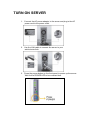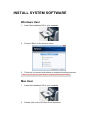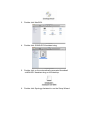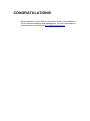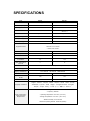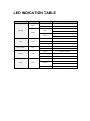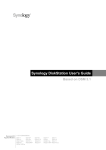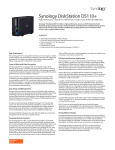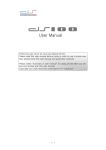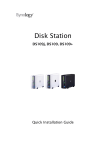Download DiskStation - Use-IP
Transcript
DiskStation DS110j, DS110+ Quick Installation Guide Document ID: Synology_QIG_1bayCL_20111017 SAFETY INSTRUCTIONS Please read these safety instructions carefully before use, and keep this manual in a safe place for your future reference. Keep away from direct sunlight and away from chemicals. Make sure the environment does not experience abrupt changes in temperature or humidity. Do keep Synology product upright. Do not lay it down horizontally. Do not place the Synology product close to any liquid. Before cleaning, unplug the power cord first. Wipe Synology product with damp paper towels. Do not use chemical or aerosol cleaners to clean it. Do not place the Synology product on a cart, table, or desk, which is not stable to avoid the product from falling over. The power cord must plug in to the right supply voltage. Make sure that the supplied AC voltage is correct and stable. PACKAGE CONTENTS Before you begin, please check the package contents to verify that you have received the items below. Main Unit X 1 Installation CD 2M RJ-45 LAN cable Assembling Kit Screws for fixing Hard Disk X 6 (2 spares) AC power cord Screws for fixing the Synology Case X 3 (1 spare) AC power adapter Synology DiskStation at a Glance No. Article Name Location Description 1) Power Button Front Panel 2) LED Indicators Front Panel The LED indicator is used to display the status of the internal disk and the system. For more information, see "LED INDICATION TABLE" at the end of this document. The power button is used to turn Synology DiskStation on or off. To turn off Synology DiskStation, press the power button and hold it until you hear a beep sound and the Power LED starts blinking. 3) USBCopy Button Front Panel The USBCopy Button lights up when you connect a USB Device (for example: digital camera, USB flash disk) to the USB port on the front panel. Pressing the button will copy the data from the connected USB device to Synology DiskStation’s internal HDD. 4) USB Port Front & Back Panel The Synology DiskStation offers USB ports for adding additional external hard drives, USB printers, or other USB devices. 5) eSATA Port1 Front Panel The eSATA port is for connecting with an external SATA HDD. 6) Fan Back Panel The fan is built to exhaust waste heat out of Synology DiskStation. It will start automatically when the server starts. If the fan is malfunctioning, system will beep every 1 second. 7) RESET Button Back Panel 1. To restore IP, DNS, passwords for the admin account to default value. 2. To reinstall the Synology DiskStation. 8) LAN Port Back Panel The LAN port is where you connect RJ-45 cable to Synology DiskStation. 9) Power Port Back Panel The power port is where you connect the AC adapter to Synology DiskStation. --------1 DS110+ only. INSTALL HARD DISK Disk Station requires one 3.5” SATA hard disk for installation. Refer to the following steps for details: Warning! If you use a hard disk with data on it to install, system will format the hard disk and erase all data in some cases. Please back up the data if you need it in the future. 1. Place the server horizontally on a desk. The rear panel should be facing you. 2. Push to slide away the upper case. 3. Pull up the upper case. 4. Place the hard disk inside the HDD bay. 5. Fix the hard disk with the 4 HDD screws provided. 6. Attach the upper case and slide it back. 7. Fix the case with the 2 case screws provided. TURN ON SERVER 1. Connect the AC power adapter to the server and plug in the AC power cord to the power outlet. 2. Use the LAN cable to connect the server to your switch/router/hub. 3. Press the power button on the front panel to power up the server. Wait for the POWER LED to be constant blue. INSTALL SYSTEM SOFTWARE Windows User 1. Insert the installation CD to your computer. 2. Choose “Start” on the autorun menu. 3. Follow the on-screen instructions to complete the setup process. Note: If you choose One-Click Setup, the admin password will be blank. Mac User 1. Insert the installation CD to your computer. 2. Double click on the CD-Rom Drive thumbnail. 3. Double click MacOSX. 4. Double click SYNOLOGY-Assistant.dmg. 5. Double click on the automatically generated thumbnail SYNOLOGY-Assistant.dmg on the desktop. 6. Double click Synology Assistant to run the Setup Wizard. 7. Click Browse to select the “.pat” installation file in the installation CD. 8. Follow the on-screen instructions to complete the setup process. Note: If you choose One-Click Setup, the admin password will be blank. CONGRATULATIONS! Server has been set up. Refer to the User’s Guide in the installation CD for advanced settings and management. For more information or online resources, please visit http://www.synology.com. SPECIFICATIONS Item DS110j DS110+ Internal HDD 3.5 SATA (II) x 1 3.5 SATA (II) x 1 Max. Capacity 3TB 3TB Hot Swappable HDD No No External HDD Interface USB x 3 USB x 3 eSATA x 1 LAN Port Gigabit x 1 Gigabit x 1 USBCopy Yes Yes Size (HxWxD) (mm) 160 x 63 x 218 160 x 63 x 218 Weight (Kg) 0.81 0.81 ‧Windows 2000 onward ‧Mac OS X 10.3 onward Supported Clients ‧Ubuntu 9.04 onward Max. User Accounts 512 2048 Max. Group Accounts 128 256 Max. Shared Folder 256 256 Max. Concurrent Connections 64 256 Max. Supported IP Cameras 5 12 File System ‧EXT4‧EXT3‧FAT (External Disk, Read/Write) ‧NTFS (External Disk, Read/Write) Volume Type ‧Basic Agency Certifications ‧FCC Class B ‧CE Class B ‧BSMI Class B HDD Hibernation Yes Yes Scheduled Power On/Off Yes Yes Wake on LAN No Yes ‧English ‧Deutsch ‧Français ‧Italiano ‧Español ‧Dansk ‧Norsk ‧Svensk Language Localization ‧Nederlands ‧Русский ‧Polski ‧Magyar ‧Português do Brasil ‧Português Europeu ‧Türkçe ‧Český ‧日本語‧한국어‧繁體中文‧简体中文 ‧Line voltage: 100V to 240V AC ‧Frequency: 50/60Hz Power Consumption And Environment Requirements ‧Operating Temperature: 40 to 95˚F (5 to 35˚C) ‧Storage Temperature: 15 to 155˚F (-10 to 70˚C) ‧Relative Humidity: 5% to 95% RH ‧Maximum Operating Altitude: 10000 feet (3048m) LED INDICATION TABLE LED Indication Color Status Description Static Volume normal Off HDD Hibernation Green Available volume space < 1GB STATUS Static Available volume space < 1 % Orange Volume degraded or crashed Blinking No volume LAN DISK / eSATA USBCopy Green Static Gigabit Link Blinking Network is active Off Network is down Blinking Disk is being accessed Off Disk is normal Static USB disk detected Blinking Copying data Off No USB disk attached Static Power ready Green Green Booting up Power Blue Blinking Shutting down Off Power off