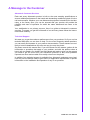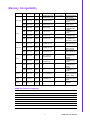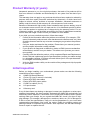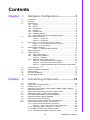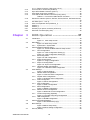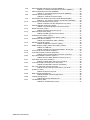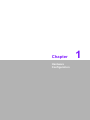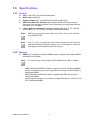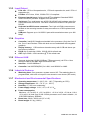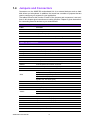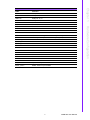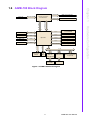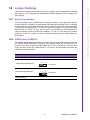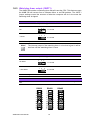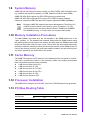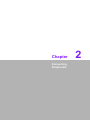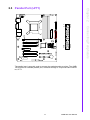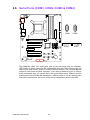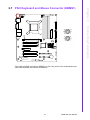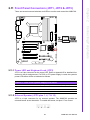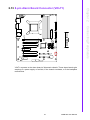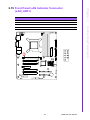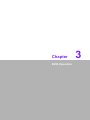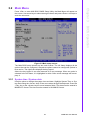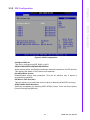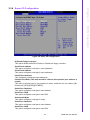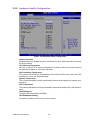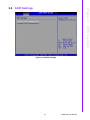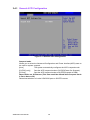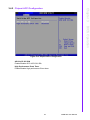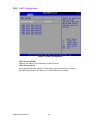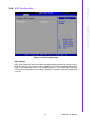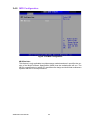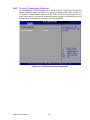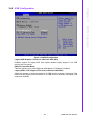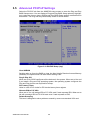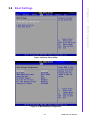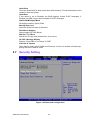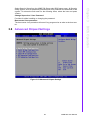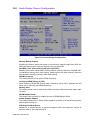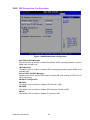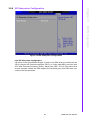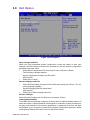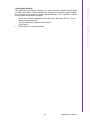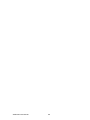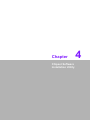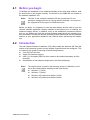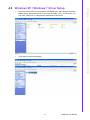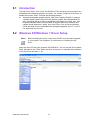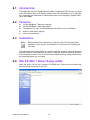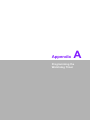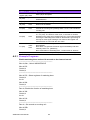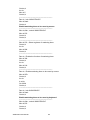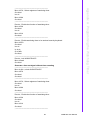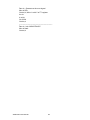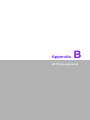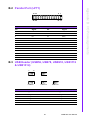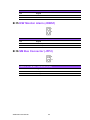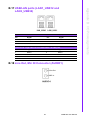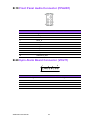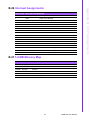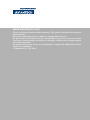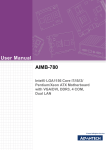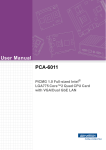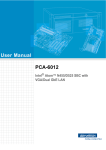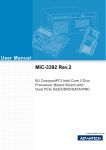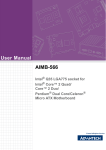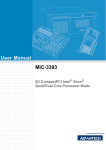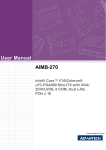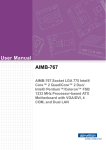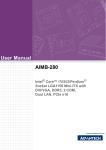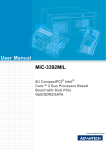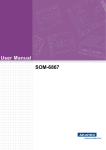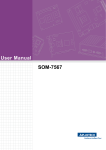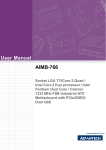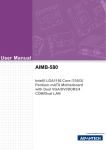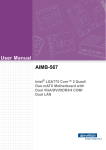Download TWR250 User Manual
Transcript
User Manual AIMB-780 Intel® LGA1156 Core i7/i5/i3/ Pentium/Xeon ATX Motherboard with VGA/DVI, DDR3, 4 COM, Dual LAN Copyright The documentation and the software included with this product are copyrighted 2008 by Advantech Co., Ltd. All rights are reserved. Advantech Co., Ltd. reserves the right to make improvements in the products described in this manual at any time without notice. No part of this manual may be reproduced, copied, translated or transmitted in any form or by any means without the prior written permission of Advantech Co., Ltd. Information provided in this manual is intended to be accurate and reliable. However, Advantech Co., Ltd. assumes no responsibility for its use, nor for any infringements of the rights of third parties, which may result from its use. Acknowledgements AMI is a trademark of American Megatrends Inc. IBM and PC are trademarks of International Business Machines Corporation. Intel® Core 2 Quad, Pentium Dual Core and Celeron are trademarks of Intel Corporation. WinBond is a trademark of Winbond Corporation. All other product names or trademarks are properties of their respective owners. AIMB-780 User Manual Part No. 2062078000 Edition 1 Printed in China Apil 2010 ii A Message to the Customer Advantech Customer Services Each and every Advantech product is built to the most exacting specifications to ensure reliable performance in the harsh and demanding conditions typical of industrial environments. Whether your new Advantech equipment is destined for the laboratory or the factory floor, you can be assured that your product will provide the reliability and ease of operation for which the name Advantech has come to be known. Your satisfaction is our primary concern. Here is a guide to Advantech’s customer services. To ensure you get the full benefit of our services, please follow the instructions below carefully. Technical Support We want you to get the maximum performance from your products. So if you run into technical difficulties, we are here to help. For the most frequently asked questions, you can easily find answers in your product documentation. These answers are normally a lot more detailed than the ones we can give over the phone. So please consult this manual first. If you still cannot find the answer, gather all the information or questions that apply to your problem, and with the product close at hand, call your dealer. Our dealers are well trained and ready to give you the support you need to get the most from your Advantech products. In fact, most problems reported are minor and are able to be easily solved over the phone. In addition, free technical support is available from Advantech engineers every business day. We are always ready to give advice on application requirements or specific information on the installation and operation of any of our products. iii AIMB-780 User Manual Declaration of Conformity FCC This device complies with the requirements in part 15 of the FCC rules: Operation is subject to the following two conditions: This device may not cause harmful interference This device must accept any interference received, including interference that may cause undesired operation. This equipment has been tested and found to comply with the limits for a Class B digital device, pursuant to Part 15 of the FCC Rules. These limits are designed to provide reasonable protection against harmful interference when the equipment is operated in a commercial environment. This equipment generates, uses, and can radiate radio frequency energy and, if not installed and used in accordance with the instruction manual, may cause harmful interference to radio communications. Operation of this device in a residential area is likely to cause harmful interference in which case the user will be required to correct the interference at his/her own expense. The user is advised that any equipment changes or modifications not expressly approved by the party responsible for compliance would void the compliance to FCC regulations and therefore, the user's authority to operate the equipment. Caution! There is a danger of a new battery exploding if it is incorrectly installed. Do not attempt to recharge, force open, or heat the battery. Replace the battery only with the same or equivalent type recommended by the manufacturer. Discard used batteries according to the manufacturer's instructions. AIMB-780 User Manual iv Memory Compatibility Brand Size Speed Type ECC Vendor PN Advantech PN Memory 1GB DDR3 1066 DDR3 N "TS128MLK64V1U/ 96D3-1G1066NNTS2KNU28100-1S" TR 1GB DDR3 1066 DDR3 N TS128MLK64V1U 2GB DDR3 1066 DDR3 N "TS256MLK64V1U/ 96D3-2G1066NNTS5KNU28300-1S" TR 1GB DDR3 1066 DDR3 N 78.01GC3.420 96D3-1G1066NNAP ELPIDA J1108BABG-AE-E 1GB DDR3 1066 DDR3 N 78.01GC3.420 96D3-1G1066NNAP ELPIDA J1108BABG-DJ-E (128x8) 2GB DDR3 1066 DDR3 N 78.A1GC3.421 96D3-2G1066NNAP ELPIDA J1108BABG-AE-E 2GB DDR3 1066 DDR3 N 78.A1GC3.421 96D3-2G1066NNAP ELPIDA J1108BABG-DJ-E 092109D1P (128x8) 1GB DDR3 1333 DDR3 N TS128MLK64V3U NA SEC 907 HCH9 K4B1G08460(128x8 ) 1GB DDR3 1333 DDR3 N TS128MLK64V3U NA Micron 9GF22 D9KPT (128x8) 2GB DDR3 1333 DDR3 N TS256MLK64V3U NA SEC 907 HCH9 K4B1G08460(128x8 ) 1GB DDR3 1333 DDR3 N "78.A 1GC6.421/ 78.A 1GC6.420" NA ELPIDA J1108BABG-DJE(128x8) 2GB DDR3 1333 DDR3 N "78.01GC6.420/ 78.A1GC6.421" NA ELPIDA J1108BABG-DJ-E (128x8) 1GB DDR3 1333 DDR3 N NA NA ELPIDA J1108BABG-DJ-E (128x8) 2GB DDR3 1333 DDR3 N NA NA ELPIDA J1108BABG-DJ-E (128x8) Kingston 1GB DDR3 1333 DDR3 N KVR1333D3N9/1G NA HYNIX H5TQ1G83BFR H9C 928AK (128x8) Apacer 4GB DDR3-1333 DDR3 N 78.B1GDE.AF1 NA hynix H5TQ2G83AFR H9C 003AK Kingston 2GB DDR3-1333 DDR3 N KHX1333C7D3K2/ 4G NA 128Mx8bit Transcend Apacer Transcend 96D3-1G1066NNTR Apacer DSL SEC K4B1G0846DHCF8 (128x8) SEC K4B1G0846D HCH9 ENJ038A3 (128x8) SEC K4B1G0846DHCF9(128x8) AIMB-780 Feature Comparison AIMB-780QG2 AIMB-780WG2 Chipset Q57 3450 Memory Non-ECC Non-ECC/ECC USB 14 14 GbE 2 2 COM 4 4 SW RAID Yes Yes TPM Optional Optional v AIMB-780 User Manual Product Warranty (2 years) Advantech warrants to you, the original purchaser, that each of its products will be free from defects in materials and workmanship for two years from the date of purchase. This warranty does not apply to any products which have been repaired or altered by persons other than repair personnel authorized by Advantech, or which have been subject to misuse, abuse, accident or improper installation. Advantech assumes no liability under the terms of this warranty as a consequence of such events. Because of Advantech’s high quality-control standards and rigorous testing, most of our customers never need to use our repair service. If an Advantech product is defective, it will be repaired or replaced at no charge during the warranty period. For outof-warranty repairs, you will be billed according to the cost of replacement materials, service time and freight. Please consult your dealer for more details. If you think you have a defective product, follow these steps: 1. Collect all the information about the problem encountered. (For example, CPU speed, Advantech products used, other hardware and software used, etc.) Note anything abnormal and list any onscreen messages you get when the problem occurs. 2. Call your dealer and describe the problem. Please have your manual, product, and any helpful information readily available. 3. If your product is diagnosed as defective, obtain an RMA (return merchandise authorization) number from your dealer. This allows us to process your return more quickly. 4. Carefully pack the defective product, a fully-completed Repair and Replacement Order Card and a photocopy proof of purchase date (such as your sales receipt) in a shippable container. A product returned without proof of the purchase date is not eligible for warranty service. 5. Write the RMA number visibly on the outside of the package and ship it prepaid to your dealer. Initial Inspection Before you begin installing your motherboard, please make sure that the following materials have been shipped: 1 AIMB-780 Startup Manual 1 Driver CD (user’s manual is included) 2 Serial ATA HDD data cables 2 Serial ATA HDD power cables 1 COM Port cables (2 to 2) 1 I/O port bracket 1 Warranty card If any of these items are missing or damaged, contact your distributor or sales representative immediately. We have carefully inspected the AIMB-780 mechanically and electrically before shipment. It should be free of marks and scratches and in perfect working order upon receipt. As you unpack the AIMB-780, check it for signs of shipping damage. (For example, damaged box, scratches, dents, etc.) If it is damaged or it fails to meet the specifications, notify our service department or your local sales representative immediately. Also notify the carrier. Retain the shipping carton and packing material for inspection by the carrier. After inspection, we will make arrangements to repair or replace the unit. AIMB-780 User Manual vi Contents Chapter 1 Hardware Configuration......................1 1.1 1.2 1.3 1.9 1.10 1.11 1.12 1.13 Introduction ............................................................................................... 2 Features .................................................................................................... 3 Specifications ............................................................................................ 4 1.3.1 System .......................................................................................... 4 1.3.2 Memory ......................................................................................... 4 1.3.3 Input/Output .................................................................................. 5 1.3.4 Graphics........................................................................................ 5 1.3.5 Ethernet LAN ................................................................................ 5 1.3.6 Industrial Features ........................................................................ 5 1.3.7 Mechanical and Environmental Specifications.............................. 5 Jumpers and Connectors .......................................................................... 6 Table 1.1: Jumper list .................................................................. 6 Table 1.2: Connectors ................................................................. 6 Board Layout: Jumper and Connector Locations...................................... 8 Figure 1.1 Jumper and Connector Locations............................... 8 Figure 1.2 I/O connectors ............................................................ 8 AIMB-780 Block Diagram.......................................................................... 9 Figure 1.3 AIMB-780 Block Diagram ........................................... 9 Safety Precautions .................................................................................. 10 Jumper Settings ...................................................................................... 11 1.8.1 How to set jumpers ..................................................................... 11 1.8.2 CMOS clear (JCMOS1) .............................................................. 11 Table 1.3: JCMOS1 ................................................................... 11 1.8.3 Watchdog timer output (JWDT1) ................................................ 12 Table 1.4: Watchdog timer output (JWDT1) .............................. 12 Table 1.5: ATX/AT mode selector (PSON1).............................. 12 Table 1.6: COM3 RS-232/422/485 mode selector (JSETCOM3) 12 System Memory ...................................................................................... 13 Memory Installation Procedures.............................................................. 13 Cache Memory........................................................................................ 13 Processor Installation.............................................................................. 13 PCI Bus Routing Table............................................................................ 13 2 Connecting Peripherals ....................15 2.1 2.2 2.3 2.4 Introduction ............................................................................................. 16 Floppy Drive Connector (FDD1).............................................................. 16 Parallel Port (LPT1)................................................................................. 17 USB Ports (LAN1_USB12, LAN2_USB34, USB56, USB78, USB910, USB1112& USB1314)............................................................................. 18 VGA Connector and DVI-D Connector (VGA1+DVI1)............................. 19 Serial Ports (COM1, COM2, COM3 & COM4) ........................................ 20 PS/2 Keyboard and Mouse Connector (KBMS1) .................................... 21 External Keyboard & Mouse (KBMS2).................................................... 22 CPU Fan Connector (CPUFAN1)............................................................ 23 System FAN Connector (SYSFAN1 and SYSFAN2) .............................. 24 Front Panel Connectors (JFP1, JFP2 & JFP3) ....................................... 25 2.11.1 Power LED and Keyboard Lock (JFP3) ...................................... 25 Table 2.1: PS/2 or ATX power supply LED status.................... 25 2.11.2 External Speaker (JFP2 pins 1, 4, 7 & 10).................................. 25 2.11.3 HDD LED Connector (JFP2 pins 2 & 5)...................................... 26 2.11.4 ATX Soft Power Switch (JFP1 pins 3 & 6) .................................. 26 1.4 1.5 1.6 1.7 1.8 Chapter 2.5 2.6 2.7 2.8 2.9 2.10 2.11 vii AIMB-780 User Manual 2.17 2.18 2.19 2.20 2.21 2.22 2.11.5 Reset Connector (JFP1 pins 9 & 12) .......................................... 26 Line Out, Mic In Connector (AUDIO1) .................................................... 26 8-pin Alarm Board Connector (VOLT1)................................................... 27 Case Open Connector (JCASE1) ........................................................... 28 Front Panel LAN Indicator Connector (LAN_LED1)................................ 29 Table 2.2: Front Panel LAN Indicator Connector ...................... 29 Serial ATA Interface (SATA1, SATA2, SATA3, SATA4, SATA5 & SATA6) ................................................................................................................ 30 PCI Slots (PCI 1 ~ PCI 4)........................................................................ 31 PCIe x16 Expansion Slot (PCIEX16_1) .................................................. 32 PCIEX4_1 ............................................................................................... 33 PCIEX1_1 ............................................................................................... 34 Auxiliary 4-pin power connector (ATX12V1) ........................................... 35 SPI Flash connector(SPI_CN1) .............................................................. 35 3 BIOS Operation ................................. 37 3.1 Introduction ............................................................................................. 38 Figure 3.1 Main setup screen ................................................... 38 Main Menu .............................................................................................. 39 Figure 3.2 Main setup screen .................................................... 39 3.2.1 System time / System date ......................................................... 39 Advanced BIOS Features Setup............................................................. 40 Figure 3.3 Advanced BIOS features setup screen .................... 40 3.3.1 CPU Configuration...................................................................... 41 Figure 3.4 CPU Configuration Setting (1).................................. 41 Figure 3.5 CPU Configuration Setting (2).................................. 41 3.3.2 IDE Configuration ....................................................................... 43 Figure 3.6 IDE Configuration ..................................................... 43 3.3.3 Floppy Configuration................................................................... 44 Figure 3.7 Floppy Configuration ................................................ 44 3.3.4 Super I/O Configuration .............................................................. 45 Figure 3.8 Super I/O Configuration............................................ 45 3.3.5 Hardware Health Configuration .................................................. 46 Figure 3.9 Hardware health configuration ................................. 46 ACPI Settings.......................................................................................... 47 Figure 3.10ACPI Settings ........................................................... 47 3.4.1 General ACPI Configuration ....................................................... 48 Figure 3.11General ACPI Configuration..................................... 48 3.4.2 Chipset ACPI Configuration........................................................ 49 Figure 3.12Chipset ACPI Configuration ..................................... 49 3.4.3 AHCI Configurtion....................................................................... 50 Figure 3.13AHCI Configuration .................................................. 50 3.4.4 ASF Configuration ...................................................................... 51 Figure 3.14ASF Configuration .................................................... 51 3.4.5 MPS Configuration...................................................................... 52 Figure 3.15MPS Configuration ................................................... 52 3.4.6 Remote Access Configuration .................................................... 53 Figure 3.16Remote Access Configuration.................................. 53 3.4.7 Trusted Computing (Optional) .................................................... 54 Figure 3.17Trusted Computing Configuration ............................ 54 3.4.8 USB Configuration ...................................................................... 55 Figure 3.18USB Configuration.................................................... 55 Advanced PCI/PnP Settings ................................................................... 56 Figure 3.19PCI/PNP Setup (top) ................................................ 56 Boot Settings........................................................................................... 57 Figure 3.20Boot Setup Utility...................................................... 57 Figure 3.21Boot Setting Configuration ....................................... 57 Security Setting....................................................................................... 58 2.12 2.13 2.14 2.15 2.16 Chapter 3.2 3.3 3.4 3.5 3.6 3.7 AIMB-780 User Manual viii 3.8 3.9 Chapter Figure 3.22Password Configuration ........................................... 58 Advanced Chipset Settings ..................................................................... 59 Figure 3.23Advanced Chipset Settings ...................................... 59 3.8.1 North Bridge Chipset Configuration ............................................ 60 Figure 3.24 North Bridge Configuration ...................................... 60 3.8.2 South Bridge Chipset Configuration............................................ 61 Figure 3.25South Bridge Chipset Configuration ......................... 61 3.8.3 Intel AMT Configuration .............................................................. 62 Figure 3.26Intel AMT Configuration............................................ 62 3.8.4 Intel VT-d Configuration .............................................................. 63 Figure 3.27Intel VT-d Configuration............................................ 63 3.8.5 ME Subsystem Configuration ..................................................... 64 Figure 3.28ME Subsystem Configuration ................................... 64 3.8.6 VE Subsystem Configuration ...................................................... 65 Figure 3.29VE Subsystem Configuration.................................... 65 Exit Option............................................................................................... 66 Figure 3.30Exit Option ................................................................ 66 4 Chipset Software Installation Utility 69 4.1 4.2 4.3 Before you begin ..................................................................................... 70 Introduction ............................................................................................. 70 Windows XP / Windows 7 Driver Setup .................................................. 71 5 VGA Setup ..........................................73 5.1 5.2 Introduction ............................................................................................. 74 Windows XP/Windows 7 Driver Setup .................................................... 74 6 LAN Configuration.............................75 6.1 6.2 6.3 6.4 Introduction ............................................................................................. 76 Features .................................................................................................. 76 Installation ............................................................................................... 76 Win XP /Win 7 Driver Setup (LAN).......................................................... 76 Appendix A Programming the Watchdog Timer..77 A.1 A.2 Watchdog timer overview........................................................................ 78 Programming the Watchdog Timer ......................................................... 78 Table A.1: Watchdog timer registers.......................................... 80 A.2.1 Example Programs ..................................................................... 80 Appendix B I/O Pin Assignments..........................85 B.1 Floppy Drive Connector (FDD1).............................................................. 86 Table B.1: Floppy drive connector (FDD1) ................................ 86 Parallel Port (LPT1)................................................................................. 87 Table B.2: Parallel Port (LPT1) .................................................. 87 USB Header (USB56, USB78, USB910, USB1112 & USB1314) ........... 87 Table B.3: USB Header (USB56,USB78,USB910,USB1112,USB1314) ........ 87 VGA Connector (VGA1) .......................................................................... 88 Table B.4: VGA Connector (VGA1) ........................................... 88 RS-232 Interface (COM3 & COM4) ........................................................ 88 Table B.5: RS-232 Interface (COM1)......................................... 88 Chapter Chapter B.2 B.3 B.4 B.5 ix AIMB-780 User Manual B.6 B.7 B.8 B.9 B.10 B.11 B.12 B.13 B.14 B.15 B.16 B.17 B.18 B.19 B.20 B.21 B.22 B.23 B.24 B.25 B.26 B.27 AIMB-780 User Manual PS/2 Keyboard and Mouse Connector (KBMS1).................................... 89 Table B.6: Keyboard and Mouse Connector (KBMS1) .............. 89 External Keyboard Connector (KBMS2) ................................................. 89 Table B.7: External Keyboard Connector (KBMS2)................... 89 Infrared (IR) connector (JIR1) ................................................................. 90 Table B.8: Infrared Connector (JIR1)......................................... 90 CPU/System Fan Power Connector (SYSFAN1/SYSFAN2) .................. 90 Table B.9: Fan Power Connector (SYSFAN1/CHAFAN1)......... 90 Power LED and Keyboard Lock (JFP3) .................................................. 90 Table B.10:Power LED and Keyboard Lock (JFP3) ................... 90 External Speaker Connector (JFP2) ....................................................... 91 Table B.11:External Speaker Connector (JFP2) ........................ 91 Reset Connector (JFP1) ......................................................................... 91 Table B.12:Reset Connector (JFP1)........................................... 91 HDD LED Connector (JFP2)................................................................... 91 Table B.13:HDD LED Connector (JFP2) .................................... 91 ATX Soft Power Switch (JFP1) ............................................................... 91 Table B.14:ATX Soft Power Switch (JFP1) ................................ 92 H/W Monitor Alarm (JOBS1)................................................................... 92 Table B.15:H/W Monitor Alarm (JOBS1) .................................... 92 SM Bus Connector (JFP2) ...................................................................... 92 Table B.16:SM Bus Connector (JFP2) ....................................... 92 USB/LAN ports (LAN1_USB12 and LAN2_USB34) ............................... 93 Table B.17:USB Port .................................................................. 93 Table B.18:Giga LAN 10/100/1000 Base-T RJ-45 port .............. 93 Line Out, Mic IN Connector (AUDIO1).................................................... 93 Front Panel Audio Connector (FPAUD1) ................................................ 94 Table B.19:Front Panel Audio Connector (FPAUD1) ................. 94 8-pin Alarm Board Connector (VOLT1)................................................... 94 Table B.20:8-pin Alarm Board Connector (VOLT1) .................... 94 Case Open Connector (JCASE1) ........................................................... 95 Table B.21:Case Open Connector (JCASE1)............................. 95 Front Panel LAN LED Connector (LAN_LED1) ...................................... 95 Table B.22:LAN LED Connector (LANLED1) ............................. 95 SPI_CN1: SPI fresh card pin connector.................................................. 95 Table B.23:SPI_CN1:SPI fresh card pin connector .................... 95 System I/O Ports..................................................................................... 96 Table B.24:System I/O ports....................................................... 96 DMA Channel Assignments .................................................................... 96 Table B.25:DMA channel assignments....................................... 96 Interrupt Assignments ............................................................................. 97 Table B.26:Interrupt assignments............................................... 97 1st MB Memory Map............................................................................... 97 Table B.27:1st MB memory map ................................................ 97 x Chapter 1 Hardware Configuration 1 1.1 Introduction The AIMB-780 is the most advanced Intel Q57/3450 product for industrial applications required high-performance computing. The motherboard supports Intel Core i7/ i5/i3/Pentium/Xeon and DDR3 800/1066/1333 MHz memory up to 16 GB. The AIMB780 offers cost-effective integrated graphics when user installs dual core CPUs such as Core i5 6xx, Core i3 and Pentium, and the graphics VRAM is 1 GB maximum shared memory with 2 GB and above system memory installed When higher graphics performance is needed, the AIMB-780 provides a mainstream PCIex16 expansion slot for add-on graphic cards. In addition, the AIMB-780 has a dual Gigabit Ethernet LAN via a dedicated PCIe x1 bus, which offers bandwidth of up to 500 MB/s, eliminating network bottlenecks. High reliability and outstanding performance make the AIMB-780 the idea platform for industrial networking applications. By using the Intel Q57/3450 chipset, the AIMB-780 offers four 32-bit, 33 MHz PCI slots; one PCIe x1 slot, one PCIe x4 slot, one PCIe x16 slot and a variety of features such as 6 onboard SATA II interfaces (bandwidth = 300 MB/s) with software for RAID 0, 1, 10 and 5; 14 USB 2.0 connectors and HD Audio. These powerful I/O capabilities ensure even more reliable data storage capabilities and high-speed I/O peripheral connectivity. The AIMB-780 also adopts Advantech.s unique patented .Sleep Mode Control Circuit for AT Power Mode. With all the excellent features and outstanding performance, the AIMB-780 is definitely the ideal platform for today’s industrial applications. Note! Only dual core CPU, such as Core i5 6XX, Core i3 and Pentium processors have integrated Intel® HD Graphics graphic core, quad core processors do NOT have graphic core and need a discrete graphic card for graphic functions. AIMB-780 User Manual 2 3 AIMB-780 User Manual Hardware Configuration PCIe architecture: The Intel Q57/3450 PCH chipset supports 1 PCIe x16 slot, 1 PCIe x4 slot, 1 PCIe x1 slot, and a PCIe x1 link for the Gigabit LAN. High Performance I/O Capability: Dual Gigabit LAN via PCIe x1 bus, 4 PCI 32-bit/33MHz PCI slots, 6 SATAII connectors and 14 USB 2.0 ports. Standard ATX form factor with industrial features: AIMB-780 provides industrial features like long product life, reliable operation under wide temperature range, watchdog timer, CMOS backup functions, etc. BIOS CMOS backup and restore: When BIOS CMOS setup has been completed, data in the CMOS RAM is automatically backed up to the Flash ROM. This is particularly useful in harsh environments which may cause setup data loss such as battery failure. Upon such an error occurring, the BIOS will check the data, and automatically restore the original data for booting. Automatically power on after power failure: It is often necessary to have an unattended system come back to operation when power resumes after a power failure. Advantech’s industrial motherboard allows users to set the system to power on automatically without pushing the power on button. Active Management Technology 6.0: The hardware and firmware base solution is powered by the system auxiliary power plane to remotely monitor networked systems. Intel AMT stores hardware and software information in nonvolatile memory. Built-in management provides out-of-band management capabilities, allowing remote discovery and repair of systems after OS failures or when a system is powered down. Alert and event logging features detect problems and quickly reduce downtime, pro-actively blocking incoming threats, containing infected clients before they impact the network, and proactively notifying the user when critical software agents are removed. Chapter 1 1.2 Features 1.3 Specifications 1.3.1 System CPU: LGA1156 Core i7/i5/i3/Pentium/Xeon BIOS: AMI 64 Mbit SPI System Chipset: Q57 for QG2 SKU and 3450 for WG2 SKU SATA hard disk drive interface: Six on-board SATAII connectors support Advanced Host controller interface (AHCI) technology and have data transmission rates up to 300 MB/s Floppy disk drive interface: Supports one floppy disk drive, 5 1/4" (360 KB and 1.2 MB) or 3 1/2" (720 KB, 1.44 MB). BIOS enable/disable Note! WG2 sku only supports Xeon 34xx, Core i5 6xx, Core i3 5xx, and Pentium G69XX CPUs Note! Core i7, Core i5 7xx and Xeon 34xx series processors do NOT have an integrated Intel® HD Graphics graphic core, it's necessary to use a discrete graphic card/module to have video output. 1.3.2 Memory RAM: Up to 16 GB in four 240-pin DIMM sockets. Supports dual-channel DDR3 800/1066/1333 SDRAM. Note! A 32-bit OS may not fully detect 4 GB of RAM when 4 GB is installed. – AIMB-780QG2-00A1E(Q57 Chipset): supports non-ECC unbuffered DIMMs and do not support any memory configuration that mixes non-ECC with ECC unbuffered DIMMs – AIMB-780WG2-00A1E(3450 Chipset): supports both ECC and non-ECC unbuffered DIMMs. Neither platforms support any memory configuration that mix non-ECC with ECC unbuffered DIMMs. AIMB-780 User Manual 4 1.3.4 Graphics Controller: Intel® HD Graphics embedded in the processor. (Only the Core i5 6xx, Core i3 and Pentium CPUs with dual core are embedded with integrated graphics) Display memory: 1 GB maximum shared memory with 2 GB and above system memory installed DVI-D: Up to resolution 1920 x 1200 @ 60 Hz refresh rate CRT: Up to 2048 x 1536 resolution @ 75 Hz refresh rate 1.3.5 Ethernet LAN Supports single/dual 10/100/1000Base-T Ethernet port(s) via PCIe x1 bus which provides a 500 MB/s data transmission rate. Interface: 10/100/1000Base-T Controller: Intel 82578DM(PHY) for LAN1, Intel 82583V for LAN2 1.3.6 Industrial Features Watchdog timer: Can generate a system reset or NC. The watchdog timer is programmable, with each unit equal to one second or one minute (255 levels) 1.3.7 Mechanical and Environmental Specifications Operating temperature: 0 ~ 60°C (32 ~ 140° F, Depending on CPU) Storage temperature: -20 ~ 70° C (-4 ~ 158° F) Humidity: 5 ~ 95% non-condensing Power supply voltage: +3.3 V, +5 V, ±12 V, 5 Vsb Power consumption: Maximum: +5 V at 4.23 A, +3.3 V at 0.96 A, +12 V at 3.93 A, +5 Vsb at 1.18 A, -12 V at 0.01 A (Intel Core i5 660 3.3GHz processor and C state is disable , 4 x 2 GB DDR3 Memory SDRAM) Board size: 304.8 x 228.6 mm (12" x 9.6") Board weight: 0.5 kg (1.68 lb) 5 AIMB-780 User Manual Hardware Configuration PCIe slot: 1 PCIe x16 expansion slot, 1 PCIe x4 expansion slot, and 1 PCIe x1 expansion slot PCI Bus: 4 PCI slots, 32-bit, 33 MHz PCI 2.2 compliant Enhanced parallel port: Configured to LPT1 or disabled. Standard DB-25 female connector provided. Supports EPP/SPP/ECP Serial port: Four serial ports, one is RS-232/422/485 with hardware auto-flow control and three are RS-232. Two DB-9 connectors located in rear panel are RS-232 Keyboard and PS/2 mouse connector: Two 6-pin mini-DIN connectors are located on the mounting bracket for easy connection to a PS/2 keyboard and mouse. USB port: Supports up to 14 USB 2.0 ports with transmission rates up to 480 Mbps Chapter 1 1.3.3 Input/Output 1.4 Jumpers and Connectors Connectors on the AIMB-780 motherboard link it to external devices such as hard disk drives and a keyboard. In addition, the board has a number of jumpers that are used to configure your system for your application. The tables below list the function of each of the jumpers and connectors. Later sections in this chapter give instructions on setting jumpers. Chapter 2 gives instructions for connecting external devices to your motherboard. Table 1.1: Jumper list Label Function JCMOS1 CMOS and ME clear JWDT1 Watchdog reset PSON1 AT(1-2) / ATX(2-3) JSETCOM3 COM3 RS-232/422/485 Jumper Setting Table 1.2: Connectors Label Function FDD1 FDD connector LPT1 Parallel port, parallel port x 1, supports SPP/EPP/ECP mode LAN1_USB12 LAN1 / USB port 1, 2 LAN2_USB34 LAN2 / USB port 3, 4 VGA1 VGA connector DVI DVI connector COM1/COM2/COM4 Serial port: RS-232 COM3 Serial port: COM3; RS-232/422/485 (9-pin connector) KBMS1 PS/2 keyboard and mouse connector KBMS2 External keyboard connector (6-pin) JIR1 Infrared connector Keyboard lock and power LED Suspend: fast flash (ATX/AT) JFP3 System On: on (ATX/AT) System Off: off (AT) System Off: slow flash (ATX) JFP2 External speaker / SATA HDD LED connector / SM Bus connector JFP1 Power switch / reset connector JCASE1 Case open VOLT1 Voltage display HW monitor JOBS1 Close: enable OBS alarm Open: disable OBS alarm CPUFAN1 CPU fan connector (4-pin) SYSFAN1 System fan connector (4-pin) SYSFAN2 System fan connector (4-pin) LANLED1 LAN1/2 LED extension connector AUDIO1 Audio connector FPAUO1 HD audio front panel pin header USB56 USB port 5, 6 AIMB-780 User Manual 6 Chapter 1 Table 1.2: Connectors Function USB78 USB port 7, 8 USB910 USB port 9, 10 USB1112 USB port 11,12 USB1314 USB port 13,14 SATA1 Serial ATA1 SATA2 Serial ATA2 SATA3 Serial ATA3 SATA4 Serial ATA4 SATA5 Serial ATA5 SATA6 Serial ATA6 ATX12V1 ATX 12 V auxiliary power connector (for CPU) EATXPWR1 ATX 24-pin main power connector (for system) PCIEX16_1 PCIe x16 slot 1 PCIEX4_1 PCIe X4 slot 1 PCIEX1_1 PCIe X1 slot 1 PCI1 PCI slot 1 PCI2 PCI slot 2 PCI3 PCI slot 3 PCI4 PCI slot 4 DIMMA1 Channel A DIMM1 DIMMA2 Channel A DIMM2 DIMMB1 Channel B DIMM1 DIMMB2 Channel B DIMM2 SPI_CN1 Update BIOS pin header SPFIF_OUT1 SPDIF Audio out pin header 7 AIMB-780 User Manual Hardware Configuration Label 1.5 Board Layout: Jumper and Connector Locations LAN2_USB34 LANLED1 FPAUD1 LAN1_USB12 VGA1+ DVI1 AUDIO1 COM12 KBMS1 KBMS2 SPDIF_OUT1 SYSFAN1 ATX12V1 PCIEX1_1 PCI4 PCI3 PCIEX4_1 PCI2 PCI1 PCIEX16_1 COM4 COM3 JSETCOM3 USB1314 USB1112 CPUFAN1 DIMMA2 USB910 USB78 JCMOS1 DIMMA1 DIMMB2 DIMMB1 JCASE1 USB56 PSON1 JIR1+JWDT1+ JOBS1 3 2 1 1 6 5 4 2 9 12 8 11 7 10 3 4 5 VOLT1 SATA JFP3 SPI_CN1 SPI_CS_CN1 SYSFAN2 FDD1 EATXPWR1 LPT1 JFP1+JFP2 Figure 1.1 Jumper and Connector Locations Figure 1.2 I/O connectors AIMB-780 User Manual 8 VGA DVI DVI 6 SATAII Ports 300MB/s 14 USB Ports USB 2.0 Channel B DDR3 800/1066/1333 PCIe x1 Intel 82578DM PCIe x1 Intel 82583V PCIe x 4 PCIe x 4 Edge Connector PCIe x 1 PCIe x 1 Edge Connector 32 bit/33 MHz PCI Bus PCI1 ~ 4 Edge Connector Audio Codec ALC888 SPI Intel HD Audio Q57/3450 LPC Bus SPI BIOS Super IO Winbond W83627DHG-P Fintek 81216AD 2 COM, PS/2, WDT 2 COM Infineon SLB9635 TPM 1.2 (optional) Figure 1.3 AIMB-780 Block Diagram 9 AIMB-780 User Manual Hardware Configuration VGA DDR3 800/1066/1333 Flex Display Interface PCIe x 16/ 2 PCIe x8 DMI x 2, DMI x 4 PCIe x 16 Channel A Intel® Core i7/i5/i3/ Pentium/Xeon Chapter 1 1.6 AIMB-780 Block Diagram 1.7 Safety Precautions Warning! Always completely disconnect the power cord from your chassis whenever you work with the hardware. Do not make connections while the power is on. Sensitive electronic components can be damaged by sudden power surges. Only experienced electronics personnel should open the PC chassis. Caution! Always ground yourself to remove any static charge before touching the motherboard. Modern electronic devices are very sensitive to static electric charges. As a safety precaution, use a grounding wrist strap at all times. Place all electronic components on a static-dissipative surface or in a static-shielded bag when they are not in the chassis. Caution! The computer is provided with a battery-powered Real-time Clock circuit. There is a danger of explosion if battery is incorrectly replaced. Replace only with same or equivalent type recommended by the manufacturer. Discard used batteries according to manufacturer’s instructions. Caution! There is a danger of a new battery exploding if it is incorrectly installed. Do not attempt to recharge, force open, or heat the battery. Replace the battery only with the same or equivalent type recommended by the manufacturer. Discard used batteries according to the manufacturer’s instructions. AIMB-780 User Manual 10 This section provides instructions on how to configure your motherboard by setting the jumpers. It also includes the motherboard default settings and your options for each jumper. 1.8.1 How to set jumpers 1.8.2 CMOS clear (JCMOS1) The AIMB-780 motherboard contains a jumper that can erase CMOS data and reset the system BIOS information. Normally this jumper should be set with pins 1-2 closed. If you want to reset the CMOS data, set J1 to 2-3 closed for just a few seconds, and then move the jumper back to 1-2 closed. This procedure will reset the CMOS to its default setting. Table 1.3: JCMOS1 Function Jumper Setting * Keep CMOS and ME data 1 Clear CMOS and ME data 1 2 3 1-2 closed 2 3 2-3 closed * default setting 11 AIMB-780 User Manual Hardware Configuration You can configure your motherboard to match the needs of your application by setting the jumpers. A jumper is a metal bridge that closes an electrical circuit. It consists of two metal pins and a small metal clip (often protected by a plastic cover) that slides over the pins to connect them. To “close” (or turn on) a jumper, you connect the pins with the clip. To “open” (or turn off) a jumper, you remove the clip. Sometimes a jumper consists of a set of three pins, labeled 1, 2, and 3. In this case you connect either pins 1 and 2, or 2 and 3. A pair of needle-nose pliers may be useful when setting jumpers. Chapter 1 1.8 Jumper Settings 1.8.3 Watchdog timer output (JWDT1) The AIMB-780 contains a watchdog timer that will reset the CPU. This feature means the AIMB-780 will recover from a software failure or an EMI problem. The JWDT1 jumper settings control the outcome of what the computer will do in the event the watchdog timer is tripped. Table 1.4: Watchdog timer output (JWDT1) Function Jumper Setting 1 NC 2 3 1-2 closed 1 * Reset 2 3 2-3 closed * default setting Note! The interrupt output of the watchdog timer is a low level signal. It will be held low until the watchdog timer is reset. Table 1.5: ATX/AT mode selector (PSON1) Function AT Mode * ATX Mode Jumper Setting 1 2 3 1-2 closed 1 2 3 2-3 closed * default setting Table 1.6: COM3 RS-232/422/485 mode selector (JSETCOM3) Use JSETCOM3 to select the RS-232/422/485 mode for COM3. The default setting is RS232. RS232 AIMB-780 User Manual RS422 12 RS485 AIMB-780 has four 240-pin memory sockets for (ECC) DDR3 1066/1333 MHz memory modules with maximum capacity of 16GB. (Maximum 4GB for each DIMM) AIMB-780 QG2 SKU support non-ECC DDR3 memory modules only. AIMB-780 WG2 SKU supports ECC and non-ECC DDR3 memory modules. Please be noted that AIMB-780 does NOT support registered DIMMs (RDIMMs). Note! 1.10 Memory Installation Procedures To install DIMMs, first make sure the two handles of the DIMM socket are in the “open” position. i.e. The handles lean outward. Slowly slide the DIMM module along the plastic guides on both ends of the socket, and then press the DIMM module right down into the socket, until you hear a click. This is when the two handles have automatically locked the memory module into the correct position of the DIMM socket. To remove the memory module, just push both handles outward, and the memory module will be ejected by the mechanism in the socket. 1.11 Cache Memory The AIMB-780 supports a CPU with one of the following built-in full speed L2 caches: The built-in second-level cache in the processor yields much higher performance than conventional external cache memories. 8 MB for Intel Xeon 34xx CPU 8 MB for Intel Core i7 CPU 8 MB for Intel Core i5-7xx CPU 4 MB for Intel Core i5-6xx CPU 4 MB for Intel Core i3 CPU 3 MB for Intel Pentium CPU 1.12 Processor Installation The AIMB-780 is designed for LGA1156, Intel Core i7/i5/i3/Pentium/Xeon processor. 1.13 PCI Bus Routing Table AD PCI slot INT PCI1 PCI2 PCI3 PCI4 31 30 29 28 A B C D A B C D A B C D A B C D A B C D 13 AIMB-780 User Manual Hardware Configuration Because AIMB-780 supports Intel Active Management Technology 6.0 (iAMT6.0) which utilizes some memory space of channel 0, it's suggested that the user should not leave channel 0 DIMM slots (DIMMA1 and DIMMA2) empty, or it may cause some system abnormality. Chapter 1 1.9 System Memory AIMB-780 User Manual 14 Chapter 2 Connecting Peripherals 2 2.1 Introduction You can access most of the connectors from the top of the board as it is being installed in the chassis. If you have a number of cards installed, you may need to partially remove a card to make all the connections. 2.2 Floppy Drive Connector (FDD1) You can attach up to two floppy disk drives to the AIMB-780’s onboard controller. You can use 3.5" (720 KB, 1.44 MB) drives. AIMB-780 User Manual 16 2 1 15 14 26 25 The parallel port is normally used to connect the motherboard to a printer. The AIMB780 includes an onboard parallel port, accessed through a 25-pin flat-cable connector, LPT1. 17 AIMB-780 User Manual Connecting Peripherals 13 12 Chapter 2 2.3 Parallel Port (LPT1) 2.4 USB Ports (LAN1_USB12, LAN2_USB34, USB56, USB78, USB910, USB1112& USB1314) These ports support Plug & Play and hot swapping for up to 127 external devices. The USB ports comply with USB Specification Rev. 2.0. Transmission rates of up to 480 Mbps and fuse protection are supported. The USB interface can be disabled in the system BIOS setup. The AIMB-780 is equipped with one or two high-performance 1000 Mbps Ethernet LANs. They are supported by all major network operating systems. The RJ-45 jacks on the rear plate provide convenient 1000Base-T operation. USB56 USB78 USB910 USB1112 USB1314 AIMB-780 User Manual 18 15 1 6 11 The AIMB-780 includes both VGA and DVI-D interface that can drive conventional CRT and LCD displays. Pin assignments of VGA1 and DVI1 are detailed in Appendix B. 19 AIMB-780 User Manual Connecting Peripherals 5 10 Chapter 2 2.5 VGA Connector and DVI-D Connector (VGA1+DVI1) 2.6 Serial Ports (COM1, COM2, COM3 & COM4) COM1 COM3 COM2 COM4 The AIMB-780 offers four serial ports (two on the rear panel and two onboard). JSETCOM3 is used to select the RS 232/422/485 mode for COM3. These ports can connect to a serial mouse, printer or communications network. The IRQ and address ranges for both ports are fixed. However, if you want to disable the port or change these parameters later, you can do this in the system BIOS setup. Different devices implement the RS-232/422/485 standards in different ways. If you are having problems with a serial device, be sure to check the pin assignments for the connector. AIMB-780 User Manual 20 Chapter 2 2.7 PS/2 Keyboard and Mouse Connector (KBMS1) Connecting Peripherals Two 6-pin mini-DIN connectors (KBMS1) on the rear panel of the motherboard provide PS/2 keyboard and mouse connections. 21 AIMB-780 User Manual 2.8 External Keyboard & Mouse (KBMS2) There is also an extra onboard external keyboard and mouse connector on the motherboard. This gives system integrators greater flexibility in designing their systems. AIMB-780 User Manual 22 Chapter 2 2.9 CPU Fan Connector (CPUFAN1) Connecting Peripherals If a fan is used, this connector supports cooling fans that draw up to 500 mA (6 W). 23 AIMB-780 User Manual 2.10 System FAN Connector (SYSFAN1 and SYSFAN2) SYSFAN1 SYSFAN2 If a fan is used, this connector supports cooling fans that draw up to 500 mA (6 W). AIMB-780 User Manual 24 There are several external switches and LEDs to monitor and control the AIMB-780. 6 5 4 2 9 12 8 11 7 10 3 4 5 2.11.1 Power LED and Keyboard Lock (JFP3) JFP3 is a 5-pin connector for the power LED. Refer to Appendix B for detailed information on the pin assignments. If a PS/2 or ATX power supply is used, the system’s power LED status will be as indicated as follows. Table 2.1: PS/2 or ATX power supply LED status Power mode LED (PS/2 power) LED (ATX power) System On On On System Suspend Fast flashes Fast flashes System Off Off Slow flashes 2.11.2 External Speaker (JFP2 pins 1, 4, 7 & 10) JFP2 is a 8-pin connector for an external speaker. The AIMB-780 provides an onboard buzzer as an alternative. To enable the buzzer, set pins 5-7 as closed. 1 4 7 25 10 AIMB-780 User Manual Connecting Peripherals 3 2 1 1 Chapter 2 2.11 Front Panel Connectors (JFP1, JFP2 & JFP3) 2.11.3 HDD LED Connector (JFP2 pins 2 & 5) You can connect an LED to connector JFP2 to indicate when the HDD is active. 2 5 2.11.4 ATX Soft Power Switch (JFP1 pins 3 & 6) If your computer case is equipped with an ATX power supply, you should connect the power on/off button on your computer case to pins 3 and 6 of JFP1. This connection enables you to turn your computer on and off. 2.11.5 Reset Connector (JFP1 pins 9 & 12) Many computer cases offer the convenience of a reset button. 9 12 2.12 Line Out, Mic In Connector (AUDIO1) Line Out MIC In Line Out can be connected to external audio devices like speakers or headphones. Mic In can be connected to a microphone. AIMB-780 User Manual 26 Chapter 2 2.13 8-pin Alarm Board Connector (VOLT1) Connecting Peripherals VOLT1 connects to the alarm board of Advantech chassis. These alarm boards give warnings if a power supply or fan fails; if the chassis overheats; or if the backplane malfunctions. 27 AIMB-780 User Manual 2.14 Case Open Connector (JCASE1) JCASE1 is for chassis with a case open sensor. The buzzer on the motherboard sounds if the case is opened. AIMB-780 User Manual 28 Table 2.2: Front Panel LAN Indicator Connector Indicator G-LAN Link ON Green ON G-LAN Active Green Flash G-LAN Link Off Green OFF Connecting Peripherals LAN Mode Chapter 2 2.15 Front Panel LAN Indicator Connector (LAN_LED1) 29 AIMB-780 User Manual 2.16 Serial ATA Interface (SATA1, SATA2, SATA3, SATA4, SATA5 & SATA6) AIMB-780 features six high performance serial ATA interface (up to 300 MB/s) which eases cabling to hard drives with thin and long cables. AIMB-780 User Manual 30 Chapter 2 2.17 PCI Slots (PCI 1 ~ PCI 4) Connecting Peripherals The AIMB-780 provides four 32-bit / 33 MHz PCI slots. Note! 64-bit PCI or PCI-X expansion cards installed in the PCI 2 slots will not fit because of the south bridge heat sink. If you want to use 64-bit PCI or PCI-X expansion cards, please install them in the PCI 1, PCI 3 or PCI 4. 31 AIMB-780 User Manual 2.18 PCIe x16 Expansion Slot (PCIEX16_1) The AIMB-780 provides a PCIe x16 slot for users to install add-on VGA cards when their applications require higher graphics performance than the CPU embedded graphics controller can provide. AIMB-780 User Manual 32 Chapter 2 2.19 PCIEX4_1 Connecting Peripherals 33 AIMB-780 User Manual 2.20 PCIEX1_1 AIMB-780 User Manual 34 To ensure the enough power is supplied to the motherboard, one auxiliary 4-pin power connector is available on the AIMB-780. ATX1 must be used to provide sufficient 12 V power to ensure the stable operation of the system. Chapter 2 2.21 Auxiliary 4-pin power connector (ATX12V1) Connecting Peripherals 2.22 SPI Flash connector(SPI_CN1) SPI flash card pin header which can flash BIOS while AIMB-780 can not be power on and ensures platform integrity. 35 AIMB-780 User Manual AIMB-780 User Manual 36 Chapter 3 BIOS Operation 3 3.1 Introduction AMIBIOS has been integrated into many motherboards over a decade. In the past, people often referred to the AMIBIOS setup menu as BIOS, BIOS setup or CMOS setup. With the AMIBIOS Setup program, you can modify BIOS settings and control the special features of your computer. The Setup program uses a number of menus for making changes and turning the special features on or off. This chapter describes the basic navigation of the AIMB-780 setup screens. Figure 3.1 Main setup screen AMI’s BIOS ROM has a built-in Setup program that allows users to modify the basic system configuration. This type of information is stored in battery-backed up CMOS so it retains the Setup information when the power is turned off. AIMB-780 User Manual 38 Press <Del> to enter AMI BIOS CMOS Setup Utility, the Main Menu will appear on the screen. Use arrow keys to select among the items and press <Enter> to accept or enter the sub-menu. Chapter 3 3.2 Main Menu BIOS Operation Figure 3.2 Main setup screen The Main BIOS setup screen has two main frames. The left frame displays all the options that can be configured. Grayed-out options cannot be configured; options in blue can be. The right frame displays the key legend. Above the key legend is an area reserved for a text message. When an option is selected in the left frame, it is highlighted in white. Often a text message will accompany it. 3.2.1 System time / System date Use this option to change the system time and date. Highlight System Time or System Date using the <Arrow> keys. Enter new values through the keyboard. Press the <Tab> key or the <Arrow> keys to move between fields. The date must be entered in MM/DD/YY format. The time must be entered in HH:MM:SS format. 39 AIMB-780 User Manual 3.3 Advanced BIOS Features Setup Select the Advanced tab from the AIMB-780 setup screen to enter the Advanced BIOS Setup screen. You can select any of the items in the left frame of the screen, such as CPU Configuration, to go to the sub menu for that item. You can display an Advanced BIOS Setup option by highlighting it using the <Arrow> keys. All Advanced BIOS Setup options are described in this section. The Advanced BIOS Setup screens are shown below. The sub menus are described on the following pages. Figure 3.3 Advanced BIOS features setup screen AIMB-780 User Manual 40 Chapter 3 3.3.1 CPU Configuration BIOS Operation Figure 3.4 CPU Configuration Setting (1) Figure 3.5 CPU Configuration Setting (2) 41 AIMB-780 User Manual Ration CMOS Setting Allows you to set the ratio between the CPU Core Clock and the BCLK Frequency. The valid value ranges vary according to your CPU model. Hardware Prefetcher Hardware Prefetcher is a technique that fetches instructions and/or data from memory into the CPU cache memory well before the CPU needs it, so that it can improve the load-to-use latency. You may choose to enable or disable it. Adjacent Cache Line Prefetch The processor fetches the currently requested cache line, as well as the subsequent cache line. This reduces the cache latency by making the next cache line immediately available if the processor requires it as well. MPS and ACPI MADT ordering MADT refers to Multiple APIC Description Table. Max CPUID Value Limit This item allows you to limit CPUID maximum value. Intel® Virtualization Tech Intel Virtualization Technology (Intel VT) is a set of hardware enhancements to Intel server and client platforms that provide software-based virtualization solutions. Intel VT allows a platform to run multiple operating systems and applications in independent partitions, allowing one computer system can function as multiple virtual systems. Execute-Disable Bit Capability This item allows you to enable or disable the No-Execution page protection technology. Intel® HT Technology This item allows you to enable or disable Intel Hyper Threading technology. A20M This is to make legacy OS compatible with some APs. Intel® SpeedStep™ tech When set to disabled, the CPU runs at its default speed, when set to enabled, the CPU speed is controlled by the operating system. Intl® TurboMode tech Turbo mode allows processor cores to run faster than marked frequency in specific condition Inte® C-STATE tech This function is to save CPU power consumption in system halt state. When enabled, the CPU speed and voltage will be reduced during system halt state to save power consumption. You may choose to enable or disable it. AIMB-780 User Manual 42 Chapter 3 3.3.2 IDE Configuration BIOS Operation Figure 3.6 IDE Configuration Configure SATA as This can be configured as IDE, RAID or AHCI. SATA1/SATA2/SATA3/SATA4/SATA5/SATA6 While entering setup, the BIOS automatically detects the presence of SATA devices. This displays the status of SATA device auto-detection. Hard Disk Write Protect Disable/Enable device write protection. This will be effective only if device is accessed through BIOS. IDE Detect Time Out (Sec) This item allows you to select the time out value for detecting ATA/ATAPI device(s). ATA(PI) 80Pin Cable Detection Select the mechanism for detecting 80Pin ATA(PI) Cable. There are three options, [Host & Device]\[Host]\[Device] 43 AIMB-780 User Manual 3.3.3 Floppy Configuration Figure 3.7 Floppy Configuration Floppy A This item is allowed user to select the type of floppy driver connected to the system. Floppy B This item is allowed user to select the type of floppy driver connected to the system. AIMB-780 User Manual 44 Chapter 3 3.3.4 Super I/O Configuration BIOS Operation Figure 3.8 Super I/O Configuration OnBoard Floppy Controller This option allows the BIOS to Enable or Disable the floppy controller. Serial Port1 Address This option configures serial port 1 base addresses. Serial Port2 Address This option configures serial port 2 base addresses. Parallel Port Address This configures parallel port base addresses. Parallel Port Mode (This item would be offered when parallel port address is enable) This items is allowed user to set parallel port mode, and there are four options, [BiDirectional] \ [ECP]\[EPP]\[ECP&EPP] Serial Port 3 Address This option configures serial port 3 base address. Serial Port 3 IRQ This option configures serial port 3 base IRQ. Serial port3 Mode This option configures serial port 3 mode. Serial Port 4 Address This option configures serial port 4 base address. Serial Port 4 IRQ This option configures serial port 4 base IRQ. 45 AIMB-780 User Manual 3.3.5 Hardware Health Configuration Figure 3.9 Hardware health configuration Chassis Intrusion Enable/Disable the Chassis Intrusion monitoring function. When the case is opened, the buzzer beeps. CPU Warning Temperature Use this to set the CPU warning temperature threshold. When the system reaches the warning temperature, the buzzer will beep. ACPI Shutdown Temperature The system will shut down automatically under OS with ACPI mode, when the CPU temperature is over the selected setting. System Temperature The onboard hardware monitor automatically detects and displays the system temperatures. CPU Temperature The onboard hardware monitor automatically detects and displays the CPU temperatures. CPUFAN Speed To show CPU FAN speed [xxxxRPM]. CPUFAN0 Mode Setting To enable or disable the Smart fan control feature. AIMB-780 User Manual 46 Chapter 3 3.4 ACPI Settings BIOS Operation Figure 3.10 ACPI Settings 47 AIMB-780 User Manual 3.4.1 General ACPI Configuration Figure 3.11 General ACPI Configuration Suspend mode Allows you to select the Advanced Configuration and Power Interface(ACPI) state to be used for system suspend. [Auto] The system automatically configures the ACPI suspend mode. [S1(POS) only] Sets the ACPI suspend mode to S1/POS(Power On Suspend). [S3 only] Sets the ACPI suspend mode to S3/STR(Suspend to RAM) Report Video on S3 Resume (This item would be offered when Suspend mode is set to Auto or S3) Determines whether to invoke VGA BIOS post on S3/STR resume AIMB-780 User Manual 48 Chapter 3 3.4.2 Chipset ACPI Configuration BIOS Operation Figure 3.12 Chipset ACPI Configuration APIC ACPI SCI IRQ Enable/Disable APIC ACPI SCI IRQ. High Performance Event Timer Enable/Disable High performance Event timer. 49 AIMB-780 User Manual 3.4.3 AHCI Configurtion Figure 3.13 AHCI Configuration AHCI Port1-6 [XXXX] Displays the status of auto-detection of SATA devices. AHCI Port1-6 [Auto] [Auto] Allows automatic selection of the device type connected to the system. [Not Dectected] Selects this option if no SATA devices are installed. AIMB-780 User Manual 50 Chapter 3 3.4.4 ASF Configuration BIOS Operation Figure 3.14 ASF Configuration ASF Support ASF (Alert Standard Format) provides standards-based alerting and remote control. Both the alerting and remote control capabilities of ASF are hardware-based and local to the networking solution on managed systems. This allows these solutions CPU and OS independence, providing a persistent connection with the management console. 51 AIMB-780 User Manual 3.4.5 MPS Configuration Figure 3.15 MPS Configuration MPS Revision This feature is only applicable to multiprocessor motherboards as it specifies the version of the Multi-Processor Specification (MPS) that the motherboard will use. The MPS is a specification by which PC manufacturers design and build Intel architecture systems with two or more processors. AIMB-780 User Manual 52 Chapter 3 3.4.6 Remote Access Configuration BIOS Operation Figure 3.16 Remote Access Configuration You can disable or enable the BIOS remote access feature here. This function is used to redirect the console from the serial port. The Optimal and Fail-Safe default setting is Disabled. Note! If you want to user SOL which is provided by Intel AMT, you have to enable Remote access feature. 53 AIMB-780 User Manual 3.4.7 Trusted Computing (Optional) To enable/disable TPM/TCG(TPM1.1/1.2) setup in BIOS. TCG(Trusted Computing Group) standards today are based on a special purpose security chip, placed in a PC, called a Trusted Platform Module (TPM). TPM is a secure key generator and key cache management component, enables protected storage of encryption keys and authentication credentials for enhanced security capabilities. Figure 3.17 Trusted Computing Configuration AIMB-780 User Manual 54 Chapter 3 3.4.8 USB Configuration BIOS Operation Figure 3.18 USB Configuration Legacy USB Support (This item is offered in QG2 SKU) Enables support for legacy USB. Auto option disables legacy support if no USB devices are connected. USB 2.0 Controller Mode This item allows you to select HiSpeed (480 Mbps) or FullSpeed (12 Mpbs). Legacy USB1.1 HC Support (This item is offered in QG2 SKU) Allows the system to detect the presence of USB devices at startup. If detected. The USB controller legacy mode is enabled. If no USB device is detected. the legacy USB support is disabled. 55 AIMB-780 User Manual 3.5 Advanced PCI/PnP Settings Select the PCI/PnP tab from the AIMB-780 setup screen to enter the Plug and Play BIOS Setup screen. You can display a Plug and Play BIOS Setup option by highlighting it using the <Arrow> keys. All Plug and Play BIOS Setup options are described in this section. The Plug and Play BIOS Setup screen is shown below. Figure 3.19 PCI/PNP Setup (top) Clear NVRAM Set this value to force the BIOS to clear the Non-Volatile Random Access Memory (NVRAM).The Optimal and Fail-Safe default setting is No. Plug & Play O/S When set to No, BIOS configures all the devices in the system. When set to Yes and if you install a Plug and Play operating system, the operating system configures the Plug and Play devices not required for bootup. PCI Latency Timer Value in units of PCI clocks for PCI device latency timer register. Allocate IRQ to PCI VGA When set to Yes, will assign IRQ to PCI VGA card if card requests IRQ. When set to No will not assign IRQ to PCI VGA card even if card requests an IRQ. Palette Snooping This item is designed to solve problems caused by some non-standard VGA card. AIMB-780 User Manual 56 Chapter 3 3.6 Boot Settings BIOS Operation Figure 3.20 Boot Setup Utility Figure 3.21 Boot Setting Configuration 57 AIMB-780 User Manual Quick Boot This item allows BIOS to skip certain tests while booting. This will decrease the time needed to boot the system. Quiet Boot If this option is set to Disabled, the BIOS displays normal POST messages. If Enabled, an OEM Logo is shown instead of POST messages. AddOn ROM Display Mode Set display mode for option ROM. Bootup Num-Lock Select the Power-on state for Numlock. PS/2 Mouse Support Select support for PS/2 Mouse. Wait For ‘F1’ If Error Wait for the F1 key to be pressed if an error occurs. Hit ‘DEL’ Message Display Displays “Press DEL to run Setup” in POST. Interrupt 19 Capture Some add-on cards' option ROMs need Interrupt 19, this is to enable or disable supporting this kind of add-on cards. 3.7 Security Setting Figure 3.22 Password Configuration AIMB-780 User Manual 58 BIOS Operation 3.8 Advanced Chipset Settings Figure 3.23 Advanced Chipset Settings 59 Chapter 3 Select Security Setup from the AIMB-780 Setup main BIOS setup menu. All Security Setup options, such as password protection and virus protection are described in this section. To access the sub menu for the following items, select the item and press <Enter>: Change Supervisor / User Password Provides for either installing or changing the password. Boot sector Virus protection The boot sector virus protection will warn if any program tries to write to the boot sector. AIMB-780 User Manual 3.8.1 North Bridge Chipset Configuration Figure 3.24 North Bridge Configuration Memory Remap Feature Enabling this feature allows the system to use memory capacity larger than 4GB, disabling this limits system memory capacity no more than 4GB. Fast MRC (This item would be offered in QG2 SKU) Enabling this feature allows MRC directly restores memory data from NVRAM without hardware training while cold booting. Disabling this will make memory detection and hardware training necessary while cold booting. DRAM Frequency This setting allows user to select DRAM frequency. Configure DRAM Timing by SPD When enabling, DRAM will operate with a frequency set by SPD, disabling this will allow user to manually set DRAM frequency. Memory Hole This setting allows user to reserve the 1MB of memory required by some legacy addon cards. DRAM Margin Ranks This allows user to enable or disable function of DRAM Margin Ranks. Initiate Graphic Adapter This setting allows user to select which graphics controller to be the primary graphic device when booting up. IGD Graphics Mode Select Allows you to decide whether to use the integrated GPU and select the amount of memory used by the integrated GPU. AIMB-780 User Manual 60 BIOS Operation 3.8.2 South Bridge Chipset Configuration Figure 3.25 South Bridge Chipset Configuration USB Functions Select: Enable/Disabled USB controller in system. EHCI Controller#1 Enable or disable Integrated USB 2.0 RMH#1 EHCI Controller#2 Enable or disable Integrated USB 2.0 RMH#2 LAN1 Controller Enables or disables the LAN1 controller. LAN1 Option-ROM Enables or disables LAN1 option-ROM. Resume On LAN1 Enables or disables LAN1 resuming. 61 Chapter 3 PEG Port This is for user to choose manually enabling or disabling PCIe graphic port or leave it to automatically detect presence of a add-on PEG graphic card. PEG Force GEN1 This setting allows user to manually downgrade PEG port to Gen 1. Video Function Configuration This item is allowed user to set Video memory. There are three options, [128MB]/ [256MB]/[Maximum DVMT] AIMB-780 User Manual LAN2 Controller Enables or disables the LAN2 controller. LAN2 Option-ROM Enables or disables LAN2 option-ROM. Resume On LAN2 Enables or disables LAN2 resuming. Resume on Ring Enabling this will make system can be woke up by modem ringing. Resume on RTC Alarm Enabling this will make system can be woke up by RTC alarming. HDA Controller Enables or disables the High Definition audio controller. Internal HDMI Enables or disables the HDMI controller. SLP_S4# Min. Assertion Width This item allows you to set a delay of a set number of seconds. Restore on AC Loss This allow user to define how the system responds to power restore after AC power loss. Power Type This allows user to choose power type. 3.8.3 Intel AMT Configuration Figure 3.26 Intel AMT Configuration AIMB-780 User Manual 62 Note! Chapter 3 Intel AMT Support Enables or disables Intel AMT function. Force IDER Enables or disables IDE redirection under Intel AMT support. Force SOL Enables or disables SOL under Intel AMT support. Unconfigure AMT/ME This item is allowed user to clear ME settings. Activate Remote Assistance This item is allowed user to enable or disable remote assistance feature. MEBx Ctrl+P Delay (Seconds) This item is allowed user to set delay time to show "Ctrl + P" for entering ME setting configuration. 3.8.4 Intel VT-d Configuration Figure 3.27 Intel VT-d Configuration Intel VT-d Configuration To support Intel chipset virtualization technology for directed I/O. 63 AIMB-780 User Manual BIOS Operation If you enable SOL here, the remote access has been set as enable which is described in section 3.7. 3.8.5 ME Subsystem Configuration Figure 3.28 ME Subsystem Configuration Boot Block HECI Message This allows user to enable or disable Boot Block HECI messaging between system BIOS code and ME code. HECI Message This allows user to enable or disable HECI messaging between system BIOS code and ME code. End of POST S5 HECI Message Enabling this will let system BIOS code to inform ME code ending of POST S5 via HECI messaging. ME HECI Configuration ME-HECI This allows user to enable or disable HECI function of ME. ME-IDER This allows user to enable or disable IDE redirection function of ME. ME-KT This allows user to enable or disable KT function of ME. AIMB-780 User Manual 64 Chapter 3 3.8.6 VE Subsystem Configuration BIOS Operation Figure 3.29 VE Subsystem Configuration Intel VE Subsystem Configuration VE refers to Intel Virtualization Engine. Access to the PBA area is permitted via the VE by using the VE Command Interface (VECI), or via the Intel ME by using the Intel AT-d Host Command Interface (DHCI); which uses HECI. The VE can ensure that access requests outside the PBA ranges are prevented given that PBA code executes on the host processor. 65 AIMB-780 User Manual 3.9 Exit Option Figure 3.30 Exit Option Save Changes and Exit When you have completed system configuration, select this option to save your changes, exit BIOS setup and reboot the computer so the new system configuration parameters can take effect. 1. Select Save Changes and Exit from the Exit menu and press <Enter>. The following message appears: Save Configuration Changes and Exit Now? [Ok] [Cancel] 2. Select Ok or Cancel. Discard Changes and Exit 1. Select Exit Discarding Changes from the Exit menu and press <Enter>. The following message appears: Discard Changes and Exit Setup Now? [Ok] [Cancel] 2. Select Ok to discard changes and exit. Discard Changes Select Discard Changes from the Exit menu and press <Enter>. Load Optimal Defaults The AIMB-780 automatically configures all setup items to optimal settings when you select this option. Optimal Defaults are designed for maximum system performance, but may not work best for all computer applications. In particular, do not use the Optimal Defaults if your computer is experiencing system configuration problems. Select Load Optimal Defaults from the Exit menu and press <Enter>. AIMB-780 User Manual 66 AIMB-780 User Manual BIOS Operation 67 Chapter 3 Load Failsafe Defaults The AIMB-780 automatically configures all setup options to failsafe settings when you select this option. Failsafe Defaults are designed for maximum system stability, but not maximum performance. Select Failsafe Defaults if your computer is experiencing system configuration problems. 1. Select Save Changes and Exit from the Exit menu and press <Enter>. The following message appears: Save Configuration Changes and Exit Now? [Ok] [Cancel] 2. Select OK to load Failsafe defaults. AIMB-780 User Manual 68 Chapter 4 Chipset Software Installation Utility 4 4.1 Before you begin To facilitate the installation of the enhanced display drivers and utility software, read the instructions in this chapter carefully. The drivers for the AIMB-780 are located on the software installation CD. Note! The files on the software installation CD are compressed. Do not attempt to install the drivers by copying the files manually. You must use the supplied SETUP program to install the drivers. Before you begin, it is important to note that most display drivers need to have the relevant software application already installed in the system prior to installing the enhanced display drivers. In addition, many of the installation procedures assume that you are familiar with both the relevant software applications and operating system commands. Review the relevant operating system commands and the pertinent sections of your application software’s user manual before performing the installation. 4.2 Introduction The Intel Chipset Software Installation (CSI) utility installs the Windows INF files that outline to the operating system how the chipset components will be configured. This is needed for the proper functioning of the following features: Core PCI PnP services Serial ATA interface support USB 1.1/2.0 support (USB 2.0 driver needs to be installed separately for Windows 98) Identification of Intel chipset components in the Device Manager Note! The chipset driver is used for the following versions of Windows, and it has to be installed before installing all the other drivers: Windows 7 (32-bit) Windows 7 (64-bit) Windows XP professional edition (32-bit) Windows XP professional edition (64-bit) AIMB-780 User Manual 70 Insert the driver CD into your system's CD-ROM drive. You can see the driver folders items. Move the mouse cursor over the folder "CSI". In CSI folder, you can click "setup.exe" to complete the implement of the driver 2. Click setup to execute program. Chipset Software Installation Utility 1. Chapter 4 4.3 Windows XP / Windows 7 Driver Setup 71 AIMB-780 User Manual AIMB-780 User Manual 72 Chapter 5 VGA Setup 5 5.1 Introduction The Intel Core i5-6xx, Core i3-5xx and Pentium CPUs with dual core processors are embedded with integrated graphics controller. You need to install the VGA driver to enable the function, and it includes the following features: Optimized integrated graphic solution: With Intel Graphics Flexible, it supports versatile display options and 32-bit 3D graphics engine. Dual independent display, enhanced display modes for widescreen flat panels for extend, twin, and clone dual display mode, and optimized 3D support deliver an intensive and realistic visual experience. Again, only Core i5-6xx, Core i3-5xx and Pentium CPUs with dual core are embedded with integrated graphics, Core i7, Core i57xx with quad core are not. 5.2 Windows XP/Windows 7 Driver Setup Note! Before installing this driver, make sure the INF driver has been installed in your system. See Chapter 4 for information on installing the INF driver. Insert the driver CD into your system's CD-ROM drive. You can see the driver folders items. Navigate to the "VGA" folder and click "setup.exe" to complete the installation of the drivers for Windows 7, XP. AIMB-780 User Manual 74 Chapter 6 6 LAN Configuration 6.1 Introduction The AIMB-780 has dual Gigabit Ethernet LANs via dedicated PCI Express x1 lanes (Intel 82578DM (LAN1) and 82583V (LAN2)) that offer bandwidth of up to 500 MB/ sec, eliminating the bottleneck of network data flow and incorporating Gigabit Ethernet at 1000 Mbps. 6.2 Features 10/100/1000Base-T Ethernet controller 10/100/1000Base-T triple-speed MAC Full duplex at 10, 100, or 1000 Mbps and half duplex at 10 or 100 Mbps Wake-on-LAN (WOL) support PCIe x1 host interface 6.3 Installation Note! Before installing the LAN drivers, make sure the CSI utility have been installed on your system. See Chapter 4 for information on installing the CSI utility. The integrated Intel gigabit Ethernet controller supports all major network operating systems. However, the installation procedure varies with different operating systems. In the following sections, refer to the one that provides the driver setup procedure for the operating system you are using. 6.4 Win XP /Win 7 Driver Setup (LAN) Insert the driver CD into your system's CD-ROM drive. Select the LAN folder then click the proper Lan driver for the OS. AIMB-780 User Manual 76 Appendix A A Programming the Watchdog Timer The AIMB-780’s watchdog timer can be used to monitor system software operation and take corrective action if the software fails to function within the programmed period. This section describes the operation of the watchdog timer and how to program it. A.1 Watchdog timer overview The watchdog timer is built in to the super I/O controller W83627DHG-P. It provides the following functions for user programming: Can be enabled and disabled by user’s program Timer can be set from 1 to 255 seconds or 1 to 255 minutes Generates an interrupt or resets signal if the software fails to reset the timer before time-out A.2 Programming the Watchdog Timer The I/O port address of the watchdog timer is 2E (hex) and 2F (hex). 2E (hex) is the address port. 2F (hex) is the data port. You must first write an address value into address port 2E (hex), and then write/read data to/from the assigned register through data port 2F (hex). AIMB-780 User Manual 78 Appendix A Programming the Watchdog Timer Unlock W83627DHG-P Select register of watchdog timer Enable the function of the watchdog timer Use the function of the watchdog timer Lock W83627DHG-P 79 AIMB-780 User Manual Table A.1: Watchdog timer registers Address of Read/ register (2E) Write Value (2F) & description 87 (hex) - Write this address to I/O address port 2E (hex) twice to unlock the W83627DHG-P 07 (hex) write Write 08 (hex) to select register of watchdog timer. 30 (hex) write Write 01 (hex) to enable the function of the watchdog timer. Disabled is set as default. F5 (hex) write Set seconds or minutes as units for the timer. Write 0 to bit 3: set seconds as counting unit. [default]. Write 1 to bit 3: set minutes as counting unit. write 0: stop timer [default] 01 ~ FF (hex): The amount of the count, in seconds or minutes, depends on the value set in register F5 (hex). This number decides how long the watchdog timer waits for strobe before generating an interrupt or reset signal. Writing a new value to this register can reset the timer to count with the new value. F7 (hex) read/ write Bit 6: Write 1 to enable keyboard to reset the timer, 0 to disable.[default] Bit 5: Write 1 to generate a timeout signal immediately and automatically return to 0. [default=0] Bit 4: Read status of watchdog timer, 1 means timer is “timeout”. AA (hex) - Write this address to I/O port 2E (hex) to lock the watchdog timer 2. F6 (hex) A.2.1 Example Programs Enable watchdog timer and set 10 seconds as the timeout interval ;----------------------------------------------------------Mov dx,2eh ; Unlock W83627DHG-P Mov al,87h Out dx,al Out dx,al ;----------------------------------------------------------Mov al,07h ; Select registers of watchdog timer Out dx,al Inc dx Mov al,08h Out dx,al ;----------------------------------------------------------Dec dx; Enable the function of watchdog timer Mov al,30h Out dx,al Inc dx Mov al,01h Out dx,al ;----------------------------------------------------------Dec dx ; Set second as counting unit Mov al,0f5h Out dx,al AIMB-780 User Manual 80 81 AIMB-780 User Manual Appendix A Programming the Watchdog Timer Inc dx In al,dx And al,not 08h Out dx,al ;----------------------------------------------------------Dec dx ; Set timeout interval as 10 seconds and start counting Mov al,0f6h Out dx,al Inc dx Mov al,10 Out dx,al ;----------------------------------------------------------Dec dx ; lock W83627DHG-P Mov al,0aah Out dx,al Enable watchdog timer and set 5 minutes as the timeout interval ;----------------------------------------------------------Mov dx,2eh ; unlock W83627DHG-P Mov al,87h Out dx,al Out dx,al ;----------------------------------------------------------Mov al,07h ; Select registers of watchdog timer Out dx,al Inc dx Mov al,08h Out dx,al ;----------------------------------------------------------Dec dx ; Enable the function of watchdog timer Mov al,30h Out dx,al Inc dx Mov al,01h Out dx,al ;----------------------------------------------------------Dec dx ; Set minute as counting unit Mov al,0f5h Out dx, al Inc dx In al,dx Or al, 08h Out dx,al ;----------------------------------------------------------Dec dx ; Set timeout interval as 5 minutes and start counting Mov al,0f6h Out dx,al Inc dx Mov al,5 Out dx,al ;----------------------------------------------------------Dec dx ; lock W83627DHG-P Mov al,0aah Out dx,al Enable watchdog timer to be reset by mouse ;----------------------------------------------------------Mov dx,2eh ; unlock W83627DHG-P Mov al,87h Out dx,al Out dx,al ;----------------------------------------------------------Mov al,07h ; Select registers of watchdog timer Out dx,al Inc dx Mov al,08h Out dx,al ;----------------------------------------------------------Dec dx ; Enable the function of watchdog timer Mov al,30h Out dx,al Inc dx Mov al,01h Out dx,al ;----------------------------------------------------------Dec dx ; Enable watchdog timer to be reset by mouse Mov al,0f7h Out dx,al Inc dx In al,dx Or al,80h Out dx,al ;----------------------------------------------------------Dec dx ; lock W8362DHG-P Mov al,0aah Out dx,al Enable watchdog timer to be reset by keyboard ;----------------------------------------------------------Mov dx,2eh ; unlock W83627DHG-P Mov al,87h Out dx,al Out dx,al AIMB-780 User Manual 82 83 AIMB-780 User Manual Appendix A Programming the Watchdog Timer ;----------------------------------------------------------Mov al,07h ; Select registers of watchdog timer Out dx,al Inc dx Mov al,08h Out dx,al ;----------------------------------------------------------Dec dx ; Enable the function of watchdog timer Mov al,30h Out dx,al Inc dx Mov al,01h Out dx,al ;----------------------------------------------------------Dec dx ; Enable watchdog timer to be strobed reset by keyboard Mov al,0f7h Out dx,al Inc dx In al,dx Or al,40h Out dx,al ;----------------------------------------------------------Dec dx ; lock W83627DHG-P Mov al,0aah Out dx,al Generate a time-out signal without timer counting ;----------------------------------------------------------Mov dx,2eh ; unlock W83627DHG-P Mov al,87h Out dx,al Out dx,al ;----------------------------------------------------------Mov al,07h ; Select registers of watchdog timer Out dx,al Inc dx Mov al,08h Out dx,al ;----------------------------------------------------------Dec dx ; Enable the function of watchdog timer Mov al,30h Out dx,al Inc dx Mov al,01h Out dx,al ;----------------------------------------------------------- Dec dx ; Generate a time-out signal Mov al,0f7h Out dx,al ;Write 1 to bit 5 of F7 register Inc dx In al,dx Or al,20h Out dx,al ;----------------------------------------------------------Dec dx ; lock W83627DHG-P Mov al,0aah Out dx,al AIMB-780 User Manual 84 Appendix B B I/O Pin Assignments B.1 Floppy Drive Connector (FDD1) 33 3 1 34 42 Table B.1: Floppy drive connector (FDD1) Pin Signal Pin Signal 1 GND 2 FDHDIN* 3 GND 4 N/C 5 N/C 6 N/C 7 GND 8 INDEX* 9 GND 10 MOTOR 0* 11 GND 12 N/C 13 GND 14 DRIVE SELECT 0* 15 GND 16 N/C 17 GND 18 DIRECTION* 19 GND 20 STEP* 21 GND 22 WRITE DATA* 23 GND 24 WRITE GATE* 25 GND 26 TRACK 0* 27 GND 28 WRITE PROTECT* 29 GND 30 READ DATA* 31 GND 32 HEAD SELECT* 33 GND 34 DISK CHANGE* * low activity AIMB-780 User Manual 86 13 12 2 1 26 25 15 14 Table B.2: Parallel Port (LPT1) Pin Signal Pin Signal 1 STROBE* 14 AUTOFD* 2 D0 15 ERR* 3 D1 16 INIT* 4 D2 17 SLCTINI* 5 D3 18 GND 6 D4 19 GND 7 D5 20 GND 8 D6 21 GND 9 D7 22 GND 10 ACK* 23 GND 11 BUSY 24 GND 12 PE 25 GND 13 SLCT 26 N/C B.3 USB Header (USB56, USB78, USB910, USB1112 & USB1314) 2 10 1 USB56 USB78 USB910 USB1112 USB1314 Table B.3: USB Header (USB56,USB78,USB910,USB1112,USB1314) Pin Signal Pin Signal 1 USB_VCC5 2 USB_VCC5 3 USB_D- 4 USB_D- 5 USB_D+ 6 USB_D+ 7 GND 8 GND 9 Key 10 N/C 87 AIMB-780 User Manual Appendix B I/O Pin Assignments B.2 Parallel Port (LPT1) B.4 VGA Connector (VGA1) 5 1 10 6 15 11 Table B.4: VGA Connector (VGA1) Pin Signal Pin 1 RED 9 VCC 2 GREEN 10 GND 3 BLUE 11 N/C 4 N/C 12 SDT 5 GND 13 H-SYNC 6 GND 14 V-SYNC 7 GND 15 SCK 8 GND B.5 RS-232 Interface (COM3 & COM4) 6 9 12 Table B.5: RS-232 Interface (COM1) Pin Signal 1 DCD 2 RXD 3 TXD 4 DTR 5 GND 6 DSR 7 RTS 8 CTS 9 RI AIMB-780 User Manual 88 Signal Table B.6: Keyboard and Mouse Connector (KBMS1) Pin Signal 1 KB DATA 2 N/C 3 GND 4 KB VCC 5 KB CLK 6 N/C 7 M_DATA 8 N/C 9 GND 10 M_VCC 11 M_CLK 12 N/C B.7 External Keyboard Connector (KBMS2) Table B.7: External Keyboard Connector (KBMS2) Pin Signal 1 KB CLK 2 KB DATA 3 MS DATA 4 GND 5 VCC 6 MS CLK 89 AIMB-780 User Manual Appendix B I/O Pin Assignments B.6 PS/2 Keyboard and Mouse Connector (KBMS1) B.8 Infrared (IR) connector (JIR1) Table B.8: Infrared Connector (JIR1) Pin Signal 1 VCC3 2 N/C 3 IRRX 4 GND 5 IRTX B.9 CPU/System Fan Power Connector (SYSFAN1/ SYSFAN2) Table B.9: Fan Power Connector (SYSFAN1/CHAFAN1) Pin Signal 1 GND 2 +12 V 3 DETECT 4 PWM B.10 Power LED and Keyboard Lock (JFP3) Table B.10: Power LED and Keyboard Lock (JFP3) Pin Function 1 LED power (+5 V) 2 NC 3 Ground 4 #keylock 5 Ground AIMB-780 User Manual 90 1 4 7 Appendix B I/O Pin Assignments B.11 External Speaker Connector (JFP2) 10 Table B.11: External Speaker Connector (JFP2) Pin Function 1 SPK_VCC 4 SPK_OBS 7 SPK_BUZ 10 SPK_OUT B.12 Reset Connector (JFP1) 9 12 Table B.12: Reset Connector (JFP1) Pin Signal 9 RESET 12 GND B.13 HDD LED Connector (JFP2) 2 5 Table B.13: HDD LED Connector (JFP2) Pin Signal 2 HDD_LED+ 5 HDD_LED- B.14 ATX Soft Power Switch (JFP1) 3 6 91 AIMB-780 User Manual Table B.14: ATX Soft Power Switch (JFP1) Pin Signal 3 PWR-BTN 2 GND B.15 H/W Monitor Alarm (JOBS1) 1 2 Table B.15: H/W Monitor Alarm (JOBS1) Pin Signal 1 Error Beep 2 OBS Beep alarm B.16 SM Bus Connector (JFP2) 8 11 Table B.16: SM Bus Connector (JFP2) Pin Signal 8 SMB_DATA 11 SMB_CLK AIMB-780 User Manual 92 Table B.17: USB Port Pin Signal Pin Signal 1 VCC_DUAL 3 Data0+ 2 Data0- 4 GND Table B.18: Giga LAN 10/100/1000 Base-T RJ-45 port Pin Signal Pin Signal 1 MID0+ 5 MID2+ 2 MID0- 6 MID2+ 3 MID1+ 7 MID3+ 4 MID1- 8 MID3+ B.18 Line Out, Mic IN Connector (AUDIO1) Line Out MIC In 93 AIMB-780 User Manual Appendix B I/O Pin Assignments B.17 USB/LAN ports (LAN1_USB12 and LAN2_USB34) B.19 Front Panel Audio Connector (FPAUD1) Table B.19: Front Panel Audio Connector (FPAUD1) Pin Signal 1 MIC2_L 2 AGND 3 MIC2_R 4 PRESENSE 5 LIN2_R 6 MIC_DEC 7 FIO_JD 8 N/A 9 LIN2_L 10 LINEOUT2_DEC B.20 8-pin Alarm Board Connector (VOLT1) 1 8 Table B.20: 8-pin Alarm Board Connector (VOLT1) Pin Signal Pin Signal 1 5VSB 5 VCC 2 GND 6 VCC3 3 GND 7 -12V 4 -5V 8 +12V AIMB-780 User Manual 94 1 Table B.21: Case Open Connector (JCASE1) Pin Signal 1 CASEOP 2 GND B.22 Front Panel LAN LED Connector (LAN_LED1) 9 1 8 2 Table B.22: LAN LED Connector (LANLED1) Pin Signal Pin Signal 1 LAN1_LINK/ACT 2 LAN2_LINK/ACT 3 3VDUAL 4 3VDUAL 5 LAN1_LINK1000 6 LAN2_LINK1000 7 LAN1_LINK100 8 LAN2_LINK100 9 3VDUAL 10 N/C B.23 SPI_CN1: SPI fresh card pin connector Table B.23: SPI_CN1:SPI fresh card pin connector Pin Signal Pin Signal 1 +3VSB 2 GND 3 SPI_CS# 4 SPI_CLK 5 SPI_MISO 6 SPI_MOSI 7 N/A 8 NC 95 AIMB-780 User Manual Appendix B I/O Pin Assignments B.21 Case Open Connector (JCASE1) B.24 System I/O Ports Table B.24: System I/O ports Addr. range (Hex) Device 000-01F DMA controller 020-021 Interrupt controller 1, master 022-023 Chipset address 040-05F 8254 timer 060-06F 8042 (keyboard controller) 070-07F Real-time clock, non-maskable interrupt (NMI) mask 080-09F DMA page register 0A0-0BF Interrupt controller 2 0C0-0DF DMA controller 0F0 Clear math co-processor 0F1 Reset math co-processor 0F8-0FF Math co-processor 1F0-1F8 Fixed disk 290-297 On-board hardware monitor 2F8-2FF Serial port 2 300-31F Prototype card 360-36F Reserved 380-38F SDLC, bisynchronous 2 3A0-3AF Bisynchronous 1 3B0-3BF Monochrome display and printer adapter (LPT1) 3C0-3CF Reserved 3D0-3DF Color/graphics monitor adapter 3F0-3F7 Diskette controller 3F8-3FF Serial port 1 B.25 DMA Channel Assignments Table B.25: DMA channel assignments Channel Function 0 Available 1 Available 2 Floppy disk (8-bit transfer) 3 Available 4 Cascade for DMA controller 1 5 Available 6 Available 7 Available AIMB-780 User Manual 96 Table B.26: Interrupt assignments Priority Interrupt# Interrupt source 1 NMI Parity error detected 2 IRQ0 Interval timer 3 IRQ1 Keyboard - IRQ2 Interrupt from controller 2 (cascade) 4 IRQ8 Real-time clock 5 IRQ9 Cascaded to INT 0A (IRQ 2) 6 IRQ10 Available/Serial communication port 4 7 IRQ11 Available 8 IRQ12 PS/2 mouse 9 IRQ13 INT from co-processor 10 IRQ14 Primary IDE Channel 11 IRQ15 Secondary IDE Channel 12 IRQ3 Serial communication port 2 13 IRQ4 Serial communication port 1 14 IRQ5 Serial communication port 3 15 IRQ6 Diskette controller (FDC) 16 IRQ7 Parallel port 1 (print port) B.27 1st MB Memory Map Table B.27: 1st MB memory map Addr. range (Hex) Device E0000h - FFFFFh BIOS CC000h - DFFFFh Unused C0000h - CBFFFh VGA BIOS A0000h - BFFFFh Video Memory 00000h - 9FFFFh Base memory 97 AIMB-780 User Manual Appendix B I/O Pin Assignments B.26 Interrupt Assignments www.advantech.com Please verify specifications before quoting. This guide is intended for reference purposes only. All product specifications are subject to change without notice. No part of this publication may be reproduced in any form or by any means, electronic, photocopying, recording or otherwise, without prior written permission of the publisher. All brand and product names are trademarks or registered trademarks of their respective companies. © Advantech Co., Ltd. 2010