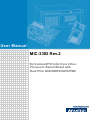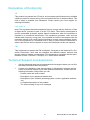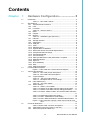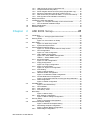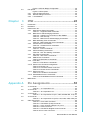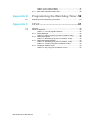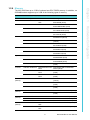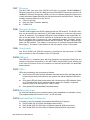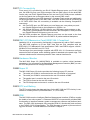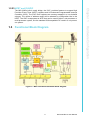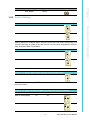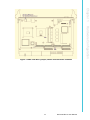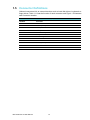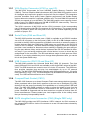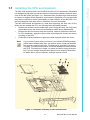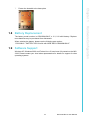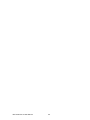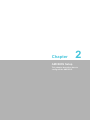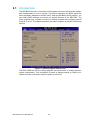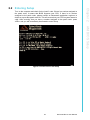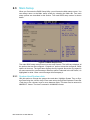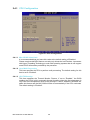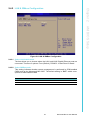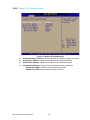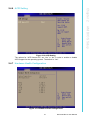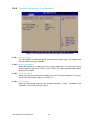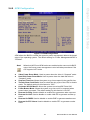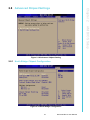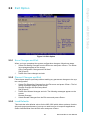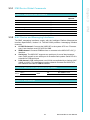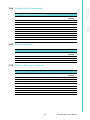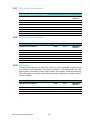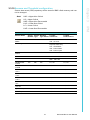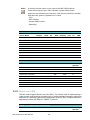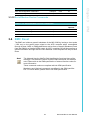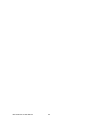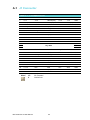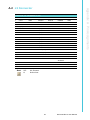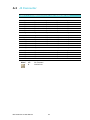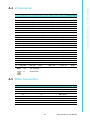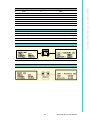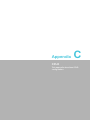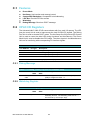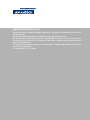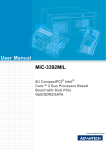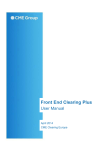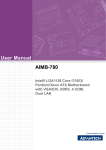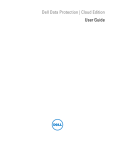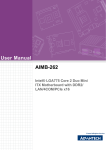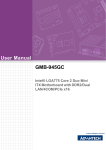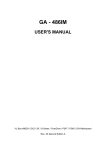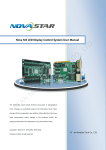Download Advantech MIC-3392 User manual
Transcript
User Manual MIC-3392 Rev.2 6U CompactPCI Intel Core 2 Duo Processor Based Board with Dual PCIe GbE/DDR2/SATA/PMC Copyright The documentation and the software included with this product are copyright 2008 by Advantech Co., Ltd. All rights are reserved. Advantech Co., Ltd. reserves the right to make improvements in the products described in this manual at any time without notice. No part of this manual may be reproduced, copied, translated or transmitted in any form or by any means without the prior written permission of Advantech Co., Ltd. Information provided in this manual is intended to be accurate and reliable. However, Advantech Co., Ltd. assumes no responsibility for its use, nor for any infringements of the rights of third parties, which may result from its use. Acknowledgements Intel and Pentium are trademarks of Intel Corporation. Microsoft Windows and MS-DOS are registered trademarks of Microsoft Corp. All other product names or trademarks are properties of their respective owners. Product Warranty (2 years) Advantech warrants to you, the original purchaser, that each of its products will be free from defects in materials and workmanship for two years from the date of purchase. This warranty does not apply to any products which have been repaired or altered by persons other than repair personnel authorized by Advantech, or which have been subject to misuse, abuse, accident or improper installation. Advantech assumes no liability under the terms of this warranty as a consequence of such events. Because of Advantech’s high quality-control standards and rigorous testing, most of our customers never need to use our repair service. If an Advantech product is defective, it will be repaired or replaced at no charge during the warranty period. For outof-warranty repairs, you will be billed according to the cost of replacement materials, service time and freight. Please consult your dealer for more details. If you think you have a defective product, follow these steps: 1. Collect all the information about the problem encountered. (For example, CPU speed, Advantech products used, other hardware and software used, etc.) Note anything abnormal and list any onscreen messages you get when the problem occurs. 2. Call your dealer and describe the problem. Please have your manual, product, and any helpful information readily available. 3. If your product is diagnosed as defective, obtain an RMA (return merchandise authorization) number from your dealer. This allows us to process your return more quickly. 4. Carefully pack the defective product, a fully-completed Repair and Replacement Order Card and a photocopy proof of purchase date (such as your sales receipt) in a shippable container. A product returned without proof of the purchase date is not eligible for warranty service. 5. Write the RMA number visibly on the outside of the package and ship it prepaid to your dealer. MIC-3392 Rev.2 User Manual Part No. 2002339220 Edition 1 Printed in China September 2008 ii Declaration of Conformity CE This product has passed the CE test for environmental specifications when shielded cables are used for external wiring. We recommend the use of shielded cables. This kind of cable is available from Advantech. Please contact your local supplier for ordering information. FCC Class A Note: This equipment has been tested and found to comply with the limits for a Class A digital device, pursuant to part 15 of the FCC Rules. These limits are designed to provide reasonable protection against harmful interference when the equipment is operated in a commercial environment. This equipment generates, uses, and can radiate radio frequency energy and, if not installed and used in accordance with the instruction manual, may cause harmful interference to radio communications. Operation of this equipment in a residential area is likely to cause harmful interference in which case the user will be required to correct the interference at his own expense. FM This equipment has passed the FM certification. According to the National Fire Protection Association, work sites are classified into different classes, divisions and groups, based on hazard considerations. This equipment is compliant with the specifications of Class I, Division 2, Groups A, B, C and D indoor hazards. Technical Support and Assistance 1. 2. Visit the Advantech web site at www.advantech.com/support where you can find the latest information about the product. Contact your distributor, sales representative, or Advantech's customer service center for technical support if you need additional assistance. Please have the following information ready before you call: – Product name and serial number – Description of your peripheral attachments – Description of your software (operating system, version, application software, etc.) – A complete description of the problem – The exact wording of any error messages iii MIC-3392 Rev.2 User Manual Warnings, Cautions and Notes Warning! Warnings indicate conditions, which if not observed, can cause personal injury! Caution! Cautions are included to help you avoid damaging hardware or losing data. e.g. There is a danger of a new battery exploding if it is incorrectly installed. Do not attempt to recharge, force open, or heat the battery. Replace the battery only with the same or equivalent type recommended by the manufacturer. Discard used batteries according to the manufacturer's instructions. Note! Notes provide optional additional information. Document Feedback To assist us in making improvements to this manual, we would welcome comments and constructive criticism. Please send all such - in writing to: [email protected] Packing List MIC-3392 all-in-one single board computer x1 Utility and user manual (PDF file) CD-ROM disc x1 CPU Heat sink (Assembled) x1 Thermal pad for CPU x1 HDD tray (Assembled) x 1 North Bridge Heat sink including a thermal PAD for north bridge component (Assembled) x 1 ! Daughter board for SATA HDD (Assembled) x1 (Single PMC version only) ! PMC filler panel(s) (Assembled) x1 (Single PMC version) or x2 (Dual PMC version) ! Solder-side cover (Assembled) x1 ! RJ45 to DB9 cable x1 ! Several screws ! Warranty certificate document x1 ! Safety Warnings: CE, FCC class A If any of these items are missing or damaged, contact your distributor or sales representative immediately. ! ! ! ! ! ! MIC-3392 Rev.2 User Manual iv Safety Instructions 1. 2. 3. Read these safety instructions carefully. Keep this User Manual for later reference. Disconnect this equipment from any AC outlet before cleaning. Use a damp cloth. Do not use liquid or spray detergents for cleaning. 4. For plug-in equipment, the power outlet socket must be located near the equipment and must be easily accessible. 5. Keep this equipment away from humidity. 6. Put this equipment on a reliable surface during installation. Dropping it or letting it fall may cause damage. 7. The openings on the enclosure are for air convection. Protect the equipment from overheating. DO NOT COVER THE OPENINGS. 8. Make sure the voltage of the power source is correct before connecting the equipment to the power outlet. 9. Position the power cord so that people cannot step on it. Do not place anything over the power cord. 10. All cautions and warnings on the equipment should be noted. 11. If the equipment is not used for a long time, disconnect it from the power source to avoid damage by transient overvoltage. 12. Never pour any liquid into an opening. This may cause fire or electrical shock. 13. Never open the equipment. For safety reasons, the equipment should be opened only by qualified service personnel. 14. If one of the following situations arises, get the equipment checked by service personnel: 15. The power cord or plug is damaged. 16. Liquid has penetrated into the equipment. 17. The equipment has been exposed to moisture. 18. The equipment does not work well, or you cannot get it to work according to the user's manual. 19. The equipment has been dropped and damaged. 20. The equipment has obvious signs of breakage. 21. DO NOT LEAVE THIS EQUIPMENT IN AN ENVIRONMENT WHERE THE STORAGE TEMPERATURE MAY GO BELOW -20° C (-4° F) OR ABOVE 60° C (140° F). THIS COULD DAMAGE THE EQUIPMENT. THE EQUIPMENT SHOULD BE IN A CONTROLLED ENVIRONMENT. 22. CAUTION: DANGER OF EXPLOSION IF BATTERY IS INCORRECTLY REPLACED. REPLACE ONLY WITH THE SAME OR EQUIVALENT TYPE RECOMMENDED BY THE MANUFACTURER, DISCARD USED BATTERIES ACCORDING TO THE MANUFACTURER'S INSTRUCTIONS. 23. The sound pressure level at the operator's position according to IEC 704-1:1982 is no more than 70 dB (A). DISCLAIMER: This set of instructions is given according to IEC 704-1. Advantech disclaims all responsibility for the accuracy of any statements contained herein. v MIC-3392 Rev.2 User Manual Safety Precaution - Static Electricity Follow these simple precautions to protect yourself from harm and the products from damage. ! To avoid electrical shock, always disconnect the power from your PC chassis before you work on it. Don't touch any components on the CPU card or other cards while the PC is on. ! Take anti-static precautions before making any configuration changes. Electrostatic discharge events that occur when connecting a jumper or installing a card or other device can severely damage sensitive electronic components. MIC-3392 Rev.2 User Manual vi Contents Chapter 1 Hardware Configuration......................1 1.1 Introduction ............................................................................................... 2 Table 1.1: MIC-3392 Variants...................................................... 2 Specifications ............................................................................................ 3 1.2.1 CompactPCI Bus Interface ........................................................... 3 1.2.2 CPU .............................................................................................. 3 1.2.3 Processor...................................................................................... 3 Table 1.2: Intel Processors.......................................................... 3 1.2.4 BIOS ............................................................................................. 3 1.2.5 Chipset.......................................................................................... 3 1.2.6 Memory ......................................................................................... 5 Table 1.3: SODIMM Types (Non-ECC) ....................................... 5 1.2.7 Ethernet ........................................................................................ 6 1.2.8 Storage interface........................................................................... 6 1.2.9 Serial ports.................................................................................... 6 1.2.10 USB port ....................................................................................... 6 1.2.11 LEDs ............................................................................................. 6 1.2.12 Watchdog timer............................................................................. 6 1.2.13 Optional Rear I/O Modules ........................................................... 6 1.2.14 Mechanical and Environmental Specifications.............................. 7 1.2.15 Compact Mechanical Design ........................................................ 7 1.2.16 CompactPCI Bridge ...................................................................... 7 1.2.17 I/O Connectivity............................................................................. 8 1.2.18 PMC (PCI Mezzanine Card) IEEE1386.1 Compliant .................... 8 1.2.19 Hardware Monitor ......................................................................... 8 1.2.20 Super IO........................................................................................ 8 1.2.21 RTC and Battery ........................................................................... 8 1.2.22 IPMI............................................................................................... 8 1.2.23 HPET and IO/APIC ....................................................................... 9 Functional Block Diagram ......................................................................... 9 Figure 1.1 MIC-3392 Rev.2 functional block diagram.................. 9 Jumpers and Switches ............................................................................ 10 Table 1.4: MIC-3392 jumper descriptions.................................. 10 Table 1.5: MIC-3392 switch descriptions................................... 10 1.4.1 Jumper Settings .......................................................................... 10 Table 1.6: JP2 VGA output settings .......................................... 10 Table 1.7: Backplane PCI-X / PCI settings................................ 10 1.4.2 Clear CMOS (JP1) ...................................................................... 10 Table 1.8: JP1 Clear CMOS ...................................................... 10 1.4.3 Switch Settings ........................................................................... 11 Table 1.9: SW5-1 LAN for BMC ................................................ 11 Table 1.10: SW5-2 SATA HDD channel setting (single PMC) .... 11 Table 1.11: SW5-2 SATA HDD channel setting (dual PMC) ....... 11 Table 1.12: SW5-3 & SW5-4: BMC, SIO & RTM COM2 selections .................................................................................. 11 Table 1.13: SW6 IPMI programming setting................................ 12 Table 1.14: SW7 - Master/Drone mode setting ........................... 12 Table 1.15: SW1: BMC Reset Button & Platform Reset Button .. 12 Figure 1.2 MIC-3392 Rev.2 jumper, switch and connector locations .......................................................................... 13 Connector Definitions.............................................................................. 14 Table 1.16: MIC-3392 connector descriptions............................. 14 1.5.1 VGA Display Connector (VCN1 or rear I/O)................................ 15 1.5.2 Serial Ports (CN9 and Rear I/O) ................................................. 15 1.2 1.3 1.4 1.5 vii MIC-3392 Rev.2 User Manual 1.8 1.9 1.5.3 USB Connector (CN11/12 and Rear I/O).................................... 15 1.5.4 CompactFlash Socket (CN10) .................................................... 15 1.5.5 SATA daughter board connector (CN4) (Single PMC only)........ 15 1.5.6 Ethernet Configuration (RJ1/RJ2 or Rear I/O RJ1) .................... 16 1.5.7 PMC Connector (J21/22/23 for PMC1, J11/12/13 for PMC2)..... 16 1.5.8 SW1 (System reset and BMC reset button)................................ 16 Safety Precautions.................................................................................. 16 Installing the CPU and Heatsink ............................................................. 17 Figure 1.3 Complete assembly of CPU and heat sink............... 17 1.7.1 CPU & Heatsink Installation Steps ............................................. 18 Battery Replacement .............................................................................. 19 Software Support .................................................................................... 19 2 AMI BIOS Setup................................. 21 2.1 Introduction ............................................................................................. 22 Figure 2.1 Setup program initial screen..................................... 22 Entering Setup ........................................................................................ 23 Figure 2.2 Press Del to run Setup ............................................. 23 Main Setup.............................................................................................. 24 Figure 2.3 Main setup screen .................................................... 24 2.3.1 System time/System date ........................................................... 24 Advanced BIOS Features Setup............................................................. 25 Figure 2.4 Advanced BIOS features setup screen .................... 25 2.4.1 CPU Configuration...................................................................... 26 Figure 2.5 CPU Configuration ................................................... 26 2.4.2 LAN & SMbus Configuration....................................................... 27 Figure 2.6 LAN & SMBus Configuration .................................... 27 Table 2.1: Select SMBus mode................................................. 27 2.4.3 IDE Configuration ....................................................................... 28 Figure 2.7 IDE Configuration ..................................................... 28 2.4.4 Floppy Configuration................................................................... 29 Figure 2.8 Floppy Configuration ................................................ 29 2.4.5 Super I/O Configuration .............................................................. 30 Figure 2.9 Super I/O Configuration............................................ 30 2.4.6 ACPI Setting ............................................................................... 31 Figure 2.10ACPI Setting............................................................. 31 2.4.7 Hardware Health Configuration .................................................. 31 Figure 2.11Hardware Health Configuration ................................ 31 2.4.8 Console Redirection Configuration ............................................. 32 Figure 2.12Configure Remote Access types and parameters.... 32 2.4.9 APM Configuration...................................................................... 33 Figure 2.13APM configuration .................................................... 33 PCI/PNP Setup ....................................................................................... 34 Figure 2.14PCI/PNP Setup......................................................... 34 2.5.1 Clear NVRAM ............................................................................. 34 2.5.2 Plug and Play O/S ...................................................................... 34 2.5.3 PCI Latency Timer ...................................................................... 34 Boot Setup .............................................................................................. 35 Figure 2.15Boot Setup................................................................ 35 2.6.1 Boot Settings Configuration ........................................................ 35 Figure 2.16Boot Settings Configuration...................................... 35 Security Setup......................................................................................... 36 Figure 2.17Password Configuration ........................................... 36 Advanced Chipset Settings..................................................................... 37 Figure 2.18Advanced Chipset Setting ........................................ 37 2.8.1 North Bridge Chipset Configuration ............................................ 37 Figure 2.19North Bridge Configuration....................................... 37 2.8.2 South Bridge Configuration......................................................... 38 1.6 1.7 Chapter 2.2 2.3 2.4 2.5 2.6 2.7 2.8 MIC-3392 Rev.2 User Manual viii 2.9 Chapter Figure 2.20South Bridge Configuration ...................................... 38 Exit Option............................................................................................... 39 Figure 2.21Exit Option ................................................................ 39 2.9.1 Save Changes and Exit .............................................................. 39 2.9.2 Discard Changes and Exit .......................................................... 39 2.9.3 Load Defaults.............................................................................. 39 3 IPMI .....................................................41 3.1 3.2 3.3 3.4 Introduction ............................................................................................. 42 Definitions ............................................................................................... 42 IPMI function list...................................................................................... 42 3.3.1 IPMI Device Global Commands.................................................. 43 Table 3.1: Supported IPMI commands ...................................... 43 3.3.2 BMC Device and Messaging Interfaces...................................... 43 Table 3.2: H8S12C bus connection to NIC SMBus ................... 43 Table 3.3: NIC Interrupt ............................................................. 43 Table 3.4: BMC Device and Messaging Commands................. 44 3.3.3 BMC Watchdog Timer Commands ............................................. 44 Table 3.5: BMC Watchdog Timer Commands........................... 44 3.3.4 Chassis Device Commands........................................................ 45 Table 3.6: Chassis Device commands ...................................... 45 3.3.5 Event Commands ....................................................................... 45 Table 3.7: Event commands...................................................... 45 3.3.6 PEF and Alerting Commands ..................................................... 45 Table 3.8: PEF and Alerting commands.................................... 45 3.3.7 SEL Device Commands.............................................................. 46 Table 3.9: SEL Device commands ............................................ 46 3.3.8 SDR Device Commands ............................................................. 46 Table 3.10: SDR Device commands ........................................... 46 3.3.9 FRU data..................................................................................... 46 Table 3.11: FRU Device commands............................................ 46 3.3.10 Sensors and Threshold configuration ......................................... 47 Table 3.12: Sensor List................................................................ 47 Table 3.13: Threshold values of sensors..................................... 48 Table 3.14: Sensor Device Commands....................................... 48 3.3.11 Serial over LAN........................................................................... 48 Table 3.15: LAN Device Commands ........................................... 48 3.3.12 Serial/Modem Device Commands .............................................. 49 Table 3.16: Serial/Modem Device Commands ............................ 49 BMC Reset.............................................................................................. 49 Appendix A Pin Assignments ...............................51 A.1 J1 Connector........................................................................................... 52 Table A.1: J1 CompactPCI I/O................................................... 52 J2 Connector........................................................................................... 53 Table A.2: J2 CompactPCI I/O................................................... 53 J3 Connector........................................................................................... 54 Table A.3: J3 CompactPCI I/O (LPT, FDD, Parallel IDE, 2.16) . 54 J5 Connector........................................................................................... 55 Table A.4: J5 CompactPCI I/O (VGA, LAN, COM, USB, PS/2) . 55 Other Connectors.................................................................................... 55 Table A.5: VCN1 VGA Connector.............................................. 55 Table A.6: CN9 COM1 (RJ45) Connector.................................. 56 Table A.7: CN11 & CN12 USB port 1 & port 2........................... 56 Table A.8: CN10 CF socket ....................................................... 56 Table A.9: CN4 SATA daughter board connector...................... 56 Table A.10:RJ1 LAN1 Connector................................................ 57 A.2 A.3 A.4 A.5 ix MIC-3392 Rev.2 User Manual A.5.1 Table A.11:RJ1 LAN1 Indicator .................................................. 57 Table A.12:RJ2 LAN2 Indicator .................................................. 57 M/D, PWR & IDE/Hot-swap LEDs .............................................. 58 Appendix B Programming the Watchdog Timer . 59 B.1 Watchdog Timer Programming Procedure ............................................. 60 Appendix C CPLD .................................................. 61 C.1 C.2 Features.................................................................................................. 62 CPLD I/O Registers ................................................................................ 62 Table C.1: LPC I/O registers address ........................................ 62 C.2.1 Debug Message.......................................................................... 62 Table C.2: Debug_Code [7:0] (LPC I/O address: 80H).............. 62 C.2.2 Watchdog Register ..................................................................... 62 Table C.3: Watchdog [7:0] (LPC I/O address: 443H)................. 62 C.2.3 Watchdog Disable Register ........................................................ 63 Table C.4: Watchdog [7:0] (LPC I/O address: 444H)................. 63 Table C.5: Version [7:0] (LPC I/O address: 445H)..................... 63 C.2.4 Geography Address (GA) ........................................................... 63 Table C.6: GA [7:0] (LPC I/O address: 447H)............................ 63 MIC-3392 Rev.2 User Manual x Chapter 1 1 Hardware Configuration This chapter describes how to configure MIC-3392 hardware. 1.1 Introduction The MIC-3392 is a high performance, power efficient CompactPCI single-board computer based on the Intel Core 2 Duo and Core Duo microprocessors. The MIC-3392 delivers breakthrough energy-efficient performance for CompactPCI platforms. The Intel Core 2 Duo provides enhanced energy-efficient performance to help equipment manufacturers optimally balance processing capabilities within power and space constraints. The advanced smart cache of Core Duo dynamically allocates the shared L2 cache across cores and optimizes use of memory subsystem bandwidth to accelerate out-of-order execution. A prediction mechanism reduces the time in-flight instructions have to wait for data. The new pre-fetch algorithms move data from system memory into fast L2 cache in advance of execution. The Core Duo combines the benefits of two high-performance execution cores with intelligent power management features to deliver significantly greater performance per watt over previous Intel processors. The two execution cores share a high-performance, power-optimized 667 MHz front-side bus to access the same system memory. To save power, address and data buffers are turned off when there is no activity. The MIC-3392 maximizes I/O throughput with PCI Express (PCIe) technology. It supports up to 4 GB of 667 MHz DDR2 memory provided by a combination of SO-DIMM and soldered DRAM (6.4 GB/sec throughput). It supports a fast Serial-ATA interface to an on-board hard drive or CompactFlash socket. The MIC-3392 is available in single or dual PMC variants with differing I/O combinations as listed in the table below. Note! The OS may report around 3GB of system memory when 4GB is installed. Because the Intel 82945GME Graphics and Memory Controller Hub (GMCH) does not remap APIC or PCI Express memory space, when system memory is populated with 4GB, some physical memory is non-addressable and remains unusable by the system. Table 1.1: MIC-3392 Variants Features 'A' model Single PMC 'B' model Dual PMC LAN 2 1 COM 1 1 PMC 1 2 USB 2 - VGA 1 - CPU - - HDD socket 1 - CF socket 1 1 SODIMM socket 1 1 MIC-3392 Rev.2 User Manual 2 1.2.1 CompactPCI Bus Interface 1.2.2 CPU The MIC-3392 supports the latest Intel Core Duo/Solo and Intel Core 2 Duo processor family with clock frequencies up to 2.16 GHz and a Front-Side Bus (FSB) up to 667 MHz. Intel Core Duo processors are validated with the Mobile Intel 945GME Express chipset. This chipset provides greater flexibility for developers of embedded applications by offering improved graphics and increased I/O bandwidth over previous Intel chipsets, as well as remote asset management capabilities, and improved storage speed and reliability. Currently supported processors are listed in the table below. The Intel Core Duo consists of two cores and up to 2 MB L2 cache shared by both cores. The Intel Core 2 Duo consists of two cores, up to 4 MB L2 cache shared by both cores. 1.2.3 Processor Table 1.2: Intel Processors Core speed Front-Side L2 cache Bus speed TDP Package Core Duo (T2500) 2.0 GHz 667 MHz 2 MB 31 W FCPGA LV Core Duo (L2400) 1.66 GHz 667 MHz 2 MB 15 W FCBGA Core 2 Duo (T7400) 2.16 GHz 667 MHz 4 MB 34 W FCPGA LV Core 2 Duo (L7400) 1.5 GHz 667 MHz 4 MB 17 W FCBGA Note! Because power consumption and thermal restrictions vary between different CompactPCI systems, please double check these items before installing a higher speed CPU not listed in the table above. 1.2.4 BIOS An 8 Mbit Firmware Hub (FWH) contains a board-specific BIOS that is designed to meet industrial and embedded system requirements. 1.2.5 Chipset The Mobile Intel 945GME chipset provides excellent flexibility for developers of embedded applications by offering improved graphics and increased I/O bandwidth over previous Intel chipsets, as well as remote asset management capabilities and 3 MIC-3392 Rev.2 User Manual Hardware Configuration The MIC-3392 is compliant with PICMG 2.0 Rev. 3.0. It supports a 64-bit / 66 MHz PCI bus for up to 8 compactPCI slots at 3.3 V or 5 V VIO. The MIC-3392 is hot-swap compliant (PICMG 2.1) and conforms to the CompactPCI Packet Switching Backplane specification (PICMG 2.16) as well as the CompactPCI System Management Specification (PICMG 2.9). The board can be configured as a system master or a drone board. In drone mode it only draws power from the CompactPCI backplane and is not active on the CompactPCI bus. However, PICMG 2.16 is still fully supported in this mode. Chapter 1 1.2 Specifications improved storage speed and reliability. Features include an integrated 32-bit 3D graphics engine based on Intel Graphics Media Accelerator 950 (Intel GMA 950) architecture. The Mobile Intel 945GME chipset consists of the Intel 82945GME Graphics Memory Controller Hub (GMCH) and Intel I/O Controller Hub 7-M (ICH7-M). It delivers outstanding system performance through high bandwidth interfaces such as PCI Express, Serial ATA and Hi-Speed USB 2.0. MIC-3392 Rev.2 User Manual 4 The MIC-3392 has up to 2 GB of onboard non-ECC DDR2 memory. In addition, an SODIMM socket supports up to 2 GB of the following types of memory. Table 1.3: SODIMM Types (Non-ECC) Brand Size Memory UG 512 MB DDR2 533 UG64T6400L8SU5AS SEC 525 ZC05 K4T51083QC EDE406CB (64x8) Transcend 256 MB DDR2 533 119697-0060 SAMSUNG 52B K4T56083QFZCD5 BBE393BA (32x8) 512 MB DDR2 533 119833-0266 Infineon HYB18T512 800AF37 SVV39006 0526 (32x8) 1 GB 120048-0014 ELPIDA TWN E5108AE-5C-E 0517A9105 (64x8) 256 MB DDR2 533 NA ELPIDA JAPAN E5116AB-5C-E 05020W108 (32x16) 512 MB DDR2 533 NA ELPIDA JAPAN E5116AB-5C-E (32x16) 1 GB NA ELPIDA TWN E5108AE-5C-E 0511009276 (64x8) 512 MB DDR2 533 NXBS64M64VJ-75 ELPIDA TWN E5108AE-5C-E 0525A9B1S (64x8) 1 GB NXBS128M64VJ-75 ELPIDA TWN E5108AE-5C-E 0525A9B1S (64x8) NEXS Apacer A-DATA DDR2 533 DDR2 533 DDR2 533 256 MB DDR2 533 78.82054.420 ELPIDA JAPAN E5116AB-5C-E 05050WPWA (64x8) 512 MB DDR2 533 78.92051.421 ELPIDA JAPAN E5108AB-5C-E 04520WR5Q (64x8) 1 GB 78.02051.423 ELPIDA TWN E5108AE-5C-E (64x8) DDR2 533 256 MB DDR2 533 M20SS2F3G3410A1 SAMSUNG 52B K4T56083QFBOZ GCD5 (32x8) 512 MB DDR2 533 M20EL2G3H3410A1 ELPIDA JAPAN E5108AB-5C-E BOZ (64x8) 1 GB M20EL2G314430B1 ELPIDA TWN E5108AE-5C-E BOZ (64x8) DDR2 533 Transcend 256 MB DDR2 667 (RoHS) TS32MSQ64V6M Infineon HYB18T512161BF-28 (32x16) 512 MB DDR2 667 TS64MSQ64V6J SAMSUNG K4T51083QC ZCE6 (64x8) 1 GB TS128MSQ64V6J SAMSUNG K4T51083QC ZCE6 (64x8) DDR2 667 Apacer (RoHS) 512 MB DDR2 667 78.92G63.422 ELPIODA E5108AG-6E-E (64x8) 1 GB 78.02G63.423 ELPIODA E5108AGBG-6E-E (64x8) DSL (RoHS) 256 MB DDR2 667 NA ELPIDA E5116AF-6E-E (32x16) 512 MB DDR2 667 NA ELPIDA E5108AGBG-6E-E (64x8) 1 GB NA ELPIDA E5108AGBG-6E-E (64x8) 512 MB DDR2 667 UG64T6400L8SU6AS ELPIDA E5108AE-6E-E (32x16) 1 GB UG12T6400L8SU6AP ELPIDA E5108AG-6E-E (32x16) UG (RoHS) DDR2 667 DDR2 667 DDR2 667 5 MIC-3392 Rev.2 User Manual Hardware Configuration Vendor PN DSL Speed Chapter 1 1.2.6 Memory 1.2.7 Ethernet The MIC-3392 uses two Intel 82573E LAN chips to provide 10/100/1000Base-T Ethernet connectivity (LAN1 & LAN2) and one Intel 82562GT LAN chip to provide 10/ 100Base-T Ethernet connectivity (LAN3) via rear I/O. Optional settings for the source of each individual Gigabit Ethernet port can be selected in the BIOS menu. These are mutually exclusive and can be any one of: ! Front I/O (RJ-45) ! Rear I/O (Rear Transition Module) ! PICMG 2.16 1.2.8 Storage interface The MIC-3392 supports two SATA interfaces and one IDE channel. The SATA1 interface can be routed to an onboard 2.5" SATA hard disk drive or to the rear I/O module via the J3 connector. The onboard SATA port is only available on the single PMC version of the MIC-3392. The SATA2 interface is connected to the rear I/O module via the J5 connector and is reserved for user customized designs. Currently, Advantech's compatible RIO modules provide the SATA1 interface. The MIC-3392 also supports one IDE channel. The master is reserved for an onboard CompactFlash disk drive (type 1). The slave is connected to a rear I/O module via the J3 connector. 1.2.9 Serial ports One RJ-45 COM1 port (RS-232 interface) is provided on the front panel. A COM2 port is routed to a rear I/O module via the J5 connector. 1.2.10 USB port Two USB 2.0/1.1 compliant ports with fuse protection are provided. Both ports are routed to front panel connectors on the MIC-3392A (single-PMC board variant) and to the rear I/O module via the J5 connector on both the single-PMC and dual-PMC board variants. 1.2.11 LEDs LEDs are provided on the front panel as follows: ! One bi-color LED (blue/yellow) indicates hot-swap status. Blue indicates that the board may be safely removed from the system and yellow indicates HDD activity. ! One green LED provides power status and a further green LED indicates “Master or Drone” mode. Green indicates that the board is in “Master” mode and when the LED is off the board is in “Drone” mode. ! One yellow LED indicates BMC heartbeat status. 1.2.12 Watchdog timer An onboard watchdog timer provides system reset capabilities via software control. The programmable time interval is from 1 to 255 seconds. 1.2.13 Optional Rear I/O Modules A number of rear I/O modules are available with different I/O options: ! RIO-3310AE: 6U cPCI Rear I/O Module without SCSI ! RIO-3310S-A1E: 6U cPCI Rear I/O Module (Internal SCSI connectors) ! RIO-3310S-A2E: 6U cPCI Rear I/O Module (External SCSI connectors) MIC-3392 Rev.2 User Manual 6 ! Operating temperature: 0 ~ 55° C (32 ~ 122° F) Note! ! ! ! ! Storage Temperature: -20 ~ 60° C (-4 ~ 140° F). Humidity (Non-operating): 5 ~ 95% @ 60° C (non-condensing) Power Consumption: (Intel Core 2 Duo and 2 GB memory) +5 V @ 7.16 A; +3.3 V @ 3.17 A; +12 V @ 0.40 A Board size: 233.35 x 160 mm (6U size), 1-slot (4 TE) wide Weight: 0.8 kg (1.76 lb) Shock: 20 G (operating); 50 G (non-operating) Random vibration: 1.5 Grms (operating), 2.0 Grms (non-operating) 1.2.15 Compact Mechanical Design The MIC-3392 has a specially designed CPU heat sink to enable fanless operation. Forced air cooling in the chassis is needed for operational stability and reliability. 1.2.16 CompactPCI Bridge The MIC-3392 uses a PLX PCI-6540 (Hint HB8) universal bridge as a gateway to an intelligent subsystem. When configured as a system controller, the bridge acts as a standard transparent PCI-X to PCI bridge. As a peripheral controller it allows the local MIC-3392 processor to configure and control the onboard local subsystem independently from the CompactPCI bus host processor. The MIC-3392 local PCI subsystem is presented to the CompactPCI bus host as a single CompactPCI device. Finally, when the MIC-3392 is in drone mode, the PLX PCI-6540 is electrically isolated from the CompactPCI bus. The MIC-3392 receives power from the backplane, supports rear I/O and supports PICMG 2.16. Consult the PLX PCI-6540 (Hint HB8) datasheet for more details. The PLX PCI-6540 PCI bridge provides the following features: ! PCI Interface – Full compliance with the PCI Local Bus Specification, Revision 2.3 – Supports 3.3V or 5V tolerance I/O – Transparent and non-transparent bridge function – 64-bit, 33MHz-133MHz asynchronous operation – Support for 8 Bus Masters – Usable in CompactPCI system slot or peripheral slot – 10-KB Buffer Architecture for PCI-X-to-PCI-X and PCI-X-to-PCI bridging and speed conversion – 1-KB downstream Posted Write buffer – 1-KB upstream Poster Writer buffer – 4-KB downstream Read Data buffer – 4-KB upstream Read Data buffer Consult the PLX PCI 6540 data book for detail. 7 MIC-3392 Rev.2 User Manual Hardware Configuration ! ! ! The operating temperature range of the MIC-3392 depends on the installed processor and the airflow through the chassis. Chapter 1 1.2.14 Mechanical and Environmental Specifications 1.2.17 I/O Connectivity Front panel I/O is provided by two RJ-45 Gigabit Ethernet ports, one RJ-45 COM port, two USB 2.0 ports, one VGA connector, and one PMC cutout. On the dual-PMC version only one RJ-45 Gigabit Ethernet Port and one RJ-45 COM port are available on the front panel due to the space taken by the second PMC cutout. Onboard I/O consists of one IDE channel to a Compact Flash socket and additionally on the single-PMC version of the MIC-3392, one SATA channel can be connected to a 2.5" SATA HDD. Rear I/O connectivity is available via the following CompactPCI connectors: ! J3: First SATA port, one IDE slave port, one floppy port, one printer port, and two Gigabit Ethernet links to the backplane for PICMG 2.16. ! J5: Second SATA port, 10/100 LAN port, two USB ports (same ports as on the front panel), one keyboard & mouse connector, two COM ports, a VGA port and two Gigabit Ethernet LAN port for Rear I/O board. The MIC-3392 provides two Gigabit Ethernet ports that can be routed to the front panel, the rear transition module or the PICMG 2.16 packet switched backplane. 1.2.18 PMC (PCI Mezzanine Card) IEEE1386.1 Compliant Additional I/O or co-processing functionality is supported by add-on PMC modules. The MIC-3392 supports up to two PMC sites that are fully compliant with the IEEE1386.1 PCI Mezzanine Card specification. PMC1 and PMC2 support a 64-bit / 66 MHz PCI bus interfac3 and 3.3 V VIO. The two-layer front panel design complies with IEEE 1101.10. Connectors are firmly screwed to the front panel, and a shielding gasket is attached to the panel edge. This reduces emissions and increases protection from external interference. 1.2.19 Hardware Monitor The MIC-3392 Super I/O (W83627DHG) is available to monitor critical hardware parameters. It is connected to the Baseboard Management Controller (BMC) to monitor CPU temperature core voltage information. 1.2.20 Super IO The MIC-3392 Super I/O device provides the following legacy PC devices: ! The serial port COM1 is connected to the rear I/O module or front panel ! The serial port COM2 is connected to the rear I/O module or BMC ! The parallel port is routed to the rear I/O module ! The FDD is routed to the rear I/O module ! The PS/2 keyboard and mouse is routed to the rear I/O module 1.2.21 RTC and Battery The RTC module keeps the date and time. On the MIC-3392 the RTC circuitry is connected to a battery source (CR2032M1S8-LF, 3 V, 210 mAH). 1.2.22 IPMI The MIC-3392 uses the Intelligent Platform Management Interface (IPMI) to monitor the health of an entire system. A Renesas H8S/2167 microcontroller provides BMC functionality to interface between system management software and platform hardware. The MIC-3392 implements fully-compliant IPMI 2.0 functionality and conforms to the PICMG 2.9 R1.0 specification. The IPMI firmware is based on proven technology from Avocent. Full IPMI details are covered in Chapter 3. MIC-3392 Rev.2 User Manual 8 The MIC-3392's built-in south bridge, the ICH7, provides features to support High Precision Event Timer (HPET) registers and I/O Advanced Programmable Interrupt Controller (APIC). The ICH7 timer registers are memory-mapped in a non-indexed scheme. The choice of address range will be selected by configuration bits in the HPET. The ICH7 incorporates an APIC that can be used in either a uni-processor or multi-processor system, like the standard ISA-compatible PIC used in a uni-processor system. Hardware Configuration 1.3 Functional Block Diagram Figure 1.1 MIC-3392 Rev.2 functional block diagram 9 Chapter 1 1.2.23 HPET and IO/APIC MIC-3392 Rev.2 User Manual 1.4 Jumpers and Switches Table 1.4 and table 1.5 list the jumper and switch functions. Figure 1.2 illustrates the jumper and switch locations. Read this section carefully before changing the jumper and switch settings on your MIC-3392 board. Table 1.4: MIC-3392 jumper descriptions Number Function JP1 Clear CMOS JP2 VGA Output Setting JP3 Backplane PCIx / PCI setting Table 1.5: MIC-3392 switch descriptions Number Function SW5-1 LAN for BMC SW5-2 SATA HDD channel Setting SW5-3 & SW5-4 COM2 to console or BMC setting SW6 IPMI programming / console setting SW7 Master/Drone 1.4.1 Jumper Settings Table 1.6: JP2 VGA output settings Default Front Panel 1-2 RTM 2-3 Table 1.7: Backplane PCI-X / PCI settings Default PCI-X Open PCI(reserved) Closed 1.4.2 Clear CMOS (JP1) This jumper is used to erase CMOS data and reset the system BIOS information. Follow the procedures below to clear the CMOS. 1. Turn off the system. 2. Close jumper JP1 (1-2) for about 3 seconds. 3. Set jumper JP1 as Normal. 4. Turn on the system. The BIOS is reset to its default setting. Table 1.8: JP1 Clear CMOS Default Normal MIC-3392 Rev.2 User Manual open 10 Chapter 1 Table 1.8: JP1 Clear CMOS Clear CMOS closed 1.4.3 Switch Settings Table 1.9: SW5-1 LAN for BMC LAN2 on LAN3 (reserved) off SW5-1 selects the LAN port that is used for Serial Over LAN (SoL) functionality. The 10/100 LAN3 port is routed to the rear I/O but is not currently implemented on standard Advantech Rear I/O modules. Table 1.10: SW5-2 SATA HDD channel setting (single PMC) Default On board on RTM off Table 1.11: SW5-2 SATA HDD channel setting (dual PMC) Default RTM off SW5-2 selects the routing of SATA channel 0 to either the onboard HDD socket or Rear IO module. Table 1.12: SW5-3 & SW5-4: BMC, SIO & RTM COM2 selections SW5-3 SW-5-4 BMC to RTM (Default) On On SIO to RTM On Off 11 MIC-3392 Rev.2 User Manual Hardware Configuration Default Table 1.12: SW5-3 & SW5-4: BMC, SIO & RTM COM2 selections SIO to BMC Off Off When COM2 is not used as a console interface, it is used to communicate BMC information via the onboard SIO COM2 or RTM COM2. SW5-3 and SW5-4 determine whether COM2 is routed via SIO COM2 or RIO COM2. Three modes are available. BMC to RTM COM2 is the default. Table 1.13: SW6 IPMI programming setting BMC firmware programmable ON OFF ON OFF ON ON Default BMC to console OFF ON OFF ON OFF OFF When COM2 is connected to the BMC, the BMC firmware can be re-programmed by setting switch 6 to “BMC firmware programmable” mode. Table 1.14: SW7 - Master/Drone mode setting Default Master ON ON Drone OFF OFF The MIC-3392 default setting is Master. Table 1.15: SW1: BMC Reset Button & Platform Reset Button SW1-1 BMC Reset SW1-2 Reset (Platform Reset) MIC-3392 Rev.2 User Manual 12 Chapter 1 13 MIC-3392 Rev.2 User Manual Hardware Configuration Figure 1.2 MIC-3392 Rev.2 jumper, switch and connector locations 1.5 Connector Definitions Onboard connectors link to external devices such as hard disk drives, keyboards or floppy drives. Table 1.11 lists the function of each connector and Figure 1.2 illustrates each connector location. Table 1.16: MIC-3392 connector descriptions Number Function VCN1 VGA Connector CN9 COM1 (RJ45) CN11 USB port 1 CN12 USB port 2 BH1 CMOS Battery CN10 CompactFlash socket CN4 SATA daughter board connector RJ1 LAN1 Connector RJ2 LAN2 Connector J1/J2 Primary CompactPCI bus J3/J5 Rear I/O transition DDR2 Channel A SODIMM socket MIC-3392 Rev.2 User Manual 14 1.5.2 Serial Ports (CN9 and Rear I/O) The MIC-3392 provides two serial ports. COM1 is available as an RS-232 interface via an RJ-45 connector on the front panel (CN9). An RJ-45 to DB-9 adaptor cable is provided in the MIC-3392 accessories to facilitate connectivity to external console or modem devices. Both the COM1 and COM2 ports are connected to the RIO-3310 series of rear I/O boards. The BIOS Advanced Setup program covered in Chapter 2 provides a user interface for features such as enabling or disabling the ports and setting the port address. Many serial devices implement the RS-232 standard in different ways. If you are having problems with a serial device, be sure to check the pin assignments for the connector. The IRQ and address range for both ports are fixed. However, if you wish to disable the port or change these parameters later, you can do this in the system BIOS setup. 1.5.3 USB Connector (CN11/12 and Rear I/O) The MIC-3392 provides four Universal Serial Bus (USB) 2.0 channels. Two front panel USB ports CN11 and CN12 are available on the single PMC variant of the MIC3392. Two USB channels are routed to rear I/O via the J5 connector. The USB interface provides complete plug and play, hot attach/detach for up to 127 external devices. The MIC-3392 USB interface complies with USB specification rev. 2.0 and is fuse protected (5 V @ 1.1 A). The USB interface can be disabled in the system BIOS setup. The USB controller default is set to “Enabled”. 1.5.4 CompactFlash Socket (CN10) The MIC-3392 features an on-board Compact Flash mass storage device connector. When populated with a flash disk it appears to the user as an intelligent ATA (IDE) disk drive with the same functionality and capabilities as a “rotating media” IDE hard drive. The MIC-3392 BIOS includes an option to allow the board to boot from the flash disk. The CompactFlash socket is connected to the IDE interface and 5 V power. UltraDMA is supported and has been tested on a number of devices from different manufacturers. Please contact your local support office in the unlikely event that you have any interoperability issues. 1.5.5 SATA daughter board connector (CN4) (Single PMC only) The MIC-3392 provides two SATA interfaces: SATA1 channel via CN4 connects to the onboard SATA HDD or via the J3 connector to a rear I/O board when selected by switch SW5-2. 15 MIC-3392 Rev.2 User Manual Hardware Configuration The MIC-3392 incorporates the Intel 945GME Graphic Memory Controller Hub (GMCH). The Intel Graphics Media Accelerator 950 (Intel GMA 950) graphics core is an intelligent and responsive graphics engine built into the chipset. This integration provides incredible visual quality, faster graphics performance and flexible display options without the need for a separate graphics card. The Intel GMA 950 operates at 256-bit core speeds of up to 400 MHz. The GMA 950 graphics core supports a bandwidth of up to 10.6 GB/sec with up to 224 MB of DDR2 667 video memory. The maximum resolution is 2048 x 1536 at 75 Hz. The VCN1 connector of MIC-3392 and the VCN1 connector of the corresponding rear I/O board both provide DB-15 connectors for VGA monitors. The system monitor display is routed to either the front panel or the rear I/O module depending on the position of jumper JP2. Chapter 1 1.5.1 VGA Display Connector (VCN1 or rear I/O) 1.5.6 Ethernet Configuration (RJ1/RJ2 or Rear I/O RJ1) The MIC-3392 is equipped with two high performance, PCI-Express based, network interface controllers which provide fully compliant IEEE 802.3u 10/100/1000Base-TX Ethernet interfaces. Users can select front panel, rear I/O or PICMG 2.16 connectivity via the BIOS. Users can choose the LAN1 and LAN2 either via the front panel RJ-45 connectors (RJ1 and RJ2) or the RJ-45 connector (RJ1) on the rear I/O module. The medium type can be configured via software included on the accompanying utility CD-ROM. Furthermore, the MIC-3392 supports the PICMG 2.16 Packet Switching Backplane Specification via the J3 connector. 1.5.7 PMC Connector (J21/22/23 for PMC1, J11/12/13 for PMC2) The MIC-3392 supports one or two PCI Mezzanine Cards (commonly known as PMCs or PMC modules). PMC1 and PMC2 connect to a 64-bit / 66 MHz, 3.3 V PCI bus. PMC2 is only available on the dual PMC version of the MIC-3392. Front panel access is provided for the PMCs that require I/O connectivity. 1.5.8 SW1 (System reset and BMC reset button) The MIC-3392 provides a system reset button located on the front panel. The system reset button resets all payload and application-related circuitry. It does not reset the system management (IPMI) related circuitry. A separate BMC reset button on the front panel is provided for the BMC and related hardware. 1.6 Safety Precautions Follow these simple precautions to protect yourself from harm and the products from damage. ! To avoid electric shock, always disconnect the power from your CompactPCI chassis before you work on it. Don't touch any components on the CPU board or other boards while the CompactPCI chassis is powered. ! Disconnect power before making any configuration changes. The sudden rush of power as you connect a jumper or install a board may damage sensitive electronic components. ! Always ground yourself to remove any static charge before you touch your CPU board. Be particularly careful not to touch the chip connectors. ! Modern integrated electronic devices, especially CPUs and memory chips, are extremely sensitive to static electric discharges and fields. Keep the board in its antistatic packaging when it is not installed in the chassis, and place it on a static dissipative mat when you are working with it. Wear a grounding wrist strap for continuous protection. MIC-3392 Rev.2 User Manual 16 Note! If your product comes with a processor in a soldered µFCBGA package, please add a different heat sink. You need to insert a heat pad between the processor and the heat sink. The heat pad is provided in the accessory bag. The heat pad should be positioned between the heat sink and the CPU. The heat pad is fragile, so please be careful during disassembly. If you are using a heat pad other than the one issued by Advantech, be aware that it may not absorb a sufficient amount of heat. Figure 1.3 Complete assembly of CPU and heat sink 17 MIC-3392 Rev.2 User Manual Hardware Configuration The MIC-3392 supports Intel Core Duo/Solo and Core 2 Duo processors. Advantech has designed a heat sink to meet the critical environmental conditions and size limitations of the MIC-3392 (see figure 1.3). Advantech also provides larger heat sinks as an option to support stricter operation environments. Application of such heat sinks may lead to restrictions and/or unavailability of other features of the MIC3392. Contact an Advantech local sales office or distributor for more information. The MIC-3392 should be fastened to a heat sink supporting the Intel Core 2 Duo. When the user installs the CPU, the following steps should be followed: 1. Remove the screws from the solder side cover. During this step, the front panel should also loosen. Be careful not to damage the SBC during disassembly. 2. Remove the last four screws from the heat sink, and then loosen the heat sink for CPU installation. Apply the silicone heat sink compound, found in the accessory bag, to the CPU. 3. Follow the reverse procedure to replace the heat sink and solder side cover. Chapter 1 1.7 Installing the CPU and Heatsink 1.7.1 CPU & Heatsink Installation Steps The MIC-3392 contains electrostatically sensitive devices. Please discharge your clothing before touching the assembly. Do not touch components or connector pins. We recommend that you perform assembly at an anti-static workbench. 1. Check that the following components are close at hand: – 1 x CPU – Thermal paste – 1 x Heatsink – 4 x screws – 4 x springs 2. 3. Apply thermal paste to the top of the CPU die. On the CPU interposer socket, turn the top screw in the “open” direction, to ensure that it is in the unlocked position. 4. Carefully orient the CPU to the interposer socket 5. Turn the top screw to the “close” position to lock the processor in the socket. Note! 6. Match the corner of the interposer socket to the corner of the processor with triangle mark. Align the screw holes on the heatsink with the spacers on the PCB and seat the heatsink on the processor. MIC-3392 Rev.2 User Manual 18 Fasten the heatsink to the base plate. Chapter 1 7. The battery model number is CR2032M1S8-LF, a 3 V, 210 mAH battery. Replacement batteries may be purchased from Advantech. When ordering the battery, please use the following part number: 1750129010 -- BATTERY 3V/210 mAh with WIRE ASS'YCR2032M1S8-LF 1.9 Software Support Windows XP, Windows 2003 and Fedora Linux 5 have been fully tested on the MIC3392. Please contact your local sales representative for details on support for other operating systems. 19 MIC-3392 Rev.2 User Manual Hardware Configuration 1.8 Battery Replacement MIC-3392 Rev.2 User Manual 20 Chapter 2 2 AMI BIOS Setup This chapter describes how to configure the AMI BIOS. 2.1 Introduction The AMI BIOS has been customized and integrated into many industrial and embedded motherboards for over a decade. This section describes the BIOS which has been specifically adapted to the MIC-3392. With the AMI BIOS Setup program, you can modify BIOS settings and control the special features of the MIC-3392. The Setup program uses a number of menus for making changes and turning the special features on or off. This chapter describes the basic navigation of the MIC-3392 setup screens. Figure 2.1 Setup program initial screen The BIOS ROM has a built-in Setup program that allows users to modify the basic system configuration. This information is stored in battery-backed up CMOS so it retains the Setup information when the power is turned off. MIC-3392 Rev.2 User Manual 22 Turn on the computer and check for the “patch” code. If there is a number assigned to the patch code, it means that BIOS supports your CPU. If there is no number assigned to the patch code, please contact an Advantech application engineer to obtain an up-to-date patch code file. This will ensure that your CPU's system status is valid. After ensuring that you have a number assigned to the patch code, press <DEL> and you will immediately be allowed to enter Setup. Chapter 2 2.2 Entering Setup AMI BIOS Setup Figure 2.2 Press Del to run Setup 23 MIC-3392 Rev.2 User Manual 2.3 Main Setup When you first enter the BIOS Setup Utility, you will enter the Main setup screen. You can always return to the Main setup screen by selecting the Main tab. Two main setup options are described in this section. The main BIOS setup screen is shown below. Figure 2.3 Main setup screen The main BIOS setup menu screen has two main frames. The left frame displays all the options that can be configured. “Grayed-out” options cannot be configured, whilst options in blue can. The right frame displays the key legend. Above the key legend is an area reserved for a text message. When an option is selected in the left frame, it is highlighted in white. Often a text message will accompany it. 2.3.1 System time/System date Use this option to change the system time and date. Highlight System Time or System Date using the <Arrow> keys. Enter new values through the keyboard. Press the <Tab> key or the <Arrow> keys to move between fields. The date must be entered in MM/DD/YY format. The time is entered in HH:MM:SS format. MIC-3392 Rev.2 User Manual 24 Select the Advanced tab from the MIC-3392 setup screen to enter the Advanced BIOS Setup screen. You can select any of the items in the left frame of the screen, such as CPU Configuration, to go to the sub menu for that item. You can display an Advanced BIOS Setup option by highlighting it using the <Arrow> keys. All Advanced BIOS Setup options are described in this section. The Advanced BIOS Setup screen is shown below. The sub menus are described on the following pages. Chapter 2 2.4 Advanced BIOS Features Setup AMI BIOS Setup Figure 2.4 Advanced BIOS features setup screen 25 MIC-3392 Rev.2 User Manual 2.4.1 CPU Configuration Figure 2.5 CPU Configuration 2.4.1.1 Max CPUID Value Limit It is recommended that you leave this value at the default setting of Disabled. Please note that this BIOS feature currently only allows the Intel Pentium 4 processor with Hyper-Threading Technology to work with operating systems that do not support extra CPUID information provided by the processor. 2.4.1.2 Core Multi-Processing This item specifies the CPU to perform multi-processing. The default setting for this item is set to “Enabled“. 2.4.1.3 CPU TM function This item specifies the Thermal Monitor Feature. If set to “Enabled,” the BIOS enables the CPU's built in automatic thermal throttling when the die temperature is very near to the temperature limits of the processor. If set to “Disabled” the BIOS disables this feature and the MIC-3392 will shut off automatically if the CPU overheats. The default setting is “Enabled”. MIC-3392 Rev.2 User Manual 26 Chapter 2 2.4.2 LAN & SMbus Configuration AMI BIOS Setup Figure 2.6 LAN & SMBus Configuration 2.4.2.1 Select LAN1/LAN2 mode The item allows you to choose where the LAN1 and LAN2 Gigabit Ethernet ports are connected. There are 3 options: Front (Default), PICMG 2.16 and Rear I/O board. 2.4.2.2 Select SMBus mode This setting indicates whether remote management is performed by IPMI-enabled CMM such as the Advantech MIC-3927. The default setting is “BMC” which corresponds to IPMI-enabled CMM. Table 2.1: Select SMBus mode MIC-3927 Default BMC 27 MIC-3392 Rev.2 User Manual 2.4.3 IDE Configuration Figure 2.7 IDE Configuration 2.4.3.1 ATA/IDE Configuration Three options are available: Disabled, Compatible or Enhanced. “Disabled” means that all IDE resources are disabled. “Compatible” enables up to 2 IDE channels for OSs requiring legacy IDE operation (default setting) and “Enhanced” enables all SATA and PATA resources. 2.4.3.2 Legacy IDE Channels Four options are available: SATA Only, Reserved, “SATA Pri, PATA Sec” or PATA Only. 2.4.3.3 Primary and Secondary IDE Master and Slave While entering setup, BIOS auto detects the presence of IDE devices. This displays the status of auto detection of the four possible IDE devices. MIC-3392 Rev.2 User Manual 28 Chapter 2 2.4.4 Floppy Configuration AMI BIOS Setup ! ! Figure 2.8 Floppy Configuration Floppy A: Select the type of floppy drive connected to the system. Floppy B: Select the type of floppy drive connected to the system. 29 MIC-3392 Rev.2 User Manual 2.4.5 Super I/O Configuration ! ! ! ! Figure 2.9 Super I/O Configuration Onboard Floppy Controller: Used to enable or disable the floppy controller Serial Port1 Address: Used to select Serial Port1 base addresses Serial Port2 Address: Used to select Serial Port2 base addresses Parallel Port Address: Used to select Parallel Port base addresses – Parallel Port Mode: Used to select Parallel Port mode – Parallel Port IRQ: Used to select Parallel Port IRQ MIC-3392 Rev.2 User Manual 30 Chapter 2 2.4.6 ACPI Setting AMI BIOS Setup Figure 2.10 ACPI Setting The options for “ACPI Aware O/S” are “Yes” or “No” in order to enable or disable ACPI support for the operating system. The default is “Yes”. 2.4.7 Hardware Health Configuration Figure 2.11 Hardware Health Configuration 31 MIC-3392 Rev.2 User Manual 2.4.8 Console Redirection Configuration Figure 2.12 Configure Remote Access types and parameters 2.4.8.1 Remote Access You can disable or enable the BIOS remote access feature here. The optimal and fail-safe default setting is “Enabled”. 2.4.8.2 Serial Port Number Select the serial port you want to use for console redirection. You can set the value for this option to either ICH COM1 or ICH COM2. The optimal and fail-safe default setting is ICH COM1. 2.4.8.3 Serial Port Mode Select the baud rate you want the serial port to use for console redirection. The optimal and fail-safe default setting is 115200 8, n, 1. 2.4.8.4 Flow Control Select the flow control setting for the console re-direction - “None“, “Hardware“, and “Software“. The default setting is “None“. MIC-3392 Rev.2 User Manual 32 Chapter 2 2.4.9 APM Configuration AMI BIOS Setup Figure 2.13 APM configuration APM allows the BIOS to control the system’s power management without the knowledge of the operating system. The default setting for “Power Management/APM” is “Enabled”. Note! ! ! ! ! ! ! ! ! ! ! When both ACPI and APM modes are enabled at the same on the BIOS setup, the former power management control will take precedence if the OS supports ACPI mode. Video Power Down Mode: Used to power down the video in “Suspend” mode. Hard Disk Power Down Mode: Used to power down the hard disk drive in “Suspend” mode. Suspend Time Out: Allows the system to go into suspend in the specific time. Throttle Slow Clock Ratio: Used to select the duty cycle of the CPU in throttle mode. The default setting for this feature is “50%”. Keyboard & PS/2 Mouse: Allows the system to monitor KBC Ports 60/6 Power Button Mode: Allows the system to go into on/off, or suspend when power button is pressed. The default setting for this feature is “On/Off”. Resume On Ring: Used to disable or enable RI to generate a wake up event. Resume On LAN: Used to disable or enable LAN GPI to generate a wake up event. Resume On PME#: Used to disable or enable PME to generate awake event. Resume On RTC Alarm: Used to disable or enable RTC to generate a wake event. 33 MIC-3392 Rev.2 User Manual 2.5 PCI/PNP Setup Select the PCI/PnP tab from the MIC-3392 setup screen to enter the Plug and Play BIOS Setup screen. You can display a Plug and Play BIOS Setup option by highlighting it using the <Arrow> keys. All Plug and Play BIOS Setup options are described in this section. The Plug and Play BIOS Setup screen is shown below. Figure 2.14 PCI/PNP Setup 2.5.1 Clear NVRAM Set this value to force the BIOS to clear the Non-Volatile Random Access Memory (NVRAM). The optimal and fail-safe default setting is No. 2.5.2 Plug and Play O/S Set this value to allow the system to modify the settings for Plug and Play operating system support. The optimal and fail-safe default setting is No. 2.5.3 PCI Latency Timer This option sets the latency of all PCI devices on the PCI bus. The optimal and failsafe default setting is 64. MIC-3392 Rev.2 User Manual 34 Chapter 2 2.6 Boot Setup AMI BIOS Setup Figure 2.15 Boot Setup 2.6.1 Boot Settings Configuration ! Figure 2.16 Boot Settings Configuration Quick Boot: Allows the BIOS to skip certain tests while booting. This will decrease the time needed to boot the system. 35 MIC-3392 Rev.2 User Manual ! ! ! Boot From LAN1/2/3 Support: Used to set the system bootable from LAN1/2/ 3. The default setting is on “Disabled“. Wait For 'F1' If Error: Wait for the F1 key to be pressed if an error occurs. Hit 'DEL' Message Display: Displays “Press DEL to run Setup” in POST. 2.7 Security Setup Figure 2.17 Password Configuration Select Security Setup from the MIC-3392 Setup main BIOS setup menu. All Security Setup options, such as password protection and virus protection, are described in this section. To access the sub menu for the following items, select the item and press <Enter>: ! Change Supervisor Password ! Change User Password ! Clear User Password MIC-3392 Rev.2 User Manual 36 Chapter 2 2.8 Advanced Chipset Settings AMI BIOS Setup Figure 2.18 Advanced Chipset Setting 2.8.1 North Bridge Chipset Configuration Figure 2.19 North Bridge Configuration 37 MIC-3392 Rev.2 User Manual ! ! ! ! ! ! ! ! ! ! DRAM Frequency: Available settings are “Auto” (default), “400MHz”, “533MHz”, and “667MHz”. Configure DRAM timing by SPD: Available settings are “Enable” (default) and “Disabled”. Memory Hole: Available settings are “Disabled” (default) and “15MB-16MB”. Boots Graphic Adapter Priority: Select which graphics controller to use as the primary boot device. Internal Graphics Mode Select: Available settings are “Enabled, 8MB” (default), “Enabled, 1MB”, and “Disabled”. PEG Port: Available settings are “Auto” (default) and “Disabled”. PEG Force x1: Available settings are “Disabled” (default) and “Enabled”. Chipset Thermal Throttling: Allows the BIOS to enable or disable chipset Thermal Throttling. DT in SPD: The item specifies the GMCH to support the Delta Temperature (DT) in SPD thermal management algorithm as specified by JEDEC. The default setting is “Disabled”. TS on DIMM: The item specifies the GMCH to support the Thermal Sensor (TS) on DIMM thermal management functionality as specified by JEDEC. The default setting is “Disabled”. 2.8.2 South Bridge Configuration ! ! Figure 2.20 South Bridge Configuration USB 2.0 Controller: Enabled, Disabled Audio Controller: Auto, Azalia, AC'97 Audio and Modem, All Disabled MIC-3392 Rev.2 User Manual 38 Chapter 2 2.9 Exit Option AMI BIOS Setup Figure 2.21 Exit Option 2.9.1 Save Changes and Exit When you have completed the system configuration changes, follow these steps: 1. Select Exit Saving Changes from the Exit menu and press <Enter>. The following messages appear on the screen: Save Configuration Changes and Exit Now? [Ok] [Cancel] 2. Select Ok to save changes and exit. 2.9.2 Discard Changes and Exit Follow these steps to quit Setup without making any permanent changes to the system configuration. 1. Select Exit Discarding Changes from the Exit menu and press <Enter>. The following messages appear on the screen: Discard Changes and Exit Setup Now? [Ok] [Cancel] 2. Select Ok to discard changes and exit. The following messages appear on the screen: Discard Changes 3. Select Discard Changes from the Exit menu and press <Enter>. 2.9.3 Load Defaults This loads the safe defaults values for the MIC-3392 which allows optimum functionality and system performance, but may not work best for all computer applications. Select Load Defaults from the Exit menu and press <Enter>. 39 MIC-3392 Rev.2 User Manual MIC-3392 Rev.2 User Manual 40 Chapter 3 3 IPMI This chapter describes IPMI configuration. 3.1 Introduction The MIC-3392 fully supports the IPMI 2.0 interface and the PICMG 2.9 R1.0 specification. The Renesas H8S/2167 has been implemented as the IPMI controller / Baseboard Management Controller (BMC) to run firmware and collect information. The MIC-3392 IPMI firmware is sourced from Avocent, a provider of proven and tested IPMI implementations in a wide range of mission-critical applications. The BMC's key features and functions are listed below. ! Compliant with IPMI specification, revision 2.0 ! Compliant with PICMG 2.9 specification ! Environment monitoring (temperature and voltage) ! Power/Reset control via IPMI chassis command ! Complete SEL, SDR and FRU functionality ! FRU data capacity: 2 KB ! Provides 4 messaging interfaces – One serial port – One LPC interface – One IPMB channel – One LAN channel messaging via sideband NIC for out-of-band management ! 4 I2C buses (including IPMB and SMBus) and 2 optional others ! Firmware Hub flashing and updating over serial port ! 1 hardware monitor ! 1 interrupt input ! Sensors threshold configuration ! Complete IPMI watchdog functionality (reset, power down, power cycle) ! Platform even filtering (PEF) and alert policies ! External Event Generation 3.2 Definitions ! ! ! ! BMC - (Baseboard Management Controller): This is the common abbreviation for an IPMI Baseboard Management Controller. IPMB - (Intelligent Platform Management Bus): A protocol defined for passing IPMI messages over a public I2C bus. IPMI - (Intelligent Platform Management Interface): A standardized system management interface. Please refer to the IPMI Specification for more details. IPMIv2.0: Specifically version 2.0 of IPMI 3.3 IPMI function list The following standard IPMI commands are supported. Note! The Network function (NetFn) field identifies the functional class of the message. The Network Function clusters IPMI commands into different sets. Please refer to the IPMI specification of network function codes for more information. These command codes are compliant with the IPMI specification. Mandatory and Optional commands are defined in the IPMI specification. For more details, please refer to the IPMI specification. MIC-3392 Rev.2 User Manual 42 Table 3.1: Supported IPMI commands IPMI Device Global Commands Cmd Mandatory / Optional Get Device Id App 0x01 M Cold Reset App 0x02 O Get Self Test Results App 0x04 M Manufacturing Test On App 0x05 O Set ACPI Power State App 0x06 O Get ACPI Power State App 0x07 O Get Device GUID App 0x08 O 3.3.2 BMC Device and Messaging Interfaces The BMC messaging interfaces comply with the Intelligent Platform Management Interface Specification, Version 2.0. The MIC-3392 provides 4 messaging interface channels. ! LPC/KCS channel: Connects the H8S/2167 to the system LPC bus. Firmware sets 1 host interface over LPC:KCS for SMS. ! IPMB channel: Connects IPMB devices or connects to the H8S/2167's I2C_0 interface. ! Serial port: The H8S/2167 supports one serial port for out-of-band management (OOB) as well as one serial port for firmware flash update. Serial Port 0 is selected for OOB serial port ! LAN channel: OOB management over LAN is accomplished by a sharing a NIC (LAN2 or LAN3). This messaging interface channel connects the H8S/2167's I2C interface to the NIC's SMBus interface. Table 3.2: H8S12C bus connection to NIC SMBus H8S/2167 Pin Name I2C_1 I2C address SCL1 0xC6 SDA1 Pin Number System Connection 48 NIC SMBus clock 47 NIC SMBus data Table 3.3: NIC Interrupt H8S/2167 Pin Name Pin Number Usage IRQ1# 130 SMALERT# for NIC SMBus 43 MIC-3392 Rev.2 User Manual IPMI NetFn Chapter 3 3.3.1 IPMI Device Global Commands Table 3.4: BMC Device and Messaging Commands BMC Device and Messaging Commands NetFn Cmd Mandatory / Optional Set BMC Global Enables App 0x2e M Get BMC Global Enables App 0x2f M Clear Message Flags App 0x30 M Get Message Flags App 0x31 M Enable Message Channel Receive App 0x32 O Get Message App 0x33 M Send Message App 0x34 M Read Event Message Buffer App 0x35 O Get System GUID App 0x37 O Get Channel Authentication Capabilities App 0x38 O Get Session Challenge App 0x39 O Activate Session App 0x3a O Set Session Privilege Level App 0x3b O Close Session App 0x3c O Get Session Information App 0x3d O Get AuthCode App 0x3f O Set Channel Access App 0x40 O Get Channel Access App 0x41 O Get Channel Info App 0x42 O Set User Access App 0x43 O Get User Access App 0x44 O Set User Name App 0x45 O Get User Name App 0x46 O Set User Password App 0x47 O Master Write-Read App 0x52 M 3.3.3 BMC Watchdog Timer Commands Table 3.5: BMC Watchdog Timer Commands BMC Watchdog Timer Commands NetFn Cmd Mandatory / Optional Reset Watchdog Timer App 0x22 M Set Watchdog Timer App 0x24 M Get Watchdog Timer App 0x25 M MIC-3392 Rev.2 User Manual 44 Table 3.6: Chassis Device commands Chassis Device Commands NetFn Cmd Mandatory / Optional Chassis 0x00 M Get Chassis Status Chassis 0x01 M Chassis Control Chassis 0x02 M Chassis Identify Chassis 0x04 O Set Chassis Capabilities Chassis 0x05 O Get System Restart Cause Chassis 0x07 O Set System Boot Options Chassis 0x08 O Get System Boot Options Chassis 0x09 O Set Front Panel Button Enables Chassis 0x0a O Set Power Cycle Interval Chassis 0x0b O NetFn Cmd Mandatory / Optional 3.3.5 Event Commands Table 3.7: Event commands Event Commands Set Event Receiver S/E 0x00 M Get Event Receiver S/E 0x01 M Platform Event S/E 0x02 M PEF and Alerting Commands NetFn Cmd Mandatory / Optional Get PEF Capabilities S/E 0x10 M Arm PEF Postpone Timer S/E 0x11 M Set PEF Configuration Parameters S/E 0x12 M Get PEF Configuration Parameters S/E 0x13 M Set Last Processed Event ID S/E 0x14 M Get Last Processed Event ID S/E 0x15 M Alert Immediate S/E 0x16 O PET acknowledge S/E 0x17 O 3.3.6 PEF and Alerting Commands Table 3.8: PEF and Alerting commands 45 MIC-3392 Rev.2 User Manual IPMI Get Chassis Capabilities Chapter 3 3.3.4 Chassis Device Commands 3.3.7 SEL Device Commands Table 3.9: SEL Device commands SEL Device Commands NetFn Cmd Mandatory / Optional Get SEL Info Storage 0x40 M Reserve SEL Storage 0x42 O Get SEL Entry Storage 0x43 M Add SEL Entry Storage 0x44 M Clear SEL Storage 0x47 M Get SEL Time Storage 0x48 M Set SEL Time Storage 0x49 M SDR Device Commands NetFn Cmd Mandatory / Optional Get SDR Repository Info Storage 0x20 M Reserve SDR Repository Storage 0x22 M Get SDR Storage 0x23 M Get SDR Repository Time Storage 0x28 M Set SDR Repository Time Storage 0x29 M Run Initialization Agent Storage 0x2c O 3.3.8 SDR Device Commands Table 3.10: SDR Device commands 3.3.9 FRU data The MIC-3392 supports the IPMI FRU function to store accessible multiple sets of non-volatile Field Replaceable Unit (FRU) information in FRU EEPROM. The FRU data includes information such as serial number, part number, model and asset tag. FRU information is accessed using IPMI commands compliant to the IPMI 2.0 specification as below. Table 3.11: FRU Device commands FRU Device Commands NetFn Cmd Mandatory / Optional Get FRU Inventory Area Info Storage 0x10 M Read FRU Inventory Data Storage 0x11 M Write FRU Inventory Data Storage 0x12 M MIC-3392 Rev.2 User Manual 46 Sensor data record (SDR) repository will be stored in BMC's flash memory and cannot be changed. Note! IPMI UNC = Upper Non-Critical. UC = Upper Critical UNR = Upper Non-Recoverable LNC = Lower Non-Critical LC = Lower Critical LNR = Lower Non-Recoverable Table 3.12: Sensor List Sensor Name Sensor Sensor Reading Logged Number Type Type Sensor Assertions Logged De-assertions Power Unit Status 50h 09h 6Fh 00h - Power Off 04h - AC Lost 00h - Power Off Watchdog 51h 23h 6Fh N/A 00h - Timer Expired, status only 01h - Hard Reset 02h - Power Down 03h - Power Cycle Power Failure 52h C0h 6Fh 00h - Power Failure 00h - Power Failure SEL Full 64h D0h 01h 09h - over 90% full N/A 0Bh - 100% full W83627DHG VcoreA 10h 02h 01h LC, UC LC, UC W83627DHG VcoreB 11h 02h 01h LC, UC LC, UC W83627DHG +3.3 V 12h 02h 01h LC, UC LC, UC W83627DHG +12 V 13h 02h 01h LC, UC LC, UC W83627DHG +1.8 V 14h 02h 01h LC, UC LC, UC W83627DHG +5 V 15h 02h 01h LC, UC LC, UC W83627DHG +3.3 VB 16h 02h 01h LC, UC LC, UC System Temp 20h 01h 01h LC, UC LC, UC CPU Temp 21h 01h 01h LC, UC LC, UC 07h - over 75% full 47 Chapter 3 3.3.10 Sensors and Threshold configuration MIC-3392 Rev.2 User Manual Note! A chassis intruder sensor is not used on the MIC-3392 platform. Power failure sensor type "C0h" indicates a power failure event. Apart from the following list of sensors, other sensors should be reinitialized when the system is powered on or reset. - VCC - SEL Fullness - System PWR monitor - Watchdog Table 3.13: Threshold values of sensors Sensor Name Sensor Number UNR UC Nominal UNC Reading LNC LC LNR W83627DHG Vcore 0x10 N/A 1.44 N/A N/A 0.8 N/A 1.2 W83627DHG +1.5 V 0x11 N/A 1.575 N/A 1.5 N/A 1.425 N/A W83627DHG +3.3 V 0x12 N/A 3.63 N/A 3.3 N/A 2.97 N/A W83627DHG +12 V 0x13 N/A 13.2 N/A 12 N/A 10.8 N/A W83627DHG +1.8 V 0x14 N/A 1.98 N/A 1.8 N/A 1.62 N/A W83627DHG +5 V 0x15 N/A 5.5 N/A 5 N/A 4.5 N/A W83627DHG +3.3 VB 0x16 N/A 3.63 N/A 3.3 N/A 2.97 N/A System Temp 0x20 55 50 N/A 35 N/A N/A N/A CPU Temp 0x21 110 100 N/A 70 N/A N/A N/A Table 3.14: Sensor Device Commands Sensor Device Commands NetFn Cmd Mandatory / Optional Set Sensor Hysteresis S/E 0x24 O Get Sensor Hysteresis S/E 0x25 O Set Sensor Threshold S/E 0x26 O Get Sensor Threshold S/E 0x27 O Set Sensor Event Enable S/E 0x28 O Get Sensor Event Enable S/E 0x29 O Re-arm Sensor Events S/E 0x2a O Get Sensor Event Status S/E 0x2b O Get Sensor Reading S/E 0x2d M 3.3.11 Serial over LAN The MIC-3392 supports Serial over LAN (SOL). This can be used for implementing a virtual remote serial terminal to enable user or remote software interaction with serial interfaces for operating system and management services. SOL is implemented as a payload type under the IPMI v2.0 “RMCP”+ protocol. Table 3.15: LAN Device Commands LAN Device Commands MIC-3392 Rev.2 User Manual NetFn 48 Cmd Mandatory / Optional Set LAN Configuration Parameters Transport 0x01 M Get LAN Configuration Parameters Transport 0x02 M 3.3.12 Serial/Modem Device Commands Chapter 3 Table 3.15: LAN Device Commands Table 3.16: Serial/Modem Device Commands NetFn Cmd Mandatory / Optional Set Serial/Modem Configuration Parameters Transport 0x10 M Get Serial/Modem Configuration Parameters Transport 0x11 M Set Serial/Modem Mux Transport 0x12 M 3.4 BMC Reset The BMC can initiate a graceful shutdown of the MIC-3392 by issuing a short pulse (~500 ms) on the power button signal to the ACPI controller when commanded through its host, OOB, or IPMB channels as well as from a Graceful Shutdown Event from the CMM or a Handle OPEN event. An ACPI compliant OS will then perform a graceful shutdown and light the blue LED whereas a non-compliant OS will just shut down. Note! The Network function (NetFn) field identifies the functional class of the message. The Network Function clusters IPMI commands into different sets. Please refer to the IPMI specification of network function codes for more information. These command codes are compliant with the IPMI specification. Mandatory and Optional commands are defined in the IPMI specification. For more details, please refer to the IPMI specification. 49 MIC-3392 Rev.2 User Manual IPMI Serial/Modem Device Commands MIC-3392 Rev.2 User Manual 50 Appendix A A Pin Assignments This appendix describes pin assignments. A.1 J1 Connector Table A.1: J1 CompactPCI I/O Row A Row B Row C Row D Row E Row F 1 +5 V -12 V TRST# (NC) +12 V +5 V GND 2 TCK (NC) +5 V TMS (NC) TDO TDI (NC) GND 3 INTA# INTB# INTC# +5 V INTD# GND 4 IPMB_PWR HEALTHY# V(I/O) INTP INTS GND 5 NC NC PCI_RST# GND GNT0# GND 6 REQ0# PCI_PRESENT +3.3 V CLK0 AD31 GND 7 AD30 AD29 AD28 GND AD27 GND 8 AD26 GND V(I/O) AD25 AD24 GND 9 C/BE3# IDSEL AD23 GND AD22 GND 10 AD21 GND +3.3 V AD20 AD19 GND 11 AD18 AD17 AD16 GND C/BE2# GND 12 - 13 Key Area GND 14 - 15 +3.3 V 16 DEVSEL# PCIXCAP V(I/O) 17 +3.3 V IPMB_SCL IPMB_SDA 18 SERR# GND +3.3 V 19 +3.3 V AD15 AD14 20 AD12 GND V(I/O) AD11 AD10 GND 21 +3.3 V AD9 AD8 M66EN C/BE0# GND 22 AD7 GND +3.3 V AD6 AD5 GND 23 +3.3 V AD4 AD3 +5 V AD2 GND 24 AD1 +5 V V(I/O) AD0 ACK64# GND 25 +5 V REQ64# ENUM# +3.3 V +5 V GND Note! NC: #: MIC-3392 Rev.2 User Manual FRAME# IRDY# No Connect Active Low 52 BD_SEL# TRDY# GND STOP# LOCK# GND GND PERR# GND PAR C/BE1# GND GND AD13 GND Table A.2: J2 CompactPCI I/O Row A Row B Row C Row D Row E Row F 1 CLK1 GND REQ1# GNT1# REQ2# GND 2 CLK2 CLK3 SYSEN# GNT2# REQ3# GND 3 CLK4 GND GNT3# REQ4# GNT4# GND 4 V(I/O) NC C/BE7# GND C/BE6# GND 5 C/BE5# GND V(I/O) C/BE4# PAR64 GND 6 AD63 AD62 AD61 GND AD60 GND 7 AD59 GND V(I/O) AD58 AD57 GND 8 AD56 AD55 AD54 GND AD53 GND 9 AD52 GND V(I/O) AD51 AD50 GND 10 AD49 AD48 AD47 GND AD46 GND 11 AD45 GND V(I/O) AD44 AD43 GND 12 AD42 AD41 AD40 GND AD39 GND 13 AD38 GND V(I/O) AD37 AD36 GND 14 AD35 AD34 AD33 GND AD32 GND 15 NC GND FAL# (NC) REQ5# GNT5# GND 16 NC NC DEG# (NC) GND NC GND 17 NC GND PRST# REQ6# GNT6# GND 18 NC NC NC GND NC GND 19 NC GND SMB-SDA SMB-SLL SMBALERT# GND 20 CLK5 NC NC GND NC GND 21 CLK6 GND NC NC NC GND 22 GA4 GA3 GA2 GA1 GA0 GND Note! NC: #: No Connect Active Low 53 MIC-3392 Rev.2 User Manual Appendix A Pin Assignments A.2 J2 Connector A.3 J3 Connector Table A.3: J3 CompactPCI I/O (LPT, FDD, Parallel IDE, 2.16) Row A Row B Row C Row D Row E Row F 1 LPT_PD0 LPT_PD1 LPT_PD2 LPT_PD3 LPT_PD4 GND 2 LPT_PD5 LPT_PD6 LPT_PD7 LPT_BUSY FDD_DRVEN1 GND 3 LPT_STB# LPT_AFD# FDD_DRVEN0 FDD_INDEX# FDD_DSKCHG# GND 4 LPT_ERR# LPT_ACK# FDD_RDATA# FDD_WP# FDD_TRACK0# GND 5 LPT_PE LPT_SLCT FDD_STEP# FDD_MTR0# FDD_WD# GND 6 LPT_SLIN# LPT_INIT# FDD_WE# FDD_HEAD# FDD_DSA# GND 7 FDD_DIR# PATA_ACK# PATA_RST# PDIORDY PATA_CS#1 GND 8 IRQ15 PATA_DETECT PATA_DA0 PATA_DA1 PATA_DA2 GND 9 CF_LED# RIO_CLOCK PATA_IOW# PATA_REQ PATA_CS#3 GND 10 PATA_D15 PATA_D14 PATA_IOR# PATA_D10 PATA_D11 GND 11 PATA_D5 PATA_D9 PATA_D13 PATA_D6 PATA_D8 GND 12 PATA_D1 PATA_D3 PATA_D12 PATA_D4 PATA_D7 GND 13 PATA_D0 PATA_D2 NC NC NC GND 14 SATA_RX0N SATA_RX0P NC SATA_TX0N SATA_TX0P GND 15 2.16_B1+ 2.16_B1- GND 2.16_B3+ 2.16_B3- GND 16 2.16_B0+ 2.16_B0- GND 2.16_B2+ 2.16_B2- GND 17 2.16_A1+ 2.16_A1- GND 2.16_A3+ 2.16_A3- GND 18 2.16_A0+ 2.16_A0- GND 2.16_A2+ 2.16_A2- GND 19 NC NC NC NC NC GND Note! NC: #: MIC-3392 Rev.2 User Manual No Connect Active Low 54 Table A.4: J5 CompactPCI I/O (VGA, LAN, COM, USB, PS/2) Row A Row B Row C Row D Row E Row F 1 GbE1_MD0+ GbE1_MD0- GND GbE1_MD1+ GbE1_MD1- GND 2 GbE1_MD2+ GbE1_MD2- GND GbE1_MD3+ GbE1_MD3- GND 3 GbE2_MD0+ GbE2_MD0- GND GbE2_MD1+ GbE2_MD1- GND 4 GbE2_MD2+ GbE2_MD2- GND GbE2_MD3+ GbE2_MD3- GND 5 GND GND GND GND GND 6 GbE1_100# GbE1_LNK# GbE2_1000# GbE2_LNK# +5 V GND 7 GbE1_1000# NC GbE2_100# NC +5 V GND 8 NC NC COM2_TX COM2_RTS PS2_KBDAT GND 9 NC COM2_RX COM2_DTR COM2_CTS PS2_KBCLK GND 10 COM2_DCD NC COM2_RI COM2_DSR PS2_MSDAT GND 11 COM1_RX COM1_CTS NC NC PS2_MSCLK GND 12 COM1_TX COM1_DSR NC LAN3-ACT# VGA_DAT GND 13 COM1_RTS COM1_DTR NC LAN3-LNK# VGA_CLK GND 14 COM1_DCD COM1_RI RIO-LED# LAN3-SPD# GND GND 15 USB_OC3# RIO Install RIO-HW-SW GND VGA_BLUE GND 16 USB_OC2# GNT7 GND GND GND +3.3 V VGA_VSYNC 17 GND REQ7 NC GND VGA_GREEN GND 18 USB_P2+ GND GND VGA_HSYNC GND GND 19 USB_P2- GND USB_P3+ GND VGA_RED GND 20 GND GND USB_P3- GND GND GND 21 SATA_RX2N SATA_RX2P GND SATA_TX2N SATA_TX2P GND 22 LAN3_RD+ LAN3_TD+ LAN3_TD- GND Note! NC: #: LAN3_RD- GND No Connect Active Low A.5 Other Connectors Table A.5: VCN1 VGA Connector 1 RED 9 +5 V 2 GREEN 10 GND 3 BLUE 11 NC 4 NC 12 DDC_DATA 5 GND 13 HSYNC 6 GND 14 VSYNC 7 GND 15 DDC_CLK 8 GND 55 MIC-3392 Rev.2 User Manual Appendix A Pin Assignments A.4 J5 Connector Table A.6: CN9 COM1 (RJ45) Connector 1 DCD# 6 DSR# 2 SIN 7 RTS# 3 SOUT 8 CTS# 4 DTR# 5 GND Table A.7: CN11 & CN12 USB port 1 & port 2 1 +5 V (fused) 1 +5 V (fused) 2 USBD0- 2 USBD1- 3 USBD0+ 3 USBD1+ 4 GND 4 GND Table A.8: CN10 CF socket 1 GND 2 D3 3 D4 4 D5 5 D6 6 D7 7 CS1# 8 GND 9 GND 10 GND 11 GND 12 GND 13 +5 V (?) 14 GND 15 GND 16 GND 17 GND 18 A2 19 A1 20 A0 21 D0 22 D1 23 D2 24 NC 25 GND 26 GND 27 D11 28 D12 29 D13 30 D14 31 D15 32 CS3# 33 NC 34 IORD# 35 IOWR# 36 WE# 37 IRQ14 38 +5 V (?) 39 CSEL# 40 NC 41 RESET# 42 IORDY# 43 REQ# 44 REG# 45 DASP# 46 DET# 47 D8 48 D9 49 D10 50 GND Table A.9: CN4 SATA daughter board connector 1 GND 2 GND 3 GND 4 SATA_TX0P 5 GND 6 SATA_TX0N MIC-3392 Rev.2 User Manual 56 7 GND 8 GND 9 GND 10 SATA_RX0N 11 GND 12 SATA_RX0P 13 GND 14 GND 15 RSV (+3.3 V/+12 V) 16 +5 V 17 RSV (+3.3 V/+12 V) 18 +5 V 19 RSV (+3.3 V/+12 V) 20 +5 V Table A.10: RJ1 LAN1 Connector 1 LANMDI_0+ 5 LANMDI_2- 2 LANMDI_0- 6 LANMDI_1- 3 LANMDI_1+ 7 LANMDI_3+ 4 LANMDI_2+ 8 LANMDI_3- Table A.11: RJ1 LAN1 Indicator Table A.12: RJ2 LAN2 Indicator 57 MIC-3392 Rev.2 User Manual Appendix A Pin Assignments Table A.9: CN4 SATA daughter board connector A.5.1 M/D, PWR & IDE/Hot-swap LEDs Name Description 1 M/D (Green) Indicates Master or Drone mode status 2 PWR (Green) Indicates the power status 3 HDD / Hot-swap (Yellow/Blue) Indicates IDE activity when yellow, or that the board is ready to be hot-swapped when blue. 4 BMC (Yellow) MIC-3392 Rev.2 User Manual Indicates BMC 58 Appendix B B Programming the Watchdog Timer This appendix describes how to program the watchdog timer. B.1 Watchdog Timer Programming Procedure To program the watchdog timer, you must execute a program that writes a value to I/ O port address 443/444 (hex) for Enable/Disable. This output value represents time interval. The value range is from 01 (hex) to FF (hex), and the related time interval is 1 to 255 seconds. Data Time Interval 01 1 sec. 02 2 sec. 03 3 sec. 04 4 sec. … … 3F 63 sec. After data entry, your program must refresh the watchdog timer by rewriting the I/O port 443 and 043 (hex) while simultaneously setting it. When you want to disable the watchdog timer, your program should read I/O port 043 (hex). The following example shows how you might program the watchdog timer in BASIC: 10 REM Watchdog timer example program 20 OUT &H443, data REM Start and restart the watchdog 30 GOSUB 1000 REM Your application task #1, 40 OUT &H443, data REM Reset the timer 50 GOSUB 2000 REM Your application task #2, 60 OUT &H443, data REM Reset the timer 70 X=INP (&H444) REM, Disable the watchdog timer 80 END 1000 REM Subroutine #1, your application task … 1070 RETURN 2000 REM Subroutine #2, your application task … 2090 RETURN. MIC-3392 Rev.2 User Manual 60 Appendix C C CPLD This appendix describes CPLD configuration. C.1 Features ! ! ! ! ! ! Drone Mode Hot-Swap: Hot insertion and removal control CompactPCI Backplane: CompactPCI slot Addressing LPC Bus: Provide LPC Bus access Watchdog Debug Message: Boot time POST message C.2 CPLD I/O Registers The Advantech MIC-3392 CPLD communicates with four main I/O spaces. The LPC (low pin count) Unit is used to interconnect the Intel ICH7M LPC signals. The Debug Port Unit is used to decode POST codes. The Hot-Swap Out-Of-Service LED Control Unit is used to control the blue LED during Hot-Insert and Hot-Remove. The Drone Mode Unit is used to disable the cPCI bridge. The other signals in the Miscellaneous Unit are for interfacing with corresponding I/O interface signals. Table C.1: LPC I/O registers address LPC Address I/O Type Description 0x 80h R Debug Message 0x 443h W Watchdog Register (enable) 0x 444h R Watchdog Register (disable) 0x 445h R CPLD version 0x 447h R Geography Address (GA) C.2.1 Debug Message Table C.2: Debug_Code [7:0] (LPC I/O address: 80H) Bits Name Default Valid State State 7~0 Debug code xxh Read Only Function 0 ~ FFh Show debug code from Port 80h. Bit 7 (MSB) … 0 (LSB) is mapped to LED7…0 C.2.2 Watchdog Register Table C.3: Watchdog [7:0] (LPC I/O address: 443H) Bits Name Default Valid State State 7~0 Watchdog xxh MIC-3392 Rev.2 User Manual Write Only Function 1 ~ FFh Any non-zero value in I/O port 443h enables the watchdog function. The watchdog reset time is 1 ~ 255 seconds (1 second per step). 62 Table C.4: Watchdog [7:0] (LPC I/O address: 444H) Bits Name Default Valid State State 7~0 Watchdog xxh xxh Read Only Function Reading I/O port 444h will disable the watchdog. The return value is meaningless. Table C.5: Version [7:0] (LPC I/O address: 445H) Bits Name Default Valid State State Read Only Function 7~4 CPLD Ver- xxh sion (units) xxh Read I/O port 445h to get the CPLD version in BCD. E.g, for v1.4, the return value is: Bit 7 6 5 4 0001 3~0 CPLD Ver- xxh sion (tenths) xxh Read I/O port 445h to get the CPLD version in BCD. E.g, for v1.4, the return value is: Bit 4 3 2 1 0100 C.2.4 Geography Address (GA) This read-only address shows the CPCI backplane slot position. Table C.6: GA [7:0] (LPC I/O address: 447H) Bits Name Default Valid State State Read Only Function 7~5 Reserved X X Bit 7 … Bit 5 are always 111. 4 GA4 (MSB) X 0/1 Bit 4 is connected to the J2.A22 pin. 3 GA3 X 0/1 Bit 3 is connected to the J2.B22 pin. 2 GA2 X 0/1 Bit 2 is connected to the J2.C22 pin. 1 GA1 X 0/1 Bit 1 is connected to the J2.D22 pin. 0 GA0 (LSB) X 0/1 Bit 0 is connected to the J2.E22 pin. 63 MIC-3392 Rev.2 User Manual Appendix C CPLD C.2.3 Watchdog Disable Register www.advantech.com Please verify specifications before quoting. This guide is intended for reference purposes only. All product specifications are subject to change without notice. No part of this publication may be reproduced in any form or by any means, electronic, photocopying, recording or otherwise, without prior written permission of the publisher. All brand and product names are trademarks or registered trademarks of their respective companies. © Advantech Co., Ltd. 2008