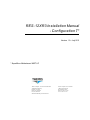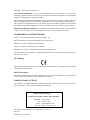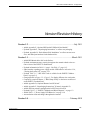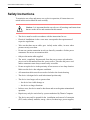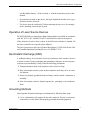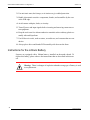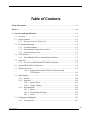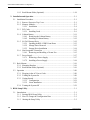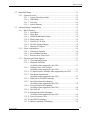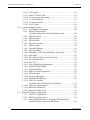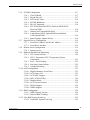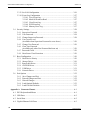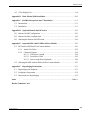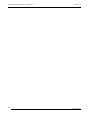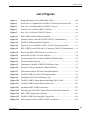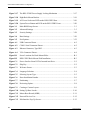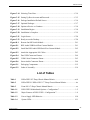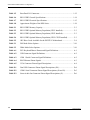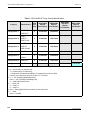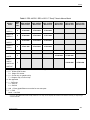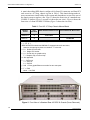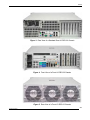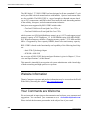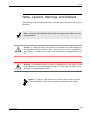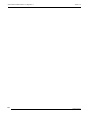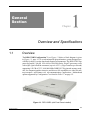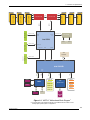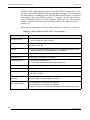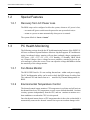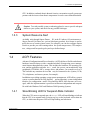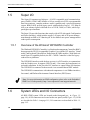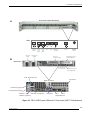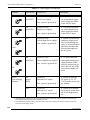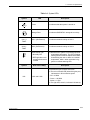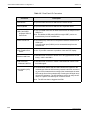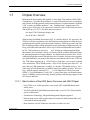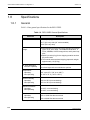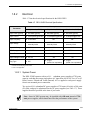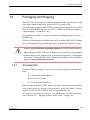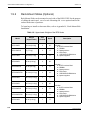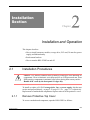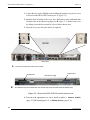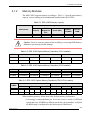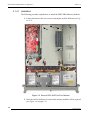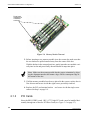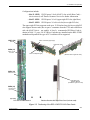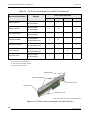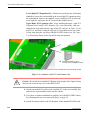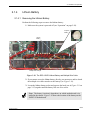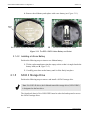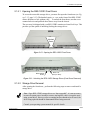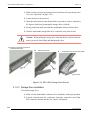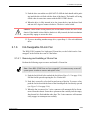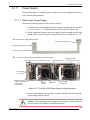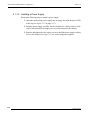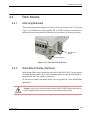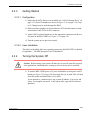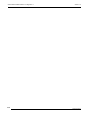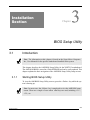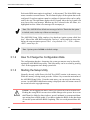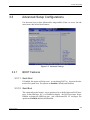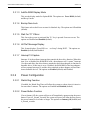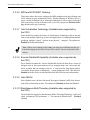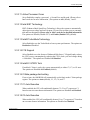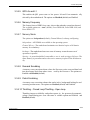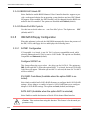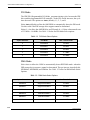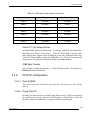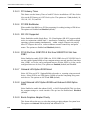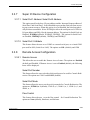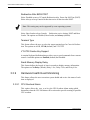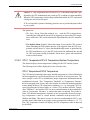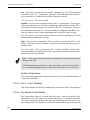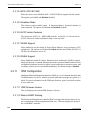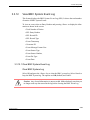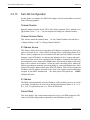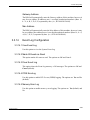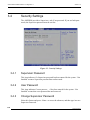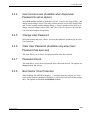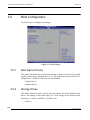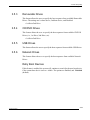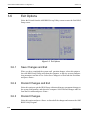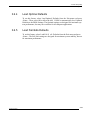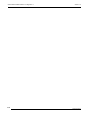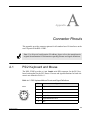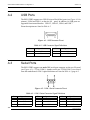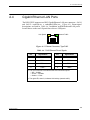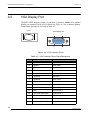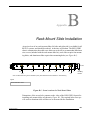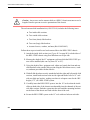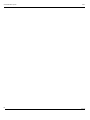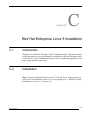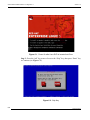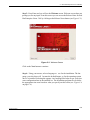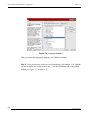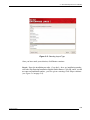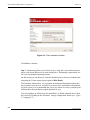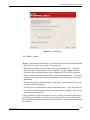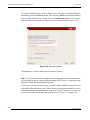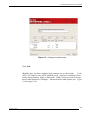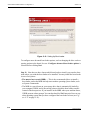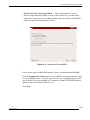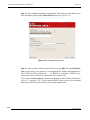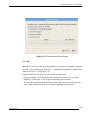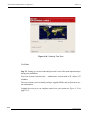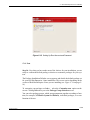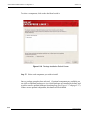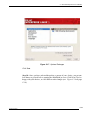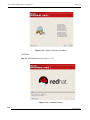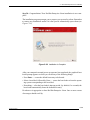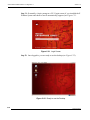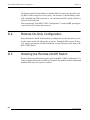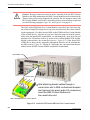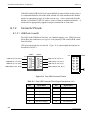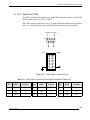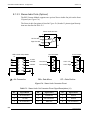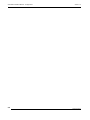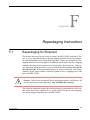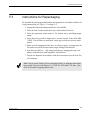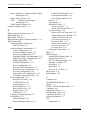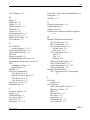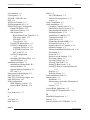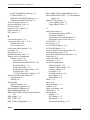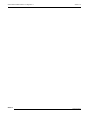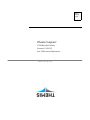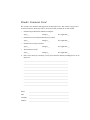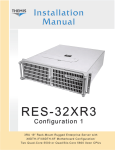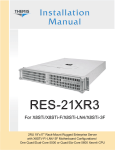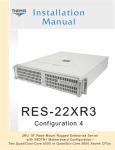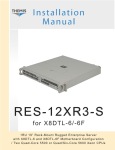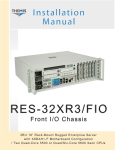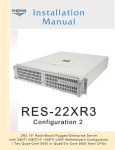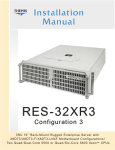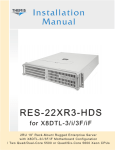Download RES-12XR3 Installation Manual - Configuration 7
Transcript
Installation Manual RES-12XR3 Configuration 7 1RU 19 ” Rac k- M ount Rugged Enter prise Ser ver with X8DTU - F M other board Configuration / Two Q uad / Dual - Core 550 0 or Q uad / Six- Core 56 0 0 Xeon CPUs RES -12XR3 - Configuration 7 Two Q uad / Dual - Core 550 0 or Q uad / Six- Core 56 0 0 Xeon CPUs RES -12XR3 - Configuration 7 Two Q uad / Dual - Core 550 0 or Q uad / Six- Core 56 0 0 Xeon CPUs RES -12XR3 - Configuration 7 Two Q uad / Dual - Core 550 0 or Q uad / Six- Core 56 0 0 Xeon CPUs RES -12XR3 - Configuration 7 Two Q uad / Dual - Core 550 0 or Q uad / Six- Core 56 0 0 Xeon CPUs RES -12XR3 - Configuration 7 Two Q uad / Dual - Core 550 0 or Q uad / Six- Core 56 0 0 Xeon CPUs RES -12XR3 - Configuration 7 Two Q uad / Dual - Core 550 0 or Q uad / Six- Core 56 0 0 Xeon CPUs RES -12XR3 - Configuration 7 Two Q uad / Dual - Core 550 0 or Q uad / Six- Core 56 0 0 Xeon CPUs RES -12XR3 - Configuration 7 Two Q uad / Dual - Core 550 0 or Q uad / Six- Core 56 0 0 Xeon CPUs RES-12XR3 Installation Manual - Configuration 7* Version 1.2— July 2011 * SuperMicro Motherboard X8DTU-F Themis Computer—Americas and Pacific Rim 47200 Bayside Parkway Fremont, CA 94538 Phone (510) 252-0870 Fax (510) 490-5529 World Wide Web http://www themis com Themis Computer—Rest of World 5 Rue Irene Joliot-Curie 38320 Eybens, France Phone +33 476 14 77 80 Fax +33 476 14 77 89 Copyright © 2011 Themis Computer, Inc. ALL RIGHTS RESERVED. No part of this publication may be reproduced in any form, by photocopy, microfilm, retrieval system, or by any other means now known or hereafter invented without the prior written permission of Themis Computer. The information in this publication has been carefully checked and is believed to be accurate. However, Themis Computer ass umes no resp onsibility for inaccuraci es. Themis Computer retains the right to make changes to this publication at any time without prior not ice. Themis Computer does not assume any liability arising from the application or use of this publication or the product(s) described herein. RESTRICTED RIGHTS LEGEND: Use, duplication, or disclosure by the United States Government is subject to the restrictions set forth in DFARS 252.227-7013 (c)(1)(ii) and FAR 52.227-19. TRADEMARKS and SERVICEMARKS Themis® is a registered trademark of Themis Computer, Inc. Intel® and Xeon™ are registered trad emarks of Intel Corporation. Red Hat® is a registered trademark of Red Hat, Inc. Linux® is a registered trademark of Linus Torvalds. SuperMicro® is a registered trademark of Super Micro Computer, Inc. All other trademarks, servicemarks, or registered trademarks used in this publication are the property of their respective owners. CE Marking This product complies with the European EMC Directive (2004/108/EC) and the European Low Voltage Safety Directive (2006/95/EC)/. Safety Precautions Instructions regarding safety precautions during installation, operation, or maintenance of the equipment are given in the section entitled “S afety Instructions” on page iv. WARNINGS and CAUTIONS The definitions of WARNINGS and CAUTIONS as used in this document are given in the Preface in the section entitled “Notes, Cautions, Warnings, and Sidebars”. Themis Customer Support North America, South America, and Pacific Rim Telephone: Fax: E-mail: Web Site: 510-252-0870 510-490-5529 [email protected] http://www.themis.com RES-12XR3 Installation Manual - Configuration 7, Version 1.2 July 2011 Part Number: 116970-024 RES-12XR3 Installation Manual - Configuration 7 Version Revision History Version 1.2 ........................................................................................ July 2011 • Added Appendix E, “Optional RES Audio/USB/Serial Port Module” • Updated Appendix F, “Repackaging Instructions” to reflect new packaging. • Updated Appendix B, “Rack-Mount Slide Installation” to reflect current screw sizes, and added part numbers for the hardware kits. Version 1.1 .....................................................................................March 2011 • Added RES Matrix tables 2&3 to the Preface. • Updated maximum memory capacity throughout the manual related to the current revision of the X8DTU-F motherboard. • Updated information in Table 1-2, page 1-2 & Table 1-7, page 1-15. • added remarks regarding power supply module LED behavior in Section 2.3.4, “Turning the System Off,” on page 2-21. • Updated Table 2-5, "1RU Riser Cards A vailable for the X8DTU-F Mother board," on page 2-8. • Changed photos in Figure 2-5—Figure 2-7 to display different riser card option. • Completely reworked Chapter 3, "BIOS Setup Utility" to the latest version used on the X8DTU-F motherboard. • Added Appendix D, “Optional Remote On/Off Switch” • Added Appendix F, “Repackaging Instructions” (Formerly Appendix E). • Added clarifying remarks stating that the left PCI slot is not used. • Updated Figure 1-3, "X8DTU-F Motherboard Block Diagram," on page 1-3. • Added Table 1-3, "Power Supply LED Behavior," on page 1-10 • Assorted minor edits and changes throughout the manual. Version 1.0...................................................................................... February 2010 Themis Computer iii RES-12XR3 Installation Manual - Configuration 7 Version 1.2 Safety Instructions To maximize user safety and ensure corr ect device operation, all instructions contained in this section should be read carefully. Caution: It is important that the user obs erve all warnings and instructions that are on the device and contained in this manual. • The device must be used in accordance with the instructions for use. • Electrical installations in the r oom must correspond to the requirements of respective regulations. • Take care that there are no cables, part icularly mains cables, in areas where persons can trip over them. • Do not use a mains connection in sock ets shared by a numbe r of other power consumers. Do not use an extension cable. • Only use the mains cable supplied. • The unit is completely disconnected from the power source only when the power cord is disconnected from the power source. Therefore the power cord and its connectors must always remain easily accessible. • Do not set up the device in the proximity of heat sources or in a damp location. Make sure the device has adequate ventilation. • All connection cables must be screwed or locked to the chassis housing. • The device is designed to be used in horizontal position only. • The device is no longer safe to operate when — the device has visible damage or — the device no longer functions. iv • In these cases, the device must be shut down and secured against unintentional operation. • Repairs may only be carried out by a person authorized by Themis Computer. • The device may only be opened for the installation and removal of extension (PCI) cards, memory modules, storag e drives, fan housi ngs, power supplies, Themis Computer RES-12XR3 Installation Manual - Configuration 7 Safety Instructions and the lithium battery—all in accordan ce with the instructions given in this manual. • If extensions are made to the device, the legal stipulations and the device specifications must be observed. • The device must be switched of f when removing the top cover; for example, before installing extension (PCI) cards. Operation of Laser Source Devices DVD/CD-ROM drives contain laser light-emitting diodes (classified in accordance with IEC 825-1:1993: LASER CLASS 1) and, therefore, must not be opened. If the enclosure of such a drive is opene d, invisible laser radi ation is emitted. Do not allow yourself to be exposed to this radiation. The laser system meets the code of Federal Regulations 21 CFR,1040 for the USA and Canadian Radiation Emitting Devices Act, REDR C 1370. Electrostatic Discharge (ESD) A sudden discharge of electrostatic electric ity can destroy static -sensitive devices or micro-circuitry. Proper packaging and grounding t echniques are necessary precautions to prevent damage. Always take the following precautions: 1. Transport boards in static-safe containers such as boxes or bags. 2. Keep electrostatic-sensitive parts in their containers un til they arrive at s taticfree stations. 3. Always be properly grounded when touching a sensitive board, component, or assembly. 4. Store electrostatic-sensitive boards in protective packaging or on conductive foam. Grounding Methods Guard against electrostatic damage at workstations by following these steps: 1. Cover workstations with approved anti-static materi al. Provide a wrist strap connected to a work surface and properly grounded tools and equipment. Themis Computer v RES-12XR3 Installation Manual - Configuration 7 Version 1.2 2. Use anti-static mats, heel straps, or air ionizers to give added protection. 3. Handle electrostatic-sensitive components, boards, and assemblies by the case or the PCB edge. 4. Avoid contact with pins, leads, or circuitry. 5. Turn off power and input signals befo re inserting and removing connectors or test equipment. 6. Keep the work area free ofnon-conductive materials suchas ordinary plastic assembly aids and Styrofoam. 7. Use field service tools, such as cutters, screwdrivers, and vacuums that are conductive. 8. Always place drives and boards PCB-assembly-side down on the foam. Instructions for the Lithium Battery Systems are equipped with a lithium batter y installed on the mothe rboard. To replace this battery, please observe the instructions that are described in this manual. Warning: There is a danger of explosion whenthe wrong type of battery is used as a replacement. vi Themis Computer Table of Contents Safety Instructions ................................................................................................................. iv Preface.................................................................................................................................. xvii 1. Overview and Specifications ........................................................................................ 1-1 1.1 Overview ................................................................................................................ 1-1 1.2 Special Features ..................................................................................................... 1-6 1.2.1 Recovery from AC Power Loss ................................................................. 1-6 1.3 PC Health Monitoring ............................................................................................ 1-6 1.3.1 Fan Status Monitor ..................................................................................... 1-6 1.3.2 Environmental Temperature Control ......................................................... 1-6 1.3.3 System Resource Alert ............................................................................... 1-7 1.4 ACPI Features ........................................................................................................ 1-7 1.4.1 Slow Blinking LED for Suspend-State Indicator ...................................... 1-7 1.5 Super I/O ................................................................................................................ 1-8 1.5.1 Overview of the Winbond WPCM450 Controller ..................................... 1-8 1.6 System LEDs and I/O Connectors ......................................................................... 1-8 1.7 Chipset Overview ................................................................................................ 1-13 1.7.0.1 Main Features of the 5500 Series Processor and 5520 Chipset ............................................................................. 1-13 1.8 Specifications ....................................................................................................... 1-14 1.8.1 General ..................................................................................................... 1-14 1.8.2 Electrical .................................................................................................. 1-15 1.8.2.1 System Power ........................................................................... 1-15 1.8.2.2 Output Voltage .......................................................................... 1-16 1.8.3 Environmental .......................................................................................... 1-16 1.8.3.1 Shock ........................................................................................ 1-16 1.8.3.2 Electrostatic Discharge ............................................................. 1-16 1.8.3.3 Noise ......................................................................................... 1-16 1.9 Packaging and Shipping ....................................................................................... 1-17 1.9.1 Accessory Kit ........................................................................................... 1-17 Themis Computer vii RES-12XR3 Installation Manual - Configuration 7 Version 1.2 1.9.2 Rack-Mount Slides (Optional) ................................................................. 1-18 2. Installation and Operation ........................................................................................... 2-1 2.1 Installation Procedures ........................................................................................... 2-1 2.1.1 Remove Protective Top Cover ................................................................... 2-1 2.1.2 Memory Modules ....................................................................................... 2-3 2.1.2.1 Installation .................................................................................. 2-4 2.1.3 PCI Cards ................................................................................................... 2-6 2.1.3.1 Installing Cards ........................................................................... 2-9 2.1.4 Lithium Battery ........................................................................................ 2-11 2.1.4.1 Removing the Lithium Battery ................................................. 2-11 2.1.4.2 Installing a Lithium Battery ...................................................... 2-12 2.1.5 SATA II Storage Drive ............................................................................ 2-12 2.1.5.1 Opening the RES-12XR3 Front Doors ..................................... 2-13 2.1.5.2 Storage-Drive Removal ............................................................ 2-13 2.1.5.3 Storage Drive Installation ......................................................... 2-14 2.1.6 Hot-Swappable 38-mm Fan ..................................................................... 2-15 2.1.6.1 Removing and Installing a 38-mm Fan ..................................... 2-15 2.1.7 Power Supply ........................................................................................... 2-17 2.1.7.1 Removing a Power Supply ....................................................... 2-17 2.1.7.2 Installing a Power Supply ......................................................... 2-18 2.2 Rack Mounts ........................................................................................................ 2-19 2.2.1 Mounting Brackets ................................................................................... 2-19 2.2.2 Rack-Mount Slides (Optional) ................................................................. 2-19 2.3 Operation ............................................................................................................. 2-20 2.3.1 Plugging in the AC Power Cords ............................................................. 2-20 2.3.2 Turning the System On ............................................................................ 2-20 2.3.3 Getting Started ......................................................................................... 2-21 2.3.3.1 Configuration ............................................................................ 2-21 2.3.3.2 Linux Installation ...................................................................... 2-21 2.3.4 Turning the System Off ........................................................................... 2-21 3. BIOS Setup Utility ........................................................................................................ 3-1 3.1 Introduction ............................................................................................................ 3-1 3.1.1 Starting BIOS Setup Utility ....................................................................... 3-1 3.1.2 How To Change the Configuration Data ................................................... 3-2 3.1.3 Starting the Setup Utility ........................................................................... 3-2 viii Themis Computer Table of Contents 3.2 Main BIOS Setup ................................................................................................... 3-3 3.2.1 System Overview ....................................................................................... 3-3 3.2.1.1 System Time/System Date .......................................................... 3-3 3.2.1.2 AMI BIOS ................................................................................... 3-4 3.2.1.3 Processor ..................................................................................... 3-4 3.2.1.4 System Memory .......................................................................... 3-4 3.3 Advanced Setup Configurations ............................................................................ 3-5 3.3.1 BOOT Features .......................................................................................... 3-5 3.3.1.1 Quick Boot .................................................................................. 3-5 3.3.1.2 Quiet Boot ................................................................................... 3-5 3.3.1.3 AddOn ROM Display Mode ....................................................... 3-6 3.3.1.4 Bootup Num-Lock ...................................................................... 3-6 3.3.1.5 Wait For 'F1' If Error .................................................................. 3-6 3.3.1.6 Hit 'Del' Message Display ........................................................... 3-6 3.3.1.7 Interrupt 19 Capture .................................................................... 3-6 3.3.2 Power Configuration .................................................................................. 3-6 3.3.2.1 Watch Dog Function ................................................................... 3-6 3.3.2.2 Power Button Function ............................................................... 3-6 3.3.2.3 Restore on AC Power Loss ......................................................... 3-7 3.3.3 Processor and Clock Options ..................................................................... 3-7 3.3.3.1 Clock Spread Spectrum .............................................................. 3-7 3.3.3.2 Hardware Prefetcher (Available when supported by the CPU) .................................... 3-7 3.3.3.3 Adjacent Cache Line Prefetch (Available when supported by the CPU) .................................... 3-7 3.3.3.4 L1 Data Prefetch (Available when supported by the CPU) ........ 3-7 3.3.3.5 Data Reuse Optimization (Available when supported by the CPU) .................................... 3-7 3.3.3.6 MPS and ACPI MADT Ordering ............................................... 3-8 3.3.3.7 Intel Virtualization Technology (Available when supported by the CPU) ..................................... 3-8 3.3.3.8 Execute-Disable Bit Capability (Available when supported by the CPU) .................................... 3-8 3.3.3.9 Intel AES-NI ............................................................................... 3-8 3.3.3.10 Simultaneous Multi-Threading (Available when supported by the CPU) .................................... 3-8 3.3.3.11 Active Processor Cores ............................................................... 3-9 3.3.3.12 Intel EIST Technology ................................................................ 3-9 3.3.3.13 Intel® TurboMode Technology .................................................. 3-9 Themis Computer ix RES-12XR3 Installation Manual - Configuration 7 Version 1.2 3.3.3.14 C1E Support ................................................................................ 3-9 3.3.3.15 Intel® C-STATE Tech ................................................................ 3-9 3.3.3.16 C-State package limit setting ...................................................... 3-9 3.3.3.17 C1 Auto Demotion ...................................................................... 3-9 3.3.3.18 C3 Auto Demotion ...................................................................... 3-9 3.3.3.19 ACPI T State ............................................................................. 3-10 3.3.4 Advanced Chipset Control ....................................................................... 3-10 3.3.4.1 CPU Bridge Configuration ....................................................... 3-10 3.3.4.2 Request Transaction ID (Available for the Intel Xeon 5600 platform only) ................... 3-10 3.3.4.3 QPI Links Speed ....................................................................... 3-10 3.3.4.4 QPI Frequency .......................................................................... 3-10 3.3.4.5 QPI L0s and L1 ......................................................................... 3-11 3.3.4.6 Memory Frequency ................................................................... 3-11 3.3.4.7 Memory Mode .......................................................................... 3-11 3.3.4.8 Demand Scrubbing ................................................................... 3-11 3.3.4.9 Patrol Scrubbing ....................................................................... 3-11 3.3.4.10 Throttling - Closed Loop/Throttling - Open Loop .................... 3-11 3.3.4.11 Intel I/OAT ............................................................................... 3-12 3.3.4.12 DCA (Direct Cache Access)Technology .................................. 3-12 3.3.4.13 DCA Prefetch Delay ................................................................. 3-12 3.3.4.14 Intel VT-d ................................................................................. 3-12 3.3.4.15 Active State Power Management .............................................. 3-12 3.3.4.16 Slot SXB2/SXB3 Width ........................................................... 3-12 3.3.4.17 Slot SXB1 Width ...................................................................... 3-13 3.3.4.18 IOH PCI-E Max Payload Size .................................................. 3-13 3.3.4.19 USB Functions .......................................................................... 3-13 3.3.4.20 Legacy USB Support ................................................................ 3-13 3.3.4.21 Port 60h/64h Emulation ............................................................ 3-13 3.3.4.22 USB 2.0 Controller (Available when USB Functions is Disabled) .......................... 3-13 3.3.4.23 USB 2.0 Controller Mode ......................................................... 3-13 3.3.4.24 BIOS EHCI Hand-Off .............................................................. 3-14 3.3.4.25 Route Port 80h Cycle to ............................................................ 3-14 3.3.5 IDE/SATA/Floppy Configuration ........................................................... 3-14 3.3.5.1 SATA#1 Configuration ............................................................. 3-14 3.3.5.2 IDE Detect Timeout (sec) ......................................................... 3-15 3.3.5.3 Primary IDE Master/Slave, Secondary IDE Master/Slave, Third IDE Master, and Fourth IDE Master ............................... 3-15 x Themis Computer Table of Contents 3.3.6 PCI/PnP Configuration ............................................................................ 3-17 3.3.6.1 Clear NVRAM .......................................................................... 3-17 3.3.6.2 Plug & Play OS ......................................................................... 3-17 3.3.6.3 PCI Latency Timer .................................................................... 3-18 3.3.6.4 PCI IDE BusMaster .................................................................. 3-18 3.3.6.5 SR-1OV Supported ................................................................... 3-18 3.3.6.6 PCI-E Slot from SXB1/PCI-E Slot from SXB2/PCI-E Slot from SXB3 ........................................................................ 3-18 3.3.6.7 Onboard LAN Option ROM Select .......................................... 3-18 3.3.6.8 Load Onboard LAN1 Option ROM/Load Onboard LAN2 Option ROM ................................................................... 3-18 3.3.6.9 Boots Graphics Adapter Priority ............................................... 3-18 3.3.7 Super IO Device Configuration ............................................................... 3-19 3.3.7.1 Serial Port1 Address/ Serial Port2 Address .............................. 3-19 3.3.7.2 Serial Port 2 Attribute ............................................................... 3-19 3.3.8 Remote Access Configuration ................................................................. 3-19 3.3.8.1 Remote Access .......................................................................... 3-19 3.3.9 Hardware Health Event Monitoring ........................................................ 3-20 3.3.9.1 CPU Overheat Alarm ................................................................ 3-20 3.3.9.2 CPU 1 Temperature/CPU 2 Temperature/System Temperature .............................................................................. 3-21 3.3.9.3 Fan 1—Fan 8 Reading .............................................................. 3-22 3.3.9.4 Fan Speed Control Modes ......................................................... 3-22 3.3.9.5 Voltage Monitoring ................................................................... 3-23 3.3.10 ACPI Configuration ................................................................................. 3-23 3.3.10.1 High Performance Event Timer ................................................ 3-23 3.3.10.2 ACPI Aware O/S ...................................................................... 3-23 3.3.10.3 ACPI APIC Support .................................................................. 3-23 3.3.10.4 APIC ACPI SCI IRQ ................................................................ 3-24 3.3.10.5 Headless Mode .......................................................................... 3-24 3.3.10.6 ACPI Version Features ............................................................. 3-24 3.3.10.7 NUMA Support ......................................................................... 3-24 3.3.10.8 WHEA Support ......................................................................... 3-24 3.3.11 IPMI Configuration .................................................................................. 3-24 3.3.11.1 IPMI Firmware Version ............................................................ 3-24 3.3.11.2 Status of BMC Working ........................................................... 3-24 3.3.12 View BMC System Event Log ................................................................ 3-25 3.3.12.1 Clear BMC System Event Log ................................................. 3-25 Themis Computer xi RES-12XR3 Installation Manual - Configuration 7 Version 1.2 3.3.13 Set LAN Configuration ............................................................................ 3-26 3.3.14 Event Log Configuration ......................................................................... 3-27 3.3.14.1 View Event Log ........................................................................ 3-27 3.3.14.2 Mark All Events as Read .......................................................... 3-27 3.3.14.3 Clear Event Log ........................................................................ 3-27 3.3.14.4 PCIE ErrorLog .......................................................................... 3-27 3.3.14.5 Memory Error Log .................................................................... 3-27 3.4 Security Settings .................................................................................................. 3-28 3.4.1 Supervisor Password ................................................................................ 3-28 3.4.2 User Password .......................................................................................... 3-28 3.4.3 Change Supervisor Password ................................................................... 3-28 3.4.4 User Access Level (Available when Supervisor Password is set as above) ........................... 3-29 3.4.5 Change User Password ............................................................................ 3-29 3.4.6 Clear User Password (Available only when User Password has been set) ................................ 3-29 3.4.7 Password Check ....................................................................................... 3-29 3.4.8 Boot Sector Virus Protection ................................................................... 3-29 3.5 Boot Configuration .............................................................................................. 3-30 3.5.1 Boot Device Priority ................................................................................ 3-30 3.5.2 Storage Drives .......................................................................................... 3-30 3.5.3 Removable Drives .................................................................................... 3-31 3.5.4 CD/DVD Drives ...................................................................................... 3-31 3.5.5 USB Drives .............................................................................................. 3-31 3.5.6 Network Drives ........................................................................................ 3-31 3.6 Exit Options ......................................................................................................... 3-32 3.6.1 Save Changes and Exit ............................................................................ 3-32 3.6.2 Discard Changes and Exit ........................................................................ 3-32 3.6.3 Discard Changes ...................................................................................... 3-32 3.6.4 Load Optimal Defaults ............................................................................. 3-33 3.6.5 Load Fail-Safe Defaults ........................................................................... 3-33 Appendix A. Connector Pinouts ...................................................................................... A-1 A.1 PS/2 Keyboard and Mouse ................................................................................... A-1 A.2 USB Ports ............................................................................................................. A-2 A.3 Serial Ports ............................................................................................................ A-2 A.4 Gigabit Ethernet LAN Ports ................................................................................. A-3 xii Themis Computer Table of Contents A.5 VGA Display Port ................................................................................................. A-4 Appendix B. Rack-Mount Slide Installation ...................................................................B-1 Appendix C. Red Hat Enterprise Linux 5 Installation ..................................................C-1 C.1 Introduction ............................................................................................................C-1 C.2 Installation .............................................................................................................C-1 Appendix D. Optional Remote On/Off Switch .............................................................. D-1 D.1 Remote On/Off Configuration .............................................................................. D-1 D.2 Remote On-Only Configuration ........................................................................... D-2 D.3 Ordering the Remote On/Off Switch .................................................................... D-2 Appendix E. Optional RES Audio/USB/Serial Port Module ....................................... D-1 E.1 RES Audio/USB/Serial Port Custom Module ...................................................... D-1 E.1.1 Attach I/O Cables ...................................................................................... D-3 E.1.2 Connector Pinouts ..................................................................................... D-4 E.1.2.1 USB Ports A and B .................................................................... D-4 E.1.2.2 Serial Port COM1 ...................................................................... D-5 E.1.2.3 Stereo Audio Ports (Optional) ................................................... D-6 E.2 Ordering the RES Audio/USB/Serial Port Custom Module ................................. D-7 Appendix F. Repackaging Instructions ...........................................................................E-1 F.1 Repackaging for Shipment .....................................................................................E-1 F.2 Packaging Components ..........................................................................................E-2 F.3 Instructions for Repackaging .................................................................................E-3 Index ................................................................................................................ Index-1 Reader Comment Card Themis Computer xiii RES-12XR3 Installation Manual - Configuration 7 xiv Version 1.2 Themis Computer Table of Contents List of Figures Figure 1 Rugged Enterprise Server Model RES-12XR3............................................... xvii Figure 2 Front View of a Standard Rear-I/O RES-32 Chassis (Doors Removed) ........... xx Figure 3 Rear View of a Standard Rear-I/O RES-32 Chassis........................................ xxi Figure 4 Front View of a Front-I/O RES-32 Chassis..................................................... xxi Figure 5 Rear View of a Front-I/O RES-32 Chassis ...................................................... xxi Figure 1-1 RES-12XR3 (with Front Doors installed) ....................................................... 1-1 Figure 1-2 External Features of the RES-12XR3 (X8DTU-F Motherboard).................... 1-2 Figure 1-3 X8DTU-F Motherboard Block Diagram ......................................................... 1-3 Figure 1-4 Open Top View of the RES-12XR3—Air Flow Diverter Removed ............... 1-5 Figure 1-5 RES-12XR3 System LEDs and I/O Connectors (X8DTU-F Motherboard).... 1-9 Figure 2-1 Remove the RES-12XR3 Protective Access Cover......................................... 2-2 Figure 2-2 Remove RES-12XR3 Air-Flow Deflector ....................................................... 2-4 Figure 2-3 Memory Module Slot Locations (X8DTU-F Motherboard)............................ 2-5 Figure 2-4 Memory Module Removal............................................................................... 2-6 Figure 2-5 Positioning of the RES-12XR3 PCI/UIO Riser Cards..................................... 2-7 Figure 2-6 PCI Riser Cards are attached to a Retainer Bracket … ................................... 2-8 Figure 2-7 Then inserted into the PCI slots of the Motherboard....................................... 2-9 Figure 2-8 The RES-12XR3 has Three PCI Expansion Slots ........................................... 2-9 Figure 2-9 Installation of the PCI Card Retainer Clip..................................................... 2-10 Figure 2-10 The RES-12XR3 Lithium Battery and Multiple Wire Cable ........................ 2-11 Figure 2-11 The RES-12XR3 Lithium Battery and Socket............................................... 2-12 Figure 2-12 Opening the RES-12XR3 Front Doors .......................................................... 2-13 Figure 2-13 Unlocking the RES-12XR3 Storage Drives (Front Doors Removed) ........... 2-13 Figure 2-14 RES-12XR3 Storage Drive Removal ............................................................ 2-14 Figure 2-15 The RES-12XR3 Hot-Swappable 38-mm Fans ............................................. 2-16 Figure 2-16 Removing One of the Five RES-12XR3 38-mm Fans .................................. 2-16 Themis Computer xiii RES-12XR3 Installation Manual - Configuration 7 Version 1.2 Figure 2-17 The RES-12XR3 Power Supply Locking Mechanism .................................. 2-17 Figure 2-18 Right Rack-Mount Bracket ............................................................................ 2-19 Figure 2-19 AC Power Socket and LED on the RES-12XR3 Rear................................... 2-20 Figure 2-20 System Power Button and LED on the RES-12XR3 Front ........................... 2-20 Figure 3-1 Main BIOS Setup Screen ................................................................................. 3-3 Figure 3-2 Advanced Settings ........................................................................................... 3-5 Figure 3-3 Security Settings ............................................................................................ 3-28 Figure 3-4 Boot Settings.................................................................................................. 3-30 Figure 3-5 Exit Options ................................................................................................... 3-32 Figure A-1 USB Connector Pinout.................................................................................... A-2 Figure A-2 COM 1 Serial Connector Pinout ..................................................................... A-2 Figure A-3 Ethernet Connector, Type RJ45...................................................................... A-3 Figure A-4 VGA Connector Pinout................................................................................... A-4 Figure B-1 Screw Locations for Rack-Mount Slides ......................................................... B-1 Figure B-2 RES-12XR3 Rack-Mount Slide Installation.................................................... B-3 Figure C-1 Power On after Linux DVD is Inserted into Drive .......................................... C-2 Figure C-2 Skip Key .......................................................................................................... C-2 Figure C-3 Welcome Screen .............................................................................................. C-3 Figure C-4 Language Selection.......................................................................................... C-4 Figure C-5 Selecting Layout Type ..................................................................................... C-5 Figure C-6 Enter Installation Number................................................................................ C-6 Figure C-7 Partitioning....................................................................................................... C-7 Figure C-8 Reviewing Option ............................................................................................ C-8 Figure C-9 Creating a Custom Layout ............................................................................... C-9 Figure C-10 Setting Up Boot Loader ................................................................................. C-10 Figure C-11 Master Boot Record (MBR) .......................................................................... C-11 Figure C-12 Network Devices List .................................................................................... C-12 Figure C-13 Edit Interface Pop-Up Screen ........................................................................ C-13 xiv Themis Computer Table of Contents Figure C-14 Selecting Time Zone ...................................................................................... C-14 Figure C-15 Setting Up Root Account and Password........................................................ C-15 Figure C-16 Package Installation Default Screen .............................................................. C-16 Figure C-17 Optional Packages.......................................................................................... C-17 Figure C-18 Option to Review or Continue ....................................................................... C-18 Figure C-19 Installation Begins ......................................................................................... C-18 Figure C-20 Installation is Complete ................................................................................. C-19 Figure C-21 Login Screen .................................................................................................. C-20 Figure C-22 Ready to use the Desktop............................................................................... C-20 Figure D-1 Remote On/Off Switch Module ...................................................................... D-1 Figure E-1 RES Audio/USB/Serial Port Custom Module ................................................ D-1 Figure E-2 Install the RES Audio/USB/Serial Port Custom Module ............................... D-2 Figure E-3 Attach the Appropriate I/O Cables ................................................................. D-3 Figure E-4 Dual USB Connector Pinouts ......................................................................... D-4 Figure E-5 COM1 Serial Connector Pinout ...................................................................... D-5 Figure E-6 Stereo Audio Connector Pinout ...................................................................... D-6 Figure F-1 Packaging Components.................................................................................... E-2 Figure F-2 Order of Assembly........................................................................................... E-4 List of Tables Table 1 RES-x2XR3 20”-Deep Chassis Manual Matrix ............................................ xviii Table 2 RES-x2XR3S / RES-x1XR3 17”-Deep Chassis Manual Matrix..................... xix Table 3 Front I/O 16”-Deep Chassis Manual Matrix......................................................xx Table 1-1 RES-12XR3 Motherboard Options—Configuration 7 ................................... 1-2 Table 1-2 Major Features of RES-12XR3—Configuration 7 ......................................... 1-4 Table 1-3 Power Supply LED Behavior ....................................................................... 1-10 Table 1-4 System LEDs ................................................................................................ 1-11 Themis Computer xv RES-12XR3 Installation Manual - Configuration 7 Version 1.2 Table 1-5 Rear-Panel I/O Connectors ........................................................................... 1-12 Table 1-6 RES-12XR3 General Specifications ............................................................. 1-14 Table 1-7 RES-12XR3 Electrical Specifications .......................................................... 1-15 Table 1-8 Approximate Weights of the RES Series...................................................... 1-18 Table 2-1 RES-12XR3 Memory Capacity ...................................................................... 2-3 Table 2-2 RES-12XR3 Optimal Memory Population (CPU1 Installed)......................... 2-3 Table 2-3 RES-12XR3 Optimal Memory Population (CPU2 Installed)......................... 2-3 Table 2-4 RES-12XR3 Optimal Memory Population (CPU1/CPU2 Installed).............. 2-3 Table 2-5 1RU Riser Cards Available for the X8DTU-F Motherboard ......................... 2-8 Table 3-1 PIO Mode Select Options ............................................................................. 3-16 Table 3-2 DMA Mode Select Options .......................................................................... 3-16 Table A-1 PS/2 Keyboard/Mouse Pinouts and Signal Definitions ................................. A-1 Table A-2 USB Connector Signal Definitions................................................................ A-2 Table A-3 COM 1 Serial Connector Signal Definitions ................................................. A-2 Table A-4 RJ45 Ethernet Pinout Signals ........................................................................ A-3 Table A-5 VGA Connector Pinout Signal Descriptions ................................................. A-4 Table E-1 Dual USB Connector Pinout Signal Descriptions (J10) ................................ D-4 Table E-2 COM1 Serial Connector Pinout Signal Descriptions (J8 and J9) .................. D-5 Table E-3 Stereo Audio Out Connector Pinout Signal Descriptions (J1) ...................... D-6 xvi Themis Computer Preface This document, entitled RES-12XR3 Installation Manual—Configuration 7, provides instructions on how to install, configure, power up, and boot the Themis Rugged Enterprise Server RES- 12XR3 Configuration 7 (see Figure 1 below), which is based on two 64-bit Intel ® 5500-Series Xeon ™ Quad/Dual-Core CPUs or two I ntel® 5600-Series Xeon™ Quad/Six-Core CPUs. RES-12XR3 Configuration 7 supports one motherboard in a 20”-deep chassis: • SuperMicro X8DTU-F (A matrix describing 20”-deep chassis configurations is given in Table 1, page xviii. A matrix describing 17”-deep chassi s configurations is given in Table 2 on page xix). Figure 1. Rugged Enterprise Server Model RES-12XR3 Themis Computer xvii RES-12XR3 Installation Manual - Configuration 7 Version 1.2 Table 1. RES-x2XR3 20”-Deep Chassis Manual Matrix Category Configuration 1 Motherboard X8DTH-iF X8DTH-6F a CPU Soc kets RES-32XR3 Manual Part Number RES-22XR3 Manual Part Number 2 116790-024 116789-024 2 117022-024 117017-024 2 117023-024 117018-024 2 117024-024 117019-024 2 117025-024 117020-024 2 117026-024 117021-024 RES-22XR3 with Riser Manual Part Number RES-12XR3 Manual Part Number 117280-024 116970-024 X8DTi Configuration 2 X8DTi-F X8DTi-LN4F X8DT3 Configuration 3 X8DT3-F X8DT3-LN4F Configuration 4 Configuration 5 X8DTN+ X8DAi X8DA3 Configuration 6* X8DAH+-F Configuration 7 X8DTU-F Naming Key: X8Dvwxyz System RES-x2XR3, where x = 3, 2, or 1 v: A = Sound chip; no graphics chip T = Graphics chip; no sound chip * Configuration 6 motherboard X8DAH+-F supports both audio and video; however, the naming key does not contain a “T” in the title. w: H = Two Tylersberg Northbridge chips blank = One Tylersberg Northbridge chip U = Motherboard with cutout x: i = SATA only 3 = SAS 1.0 6 = SAS 2.0 y: LN4 = Extra gigabit Ethernet controller for two extra ports z: F = IPMI blank = No IPMI a—All motherboards measure 12”W x 13”L except X8DTN+ and X8DAH+-F, which are 13.68”W x 13” L. xviii Themis Computer Preface Table 2. RES-x2XR3S / RES-x1XR3 17”-Deepa Chassis Manual Matrix Motherboard X8DTL-6F X8DTL-6 X8DTL-3F X8DTL-3 X8DTL-iF X8DTL-i X8DAL-3 X8DAL-i X8SAX X8ST3-F X8STE CPU Soc kets RES-32XR3S Manual P/N RES-22XR3S Manual P/N RES-12XR3S Manual P/N 2 117408-024 117412-024 117416-024 2 117409-024 117413-024 117417-024 2 117410-024 117414-024 117418-024 2 117411-024 117415-024 117419-024 RES-31XR3 Manual P/N RES-21XR3 Manual P/N 1 117420-024 117421-024 1 117385-024 117422-024 RES-11XR3 Manual P/N X8STi X8STi-F X8STi-LN4 1 118188-024 117423-024 X8STi-3F Naming Key: X8uvwxyz System RES-x2XR3S and RES-x1XR3, where x = 3, 2, or 1 u: D = Double CPU sockets S = Single CPU socket v: A = Sound chip; no graphics chip T = Graphics chip; no sound chip w: Not applicable x: i = SATA only 3 = SAS 1.0 6 = SAS 2.0 y: LN4 = Extra gigabit Ethernet controller for two extra ports z: F = IPMI blank = No IPMI a—The 17”-deep RES XR3 chassis actually measures 17.07” deep, but for simplicity will continue to be referred to as being 17” deep throughout these manuals. Themis Computer xix RES-12XR3 Installation Manual - Configuration 7 Version 1.2 A matrix describing RES chassis configur ed for front-I/O c onnector and front-PCI card access in a 16”-deep chassis is given in Table 3. This chassis design makes it more convenient to install cables to the system and demands no access to the rear of the chassis except to replace a fan. Figure 2 shows the front view of a standard rearI/O RES-32 chassis (Figure 3 on page xxi shows the rear view); Figure 4 shows the front view of a front-I/O RES-32 chassis (Figure 5 shows the rear view). Table 3. Front I/O 16”-Deep Chassis Manual Matrix Motherboard CPU Sockets RES-32XR3/FIO Manual P/N X8DAH+-F* 2 117611-024 X8DTU-F 2 Naming Key: X8uvwxyz x = 3, 2, or 1 RES-22XR3/FIO Manual P/N 117664-024 System RES-x2XR3S and RES-x1XR3, where *RES-32XR3/FIO motherboard X8DAH+-F supports both audio and video; however, the naming key does not contain a “T” in the title. u: D = Double CPU sockets S = Single CPU socket v: A = Sound chip; no graphics chip T = Graphics chip; no sound chip w: Not applicable x: i = SATA only 3 = SAS 1.0 6 = SAS 2.0 y: LN4 = Extra gigabit Ethernet controller for two extra ports z: F = IPMI blank = No IPMI Figure 2. Front View of a Standard Rear-I/O RES-32 Chassis (Doors Removed) xx Themis Computer Preface Figure 3. Rear View of a Standard Rear-I/O RES-32 Chassis Figure 4. Front View of a Front-I/O RES-32 Chassis Figure 5. Rear View of a Front-I/O RES-32 Chassis Themis Computer xxi RES-12XR3 Installation Manual - Configuration 7 Version 1.2 The 1RU-high (1.75”) RES-12XR3 has been designed to fit into a standard 19” rack and is provided with rack-mount brackets with handles. Optional rack-mount slides are also available. The RES-12XR3 is rugged enough to withstand extreme shock (up to 35G), temperature, and EMI as that associated with such demanding markets as the military, aerospace, and telecommunications industries. Intel processors supported by RES-12XR3 include either • Two Intel 5500-Series Xeon Quad-Core CPUs, or • Two Intel 5600-Series Xeon Quad/Six-Core CPUs which operate at a QPI (QuickPath Interc onnect) up to 6.4 GT/s and support a total memory capacity of 192 GigaBytes ( 12 16-GB DIMMs) using 1066-MHz DDR3 ECC Registered memory modules. Changing memory speeds—1333 MHz and 800 MHz—is supported by lower capacity DIMMs, hence lower total memory capacity. RES-12XR3 is based on the functionality and capability of the following Intel chipset: • Intel 5520 (Tylersburg) chipset • ICH1OR + IOH-36D An overview of RES-12XR3 design and specifications is given in Chapter 1, "Overview and Specifications", of this manual. This manual is intended for an experien ced system administrator with a knowledge of both networking and high-speed server systems. Website Information Themis Computer corporate and product information may be accessed on the World Wide Web by browsing the website http://www.themis.com. Your Comments are Welcome We are interested in improving our documentation and welcome your comments and suggestions. You can email your comments to us at [email protected]. Please include the document part number in the subject line of your email. xxii Themis Computer Preface Notes, Cautions, Warnings, and Sidebars The following icons and formatted text are included in this document for the reasons described: Note: A note provides additional information concerning the procedure or action being described. Caution: A caution describes a procedure or act ion that may result in damage to the equipment. This may involve—but is not restricted to—heavy equipment or sharp objects. To reduce the risk, follow the instructions accompanying this symbol. Warning: A warning describes a procedure or action that may cause injury or death to the operator as a result of hazardous vol tages. To reduce the risk, follow the instructions accompanying this symbol. Sidebar: A “sidebar” adds detail to th e section within which it is placed, but is not absolutely vital to the description or procedure of the section. Themis Computer xxiii RES-12XR3 Installation Manual - Configuration 7 xxiv Version 1.2 Themis Computer General Section Chapter Overview and Specifications 1.1 Overview The RES-12XR3 Configuration 7 (see Figure 1-1 below; a block diagram is given in Figure 1-3, page 1-3) is a rack-mounted hi gh-performance system designed specifically for above-average shock and vibration environments. The RES-12XR3 supports two Intel® 1366-pin LGA 64-bit 5500/5600-Series Xeon™ processors, each with a QPI (Quick-Path In terconnect) up to 6.4 GT/s (Giga-Transfers per Second) supporting 192 GB of 1333/ 1066/800-MHz DDR3 ECC Re gistered memory modules. Its computer/graphics-intensive and diverse-I/O capabilities are ideal for military/aerospace and commer cial telecommunications applications. Motherboard options supported by Configuration 7 are listed in Table 1-1 on page 1-2. Figure 1-1. RES-12XR3 (with Front Doors installed) Themis Computer 1-1 RES-12XR3 Installation Manual - Configuration 7 Version 1.2 Table 1-1. RES-12XR3 Motherboard Options—Configuration 7 PCI-e, PCI-X, and PCI or UIO Slots Motherboarda IPMI X8DTU-F Yes SATA Yes SAS — Memory Slots Graphics 12 Yes Audio — PCI-e x16 PCI-e x8 PCI-e x4 PCI-X UIO 1 2 — — — a—SuperMicro Computer, Inc. The RES-12XR3 is designed within a 1R U-high (1.75”) form-factor 20” (50.8 cm) deep and 17” (43.2 cm) wide (which, with mounting brackets, fits a 19”-wide rack; see Figure 1-2). Major features of the RES-12XR3 are described in Table 1-2, page 1-4. CD-RW/DVD-ROM Combo Slimline Drive System Power ON/OFF Switch Front View (Doors Removed) 1.75” (1RU) Storage Drive (SATA II) - Total of 3 Front LED Indicator Panel (see Figure 1-5, page 1-10) 17” (42.7 cm), 19” with Rack Mounts 20” (50.8 cm) deep Not Used Dual Power Supplies Rear View Upper Right PCI Slot, Right Riser Power Supply Latch Lock AC Power Socket (3-prong NEMA 15) (as viewed from rear of system) Rear I/O Panel (see Figure 1-5, page 1-10) Lower Right PCI Slot, Right Riser Figure 1-2. External Features of the RES-12XR3 (X8DTU-F Motherboard) 1-2 Themis Computer 1—Overview and Specifications Overview F QPI Port 1 PCI-E x16 E Gen 2.0 x16 (Lane Reversal) E DDR3 DIMM Processor #1 DDR3 DIMM Processor #0 C F DDR3 DIMM D QPI B QPI B DDR3 DIMM C DDR3 DIMM DDR3 DIMM A Port 0 Gen 2.0 x8 Ports 1-2 Ports 7-10 Intel 82576 Intel 5520 RJ45 Gen 2.0 x8 RJ45 PCI-E x8 Ports 5-6 Ports 3-4 ESI CLINK Gen 2.0 x8 SPI PCI-E x8 In x4 Slot SST 25VF016 (Lane Reversal) ESI CLINK PCI-E Ports 1-6 Intel ICH10R SATA #0 COM A SATA #1 BMC SATA #2 COM B USB LPC SATA PCI USB Ports 8,10 USB 0/1 SIO W83527HG USB 2/3 SATA #3 USB 4/5 SATA #4 USB 6/7 SATA #5 VGA RJ45 KB MS Figure 1-3. X8DTU-F Motherboard Block Diagrama a—This represents a general block diagram of the X8DTU board and does not necessarily depict specific system configurations Themis Computer 1-3 RES-12XR3 Installation Manual - Configuration 7 Version 1.2 The RES-12XR3 front panel houses three removable SATA II storage drives. S torage drive requirements should be ordered at the time of purchase. Also included on the front panel is a combination CD-R W/DVD-ROM Slimline drive, a n ON/OFF power button, and sy stem LEDs (see Figure 1-5 on page 1-9). The rear panel contains I/O faceplates for three PCI cards (graphics, RAID, NIC, etc.), two AC power supplies with latch locks and power-cord sockets, and all I/O connectors (Figure 1-5 on page 1-9). Major internal components can be seen in the open top view ofFigure 1-4, page 1-5. Table 1-2. Major Features of RES-12XR3—Configuration 7 Feature Two 1366-pin Intel Quad-Core 5500-Series or Quad/Six-Core 5600-Series Xeon CPUs @ up to 6.4 GT/s each) Intel® 5520 (Tylersburg) chipset ICH10R + IOH-36D Twelve (12) 240-pin DIMMs supporting up to 192GB (16GB DIMMs) of Registered ECC DDR3 1333/1066/800-MHz 72-bit SDRAM Expansion slots See Table 1-1 on page 1-2 for details Rear-Panel I/O See Table 1-5 on page 1-12 for details Peripheral Support Three SATA II storage drives 1 combination CD-RW/DVD-ROM slimline (IDE) drive Operating temperature 0° up to 65° C (32° up to 149°F) Shock endurance 35G @ 25-msec duration (3 axis) Dimensions 1.75” (1RU) high, 17” (43.2 cm) wide (19”/48.3 cm with mounting brackets), 20” (50.8 cm) deep Rack-mount brackets and slides Left and right rack-mount tabs are attached to the chassis Left and right rack-mount slides are optional 750 watts each, auto-ranging (100–265 Vac) Load-sharing N+1 redundant, hot-pluggable Optional—Choice of 750-watt (48V) or 450/500-watt (28V) DC Power supply Processor (CPU) Chipset Memory Dual power supplies 1-4 Details Themis Computer 1—Overview and Specifications Overview Right Riser Card CPU 2 6 DIMM Memory Modules (CPU 2) (Right) (Left) AC Power Supply AC Power Supply PCI-Express Card (Upper Right Slot) 6 DIMM Memory Modules (CPU 1) CPU 1 Lithium Battery (underneath wires) 38-mm Fan (Five Total) Storage Drive (Total of 3) Front CD/DVD Combo-Drive Housing Figure 1-4. Open Top View of the RES-12XR3—Air Flow Diverter Removed Themis Computer 1-5 RES-12XR3 Installation Manual - Configuration 7 1.2 1.2.1 Version 1.2 Special Features Recovery from AC Power Loss The BIOS setup can be configured to allow the system, whenever AC power is lost, • to remain off (power switch must be pressed to turn system back on) or • return to a power-on state automatically when power is restored. The system default is “Last State”. 1.3 PC Health Monitoring The following sections describe the PC health monitoring features of the X8DTU-F. All have an onboard System Hardware Moni tor chip that supports PC health monitoring. An onboard voltage monitor will scan these onboard voltages continuously: CPU cores, +1.8V, +3.3V, +5V, +12V, +3.3V Standby, +5V Standby, VBAT, Memory, Chipset Voltages. Once a voltage beco mes unstable, a warning is given or an error message is sent to the screen. Users can adjust the voltage thresholds to define the sensitivity of the voltage monitor. 1.3.1 Fan Status Monitor The RES-12XR3 has five 38- mm cooling fans and one within each power supply . The PC health-monitor utility can be used to check the RP M status of cooling fans. The onboard CPU and chassis fans are c ontrolled by Thermal Management via BIOS. 1.3.2 Environmental Temperature Control The thermal-control sensor monitors CPU temperature in real time and will activate the thermal fan wh en CPU temperature exceeds a user-defined threshold. Overheat circuitry operates independently from the CPU, and can continue to monitor over heat conditions even when the CPU is in sleep mode. Once the thermal sensor detects a CPU temperature that is above the set threshold, it automatically turns on the thermal control fan to prevent overheat damage to the 1-6 Themis Computer 1—Overview and Specifications CPU. In addition, onboard chassis thermal circuitry can monitor overall system temperature and alert users when chassis temperature exceeds a user-defined threshold. Caution: To avoid possible system overheating,please be sure to provide adequate airflow to your system, and check for any possible blockages. 1.3.3 System Resource Alert Available only through Supero Doctor III in the W indows OS environment or Supero Doctor II in Linux (an optional third-party product), th is feature is used to notify the user of certain system events. For example, you can also configure Supero Doctor to provide you with warnings when the system temper ature, CPU temperature, voltages and fan speeds go beyond a pre-defined range. 1.4 ACPI Features Advanced Configuration and Power Interface (ACPI) defines a flexible and abstract hardware interface that pr ovides a standard me thod of integrat ing power management features throughout the system. This includes the hardware, the operating system, and the application software. As a result, the sys tem can au tomatically turn peripherals (CD-ROMs, NICs, storage drives, and printers , for example) on or of f. This includes any consumer devices that may be co nnected to th e system (VCRs, TVs, telephones, and stereo systems, for example). In addition to providing operating-system power management, ACPI offers a generic system event mechanism for Plug and Play and an operating- system-independent interface for configuration c ontrol. Plug-and-Play BIOS data structures are lever aged, while the imp lementation is processor-architecture-independent and compatible with both Windows 2003 and Windows 2008 Operating Systems. 1.4.1 Slow Blinking LED for Suspend-State Indicator When the CPU enters a suspend state, the Power LED will start blinking to indicate that the CPU is in suspend mode. Pressing any key on the keyboard will awaken the CPU, at which time the power LED will stop blinking and remain on. Themis Computer 1-7 RES-12XR3 Installation Manual - Configuration 7 1.5 Version 1.2 Super I/O The Super I/O supports two high-spee d,16550 compatible serial communication ports (UARTs). Each UART includes a 16-byte send/receive FIFO, a programmable baud rate generator, complete modem c ontrol capability and a processor interrupt system. Both UARTs provide legacy spee d with baud rate of up to 1 15.2 Kbps as well as an advanced speed with baud ra tes of 250 K, 500 K, or 1 Mb/s, which support higher speed modems. The Super I/O provides functions that comply with AC PI (Advanced Configuration and Power Interface), which includes suppor t of legacy and ACPI power management through an SMI or SCI function pin. It also features auto power management to reduce power consumption. 1.5.1 Overview of the Winbond WPCM450 Controller The Winbond WPCM450 Controller is a Baseboard management Controller (BMC) that supports the 2D/VGA-compatible Graphics Core with the PCI interface, Virtual media, and keyboard/Video/Mouse Redirection (KVMR) modules. With blade-oriented Super I/O capability built-in, the WP CM450 Controller is ideal for legacyreduced server platforms. The WPCM450 interfaces with the host syst em via a PCI interface to communicate with the Graphics core. It supports USB 2.0 and 1.1 for remote keyboard/mouse/virtual media emulation. It also provides LPC interface to control Super I/O functions. The WPCM450 is connected to the network via n external Ethernet PHY module. The WPCM450 communicates with onboard components via six SMBus interfaces, fan control, and Platform Environment Control Interface (PECI) buses. Note: For more information on IPMI configuration, please refer to the Embedded IPMI User’s Guide posted @ http://www.supermicro.com/support/manuals/ 1.6 System LEDs and I/O Connectors All RES-12XR3 system L EDs are located on the front panel (see A, Figure 1-5, page 1-9); all I/O connectors are located on the rear panel (see B, Figure 1-5). LEDs are described in Table 1-4 on page 1-11; I/O connectors are described in Table 1-5, page 1-12. 1-8 Themis Computer 1—Overview and Specifications System LEDs and I/O Connectors Front Panel (Doors Removed) A LEDs ENET1 ENET2 < > < > Storage Drives Left Power Supply Power Fail (PS1) Power Fail (PS2) NIC1 NIC2 Right Power Supply C Power Overheat/ Fan Fail Not Used (Upper Left Side) B ON/OFF Button PCI Expansion Card (Upper Right Side) Rear Panel (as viewed from rear of system) PCI Expansion Card (Lower Right Side) IPMI_Dedicated LAN UID Switch Rear I/O Panel PS/2 Mouse (green) PS/2 Keyboard (purple) COM Port 1 (Turquoise) USB Port 1 (top) USB Port 0 (bottom) VGA (Blue) LAN 1 LAN 2 Gigabit Ethernet Figure 1-5. RES-12XR3 System LEDs and I/O Connectors (X8DTU-F Motherboard) Themis Computer 1-9 RES-12XR3 Installation Manual - Configuration 7 Version 1.2 Table 1-3. Power Supply LED Behavior Symbol LED Power System LED On (red LED) Power Fail LED (Left Power Supply) Note: system is powered on On (red LED) Power Fail LED (Right Power Supply) Note: system is powered on Off Power Fail LED (Left & Right Power supply) Note: system is powered on And On (red LED) Power Fail LED (Left or Right Power Supply)a Note: system is powered off Or Rear Power Supply Modules On (green LED) Green LED (adjacent to AC input) Offb Green LED (adjacent to AC input) Note: system is powered on Note: system is powered off Description If system is powered on, warns that the upper power supply has failed or has lost AC input. If system is powered on, warns that the lower power supply has failed or has lost AC input. System is powered on and power supply modules are functioning normally, or system has been shut down and there has been no interruption to the AC power. AC power has been interrupted to both power supply modules. When power is restored but system is still off, one of the two indicator lights will be lit. System is receiving DC power (3.3V, 5V, 12V) from the power supply module System is off and not receiving DC power from the Power Supply module. a—This LED behavior indicates only that AC power has interrupted to both power supplies, and does not indicate which power supply module lost power first, or regained power first. b—This LED behavior indicates that DC power is not being used, and the system is off. It does not indicate a loss of AC power to the power supply module. 1-10 Themis Computer 1—Overview and Specifications System LEDs and I/O Connectors Table 1-4. System LEDs Symbol LED Description Power Indicates that the system is turned on. Storage Drive Indicates SAS/SATA II storage-drive activity. ENET1 NIC1a (Gb Ethernet) Indicates network activity on LAN 1. ENET2 NIC2 (Gb Ethernet) Indicates network activity on LAN 2. Overheat/Fan Fail Warns that the system is exceeding specified temperature parameters. The CPU overheat warning function must be enabled in the BIOS, thus allowing the user to define an overheat temperature, which—when exceeded—triggers the overheat warning LED. < > < > C Symbol —Normally OFF —RED light when temperature limits are exceeded Rear Panel LED(s) Description Each Ethernet port contains two LEDs: The color of the left LED (when facing the port) indicates the LAN connection speed: N/A LAN1 and LAN2 - Off = 10 MHz - Green = 100 MHz - Amber = 1 GHz The right LED, when lit, indicates LAN activity. a—NIC = Network Interface Controller. Themis Computer 1-11 RES-12XR3 Installation Manual - Configuration 7 Version 1.2 Table 1-5. Rear-Panel I/O Connectors Connector Description PS/2 Mouse 6-pin mini-DIN connector to attach a PS/2 mouse device. PS/2 Keyboard 6-pin mini-DIN connector to attach a PS/2 keyboard device. Two 4-pin USB connectors to attach serial devices to USB port 0 and USB port 1. USB 0 and USB 1 Hi-Speed USB 2.0 Serial Ports Note: Six additional USB ports (USB 2 through USB 7) can be accessed directly from the motherboard. COM 1 Serial Port One DB9 (male) connector on rear panel to attach a serial device to COM 1port A second serial port (COM 2) can be accessed directly from the motherboard. VGA Graphics Connector One 17-pin VGA connector to provide a video and CRT display Standard RJ45 connector to attach one or two gigabit Ethernet LAN line(s)—LAN 1 and LAN 2. Standard RJ45 connector to attach a dedicated IPMI LAN line with full KVM support. A Unit Identifier Switch and two LED indicators are located on the motherboard. When the UID switch is pressed, both LEDs are turned on (one LED is located at the rear edge of the motherboard, the other LED is at the front of the motherboard). Pressing the UID again turns off both LED indicators. The UID indicators provide an easy identification of a system unit that may be in need of service. Ethernet LAN Ports IPMI Dedicated Ethernet LAN Port Unit Identifier (UID) Switch Note: The UID can also be triggered via IPMI. 1-12 Themis Computer 1—Overview and Specifications 1.7 Chipset Overview Built upon the functionality and capabili ty of the Intel 5520 platform, RES-12XR3 Configuration 7 provides the performanc e required for dual processor -based highend systems, including optimal configuration options for communications, high-end CAD systems, or database applicati ons. Configuration 7 supports up to two quad/six-core 5600-series or two quad-core 5500-series intel 64-bit Xeon processors with a QPI up to 6.4 GT/s. The Intel chipset consists of: • the Intel 5520 (Tylersburg) chipset, and • the ICH1 OR + IOH-36D With the Intel QuickPath Interconnect (QP I) controller built in the processor, the 5500 Series Processor platform is the first dual-processing platform to offer the nextgeneration point-to-point system interconnect interface, replacing current Front Side Bus Technology and providing substantial system performance enhancement by utilizing serial link interconnections, allowi ng for increased bandwidth and scalability.The IOH connects to each proce ssor through an independent QuickPath Interconnect link. Each link c onsists of 20 pairs of unid irectional differential lanes for transmission and receiving in addition to a differential forwarded clock. A fullwidth QuickPath interconnect link pair provides 84 signals. Each processor supports two QuickPath links, one going to the other processor and the other to the 5520 chip. The 5520 chipset supports up to 36 PCI Express Gen2 lanes, peer-to-peer read and write transactions. The ICH10R provide s up to 6 PCI-Express ports, three SA TA ports and two USB connections. In additi on, the Intel 5520 platform also of fers a wide range of RAS (Reliability, Availability and Serviceability) features. These features include memory interface ECC, x4,/x8 Single Device Data Correction (SDDC), Cyclic Redundancy Check (CRC), parity protection, out-of-band register access via SMBus, memory mirroring, memory sparing, and Hot-plug support on the PCI-Express Interface. 1.7.0.1 Main Features of the 5500 Series Processor and 5520 Chipset • Four (5500) to six (5600) processor cores in each CPU with 8MB shared cache among cores • Two full-width Intel QuickPath interconnect links, up to 6.4 GT/s of data transfer rate in each direction • Virtualization Technology, Integrated Management Engine supported • Point-to-point cache coherent interconnect, Fast/narrow unidirectional links, and Concurrent bi-directional traffic • Error detection via CRC and Error correction via Link level retry Themis Computer 1-13 RES-12XR3 Installation Manual - Configuration 7 1.8 1.8.1 Version 1.2 Specifications General Table 1-6 lists general specifications for the RES-12XR3. Table 1-6. RES-12XR3 General Specifications Parameter Dimensions Description 1.75” (1RU) high 17” (43.2 cm) wide (19” rack-mountable) 20” (50.8 cm) deep Approximately 19.5 pounds (8.9 kg); includes 2 full-length (up to 12.25”) PCI cards, 1 CD-RW/DVD-ROM drive, 2 CPUs, 6 DIMMs, 2 SATA storage drives, and 2 power supplies Add 8.8 pounds (4 kg) for the shipping container and two AC power cords The manual and associated shipping paperwork weighs approximately 1 lb (0.5 kg) Left and right rack-mount tabs attached to chassis Left and right rack-mount slides are optional Temperaturea Operating: Non-Operating: 0° up to 65° C (32° up to 149°F) –40° to 70° C (–40° to 158° F) Relative Humiditya Operating: Non-Operating: 8% to 95% (non-condensing) 5% to 95% (non-condensing) Maximum Wet Bulba Operating: Non-Operating: 163°C, non-condensing 180°C, non-condensing Altitudea Operating: Non-Operating 0 to 10,000 feet above sea level 0 to 40,000 feet above sea level Weight 19” Rack-Mountable with Slide capability a—Specifications are dependent on the configurations in this manual. 1-14 Themis Computer 1—Overview and Specifications Specifications 1.8.2 Electrical Table 1-7 lists the electrical specifications for the RES-12XR3. Table 1-7. RES-12XR3 Electrical Specifications Description Parameter AC (120 volts, 750W) DC (48 volts, 750W) DC (28 volts, 500W) Input Power (typical) 420 watts (typical)a 420 watts (typical)a 450 watts (typical)a Input Current 3.5 amperes @120 Vac 13.5 amperes @48 Vdc 16 amperes @28 Vdc Input Frequency 47-63 Hertz 100–265 Vac, internally fused Input VA Rating 425 VA BTU Rating 1447 BTU/hour Power Factor 0.99 NA NA Input Leakage Current 3.5 mA NA NA Plug Type IEC Input Voltage NAb 40–72 Vdc, internally fused NAb NA 1447 BTU/hour Y-Type (SVS5-4 or equivalent) 18–36 Vdc, internally fused NA 1447 BTU/hour Y-Type (SVS5-4 or equivalent) a—Does not include plug-in PCI cards. b—NA = Not Applicable. 1.8.2.1 System Power The RES-12XR3 operates with two N+1 redundant power supplies of 750-watts capacity each that auto-range single-pha se AC input from 100 to 265 V ac (47 to 63 Hertz) sources. Filtered and fused (internal) AC is s upplied to each power supply from a rear-mounted power connection. Two optional N+1 redundant DC power supplies of 750 watts (48 volts) or 500 watts (28 volts) each may be substituted for the AC power supplies (see Table 1-7). These supplies should be specified at the time of your order. Note: Some AC RES systems ma y be installed with 650-watt instead of 750watt power supplies, which should not effect the performance of the system. Themis Computer 1-15 RES-12XR3 Installation Manual - Configuration 7 Version 1.2 1.8.2.2 Output Voltage The RES-12XR3 power supply provides output voltages that are split between +3.3V, +5V, +5Vsb, +12V, and -12V rails. 1.8.3 Environmental 1.8.3.1 Shock The RES-12XR3 is designed to survive an elevated shock environment. All structural components are welded together , enabling the system to survive a maximum 3-axis shock load of 35G at 25-ms duration. 1.8.3.2 Electrostatic Discharge The RES-12XR3 is designed to tolerate electrostatic pulses up to 15 kilovolts (KV) with no impact on system operation. 1.8.3.3 Noise The RES-12XR3 conforms to the 54-db noise specification Note: All RES systems are shipped with BIOS fan speed set tothe quietest mode. The default fan speed control mode ofthe RES-12XR3 Configuration 7 isEnergy Saving/ES. 1-16 Themis Computer 1—Overview and Specifications 1.9 Packaging and Shipping The RES-12XR3 is packaged in a reusable shipping container. Approximate weight of an empty container and two AC power cords is 8.8 pounds (4 kg). The approximate weight of a RES-12XR3 (loaded with two storage drives, two PCI cards, a CD-RW/DVD-ROM drive, two CPUs, 6 DIMMs, and two power supplies) is approximately 19.5 pounds (8.9 kg). The approximate weight of a manu al and ass ociated shipping paperwork is one pound (0.5 kg). Therefore, both the shippi ng container and a fully in stalled RES-12XR3 including power cords, manual, and associated paperwork, weigh under 30 pounds (13.5 kg). Caution: Do not discard the original packaging that your systemwas shipped in. When sending the RES-12XR3 back to Themis for any reason, the original shipping container must be used, packed exactly as described in Appendix F, “Repackaging Instructions”. To ship the RES-12XR3 without following the procedures outlined in Appendix F may invalidate the warranty. 1.9.1 Accessory Kit Each RES-12XR3 is packaged with an A ccessory Kit, consisting of the following items: A. A Power-cord Retainer Bracket B. Two AC Power Cords C. Two Front-Bezel Barrel Keys When you unpack the RES-12XR3, please verify that all of these items are included. If any of these items are missing or not as pictured, please call Themis T echnical Support at 510-252-0870, or send an email to [email protected]. To learn how to secure the AC power co rds and the power -cord retainer bracket, refer to Section 2.3.1, “Plugging in the AC Power Cords,” on page 2-20. Themis Computer 1-17 RES-12XR3 Installation Manual - Configuration 7 1.9.2 Version 1.2 Rack-Mount Slides (Optional) Rack-Mount Slides can be mounted on each side of the RES-12XR3 for the purpose of sliding the unit in and out of a rack. Mounting slid es are optional and can be ordered at the time of purchase. To learn how to install r ack-mount slides, refer to A ppendix B, “Rack-Mount Slide Installation”. Table 1-8. Approximate Weights of the RES Series 1-18 Model Weight (Approximate) CPU Sockets Depth RES-12XR3 19.5 lbs (8.9 kg) 2 20” RES-12XR3-S 17 (7.7 kg) 2 17” RES-11XR3 16.5 lbs (7.5 kg) 1 17” RES-22XR3 25 lbs (11.4 kg) 2 20” RES-22XR3-S 23 lbs (10.4 kg) 2 17” RES-22XR3/FIO 25.3 lbs (11.5 kg) 2 16” RES-21XR3 22.5 lbs (10.2 kg) 1 17” RES-32XR3 28.5 lbs (12.9 kg) 2 20” RES-32XR3-S 26.5 lbs (12.0 kg) 2 17” RES-32XR3/FIO 29.0 lbs (13.2 kg) 2 16” RES-31XR3 26 lbs (11.8 kg) 1 17” Description Includes: All CPU sockets filled 6 DIMMs 2 storage drives 2 PCI cards 1 CD-RW/DVD-ROM drive 2 power supplies Includes: All CPU sockets filled 6 DIMMs 2 storage drives 2 PCI cards 1 CD-RW/DVD-ROM drive 2 power supplies Includes: All CPU sockets filled 6 DIMMs 2 storage drives 2 PCI cards 1 CD-RW/DVD-ROM drive 2 power supplies Themis Computer Installation Section Chapter Installation and Operation This chapter describes: • How to install a memory module, st orage drive, PCI card, 38-mm-fan, power supply, and lithium battery • Rack-mount brackets • How to turn the RES-12XR3 on and off 2.1 Installation Procedures Caution: Use industry-standard ESD groundi ng techniques when handling all components. Wear an antistatic wrist strap and use an ESD-protected mat. S tore ESD-sensitive components in antistatic bags before placing them on any surface. Handle all IC cards by the front panel or edges only. To install or replace a SATA-II storage drive, fan, or power supply, skip the next section and proceed directly to page 2-12, page 2-15, or page 2-17, respectively . Replacement of motherboard components requires removal of the protective cover. 2.1.1 Remove Protective Top Cover To access a motherboard component, open the RES-12XR3 as follows: Themis Computer 2-1 RES-12XR3 Installation Manual - Configuration 7 Version 1.2 1. Loosen the two captive Phillips screws holding the protective top access cover to the rear of the RES-12XR3 chassis (see A, Figure 2-1). 2. Both the front and sides of the cover have flat hooks or tabs underneath that fit under slots on the chassis top edges (see B, Figure 2-1). Remove the cover by sliding it toward the rear until it is free of these chassis slots. 3. Store the cover in a safe place until it is replaced. Rear View A Loosen the 2 captive access-cover screws… Chassis slot Chassis slot Left-side top edge B … and slide the top cover toward the rear until the top hooks and tabs clear all chassis slots Figure 2-1. Remove the RES-12XR3 Protective Access Cover 4. Proceed to the appropriate sect ion to install or replace a memory module (page 2-3), PCI card (page 2-6), or lithium battery (page 2-11). 2-2 Themis Computer 2—Installation and Operation Installation Procedures 2.1.2 Memory Modules The RES-12XR3 supports memory according to Table 2-1. Note the total memor y capacity varies according to the motherboard installed in the RES-12XR3. Table 2-1. RES-12XR3 Memory Capacity Memory Parameters Capacity DDR3 Registered ECC Speed (MHz) Number of DIMMS Pins per DIMM 192 GB Yes 1333/1066/800 12 240 Motherboard X8DTU-F Caution: Exercise extreme caution when in stalling or removing FBD Memory Modules to prevent any possible damage. Table 2-2. RES-12XR3 Optimal Memory Population (CPU1 Installed) DIMMs Branch 0 3 DIMMs P1 DIMM 1A 6 DIMMs P1DIMM1A Branch 1 Branch 2 P1 DIMM2A P1 DIMM1B P1DIMM2A P1 DIMM3A P1 DIMM2B P1 DIMM3A P1 DIMM3B Table 2-3. RES-12XR3 Optimal Memory Population (CPU2 Installed) DIMMs Branch 0 3 DIMMs P2 DIMM1A 6 DIMMs P2 DIMM1A Branch 1 Branch 2 P2 DIMM2A P2 DIMM1B P2 DIMM2A P2 DIMM3A P2 DIMM2B P2 DIMM3A P2 DIMM3B Table 2-4. RES-12XR3 Optimal Memory Population (CPU1/CPU2 Installed) CPU 1 CPU 2 DIMMs Branch 0 Branch 1 Branch 2 Branch 0 Branch 1 Branch 2 6 DIMMs 1A 2A 3A 1A 2A 3A 12 DIMMs 1A 1B 2A 2B 3A 3B 1A 1B 2A 2B 3A 3B When installing memory, follow these rules for best memory performance: • It is strongly recommended that you do not mix memory modules of different speeds and sizes. If DIMMs of different speeds have been installed, verify that the BIOS setup is configured for the fastest speed of RAM used. Themis Computer 2-3 RES-12XR3 Installation Manual - Configuration 7 Version 1.2 2.1.2.1 Installation The following procedure explains how to install the DDR3 FBD Memory Modules. 1. Loosen and remove the seven screws securing the air-flow deflector (see Figure 2-2). Figure 2-2. Remove RES-12XR3 Air-Flow Deflector 2. After the air-flow deflector is removed the memory modules will be exposed (see Figure 1-4 on page 1-5). 2-4 Themis Computer 2—Installation and Operation Installation Procedures The following procedure explains how to install the DDR3 FBD Memory Modules... P2 DIMM 1B Branch 0 P2 DIMM 1A P2 DIMM 2B Branch 1 P2 DIMM 2A P2 DIMM 3B Branch 2 P2 DIMM 3A P1 DIMM 1B Branch 0 P1 DIMM 1A Branch 1 P1 DIMM 2B P1 DIMM 2A P1 DIMM 3B Branch 2 P1 DIMM 3A Figure 2-3. Memory Module Slot Locations (X8DTU-F Motherboard) 1. If a module is already seated in the slot you have selected for installation, remove it by gently pressing down and outward on the latches at both ends of the slot (see Figure 2-4 on page 2-6), then pulling the old module directly up from the slot until it is free of the connector (see Figure 2-4). Themis Computer 2-5 RES-12XR3 Installation Manual - Configuration 7 Version 1.2 Press latch downward & outward at each end Figure 2-4. Memory Module Removal 2. Before inserting a new memory module in to the vacant slot, make sure that the two latches are pulled outward away from the center of the slot. With the latches in the outward positi on, gently insert the new module vertically into its slot and press firmly downward until it snaps into place. Note: Make sure the memorymodule has the proper orientation by aligning the alignment notch at the bottom edge with its counterpart ridge at the bottom of the slot. 3. If all the memory modules have been re placed in the system, replace the air flow diverter and secure it with the eight screws previously removed. 4. Replace the PCI card retainer bracket and secure it with the single screw removed in Step 1 on page 2-9. 2.1.3 PCI Cards Since the RES-12XR3 is only 1RU (1.75”) high, PCI cards must be installed horizontally through one of the two PCI Riser Cards (see Figure 2-5 on page 2-7). 2-6 Themis Computer 2—Installation and Operation Installation Procedures Configurations include: • Slot J1–SXB2: 1 PCI-Express 2.0 x8 (left PCI slot on left Riser Card)— slot is not used, call Themis Customer Service for further information • Slot J2–SXB1: 1 PCI-Express 2.0 x16 (upper-right PCI slot, right Riser) • Slot J3–SXB3: 1 PCI-Express 2.0 x8 in x4 slot (lower-right PCI slot) The upper-right PCI slot supports cards up to 12.28-inches long; the lower-right PCI slot supports shorter cards (due to space constraints from the CPU and related heat sink, the left PCI slot is not usable). A list of r ecommended PCI Riser Cards is shown in Table 2-5, page 2-8. PCI Riser Cards that are installed on the RES-12XR3 motherboard depend on the type of PCI card that will be supported. UIOP (J10) PCI-E 2.0 x8 slot (upper right) UIO slot Right Riser Card SXB2 (J1) PCI-E 2.0 x8 not used PCI-E 2.0 x8(lower right) (Reverse view of right riser card) SXB1 (J2) PCI-E 2.0 x16 PCI Riser-Card Retainer Bracket (installed on right riser card) SXB3 (J3) PCI-E 2.0 x8 (in x4 slot) A (Top View) PCI Slots on Motherboard B Retainer Bracket with Right Riser Card (Left not used) Figure 2-5. Positioning of the RES-12XR3 PCI/UIO Riser Cards Themis Computer 2-7 RES-12XR3 Installation Manual - Configuration 7 Version 1.2 Table 2-5. 1RU Riser Cards Available for the X8DTU-F Motherboarda Riser Card Output Slots Riser Card Part Number XR3 Box RSC-R1UU-E16 RSC-R1UU-2E8 RSC-R1UU-AXE8 RSC-R2UU-A4E8 RSC-R2UU-A3XE8 Themis Custom RSC-RR1U-E16 RES-12XR3 RES-22XR3 RES-12XR3 RES-22XR3 RES-12XR3 RES-22XR3 RES-22XR3 RES-22XR3-FIO RES-22XR3 RES-22XR3-FIO RES-22XR3 RES-22XR3-FIO RES-11XR3 RES-21XR3 UIO PCI-E x8 PCI-E x16 PCI-X — — 1 — — 2 — — — 1 — 1 — 4b — — — 1 — 3c — — 2d — — — 1 — a—This list includes the most popular Riser Cards. Call Themis Customer Service for a list of other Riser Cards that are available. b—Can’t use top slot, therefore 3 x8 c—Can’t use top slot, therefore 2 PCI-X d—One x16, one x16 in x8 slot Retainer Bracket Retainer Bracket Screws Universal I/O (UIO) Right Riser Card PCI-Express 2.0 x16 Note: P/N of Riser Card shown = RSC-R1UU-UE16 Figure 2-6. PCI Riser Cards are attached to a Retainer Bracket … 2-8 Themis Computer 2—Installation and Operation Installation Procedures Retainer Bracket Figure 2-7. Then inserted into the PCI slots of the Motherboard 2.1.3.1 Installing Cards Right PCI Riser Card: Perform the following steps to install a right-hand PCI card: 1. Locate the slot on the riser card (see Figure 2-5 on page 2-7) within which a card will be installed and remove the Phillips screw or tape holding the blank I/O faceplate corresponding to the slot (see Figure 2-8). 2. Remove the blank I/O faceplate corresponding to the slot. Note: Call Themis Technical Support if there is a question on how to secure the PCI I/O faceplate to the rear I/O panel. 3. Carefully install each PCI card (lower-right card first) into the appropriate slot until all expansion cards have been installed. securing its I/O faceplate to the rear I/O panel—if permitted—with the Phillips screw or tape removed in Step 1. Secure the side edge of each card according to the following instructions: Left PCI Expansion Slot (not used) Upper-Right PCI Expansion Slot Lower-Right PCI Expansion Slot Figure 2-8. The RES-12XR3 has Three PCI Expansion Slots Themis Computer 2-9 RES-12XR3 Installation Manual - Configuration 7 Version 1.2 Lower-Right PCI Expansion Slot—Themis has provided a pair of threaded standoffs to secure the card installed in the lower-right PCI expansion slot to the motherboard. Remove the standoff screws, install the PCI card into the lower-right slot, and secure the PCI card with the standoff screws. Upper-Right PCI Expansion Slot—After installing the upper -right PCI expansion card, install a PCI Retainer Clip—two if necessary—that was shipped with your order onto th e edge of the PCI card (see A, Figure 2-9 on page 2-10), and slide it along the edge unt il it is positioned over one of the several slots along the top edge of the RES-12XR3 chassis (see B, Figure 2-9). Press down firmly on the clip until it snaps into position. A B Install a PCI Retainer Clip on the edge of the Top-Right PCI Card. Slide the Retainer Clip along the edge of the Top-Right PCI Card until it is over a chassis slot, then press firmly into slot. Figure 2-9. Installation of the PCI Card Retainer Clip Caution: Be careful not to installa PCI Retainer Clip intoone of the longer chassis slots used to secure the top cover of the RES-12XR3. 4. Attach any internal I/O ca bles to the installed PCI cards, and carefully fold and tuck any exposed ribbon cables into the cabinet. 5. If you have no further installations to perform, close the RES-12XR3 chassis by refastening the top cover removed in Step 1 on page 2-2. 6. Attach all external cables to the I/O faceplates of the installed PCI/UIO cards. 2-10 Themis Computer 2—Installation and Operation Installation Procedures 2.1.4 Lithium Battery 2.1.4.1 Removing the Lithium Battery Perform the following steps to remove the lithium battery: 1. Make sure the system is powered off (see “Operation” on page 2-20). Exposed Battery Lithium Battery Multiple Wire Cable Figure 2-10. The RES-12XR3 Lithium Battery and Multiple Wire Cable 2. If you cannot access the lithium battery directly, you must move and/or detach the multiple wire cable routed over the battery (see Figure 2-10). 3. Locate the lithium battery socket and squeeze the latch (see A, Figure 2-11 on page 2-12) together until the battery lifts out of its socket. Note: The battery location is dependent on which motherboard is installed in the chassis. Figure 2-10 shows the location of the battery on the X8DTU-F Motherboard. Themis Computer 2-11 RES-12XR3 Installation Manual - Configuration 7 Version 1.2 4. Remove the old battery and replace with a new battery (see Figure 2-11). Battery Latch A To release, squeeze the battery latch together… B … and remove the battery from socket Figure 2-11. The RES-12XR3 Lithium Battery and Socket 2.1.4.2 Installing a Lithium Battery Perform the following steps to insert a new lithium battery: 1. Tilt the replacement battery into the empty socket so that it is angled under the battery latch (see B, Figure 2-11). 2. Carefully press down on the battery until it clicks firmly into place. 2.1.5 SATA II Storage Drive Perform the following steps to remove and install a SATA II storage drive. Note: For SATA II drives, the left-hand removable storage drive (SATA II ID0) is designated as the boot drive. The front bezel (door) of th e RES-12XR3 must be unloc ked and opened to access the SATA II storage drives. 2-12 Themis Computer 2—Installation and Operation Installation Procedures 2.1.5.1 Opening the RES-12XR3 Front Doors To access the removable storage drives, you must first open the front doors (see Figure 2-12, page 2-13). The knurled captive sc rew on the front of the RES-12XR3 allows the doors to lock without a key . To unlock the front doors, turn the screw counterclockwise and pull both bezel doors away from the chassis. The accessory kit shipped with your RES-12XR3 contains two barrel lock keys. This provides you the option of unlocking/locking the storage drives. Knurled Screw Figure 2-12. Opening the RES-12XR3 Front Doors Drive 0 Drive 1 Drive Release Button Drive 2 Drive Lock (one per drive) Figure 2-13. Unlocking the RES-12XR3 Storage Drives (Front Doors Removed) 2.1.5.2 Storage-Drive Removal After opening the front doors, perform the following steps to remove and install a storage drive: Note: Since RES-12XR3 storage drives are “hot-swappable”, it is not necessary to turn off system power in order to remove and replace a drive (except the operating system drive). However, after a warning has been broadcast to all users, the drive being replaced should be dismounted before being removed. Consult your operating system manual for specific details. Themis Computer 2-13 RES-12XR3 Installation Manual - Configuration 7 Version 1.2 1. Make sure the necessary precautions have been observed as per the previous Note (see “Operation” on page 2-20). 2. Locate the drive to be removed. 3. Insert the barrel lock key into the ha rd drive you want to remove, and turn it 45 degrees clockwise (presuming the storage drive is locked). 4. Firmly push in the latch lock until the latch handle releases from the drive. 5. Grab the latch handle and pull the drive completely away from its slot. Caution: When pulling the storage drive from the chassis, hold it at the bottom to prevent it from falling and damaging the drive. A Insert key into barrel lock and turn 45 degrees clockwise, … B … push the latch lock, … C … and pull drive out with the latch handle Barrel Key Latch Lock Latch Handle Figure 2-14. RES-12XR3 Storage Drive Removal 2.1.5.3 Storage Drive Installation To install a storage drive, 1. Make sure the latch handle of the drive to be installed is in the open position. 2. Properly orient the new driv e and insert it into the vacant drive slot. If the drive cannot be inserted into the slot, rotate it 180 degrees. 2-14 Themis Computer 2—Installation and Operation Installation Procedures 3. Push the drive toward the rear (DO NOT CLOSE the latch handle while pushing) until the drive is flush with the front of thechassis. The handle will swing closed when it comes into contact with the RES-12XR3 chassis. 4. When the drive is fully inserted in its slot, insert the key into the barrel lock and turn it 45 degrees counter-clockwise. The drive is now locked. Caution: When in the closed position, the la tch handle secures the drive to the chassis. If the handle isclosed before thedrive is fully inserted, the latch mechanism may not fully engage to secure the drive. 5. If you are installing another storage drive, repeat Steps 1–4 for each additional drive. 2.1.6 Hot-Swappable 38-mm Fan The RES-12XR3 contains five high-speed 38-mm fans, ea ch of which can be “hotswapped” in the field in the event of a fan failure. 2.1.6.1 Removing and Installing a 38-mm Fan Perform the following steps to remove and install a 38-mm fan: Note: Since RES-12XR3 fans are “hot-swappable”, it is not necessary to turn off system power in order to remove and replace a fan, 1. Push the fan lid lock left to unlock the fan lid (seeFigure 2-15 on page 2-16). Pull the fan lid upward exposing the five 38-mm fans. 2. Each fan is secured by a fan lock located on top of the fan. To remove a fan, push the fan lock toward the front of the fan and pull the fan directly upward (see Figure 2-16 on page 2-16). 3. When the fan is removed, its 3-wire c onnector will automatically be disconnected from the chassis. Insert the re placement fan carefully into the empty fan slot until it is flush with the other fans. The 3-wire connector will automatically engage its counterpart successfully. Themis Computer 2-15 RES-12XR3 Installation Manual - Configuration 7 Version 1.2 Hinged Fan Lid Locking Stud (1 of 3) 38-mm Fan Fan Lock Fan Lid Lock Figure 2-15. The RES-12XR3 Hot-Swappable 38-mm Fans Fan Lock Push the Lock Toward the Front 38-mm Fan Pull Up the Fan Away from Chassis 3-Wire Connector Figure 2-16. Removing One of the Five RES-12XR3 38-mm Fans 2-16 Themis Computer 2—Installation and Operation 2.1.7 Installation Procedures Power Supply Each load-sharing (N+1 redundant) power supply can be hot-swapped while the system is still on and operational. 2.1.7.1 Removing a Power Supply Perform the following steps to remove a power supply: 1. Loosen the two screws holding the power supply locking bracket to the chassis (see A, Figure 2-17). Place the bracket in a safe place for further use. 2. Put the right index finger on the power supply extraction handle and the right thumb on the left side of thepower supply locking lever (seeB, Figure 2-17). A Remove power supply locking bracket… Knurled captive Phillips screw Knurled captive Phillips screw Power supply locking bracket B … then push locking lever to the right and remove power supply Push lever to the right to release power supply System-Power LED Phillips Screw Hole for knurled captive screw Power Supply Locking Lever Phillips Screw Hole for knurled captive screw on power supply locking bracket Extraction Handle AC Outlet Power Supply Locking Lever Figure 2-17. The RES-12XR3 Power Supply Locking Mechanism 3. Squeeze the locking lever toward the extraction handle and firmly pull the power supply from the chassis. Caution: When pulling the power supply from the chassis, hold it at the bottom to prevent it from falling and damaging the unit. Themis Computer 2-17 RES-12XR3 Installation Manual - Configuration 7 Version 1.2 2.1.7.2 Installing a Power Supply Perform the following steps to install a power supply: 1. Insert the replacement power supply into an empty slot with the power LED at the top (see Figure 2-17 on page 2-17). 2. Push the power supply carefully into its slot until it is firmly seated (a click will be heard when the locking lever is securely fastened to the chassis). 3. Replace and tighten the two captive screws to hold the power supply locking lever to the chassis (see Figure 2-17) to secure both power supplies. 2-18 Themis Computer 2—Installation and Operation Rack Mounts 2.2 2.2.1 Rack Mounts Mounting Brackets The rack-mount brackets (flanges) are used to secure the chassis to the 19” rack (see Figure 2-18). Handles are used to pull the RE S-12XR3 from the rack when rackmount slides have been installed on the sides of the chassis (see following section). Right Mounting Bracket Right Handle Figure 2-18. Right Rack-Mount Bracket 2.2.2 Rack-Mount Slides (Optional) Rack-Mount Slides can be mounted on each side of the RES-12XR3, for the purpose of sliding the unit in and out of a rack. Mounting slides are optional and should be ordered at the time your system is purchased. To learn how to install r ack-mount slides, refer to A ppendix B, “Rack-Mount Slide Installation”. Caution: Any screws used to mount a slide to a RES-12XR3 chassis must not exceed a length of 6mm to prevent excessive penetration of the chassis. Themis Computer 2-19 RES-12XR3 Installation Manual - Configuration 7 2.3 2.3.1 Version 1.2 Operation Plugging in the AC Power Cords Before powering on the RES-12XR3, plug in the AC power cords as follows: 1. On the rear of the RES-12XR3, plug an AC power cord (shipped with unit) into the AC power socket on each power supply (see Figure 2-19). Locking Lever AC Power Socket System Power LED Figure 2-19. AC Power Socket and LED on the RES-12XR3 Rear 2.3.2 Turning the System On 1. Plug the AC power cord from each of the RES-12XR3 power supplies into a “live” AC outlet. 2. On the front of the RES-12XR3 pushthe system power on/off button (see Figure 2-20). This will cause the system POWER LED to light (green) as well as the rear power supply module LED to light (green). Power LED System Power On/Off Button Figure 2-20. System Power Button and LED on the RES-12XR3 Front 2-20 Themis Computer 2—Installation and Operation Operation 2.3.3 Getting Started 2.3.3.1 Configuration 1. Make sure all SATA II drives are installed (see “SATA II Storage Drive” on page 2-12). Drive ID numbers are shown in Figure 2-14 on page 2-14, Chapter 2. Changes may be made through the BIOS. 2. Make sure that a graphics card is inst alled in a PCI slot and connect a multiscan monitor to the SVGA or DVI connector. 3. Attach a PS/2 keyboard and mouse to the appropriate connectors on the rear I/O panel of the RES-12XR3 (see Figure 1-5 on page 1-9) 4. Turn the system on (see previous section). 2.3.3.2 Linux Installation The subject of installing the Linux operating system onto the RES-12XR3 is detailed in Appendix C, “Red Hat Enterprise Linux 5 Installation”. 2.3.4 Turning the System Off Caution: Before turning your system off, make sure to save all open files, properly close applications, and broadcast a warning to all users on any active networks. 1. To turn the RES-12XR3 power of f, press and hold the system power on/of f button (see Figure 2-20, page 2-20) for at least four (4) seconds. This will shut down the system and turn off the POWER LED. As an alternative, a modern opera ting system (W indows 9x or newer and Linux, for example) can turn of f the system after a graceful OS software shutdown. Themis Computer 2-21 RES-12XR3 Installation Manual - Configuration 7 2-22 Version 1.2 Themis Computer Installation Section Chapter BIOS Setup Utility 3.1 Introduction Note: The information on this chapter is based on the Super Micro Computer, Inc., User Manuals for the specific motherboard installed in the system. This chapter describes the AMI BIOS Setup Utility for the X8DTU-F motherboard. The AMI ROM BIOS is stored in a Flash EEPROM and can be easily updated. This chapter explains the basic navigation of the AMI BIOS Setup Utility setup screens. 3.1.1 Starting BIOS Setup Utility To view the AMI BIOS Setup Utility screens, press the <Delete> key while the system is booting up. Note: In most cases, the <Delete> key is employed to view the AMI BIOS setup screen. There are a couple of cases when other keys are used, including <F 1>, <F2>, etc. Themis Computer 2-1 RES-12XR3 Installation Manual - Configuration 7 Version 1.2 Each main BIOS menu option is explained in this ma nual. The M ain BIOS setup menu screen has two main frames. The left frame displays all the options that can be configured. Grayed-out options cannot be configured. Options in blue can be configured by the user. The right frame displays the key legend. Above the key legend is an area reserved for a text message. When an opt ion is selected in the left frame, it is highlighted in white. Often a text message will accompany it. Note: The AMI BIOS has default text messag es built in. Themis has the option to include, omit, or alter any of these text messages. The AMI BIOS Setup Utility employs a key-based navi gation system called “hot keys”. Most of the AMI BIOS setup utility “hot ke ys” can be employed at any time during the setup navigation process. Thes e keys include <F1> , <F10>, <Enter>, <ESC>, arrow keys, etc. Note: Options printed in Bold are default settings. 3.1.2 How To Change the Configuration Data The configuration data that determines the system pa rameters may be altered by entering the AMI BIOS Setup utility. This Setup utility can be accessed by pressing <Del> at the appropriate time during system boot. 3.1.3 Starting the Setup Utility Normally, the only visible Power -On Self-Test (POST) routine is the memor y test. While the memory is being tested, press the <Delete> key to enter the main menu of the AMI BIOS Setup Utility . From the main menu, you can access the other setup screens. An AMI BIOS identification string is displayed at the left bottom corner of the screen below the copyright message. Caution: Do not upgrade the BIOS unless your system has a BIOS-related issue. Flashing the wrong BIOS can cause irreversible damage to the system. In no event shall Themis be liable for direct, indirect, special, incidental, or consequential damages arising from a BIOS update. If you have to update the BIOS, do not shut down or reset the system while the BIOS is updating. This is to avoid potential boot failure. 3-2 Themis Computer 3—BIOS Setup Utility 3.2 Main BIOS Setup When you first enter the AMI BIOS Setup Utility, you will enter the Main setup screen. You can always return to the Main setup screen by selecting the Main tab on the top of the screen. The Main BIOS Setup screen is shown in Figure 3-1. Figure 3-1. Main BIOS Setup Screen 3.2.1 System Overview The following BIOS information will be displayed: 3.2.1.1 System Time/System Date Employ this option to alter the sy stem time and date. Highlight System Time or System Date using the arrow keys. Key in new va lues through the keyboard and press <Enter>. Press the <T ab> key to move be tween fields. The date has be entered in Day MM/DD/YY format. The time is entered in HH:MM:SS format. Note: The time is in the 24-hour format. For example, 5:30 P.M. appears as 17:30:00. Themis Computer 3-3 RES-12XR3 Installation Manual - Configuration 7 Version 1.2 3.2.1.2 AMI BIOS • Version: This item displays the BIOS revision employed in your system. • Build Date: This item displays the date when this BIOS was finished. 3.2.1.3 Processor The AMI BIOS will automatically display the status of the processor employed in your system: • CPU Type: This item displays the type of CPU used in the motherboard. • Speed: This item displays the speed of the CPU detected by the BIOS. • Physical Count: This item displays the number of processors installed in your system as detected by the BIOS. • Logical Count: This item displays the number of CPU Cores installed in your system as detected by the BIOS. 3.2.1.4 System Memory This displays the memory size available in the system. 3-4 Themis Computer 3—BIOS Setup Utility 3.3 Advanced Setup Configurations Use the arrow keys to select Advanced Se ttings and hit <Enter> to access the submenu items, then select Boot Features: Figure 3-2. Advanced Settings 3.3.1 BOOT Features 3.3.1.1 Quick Boot If Enabled, this option will skip certai n tests during POST to decrease the time needed for system boot. The options are Enabled (default) and Disabled. 3.3.1.2 Quiet Boot This option allows the bootup screen options to be m odified between POST messages or the OEM logo. Sel ect Disabled to display the POST messages. Select Enabled to display the OEM logo inst ead of the normal PO ST messages. The options are Enabled (default) and Disabled. Themis Computer 3-5 RES-12XR3 Installation Manual - Configuration 7 Version 1.2 3.3.1.3 AddOn ROM Display Mode This sets the display mode for Option ROM. The options are Force BIOS (default) and Keep Current. 3.3.1.4 Bootup Num-Lock This feature selects the Power-on state for Numlock key. The options are Off and On (default). 3.3.1.5 Wait For 'F1' If Error This forces the sys tem to wait until the 'F 1' key is pressed if an error occurs. The options are Disabled and Enabled (default) 3.3.1.6 Hit 'Del' Message Display This feature displays “Press DEL to r Enabled (default) and Disabled. un Setup” during POST . The options are 3.3.1.7 Interrupt 19 Capture Interrupt 19 is the software interrupt that controls the boot drive function. When this item is set to Enabled, the ROM BIOS of th e host adaptors will “c apture” Interrupt 19 at boot and allow the drives that are attached to these host adaptors to function as bootable drives. If this item is set to Disabled, the ROM BIOS of the host adaptors will not capture Interrupt 19, and the drives attached to these adaptors will not function as bootable devices. The options are Enabled (default) and Disabled. 3.3.2 Power Configuration 3.3.2.1 Watch Dog Function If enabled, the Watch Dog Timer will allow the system to reboot when it is inactive for more than 5 minutes. The options are Enabled and Disabled (default). 3.3.2.2 Power Button Function If set to Instant_Off, the system will power off immediately upon pressing the power button. If set to 4_Second_Override, the system will power off when the user presses the power button for 4 seconds or longer. The options are Instant_Off (default) and 4_Second_override. 3-6 Themis Computer 3—BIOS Setup Utility Advanced Setup Configurations 3.3.2.3 Restore on AC Power Loss Use this feature to set the power state after a power outage. Select Power-Off for the system power to remain of f after a power loss. Select Power -On for the system power to be turned on after a power loss. Select Last State to allow th e system to resume its last state before a power loss. The opti ons are Power-On, Power-Off and Last State (default). 3.3.3 Processor and Clock Options This submenu allows the user to configure the Processor and Clock settings. 3.3.3.1 Clock Spread Spectrum Select Enable to u se the feature of Clock Spectrum, wh ich will allow the BIOS to monitor and attempt to reduce the level of Electromagne tic interference caused by the components whenever needed. The options are Disabled (default) and Enabled. 3.3.3.2 Hardware Prefetcher (Available when supported by the CPU) If set to Enabled, the hardware pre fetcher will pre fetch streams of data and instructions from the main memory to th e L2 cache in the forward or backward manner to improve CPU performance. The options are Disabled and Enabled (default). 3.3.3.3 Adjacent Cache Line Prefetch (Available when supported by the CPU) The CPU fetches the cache line for 64 bytes if this option is set to Disabled. The CPU fetches both cache lines for 128 bytes as comprised if Enabled (default). 3.3.3.4 L1 Data Prefetch (Available when supported by the CPU) Select Enabled to enable Level 1 data pr efetch support to enha nce system performance for UP platforms. For DP/MP servers, use this feature to enhance system performance based on the specification of the a pplication running in the system at the time. the options are Disabled and Enabled (default). 3.3.3.5 Data Reuse Optimization (Available when supported by the CPU) For UP Platforms, select Enabled to maximize data reuse support to enhance system performance. For DP/MP servers, enable or disable this feature based on application specifications. the options are Enabled (default) and Disabled. Themis Computer 3-7 RES-12XR3 Installation Manual - Configuration 7 Version 1.2 3.3.3.6 MPS and ACPI MADT Ordering This feature allows the user to configure the MPS (multiprocessor Specification) and ACPI settings for your motherboard. Select Modern Ordering if Windows XP or a newer version of Windows OS is used in the motherboard. Select Legacy Ordering if 2000 or an earlier version of Windows OS is used. The options are Modern Ordering (default) and Legacy Ordering. 3.3.3.7 Intel Virtualization Technology (Available when supported by the CPU) Select Enabled to employ the feature of Virtualization Technology to allow one platform to run multiple operati ng systems and applications in independent partitions, producing multiple “virtual ” systems in one physical computer. The options are Enabled (default) and Disabled. Note: If there is any change to this setting, you must power off and restart the system for the change to take effect. Please refer to Intel’s web site for detailed information. 3.3.3.8 Execute-Disable Bit Capability (Available when supported by the CPU) Set to Enabled to enable the Execute Disable Bit which will allow the pr ocessor to delegate areas in the system memory wh ere an app lication code can execute and where it cannot, thus preventing a worm or a virus from floo ding illegal codes to overwhelm the processor or damage the system during an at tack. The default is Enabled (default). (Refer to Intel and Microsoft Web Sites for more information.) 3.3.3.9 Intel AES-NI Select Enable to use the Intel Advanced Encryption Standard (AES) New Instructions (NI) to ensure data security. The options are Disabled (default) and Enabled 3.3.3.10 Simultaneous Multi-Threading (Available when supported by the CPU) Set to Enabled to employ the Simultaneous Multi-Threading Technology, which will result in enhanced CPU performanc e. The options are Disabled and Enabled (default). 3-8 Themis Computer 3—BIOS Setup Utility Advanced Setup Configurations 3.3.3.11 Active Processor Cores Set to Enabled to employ a processor' s Second Core and beyond. (Please refer to Intel's web site for more information.) The options are All (default), 1 and 2. 3.3.3.12 Intel EIST Technology EIST (Enhanced Intel SpeedS tep Technology) allows the system to automatically adjust processor voltage and core frequenc y in an effort to reduce power consumption and heat dissipation. Please refer to Intel’s web site for detailed information. The options are Disable (Disable GV3) and Enable (Enable GV3) (default). 3.3.3.13 Intel® TurboMode Technology Select Enabled to use the Turbo Mode to boost system performance. The options are Enabled and Disabled. 3.3.3.14 C1E Support Select Enabled to use the feature of Enhanced Halt State. C1E significantly reduces the CPU's power consumption by reducing the CPU's clock cycle and voltage during a “Halt State.” The options are Disabled and Enabled. 3.3.3.15 Intel® C-STATE Tech If enabled, C-State is set by the system automatically to either C2, C3, or C4 state. The options are Disabled and Enabled (default). 3.3.3.16 C-State package limit setting If set to Auto, the AMI BIOS will automatically set the limit on the C-State package register. The options are Auto (default), C1, C3, C6, and C7. 3.3.3.17 C1 Auto Demotion When enabled, the CPU will conditionally demote C3, C6 or C7 requests to C1 based on un-core auto-demote information. The options are Disabled and Enabled. 3.3.3.18 C3 Auto Demotion When enabled, the CPU will conditionally demote C6 or C7 requests to C3 based on un-core auto-demote information. The options are Disabled and Enabled. Themis Computer 3-9 RES-12XR3 Installation Manual - Configuration 7 Version 1.2 3.3.3.19 ACPI T State Select Enabled to report processor th rottling in the ACPI. The options are Disabled (default) and Enabled. 3.3.4 Advanced Chipset Control The items included in the Advanced Settings submenu are listed below: 3.3.4.1 CPU Bridge Configuration • CPU Revision: This item displays the CPU revision number. • Current QPI Frequency: This item displays the current CPU memory frequency. • Memory Reference Code: This item displays the memory reference code. • QPI Reference Code: This item displays the QPI reference code for the motherboard. 3.3.4.2 Request Transaction ID (Available for the Intel Xeon 5600 platform only) QuickPath Interconnect (QPI) is the conne ction between the CP Us and the I/O hub (IOH). For a transaction to be processed in the QPI, a “Transaction ID” is required, and it is assigned by an agen t (CPU1, CPU2, or the IOH). Each agent is allocated a number of Transaction IDs based on the QPI IO Bandwidth and the Request T ransaction ID (RTID) setting (32-24-32 or 32-16-40). Once Transaction IDs are allocated to an agent, it will assign a Transaction ID to an event so that it can be processed in the QPI. Select Balanced to allocate transactions IDs to an agent based on the setting 32-24-32. Select IO Bias to allocate RTIDs based on the setting 32-16-40. The options are Balanced (default) and IO Bias 3.3.4.3 QPI Links Speed This feature selects QPI’s data transfer speed. th e option are Slow-mode, and Full Speed (default). 3.3.4.4 QPI Frequency This selects the desired QPI frequency. The options are Auto (default), 4.800 GT , 5.866GT, 6.400 GT. 3-10 Themis Computer 3—BIOS Setup Utility Advanced Setup Configurations 3.3.4.5 QPI L0s and L1 This enables the QPI power state to low power. L0s and L1 are automatic ally selected by the motherboards. The options are Disabled (default) and Enabled. 3.3.4.6 Memory Frequency This feature forces a DDR3 frequ ency slower than what the system has detected. The available options are Auto (default), Force DDR-800, Force DDR-1066, and Force DDR-1333. 3.3.4.7 Memory Mode The options are Independent (default), Channel Mirror, Lockstep, and Sparing. Independent—All DIMMs are available to the operating system. Channel Mirror—The motherboard maintains two identical copies of all data in memory for redundancy. Lockstep—The motherboard uses two areas of memory to run the same set of operations in parallel. Sparing—A preset threshold of correctable er rors is used to trig ger fail-over. The spare memory is put online and us ed as active memory in place of the failed memory. 3.3.4.8 Demand Scrubbing A memory error-correction scheme where the Processor writes corrected data back into the memory block from where it was read by the Processo r. The options are Enabled and Disabled (default). 3.3.4.9 Patrol Scrubbing A memory error -correction scheme that works in th e background looking for and correcting resident errors. The options are Enabled (default) and Disabled. 3.3.4.10 Throttling - Closed Loop/Throttling - Open Loop Throttling improves reliabi lity and reduces power in the processor by automatic voltage control during proc essor idle states. A vailable options are Disabled and Enabled (default). Themis Computer 3-11 RES-12XR3 Installation Manual - Configuration 7 Version 1.2 NorthBridge Configuration 3.3.4.11 Intel I/OAT The Intel I/OAT (I/O Acceleration Technology) significantly reduces CPU overhead by leveraging CPU architectural improveme nts, freeing resources for other tasks. The options are Disabled and Enabled (default). 3.3.4.12 DCA (Direct Cache Access)Technology This feature works in conj unction with the Intel I/O AT (Acceleration Technology) to accelerate the performance of the TOE device. When this feature is set to Enabled, it will enhance overall system performance by providing direct cache access for data transferring. The options are Enabled (default) and Disabled. 3.3.4.13 DCA Prefetch Delay A DCA Prefetch is used with TOE components to prefetch data in order to shorten execution cycles and maximize data-pro cessing efficiency. Prefetching frequently can saturate the cache dire ctory and delay necessary ca che accesses. This feature reduces or increases the frequency the system prefetches data. The opt ions are [8], [16], [32] (default), [40], [48], [56], [64], [72], [80], [88], [96], [104], [112], [120]. 3.3.4.14 Intel VT-d Select Enabled to enable Intel's Virtualization Technology support for Direct I/O VTd by reporting the I/O de vice assignments to V MM through the DMAR ACPI Tables. This feature offers fully-protected I/O resource-sharing across the Intel platforms, providing the user with grea ter reliability, security and availability in networking and data-sharing. The settings are Enabled and Disabled (default). 3.3.4.15 Active State Power Management Select Enabled to use the power manageme nt for signal transactions between the PCI Express L0 and L1 Links. Select enabled to configure PCI-Exp. L0 and L1 Link power states. The options are Disabled (default) and Enabled. 3.3.4.16 Slot SXB2/SXB3 Width This feature allows the us er to change the link width of a PCI s lot as specified in order to support a riser or add-on card installed in the slot. The Options are x4x4, x8 (default) and auto. 3-12 Themis Computer 3—BIOS Setup Utility Advanced Setup Configurations 3.3.4.17 Slot SXB1 Width This feature allows the us er to change the link width of a PCI s lot as specified in order to support a riser or add-on card installed in the slot. The options are x4x4x4x4, x4x4x8, x8x4x4, x8x8 (default), x16 and Auto, as seen in the table below. 3.3.4.18 IOH PCI-E Max Payload Size Some add-on cards perform faster with th e coalesce feature, which limits the payload size to 128B; while others, with a payload size of 256B which inhibits the coalesce feature. Please refer to your add-on card user guide fo r the desired setting. The options are 256B (default) and 128B SouthBridge Configuration 3.3.4.19 USB Functions This feature allows the user to enable or disable on board USB Support. The options are: Disabled, and Enabled (default). 3.3.4.20 Legacy USB Support Select Enabled to use Legacy USB devices. If this item is set to Auto, Legacy USB support will be automatically enabled if a legacy USB device is installed on the motherboard, and vise versa. The settings are Disabled, and Enabled (default). 3.3.4.21 Port 60h/64h Emulation Select Enabled to enable 60h/64h emulation for complete USB keyboard support for operating systems that are not compatib le with USB devices. The options are Enabled and Disabled (default). 3.3.4.22 USB 2.0 Controller (Available when USB Functions is Disabled) This feature displays the current USB controller used in the motherboard. 3.3.4.23 USB 2.0 Controller Mode This setting allows you to select the USB 2.0 Controller mode. The options are HiSpeed (480 Mbps) (default) and Full Speed (12 Mbps). Themis Computer 3-13 RES-12XR3 Installation Manual - Configuration 7 Version 1.2 3.3.4.24 BIOS EHCI Hand-Off Select Enabled to enable BIOS Enhanced Host Controller Interface support to provide a workaround solution for an operating system that does not have EHCI HandOff support. When enabled, the EHCI Interface will be changed from the BIOS-controlled to the OS-controlled. The options are Disabled and Enabled (default). 3.3.4.25 Route Port 80h Cycle to Use this item to decide where to r oute Port 80h Cycle to. The Options are (default) and PCI. 3.3.5 LPC IDE/SATA/Floppy Configuration When this submenu is selected, the AMI BIOS automatically detects the presence of the IDE, SATA, and floppy devices and displays the following items: 3.3.5.1 SATA#1 Configuration If Compatible is se lected, it sets SA TA#1 to legacy compatibility mode, while selecting Enhanced sets SATA#1 to native SATA mode. The opt ions are Disabled, Compatible and Enhanced (default). Configure SATA#1 as This feature allows the user to select the drive type for SA TA#1. The options are IDE, RAID and AHCI. (When the option-RAID is se lected, the item- ICH RAID Code Base will appear . When the opti on-AHCI is selected, the item-SA TA AHCI will be available). ICH RAID Code Base (Available when the option-RAID is selected) Select Intel to enable Intel's SATA RAID firmware to configure Intel's SATA RAID settings. Select Adap tec to enable Ad aptec's SATA RAID firmware to configure Adaptec's SATA RAID settings. The options are Intel (default) and Adaptec. SATA AHCI (Available when the option-AHCI is selected) Select Enable to enable the function of Serial ATA Advanced Host Interface. Caution: Take caution when using this function. This feature is for advanced programmers only. 3-14 Themis Computer 3—BIOS Setup Utility Advanced Setup Configurations SATA#2 Configuration (Available when the option-IDE is selected.) Selecting Enhanced will set SA TA#2 to native SATA mode. The options are Disabled, and Enhanced (default). 3.3.5.2 IDE Detect Timeout (sec) Use this feature to set the time-out valu e for the BIOS to detec t the ATA, ATAPI devices installed in the system. The options are 0 (sec), 5, 10, 15, 20, 25, 30, and 35 (default). 3.3.5.3 Primary IDE Master/Slave, Secondary IDE Master/Slave, Third IDE Master, and Fourth IDE Master These settings allow the user to set the parameters of the Primary IDE Master/Slave, Secondary IDE Master/Slave, Third and Fourth IDE Master slots. Press <enter> to activate the following submenu s creen for d etailed options of th ese items. Set the correct configurations accordingly. The items included in the submenu are: Type Use this item to sele ct the type of device connected to th e system. The options are Not Installed, Auto (default), CD/DVD and ARMD LBA/Large Mode LBA (Logical Block Addressing) is a met hod of addressing data on a storage drive. In the LBA mode, the maximu m dive capacity is 137 GB. For drive capacities over 137 GB, your system must be equipped with a 48-bit LBA mode addressing support. If not, install a A TA/133 IDE controller card that su pports 48-bit LBA mode. The options are disabled and Auto (default) Block (Multi-Sector Transfer) Block Mode boosts the IDE drive perfor mance by increasing the amount of data transferred. Only 512 bytes of data can be transferred per interrupt if Block Mode is not used. Block Mode allows transfers of up to 64 KB per interrupt. Select Disabled to allow data to be transferred from and to the device on e sector at a time. Select Auto to allow data transfer from and to the device occur multiple sectors at a time if the device supports it. The options are Auto (default) and Disabled. Themis Computer 3-15 RES-12XR3 Installation Manual - Configuration 7 Version 1.2 PIO Mode The IDE PIO (Programmable I/O) Mode programs timing cycles between the IDE drive and the programmable ID E controller. As the PIO mode increases, the cycle time decreases. The options are Auto (default), 0, 1, 2, 3, and 4. Select Auto (default) to allow the AMI BIOS to automatically detect the PIO mode. Use this value if the IDE storage drive support cannot be determined. Select 0—4 to allow the AMI BIOS to use PIO mode 0—4. It has a data transfer rate of 3.3 MB/s—16.6MB/s. See Table 3-1 below for PIO Mode Select options. Table 3-1. PIO Mode Select Options Option Selected PIO Mode Max. Transfer Rate 0 PIO Mode 0 3.3 MB/s 1 PIO Mode 1 5.2 MB/s 2 PIO Mode 2 8.3 MB/s 3 PIO Mode 3 11.1 MB/s 4 PIO Mode 4 16.6 MB/s DMA Mode Select Auto to allow the BIOS to automatically detect IDE DMA mod e when the IDE storage device support cannot be determined. The opt ions are Auto (defa ult), SWDMAn, MWDMAn, and UDMAn. See Table 3-2 below for DMA Mode Select Options. Table 3-2. DMA Mode Select Options 3-16 Option Selected DMA Mode Max. Transfer Rate SWDMA 0 Single-Word DMA 0 2.1 MB/s SWDMA 1 Single-Word DMA 1 4.2 MB/s SWDMA 2 Single-Word DMA 2 8.3 MB/s MWDMA 0 Multi-Word DMA 0 4.2 MB/s MWDMA 1 Multi-Word DMA 1 13.3 MB/s MWDMA 2 Multi-Word DMA 2 16.6 MB/s Themis Computer 3—BIOS Setup Utility Advanced Setup Configurations Table 3-2. DMA Mode Select Options (Continued) Option Selected DMA Mode Max. Transfer Rate UDMA 0 Ultra DMA 0 16.6 MB/s UDMA 1 Ultra DMA 1 25 MB/s UDMA 2 Ultra DMA 2 33.3 MB/s UDMA 3 Ultra DMA 3 44.4 MB/s UDMA 4 Ultra DMA 4 66.6 MB/s UDMA 5 Ultra DMA 5 100 MB/s UDMA 6 Ultra DMA 6 133 MB/s S.M.A.R.T. For Storage Drives Self-Monitoring Analysis and Reporting Technology (SMART) can help predict impending drive failures. Select Auto to allow the AMI BIOS to automa tically detect storage drive support. Select Disabled to preven t the AMI BIOS from using S.M.A.R.T. Select Enabled to allow the AMI BIOS to use S.M.A.R.T. to support the storage drives. The options are Disabled, Enabled, and Auto (default). 32Bit Data Transfer Select Enable to enable the function of Enabled (default) and Disabled. 3.3.6 32-bit IDE data transfer . The options are PCI/PnP Configuration 3.3.6.1 Clear NVRAM This feature clears the NVRAM dur ing system boot. The options are No (default) and Yes. 3.3.6.2 Plug & Play OS Selecting Yes allows the OS to configure Plug & Play devices. (This is not required for system boot if your syst em has an OS that suppor ts Plug & Play .) Select No (default) to allow the AMI BIOS to configure all devices in the system. Themis Computer 3-17 RES-12XR3 Installation Manual - Configuration 7 Version 1.2 3.3.6.3 PCI Latency Timer This feature sets the latency Timer of each PCI device installed on a PCI bus. Select 64 to set the PCI latency to 64 PCI clock cycles. The options are 32, 64 (default), 96, 128, 160, 192, 224, and 248. 3.3.6.4 PCI IDE BusMaster When enabled, the BIOS us es PCI bus mastering for reading/writing to IDE drives. The options are Disabled and Enabled (default). 3.3.6.5 SR-1OV Supported Select Enabled to enable Single Root I/O Virtualization (SR-1OV) support which works in conjunction with the Intel V irtualization Technology and allow multiple operating systems running simultaneously within a single computer via natively share PCI-Express devices in order to enhance network connectivity and perfor mance. The options are Enabled and Disabled (default). 3.3.6.6 PCI-E Slot from SXB1/PCI-E Slot from SXB2/PCI-E Slot from SXB3 Select Enabled to enable PCI-E SXB1 slot, PCI-E SXB2 slot or PCI-E SXB3 slot. It can also enable Option ROMs to boot computer using a network interface from these slots. (SXB1, a x16 slot, can be configured into two x8 slots. SXB2, a x8 slot, can be configured into two x4 slots.) The options are Enabled (default) and Disabled. 3.3.6.7 Onboard LAN Option ROM Select Select iSCSI to use iSCS I Option ROMs to boot the co mputing using a network device. Select iSCSI to use PXE Option ROMs to boot the computing using a network device. The options are iSCSI and PXE (default). 3.3.6.8 Load Onboard LAN1 Option ROM/Load Onboard LAN2 Option ROM Select Enabled to enable the onboard LAN1 or LAN2 Option ROM. This is to boot the computer using a ne twork interface. The opt ions are Enabled and Disabled (default). 3.3.6.9 Boots Graphics Adapter Priority This feature allows the user to select the priority gra phics adapter for system boot. The options are Onboard VGA (default) and offboard VGA. 3-18 Themis Computer 3—BIOS Setup Utility Advanced Setup Configurations 3.3.7 Super IO Device Configuration 3.3.7.1 Serial Port1 Address/ Serial Port2 Address This option specifies the ba se I/O port address and the Interrupt Request address of Serial Port 1 and Serial Port 2. Select Disabled to prevent the serial port from accessing any system resources. When this opti on is set to Disabled, the serial port physically becomes unavailable. Select 3F8/IRQ4 to allow the serial port to use 3F8 as its I/O port address and IRQ 4 for the interrupt address. The options for Serial Port1 are Disabled, 3F8/IRQ4 (default) 3E8/IRQ4, 2E8/IRQ3. The options for Serial Port2 are Disabled, 2F8/IRQ3 (default), 3E8/IRQ4, and 2E8/IRQ3. 3.3.7.2 Serial Port 2 Attribute This feature allows the user to set COM2 as a normal serial port, or a virtual COM port used for SOL (Serial Over LAN). The options are SOL (default), and COM 3.3.8 Remote Access Configuration 3.3.8.1 Remote Access This allows the user to enable the Remote Access feature. The options are Enabled (default) and Disabled. If Remote Acces s is set to Enabled (default), the following items will be displayed: Serial Port Number This feature allows the user to decide which serial port to be used for Console Redirection. The options are COM 1 and COM 2 (default). Serial Port Mode This feature allows the user to set the serial port mode for Console Redirection. The options are 115200 8, n 1 (default); 57600 8, n, 1; 38400 8, n, 1; 19200 8, n, 1; and 9600 8, n, 1. Flow Control This feature allows the user to set the flow control for Console Redirection. The options are None (default), Hardware, and Software. Themis Computer 3-19 RES-12XR3 Installation Manual - Configuration 7 Version 1.2 Redirection After BIOS POST Select Disabled to turn of f Console Redirection after Power-On Self-Test (POST). Select Always to keep Console Redirection active all the time after POST. Note: This setting may not be supported by some operating systems. Select Boot Loader to keep Console Redirection active during POST and Boot Loader. The options are Disabled, Boot Loader, and Always (default). Terminal Type This feature allows the user to select the target terminal type for Cons ole Redirection. The options are ANSI, VT100 (default), and VT-UTF8. VT-UTF8 Combo Key Support A terminal keyboard definition that provides a way to send commands from a remote console. Available options are Enabled (default) and Disabled. Sredir Memory Display Delay This feature defines the lengt h of time in seconds to display memory information. The options are No Delay (default), Delay 1 Sec, Delay 2 Sec, and Delay 4 Sec. 3.3.9 Hardware Health Event Monitoring This feature allows the user to monitor system health and review the status of each item as displayed. 3.3.9.1 CPU Overheat Alarm This option allows the user to se lect the CPU Overheat Alarm setting which determines when the CPU OH alarm will be activated to provide warning of possible CPU overheat. 3-20 Themis Computer 3—BIOS Setup Utility Advanced Setup Configurations Caution: 1. Any temperature that exceeds th e CPU threshold temperatur e predefined by the CPU manufacturer may result in CPU overheat or system instability. When the CPU temperature reaches this predefined threshold, the CPU and system cooling fans will run at full speed. 2. To avoid possible system overheating, please be sure to provide adequate airflow to your system. The options are: • The Early Alarm: Select this setting if you want the CPU overheat alarm (including the LED and the buzzer) to be triggered as soon as the CPU temperature reaches the CPU overheat threshol d as predefined by the CPU manu facturer. • The Default Alarm (default): Select this setting if you want the CPU overheat alarm (including the LED a nd the buzzer) to be triggered when the CPU temperature reaches about 5 oC above the threshold temp erature as predefined by the CPU manufacturer to give the CPU and system fans additional time needed for CPU and system cooling. In both the alarms above, please take immediate action as shown below. 3.3.9.2 CPU 1 Temperature/CPU 2 Temperature/System Temperature This feature displays current temperature readings for the CPU and the System. The following items will be displayed for your reference only: CPU1 Temperature/CPU2 Temperature The CPU thermal technology that reports absolute temperatures (Celsius/Fahrenheit) has been upgraded to a more advanced feat ure by Intel in its newer processors. The basic concept is each CPU is embedded by unique temperat ure information that the motherboard can read. This ‘Temperature Threshold’ or ‘Temperature Tolerance’ has been assigned at the fa ctory and is the baseline on which the motherboard takes action during dif ferent CPU temperature conditions (i.e., by increasing CPU Fan speed, triggering the Overheat Alarm, etc). Since CPUs can have different ‘Temperature Tolerances’, the installed CPU can now send information to the motherboard what its ‘Temperature Tolerance’ is, and not the other way around. This results in better CPU thermal management. Supermic ro has leveraged this feature by assigning a temperature s tatus to certain thermal conditions in the processor (Low , Medium and High). This makes it easier fo r the user to understand the CPU’ s temperature status, rather than by just simply seeing a temperature reading (i.e., 25 oC). The CPU Temperature feature will display the CPU temperature status as detected by the BIOS: Themis Computer 3-21 RES-12XR3 Installation Manual - Configuration 7 Version 1.2 Low – This level is considered as the ‘normal’ operating state. The CPU temperature is well below the CP U ‘Temperature Tolerance’. The motherboard fans and CPU will run normally as configured in the BIOS (Fan Speed Control). User intervention: No action required. Medium – The processor is running warmer. This is a ‘precautionary’ level and generally means that there may be factors contributing to this condition, but the CPU is still within its normal oper ating state and below the CPU ‘T emperature Tolerance’. The motherboard fans and CP U will run normally as configured in the BIOS. The fans may adjust to a faster speed depending on the Fan Speed Control settings. User intervention: No action is required. However, consider checking the CPU fans and the chassis ventilation for blockage. High – The processor is running hot. This is a ‘caution’ level since the CPU’s ‘Temperature Tolerance’ has been reached (or has been exceeded) and may activate an overheat alarm. User intervention: If the system buzzer and Overheat LED has activated, take action immediately by checking the system fans, chassis ventilation and room temperature to correct any problems. Note: 1. The system may shut down if it continues for a long period to prevent damage to the CPU. 2. The information provided above is for your reference only. For more information on thermal management, please refer to Intel’s Web site at www.Intel.com. System Temperature: The system temperature will be displayed (in degrees in Celsius and Fahrenheit) as it is detected by the BIOS. 3.3.9.3 Fan 1—Fan 8 Reading This feature displays the fan speed readings from fan interfaces Fan 1 through Fan 8. 3.3.9.4 Fan Speed Control Modes This feature allows the user to decide how the system controls the speeds of the onboard fans. The CPU temper ature and the fan speed ar e correlative. When the CPU on-die temperature increases, the fan speed will also increase for effective system cooling. Select “Full Speed/FS” to allow the onboard fans to run at full speed for 3-22 Themis Computer 3—BIOS Setup Utility Advanced Setup Configurations maximum cooling. The FS setting is recommended for special system configuration or debugging. Select “Performance/PF” fo r better system cooling. The PF setting is recommended for high-power -consuming and high density system s. Select “Balanced/BL” for the onboard fans to run at a speed that will balance the needs between system cooling and power sa ving. The BL setting is re commended for regular systems with nor mal hardware configurations. Select “Energy Saving/ES” for best power efficiency and maximum quietness. The Options are: Full Speed/FS, Perfor mance/PF, Balanced/BL, and Energy Saving/ES (as set by the configurations in this manual). 3.3.9.5 Voltage Monitoring CPU1 Vcore, CPU2 Vco re, CPU1 DI MM, CPU2 DIMM, 5V , 5VSB, 12V, -12V, 3.3Vcc, 3.3VSB, VBAT, and Vtt. 3.3.10 ACPI Configuration Use this feature to configure Advanced Configuration and Power Interface (ACPI) power management settings for your system. 3.3.10.1 High Performance Event Timer Select Enabled to activate the High Performance Event Timer (HPET) that produces periodic interrupts at a much higher frequency than a Real-time Clock (RTC) does in synchronizing multimedia streams, providing smooth playback, and reducing the dependency on other timestamp calculation devices such as an x86 RDTSC Instruction embedded in the CPU. The HPET is used to replace the 8254 Programmable Interval Timer. Options are Enabled (default) and Disabled. 3.3.10.2 ACPI Aware O/S Select Yes to enable ACPI support for an operating system that supports ACPI. Select No to disable ACPI support for an OS that does not support ACPI. The options are Yes (default) and No. 3.3.10.3 ACPI APIC Support Select Enabled to include the ACPI APIC Table Pointer in the RSDT (Root System Description Table) pointer list. The options are Enabled (default) and Disabled. Themis Computer 3-23 RES-12XR3 Installation Manual - Configuration 7 Version 1.2 3.3.10.4 APIC ACPI SCI IRQ When this item is set to Enabled, APIC ACPI SCI IRQ is supported by the system. The options are Enabled and Disabled (default). 3.3.10.5 Headless Mode This feature is used to enable system to function without a keyboard, monitor, or mouse attached. The options are Enabled and Disabled (default). 3.3.10.6 ACPI Version Features The options are ACPI v1.0, ACPI v2.0 (default), and ACPI v3.0. Please refer to ACPI's website for further explanation: http://www.acpi.info/. 3.3.10.7 NUMA Support Select Enabled to use the feature of Non-Uniform Memory Access to improve CPU performance. The options are Disabled, Enabled (default) and NUMA for SLES 11 (SUSE Linux Enterprise Server 11) 3.3.10.8 WHEA Support Select Enabled to enable W indows Hardware Error Architecture (WHEA) support which will provide a common infrastructure for the system to handle hardware errors on Windows platforms in order to reduce system crashes due to hardware errors, and to enhance system recovery and health monitoring. The default setting is Enabled. 3.3.11 IPMI Configuration Intelligent Platform Management Interface (IPMI) is a set of common interfaces that IT administrators can use to monitor system h ealth and to manage the system as a whole. For more information on the IPMI specifications, please visit Intel's website at www.intel.com. 3.3.11.1 IPMI Firmware Version This item displays the current IPMI Firmware Version. 3.3.11.2 Status of BMC Working The Baseboard Management Controller (B MC) manages the interface between system management software and platform hard ware. This item displays the status of the current BMC controller. 3-24 Themis Computer 3—BIOS Setup Utility Advanced Setup Configurations 3.3.12 View BMC System Event Log This feature displays the BMC System Ev ent Log (SEL). It shows the total number of entries of BMC System Events. To view an event, select an Entry Number and pressing <Enter> to display the information as shown in the screen. • Total Number of Entries • SEL Entry Number • SEL Record ID • SEL Record Type • Event Timestamp • Generator ID • Event Message Format User • Event Sensor Type • Event Sensor Number, • Event Dir Type • Event Data. 3.3.12.1 Clear BMC System Event Log Clear BMC System Log Select OK and press the <Enter> key to clear the BMC system log. Select Cancel to keep the BMC System log. The options are OK (default) and Cancel. Caution: Any cleared information is unrecoverable. Make absolutely sure that you no longer need any data stored in the log before clearing the BMC Event Log. Themis Computer 3-25 RES-12XR3 Installation Manual - Configuration 7 3.3.13 Version 1.2 Set LAN Configuration Set this feature to configure the IPMI LAN adapter with a network address as shown in the following graphics. Channel Number Enter the channel number for the SET LAN Config command. This is initially set to [1] (default). Press “+” or “-” on your keyboard to change the Channel Number. Channel Number Status This feature returns the channel status for the Channel Number selected above: “Channel Number is OK” or “Wrong Channel Number”. IP Address Source This features allows the user to select how an IP address is assigned to a client computer or network device. Select DHCP (Dynamic Host Configuration Protocol) to allow a client (computer or device) obtains an IP addr ess from a DHCP server that manages a pool of IP addres ses and network informati on on a “request and grant” basis. Upon time-out (or leas e expiration), the IP address assigned to the client can be reassigned to a new client. Select Static (Static Allocation) (default) to allow the host server to allocate an IP address based on a table cont aining MAC Address/IP Address pairs that are manually entered (probably by a network administrator). Only clients with a MAC address listed in the MAC/IP Address Table will be assigned an IP address. The IP Address allocated to the client is on a longer term basis than that assigned by the DHCP mentioned in the other option. The options are DHCP (default) and Static. IP Address The BIOS will automatically enter the IP address of this machine; however it may be over-ridden. IP addresses are 6 two-di git hexadecimal numbers (Base 16, 0—9, A, B, C, D, E, F) separated by dots. (i.e., 00.30.48.D0.D4.60). Subnet Mask This item displays the current subnet mask setti ng for your IPMI connection. The value of each three-digit number separated by dots should not exceed 255. 3-26 Themis Computer 3—BIOS Setup Utility Advanced Setup Configurations Gateway Address The BIOS will automatically enter the Gateway address of this machine; however it may be over -ridden. IP addresses are 6 two-digit hexadecimal numbers (Base 16, 0—9, A, B, C, D, E, F) separated by dots. (i.e., 00.30.48.D0.D4.60). Mac Address The BIOS will automatically enter the Mac address of this machine; however it may be over-ridden. Mac addresses are 6 two-digit hexadecimal numbers (Base 16, 0—9, A, B, C, D, E, F) separated by dots. (i.e., 00.30.48.D0.D4.60). 3.3.14 Event Log Configuration 3.3.14.1 View Event Log Use this option to view the System Event Log. 3.3.14.2 Mark All Events as Read This option marks all events as read. The options are OK and Cancel. 3.3.14.3 Clear Event Log This option clears the Event Log memory of all messages. The options are OK and Cancel (default). 3.3.14.4 PCIE ErrorLog Use this option to enable PCI-E er ror (PERR) logging. The options are Yes and No (default). 3.3.14.5 Memory Error Log Use this option to enable memo ry error logging. The options are Yes (default) and No. Themis Computer 3-27 RES-12XR3 Installation Manual - Configuration 7 3.4 Version 1.2 Security Settings The AMI BIOS provides a Supervisor a nd a User password. If you use both passwords, the Supervisor password must be set first. Figure 3-3. Security Settings 3.4.1 Supervisor Password This item indicates if a Supervisor password has been entered for the system. “Not Installed” means a Supervisor password has not been used. 3.4.2 User Password This item indicates if a user passwor d has been entered for the system. “Not Installed” means that a user password has not been used. 3.4.3 Change Supervisor Password Select this feature and press <Enter> to access the submenu, and then type in a new Supervisor Password. 3-28 Themis Computer 3—BIOS Setup Utility Security Settings 3.4.4 User Access Level (Available when Supervisor Password is set as above) Select Full Access (default) to grant the User full access to the Setup Utility , and change Setup settings. Select View Only to allow the user access to the Setup Utility and view the settings without making change s. Select Limited to allow the user to change selected settings such as Date and Time. Select No Access to prevent the User from accessing the Setup Utility. 3.4.5 Change User Password Select this feature and press <Enter> to access the submenu, and then type in a new User Password. 3.4.6 Clear User Password (Available only when User Password has been set) This item allows you to clear a user password after it has been entered. 3.4.7 Password Check This item allows you to check a password after it has been entered. The options are Setup (default) and Always. 3.4.8 Boot Sector Virus Protection When Enabled, the AMI BIOS displays a warning when any program (or virus) issues a Disk Format command or attempts to write to the boot sector of the storage drive. The options are Enabled and Disabled (default). Themis Computer 3-29 RES-12XR3 Installation Manual - Configuration 7 3.5 Version 1.2 Boot Configuration Use this feature to configure boot settings. Figure 3-4. Boot Settings 3.5.1 Boot Device Priority This feature allows the user to specify the priority sequence of boot devices, including the 1st boot device, 2nd boot device, et c. The options are Removable Devices, Storage Drive, CD/DVD, USB, Network, and Disabled. • 1st Boot Device • 2nd Boot Device 3.5.2 Storage Drives This feature allows the user to s pecify the boot sequence from all available storage drives. The settings are Dis abled and a lis t of all storage drives that have been detected (i.e., 1st Drive, 2nd Drive, 3rd Drive, etc). • 1st Drive 3-30 Themis Computer 3—BIOS Setup Utility Boot Configuration 3.5.3 Removable Drives This feature allows the user to specify the boot sequence from available Removable Drives. The settings are 1st boot device, 2nd boot device, and Disabled. • 1st Drive/2nd Drive 3.5.4 CD/DVD Drives This feature allows the us er to specify the boot sequence from available CD/DVD Drives (i.e., 1st Drive, 2nd Drive, etc). • 1st Drive/2nd Drive 3.5.5 USB Drives This feature allows the user to specify the boot sequence from available USB Drives. 3.5.6 Network Drives This feature allows the us er to specify the boot sequence from available Network Drives. Retry Boot Devices If this feature is enabled, the system will continue to search for the next boot device if the current boot device is not av ailable. The options are Enabled, and Disabled (default). Themis Computer 3-31 RES-12XR3 Installation Manual - Configuration 7 3.6 Version 1.2 Exit Options Select the Exit tab from the AMI BIOS Se tup Utility screen to enter the Exit BIOS Setup screen. Figure 3-5. Exit Options 3.6.1 Save Changes and Exit When you have completed the system confi guration changes, select this option to leave the BIOS Setup Utility and reboot the computer, so the new system configuration parameters can take ef fect. Select Save Changes a nd Exit from the Exit menu and press <Enter>. 3.6.2 Discard Changes and Exit Select this option to quit the BIOS Set up without making any permanent changes to the system configuration, and reboot the computer. Select Discard Changes and Exit from the Exit menu and press <Enter>. 3.6.3 Discard Changes Select this option and press <Enter> to discard all the changes and return to the AMI BIOS Utility Program. 3-32 Themis Computer 3—BIOS Setup Utility Exit Options 3.6.4 Load Optimal Defaults To set this f eature, select Load Optima l Defaults from the Exit menu a nd press <Enter>. Then, select OK to allow the AM I BIOS to automatically loa d Optimal Defaults to the BIOS Settings. The Optimal settings are designed for maximum system performance, but may not work best for all computer applications. 3.6.5 Load Fail-Safe Defaults To set this feature, select Load Fail-S afe Defaults from the Exit menu and press <Enter>. The Fail-Safe settings are desi gned for maximum system stability, but not for maximum performance. Themis Computer 3-33 RES-12XR3 Installation Manual - Configuration 7 3-34 Version 1.2 Themis Computer Appendix Connector Pinouts This appendix provides connector pinouts for all standa rd user I/O interfaces on the rear I/O panel of the RES-12XR3. Note: For all special configuration I/O add-ons, please refer to the manufacturer’s original documentation for information regarding Pinouts and signal definitions. A.1 PS/2 Keyboard and Mouse The RES-12XR3 pr ovides a 6-pin female mini-DIN con nector for the PS/2 keyboard, and another for the PS/2 mouse. Pi nouts and signal definitions for both connectors are defined in Table A-1. Table A-1. PS/2 Keyboard/Mouse Pinouts and Signal Definitions Pin Pinout 5 6 3 4 1 Themis Computer Signal Name 1 Keyboard/Mouse data 2 N/C 3 Ground 4 Vcc (+5V) 5 Keyboard/Mouse clock 6 N/C 2 A-1 RES-12XR3 Installation Manual - Configuration 7 A.2 Version 1.2 USB Ports The RES-12XR3 supports two USB (Universal Serial Bus) ports (see Figure A-1 for pinouts), USB 0 and USB 1, on the rear I/O panel. In addition, six USB ports are supported from internal headers: USB 2/3, USB 4/5, USB 6, and USB 7. Pinout descriptions are listed in Table A-2. Figure A-1. USB Connector Pinout Table A-2. USB Connector Signal Definitions A.3 Pin Signal Name Pin Signal Name 1 +5V 3 PO+ 2 PO– 4 GND Serial Ports The RES-12XR3 supports one male DB9 serial port connector on the rear I/O panel (see Figure A-2)—TTYA (COM 1). Another serial port TTYB (COM 2) is accessed from the motherboard. COM 1 signal definitions are listed in Table A-3, page A-2. Figure A-2. COM 1 Serial Connector Pinout Table A-3. COM 1 Serial Connector Signal Definitions A-2 Pin Signal Name Pin Signal Name Pin Signal Name 1 DCD 4 DTR 7 RTS 2 RXD 5 GND 8 CTS 3 TXD 6 DSR 9 RI Themis Computer A—Connector Pinouts A.4 Gigabit Ethernet LAN Ports The RES-12XR3 supports two RJ45 Gigabit Ethernet LAN port connectors—LAN 1 and LAN 2—each with tw o embedded LEDs (see Figure A-3). Pinout signal descriptions are listed in Table A-4. In addition, an IPMI-dedicated LAN port is located above on the rear I/O panel above the two USB ports. Link Speed Network Traffic 1 8 Figure A-3. Ethernet Connector, Type RJ45 Table A-4. RJ45 Ethernet Pinout Signals Pin Signal Name Pin Signal Name 1 TRD0+ 5 TRD2+ 2 TRD0– 6 TRD2– 3 TRD1+ 7 TRD3+ 4 TRD1– 8 TRD3– • The color of the left LED indicates the LAN connection speed: — Off = 10 MHz — Green = 100 MHz — Amber = 1 GHz • The right LED, when lit, indicates LAN activity (network traffic). Themis Computer A-3 RES-12XR3 Installation Manual - Configuration 7 A.5 Version 1.2 VGA Display Port The RES-12XR3 supports a single 15-pin (three 5-pin rows) female VGA graphics display port connector on the rear I/O panel (see Figure A-4 for a connector pinout). Pinout signal descriptions are listed in Table A-5. Symbol VGA Display Port 5 1 6 10 15 11 Figure A-4. VGA Connector Pinout Table A-5. VGA Connector Pinout Signal Descriptions Pin A-4 Signal Description 1 RED Red video 2 GREEN Green video 3 BLUE Blue video 4 MS2 Monitor ID bit 2 5 GROUND Ground (HSync) 6 GROUND Red return 7 GROUND Green return 8 GROUND Blue return 9 NC Key (no pin) 10 GROUND Ground (VSync) 11 MS0 Monitor ID bit 0 12 MS1: SDA (DDC Data) Monitor ID bit 1 13 HSYNC Horizontal sync 14 VSYNC Vertical sync 15 MS3: SCL (DDC CLK) Monitor ID bit 3 Themis Computer Appendix Rack-Mount Slide Installation An optional set of two rack-mount slides (left side and right side) is available for all RES-12 systems, and should be ordered at the time of purchase. The RES-12XR3 chassis contains nine threaded screw holes on each side to accommodate M4x6mm size screws (included with the rack-mount slide kit); steel slides require four mounting holes, and aluminum slides require three mounting holes (see Figure B-1). Front 440.8 339.2 250.6 202.4 149.1 85.6 424.9 37.6 24.9 0 Mounting Bracket Note: All dimensions are given in millimeters (mm), and measured from the baseline “0” of the drawing Legend Screw Hole Size = 4mm Figure B-1. Screw Locations for Rack-Mount Slides Dimensions of the screw-hol e patterns on the sides of the RES-12XR3 chassis for installing rack-mount slides are shown in Figure B-1. The required holes for a specific steel or aluminum slide will have to be measured before installation. Themis Computer B-1 RES-12XR3 Installation Manual - Configuration 7 Version 1.2 Caution: Any screws used to mount a slide to a RES-12 chassis must not exceed a length of 6mm to prevent excessive penetration of the chassis. The rack-mount slide installation kit (#119123-L01) includes the following items: a. Two inside slide sections b. Two outside slide sections c. Two front (short) slide brackets d. Two rear (long) slide brackets e. Assorted screws, washers, and nuts (Kit #110854-003) Follow these steps to install a steel rack-mount slide to the RES-12XR3 chassis: 1. Attach the inside slide section (see Figure B-2 on page B-3) to both sides of the RES-12XR3 chassis using four M4x6mm screws per side. 2. Measure the depth of the 19” equipment rack into which the RES-12XR3 system will be installed (this can vary from 24” to 30”). 3. Using the depth of the e quipment rack, adjust and attach the front and rear slide brackets to the outside slide section using the M4x10mm screws, washers, and nuts provided with the slide kit. 4. With all slide brackets securely attached to both the right and left outside slide sections, install both sections to the insi de right and inside left of a 19” rack with two bolts per bracket , making sure there is ad equate room for the 1RU height (1.75”) of a RES-12XR3 system. 5. Carefully insert the RES-12XR3 system into the 19” rack so that the inside slides on both sides of the chassis travelsmoothly into the channels of the outside slide sections. Push the system into the rack until the mounting brackets on the front of the chassis are flush with the front of the rack. 6. Secure the RES-12XR3 system to the 19” rack with two bolts on each side. B-2 Themis Computer B—Rack-Mount Slide Installation Front 440.8 339.2 250.6 202.4 149.1 85.6 37.6 424.9 A Side View of the RES-12XR3 Slide Installation B RES-12XR3 Rack-Mount Slide Installation 0 24.9 Note: All Dimensions are given in millimeters (mm), measured from the “0” Outside slide section Front 3 2 1 Attach the rear (long) slide bracket to the outside slide section with screws (M4x10mm), washers, and nuts (included in slide kit) Attach the front (short) slide bracket to the outside slide section with screws (M4x10mm), washers, and nuts (included in slide kit) Attach both inside slide sections to the left and right sides of the RES-12XR3 chassis with M4x6mm screws (included in slide kit) Figure B-2. RES-12XR3 Rack-Mount Slide Installation Themis Computer B-3 RES12XR3 Installation Manual - Configuration 7 B-4 Version 1.2 Themis Computer Appendix Red Hat Enterprise Linux 5 Installation C.1 Introduction Welcome to the Red Hat ® Enterprise Linux ® Installation Guide. This guide contains useful information to assist you during th e installation of Red Hat Enterprise Linux via DVD device. From fundamental concepts such as installation preparation to the step-by-step installation procedure. C.2 Installation Step 1: Insert the Redhat Enterprise Linux 5 DVD and Power on the system; you will see the first installation screen wi th a boot prompt, pres s “ENTER” to begin installation (see Figure C-1 on page C-2). Themis Computer C-1 RES-12XR3 Installation Manual - Configuration 7 Version 1.2 Figure C-1. Power On after Linux DVD is Inserted into Drive Step 2: Press the “tab” key to move focus to the “Skip” key, then press “Enter” key to Continue (see Figure C-2). Figure C-2. Skip Key C-2 Themis Computer C—Red Hat Enterprise Linux 5 Installation Installation Step 3: Press Enter and you will see the Welcome screen. Welcome screen does not prompt you for any input. From this screen you can access the Release Notes for Red Hat Enterprise Linux 5.0.0 by clicking on the Release Notes button (see Figure C-3.) Figure C-3. Welcome Screen Click on the Next button to continue. Step 4: Using your mouse, select a language to use for the installation. The language you select here will become the default langua ge for the operating system once it is installed. Selecting the appropr iate language also helps tar get your time zone configuration later in the installati on. The installation program tries to define the appropriate time zone based on what you specify on this screen (see Figure C-4 on page C-4). Themis Computer C-3 RES-12XR3 Installation Manual - Configuration 7 Version 1.2 Figure C-4. Language Selection Once you select the appropriate language, click Next to continue. Step 5: Using your mouse, select the correct layout type (for example, U.S. English) for the keyboard you would prefer to use for the installation and as the system default (see Figure C-5 on page C-5). C-4 Themis Computer C—Red Hat Enterprise Linux 5 Installation Installation Figure C-5. Selecting Layout Type Once you have made your selection, click Next to continue. Step 6: Enter the installation nu mber, if you don’ t have an installation number; select the Skip Entering Installation Number Radio Button. Click OK, and if you did not enter an installation number , you’ll be given a warning. Click Skip to continue (see Figure C-6 on page C-6). Themis Computer C-5 RES-12XR3 Installation Manual - Configuration 7 Version 1.2 Figure C-6. Enter Installation Number Click Next to continue. Step 7: Partitioning allows you to divide your st orage drive into isolated sections, where each section behaves as its own storage drive. Partitioning is particularly useful if you run multiple operating systems. On this screen you can choose to create the default layout or choose to manual partition using the 'Create custom layout' option of Disk Druid. The first three options allo w you to perform an automated installation without having to partition your drive(s) yourself. If you do not feel comfortable with partitioning your system, it is recommended that you do not choose to create a custom layout and instead let the installation program partition for you. You can configure an iSCSI tar get for installation, or disable a dmraid device from this screen by clicking on the 'Advanced storage configuration' button (see Figure C-7 on page C-7). C-6 Themis Computer C—Red Hat Enterprise Linux 5 Installation Installation Figure C-7. Partitioning Click Next to continue. Step 8: Create default layout allows you to have some control concerning what data is removed (if any) from your system. Your options are: • Remove all partitions on selected drives and create default layout — select this option to remove all partitions on your storage drive(s) (this includes partitions created by other operating systems such as Windows VFAT or NTFS partitions). • Remove Linux partitions on selected drives and create default layout — select this option to remove only Linux partitions (partitions created from a previous Linux installation). • This does not remove other partitions you may have on your storage drive(s) (such as VFAT or FAT32 partitions). • Use free space on selected drives and create default layout — select this option to retain your current data and partitions, assuming you have enough free space available on your storage drive(s). Using your mouse, choose the storage dr ive(s) on which you want Red Hat Enter prise Linux to be installe d. If you have two or more drives, you can choose which drive(s) should contain this installation. Unselected drives, and any data on them, are not touched. Themis Computer C-7 RES-12XR3 Installation Manual - Configuration 7 Version 1.2 To review and make any ne cessary changes to the part itions created by automatic partitioning, select the Review option. After selecting Review and clicking Next to move forward, the partiti ons created for you in Disk Druid appear. You can make modifications to these partitions if they do not meet your needs (see Figure C-8). Figure C-8. Reviewing Option Click Next once you have made your selections to proceed. Step 9: If you chose one of the automatic partitioning options and selected Review, you can either accept the curren t partition settings (click Next), or modify the setup using Disk Druid, the manual partitioning tool. If you chose to create a custom layout, you mu st tell the installation program where to install Red Hat Enterprise Linux. This is done by defining mount points for one or more disk partitions in which Red Hat Enterprise Linux is installed. Y ou may also need to create and/or delete partitions at this time (see Figure C-9 on page C-9). C-8 Themis Computer C—Red Hat Enterprise Linux 5 Installation Installation Figure C-9. Creating a Custom Layout Click Next. Step 10: Once you have configured your partitions, set up a boot loader . If you select “No” Boot Lo ader will be Installed, you’ll need to use a third-party boot loader such as Partition Magic or Microsoft’s TLDR. Unless you want to set up a Boot Loader Password or Configure Advanced Boot Loader Options (see Figure C-10 on page C-10). Themis Computer C-9 RES-12XR3 Installation Manual - Configuration 7 Version 1.2 Figure C-10. Setting Up Boot Loader To configure more advanced boot loader options, such as changing the drive order or passing options to the kernel, be sure Configure advanced boot loader options is selected before clicking Next. Step 11: Now that you have chosen which boot loader to install, you can also determine where you want the boot loader to be installed. You may install the boot loader in one of two places: • The master boot record (MBR) — This is the recommended place to install a boot loader, unless the MBR already starts another operating system loader, such as System Commander. • The MBR is a special area on your storage drive that is automatically loaded by your computer's BIOS, and is the earliest point at which the boot loader can take control of the boot process. If you install it in the MBR, when your machine boots, GRUB presents a boot prompt. You can then boot Red Hat Enterprise Linux or any other operating system that you have configured the boot loader to boot (see Figure C-11 on page C-11). C-10 Themis Computer C—Red Hat Enterprise Linux 5 Installation Installation • The first sector of your boot partition — This is recommended if you are already using another boot loader on your system. In this case, your other boot loader takes control first. You can then configure that boot loader to start GRUB, which then boots Red Hat Enterprise Linux. Figure C-11. Master Boot Record (MBR) If your system only uses Red Hat Enterprise Linux, you should choose the MBR. Click the Change Drive Order button if you would like to rearrange the drive order or if your BIOS does not re turn the correct drive orde r. Changing the drive order may be useful if you have multiple SCSI adapters, or both SCSI and IDE adapters, and you want to boot from the SCSI device. Click Next. Themis Computer C-11 RES-12XR3 Installation Manual - Configuration 7 Version 1.2 Step 12: The installation program automatica lly detects any ne twork devices you have and displays them in the Network Devices list (see Figure C-12). Figure C-12. Network Devices List Step 13: Once you have selected a network device, click Edit. From the Edit Interface pop-up screen, you can choos e to configure the IP address and Netmask (for IPv4 - Prefix for IPv6) of the device via DHCP (or manually if DHCP is not selected) and you can choose to activate the device at boot time. If you select Activate on boot, your network interface is started when you boot (see Figure C-13 on page C-13). If you do not haveDHCP client access or you are unsure what to provide here, please contact your network administrator. C-12 Themis Computer C—Red Hat Enterprise Linux 5 Installation Installation Figure C-13. Edit Interface Pop-Up Screen Click OK. Step 14: Set your time zone by selecting the city closest to your computer's physical location. Click on the map to zoom in to a particular geogra phical region of the world (see Figure C-14 on page C-14). From here there are two ways for you to select your time zone: • Using your mouse, click on the interactive map to select a specific city (represented by a yellow dot). A red X appears indicating your selection. • You can also scroll through the list at the bottom of the screen to select your time zone. Using your mouse, click on a location to highlight your selection. Themis Computer C-13 RES-12XR3 Installation Manual - Configuration 7 Version 1.2 Figure C-14. Selecting Time Zone Click Next. Step 15: Setting up a root account and password is one of the most important steps during your installation. Your root account is similar to the machines. administrator account used on W indows NT The root account is used to install p ackages, upgrade RPMs, and perform most system maintenance. Logging in as root gives you complete control over your system (see Figure C-15 on page C-15). C-14 Themis Computer C—Red Hat Enterprise Linux 5 Installation Installation Figure C-15. Setting Up Root Account and Password Click Next. Step 16: Now that you have made most of the choices for your installation, you are ready to confirm the default packag e selection or customize pack ages for your system. The Package Installation Defaults screen appears and details the default package set for your Red Hat Enterprise Linux installation. This screen varies depending on the version of Red Hat Enterprise Linux you are installing (see Figure C-16 on page C16). To customize your package set further , select the Customize now option on the screen. Clicking Next takes you to the Package Group Selection screen. You can select package groups, which group components together according to function (for example, X Window System and Editors), individual packages, or a combination of the two. Themis Computer C-15 RES-12XR3 Installation Manual - Configuration 7 Version 1.2 To select a component, click on the checkbox beside it: Figure C-16. Package Installation Default Screen Step 17: Select each component you wish to install. Once a package group has been selected, if optional components are available you can click on Optional packages to view which packages are installed by default, and to add or remove optional packages from that group (see Figure C-17 on page C-17). If there are no optional components, this button will be disabled C-16 Themis Computer C—Red Hat Enterprise Linux 5 Installation Installation Figure C-17. Optional Packages Click Next. Step 18: Once you have selected the packag e groups of your choice, you get one last chance to go back befo re starting the installation pr ocess. Click Next if you’re happy with your choices , or click Back to make changes (see Figure C-18 on page C-18). Themis Computer C-17 RES-12XR3 Installation Manual - Configuration 7 Version 1.2 Figure C-18. Option to Review or Continue Click Next. Step 19: Installation Starts (see Figure C-19). Figure C-19. Installation Begins C-18 Themis Computer C—Red Hat Enterprise Linux 5 Installation Installation Step 20: Congratulations! Your Red Hat Enterprise Linux installation is now complete! The installation program prompts you to prepare your system for reboot. Remember to remove any installation media if it is not ejected automatically upon reboot (see Figure C-20). Figure C-20. Installation is Complete After your computer's normal power-up sequence has completed, the graphical boot loader prompt appears at which you can do any of the following things: • Press Enter — causes the default boot entry to be booted. • Select a boot label, followed by Enter — causes the boot loader to boot the operating system corresponding to the boot label. • Do nothing — after the boot loader's timeout period, (by default, five seconds) the boot loader automatically boots the default boot entry. Do whatever is appropriate to boot Red Hat Enterprise Linux. One or more screens of messages should scroll by. Themis Computer C-19 RES-12XR3 Installation Manual - Configuration 7 Version 1.2 Step 21: Eventually, a login: prompt or a GU I login screen (if you installed the X Window System and chose to start X automatically) appears (see Figure C-21. Figure C-21. Login Screen Step 22: Once logged in, you are ready to use the desktop (see Figure C-22). Figure C-22. Ready to use the Desktop C-20 Themis Computer Appendix Optional Remote On/Off Switch D.1 Remote On/Off Configuration Customers interested in installing an optional switch from which to remotely turn the RES-12XR3 Configuration 7 on or off are able to order a Remote On/Off Switch module that is easily installed in an available storage-drive bay (see Figure D-1, which shows the Remote On/Off Switch installed in an RES-32XR3/FIO system). RES-32XR3/FIO Remote On/Off Switch Module Figure D-1. Remote On/Off Switch Module Themis Computer D-1 RES-12XR3 Installation Manual - Configuration 7 Version 1.2 The Remote On/Off Switch module is installed after first removing one of the existing RES-12XR3 storage drives (any except the boot drive), then installing a cable with a standard male DB9 connector at one end and an On/Of f switch (an LED is optional) at the other end. When operational, if the RES-12X R3 Configuration 7 is turned OFF, pressing the remote switch ON will turn the system on. D.2 Remote On-Only Configuration When the Remote On/Off Switch module is configured as an ON-only device, pressing the remote switch ON will turn the system on. Turning the RES system off, however, requires pressing the ON/OFF button that is located directly on the front of the RES-12XR3 chassis. D.3 Ordering the Remote On/Off Switch Because internal modifications must be made to the RES-12XR3 Configuration 7 in order to support the Remote On/Off Switch module, the module must be ordered and installed at the time your system is ordered. D-2 Themis Computer Appendix Optional RES Audio/USB/Serial Port Module E.1 RES Audio/USB/Serial Port Custom Module Customers interested in adding audio, USB, and serial port capa bilities to the front of any RES system can easily order an optional RES Audio/USB/Serial Port Custom Module (see Figure E-1) that is installed at the Themis factory into an available storage-drive bay (see following Caution). Custom Module Carrier Custom Module PCB I/O Headers I/O Connectors Figure E-1. RES Audio/USB/Serial Port Custom Module Themis Computer E-1 RES12XR3 Installation Manual - Configuration 7 Version 1.2 Caution: Because connections must be made internally from the RES Custom Module to the RES motherboard, the RES Custom Module must be installed at the Themis factory before being shipped to the customer. Do not attempt to remove the RES Custom Module from its drive slot unless you have some hardware experience (see the following paragraph, Figure E-2, and Figure E-3 on page E-3. The RES Audio/USB/Serial Po rt Custom Module is inst alled after first removing one of the existing RES storage drives (any one except the boot drive) then connecting the appropriate I/O cables from the RES Audio/USB/Serial Port Custom Module to the external devices. After the sto rage drive has been remove d from the system, cables from the internal RES motherboard are fed through the open drive slot and attached to the I/O headers on the to p surface of the Custom Module PCB, and the Module is inserted into the vacant drive slot (see Figure E-2). [Note that a RES 32XR3/FIO is shown in th is Appendix, although the Modul e may be installed into any RES system.] Figure E-3 on page E-3 shows the inte rnal connections that are made between the RES Custom Module and the RES motherboard. RES-32XR3 / FIO Header cables After attaching header cables through a vacant drive slot to RES motherboard headers (and optional rear-panel audio I/O connectors), insert the RES Custom Module into the vacant drive slot. RES Audio/USB/Serial Port Custom Module Figure E-2. Install the RES Audio/USB/Serial Port Custom Module E-2 Themis Computer E—Optional RES Audio/USB/Serial Port Module RES Audio/USB/Serial Port Custom Module E.1.1 Attach I/O Cables Figure E-3 shows the three types of I/O s upported by the RES Audio/USB/Serial Port Custom Module: • USB Port A and Port B • One Serial Port • One optional Stereo Audio Jack (installed only by customer request) Figure E-3 also shows the header connectors th at are routed by cable through the empty drive slot into the RES system for connection to the proper RES motherboard surface headers or optional rear audio connectors. To RES Motherboard surface (top-side) headers J10 Connected to any available USB header J8 Connected to any available Serial header J1 Connected to any available USB header* J2 Connected to an audio connector on the rear of the chassis (Line Out) J4 Connected to an audio connector on the rear of the chassis (Line In) Serial Header USB Header J10 J8 To Rear of Chassis (Optional) USB to Audio Chip J1 Audio Out Audio In (Line Out) (Line In) J2 * The RES Custom Module contains an Audio chip on its PCB, routed to J1. J4 PCB (Printed Circuit Board) Attach the appropriate I/O Cables from the RES Custom Module to external devices. Port A J11 J3 Port B J9 USB Ports A and B Stereo Audio Out Jack (Optional) DB9 Serial Port Figure E-3. Attach the Appropriate I/O Cables Themis Computer E-3 RES12XR3 Installation Manual - Configuration 7 Version 1.2 If the RES Audio/USB/Serial Port Custom Module is removed from its drive slot, it is recommended that the end of the moth erboard I/O cable attached to the Module header be appropriately tagge d so that it can be corr ectly reconnected when the Module is re installed. If the I /O cable is removed from its motherboard header , it should also be appropriately tagged for proper reconnection at a later time. E.1.2 Connector Pinouts E.1.2.1 USB Ports A and B The RES Audio/USB/Serial Port Cust om Module supports two USB (Universal Serial Bus) port connectors (see Figure E-4 for pinouts), USB A and USB B, on the front I/O panel. USB pinout descripti ons are listed in Figure E-4; pinout signal descriptions are described in Table E-1. USB A USB B J10 J11 USB2 5V (To J10, Pin 2) USB1 5V (To J10, Pin 1) A1 B1 USB2 DM (To J10, Pin 4) A2 B2 USB1 DM (To J10, Pin 3) USB2 DP (To J10, Pin 6) A3 B3 USB1 DP (To J10, Pin 5) USB2 GND (To J10, Pin 8) A4 B4 USB1 GND (To J10, Pin 7) Header 1 2 3 4 5 6 7 8 9 10 Figure E-4. Dual USB Connector Pinouts Table E-1. Dual USB Connector Pinout Signal Descriptions (J10) E-4 Pin Signal Name Pin Signal Name 1 +5V 2 +5V 3 DM (Data Minus) 4 DM (Data Minus) 5 DP (Data Plus) 6 DP (Data Plus) 7 Ground 8 Ground 9 Cut Off for Keying 10 No Connection Themis Computer E—Optional RES Audio/USB/Serial Port Module RES Audio/USB/Serial Port Custom Module E.1.2.2 Serial Port COM1 The RES Custom Module supports one male DB9 serial port co nnector (J9) on the front I/O panel (see Figure E-5)—COM1. The COM1 pinout is listed in Figure E-5; pinout signal descriptions are described in Table E-2, which also shows the serial header (J8) connections to serial port J9. Serial Port COM1 J9 J8 Header 1 2 3 4 5 6 7 8 9 10 Figure E-5. COM1 Serial Connector Pinout Table E-2. COM1 Serial Connector Pinout Signal Descriptions (J8 and J9) J8 Pin Signal Name Connected to J9 Pin J8 Pin Signal Name Connected to J9 Pin J8 Pin Signal Name Connected to J9 Pin 1 DCD 1 4 RTS 7 7 DTR 4 2 DSR 6 5 TXD 3 8 RI 9 3 RXD 2 6 CTS 8 9 GND 5 Themis Computer E-5 RES12XR3 Installation Manual - Configuration 7 Version 1.2 E.1.2.3 Stereo Audio Ports (Optional) The RES Custom Module supports one optional Stereo Audio Out jack on the front I/O panel (see Figure E-6). The Stereo Audio Out pinout is listed in Figure E-6; header J1 pinout signal descriptions are described in Table E-3. Stereo Audio Out Jack 5 1 2 Left Line Out Right Line Out 4 3 J3 USB to Audio Chip Header Line In Header Line Out Header J2 J1 J4 1 1 1 2 +5 Volts 3 4 USB DM Line Out Left 2 Line In Left 2 5 6 USB DP Line Out Right 3 Line In Right 3 7 8 9 10 = No Connection 4 DM = Data Minus 4 DP = Data Positive Figure E-6. Stereo Audio Connector Pinout Table E-3. Stereo Audio Out Connector Pinout Signal Descriptions (J1) E-6 Pin Signal Name Pin Signal Name Pin Signal Name 1 No Connection 4 Data Minus 7 Ground 2 + 5 volts 5 No Connection 8 Ground 3 No Connection 6 Data Plus 9 No Connection Themis Computer E—Optional RES Audio/USB/Serial Port Module E.2 Ordering the RES Audio/USB/Serial Port Custom Module Because internal modifications must be made to the RES chassis in order to support the RES Audio/USB/Serial Port Custom Module, the Custom Module must be specified on the purchase order for your RES system. Themis Computer E-7 RES12XR3 Installation Manual - Configuration 7 E-8 Version 1.2 Themis Computer Appendix Repackaging Instructions F.1 Repackaging for Shipment If it becomes necessary for any reason to return your RES-12XR3 unit back to Themis, it is very important that the or iginal packaging materials be used according to the repackaging instructions found in this appendix. Themis has qualified all of its shipping materials to meet the highest of standards and the rigors of today’s shipping methods, thus insuring tota l protection of your product during delivery. Failure to use original packaging materials, ex actly as described in this appendix may invalidate the warranty. If the original packaging is no longer serviceable, or no longer available, please contact Themis Cust omer Support for a ne w shipping box to send back your RES-12XR3. Caution: Failure to use the original Themis packaging materials, and failure to follow the instructions of this Appendix F, may invalidate the warranty. The following instruction assume the original packaging components are still available, and in serviceable condition. If not, please contact Themis for a new shipping box and packaging components for your RES-12XR3. Themis Computer F-1 RES-12XR3 Installation Manual - Configuration 7 F.2 Version 1.2 Packaging Components The original packaging components are shown in Figure F-1. They comprise a packaging box, bottom foam layer, and two top foam layers. The two top foam layers are identical components, placed so that the rear most edge and from most edge touch the inner wall of the bottom foam layer. This will leave a small horizontal gap in the middle in which accessories will be placed, i.e., power cables. Figure F-1. Packaging Components F-2 Themis Computer F—Repackaging Instructions F.3 Instructions for Repackaging Re-assemble the packaging material about the equipment in accordance with the following instructions (see Figure F-2 on page F-4: 1. Inspect the original packing materials for serviceability. 2. Place the foam crush-resistant base layer in the bottom of the box. 3. Place the equip ment in the cutout of the b ottom layer, unit fitting snugly inside. 4. Place the two top crush-res istant layers, two the rear and front of the RES12XR3. This will leave a small horiz ontal gap in which accessories can be placed. 5. Make sure all components of the box are firmly in plac e, pressing down on the surface area of the foam to insure proper seating of the material. 6. Seal the top of the box with strong packing tape, wrapping the tape completely around the box, both lengthwise, and crosswise. 7. Prepare for shipment in accordance with the instructions received from Themis Computer. Note: Please contact Themis if new packaging material, or shipping instructions are required. You can reach Themis at +1 (510) 252–0870 Mon—Fri, 8am—5pm PST, or by Email to [email protected]. Themis Computer F-3 RES-12XR3 Installation Manual - Configuration 7 Version 1.2 The order of assembly when repackaging the RES-12XR3 for shipment as shown in Figure F-2 Figure F-2. Order of Assembly F-4 Themis Computer Index Numerics 19” rack xxii 1RU form-factor 1-2 240-pin DIMM sockets 1-4 38-mm-fan housing 2-1 48-bit LBA mode 3-15 A AC power cord 1-17, 2-20 power LED 2-21 power loss, recovery 1-6 power socket 2-20 power supply 1-4 accessory kit 1-17 ACPI 1-7 ACPI Configuration ACPI APIC Support 3-23 ACPI Aware O/S 3-23 ACPI Version Features 3-24 APIC ACPI SCI IRQ 3-24 Headless Mode 3-24 High Performance Event Timer 3-23 NUMA Support 3-24 WHEA Support 3-24 Advanced Chipset Control 3-10 BIOS EHCI Hand-Off 3-14 CPU Bridge Configuration 3-10 Demand Scrubbing 3-11 Intel VT-d 3-12 Memory Frequency 3-11 Memory Mode 3-11 NorthBridge Configuration 3-12 Active State Power Management 3-12 DCA Prefetch Delay 3-12 DCA Technology 3-12 Themis Computer Intel I/OAT 3-12 Intel VT-d 3-12 IOH PCI-E Max Payload Size 3-13 Slot SXB1 Width 3-13 Slot SXB2/SXB3 Width 3-12 Patrol Scrubbing 3-11 QPI Frequency 3-10 QPI L0s and L1 3-11 QPI Links Speed 3-10 Request Transaction ID 3-10 SouthBridge Configuration 3-13 BIOS EHCI Hand-Off 3-14 Legacy USB Support 3-13 Port 60h/64h Emulation 3-13 Route Port 80h Cycle to 3-14 USB 2.0 Controller 3-13 USB 2.0 Controller Mode 3-13 USB Functions 3-13 Throttling - Closed Loop/Throttling - Open Loop 3-11 AMI BIOS 3-1 antistatic bags 2-1 antistatic wrist strap 2-1 Approximate Weights of the RES Series 1-18 ATA/133 IDE Controller card 3-15 audio connectors D-3 Audio/USB/Serial Port Custom Module D-1 COM1 Serial Connector Pinout D-5 COM1 Serial Connector Pinout Signal Descriptions D-5 header connectors D-3 I/O cables D-2 I/O headers D-2 installation D-2 ordering D-7 PCB and Carrier D-1 rear audio connectors D-3 Stereo Audio Connector Pinout D-6 Index-1 RES-12XR3 Installation Manual - Configuration 7 Stereo Audio Out C onnector Pinout Signal Descriptions D-6 Stereo Audio Out jack D-6 USB Connector Pinout Signal Descriptions D-4 USB Connector Pinouts D-4 automatic voltage control 3-11 B BIOS Advanced Settings screen 3-5 BIOS Build Date 3-4 BIOS Build Version 3-4 BIOS Enhanced Host Controller Interface 3-14 BIOS Setup Utility Advanced Setup Configuration BOOT Features 3-5 Advanced Setup Configurations 3-5 ACPI Configuration 3-23 Advanced Chipset Control 3-10 Event Log Configuration 3-27 Hardware Health Event Monitoring 3-20 IDE/SATA/Floppy Configuration 3-14 IPMI Configuration 3-24 PCI/PnP Configuration 3-17 Power Configuration 3-6 Processor and Clock Options 3-7 Remote Access Configuration 3-19 Set LAN Configuration 3-26 Super IO Device Configuration 3-19 View BMC System Event Log 3-25 Boot Configuration 3-30 Boot Device Priority 3-30 CD/DVD Drives 3-31 Network Drives 3-31 Removable Drives 3-31 Retry Boot Devices 3-31 Storage Drives 3-30 USB Drives 3-31 Changing Configuration Data 3-2 Exit Options 3-32 Discard Changes 3-32 Discard Changes and Exit 3-32 Index-2 Version 1.2 Load Fail-Safe Defaults 3-33 Load Optimal Defaults 3-33 Save Changes and Exit 3-32 hot keys 3-2 Introduction 3-1 Main BIOS Setup 3-3 System Overview 3-3 System Time/System Date 3-3 Security Settings 3-28 Boot Sector Virus Protection 3-29 Change Supervisor Password 3-28 Change User Password 3-29 Clear User Password 3-29 Password Check 3-29 Supervisor Password 3-28 User Access Level 3-29 User Password 3-28 Starting the Setup Utility 3-2 BMC 1-8 BOOT Features AddOn ROM Display Mode 3-6 Bootup Num-Lock 3-6 Hit ’Del’ Message Display 3-6 Interrupt 19 Capture 3-6 Quick Boot 3-5 Quiet Boot 3-5 Wait For ’F1’ If Error 3-6 Boot Loader 3-20 Boot Settings 3-30 C Cautions xxiii CD-RW/DVD-ROM drive 1-4 Chipset 1-4 COM1 / COM2 serial port/header 1-12 Comments xxii components, major 1-4 Configuration, system 2-21 Console Redirection 3-19 Contact Information 1-17 CPU temperature 1-6 Themis Computer Index CPU OH alarm 3-20 D DB9 A-2 DDR-1066 3-11 DDR-1333 3-11 DDR3 frequency 3-11 DDR-800 3-11 Device I/O 3-12 Dimensions, chassis 1-4 Direct I/O VT-d 3-12 DMAR ACPI Tables 3-12 DVI connector 2-21 E ECC SDRAM memory modules 2-4, 2-5 Electrical Specifications 1-15 Electrostatic Discharge 1-16 EMI xxii Energy Saving/ES 3-23 Environmental Specifications 1-16 Environmental Temperature Control 1-6 ESD grounding techniques 2-1 protected mat 2-1 Ethernet A-3 Event Log Configuration Clear Event Log 3-27 Mark All Events as Read 3-27 PCIE Error Log 3-27 View Event Log 3-27 Exit Options screen 3-32 Expansion slots 1-4 F Fan Status Monitor 1-6 flanges 2-19 Flash EEPROM 3-1 form-factor, 1RU 1-2 front bezel 2-12 front doors 2-12, 2-13 Themis Computer Front I/O 16"-Deep Chassis Manual Matrix xx front panel 1-4 fused AC 1-15 G General Specifications 1-14 Gigabit Ethernet A-3 graphics card 2-21 Graphics Port Connector Pinout Descriptions A-4 H Hardware Health Event Monitoring CPU 1 Temperature 3-21 CPU 2 Temperature 3-21 CPU Overheat Alarm 3-20 Default Alarm 3-21 Early Alarm 3-21 CPU Temperature Levels High 3-22 Low 3-22 Medium 3-22 Fan Speed Control Modes 3-22 Fan1—Fan8 Reading 3-22 System Temperature 3-21, 3-22 Voltage Monitoring 3-23 Hardware Health Monitor CPU1 Temperature/CPU2 Temperature 3-21 I I/O Cables attaching D-3 I/O Connectors (UID) Unit Identifier Switch 1-12 Ethernet LAN Port 1-12 IPMI 1-12 PS/2 keyboard 1-12 PS/2 mouse 1-12 Serial Ports 1-12 USB Serial Ports 1-12 VGA Connector 1-12 Index-3 RES-12XR3 Installation Manual - Configuration 7 I/O connectors 1-8 I/O faceplates 1-4 ICH1OR + IOH-36D xxii IDE 3-14 IDE Detect Timeout 3-15 IDE Programmable I/O 3-16 IDE/SATA/Floppy Configuration Fourth IDE Master 3-15 IDE Detect Timeout 3-15 IDE Master/Slave Block (Multi-Sector Transfer) 3-15 LBA/Large Mode 3-15 PIO Mode 3-16 Type (device) 3-15 Primary IDE Master/Slave 3-15 SATA#1 Configuration 3-14 Configure SATA#1 as 3-14 ICH RAID Code Base 3-14 SATA AHCI 3-14 SATA#2 Configuration 3-15 Secondary IDE Master/Slave 3-15 Third IDE Master 3-15 Installation procedures 2-1 installing rack-mount slides B-1 memory modules 2-4 Optimal Memory Population 2-3 PCI cards 2-9 Instructions for Repackaging E-3 Intel 5500-Series xxii Intel 5520 (Tylersburg) chipset xxii Intel 5600-Series xxii IPMI Configuration IPMI Firmware Version 3-24 Status of BMC Working 3-24 K keys, front bezel 1-17 L LAN port A-3 latch locks 1-4 Index-4 Version 1.2 LEDs 1-8 NIC (Gb Ethernet) 1-11 SAS/SATA storage drives 1-11 system 1-4 Linux 5 Installation C-1 Linux Installation 2-21 Creating a Custom Layout C-9 Edit Interface Pop-Up Screen C-13 Enter Installation Number C-6 Installation Begins C-18 Installation is Complete C-19 Language Selection C-4 Login Screen C-20 Master Boot Record (MBR) C-11 Network Devices List C-12 Option to Review or Continue C-18 Optional Packages C-17 Package Installation Default Screen C-16 Partitioning C-7 Power On C-2 Ready to use the Desktop C-20 Reviewing Option C-8 Selecting Layout Type C-5 Selecting Time Zone C-14 Setting Up Boot Loader C-10 Setting Up Root Account and Password C-15 Skip Key C-2 Welcome Screen C-3 Linux Installation Guide C-1 lithium battery 2-1 installation 2-12 lithium battery and socket, illustration of 2-11, 2-12 removal 2-11 Logical Block Addressing 3-15 Lower-Right PCI Expansion Slot 2-10 M Main BIOS Setup Screen 3-3 memory 1-4 memory modules, ECC SDRAM 2-4, 2-5 Themis Computer Index N Noise Level 1-16 noise specification 1-16 Notes xxiii NVRAM 3-17 O Onboard VGA 3-18 Opening the RES-12XR3 Front Doors 2-13 Operating temperature 1-4 Output Voltage 1-16 Overheat LED 1-11 P Packaging and Shipping 1-17 Packaging Components E-2 PC Health Monitoring 1-6 PCI Card Retainer Clip 2-10 PCI cards 2-1, 2-6 PCI IDE Bus Master 3-18 PCI latency 3-18 PCI/PnP Configuration Boots Graphics Adapter Priority 3-18 Clear NVRAM 3-17 Load Onboard LAN1 Option ROM 3-18 Load Onboard LAN2 Option ROM 3-18 Onboard LAN Option ROM Select 3-18 PCI IDE BusMaster 3-18 PCI Latency Timer 3-18 PCI-E Slot from SXB1 3-18 PCI-E Slot from SXB2 3-18 PCI-E Slot from SXB3 3-18 Plug & Play OS 3-17 SR-10V Supported 3-18 Peripheral Support 1-4 pinouts Gigabit Ethernet LAN A-3 serial ports A-2, D-5 USB port A-2 VGA Connector A-4 Plug & Play 3-17 Plug-and-Play BIOS 1-7 Themis Computer Plugging in and Secu ring the AC Power Cords 2-20 Port A and Port B D-3 POST 3-5 power button 1-4 button and LED 2-20 cord sockets 1-4 LED 2-21 Power Configuration Power Button Function 3-6 Restore on AC Power Loss 3-7 Watch Dog Function 3-6 power cords 2-20 power supply 1-4, 2-1 installation 2-18 locking mechanism 2-17 Power Supply Module 1-10 PSM LED (Off) 1-10 PSM LED (On) 1-10 power-cord retainer bracket 1-17 Power-On Self-Test (POST) 3-2 Processor Processor CPU Type 3-4 processor 1-4 Processor and Clock Options 3-7 ACPI T State 3-10 Active Processor Cores 3-9 Adjacent Cache Line Prefetch 3-7 C1 Auto Demotion 3-9 C1E Support 3-9 C3 Auto Demotion 3-9 Clock Spread Spectrum 3-7 C-State package limit setting 3-9 Data Reuse Optimization 3-7 DCA Prefetch Delay 3-10 Execute-Disable Bit Capability 3-8 Hardware Prefetcher 3-7 Intel AES-NI 3-8 Intel EIST Technology 3-9 Intel Virtualization Technology 3-8 Intel® C-STATE Tech 3-9 Index-5 RES-12XR3 Installation Manual - Configuration 7 Intel® TurboMode Technology 3-9 L1 Data Prefetch 3-7 MPS and ACPI MADT Ordering 3-8 Simultaneous Multi-Threading 3-8 Processor Logical Count 3-4 Processor Physical Count 3-4 Processor Speed 3-4 protective cover, chassis 2-1 PS/2 keyboard A-1 PS/2 mouse A-1 R rack-mount brackets 2-19 rack-mount slides xxii, 1-18, B-1 installation kit B-2 screw locations B-1 rack-mount slides (optional) 2-19 rear panel 1-4 Rear-Panel I/O 1-4 Red Hat Enterprise Linux C-1 Remote Access Configuration Remote Access 3-19 Flow Control 3-19 Redirection After BIOS POST 3-20 Serial Port Mode 3-19 Serial Port Number 3-19 Sredir Memory Display Delay 3-20 Terminal Type 3-20 VT-UTF8 Combo Key Support 3-20 Remote On/Off Switch module D-1 configuration D-2 ordering D-2 Repackaging order of assembly E-4 Packaging components E-2 Repackaging for Shipment E-1 Repackaging Instructions E-1 RES Audio/USB/Serial Port Custom Module D-1 RES weights 1-18 RES-12XR3 xvii RES-12XR3 Configuration 7 1-1 Index-6 Version 1.2 RES-x2XR3 20"-Deep Manual Matrix xviii RES-x2XR3S/RES-x1XR3 17"-Deep Manual Matrix xix Right PCI Riser Card 2-9 Lower-right PCI Slot 2-7 Upper-right PCI Slot 2-7 S Safety Instructions iv Electrostatic Discharge (ESD) v Grounding Methods v Instructions for the Lithium Battery vi Operation of Laser Source Devices v SATA AHCI 3-15 SATA mode 3-14 SATA RAID (Adaptec) 3-14 SATA RAID (Intel) 3-14 screw locations for rack-mount slides B-1 Security Settings screen 3-28 Serial ATA Advanced Host Interface 3-14 Serial Port D-3 Serial Port COM1 D-5 serial ports A-2, D-5 Set LAN Configuration Channel Number 3-26 Channel Number Status 3-26 Gateway Address 3-27 IP Address 3-26 IP Address Source 3-26 Mac Address 3-27 Subnet Mask 3-26 Shock 1-16 shock xxii Shock endurance 1-4 Sidebars xxiii slides, rack-mount xxii slimline drive 1-4 Specifications Altitude 1-14 BTU Rating 1-15 Dimensions 1-14 Electrostatic Discharge 1-16 Themis Computer Index Input Current 1-15 Input Frequency 1-15 Input Leakage 1-15 Input Power 1-15 Input VA Rating 1-15 Input Voltage 1-15 Maximum Wet Bulb 1-14 Noise Level 1-16 Packaging and Shipping 1-17 Plug Type 1-15 Power Factor 1-15 Relative Humidity 1-14 Shock 1-16 Temperature 1-14 Weight 1-14 Starting BIOS Setup Utility 3-1 Stereo Audio Jack D-3 Stereo Audio Ports D-6 Storage drives 2-1 storage drives installation 2-14 storage drives, unlocking 2-13 Super I/O 1-8 Super IO Device Configuration Serial Port1 Address 3-19 Serial Port2 Address 3-19 Serial Port2 Attribute 3-19 SuperMicro X8DTU-F xvii SVGA connector 2-21 Switch module, Remote D-1 SXB1 (J2) 2-7 SXB2 (J1) 2-7 SXB3 (J3) 2-7 system LEDs 1-8 NIC (Gb Ethernet) 1-11 Overheat 1-11 Power 1-11 Power Fail LED 1-10 Power Fail LED (Left) 1-10 Power Fail LED (Off) 1-10 Power Fail LED (Right) 1-10 SAS/SATA storage drives 1-11 Themis Computer System Memory System Memory Size 3-4 System Power 1-15 System Resource Alert (optional) 1-7 T Technical Support 1-17 temperature xxii threshold temperature 3-21 TTYA (COM1) A-2 Turning the System Off 2-21 Turning the System On 2-20 U Upper-Right PCI Expansion Slot 2-10 USB Ports D-4 USB ports A-2, D-4 USB Serial Ports 1-12 V Version Revision History iii VGA graphics port A-4 View BMC System Event Log Clear BMC System Event Log 3-25 Virtualization Technology 3-12 VMM 3-12 W Warnings xxiii Website Information xxii Winbond WPCM450 1-8 Windows 2003 1-7 Windows 2008 1-7 X X8DTU-F Motherboard 3-1 Index-7 RES-12XR3 Installation Manual - Configuration 7 Index-8 Version 1.2 Themis Computer Place Stamp Here Themis Computer 47200 Bayside Parkway Fremont, CA 94538 Attn: Publications Department Fold here; tape at top to seal Reader Comment Card We welcome your comments and suggestions to help improve the RES-12XR3 Configuration 7 Installation Manual. Please take tim e to let us know what you think ab out this manual. • Information provided in the manual wascomplete. Agree___ • Not Applicable___ Disagree___ Not Applicable___ Disagree___ Not Applicable___ The manual was useful. Agree___ • Disagree___ Information was easily accessible. Agree___ • Not Applicable___ Information was well documented and easy to follow. Agree___ • Disagree___ Please write down any comments you may have about this manual, including how it can be improved: ___________________________________________________________ ___________________________________________________________ ___________________________________________________________ ___________________________________________________________ ___________________________________________________________ ___________________________________________________________ ___________________________________________________________ ___________________________________________________________ ___________________________________________________________ Name: _____________________________________________________ Title: _____________________________________________________ Company: _____________________________________________________ Address: _____________________________________________________