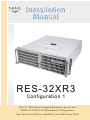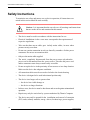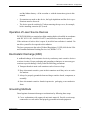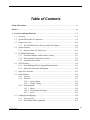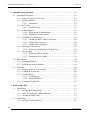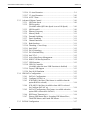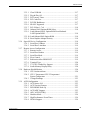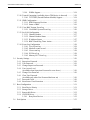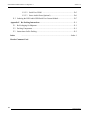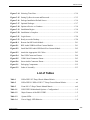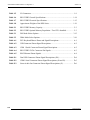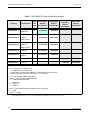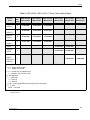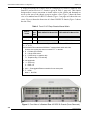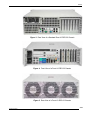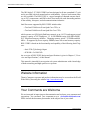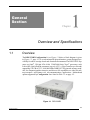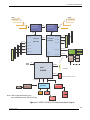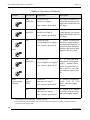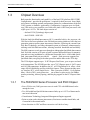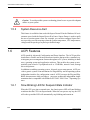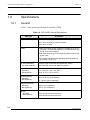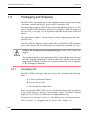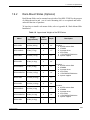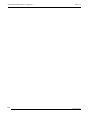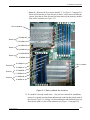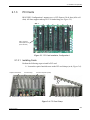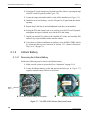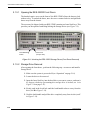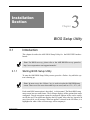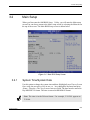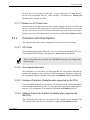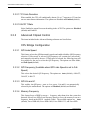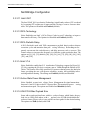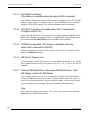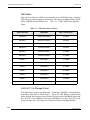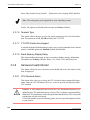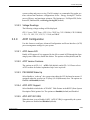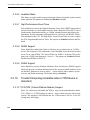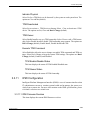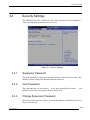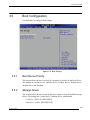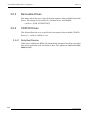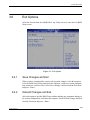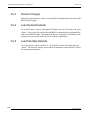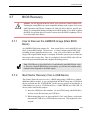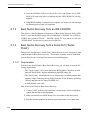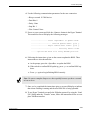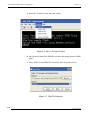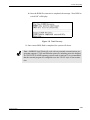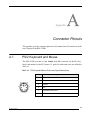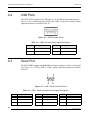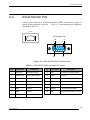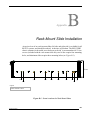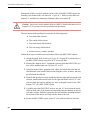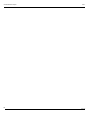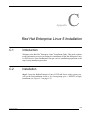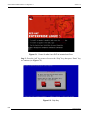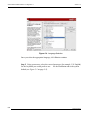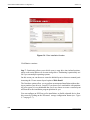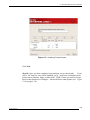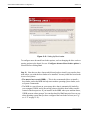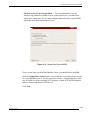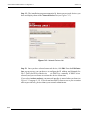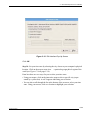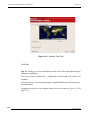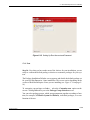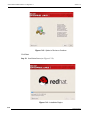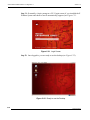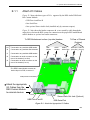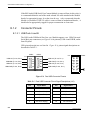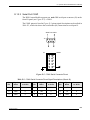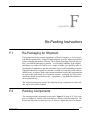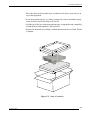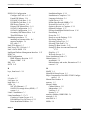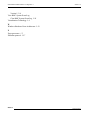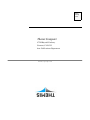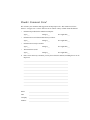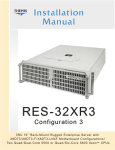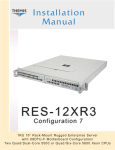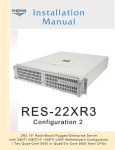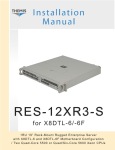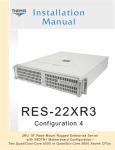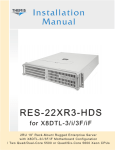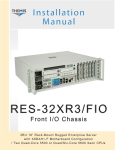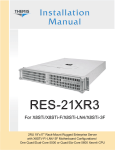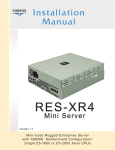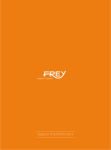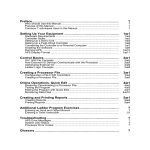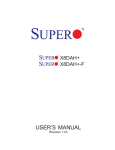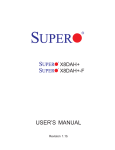Download RES-32XR3 Installation Manual - Configuration 1
Transcript
Installation Insta lation Manual RES-32XR3 Configuration 1 3 RU 19 ” Rac k- M ount Rugged Enter pr ise Ser ver with X8 DTH - iF/ X8 DTH - 6 F M other board C onf iguration / Two Q uad - C ore 5 5 0 0 or Q uad /Six- C ore 5 6 0 0 Xeon CPUs R ES - 3 2 X R 3 - C o n f i g u r a t i o n 1 Tw o Q u a d - C o r e 5 5 0 0 o r Q u a d / S i x - C o r e 5 6 0 0 X e o n C P U s R ES - 3 2 X R 3 - C o n f i g u r a t i o n 1 Tw o Q u a d - C o r e 5 5 0 0 o r Q u a d / S i x - C o r e 5 6 0 0 X e o n C P U s R ES - 3 2 X R 3 - C o n f i g u r a t i o n 1 Tw o Q u a d - C o r e 5 5 0 0 o r Q u a d / S i x - C o r e 5 6 0 0 X e o n C P U s R ES - 3 2 X R 3 - C o n f i g u r a t i o n 1 Tw o Q u a d - C o r e 5 5 0 0 o r Q u a d / S i x - C o r e 5 6 0 0 X e o n C P U s R ES - 3 2 X R 3 - C o n f i g u r a t i o n 1 Tw o Q u a d - C o r e 5 5 0 0 o r Q u a d / S i x - C o r e 5 6 0 0 X e o n C P U s R ES - 3 2 X R 3 - C o n f i g u r a t i o n 1 Tw o Q u a d - C o r e 5 5 0 0 o r Q u a d / S i x - C o r e 5 6 0 0 X e o n C P U s R ES - 3 2 X R 3 - C o n f i g u r a t i o n 1 Tw o Q u a d - C o r e 5 5 0 0 o r Q u a d / S i x - C o r e 5 6 0 0 X e o n C P U s R ES - 3 2 X R 3 - C o n f i g u r a t i o n 1 Tw o Q u a d - C o r e 5 5 0 0 o r Q u a d / S i x - C o r e 5 6 0 0 X e o n C P U s RES-32XR3 Installation Manual - Configuration 1* Version 1.3— June 2011 * SuperMicro Motherboards X8DTH-iF / X8DTH-6F Themis Computer—Americas and Pacific Rim 47200 Bayside Parkway Fremont, CA 94538 Phone (510) 252-0870 Fax (510) 490-5529 World Wide Web http://www themis com Themis Computer—Rest of World 5 Rue Irene Joliot-Curie 38320 Eybens, France Phone +33 476 14 77 80 Fax +33 476 14 77 89 Copyright © 2010 Themis Computer, Inc. ALL RIGHTS RESERVED. No part of this publication may be reproduced in any form, by photocopy, microfilm, retrieval system, or by any other means now known or hereafter invented without the prior written permission of Themis Computer. The information in this publication has been carefully checked and is believed to be accurate. However, Themis Computer ass umes no resp onsibility for inaccuraci es. Themis Computer retains the right to make changes to this publication at any time without prior not ice. Themis Computer does not assume any liability arising from the application or use of this publication or the product(s) described herein. RESTRICTED RIGHTS LEGEND: Use, duplication, or disclosure by the United States Government is subject to the restrictions set forth in DFARS 252.227-7013 (c)(1)(ii) and FAR 52.227-19. TRADEMARKS and SERVICEMARKS Themis® is a registered trademark of Themis Computer, Inc. Intel® and Xeon® are registered trademarks of Intel Corporation Red Hat® is a registered trademark of Red Hat, Inc. Linux® is a registered trademark of Linus Torvalds. All other trademarks, service marks, or registered trademarks used in this publication are the property of their respective owners. CE Marking This product complies with the European EMC Directive (2004/108/EC) and the European Low Voltage Safety Directive (2006/95/EC)/. Safety Precautions Instructions regarding safety precautions during installation, operation, or maintenance of the equipment are given in the section entitled “Safety Instructions” on page iv. WARNINGS and CAUTIONS The definitions of WARNINGS and CAUTIONS as used in this document are given in the Preface in the section entitled “Notes, Cautions, Warnings, and Sidebars”. Themis Customer Support North America, South America, and Pacific Rim Telephone: Fax: E-mail: Web Site: 510-252-0870 510-490-5529 [email protected] http://www.themis.com RES-32XR3 Installation Manual - Configuration 1, Version 1.3 June 2011 Part Number: 116790-024 RES-32XR3 Installation Manual - Configuration 1 Version Revision History Version 1.3 ........................................................................................June 2011 • • • • • • • • Added Part Number 118188-024 to Table 2 on page -xxi. Updated all references to maximum system memory. Added Chapter/Appendix number to header of all Odd pages. Added clarifying remarks and footnote to Table 1-2 on page 1-2 regarding SAS/ SATA Added Table 1-4, "Power Supply LED Behavior," on page 1-8. Revised Chapter 3, "BIOS Setup Utility" to reflect current version of the AMI BIOS for the X8DTH-iF/-6F motherboard. Revised “Chipset Overview”, page 1-10 to reflect current specs of the X8DTHiF/-6F motherboard. Added Appendix E, “Optional RES Audio/USB/Serial Port Module”. Version 1.2.................................................................................... November 2010 • Updated Table 1-7 RES-32XR3 Electrical Specifications. • Updated section on System Power in Chapter 1 to reflect changes made in Table 1-7 • Added footnote in Table 2 stating that the RES XR3 17.07”-Deep chassis models would be referred to as 17”-Deep. • Assorted minor edits and changes throughout the manual. Version 1.1.................................................................................... November 2010 • • • • • • • • • • • Added figures of both Standard and Front-I/O RES-32 Chassis in Preface. Added Tables 2 and 3 in the Preface. Removed section on Power Supply in Chapter 1. Added section on noise listed under 1.8.3 Environmental. Colorized block diagram for the X8DTH-iF/6F in Chapter 1. Added note in 1.8.2.1 System Power in regards to the wattage of pre installed power supplies. Included Caution note under 1.9 Packaging and Shipping. Added Table showing the Approximate Weights of the RES Series in Chapter 1. Added Appendices D and E. Added Version number to the header of all even pages. Assorted minor edits and changes throughout the manual. Version 1.0.................................................................................... December 2009 Themis Computer iii RES-32XR3 Installation Manual - Configuration 1 Version 1.3 Safety Instructions To maximize user safety and ensure corr ect device operation, all instructions contained in this section should be read carefully. Caution: It is important that the user obs erve all warnings and instructions that are on the device and contained in this manual. • The device must be used in accordance with the instructions for use. • Electrical installations in the r oom must correspond to the requirements of respective regulations. • Take care that there are no cables, part icularly mains cables, in areas where persons can trip over them. • Do not use a mains connection in sock ets shared by a numbe r of other power consumers. Do not use an extension cable. • Only use the mains cable supplied. • The unit is completely disconnected from the power source only when the power cord is disconnected from the power source. Therefore the power cord and its connectors must always remain easily accessible. • Do not set up the device in the proximity of heat sources or in a damp location. Make sure the device has adequate ventilation. • All connection cables must be screwed or locked to the chassis housing. • The device is designed to be used in horizontal position only. • The device is no longer safe to operate when — the device has visible damage or — the device no longer functions. iv • In these cases, the device must be shut down and secured against unintentional operation. • Repairs may only be carried out by a person authorized by Themis Computer. • The device may only be opened for the installation and removal of extension (PCI) cards, memory modules, storag e drives, fan housi ngs, power supplies, Themis Computer RES-32XR3 Installation Manual - Configuration 1 and the lithium battery—all in accordan ce with the instructions given in this manual. • If extensions are made to the device, the legal stipulations and the device specifications must be observed. • The device must be switched of f when removing the top cover; for example, before installing extension (PCI) cards. Operation of Laser Source Devices DVD/CD-ROM drives contain laser light-emitting diodes (classified in accordance with IEC 825-1:1993: LASER CLASS 1) and, therefore, must not be opened. If the enclosure of such a drive is opene d, invisible laser radi ation is emitted. Do not allow yourself to be exposed to this radiation. The laser system meets the code of Federal Regulations 21 CFR,1040 for the USA and Canadian Radiation Emitting Devices Act, REDR C 1370. Electrostatic Discharge (ESD) A sudden discharge of electrostatic electric ity can destroy static -sensitive devices or micro-circuitry. Proper packaging and grounding t echniques are necessary precautions to prevent damage. Always take the following precautions: 1. Transport boards in static-safe containers such as boxes or bags. 2. Keep electrostatic-sensitive parts in their containers un til they arrive at s taticfree stations. 3. Always be properly grounded when touching a sensitive board, component, or assembly. 4. Store electrostatic-sensitive boards in protective packaging or on conductive foam. Grounding Methods Guard against electrostatic damage at workstations by following these steps: 1. Cover workstations with approved anti-static materi al. Provide a wrist strap connected to a work surface and properly grounded tools and equipment. Themis Computer v RES-32XR3 Installation Manual - Configuration 1 Version 1.3 2. Use anti-static mats, heel straps, or air ionizers to give added protection. 3. Handle electrostatic-sensitive components, boards, and assemblies by the case or the PCB edge. 4. Avoid contact with pins, leads, or circuitry. 5. Turn off power and input signals befo re inserting and removing connectors or test equipment. 6. Keep the work area free ofnon-conductive materials suchas ordinary plastic assembly aids and Styrofoam. 7. Use field service tools, such as cutters, screwdrivers, and vacuums that are conductive. 8. Always place drives and boards PCB-assembly-side down on the foam. Instructions for the Lithium Battery Systems are equipped with a lithium batter y installed on the mothe rboard. To replace this battery, please observe the instructions that are described in this manual. Warning: There is a danger of explosion whenthe wrong type of battery is used as a replacement. vi Themis Computer Table of Contents Safety Instructions ................................................................................................................ iv Preface................................................................................................................................... xix 1. Overview and Specifications ........................................................................................ 1-1 1.1 Overview ................................................................................................................ 1-1 1.2 System LEDs and I/O Connectors ......................................................................... 1-6 1.3 Chipset Overview ................................................................................................ 1-10 1.3.1 The 5500/5600 Series Processor and 5520 Chipset ................................. 1-10 1.4 Special Features ................................................................................................... 1-11 1.4.1 Recovery from AC Power Loss ............................................................... 1-11 1.5 PC Health Monitoring .......................................................................................... 1-11 1.5.1 Fan Status Monitor with Firmware Control ............................................. 1-11 1.5.2 Environmental Temperature Control ....................................................... 1-11 1.5.3 System Resource Alert ............................................................................. 1-12 1.6 ACPI Features ...................................................................................................... 1-12 1.6.1 Slow Blinking LED for Suspend-State Indicator .................................... 1-12 1.6.2 Main Switch Override Mechanism .......................................................... 1-13 1.7 Super I/O Controller ............................................................................................ 1-13 1.8 Specifications ....................................................................................................... 1-14 1.8.1 General ..................................................................................................... 1-14 1.8.2 Electrical .................................................................................................. 1-15 1.8.2.1 System Power ........................................................................... 1-15 1.8.2.2 Output Voltage .......................................................................... 1-15 1.8.3 Environmental .......................................................................................... 1-16 1.8.3.1 Shock ........................................................................................ 1-16 1.8.3.2 Electrostatic Discharge ............................................................. 1-16 1.8.3.3 Noise ......................................................................................... 1-16 1.9 Packaging and Shipping ....................................................................................... 1-18 1.9.1 Accessory Kit ........................................................................................... 1-18 1.9.2 Rack-Mount Slides (Optional) ................................................................. 1-19 Themis Computer vii RES-32XR3 Installation Manual - Configuration 1 Version 1.3 2. Installation and Operation ........................................................................................... 2-1 2.1 Installation Procedures ........................................................................................... 2-1 2.1.1 Remove Protective Top Cover ................................................................... 2-1 2.1.2 Memory Modules ....................................................................................... 2-3 2.1.2.1 Installation .................................................................................. 2-4 2.1.3 PCI Cards ................................................................................................... 2-7 2.1.3.1 Installing Cards ........................................................................... 2-7 2.1.4 Lithium Battery .......................................................................................... 2-8 2.1.4.1 Removing the Lithium Battery ................................................... 2-8 2.1.4.2 Installing a Lithium Battery ........................................................ 2-9 2.1.5 SAS/SATA II Storage Drive ...................................................................... 2-9 2.1.5.1 Opening the RES-32XR3 Front Doors ..................................... 2-10 2.1.5.2 Storage-Drive Removal ............................................................ 2-10 2.1.5.3 Storage-Drive Installation ......................................................... 2-11 2.1.6 Removable 120-mm Fan .......................................................................... 2-12 2.1.6.1 Removing and Installing a 120-mm Fan ................................... 2-12 2.1.7 Power Supply ........................................................................................... 2-13 2.1.7.1 Removing a Power Supply ....................................................... 2-13 2.1.7.2 Installing a Power Supply ......................................................... 2-14 2.2 Rack Mounts ........................................................................................................ 2-15 2.2.1 Mounting Brackets ................................................................................... 2-15 2.2.2 Rack-Mount Slides (Optional) ................................................................. 2-15 2.3 Operation ............................................................................................................. 2-16 2.3.1 Plugging in the AC Power Cords ............................................................. 2-16 2.3.2 Turning the System On ............................................................................ 2-16 2.3.3 Getting Started ......................................................................................... 2-17 2.3.3.1 Configuration ............................................................................ 2-17 2.3.3.2 Linux Installation ...................................................................... 2-17 2.3.4 Turning the System Off ........................................................................... 2-17 3. BIOS Setup Utility ........................................................................................................ 3-1 3.1 Introduction ............................................................................................................ 3-1 3.1.1 Starting BIOS Setup Utility ....................................................................... 3-1 3.1.2 How To Change the Configuration Data ................................................... 3-2 3.1.3 Starting the Setup Utility ........................................................................... 3-2 3.2 Main Setup ............................................................................................................. 3-3 3.2.1 System Time/System Date ......................................................................... 3-3 viii Themis Computer Table of Contents 3.2.2 Supermicro X8DTH ................................................................................... 3-4 3.2.3 Processor .................................................................................................... 3-4 3.2.4 System Memory ......................................................................................... 3-4 3.3 Advanced Setup Configurations ............................................................................ 3-5 3.3.1 Boot Features ............................................................................................. 3-5 3.3.1.1 Quick Boot .................................................................................. 3-5 3.3.1.2 Quiet Boot ................................................................................... 3-5 3.3.1.3 AddOn ROM Display Mode ....................................................... 3-6 3.3.1.4 Bootup Num-Lock ...................................................................... 3-6 3.3.1.5 PS/2 Mouse Support ................................................................... 3-6 3.3.1.6 Wait For 'F1' If Error .................................................................. 3-6 3.3.1.7 Hit 'Del' Message Display ........................................................... 3-6 3.3.1.8 Interrupt 19 Capture .................................................................... 3-6 3.3.1.9 Watch Dog Function ................................................................... 3-6 3.3.1.10 Power Button Function ............................................................... 3-6 3.3.1.11 Restore on AC Power Loss ......................................................... 3-7 3.3.2 Processor and Clock Options ..................................................................... 3-7 3.3.2.1 CPU Ratio ................................................................................... 3-7 3.3.2.2 Clock Spread Spectrum .............................................................. 3-7 3.3.2.3 Hardware Prefetcher (Available when supported by the CPU) .................................... 3-7 3.3.2.4 Adjacent Cache Line Prefetch (Available when supported by the CPU) .................................... 3-7 3.3.2.5 MPS and ACPI MADT Ordering ............................................... 3-8 3.3.2.6 Machine Checking Feature (Available when supported by the CPU) .................................... 3-8 3.3.2.7 Intel® Virtualization Technology (Available when supported by the CPU) .................................... 3-8 3.3.2.8 Execute-Disable Bit Capability (Available when supported by the OS and the CPU) ................. 3-8 3.3.2.9 Simultaneous Multi-Threading (Available when supported by the CPU) .................................... 3-8 3.3.2.10 Active Processor Cores ............................................................... 3-9 3.3.2.11 Intel® EIST Technology ............................................................. 3-9 3.3.2.12 Intel® TurboMode Technology .................................................. 3-9 3.3.2.13 C1E Support ................................................................................ 3-9 3.3.2.14 Intel® C-STATE Tech ................................................................ 3-9 3.3.2.15 C-State package limit setting (Available when Intel® C-State Tech is enabled) ...................... 3-9 Themis Computer ix RES-32XR3 Installation Manual - Configuration 1 Version 1.3 3.3.2.16 C1 Auto Demotion ...................................................................... 3-9 3.3.2.17 C3 Auto Demotion .................................................................... 3-10 3.3.2.18 ACPI T State ............................................................................. 3-10 3.3.3 Advanced Chipset Control ....................................................................... 3-10 3.3.3.1 QPI Links Speed ....................................................................... 3-10 3.3.3.2 QPI Frequency (Available when QPI Links Speed is set to Full-Speed) .......... 3-10 3.3.3.3 QPI L0s and L1 ......................................................................... 3-10 3.3.3.4 Memory Frequency ................................................................... 3-10 3.3.3.5 Memory Mode .......................................................................... 3-11 3.3.3.6 Demand Scrubbing ................................................................... 3-11 3.3.3.7 Patrol Scrubbing ....................................................................... 3-11 3.3.3.8 Channel Interleave .................................................................... 3-11 3.3.3.9 Bank Interleave ......................................................................... 3-11 3.3.3.10 Throttling - Closed Loop .......................................................... 3-11 3.3.3.11 Intel I/OAT ............................................................................... 3-12 3.3.3.12 DCA Technology ...................................................................... 3-12 3.3.3.13 DCA Prefetch Delay ................................................................. 3-12 3.3.3.14 Intel VT-d ................................................................................. 3-12 3.3.3.15 Active State Power Management .............................................. 3-12 3.3.3.16 IOH PCI-E Max Payload Size .................................................. 3-12 3.3.3.17 USB Functions .......................................................................... 3-13 3.3.3.18 USB 2.0 Controller (Available when the item: USB Functions is disabled) ............ 3-13 3.3.3.19 Legacy USB Support ................................................................ 3-13 3.3.3.20 Port 64/60 Emulation ................................................................ 3-13 3.3.4 IDE/SATA Configuration ........................................................................ 3-13 3.3.4.1 SATA#1 Configuration ............................................................. 3-13 3.3.4.2 Configure SATA#1 as .............................................................. 3-13 3.3.4.3 ICH RAID Code Base (This feature is available when the option-RAID is selected) .......................................................... 3-14 3.3.4.4 ICH AHCI Code Base (Available when AHCI is selected for Configure SATA#1 as) ....................................................... 3-14 3.3.4.5 SATA#2 Configuration (This feature is available when the option-IDE is selected for SATA#1) ........................................ 3-14 3.3.4.6 IDE Detect Timeout (sec) ......................................................... 3-14 3.3.4.7 Primary IDE Master/Slave, Secondary IDE Master/Slave, Third IDE Master, and Fourth IDE Master ............................... 3-14 3.3.5 PCI/PnP Configuration ............................................................................ 3-17 x Themis Computer Table of Contents 3.3.5.1 3.3.5.2 3.3.5.3 3.3.5.4 3.3.5.5 3.3.5.6 3.3.5.7 3.3.5.8 3.3.5.9 3.3.6 3.3.7 3.3.8 3.3.9 Themis Computer Clear NVRAM .......................................................................... 3-17 Plug & Play OS ......................................................................... 3-17 PCI Latency Timer .................................................................... 3-17 PCI Cache Size ......................................................................... 3-17 PCI IDE BusMaster .................................................................. 3-17 SR-IOV Supported .................................................................... 3-17 PCI-E Slots 1~7 x8 ................................................................... 3-18 Onboard LAN Options ROM Select ......................................... 3-18 Load Onboard LAN1 Option ROM/Load Onboard LAN2 Option ROM .................................................................. 3-18 3.3.5.10 Load Onboard SAS Option ROM ............................................. 3-18 3.3.5.11 Boot Graphics Adapter Priority ................................................ 3-18 Super IO Device Configuration ............................................................... 3-18 3.3.6.1 Serial Port1 Address ................................................................. 3-18 3.3.6.2 Serial Port 2 Attribute ............................................................... 3-19 Remote Access Configuration ................................................................. 3-19 3.3.7.1 Remote Access .......................................................................... 3-19 3.3.7.2 Serial Port Number ................................................................... 3-19 3.3.7.3 Serial Port Mode ....................................................................... 3-19 3.3.7.4 Flow Control ............................................................................. 3-19 3.3.7.5 Redirection After BIOS POST ................................................. 3-19 3.3.7.6 Terminal Type ........................................................................... 3-20 3.3.7.7 VT-UTF8 Combo Key Support ................................................ 3-20 3.3.7.8 Sredir Memory Display Delay .................................................. 3-20 Hardware Health Monitor ........................................................................ 3-20 3.3.8.1 CPU Overheat Alarm ................................................................ 3-20 3.3.8.2 CPU 1 Temperature/CPU 2 Temperature/ System Temperature ................................................................. 3-21 3.3.8.3 Voltage Readings ...................................................................... 3-23 ACPI Configuration ................................................................................. 3-23 3.3.9.1 ACPI Aware O/S ...................................................................... 3-23 3.3.9.2 ACPI Version Features ............................................................. 3-23 3.3.9.3 PS2 KB/MS Wake Up .............................................................. 3-23 3.3.9.4 ACPI APIC Support .................................................................. 3-23 3.3.9.5 APIC ACPI SCI IRQ ................................................................ 3-23 3.3.9.6 Headless Mode .......................................................................... 3-24 3.3.9.7 High Performance Event Timer ................................................ 3-24 3.3.9.8 NUMA Support ......................................................................... 3-24 xi RES-32XR3 Installation Manual - Configuration 1 3.3.10 3.3.11 3.3.12 3.3.13 3.3.14 Version 1.3 3.3.9.9 WHEA Support ......................................................................... 3-24 Trusted Computing (Available when a TPM device is detected) ............ 3-24 3.3.10.1 TCG/TPM (Trusted Platform Module) Support ....................... 3-24 IPMI Configuration .................................................................................. 3-25 3.3.11.1 IPMI Firmware Revision .......................................................... 3-25 3.3.11.2 Status of BMC .......................................................................... 3-26 View BMC System Event Log ................................................................ 3-26 3.3.12.1 Clear BMC System Event Log ................................................. 3-26 Set LAN Configuration ............................................................................ 3-26 3.3.13.1 Channel Number ....................................................................... 3-27 3.3.13.2 Channel Number Status ............................................................ 3-27 3.3.13.3 IP Address Source ..................................................................... 3-27 3.3.13.4 BMC Watch Dog Timer Action ................................................ 3-27 Event Log Configuration ......................................................................... 3-28 3.3.14.1 View Event Log ........................................................................ 3-28 3.3.14.2 Mark all events as read ............................................................. 3-28 3.3.14.3 Clear event log .......................................................................... 3-28 3.3.14.4 PCI Error Log ........................................................................... 3-28 3.3.14.5 Memory ECC Error Log ........................................................... 3-28 3.4 Security Settings .................................................................................................. 3-29 3.4.1 Supervisor Password ................................................................................ 3-29 3.4.2 User Password .......................................................................................... 3-29 3.4.3 Change Supervisor Password ................................................................... 3-29 3.4.4 User Access Level (Available when Supervisor Password is set as above) ........................... 3-30 3.4.5 Change User Password ............................................................................ 3-30 3.4.6 Clear User Password (Available only when User Password has been set) ................................ 3-30 3.4.7 Password Check ....................................................................................... 3-30 3.4.8 Boot Sector Virus Protection ................................................................... 3-30 3.5 Boot Configuration .............................................................................................. 3-31 3.5.1 Boot Device Priority ................................................................................ 3-31 3.5.2 Storage Drives .......................................................................................... 3-31 3.5.3 Removable Drives .................................................................................... 3-32 3.5.4 CD/DVD Drives ...................................................................................... 3-32 3.5.4.1 Retry Boot Devices ................................................................... 3-32 3.6 Exit Options ......................................................................................................... 3-33 xii Themis Computer Table of Contents 3.6.1 3.6.2 3.6.3 3.6.4 3.6.5 Save Changes and Exit ............................................................................ 3-33 Discard Changes and Exit ........................................................................ 3-33 Discard Changes ...................................................................................... 3-34 Load Optimal Defaults ............................................................................. 3-34 Load Fail-Safe Defaults ........................................................................... 3-34 3.7 BIOS Recovery .................................................................................................... 3-35 3.7.1 How to Recover the AMIBIOS Image (Main BIOS Block) .................... 3-35 3.7.2 Boot Sector Recovery from a USB Device ............................................. 3-35 3.7.3 Boot Sector Recovery from an IDE CD-ROM ........................................ 3-36 3.7.4 Boot Sector Recovery from a Serial Port (“Serial Flash”) ...................... 3-36 3.7.4.1 Requirements ............................................................................ 3-36 Appendix A. Connector Pinouts ...................................................................................... A-1 A.1 PS/2 Keyboard and Mouse ................................................................................... A-1 A.2 USB Ports ............................................................................................................. A-2 A.3 Serial Port ............................................................................................................. A-2 A.4 SVGA Monitor Port .............................................................................................. A-3 A.5 Gigabit Ethernet LAN Ports ................................................................................. A-4 A.6 IPMI Dedicated LAN Port .................................................................................... A-4 Appendix B. Rack-Mount Slide Installation ...................................................................B-1 Appendix C. Red Hat Enterprise Linux 5 Installation ..................................................C-1 C.1 Introduction ............................................................................................................C-1 C.2 Installation .............................................................................................................C-1 Appendix D. Optional Remote On/Off Switch .............................................................. D-1 D.1 Remote On/Off Configuration .............................................................................. D-1 D.2 Remote On-Only Configuration ........................................................................... D-2 D.3 Ordering the Remote On/Off Switch .................................................................... D-2 Appendix E. Optional RES Audio/USB/Serial Port Module ....................................... D-1 E.1 RES Audio/USB/Serial Port Custom Module ...................................................... D-1 E.1.1 Attach I/O Cables ...................................................................................... D-3 E.1.2 Connector Pinouts ..................................................................................... D-4 E.1.2.1 USB Ports A and B .................................................................... D-4 Themis Computer xiii RES-32XR3 Installation Manual - Configuration 1 Version 1.3 E.1.2.2 Serial Port COM1 ...................................................................... D-5 E.1.2.3 Stereo Audio Ports (Optional) ................................................... D-6 E.2 Ordering the RES Audio/USB/Serial Port Custom Module ................................. D-7 Appendix F. Re-Packing Instructions .............................................................................E-1 F.1 Re-Packaging for Shipment ...................................................................................E-1 F.2 Packing Components .............................................................................................E-1 F.3 Instructions for Re-Packing ...................................................................................E-2 Index ................................................................................................................ Index-1 Reader Comment Card xiv Themis Computer Table of Contents List of Figures Figure 1 Rugged Enterprise Server Model RES-32XR3................................................ xix Figure 2 Front View of a Standard Rear-I/O RES-32 Chassis (Doors Removed) ........ xxii Figure 3 Rear View of a Standard Rear-I/O RES-32 Chassis...................................... xxiii Figure 4 Front View of a Front-I/O RES-32 Chassis................................................... xxiii Figure 5 Rear View of a Front-I/O RES-32 Chassis .................................................... xxiii Figure 1-1 RES-32XR3 ..................................................................................................... 1-1 Figure 1-2 X8DTH-iF/X8DTH-6F Motherboard Block Diagram .................................... 1-3 Figure 1-3 External Features of RES-32XR3 Configuration 1 (Front and Rear).............. 1-4 Figure 1-4 Major Components of RES-32XR3 Configuration 1 (Open Top View) ......... 1-5 Figure 1-5 RES-32XR3 System LEDs and I/O Connectors, Configuration 1 .................. 1-6 Figure 1-6 RES-22XR3 with Front Sound Baffle Installed (Front View) ...................... 1-16 Figure 1-7 RES-22XR3 with Rear Sound Baffle Installed (Rear View)......................... 1-17 Figure 2-1 Remove the RES-32XR3 Protective Access Cover......................................... 2-2 Figure 2-2 Remove the Air-Flow Deflector Screws.......................................................... 2-4 Figure 2-3 Memory Module Slot Locations ...................................................................... 2-5 Figure 2-4 Memory Module Removal............................................................................... 2-6 Figure 2-5 PCI Card Installation, Configuration 1 ............................................................ 2-7 Figure 2-6 PCI Card Clamp............................................................................................... 2-7 Figure 2-7 The RES-32XR3 Lithium Battery and Socket................................................. 2-8 Figure 2-8 Opening the RES-32XR3 Front Bezel Doors .................................................. 2-9 Figure 2-9 Unlocking the RES-32XR3 Storage Drives (Front Doors Removed) ........... 2-10 Figure 2-10 RES-32XR3 Storage Drive Removal ............................................................ 2-11 Figure 2-11 The Dual RES-32XR3 120-mm Fans ............................................................ 2-12 Figure 2-12 The RES-32XR3 Power Supply Locking Mechanism .................................. 2-13 Figure 2-13 Right Rack-Mount Bracket ............................................................................ 2-15 Figure 2-14 AC Power Socket and LED on the RES-32XR3 Rear................................... 2-16 Themis Computer xv RES-32XR3 Installation Manual - Configuration 1 Version 1.3 Figure 2-15 System Power Button and LED on the RES-32XR3 Front ........................... 2-16 Figure 3-1 Main BIOS Setup Screen ................................................................................. 3-3 Figure 3-2 Advanced Settings ........................................................................................... 3-5 Figure 3-3 Security Settings ............................................................................................ 3-29 Figure 3-4 Boot Settings.................................................................................................. 3-31 Figure 3-5 Exit Options ................................................................................................... 3-33 Figure 3-6 AMI_FLSH HyperTerminal .......................................................................... 3-38 Figure 3-7 ROM File Extraction ..................................................................................... 3-38 Figure 3-8 Flash Recovery .............................................................................................. 3-39 Figure A-1 USB Connector Pinout.................................................................................... A-2 Figure A-2 COM 1 Serial Connector Pinout ..................................................................... A-2 Figure A-3 RES-32XR3 SVGA Connector Pinout ........................................................... A-3 Figure A-4 Ethernet Connector, Type RJ45...................................................................... A-4 Figure B-1 Screw Locations for Rack-Mount Slides ......................................................... B-1 Figure B-2 RES-32XR3 Rack-Mount Slide Installation.................................................... B-3 Figure C-1 Power On after Linux DVD is Inserted into Drive .......................................... C-2 Figure C-2 Skip Key .......................................................................................................... C-2 Figure C-3 Welcome Screen .............................................................................................. C-3 Figure C-4 Language Selection.......................................................................................... C-4 Figure C-5 Selecting Layout Type ..................................................................................... C-5 Figure C-6 Enter Installation Number................................................................................ C-6 Figure C-7 Partitioning....................................................................................................... C-7 Figure C-8 Reviewing Option ............................................................................................ C-8 Figure C-9 Creating a Custom Layout ............................................................................... C-9 Figure C-10 Setting Up Boot Loader ................................................................................. C-10 Figure C-11 Master Boot Record (MBR) .......................................................................... C-11 Figure C-12 Network Devices List .................................................................................... C-12 Figure C-13 Edit Interface Pop-Up Screen ........................................................................ C-13 xvi Themis Computer Table of Contents Figure C-14 Selecting Time Zone ...................................................................................... C-14 Figure C-15 Setting Up Root Account and Password........................................................ C-15 Figure C-16 Package Installation Default Screen .............................................................. C-16 Figure C-17 Optional Packages.......................................................................................... C-17 Figure C-18 Option to Review or Continue ....................................................................... C-18 Figure C-19 Installation Begins ......................................................................................... C-18 Figure C-20 Installation is Complete ................................................................................. C-19 Figure C-21 Login Screen .................................................................................................. C-20 Figure C-22 Ready to use the Desktop............................................................................... C-20 Figure D-1 Remote On/Off Switch Module ...................................................................... D-1 Figure E-1 RES Audio/USB/Serial Port Custom Module ................................................ D-1 Figure E-2 Install the RES Audio/USB/Serial Port Custom Module ............................... D-2 Figure E-3 Attach the Appropriate I/O Cables ................................................................. D-3 Figure E-4 Dual USB Connector Pinouts ......................................................................... D-4 Figure E-5 COM1 Serial Connector Pinout ...................................................................... D-5 Figure E-6 Stereo Audio Connector Pinout ...................................................................... D-6 Figure F-1 Packaging Components.................................................................................... E-2 Figure F-2 Order of Assembly........................................................................................... E-3 List of Tables Table 1 RES-x2XR3 20”-Deep Chassis Manual Matrix ............................................... xx Table 2 RES-x2XR3S / RES-x1XR3 17”-Deep Chassis Manual Matrix.................... xxi Table 3 Front I/O 16”-Deep Chassis Manual Matrix.................................................. xxii Table 1-1 RES-32XR3 Motherboard Options—Configuration 1 ................................... 1-2 Table 1-2 Major Features of the RES-32XR3................................................................. 1-2 Table 1-3 System LEDs .................................................................................................. 1-7 Table 1-4 Power Supply LED Behavior ......................................................................... 1-8 Themis Computer xvii RES-32XR3 Installation Manual - Configuration 1 Version 1.3 Table 1-5 I/O Connectors ................................................................................................ 1-9 Table 1-6 RES-32XR3 General Specifications ............................................................. 1-14 Table 1-7 RES-32XR3 Electrical Specifications .......................................................... 1-15 Table 1-8 Approximate Weights of the RES Series...................................................... 1-19 Table 2-1 RES-32XR3 Memory Capacity ...................................................................... 2-3 Table 2-2 RES-32XR3 Optimal Memory Population—Two CPUs Installed................. 2-3 Table 3-1 PIO Mode Select Options ............................................................................. 3-15 Table 3-2 DMA Mode Select Options .......................................................................... 3-16 Table A-1 PS/2 Keyboard/Mouse Pinout and Signal Descriptions ................................ A-1 Table A-2 USB Connector Pinout Signal Descriptions .................................................. A-2 Table A-3 COM 1 Serial Connector Pinout Signal Descriptions ................................... A-2 Table A-4 RES-32XR3 SVGA Connector-Pin Signals .................................................. A-3 Table A-5 RJ45 Ethernet Pinout Signals ........................................................................ A-4 Table E-1 Dual USB Connector Pinout Signal Descriptions (J10) ................................ D-4 Table E-2 COM1 Serial Connector Pinout Signal Descriptions (J8 and J9) .................. D-5 Table E-3 Stereo Audio Out Connector Pinout Signal Descriptions (J1) ...................... D-6 xviii Themis Computer Preface This document, entitled RES-32XR3 Installation Manual—Configuration 1, provides instructions on how to install, configure, power up, and boot the Themis Rugged Enterprise Server RES- 32XR3 Configuration 1 (see Figure 1 below), which is based on two 64-bit Intel ® 5500-Series Xeon ™ Quad/Dual-Core CPUs or two I ntel® 5600-Series Xeon™ Quad/Six-Core CPUs. RES-32XR3 Configuration 1 supports one of two motherboards in a 20-deep” chassis: • SuperMicro X8DTH-iF • SuperMicro X8DTH-6F (a matrix describing 20”-deep chassis configurations is given in Table 1, page xx. A matrix describing 17-deep” chassis configurations is given in Table 2 on page xxi) Figure 1. Rugged Enterprise Server Model RES-32XR3 Themis Computer xix RES-32XR3 Installation Manual - Configuration 1 Version 1.3 Table 1. RES-x2XR3 20”-Deep Chassis Manual Matrix Category Configuration 1 Motherboarda X8DTH-iF X8DTH-6F CPU Soc kets RES-32XR3 Manual Part Number RES-22XR3 Manual Part Number 2 116790-024 116789-024 2 117022-024 117017-024 2 117023-024 117018-024 2 117024-024 117019-024 2 117025-024 117020-024 2 117026-024 117021-024 RES-22XR3 with Riser Manual Part Number RES-12XR3 Manual Part Number 117280-024 116970-024 X8DTi Configuration 2 X8DTi-F X8DTi-LN4F X8DT3 Configuration 3 X8DT3-F X8DT3-LN4F Configuration 4 Configuration 5 X8DTN+ X8DAi X8DA3 Configuration 6* X8DAH+-F Configuration 7 X8DTU-F Naming Key: X8Dvwxyz System RES-x2XR3, where x = 3, 2, or 1 v: A = Sound chip; no graphics chip T = Graphics chip; no sound chip * Configuration 6 motherboard X8DAH+-F supports both audio and video; however, the naming key does not contain a “T” in the title. w: H = Two Tylersberg Northbridge chips blank = One Tylersberg Northbridge chip U = Motherboard with cutout x: i = SATA only 3 = SAS 1.0 6 = SAS 2.0 y: LN4 = Extra gigabit Ethernet controller for two extra ports z: F = IPMI blank = No IPMI a—All motherboards measure 12”W x 13”L except X8DTN+ and X8DAH+-F, which are 13.68”W x 13” L. xx Themis Computer Preface Table 2. RES-x2XR3S / RES-x1XR3 17”-Deepa Chassis Manual Matrix Motherboard X8DTL-6F X8DTL-6 X8DTL-3F X8DTL-3 X8DTL-iF X8DTL-i X8DAL-3 X8DAL-i X8SAX X8ST3-F X8STE CPU Soc kets RES-32XR3S Manual P/N RES-22XR3S Manual P/N RES-12XR3S Manual P/N 2 117408-024 117412-024 117416-024 2 117409-024 117413-024 117417-024 2 117410-024 117414-024 117418-024 2 117411-024 117415-024 117419-024 RES-31XR3 Manual P/N RES-21XR3 Manual P/N 1 117420-024 117421-024 1 117385-024 117422-024 RES-11XR3 Manual P/N X8STi X8STi-F X8STi-LN4 1 118188-024 117423-024 X8STi-3F Naming Key: X8uvwxyz System RES-x2XR3S and RES-x1XR3, where x = 3, 2, or 1 u: D = Double CPU sockets S = Single CPU socket v: A = Sound chip; no graphics chip T = Graphics chip; no sound chip w: Not applicable x: i = SATA only 3 = SAS 1.0 6 = SAS 2.0 y: LN4 = Extra gigabit Ethernet controller for two extra ports z: F = IPMI blank = No IPMI a—The 17” deep RES XR3 chassis actually measures 17.07” deep, but for simplicity will continue to be referred to as being 17” deep throughout these manuals Themis Computer xxi RES-32XR3 Installation Manual - Configuration 1 Version 1.3 A matrix describing RES chassis that are configured for front-I/O connector and front-PCI card access in a 16” chassis is given in Table 3, page xxii. This chassis design makes it more convenient to install cables to the system and demands no access to the rear of the chassis except to replace a fan. Figure 2 shows the front view of a standard rear-I/O RES-32 chassis (Figure 3 on page xxiii shows the rear view); Figure 4 shows the front view of a front-I/O RES-32 chassis (Figure 5 shows the rear view). Table 3. Front I/O 16”-Deep Chassis Manual Matrix Motherboard CPU Soc kets RES-32XR3/FIO Manual P/N X8DAH+-F* 2 117611-024 X8DTU-F 2 Naming Key: X8uvwxyz x = 3, 2, or 1 RES-22XR3/FIO Manual P/N 117664-024 System RES-x2XR3S and RES-x1XR3, where *RES-32XR3/FIO motherboard X8DAH+-F supports both audio and video; however, the naming key does not contain a “T” in the title. u: D = Double CPU sockets S = Single CPU socket v: A = Sound chip; no graphics chip T = Graphics chip; no sound chip w: Not applicable x: i = SATA only 3 = SAS 1.0 6 = SAS 2.0 y: LN4 = Extra gigabit Ethernet controller for two extra ports z: F = IPMI blank = No IPMI Figure 2. Front View of a Standard Rear-I/O RES-32 Chassis (Doors Removed) xxii Themis Computer Preface Figure 3. Rear View of a Standard Rear-I/O RES-32 Chassis Figure 4. Front View of a Front-I/O RES-32 Chassis Figure 5. Rear View of a Front-I/O RES-32 Chassis Themis Computer xxiii RES-32XR3 Installation Manual - Configuration 1 Version 1.3 The 3RU-high (5.25”) RES-32XR3 has been designed to fit into a standard 19” rack and is provided with rack-mount brackets with handles. Optional rack-mount slides are also available. The RES-32XR3 is rugged enough to withstand extreme shock (up to 35G), temperature, and EMI as that associated with such demanding markets as the military, aerospace, and telecommunications industries. Intel Processors supported by RES-32XR3 include either • Two Intel 5500-Series Xeon Quad-Core CPUs, or • Two Intel 5600-Series Xeon Quad/Six-Core CPUs which operate at a QPI (Quick Path Inte rconnect) up to 6.4 GT/s and support a total memory capacity of 192 GigaBytes ( 12 16-GB DIMMs) using 1066-MHz DDR3 ECC Registered memory modules. Changing memory speed—1333MHz and 800 MHz— is supported by lower capacity DIMMs, hence lower total memory capacity. RES-32XR3 is based on the functionality and capability of the following Intel Chipsets: • Intel 5520 (Tylersburg) chipset • ICH1OR + 2x IOH-36D An overview of RES-32XR3 design and specifications is given in Chapter 1, "Overview and Specifications", of this manual. This manual is intended for an experien ced system administrator with a knowledge of both networking and high-speed server systems. Website Information Themis Computer corporate and product information may be accessed on the World Wide Web by browsing the website http://www.themis.com. Your Comments are Welcome We are interested in improving our documentation and welcome your comments and suggestions. You can email your comments to us at [email protected]. Please include the document part number in the subject line of your email. xxiv Themis Computer Preface Notes, Cautions, Warnings, and Sidebars The following icons and formatted text are included in this document for the reasons described: Note: A note provides additional information concerning the procedure or action being described. Caution: A caution describes a procedure or action that may result in damage to the equipment. This may involve—but is not restricted to—heavy equipment or sharp objects. To reduce the risk, follow the instructions accompanying this symbol. Warning: A warning describes a procedure or action that may cause injury or death to the operator. To reduce the risk, follow the instructions accompanying this symbol. Sidebar: A “sidebar” adds detail to the section within which it is placed, but is not absolutely vital to the description or procedure of the section. Themis Computer xxv RES-32XR3 Installation Manual - Configuration 1 xxvi Version 1.3 Themis Computer General Section Chapter Overview and Specifications 1.1 Overview The RES-32XR3 Configuration 1 (see Figure 1-1 below; a block diagram is given in Figure 1-2, page 1-3) is a rack-mounted hi gh-performance system designed specifically for above-average shock nad vibration environments.The RES-32XR3 supports two I ntel® 1366-pin LGA 64-bit 5500/5600-Series Xeon™ processors, each with a QPI (Quick-Path In terconnect) up to 6.4 GT/s (Giga-Transfers per Second) supporting 192 GB of 1333/ 1066/800-MHz DDR3 ECC Re gistered memory modules. Its computer/graphics-intensive and diverse-I/O capabilities are ideal for military/aerospace and commer cial telecommunications applications. Motherboard options supported by Configuration 1 are listed in Table 1-1 on page 1-2. Figure 1-1. RES-32XR3 Themis Computer 1-1 RES-32XR3 Installation Manual - Configuration 1 Version 1.3 Table 1-1. RES-32XR3 Motherboard Options—Configuration 1 Motherboarda IPMI SATA X8DTH-iF Yes X8DTH-6F Yes PCI-e, PCI-X, and PCI Slots SAS Memory Slots Graphics Audio PCI-e x16 PCI-e x8 PCI-e x4 PCI-X PCI Yes — 12 Yes — — 7b — — — Yes Yes 12 Yes — — 7b — — — a—SuperMicro Computer, Inc. b—All PCI-e x8 in x16 slots. The RES-32XR3 is designed within a 3R U-high (5.25”) form-factor 20” (50.8 cm) deep and 17” (43.2 cm) wide (which, with mounting brackets, fits a 19”-wide rack). Major features of Configuration 1 motherboards are listed in Table 1-2. Table 1-2. Major Features of the RES-32XR3 Feature Processor (CPU) Chipset Details Two 1366-pin Intel Quad-Core 5500-Series or Quad/Six-core 5600-Series Xeon CPUs @ up to 6.4 GT/s each Intel® 5520 (Tylersburg) chipset ICH10R and IOH-36D Memory Twelve (12) 240-pin DIMMs supporting up to 192GB (16GB DIMMs) of Registered ECC DDR3 1333/1066/800-MHz 72-bit SDRAM Expansion slots See Table 1-1 for details Rear-Panel I/O See Table 1-5 on page 1-9 for details Five SATA storage drives directly from motherboard with one SATA CDRW/DVD-ROM slimline drive; additional SATAa support is provided by an optional PCI-card installation, which can also be used to provide SASa support Eight SASb 2.0 storage drives directly from motherboard 1 combination CD-RW/DVD-ROM slimline (IDE) drive Operating temperature 0° up to 65° C (32° up to 149°F) Shock endurance 35G @ 25-msec duration (3 axis) Dimensions 5.25” (3RU) high, 17” (43.4 cm) wide (19”/48.3 cm with mounting brackets), 20” (43.2 cm) deep Rack-mount brackets and slides Left and right rack-mount tabs are attached to the chassis Left and right rack-mount slides are optional 750 watts each, auto-ranging (100–265 VAC) Load-sharing N+1 redundant, hot-pluggable (Optional)—Choice of 750-watt (48V) or 500-watt (28V) DC Power supply Peripheral Support Dual power supplies a—System has a maximum of eight drive bays b—SAS 2.0 is only supported directly from the motherboard on the X8DTH-6F configuration 1-2 Themis Computer 1—Overview and Specifications QPI Processor#2 0 (5500 Series) Processor#1 0 #0-1 #0-3 #0-2 #1-6 #1-5 #1-4 #1-3 #1-2 800/1066/1333 #1-1 DDR3 #0-6 #0-5 #0-4 Overview DDR3 800/1066/1333 (5500 Series) QPI Intel 5520 PCI-E X8 PCI-E X8 PCI-E X8 Intel 5520 PCI-E X8 Ports 5&6 IOH1-36D IOH2-36D Ports 3&4 PCI-E X8 Ports 7&8 Ports 5&6 Ports 7&8 PCI-E X8 Ports 9&10 PCI-E X8 Ports 9&10 U3H1 ESI LSI SAS2008 6Gb/s 0, 1, 2, 3 Optional 4, 5, 6, 7 PCI-E X4 Ports 1&2 LAN2 LAN ES X4 SPI SATA2 Intel ICH10R Intel 82576 LAN1 RMII_IPMI SATA BIOS #5 #4 #3 #2 #1 #0 6 FRONT USB2.0 USB PC -E X8 n X16 S ot #4 PC -E X8 n X16 S ot #5 PC -E X8 n X16 S ot #6 PC -E X8 n X16 S ot #7 QPI PCI-E X8 #1 Ports 3&4 0 PC -E X8 n X16 S ot 1 PC -E X8 n X16 S ot Ports 1&2 #2 PC -E X8 n X16 S ot #3 QPI 2 REAR+4 FRONT+1 TYPE A USB PCI 33MHz LAN3 RTL8201N RMII IPMI LPC BUS U25 BMC WPCM450 SIO W83527HG IPMI LAN DDR II Note: SAS is supported directly from the motherboard on the X8DTH-6F only. MS VGA KB COM1 External Figure 1-2. X8DTH-iF/X8DTH-6F Motherboard Block Diagram Themis Computer 1-3 RES-32XR3 Installation Manual - Configuration 1 Version 1.3 CD-RW/DVD-ROM Combo Slimline Drive 1 3.5” Floppy-Disk Drive (Optional) or 2.88-MB DAT Drive (Optional) (Remove Blank Cover Plate) System Power ON/OFF Switch Front View (Doors Removed) 5.25” (3RU) Front LED Indicator Panel (see Figure 1-5 on page 1-10) Storage Drive (total of 8) (SAS* or SATA ll) 17” (42.7 cm), 19” with Rack Mounts * SAS is supported directly from the motherboard on the X8DTH-6F only. PCI-Express 2.0 x8 slot 20” (50.8 cm) deep Dual Power Supplies PS1 PS2 PCI-Express 2.0 x8 slot PCI-Express 2.0 x8 slot Rear View PCI-Express 2.0 x8 slot Power Supply Latch Lock AC Power Socket (3-prong NEMA 15) Slot 1 Slot 7 Rear I/O Panel (see Figure 1-5, page 1-10) Note: All PCI-Express x8 slots are in X16 slots. PCI-Express 2 0 x8 slot PCI-Express 2.0 x8 slot PCI-Express 2.0 x8 slot Figure 1-3. External Features of RES-32XR3 Configuration 1 (Front and Rear) The RES-32XR3 front panel houses eight removable Storage Drive bays (see Figure 1-3). In addition, the front panel suppo rts a CD-RW/DVD-ROM combo slim line drive, and a 1.44-MB 3.5" floppy-disk drive ( optional) or a single 2.88-MB DA T drive (optional). Both motherboards support SA TA II drives, but the X8DTH-6F motherboard also supports SAS 2.0 drives, hence a combination of both SATA and SAS drives may be installed. Drive requirements should be specified at the time the system is purchased. Also included on the front panel is a system power ON/OFF button and LEDs (see Figure 1-5, page 1-6). The rear panel contains I/O faceplates for seven PCI cards, of which only six are used (graphics, RAID, NIC, etc.), two AC power supplies with latch locks and power-cord sockets, and all I/O connectors (Figure 1-5 on page 1-6). 1-4 Themis Computer 1—Overview and Specifications Overview Major features of the RES-32XR3 are described in Table 1-2. Major internal components can be seen in the open top view (cover removed) of Figure 1-4 below. . Air-Flow Deflector (12 DIMM Memory Modules and 2 CPUs underneath) Power Supply (1 of 2) Rear I/O Slots 1 to 7 PCI Slot 1 (PCI-Express 2 0 x8) 2 (PCI-Express 2 0 x8) 3 (PCI-Express 2 0 x8) 4 (PCI-Express 2 0 x8) 5 (PCI-Express 2 0 x8) 6 (PCI-Express 2 0 x8) 7 (PCI-Express 2 0 x8) Note: All x8 PCI-Express slots are in x16 slots. PCI Card Retainer Bracket Lithium Battery 120-mm Fan (1 of 2) Front Storage Drive(1 of 8) CD/DVD Combo-Drive Housing Figure 1-4. Major Components of RES-32XR3 Configuration 1 (Open Top View) Themis Computer 1-5 RES-32XR3 Installation Manual - Configuration 1 1.2 Version 1.3 System LEDs and I/O Connectors All RES-32XR3 system LEDs are located on the front panel (see A, Figure 1-5); all I/O connectors are located on the rear panel (see B, Figure 1-5). LEDs are described in Table 1-3 on page 1-7; I/O conne ctors are described in Table 1-5, page 1-9. Front Panel (Doors Removed) A LEDs ENET1 ENET2 < > < > Storage Drives Left Power Supply Power Fail (PS1) Power Fail (PS2) NIC1 NIC2 C Overheat/ Fan Fail Power ON/OFF Button Right Power Supply Rear Panel B I/O Connectors IPMI Dedicated LAN PS/2 Mouse PS/2 Keyboard USB1 (top) USB0 (bottom) COM 1 Port VGA Port LAN 1 Port LAN 2 Port Gigabit Ethernet Figure 1-5. RES-32XR3 System LEDs and I/O Connectors, Configuration 1 1-6 Themis Computer 1—Overview and Specifications System LEDs and I/O Connectors Table 1-3. System LEDs Symbol LED Description Power Indicates that the system is turned on. Storage Drive Indicates SAS/SATA II Storage-Drive activity. ENET1 NIC1a (Gb Ethernet) Indicates network activity on LAN 1. ENET2 NIC2 (Gb Ethernet) Indicates network activity on LAN 2. Overheat/Fan Fail Warns that the system is exceeding specified temperature parameters. The CPU overheat warning function must be enabled in the BIOS, thus allowing the user to define an overheat temperature, which—when exceeded—triggers the overheat warning LED. < > < > C Symbol —Normally OFF —RED light when temperature limits are exceeded Rear Panel LED(s) Description Each Ethernet port contains two LEDs: The color of the left LED (when facing the port) indicates the LAN connection speed: N/A - Off = 10 MHz LAN1 and LAN2 - Green = 100 MHz - Amber = 1 GHz The right LED, when lit, indicates LAN activity. a—NIC = Network Interface Controller. Themis Computer 1-7 RES-32XR3 Installation Manual - Configuration 1 Version 1.3 Table 1-4. Power Supply LED Behavior Symbol LED Power System LED Description On (red LED) Power Fail LED (Left Power Supply) If system is powered on, warns that the upper power supply has failed or has lost AC input. Note: system is powered on On (red LED) Power Fail LED (Right Power Supply) Note: system is powered on Off Power Fail LED (Left & Right Power supply) Note: system is powered on And On (red LED) Power Fail LED (Left or Right Power Supply)a Note: system is powered off Or Rear Power Supply Modules On (green LED) Green LED (adjacent to AC input) Offb Green LED (adjacent to AC input) Note: system is powered on Note: system is powered off If system is powered on, warns that the lower power supply has failed or has lost AC input. System is powered on and power supply modules are functioning normally, or system has been shut down and there has been no interruption to the AC power. AC power has been interrupted to both power supply modules. When power is restored but system is still of f, one of the two indicator lights will be lit. System is receiving DC power (3.3V, 5V, 12V) from the power supply module System is of f and not receiving DC power from the Power Supply module. a—This LED behavior indicates only that AC power has interrupted to both power supplies, and does not indicate which power supply module lost power first, or regained power first. b—This LED behavior indicates that DC power is not being used, and the system is off. It does not indicate a loss of AC power to the power supply module. 1-8 Themis Computer 1—Overview and Specifications System LEDs and I/O Connectors Table 1-5. I/O Connectors Connector PS/2 Mouse 6-pin mini-DIN (female) connector to attach a PS/2 mouse device. PS/2 Keyboard 6-pin mini-DIN (female) connector to attach a PS/2 keyboard device. USB 0 and USB 1 Hi-Speed USB 2.0 Serial Ports COM 1 Serial Port Super VGA Port Ethernet LAN Ports IPMI Dedicated LAN Port Themis Computer Description Two 4-pin USB connectors to attach serial devices to USB Port 0 and USB Port 1. Note: Five additional USB ports can be accessed directly from the motherboard. One DB9 (male) connector on rear panel to attach a serial device to the COM 1 port 15-pin VGA connector to attach a monitor device. Standard RJ45 connectors to attach one or two gigabit Ethernet LAN line(s)—LAN 1 and LAN 2. Standard RJ45 connector to attach a dedicated IPMI LAN line. 1-9 RES-32XR3 Installation Manual - Configuration 1 1.3 Version 1.3 Chipset Overview Built upon the functionality and capabili ty of the Intel 5520 platform, RES-32XR3 Configuration 1 provides the performanc e required for dual processor -based highend systems, including optimal configuration options for communications, high-end CAD systems, or database applications. Configuration 1 supports up to two quadcore 5500-series or two quad/six-core 5600-series intel 64-bit Xeon processors with a QPI up to 6.4 GT/s. The Intel chipset consists of: • the Intel 5520 (Tylersburg) chipset, and • the ICH1OR + IOH-36D With the Intel QuickPath Interconnect (QP I) controller built in the processor, the 5500 Series Processor platform is the first dual-processing platform to offer the next generation point-to-point system interconn ect interface, replacing the current Front Side Bus Technology, providing substantial system pe rformance enhancement by utilizing serial link interconn ections, allowing increased bandwidth and scalability. The IOH connects to each processor through an independent QuickPath Interconnect link. Each link consists of 20 pairs of unidi rectional differential lanes for transmission and receiving in addition to a differential forwarded clock. A full-width QuickPath interconnect link pair provides 84 signals. Each processor supports two QuickPath links, one going to the other processor and the other to the 5520 chip. The 5520 chipset supports up to 36 PCI Express Gen2 lanes, peer-to-peer read and write transactions. The ICH10R provides up to 7 PCI-Express ports, 6 SA TA ports and 10 USB connections. In addition, the In tel 5520 platform al so offers a wide range of RAS (Reliability and Serviceability) features. These features include memory interface ECC, x4/x8 Single Device Data Correction (S DDC), Cyclic Redundancy Check (CRC), parity protection, out-of-band register access via SMBus, memory mirroring, memory sparing, and Hot-plug support on the PCI-Express Interface. 1.3.1 The 5500/5600 Series Processor and 5520 Chipset • Four (5500) to six (5600) processor cores in each CPU with 8MB shared cache among the cores • Two full-width Intel QuickPath interconnect links, up to 6.4 GT/s of data transfer rate in each direction • Virtualization Technology, Integrated Management Engine supported • Point-to-point cache coherent interconnect, Fast/narrow unidirectional links, and Concurrent bi-directional traffic • Error detection via CRC and Error correction via Link level retry 1-10 Themis Computer 1—Overview and Specifications 1.4 1.4.1 Special Features Recovery from AC Power Loss BIOS provides a setting for you to determine how the system will respond when AC power is lost and then restored to th e system. You can choos e for the system to remain powered off (in which case you must press the power switch to turn it back on) or for it to automatica lly return to a power- on state. See the Advanc ed BIOS Setup section to change this setting. The default setting is Last State. 1.5 PC Health Monitoring This section describes the PC health monitoring features of the RES-32XR3 motherboards. All have an on board System Hardware Monitor chip that supports PC health monitoring. An on board voltage monitor will scan these on board voltages continuously: CPU Cores, +1.8V, +3.3V, +5V, +12V, +3.3V Standby, +5V Standby, VBAT, Memory, and Chipset Voltages. Once a voltage becomes unstable, a warning is given or an error message is sent to the screen. Users can adjust the voltage thre sholds to define the sensitivity of the voltage monitor. 1.5.1 Fan Status Monitor with Firmware Control The PC health monitor can check the RPM status of the cooling fans. The on board chassis fans are controlled by Thermal Management in the BIOS (under Hardware Monitoring in the Advanced section). 1.5.2 Environmental Temperature Control The thermal control sensor monitors the CPU temperature in real time and will turn on the thermal control fan whenever the CPU temperature exceeds a user -defined threshold. The overheat circuitry runs independently from the CPU. Once it detects that the CPU temperature is too high, it will automatically turn on the thermal fan control to prevent any overh eat damage to the CPU. The on board chassis thermal circuitry can monitor the overall system temperature and alert users when the chassis temperature is too high Themis Computer 1-11 RES-32XR3 Installation Manual - Configuration 1 Version 1.3 . Caution: To avoid possible system overheating,please be sure to provide adequate airflow to your system. 1.5.3 System Resource Alert This feature is available when used with Supero Doctor III in the Windows OS environment or used with the Supero Doctor II in Linux. Supero Doctor is used to notify the user of certain system events. For ex ample, you can also configure Supero Doctor to provide you with warn ings when the system temp erature, CPU temperatures, voltages and fan speeds go beyond a pre-defined range. 1.6 ACPI Features ACPI stands for Advanced Configuration and Power Interface. The ACPI specification defines a flexible and ab stract hardware interface that provides a standard way to integrate power management features throughout a PC system, including its hardware, operating system and a pplication software. This en ables the system to automatically turn on and of f peripherals such as CD-ROMs, network cards, S torage drives and printers. In addition to enabling operating system -directed power mana gement, ACPI provides a generic system event mechanism for Plug and Play and an operating systemindependent interface for c onfiguration control. ACPI leverages the Plug and Play BIOS data structures while providing a processor architecture-independent implementation that is compatible with Windows XP/ 2003/ 2008/ Vista/ 7 Operating Systems. 1.6.1 Slow Blinking LED for Suspend-State Indicator When the CPU goes into a suspend state, the chassis power LED will start blinking to indicate that the CPU is in suspend mode. When the user presses any key, the CPU will wake-up and the LED will automatically stop blinking and remain on. 1-12 Themis Computer 1—Overview and Specifications 1.6.2 Main Switch Override Mechanism Available with Configurations: 1, 2, 3, and 4 (see “RES-32XR3 Motherboard Options—Configuration 1” on page 1-2) When an ATX power supply is used, the power button can function as a system suspend button to make the system enter a SoftOff state. The monitor will be suspended and the hard drive will spin down. Pres sing the power button again will cause the whole system to wake-up. During the SoftOff state, the ATX power supply provides power to keep the required circuitry in the system “alive.” In case the system malfunctions and you want to turn of f the power, just press and hold the power button for 4 seconds. This option can be set in the Power section of the BIOS Setup routine. 1.7 Super I/O Controller The Super I/O chip storage-drive adapter functions include: • • • • • • • • a floppy disk drive controller (industry standard 82077/765 compatible) a data separator write pre-compensation circuitry decode logic data rate selection clock generator drive interface control logic interrupt and DMA logic The wide range of functions integrated onto the Super I/O greatly reduces the number of components required for interfacing with floppy disk dr ives. The Super I/O supports 360K, 720K, 1.2M, 1.44M or 2.88M disk drives, a nd data transfer rates of 250 Kb/s, 500 Kb/s or 1 Mb/s. It also provides two high -speed, 16550-compatible serial communication ports (UARTs). Each UART includes a 16-byte send/receive FIFO, a programmable baud rate generator, complete modem control, and a processor interrupt system. Both UARTs provide legacy speed with baud rate up to 1 15.2 Kbps, and an advanced speed with baud rates of 250K, 500K, or 1 Mb/s (for higher speed modems). The Super I/O provides functions that comply with ACPI (Advanced Configuration & Power Interface), which includes support of legacy and ACPI power management through an SMI or SCI functi on pin. It also features auto power management to reduce power consumption. Themis Computer 1-13 RES-32XR3 Installation Manual - Configuration 1 1.8 1.8.1 Version 1.3 Specifications General Table 1-6 lists general specifications for the RES-32XR3. Table 1-6. RES-32XR3 General Specifications Parameter Dimensions Weight 19” Rack-Mountable with Slide capability Description 5.25” (3RU) high 17” (43.2 cm) wide (19” rack-mountable) 20” (50.8 cm) deep Under 42 pounds (19 kg), includes 6 full-length (up to 12.25”) PCI cards, 1 CD-RW/DVD-ROM drive, 8 SAS/SATA II Storage drives, and 2 power supplies Add 8.8 pounds (4 kg) for the shipping container and two AC power cords The manual and associated shipping paperwork weighs approximately 1 lb (0.5 kg) Left and right rack-mount tabs attached to chassis Left and right rack-mount slides are optional Temperaturea Operating: Non-Operating: Relative Humiditya Operating: Non-Operating: 8% to 95% (non-condensing) 5 to 95% (non-condensing) Maximum Wet Bulba Operating: Non-Operating: 55°C, non-condensing 70°C, non-condensing Altitudea Operating: Non-Operating 0 to 10,000 feet above sea level 0 to 40,000 feet above sea level 0° up to 65° C (32° up to 149°F) -40° to 70° C (-40° to 158° F) a—Specifications are dependent on the configuration in this manual. 1-14 Themis Computer 1—Overview and Specifications 1.8.2 Specifications Electrical Table 1-7 lists the electrical specifications for the RES-32XR3. Table 1-7. RES-32XR3 Electrical Specifications Description Parameter AC (120 volts, 750W) DC (48 volts, 750W) DC (28 volts, 500W) 420 watts (typical)a 420 watts (typical)a 450 watts (typical)a 3.5 amperes @120 Vac 13.5 amperes @48 Vdc 16 amperes @28 Vdc 47–63 Hertz 100–265 Vac, internally fused Input VA Rating 425 VA BTU Rating 1447 BTU/hour Power Factor 0.99 NA NA Input Leakage Current 3.5 mA NA NA Plug Type IEC Input Power (typical) Input Current Input Frequency Input Voltage NAb 40–72 Vdc, internally fused NAb NA 1447 BTU/hour Y-Type (SVS5-4 or equivalent) 18–36 Vdc, internally fused NA 1447 BTU/hour Y-Type (SVS5-4 or equivalent) a—Does not include plug-in PCI cards. b—NA = Not Applicable. 1.8.2.1 System Power The RES-32XR3 operates with two N+1 redundant AC power supplies of 750-watts capacity each that auto-range single-phase AC input from 100 to 265 VAC (47 to 63 Hertz) sources. Filtered and fused (internal) AC is s upplied to each power supply from a front-mounted power connection. (for Electrical Sp ecifications see “RES32XR3 Electrical Specifications” on page 1-15) Two optional N+1 redundant DC power supplies of 750-watts each may be substituted for the AC power supplies. This should be specified at the time of your order. Note: Some AC RES systems ma y be installed with 650-watt instead of 750watt power supplies, which should not affect the performance of the system. 1.8.2.2 Output Voltage The RES-32XR3 power supply provides output voltages that are split between +3.3V, +5V, +5Vsb, +12V, and -12V rails. Themis Computer 1-15 RES-32XR3 Installation Manual - Configuration 1 1.8.3 Version 1.3 Environmental 1.8.3.1 Shock The RES-32XR3 is designed to survive an elevated shock environment. All structural components are welded together , enabling the system to survive a maximum 3-axis shock load of 35G at 25-ms duration. 1.8.3.2 Electrostatic Discharge The RES-32XR3 is designed to tolerate electrostatic pulses up to 15 kilovolts (KV) with no impact on system operation. 1.8.3.3 Noise The RES-32XR3 conforms to the 54-db noise specification. It is possible to achieve further noise reduction by installing a soun d baffle (muffler) on both the front (see Figure 1-8) and the rear (see Figure 1-7 on page 1-17) of the RES-32XR3 chassis. Call your Themis representative for additional information. ( Figure 1-6 and Figure 1-7 on page 1-17 illustrate sound baf fles installed on a RES-22XR3 chassis. Sound baffle installation on the RES-32XR3 is similar.) Front Sound Baffle A A Figure 1-6. RES-22XR3 with Front Sound Baffle Installed (Front View) Note: All RES systems are shipped with BIOS fan speed set tothe quietest mode. The default fan speed control mode of the RES-32XR3 is Energy Saving/ES. 1-16 Themis Computer 1—Overview and Specifications Specifications Front Access—Opening the two front doors of the RES-32XR3 requires removing the front sound baffle. To do this, loosen the two (2) captive knurled Phillips screws holding the baffle to the chassis (see A in Figure 1-7, page 1-17) and remove the baffle. Rear Sound Baffle B Rear Left Side Rear Right Side B B B B A A A A Figure 1-7. RES-22XR3 with Rear Sound Baffle Installed (Rear View) Rear Access—Accessing the I/O connectors and PC I card I/O on the rear of the RES-32XR3 requires opening the rear sound ba ffle door. To do this, loosen the four (4) captive knurled Phillips screws A holding the baffle door to the chassis (see A in Figure 1-7) and swing the door downward away fr om the chassis, exposing the rear connectors and PCI cards. Removing the protective top cover for acces s to the interior requires that the rear sound baffle be totally removed (this can be done with the baffle door closed). To do this, five (5) M3x4 flathead Phillips screws B must be removed, two on each side of the baffle and one (captive) in the middle on the top (see Figure 1-7). After removing the rear baffle, the top cover can be removed as described in Section 2.1.2, “Memory Modules,” on page 2-3 (Chapter 2, "Installation and Operation"). Themis Computer 1-17 RES-32XR3 Installation Manual - Configuration 1 1.9 Version 1.3 Packaging and Shipping The RES-32XR3 is packaged in a reusable shipping container. Approximate weight of an empty container and two AC power cords is 8.8 pounds (4 kg). The approximate weight of a RES-32XR3 (loaded with eight Storage Drives, six PCI cards, a CD-RW/DVD-ROM drive, and two power supplies) is under 42 pounds (19 kg). [See Table 1-8 on page 1-19 for a general weight table for all models of the RES Series.] The approximate weight of a manu al and ass ociated shipping paperwork is one pound (0.5 kg). Therefore, both the shippi ng container and a fully in stalled RES-32XR3 including power cords, manual, and associated paperwork, weigh under 52 pounds (23.6 kg). Caution: Do not discard the original packaging in which your system was shipped. The original packaging was designed specifically to withstand the stress and rigors of today’s shipping environment. It will be needed in the event the system must be shipped back to Themis Computer. For re-packing instructions, refer to Appendix E, “Re-Packaging for Shipment” 1.9.1 Accessory Kit Each RES-32XR3 is packaged with an A ccessory Kit, consisting of the following items: A. A Power-cord Retainer Bracket B. Two AC Power Cords C. Two Storage-Drive Barrel Keys When you unpack the RES-32XR3, please verify that all of these items are included. If any of these items are missing or not as pictured, please call Themis T echnical Support at 510-252-0870, or send an email to [email protected]. To learn how to secure the AC power co rds and the power -cord retainer bracket, refer to Section 2.3.1, “Plugging in the AC Power Cords,” on page 2-16. 1-18 Themis Computer 1—Overview and Specifications Packaging and Shipping 1.9.2 Rack-Mount Slides (Optional) Rack-Mount Slides can be mounted on each side of the RES-32XR3 for the purpose of sliding the unit in and out of a rack. Mounting slid es are optional and can be ordered at the time of purchase. To learn how to install r ack-mount slides, refer to A ppendix B, “Rack-Mount Slide Installation”. Table 1-8. Approximate Weights of the RES Series Model Weight (Approximate) CPU Sockets Depth RES-12XR3 19.5 lbs (8.9 kg) 2 20” RES-12XR3-S 17 lbs (7.7 kg) 2 17” RES-11XR3 16.5 lbs (7.5 kg) 1 17” RES-22XR3 25 lbs (11.4 kg) 2 20” RES-22XR3-S 23 lbs (10.4kg) 2 17” RES-22XR3/FIO 25.3 lbs (11.5kg) 2 16” RES-21XR3 22.5 lbs (10.2 kg) 1 17” RES-32XR3 28.5 lbs (12.9 kg) 2 20” RES-32XR3-S 26.5 lbs (12 kg) 2 17” RES-32XR3/FIO 29 lbs (13.2 kg) 2 16” RES-31XR3 26 lbs (11.8 kg) 1 17” Themis Computer Description Includes: All CPU sockets filled 6 DIMMs 2 storage drives 2 PCI cards 1 CD-RW/DVD-ROM drive 2 power supplies Includes: All CPU sockets filled 6 DIMMs 2 storage drives 2 PCI cards 1 CD-RW/DVD-ROM drive 2 power supplies Includes: All CPU sockets filled 6 DIMMs 2 storage drives 2 PCI cards 1 CD-RW/DVD-ROM drive 2 power supplies 1-19 RES-32XR3 Installation Manual - Configuration 1 1-20 Version 1.3 Themis Computer Installation Section Chapter Installation and Operation This chapter describes: • How to install a memory module, Storage-Drive drive, PCI card, 120-mm-fan, power supply, and lithium battery. • Rack-mount brackets and slides • How to turn the RES-32XR3 on and off 2.1 Installation Procedures Caution: Use industry-standard ESD groundi ng techniques when handling all components. Wear an antistatic wrist strap and use an ESD-protected mat. S tore ESD-sensitive components in antistatic bags before placing them on any surface. Handle all IC cards by the front panel or edges only. To install or replace a Storage Drive, fan, or power supply, skip the next section and proceed directly to page 2-9, page 2-12, or page 2-13, respectively. Replacement of motherboard components requires removal of the protective cover. 2.1.1 Remove Protective Top Cover To access a motherboard component, open the RES-32XR3 as follows: Themis Computer 2-1 RES-32XR3 Installation Manual - Configuration 1 Version 1.3 1. Loosen the two captive Phillips screws holding the protective top access cover to the rear of the RES-32XR3 chassis (see A, Figure 2-1). 2. Both the front and sides of the cover have flat hooks or tabs underneath that fit under slots on the chassis top edges (see B, Figure 2-1). Remove the cover by sliding it toward the rear until it is free of these chassis slots. 3. Store the cover in a safe place until it is replaced. Rear View A Loosen the 2 captive access-cover screws… Chassis slot Chassis slot Left-side top edge B … and slide the top cover toward the rear until the top hooks and tabs clear all chassis slots Figure 2-1. Remove the RES-32XR3 Protective Access Cover 4. Proceed to the appropriate sect ion to install or replace a memory module (page 2-3), PCI card (page 2-7), or lithium battery (page 2-8). 2-2 Themis Computer 2—Installation and Operation Installation Procedures 2.1.2 Memory Modules The RES-32XR3 supports memory according to Table 2-1. Note the total memor y capacity varies according to the motherboard installed in the RES-32XR3. Table 2-1. RES-32XR3 Memory Capacity Memory Parameters Capacity DDR3 Registered ECC Speed (MHz) Number of DIMMS Pins per DIMM X8DTH-iF 192 GB Yes 1333/1066/800 12 240 X8DTH-6F 192 GB Yes 1333/1066/800 12 240 Motherboard Caution: Exercise extreme caution when in stalling or removing FBD Memory Modules to prevent any possible damage. Table 2-2. RES-32XR3 Optimal Memory Population—Two CPUs Installed CPU 1 CPU 2 DIMMs Branch 0 Branch 1 Branch 2 Branch 0 Branch 1 Branch 2 6 DIMMs 1A 2A 3A 1A 2A 3A 12 DIMMs 1A 1B 2A 2B 3A 3B 1A 1B 2A 2B 3A 3B When installing memory, follow these rules for best memory performance: • It is strongly recommended that you do not mix memory modules of different speeds and sizes. If DIMMs of different speeds have been installed, verify that the BIOS setup is configured for the fastest speed of RAM used. Themis Computer 2-3 RES-32XR3 Installation Manual - Configuration 1 Version 1.3 2.1.2.1 Installation The following procedure explains how to install the DDR3 FBD Memory Modules. 1. Loosen and remove the seven screws securing the air-flow deflector and PCI card retainer bracket in the following manner: (see Figure 2-2). • Screw A—After removing Screw A, remove the PCI card retainer bracket and store it in a safe place. • Screw B—The screw marked “B” in Figure 2-2 is rec essed. Remove it with a long-shank magnetic Phillips screwdriver. C C C A C PCI Card Retainer Bracket C Lithium Battery B Figure 2-2. Remove the Air-Flow Deflector Screws 2-4 Themis Computer 2—Installation and Operation Installation Procedures • Screw C—Remove the five screws marked “C” in Figure 2-2 on page 2-4, which will loosen the air -flow diverter so that it can be removed from the system. After the air-flow diverter has been removed, the memory module slots will be exposed (see Figure 2-3). CPU 2 Heatsink P2 DIMM 1B Branch 0 P2 DIMM 1A P2 DIMM 2B Branch 1 P2 DIMM 2A P2 DIMM 3B Branch 2 P2 DIMM 3A P1 DIMM 1B CPU 1 Heatsink Branch 0 P1 DIMM 1A Branch 1 P1 DIMM 2B P1 DIMM 2A P1 DIMM 3B Branch 2 P1 DIMM 3A Figure 2-3. Memory Module Slot Locations 2. If a module is already seated in the slot you have selected for installation, remove it by gently pressing down and outward on the latches at both ends of the slot (see Figure 2-4 on page 2-6), then pulling the old module directly up from the slot until it is free of the connector (see Figure 2-4 on page 2-6). Themis Computer 2-5 RES-32XR3 Installation Manual - Configuration 1 Version 1.3 Press latch downward & outward at each end Figure 2-4. Memory Module Removal 3. Before inserting a new memory module in to the vacant slot, make sure that the two latches are pulled outward away from the center of the slot. With the latches in the outward positi on, gently insert the new module vertically into its slot and press firmly downward until it snaps into place. Note: Make sure the memorymodule has the proper orientation by aligning the alignment notch at the bottom edge with its counterpart ridge at the bottom of the slot. 4. If all the memory modules have been re placed in the system, replace the air flow diverter and secure it with the eight screws previously removed. 5. Replace the PCI card retainer bracket and secure it with the single screw removed in Step 1 on page 2-4. 2-6 Themis Computer 2—Installation and Operation Installation Procedures 2.1.3 PCI Cards RES-32XR3 Configuration 1 supports seve n PCI-Express 2.0 x8 slots (all in x16 slots). All slots support cards up to 12.28-inches long (see Figure 2-5). Slot 1 2 3 4 5 6 7 Slots 1 through 7 PCI-Express 2.0 x8 (all in x16 slots) Figure 2-5. PCI Card Installation, Configuration 1 2.1.3.1 Installing Cards Perform the following steps to install a PCI card: 1. Loosen the captive knurled screw on the PCI card clamp (see A, Figure 2-6). Captive knurled screw PCI card clamp A Loosen the captive knurled screw… PCI card I/O panels (7 total) B … and swing the PCI card clamp upward. Figure 2-6. PCI Card Clamp Themis Computer 2-7 RES-32XR3 Installation Manual - Configuration 1 Version 1.3 2. Swing the PCI card clamp away from the top of the chassis, exposing the tops of the PCI card I/O panels (see B, Figure 2-6). 3. Locate the empty slot within which a card will be installed (see Figure 2-5). 4. Install the new card, making sure the I/O panel is al igned with the chassis opening. 5. Repeat Step 3 and Step 4 until all additional cards have been installed. 6. Swing the PCI card clamp b ack to its position over the PCI card I/O panels and tighten the captive knurled screw on the PCI card clamp. 7. Attach any internal I/O ca bles to the installed PCI cards, and carefully fold and tuck any exposed ribbon cables into the cabinet. 8. If you have no further installations to perform, close the RES-32XR3 chassis by refastening the top cover removed in Section 2.1.1, “Remove Protective Top Cover,” on page 2-1. 2.1.4 Lithium Battery 2.1.4.1 Removing the Lithium Battery Perform the following steps to remove the lithium battery: 1. Make sure the system is powered off (see “Operation” on page 2-16). 2. Locate the lithium battery socket and squeeze the latch (see A, Figure 2-7) together until the battery lifts out of its socket. Battery Latch A To release, squeeze battery latch together… B …and remove battery from socket Figure 2-7. The RES-32XR3 Lithium Battery and Socket 2-8 Themis Computer 2—Installation and Operation Installation Procedures 3. Remove the old battery and replace with a new battery (see next section). Note: The battery location is dependent on which motherboard is installed in the chassis. 2.1.4.2 Installing a Lithium Battery Perform the following steps to insert a new lithium battery: 1. Tilt the replacement battery into the empty socket so that it is angled under the battery latch (see B, Figure 2-7). 2. Carefully press down on the battery until it clicks firmly into place. 2.1.5 SAS/SATA II Storage Drive Perform the following steps to remove a nd install a S torage Drive, which may be either SAS (X8DTH-6F motherboard only) or SATA II. The front doors of the RES32XR3 must be unlocked and opened to access the Storage Drives (see Figure 2-8). Knurled Screw Figure 2-8. Opening the RES-32XR3 Front Bezel Doors Note: For SAS drives, the lower left-hand removable storage drive (SAS ID0) is designated as the boot drive. For SATA II drives, the upper left-hand removable storage drive (SATA II ID0) is designated as the boot drive. Themis Computer 2-9 RES-32XR3 Installation Manual - Configuration 1 Version 1.3 2.1.5.1 Opening the RES-32XR3 Front Doors The knurled captive screw on the front of the RES-32XR3 allows the doors to lock without a key. To unlock the doors, turn the screw countercl ockwise and pull both doors away from the chassis. The accessory kit shipped with your RES-32XR3 contains two barrel lock keys. This provides you the option of unlocking/locking the Storage Drives (see Figure 2-9). Drive 0 Drive 1 Drive 2 Drive 3 Drive 4 Drive 5 Drive 6 Drive 7 Drive Release Button Drive Lock (one per drive) Figure 2-9. Unlocking the RES-32XR3 Storage Drives (Front Doors Removed) 2.1.5.2 Storage-Drive Removal After opening the front doors, perform the following step s to remove and install a Storage Drive: 1. Make sure the system is powered off (see “Operation” on page 2-16). 2. Locate the drive to be removed. 3. Insert the barrel lock key into the ha rd drive you want to remove, and turn it 45 degrees clockwise (presuming th e storage drive is locked; see A in Figure 2-10 on page 2-11). 4. Firmly push in the la tch lock until the latch handle releas es away from the drive (see B in Figure 2-10). 5. Grab the latch handle and pull the drive completely away from its slot (see C in Figure 2-10). 2-10 Themis Computer 2—Installation and Operation Installation Procedures Caution: When pulling the Storage Drive from the chassis, hold it at the bottom to prevent it from falling and damaging the drive. A Insert key into barrel lock and turn 45 degrees clockwise, … B … push the latch lock, … C … and pull drive out with the latch handle Latch Lock Latch Handle Figure 2-10. RES-32XR3 Storage Drive Removal 2.1.5.3 Storage-Drive Installation To install a storage drive, 1. Make sure the latch handle of the drive to be installed is in the open position. 2. Properly orient the new driv e and insert it into the vacant drive slot. If the drive cannot be inserted into the slot, rotate it 180 degrees. 3. Push the drive toward the rear (DO NOT CLOSE the latch handle while pushing) until the drive is flush with the front of thechassis. The handle will swing closed when it comes into contact with the RES-32XR3 chassis. 4. When the drive is fully inserted in its slot, insert the key into the barrel lock and turn it 45 degrees counter-clockwise. The drive is now locked. Caution: When in the closed position, the la tch handle secures the drive to the chassis. If the handle isclosed before thedrive is fully inserted, the latch mechanism may not fully engage to secure the drive. Themis Computer 2-11 RES-32XR3 Installation Manual - Configuration 1 2.1.6 Version 1.3 Removable 120-mm Fan The RES-32XR3 contains two high-speed 120-mm fans. Both fans are removable for replacement in case of a fan failure. Note: Since RES-32XR3 fans are “hot-swappable”, it is not necessary to turn off system power in order to remove and replace a fan, 2.1.6.1 Removing and Installing a 120-mm Fan Perform the following steps to remove and install a 120-mm fan: 1. On the top cover of the chassis, push the fan lid lock left to unlock the fan lid (see Figure 2-11). Pull the fan lid upward exposing the two 120-mm fans. 2. Each fan is secured by a locking latch on the left hand side. To remove a fan, press the latch lock toward the center ofthe fan with theleft hand index finger. With the right hand index finger , press on the right hand side of the fan and pull the fan directly upward from the RES-32XR3 chassis. Locking Stud (1 of 3) Hinged Fan Lid 120-mm Fan 120-mm Fan Latch Lock Fan Lid Lock Figure 2-11. The Dual RES-32XR3 120-mm Fans 3. When the fan is removed, its 4-wire connector will automatically disconnect from the chassis. Insert the replacement fan carefully into the empty fa n slot until it is flush with the second fan. Th e 4-wire connector will automatically engage its counterpart connector successfully. 2-12 Themis Computer 2—Installation and Operation Installation Procedures 2.1.7 Power Supply Each 650-watt load-shari ng (N+1 redundant) power supply can be hot-swapped while the system is still on and operational. 2.1.7.1 Removing a Power Supply Perform the following steps to remove a power supply: 1. Remove the two captive Phillips screws holding the power supply locking bracket to the chassis. Store the bracket for later use (see A in Figure 2-12). Knurled captive Phillips screw Knurled captive Phillips screw Power supply locking bracket A Remove power supply locking bracket B … then disengage locking lever and remove power supply Push right to release power supply System Power LED AC Outlet Phillips Screw Hole (for power supply locking bracket) Power Supply Locking Lever Phillips Screw Hole for knurled captive screw on power supply locking bracket Extraction Handle Figure 2-12. The RES-32XR3 Power Supply Locking Mechanism Themis Computer 2-13 RES-32XR3 Installation Manual - Configuration 1 Version 1.3 2. Put the right index finger on the power supply extraction handle and the right thumb on the left side of the power supply locking lever. 3. Squeeze the locking lever toward the pull handle and firm ly pull the power supply from the chassis. Caution: When pulling the power supply from the chassis, hold it at the bottom to prevent it from falling and damaging the unit. 2.1.7.2 Installing a Power Supply Perform the following steps to install a power supply: 1. Insert the replacement power supply into an empty slot with the extraction handle facing to the right (see Figure 2-12 on page 2-13). 2. Push the power supply carefully into its slot until it is firmly seated (a click will be heard when the locking lever is securely fastened to the chassis). 3. Replace the power supply locking bracket and tighten the two captive Phillips screws (see Figure 2-12) to secure both power supplies. 2-14 Themis Computer 2—Installation and Operation 2.2 2.2.1 Rack Mounts Mounting Brackets The rack-mount brackets (flanges) are used to secure the chassis to the 19” rack (see Figure 2-13). Handles are used to pull the RE S-32XR3 from the rack when rackmount slides have been installed on the sides of the chassis (see following section). Right Mounting Bracket Figure 2-13. Right Rack-Mount Bracket 2.2.2 Rack-Mount Slides (Optional) Rack-Mount Slides can be mounted on each side of the RES-32XR3 for the purpose of sliding the unit in and out of a rack. Mounting slides are optional and should be ordered at the time your system is purchased. To learn how to install r ack-mount slides, refer to A ppendix B, “Rack-Mount Slide Installation”. Caution: Any screws used to mount a slide to a RES-32XR3 chassis must not exceed a length of 3/8” to prevent excessive penetration of the chassis. Themis Computer 2-15 RES-32XR3 Installation Manual - Configuration 1 2.3 Version 1.3 Operation 2.3.1 Plugging in the AC Power Cords Before powering on the RES-32XR3, plug in the AC power cords as follows: 1. On the rear of the RES-32XR3, plug an AC power cord (shipped with unit) into the AC power socket on each power supply (see Figure 2-14). Locking Lever System Power LED AC Power Socket Figure 2-14. AC Power Socket and LED on the RES-32XR3 Rear 2.3.2 Turning the System On 1. Plug the AC power cord from each of the RES-32XR3 power supplies into a “live” AC outlet. 2. On the front of the RES-32XR3 pushthe system power on/off button (see Figure 2-15). This will cause the system POWER LED to light (green) as well as the rear power supply module LED to light (green). Power LED System Power On/Off Button Figure 2-15. System Power Button and LED on the RES-32XR3 Front 2-16 Themis Computer 2—Installation and Operation Operation 2.3.3 Getting Started 2.3.3.1 Configuration 1. Make sure all storage drives are installed (see “SAS/SATA II Storage Drive”, page 2-9). Drive ID numbers are shown in, Chapter 1. Changes may be made through the BIOS. 2. Make sure that a graphics card is installed in a P CI-Express slot; see Figure 2-5) and connect a multiscan monitor to the SVGA or DVI connector. 3. Attach a PS/2 keyboard and mouse to the appropriate connectors on the rear I/O panel of the RES-32XR3 (see Figure 1-5 on page 1-6) 4. Turn the system on (see previous section). 2.3.3.2 Linux Installation The subject of installing the Linux operating system onto the RES-32XR3 is detailed in Appendix C, “Red Hat Enterprise Linux 5 Installation”. 2.3.4 Turning the System Off Caution: Before turning your system off, make sure to save all open files, properly close applications, and broadcast a warning to all users on any active networks. 1. To turn the RES-32XR3 power of f, press and hold the system power on/of f button (see Figure 2-15, page 2-16) for at least four (4) seconds. This will shut down the system and turn of the POWER LED as well as the rear power supply module LED. As an alternative, a modern opera ting system (W indows 9x or newer and Linux, for example) can turn of f the system after a graceful OS software shutdown. Themis Computer 2-17 RES-32XR3 Installation Manual - Configuration 1 2-18 Version 1.3 Themis Computer Installation Section Chapter BIOS Setup Utility 3.1 Introduction This chapter de scribes the AMI BIOS Setup Utility for the RES-32XR3 mother boards. Note: For BIOS recovery, please refer to the AMI BIOS Recovery posted at http://www.supermicro.com/support/manuals/. 3.1.1 Starting BIOS Setup Utility To enter the AMI BIOS Setup Utility screens, press the <Delete> key while the system is booting up. Note: In most cases, the <Delete> key is used to invoke the AMI BIOSsetup screen. There are a few cases when other keys are used, such as <F1>, <F2>, etc. Each main BIOS menu option is described in this manual. The Main BIOS setup menu screen has two main frames. The left frame displays all the options that can be configured. Grayed-out options cannot be configured. Options in blue can be configured by the user. The right frame displays the key legend. Above the key legend is an area reserved for a text message. When an option is selected in the left frame, it is highlighted in white. Often a text message will accompany it. Themis Computer 3-1 RES-32XR3 Installation Manual - Configuration 1 Version 1.3 Note: The AMI BIOS has default text messages built in. Themis retains the option to include, omit, or change any of these text messages. The AMI BIOS Setup Utility uses a key-ba sed navigation system called “hot keys”. Most of the AMI BIOS setup utility “hot keys” can be used at any time during the setup navigation process. These keys include <F1>, <F10>, <Enter>, <ESC>, arrow keys, etc. Note: Options printed in Bold are default settings. 3.1.2 How To Change the Configuration Data The configuration data that determines the system parameters may be changed by entering the AMI BIOS Setup utility. This Setup utility can be accessed by pressing <Del> at the appropriate time during system boot. 3.1.3 Starting the Setup Utility Normally, the only visible Power -On Self-Test (POST) routine is the memor y test. As the memory is being tested, press the <Delete> key to enter the main menu of the AMI BIOS Setup Utility . From the ma in menu, you can access the other setup screens. An AMI BIOS identification string is displayed at the left bottom corner of the screen below the copyright message. Caution: Do not upgrade the BIOS unless your system has a BIOS-related issue. Flashing the wrong BIOS can cause irreparable damage to the system. In no event shall Supermicro be liable for direct, indi rect, special, incidental, or consequential damages arising from a BIOS update. If you have to update the BIOS, do not shut down or reset the system while the BIOS is updating. This is to avoid possible boot failure. 3-2 Themis Computer 3—BIOS Setup Utility 3.2 Main Setup When you first enter the AMI BIOS Setup Utility, you will enter the Main setup screen.You can always return to the Main setup screen by selecting the Main tab on the top of the screen. The Main BIOS Setup screen is shown below. Figure 3-1. Main BIOS Setup Screen 3.2.1 System Time/System Date Use this option to change the system time and date. HighlightSystem Time or System Date using the arrow keys. Key in new va lues through the keyboard and press <Enter>. Press the <Tab> key to move betw een fields. The date must be entered in Day MM/DD/YY format. The time is entered in HH:MM:SS format. Note: The time is in the 24-hour format. For example, 5:30 P.M. appears as 17:30:00. Themis Computer 3-3 RES-32XR3 Installation Manual - Configuration 1 3.2.2 Version 1.3 Supermicro X8DTH • Version: This item displays the BIOS revision used in your system. • Build Date: This item displays the date when this BIOS was completed. 3.2.3 Processor The AMI BIOS will automatically display the status of the processor used in your system: • CPU Type: This item displays the type of CPU used in the motherboard. • Speed: This item displays the speed of the CPU detected by the BIOS. • Physical Count: This item displays the number of processors installed in your system as detected by the BIOS. • Logical Count: This item displays the number of CP U Cores installed in your system as detected by the BIOS. 3.2.4 System Memory This displays the size of memory available in the system: • Size: This item displays the installed memory size detected by the BIOS. 3-4 Themis Computer 3—BIOS Setup Utility 3.3 Advanced Setup Configurations Use the arrow keys to select Advanced Setup and hit <Enter> to access the submenu items: Figure 3-2. Advanced Settings 3.3.1 Boot Features 3.3.1.1 Quick Boot If Enabled, this option will skip certain tests during POST to reduce the time needed for system boot. The options are Enabled (default) and Disabled. 3.3.1.2 Quiet Boot This option allows the bootup screen options to be m odified between POST messages or the OEM logo. Sel ect Disabled to display the POST messages. Select Enabled to display the OEM logo inst ead of the normal PO ST messages. The options are Enabled (default) and Disabled. Themis Computer 3-5 RES-32XR3 Installation Manual - Configuration 1 Version 1.3 3.3.1.3 AddOn ROM Display Mode This sets the display mode for Option ROM. The options are Force BIOS (default) and Keep Current. 3.3.1.4 Bootup Num-Lock This feature selects the Power-on state for the Numlock key. The options are Off and On (default). 3.3.1.5 PS/2 Mouse Support This feature enables support for the PS/2 mouse. The options are Disabled, Enabled, and Auto (default). 3.3.1.6 Wait For 'F1' If Error This forces the sys tem to wait until the 'F 1' key is pressed if an error occurs. The options are Disabled and Enabled (default). 3.3.1.7 Hit 'Del' Message Display This feature displays “Press DEL to r Enabled (default) and Disabled. un Setup” during POST . The options are 3.3.1.8 Interrupt 19 Capture Interrupt 19 is the software interrupt that handles the boot disk function. When this item is set to Enabled, the ROM BIOS of th e host adaptors will “c apture” Interrupt 19 at boot and allow the drives that are attached to these host adaptors to function as bootable disks. If this item is set to Di sabled, the ROM BIOS of the host adaptors will not capture Interrupt 19, and the drives attached to these adaptors will not function as bootable devices. The options are Enabled (default) and Disabled. 3.3.1.9 Watch Dog Function If enabled, the Watch Dog Timer will allow the system to reboot when it is inactive for more than 5 minutes. The options are Enabled and Disabled (default). 3.3.1.10 Power Button Function If set to Instant_Of f, the system will power off immediately when power button is 3-6 Themis Computer 3—BIOS Setup Utility Advanced Setup Configurations pressed. If set to 4_Second_Override, the system will power of f when the user presses the power button for 4 sec onds or longer . The options are Instant_Off (default) and 4_Second_Override. 3.3.1.11 Restore on AC Power Loss Use this feature to set the power state after a power outage. Select Power-Off for the power to remain off after a power loss. Se lect Power-On for the power to b e turned on after a power loss. Se lect Last State to allow the sy stem to resume its last state before a power loss. The options are Power-On, Power-Off and Last State (default). 3.3.2 Processor and Clock Options This submenu allows the user to configure the Processor and Clock settings. 3.3.2.1 CPU Ratio If set to Manual, this option allows the user to set the ratio between the CPU Core Clock and the FSB Frequency. The options are Auto (default) and Manual. Note: If an invalid ratio is entered, the A MI BIOS will restore the setting to the previous state. 3.3.2.2 Clock Spread Spectrum Select Enable to u se the feature of Clock Spectrum, wh ich will allow the BIOS to monitor and attempt to reduce the level of Electromagne tic Interference caused by the components whenever needed. The options are Disabled (default) and Enabled. 3.3.2.3 Hardware Prefetcher (Available when supported by the CPU) If set to Enabled, the hardware prefetcher will prefetch streams of data and instructions from the main memory to th e L2 cache in the forward or backward manner to improve CPU performance. The options are Disabled and Enabled (default). 3.3.2.4 Adjacent Cache Line Prefetch (Available when supported by the CPU) The CPU fetches the cache line for 64 bytes if this option is set to Disabled. The CPU fetches both cache lines for 128 bytes as comprised if Enabled (default). Themis Computer 3-7 RES-32XR3 Installation Manual - Configuration 1 Version 1.3 3.3.2.5 MPS and ACPI MADT Ordering This feature allows the user to decide how to order the Multiple APIC Description Table (MADT). Select Modern Ordering for Microsoft Windows XP or a newer version of the OS. Select Leg acy Ordering for Microsoft Windows XP or an older ver sion of OS. The Options are Modern Ordering (default) and Legacy Ordering. 3.3.2.6 Machine Checking Feature (Available when supported by the CPU) Set to Enabled to activate the function of Machine Checking and allow the CPU to detect and report hardware (machine) errors via a set of model-specific registers (MSRs). The options are Disabled and Enabled (default). 3.3.2.7 Intel® Virtualization Technology (Available when supported by the CPU) Select Enabled to use the feature of Virtualization Technology to allow one platform to run multiple operating syst ems and applications in independent partitions, creating multiple “virtual” systems in one physical computer. The options are Enabled (default) and Disabled. Note: If there is any change to this setting, you will need to power off and restart the system for the change to take effect. Please refer to Intel’s website for detailed information, www.intel.com. 3.3.2.8 Execute-Disable Bit Capability (Available when supported by the OS and the CPU) Set to Enabled to enable the Execute Disable Bit which will allow the pr ocessor to designate areas in the system memory where an application code can execute and where it cannot, thus preventing a worm or a virus from floo ding illegal codes to overwhelm the processor or damage the system during an at tack. The default is Enabled (default). (Refer to Intel and Microsoft Web Sites for more information.) 3.3.2.9 Simultaneous Multi-Threading (Available when supported by the CPU) Set to Enabled to use the Simultaneous Multi-Threading T echnology, which will result in increased CPU performanc e. The options are Disabled and Enabled (default). 3-8 Themis Computer 3—BIOS Setup Utility Advanced Setup Configurations 3.3.2.10 Active Processor Cores Set to Enabled to use a processor's Second Core and beyond. (Please refer to Intel's web site for more information.) The options are All (default), 1 and 2. 3.3.2.11 Intel® EIST Technology EIST (Enhanced Intel SpeedS tep Technology) allows the system to automatically adjust processor voltage and core frequenc y in an effort to reduce power consumption and heat dissipation. (P lease refer to www.intel.com for detailed information.) The options are Disabled and Enabled (default). 3.3.2.12 Intel® TurboMode Technology Select Enabled to use the Turbo Mode to boost system performance. The options are Enabled (default) and Disabled. 3.3.2.13 C1E Support Select Enabled to use the feature of Enhanced Halt State. C1E significantly reduces the CPU's power consumption by reducing the CPU's clock cycle and voltage during a “Halt State.” The options are Disabled and Enabled (default). 3.3.2.14 Intel® C-STATE Tech If enabled, C-State is set by the system automatically to either C2, C3 or C4 state. The options are Disabled and Enabled (default). 3.3.2.15 C-State package limit setting (Available when Intel® C-State Tech is enabled) If set to Auto, the AMI BIOS will automatically set the limit on the C-State package register. The options are Auto (default), C1, C3, C6 and C7. 3.3.2.16 C1 Auto Demotion When enabled, the CPU will conditionally demote C3, C6 or C7 requests to C1 based on un-core auto-demote informat ion. The options ar e Disabled and Enabled (default). Themis Computer 3-9 RES-32XR3 Installation Manual - Configuration 1 Version 1.3 3.3.2.17 C3 Auto Demotion When enabled, the CPU will conditionally demote C6 or C7 requests to C3 based on un-core auto-demote information. The options are Disabled and Enabled (default). 3.3.2.18 ACPI T State Select Enabled to report Processor th rottling in the ACPI. The options are Disabled (default) and Enabled. 3.3.3 Advanced Chipset Control The items included in the Advanced Settings submenu are listed below: CPU Bridge Configuration 3.3.3.1 QPI Links Speed This feature selects the QPI data transfer speeds and enables/disables QPI Frequency selection. If Slow-mode is selected, QPI Frequency will remain slow (safe mode), and cannot be selected by the user. If Full-speed is selected, the following item will be available for the user to select the QPI frequency. The options are Slow-Mode, and Full-Speed (default). 3.3.3.2 QPI Frequency (Available when QPI Links Speed is set to FullSpeed) This selects the desired QPI frequency. The options are Auto (default), 4.800 GT, 5.866GT, 6.400 GT. 3.3.3.3 QPI L0s and L1 This enables the QPI powe r state to low power. L0s and L1 are automatically selected by the motherboard. The options are Disabled (default) and Enabled. 3.3.3.4 Memory Frequency This feature forces a DDR3 to run at a frequency other than wh at the s ystem has detected. Select Force SPD (Serial Presence Detect) to force the memory to run at a frequency based on the SPD S tandard (Table). The available options are Auto (default), Force DDR-800, Force DDR-1066, Force DDR-1333, and Force SPD. 3-10 Themis Computer 3—BIOS Setup Utility Advanced Setup Configurations 3.3.3.5 Memory Mode The options are Independent (default), Channel Mirror, Lockstep, and Sparing. • Independent - All DIMMs are available to the operating system. • Channel Mirror - The motherboard maintains two identical copies of all data stored in channel 1 and 2 memory for redundancy. • Lockstep - The motherboard us es two areas of memory to run the same set of operations in parallel. • Sparing - A preset threshold of correctable errors is used to trigger fail-over. The spare memory is put online and used as active memory in pla ce of the failed memory. 3.3.3.6 Demand Scrubbing A memory error-correction scheme where the Processor writes corrected data back into the memory block from where it was read by the Processo r. The options are Enabled and Disabled (default). 3.3.3.7 Patrol Scrubbing A memory error -correction scheme that works in th e background looking for and correcting resident errors. The options are Enabled (default) and Disabled. 3.3.3.8 Channel Interleave This feature allows the user to conf igure the Memory Interleave setting for an onboard memory channel. The options ar e 1-way, 2-way, 3-way, 4-way, and 6-way (default). 3.3.3.9 Bank Interleave This feature allows the user to conf igure the Memory Interleave setting for an onboard memory bank. The options are 1-way, 2-way, and 4-way (default). 3.3.3.10 Throttling - Closed Loop Throttling improves reliabi lity and reduces power in the processor by automatic voltage control during proc essor idle states. A vailable options are Disabled and Enabled (default). Themis Computer 3-11 RES-32XR3 Installation Manual - Configuration 1 Version 1.3 NorthBridge Configuration 3.3.3.11 Intel I/OAT The Intel I/OAT (I/O Acceleration Technology) significantly reduces CPU overhead by leveraging CPU architectur al improvements, freeing re sources for more other tasks. The options are Disabled and Enabled (default). 3.3.3.12 DCA Technology Select Enabled to use Intel’ s DCA (D irect Cache Access) T echnology to improve data transfer efficiency. The Options are Disabled and Enabled (default). 3.3.3.13 DCA Prefetch Delay A DCA Prefetch is used with TOE components to prefetch data in order to shorten execution cycles and maximize data proc essing efficiency. Prefetching too frequently can satu rate the cache director y and delay necessary cach e accesses. This feature reduces or increases the frequency in which the system prefetches data. The options are [8], [16], [32] (default), [40], [48], [56], [64], [72], [80], [88], [96], [104], [112], and [120]. 3.3.3.14 Intel VT-d Select Enabled to enable Intel's V irtualization Technology support for Direct I/O VT-d by reporting the I/O device assignm ents to VMM through the DMAR ACPI Tables. This feature offers fully-protected I/O resource-sharing across the Intel platforms, providing the user with grea ter reliability, security and availability in networking and data-sharing. The settings are Enabled (default) and Disabled. 3.3.3.15 Active State Power Management Select Enabled to start Activ e-State Power Management for signal transactions between L0 and L1 Links on the PCI Express Bus. This maximizes power -saving and transaction speed. The options are Enabled and Disabled (default). 3.3.3.16 IOH PCI-E Max Payload Size Some add-on cards perform faster with th e coalesce feature, which limits the payload size to 128B; while others, with a payload size of 256B which inhibits the coalesce feature. Please refer to your add-on card user guide for the desired setting. The options are 256B (default) and 128B 3-12 Themis Computer 3—BIOS Setup Utility Advanced Setup Configurations South Bridge Configuration 3.3.3.17 USB Functions Select Enabled to use onboa rd USB connections. The Op tions are Disabled and Enabled (default). 3.3.3.18 USB 2.0 Controller (Available when the item: USB Functions is disabled) This feature displays the current USB controller used in the motherboard. 3.3.3.19 Legacy USB Support Select Enabled to use Legacy USB devices. If this item is set to Auto, Legacy USB support will be automatically enabled if a legacy USB device is installed on the motherboard, and vise versa. The settings are Disabled, Enabled and Auto (default). 3.3.3.20 Port 64/60 Emulation Select Enabled to enable 60h/64h emulation for complete USB keyboard support for operating systems that are not compatib le with USB devices. The options are Enabled and Disabled (default). 3.3.4 IDE/SATA Configuration When this submenu is selected, the AMI BIOS automatically detects the presence of the IDE devices and displays the following items: 3.3.4.1 SATA#1 Configuration If Compatible is selected, it sets SATA#1 to legacy compatibility mode, while selecting Enhanced sets SATA#1 to native SATA mode. The options are Disabled, Compatible and Enhanced (default). 3.3.4.2 Configure SATA#1 as This feature allows the user to select the drive type for SA TA#1. The options are IDE (default), RAID and AHCI. (W hen the option-RAID is selected, the item-ICH RAID Code Base will appear . When th e option-AHCI is se lected, the item-SATA AHCI will be available.) Themis Computer 3-13 RES-32XR3 Installation Manual - Configuration 1 Version 1.3 3.3.4.3 ICH RAID Code Base (This feature is available when the option-RAID is selected) Select Intel to enable Intel's SATA RAID firmware to configure Intel's SATA RAID settings. Select Adap tec to enable Ad aptec's SATA RAID firmware to configure Adaptec's SATA RAID settings. The options are Intel (default) and Adaptec. 3.3.4.4 ICH AHCI Code Base (Available when AHCI is selected for Configure SATA#1 as) Select Intel AHCI ROM to configure SATA#1 to support Intel AHCI ROM. Select BIOS Native Module to configure SA TA#1 to support BIOS Native Module mode. The options are Intel AHCI ROM (default) and BIOS Native Module. 3.3.4.5 SATA#2 Configuration (This feature is available when the option-IDE is selected for SATA#1) Selecting Enhanced will set SA TA#2 to native SATA mode. The options are Disabled, and Enhanced (default). 3.3.4.6 IDE Detect Timeout (sec) Use this feature to set the time-out valu e for the BIOS to detect the A TA, ATAPI devices installed in the system. The options are 0 (sec), 5, 10, 15, 20, 25, 30, and 35 (default). 3.3.4.7 Primary IDE Master/Slave, Secondary IDE Master/Slave, Third IDE Master, and Fourth IDE Master These settings allow the user to s et the parameters of Primar y IDE Master/Slave, Secondary IDE Master/Slave, Third and F ourth IDE Master sl ots. Hit <Enter> to activate the following submenu screen for detailed options of these items. Set the correct configurations accordingly. The items included in the submenu are: Type Select the type of device connected to the system. The options are Not Installed, Auto (default), CD/DVD and ARMD. 3-14 Themis Computer 3—BIOS Setup Utility Advanced Setup Configurations LBA/Large Mode LBA (Logical Block Addressing) is a met hod of addressing data on a storage drive. In the LBA mode, the maximum drive capacity is 137 GB. For drive capacities over 137 GB, your system must be equipped with a 48-bit LB A mode addressing. If not, contact your manufacturer or install an A TA/133 IDE controller card that supports 48-bit LBA mode. The options are Disabled and Auto. Block (Multi-Sector Transfer) Block Mode boosts the IDE drive perfor mance by increasing the amount of data transferred. Only 512 bytes of data can be transferred per interrupt if Block Mode is not used. Block Mode allows transfers of up to 64 KB per interrupt. Select Disabled to allow data to be transf erred from and to the device one sector at a time. Select Auto to allow data transfer from and to the device occur multiple sectors at a time if the device supports it. The options are Auto (default) and Disabled. PIO Mode The IDE PIO (Programmable I/O) Mode programs timing cycles between the IDE drive and the programmable ID E controller. As the PIO mode increases, the cycle time decreases. The options are Auto (default) 0, 1, 2, 3, and 4. Select Auto to allow the AMI BIOS to automatically detect the PIO mode. Use this value if the IDE storage drive support cannot be determined. Select 0~4 to allow the AMI BIOS to use PIO mode 0~4. It has a data transfer rate of 3.3 MB/s~16.6 MB/s. See Table 3-1, “PIO Mode Select Options” below. Table 3-1. PIO Mode Select Options Themis Computer Option Selected PIO Mode Max. Transfer Rate 0 PIO Mode 0 3.3 MB/s 1 PIO Mode 1 5.2 MB/s 2 PIO Mode 2 8.3 MB/s 3 PIO Mode 3 11.1 MB/s 4 PIO Mode 4 16.6 MB/s 3-15 RES-32XR3 Installation Manual - Configuration 1 Version 1.3 DMA Mode Select Auto to allow the BIOS to automatically detect IDE DMA mod e when the IDE disk drive support cannot be determined. The options are Auto (default), SWDMAn, MWDMAn, and UDMAn. See Table 3-2, “DMA Mode Select Options” below. Table 3-2. DMA Mode Select Options Option Selected DMA Mode Max. Transfer Rate SWDMA 0 Single-Word DMA 0 2.1 MB/s SWDMA 1 Single-Word DMA 1 4.2 MB/s SWDMA 2 Single-Word DMA 2 8.3 MB/s MWDMA 0 Multi-Word DMA 0 4.2 MB/s MWDMA 1 Multi-Word DMA 1 13.3 MB/s MWDMA 2 Multi-Word DMA 2 16.6 MB/s UDMA 0 Ultra DMA 0 16.6 MB/s UDMA 1 Ultra DMA 1 25 MB/s UDMA 2 Ultra DMA 2 33.3 MB/s UDMA 3 Ultra DMA 3 44.4 MB/s UDMA 4 Ultra DMA 4 66.6 MB/s UDMA 5 Ultra DMA 5 100 MB/s UDMA 6 Ultra DMA 6 133 MB/s S.M.A.R.T. For Storage Drives Self-Monitoring Analysis and Reporting Technology (SMART) can help predict impending drive failures. Select Auto to allow the AMI BIOS to automa tically detect Storage Drive support. Select Disabl ed to prevent the AMI BIOS from using the S.M.A.R.T. Select Enabled to allow the AMI BIOS to use the S.M.A.R.T. to support the storage drive. The options are Disabled, Enabled, and Auto (default). 3-16 Themis Computer 3—BIOS Setup Utility Advanced Setup Configurations 32-Bit Data Transfer Select Enable to allow the function of Enabled (default) and Disabled. 3.3.5 32-bit IDE data transfer . The options are PCI/PnP Configuration 3.3.5.1 Clear NVRAM This feature clears the NVRAM (Non-Volatile Memory used for Flash ROM) during system boot. The options are No (default) and Yes. 3.3.5.2 Plug & Play OS Selecting Yes allows the OS to configure Plug & Play devices. (This is not required for system boot if your syst em has an OS that suppor ts Plug & Play .) Select No (default) to allow the AMI BIOS to configure all devices in the system. 3.3.5.3 PCI Latency Timer This feature sets the latency Timer of each PCI device installed on a PCI bus. Select 64 to set the PCI latency to 64 PCI clock cycles. The options are 32, 64 (default), 96, 128, 160, 192, 224 and 248. 3.3.5.4 PCI Cache Size Use this feature to select PCI Cache size. The options are 16, 32, 64 (default), and 128. 3.3.5.5 PCI IDE BusMaster When enabled, the BIOS us es PCI bus mastering for reading/writing to IDE drives. The options are Disabled and Enabled (default). 3.3.5.6 SR-IOV Supported Select Enabled to allow Single Root I/ O Virtualization (SR-IOV) support which works in conjunction with the Intel V irtualization Technology allowing multiple operating systems to run simultaneously within a single computer via native sharing of the PCI-Express devices in order to enhance network connectivity and perfor mance. The options are Enabled and Disabled (default). Themis Computer 3-17 RES-32XR3 Installation Manual - Configuration 1 Version 1.3 3.3.5.7 PCI-E Slots 1~7 x8 This feature allows you to Enable or Disa ble any of the PCI slots. The options are Enable (default) and Disable. 3.3.5.8 Onboard LAN Options ROM Select This feature allows the user to select the onboard options are iSCSI and PXE (default). LAN option ROM type. The 3.3.5.9 Load Onboard LAN1 Option ROM/Load Onboard LAN2 Option ROM Select Enabled to enable the onboard LAN1 or LAN2 Option ROM. This is to boot the computer using a ne twork interface. The opt ions are Enabled and Disabled (default). 3.3.5.10 Load Onboard SAS Option ROM Select Enabled to enable the onboard SAS Option ROM. This is to boot computer using a network interface. The options are Enabled (default) and Disabled. 3.3.5.11 Boot Graphics Adapter Priority This feature allows the user to specify which graphics controller is to be used as the primary boot graphi cs controller. The options are Onboard VGA (default), Offboard VGA, and PCI-E Slot 7 3.3.6 Super IO Device Configuration 3.3.6.1 Serial Port1 Address This option specifies the ba se I/O port address and the Interrupt Request address of Serial Port 1 and Serial Port 2. Select Disabled to prevent the serial port from accessing any system resources. When this opti on is set to Disabled, the serial port physically becomes unavailable. Select 3F8/IRQ4 to allow the serial port to use 3F8 as its I/O port address and IRQ 4 for the interrupt address. The options for Serial Port1 are Disabled, 3F8/IRQ4 (default), 3E8/IRQ4, 2F8/IR Q3, and 2E8/IRQ3. The options for Serial Port2 are Disabled, 2F8/IRQ3 (default), 3E8/IRQ4, 2E8/IRQ3, and 3F8/IRQ4. 3-18 Themis Computer 3—BIOS Setup Utility Advanced Setup Configurations 3.3.6.2 Serial Port 2 Attribute This feature allows the user to set COM 2 as a normal serial p ort or a virtual COM port used for SOL (Serial Over LAN). The options are SOL (default), and COM. 3.3.7 Remote Access Configuration 3.3.7.1 Remote Access This allows the user to enable the Remote Access feature. The options are Disabled and Enabled (default). If Remote Access is set to Enabled, the following items will display: 3.3.7.2 Serial Port Number This feature allows the user decide which serial port to be used for Console Redirection. The options are COM 1 and COM 2 (default). Base Address, IRQ This item displays the based address and IRQ of the serial port specified above. The default setting for COM 1 is 3F8/IRQ4 (default), and for COM 2 is 2F8/IRQ3 (default). 3.3.7.3 Serial Port Mode This feature allows the user to set the serial port mode for Console Redirection. The options are 115200 8, n 1 (default); 57600 8, n, 1; 38400 8, n, 1; 19200 8, n, 1; and 9600 8, n, 1. 3.3.7.4 Flow Control This feature allows the user to set the flow control for Console Redirection. The options are None (default), Hardware, and Software. 3.3.7.5 Redirection After BIOS POST Select Disabled to turn of f Console Redirection after Power-On Self-Test (POST). Select Always to keep Console Redirection active all the time after POST. Themis Computer 3-19 RES-32XR3 Installation Manual - Configuration 1 Select Boot Loader to keep Console Version 1.3 Redirection active during POST and Boot Note: This setting may not be supported by some operating systems. Loader. The options are Disabled, Boot Loader, and Always (default). 3.3.7.6 Terminal Type This feature allows the user to select the target terminal type for Cons ole Redirection. The options are ANSI, VT100 (default), and VT-UTF8. 3.3.7.7 VT-UTF8 Combo Key Support A terminal keyboard definition that provides a way to send commands from a remote console. Available options are Enabled (default) and Disabled. 3.3.7.8 Sredir Memory Display Delay This feature defines the lengt h of time in seconds to display memory information. The options are No Delay (default), Delay 1 Sec, Delay 2 Sec, and Delay 4 Sec. 3.3.8 Hardware Health Monitor This feature allows the user to monitor system health and review the status of each item as displayed. 3.3.8.1 CPU Overheat Alarm This option allows the user to select the CPU Overheat Alarm setting which deter mines when the CPU OH alarm will be act ivated to provide warning of possible CPU overheat. Caution: 1. Any temperature that exceeds th e CPU threshold temperature predefined by the CPU manufacturer may result in CPU overheat or system instability. When the CPU temperature reaches this predefined threshold, the CPU and system cooling fans will run at full speed. 2. To avoid possible system overheating, please be sure to provide adequate airflow to your system. 3-20 Themis Computer 3—BIOS Setup Utility Advanced Setup Configurations The options are: • The Early Alarm: Select this sett ing if you want the CPU overheat alarm (including the LED and the buzzer) to be triggered as soon as the CPU temperature reaches the CPU overheat threshol d as predefined by the CPU manu facturer. • The Default Alarm: Select this setting if you want the CPU overheat alarm (including the LED and the buzzer) to be triggered when the CPU temperature reaches about 5oC above the threshold temperat ure as predefined by the CPU manufacturer to give the CPU and system fans additional time needed for CPU and system cooling. In both the alarms above, please take immediate action as shown below. 3.3.8.2 CPU 1 Temperature/CPU 2 Temperature/System Temperature This feature displays current temperature readings for the CPUs and the System. The following items will be displayed for your reference only: CPU 1 Temperature/ CPU 2 Temperature The CPU Temperature feature will display the CPU temperature status as detected by the BIOS: • Low – This level is considered as the ‘ normal’ operating state. The CPU temperature is well below th e CPU ‘Temperature Tolerance’. The motherboard fans and CPU will run normally as conf igured in the BIOS (Fan Speed Control). User intervention: No action required. • Medium – The processor is running warmer . This is a ‘precautionary’ level and generally means that there may be factors contributing to this condition, but the CPU is still within its normal operating state and below the CPU ‘Temperature Tolerance’. The motherboard fans and CPU will run normally as configured in the BIOS. The fans may adju st to a faster speed depending on the Fan Speed Control settings. User intervention: No action is required. However, consider checking the fans and the chassis ventilation for blockage. • High – The processor is running hot. This is a ‘caution’ level since the CPU’s ‘Temperature Tolerance’ has been re ached (or has been exceeded) and may activate an overheat alarm. The system may shut down if it continues for a long period to prevent damage to the CPU. User intervention: If the system buzzer and Overheat LED has activated, take action immediately by checking the system fans, ch assis ventilation and room temperature to correct any problems. Themis Computer 3-21 RES-32XR3 Installation Manual - Configuration 1 Version 1.3 Notes: 1. The CPU thermal technology that repor ts absolute temperatures (Celsius/Fahrenheit) has been upgraded to a more advanced feature by Intel in its newer processors. The basic concept is each CPUis embedded by unique temperature information that the moth erboard can read. This ‘Temperature Threshold’ or ‘Temperature Tolerance’ has been assigned at the factory and is the baseline on which the motherboardtakes action during different CPU temperature conditions (i.e., by increasi ng Fan speed, triggering the Overheat Alarm, etc.). Since CPUs can have di fferent ‘Temperature Tolerances’, the installed CPU can now send information to the motherboard what its ‘ Temperature Tolerance’ is, and not the other way around. This results in better CPU thermal management. Supermicro has leveraged this featur e by ass igning a temperature status to certain thermal conditions in the pr ocessor (Low, Medium and High). This makes it easier for the user to unde rstand the CPU’ s temperature status, rather than by just simply seeing a temperature reading (i.e., 25oC). The information provided above is for your reference only. For more information on thermal management, please refer to Intel’s Web site at www.Intel.com. 2. To avoid possible overheating, be sure to provide adequate airflow to the system and regularly check fans and chassis ventilation for blockage. System Temperature: The system temperature will be displayed (in degrees in Celsius and Fahrenheit) as it is detected by the BIOS. Fan Speed Readings This feature displays the fan speed readings from Fan1 through Fan8. Fan Speed Control Modes This feature allows the user to decide how the system controls the speeds of the onboard fans. The CPU temper ature and the fan speed ar e correlative. When the CPU on-die temperature increases, the fan speed will also increase for effective system cooling. Select “Full Speed/FS” to allow the onboard fans to run at full speed for maximum cooling. The FS setting is recommended for special system configuration or debugging. Select “Performance/PF” for better system cooling. The PF setting is recommended for high-power -consuming and high-density system s. Select “Balanced/BL” for the onboard fans to run at a speed that will balance the needs between 3-22 Themis Computer 3—BIOS Setup Utility Advanced Setup Configurations system cooling and power sa ving. The BL setting is re commended for regular systems with nor mal hardware configurations. Select “Energy Saving/ES” for best power efficiency and maximum quietness. The Options are: Full Speed/FS, Perfor mance/PF, Balanced/BL, and Energy Saving/ES (default). 3.3.8.3 Voltage Readings The following voltage readings will be displayed. CPU1 Vcore, CPU2 Vcor e, CPU1 Vtt , CPU2 Vtt, C PU1 DIMM, C PU2 DIMM, 1.1V, 1.5V, 1.8V, 3.3V, 12V, 5V, 3.3 Vsb, and VBAT. 3.3.9 ACPI Configuration Use this feature to configure Advanced Configuration and Power Interface (ACPI) power management settings for your system. 3.3.9.1 ACPI Aware O/S Enable ACPI support if it is supported by the OS to control ACPI through the Operating System. Otherwise, disable this feature. The options are Yes (default) and No. 3.3.9.2 ACPI Version Features The options are ACPI v1.0, ACPI v2.0 (default) and ACPI v3.0. Please refer to ACPI's website for further explanation: http://www.acpi.info/. 3.3.9.3 PS2 KB/MS Wake Up Select Enable to “wake-up” the system using either th e PS2 keyboard or mouse (if equipped) when the system is in S3 (Sleep ) or S4 (Hibernate) state. The options are Enabled and Disabled (default). 3.3.9.4 ACPI APIC Support Select Enabled to include the ACPI APIC Table Pointer in the RSDT (Root System Description Table) pointer list. The options are Enabled (default) and Disabled. 3.3.9.5 APIC ACPI SCI IRQ When this item is set to Enabled, APIC ACPI SCI IRQ is supported by the system. The options are Enabled and Disabled (default). Themis Computer 3-23 RES-32XR3 Installation Manual - Configuration 1 Version 1.3 3.3.9.6 Headless Mode This feature is used to enable system to function without a keyboard, monitor and/or mouse attached The options are Enabled and Disabled (default). 3.3.9.7 High Performance Event Timer Select Enabled to activate the High Performance Event Timer (HPET) that produces periodic interrupts at a much higher frequency than a Real-time Clock (RTC) does in synchronizing multimedia streams, pr oviding smooth playback and reducing the dependency on other timestamp calculation devices, such as an x86 RDTSC Instruction embedded in the CPU. The High Perfor mance Event Timer is used to replace the 8254 Programmable Interval Timer. The options are Enabled (default) and Disabled. 3.3.9.8 NUMA Support Select Enabled to enable Non-Unifor m Memory Access support for an “NUMAAware” OS to improve CPU performance. Select Disabled to provide better memory access for an “non-NUMA” OS. Select NUMA for SLES 11 for better CPU performance on a SUSE Linux Enterprise Server 11. The options are Enabled (default), Disabled and NUMA for SLES 11. 3.3.9.9 WHEA Support Select Enabled to activate Windows Hardware Error Architecture (WHEA) support which will provide a common infrastructure for the system to handle hardware errors on Windows platforms in order to reduce system crashes and to enhance system recovery and health monitoring. The default setting is Enabled. 3.3.10 Trusted Computing (Available when a TPM device is detected) 3.3.10.1 TCG/TPM (Trusted Platform Module) Support Select Yes on this item and enable the TPM ju mper on the motherboard to enable TCG (TPM 1.1/1.2)/TPM support in order to improve data inte grity and network security. The options are No (default) and Yes. If this feature is set to Y es, the following items will display: 3-24 Themis Computer 3—BIOS Setup Utility Advanced Setup Configurations Indicate Physical Select Yes for a TPM device to be detected by the system at each system boot. The options are Yes and No (default). TPM Deactivated Select Set to activate a TPM device at bootup. Select Clear to deactivate a TPM device. The options are Set, Clear and Don’t Change (default). TPM Owner Select Enable Install to set up a TPM ownership. Select Clear to void a TPM ownership. Select Disable Install to disable TPM ownership setup support. The options are Don’t Change (default), Enable Install, Disable Install and Clear. Execute TPM Command Select Enabled to allow the user to change executable TPM commands and TPM settings. Select Don’t Change to keep the current TPM settings. The options are Don’t Change (default), Enabled, and Disabled. TPM Enable/Disable Status This item displays the status of TPM Enabled/Disabled state. TPM Owner Status This item displays the status of TPM Ownership. 3.3.11 IPMI Configuration Intelligent Platform Management Interface (IPMI) is a set of common interfaces that IT administrators can use to monitor system h ealth and to manage the system as a whole from a remote site. For more info rmation on the IPMI specifications, please visit Intel's website at www.intel.com. 3.3.11.1 IPMI Firmware Revision This item displays the current IPMI firmware revision. Themis Computer 3-25 RES-32XR3 Installation Manual - Configuration 1 Version 1.3 3.3.11.2 Status of BMC Baseboard Management Controller (BMC) manages the interface between system management software and platform hardware. This is an informational feature which returns the status code of the BMC micro controller. 3.3.12 View BMC System Event Log This feature displays the BMC System Ev ent Log (SEL). It shows the total number of entries of BMC System Ev ents. To view an event, se lect an Entry Number and pressing <Enter> to display the information as shown in the screen. • Total Number of Entries • SEL Entry Number • SEL Record ID • SEL Record Type • Timestamp, Generator ID • Event Message Format Version • Event Sensor Type • Event Sensor Number • Event Dir Type • Event Data 3.3.12.1 Clear BMC System Event Log Select OK and press the <Enter> key to clear the BMC system log. Select Cancel to keep the BMC System log. The options are OK (default) and Cancel. Caution: Any cleared information is unrecoverable. Make absolutely sure that you no longer need any data stored in the log before clearing the BMC Event Log. 3.3.13 Set LAN Configuration This feature allows the user to configure the IPMI LAN settings. 3-26 Themis Computer 3—BIOS Setup Utility Advanced Setup Configurations 3.3.13.1 Channel Number This feature allows the user to enter a channel number to be used for the IPMI LAN connection. This is initially set to [01] (default). 3.3.13.2 Channel Number Status This feature returns the channel status for the Channel Number selected above: Channel Number is “OK” or “Wrong Channel Number”. 3.3.13.3 IP Address Source Select the source of this mach ine's IP address. If Static is selected, you will need to know and enter manually the IP address of this machine. If DHCP is selected, the BIOS will search for a DHCP (Dynamic Host Configuration Protocol) server in the network it is attached to, and request the next available IP address. The options are DHCP (default) and Static. If Static is selected, the following items will display: IP Address Enter the IP address for this machine. This should be in decimal and in dotted quad form. The value of each three-digit number separated by dots should not exceed 255. Subnet Mask Subnet masks tell the network which subne t this machine belongs to. The value of each three-digit number separated by dots should not exceed 255. Gateway Address This is the IP address of the gateway in the network. This is usually a router. Mac Address The BIOS will automatically enter the Mac address of this machine; however it may be over-ridden. Mac addresses are 6 two-digit hexadecimal numbers (Base 16, 0 ~ 9, A, B, C, D, E, F) separated by dots. (i.e., 00.30.48.D0.D4.60). 3.3.13.4 BMC Watch Dog Timer Action This feature allows the BMC to reset or power down the system if the operating system hangs or crashes. The options are Disabled (default), Reset Sys tem, Power Down, Power Cycle. If this feature is not set to Disabled, the following item will display. Themis Computer 3-27 RES-32XR3 Installation Manual - Configuration 1 Version 1.3 BMC Watch Dog TimeOut [Min:Sec] This feature sets a timed delay (in minutes or seconds before a system powers down or resets after an opera ting system failure is detected. The options are [5 Min] (default), [1 Min], [30 Sec], and [10 Sec]. 3.3.14 Event Log Configuration 3.3.14.1 View Event Log Use this option to view the System Event Log. 3.3.14.2 Mark all events as read This option marks all events as read. The options are OK (default) and Cancel. 3.3.14.3 Clear event log This option clears the Event Log memo ry of all messages. The options are (default) and Cancel. OK 3.3.14.4 PCI Error Log Use this option to enable PCI-Expres s error (PERR) logging. The options are Yes (default) and No. 3.3.14.5 Memory ECC Error Log Use this option to enable ECC Memory Error logging. The options are Yes (default) and No. 3-28 Themis Computer 3—BIOS Setup Utility 3.4 Security Settings The AMI BIOS provides a Supervisor a nd a User password. If you use both passwords, the Supervisor password must be set first. Figure 3-3. Security Settings 3.4.1 Supervisor Password This item indicates if a Supervisor password has been entered for the system. “Not Installed” means a Supervisor password has not been used. 3.4.2 User Password This item indicates if a user passwor d has been entered for the system. Installed” means that a user password has not been used. 3.4.3 “Not Change Supervisor Password Select this feature and press <Enter> to access the submenu, and then type in a new Supervisor Password. Themis Computer 3-29 RES-32XR3 Installation Manual - Configuration 1 3.4.4 Version 1.3 User Access Level (Available when Supervisor Password is set as above) The Options are Full Access, View Only, Limited, and No Access • Full Access (default): This feature grants full User read and write access to the Setup Utility. • View Only: This feature allows the user to access the Setup Utility, but the user is not allowed to change settings. • Limited: This feature allows only limited fields to be viewed and changed by the user. • No Access: This feature prevents User from accessing the Setup Utility. 3.4.5 Change User Password Select this feature and press <Enter> to access the submenu, and then type in a new User Password. 3.4.6 Clear User Password (Available only when User Password has been set) This item allows you to clear a user pass word after it has been entered. The options are OK and Cancel. 3.4.7 Password Check Select Setup to allow the system to check for a password whenever it enters into the BIOS Setup. Select Always to allow the sy stem to check for a user or supervisor password at each system boot. The options are Setup (default) and Always. 3.4.8 Boot Sector Virus Protection When Enabled, the AMI BIOS displays a warning when any program (or virus) issues a Disk Format command or attempts to write to the boot sector of the Storage Drive. The options are Enabled and Disabled (default). 3-30 Themis Computer 3—BIOS Setup Utility 3.5 Boot Configuration Use this feature to configure boot settings. Figure 3-4. Boot Settings 3.5.1 Boot Device Priority This feature allows the user to specify th e sequence of priority for the Boot Device. The settings are 1st boot de vice, 2nd boot device, 3rd boot device, 4th boot device, 5th boot device and Disabled. 3.5.2 Storage Drives This feature allows the user to specify the boot sequence from all available Storage Drives. The settings are 1st boot device, 2nd boot device, and disabled. • 1st Drive - [SATA: XXXXXXXXX] • 2nd Drive - [SATA: XXXXXXXXX] Themis Computer 3-31 RES-32XR3 Installation Manual - Configuration 1 3.5.3 Version 1.3 Removable Drives This feature allows the user to specify the boot sequence from available Removable Drives. The settings are 1st boot device, 2nd boot device, and Disabled. • 1st Drive - [USB: XXXXXXXXX] 3.5.4 CD/DVD Drives This feature allows the us er to specify the boot sequence from available CD/DVD Drives (i.e., 1st Drive, 2nd Drive, etc). 3.5.4.1 Retry Boot Devices If this item is enabled, the BIOS will automatically attempt to boot from a specified boot device again after its in itial failure to boot. Th e options are Enabled and Disabled (default). 3-32 Themis Computer 3—BIOS Setup Utility 3.6 Exit Options Select the Exit tab from the AMI BIOS Se tup Utility screen to enter the Exit BIOS Setup screen. Figure 3-5. Exit Options 3.6.1 Save Changes and Exit When you have completed the system confi guration changes, select this option to leave the BIOS Setup Utility and reboot the computer, so the new system configuration parameters can take ef fect. Select Save Changes a nd Exit from the Exit menu and press <Enter>. 3.6.2 Discard Changes and Exit Select this option to quit the BIOS Set up without making any permanent changes to the system configuration, and reboot the computer. Select Discard Changes and Exit from the Exit menu and press <Enter>. Themis Computer 3-33 RES-32XR3 Installation Manual - Configuration 1 3.6.3 Version 1.3 Discard Changes Select this option and press <Enter> to discard all the changes and return to the AMI BIOS Utility Program. 3.6.4 Load Optimal Defaults To set this f eature, select Load Optima l Defaults from the Exit menu a nd press <Enter>. Then, select OK to allow the AMI BIOS to automatically load Optimal Defaults to the BIOS Settings. The Optimal settings are designed for maximum system performance, but may not work best for all computer applications. 3.6.5 Load Fail-Safe Defaults To set this feature, select Load Fail-S afe Defaults from the Exit menu and press <Enter>. The Fail-Safe settings are desi gned for maximum system stability, but not for maximum performance. 3-34 Themis Computer 3—BIOS Setup Utility 3.7 BIOS Recovery Caution: Do not upgrade the BIOS unless your system has a BIOS-related issue. Flashing the wrong BIOS can cause irreparable damage to the system. In no event shall Supermicro and Themis Computer be liable for direct, indirect, special, incidental, or consequential damages arising from a BIOS update. If you need to update the BIOS, do not shut down or reset the system while the BIOS is updating. This is to avoid possible boot failure. 3.7.1 How to Recover the AMIBIOS Image (Main BIOS Block) An AMIBIOS flash chip consists of a boot sector block, a nd a main BIOS code block (a main BIOS image). The boot sect or block contains critical BIOS code, including memory detection and recovery code to be used to flash a new BIOS image if the original BIOS Image is corr upted. When the system is powered on, the boot sector code executes first. Once it is completed, the main BIOS code will continue with system initialization and complete the bootup process. Note: BIOS Recovery described below is used when the main BIOS block crashes. However, when the BIOS Boot sectorcrashes, you will need to send the motherboard back to Supermicro for RMA repairs. 3.7.2 Boot Sector Recovery from a USB Device This feature allows the user to recove r a BIOS image using a USB device without additional utilities needed. A user can download the BIOS image into a USB fla sh device, and name the file “SUPER.ROM” for the recovery process to load the file. A USB flash device su ch as a USB Flas h Drive, a USB CDROM or a USB CDR W device can be used for this purpose: 1. Insert the USB device that contains the new B IOS image (the ROM files) saved in a root directory into your USB drive. 2. While turning the power on, press and hold <Ctrl> and <Home> at the same time until the USB Acce ss LED Indicator comes on. This might take a few seconds. Themis Computer 3-35 RES-32XR3 Installation Manual - Configuration 1 Version 1.3 3. Once the USB drive LED is on, release the <Ctrl> and <Home> keys. AMIBIOS will issue beep code s to indicate that the BIOS ROM file is being updated. 4. When BIOS flashing is completed, the computer will reboot. Do not interrupt the flashing process until it is completed. 3.7.3 Boot Sector Recovery from an IDE CD-ROM This process is almost identical to the process of Boot Sector Recovery from a USB device, except that the BIOS image file is loaded fr om a CD-ROM. Use a CD-R or CD-RW drive to burn a CD with the BIOS image file in it, and na me the f ile “SUPER.ROM” for the recovery process to load the file. 3.7.4 Boot Sector Recovery from a Serial Port (“Serial Flash”) This process, also known as “Serial Flash,” allows the user to use a serial port to load a BIOS image for Boot Sector recovery . This feature is usually used for embedded systems that rely on a serial port for remote access and debugging. 3.7.4.1 Requirements In order to use Serial Flash for Boot Sector Recovery, you will need to meet the following requirements. • The “Target system,” the system that needs BIOS updates, must have a serial port and “Serial Flash” support embedded in the BIOS image file. • The “Host system” should also have a se rial port and a te rminal program that supports Simple Transfer protocol (Hyper Terminal for the Windows operating systems, and minicom for Linux/FreeSBD, etc.). • A Null_modem serial cable How to use Serial Flash for Boot Sector Recovery: 1. Connect a Null_modem serial cable betw een the target system and the host system that runs the terminal program. 2. Make sure that the new BIOS Image file is accessible for the host system. 3. Start the terminal program on the host system and create a new connection. 3-36 Themis Computer 3—BIOS Setup Utility BIOS Recovery 4. Use the following communication parameters for the new connection. • Bits per second: 115200 bits/sec. • Data Bits: 8 • Parity: None • Stop Bit: 1 • Flow Control: None 5. Power on your system and click the <Connect> button in the Hyper Terminal. The terminal screen will display the following messages. ................. Press <SpaceBar> to update BIOS. ..................... Confirm update BIOS? (y/n) y ................. Begin remote BIOS flash? (y/n) y ............................ Starting remote flash ...... Upload new BIOS file using Xmodem protocol. 6. Following the instructions given on the screen to update the BIOS. These instructions are also shown below. a. At the prompt, press the <SpaceBar> to update the BIOS. b. When asked to confirm BIOS updati ng, press <y> to confirm BIOS updates. c. Press <y> again to begin flashing BIOS remotely.. Note: Be sure to complete Steps a to c above quickly because you have a second or less to do so. 7. Once you've completed the instructions given, a screen willdisplay to indicate that remote flashing is starting and the new BIOS file is being uploaded. 8. To use Hyper Terminal to transfer the XModem protocol by using the “Send File” dialog under the “Transfer” menu, follow the instructions below to complete XModem transfers. Themis Computer 3-37 RES-32XR3 Installation Manual - Configuration 1 Version 1.3 a. Select the “Transfer” menu and enter <Send>. Figure 3-6. AMI_FLSH HyperTerminal b. Specify the location of the ROM file and select the proper protocol (XModem). c. Press <Send> to start ROM File extraction. (See the picture below.) Figure 3-7. ROM File Extraction 3-38 Themis Computer 3—BIOS Setup Utility BIOS Recovery d. Once the ROM file extraction is completed, the message: “New BIOS received OK” will display: Figure 3-8. Flash Recovery 9. Once remote BIOS flash is completed, the system will reboot. Note: AMIBIOS Serial Flash will work with any terminal communications program that supports VT-100 and XModem protocols, including protocols designed for GNU/LINUX & BSD operating systems such as minicom. It is recommended that the terminal program be configured to use the 'CR/LF' style of line termination. Themis Computer 3-39 RES-32XR3 Installation Manual - Configuration 1 3-40 Version 1.3 Themis Computer Appendix Connector Pinouts This appendix provides connector pinouts for all standa rd user I/O interfaces on the rear I/O panel of the RES-32XR3. A.1 PS/2 Keyboard and Mouse The RES-32XR3 pr ovides a 6-pin female mini-DIN con nector for the PS/2 keyboard, and another for the PS/2 mouse. Si gnals for both conne ctors are defined in Table A-1. Table A-1. PS/2 Keyboard/Mouse Pinout and Signal Descriptions Pin 5 6 3 4 1 Themis Computer 2 Signal Name 1 Keyboard/mouse data 2 N/C 3 Ground 4 Vcc 5 Keyboard/mouse clock 6 N/C A-1 RES-32XR3 Installation Manual - Configuration 1 A.2 Version 1.3 USB Ports The RES-32XR3 supports two USB (Univers al Serial Bus) port connectors (see Figure A-1 for a connector pinout), USB 0 and USB 1, on the rear I/O panel. Pinout signal descriptions are listed in Table A-2. Figure A-1. USB Connector Pinout Table A-2. USB Connector Pinout Signal Descriptions A.3 Pin Signal Name Pin Signal Name 1 +5V 3 PO+ 2 PO– 4 GND Serial Port The RES-32XR3 supports one male DB9 serial port connector on the rear I/O panel (see Figure A-2)—TTYA (COM 1). COM 1 pinout signal descriptions are listed in Table A-3. Figure A-2. COM 1 Serial Connector Pinout Table A-3. COM 1 Serial Connector Pinout Signal Descriptions A-2 Pin Signal Name Pin Signal Name Pin Signal Name 1 DCD 4 DTR 7 RTS 2 RXD 5 GND 8 CTS 3 TXD 6 DSR 9 RI Themis Computer A—Connector Pinouts A.4 SVGA Monitor Port A Super-VGA connector is installed on the RES-32XR3 on the rear I/O panel. A pinout for this connector is given in Figure A-3, and connector -pin signals are described in Table A-4. Symbol SVGA Display Port 10 6 5 1 15 11 Figure A-3. RES-32XR3 SVGA Connector Pinout Table A-4. RES-32XR3 SVGA Connector-Pin Signals Pin VGA Signal Description Pin VGA Signal Description 1 RED OUT Red signal output 9 VCC Filtered Vcc voltage source 2 GREEN OUT Green signal output 10 GND Ground 3 BLUE OUT Blue signal output 11 NC No connection 4 NC No connection 12 SDA Display Data Channel—Data 5 GND Ground 13 HSYNC Horizontal synchronization 6 GND Ground 14 VSYNC Vertical synchronization 7 GND Ground 15 SCL Display Data Channel—Clock 8 GND Ground Themis Computer A-3 RES-32XR3 Installation Manual - Configuration 1 A.5 Version 1.3 Gigabit Ethernet LAN Ports The RES-32XR3 supports two RJ45 Gigabit Ethernet LAN port connectors (LAN 1 and LAN 2), each with two embedded LEDs (see Figure A-4). Pinout signal descriptions are listed in Table A-5. Link Speed Network Traffic 1 8 Figure A-4. Ethernet Connector, Type RJ45 Table A-5. RJ45 Ethernet Pinout Signals Pin Signal Name Pin Signal Name 1 TRD0+ 5 TRD2- 2 TRD0- 6 TRD1- 3 TRD1+ 7 TRD3+ 4 TRD2+ 8 TRD3- • The color of the left LED indicates the LAN connection speed: — Off = 10 MHz — Green = 100 MHz — Amber = 1 GHz • The right LED, when lit, indicates LAN activity (network traffic). A.6 IPMI Dedicated LAN Port The single IPMI dedicated Ethernet LAN port on the RES-32XR3 rear I/O panel has identical pinout and signal descriptions as the LAN 1 and LA N 2 Ethernet ports described in the previous Section A.5, “Gigabit Ethernet LAN Ports”. A-4 Themis Computer Appendix Rack-Mount Slide Installation An optional set of two rack-mount slides (left side and right side) is available for all RES-32 systems, and should be ordered at the time of purchase. The RES-32XR3 chassis contains six th readed screw holes on each side to accommodate #8-32 size screws (included with the r ack-mount slide kit); steel sl ides require four mounting holes, and aluminum slides require three mounting holes (see Figure B-1). Front 440.8 339.2 250.6 202.4 149.1 85.6 424.9 37.6 0 24.9 Legend Screw Hole Size = #8-32 Figure B-1. Screw Locations for Rack-Mount Slides Themis Computer B-1 RES-32XR3 Installation Manual - Configuration 1 Version 1.3 Dimensions of the screw-hol e patterns on the sides of the RES-32XR3 chassis for installing rack-mount sl ides are shown in Figure B-1. Holes for steel slides are marked “A” and holes for aluminum (Jonathan) slides are marked “B”. Caution: Any screws used to mount a slide to a RES-32 chassis must not exceed a length of 3/8” to prevent excessive penetration of the chassis. The rack-mount slide installation kit includes the following items: a. Two inside slide sections b. Two outside slide sections c. Two front (short) slide brackets d. Two rear (long) slide brackets e. Assorted screws, washers, and nuts Follow these steps to install a steel rack-mount slide to the RES-32XR3 chassis: 1. Attach the inside slide section (see Figure B-2 on page B-3) to both sides of the RES-32XR3 chassis using four #8-32 screws per side. 2. Measure the depth of the 19” equipment rack into which the RES-32XR3 system will be installed (this can vary from 24” to 30”). 3. Using the depth of the e quipment rack, adjust and attach the front and rear slide brackets to the outside slide section using the screws, washers, and nuts provided with the slide kit. 4. With all slide brackets securely attached to both the right and left outside slide sections, install both sections to the insi de right and inside left of a 19” rack with two bolts per bracket, making sure there is adequate room for the 3-RU height (5.25”) of a RES-32XR3 system. 5. Carefully insert the RES-32XR3 system into the 19” rack so that the inside slides on both sides of the chassis travelsmoothly into the channels of the outside slide sections. Push the system into the rack until the mounting brackets on the front of the chassis are flush with the front of the rack. 6. Secure the RES-32XR3 system to the 19” rack with two bolts on each side. B-2 Themis Computer B Wide—Rack-Mount Slide Installation Outside slide section C Attach the rear (long) slide bracket to the outside slide section with screws, washers, and nuts (included in slide kit) B A Attach the front (short) slide bracket to the outside slide section with screws, washers, and nuts (included in slide kit) Attach both inside slide sections to the left and right sides of the RES-32XR3 chassis with #8-32 screws (included in slide kit) Note: Graphic shown above is for slide placement only; chassis shown is not an accurate representation of the RES-32XR3. Figure B-2. RES-32XR3 Rack-Mount Slide Installation Themis Computer B-3 RES-32XR3 Installation Manual - Configuration 1 B-4 Version 1.3 Themis Computer Appendix Red Hat Enterprise Linux 5 Installation C.1 Introduction Welcome to the Red Hat ® Enterprise Linux ® Installation Guide. This guide contains useful information to assist you during th e installation of Red Hat Enterprise Linux via DVD device. From fundamental concepts such as installation preparation to the step-by-step installation procedure. C.2 Installation Step 1: Insert the Redhat Enterprise Linux 5 DVD and Power on the system; you will see the first installation screen wi th a boot prompt, pres s “ENTER” to begin installation (see Figure C-1 on page C-2). Themis Computer C-1 RES-12XR3 Installation Manual - Configuration 7 Version 1.3 Figure C-1. Power On after Linux DVD is Inserted into Drive Step 2: Press the “tab” key to move focus to the “Skip” key, then press “Enter” key to Continue (see Figure C-2). Figure C-2. Skip Key C-2 Themis Computer C—Red Hat Enterprise Linux 5 Installation Installation Step 3: Press Enter and you will see the Welcome screen. Welcome screen does not prompt you for any input. From this screen you can access the Release Notes for Red Hat Enterprise Linux 5.0.0 by clicking on the Release Notes button (see Figure C-3.) Figure C-3. Welcome Screen Click on the Next button to continue. Step 4: Using your mouse, select a language to use for the installation. The language you select here will become the default langua ge for the operating system once it is installed. Selecting the appropr iate language also helps tar get your time zone configuration later in the installati on. The installation program tries to define the appropriate time zone based on what you specify on this screen (see Figure C-4 on page C-4). Themis Computer C-3 RES-12XR3 Installation Manual - Configuration 7 Version 1.3 Figure C-4. Language Selection Once you select the appropriate language, click Next to continue. Step 5: Using your mouse, select the correct layout type (for example, U.S. English) for the keyboard you would prefer to use for the installation and as the system default (see Figure C-5 on page C-5). C-4 Themis Computer C—Red Hat Enterprise Linux 5 Installation Installation Figure C-5. Selecting Layout Type Once you have made your selection, click Next to continue. Step 6: Enter the installation nu mber, if you don’ t have an installation number; select the Skip Entering Installation Number Radio Button. Click OK, and if you did not enter an installation number , you’ll be given a warning. Click Skip to continue (see Figure C-6 on page C-6). Themis Computer C-5 RES-12XR3 Installation Manual - Configuration 7 Version 1.3 Figure C-6. Enter Installation Number Click Next to continue. Step 7: Partitioning allows you to divide your st orage drive into isolated sections, where each section behaves as its own storage drive. Partitioning is particularly useful if you run multiple operating systems. On this screen you can choose to create the default layout or choose to manual partition using the 'Create custom layout' option of Disk Druid. The first three options allo w you to perform an automated installation without having to partition your drive(s) yourself. If you do not feel comfortable with partitioning your system, it is recommended that you do not choose to create a custom layout and instead let the installation program partition for you. You can configure an iSCSI tar get for installation, or disable a dmraid device from this screen by clicking on the 'Advanced storage configuration' button (see Figure C-7 on page C-7). C-6 Themis Computer C—Red Hat Enterprise Linux 5 Installation Installation Figure C-7. Partitioning Click Next to continue. Step 8: Create default layout allows you to have some control concerning what data is removed (if any) from your system. Your options are: • Remove all partitions on selected drives and create default layout — select this option to remove all partitions on your storage drive(s) (this includes partitions created by other operating systems such as Windows VFAT or NTFS partitions). • Remove Linux partitions on selected drives and create default layout — select this option to remove only Linux partitions (partitions created from a previous Linux installation). • This does not remove other partitions you may have on your storage drive(s) (such as VFAT or FAT32 partitions). • Use free space on selected drives and create default layout — select this option to retain your current data and partitions, assuming you have enough free space available on your storage drive(s). Using your mouse, choose the storage dr ive(s) on which you want Red Hat Enter prise Linux to be installe d. If you have two or more drives, you can choose which drive(s) should contain this installation. Unselected drives, and any data on them, are not touched. Themis Computer C-7 RES-12XR3 Installation Manual - Configuration 7 Version 1.3 To review and make any ne cessary changes to the part itions created by automatic partitioning, select the Review option. After selecting Review and clicking Next to move forward, the partiti ons created for you in Disk Druid appear. You can make modifications to these partitions if they do not meet your needs (see Figure C-8). Figure C-8. Reviewing Option Click Next once you have made your selections to proceed. Step 9: If you chose one of the automatic partitioning options and selected Review, you can either accept the curren t partition settings (click Next), or modify the setup using Disk Druid, the manual partitioning tool. If you chose to create a custom layout, you mu st tell the installation program where to install Red Hat Enterprise Linux. This is done by defining mount points for one or more disk partitions in which Red Hat Enterprise Linux is installed. Y ou may also need to create and/or delete partitions at this time (see Figure C-9 on page C-9). C-8 Themis Computer C—Red Hat Enterprise Linux 5 Installation Installation Figure C-9. Creating a Custom Layout Click Next. Step 10: Once you have configured your partitions, set up a boot loader . If you select “No” Boot Lo ader will be Installed, you’ll need to use a third-party boot loader such as Partition Magic or Microsoft’s TLDR. Unless you want to set up a Boot Loader Password or Configure Advanced Boot Loader Options (see Figure C-10 on page C-10). Themis Computer C-9 RES-12XR3 Installation Manual - Configuration 7 Version 1.3 Figure C-10. Setting Up Boot Loader To configure more advanced boot loader options, such as changing the drive order or passing options to the kernel, be sure Configure advanced boot loader options is selected before clicking Next. Step 11: Now that you have chosen which boot loader to install, you can also determine where you want the boot loader to be installed. You may install the boot loader in one of two places: • The master boot record (MBR) — This is the recommended place to install a boot loader, unless the MBR already starts another operating system loader, such as System Commander. • The MBR is a special area on your storage drive that is automatically loaded by your computer's BIOS, and is the earliest point at which the boot loader can take control of the boot process. If you install it in the MBR, when your machine boots, GRUB presents a boot prompt. You can then boot Red Hat Enterprise Linux or any other operating system that you have configured the boot loader to boot (see Figure C-11 on page C-11). C-10 Themis Computer C—Red Hat Enterprise Linux 5 Installation Installation • The first sector of your boot partition — This is recommended if you are already using another boot loader on your system. In this case, your other boot loader takes control first. You can then configure that boot loader to start GRUB, which then boots Red Hat Enterprise Linux. Figure C-11. Master Boot Record (MBR) If your system only uses Red Hat Enterprise Linux, you should choose the MBR. Click the Change Drive Order button if you would like to rearrange the drive order or if your BIOS does not re turn the correct drive orde r. Changing the drive order may be useful if you have multiple SCSI adapters, or both SCSI and IDE adapters, and you want to boot from the SCSI device. Click Next. Themis Computer C-11 RES-12XR3 Installation Manual - Configuration 7 Version 1.3 Step 12: The installation program automatica lly detects any ne twork devices you have and displays them in the Network Devices list (see Figure C-12). Figure C-12. Network Devices List Step 13: Once you have selected a network device, click Edit. From the Edit Interface pop-up screen, you can choos e to configure the IP address and Netmask (for IPv4 - Prefix for IPv6) of the device via DHCP (or manually if DHCP is not selected) and you can choose to activate the device at boot time. If you select Activate on boot, your network interface is started when you boot (see Figure C-13 on page C-13). If you do not haveDHCP client access or you are unsure what to provide here, please contact your network administrator. C-12 Themis Computer C—Red Hat Enterprise Linux 5 Installation Installation Figure C-13. Edit Interface Pop-Up Screen Click OK. Step 14: Set your time zone by selecting the city closest to your computer's physical location. Click on the map to zoom in to a particular geogra phical region of the world (see Figure C-14 on page C-14). From here there are two ways for you to select your time zone: • Using your mouse, click on the interactive map to select a specific city (represented by a yellow dot). A red X appears indicating your selection. • You can also scroll through the list at the bottom of the screen to select your time zone. Using your mouse, click on a location to highlight your selection. Themis Computer C-13 RES-12XR3 Installation Manual - Configuration 7 Version 1.3 Figure C-14. Selecting Time Zone Click Next. Step 15: Setting up a root account and password is one of the most important steps during your installation. Your root account is similar to the machines. administrator account used on W indows NT The root account is used to install p ackages, upgrade RPMs, and perform most system maintenance. Logging in as root gives you complete control over your system (see Figure C-15 on page C-15). C-14 Themis Computer C—Red Hat Enterprise Linux 5 Installation Installation Figure C-15. Setting Up Root Account and Password Click Next. Step 16: Now that you have made most of the choices for your installation, you are ready to confirm the default packag e selection or customize pack ages for your system. The Package Installation Defaults screen appears and details the default package set for your Red Hat Enterprise Linux installation. This screen varies depending on the version of Red Hat Enterprise Linux you are installing (see Figure C-16 on page C16). To customize your package set further , select the Customize now option on the screen. Clicking Next takes you to the Package Group Selection screen. You can select package groups, which group components together according to function (for example, X Window System and Editors), individual packages, or a combination of the two. Themis Computer C-15 RES-12XR3 Installation Manual - Configuration 7 Version 1.3 To select a component, click on the checkbox beside it: Figure C-16. Package Installation Default Screen Step 17: Select each component you wish to install. Once a package group has been selected, if optional components are available you can click on Optional packages to view which packages are installed by default, and to add or remove optional packages from that group (see Figure C-17 on page C-17). If there are no optional components, this button will be disabled C-16 Themis Computer C—Red Hat Enterprise Linux 5 Installation Installation Figure C-17. Optional Packages Click Next. Step 18: Once you have selected the packag e groups of your choice, you get one last chance to go back befo re starting the installation pr ocess. Click Next if you’re happy with your choices , or click Back to make changes (see Figure C-18 on page C-18). Themis Computer C-17 RES-12XR3 Installation Manual - Configuration 7 Version 1.3 Figure C-18. Option to Review or Continue Click Next. Step 19: Installation Starts (see Figure C-19). Figure C-19. Installation Begins C-18 Themis Computer C—Red Hat Enterprise Linux 5 Installation Installation Step 20: Congratulations! Your Red Hat Enterprise Linux installation is now complete! The installation program prompts you to prepare your system for reboot. Remember to remove any installation media if it is not ejected automatically upon reboot (see Figure C-20). Figure C-20. Installation is Complete After your computer's normal power-up sequence has completed, the graphical boot loader prompt appears at which you can do any of the following things: • Press Enter — causes the default boot entry to be booted. • Select a boot label, followed by Enter — causes the boot loader to boot the operating system corresponding to the boot label. • Do nothing — after the boot loader's timeout period, (by default, five seconds) the boot loader automatically boots the default boot entry. Do whatever is appropriate to boot Red Hat Enterprise Linux. One or more screens of messages should scroll by. Themis Computer C-19 RES-12XR3 Installation Manual - Configuration 7 Version 1.3 Step 21: Eventually, a login: prompt or a GU I login screen (if you installed the X Window System and chose to start X automatically) appears (see Figure C-21. Figure C-21. Login Screen Step 22: Once logged in, you are ready to use the desktop (see Figure C-22). Figure C-22. Ready to use the Desktop C-20 Themis Computer Appendix Optional Remote On/Off Switch D.1 Remote On/Off Configuration Customers interested in installing an optional switch from which to r emotely turn the RES-32XR3 for X8DTH-iF/6F on or off are able to order a Remote On/Of f Switch module that is easily installed in an avai lable storage-drive bay (see Figure D-1, which shows the Remote On/Off Switch installed in an RES-32XR3/FIO system). Figure D-1. Remote On/Off Switch Module Themis Computer D-1 RES-32XR3-S for X8DTH-iF/6F Installation Manual Version 1.3 The Remote On/Off Switch module is installed after first removing one of the existing RES-32XR3 for X8DTH-iF/6F storage dr ives (any except the boot drive), then installing a cable with a s tandard male DB9 connector at one end and an On/Of f switch (an LED is optional) at the other end. When operational, if the RES-32XR3 for X8DTH-iF/6F is turned OFF, pressing the remote switch ON will turn the system on. If the RES-32XR3 for X8DTH-iF/6F is turned ON, pressing the switch OFF for less than 4 seconds will gracefully shut down the system through the BIOS; pressing the switch OFF for 4 seconds or more results in a “hard” power off (equivalent to pulling the plug” on the system). D.2 Remote On-Only Configuration When the Remote On/Off Switch module is configured as an ON-only device, if the RES-32XR3 for X8DTH-iF/6F is turned OFF, pressing the remote switch ON will turn the system on. Turning the RES system off, however, requires pressing the ON/ OFF button that is located directly on the front of the RES-32XR3 for X8DTH-iF/6F chassis. D.3 Ordering the Remote On/Off Switch Because internal modifications must be made to the RES-32XR3 for X8DTH-iF/6F in order to support the Remote On/Off Switch module, the module must be ordered and installed at the time your system is ordered. D-2 Themis Computer Appendix Optional RES Audio/USB/Serial Port Module E.1 RES Audio/USB/Serial Port Custom Module Customers interested in adding audio, USB, and serial port capa bilities to the front of any RES system can easily order an optional RES Audio/USB/Serial Port Custom Module (see Figure E-1) that is installed at the Themis factory into an available storage-drive bay (see following Caution). Custom Module Carrier Custom Module PCB I/O Headers I/O Connectors Figure E-1. RES Audio/USB/Serial Port Custom Module Themis Computer E-1 RES-32XR3 Installation Manual - Configuration 1 Version 1.3 Caution: Because connections must be made internally from the RES Custom Module to the RES motherboard, the RES Custom Module must be installed at the Themis factory before being shipped to the customer. Do not attempt to remove the RES Custom Module from its drive slot unless you have some hardware experience (see the following paragraph, Figure E-2, and Figure E-3 on page E-3. The RES Audio/USB/Serial Po rt Custom Module is inst alled after first removing one of the existing RES storage drives (any one except the boot drive) then connecting the appropriate I/O cables from the RES Audio/USB/Serial Port Custom Module to the external devices. After the sto rage drive has been remove d from the system, cables from the internal RES motherboard are fed through the open drive slot and attached to the I/O headers on the to p surface of the Custom Module PCB, and the Module is inserted into the vacant drive slot (see Figure E-2). [Note that a RES 32XR3/FIO is shown in th is Appendix, although the Modul e may be installed into any RES system.] Figure E-3 on page E-3 shows the inte rnal connections that are made between the RES Custom Module and the RES motherboard. RES-32XR3 / FIO Header cables After attaching header cables through a vacant drive slot to RES motherboard headers (and optional rear-panel audio I/O connectors), insert the RES Custom Module into the vacant drive slot. RES Audio/USB/Serial Port Custom Module Figure E-2. Install the RES Audio/USB/Serial Port Custom Module E-2 Themis Computer E—Optional RES Audio/USB/Serial Port Module RES Audio/USB/Serial Port Custom Module E.1.1 Attach I/O Cables Figure E-3 shows the three types of I/O s upported by the RES Audio/USB/Serial Port Custom Module: • USB Port A and Port B • One Serial Port • One optional Stereo Audio Jack (installed only by customer request) Figure E-3 also shows the header connectors th at are routed by cable through the empty drive slot into the RES system for connection to the proper RES motherboard surface headers or optional rear audio connectors. To RES Motherboard surface (top-side) headers J10 Connected to any available USB header J8 Connected to any available Serial header J1 Connected to any available USB header* J2 Connected to an audio connector on the rear of the chassis (Line Out) J4 Connected to an audio connector on the rear of the chassis (Line In) Serial Header USB Header J10 J8 To Rear of Chassis (Optional) USB to Audio Chip J1 Audio Out Audio In (Line Out) (Line In) J2 * The RES Custom Module contains an Audio chip on its PCB, routed to J1. J4 PCB (Printed Circuit Board) Attach the appropriate I/O Cables from the RES Custom Module to external devices. Port A J11 J3 Port B J9 USB Ports A and B Stereo Audio Out Jack (Optional) DB9 Serial Port Figure E-3. Attach the Appropriate I/O Cables Themis Computer E-3 RES-32XR3 Installation Manual - Configuration 1 Version 1.3 If the RES Audio/USB/Serial Port Custom Module is removed from its drive slot, it is recommended that the end of the moth erboard I/O cable attached to the Module header be appropriately tagge d so that it can be corr ectly reconnected when the Module is re installed. If the I /O cable is removed from its motherboard header , it should also be appropriately tagged for proper reconnection at a later time. E.1.2 Connector Pinouts E.1.2.1 USB Ports A and B The RES Audio/USB/Serial Port Cust om Module supports two USB (Universal Serial Bus) port connectors (see Figure E-4 for pinouts), USB A and USB B, on the front I/O panel. USB pinout descripti ons are listed in Figure E-4; pinout signal descriptions are described in Table E-1. USB A USB B J10 J11 USB2 5V (To J10, Pin 2) USB1 5V (To J10, Pin 1) A1 B1 USB2 DM (To J10, Pin 4) A2 B2 USB1 DM (To J10, Pin 3) USB2 DP (To J10, Pin 6) A3 B3 USB1 DP (To J10, Pin 5) USB2 GND (To J10, Pin 8) A4 B4 USB1 GND (To J10, Pin 7) Header 1 2 3 4 5 6 7 8 9 10 Figure E-4. Dual USB Connector Pinouts Table E-1. Dual USB Connector Pinout Signal Descriptions (J10) E-4 Pin Signal Name Pin Signal Name 1 +5V 2 +5V 3 DM (Data Minus) 4 DM (Data Minus) 5 DP (Data Plus) 6 DP (Data Plus) 7 Ground 8 Ground 9 Cut Off for Keying 10 No Connection Themis Computer E—Optional RES Audio/USB/Serial Port Module RES Audio/USB/Serial Port Custom Module E.1.2.2 Serial Port COM1 The RES Custom Module supports one male DB9 serial port co nnector (J9) on the front I/O panel (see Figure E-5)—COM1. The COM1 pinout is listed in Figure E-5; pinout signal descriptions are described in Table E-2, which also shows the serial header (J8) connections to serial port J9. Serial Port COM1 J9 J8 Header 1 2 3 4 5 6 7 8 9 10 Figure E-5. COM1 Serial Connector Pinout Table E-2. COM1 Serial Connector Pinout Signal Descriptions (J8 and J9) J8 Pin Signal Name Connected to J9 Pin J8 Pin Signal Name Connected to J9 Pin J8 Pin Signal Name Connected to J9 Pin 1 DCD 1 4 RTS 7 7 DTR 4 2 DSR 6 5 TXD 3 8 RI 9 3 RXD 2 6 CTS 8 9 GND 5 Themis Computer E-5 RES-32XR3 Installation Manual - Configuration 1 Version 1.3 E.1.2.3 Stereo Audio Ports (Optional) The RES Custom Module supports one optional Stereo Audio Out jack on the front I/O panel (see Figure E-6). The Stereo Audio Out pinout is listed in Figure E-6; header J1 pinout signal descriptions are described in Table E-3. Stereo Audio Out Jack 5 1 2 Left Line Out Right Line Out 4 3 J3 USB to Audio Chip Header Line In Header Line Out Header J2 J1 J4 1 1 1 2 +5 Volts 3 4 USB DM Line Out Left 2 Line In Left 2 5 6 USB DP Line Out Right 3 Line In Right 3 7 8 9 10 = No Connection 4 DM = Data Minus 4 DP = Data Positive Figure E-6. Stereo Audio Connector Pinout Table E-3. Stereo Audio Out Connector Pinout Signal Descriptions (J1) E-6 Pin Signal Name Pin Signal Name Pin Signal Name 1 No Connection 4 Data Minus 7 Ground 2 + 5 volts 5 No Connection 8 Ground 3 No Connection 6 Data Plus 9 No Connection Themis Computer E—Optional RES Audio/USB/Serial Port Module E.2 Ordering the RES Audio/USB/Serial Port Custom Module Because internal modifications must be made to the RES chassis in order to support the RES Audio/USB/Serial Port Custom Module, the Custom Module must be specified on the purchase order for your RES system. Themis Computer E-7 RES-32XR3 Installation Manual - Configuration 1 E-8 Version 1.3 Themis Computer Appendix Re-Packing Instructions F.1 Re-Packaging for Shipment If it becomes necessary to return equipmen t to Themis Computer, it is very impor tant that the equipment be shipped in packaging that provides adequate protection against crushing and moisture invasion. The or iginal packaging is best for this pur pose, provided the packaging is retained in serviceable condition. If the original packaging is no longer serviceable, or no longer available, care should be taken in repackaging for shipment so that the equipment is protected from damage in transit. Equipment should be wrapped in a moisture resistant covering and placed either in double boxes, or in boxes with crush resistant insulation between the equipment and the outer walls of the contai ner. If using the original packaging, the clear plastic membrane should be placed next to the equipment, i.e. up against the bottom, or down against the top. The following instructions assume the original packi ng components are still available, and in serviceable condition. F.2 Packing Components The original packing components are shown in Figure F-1. (page E-2). They comprise a packing box, bottom crush-resistant la yer, and top crush-resistant layer. The bottom and top crush-resistant layers are id entical components, placed so that the Themis Computer F-1 RES-32XR3 for X8DTH-iF/6F Installation Manual Version 1.3 side with the plastic membrane is against the equipment. Top Layer Membrane Bottom Layer Packing Container Figure F-1. Packaging Components F.3 Instructions for Re-Packing Re-assemble the packing material about the equipment in accordance with the following instructions: (See Figure F-2. (page E-3)) • Inspect the original packing materials for serviceability. • Place one crush-resistant layer open si de down, membrane side up, in the bottom of the box. • Place the equipment on top of the bottom layer, right side up. F-2 Themis Computer F—Re-Packing Instructions Instructions for Re-Packing • Place the other crush-resi stant layer, membrane side down, open side up, on top of the equipment. • Press down on the top laye r to firmly compress th e layers around the equipment, and allow for the box flaps to be closed. • Seal the top of the box with strong packing tape, wrapping the tape completely around the box, both lengthwise, and crosswise. • Prepare for shipment in accordance with the instructions received from Themis Computer. Figure F-2. Order of Assembly Themis Computer F-3 RES-32XR3 for X8DTH-iF/6F Installation Manual F-4 Version 1.3 Themis Computer Index Numerics 1.44-MB 3.5" floppy drive 1-4 120-mm-fan housing 2-1 240-pin DIMM sockets 1-2 3RU form-factor 1-2 5500/5600-Series Xeon™ processors 1-1 5520 chipset 1-10 A AC power cord 1-18, 2-16 power LED 2-17 power socket 2-16 power supply 1-4 accessory kit 1-18 ACPI Configuration ACPI APIC Support 3-23 ACPI Aware O/S 3-23 ACPI Version Features 3-23 APIC ACPI SCI IRQ 3-23 Headless Mode 3-24 High Performance Event Timer 3-24 NUMA Support 3-24 PS2 KB/MS Wake Up 3-23 WHEA Support 3-24 Adaptec’s SATA RAID 3-14 Advanced Settings Screen 3-5 AMI BIOS 3-1 AMI_FLSH HyperTerminal Screen 3-38 AMIBIOS flash chip 3-35 antistatic bags 2-1 antistatic wrist strap 2-1 ATA/133 IDE controller card 3-15 audio connectors D-3 Audio/USB/Serial Port Custom Module D-1 COM1 Serial Connector Pinout D-5 COM1 Serial Connector Pinout Signal Themis Computer Descriptions D-5 header connectors D-3 I/O cables D-2 I/O headers D-2 installation D-2 ordering D-7 PCB and Carrier D-1 rear audio connectors D-3 Stereo Audio Connector Pinout D-6 Stereo Audio Out Connector Pinout Signal Descriptions D-6 Stereo Audio Out jack D-6 USB Connector Pinout Signal Descriptions D-4 USB Connector Pinouts D-4 B Baseboard Management Controller 3-26 bezel 2-9 BIOS Setup Utility 3-1 Advanced Setup Configurations 3-5 ACPI Configuration 3-23 Advanced Chipset Control 3-10 CPU Bridge Configuration 3-10 NorthBridge Configuration 3-12 South Bridge Configuration 3-13 Boot Features 3-5 Event Log Configuration 3-28 Hardware Health Monitor 3-20 IDE/SATA Configuration 3-13 IPMI Configuration 3-25 PCI/PnP Configuration 3-17 Processor and Clock Options 3-7 Remote Access Configuration 3-19 Set LAN Configuration 3-26 Super IO Device Configuration 3-18 Trusted Computing 3-24 Index-1 RES-32XR3 Installation Manual - Configuration 1 View BMC System Event Log 3-26 BIOS Recovery 3-35 Boot Sector Recove ry from a Serial Port 3-36 Boot Sector Recovery from a USB Device 3-35 Boot Sector Recovery from an IDE CDROM 3-36 How to Recover the AMIBIOS Image 3-35 Boot Configuration 3-31 Boot Device Priority 3-31 CD/DVD Drives 3-32 Removable Drives 3-32 Storage Drives 3-31 Exit Options 3-33 Discard Changes 3-34 Discard Changes and Exit 3-33 Load Fail-Safe Defaults 3-34 Load Optimal Defaults 3-34 Save Changes and Exit 3-33 Main Setup 3-3 Processor 3-4 Supermicro X8DTH 3-4 System Memory 3-4 System Time/System Date 3-3 Security Settings 3-29 Boot Sector Virus Protection 3-30 Change Supervisor Password 3-29 Change User Password 3-30 Clear User Password 3-30 Password Check 3-30 Supervisor Password 3-29 User Access Level 3-30 User Password 3-29 Boot Configuration CD/DVD Drives Retry Boot Devices 3-32 Boot Features AddIOn ROM Display Mode 3-6 Bootup Num-Lock 3-6 Hit ’Del’ Message Display 3-6 Index-2 Version 1.3 Interrupt 19 Capture 3-6 Power Button Function 3-6 PS/2 Mouse Support 3-6 Quick Boot 3-5 Quiet Boot 3-5 Restore on AC Power Loss 3-7 Wait For ’F1’ if Error 3-6 Watch Dog Function 3-6 Boot Sector Recovery from a Serial Port Requirements 3-36 Boot Settings Screen 3-31 C CD-RW/DVD-ROM drive 1-2 Chipset 1-2 COM1 serial port/header 1-9 components, major 1-5 Configuration 1 1-1 Configuration, system 2-17 Console Redirection 3-19 CPU 1 Temperature/ CPU 2 Temperature High 3-21 Low 3-21 Medium 3-21 CPU Bridge Configuration Bank Interleave 3-11 Channel Interleave 3-11 Demand Scrubbing 3-11 Memory Frequency 3-10 Memory Mode 3-11 Patrol Scrubbing 3-11 QPI Frequency 3-10 QPI L0s and L1 3-10 QPI Links Speed 3-10 Throttling - Closed Loop 3-11 CPU Overheat Alarm Default Alarm 3-21 Early Alarm 3-21 CPU/System Temperature Fan Speed Control Modes 3-22 Fan Speed Readings 3-22 System Temperature 3-22 Themis Computer Index Voltage Readings 3-23 D DAT drive 1-4 DDR3 3-10 DDR3 Frequency 3-10 Dimensions, chassis 1-2 Direct Cache Access 3-12 DMA Mode Select Options 3-16 DVI connector 2-17 Dynamic Host Configuration Protocol 3-27 E E.3 Instructions for Re-Packing E-2 ECC SDRAM 1-2 EIST 3-9 Electrical Specifications 1-15 Electromagnetic Interference 3-7 Electrostatic Discharge 1-16 Energy Saving/ES 3-23 Environmental Specifications 1-16 error-correction 3-11 ESD grounding techniques 2-1 protected mat 2-1 Ethernet A-4 Event Log Configuration Clear event log 3-28 Mark all events as read 3-28 Memory ECC Error Log 3-28 PCI Error Log 3-28 View Event Log 3-28 Exit Options Screen 3-33 Expansion slots 1-2 F flanges 2-15 Flash Recovery Screen 3-39 Flash ROM 3-17 floppy-disk drive 1-4 form-factor, 3RU 1-2 front bezel 2-9 Themis Computer front panel 1-4 FSB Frequency 3-7 fused AC 1-15 G General Specifications 1-14 Gigabit Ethernet A-4 graphics card 2-17 graphics controller 3-18 Grounding Methods v H Hardware Health Monitor CPU 1 Temperature 3-21 CPU 2 Temperature 3-21 CPU Overheat Alarm 3-20 System Temperature 3-21 hot keys 3-2 HPET 3-24 Hyper Terminal 3-36 I I/O Acceleration Technology 3-12 I/O Cables attaching D-3 I/O Connectors Ethernet LAN Port 1-9 PS/2 keyboard 1-9 PS/2 mouse 1-9 Serial Port 1-9 USB Serial Ports 1-9 I/O connectors 1-6 I/O faceplates 1-4 ICH10R (Southbridge) 1-2 IDE Master/Slave 3-14 32-Bit Data Transfer 3-17 Block 3-15 DMA Mode 3-16 LBA/Large Mod 3-15 PIO Mode 3-15 S.M.A.R.T. For Storage Drives 3-16 Type 3-14 Index-3 RES-32XR3 Installation Manual - Configuration 1 Version 1.3 IDE/SATA Configuration Configure SATA#1 as 3-13 Fourth IDE Master 3-14 ICH AHCI Code Base 3-14 ICH RAID Code Base 3-14 IDE Detect Timeout 3-14 Primary IDE Master/Slave 3-14 SATA#1 Configuration 3-13 SATA#2 Configuration 3-14 Secondary IDE Master/Slave 3-14 Third IDE Master 3-14 Installation procedures 2-1 installing rack-mount slides B-1 memory modules 2-4 PCI cards 2-7 Intel 5520 chipset 1-2 Intel Xeon CPU, 1366-pin 1-2 Intel’s SATA RAID 3-14 Intelligent Platform Management Interface 3-25 IPMI A-4 IPMI Configuration IPMI Firmware Revision 3-25 Status of BMC 3-26 IRQ 3-19 iSCSI 3-18 Installation Begins C-18 Installation is Complete C-19 Language Selection C-4 Login Screen C-20 Master Boot Record (MBR) C-11 Network Devices List C-12 Option to Review or Continue C-18 Optional Packages C-17 Package Installation Default Screen C-16 Partitioning C-7 Power On C-2 Ready to use the Desktop C-20 Reviewing Option C-8 Selecting Layout Type C-5 Selecting Time Zone C-14 Setting Up Boot Loader C-10 Setting Up Root Account and Password C-15 Skip Key C-2 Welcome Screen C-3 Linux Installation Guide C-1 lithium battery 2-1 installation 2-9 lithium battery and socket, illustration of 2-8 removal 2-8 K keys, front bezel 1-18 M MADT 3-8 Main BIOS Setup Screen 3-3 Major Components of the RES-32XR3 Configuration 1 1-5 Manual Part Number ii memory 1-2 Memory Mode Channel Mirror 3-11 Independent 3-11 Lockstep 3-11 Sparing 3-11 memory modules, DDR3 FBD 2-4 minicom 3-36 mini-DIN A-1 MSRs 3-8 L L2 cache 3-7 LAN port A-4 latch locks 1-4 LEDs 1-6 NIC (Gb Ethernet) 1-7 SAS/SATA storage drives (HDD) 1-7 system 1-4 Linux 5 Installation C-1 Linux Installation 2-17, C-1 Creating a Custom Layout C-9 Edit Interface Pop-Up Screen C-13 Enter Installation Number C-6 Index-4 Themis Computer Index Multi-Threading 3-8 N Noise 1-16 Noise baffle 1-16 Noise muffler 1-16 noise reduction 1-16 noise specification 1-16 Non-Uniform Memory Access 3-24 Non-Volatile Memory 3-17 NorthBridge Configuration Active State Power Management 3-12 DCA Prefetch Delay 3-12 DCA Technology 3-12 Intel I/OAT 3-12 Intel VT-d 3-12 IOH PCI-E Max Payload Size 3-12 O Opening the RES-32XR3 Front Bezel 2-10 Operating temperature 1-2 Optional Remote On/Off Switch D-1 Ordering the Remote On/Off Switch D-2 Output Voltage 1-15 Overheat LED 1-7 P Packaging and Shipping 1-18 Packing Components E-1 PCI cards 2-1, 2-7 PCI/PnP Configuration Boot Graphics Adapter Priority 3-18 Clear NVRAM 3-17 Load Onboard LAN1 Option ROM 3-18 Load Onboard LAN2 Option ROM 3-18 Load Onboard SAS Option ROM 3-18 Onboard LAN Options ROM Select 3-18 PCI Cache Size 3-17 PCI IDE BusMaster 3-17 PCI Latency Timer 3-17 PCI-E Slots 1~7 x8 3-18 Plug & Play OS 3-17 Themis Computer SR-IOV Supported 3-17 Peripheral Support 1-2 PERR 3-28 pinouts Gigabit Ethernet LAN A-4 serial ports A-2, D-5 SVGA A-3 USB port A-2 PIO Mode Select Options 3-15 Plug & Play 3-17 Plugging in and Secu ring the AC Power Cords 2-16 Port A and Port B D-3 POST 3-2 power button 1-4 button and LED 2-16 cord sockets 1-4 LED 2-17 power cords 2-16 power supply 1-2, 2-1 installation 2-14 locking mechanism 2-13 Power Supply LED Behavior 1-8 Power Supply Module 1-8 PSM LED (Off) 1-8 PSM LED (On) 1-8 power-cord retainer bracket 1-18 processor 1-2 Processor and Clock Options ACPI T State 3-10 Active Processor Cores 3-9 Adjacent Cache Line Prefetch 3-7 C1 Auto Demotion 3-9 C1E Support 3-9 C3 Auto Demotion 3-10 Clock Spread Spectrum 3-7 CPU Ratio 3-7 C-State package limit setting 3-9 Execute-Disable Bit Capability 3-8 Hardware Prefetcher 3-7 Intel® C-STATE Tech 3-9 Index-5 RES-32XR3 Installation Manual - Configuration 1 Intel® EIST Technology 3-9 Intel® TurboMode Technology 3-9 Intel® Virtualization Technology 3-8 Machine Checking Feature 3-8 MPS and ACPI MADT Ordering 3-8 Simultaneous Multi-Threading 3-8 Programmable I/O 3-15 protective cover, chassis 2-1 PS/2 keyboard A-1 PS/2 mouse 3-6, A-1 PXE 3-18 R rack-mount brackets 1-2 rack-mount slides 1-2, 1-19, B-1 installation kit B-2 screw locations B-1 rack-mount slides (optional) 2-15 RAID 3-14 rear panel 1-4 Rear-Panel I/O 1-2 Red Hat Enterprise Linux C-1 Remote Access Configuration Flow Control 3-19 Redirection After BIOS POST 3-19 Remote Access 3-19 Serial Port Mode 3-19 Serial Port Number 3-19 Sredir Memory Display Delay 3-20 Terminal Type 3-20 VT-UTF8 Combo Key Support 3-20 Remote On/Off Configuration D-1 Remote On-Only Configuration D-2 Re-Packaging for Shipment E-1 Re-Packing Instructions E-1 RES Audio/USB/Serial Port Custom Module D-1 RES Series Models Approximate Weights 1-19 RES-32XR3 1-1 Right rack-mount bracket 2-15 ROM File extraction 3-38 Index-6 Version 1.3 ROM File Extraction Screen 3-38 RSDT 3-23 RTC 3-24 S S.M.A.R.T. 3-16 S3 (Sleep) 3-23 S4 (Hibernate) 3-23 Safety Instructions iv Electrostatic Discharge (ESD) v Instructions for the Lithium Battery vi Operation of Laser Source Devices v SAS 3-18 SATA 3-13 screw locations for rack-mount slides B-1 SEL 3-26 Serial Flash 3-36 Serial Over LAN 3-19 Serial Port D-3 Serial Port COM1 D-5 Serial Port Number Base Address, IRQ 3-19 serial ports A-2, D-5 Set LAN Configuration BMC Watch Dog Timer Action 3-27 BMC Watch Dog TimeOut 3-28 Channel Number 3-27 Channel Number Status 3-27 IP Address Source 3-27 Gateway Address 3-27 IP Address 3-27 Mac Address 3-27 Subnet Mask 3-27 Shock 1-16 Shock endurance 1-2 slimline drive 1-2 Sound Baffle Installed front 1-16 rear 1-17 South Bridge Configuration Legacy USB Support 3-13 Port 64/60 Emulation 3-13 Themis Computer Index USB 2.0 Controller 3-13 USB Functions 3-13 Southbridge 1-2 Specifications Altitude 1-14 BTU Rating 1-15 Dimensions 1-14 Electrostatic Discharge 1-16 Input Current 1-15 Input Frequency 1-15 Input Leakage 1-15 Input Power 1-15 Input VA Rating 1-15 Input Voltage 1-15 Maximum Wet Bulb 1-14 Noise 1-16 Packaging and Shipping 1-18 Plug Type 1-15 Power Factor 1-15 Relative Humidity 1-14 Shock 1-16 Temperature 1-14 Weight 1-14 SR-IOV 3-17 Stereo Audio Jack D-3 Stereo Audio Ports D-6 storage drive installation 2-11 Storage drives 2-1 Storage Drives (Front Doors Removed) 2-10 storage-drive adapter functions, super I/O 1-13 Super I/O 1-13 Super IO Device Configuration Serial Port 2 Attribute 3-19 Serial Port1 Address 3-18 Super-VGA pinouts A-3 SVGA connector 2-17 system LEDs 1-6 NIC (Gb Ethernet) 1-7 Overheat 1-7 Power 1-7 Power Fail LED 1-8 Themis Computer Power Fail LED (Left) 1-8 Power Fail LED (Off) 1-8 Power Fail LED (Right) 1-8 SAS/SATA II storage drives (HDD) 1-7 System Power 1-15 T TCG/TPM Execute TPM Command 3-25 TPM Enable/Disable Status 3-25 TPM Owner Status 3-25 Indicate Physical 3-25 TPM Deactivated 3-25 TPM Owner 3-25 Technical Support 1-18 Temperature Threshold 3-22 Temperature Tolerance 3-22 TOE components 3-12 Trusted Computing TCG/TPM 3-24 TTYA (COM1) A-2 Turning the System Off 2-17 Turning the System On 2-16 U UARTs 1-13 Ultra320 SAS/SATA storage drives 1-4 USB Ports D-4 USB ports A-2, D-4 USB Serial Ports 1-9 USB Signal Descriptions A-2 User Access Level Full Access 3-30 Limited 3-30 No Access 3-30 View Only 3-30 V Version Revision History iii Version 1.0 iii Version 1.1 iii Version 1.2 iii Index-7 RES-32XR3 Installation Manual - Configuration 1 Version 1.3 Version 1.3 iii View BMC System Event Log Clear BMC System Event Log 3-26 Virtualization Technology 3-8 W Windows Hardware Error Architecture 3-24 X Xeon processors 1-2 XModem protocol 3-37 Index-8 Themis Computer Place Stamp Here Themis Computer 47200 Bayside Parkway Fremont, CA 94538 Attn: Publications Department Fold here; tape at top to seal Reader Comment Card We welcome your comments and suggestions to help improve the RES-32XR3 Installation Manual—Configuration 1. Please take time to let us know what yo u think about this manual. • Information provided in the manual wascomplete. Agree___ • Not Applicable___ Disagree___ Not Applicable___ Disagree___ Not Applicable___ The manual was useful. Agree___ • Disagree___ Information was easily accessible. Agree___ • Not Applicable___ Information was well documented and easy to follow. Agree___ • Disagree___ Please write down any comments you may have about this manual, including how it can be improved: ___________________________________________________________ ___________________________________________________________ ___________________________________________________________ ___________________________________________________________ ___________________________________________________________ ___________________________________________________________ ___________________________________________________________ ___________________________________________________________ ___________________________________________________________ Name: _____________________________________________________ Title: _____________________________________________________ Company: _____________________________________________________ Address: _____________________________________________________