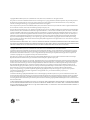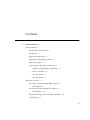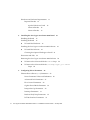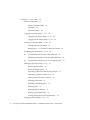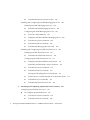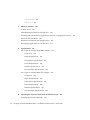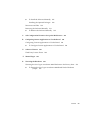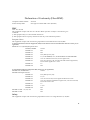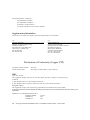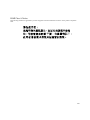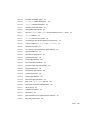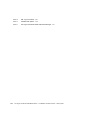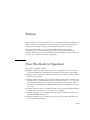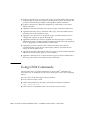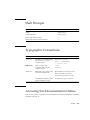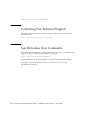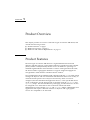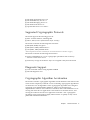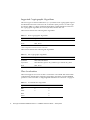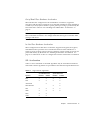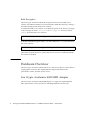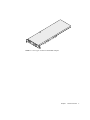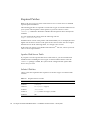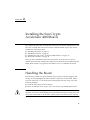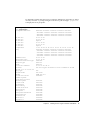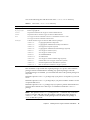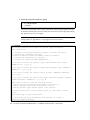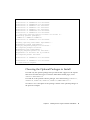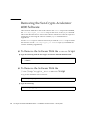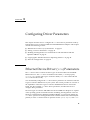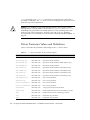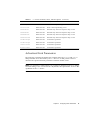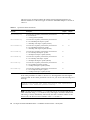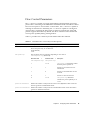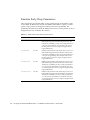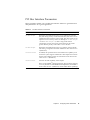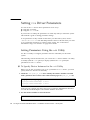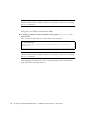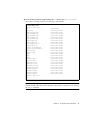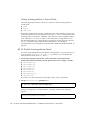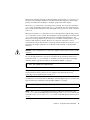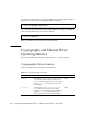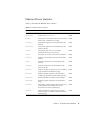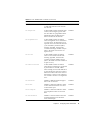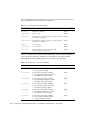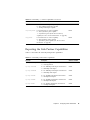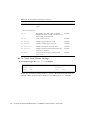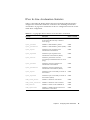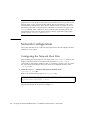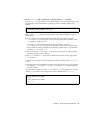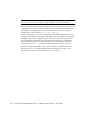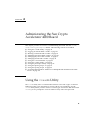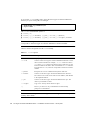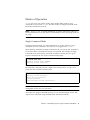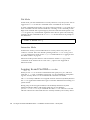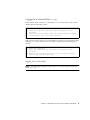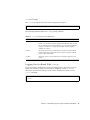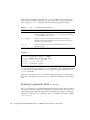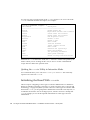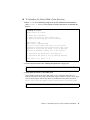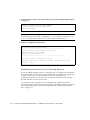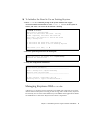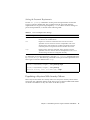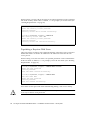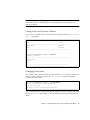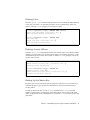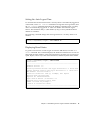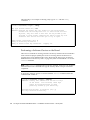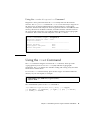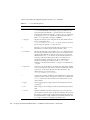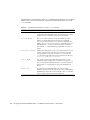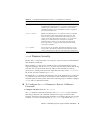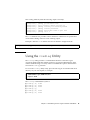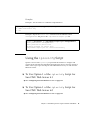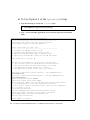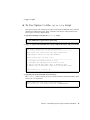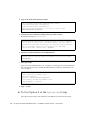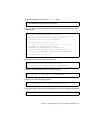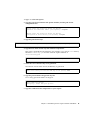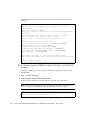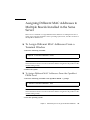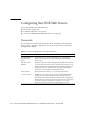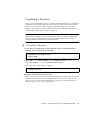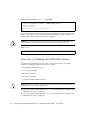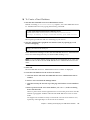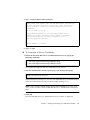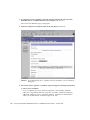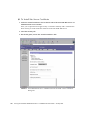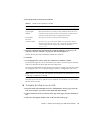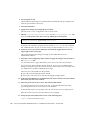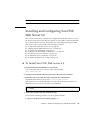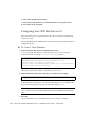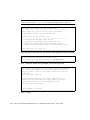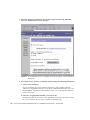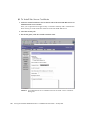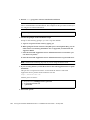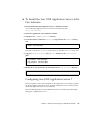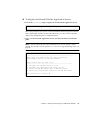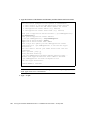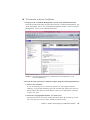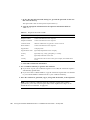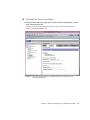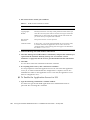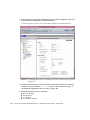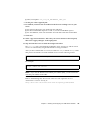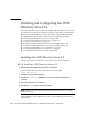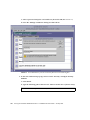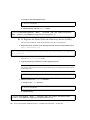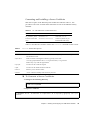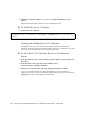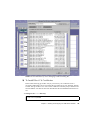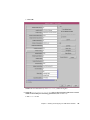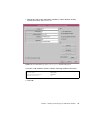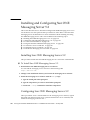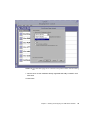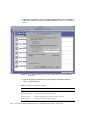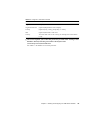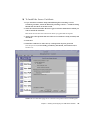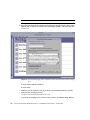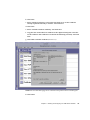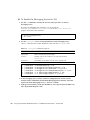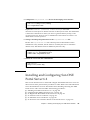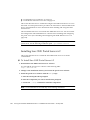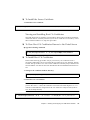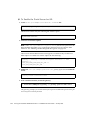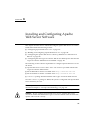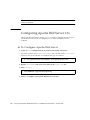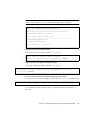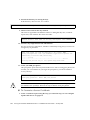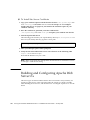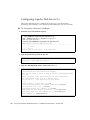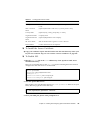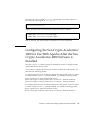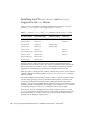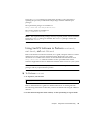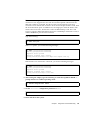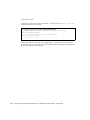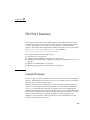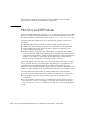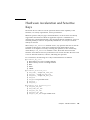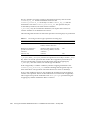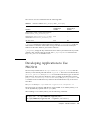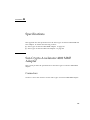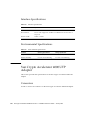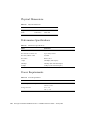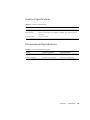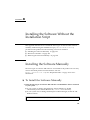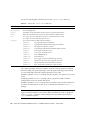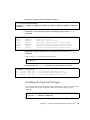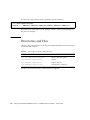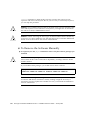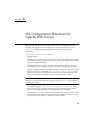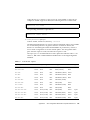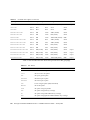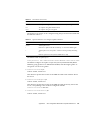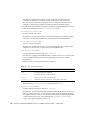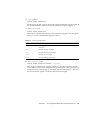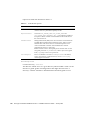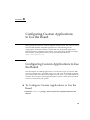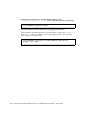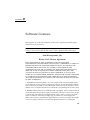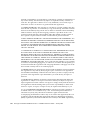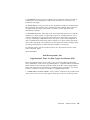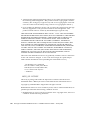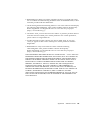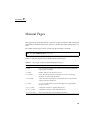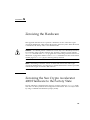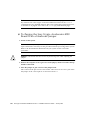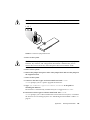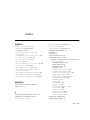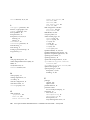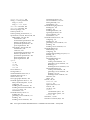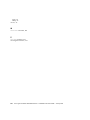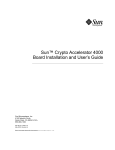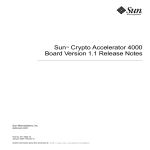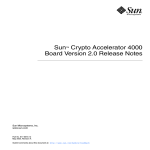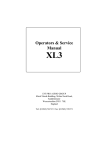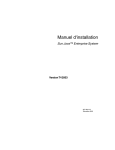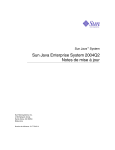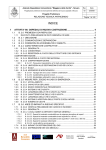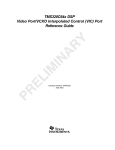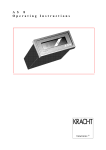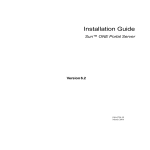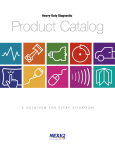Download Sun Crypto Accelerator 4000 Board Version 1.1 Installation and
Transcript
Sun™ Crypto Accelerator 4000 Board Version 1.1 Installation and User’s Guide Sun Microsystems, Inc. www.sun.com Part No. 817-3693-10 January 2004, Revision A Submit comments about this document at: http://www.sun.com/hwdocs/feedback Copyright 2004 Sun Microsystems, Inc., 4150 Network Circle, Santa Clara, CA 95054 U.S.A. All rights reserved. This product or document is distributed under licenses restricting its use, copying, distribution, and decompilation. No part of this product or document may be reproduced in any form by any means without prior written authorization of Sun and its licensors, if any. Third-party software, including font technology, is copyrighted and licensed from Sun suppliers. Parts of the product may be derived from Berkeley BSD systems, licensed from the University of California. UNIX is a registered trademark in the U.S. and other countries, exclusively licensed through X/Open Company, Ltd. Sun, Sun Microsystems, the Sun logo, Java, SunVTS, AnswerBook2, docs.sun.com, Sun ONE, Sun Enterprise, Sun Enterprise Volume Manager, Sun Fire, SunSolve, Netra, and Solaris are trademarks, registered trademarks, or service marks of Sun Microsystems, Inc. in the U.S. and other countries. All SPARC trademarks are used under license and are trademarks or registered trademarks of SPARC International, Inc. in the U.S. and other countries. Products bearing SPARC trademarks are based upon an architecture developed by Sun Microsystems, Inc. Netscape is a trademark or registered trademark of Netscape Communications Corporation. This product includes software developed by the OpenSSL Project for use in the OpenSSL Toolkit (http://www.openssl.org/). This product includes cryptographic software written by Eric Young ([email protected]). This product includes software developed by Ralf S. Engelschall <[email protected]> for use in the mod_ssl project (http://www.modssl.org/). DOCUMENTATION IS PROVIDED “AS IS” AND ALL EXPRESS OR IMPLIED CONDITIONS, REPRESENTATIONS AND WARRANTIES, INCLUDING ANY IMPLIED WARRANTY OF MERCHANTABILITY, FITNESS FOR A PARTICULAR PURPOSE OR NON-INFRINGEMENT, ARE DISCLAIMED, EXCEPT TO THE EXTENT THAT SUCH DISCLAIMERS ARE HELD TO BE LEGALLY INVALID. Copyright 2004 Sun Microsystems, Inc., 4150 Network Circle, Santa Clara, CA 95054 Etats-Unis. Tous droits réservés. Ce produit ou document est distribué avec des licences qui en restreignent l’utilisation, la copie, la distribution, et la décompilation. Aucune partie de ce produit ou document ne peut être reproduite sous aucune forme, par quelque moyen que ce soit, sans l’autorisation préalable et écrite de Sun et de ses bailleurs de licence, s’il y en a. Le logiciel détenu par des tiers, et qui comprend la technologie relative aux polices de caractères, est protégé par un copyright et licencié par des fournisseurs de Sun. Des parties de ce produit pourront être dérivées des systèmes Berkeley BSD licenciés par l’Université de Californie. UNIX est une marque déposée aux Etats-Unis et dans d’autres pays et licenciée exclusivement par X/Open Company, Ltd. Sun, Sun Microsystems, le logo Sun, Java, SunVTS, AnswerBook2, docs.sun.com, Sun ONE, Sun Enterprise, Sun Enterprise Volume Manager, Sun Fire, SunSolve, Netra, et Solaris sont des marques de fabrique ou des marques déposées, ou marques de service, de Sun Microsystems, Inc. aux Etats-Unis et dans d’autres pays. Toutes les marques SPARC sont utilisées sous licence et sont des marques de fabrique ou des marques déposées de SPARC International, Inc. aux Etats-Unis et dans d’autres pays. Les produits portant les marques SPARC sont basés sur une architecture développée par Sun Microsystems, Inc. Netscape est une marque de Netscape Communications Corporation aux Etats-Unis et dans d’autres pays. Ce produit comprend le logiciel développé par le Project OpenSSL pour l’utilisation dans le Toolkit OpenSSL (http://www.openssl.org/). Ce produit comprend le logiciel cryptographique écrite par Eric Young ([email protected]). Ce produit comprend le logiciel développé par Ralf S. Engelschall <[email protected]> pour l’utilisation dans le projet mod_ssl (http://www.modssl.org/). L’interface d’utilisation graphique OPEN LOOK et Sun™ a été développée par Sun Microsystems, Inc. pour ses utilisateurs et licenciés. Sun reconnaît les efforts de pionniers de Xerox pour la recherche et le développement du concept des interfaces d’utilisation visuelle ou graphique pour l’industrie de l’informatique. Sun détient une licence non exclusive de Xerox sur l’interface d’utilisation graphique Xerox, cette licence couvrant également les licenciés de Sun qui mettent en place l’interface d’utilisation graphique OPEN LOOK et qui en outre se conforment aux licences écrites de Sun. LA DOCUMENTATION EST FOURNIE “EN L’ETAT” ET TOUTES AUTRES CONDITIONS, DECLARATIONS ET GARANTIES EXPRESSES OU TACITES SONT FORMELLEMENT EXCLUES, DANS LA MESURE AUTORISEE PAR LA LOI APPLICABLE, Y COMPRIS NOTAMMENT TOUTE GARANTIE IMPLICITE RELATIVE A LA QUALITE MARCHANDE, A L’APTITUDE A UNE UTILISATION PARTICULIERE OU A L’ABSENCE DE CONTREFAÇON. Please Recycle Contents 1. Product Overview Product Features 1 1 Key Protocols and Interfaces Key Features 2 2 Supported Applications 2 Supported Cryptographic Protocols Diagnostic Support 3 3 Cryptographic Algorithm Acceleration 3 Supported Cryptographic Algorithms IPsec Acceleration 4 SSL Acceleration 5 Bulk Encryption 6 Hardware Overview 4 6 Sun Crypto Accelerator 4000 MMF Adapter LED Displays 8 Sun Crypto Accelerator 4000 UTP Adapter LED Displays 6 8 10 Dynamic Reconfiguration and High Availability Load Sharing 10 11 iii Hardware and Software Requirements Required Patches 12 Apache Web Server Patch 2. 11 Solaris 8 Patches 12 Solaris 9 Patches 13 12 Installing the Sun Crypto Accelerator 4000 Board Handling the Board 15 Installing the Board 16 ▼ To Install the Hardware 15 16 Installing the Sun Crypto Accelerator 4000 Software ▼ To Install the Software 18 Choosing the Optional Packages to Install Directories and Files 21 22 Removing the Sun Crypto Accelerator 4000 Software 3. 24 ▼ To Remove the Software With the remove Script ▼ To Remove the Software With the /var/tmp/crypto_acc.remove Script 24 Configuring Driver Parameters 25 Driver Parameter Values and Definitions Advertised Link Parameters Flow Control Parameters 26 27 29 Gigabit Forced Mode Parameter Interpacket Gap Parameters Interrupt Parameters 24 25 Ethernet Device Driver (vca) Parameters 30 30 31 Random Early Drop Parameters PCI Bus Interface Parameters iv 18 32 33 Sun Crypto Accelerator 4000 Board Version 1.1 Installation and User’s Guide • January 2004 Setting vca Driver Parameters 34 Setting Parameters Using the ndd Utility ▼ 34 To Specify Device Instances for the ndd Utility Noninteractive and Interactive Modes 35 Setting Autonegotiation or Forced Mode ▼ To Disable Autonegotiation Mode 38 38 Setting Parameters Using the vca.conf File ▼ 34 39 To Set Driver Parameters Using a vca.conf File 39 Setting Parameters for All Sun Crypto Accelerator 4000 vca Devices With the vca.conf File 41 ▼ To Set Parameters for All Sun Crypto Accelerator 4000 vca Devices With the vca.conf File 41 Example vca.conf File 41 Enabling Autonegotiation or Forced Mode for Link Parameters With the OpenBoot PROM 42 Cryptographic and Ethernet Driver Operating Statistics Cryptographic Driver Statistics Ethernet Driver Statistics 44 45 Reporting the Link Partner Capabilities ▼ To Check Link Partner Settings IPsec In-Line Acceleration Statistics Network Configuration 53 54 54 Configuring IPsec Hardware Acceleration 56 Enabling Out-of-Band IPsec Acceleration Enabling In-Line IPsec Acceleration 4. 49 52 Configuring the Network Host Files ▼ 44 57 57 To Enable In-Line IPsec Hardware Acceleration Administering the Sun Crypto Accelerator 4000 Board 57 59 Contents v Using the vcaadm Utility 59 Modes of Operation 61 Single-Command Mode File Mode 61 62 Interactive Mode 62 Logging In and Out With vcaadm 62 Logging In to a Board With vcaadm 63 Logging Out of a Board With vcaadm Entering Commands With vcaadm 65 66 Getting Help for Commands 67 Quitting the vcaadm Utility in Interactive Mode Initializing the Board With vcaadm ▼ 68 68 To Initialize the Board With a New Keystore 69 Initializing the Board to Use an Existing Keystore ▼ To Initialize the Board to Use an Existing Keystore Managing Keystores With vcaadm Naming Requirements 71 72 Password Requirements 72 Populating a Keystore With Security Officers Populating a Keystore With Users Listing Users and Security Officers Changing Passwords 74 75 75 Enabling or Disabling Users Deleting Users 76 77 Deleting Security Officers Backing Up the Master Key 77 77 Locking the Keystore to Prevent Backups Managing Boards With vcaadm vi 73 78 78 Sun Crypto Accelerator 4000 Board Version 1.1 Installation and User’s Guide • January 2004 70 71 Setting the Auto-Logout Time Displaying Board Status 79 Loading New Firmware 80 Resetting the Board 80 Rekeying the Board 81 Performing a Software Zeroize on the Board 82 Using the vcaadm diagnostics Command 83 Using the vcad Command 83 vcad Configuration File vcad Daemon Security ▼ 79 85 87 To Configure the vcad Daemon to Run as a Different Username Using the vcadiag Utility 89 Using the pk11export Utility Using the iplsslcfg Script 87 92 93 ▼ To Use Option 1 of the iplsslcfg Script for Sun ONE Web Server 4.1 93 ▼ To Use Option 1 of the iplsslcfg Script for Sun ONE Web Server 6.0 93 ▼ To Use Option 2 of the iplsslcfg Script 94 ▼ To Use Option 3 of the iplsslcfg Script 95 ▼ To Use Option 4 of the iplsslcfg Script 96 Using the apsslcfg Script ▼ 98 To Use Option 1 of the apsslcfg Script Using Option 2 of the apsslcfg Script 98 98 ▼ To Generate a Keypair and Request a Certificate for Apache 98 ▼ To Export Apache (PEM Encoded X.509) Keys to PKCS#12 Format ▼ To Import Keys From PKCS#12 Format to Apache (PEM encoded X.509) 101 100 Assigning Different MAC Addresses to Multiple Boards Installed in the Same Server 103 ▼ To Assign Different MAC Addresses From a Terminal Window 103 Contents vii ▼ 5. To Assign Different MAC Addresses From the OpenBoot PROM Level 103 Installing and Configuring Sun ONE Server Software Administering Security for Sun ONE Web Servers Concepts and Terminology Tokens and Token Files Token Files 108 108 Configuring Sun ONE Web Servers 109 110 110 Populating a Keystore ▼ 105 106 Enabling and Disabling Bulk Encryption Passwords 105 111 To Populate a Keystore 111 Overview of Enabling Sun ONE Web Servers 112 Configuring Sun ONE Web Servers to Start Up Without User Interaction on Reboot 113 ▼ To Create an Encrypted Key for Automatic Startup of Sun ONE Web Servers on Reboot 113 Installing and Configuring Sun ONE Web Server 4.1 ▼ 113 To Install Sun ONE Web Server 4.1 114 Configuring Sun ONE Web Server 4.1 114 ▼ To Create a Trust Database 115 ▼ To Register the Board With the Web Server ▼ To Generate a Server Certificate ▼ To Install the Server Certificate ▼ To Enable the Web Server for SSL 117 120 121 Installing and Configuring Sun ONE Web Server 6.0 ▼ To Install Sun ONE Web Server 6.0 123 123 Configuring Sun ONE Web Server 6.0 viii 116 124 Sun Crypto Accelerator 4000 Board Version 1.1 Installation and User’s Guide • January 2004 ▼ To Create a Trust Database 124 ▼ To Register the Board With the Web Server ▼ To Generate a Server Certificate ▼ To Install the Server Certificate ▼ To Enable the Web Server for SSL 125 127 130 131 Installing and Configuring Sun ONE Application Server 7 133 ▼ To Install Sun ONE Application Server 7 133 ▼ To Install the Sun ONE Application Server Add-Ons Software Configuring Sun ONE Application Server 7 135 ▼ To Create a Trust Database ▼ To Register the Board With the Application Server ▼ To Generate a Server Certificate ▼ To Install the Server Certificate ▼ To Enable the Application Server for SSL 136 137 139 141 142 Installing and Configuring Sun ONE Directory Server 5.2 Installing Sun ONE Directory Server 5.2 ▼ 135 146 146 To Install Sun ONE Directory Server 5.2 Configuring Sun ONE Directory Server 5.2 146 147 ▼ To Create a Trust Database 147 ▼ To Register the Board With the Directory Server (32-Bit) 149 ▼ To Register the Board With the Directory Server (64-Bit) 150 Generating and Installing a Server Certificate ▼ To Generate a Server Certificate ▼ To Install the Server Certificate 151 151 152 Viewing and Installing Root CA Certificates 152 ▼ To View Root CA Certificates Known to the Directory Server ▼ To Install Root CA Certificates 152 153 Contents ix ▼ To Enable the Directory Server for SSL 154 Installing and Configuring Sun ONE Messaging Server 5.2 Installing Sun ONE Messaging Server 5.2 ▼ 158 To Install Sun ONE Messaging Server 5.2 Configuring Sun ONE Messaging Server 5.2 158 158 ▼ To Create a Trust Database ▼ To Register the Board With the Messaging Server ▼ To Generate a Server Certificate ▼ To Install the Server Certificate ▼ To Enable the Messaging Server for SSL 159 Installing Sun ONE Portal Server 6.2 165 168 To Install Sun ONE Portal Server 6.2 170 171 To Register the Board With the Portal Server Generating and Installing a Server Certificate ▼ To Generate a Server Certificate ▼ To Install the Server Certificate 172 173 173 ▼ To View Root CA Certificates Known to the Portal Server ▼ To Install Root CA Certificates ▼ To Enable the Portal Server for SSL 173 174 Installing and Configuring Apache Web Server Software Configuring Apache Web Server 1.3x ▼ x 171 172 Viewing and Installing Root CA Certificates 6. 169 170 Configuring Sun ONE Portal Server 6.2 ▼ 160 160 Installing and Configuring Sun ONE Portal Server 6.2 ▼ 158 To Configure Apache Web Server 175 176 176 ▼ To Generate a Server Certificate ▼ To Install the Server Certificate 178 182 Sun Crypto Accelerator 4000 Board Version 1.1 Installation and User’s Guide • January 2004 173 Building and Configuring Apache Web Server 2.x Building Apache 2.x Web Server ▼ To Build Apache 2.x 182 183 183 Configuring Apache Web Server 2.x ▼ To Generate a Server Certificate ▼ To Install the Server Certificate ▼ To Enable SSL 184 184 185 185 Configuring the Apache Web Server to Start Up Without User Interaction on Reboot 186 ▼ To Create an Encrypted Key for Automatic Startup of Apache Web Server on Reboot 186 Configuring the Sun Crypto Accelerator 1000 for Use With Apache After the Sun Crypto Accelerator 4000 Software is Installed 187 7. Diagnostics and Troubleshooting SunVTS Diagnostic Software 189 189 Installing SunVTS netlbtest and nettest Support for the vca Driver 190 Using SunVTS Software to Perform vcatest, nettest, and netlbtest 191 ▼ To Perform vcatest 191 Test Parameter Options for vcatest vcatest Command-Line Syntax ▼ To Perform netlbtest ▼ To Perform nettest 193 193 194 195 Using kstat to Determine Cryptographic Activity Using the OpenBoot PROM FCode Self-Test ▼ 198 199 Performing the Ethernet FCode Self-Test Diagnostic Troubleshooting the Sun Crypto Accelerator 4000 Board show-devs 199 202 202 Contents xi .properties 204 watch-net 8. PKCS#11 Interface General Issues 203 205 205 Administering the Board to Use PKCS#11 206 Installing and Administering Applications That Use Cryptographic Services PKCS#11 and FIPS Mode 208 Hardware Acceleration and Sensitive Keys Developing Applications to Use PKCS#11 A. Specifications Connectors 221 Performance Specifications Power Requirements Interface Specifications 221 221 222 Environmental Specifications 222 Sun Crypto Accelerator 4000 UTP Adapter Connectors 219 219 Physical Dimensions 222 222 Physical Dimensions 224 Performance Specifications Power Requirements Interface Specifications 224 224 225 Environmental Specifications 225 Installing the Software Without the Installation Script Installing the Software Manually xii 211 219 Sun Crypto Accelerator 4000 MMF Adapter B. 209 227 227 Sun Crypto Accelerator 4000 Board Version 1.1 Installation and User’s Guide • January 2004 207 ▼ To Install the Software Manually 227 Installing the Optional Packages 229 Directories and Files 230 Removing the Software Manually ▼ 231 To Remove the Software Manually 232 C. SSL Configuration Directives for Apache Web Servers D. Configuring Custom Applications to Use the Board Configuring Custom Applications to Use the Board ▼ E. G. 241 Manual Pages 241 243 Third Party License Terms F. 241 To Configure Custom Applications to Use the Board Software Licenses 233 246 251 Zeroizing the Hardware 253 Zeroizing the Sun Crypto Accelerator 4000 Hardware to the Factory State ▼ 253 To Zeroize the Sun Crypto Accelerator 4000 Board With a Hardware Jumper 254 Contents xiii xiv Sun Crypto Accelerator 4000 Board Version 1.1 Installation and User’s Guide • January 2004 Declaration of Conformity (Fiber MMF) Compliance Model Number: Product Family Name: Venus-FI Sun Crypto Accelerator 4000 - Fiber (X4012A) EMC USA - FCC Class B This equipment complies with Part 15 of the FCC Rules. Operation is subject to the following two conditions: 1) This equipment may not cause harmful interference. 2) This equipment must accept any interference that may cause undesired operation. European Union This equipment complies with the following requirements of the EMC Directive 89/336/EEC: As Telecommunication Network Equipment (TNE) in both Telecom Centers and Other Than Telecom Centers per (as applicable): EN300-386 V.1.3.1 (09-2001) Required Limits: EN55022/CISPR22 EN61000-3-2 EN61000-3-3 EN61000-4-2 EN61000-4-3 EN61000-4-4 EN61000-4-5 EN61000-4-6 EN61000-4-11 Class B Pass Pass 6 kV (Direct), 8 kV (Air) 3 V/m 80-1000MHz, 10 V/m 800-960 MHz and 1400-2000 MHz 1 kV AC and DC Power Lines, 0.5 kV Signal Lines, 2 kV AC Line-Gnd, 1 kV AC Line-Line and Outdoor Signal Lines, 0.5 kV Indoor Signal Lines > 10m. 3V Pass As information Technology Equipment (ITE) Class B per (as applicable): EN55022:1998/CISPR22:1997 Class B EN55024:1998 Required Limits: EN61000-4-2 4 kV (Direct), 8 kV (Air) EN61000-4-3 3 V/m EN61000-4-4 1 kV AC Power Lines, 0.5 kV Signal and DC Power Lines EN61000-4-5 1 kV AC Line-Line and Outdoor Signal Lines, 2 kV AC Line-Gnd, 0.5 kV DC Power Lines EN61000-4-6 3V EN61000-4-8 1 A/m EN61000-4-11 Pass EN61000-3-2:1995 + A1, A2, A14 Pass EN61000-3-3:1995 Pass Safety This equipment complies with the following requirements of the Low Voltage Directive 73/23/EEC: xv EC Type Examination Certificates: EN 60950:2000, 3rd Edition IEC 60950:2000, 3rd Edition Evaluated to all CB Countries UL 60950, 3rd Edition, CSA C22.2 No. 60950-00 Supplementary Information This product was tested and complies with all the requirements for the CE Mark. /S/ Dennis P. Symanski Manager, Compliance Engineering Sun Microsystems, Inc. 4150 Network Circle, MPK15-102 Santa Clara, CA 95054, USA Tel: 650-786-3255 Fax: 650-786-3723 /S/ Pamela J Dullaghan Quality Program Manager Sun Microsystems Scotland, Limited Springfield, Linlithgow West Lothian, EH49 7LR Scotland, United Kingdom Tel: +44 1 506 672 395 Fax: +44 1 506 672 855 Declaration of Conformity (Copper UTP) Compliance Model Number: Product Family Name: Venus-CU Sun Crypto Accelerator 4000 - Copper (X4011A) EMC USA - FCC Class B This equipment complies with Part 15 of the FCC Rules. Operation is subject to the following two conditions: 1) This equipment may not cause harmful interference. 2) This equipment must accept any interference that may cause undesired operation. European Union This equipment complies with the following requirements of the EMC Directive 89/336/EEC: As Telecommunication Network Equipment (TNE) in both Telecom Centers and Other Than Telecom Centers per (as applicable): EN300-386 V.1.3.1 (09-2001) Required Limits: EN55022/CISPR22 EN61000-3-2 EN61000-3-3 xvi Class B Pass Pass Sun Crypto Accelerator 4000 Board Version 1.1 Installation and User’s Guide • January 2004 EN61000-4-2 EN61000-4-3 EN61000-4-4 EN61000-4-5 EN61000-4-6 EN61000-4-11 6 kV (Direct), 8 kV (Air) 3 V/m 80-1000MHz, 10 V/m 800-960 MHz and 1400-2000 MHz 1 kV AC and DC Power Lines, 0.5 kV Signal Lines, 2 kV AC Line-Gnd, 1 kV AC Line-Line and Outdoor Signal Lines, 0.5 kV Indoor Signal Lines > 10m. 3V Pass As information Technology Equipment (ITE) Class B per (as applicable): EN55022:1998/CISPR22:1997 Class B EN55024:1998 Required Limits: EN61000-4-2 4 kV (Direct), 8 kV (Air) EN61000-4-3 3 V/m EN61000-4-4 1 kV AC Power Lines, 0.5 kV Signal and DC Power Lines EN61000-4-5 1 kV AC Line-Line and Outdoor Signal Lines, 2 kV AC Line-Gnd, 0.5 kV DC Power Lines EN61000-4-6 3V EN61000-4-8 1 A/m EN61000-4-11 Pass EN61000-3-2:1995 + A1, A2, A14 Pass EN61000-3-3:1995 Pass Safety This equipment complies with the following requirements of the Low Voltage Directive 73/23/EEC: EC Type Examination Certificates: EN 60950:2000, 3rd Edition IEC 60950:2000, 3rd Edition Evaluated to all CB Countries UL 60950, 3rd Edition, CSA C22.2 No. 60950-00 Supplementary Information This product was tested and complies with all the requirements for the CE Mark. /S/ Dennis P. Symanski Manager, Compliance Engineering Sun Microsystems, Inc. 4150 Network Circle, MPK15-102 Santa Clara, CA 95054, USA Tel: 650-786-3255 Fax: 650-786-3723 /S/ Pamela J Dullaghan Quality Program Manager Sun Microsystems Scotland, Limited Springfield, Linlithgow West Lothian, EH49 7LR Scotland, United Kingdom Tel: +44 1 506 672 395 Fax: +44 1 506 672 855 xvii xviii Sun Crypto Accelerator 4000 Board Version 1.1 Installation and User’s Guide • January 2004 Regulatory Compliance Statements Your Sun product is marked to indicate its compliance class: • • • • Federal Communications Commission (FCC) — USA Industry Canada Equipment Standard for Digital Equipment (ICES-003) — Canada Voluntary Control Council for Interference (VCCI) — Japan Bureau of Standards Metrology and Inspection (BSMI) — Taiwan Please read the appropriate section that corresponds to the marking on your Sun product before attempting to install the product. FCC Class A Notice This device complies with Part 15 of the FCC Rules. Operation is subject to the following two conditions: 1. This device may not cause harmful interference. 2. This device must accept any interference received, including interference that may cause undesired operation. Note: This equipment has been tested and found to comply with the limits for a Class A digital device, pursuant to Part 15 of the FCC Rules. These limits are designed to provide reasonable protection against harmful interference when the equipment is operated in a commercial environment. This equipment generates, uses, and can radiate radio frequency energy, and if it is not installed and used in accordance with the instruction manual, it may cause harmful interference to radio communications. Operation of this equipment in a residential area is likely to cause harmful interference, in which case the user will be required to correct the interference at his own expense. Shielded Cables: Connections between the workstation and peripherals must be made using shielded cables to comply with FCC radio frequency emission limits. Networking connections can be made using unshielded twisted-pair (UTP) cables. Modifications: Any modifications made to this device that are not approved by Sun Microsystems, Inc. may void the authority granted to the user by the FCC to operate this equipment. FCC Class B Notice This device complies with Part 15 of the FCC Rules. Operation is subject to the following two conditions: 1. This device may not cause harmful interference. 2. This device must accept any interference received, including interference that may cause undesired operation. Note: This equipment has been tested and found to comply with the limits for a Class B digital device, pursuant to Part 15 of the FCC Rules. These limits are designed to provide reasonable protection against harmful interference in a residential installation. This equipment generates, uses and can radiate radio frequency energy and, if not installed and used in accordance with the instructions, may cause harmful interference to radio communications. However, there is no guarantee that interference will not occur in a particular installation. If this equipment does cause harmful interference to radio or television reception, which can be determined by turning the equipment off and on, the user is encouraged to try to correct the interference by one or more of the following measures: • • • • Reorient or relocate the receiving antenna. Increase the separation between the equipment and receiver. Connect the equipment into an outlet on a circuit different from that to which the receiver is connected. Consult the dealer or an experienced radio/television technician for help. Shielded Cables: Connections between the workstation and peripherals must be made using shielded cables in order to maintain compliance with FCC radio frequency emission limits. Networking connections can be made using unshielded twisted pair (UTP) cables. Modifications: Any modifications made to this device that are not approved by Sun Microsystems, Inc. may void the authority granted to the user by the FCC to operate this equipment. xix ICES-003 Class A Notice - Avis NMB-003, Classe A This Class A digital apparatus complies with Canadian ICES-003. Cet appareil numérique de la classe A est conforme à la norme NMB-003 du Canada. ICES-003 Class B Notice - Avis NMB-003, Classe B This Class B digital apparatus complies with Canadian ICES-003. Cet appareil numérique de la classe B est conforme à la norme NMB-003 du Canada. xx Sun Crypto Accelerator 4000 Board Version 1.1 Installation and User’s Guide • January 2004 BSMI Class A Notice The following statement is applicable to products shipped to Taiwan and marked as Class A on the product compliance label. xxi xxii Sun Crypto Accelerator 4000 Board Version 1.1 Installation and User’s Guide • January 2004 Tables 4 TABLE 1-1 IPsec Cryptographic Algorithms TABLE 1-2 SSL Cryptographic Algorithms TABLE 1-3 Accelerated IPsec Algorithms 4 TABLE 1-4 Supported SSL Algorithms TABLE 1-5 Front Panel Display LEDs for the MMF Adapter 8 TABLE 1-6 Front Panel Display LEDs for the UTP Adapter 10 TABLE 1-7 Hardware and Software Requirements 11 TABLE 1-8 Required Solaris 8 Patches 12 TABLE 1-9 4 5 Required Solaris 9 Patches 13 TABLE 2-1 Files in the /cdrom/cdrom0 Directory 19 TABLE 2-2 Sun Crypto Accelerator 4000 Directories 22 TABLE 3-1 vca Driver Parameter, Status, and Descriptions TABLE 3-2 Operational Mode Parameters TABLE 3-3 Read-Write Flow Control Keyword Descriptions TABLE 3-4 Gigabit Forced Mode Parameter TABLE 3-5 Parameters Defining enable-ipg0 and ipg0 TABLE 3-6 Read-Write Interpacket Gap Parameter Values and Descriptions TABLE 3-7 RX Blanking Register for Alias Read TABLE 3-8 RX Random Early Detecting 8-Bit Vectors 32 TABLE 3-9 PCI Bus Interface Parameters 26 28 29 30 30 31 31 33 xxiii xxiv TABLE 3-10 Device Path Name 40 TABLE 3-11 Local Link Network Device Parameters 42 TABLE 3-12 Cryptographic Driver Statistics 44 TABLE 3-13 Ethernet Driver Statistics TABLE 3-14 TX and RX MAC Counters 46 TABLE 3-15 Current Ethernet Link Properties 48 TABLE 3-16 Read-Only vca Device Capabilities 48 TABLE 3-17 Read-Only Link Partner Capabilities TABLE 3-18 Driver-Specific Parameters 50 45 49 TABLE 3-19 Cryptographic Driver Statistics for In-Line IPsec Acceleration TABLE 3-20 Solaris Release Requirements for IPsec Acceleration 56 53 60 TABLE 4-1 vcaadm Options TABLE 4-2 vcaadm Prompt Variable Definitions TABLE 4-3 connect Command Optional Parameters 66 TABLE 4-4 Security Officer Name, User Name, and Keystore Name Requirements 72 TABLE 4-5 Password Requirement Settings TABLE 4-6 Key Types TABLE 4-7 vcad Command Options TABLE 4-8 Command-Line Directives For the vcad Command TABLE 4-9 vcadiag Options TABLE 4-10 pk11export Options TABLE 5-1 Passwords Required for Sun ONE Web Servers 110 TABLE 5-2 Requestor Information Fields 119 TABLE 5-3 Fields for the Certificate to Install TABLE 5-4 Requestor Information Fields 129 TABLE 5-5 Fields for the Certificate to Install TABLE 5-6 Requestor Information Fields 140 TABLE 5-7 Fields for the Certificate to Install TABLE 5-8 32- and 64-Bit Path Variable Differences TABLE 5-9 certutil Variable Descriptions 65 73 81 84 86 90 92 121 131 142 151 151 Sun Crypto Accelerator 4000 Board Version 1.1 Installation and User’s Guide • January 2004 TABLE 5-10 Requestor Information Fields 162 TABLE 5-11 configutil Variable Descriptions TABLE 5-12 certutil Variable Descriptions TABLE 6-1 Requestor Information Fields 179 TABLE 6-2 Distinguished Name Fields 168 172 185 TABLE 7-1 SunVTS netlbtest and nettest Required Software for the vca Driver TABLE 7-2 vcatest Subtests 193 TABLE 7-3 vcatest Command-Line Syntax 194 TABLE 8-1 Processing for Most Crypto Operations Involving Keys TABLE 8-2 Failure Condition for C_WrapKey and C_UnwrapKey TABLE 8-3 Maximum Key Sizes 216 TABLE A-1 SC Connector Link Characteristics (IEEE P802.3z) TABLE A-2 Physical Dimensions TABLE A-3 Performance Specifications TABLE A-4 Power Requirements 221 TABLE A-5 Interface Specifications 222 TABLE A-6 Environmental Specifications 222 TABLE A-7 Cat-5 Connector Link Characteristics 223 TABLE A-8 Physical Dimensions TABLE A-9 Performance Specifications TABLE A-10 Power Requirements 224 TABLE A-11 Interface Specifications 225 TABLE A-12 Environmental Specifications 225 TABLE B-1 Files in the /cdrom/cdrom0 Directory 228 TABLE B-2 Sun Crypto Accelerator 4000 Directories 230 TABLE C-1 SSL Protocols 234 TABLE C-2 Available SSL Ciphers 235 TABLE C-3 SSL Aliases TABLE C-4 Special Characters to Configure Cipher Preference TABLE C-5 SSL Verify Client Levels 238 190 210 211 220 221 221 224 224 236 237 Tables xxv xxvi TABLE C-6 SSL Log Level Values 239 TABLE C-7 Available SSL Options 240 TABLE F-1 Sun Crypto Accelerator 4000 Online Manual Pages 251 Sun Crypto Accelerator 4000 Board Version 1.1 Installation and User’s Guide • January 2004 Preface The Sun Crypto Accelerator 4000 Board Version 1.1 Installation and User’s Guide lists the features, protocols, and interfaces of the Sun Crypto Accelerator 4000 board and describes how to install, configure, and manage the board in your system. This book assumes that you are a network administrator with experience configuring one or more of the following: Solaris operating environment, Sun platforms with PCI I/O cards, Sun ONE and Apache Web Servers, IPsec, SunVTS™ software, and certification authority acquisitions. How This Book Is Organized This book is organized as follows: ■ Chapter 1 lists the product features, protocols, and interfaces of the Sun Crypto Accelerator 4000 board, and describes the hardware and software requirements. ■ Chapter 2 describes how to install and remove the Sun Crypto Accelerator 4000 hardware and software. ■ Chapter 3 defines the Sun Crypto Accelerator 4000 tunable driver parameters, and describes how to configure them with the ndd utility and the vca.conf file. This chapter also describes how to enable autonegotiation or forced mode for link parameters at the OpenBoot™ PROM interface and how to configure the network hosts file. ■ Chapter 4 describes how to configure the Sun Crypto Accelerator 4000 board and manage keystores with the vcaadm and vcadiag utilities. ■ Chapter 5 explains how to configure the Sun Crypto Accelerator 4000 board for use with Sun ONE Web Servers. ■ Chapter 6 explains how to configure the Sun Crypto Accelerator 4000 board for use with Apache Web Servers. xxvii ■ Chapter 7 describes how to test the Sun Crypto Accelerator 4000 board with the SunVTS diagnostic application and the on board FCode self-test. This chapter also provides troubleshooting techniques with OpenBoot PROM commands. ■ Chapter 8 describes how different configurations of the board work with the PKCS#11 interface. ■ Appendix A lists the specifications for the Sun Crypto Accelerator 4000 board. ■ Appendix B describes how to install the Sun Crypto Accelerator 4000 software manually without the installation script. ■ Appendix C lists directives for using Sun Crypto Accelerator 4000 software to configure SSL support for Apache Web Servers. ■ Appendix D describes the software supplied with the Sun Crypto Accelerator 4000 board and how to build OpenSSL-compatible applications to take advantage of the cryptographic acceleration features of the board. ■ Appendix E provides software notices and licenses from other software organizations that govern the use of third-party software used with the Sun Crypto Accelerator 4000 board. ■ Appendix F provides a description of the Sun Crypto Accelerator 4000 commands and lists the online manual pages for each command. ■ Appendix G describes how to zeroize the Sun Crypto Accelerator 4000 board to the factory state which is the Failsafe mode for the board. Using UNIX Commands This document does not contain information on basic UNIX® commands and procedures such as shutting down the system, booting the system, and configuring devices. See one or more of the following for this information: xxviii ■ Solaris Hardware Platform Guide ■ Online documentation for the Solaris operating environment, available at: http://docs.sun.com ■ Other software documentation that you received with your system Sun Crypto Accelerator 4000 Board Version 1.1 Installation and User’s Guide • January 2004 Shell Prompts Shell Prompt C shell machine-name% C shell superuser machine-name# Bourne shell and Korn shell $ Bourne shell and Korn shell superuser # Typographic Conventions Typeface Meaning Examples AaBbCc123 The names of commands, files, and directories; on-screen computer output Edit your .login file. Use ls -a to list all files. % You have mail. AaBbCc123 What you type, when contrasted with on-screen computer output % su Password: AaBbCc123 Book titles, new words or terms, words to be emphasized Read Chapter 6 in the User’s Guide. These are called class options. You must be superuser to do this. Command-line variable; replace with a real name or value To delete a file, type rm filename. Accessing Sun Documentation Online You can view, print, or purchase a broad selection of Sun documentation, including localized versions, at: Preface xxix http://www.sun.com/documentation Contacting Sun Technical Support If you have technical questions about this product that are not answered in this document, go to: http://www.sun.com/service/contacting Sun Welcomes Your Comments Sun is interested in improving its documentation and welcomes your comments and suggestions. You can submit your comments by going to: http://www.sun.com/hwdocs/feedback Please include the title and part number of your document with your feedback: Sun Crypto Accelerator 4000 Board Version 1.1 Installation and User’s Guide, part number 817-3693-10 xxx Sun Crypto Accelerator 4000 Board Version 1.1 Installation and User’s Guide • January 2004 CHAPTER 1 Product Overview This chapter provides an overview of the Sun Crypto Accelerator 4000 board, and contains the following sections: ■ ■ ■ “Product Features” on page 1 “Hardware Overview” on page 6 “Hardware and Software Requirements” on page 11 Product Features The Sun Crypto Accelerator 4000 board is a Gigabit Ethernet-based network interface card that supports cryptographic hardware acceleration for IPsec and SSL (both symmetric and asymmetric) on Sun servers. In addition to operating as a standard Gigabit Ethernet network interface card for unencrypted network traffic, the board contains cryptographic hardware to support a higher throughput for encrypted IPsec traffic than the standard software solution. Once installed, the board is initialized and configured with the vcaadm utility which manages the keystore and user information and determines the level of security in which the board operates. Once a keystore and security officer account are configured, the Sun ONE Web and Application Servers, or the Apache Web Server can be configured to use the board for SSL acceleration with the iplsslcfg and apsslcfg scripts. The Sun ONE Directory, Messaging, and Portal Servers can also be configured to use the board for SSL acceleration with the Sun ONE administration console and the modutil and certutil utilities. Additionally, most applications that require a PKCS#11 interface for keystore and cryptographic services are compatible to use the board. 1 Key Protocols and Interfaces The Sun Crypto Accelerator 4000 board is interoperable with existing Ethernet equipment assuming standard Ethernet minimum and maximum frame size (64 to 1518 bytes), frame format, and compliance with the following standards and protocols: ■ ■ ■ ■ ■ ■ Full-size PCI 33/66 Mhz, 32/64-bit IEEE 802.3 CSMA/CD (Ethernet) IEEE 802.2 Logical Link Control SNMP (limited MIB) Full- and half-duplex Gigabit Ethernet interface (IEEE 802.z) Universal dual voltage signaling (3.3V and 5V) Key Features ■ Gigabit Ethernet with either copper or fiber interface ■ Accelerates IPsec and SSL cryptographic functions ■ Session establishment rate: up to 4300 operations per second ■ Bulk encryption rate: up to 800 Mbps ■ Provides up to 2048-bit RSA encryption ■ Delivers up to 10 times faster 3DES bulk data encryption ■ Provides tamper-proof, centralized security key and certificate administration for Sun ONE Web Server for increased security and simplified key management ■ Designed for FIPS 140-2 Level 3 certification ■ Low CPU utilization—frees up server system resource and bandwidth ■ Secure private key storage and management ■ Dynamic reconfiguration (DR) and redundancy/failover support on Sun’s midframe and high-end servers ■ Load balancing for RX packets among multiple CPUs ■ Full flow control support (IEEE 802.3x) The Sun Crypto Accelerator 4000 boards are designed to comply with the security requirements for cryptographic modules as documented in the Federal Information Processing Standard (FIPS) 140-2, Level 3. Supported Applications ■ ■ 2 Solaris 8 and 9 operating environments (IPsec VPN) Sun ONE Web Server 4.1 and 6.0 Sun Crypto Accelerator 4000 Board Version 1.1 Installation and User’s Guide • January 2004 ■ ■ ■ ■ ■ Sun ONE Application Server 7.0 Sun ONE Directory Server 5.2 Sun ONE Messaging Server 5.2 Sun ONE Portal Server 6.2 Apache Web Server 1.3.x and 2.x Supported Cryptographic Protocols The board supports the following protocols: ■ ■ IPsec for IPv4 and IPv6, including IKE SSLv2, SSLv3, TLSv1 (transmission layer security) The board accelerates the following IPsec functions: ■ ■ ■ ESP (DES, 3DES) encryption ESP (SHA1, MD5) authentication * AH (SHA1, MD5) authentication * * When configured for in-line IPsec acceleration (See “In-Line IPsec Hardware Acceleration” on page 5) The board accelerates the following SSL functions: ■ Secure establishment of a set of cryptographic parameters and secret keys between a client and a server ■ Secure key storage on the board—keys are encrypted if they leave the board Diagnostic Support ■ ■ User-executable self-test using OpenBoot PROM SunVTS diagnostic tests Cryptographic Algorithm Acceleration The board accelerates cryptographic algorithms in both hardware and software. The reason for this complexity is that the cost of accelerating cryptographic algorithms is not uniform across all algorithms. Some cryptographic algorithms were designed specifically to be implemented in hardware, others were designed to be implemented in software. For hardware acceleration, there is the additional cost of moving data from the user application to the hardware acceleration device, and moving the results back to the user application. Note that a few cryptographic algorithms can be performed by highly tuned software as quickly as they can be performed in dedicated hardware. Chapter 1 Product Overview 3 Supported Cryptographic Algorithms The Sun Crypto Accelerator 4000 driver (vca) examines each cryptographic request and determines the best location for the acceleration (host processor or Sun Crypto Accelerator 4000), to achieve maximum throughput. Load distribution is based on the cryptographic algorithm, the current job load, and the data size. The board accelerates the following IPsec algorithms. TABLE 1-1 IPsec Cryptographic Algorithms Type Algorithm Symmetric DES, 3DES Hash* MD5, SHA1 * When configured for in-line IPsec hardware acceleration. The board accelerates the following SSL algorithms. TABLE 1-2 SSL Cryptographic Algorithms Type Algorithm Symmetric DES, 3DES, ARCFOUR Asymmetric Diffie-Hellman (Apache only) and RSA (up to 2048 bit key), DSA Hash MD5, SHA1 IPsec Acceleration The board supports two forms of IPsec acceleration: out-of-band and in-line. Both configurations offload high-overhead cryptographic operations from the SPARC® processor to the board. See “Configuring IPsec Hardware Acceleration” on page 56. TABLE 1-3 4 Accelerated IPsec Algorithms Algorithm Out-of-Band In-Line DES X X 3DES X X MD5 X SHA1 X Sun Crypto Accelerator 4000 Board Version 1.1 Installation and User’s Guide • January 2004 Out-of-Band IPsec Hardware Acceleration When the board is configured for out-of-band IPsec acceleration, supported encryption and decryption operations are accelerated in hardware when installed on a Solaris 9 (or later) system. All IPsec specific packet processing is performed by the host Solaris IPsec software. See “Enabling Out-of-Band IPsec Acceleration” on page 57. Note – No IPsec configuration or tuning is required to use the board for out-of-band IPsec acceleration in Solaris 9. You simply install the Sun Crypto Accelerator 4000 packages and reboot. In-Line IPsec Hardware Acceleration When configured for in-line IPsec acceleration, supported encryption, decryption, and authentication operations are accelerated in hardware when installed on a Solaris 9 12/03 (or later) system. Portions of the IPsec specific packet processing are performed directly by the board. See “Enabling In-Line IPsec Acceleration” on page 57 for instructions on how to configure the board for in-line IPsec acceleration. SSL Acceleration TABLE 1-4 shows which SSL accelerated algorithms may be off-loaded to hardware and which software algorithms are provided for Sun ONE and Apache Web Servers. TABLE 1-4 Supported SSL Algorithms Sun ONE Web Servers Apache Web Servers Algorithm Hardware Software Hardware Software RSA X X X X DSA X X X X ARCFOUR X Diffie-Hellman X X X DES X X X X 3DES X X X X MD5 X X SHA1 X X Chapter 1 Product Overview 5 Bulk Encryption The Sun Crypto Accelerator 4000 bulk encryption feature for Sun ONE server software is disabled by default. You must manually enable this feature by creating a file and restarting the Sun ONE server software. To enable Sun ONE server software to use bulk encryption on the board, you simply create an empty file in the /etc/opt/SUNWconn/cryptov2/ directory named sslreg, and restart the server software. # touch /etc/opt/SUNWconn/cryptov2/sslreg To disable the bulk encryption feature, you must delete the sslreg file and restart the server software. # rm /etc/opt/SUNWconn/cryptov2/sslreg The bulk encryption feature for Apache Web Server software is enabled by default and cannot be disabled. Hardware Overview The Sun Crypto Accelerator 4000 hardware is a full-size (4.2 inches x 12.283 inches) cryptographic accelerator PCI Gigabit Ethernet adapter that enhances the performance of IPsec and SSL on Sun servers. Sun Crypto Accelerator 4000 MMF Adapter The Sun Crypto Accelerator 4000 MMF adapter is a single-port Gigabit Ethernet fiber optics PCI bus card. It operates in 1000 Mbps Ethernet networks only. 6 Sun Crypto Accelerator 4000 Board Version 1.1 Installation and User’s Guide • January 2004 FIGURE 1-1 Sun Crypto Accelerator 4000 MMF Adapter Chapter 1 Product Overview 7 LED Displays TABLE 1-5 Front Panel Display LEDs for the MMF Adapter Label Meaning if Lit Color FAULT On when the board is HALTED (fatal error) state or low-level hardware initialization failed. Flashing if an error occurred during the boot process. Red DIAG On in POST, DIAGNOSTICS, and FAILSAFE (firmware not upgraded) state. Flashing when running DIAGNOSTICS. Green OPERATE On in POST, DIAGNOSTICS, and DISABLED (driver not attached) state. Flashing in IDLE, OPERATIONAL, and FAILSAFE states. Green INIT On if the security officer has initialized the board with vcaadm. See “Initializing the Board With vcaadm” on page 68. Flashing if the ZEROIZE jumper is present. Green FIPS On when operating in FIPS 140-2 level 3 certified mode. Off when in non-FIPS mode. Green LINK On when the link is up. Green Sun Crypto Accelerator 4000 UTP Adapter The Sun Crypto Accelerator 4000 UTP adapter is a single-port Gigabit Ethernet copper-based PCI bus card. It can be configured to operate in 10, 100, or 1000 Mbps Ethernet networks. 8 Sun Crypto Accelerator 4000 Board Version 1.1 Installation and User’s Guide • January 2004 FIGURE 1-2 Sun Crypto Accelerator 4000 UTP Adapter Chapter 1 Product Overview 9 LED Displays TABLE 1-6 Front Panel Display LEDs for the UTP Adapter Label Meaning if Lit Color FAULT On when the board is HALTED (fatal error) state or low level hardware initialization failed. Flashing if an error occurred during the boot process. Red DIAG On in POST, DIAGNOSTICS, and FAILSAFE (firmware not upgraded) state. Flashing when running DIAGNOSTICS. Green OPERATE On in POST, DIAGNOSTICS, and DISABLED (driver not attached) state. Flashing in IDLE, OPERATIONAL, and FAILSAFE states. Green INIT On if the security officer has initialized the board with vcaadm. See “Initializing the Board With vcaadm” on page 68. Flashing if the ZEROIZE jumper is present. Green FIPS On when operating in FIPS 140-2 level 3 certified mode. Off when in non-FIPS mode. Green 1000 On when using Gigabit Ethernet. Green ACTIVITY (no label) On when the link is transmitting or receiving. Amber LINK (no label) On when the link is up. Green Note – The service pack numbers (SP9 or SP1) are implied whenever Sun ONE Web Server 4.1 or 6.0 is mentioned. Dynamic Reconfiguration and High Availability The Sun Crypto Accelerator 4000 hardware and associated software provides the capability to work effectively on Sun platforms supporting Dynamic Reconfiguration (DR) and hot-plugging. During a DR or hot-plug operation, the Sun Crypto Accelerator 4000 software layer automatically detects the addition or removal of a board, and adjusts the scheduling algorithms to accommodate the change in hardware resources. 10 Sun Crypto Accelerator 4000 Board Version 1.1 Installation and User’s Guide • January 2004 For High Availability (HA) configurations, multiple Sun Crypto Accelerator 4000 boards can be installed within a system or domain to insure that hardware acceleration is continuously available. In the unlikely event of a Sun Crypto Accelerator 4000 hardware failure, the software layer detects the failure and removes the failed board from the list of available hardware cryptographic accelerators. Sun Crypto Accelerator 4000 software adjusts the scheduling algorithms to accommodate the reduction in hardware resources. Subsequent cryptographic requests are scheduled to the remaining boards. Note that the Sun Crypto Accelerator 4000 hardware provides a source for highquality entropy for the generation of long-term keys. If all the Sun Crypto Accelerator 4000 boards within a domain or system are removed, long-term keys are generated with lower-quality entropy. Load Sharing The Sun Crypto Accelerator 4000 software distributes load across as many boards as are installed within the Solaris domain or system. Incoming cryptographic requests are distributed across the boards based on fixed-length work queues. Cryptographic requests are directed to the first board, and subsequent requests stay directed to the first board until it is running at full capacity. Once the first board is running at full capacity, further requests are queued to the next board available that can accept the request of this type. The queueing mechanism is designed to optimize throughput by facilitating request coalescing at the board. Hardware and Software Requirements TABLE 1-7 provides a summary of the hardware and software requirements for the Sun Crypto Accelerator 4000 adapter. TABLE 1-7 Hardware and Software Requirements Hardware and Software Requirements Hardware Sun Fire™ V120, V210, V240, 280R, V480, V880, 4800, 4810, 6800, 12K, 15K; Netra™ 20 (lw4); Sun Blade™ 100, 150, 1000, 2000 Operating Environment Solaris 8 2/02 and future compatible releases (Solaris 9 is required for IPsec acceleration.) Chapter 1 Product Overview 11 Required Patches Refer to the Sun Crypto Accelerator 4000 Board Version 1.1 Release Notes for detailed required patch information. The following patches are required to run the Sun Crypto Accelerator 4000 board on your system. Solaris updates contain patches to previous releases. Use the showrev -p command to determine whether the listed patches have already been installed. You can download the patches from the following web site: http://sunsolve.sun.com Install the latest version of the patches. The dash number (-01, for example) becomes higher with each new revision of the patch. If the version on the web site is higher than that shown in the following tables, it is simply a later version. If the patch you need is not available at the SunSolveSM web site, contact your local sales or service representative. Apache Web Server Patch If you plan to use the Apache Web Server with Solaris 8, you must install Patch 109234-09 before installing the Sun Crypto Accelerator 4000 software. Once the SUNWkcl2a package is added, the system will be configured with Apache Web Server mod_ssl 1.3.26. Solaris 8 Patches TABLE 1-8 lists the required Solaris 8 patches for the Sun Crypto Accelerator 4000 software. TABLE 1-8 12 Required Solaris 8 Patches Patch ID Description 110383-01 libnvpair 108528-23 KU-05 (nvpair support) 112438-01 /dev/random 110900-10 pcifg, SunFire 15K support, and DR 110824-04 DR Sun Crypto Accelerator 4000 Board Version 1.1 Installation and User’s Guide • January 2004 TABLE 1-8 Required Solaris 8 Patches (Continued) Patch ID Description 110842-11 Bus speed and DR 110839-04 Minor node and DLPI provider names 109234-09 Apache support Solaris 9 Patches TABLE 1-9 lists the required Solaris 9 patches for the Sun Crypto Accelerator 4000 software. TABLE 1-9 Required Solaris 9 Patches Patch ID Description 113068-04 Bus speed, Sun Fire 15K support, and DR 112838-08 pcicfg, DR, and Sun Fire 15K support 113218-08 Gigabit performance and vca memory leak 112904-08 Gigabit performance 114758-01 Minor node and DLPI provider names 112233-08 (only required for Solaris releases prior to Solaris 9 9/04) Chapter 1 Product Overview 13 14 Sun Crypto Accelerator 4000 Board Version 1.1 Installation and User’s Guide • January 2004 CHAPTER 2 Installing the Sun Crypto Accelerator 4000 Board This chapter describes how to install the Sun Crypto Accelerator 4000 hardware and also how to install and remove the software with automated scripts. This chapter includes the following sections: ■ ■ ■ ■ “Handling the Board” on page 15 “Installing the Board” on page 16 “Installing the Sun Crypto Accelerator 4000 Software” on page 18 “Directories and Files” on page 22 Once you have installed the hardware and software of the board, you need to initialize the board with configuration and keystore information. See “Initializing the Board With vcaadm” on page 68 for information on how to initialize the board. Handling the Board Each board is packed in a special antistatic bag to protect it during shipping and storage. To avoid damaging the static-sensitive components on the board, reduce any static electricity on your body before touching the board by using one of the following methods: ■ ■ Touch the metal frame of the computer. Attach an antistatic wrist strap to your wrist and to a grounded metal surface. Caution – To avoid damaging the sensitive components on the board, wear an antistatic wrist strap when handling the board, hold the board by its edges only, and always place the board on an antistatic surface (such as the plastic bag it came in). 15 Installing the Board Installing the Sun Crypto Accelerator 4000 board involves inserting the board into the system and loading the software tools. The hardware installation instructions include only general steps for installing the board. Refer to the documentation that came with your system for specific installation instructions. ▼ To Install the Hardware 1. As superuser, follow the instructions that came with your system to shut down and power off the computer, disconnect the power cord, and remove the computer cover. 2. Locate an unused PCI slot (preferably a 64-bit, 66 MHz slot). 3. Attach an antistatic wrist strap to your wrist, and attach the other end to a grounded metal surface. 4. Using a Phillips-head screwdriver, remove the screw from the PCI slot cover. Save the screw to hold the bracket in Step 5. 5. Holding the Sun Crypto Accelerator 4000 board by its edges only, take it out of the plastic bag and insert it into the PCI slot, and then secure the screw on the rear bracket. 6. Replace the computer cover, reconnect the power cord, and power on the system. 7. Verify that the board is properly installed by issuing the show-devs command at the OpenBoot PROM ok prompt: ok show-devs . /chosen /packages /upa@8,480000/SUNW,ffb@0,0 /pci@8,600000/network@1 /pci@8,600000/SUNW,qlc@4 /pci@8,600000/SUNW,qlc@4/fp@0,0 . In the preceding example, the /pci@8,600000/network@1 identifies the device path to the Sun Crypto Accelerator 4000 board. There is one such line for each board in the system. 16 Sun Crypto Accelerator 4000 Board Version 1.1 Installation and User’s Guide • January 2004 To determine whether the Sun Crypto Accelerator 4000 device properties are listed correctly: from the ok prompt, navigate to the device path and type .properties to display the list of properties. ok cd /pci@8,600000/network@1 ok .properties assigned-addresses 82000810 00000000 00102000 00000000 00002000 81000814 00000000 00000400 00000000 00000100 82000818 00000000 00200000 00000000 00200000 82000830 00000000 00400000 00000000 00100000 d-fru-len 00 00 00 00 d-fru-off 00 00 e8 00 d-fru-dev eeprom s-fru-len 00 00 08 00 s-fru-off 00 00 e0 00 s-fru-dev eeprom compatible 70 63 69 38 30 38 36 2c 62 35 35 35 2e 31 30 38 reg 00000800 00000000 00000000 00000000 00000000 02000810 00000000 00000000 00000000 00002000 02000814 00000000 00000000 00000000 00000100 02000818 00000000 00000000 00000000 00200000 02000830 00000000 00000000 00000000 00100000 address-bits 00 00 00 30 max-frame-size 00 00 40 00 network-interface-type ethernet device-type network name network local-mac-address 00 03 ba 0e 99 ca version Sun PCI Crypto Accelerator 4000 1000Base-T FCode FCode 2.11.13 03/03/04 phy-type mif board-model 501-6039 model SUNW,pci-vca fcode-rom-offset 00000000 66mhz-capable fast-back-to-back devsel-speed 00000001 class-code 00100000 interrupts 00000001 max-latency 00000040 cache-line-size 00000010 max-latency 00000040 min-grant 00000040 subsystem-vendor-id 0000108e subsystem-id 00003de8 revision-id 00000002 device-id 0000b555 vendor-id 00008086 Chapter 2 Installing the Sun Crypto Accelerator 4000 Board 17 Installing the Sun Crypto Accelerator 4000 Software The Sun Crypto Accelerator 4000 software is included on the Sun Crypto Accelerator 4000 CD. You may need to download patches from the SunSolve web site. See “Required Patches” on page 12 for more information. There are two methods to install the software: manually or with the install script. This section describes how to install the software with the install script. To install the software manually, refer to Appendix B. ▼ To Install the Software 1. Insert the Sun Crypto Accelerator 4000 CD into a CD-ROM drive that is connected to your system. ■ If your system is running Sun Enterprise Volume Manager™, it should automatically mount the CD-ROM to the /cdrom/cdrom0 directory. ■ If your system is not running Sun Enterprise Volume Manager, mount the CDROM as follows: # mount -F hsfs -o ro /dev/dsk/c0t6d0s2 /cdrom 18 Sun Crypto Accelerator 4000 Board Version 1.1 Installation and User’s Guide • January 2004 You see the following files and directories in the /cdrom/cdrom0 directory. TABLE 2-1 Files in the /cdrom/cdrom0 Directory File or Directory Contents Copyright U.S. copyright file FR_Copyright French copyright file install Script that installs the Sun Crypto Accelerator 4000 software remove Script that removes the Sun Crypto Accelerator 4000 software Docs Sun Crypto Accelerator 4000 Board Version 1.1 Installation and User’s Guide Sun Crypto Accelerator 4000 Board Release Notes Packages Contains the Sun Crypto Accelerator 4000 software packages: SUNWkcl2r Cryptography Kernel Components SUNWkcl2u Cryptographic Administration Utility and Libraries SUNWkcl2a SSL Support for Apache (optional) SUNWkcl2m Cryptographic Administration Manual Pages (optional) SUNWvcar VCA Crypto Accelerator (root) SUNWvcau VCA Crypto Accelerator (usr) SUNWvcaa SUNWvcafw VCA Administration VCA Firmware SUNWvcamn VCA Crypto Accelerator Manual Page (optional) SUNWvcav SunVTS Test of VCA Crypto Accelerator (optional) SUNWkcl2o SSL Development Tools and Libraries (optional) SUNWkcl2i.u IPsec Acceleration with KCLv2 Crypto (optional) This installation script installs the required packages in a specific order and these packages must be installed before installing any optional packages. Once the required packages are installed, you can install and remove the optional packages in any order. Install the optional SUNWkcl2a package only if you plan to use Apache as your web server. Install the optional SUNWkcl2o package only if you plan to relink to another version of Apache Web Server. Install the optional SUNWvcav package only if you plan to perform the SunVTS tests. You must have SunVTS 4.4 or later up to 5.x installed to install the SUNWvcav package. Note – The optional SUNWkcl2i.u package has the .u extension only on the Sun Crypto Accelerator 4000 CD. Once this package is installed, the name changes to SUNWkcl2i. The .u extension of this package on the CD, defines the package as sun4u architecture-specific. Chapter 2 Installing the Sun Crypto Accelerator 4000 Board 19 2. Install the required software by typing: # cd /cdrom/cdrom0 # ./install The install script analyzes the system to determine which required patches need to be installed, installs those patches, installs the main software, and optionally installs the optional software. For example: Note – The copyright and license information was omitted from the following example. Refer to Appendix E for copyright and software licenses. # ./install This program installs the software for the Sun Crypto Accelerator 4000, Version 1.1. *** Checking if Sun Crypto Accelerator support is already installed... *** Checking for required OS patch(es): 113146-01 112838-07 113068-04 113449-02 113453-04 114758-01 *** Checking for incompatible OS patch(es) ... *** Checking for optional package dependencies... Do you wish to install the optional Crypto IPsec Acceleration software (SUNWkcl2i.u)? [y,n,?,q] Do you wish to install the optional Crypto Apache Support (SSL) (SUNWkcl2a SUNWkcl2o)? [y,n,?,q] y Do you wish to install the optional Crypto QA Tools (SUNWkcl2q SUNWvcaq)? [y,n,?,q] n Do you wish to install the optional VCA Crypto Accelerator/Gigabit Ethernet SunVTS Diagnostics (SUNWvcav)? [y,n,?,q] n This script is about to take the following actions: - Install Sun Crypto Accelerator 4000 support for Solaris 9 - Install Optional Crypto IPsec Acceleration software - Install Optional Crypto Apache Support (SSL) software To cancel installation of this software, press ’q’ followed by a Return. **OR** Press Return key to begin installation: *** Installing Sun Crypto Accelerator 4000 software for Solaris 9... Installing required packages: 20 Sun Crypto Accelerator 4000 Board Version 1.1 Installation and User’s Guide • January 2004 SUNWkcl2r SUNWkcl2u SUNWkcl2m SUNWvcar SUNWvcau SUNWvcaa SUNWvcamn SUNWvcafw Installation of <SUNWkcl2u> was successful. Installation of <SUNWkcl2m> was successful. Installation of <SUNWvcar> was successful. Installation of <SUNWvcau> was successful. Installation of <SUNWvcaa> was successful. Installation of <SUNWvcamn> was successful. Installation of <SUNWvcafw> was successful. *** Installing selected optional software for Solaris 9... Installing optional package(s): SUNWkcl2i.u SUNWkcl2a SUNWkcl2o Installation of <SUNWkcl2i> was successful. Checking operating environment requirements... Determining package requirements... Verifying required packages are installed... All required packages installed. Determining patch requirements... Verifying required patches are installed... Requirement for 113146-01 met by 113146-01. All required patches installed. Installation of <SUNWkcl2a> was successful. Installation of <SUNWkcl2o> was successful. *** Installation complete. Choosing the Optional Packages to Install To install only the optional packages that provide the SSL support for the Apache Web Server and the Sun Crypto Accelerator 4000 online manual pages, select SUNWkcl2a and SUNWkcl2m. To install all of the optional software packages, select the following: SUNWkcl2a, SUNWkcl2m, SUNWvcamn, SUNWvcav, SUNWkcl2o, and SUNWkcl2i.u. See TABLE 2-1 for a description of the package contents of the optional packages in the previous examples. Chapter 2 Installing the Sun Crypto Accelerator 4000 Board 21 Directories and Files TABLE 2-2 shows the directories created by the default installation of the Sun Crypto Accelerator 4000 software. TABLE 2-2 Sun Crypto Accelerator 4000 Directories Directory Contents /etc/opt/SUNWconn/vca/keydata Keystore data (encrypted) /opt/SUNWconn/cryptov2/bin Utilities /opt/SUNWconn/cryptov2/lib Support libraries /opt/SUNWconn/cryptov2/sbin Administrative commands FIGURE 2-1 shows the hierarchy of these directories and files. 22 Sun Crypto Accelerator 4000 Board Version 1.1 Installation and User’s Guide • January 2004 / /etc /opt /opt /SUNWconn /SUNWconn /cryptov2 /vca /keydata Encrypted keys /bin Application executables /include /lib /man /sbin Development support Application libraries Manual pages Daemon executables FIGURE 2-1 /ssl Apache configuration support Sun Crypto Accelerator 4000 Directories and Files Note – Once you install the Sun Crypto Accelerator 4000 hardware and software, you need to initialize the board with configuration and keystore information. See “Initializing the Board With vcaadm” on page 68 for information on how to initialize the board. Chapter 2 Installing the Sun Crypto Accelerator 4000 Board 23 Removing the Sun Crypto Accelerator 4000 Software There are three methods to remove the software: the remove script on the CD-ROM, the /var/tmp/crypto_acc.remove script on the server, or the pkgrm command. This section describes how to remove the software with the two removal scripts. For instructions on removing the software with the pkgrm command refer to Appendix B. Use the remove script for software removal if you used the install script to install the software. Use the /var/tmp/crypto_acc.remove script if you installed the software manually (Appendix B). ▼ To Remove the Software With the remove Script ● Type the following with the Sun Crypto Accelerator 4000 CD-ROM inserted: # cd /cdrom/cdrom0 # ./remove ▼ To Remove the Software With the /var/tmp/crypto_acc.remove Script A log of this installation can be found at: /var/tmp/crypto_acc.install.2003.10.13 ● Type the following: # /var/tmp/crypto_acc.remove 24 Sun Crypto Accelerator 4000 Board Version 1.1 Installation and User’s Guide • January 2004 CHAPTER 3 Configuring Driver Parameters This chapter describes how to configure the vca device driver parameters used by both the Sun Crypto Accelerator 4000 UTP and MMF Ethernet adapters. This chapter contains the following sections: ■ “Ethernet Device Driver (vca) Parameters” on page 25 ■ “Setting vca Driver Parameters” on page 34 ■ “Enabling Autonegotiation or Forced Mode for Link Parameters With the OpenBoot PROM” on page 42 ■ “Cryptographic and Ethernet Driver Operating Statistics” on page 44 ■ “Network Configuration” on page 54 Ethernet Device Driver (vca) Parameters The vca device driver controls the Sun Crypto Accelerator 4000 UTP and MMF Ethernet devices. The vca driver is attached to the UNIX pci name property pci108e,3de8 for the Sun Crypto Accelerator 4000 (108e is the vendor ID and 3de8 is the PCI device ID). You can manually configure the vca device driver parameters to customize each Sun Crypto Accelerator 4000 device in your system. This section provides an overview of the capabilities of the Sun Crypto Accelerator 4000 Ethernet device used in the board, lists the available vca device driver parameters, and describes how to configure these parameters. The Sun Crypto Accelerator 4000 Ethernet UTP and MMF PCI adapters are capable of the operating speeds and modes listed in “Enabling Autonegotiation or Forced Mode for Link Parameters With the OpenBoot PROM” on page 42. By default, the vca device operates in autonegotiation mode with the remote end of the link (link partner) to select a common mode of operation for the speed, duplex, and link- 25 clock parameters. The link-clock parameter is applicable only if the board is operating at 1000 Mbps. The vca device can also be configured to operate in forced mode for each of these parameters. Caution – To establish a proper link, both link partners must operate in either autonegotiation or forced mode for each of the speed, duplex, and link-clock (1000 Mbps only) parameters. If both link partners are not operating in the same mode for each of these parameters, network errors will occur. See “Enabling Autonegotiation or Forced Mode for Link Parameters With the OpenBoot PROM” on page 42. Driver Parameter Values and Definitions TABLE 3-1 describes the parameters and settings for the vca device driver. TABLE 3-1 26 vca Driver Parameter, Status, and Descriptions Parameter Status Description instance Read and write Device instance adv-autoneg-cap Read and write Operational mode parameter adv-1000fdx-cap Read and write Operational mode parameter (MMF adapter only) adv-1000hdx-cap Read and write Operational mode parameter adv-100fdx-cap Read and write Operational mode parameter (UTP adapter only) adv-100hdx-cap Read and write Operational mode parameter (UTP adapter only) adv-10fdx-cap Read and write Operational mode parameter (UTP adapter only) adv-10hdx-cap Read and write Operational mode parameter (UTP adapter only) adv-asmpause-cap Read and write Flow control parameter adv-pause-cap Read and write Flow control parameter pause-on-threshold Read and write Flow control parameter pause-off-threshold Read and write Flow control parameter link-master Read and write 1 Gbps speed forced mode parameter enable-ipg0 Read and write Enable additional delay before transmitting a packet ipg0 Read and write Additional delay before transmitting a packet ipg1 Read and write Interpacket Gap parameter ipg2 Read and write Interpacket Gap parameter Sun Crypto Accelerator 4000 Board Version 1.1 Installation and User’s Guide • January 2004 TABLE 3-1 vca Driver Parameter, Status, and Descriptions (Continued) Parameter Status Description rx-intr-pkts Read and write Receive interrupt blanking values rx-intr-time Read and write Receive interrupt blanking values red-dv4to6k Read and write Random early detection and packet drop vectors red-dv6to8k Read and write Random early detection and packet drop vectors red-dv8to10k Read and write Random early detection and packet drop vectors red-dv10to12k Read and write Random early detection and packet drop vectors tx-dma-weight Read and write PCI Interface parameter rx-dma-weight Read and write PCI Interface parameter infinit-burst Read and write PCI Interface parameter disable-64bit Read and write PCI Interface parameter Advertised Link Parameters The following parameters determine the transmit and receive speed and duplex link parameters to be advertised by the vca driver to its link partner. TABLE 3-2 describes the operational mode parameters and their default values. Note – If a parameter’s initial setting is 0, it cannot be changed. If you try to change an initial setting of 0, it reverts back to 0. By default, these parameters are set to the capabilities of the vca device. Chapter 3 Configuring Driver Parameters 27 The Sun Crypto Accelerator 4000 UTP adapter advertised link parameters are different from those of the Sun Crypto Accelerator 4000 MMF adapter as shown in TABLE 3-2. TABLE 3-2 Operational Mode Parameters UTP Adapter MMF Adapter X X Parameter Description adv-autoneg-cap Local interface capability advertised by the hardware 0 = Forced mode 1 = Autonegotiation (default) adv-1000fdx-cap Local interface capability advertised by the hardware 0 = Not 1000 Mbps full-duplex capable 1 = 1000 Mbps full-duplex capable (default) adv-1000hdx-cap Local interface capability advertised by the hardware 0 = Not 1000 Mbps half-duplex capable 1 = 1000 Mbps half-duplex capable (default) X adv-100fdx-cap Local interface capability advertised by the hardware 0 = Not 100 Mbps full-duplex capable 1 = 100 Mbps full-duplex capable (default) X adv-100hdx-cap Local interface capability advertised by the hardware 0 = Not 100 Mbps half-duplex capable 1 = 100 Mbps half-duplex capable (default) X adv-10fdx-cap Local interface capability advertised by the hardware 0 = Not 10 Mbps full-duplex capable 1 = 10 Mbps full-duplex capable (default) X adv-10hdx-cap Local interface capability advertised by the hardware 0 = Not 10 Mbps half-duplex capable 1 = 10 Mbps half-duplex capable (default) X X X If all of the parameters in TABLE 3-2 are set to 1, autonegotiation uses the highest speed possible. If all of these parameters are set to 0, you receive the following error message: NOTICE: Last setting will leave vca0 with no link capabilities. WARNING: vca0: Restoring previous setting. Note – In the previous example, vca0 is the Sun Crypto Accelerator 4000 device name where the string, vca, is used for every Sun Crypto Accelerator 4000 board. This string is always immediately followed by the device instance number of the board. Thus, the device instance number of the vca0 board is 0. 28 Sun Crypto Accelerator 4000 Board Version 1.1 Installation and User’s Guide • January 2004 Flow Control Parameters The vca device is capable of sourcing (transmitting) and terminating (receiving) pause frames conforming to the IEEE 802.3x Frame Based Link Level Flow Control Protocol. In response to received flow control frames, the vca device is capable of reducing its transmit rate. Alternately, the vca device is capable of sourcing flow control frames, requesting the link partner to reduce its transmit rate if the link partner supports this feature. By default, the driver advertises both transmit and receive pause capability during autonegotiation. TABLE 3-3 provides flow control keywords and describes their function. Read-Write Flow Control Keyword Descriptions TABLE 3-3 Keyword Description adv-asmpause-cap Both the MMF and UTP adapters support asymmetric pause; therefore, the vca device can pause only in one direction. 0=Off (default) 1=On adv-pause-cap This parameter has two meanings depending on the value of adv-asmpause-cap. (Default=0) Parameter Value + Parameter Value = Description adv-asmpause-cap= adv-pause-cap= 1 1 or 0 adv-pause-cap determines which direction pauses operate on. 1 1 Pauses are received but are not transmitted. 1 0 Pauses are transmitted but are not received. 0 1 Pauses are sent and received. 0 1 or 0 adv-pause-cap determines whether the pause capability is on or off. pause-on-threshold Defines the number of 64-byte blocks in the receive (RX) FIFO which causes the board to generate an XON-PAUSE frame. pause-off-threshold Defines the number of 64-byte blocks in the RX FIFO which causes the board to generate an XOFF-PAUSE frame. Chapter 3 Configuring Driver Parameters 29 Gigabit Forced Mode Parameter For Gigabit links, this parameter determines the link-master. Generally, switches are enabled as a link master; in which case, this parameter can remain unchanged. If this is not the case, then the link-master parameter can be used to enable the vca device as a link master. TABLE 3-4 Gigabit Forced Mode Parameter Parameter Description link-master When set to 1 this parameter enables master operation, assuming the link partner is a slave. When set to 0 this parameter enables slave operation, assuming the link partner is a master (default). Interpacket Gap Parameters The vca device supports the enable-ipg0 programmable mode. Before transmitting a packet with enable-ipg0 enabled (default), the vca device adds an additional time delay. This delay, set by the ipg0 parameter, is in addition to the delay set by the ipg1 and ipg2 parameters. The additional ipg0 delay reduces collisions. If enable-ipg0 is disabled, the value of ipg0 is ignored and no additional delay is set. Only the delays set by ipg1 and ipg2 are used. Disable enable-ipg0 if other systems keep sending a large number of continuous packets. Systems that have enable-ipg0 enabled might not have enough time on the network. You can add the additional delay by setting the ipg0 parameter from 0 to 255, which is the media byte-time delay. TABLE 3-5 defines the enable-ipg0 and ipg0 parameters. TABLE 3-5 Parameters Defining enable-ipg0 and ipg0 Parameter Values Description enable-ipg0 0 1 enable-ipg0 enable enable-ipg0 disable (Default=1) ipg0 0 to 255 The additional time delay (or gap) before transmitting a packet (after receiving the packet) (Default=8) The vca device supports the programmable interpacket gap (IPG) parameters ipg1 and ipg2. The total IPG is the sum of ipg1 and ipg2. The total IPG is 0.096 microseconds for the link speed of 1000 Mbps. 30 Sun Crypto Accelerator 4000 Board Version 1.1 Installation and User’s Guide • January 2004 TABLE 3-6 lists the default values and allowable values for the IPG parameters. TABLE 3-6 Read-Write Interpacket Gap Parameter Values and Descriptions Parameter Values (Byte-time) Description ipg1 0 to 255 Interpacket gap 1 (Default=8) ipg2 0 to 255 Interpacket gap 2 (Default=4) By default, the driver sets ipg1 to 8-byte time and ipg2 to 4-byte time, which are the standard values. (Byte time is the time it takes to transmit one byte on the link, with a link speed of 1000 Mbps.) If your network has systems that use longer IPG (the sum of ipg1 and ipg2), and if those machines seem to be slow in accessing the network, increase the values of ipg1 and ipg2 to match the longer IPGs of other machines. Interrupt Parameters TABLE 3-7 describes the receive interrupt blanking values. TABLE 3-7 RX Blanking Register for Alias Read Field Name Values Description rx-intr-pkts 0 to 511 Interrupts after this number of packets have arrived since the last packet was serviced. A value of zero indicates no packet blanking (Default=3). rx-intr-time 0 to 524287 Interrupts after 4.5 microseconds (Usecs) have elapsed since the last packet was serviced. A value of zero indicates no time blanking (Default=3). Chapter 3 Configuring Driver Parameters 31 Random Early Drop Parameters These parameters provide the ability to drop packets based on the fullness of the receive FIFO. By default, this feature is disabled. When FIFO occupancy reaches a specific range, packets are dropped according to the preset probability. The probability should increase when the FIFO level increases. Control packets are never dropped and are not counted in the statistics. TABLE 3-8 32 RX Random Early Detecting 8-Bit Vectors Field Name Values Description red-dv4to6k 0 to 255 Random early detection and packet drop vectors for a FIFO threshold greater than 4096 bytes and less than 6,144 bytes. Probability of drop can be programmed on a 12.5 percent granularity. For example, if bit 0 is set, the first packet out of every eight is dropped in this region (Default=0). red-dv6to8k 0 to 255 Random early detection and packet drop vectors for a FIFO threshold greater than 6,144 bytes and less than 8,192 bytes. Probability of drop can be programmed on a 12.5 percent granularity. For example, if bit 8 is set, the first packet out of every eight is dropped in this region (Default=0). red-dv8to10k 0 to 255 Random early detection and packet drop vectors for a FIFO threshold greater than 8,192 bytes and less than 10,240 bytes. Probability of drop can be programmed on a 12.5 percent granularity. For example, if bit 16 is set, the first packet out of every eight is dropped in this region (Default=0). red-dv10to12k 0 to 255 Random early detection and packet drop vectors for a FIFO threshold greater than 10,240 bytes and less than 12,288 bytes. Probability of drop can be programmed on a 12.5 percent granularity. For example, if bit 24 is set, the first packet out of every eight is dropped in this region (Default=0). Sun Crypto Accelerator 4000 Board Version 1.1 Installation and User’s Guide • January 2004 PCI Bus Interface Parameters These parameters enable you to modify PCI interface features to gain better PCI interperformance for a given application. TABLE 3-9 PCI Bus Interface Parameters Parameter Description tx-dma-weight Determines the multiplication factor for accrediting the transmit (TX) side during a heavy round robin arbitration; the values are 0 to 3 (Default=0). Zero means no extra weight. The other values use an exponent of two for heavy traffic. For example, if tx-dma-weight = 0 and rx-dma-weight = 3, then as long as RX traffic is continuously arriving, the priority of RX traffic will be 8 times greater than the priority of TX traffic to access the PCI. rx-dma-weight Determines the multiplication factor for granting credit to the RX side during a weighted round robin arbitration. The values are 0 to 3 (Default=0). infinite-burst If enabled, this parameter allows the infinite burst capability to be used if the system supports infinite burst. The adapter does not free the bus until complete packets are transferred across the bus. The values are 0 or 1 (Default=0). disable-64bit Switches off 64-bit capability of the adapter. Note: for UltraSPARC® III based platforms, this parameter might be set to 1 by default. For UltraSPARC II based platforms, the default is 0. The values are 0 or 1 (Default=0, which enables 64-bit capability). Chapter 3 Configuring Driver Parameters 33 Setting vca Driver Parameters You can set the vca device driver parameters in two ways: ■ Using the ndd utility ■ Using the vca.conf file If you use the ndd utility, the parameters are valid only until you reboot the system. This method is good for testing parameter settings. To set parameters so they remain in effect after you reboot the system, create a /kernel/drv/vca.conf file and add parameter values to this file when you need to set a particular parameter for a device in the system. See “To Set Driver Parameters Using a vca.conf File” on page 39 for details. Setting Parameters Using the ndd Utility Use the ndd utility to configure parameters that are valid until you reboot the system. The following sections describe how you can use the vca driver and the ndd utility to modify (with the -set option) or display (without the -set option) the parameters for each vca device. ▼ To Specify Device Instances for the ndd Utility Before you use the ndd utility to get or set a parameter for a vca device, you must specify the device instance for the utility. 1. Check the /etc/path_to_inst file to identify the instance number associated with a particular device. Refer to the online manual pages for path_to_inst(4). # grep vca /etc/path_to_inst "/pci@8,600000/network@1" 0 "vca" "/pci@8,700000/network@1" 1 "vca" In the previous example, the three Sun Crypto Accelerator 4000 Ethernet instances are from the installed adapters. The instance numbers are 0 and 1. 2. Use the instance number to select the device. # ndd -set /dev/vcaN 34 Sun Crypto Accelerator 4000 Board Version 1.1 Installation and User’s Guide • January 2004 Note – In the examples in this user’s guide, N represents the instance number of the device. The device remains selected until you change the selection. Noninteractive and Interactive Modes You can use the ndd utility in two modes: ■ ■ Noninteractive Interactive In noninteractive mode, you invoke the utility to execute a specific command. Once the command is executed, you exit the utility. In interactive mode, you can use the utility to get or set more than one parameter value. Refer to the ndd(1M) online manual page for more information. Using the ndd Utility in Noninteractive Mode This section describes how to modify and display parameter values. ● To modify a parameter value, use the -set option. If you invoke the ndd utility with the -set option, the utility passes value, which must be specified to the named /dev/vca driver instance, and assigns it to the parameter: # ndd -set /dev/vcaN parameter value When you change any adv parameter, a message similar to the following appears: - link up 1000 Mbps half duplex ● To display the value of a parameter, specify the parameter name and omit the value. When you omit the -set option, a query operation is assumed and the utility queries the named driver instance, retrieves the value associated with the specified parameter, and prints it: # ndd /dev/vcaN parameter Chapter 3 Configuring Driver Parameters 35 Note – In the previous example, N is the instance number of the vca device. This number should reflect the instance number of the board for which you are running the kstat command. Using the ndd Utility in Interactive Mode ● To modify a parameter value in interactive mode, specify ndd /dev/vcaN, as shown below. The ndd utility then prompts you for the name of the parameter: # ndd /dev/vcaN name to get/set? (Enter the parameter name or ? to view all parameters) Note – In the previous example, N is the instance number of the vca device. This number should reflect the instance number of the board for which you are running the kstat command. After typing the parameter name, the ndd utility prompts you for the parameter value (see TABLE 3-1 through TABLE 3-9). 36 Sun Crypto Accelerator 4000 Board Version 1.1 Installation and User’s Guide • January 2004 ● To list all the parameters supported by the vca driver, type ndd /dev/vcaN. (See TABLE 3-1 through TABLE 3-9 for parameter descriptions.) # ndd /dev/vcaN name to get/set ? ? ? instance adv-autoneg-cap adv-1000fdx-cap adv-1000hdx-cap adv-100fdx-cap adv-100hdx-cap adv-10fdx-cap adv-10hdx-cap adv-asmpause-cap adv-pause-cap pause-on-threshold pause-off-threshold link-master enable-ipg0 ipg0 ipg1 ipg2 rx-intr-pkts rx-intr-time red-p4k-to-6k red-p6k-to-8k red-p8k-to-10k red-p10k-to-12k tx-dma-weight rx-dma-weight infinite-burst disable-64bit name to get/set ? # (read (read (read (read (read (read (read (read (read (read (read (read (read (read (read (read (read (read (read (read (read (read (read (read (read (read (read (read only) and write) and write) and write) and write) and write) and write) and write) and write) and write) and write) and write) and write) and write) and write) and write) and write) and write) and write) and write) and write) and write) and write) and write) and write) and write) and write) and write) Note – In the previous example, N is the instance number of the vca device. This number should reflect the instance number of the board for which you are running the kstat command. Chapter 3 Configuring Driver Parameters 37 Setting Autonegotiation or Forced Mode The following link parameters can be set to operate in either autonegotiation or forced mode: ■ ■ ■ speed duplex link-clock By default, autonegotiation mode is enabled for these link parameters. When either of these parameters are in autonegotiation mode, the vca device communicates with the link partner to negotiate a compatible value and flow control capability. When a value other than auto is set for either of these parameters, no negotiation occurs and the link parameter is configured in forced mode. In forced mode, the value for the speed parameter must match between link partners. See “Enabling Autonegotiation or Forced Mode for Link Parameters With the OpenBoot PROM” on page 42. ▼ To Disable Autonegotiation Mode If your network equipment does not support autonegotiation, or if you want to force your network speed, duplex, or link-clock parameters, you can disable the autonegotiation mode on the vca device. 1. Set the following driver parameters to the values that are described in the documentation delivered with your link partner device (for example, a switch): ■ ■ ■ ■ ■ ■ ■ ■ adv-1000fdx-cap adv-1000hdx-cap adv-100fdx-cap adv-100hdx-cap adv-10fdx-cap adv-10hdx-cap adv-asmpause-cap adv-pause-cap See TABLE 3-2 for the descriptions and possible values of these parameters. 2. Set the adv-autoneg-cap parameter to 0. # ndd -set /dev/vcaN adv-autoneg-cap 0 When you change any ndd link parameter, a message similar to the following appears: link up 1000 Mbps half duplex 38 Sun Crypto Accelerator 4000 Board Version 1.1 Installation and User’s Guide • January 2004 Note – If you disable autonegotiation, you must enable the speed, duplex, and link-clock (1000 Mbps only) parameters to operate in forced mode. For instructions, see “Enabling Autonegotiation or Forced Mode for Link Parameters With the OpenBoot PROM” on page 42. Setting Parameters Using the vca.conf File You can also specify the driver parameter properties by adding entries to the vca.conf file in the /kernel/drv directory. The parameter names are the same names listed in “Driver Parameter Values and Definitions” on page 26. Caution – Do not remove any of the default entries in the /kernel/drv/vca.conf file. The online manual pages for prtconf(1) and driver.conf(4) include additional details. The next procedure shows an example of setting parameters in a vca.conf file. Variables defined in the previous section apply to known devices in the system. To set a variable for a Sun Crypto Accelerator 4000 board with the vca.conf file, you must know the following three pieces of information for the device: device name, device parent, and device unit address. ▼ To Set Driver Parameters Using a vca.conf File 1. Obtain the hardware path names for the vca devices in the device tree. a. Check the /etc/driver_aliases file to identify the name associated with a particular device. # grep vca /etc/driver_aliases vca "pci108e,3de8" In the previous example, the device name associated with the Sun Crypto Accelerator 4000 software driver (vca) is ”pci108e,3de8”. Chapter 3 Configuring Driver Parameters 39 b. Locate the device parent name and device unit address in the /etc/path_to_inst file. Refer to the online manual pages for path_to_inst(4). # grep vca /etc/path_to_inst "/pci@8,600000/network@1" 0 "vca" "/pci@8,700000/network@1" 1 "vca" In the previous example, there are three columns of output: Device path name, instance number, and software driver name. The device path name in the first line of the previous example is ”/pci@8,600000/network@1”. Device path names are made up of three parts: Device parent name, device node name, and device unit address. See TABLE 3-10. TABLE 3-10 Device Path Name Entire Device Path Name Parent Name Portion Node Name Portion Unit Address Portion "/pci@8,600000/network@1" /pci@8,600000 network 1 "/pci@8,700000/network@1" /pci@8,700000 network 1 To identify a PCI device unambiguously in the vca.conf file, use the entire device path name (parent name, node name, and the unit address) for the device. Refer to the pci(4) online manual page for more information about the PCI device specification. 2. Set the parameters for the vca devices in the /kernel/drv/vca.conf file. In the following entry, the adv-autoneg-cap parameter is disabled for a particular Sun Crypto Accelerator 4000 Ethernet device. name="pci108e,3de8" parent="/pci@8,700000" unit-address="1" adv-autoneg-cap=0; 3. Save the vca.conf file. 4. Save and close all files and programs, and exit the windowing system. 5. Shut down and reboot the system. 40 Sun Crypto Accelerator 4000 Board Version 1.1 Installation and User’s Guide • January 2004 Setting Parameters for All Sun Crypto Accelerator 4000 vca Devices With the vca.conf File If you omit the device path name (parent name, node name, and the unit address), the variable is set for all instances of all Sun Crypto Accelerator 4000 Ethernet devices. ▼ To Set Parameters for All Sun Crypto Accelerator 4000 vca Devices With the vca.conf File 1. Add a line in the vca.conf file to change the value of a parameter for all instances by entering parameter=value;. The following example sets the adv-autoneg-cap parameter to 1 for all instances of all Sun Crypto Accelerator 4000 Ethernet devices: adv-autoneg-cap=1; Example vca.conf File The following is an example vca.conf file: # # Copyright 2003 Sun Microsystems, Inc. All rights reserved. # Use is subject to license terms. # #ident "@(#)vca.conf 1.3 03/10/13 SMI" # # Use the new Solaris 9 ddi-no-autodetach property to prevent the # driver from being unloaded by the cleanup modunload -i 0. # ddi-no-autodetach=1; Chapter 3 Configuring Driver Parameters 41 Enabling Autonegotiation or Forced Mode for Link Parameters With the OpenBoot PROM The following parameters can be configured to operate in autonegotiation or forced mode at the OpenBoot PROM interface: TABLE 3-11 Local Link Network Device Parameters Parameter Description speed This parameter can be set to auto, 1000, 100, or 10; the syntax is as follows: • speed=auto (default) • speed=1000 • speed=100 • speed=10 duplex This parameter can be set to auto, full, or half; the syntax is as follows: • duplex=auto (default) • duplex=full • duplex=half link-clock This parameter is applicable only if the speed parameter is set to 1000 or if you are using a 1000 Mbps MMF Sun Crypto Accelerator 4000 board. The value for this parameter must correspond to the value on the link partner—for example, if the local link has a value of master, the link partner must have a value of slave. This parameter can be set to master, slave, or auto; the syntax is as follows: • link-clock=auto (default) • link-clock=master • link-clock=slave To establish a proper link, the speed, duplex, and link-clock (1000 Mbps only) parameters must be configured correctly between the local link and the link partner. Both link partners must operate in either autonegotiation or forced mode for each of the speed, duplex, and link-clock (1000 Mbps only) parameters. A value of auto for any of these parameters configures the link to operate in autonegotiation mode for that parameter. The absence of a parameter at the OpenBoot PROM ok prompt configures that parameter to have a default value of auto. A value other than auto configures the local link to operate in forced mode for that parameter. 42 Sun Crypto Accelerator 4000 Board Version 1.1 Installation and User’s Guide • January 2004 When the local link is operating in autonegotiation mode for the speed and duplex parameters at 100 Mbps and below, and both full and half duplexes, then the link partner uses either the 100 Mbps or 10 Mbps speeds with either duplex. When the speed parameter is operating in forced mode, the value must match the speed value of the link-partner. If the duplex parameter does not match between the local link and the link partner, the link might come up; however, traffic collisions will occur. When the local link speed parameter is set to autonegotiation and the link partner speed parameter is set to forced, the link might come up depending on whether the speed value can be negotiated between the local link and the link partner. The interface in autonegotiation mode always tries to establish a link (if there is a speed match) at half duplex by default. Because one of the two interfaces is not in autonegotiation mode, the interface in autonegotiation mode detects only the speed parameter; the duplex parameter is not detected. This method is called paralleldetection. Caution – The establishment of a link with a duplex conflict always leads to traffic collisions. For a local link parameter to operate in forced mode, the parameter must have a value other than auto. For example, to establish a forced mode link at 100 Mbps with half duplex, type the following at the OpenBoot PROM ok prompt: ok boot net:speed=100,duplex=half Note – In the examples in this section, net is an alias for the default, integrated network interface device path. You can configure other network devices by specifying a device path instead of using net. To establish a forced mode link at 1000 Mbps with half duplex that is a clock master, type the following command at the OpenBoot PROM ok prompt: ok boot net:speed=1000,duplex=half,link-clock=master Note – The link-clock parameter must have a value that corresponds to the link-clock value of the link partner. For example, if the link-clock value on the local link is set to master, the link-clock value on the link partner must be set to slave. Chapter 3 Configuring Driver Parameters 43 To establish a forced mode for a speed of 10 Mbps and an autonegotiation mode for duplex, type the following at the OpenBoot PROM ok prompt: ok boot net:speed=10,duplex=auto You could also type the following at the OpenBoot PROM ok prompt to establish the same local link parameters as the previous example: ok boot net:speed=10 Refer to the IEEE 802.3 documentation for further details. Cryptographic and Ethernet Driver Operating Statistics This section describes the statistics presented by the kstat(1M) command. Cryptographic Driver Statistics TABLE 3-12 describes the cryptographic driver statistics. TABLE 3-12 44 Cryptographic Driver Statistics Parameter Description Stable or Unstable vs-mode The values are FIPS, standard, or unitialized. FIPS indicates that the board is in FIPS mode. standard indicates that the board is not in FIPS mode. unitialized indicates that the board is not initialized. Stable vs-status The values are ready, faulted, or failsafe. ready indicates that the board is operating normally. faulted indicates that the board is not operating. failsafe indicates failsafe mode, which is the original factory state of the board. Stable Sun Crypto Accelerator 4000 Board Version 1.1 Installation and User’s Guide • January 2004 Ethernet Driver Statistics TABLE 3-13 describes the Ethernet driver statistics. TABLE 3-13 Ethernet Driver Statistics Parameter Description Stable or Unstable ipackets Number of inbound packets. Stable ipackets64 64-bit version of ipackets. Stable ierrors Total packets received that could not be processed because they contained errors (long). Stable opackets Total packets requested to be transmitted on the interface. Stable opackets64 Total packets requested to be transmitted on the interface (64-bit). Stable oerrors Total packets that were not successfully transmitted because of errors (long). Stable rbytes Total bytes successfully received on the interface. Stable rbytes64 Total bytes successfully received on the interface (64-bit). Stable obytes Total bytes requested to be transmitted on the interface. Stable obytes64 Total bytes requested to be transmitted on the interface (64-bit). Stable multircv Multicast packets successfully received, including group and functional addresses (long). Stable multixmt Multicast packets requested to be transmitted, including group and functional addresses (long). Stable brdcstrcv Broadcast packets successfully received (long). Stable brdcstxmt Broadcast packets requested to be transmitted (long). Stable norcvbuf Times that a valid incoming packet was known to be discarded because a buffer could not be allocated for the receive packet (long). Stable noxmtbuf Packets discarded on output because transmit buffer was busy, or no buffer could be allocated for transmit (long). Stable Chapter 3 Configuring Driver Parameters 45 TABLE 3-14 describes the transmit and receive MAC counters. TABLE 3-14 46 TX and RX MAC Counters Parameter Description Stable or Unstable tx-collisions 16-bit loadable counter increments for every frame transmission attempt that resulted in a collision. Stable tx-first-collisions 16-bit loadable counter increments for every frame transmission that experienced a collision on the first attempt, but was successfully transmitted on the second attempt. Unstable tx-excessive-collisions 16-bit loadable counter increments for every frame transmission that has exceeded the Attempts Limit. Unstable tx-late-collisions 16-bit loadable counter increments for every frame transmission that has experienced a collision. The parameter indicates the number of frames that the TxMAC has dropped due to collisions that occurred after transmitting at least the Minimum Frame Size number of bytes. Usually this is an indication that at least one station on the network violates the maximum allowed span of the network. Unstable tx-defer-timer 16-bit loadable timer increments when the TxMAC is deferring to traffic on the network while it is attempting to transmit a frame. The time base for the timer is the media byte clock divided by 256. Unstable tx-peak-attempts 8-bit register indicates the highest number of consecutive collisions per successfully transmitted frame, that have occurred since this register was last read. The maximum value that this register can attain is 255. A maskable interrupt is generated to the software if the number of consecutive collisions per successfully transmitted frame exceeds 255. This register is automatically cleared at 0 after it is read. Unstable Sun Crypto Accelerator 4000 Board Version 1.1 Installation and User’s Guide • January 2004 TABLE 3-14 TX and RX MAC Counters (Continued) Parameter Description Stable or Unstable tx-underrun 16-bit loadable counter increments after a valid frame has been received from the network. Unstable rx-length-err 16-bit loadable counter increments after a frame, whose length is greater than the value that was programmed in the Maximum Frame Size Register, has been received from the network. Unstable rx-alignment-err 16-bit loadable counter increments when an alignment error is detected in a receive frame. An alignment error is reported when a receive frame fails the cyclic redundancy checksum (CRC) checking algorithm, and the frame contains a noninteger number of bytes (that is, the frame size in bits is not equal to zero). Unstable rx-crc-err 16-bit loadable counter increments when a receive frame fails the CRC checking algorithm, and the frame contains an integer number of bytes (that is, the frame size in bits modulo 8 is equal to zero). Unstable rx-code-violations 16-bit loadable counter increments when an Rx_Err indication is generated by the XCVR over the MII, while a frame is being received. This indication is generated by the transceiver when it detects an invalid code in the received data stream. A receive code violation is not counted as an FCS or an Alignment error. Unstable rx-overflows Number of Ethernet frames dropped due to lack of resources. Unstable rx-no-buf Number of times the hardware cannot receive data because there is no more receive buffer space. Unstable rx-no-comp-wb Number of times the hardware cannot post completion entries for received data. Unstable rx-len-mismatch Number of received frames where the asserted length does not match the actual frame length. Unstable Chapter 3 Configuring Driver Parameters 47 The following Ethernet properties (TABLE 3-15) are derived from the intersection of device capabilities and the link partner capabilities. TABLE 3-15 Current Ethernet Link Properties Parameter Description Stable or Unstable ifspeed 1000, 100, or 10 Mbps Stable link-duplex 0=half, 1=full Stable link-pause Current pause setting for the link, see “Flow Control Parameters” on page 29 Stable link-asmpause Current pause setting for the link, see “Flow Control Parameters” on page 29 Stable link-up 1=up, 0=down Stable link-status 1=up, 0=down Stable xcvr-inuse Type of transceiver in use: 1=internal MII, 2=external MII, 3=external PCS Stable TABLE 3-16 describes the read-only Media Independent Interface (MII) capabilities. These parameters define the capabilities of the hardware. The Gigabit Media Independent Interface (GMII) supports all of the following capabilities. TABLE 3-16 48 Read-Only vca Device Capabilities Parameter Description Stable or Unstable cap-autoneg 0 = Not capable of autonegotiation 1 = Autonegotiation capable Stable cap-1000fdx Local interface full-duplex capability 0 = Not 1000 Mbps full-duplex capable 1 = 1000 Mbps full-duplex capable Stable cap-1000hdx Local interface half-duplex capability 0 = Not 1000 Mbps half-duplex capable 1 = 1000 Mbps half-duplex capable Stable cap-100fdx Local interface full-duplex capability 0 = Not 100 Mbps full-duplex capable 1 = 100 Mbps full-duplex capable Stable cap-100hdx Local interface half-duplex capability 0 = Not 100 Mbps half-duplex capable 1 = 100 Mbps half-duplex capable Stable cap-10fdx Local interface full-duplex capability 0 = Not 10 Mbps full-duplex capable 1 = 10 Mbps full-duplex capable Stable Sun Crypto Accelerator 4000 Board Version 1.1 Installation and User’s Guide • January 2004 TABLE 3-16 Read-Only vca Device Capabilities (Continued) Parameter Description Stable or Unstable cap-10hdx Local interface half-duplex capability 0 = Not 10 Mbps half-duplex capable 1 = 10 Mbps half-duplex capable Stable cap-asm-pause Local interface flow control capability 0 = Not asymmetric pause capable 1 = Asymmetric pause (from the local device) capable (See “Flow Control Parameters” on page 29) Stable cap-pause Local interface flow control capability 0 = Not Symmetric pause capable 1 = Symmetric pause capable (See “Flow Control Parameters” on page 29) Stable Reporting the Link Partner Capabilities TABLE 3-17 describes the read-only link partner capabilities. TABLE 3-17 Read-Only Link Partner Capabilities Parameter Description Stable or Unstable lp-cap-autoneg 0 = No autonegotiation 1 = Autonegotiation Stable lp-cap-1000fdx 0 = No 1000 Mbps full-duplex transmission 1 = 1000 Mbps full-duplex Stable lp-cap-1000hdx 0 = No 1000 Mbps half-duplex transmission 1 = 1000 Mbps half-duplex Stable lp-cap-100fdx 0 = No 100 Mbps full-duplex transmission 1 = 100 Mbps full-duplex Stable lp-cap-100hdx 0 = No 100 Mbps half-duplex transmission 1 = 100 Mbps half-duplex Stable lp-cap-10fdx 0 = No 10 Mbps full-duplex transmission 1 = 10 Mbps full-duplex Stable Chapter 3 Configuring Driver Parameters 49 TABLE 3-17 Read-Only Link Partner Capabilities (Continued) Parameter Description Stable or Unstable lp-cap-10hdx 0 = No 10 Mbps half-duplex transmission 1 = 10 Mbps half-duplex Stable lp-cap-asm-pause 0 = Not asymmetric pause capable 1 = Asymmetric pause towards link partner capability (See “Flow Control Parameters” on page 29) Stable lp-cap-pause 0 = Not symmetric pause capable 1 = Symmetric pause capable (See “Flow Control Parameters” on page 29) Stable If the link partner is not capable of autonegotiation (when lp-cap-autoneg is 0), the remaining information described in TABLE 3-17 is not relevant and the parameter value is 0. If the link partner is capable of autonegotiation (when lp-cap-autoneg is 1), then the speed and mode information is displayed when you use autonegotiation and the link partner capabilities. TABLE 3-18 describes the driver-specific parameters. TABLE 3-18 Driver-Specific Parameters Parameter Description Stable or Unstable lb-mode Copy of the loopback mode the device is in, if any. Unstable promisc When enabled, the device is in promiscuous mode. When disabled, the device is not in promiscuous mode. Unstable Ethernet Transmit Counters 50 tx-wsrv Count of the number of times the transmit ring is full. Unstable tx-msgdup-fail Attempt to duplicate packet failure. Unstable tx-allocb-fail Attempt to allocate memory failure. Unstable tx-queue0 Number of packets queued for transmission on the first hardware transmit queue. Unstable tx-queue1 Number of packets queued for transmission on the second hardware transmit queue. Unstable tx-queue2 Number of packets queued for transmission on the third hardware transmit queue. Unstable Sun Crypto Accelerator 4000 Board Version 1.1 Installation and User’s Guide • January 2004 TABLE 3-18 Driver-Specific Parameters (Continued) Parameter Description Stable or Unstable tx-queue3 Number of packets queued for transmission on the fourth hardware transmit queue. Unstable Ethernet Receive Counters rx-hdr-pkts Number of packets received that were less than 256 bytes. Unstable rx-mtu-pkts Number of packets received that were greater than 256 bytes and less than 1514 bytes. Unstable rx-split-pkts Number of packets that were split across two pages. Unstable rx-nocanput Number of packets dropped due to failures on delivery to the IP stack. Unstable rx-msgdup-fail Number of packets that could not be duplicated. Unstable rx-allocb-fail Number of block allocation failures. Unstable rx-new-pages Number of pages that were replaced during reception. Unstable rx-new-hdr-pages Number of pages that were filled with packets less than 256 bytes that were replaced during reception. Unstable rx-new-mtu-pages Number of pages that were filled with those packets greater than 256 bytes and less than 1514 that got replaced during reception. Unstable rx-new-nxt-pages Number of pages that contained packets that were split across pages that were replaced during reception. Unstable rx-page-alloc-fail Number of page allocation failures. Unstable rx-mtu-drops Number of times a whole page of packets greater than 256 bytes and less than 1514 was dropped because the driver was unable to map a new one to replace the page. Unstable rx-hdr-drops Number of times a whole page of packets less than 256 bytes was dropped because the driver was unable to map a new one to replace the page. Unstable rx-nxt-drops Number of times a page with a split packet was dropped because the driver was unable to map a new one to replace the page. Unstable Chapter 3 Configuring Driver Parameters 51 TABLE 3-18 Driver-Specific Parameters (Continued) Parameter Description Stable or Unstable rx-rel-flow Number of times the driver was told to release a flow. Unstable rev-id Revision ID of the Sun Crypto Accelerator 4000 Ethernet device useful for recognition of a device being used in the field. Unstable pci-err S um of all PCI errors. Unstable pci-rta-err Number of target aborts received. Unstable pci-rma-err Number of master aborts received. Unstable pci-parity-err Number of PCI parity errors detected. Unstable pci-drto-err Number of times the delayed transaction retry time-out was reached. Unstable dma-mode Used by the Sun Crypto Accelerator 4000 driver (vca). Unstable Ethernet PCI Properties ▼ To Check Link Partner Settings ● As superuser, type the kstat vca:N command: # kstat vca:N module: vca name: vca0 instance: 0 class: misc Where N is the instance number of the vca device. This number should reflect the instance number of the board for which you are running the kstat command. 52 Sun Crypto Accelerator 4000 Board Version 1.1 Installation and User’s Guide • January 2004 IPsec In-Line Acceleration Statistics TABLE 3-19 describes the kernel statistics that are incremented when the board is configured for in-line IPsec hardware acceleration. See “Enabling In-Line IPsec Acceleration” on page 57 for instructions on how to configure the board to use the in-line IPsec configuration. TABLE 3-19 Cryptographic Driver Statistics for In-Line IPsec Acceleration Parameter Description Stable or Unstable ipsec_ierrrors Total IPsec packets received that could not be processed because they contained errors (long) Stable ipsec_ipackets Number of inbound IPsec packets Stable ipsec_ipackets64 Number of inbound IPsec packets (64-bit) Stable ipsec_obytes Total IPsec bytes requested to be transmitted on the interface Stable ipsec_obytes64 Total IPsec bytes requested to be transmitted on the interface (64-bit) Stable ipsec_oerrors Total IPsec packets that were not successfully transmitted because of errors (long) Stable ipsec_opackets Total IPsec packets requested to be transmitted on the interface Stable ipsec_opackets64 Total IPsec packets requested to be transmitted on the interface (64-bit) Stable ipsec_rbytes Total IPsec bytes successfully received on the interface Stable ipsec_rbytes64 Total IPsec bytes successfully received on the interface (64-bit) Stable sadb_cache_misses Number of firmware cache misses Stable sadb_cache_overflows Number of firmware cache overflows Stable sadb_entries Number of entries in the SADB driver Stable sadb_operations Number of SADB operations sent from Solaris IPsec to the driver Stable Chapter 3 Configuring Driver Parameters 53 Note – The IPsec kernel statistics listed in TABLE 3-19 are only incremented for IPsec packets that are actually processed in-line by the hardware. Receive packets of less than 256 bytes are not processed in-line and the IPsec kernel statistics will not be incremented for these packets. These kernel statistics also do not apply to out-ofband IPsec traffic (See “Configuring IPsec Hardware Acceleration” on page 56). If snoop is enabled, these counters are not incremented. Out-of-band packets will increment the regular network kernel statistics and any applicable cryptographic statistics, that is, 3desbytes and 3desjobs. Network Configuration This section describes how to edit the network host files after the adapter has been installed on your system. Configuring the Network Host Files After installing the driver software, you must create a hostname.vcaN file for the adapter’s Ethernet interface. Note that in the file name hostname.vcaN, N corresponds to the instance number of the vca interface you plan to use. You must also create both an IP address and a host name for its Ethernet interface in the /etc/hosts file. 1. Locate the correct vca interfaces and instance numbers in the /etc/path_to_inst file. Refer to the online manual pages for path_to_inst(4). # grep vca /etc/path_to_inst "/pci@8,600000/network@1" 0 "vca" The instance number in the previous example is 0. 54 Sun Crypto Accelerator 4000 Board Version 1.1 Installation and User’s Guide • January 2004 2. Use the ifconfig(1M) command to set up the adapter’s vca interface. Use the ifconfig command to assign an IP address to the network interface. Type the following at the command line, replacing ip-address with the adapter’s IP address: # ifconfig vcaN plumb ip-address up Refer to the ifconfig(1M) man page and the Solaris documentation for more information. ■ If you want a setup that will remain the same after you reboot, create an /etc/hostname.vcaN file, where N corresponds to the instance number of the vca interface you plan to use. To use the vca interface of the example shown in Step 1, create an /etc/hostname.vcaN file, where N corresponds to the instance number of the device which is 0 in this example. If the instance number were 1, the file name would be /etc/hostname.vca1. ■ Do not create an /etc/hostname.vcaN file for a Sun Crypto Accelerator 4000 interface you plan to leave unused. ■ The /etc/hostname.vcaN file must contain the host name for the appropriate vca interface. ■ The host name must have an IP address and must be listed in the /etc/hosts file. ■ The host name must be different from any other host name of any other interface, for example, /etc/hostname.vca0 and /etc/hostname.vca1 cannot share the same host name. The following example shows the /etc/hostname.vcaN file required for a system named zardoz that has a Sun Crypto Accelerator 4000 board (zardoz-11). # cat /etc/hostname.hme0 zardoz # cat /etc/hostname.vca0 zardoz-11 Chapter 3 Configuring Driver Parameters 55 3. Create an appropriate entry in the /etc/hosts file for each active vca interface. For example: # cat /etc/hosts # # Internet host table # 127.0.0.1 localhost 129.144.10.57 zardoz loghost 129.144.11.83 zardoz-11 Configuring IPsec Hardware Acceleration The board has two configurations of IPsec hardware acceleration: in-line and out-ofband. Both configurations accelerate IPsec cryptographic operations. However, because each method offers different advantages, overall system requirements should be evaluated to determine the appropriate configuration. Note – IPsec acceleration is supported in Solaris 9 onward, and is not supported in Solaris 8. In-line IPsec acceleration is only supported in Solaris 9 12/03 onward (See TABLE 3-20). TABLE 3-20 Solaris Release Requirements for IPsec Acceleration Solaris Version Out-of-Band Acceleration In-Line Acceleration All Solaris 8 releases Not Supported Not Supported Solaris 9 to Solaris 9 8/03 Supported Not Supported Solaris 9 12/03 onward Supported Supported Out-of-band is the default IPsec configuration, and is optimized for performance on a multiprocessor system. This configuration offloads DES and 3DES cryptographic functions to the board, and is the preferred configuration on a multiprocessor system for which host processing power is not an issue. 56 Sun Crypto Accelerator 4000 Board Version 1.1 Installation and User’s Guide • January 2004 In-line IPsec configuration augments out-of-band functionality with authentication support (MD5 and SHA1), and offloads portions of the host packet processing to the board. By handling the additional packet processing, the board significantly reduces host CPU usage. Note – Out-of-band might provide greater IPsec throughput than in-line on multiprocessor systems that only require DES or 3DES encryption algorithms. Enabling Out-of-Band IPsec Acceleration Solaris 9 or later is required. Out-of-band is the default configuration for the board. No IPsec configuration or tuning is required to use the board for out-of-band IPsec acceleration in Solaris 9. You simply install the Sun Crypto Accelerator 4000 packages and reboot. Enabling In-Line IPsec Acceleration Solaris 9 12/03 or later is required. To configure in-line acceleration, you must change configuration files in both the Solaris software and the vca driver. ▼ To Enable In-Line IPsec Hardware Acceleration 1. Enable in-line acceleration in the Solaris software by adding the following entry to the /etc/system configuration file: set ip:ip_use_dl_cap=1 For the change in the /etc/system file to take effect, the system must be rebooted. 2. Enable in-line acceleration in the vca driver by adding the following entry to the /kernel/drv/vca.conf configuration file: inline-ipsec=1; For the change in the /kernel/drv/vca.conf file to take effect, you must either reboot the system or unload and reload the vca driver. Chapter 3 Configuring Driver Parameters 57 Note – In-line acceleration should not be enabled in the driver if it is not enabled in the Solaris software because doing so might degrade non-IPsec performance. Once in-line acceleration has been enabled, the Solaris software IPsec policies can be configured for the interface with the standard IPsec configuration procedures. For information on configuring IPsec policies in Solaris refer to the IPsec and IKE Administration Guide available at: http://docs.sun.com In-line acceleration can be used to accelerate both AH and ESP algorithms; however, multiple nested transforms (including AH+ESP) cannot be performed on the board. If multiple transforms are applied, only the outermost transform is performed inline. The remaining transforms are performed by the Solaris IPsec configuration. These transforms may also be done in hardware (out-of-band) if the KCL IPsec acceleration (SUNWkcl2i.u) package has been installed on a Solaris 9 system. When the board is configured for IPsec in-line acceleration, additional statistics presented by the kstat(1M) command will be incremented. See TABLE 3-19 for descriptions of the IPsec in-line acceleration kstat statistics. 58 Sun Crypto Accelerator 4000 Board Version 1.1 Installation and User’s Guide • January 2004 CHAPTER 4 Administering the Sun Crypto Accelerator 4000 Board This chapter provides an overview of administering the board with the vcaadm, vcad, vcadiag, pk11export, utilities. The following sections are included: ■ ■ ■ ■ ■ ■ ■ ■ ■ ■ ■ ■ “Using the vcaadm Utility” on page 59 “Logging In and Out With vcaadm” on page 62 “Entering Commands With vcaadm” on page 66 “Initializing the Board With vcaadm” on page 68 “Managing Keystores With vcaadm” on page 71 “Managing Boards With vcaadm” on page 78 “Using the vcad Command” on page 83 “Using the vcadiag Utility” on page 89 “Using the pk11export Utility” on page 92 “Using the iplsslcfg Script” on page 93 “Using the apsslcfg Script” on page 98 “Assigning Different MAC Addresses to Multiple Boards Installed in the Same Server” on page 103 Using the vcaadm Utility The vcaadm utility offers a command-line interface to the Sun Crypto Accelerator 4000 board. Only users designated as security officers are permitted to use the vcaadm utility. When you first connect to a Sun Crypto Accelerator 4000 board with vcaadm, you are prompted to create an initial security officer and password. 59 To access the vcaadm utility easily, place the Sun Crypto Accelerator 4000 tools directory in your search path, for example: $ PATH=$PATH:/opt/SUNWconn/bin $ export PATH The vcaadm command-line syntax is: ■ ■ ■ vcaadm [-H] vcaadm [-y] [-h hostname] [-p port] [-d vcaN] [-f filename] vcaadm [-y] [-h hostname] [-p port] [-d vcaN] [-s sec-officer] command Note – When using the -d attribute, vcaN is the board’s device name, where the N corresponds to the Sun Crypto Accelerator 4000 device instance number. TABLE 4-1 shows the options for the vcaadm utility. TABLE 4-1 vcaadm Options Option Meaning -H Displays help files for vcaadm commands and exits. -d vcaN Connects to the Sun Crypto Accelerator 4000 board that has N as the driver instance number. For example, -d vca1 connects to device vca1 where vca is a string in the board’s device name and 1 is the instance number of the device. This value defaults to vca0 and must be in the form of vcaN, where N corresponds to the device instance number. -f filename Interprets one or more commands from filename and exits. -h hostname Connects to the Sun Crypto Accelerator 4000 board on hostname. The value for host can be a host name or an IP address, and defaults to the loopback address. -p port Connects to the Sun Crypto Accelerator 4000 board on port. The value for port defaults to 6870. -s sec-officer Logs in as a security officer named sec-officer. -y Forces a yes answer to any command that would normally prompt for a confirmation. Note – The name sec-officer is used throughout this user’s guide as an example security officer name. 60 Sun Crypto Accelerator 4000 Board Version 1.1 Installation and User’s Guide • January 2004 Modes of Operation vcaadm can run in one of three modes. These modes differ mainly in how commands are passed into vcaadm. The three modes are Single-Command mode, File mode, and Interactive mode. Note – To use vcaadm, you must authenticate as security officer. How often you need to authenticate as security officer is determined by which operating mode you are using. Single-Command Mode In Single-Command mode, you must authenticate as security officer for every command. Once the command is executed, you are logged out of vcaadm. When entering commands in Single-Command mode, you specify the command to be run after all the command-line switches are specified. For example, in SingleCommand mode, the following command would show all the users in a given keystore and return the user to the command shell prompt. $ vcaadm show user Security Officer Name: sec-officer Security Officer Password: The following command performs a login as the security officer, sec-officer, and creates the user web-admin in the keystore. $ vcaadm -s sec-officer create user web-admin Security Officer Password: Enter new user password: Confirm password: User web-admin created successfully. Note – The first password is for the security officer, followed by the password and confirmation for the new user web-admin. All output from Single-Command mode goes to the standard output stream. This output can be redirected using standard UNIX shell-based methods. Chapter 4 Administering the Sun Crypto Accelerator 4000 Board 61 File Mode In File mode, you must authenticate as security officer for every file you run. You are logged out of vcaadm after the commands in the command file are executed. To enter commands in File mode, you specify a file from which vcaadm reads one or more commands. The file must be ASCII text, consisting of one command per line. Begin each comment with a pound sign (#) character. If the File mode option is set, vcaadm ignores any command-line arguments after the last option. The following example runs the commands in the deluser.scr file and answers all prompts in the affirmative: $ vcaadm -f deluser.scr -y Interactive Mode In Interactive mode, you must authenticate as security officer every time you connect to a board. This is the default operating mode for vcaadm. To log out of vcaadm in Interactive mode, use the logout command. Refer to “Logging In and Out With vcaadm” on page 62. Interactive mode presents the user with an interface similar to ftp(1), where commands can be entered one at a time. The -y option is not supported in Interactive mode. Logging In and Out With vcaadm When you use vcaadm from the command line and specify host, port, and device using the -h, -p, and -d attributes respectively, you are immediately prompted to log in as security officer if a successful network connection was made. The vcaadm utility establishes an encrypted network connection (channel) between the vcaadm application and the Sun Crypto Accelerator 4000 firmware running on a specific board. During setup of the encrypted channel, boards identify themselves by their hardware Ethernet address and an RSA public key. A trust database ($HOME/.vcaadm/trustdb) is created the first time vcaadm connects to a board. This file contains all of the boards that are currently trusted by the security officer. 62 Sun Crypto Accelerator 4000 Board Version 1.1 Installation and User’s Guide • January 2004 Logging In to a Board With vcaadm If the security officer connects to a new board, vcaadm notifies the security officer and prompt the following options: 1. Abort the connection 2. Trust the connection one time only (no changes to trust database) 3. Trust this board forever (adds the hardware ethernet address and RSA public key to the trust database) If the security officer connects to a board that has a remote access key that has been changed, vcaadm will notify the security officer and prompt the following three options: 1. Abort the connection 2. Trust the connection one time only (no changes to trust database) 3. Replace the old public key bound to this hardware ethernet address with the new public key Logging In to a New Board Note – The remaining examples in this chapter were created with the Interactive mode of vcaadm. Chapter 4 Administering the Sun Crypto Accelerator 4000 Board 63 When connecting to a new board, vcaadm must create a new entry in the trust database. The following is an example of logging in to a new board. # vcaadm -h hostname Warning: MAC ID and Public Key Not Found ----------------------------------------------------The MAC ID and public key presented by this board were not found in your trust database. MAC ID: 08:00:20:EE:EE:EE Key Fingerprint: 29FC-7A54-4014-442F-7FD9-5FEA-8411-CFB4 ----------------------------------------------------Please select an action: 1. Abort this connection 2. Trust the board for this session only 3. Trust the board for all future sessions Your Choice --> Logging In to a Board With a Changed Remote Access Key When connecting to a board that has a changed remote access key, vcaadm must change the entry corresponding to the board in the trust database. The following is an example of logging in to a board with a changed remote access key. # vcaadm -h hostname Warning: Public Key Conflict ----------------------------------------------------The public key presented by the board you are connecting to is different than the public key that is trusted for this MAC ID. MAC ID: 08:00:20:EE:EE:EE New Key Fingerprint: 29FC-7A54-4014-442F-7FD9-5FEA-8411-CFB4 Trusted Key Fingerprint: A508-38D1-FED8-8103-7ACC-0D19-C9C9-11F2 ----------------------------------------------------Please select an action: 1. Abort this connection 2. Trust the board for this session only 3. Replace the current trusted key with the new key Your Choice --> 64 Sun Crypto Accelerator 4000 Board Version 1.1 Installation and User’s Guide • January 2004 vcaadm Prompt The vcaadm prompt in Interactive mode is displayed as follows: vcaadm{vcaN@hostname, sec-officer}> command The following table describes the vcaadm prompt variables: TABLE 4-2 vcaadm Prompt Variable Definitions Prompt Variable Definition vcaN vca is a string that represents the Sun Crypto Accelerator 4000 board. N is the device instance number (unit address) that is in the device path name of the board. Refer to “To Set Driver Parameters Using a vca.conf File” on page 39 for details on retrieving this number for a device. hostname The name of the host for which the Sun Crypto Accelerator 4000 board is physically connected. hostname may be replaced with the physical host’s IP address. sec-officer The name of the security officer that is currently logged in to the board. Logging Out of a Board With vcaadm If you are working in Interactive mode, you might want to disconnect from one board and connect to another board without completely exiting vcaadm. To disconnect from a board and log out, but remain in Interactive mode, use the logout command: vcaadm{vcaN@hostname, sec-officer}> logout vcaadm> Chapter 4 Administering the Sun Crypto Accelerator 4000 Board 65 In the previous example, notice that the vcaadm> prompt no longer displays the device instance number, hostname, or security officer name. To log in to another device, type the connect command with the following optional parameters. TABLE 4-3 connect Command Optional Parameters Parameter Meaning dev vcaN Connect to the Sun Crypto Accelerator 4000 board with the driver instance number of N. For example -d vca1 connects to the device vca1; this defaults to device vca0. host hostname Connect to the Sun Crypto Accelerator 4000 board on hostname (defaults to the loopback address). hostname may be replaced with the physical host’s IP address. port port Connect to the Sun Crypto Accelerator 4000 board on port port (defaults to 6870). Example: vcaadm{vcaN@hostname, sec-officer}> logout vcaadm> connect host hostname dev vca2 Security Officer Login: sec-officer Security Officer Password: vcaadm{vcaN@hostname, sec-officer}> vcaadm does not let you issue the connect command if you are already connected to a Sun Crypto Accelerator 4000 board. You must first log out and then issue the connect command. Each new connection causes vcaadm and the target Sun Crypto Accelerator 4000 firmware to renegotiate new session keys to protect the administrative data that is sent. Entering Commands With vcaadm The vcaadm utility has a command language that must be used to interact with the Sun Crypto Accelerator 4000 board. Commands are entered using all or part of a command (enough to uniquely identify that command from any other command). Entering sh instead of show would work, but re is ambiguous because it could be reset or rekey. 66 Sun Crypto Accelerator 4000 Board Version 1.1 Installation and User’s Guide • January 2004 The following example shows entering commands using entire words: vcaadm{vcaN@hostname, sec-officer}> show user User Status ----------------------------------------------------web-admin enabled Tom enabled ----------------------------------------------------- The same information can be obtained in the previous example using partial words as commands, such as sh us. An ambiguous command produces an explanatory response: vcaadm{vcaN@hostname, sec-officer}> re Ambiguous command: re Getting Help for Commands vcaadm has built-in help functions. To get help, you must enter a question mark (?) character following the command you want more help on. If an entire command is entered and a “?” exists anywhere on the line, you get the syntax for the command, for example: vcaadm{vcaN@hostname, sec-officer}> create ? Sub-Command Description ----------------------------------------------------so Create a new security officer user Create a new user vcaadm{vcaN@hostname, sec-officer}> create user ? Usage: create user [<username>] vcaadm{vcaN@hostname, sec-officer}> set ? Sub-Command Description ----------------------------------------------------passreq Set password requirements password Change an existing security officer password timeout Set the auto-logout time Chapter 4 Administering the Sun Crypto Accelerator 4000 Board 67 You can also enter a question mark at the vcaadm prompt to see a list of all of the vcaadm commands and their description, for example: vcaadm{vcaN@hostname, sec-officer}> ? Sub-Command Description ----------------------------------------------------backup Backup master key connect Begin admin session with firmware create Create users and accounts delete Delete users and accounts diagnostics Run diagnostic tests disable Disable a user enable Enable a user exit Exit vcaadm loadfw Load new firmware logout Logout current session quit Exit vcaadm rekey Generate new system keys reset Reset the hardware set Set operating parameters show Show system settings zeroize Delete all keys and reset board When not in vcaadm Interactive mode, the “?” character could be interpreted by the shell in which you are working. In this case, be sure to use the command shell escape character before the question mark. Quitting the vcaadm Utility in Interactive Mode Two commands allow you to exit from vcaadm: quit and exit. The Ctrl-D key sequence also exits from vcaadm. Initializing the Board With vcaadm The first step in configuring a Sun Crypto Accelerator 4000 board is to initialize it. When you initialize a board it is necessary to create a keystore. (See “Concepts and Terminology” on page 106.) When you first connect to a Sun Crypto Accelerator 4000 board with vcaadm, you are prompted to initialize the board with a new keystore, or to initialize the board to use an existing keystore, which is stored in a backup file. vcaadm prompts you for all the required information for either type of board initialization. 68 Sun Crypto Accelerator 4000 Board Version 1.1 Installation and User’s Guide • January 2004 ▼ To Initialize the Board With a New Keystore 1. Enter vcaadm at a command prompt of the system with the board installed or enter vcaadm -h hostname if the system is remote, and select 1 to initialize the board: # vcaadm -h hostname Please select an action: 1. Abort this connection 2. Trust the board for this session only. 3. Replace the trusted key with the new key. Your Choice --> 2 This board is uninitialized. You will now initialize the board. You may either completely initialize the board and start with a new keystore or initialize the board to use an existing keystore, providing a backup file in the process. 1. Initialize the board with a new keystore 2. Initialize the board to use an existing keystore Your Choice (0 to exit) --> 1 2. Create a keystore name (See “Naming Requirements” on page 72.): Keystore Name: keystore-name 3. Select FIPS 140-2 mode or non-FIPS mode. When in FIPS mode the board is FIPS 140-2, level 3 compliant. FIPS 140-2 is a Federal Information Processing standard that requires tamper-resistance and a high level of data integrity and security. Refer to the FIPS 140-2 document located at: http://csrc.nist.gov/publications/fips/fips140-2/fips1402.pdf Run in FIPS 140-2 mode? (Y/Yes/N/No) [No]: y Chapter 4 Administering the Sun Crypto Accelerator 4000 Board 69 4. Create an initial security officer name and password (See “Naming Requirements” on page 72.): Initial Security Officer Name: sec-officer Initial Security Officer Password: Confirm Password: Note – Before an essential parameter is changed or deleted, or before a command is executed that may have drastic consequences, vcaadm prompts you to enter Y, Yes, N, or No to confirm. These values are not case sensitive; the default is No. 5. Verify the configuration information: Board initialization parameters: ----------------------------------------------------Initial Security Officer Name: sec-officer Keystore name: keystore-name Run in FIPS 140-2 Mode: Yes ----------------------------------------------------Is this correct? (Y/Yes/N/No) [No]: y Initializing crypto accelerator board... This may take a few minutes...Done. Initializing the Board to Use an Existing Keystore If you are adding multiple boards to a single keystore, you might want to initialize all of the boards to use the same keystore information. In addition, you might want to restore a Sun Crypto Accelerator 4000 board to the original keystore configuration. This section describes how to initialize a board to use an existing keystore which is stored in a backup file. You must first create a backup file of an existing board configuration before performing this procedure. Creating and restoring a backup file requires a password to encrypt and decrypt the data in the backup file. (See “Backing Up the Master Key” on page 77.) 70 Sun Crypto Accelerator 4000 Board Version 1.1 Installation and User’s Guide • January 2004 ▼ To Initialize the Board to Use an Existing Keystore 1. Enter vcaadm at a command prompt of the system with the Sun Crypto Accelerator 4000 board installed or enter vcaadm -h hostname if the system is remote, and select 2 to restore the board from a backup: # vcaadm -h hostname This board is uninitialized. You will now initialize the board. You may either completely initialize the board and start with a new keystore or restore the board using a backup file. 1. Initialize the board with a new keystore 2. Initialize the board to use an existing keystore Your Choice (0 to exit) --> 2 2. Enter the path and password to the backup file: Enter the path to the backup file: /tmp/board-backup Password for restore file: 3. Verify the configuration information: Board restore parameters: ----------------------------------------------------Path to backup file: /tmp/board-backup Keystore name: keystore-name ----------------------------------------------------Is this correct? (Y/Yes/N/No) [No]: y Restoring data to crypto accelerator board... Managing Keystores With vcaadm A keystore is a repository for key material. Associated with a keystore are security officers and users. Keystores not only provide storage, but a means for key objects to be owned by user accounts. This enables keys to be hidden from applications that do not authenticate as the owner. Keystores have three components: Chapter 4 Administering the Sun Crypto Accelerator 4000 Board 71 ■ Key objects – Long-term keys that are stored for applications such as the Sun ONE Web Server. ■ User accounts – These accounts provide applications a means to authenticate and access specific keys. ■ Security officer accounts – These accounts provide access to key management functions through vcaadm. Note – A single Sun Crypto Accelerator 4000 board must have exactly one keystore. Multiple boards can be configured to collectively work with the same keystore to provide additional performance and fault-tolerance. Naming Requirements Security officer names, user names, and keystore names must meet the following requirements: TABLE 4-4 Security Officer Name, User Name, and Keystore Name Requirements Name Requirement Description Minimum length At least one character Maximum length 63 characters for user names and 32 characters for keystore names Valid characters Alphanumeric, underscore (_), dash (-), and dot (.) First character Must be alphabetic Password Requirements Password requirements vary based on the current set passreq setting (low, med, or high). 72 Sun Crypto Accelerator 4000 Board Version 1.1 Installation and User’s Guide • January 2004 Setting the Password Requirements Use the set passreq command to set the password requirements for the Sun Crypto Accelerator 4000 board. This command sets the password character requirements for any password prompted by vcaadm. There are three settings for password requirements, as shown in the following table: TABLE 4-5 Password Requirement Settings Password Setting Requirements low Does not require any password restrictions. This is the default while the board is in non-FIPS mode. med Requires six characters minimum: Three characters must be alphabetic and one character must be nonalphabetic. This is the default setting while the board is in FIPS 140-2 mode and is the minimum password requirement allowed in FIPS 140-2 mode. high Requires eight characters minimum: Three characters must be alphabetic, and one character must be nonalphabetic. This is not a default setting and must be configured manually. To change the password requirements, enter the set passreq command followed by low, med, or high. The following commands set the password requirements for a Sun Crypto Accelerator 4000 board to high: vcaadm{vcaN@hostname, sec-officer}> set passreq high vcaadm{vcaN@hostname, sec-officer}> set passreq Password security level (low/med/high): high Populating a Keystore With Security Officers There may be more than one security officer for a keystore. Security officer names are known only within the domain of the Sun Crypto Accelerator 4000 board and do not need to be identical to any user name on the host system. Chapter 4 Administering the Sun Crypto Accelerator 4000 Board 73 When creating a security officer, the name is an optional parameter on the command line. If the security officer name is omitted, vcaadm prompts you for the name. (See “Naming Requirements” on page 72.) vcaadm{vcaN@hostname, sec-officer}> create so Alice Enter new security officer password: Confirm password: Security Officer Alice created successfully. vcaadm{vcaN@hostname, sec-officer}> create so New security officer name: Bob Enter new security officer password: Confirm password: Security Officer Bob created successfully. Populating a Keystore With Users These user names are known only within the domain of the Sun Crypto Accelerator 4000 board and do not need to be identical to the UNIX user name for the web server process. When creating a user, the user name is an optional parameter on the command line. If the user name is omitted, vcaadm prompts you for the user name. (See “Naming Requirements” on page 72.) vcaadm{vcaN@hostname, sec-officer}> create user web-admin Enter new user password: Confirm password: User web-admin created successfully. vcaadm{vcaN@hostname, sec-officer}> create user New user name: Tom Enter new user password: Confirm password: User Tom created successfully. Users must use this password when authenticating during a web server startup. Caution – Users must remember their password so they can access their keys. There is no way to retrieve a lost password. 74 Sun Crypto Accelerator 4000 Board Version 1.1 Installation and User’s Guide • January 2004 Note – The user account is logged out if no commands are entered for more than five minutes. This is a tunable option. See “Setting the Auto-Logout Time” on page 79 for details. Listing Users and Security Officers To list users or security officers associated with a keystore, enter the show user or show so commands. vcaadm{vcaN@hostname, sec-officer}> show user User Status ----------------------------------------------------web-admin Enabled Tom Enabled ----------------------------------------------------- vcaadm{vcaN@hostname, sec-officer}> show so Security Officer ----------------------------------------------------sec-officer Alice Bob ----------------------------------------------------- Changing Passwords Only security officer passwords may be changed with vcaadm. Security officers can change are their own password. Use the set password command to change security officer passwords. vcaadm{vcaN@hostname, sec-officer}> set password Enter new security officer password: Confirm password: Security Officer password has been set. User passwords may be changed through the PKCS#11 interface with the Sun ONE Web Server modutil utility. Refer to the Sun ONE Web Server documentation for details. Chapter 4 Administering the Sun Crypto Accelerator 4000 Board 75 Enabling or Disabling Users Note – Security officers cannot be disabled. Once a security officer is created, it is enabled until it is deleted. By default each user is created in the enabled state. Users may be disabled. Disabled users cannot access their key material with the PKCS#11 interface. Enabling a disabled user restores access to all of that user’s key material. When enabling or disabling a user, the user name is an optional parameter on the command line. If the user name is omitted, vcaadm prompts you for the user name. vcaadm{vcaN@hostname, sec-officer}> disable user Tom User Tom disabled. vcaadm{vcaN@hostname, sec-officer}> disable user User name: web-admin User web-admin disabled. To disable a user account, enter the disable user command. To enable an account, enter the enable user command. vcaadm{vcaN@hostname, sec-officer}> enable user Tom User Tom enabled. vcaadm{vcaN@hostname, sec-officer}> enable user User name: web-admin User web-admin enabled. 76 Sun Crypto Accelerator 4000 Board Version 1.1 Installation and User’s Guide • January 2004 Deleting Users Issue the delete user command and specify the user to be deleted. When deleting a user, the user name is an optional parameter on the command line. If the user name is omitted, vcaadm prompts you for the user name. vcaadm{vcaN@hostname, sec-officer}> delete user web-admin Delete user web-admin? (Y/Yes/N/No) [No]: y User web-admin deleted successfully. vcaadm{vcaN@hostname, sec-officer}> delete user User name: Tom Delete user Tom? (Y/Yes/N/No) [No]: y User Tom deleted successfully. Deleting Security Officers Issue the delete so command and specify the security officer to be deleted. When deleting a security officer, the security officer name is an optional parameter on the command line. If the security officer name is omitted, vcaadm prompts you for the security officer name. vcaadm{vcaN@hostname, sec-officer}> delete so Bob Delete Security Officer Bob? (Y/Yes/N/No) [No]: y Security Officer Bob deleted. vcaadm{vcaN@hostname, sec-officer}> delete so Security Officer name: Alice Delete Security Officer Alice? (Y/Yes/N/No) [No]: y Security Officer Alice deleted. Backing Up the Master Key Keystores are stored on the disk and encrypted in a master key. This master key is stored in the Sun Crypto Accelerator 4000 firmware and can be backed up by a security officer. To back up the master key, use the backup command. The backup command requires a path name to a backup file where the backup will be stored. This path name can be placed on the command line or if omitted, vcaadm prompts you for the path name. Chapter 4 Administering the Sun Crypto Accelerator 4000 Board 77 A password must be set for the backup data. This password is used to encrypt the master key that is in the backup file. vcaadm{vcaN@hostname, sec-officer}> backup /opt/SUNWconn/vca/backups/bkup.data Enter a password to protect the data: Confirm password: Backup to /opt/SUNWconn/vca/backups/bkup.data successful. Caution – Choose a password that is very difficult to guess when making backup files, because this password protects the master key for your keystore. You must also remember the password you enter. Without the password, you cannot access the master key backup file. There is no way to retrieve the data protected by a lost password. Locking the Keystore to Prevent Backups A site might have a strict security policy that does not permit the master key for a Sun Crypto Accelerator 4000 board to leave the hardware. This can be enforced using the set lock command. Caution – Once this command is issued, all attempts to back up the master key will fail. This lock persists even if the master key is rekeyed. The only way to clear this setting is to zeroize the Sun Crypto Accelerator 4000 board with the zeroize command. (See “Performing a Software Zeroize on the Board” on page 82.) vcaadm{vcaN@hostname, sec-officer}> set lock WARNING: Issuing this command will lock the master key. You will be unable to back up your master key once this command is issued. Once set, the only way to remove this lock is to zeroize the board. Do you wish to lock the master key? (Y/Yes/N/No) [No]: y The master key is now locked. Managing Boards With vcaadm This section describes how to manage Sun Crypto Accelerator 4000 boards with the vcaadm utility. 78 Sun Crypto Accelerator 4000 Board Version 1.1 Installation and User’s Guide • January 2004 Setting the Auto-Logout Time To customize the amount of time before a security officer is automatically logged out of the board, use the set timeout command. To change the auto-logout time, enter the set timeout command followed by the number of minutes before a security officer is automatically logged out. A value of 0 disables the automatic logout feature. The maximum delay is 1,440 minutes (1 day). A newly initialized board defaults to 5 minutes. The following command changes the auto-logout time for a security officer to 10 minutes: vcaadm{vcaN@hostname, sec-officer}> set timeout 10 Displaying Board Status To get the current status of a Sun Crypto Accelerator 4000 board, issue the show status command. This command displays the hardware and firmware versions for that board, the MAC address of the network interface, the status (Up versus Down, speed, duplex, and so on) of the network interface, and the keystore name and ID. vcaadm{vcaN@hostname, sec-officer}> show status Board Status ---------------------------------------------------------------Hardware Version: 1.0 Firmware Version: 1.0 Bootstrap Firmware Version: VCA Crypto Accelerator 1.0 March 2003 Current Firmware Version: VCA Crypto Accelerator 1.0 March 2003 MAC Address: 00:03:ba:0e:96:aa Interface information: Link up, 1000Mbps, Full Duplex Keystore Name: keystore-name Keystore ID: 832aece03e654790 Login Session Timeout (in minutes): 10 Password policy security level: HIGH Number of master key backups: 0 * Device is in FIPS 140-2 Mode ---------------------------------------------------------------- Chapter 4 Administering the Sun Crypto Accelerator 4000 Board 79 Determining if the Board is Operating in FIPS 140-2 Mode If the Sun Crypto Accelerator 4000 board is operating in FIPS 140-2 mode, the show status command prints the following line: * Device is in FIPS 140-2 Mode If the board is not operating in FIPS 140-2 mode, the show status command does not print a line specifying FIPS 140-2 mode. You can also use the kstat(1M) utility to determine if the board is operating in FIPS 140-2 mode. The kstat(1M) parameter, vs-mode, returns a value of FIPS if the board is operating in FIPS 140-2 mode. See “Cryptographic and Ethernet Driver Operating Statistics” on page 44 and the online manual page for kstat(1M). Loading New Firmware You can update the firmware for the Sun Crypto Accelerator 4000 board as new features are added. To load firmware, issue the loadfw command and provide a path to the firmware file. A successful update of the firmware requires you to manually reset the board with the reset command. When you reset the board, the currently logged in security officer is logged out. vcaadm{vcaN@hostname, sec-officer}> loadfw /opt/SUNWconn/cryptov2/firmware/sca4000fw Security Officer Login: sec-officer Security Officer Password: WARNING: This command will load new firmware onto the the target device. You must issue a reset command and log back into the target device in order to use the new firmware. Proceed with firmware update? (Y/Yes/N/No) [No]: y Resetting the Board In certain situations, it might be necessary to reset the board. To do this, you must issue the reset command. You are asked if this is what you wish to do. Resetting a Sun Crypto Accelerator 4000 board might temporarily cease the acceleration of cryptography on the system unless there are other active Sun Crypto Accelerator 80 Sun Crypto Accelerator 4000 Board Version 1.1 Installation and User’s Guide • January 2004 4000 boards able to take over the load. Also, this command automatically logs you out of vcaadm, so you must reconnect to the device by logging back into vcaadm if you wish to continue administering it. vcaadm{vcaN@hostname, sec-officer}> reset WARNING: Issuing this command will reset the the board and close this connection. Proceed with reset? (Y/Yes/N/No) [No]: y Reset successful. Rekeying the Board If your security policy changes, you might want to use new keys as the master key or remote access key. The rekey command enables you to regenerate either of these keys, or both. Rekeying the master key also causes the keystore to be reencrypted under the new key, and invalidates older backed up master key files with the new keystore file. Make a backup of the master key whenever it is rekeyed. If you have multiple Sun Crypto Accelerator 4000 boards using the same keystore, you need to backup this new master key and restore it to the other boards. Rekeying the remote access key logs the security officer out, forcing a new connection that uses the new remote access key. You may specify one of three key types when issuing the rekey command: TABLE 4-6 Key Types Key Type Action master Rekey the master key. remote Rekey the remote access key. Logs the security officer out. all Rekeys both master and remote access keys. Chapter 4 Administering the Sun Crypto Accelerator 4000 Board 81 The following is an example of entering a key type of all with the rekey command: vcaadm{vcaN@hostname, sec-officer}> rekey Key type (master/remote/all): all WARNING: Rekeying the master key will render all old board backups useless with the new keystore file. If other boards use this keystore, they will need to have this new key backed up and restored to those boards. Rekeying the remote access key will terminate this session and force you to log in again. Rekey board? (Y/Yes/N/No) [No]: y Rekey of master key successful. Rekey of remote access key successful. Logging out. Performing a Software Zeroize on the Board There are two methods of clearing a board of all its key material. The first method is with a hardware jumper (shunt); this form of zeroizing returns the board to its original factory state (Failsafe mode). (See “Zeroizing the Sun Crypto Accelerator 4000 Hardware to the Factory State” on page 253.) The second method is to use the zeroize command. Note – The zeroize command removes the key material, and leaves any updated firmware intact. This command also logs the security officer out upon successful completion. To perform a software zeroize on a board with the zeroize command, enter the command and confirm it: vcaadm{vcaN@hostname, sec-officer}> zeroize WARNING: Issuing this command will zeroize all keys on the board. Once zeroized, these keys cannot be recovered unless you have previously backed up your master key. Proceed with zeroize? (Y/Yes/N/No) [No]: y All keys zeroized successfully. 82 Sun Crypto Accelerator 4000 Board Version 1.1 Installation and User’s Guide • January 2004 Using the vcaadm diagnostics Command Diagnostics can be performed from the vcaadm utility and from the SunVTS software. The diagnostics command in vcaadm covers three major categories in the Sun Crypto Accelerator 4000 hardware: general hardware, cryptographic subsystem, and network subsystem. Tests for general hardware cover DRAM, flash memory, the PCI bus, the DMA controller, and other hardware internals. Tests for the cryptographic subsystem cover random number generators and cryptographic accelerators. Tests on the network subsystem cover the vca device. vcaadm{vcaN@hostname, sec-officer}> diagnostics Performing diagnostic tests...Done. Diagnostic Results ----------------------------------------------------General Hardware: PASS Cryptographic Subsystem: PASS Network Subsystem: PASS ----------------------------------------------------- Using the vcad Command The vcad command configures and starts the vcad daemon, which provides cryptographic keystore services for vcaadm(1M) andother cryptographic applications. The vcad daemon also handles reading and writing of keystore data for the driver and hardware. To access the vcad command easily, place the Sun Crypto Accelerator 4000 tools directory in your search path, for example: $ PATH=$PATH:/opt/SUNWconn/cryptov2/sbin/ $ export PATH The command-line syntax for the vcad command is: /opt/SUNWconn/cryptov2/sbin/vcad [-dFlV] [-f config-file] [-h host-address] [-k keystore-dir] [-L logfile] [-p port] [-s max-size] [-t seconds][-u username] Chapter 4 Administering the Sun Crypto Accelerator 4000 Board 83 TABLE 4-7 describes the supported options for the vcad command. TABLE 4-7 84 vcad Command Options Option Description -d Turns on debugging. Each message contains the process ID for vcad, current thread ID, and message category in addition to the actual message itself. Multiple -d options increase the verbosity (maximum 2). When using multiple -d options, one -d is equivalent to setting the DebugLevel parameter in the configuration file to INFO, -dd is equivalent to setting it to DEBUG. -f config-file Specifies the location of the configuration file. The default location for this configuration file is /etc/opt/SUNWconn/vca/vcad.conf. If this option is used and the file cannot be opened, vcad does not start. -F Performs vcad in the foreground and sends log output to stderr. This behavior overrides a logfile chosen with the -L flag. -h host-address Specifies the host IPv4 or IPv6 address for vcad to bind and listens for incoming connections. More than one host or IP address can be specified with additional -h options. If this option is not used the default behavior for vcad is to listen on all available interfaces for incoming connections. When specific hosts or IP addresses are specified for binding, connections can only be established on interfaces answering those addresses and localhost. Any addresses or hosts specified with the -h flag are overridden by the -l option. -k keystore-dir Uses keystore-dir as the directory for all keystore data. If the daemon runs as a nonsuperuser, this directory must be readable and writable by that user, as should the keystore data files themselves. The default directory for keystore data is /etc/opt/SUNWconn/vca/keydata. -l Accepts only incoming connections from administrative clients that originate on the local host. This option overrides any command-line or .conf file directive that would have the daemon listen on any other interface. -L logfile Sends logging output to logfile instead of the standard location for system logs. -p port Binds using port for incoming connections. The default port used for 6870. -s max-size Enables commands with data of length up to max-size bytes to be passed down to the Sun Crypto Accelerator. Administrators can use this facility to prevent large volumes of data from being sent down through the kernel in single commands. The default maximum size for a single command is 4 MegaBytes (4194304 bytes). Sun Crypto Accelerator 4000 Board Version 1.1 Installation and User’s Guide • January 2004 TABLE 4-7 vcad Command Options (Continued) Option Description -t seconds Sets seconds as the number of seconds before vcad stops waiting for data from the client. If this timer expires, the connection between vcad and the client is closed. -u username Performs vcad as username. If no username is specified, vcad attempts to run as the user who started vcad. If a username is specified and that username cannot be found on the system, vcad fails to start. If vcad runs as superuser or any other account with a user ID of 0, vcad issues a warning. See “vcad Daemon Security” on page 87 for recommendations on running vcad as a nonsuperuser. -V Displays the version information for vcad. vcad Configuration File The vcad daemon obtains operating parameters from a configuration file. By default the daemon looks for this configuration file in /etc/opt/SUNWconn/vca/vcad.conf, though other files may be specified with the -f flag of the vcad command when invoking the vcad daemon. If the -f flag is not used and the default configuration file cannot be found or read, the vcad daemon attempts to start using all default values. In this case a warning message is sent to the standard error output. The configuration file contains one directive per line. Each directive must have a value associated with it. Comments may be used and must start with the pound sign (#). Directive names are case-insensitive, but their values might be case-sensitive. See the descriptions of each directive in TABLE 4-8 for more detail. Configuration file directives may be superseded by the use of a command-line option for the same operating parameter. For example, you can supersede the “Port” configuration file directive with the -p option. Operating parameters that are not Chapter 4 Administering the Sun Crypto Accelerator 4000 Board 85 specified with a command-line option or a configuration file directive use a built-in default value. TABLE 4-8 describes the supported command-line directives for the vcad command. TABLE 4-8 86 Command-Line Directives For the vcad Command Directives Description DebugLevel level Enables the user to set the one of three debug levels in the configuration file. These three levels, from least verbose to most, are Notice, Info, and Debug. Notice level is the default. HostBind host/IP Tells vcad to bind and listen on the specified IPv4 or IPv6 address, or the IP address that host resolves to. Multiple HostBind directives enable vcad to listen on more than one address. If no HostBind entries are in a configuration file, the default behavior is to listen on all interfaces for connections. Note that the -l command-line flag supersedes all HostBind entries. KeyStoreDir directory Enables the administrator to select an alternate directory for the storage of keystore files. This directory must have read and write permission for the user for which vcad runs (See the User directive). The default location for the keystore directory is /etc/opt/SUNWconn/vca/keydata. LogFile logfile Uses logfile as the location where all logging data is to be written. By default, logging data is written to syslog. If the -F (run in foreground) command-line flag is used, this directive is ignored and vcad logging data is sent to the standard error device. MaxData size Sets the maximum allowable data to be sent in a single command to be size bytes. By default this value is 4 MegaBytes (4194304 bytes). If the data sent exceeds this value, vcad returns an error to the client and closes the connection. Sun Crypto Accelerator 4000 Board Version 1.1 Installation and User’s Guide • January 2004 TABLE 4-8 Command-Line Directives For the vcad Command (Continued) Directives Description Port port Sets the listen port. The default port vcad listens on is 6870. If an administrator needs to have vcad listen on a privileged port (usually a port under 1024), vcad must run as a user with superuser privileges. See “vcad Daemon Security” on page 87 for security relevant notes. Timeout seconds Enables the administrator to set a timeout value for command data once the first byte of that data has been received. This timeout value prevents stalled reads from locking access to specific cards. This timeout does not apply to vcad when it is waiting for a connected client to send a new command. Firmware timeout values cover this issue. (See “Setting the Auto-Logout Time” on page 79.) The default timeout is 300 seconds (five minutes). User username Sets vcad to run as username. The daemon attempts to set its real user ID to the UID associated with username. The default value for this directive is the user who started the vcad process. vcad Daemon Security Because the vcad daemon listens on a TCP port, certain security recommendations that should be considered. When running vcad, the process should be run as a user ID that does not have superuser privileges, that is, not a UID0 account. You must not be able to directly log in to this user account from the network. This account should have either no password or a locked password and no login shell. The entry in the /etc/shadow file for this account would have NP or *LK*. By default, the vcad daemon will attempt to start as the daemon user account. The vcad daemon will start correctly even if this account is disabled, but the account should be present on the system. Perform the following steps to manually configure vcad to run as a different username. ▼ To Configure the vcad Daemon to Run as a Different Username 1. Configure read/write access to /dev/vcactl. The vcad daemon communicates directly with /dev/vcactl to relay command data and get keystore I/O commands from the Sun Crypto Accelerator 4000 firmware. Permissions and ownership should be set such that only the user account in which vcad runs can read and write to /dev/vcactl. By default, the vcactl Chapter 4 Administering the Sun Crypto Accelerator 4000 Board 87 module is added such that minor nodes are owned by the daemon with owner read and write permissions only. The safest way to change these permissions is to use rem_drv(1m) and add_drv(1m) to reregister the vcactl module: rem_drvvcactl add_drv-m ’* MODE USERGROUP’ vcactl The USER and GROUP place holders should contain the user and group ownership desired for the device minor node. MODE is the file mode for the device minor node. 0600 is the recommended mode for the vcactl module. See the add_drv(1m) man pages for more details. 2. Configure Read/Write access to keystores. For the vcad daemon to perform keystore I/O operations, it must be able to access the keystore directory specified in its configuration. The keystore directory must have read, write, and execute permissions available only to the user account in which vcad is running. Keystore files in this directory should only allow read and write permissions for that user. 3. Run the vcad daemon on a nonprivileged TCP port. If the vcad daemon is running without superuser privileges, it cannot bind to a privileged port. Typically nonprivileged ports are 1024 and higher. Use ndd to determine the value of the tcp_smallest_nonpriv_port parameter if this value is not 1024 on a given system. By default, the vcad daemon uses port 6870. Examples Example 1: Start the vcad daemon to listen on port 5525. # /opt/SUNWconn/cryptov2/sbin/vcad -p 5525 Example 2: Start the vcad daemon with extra debugging information and send the information to the screen. # /opt/SUNWconn/cryptov2/sbin/vcad -Fdd 88 Sun Crypto Accelerator 4000 Board Version 1.1 Installation and User’s Guide • January 2004 This starting method yields the following output on startup: vcad[1679/1]: vcad[1679/1]: vcad[1679/1]: vcad[1679/1]: vcad[1679/1]: vcad[1679/1]: [debug] got exclusive lock [info] Security daemon starting up [debug] Starting file handling thread [debug] Starting TCPserver [debug] TCP socket bound on port 6870 [debug] fd is 6 The vcad daemon also provides notices when new connections are opened and closed when running with two levels of debug output. Example 3: Start the vcad daemon and use an alternate configuration file. # /opt/SUNWconn/cryptov2/sbin/vcad -f /etc/opt/SUNWconn/vca/alt-vcad.conf Using the vcadiag Utility The vcadiag utility provides a command-line interface to the Sun Crypto Accelerator 4000 board that enables superusers to perform administrative tasks without authenticating as security officer. Command-line options determine the actions that vcadiag performs. To access the vcadiag utility easily, place the Sun Crypto Accelerator 4000 tools directory in your search path, for example: $ PATH=$PATH:/opt/SUNWconn/bin $ export PATH The vcadiag command-line syntax is: ■ ■ ■ ■ ■ ■ vcadiag [-D] vcadiag [-F] vcadiag [-K] vcadiag [-Q] vcadiag [-R] vcadiag [-Z] vcaN vcaN vcaN vcaN vcaN Chapter 4 Administering the Sun Crypto Accelerator 4000 Board 89 Note – When using the [-DFKRZ] options, vcaN is the board’s device name where the N corresponds to the Sun Crypto Accelerator 4000 device instance number. TABLE 4-9 describes the supported options for the vcadiag utility. TABLE 4-9 vcadiag Options Option Meaning -D vcaN Performs diagnostics on the Sun Crypto Accelerator 4000 board. -F vcaN Displays the public key fingerprint used by the Sun Crypto Accelerator 4000 board for securing administration sessions. -K vcaN Displays the public key and the public key fingerprint used by the Sun Crypto Accelerator 4000 board for securing administration sessions. -Q Provides information about Sun Crypto Accelerator 4000 devices and software components. Output is a colon-separated list of the following information: • Device • Internal function • Keystore name • Keystore serial number • Keystore reference count. You can use this option to determine the association between devices and keystores. -R vcaN Resets the board. -Z vcaN Zeroizes the board. The following is an example of the -D option: # vcadiag -D vca0 Running vca0 on-board diagnostics. Diagnostics on vca0 PASSED. The following is an example of the -F option: # vcadiag -F vca0 5f26-b516-83b4-d254-a75f-c70d-0544-4de6 90 Sun Crypto Accelerator 4000 Board Version 1.1 Installation and User’s Guide • January 2004 The following is an example of the -K option: # vcadiag -K vca0 Device: vca0 Key Length: 1024 bits Key Fingerprint: 5f26-b516-83b4-d254-a75f-c70d-0544-4de6 Modulus: b7215a99 8bb0dfe9 389363a0 44dac2b0 7c884161 20ee8c8b d751437d 4e6a5cdb 76fdcb2a ad353c0b 248edc1d 3c76591d dbca5997 f6ee8022 e8bb5a6d 465a4f8c 601d46be 573e8681 506e5d8d f240a0db 11d5c095 2d237061 df27b2de c353900f f531092b 7d9a755b c5d79782 95a1180b e17303bb aca939ef 006c73f7 74469031 Public Exponent: 00010001 The following is an example of the -Q option: # vcadiag -Q vca0:cb vca0:cb:keystore-name:83097c2b3e35ef5b:1 vca0:ca vca0:ca:keystore-name:83097c2b3e35ef5b:1 kcl2pseudo vca0:om vca0:om:keystore-name:83097c2b3e35ef5b:1 libkcl The following is an example of the -R option: # vcadiag -R vca0 Resetting device vca0, this may take a minute. Please be patient. Device vca0 reset ok. The following is an example of the -Z option: # vcadiag -Z vca0 Zeroizing device vca0, this may take a few minutes. Please be patient. Device vca0 zeroized. Chapter 4 Administering the Sun Crypto Accelerator 4000 Board 91 Using the pk11export Utility The pk11export utility extracts keys and certificates from key databases and places them into the PKCS#12 importable format. This utility requires a PKCS#11 interface to extract the objects, and place the keys and certificates into a PKCS#12 file. Only one key and certificate pair may be extracted at a time. This utility works with different PKCS#11 providers, if the interface is contained within a dynamic library. The pk11export utility exports keys through a PKCS#11 provider while the following requirements are met: ■ The PKCS#11 interface must implement the C_WrapKey PKCS#11 function. ■ The PKCS#11 interface must implement the CKM_DES3_CBC_PAD and CKM_SHA_1 PKCS#11 mechanisms. ■ The key to be exported must have the CKA_EXTRACTABLE attribute set. The command-line syntax for pk11export is as follows: ■ /opt/SUNWconn/cryptov2/bin/pk11export -V ■ /opt/SUNWconn/cryptov2/bin/pk11export -l [-p pkcs11-lib] ■ /opt/SUNWconn/cryptov2/bin/pk11export [-n friendly-name] [-o filename] [-p pkcs11-lib] token-name TABLE 4-10 describes the supported options for the pk11export utility. TABLE 4-10 92 pk11export Options Option Description -l Lists all available tokens recognized by a given PKCS#11 library. -n friendly-name Specifies which key and certificate pair is to be exported. The friendly-name is a string value. -o filename Place the resulting PKCS#12 file in the filename file. If no output filename is given, the PKCS#12 file is placed in the current directory with the filename of pkcs12file. -p pkcs11-lib Specifies the PKCS#11 library from which to extract keys and certificates. This option requires a full path to a dynamic library, provided in the pkcs11-lib variable. By default, pk11export uses the Sun Crypto Accelerator 1000 PKCS#11 library (/opt/SUNWconn/crypto/lib/libpkcs11.so), but any PKCS#11 library can be specified with the pkcs11-lib variable in this option. -V Display the version information for pk11export. Sun Crypto Accelerator 4000 Board Version 1.1 Installation and User’s Guide • January 2004 Examples Example 1: List the tokens for a PKCS#11 implementation. # pk11export -l -p /opt/SUNWconn/cryptov2/bin/libvpkcs11.so 0. SUNW acceleration only 1. arf Example 2: Export the Server-Cert certificate from the PKCS#11 token nobody@webserv and place in the /tmp/webserv-export.p12 file. example% pk11export -o /tmp/webserv-export.p12 nobody@webserv Enter password for nobody@webserv: Enter password for pkcs12 file: Re-enter password for pkcs12 file: /tmp/webserv-export.p12 was created successfully Using the iplsslcfg Script Options 1 and 2 of the iplsslcfg script install the modules to configure and register the board with Sun ONE Web and Application Server software. Options 3 and 4 of the script export and import Sun ONE Web Server keys to and from the PKCS#12 format. ▼ To Use Option 1 of the iplsslcfg Script for Sun ONE Web Server 4.1 ● See “Configuring Sun ONE Web Server 4.1” on page 114. ▼ To Use Option 1 of the iplsslcfg Script for Sun ONE Web Server 6.0 ● See “Configuring Sun ONE Web Server 6.0” on page 124. Chapter 4 Administering the Sun Crypto Accelerator 4000 Board 93 ▼ To Use Option 2 of the iplsslcfg Script 1. Type the following to execute the iplsslcfg script: # /opt/SUNWconn/cryptov2/bin/iplsslcfg 2. Type 2 for the Sun ONE Application Server and enter the binary and domain paths. Sun Crypto Accelerator Sun ONE Installation --------------------------------------------------------This script will install the Sun Crypto Accelerator cryptographic modules for Sun ONE Products. Please select what you wish to do: --------------------------------------------------------1. Configure Sun ONE Web Server for SSL 2. Configure Sun ONE Application Server for SSL 3. Export Sun ONE Web Server keys to PKCS#12 format 4. Import keys from PKCS#12 format for Sun ONE Web Server Your selection (0 to quit): 2 You 1. 2. 3. 4. will now be prompted for four pieces of information: The location of the Sun ONE Application Server binaries The location where Sun ONE Server domains are stored The Application Server domain (e.g. domain1) The Application Server server name (e.g. server1) Full path to Application Server binaries: [/opt/SUNWappserver7]: /opt/SUNWappserver7 Full path to Application Server domains: [/var/opt/SUNWappserver7]: /var/opt/SUNWappserver7 Application Server domain: domain1 Application Server server name: server1 This script will update your Sun ONE Application Server installation in /opt/SUNWappserver7 to use the Sun Crypto Accelerator. You will need to restart your admin server after this has completed. Ok to proceed? [Y/N]: y Using database directory /var/opt/SUNWappserver7/domains/domain1/server1/config... Module "Sun Crypto Accelerator 4000" added to database. /opt/SUNWappserver7 has been configured to use the Sun Crypto Accelerator. <Press ENTER to continue> 94 Sun Crypto Accelerator 4000 Board Version 1.1 Installation and User’s Guide • January 2004 3. Type 0 to quit. ▼ To Use Option 3 of the iplsslcfg Script This option exports SSL certificates and keys from the Sun ONE Web Server internal database into PKCS#12 format. These certificates can then be reimported into the Sun Crypto Accelerator 4000 module. 1. Type the following to execute the iplsslcfg script: # /opt/SUNWconn/cryptov2/bin/iplsslcfg 2. Type 3 to export Sun ONE Web Server keys to PKCS#12 format, and press Return. Sun Crypto Accelerator Sun ONE Installation --------------------------------------------------------This script will install the Sun Crypto Accelerator cryptographic modules for Sun ONE Products. Please select what you wish to do: --------------------------------------------------------1. Configure Sun ONE Web Server for SSL 2. Configure Sun ONE Application Server for SSL 3. Export Sun ONE Web Server keys to PKCS#12 format 4. Import keys from PKCS#12 format for Sun ONE Web Server Your selection (0 to quit): 3 3. Type the path of the Sun ONE server directory. The iplsslcfg utility searches for any potential certificates and key databases from which you can export keys. Please enter the full path of the web server root directory [/usr/iplanet/servers]: /usr/iplanet/servers Chapter 4 Administering the Sun Crypto Accelerator 4000 Board 95 4. Type in the name from the list provided. The following certificate databases were found: https-machine.domain.com-webserv1https-machine.domain.com-webserv2Which certificate database do you wish to export from? https-machine.domain.com-webserv1- 5. Provide the server certificate friendly name you wish to export. By default, this name is Server-Cert. Please provide the name for the certificate you wish to export. If you wish to export from a hardware device, you will need to provide the token name followed by a ":" and the certificate name. Not all external tokens will allow keys to be exported. Certificate Name [Server-Cert]: Server-Cert 6. Specify the path and filename for the PKCS#12 file. Please specify the path where the PKCS#12 file will be stored: /tmp/export.p12 7. Enter passwords Upon successful authentication, you are asked to set the password for the PKCS#12 file. Once this password is created, the PKCS#12 file is written to the filename you chose in Step 6. Enter Password or Pin for "NSS Certificate DB": Enter password for PKCS12 file: Re-enter password: pk12util: PKCS12 EXPORT SUCCESSFUL Successfully created the PKCS#12 file. <Press ENTER to continue> 8. Type 0 to quit. ▼ To Use Option 4 of the iplsslcfg Script This option imports keys and certificates from PKCS#12 format into the board. 96 Sun Crypto Accelerator 4000 Board Version 1.1 Installation and User’s Guide • January 2004 1. Type the following to execute the iplsslcfg script: # /opt/SUNWconn/cryptov2/bin/iplsslcfg 2. Type 4 to import keys from PKCS#12 format for the Sun ONE Web Server, and press Return. Sun Crypto Accelerator Sun ONE Installation --------------------------------------------------------This script will install the Sun Crypto Accelerator cryptographic modules for Sun ONE Products. Please select what you wish to do: --------------------------------------------------------1. Configure Sun ONE Web Server for SSL 2. Configure Sun ONE Application Server for SSL 3. Export Sun ONE Web Server keys to PKCS#12 format 4. Import keys from PKCS#12 format for Sun ONE Web Server Your selection (0 to quit): 4 3. Type the path to the Sun ONE server directory. Please enter the full path of the web server root directory [/usr/iplanet/servers]: /usr/iplanet/servers 4. Type the path to the PKCS#12 file you wish to import. Enter the path to the PKCS#12 file: /tmp/export.p12 5. Answer yes to the following question. Will you be importing to a hardware device? [Y/N]: Y 6. Type the keystore name that you configured the board to use during initialization. Enter the token name: vca0 Chapter 4 Administering the Sun Crypto Accelerator 4000 Board 97 7. Type the username:password string to authenticate successfully. See TABLE 5-1. Enter Password or Pin for "vca0": 8. Type the password used to protect the PKCS#12 file. Enter password for PKCS12 file: Import successful. <Press ENTER to continue> Using the apsslcfg Script Option 1 of the apsslcfg script configures the Apache Web Server for SSL. Option 2 configures keys for Apache Web Servers. Note – The apsslcfg script supports Apache Web Server 1.3.26 only. ▼ To Use Option 1 of the apsslcfg Script ● See “Configuring Apache Web Server 1.3x” on page 176. Using Option 2 of the apsslcfg Script Option 2 has 3 subsequent options as follows: 1. Generate a keypair and request a certificate for Apache 2. Export Apache (PEM encoded X.509) keys to PKCS#12 format 3. Import keys from PKCS#12 format to Apache (PEM encoded X.509) ▼ To Generate a Keypair and Request a Certificate for Apache This option generates RSA keys and certificate requests that can be submitted to a certification authority. 98 Sun Crypto Accelerator 4000 Board Version 1.1 Installation and User’s Guide • January 2004 1. Type 1 to select this option. 2. Type the path for the binaries and Apache modules, and the path for the configuration files. Please enter the directory where the Apache binaries and libraries exist [/usr/apache]: /usr/apache Please enter the directory where the Apache configuration files exist [/etc/apache]: /etc/apache 3. Type the path for the keys. Where would you like the keys stored? [/etc/apache/keys]: /etc/apache/keys 4. Type the base name for the key and certificate request files. This name is prepended to the filenames. For example, if you choose cert1 the key filename is cert1-key.pem and the certificate request filename is cert1-certreq.pem. Please choose a base name for the key and request file: cert1 5. Select the size of the RSA key to be generated. Once the bit size has been chosen, the RSA key is generated. What size would you like the RSA key to be [1024]? 1024 6. Type the password that encrypts the key file. Use a strong password and do not forget it. Enter PEM pass phrase: Verifying - Enter PEM pass phrase: 7. Type the certificate name components for your request. Chapter 4 Administering the Sun Crypto Accelerator 4000 Board 99 The certificate request is written to a file that can be submitted to a certification authority. ----You are about to be asked to enter information that will be incorporated into your certificate request. What you are about to enter is what is called a Distinguished Name or a DN. There are quite a few fields but you can leave some blank For some fields there will be a default value, If you enter ’.’, the field will be left blank. ----Country Name (2 letter code) [US]: US State or Province Name (full name) [Some-State]: California Locality Name (eg, city) []: San Diego Organization Name (eg, company) []: Company Organizational Unit Name (eg, section) []: Department SSL Server Name (eg, www.company.com) []: www.company.com Email Address []: [email protected] The keyfile is stored in /etc/apache/keys/cert1-key.pem. The certificate request is in /etc/apache/keys/cert1-certreq.pem. <Press ENTER to continue> ▼ To Export Apache (PEM Encoded X.509) Keys to PKCS#12 Format This option enables you to place Apache Web Server keys and certificates into a PKCS#12 file. 1. Type 2 to select the option. 2. Type the paths to the key and certificate files. If the key and certificate files are the same file, type the same path twice. Note – Key and certificate data may be stored in the same file or in separate files. However, when stored in different files, the filenames must be the same. Enter the path to the key file: Enter the path to the certificate file: 100 Sun Crypto Accelerator 4000 Board Version 1.1 Installation and User’s Guide • January 2004 3. Type the path for the output PKCS#12 file. Please specify the path where the PKCS#12 file will be stored: 4. Type a friendly name for the certificate. This name uniquely identifies certificates and key pairs. Please provide a friendly name for the PKCS#12 being built. This friendly name is necessary when importing your PKCS#12 file for use by other web servers. Friendly Name [Server-Cert]: 5. Type the password that protects the key that to be placed into the PCKS#12 file. Enter pass phrase for /etc/apache/keys/ap1-key.pem: 6. Type the password to protect the key data in the PKCS#12 file. The PKCS#12 file is written to the file specified above. Enter Export Password: Verifying - Enter Export Password: Your PKCS#12 file has been created successfully and is in /tmp/exp.p12 <Press ENTER to continue> ▼ To Import Keys From PKCS#12 Format to Apache (PEM encoded X.509) This option enables you to extract keys and certificates from PKCS#12 files and use them with an Apache Web Server. 1. Type 3 to select the option. 2. Type the path and filename of a PKCS#12 file. Enter the path to the PKCS#12 file: Chapter 4 Administering the Sun Crypto Accelerator 4000 Board 101 3. Type the path for the extracted key and certificate. Enter the directory where keys and certificates will be stored: 4. Type a filename for the key and certificate file. Both the encrypted key and the certificate will be contained in the same file. Please choose a name for the key and Certificate file. This file will contain both the encrypted key and the certificate: 5. Type the password used to protect the PKCS#12 file. Enter Import Password: MAC verified OK 6. Type a new password to protect the extracted key file in an Apache-readable format. The key and certificate data is written to the file specified in Step 4. Enter PEM pass phrase: Verifying - Enter PEM pass phrase: The keys have been successfully extracted to the file /etc/apache/key2/yakstuff.pem. <Press ENTER to continue> 102 Sun Crypto Accelerator 4000 Board Version 1.1 Installation and User’s Guide • January 2004 Assigning Different MAC Addresses to Multiple Boards Installed in the Same Server There are two methods to assign different MAC addresses to multiple boards in a single server. The first method is at the operating-system level, and the second is at the OpenBoot PROM level. ▼ To Assign Different MAC Addresses From a Terminal Window 1. Enter the following command: # eeprom ”local-mac-address?”=true Note – With the “local-mac-address?” parameter set to true, all nonintegrated network interface devices use the local MAC address assigned to the product at the manufacturing facility. 2. Reboot the system. ▼ To Assign Different MAC Addresses From the OpenBoot PROM Level 1. Enter the following command at the OpenBoot PROM ok prompt: ok setenv local-mac-address? true Note – With the “local-mac-address?” parameter set to true, all nonintegrated network interface devices use the local MAC address assigned to the product at the manufacturing facility. 2. Boot the operating system. Chapter 4 Administering the Sun Crypto Accelerator 4000 Board 103 104 Sun Crypto Accelerator 4000 Board Version 1.1 Installation and User’s Guide • January 2004 CHAPTER 5 Installing and Configuring Sun ONE Server Software This chapter describes how to configure the Sun Crypto Accelerator 4000 board for use with Sun ONE servers. This chapter includes the following sections: ■ “Administering Security for Sun ONE Web Servers” on page 105 ■ “Configuring Sun ONE Web Servers” on page 110 ■ “Configuring Sun ONE Web Servers to Start Up Without User Interaction on Reboot” on page 113 ■ “Installing and Configuring Sun ONE Web Server 4.1” on page 113 ■ “Installing and Configuring Sun ONE Web Server 6.0” on page 123 ■ “Installing and Configuring Sun ONE Application Server 7” on page 133 ■ “Installing and Configuring Sun ONE Directory Server 5.2” on page 146 ■ “Installing and Configuring Sun ONE Messaging Server 5.2” on page 158 ■ “Installing and Configuring Sun ONE Portal Server 6.2” on page 169 Note – The Sun ONE servers described in this manual were previously named iPlanet™ Servers. Administering Security for Sun ONE Web Servers This section provides an overview of the security features of the Sun Crypto Accelerator 4000 board as it is administered with Sun ONE Web Servers. 105 Note – To manage keystores, you must have access to the system administrator account for your system. Concepts and Terminology Keystores and users must be created for applications that communicate with the Sun Crypto Accelerator 4000 board through a PKCS#11 interface, such as the Sun ONE Web Server. Note – The Apache Web Server (Chapter 6) does not use the keystore or user account features described in this chapter. Within the context of the Sun Crypto Accelerator 4000 board, users are owners of cryptographic keying material. Each key is owned by a single user. Each user may own multiple keys. A user might want to own multiple keys to support different configurations, such as a production key and a development key (to reflect the organizations the user is supporting). Note – The term user or user account refers to Sun Crypto Accelerator 4000 users created in vcaadm, not traditional UNIX user accounts. There is no fixed mapping between UNIX user names and Sun Crypto Accelerator 4000 user names. A keystore is a repository for key material. Associated with a keystore are security officers and users. Keystores provide not only storage, but a means for key objects to be owned by user accounts. This enables keys to be hidden from applications that do not authenticate as the owner. Keystores have three components: ■ Key objects – Long-term keys that are stored for applications such as the Sun ONE Web Server. ■ User accounts – Accounts that provide applications a means to authenticate and access specific keys ■ Security officer accounts – Accounts that provide access to key management functions through vcaadm. Note – A single Sun Crypto Accelerator 4000 board must have exactly one keystore. Multiple Sun Crypto Accelerator 4000 boards can be configured to collectively work with the same keystore to provide additional performance and fault-tolerance. 106 Sun Crypto Accelerator 4000 Board Version 1.1 Installation and User’s Guide • January 2004 A typical installation contains a single keystore with three users. For example, such a configuration could consist of a single keystore sca4000-ks-1 and three users within that keystore, webserv, dirserv, and mailserv. This would enable the three users to own and maintain access control of their server keys within that single keystore. FIGURE 5-1 illustrates an overview of a typical installation. PKCS#11 application P asswords used with PKCS#11: webserv:abc123 dirserv:def456 mailserv:ghi789 PKCS#11 token: sca4000-ks-1 PKCS#11 token: SUNW acceleration only PKCS#11 layer Firmware Keystore name: sca4000-ks-1 user 1: webserv password: abc123 user 2: dirserv password: def456 user 3: mailserv password: ghi789 FIGURE 5-1 Keystore and Users Overview An administrative tool, vcaadm, is used to manage Sun Crypto Accelerator 4000 keystores and users. Refer to “Managing Keystores With vcaadm” on page 71. Chapter 5 Installing and Configuring Sun ONE Server Software 107 Tokens and Token Files Keystores appear to Sun ONE Web Servers as tokens. Token files enable Sun Crypto Accelerator 4000 administrators to selectively present only specific tokens to a given application. Example If three keystores are created, engineering, finance, and legal, by default, the three tokens are presented to the Sun ONE Web Server: ■ ■ ■ engineering finance legal Token Files To override the default case, a token file must exist. Some applications cannot handle multiple tokens. Token files are text files that contain one or more token names, one per line. Note – Token names and keystore names are the same. A Sun ONE Web Server presents only the tokens listed in the token file. The methods of specifying token files are as follows (in order of precedence): 1. The file named by the environment variable SUNW_PKCS11_TOKEN_FILE Some application software suppresses environment variables, in which case this approach might not be feasible. 2. The file $HOME/.SUNWconn_cryptov2/tokens This file must exist in the home directory of the UNIX user for which the Sun ONE Web Server runs. The Sun ONE Web Server may run as a UNIX user who has no home directory, in which case this approach might not be feasible. 3. The file /etc/opt/SUNWconn/cryptov2/tokens If no token file exists, the Sun Crypto Accelerator 4000 software presents all tokens to Sun ONE Web Servers. 108 Sun Crypto Accelerator 4000 Board Version 1.1 Installation and User’s Guide • January 2004 The following is an example of a token file: =============================== # This is an example token file engineering # Comments are acceptable on the same line legal # Because the finance keystore is not listed, the Sun Crypto # Accelerator will not present it to the Sun ONE Web Server. ... =============================== Note – Comments are preceded by a pound sign (#). Empty lines are acceptable. If none of the files described in this subsection are found, then the default method described in “Tokens and Token Files” on page 108 is used. Enabling and Disabling Bulk Encryption The bulk encryption feature for SunONE server software is disabled by default. You might want to enable this feature for securely transferring primarily large files. To enable Sun ONE server software to use bulk encryption on the Sun Crypto Accelerator 4000 board, you simply create an empty file in the /etc/opt/SUNWconn/cryptov2/ directory named sslreg, and restart the server software. # touch /etc/opt/SUNWconn/cryptov2/sslreg To disable the bulk encryption feature, you must delete the sslreg file and restart the server software. # rm /etc/opt/SUNWconn/cryptov2/sslreg Chapter 5 Installing and Configuring Sun ONE Server Software 109 Configuring Sun ONE Web Servers This section describes the following topics: ■ ■ ■ “Passwords” on page 110 “Populating a Keystore” on page 111 “Overview of Enabling Sun ONE Web Servers” on page 112 Passwords You are asked for several passwords in the course of enabling a Sun ONE Web Server. TABLE 5-1 provides a description of each. These passwords are referred to throughout this chapter. TABLE 5-1 110 Passwords Required for Sun ONE Web Servers Type of Password Description Sun ONE Web Server Administration Server Required to start up the Sun ONE Web Server Administration Server. This password was assigned during the Sun ONE Web Server setup. Web Server Trust Database Required to start the internal cryptographic module when running in secure mode. This password was assigned when creating a trust database through the Sun ONE Web Server Administration Server. This password is also required when requesting and installing certificates into the internal cryptographic module. Security Officer Required when performing vcaadm privileged operations. username:password Required to start the Sun Crypto Accelerator 4000 module when running in secure mode. This password is also required when requesting and installing certificates into the internal cryptographic module (keystore-name). This password consists of the username and password of a keystore user that was created in vcaadm. The keystore username and password are separated by a colon (:). Sun Crypto Accelerator 4000 Board Version 1.1 Installation and User’s Guide • January 2004 Populating a Keystore Before you can enable the board for use with a Sun ONE Web Server, you must first initialize the board and populate the board’s keystore with at least one user. The keystore for the board is created during the initialization process. You can also initialize Sun Crypto Accelerator 4000 boards to use an existing keystore. Refer to “Initializing the Board With vcaadm” on page 68. Note – Only one keystore per Sun Crypto Accelerator 4000 board can be configured and you must configure one keystore per board. You can configure multiple Sun Crypto Accelerator 4000 boards to collectively work with the same keystore to provide additional performance and fault-tolerance. ▼ To Populate a Keystore 1. If you have not already done so, place the Sun Crypto Accelerator 4000 tools directory in your search path, for example: $ PATH=$PATH:/opt/SUNWconn/bin $ export PATH 2. Access the vcaadm utility with the vcaadm command or enter vcaadm -h hostname to connect vcaadm to a board on a remote host. See “Using the vcaadm Utility” on page 59. $ vcaadm -h hostname 3. Populate the board’s keystore with users. These user names are known only within the domain of the Sun Crypto Accelerator 4000 board and do not need to be identical to the UNIX user name that the web server process is using. Before attempting to create the user, remember that you must first log in as a vcaadm security officer. Chapter 5 Installing and Configuring Sun ONE Server Software 111 4. Create a user with the create user command. vcaadm{vcaN@hostname, sec-officer}> create user username Initial password: Confirm password: User username created successfully. The username and password created here collectively make the username:password (See TABLE 5-1). You must use this password when authenticating during a web server startup. This is the keystore password for a single user. Caution – Users must remember this username:password. Without this password, users cannot access their keys. There is no way to retrieve a lost password. 5. Exit vcaadm. vcaadm{vcaN@hostname, sec-officer}> exit Overview of Enabling Sun ONE Web Servers To enable Sun ONE Web Servers you must complete the following procedures, which are explained in detail in the next two sections. 1. Install the Sun ONE Web Server. 2. Create a trust database. 3. Request a certificate. 4. Install the certificate. 5. Configure the Sun ONE Web Server. Caution – These procedures must be followed in the order given. Failure to do so could result in an incorrect configuration. 112 ■ If you are using Sun ONE Web Server 4.1, go to “Installing and Configuring Sun ONE Web Server 4.1” on page 113. ■ If you are using Sun ONE Web Server 6.0, go to “Installing and Configuring Sun ONE Web Server 6.0” on page 123. Sun Crypto Accelerator 4000 Board Version 1.1 Installation and User’s Guide • January 2004 Configuring Sun ONE Web Servers to Start Up Without User Interaction on Reboot You can enable the Sun ONE Web Servers to perform an unattended startup at reboot with an encrypted key. ▼ To Create an Encrypted Key for Automatic Startup of Sun ONE Web Servers on Reboot 1. Navigate to the config subdirectory for your Sun ONE Web Server instance—for example, /usr/iplanet/servers/https-webserver-instance-name/config). 2. Create a password.conf file with only the following lines (See TABLE 5-1 for password definitions): internal:trust-db-password keystore-name:username:password 3. Set the file ownership of the password file to the UNIX user ID that the web server runs as, and set the file permissions to be readable only by the owner of the file: # chown web-server-UNIX-user-ID password.conf # chmod 400 password.conf Installing and Configuring Sun ONE Web Server 4.1 This section describes how to install and configure Sun ONE Web Server 4.1 to use the board. You must perform these procedures in order. Refer to the Sun ONE Web Server documentation for more information about installing and using Sun ONE Web Servers. This section includes the following procedures: ■ “To Install Sun ONE Web Server 4.1” on page 114 Chapter 5 Installing and Configuring Sun ONE Server Software 113 ■ ■ ■ ■ ■ ■ ▼ “Configuring Sun ONE Web Server 4.1” on page 114 “To Create a Trust Database” on page 115 “To Register the Board With the Web Server” on page 116 “To Generate a Server Certificate” on page 117 “To Install the Server Certificate” on page 120 “To Enable the Web Server for SSL” on page 121 To Install Sun ONE Web Server 4.1 1. Download the Sun ONE Web Server 4.1 software. You can find the web server software at the following URL: http://www.sun.com/ 2. Change to the installation directory and extract the web server software. 3. Install the web server with the setup script from the command-line. The default path name for the server is /usr/netscape/server4. This chapter refers to the default paths. If you decide to install the web server software in a different location, be sure to note where you installed it. # ./setup 4. Answer the prompts from the installation script. Except for the following prompts, you can accept the default. a. Agree to accept the license terms by typing yes. b. Enter a fully qualified domain name. c. Enter the Sun ONE Web Server 4.1 Administration Server password twice. d. Press Return when prompted. Configuring Sun ONE Web Server 4.1 These procedures create a trust database for the web server instance; register the board with the web server; generate and install a server certificate; and enable the web server for SSL. The Sun ONE Web Server Administration Server must be up and running during the configuration process. 114 Sun Crypto Accelerator 4000 Board Version 1.1 Installation and User’s Guide • January 2004 ▼ To Create a Trust Database 1. Start the Sun ONE Web Server 4.1 Administration Server. Instead of running startconsole as setup requests, start a Sun ONE Web Server 4.1 Administration Server by typing the following command: # /usr/netscape/server4/https-admserv/start SunONE-WebServer-Enterprise/4.1SP9 BB1-08/23/2001 05:50 startup: listening to http://hostname.domain, port 8888 as root The response provides the URL for connecting to your servers. 2. Start the Administration graphical user interface (GUI) by opening up a web browser and typing: http://hostname.domain:admin-port In the authentication dialog box enter the Sun ONE Web Server 4.1 Administration Server user name and password you selected while running setup. Note – If you used the default settings during the Sun ONE Web Server setup, type admin for the user ID or the Sun ONE Web Server 4.1 Adminstration Server user name. 3. Select OK. The Sun ONE Web Server 4.1 Administration Server window is displayed. 4. Create the trust database for the web server instance. a. Click the Servers tab in the Sun ONE Web Server 4.1 Administration Server window. b. Select a server and click the Manage button. c. Click the Security tab near the top of the page and click the “Create Database” link. d. Enter a password (web server trust database; see TABLE 5-1) in the two dialog boxes and select OK. Choose a password of at least eight characters. You use this password to start the internal cryptographic modules when the Sun ONE Web Server runs in secure mode. You might want to enable security on more than one web server instance. If so, repeat Step 1 through Step 4 for each web server instance. Chapter 5 Installing and Configuring Sun ONE Server Software 115 Note – If you want to run Secure Socket Layer (SSL) on the Sun ONE Web Server 4.1 Administration Server server as well, the process of setting up a trust database is similar. Refer to the iPlanet Web Server, Enterprise Edition Administrator’s Guide at http://docs.sun.com for more information. ▼ To Register the Board With the Web Server 1. Execute the following script to register the board with the web server: # /opt/SUNWconn/bin/iplsslcfg This script prompts you to choose a server and installs the Sun Crypto Accelerator 4000 cryptographic modules for the Sun ONE server you choose. The script then updates the configuration files to enable the board. 2. Type 1 to configure the Sun ONE Web Server to use SSL and press Return. Note – This procedure assumes that you choose option 1 at this prompt. If you want to choose options 2, 3 or 4, refer to “Using the iplsslcfg Script” on page 93. Sun Crypto Accelerator Sun ONE Installation --------------------------------------------------------This script will install the Sun Crypto Accelerator cryptographic modules for Sun ONE Products. Please select what you wish to do: --------------------------------------------------------1. Configure Sun ONE Web Server for SSL 2. Configure Sun ONE Application Server for SSL 3. Export Sun ONE Web Server keys to PKCS#12 format 4. Import keys from PKCS#12 format for Sun ONE Web Server Your selection (0 to quit): 1 3. Enter the path of the web server root directory when prompted and press Return. Please enter the full path of the web server root directory [/usr/netscape/server4]: /usr/netscape/server4 116 Sun Crypto Accelerator 4000 Board Version 1.1 Installation and User’s Guide • January 2004 4. Type y and press Return when prompted. This script will update your Sun ONE Web Server installation in /usr/netscape/server4 to use the Sun Crypto Accelerator You will need to restart your admin server after this has completed. Ok to proceed? [Y/N]: y Using database directory /usr/netscape/server4/alias... Module "Sun Crypto Accelerator 4000" added to database. /usr/netscape/server4 has been configured to use the Sun Crypto Accelerator. <Press ENTER to continue> 5. Type 0 to quit. ▼ To Generate a Server Certificate 1. Restart the Sun ONE Web Server 4.1 Administration Server by typing the following commands: # /usr/netscape/server4/https-admserv/stop # /usr/netscape/server4/https-admserv/start The response provides the URL for connecting to your servers. 2. Start the Administration GUI by opening up a web browser and typing: http://hostname.domain:admin-port In the authentication dialog box, enter the Sun ONE Web Server 4.1 Administration Server user name and password you selected while running setup. Note – If you used the default settings during Sun ONE Web Server setup, type admin for the User ID or the Sun ONE Web Server 4.1 Administration Server user name. 3. Select OK. The Sun ONE Web Server 4.1 Administration Server window is displayed. Chapter 5 Installing and Configuring Sun ONE Server Software 117 4. To request the server certificate, select the Security tab near the top of the Sun ONE Web Server 4.1 Administration Server window (FIGURE 5-2). The Create Trust Database page is displayed. 5. Select the “Request a Certificate” link on the left panel (FIGURE 5-2). FIGURE 5-2 Sun ONE Web Server 4.1 Administration Server Request a Server Certificate Dialog Box 6. Fill out the form to generate a certificate request, using the following information: a. Select a New Certificate. If you can directly post your certificate request to a web-capable certificate authority or registration authority, select the “CA URL” (Certificate Authority URL) link. Otherwise, select “CA Email Address” and enter an email address where you would like the certificate request to be sent. 118 Sun Crypto Accelerator 4000 Board Version 1.1 Installation and User’s Guide • January 2004 b. Select the “Cryptographic Module” you want to use. Each keystore has its own entry in this pull-down menu. Be sure that you select the correct keystore. Do not select “SUNW acceleration only.” c. In the “Key Pair File Password” dialog box, provide the password for the user that will own the key. This password is the username:password (TABLE 5-1). d. Type the appropriate information for the requestor information fields in TABLE 5-2. TABLE 5-2 Requestor Information Fields Field Description Requestor Name Contact information for the requestor Telephone Number Contact information for the requestor Common Name Web site domain that is typed in a visitor’s browser Email Address Contact information for the requestor Organization Company name Organizational Unit (Optional) Department of the company Locality (Optional) City, county, principality, or country State (Optional) Full name of the state Country Two-letter ISO code for the country (for example, the United States is US) e. Click OK to submit the information. 7. Use a certificate authority to generate the certificate. ■ If you choose to post your certificate request to a CA URL, the certificate request is automatically posted there. ■ If you choose the “CA Email Address,” copy the certificate request that was emailed to you with the headers and hand it off to your certificate authority. 8. Once the certificate is generated, copy it, along with the headers, to the clipboard. Note – The certificate is different from the certificate request and is usually presented to you in text form. Keep this data on the clipboard for Step 5 of the following procedure. Chapter 5 Installing and Configuring Sun ONE Server Software 119 ▼ To Install the Server Certificate 1. Select the “Install Certificate” link on the left side of the Sun ONE Web Server 4.1 Administration Server window. Once your request has been approved by a certificate authority and a certificate has been issued, you must install the certificate in the Sun ONE Web Server. 2. Click the Security tab. 3. On the left panel, choose the “Install Certificate” link. FIGURE 5-3 120 Sun ONE Web Server 4.1 Administration Server Install a Server Certificate Dialog Box Sun Crypto Accelerator 4000 Board Version 1.1 Installation and User’s Guide • January 2004 4. Fill out the form to install your certificate: TABLE 5-3 Fields for the Certificate to Install Fields Description Certificate For This server Cryptographic Module Each keystore has its own entry in this pull-down menu. Be sure to select the correct keystore name. To use the board, you must select a module with the same name you assigned the keystore. Key Pair File Password This password is the username:password (TABLE 5-1). Certificate Name In most cases, you can leave this blank. If you provide a name, it alters the name the web server uses to access the certificate and key when running with SSL support. The default for this field is Server-Cert. 5. Paste the certificate you copied from the certificate authority (in Step 8 of “To Generate a Server Certificate” on page 117) into the Message box. You are shown some basic information about the certificate. 6. Click OK. 7. If everything looks correct, select the “Add Server Certificate” button. On-screen messages tell you to restart the server. This is not necessary because the web server instance has been shut down the entire time. You are also notified that in order for the web server to use SSL, the web server must be configured to do so. Use the following procedure to configure the web server. Note – Refer to the mod_SSL and OpenSSL documentation for information on how to self-sign a certificate for testing. Now that your web server and the server certificate are installed, you must enable the web server for SSL. ▼ To Enable the Web Server for SSL 1. From the main Sun ONE Web Server 4.1 Administration Server page, select the web server instance you want to work with and select Manage. 2. If the Preferences tab is not selected at the top of the page, click the Preferences tab. 3. Select the “Encryption On/Off” link on the left side of the page. Chapter 5 Installing and Configuring Sun ONE Server Software 121 4. Set encryption to On. The Port field in the dialog box should update to the default SSL port number 443. Alter the port number if necessary. 5. Click the OK button. 6. Apply these changes by clicking the Save button. The web server is now configured to run in secure mode. 7. Edit the /usr/netscape/server4/https-hostname/config/magnus.conf file (hostname is the name of the web server) by adding the following line: CERTDefaultNickname keystore-name:Server-Cert By default, the certificate you generated is named Server-Cert. If your certificate has a different name, be sure to use the name you chose instead of Server-Cert. 8. Select the server you want to administer and click the Apply button in the far upper right corner of the page. This selection applies the changes through the Sun ONE Web Server 4.1 Administration Server. 9. Click the “Load Configuration Files” button to apply the changes you just made to the magnus.conf file. You are redirected to a page that enables you to start your web server instance. If you select the Apply Changes button when the server is off, an authentication dialog box prompts you for the username:password. This window is not resizable, and you might have a problem submitting the change. There are two workarounds for this problem: ■ ■ Select the Load Configuration Files instead. Start up the web server first, and click the Apply Changes button. 10. In the Sun ONE Web Server 4.1 Administration Server window, select the On/Off link on the left side of the window. 11. Enter the passwords for the servers and select the OK button. You are prompted for one or more passwords. At the Module Internal prompt, provide the password for the web server trust database. At the Module keystore-name prompt, enter the username:password for that keystore. Enter the username:password for other keystores as prompted. 12. Verify the new SSL-enabled web server at the following URL: https://hostname.domain:server-port/ 122 Sun Crypto Accelerator 4000 Board Version 1.1 Installation and User’s Guide • January 2004 Note – The default server-port is 443. Installing and Configuring Sun ONE Web Server 6.0 This section describes how to install and configure Sun ONE Web Server 6.0 to use the board. You must perform these procedures in order. Refer to the Sun ONE Web Server documentation for more information about installing and using Sun ONE Web Servers. This section includes the following procedures: ■ ■ ■ ■ ■ ■ ■ ▼ “To Install Sun ONE Web Server 6.0” on page 123 “Configuring Sun ONE Web Server 6.0” on page 124 “To Create a Trust Database” on page 124 “To Register the Board With the Web Server” on page 125 “To Generate a Server Certificate” on page 127 “To Install the Server Certificate” on page 130 “To Enable the Web Server for SSL” on page 131 To Install Sun ONE Web Server 6.0 1. Download the Sun ONE Web Server 6.0 software. You can find the web server software at the following URL: http://www.sun.com/ 2. Change to the installation directory and extract the web server software. 3. Install the web server with the setup script from the command-line. The default path name for the server is: /usr/iplanet/servers. This chapter refers to the default paths. If you decide to install the software in a different location, be sure to note where you installed it. # ./setup 4. Answer the prompts from the installation script. Except for the following prompts, you can accept the defaults: a. Agree to accept the license terms by typing yes. Chapter 5 Installing and Configuring Sun ONE Server Software 123 b. Enter a fully qualified domain name. c. Enter the Sun ONE Web Server 6.0 Administration Server password twice. d. Press Return when prompted. Configuring Sun ONE Web Server 6.0 These procedures create a trust database for the web server instance; register the board with the web server; generate and install a server certificate; and enable the web server for SSL. The Sun ONE Web Server Administration Server must be up and running during the configuration process. ▼ To Create a Trust Database 1. Start the Sun ONE Web Server 6.0 Administration Server. To start a Sun ONE Web Server 6.0 Administration Server, use the following command (instead of running startconsole as setup requests): # /usr/iplanet/servers/https-admserv/start SunONE-WebServer-Enterprise/6.0SP1 B08/20/2001 00:58 warning: daemon is running as super-user [LS ls1] http://hostname.domain/port 8888 ready to accept requests startup: server started successfully The response provides the URL for connecting to your servers. 2. Start the Administration GUI by opening up a web browser and typing: http://hostname.domain:admin-port In the authentication dialog box, enter the Sun ONE Web Server 6.0 Administration Server user name and password you selected while running setup. Note – If you used the default settings during Sun ONE Web Server setup, enter admin for the User ID or the Sun ONE Web Server 6.0 Administration Server user name. 3. Click OK. The Sun ONE Web Server 6.0 Administration Server window is displayed. 124 Sun Crypto Accelerator 4000 Board Version 1.1 Installation and User’s Guide • January 2004 4. Create the trust database for the web server instance. You might want to enable security on more than one web server instance. If so, repeat Step 1 through Step 4 for each web server instance. Note – If you want to run SSL on the Sun ONE Web Server 6.0 Administration Server as well, the process of setting up a trust database is similar. Refer to the iPlanet Web Server, Enterprise Edition Administrator’s Guide at http://docs.sun.com for more information. a. Click the Servers tab in the Sun ONE Web Server 6.0 Administration Server dialog box. b. Select a server and click the Manage button. c. Click the Security tab near the top of the page and click the “Create Database” link. d. Enter a password (web server trust database, see TABLE 5-1) in the two dialog boxes and click OK. Choose a password of at least eight characters. This will be the password used to start the internal cryptographic modules when the Sun ONE Web Server runs in secure mode. ▼ To Register the Board With the Web Server 1. Execute the following script to register the board with the web server: # /opt/SUNWconn/cryptov2/bin/iplsslcfg This script prompts you to choose a server and installs the Sun Crypto Accelerator 4000 cryptographic modules for the Sun ONE server you choose. The script then updates the configuration files to enable the board. 2. Type 1 to configure your Sun ONE Web Server to use SSL and press Return. Chapter 5 Installing and Configuring Sun ONE Server Software 125 Note – This procedure assumes that you choose option 1 at this prompt. If you want to choose options 2, 3 or 4, see “Using the iplsslcfg Script” on page 93. Sun Crypto Accelerator Sun ONE Installation --------------------------------------------------------This script will install the Sun Crypto Accelerator cryptographic modules for Sun ONE Products. Please select what you wish to do: --------------------------------------------------------1. Configure Sun ONE Web Server for SSL 2. Configure Sun ONE Application Server for SSL 3. Export Sun ONE Web Server keys to PKCS#12 format 4. Import keys from PKCS#12 format for Sun ONE Web Server Your selection (0 to quit): 1 3. Enter the path of the web server root directory when prompted and press Return. Please enter the full path of the web server root directory [/usr/iplanet/servers]: /usr/iplanet/servers 4. Type y and press Return when prompted, if you want to proceed. This script will update your Sun ONE Web Server installation in /usr/iplanet/servers to use the Sun Crypto Accelerator You will need to restart your admin server after this has completed. Ok to proceed? [Y/N]: y Using database directory /usr/iplanet/servers/alias... Module "Sun Crypto Accelerator 4000" added to database. /usr/iplanet/servers has been configured to use the Sun Crypto Accelerator. <Press ENTER to continue> 5. Type 0 to quit. 126 Sun Crypto Accelerator 4000 Board Version 1.1 Installation and User’s Guide • January 2004 ▼ To Generate a Server Certificate 1. Restart the Sun ONE Web Server 6.0 Administration Server by typing the following commands: # /usr/iplanet/servers/https-admserv/stop # /usr/iplanet/servers/https-admserv/start The response provides the URL for connecting to your servers. 2. Start the Administration GUI by opening up a web browser and typing: http://hostname.domain:admin-port In the authentication dialog box enter the Sun ONE Web Server 6.0 Administration Server user name and password you selected while running setup. Note – If you used the default settings during Sun ONE Web Server setup, enter admin for the user ID or the Sun ONE Web Server 6.0 Administration Server user name. 3. Click OK. The Sun ONE Web Server 6.0 Administration Server window is displayed. 4. To request the server certificate, select the Security tab near the top of Sun ONE Web Server 6.0 Administration Server window. The Create Trust Database window is displayed. Chapter 5 Installing and Configuring Sun ONE Server Software 127 5. Click the “Request a Certificate” link on the left panel of the Sun ONE Web Server 6.0 Administration Server window. FIGURE 5-4 Sun ONE Web Server 6.0 Administration Server Request a Server Certificate Dialog Box 6. Fill out the form to generate a certificate request, using the following information: a. Select a New Certificate. If you can directly post your certificate request to a web-capable certificate authority or registration authority, select the CA URL link. Otherwise, select CA Email Address and enter an email address where you would like the certificate request to be sent. b. Select the “Cryptographic Module” you want to use. Each keystore has its own entry in this pull-down menu. Be sure that you select the correct keystore. Do not select “SUNW acceleration only.” 128 Sun Crypto Accelerator 4000 Board Version 1.1 Installation and User’s Guide • January 2004 c. In the “Key Pair File Password” dialog box, provide the password for the user that will own the key. This password is the username:password (TABLE 5-1). d. Type the appropriate information for the requestor information fields in TABLE 5-4. TABLE 5-4 Requestor Information Fields Field Description Requestor Name Contact information for the requestor Telephone Number Contact information for the requestor Common Name Web site domain that is typed in a visitor’s browser Email Address Contact information for the requestor Organization Company name Organizational Unit (Optional) Department of the company Locality (Optional) City, county, principality, or country State (Optional) Full name of the state Country Two-letter ISO code for the country (for example, the United States is US) e. Click OK to submit the information. 7. Use a certificate authority to generate the certificate. ■ If you choose to post your certificate request to a CA URL, the certificate request is automatically posted there. ■ If you choose the CA Email Address, copy the certificate request that was emailed to you with the headers and hand it off to your certificate authority. 8. Once the certificate is generated, copy it, along with the headers, to the clipboard. Note – The certificate is different from the certificate request and is usually presented to you in text form. Keep this data on the clipboard for Step 5 of “To Install the Server Certificate” on page 130. Chapter 5 Installing and Configuring Sun ONE Server Software 129 ▼ To Install the Server Certificate 1. Select the “Install Certificate” link on the left side of the Sun ONE Web Server 6.0 Administration Server window. Once your request has been approved by a certificate authority and a certificate has been issued, you must install the certificate in the Sun ONE Web Server. 2. Click the Security tab. 3. On the left panel, click the “Install Certificate” link. FIGURE 5-5 130 Sun ONE Web Server 6.0 Administration Server Install a Server Certificate Dialog Box Sun Crypto Accelerator 4000 Board Version 1.1 Installation and User’s Guide • January 2004 4. Fill out the form to install your certificate: TABLE 5-5 Fields for the Certificate to Install Fields Description Certificate For This server Cryptographic Module Each keystore has its own entry in this pull-down menu. Ensure that you select the correct keystore name. To use the board, you must select a module in the form of keystore-name. Key Pair File Password This password is the username:password (TABLE 5-1). Certificate Name In most cases, you can leave this blank. If you provide a name, it alters the name the web server uses to access the certificate and key when running with SSL support. The default for this field is Server-Cert. 5. Paste the certificate you copied from the certificate authority (in Step 8 of the “To Generate a Server Certificate” on page 127) into the Message text box. You are shown some basic information about the certificate. 6. Click OK. 7. If everything looks correct, click the “Add Server Certificate” button. On-screen messages tell you to restart the server. This is not necessary because the web server instance has been shut down the entire time. You are also notified that in order for the web server to use SSL, the web server must be configured to do so. Use the following procedure to configure the web server. Note – Refer to the mod_SSL and OpenSSL documentation for information on how to self-sign a certificate for testing. Now that your web server and the Server Certificate are installed, you must enable the web server for SSL. ▼ To Enable the Web Server for SSL 1. Select the Preferences tab near the top of the page. 2. Select the “Edit Listen Sockets” link on the left panel. The main panel lists all the listen sockets set for the web server instance. a. Alter the following fields: Chapter 5 Installing and Configuring Sun ONE Server Software 131 ■ ■ Port: Set to the port on which you will be running your SSL-enabled web server (usually this is port 443). Security: Set to On. b. Click OK to apply these changes. In the security field of the Edit Listen Sockets page, there should now be an Attributes link. 3. Select the Attributes link. 4. Enter the username:password to authenticate to the keystore on the system. 5. If you want to change the default set of ciphers, select the cipher suites under the Ciphers heading. A dialog box is displayed for changing the cipher settings. You can select either “Cipher Default” settings, SSL2, or SSL3/TLS. If you select the “Cipher Default,” you are not shown the default settings. The other two choices require you to select the algorithms you want to enable in a pop-up dialog box. Refer to your Sun ONE documentation on cipher selection. 6. Select the certificate for the keystore followed by: Server-Cert (or the name you chose). Only keys that the appropriate keystore user owns appear in the Certificate Name field. This keystore user is the user that is authenticated with the username:password. 7. When you have chosen a certificate and confirmed all the security settings, click OK. 8. Select the Apply link in the far upper right corner to apply these changes before you start your server. 9. Select the “Load Configuration Files” link to apply the changes. You are redirected to a page that allows you to start your web server instance. If you click the “Apply Changes” button when the server is off, an authentication dialog box prompts you for the username:password. This window is not resizable, and you might have a problem submitting the change. There are two workarounds for this problem: ■ ■ Select “Load Configuration Files” instead. Start up the web server first, and click “Apply Changes.” 10. In the Sun ONE Web Server 6.0 Administration Server window, select the On/Off link on the left side of the window. 11. Enter the passwords for the servers and click OK. You are prompted for one or more passwords. At the Module Internal prompt, provide the password for the web server trust database. 132 Sun Crypto Accelerator 4000 Board Version 1.1 Installation and User’s Guide • January 2004 At the Module keystore-name prompt, enter the username:password. Enter the username:password for other keystores as prompted. 12. Verify the new SSL-enabled web server at the following URL: https://hostname.domain:server-port/ Note – The default server-port is 443. Installing and Configuring Sun ONE Application Server 7 This section describes how to install and configure Sun ONE Application Server 7 to use the board. The application server Add-Ons software must be installed in addition to the application server software. You must perform these procedures in order. Refer to the Sun ONE Application Server documentation for more information about installing and using Sun ONE Application Servers. This section includes the following procedures: ■ ■ ■ ■ ■ ■ ■ ▼ “To Install Sun ONE Application Server 7” on page 133 “Configuring Sun ONE Application Server 7” on page 135 “To Create a Trust Database” on page 136 “To Register the Board With the Application Server” on page 137 “To Generate a Server Certificate” on page 139 “To Install the Server Certificate” on page 141 “To Enable the Application Server for SSL” on page 142 To Install Sun ONE Application Server 7 1. Download the Sun ONE Application Server 7 software. You can find the application server software at the following URL: http://www.sun.com/ There are different distributions of Sun ONE Application Server 7, each with unique features. 2. Change to the installation directory and extract the application server software. The default path for the installation directory is different for each distribution of the Sun ONE Application Server 7 software. Chapter 5 Installing and Configuring Sun ONE Server Software 133 3. Run the setup program to start the GUI-based installation. Note – You can also run the setup -console program from a terminal window to start a command-line based installation. The examples in this procedure assume you are using the GUI-based installation. # ./setup 4. Answer the prompts in the installation script. Except for the following prompts, you can accept the defaults: a. Agree to accept the license terms by typing yes. b. When prompted for the location of the JDK (Java™ Development Kit), you can either choose: Use Existing Installation if it is supported, or Install From the Appserver Build. c. Enter the Sun ONE Application Server Administration Server username (you can choose any name). d. Enter the Sun ONE Application Server Administration Server password twice. Note – Perform the following step only if you are using the Solaris 8 OE. 5. If you are using Solaris 8, install the Solaris 8 Sun ONE Application Server patch (109326-08). This patch is not required for Solaris 9. Download the Solaris 8 Sun ONE Application Server patch from the SunSolve web site: http://sunsolve.sun.com Add the patch as follows: # cd patch-location/SUNWappserver7/patches # cd patches/109326-08 # ./patchadd . 6. Reboot the system. 134 Sun Crypto Accelerator 4000 Board Version 1.1 Installation and User’s Guide • January 2004 ▼ To Install the Sun ONE Application Server AddOns Software 1. Download the Sun ONE Application Server 7 Add-Ons software. You can find the application server software at the following URL: http://www.sun.com/ 2. Extract the application server Add-Ons software. 3. Change to the ./AddOns/SSLUtils directory 4. Create the directory where the iplsslcfg script invokes the modutil security tool. # mkdir /usr/bin/mps This path is where the iplsslcfg script expects to find the modutil security tool. 5. Copy the modutil, certutil, and pk12util binaries to the /usr/bin/mps/ path. # cp modutil /usr/bin/mps/ # cp certutil /usr/bin/mps/ # cp pk12util /usr/bin/mps/ 6. Enable the execute permission to the binaries in the /usr/bin/mps/ directory. # chmod 544 /usr/bin/mps/* Configuring Sun ONE Application Server 7 These procedures create a trust database for the application server instance; register the board with the application server; generate and install a server certificate; and enable the application server for SSL and TLS. The Sun ONE Application Server Administration Server must be up and running during the configuration process. Chapter 5 Installing and Configuring Sun ONE Server Software 135 ▼ To Create a Trust Database 1. Start the Sun ONE Application Server and the Sun ONE Application Server Administration Server. # installation-directory/bin/asadmin start-appserv Note – Messages appear indicating that the application server is running. 2. Start the Administration GUI by opening up a web browser and entering the following URL. http://hostname:4848 In the authentication dialog box, enter the Sun ONE Application Server user name and password you created during the setup program. Note – If you used the default settings during Sun ONE Application Server setup, enter admin for the User ID or the Sun ONE Application Server Administration Server user name. 3. Click OK. 4. Create the trust database for the application server instance. You might want to enable security on more than one application server instance. If so, repeat Step 1 through Step 4 for each application server instance. Note – If you want to run SSL on the Sun ONE Application Server Administration Server as well, the process of setting up a trust database is similar. Refer to the Sun ONE Application Server 7 Administrator’s Guide at http://docs.sun.com/source/816-7158-10/ for more information. a. Navigate to the “Manage Database” section of the Administration GUI. Select the Security link on the left panel and click the Manage Database tab on the right panel. b. Type a password of at least eight characters in the two text boxes and click OK. This password is the trust database password of the Sun ONE Application Server. This password is used to start the internal cryptographic modules when the application server runs in secure mode. 136 Sun Crypto Accelerator 4000 Board Version 1.1 Installation and User’s Guide • January 2004 ▼ To Register the Board With the Application Server 1. Execute the iplsslcfg script to register the board with the application server. # /opt/SUNWconn/cryptov2/bin/iplsslcfg This script prompts you to choose a server and installs the Sun Crypto Accelerator 4000 cryptographic modules for the Sun ONE server you choose. The script then updates the configuration files to enable the board. 2. Type 2 for the Sun ONE Application Server, and enter the binary and domain paths. Note – The procedures in this section assume that you choose option 1 at this prompt. If you wish to choose options 3 or 4, refer to “Using the iplsslcfg Script” on page 93. Sun Crypto Accelerator Sun ONE Installation --------------------------------------------------------This script will install the Sun Crypto Accelerator cryptographic modules for Sun ONE Products. Please select what you wish to do: --------------------------------------------------------1. Configure Sun ONE Web Server for SSL 2. Configure Sun ONE Application Server for SSL 3. Export Sun ONE Web Server keys to PKCS#12 format 4. Import keys from PKCS#12 format for Sun ONE Web Server Your selection (0 to quit): 2 Chapter 5 Installing and Configuring Sun ONE Server Software 137 3. Type the location of the binaries and domains, and the domain and server name. You 1. 2. 3. 4. will now be prompted for four pieces of information: The location of the Sun ONE Application Server binaries The location where Sun ONE Server domains are stored The Application Server domain (e.g. domain1) The Application Server server name (e.g. server1) Full path to Application Server binaries: [/opt/SUNWappserver7]: /opt/SUNWappserver7 Full path to Application Server domains: [/var/opt/SUNWappserver7]: /var/opt/SUNWappserver7 Application Server domain: domain1 Application Server server name: server1 This script will update your Sun ONE Application Server installation in /opt/SUNWappserver7 to use the Sun Crypto Accelerator. You will need to restart your admin server after this has completed. Ok to proceed? [Y/N]: y Using database directory /var/opt/SUNWappserver7/domains/domain1/server1/config... Module "Sun Crypto Accelerator 4000" added to database. /opt/SUNWappserver7 has been configured to use the Sun Crypto Accelerator. <Press ENTER to continue> Note – The default installation directory might be different depending on your Sun ONE Application Server 7 distribution. 4. Type 0 to quit. 138 Sun Crypto Accelerator 4000 Board Version 1.1 Installation and User’s Guide • January 2004 ▼ To Generate a Server Certificate 1. Navigate to the “Certificate Management” section of the Administration GUI. Select the Security link on the left panel and select the “Certificate Management” tab on the right panel. You are now in the Request submenu window of the “Certificate Management” section of the Administration GUI. FIGURE 5-6 Sun ONE Application Server Administration Server Request a Server Certificate Dialog Box 2. Fill out the form to generate a certificate request, using the following information: a. Select a new certificate. If you can directly post your certificate request to a web-capable certificate authority or registration authority, select the CA URL link. Otherwise, select CA Email Address and enter an email address where you would like the certificate request to be sent. b. Select the “Cryptographic Module” you want to use. Each keystore has its own entry in this pull-down menu. Be sure that you select the correct keystore. Do not select “SUNW acceleration only.” Chapter 5 Installing and Configuring Sun ONE Server Software 139 c. In the “Key Pair File Password” dialog box, provide the password for the user that will own the key. This password is the username:password (See TABLE 5-1). d. Type the appropriate information for the requestor information fields in TABLE 5-6. TABLE 5-6 Requestor Information Fields Field Description Requestor Name Contact information for the requestor Telephone Number Contact information for the requestor Common Name Web site domain that is typed in a visitor’s browser Email Address Contact information for the requestor Organization Company name Organizational Unit (Optional) Department of the company Locality (Optional) City, county, principality, or country State (Optional) Full name of the state Country Two-letter ISO code for the country (for example, the United States is US) e. Click OK to submit the information. 3. Use a certificate authority to generate the certificate. ■ If you chose to post your certificate request to a CA URL, the certificate request is automatically posted there. ■ If you chose the CA Email Address, copy the certificate request that was emailed to you with the headers and hand it off to your certificate authority. 4. Once the certificate is generated, copy it, along with the headers, to the clipboard. Note – The certificate is different from the certificate request and is usually presented to you in text form. Keep this data on the clipboard for Step 4 of “To Install the Server Certificate” on page 141. 140 Sun Crypto Accelerator 4000 Board Version 1.1 Installation and User’s Guide • January 2004 ▼ To Install the Server Certificate 1. Select the Install link in the right panel of the “Certificate Management” section of the Administration GUI. You are now in the Install submenu window of the “Certificate Management” section of the Administration GUI. FIGURE 5-7 Sun ONE Application Server Administration Server Install a Server Certificate Dialog Box Chapter 5 Installing and Configuring Sun ONE Server Software 141 2. Fill out the form to install your certificate: TABLE 5-7 Fields for the Certificate to Install Fields Description Certificate For This server Cryptographic Module Each keystore has its own entry in this pull-down menu. Ensure you select the correct keystore name. To use the Sun Crypto Accelerator 4000 board, you must select the module with the same name that you chose when you requested the certificate. Key Pair File Password This password is the username:password. Certificate Name In most cases, you can leave this field blank. If you provide a name, it will alter the name the application server uses to access the certificate and key when running with SSL support. The default for this field is Server-Cert. 3. Select the Message text (with headers) radio button. 4. Click the “Message text (with headers):” radio button, and paste the certificate you copied from the certificate authority (in Step 4 of “To Generate a Server Certificate” on page 139) into the text box provided underneath the radio button. 5. Click OK. You are shown some basic information about the certificate. 6. If everything looks correct, click “Add Server Certificate.” You are prompted to restart the application server. Do not restart the application server yet, it will be restarted after SSL configuration is complete. You are also notified that in order for the application server to use SSL, the application server must be configured to do so. ▼ To Enable the Application Server for SSL 1. Type the following command in a terminal window. You must also type the Sun ONE Application Server Administration Server password after executing this command. 142 Sun Crypto Accelerator 4000 Board Version 1.1 Installation and User’s Guide • January 2004 Note – You can omit the --host hostname --port administration-server-port arguments if you are running the command on the local host, and if the Sun ONE Application Server Administration Server is configured to use the default port of 4848. # installation-directory/bin/asadmin create-ssl --user app-admin --host hostname --port administration-server-port --type http-listener --certname keystore-name:server-certificate-name --instance server-name http-listener password> 2. In the left panel of the Administration GUI, select the expander icon to the left of the HTTP Server link. The HTTP Server submenu items appear. 3. Select the “HTTP Listeners” submenu item under the “HTTP Server” link. Chapter 5 Installing and Configuring Sun ONE Server Software 143 4. In the right panel, select the HTTP listener that you wish to configure for SSL/TLS and select the associated link of the HTTP listener. A window appears in which you can edit the properties for the HTTP listener. FIGURE 5-8 Sun ONE Application Server Administration Server HTTP Listener Properties Dialog Box 5. For the SSL/TLS Settings, verify the Certificate Nickname matches the certificate nickname you chose with the --certname option of the command in Step 1 of “To Enable the Application Server for SSL” on page 142. 6. Check the following boxes at minimum: ■ ■ ■ ■ 144 SSL/TLS Enabled SSL3 Enabled TLS Enabled TLS Rollback Enabled Sun Crypto Accelerator 4000 Board Version 1.1 Installation and User’s Guide • January 2004 ■ SSL3/TLS Ciphers: rsa_rc4_128_md5 and rsa_3des_sha 7. Set the port—this is typically 443. 8. For rollback, TLS must also be enabled on the browser seeking access to your server. ■ ■ ■ For Netscape Navigator 6.0, check both TLS and SSL3. For Microsoft Internet Explorer 5.0 and 5.5, use the TLS Rollback option. For TLS Rollback, check TLS and make sure both SSL3 and SSL2 are disabled. 9. Click Save. 10. Select “App Server Instances” and select your server instance in the left panel, then select “Apply Changes” in the right panel. 11. Stop and start the server to make the changes take effect. The init.conf file is automatically modified to show security on, and all virtual servers are automatically assigned the default security parameters. After you have enabled SSL on a server, its URLs use https instead of http. URLs that point to documents on an SSL-enabled server have the following format: https://server-name.domain.dom:port-number For example: https://admin.sun.com:443 Note – If you use the default secure HTTP port number (443), you do not need to enter the port number in the URL. Refer to the Enabling SSL/TLS section of the Sun ONE Application Server 7 Administrator’s Guide to Security at: http://docs.sun.com/source/816-7158-10/sgencryp.html#14403 Chapter 5 Installing and Configuring Sun ONE Server Software 145 Installing and Configuring Sun ONE Directory Server 5.2 This section describes how to install and configure Sun ONE Directory Server 5.2 to use the board. You must perform these procedures in order. Refer to the Sun ONE Directory Server documentation for more information about installing and using Sun ONE Directory Servers. This section includes the following procedures: ■ ■ ■ ■ ■ ■ ■ ■ “Installing Sun ONE Directory Server 5.2” on page 146 “Configuring Sun ONE Directory Server 5.2” on page 147 “To Create a Trust Database” on page 147 “To Register the Board With the Directory Server (32-Bit)” on page 149 “To Register the Board With the Directory Server (64-Bit)” on page 150 “Generating and Installing a Server Certificate” on page 151 “Viewing and Installing Root CA Certificates” on page 152 “To Enable the Directory Server for SSL” on page 154 Installing Sun ONE Directory Server 5.2 This procedure installs the directory server software from the command-line. ▼ To Install Sun ONE Directory Server 5.2 1. Download the Sun ONE Directory Server 5.2 software. You can find the directory server software at the following URL: http://www.sun.com/ 2. Change to the installation directory. 3. Execute the ./idsktune command to ensure the recommended patches are installed. 4. Extract the directory server software. 5. Execute the setup script to install the software. Note – There is no need to install individual packages because the setup script installs all of them. After installation, the Sun ONE Directory Server and Administration Server start automatically. 146 Sun Crypto Accelerator 4000 Board Version 1.1 Installation and User’s Guide • January 2004 To Start the Directory Server Manually 1. Change to the startup directory. # cd /var/Sun/mps 2. Execute the start-admin command. # ./start-admin 3. Change to the slapd-servername directory. # cd slapd-servername Where servername is the instance name. 4. Type the start-slapd command. # ./start-slapd Configuring Sun ONE Directory Server 5.2 These procedures create a trust database for the directory server instance; register the board with the directory server; generate and install a server certificate; view and install root CA certificates; and enable the directory server for SSL. The configuration directory and the Sun ONE Directory Server Administration Server must be up and running during the configuration process. ▼ To Create a Trust Database This procedure adds the Sun Crypto Accelerator 4000 module, and is the same for both 32-bit and 64-bit installations. 1. Start the directory server console. 2. Select the directory server instance you wish to configure and select Open in the main console window. 3. In the new window that appears, select Console→Security→Manage Certificates. This step creates a trust database for the directory server instance. Chapter 5 Installing and Configuring Sun ONE Server Software 147 a. Select a password and place it in both boxes, then click OK (See FIGURE 5-9). b. Close the “Manage Certificates” dialog box that follows. FIGURE 5-9 Sun ONE Directory Server Set Security Device Password Dialog Box 4. In the new window that pops up, select Console→Security→Configure Security Modules. a. Click Install. b. Type the following path in the Enter the PKCS#11 module driver filename entry: /opt/SUNWconn/cryptov2/lib/libvpkcs11.so 148 Sun Crypto Accelerator 4000 Board Version 1.1 Installation and User’s Guide • January 2004 5. Type a name in the Enter an identifying name for this module entry, for example: Sun Crypto Accelerator 4000 FIGURE 5-10 Sun ONE Directory Server Install Security Module Dialog Box 6. Click OK. ▼ To Register the Board With the Directory Server (32-Bit) This procedure adds the 32-bit board module from the command-line. 1. Type the following command to set the appropriate path. # setenv LD_LIBRARY_PATH server-inst/lib:${LD_LIBRARY_PATH} 2. Add the board to the secmod.db database. Chapter 5 Installing and Configuring Sun ONE Server Software 149 a. Change to the following directory: # cd server-inst/alias b. Add the library with the modutil utility. # server-inst/shared/bin/modutil -dbdir . -nocertdb -add "Sun Crypto Acclerator 4000" -libfile /opt/SUNWconn/cryptov2/lib/libvpkcs11.so ▼ To Register the Board With the Directory Server (64-Bit) This procedure adds the 64-bit board module from the command-line. 1. Obtain the 64-bit versions of the Netscape Security Services (NSS) utilities from http://www.mozilla.org. ftp://ftp.mozilla.org/pub/mozilla.org/security/nss/releases/NSS_3_3_2_RTM/SunO S5.8_64_OPT.OBJ/ Save the nss-3.3.2.tar.gz tar file. 2. Type the following command to set the appropriate path. Note – Throughout this section server-inst refers to the root installation directory of the product, and nss64-inst refers to the location that you installed the 64-bit versions of the NSS tools. # setenv LD_LIBRARY_PATH server-inst/lib/64:${LD_LIBRARY_PATH} 3. Add the board to the secmod.db database. a. Change to the alias directory: # cd server-inst/alias b. Add the library. # nss64-inst/bin/modutil -dbdir . -nocertdb -add "Sun Crypto Acclerator 4000" -libfile /opt/SUNWconn/cryptov2/lib/64/libvpkcs11.so 150 Sun Crypto Accelerator 4000 Board Version 1.1 Installation and User’s Guide • January 2004 Generating and Installing a Server Certificate With the exception of the different path variables described in TABLE 5-8, this procedure is the same for both 32-bit and 64-bit versions of the PKCS#11 library installed. TABLE 5-8 32- and 64-Bit Path Variable Differences Variable Definition 32-Bit 64-Bit LD_LIBRARY_PATH server-inst/lib server-inst/lib/64 Location of the NSS tools server-inst/shared/bin nss64-inst (wherever you installed the NSS tools) TABLE 5-9 describes the variables used for the certutil commands in this section. TABLE 5-9 certutil Variable Descriptions Variable Descriptions token-name Name of the PKCS#11 token; this is the name of the keystore you chose when you initialized the board. subject-name Name asserted on the digital certificate, typically of the form: CN=Fully-Qualified-Domain-Name,OU=Organization-Unit,O=Organization. Names may vary with the organization. output-file Location for the certificate request. certfile Location for the ASCII-encoded certificate. instname Directory server instance name. nickname Server certificate friendly name chosen by the user. ▼ To Generate a Server Certificate 1. Change to the following directory. # cd server-inst/alias 2. Request a certificate. # certutil -R -d . -h token-name -s "subject-name" -a -o output-file [-g key-size] -P slapdinstname- Chapter 5 Installing and Configuring Sun ONE Server Software 151 3. Submit the certificate request in output-file to a Certificate Authority of your choice. Place the base64-encoded certificate in a text file named certfile. ▼ To Install the Server Certificate 1. Install the server certificate. # certutil -A -d . -h token-name -t "Pu,Pu,Pu" -P slapd-instname- -a -i certfile -n nickname Viewing and Installing Root CA Certificates Sun ONE Directory Server includes several publicly known Root Certificate Authority certificates that are currently trusted. If your server certificate was issued by one of these well known Root CAs, skip this procedure. ▼ To View Root CA Certificates Known to the Directory Server 1. From the directory server console window, open the directory server instance for the board. 2. From the menu at the top of the console window, select Console→Security→Manage Certificates 3. Select the CA Certs tab at the top of the “Manage Certificates” window. A list of CA certificates known to the Sun ONE Directory Server instance is displayed. You can view more detailed information about a given CA certificate by highlighting an entry and clicking the Detail button. 152 Sun Crypto Accelerator 4000 Board Version 1.1 Installation and User’s Guide • January 2004 FIGURE 5-11 Sun ONE Directory Server Managing Certificates Dialog Box ▼ To Install Root CA Certificates Perform the following procedure only if you retrieve your certificates from a proprietary PKI. That is, do not perform this procedure if you use VeriSign, Thawte, or GTE. This procedure is for cases where certificates issued by major vendors have an intermediate CA that has not been installed in the Sun ONE default trusted CA list. 1. Change to the alias directory. # cd server-inst/alias Chapter 5 Installing and Configuring Sun ONE Server Software 153 2. Install the root CA certificate. Note – If you are installing more than one CA certificate, use different -n values. If you use the same -n value, the certificates overwrite each other. Replace CA-Cert with the CommonName component of the CA certificate’s subject name (look for CN= in the SubjectName). # certutil -A -d . -P slapd-instname- -n "CA-Cert" -t "CT,CT,CT" -a -i path-to-ca-cert ▼ To Enable the Directory Server for SSL 1. Start the directory server console if not started already. # ./cd server-root # ./startconsole 2. Open the directory server instance by double-clicking the directory server instance of the board in the left panel of the main console window. 3. Click the Directory tab in the main console window. 4. Open the cn=config entry in the left panel of the Directory tab and modify the following parameters (See FIGURE 5-12): a. Set nsslapd-security to on. b. Set nsslapd-secureport to the desired port (default 636). 154 Sun Crypto Accelerator 4000 Board Version 1.1 Installation and User’s Guide • January 2004 c. Click OK. FIGURE 5-12 Sun ONE Directory Server cn=config Editor Dialog Box 5. Open the cn=encryption,cn=config entry in the left panel of the main console window and modify the following parameters (See FIGURE 5-13): a. Set nsssl3 to on. Chapter 5 Installing and Configuring Sun ONE Server Software 155 b. Use the “Add Attribute” button to add nsCertFile with a value of alias/slapd-instname-cert8.db c. Use the “Add Attribute” button to add nsKeyFile with a value of alias/slapd-instname-key3.db FIGURE 5-13 Sun ONE Directory Server cn=encryption,cn=config Dialog Box d. Click OK. 6. Create a new entry in the database under cn=encryption,cn=config a. In the main window, right click on the encryption icon, and select New→Other from the menu. b. Select nsEncryptionModule. 156 Sun Crypto Accelerator 4000 Board Version 1.1 Installation and User’s Guide • January 2004 c. Change the value of the “Full Name” attribute to “RSA” (Remote Security Access) from “New” (See FIGURE 5-14). FIGURE 5-14 Sun ONE Directory Server nsEncryption Module Dialog Box d. Use the “Add Attribute” button to add the following attributes and values: nsssltoken nssslpersonalityssl nssslactivation token-name nickname on e. Click OK. Chapter 5 Installing and Configuring Sun ONE Server Software 157 Installing and Configuring Sun ONE Messaging Server 5.2 This section describes how to install and configure Sun ONE Messaging Server 5.2 to use the board. You must perform these procedures in order. Refer to the Sun ONE Messaging Server documentation for more information about installing and using Sun ONE Messaging Servers. This section addresses the following topics: ■ ■ ■ ■ ■ ■ ■ “Installing Sun ONE Messaging Server 5.2” on page 158 “Configuring Sun ONE Messaging Server 5.2” on page 158 “To Create a Trust Database” on page 159 “To Register the Board With the Messaging Server” on page 160 “To Generate a Server Certificate” on page 160 “To Install the Server Certificate” on page 165 “To Enable the Messaging Server for SSL” on page 168 Installing Sun ONE Messaging Server 5.2 This procedure installs the Sun ONE Messaging Server 5.2 from the command-line. ▼ To Install Sun ONE Messaging Server 5.2 1. Download the Sun ONE Messaging Server 5.2 software. You can find the messaging server software at the following URL: http://www.sun.com/ 2. Change to the installation directory and extract the messaging server software. 3. Install the messaging server software with the setup script. a. Type the install path when prompted. b. Type the components you wish to install when prompted. c. Execute the ./setup command to install the components. Configuring Sun ONE Messaging Server 5.2 These procedures create a trust database for the messaging server instance; register the board with the messaging server; generate and install a server certificate; and enable the messaging server for SSL. 158 Sun Crypto Accelerator 4000 Board Version 1.1 Installation and User’s Guide • January 2004 The configuration directory and the Sun ONE Messaging Server Administration Server must be up and running during the configuration process. ▼ To Create a Trust Database 1. Start the messaging server console. 2. Open the Sun ONE Messaging server instance. The menu in FIGURE 5-15 appears: FIGURE 5-15 Sun ONE Messaging Server Main Console Window 3. Select Console→Certificate Setup Wizard The Certificate Setup Wizard appears. a. Click Next. b. Select the “internal (software)” token. Chapter 5 Installing and Configuring Sun ONE Server Software 159 c. Select “Do not install a certificate” and click Next. d. Click Next. e. Set the password for the internal database and click Next. f. Click Done. ▼ To Register the Board With the Messaging Server 1. Change to the following directory. # cd server-root/shared/bin 2. Ensure the LD_LIBRARY_PATH variable is set properly. # setenv LD_LIBRARY_PATH server-root/lib:${LD_LIBRARY_PATH} 3. Add the board module to the secmod.db database. # ./modutil -dbdir ../../admin-serv/config \ -nocertdb \ -add "Sun Crypto Accelerator 4000" \ -libfile "/opt/SUNWconn/cryptov2/lib/libvpkcs11.so" ▼ To Generate a Server Certificate 1. Use the messaging server console to request a certificate by opening up the Certificate Setup Wizard; select Console -> Certificate Setup Wizard. a. Click Next b. Select the token that matches the Sun Crypto Accelerator 4000 token in which you want to store your keys, as shown in FIGURE 5-16. 160 Sun Crypto Accelerator 4000 Board Version 1.1 Installation and User’s Guide • January 2004 FIGURE 5-16 Sun ONE Messaging Server Certificate Setup Wizard Token Selection Dialog Box c. Answer No to “Is the certificate already requested and ready to install?” and click Next. d. Click Next. Chapter 5 Installing and Configuring Sun ONE Server Software 161 e. Select “New Certificate” and choose which method (either email or HTTPS) to submit the certificate request to a certificate authority (FIGURE 5-17), and click Next. FIGURE 5-17 Sun ONE Messaging Server Certificate Setup Wizard Certificate Request Dialog Box f. Type the appropriate information for the requestor information fields in TABLE 5-10, and click Next. TABLE 5-10 162 Requestor Information Fields Field Description Requestor Name Contact information for the requestor Telephone Number Contact information for the requestor Common Name Web site domain that is typed in a visitor’s browser Email Address Contact information for the requestor Sun Crypto Accelerator 4000 Board Version 1.1 Installation and User’s Guide • January 2004 TABLE 5-10 Requestor Information Fields Field Description Organization Company name Organizational Unit (Optional) Department of the company Locality (Optional) City, county, principality, or country State (Optional) Full name of the state Country Two-letter ISO code for the country (for example, the United States is US) g. The screen requests you to enter the password you used when creating a trust database. Instead, enter the password for the keystore user (username:password) and click Next. See TABLE 5-1 for details on username:password. Chapter 5 Installing and Configuring Sun ONE Server Software 163 h. If you selected the HTTPS method in Step e, the request should already be sent to the CA. If you selected the email method in Step e, click “Copy to Clipboard” and click Next (FIGURE 5-18). FIGURE 5-18 Sun ONE Messaging Server Certificate Setup Wizard Certificate Delivery Dialog Box i. Click Next. Note – After requesting a certificate, the Certificate Setup Wizard will continue and allow you to install the issued certificate into the Sun Crypto Accelerator 4000 keystore. If you exited the Certificate Setup Wizard after the certificate was generated, but before it was installed, you can restart the Certificate Setup Wizard and pick up where you left off. 164 Sun Crypto Accelerator 4000 Board Version 1.1 Installation and User’s Guide • January 2004 ▼ To Install the Server Certificate 1. If you exited the Certificate Setup Wizard during the Generating a Server Certificate procedure, restart the Wizard by selecting Console -> Certificate Setup Wizard and click Next on the first screen. 2. Select the token that matches the Sun Crypto Accelerator 4000 token in which you want to install the certificate. This token must be the same token from which you generated the request. 3. Answer Yes to the question that asks if the server certificate is ready to install, and click Next. 4. Click Next. 5. Install the certificate for “This Server,” and input the keystore password (username:password) if not already provided by the Wizard, and click Next (See FIGURE 5-19). FIGURE 5-19 Sun ONE Messaging Server Certificate Setup Wizard Password Dialog Box Chapter 5 Installing and Configuring Sun ONE Server Software 165 Note – The default certificate name is Server-Cert. 6. Copy the base 64-encoded certificate to the clipboard and paste it into the text box labeled “The certificate is located in the following text field,” and click Next (See FIGURE 5-20). FIGURE 5-20 Sun ONE Messaging Server Certificate Setup Wizard Certificate Entry Dialog Box a. Click Add to add the certificate. b. Click Done. 7. Add the root CA certificate (only if not from a root certificate authority already trusted by the messaging server). Use the Certificate Setup Wizard for this step. a. From the messaging server console, select Console→Certificate Setup Wizard. 166 Sun Crypto Accelerator 4000 Board Version 1.1 Installation and User’s Guide • January 2004 b. Click Next. c. Select “internal (software)” as the token and click Yes to “Is the certificate already requested and ready to install?” and click Next. d. Click Next. e. Select "Trusted Certificate Authority" and click Next. f. Copy the base 64-encoded CA certificate to the clipboard and paste it into the text box labeled “The certificate is located in the following text field,” and click Next. g. Click Add to add the certificate (FIGURE 5-21). FIGURE 5-21 Sun ONE Messaging Server Certificate Setup Wizard Password Dialog Box h. Click Done. Chapter 5 Installing and Configuring Sun ONE Server Software 167 ▼ To Enable the Messaging Server for SSL 1. Use the su command to become the user for which you chose to run the messaging server. If you do not remember this username, you can search the server-root/msg-instname/config/msg.conf file for the local.serveruid property and retrieve the username. # cd server-root/msg-instname # su username 2. Use the configutil tool to set SSL parameters for the messaging server. TABLE 5-11 describes the variable definitions used with the configutil tool. TABLE 5-11 configutil Variable Descriptions Variable Definition keystorename Name of the keystore used in Step 1. certname Friendly name of the certificate to be used. The default is Server-Cert. portnumber Port number to run POP3 over SSL; this is typically 995. # # # # # # ./configutil ./configutil ./configutil ./configutil ./configutil ./configutil -o -o -o -o -l -l nsserversecurity -v on encryption.rsa.nssslactivation -v on encryption.rsa.nsssltoken -v keystorename encryption.rsa.nssslpersonalityssl -v certname -o service.pop.enablesslport -v yes -o service.pop.sslport -v portnumber 3. In the messaging server console, click the Configuration tab for the console window used to administer the Sun ONE Messaging Server instance. Click the System tab under Messaging Server -> Services -> IMAP. 4. In the previous window, set the port number for “Use separate port for IMAP over SSL.” By default this port is 993. 168 Sun Crypto Accelerator 4000 Board Version 1.1 Installation and User’s Guide • January 2004 5. Configure the sslpassword.conf file for the messaging server instance. # cd server-root/msg-instname/config # vi sslpassword.conf Replace the Internal (Software) token:netscape! line with tokenname:username:password. Where tokenname is the keystore name. This tokenname is the name of the token on which you chose to generate the key in Step 1. The username:password is what you use to authenticate to that token. See TABLE 5-1 for details about username:password. 6. Change ownership and permissions for the sslpassword.conf file. Because the sslpassword.conf file contains password information used to authenticate to key material, the file must be owned by the user for which the daemon runs, and that file must be readable by that user only. # cd server-root/msg-instname/config # chown msg-user sslpassword.conf # chmod 0400 sslpassword.conf 7. Restart the server from the command line. # cd server-root # msg-instname/start-msg Installing and Configuring Sun ONE Portal Server 6.2 This section describes how to install and configure Sun ONE Portal Server 6.2 to use the board. You must perform these procedures in order. Refer to the Sun ONE Portal Server documentation for more information about installing and using Sun ONE Portal Servers. This section includes the following procedures: ■ ■ ■ ■ ■ ■ “Installing Sun ONE Portal Server 6.2” on page 170 “Configuring Sun ONE Portal Server 6.2” on page 171 “To Register the Board With the Portal Server” on page 171 “To Generate a Server Certificate” on page 117 “To Install the Server Certificate” on page 120 “To View Root CA Certificates Known to the Portal Server” on page 173 Chapter 5 Installing and Configuring Sun ONE Server Software 169 ■ ■ “To Install Root CA Certificates” on page 173 “To Enable the Portal Server for SSL” on page 174 This section describes how to install and configure Sun ONE Portal Server 6.2 to use the board. You must perform these procedures in order. Refer to the Sun ONE Portal Server documentation for more information about installing and using Sun ONE Portal Servers. The Sun ONE Portal Server 6.2 includes Sun ONE Web Server 6.0. You must install and configure the Sun ONE Web Server software before installing and configuring the portal server (See “Installing and Configuring Sun ONE Web Server 6.0” on page 123). Note – When installing and configuring the Sun ONE Web Server for use with the portal server, use the following installation path: /opt/SUNWam/servers. Installing Sun ONE Portal Server 6.2 This section describes how to install the Sun ONE Portal Server 6.1 from the command-line. ▼ To Install Sun ONE Portal Server 6.2 1. Download the Sun ONE Portal Server 6.1 software. You can find the portal server software at the following URL: http://www.sun.com/ 2. Change to the installation directory and extract the portal server software. 3. Install the portal server software with the setup script. a. Enter the install path when prompted. b. Enter the components you wish to install when prompted. c. Execute the ./setup command to install the components. Note – A trust database is automatically created during installation. 170 Sun Crypto Accelerator 4000 Board Version 1.1 Installation and User’s Guide • January 2004 Configuring Sun ONE Portal Server 6.2 These procedures configure the portal server secure remote access (SRA) gateway; register the board with the portal server; generate and install a server certificate; and enable the portal server for SSL. Before beginning, ensure that SRA has been installed and a gateway server certificate (self-signed or issued by any CA) has been installed. The Sun ONE Portal Server Administration Server must be up and running during the configuration process. ▼ To Register the Board With the Portal Server 1. Create a new user account for the board with the vcaadm utility (see “Using the vcaadm Utility” on page 59). vcaadm{vca0@localhost, sec-officer}> create user New user name: username Enter new user password: Confirm password: User crypta created successfully. 2. Load the Sun Crypto Accelerator 4000 module. The LD_LIBRARY_PATH variable must point to the following: /usr/lib/mps/secv2/ a. Load the module. # /usr/bin/mps/modutil -dbdir /etc/opt/SUNWps/cert/default -add "Sun Crypto Accelerator 4000" -libfile /opt/SUNWconn/cryptov2/lib/libvpkcs11.so b. Verify that this module is loaded. # /usr/bin/mps/modutil -list -dbdir /etc/opt/SUNWps/cert/default -nocertdb Chapter 5 Installing and Configuring Sun ONE Server Software 171 Generating and Installing a Server Certificate During these procedures, the LD_LIBRARY_PATH environment variable must point to the following: /usr/lib/mps/secv1/ TABLE 5-9 describes the variables used for the certutil commands in this section. TABLE 5-12 certutil Variable Descriptions Variable Descriptions token-name Name of the PKCS#11 token; this is the name of the keystore you chose when you initialized the board. subject-name Name asserted on the digital certificate, typically of the form: CN=Fully-Qualified-Domain-Name,OU=Organization-Unit,O=Organization. Names may vary with the organization. output-file Location for the certificate request. certfile Location for the ASCII-encoded certificate. instname Portal server instance name. nickname Server certificate friendly name chosen by the user. ▼ To Generate a Server Certificate 1. Change to the following directory. # cd /etc/opt/SUNWps/cert/default 2. Request a certificate. # /usr/bin/mps/bin/certutil -R -d . -h token-name -s "subject-name" -a -o output-file [-g key-size] 3. Submit the certificate request in output-file to a Certificate Authority of your choice. Place the base64-encoded certificate in a text file named certfile. 172 Sun Crypto Accelerator 4000 Board Version 1.1 Installation and User’s Guide • January 2004 ▼ To Install the Server Certificate 1. Install the server certificate. # /usr/bin/mps/certutil -A -d . -h token-name -t "Pu,Pu,Pu" -a -i certfile -n nickname Viewing and Installing Root CA Certificates Sun ONE Portal Server includes several publicly known Root Certificate Authority certificates that are currently trusted. If your server certificate was issued by one of these well known Root CAs, skip this procedure. ▼ To View Root CA Certificates Known to the Portal Server ● Type the following command: # /usr/bin/mps/certutil -L -d /etc/opt/SUNWps/cert/default ▼ To Install Root CA Certificates Perform the following procedure only if you retrieve your certificates from a proprietary PKI. That is, do not perform this procedure if you use VeriSign, Thawte, or GTE. This procedure is for cases where certificates issued by major vendors have an intermediate CA that has not been installed in the Sun ONE default trusted CA list. 1. Change to the certificate database directory. # cd /etc/opt/SUNWps/cert/default 2. Install the root CA certificate. Note – If you are installing more than one CA certificate, use different -n values. If you use the same -n value, the certificates overwrite each other. Replace CA-Cert with the CommonName component of the CA certificate’s subject name (look for CN= in the SubjectName). # /usr/bin/mps/certutil -A -d . -n "CA-Cert" -t "CT,CT,CT" -a -i path-to-ca-cert Chapter 5 Installing and Configuring Sun ONE Server Software 173 ▼ To Enable the Portal Server for SSL 1. Create a /etc/opt/SUNWps/cert/default/.nickname file. # vi /etc/opt/SUNWps/cert/default/.nickname The file must contain only the following line with no spaces: keystore-name:server-cert 2. Select the acceleration ciphers. Note – The /etc/opt/SUNWconn/cryptov2/sslreg file must be present for the DES and 3DES algorithms to be accelerated in the Sun Crypto Accelerator 4000 hardware. See “Enabling and Disabling Bulk Encryption” on page 109. The board accelerates RSA functions but supports acceleration only for DES and 3DES ciphers. To enable one of these ciphers do the following: Gateway >> Security >> Enable SSL Cipher Selection: >> SSL3 Ciphers: >> SSL3_RSA_WITH_3DES_EDE_CBC_SHA or SSL3_RSA_WITH_DES_CBC_SHA 3. Modify the /etc/opt/SUNWps/platform.conf.gateway-profile-name to enable the board. gateway.enable.accelerator=true 4. From a terminal window, restart the gateway. # InstallDir/SUNWps/bin/gateway -n gateway-profile-name start The gateway prompts you to enter the keystore password. Enter the password or pin for sra-keystore:username:password. 174 Sun Crypto Accelerator 4000 Board Version 1.1 Installation and User’s Guide • January 2004 CHAPTER 6 Installing and Configuring Apache Web Server Software This chapter describes how to install and configure Apache Web Servers to use the board and includes the following sections: ■ “Configuring Apache Web Server 1.3x” on page 176 ■ “Building and Configuring Apache Web Server 2.x” on page 182 ■ “Configuring the Apache Web Server to Start Up Without User Interaction on Reboot” on page 186 ■ “Configuring the Sun Crypto Accelerator 1000 for Use With Apache After the Sun Crypto Accelerator 4000 Software is Installed” on page 187 The following are the software requirements to configure Apache Web Server to use the board: ■ Apache Web Server 1.3.26 or later—the 1.3.26 version is provided with the Sun Crypto Accelerator 4000 software ■ Patch 109234-09 for Solaris 8 available from http://sunsolve.sun.com ■ Patch 113146-02 for Solaris 9 available from http://sunsolve.sun.com ■ SUNWkcl2a package included with the Sun Crypto Accelerator 4000 software Once the SUNWkcl2a package is added, the system is configured with Apache Web Server and mod_ssl 1.3.26. Note – Apache Web Servers do not use the keystore or user account features described in Chapter 5 “Concepts and Terminology” on page 106. Caution – Do not configure Apache Web Server for use with the Sun Crypto Accelerator 1000 board and the Sun Crypto Accelerator 4000 board at the same time. Apache will not work correctly. 175 Note – The bulk encryption feature for Apache software is enabled by default and cannot be disabled. Configuring Apache Web Server 1.3x This section describes how to use the apsslcfg script to configure the web server to use the board. This section also describes how to create and install a server certificate. ▼ To Configure Apache Web Server 1. Create an httpd configuration file if you have not already created one. For Solaris systems, the httpd.conf-example file is usually in the /etc/apache directory. You can use this file as a template and copy it as follows: # cp /etc/apache/httpd.conf-example /etc/apache/httpd.conf 2. Replace ServerName with your server name in the httpd.conf file. 3. Start apsslcfg. # /opt/SUNWconn/cryptov2/bin/apsslcfg 4. Select 1 to configure your Apache Web Server to use SSL. 176 Sun Crypto Accelerator 4000 Board Version 1.1 Installation and User’s Guide • January 2004 Note – This procedure assumes that you choose option 1 at this prompt. If you want to choose option 2, refer to “Using the apsslcfg Script” on page 98. Sun Crypto Accelerator Apache Installation --------------------------------------------------------This script will install the Sun Crypto Accelerator cryptographic modules for Apache. Please select what you wish to do: --------------------------------------------------------1. Configure Apache for SSL 2. Work with Apache keys Your selection (0 to quit): 1 5. Type the path of the Apache binaries. On Solaris systems, this path is typically /usr/apache. Please enter the directory where the Apache binaries and libraries exist [/usr/apache]: /usr/apache 6. Type the path for the Apache configuration files. On Solaris systems, this path is typically /etc/apache. Please enter the directory where the Apache configuration files exist [/etc/apache]: /etc/apache 7. Create a remote security access (RSA) keypair for your system. If you choose not to create a keypair, you must later use apsslcfg to generate one. Do you wish to create a new RSA keypair and certificate request? [Y/N]: Y If you answer no to this question, skip to “To Generate a Server Certificate” on page 178. Chapter 6 Installing and Configuring Apache Web Server Software 177 8. Provide the directory for storing the keys. If this directory does not exist, it is created. Where would you like the keys stored? [/etc/apache/keys]: /etc/apache/keys 9. Choose a base name for the key material. This name is appended with different suffixes to distinguish key files, certificate request files, and certificate files from each other. Please choose a base name for the key and request file: base-name 10. Provide a key length between 512 and 2048 bits. For most web server applications, 1024 bits is sufficiently strong, but you can choose stronger keys if preferred. What size would you like the RSA key to be [1024]? 1024 Using configuration from /opt/SUNWconn/cryptov2/ssl/openssl.cnf Generating a 1024 bit RSA private key ........++++++ ...................................................++++++ writing new private key to /etc/apache/keys/base-name 11. Create your PEM pass phrase. This pass phrase protects the key material. Be sure to select a strong pass phrase, but one that you can remember. If you forget the pass phrase, you will be unable to access your keys. Enter PEM pass phrase: Verifying password - Enter PEM pass phrase: Caution – You must remember the pass phrase you enter. Without the pass phrase, you cannot access your keys. There is no way to retrieve a lost pass phrase. ▼ To Generate a Server Certificate 1. Create a certificate request using the keys you created in Step 7 of “To Configure Apache Web Server” on page 176. 178 Sun Crypto Accelerator 4000 Board Version 1.1 Installation and User’s Guide • January 2004 a. Type the password to access your keys. Then type the appropriate information for the requestor information fields. TABLE 6-1 provides a description of the requestor information fields. Enter PEM pass phrase: You are about to be asked to enter information that will be incorporated into your certificate request. What you are about to enter is what is called a Distinguished Name or a DN. There are quite a few fields but you can leave some blank For some fields there will be a default value, If you enter ’.’, the field will be left blank. ----Country Name (2 letter code) [US]:US State or Province Name (full name) [Some-State]:. Locality Name (eg, city) []:. Organization Name (eg, company) []: Company Organizational Unit Name (eg, section) []: Department SSL Server Name (eg, www.company.com) []:www.company.com Email Address []:[email protected] TABLE 6-1 Requestor Information Fields Field Description Country Name Two-letter ISO code for the country (for example, the United States is US) State or Province Name (Optional) Full name of the state, or you may enter a dot (.) Locality City, county, principality, or country Organization Name Company name Organizational Unit Name Department of the company SSL Server Name Web site domain that is typed in a visitor’s browser Email Address Contact information for the requestor Chapter 6 Installing and Configuring Apache Web Server Software 179 2. Modify the /etc/apache/httpd.conf file as directed. Information regarding your key and certificate files, and instructions for how to modify the /etc/apache/httpd.conf file appears. The keyfile is stored in /etc/apache/keys/base-name-key.pem. The certificate request is in /etc/apache/keys/base-name-certreq.pem. You will need to edit /etc/apache/httpd.conf for the following items: You SSL way the must specify the ports that Apache will listen to for connections, as well as for non-SSL connections. One to accomplish this is to add the following lines in Listen section: Listen 80 Listen 443 In the LoadModule section, add the following: LoadModule ssl_module /usr/apache/libexec/mod_ssl.so.version-number In the AddModule section, add the following: AddModule mod_ssl.c Note – The correct version-number will be displayed for your configuration. 180 Sun Crypto Accelerator 4000 Board Version 1.1 Installation and User’s Guide • January 2004 3. If you chose not to set up a VirtualHost, you must place the SSLEngine, SSLCertificateFile, and SSLCertificateKeyFile directives in the httpd.conf file just above the SSLPassPhraseDialog directive. You may need a virtual host directive similar to what is shown below: <VirtualHost _default_:443> SSLEngine on SSLCertificateFile /etc/apache/keys/base-name-cert.pem SSLCertificateKeyFile /etc/apache/keys/base-name-key.pem </VirtualHost> You must add the following line after all of your VirtualHost definitions: SSLPassPhraseDialog exec:/opt/SUNWconn/cryptov2/bin/apgetpass Other SSL-related directives and their explanations can be found in the Sun Crypto Accelerator documentation. Other Apache-related directives may need to be configured in order to start your Apache Web Server. Please refer to your Apache documentation. <Press ENTER to continue> If you answered no to the question in Step 7 of “Configuring Apache Web Server 2.x” on page 184, you are given additional information on how to generate key material. Since you did not create keys, you will need to make sure that you have a key file and a certificate file in place before enabling SSL for Apache. You can create a new key file and certificate request by selecting the "Generate a keypair and request a certificate for Apache" option after choosing "Work with Sun ONE and Apache keys" from the apsslcfg main menu. 4. Type 0 to quit when you finish with apsslcfg. Chapter 6 Installing and Configuring Apache Web Server Software 181 ▼ To Install the Server Certificate 1. Copy your certificate request with the headers from the /etc/apache/keys/basename-certreq.pem file (where base-name was set in Step 9 of “To Configure Apache Web Server” on page 176), and transfer the certificate request to your certificate authority. 2. Once the certificate is generated, create the certificate file /etc/apache/keys/base-name-cert.pem and paste your certificate into the file. 3. Start the Apache Web Server. The following path assumes your Apache binary directory is /usr/apache/bin. If this is not your binary directory, type the correct path. # /usr/apache/bin/apachectl sslstart 4. Enter your PEM pass phrase when prompted. 5. Verify the new SSL-enabled web server with a browser at the following URL: https://server-name:server-port/ Note that the default server-port is 443. Note – Refer to the mod_SSL and OpenSSL documentation for information on how to self-sign a certificate for testing. Building and Configuring Apache Web Server 2.x The Sun Crypto Accelerator 4000 software does not include a mod_ssl library for Apache 2.x Web Servers. This section describes the options you need to include when building the web server, and describes how to configure Apache 2.x to use the board. 182 Sun Crypto Accelerator 4000 Board Version 1.1 Installation and User’s Guide • January 2004 Building Apache 2.x Web Server To start this process, your OpenSSL implementation must have all of the required patches. This section covers only the board specific options, and is not an exhaustive set of instructions to build the entire Apache 2.x suite. For complete instructions, refer to the documentation available at http://www.apache.org. ▼ To Build Apache 2.x 1. Preset the SH_LIBS environment variable to comply with the configure script. sh: # SH_LIBS="-lssl -lcrypto" # export SH_LIBS csh/tcsh: # setenv SH_LIBS "-lssl -lcrypto" 2. Change to the installation directory and execute the configure script. This script has many command-line options, the following are required to configure the web server to use the board: # ./configure --enable-ssl --enable-mods-shared=ssl --with-ssl=/opt/SUNWconn/cryptov2 3. Once the script has finished, do one of the following: a. If you are building and installing Apache 2.x for the first time, type the following. # make # make install b. If you wish to build the mod_ssl shared library for an existing Apache 2.x Web Server, type the following: # make shared-build # cp modules/ssl/.libs/mod_ssl.so Apache-directory/modules Chapter 6 Installing and Configuring Apache Web Server Software 183 Configuring Apache Web Server 2.x This section describes how to configure the web server to use the board by generating and installing a server certificate and enabling the web server for SSL. ▼ To Generate a Server Certificate 1. Generate a key and certificate request. # /opt/SUNWconn/cryptov2/bin/openssl req \ -new -newkey rsa:keysize -keyout key-output-file \ -out cert-request-output-file \ -config /opt/SUNWconn/cryptov2/ssl/openssl.cnf Generating a 1024 bit RSA private key ................................................................ ..........++++++ .......++++++ writing new private key to ’/tmp/key1.pem’ 2. Type the password to protect the key file. Enter PEM pass phrase: Verifying - Enter PEM pass phrase: 3. Type the “Distinguished Name” values (See TABLE 6-2). You are about to be asked to enter information that will be incorporated into your certificate request. What you are about to enter is what is called a Distinguished Name or a DN. There are quite a few fields but you can leave some blank For some fields there will be a default value, If you enter ’.’, the field will be left blank. ----Country Name (2 letter code) [US]:US State or Province Name (full name) [Some-State]:California Locality Name (eg, city) []:San Diego Organization Name (eg, company) []: Company Organizational Unit Name (eg, section) []: Company Division SSL Server Name (eg, www.company.com) []:www.company.com Email Address []: [email protected] 184 Sun Crypto Accelerator 4000 Board Version 1.1 Installation and User’s Guide • January 2004 TABLE 6-2 Distinguished Name Fields Field Description Country Name Two-letter ISO code for the country (for example, the United States is US) State or Province Name (Optional) Full name of the state, or you may enter a dot (.) Locality Name (Optional) City, county, principality, or country Organization Name Company name Organizational Unit Name (Optional) Department of the company SSL Server Name Web site domain that is typed in a visitor’s browser Email Address Contact information for the requestor ▼ To Install the Server Certificate ● Copy your certificate request with the headers into the same directory where your key file was created in Step 1 of “To Generate a Server Certificate” on page 184. ▼ To Enable SSL 1. Edit the ssl.conf file in the conf subdirectory of the Apache 2.x Web Server installation directory. There are several directives in the ssl.conf file; the following directives must be configured for the web server to use the board. Listen port-number ServerName fully-qualified-domain-name SSLEngine on SSLCertificateFile path-to-certificate-file SSLCertificateKeyFile path-to-key-file 2. Start the Apache Web Server. This assumes your Apache binary directory is /usr/apache/bin. If this is not your binary directory, type the correct directory. # /usr/apache/bin/apachectl sslstart 3. Enter your PEM pass phrase when prompted for it. Chapter 6 Installing and Configuring Apache Web Server Software 185 4. Verify the new SSL-enabled web server with a browser by going to the following URL: https://server-name:server-port/ The default server-port is 443. Note – Refer to the mod_SSL and OpenSSL documentation for information on how to self-sign a certificate for testing. Configuring the Apache Web Server to Start Up Without User Interaction on Reboot You can enable the Apache Web Server to perform an unattended startup at reboot with an encrypted key. ▼ To Create an Encrypted Key for Automatic Startup of Apache Web Server on Reboot 1. Verify that the following entry exists in the httpd.conf file: SSLPassPhraseDialog exec:/opt/SUNWconn/cryptov2/bin/apgetpass This directive retrieves a password from a protected password file in the /etc/apache directory. 2. Create a password file that contains only the password in the /etc/apache directory with the following filename convention: server-name:port.KEYTYPE.pass ■ ■ ■ 186 server-name – The value that you placed in the ServerName directive in the httpd.conf file port – The port on which this SSL server runs (for example, 443) KEYTYPE – Either RSA or DSA Sun Crypto Accelerator 4000 Board Version 1.1 Installation and User’s Guide • January 2004 Example: For a server named webserv101 running SSL on port 443 with an RSA key, create the following file in /etc/apache: webserv101:443.RSA.pass Change the permissions and ownership of the password file as follows: # chmod 400 server-name:port.KEYTYPE.pass # chown root server-name:port.KEYTYPE.pass Refer to the mod_SSL and OpenSSL documentation for more information. Configuring the Sun Crypto Accelerator 1000 for Use With Apache After the Sun Crypto Accelerator 4000 Software is Installed Once the SUNWkcl2a software package is installed, the system is configured with Apache Web Server mod_ssl 1.3.26. If you want to configure the Sun Crypto Accelerator 1000 board with Apache, you must have the following patches. To configure the Sun Crypto Accelerator 1000 for use with Apache 1.3.26 on a Solaris 8 system with the SUNWkcl2a package installed, you need the following patches: ■ ■ ■ For Apache 1.3.26 – Patch ID 109234-09 or later For Sun Crypto Accelerator 1000 version 1.0 software – Patch ID 112869-02 For Sun Crypto Accelerator 1000 version 1.1 software – Patch ID 113355-01 To configure the Sun Crypto Accelerator 1000 for use with Apache 1.3.26 on a Solaris 9 system with the SUNWkcl2a package installed, you need the following patches: ■ ■ For Apache 1.3.26 – Patch ID 113146-01 or later For Sun Crypto Accelerator 1000 version 1.1 software – Patch ID 113355-01 Chapter 6 Installing and Configuring Apache Web Server Software 187 188 Sun Crypto Accelerator 4000 Board Version 1.1 Installation and User’s Guide • January 2004 CHAPTER 7 Diagnostics and Troubleshooting This chapter describes diagnostic tests and troubleshooting for the Sun Crypto Accelerator 4000 software. This chapter includes the following sections: ■ ■ ■ ■ “SunVTS Diagnostic Software” on page 189 “Using kstat to Determine Cryptographic Activity” on page 198 “Using the OpenBoot PROM FCode Self-Test” on page 199 “Troubleshooting the Sun Crypto Accelerator 4000 Board” on page 202 SunVTS Diagnostic Software The core SunVTS wrapper provides test control and a user interface to a suite of tests. Some of those tests are delivered with packages SUNWvts and SUNWvtsx to make up a bundle that is contained on the Solaris 8/9 Software Supplement CD. Other, unbundled, tests that use the SunVTS core are packaged with the driver software of the device tested. The Sun Crypto Accelerator 4000 board can be tested by three SunVTS tests. Two of those tests, nettest and netlbtest, are bundled with the core SunVTS software beginning with the release of SunVTS 5.1 Patch Set (PS) 2. These tests operate on the Ethernet circuitry of the board. The third SunVTS test, vcatest, is delivered in the SUNWvcav package on the Sun Crypto Accelerator 4000 CD and operates with the core SunVTS wrapper to provide diagnostics of the cryptographic circuitry of the board. 189 Installing SunVTS netlbtest and nettest Support for the vca Driver TABLE 7-1 shows the method of updating installed SunVTS software to provide SunVTS netlbtest and nettest support for the vca driver. TABLE 7-1 SunVTS netlbtest and nettest Required Software for the vca Driver Required Replacement Package Required Overlay Patch Base Solaris Software Base SunVTS Software Solaris 8 7/01 SunVTS4.4 111854-04 Solaris 8 10/01 SunVTS4.5 112250-04 Solaris 8 2/02 SunVTS4.6 SunVTS5.1ps2 Solaris 9 5/02 SunVTS5.0 SunVTS5.1ps2 Solaris 9 9/02 SunVTS5.1 113614-11 Solaris 8 HW 12/02 SunVTS5.1ps1 113614-11 Solaris 9 12/02 SunVTS5.1ps1 113614-11 Solaris 8 HW 5/03 SunVTS5.1ps2 Solaris 9 4/03 SunVTS5.1ps2 SunVTS software is delivered on the Solaris Software Supplement CD that is distributed with each Solaris release. The version of SunVTS software listed in the Base SunVTS Software column of TABLE 7-1 is distributed on the Solaris Software Supplement CD included in the Solaris release identified on the same line. Entries in TABLE 7-1 that begin with “SunVTS” identify the version of a set of SunVTS packages. Within each SunVTS package set, the SUNWvts and SUNWvtsx packages must be installed. The Required Replacement Packages column in TABLE 7-1 lists the SunVTS package sets that must replace the previously installed SunVTS package set. Remove the previously installed SunVTS packages before adding the SunVTS replacement packages. The previously installed SunVTS packages must be removed by the same method you used to installed them. For example, if you used the pkgadd command to install the packages, use the pkgrm command to remove the packages. If an entry is shown in the Required Overlay Patch column in TABLE 7-1, use the patchadd command to install that patch over the SunVTS packages shown in the Base SunVTS Software column. Do not remove the previously installed SunVTS packages before adding the required patch. 190 Sun Crypto Accelerator 4000 Board Version 1.1 Installation and User’s Guide • January 2004 Using the patchadd command to install patch 113614-11 is the equivalent of replacing the previously installed SunVTS packages with the SunVTS5.1ps2 packages. The replacement packages are available at: http://www.sun.com/oem/products/vts/ The overlay patches are available at: http://sunsolve.sun.com/ Note – The required SunVTS packages and any required patches must be installed before the SUNWvcav package is installed. The SUNWvcav package contains the SunVTS test vcatest. Using SunVTS Software to Perform vcatest, nettest, and netlbtest Refer to the SunVTS test reference manual, user’s guide, and quick reference card for instructions on how to perform and monitor these diagnostics tests. These documents are available on the Solaris on Sun Hardware Documentation Set at http://docs.sun.com. These documents are also provided on the Solaris Software Supplement CD that is distributed with the Solaris release on your system. Note – SunVTS can be used only if you have installed the required SunVTS packages and any required SunVTS patches. ▼ To Perform vcatest 1. As superuser, start SunVTS. # /opt/SUNWvts/bin/sunvts Refer to the SunVTS user’s guide for detailed instructions on starting SunVTS. The following instructions assume that you have started SunVTS using the CDE user interface. 2. On the SunVTS Diagnostic main window, set the System Map to Logical mode. Chapter 7 Diagnostics and Troubleshooting 191 Note – Physical mode is supported; however, this procedure assumes you are using Logical mode. 3. Disable all tests by clearing their check boxes. 4. Select the check box for Cryptography, then select the plus box for Cryptography to display all tests in the Cryptography group. 5. Clear check boxes in the Cryptography group that are not named vcatest. ■ If a vcatest is displayed, then go to Step 6. ■ If a vcatest is not displayed, probe the system to find it by selecting Reprobe system in the Commands drop-down menu. Refer to the SunVTS user’s guide for the exact procedure. When the probe completes and a vcatest is displayed, continue to Step 6. 6. Select one of the instances of vcatest then right-click and drag to display the Test Parameter Options dialog box. These options, which only pertain to the vcatest, are described in “Test Parameter Options for vcatest” on page 193. 7. After you have made all your selections, click Apply from the Within Instance drop-down menu to change the selected instance of vcatest, or select Apply from the Across All Instances drop-down menu to change all checked instances of vcatest. This action removes the dialog box and returns you to the SunVTS Diagnostic main window. 8. Select one of the instances of vcatest then right-click and drag to display the Test Execution Options dialog box. An alternate method of displaying Test Execution Options dialog box is to select the Options drop-down main menu; then select Test Executions. These options are generic SunVTS controls that affect all tests. Refer to the SunVTS user’s guide for detailed information. 9. When you have made all selections, select Apply to remove the dialog box and return to the SunVTS Diagnostic main window. 10. Click Start to perform the selected tests. 11. Click Stop to stop all tests. 192 Sun Crypto Accelerator 4000 Board Version 1.1 Installation and User’s Guide • January 2004 Test Parameter Options for vcatest TABLE 7-2 describes the vcatest subtests. TABLE 7-2 vcatest Subtests Test Name Description CDMF Tests CDMF bulk encryption DES Tests DES bulk encryption 3DES Tests 3DES bulk encryption RSA Tests RSA public and private keys DSA Tests DSA signature verification MD5 Tests MD5 Message Digest/Digital Signature SHA1 Tests SHA1 Digest Key Creation RNG Tests random number generation vcatest Command-Line Syntax To perform vcatest from the command line instead of the CDE interface, specify all arguments in the command-line string. In 32-bit mode, the path to vcatest is /opt/SUNWvts/bin/. In 64-bit mode, the path is /opt/SUNWvts/bin/sparcv9/. All SunVTS standard options are supported from the command-line interface for vcatest. Test-specific options are specified with the -o argument. Refer to the SunVTS test reference manual for a definition of the standard commandline arguments. The vcatest is a Functional mode test; therefore, -f must be included. Include -u to display a usage message, or -v for VERBOSE messages. Items enclosed in square brackets denote optional entries. The following is an example of invoking vcatest in 32-bit mode as a standalone program. The following command performs all subtests on vca0: # /opt/SUNWvts/bin/vcatest -f -o dev=vca0,tl=all Chapter 7 Diagnostics and Troubleshooting 193 The following is an example of invoking vcatest in 64-bit mode from the SunVTS infrastructure. The following command tests RSA, DSA, and MD5 on vca2: # /opt/SUNWvts/bin/sparcv9/vcatest -f -o dev=vca2,tl=RSA+DSA+MD5 When performing vcatest from the command line, omission of an option produces the default behavior for that option, as stated in TABLE 7-3. TABLE 7-3 vcatest Command-Line Syntax Option Description dev=vcaN Specifies the instance of the device to test such as vca0 or vca2. Defaults to vca0 if not included. Note that N specifies the placement of the instance number of the device being tested. tl=testlist Specifies the list of subtests to be performed. The subtests for tl are separated by the + (plus) character. The supported subtests are CDMF, DES, 3DES, DSA, RSA, MD5, SHA1, and RNG, so tl=CDMF+DES+3DES+DSA+RSA+MD5+SHA1+RNG enables all subtests. You can also insert tl=all which performs all tests. Defaults to all if no subtests are specified. ▼ To Perform netlbtest 1. As superuser, start SunVTS. # /opt/SUNWvts/bin/sunvts Refer to the SunVTS user’s guide for detailed startup instructions. The following instructions assume that SunVTS was started using the CDE user interface. 2. On the SunVTS Diagnostic main window, set the System Map to Logical mode. Note – Physical mode is also supported; however, this procedure assumes you are using Logical mode. 3. Disable all tests by clearing their check boxes. 4. Select the check box for Network, then select the plus box for Network to display all tests in the Network group. 194 Sun Crypto Accelerator 4000 Board Version 1.1 Installation and User’s Guide • January 2004 5. Clear check boxes in the Network group that are not named vcaN(netlbtest). Note that N specifies the placement of the instance number of the device under test. ■ If a vcaN(netlbtest) is displayed, go to Step 6. ■ If a vcaN(netlbtest) is not displayed, probe the system to find it by selecting Reprobe system in the Commands drop-down menu. Refer to the SunVTS user’s guide for the exact procedure. When the probe completes and a vcaN(netlbtest) is displayed, continue to Step 6. 6. Select the Intervention Mode button. Select one of the instances of vcaN(netlbtest), then right-click and drag to display the Test Parameter Options dialog box. These options, which only pertain to netlbtest, are described in the SunVTS test reference manual. 7. After you have made all selections, select Apply from the Within Instance dropdown menu to change the selected instance of vcaN(netlbtest), or select Apply from the Across All Instances drop-down menu to change all checked instances of vcaN(netlbtest). This action removes the dialog box and returns you to the SunVTS Diagnostic main window. 8. Select one of the instances of vcaN(netlbtest) then right-click and drag to display the Test Execution Options dialog box. An alternate method of displaying the Test Execution Options dialog box is to select the Options drop-down main menu; then select Test Executions. These options are generic SunVTS controls that affect all tests. Refer to the SunVTS user’s guide for detailed information. 9. When you have made all selections, select Apply to remove the dialog box the return to the SunVTS Diagnostic main window. 10. Click Start to perform the selected tests. 11. Click Stop to stop all tests. ▼ To Perform nettest 1. As superuser, start SunVTS. # /opt/SUNWvts/bin/sunvts Refer to the SunVTS user’s guide for detailed startup instructions. Chapter 7 Diagnostics and Troubleshooting 195 Note – The following instructions assume that SunVTS was started using the CDE user interface. 2. On the SunVTS Diagnostic main window, set the System Map to Logical mode. Note – Physical mode is also supported; however, this procedure assumes you are using Logical mode. 3. Disable all tests by clearing their check boxes. 4. Select the check box for Network, then select the plus box for Network to display all tests in the Network group. 5. Clear check boxes in the Network group that are not named vcaN(nettest). Note that N specifies the placement of the instance number of the device under test. ■ ■ If a vcaN(nettest) is displayed, then go to Step 6. If a vcaN(nettest) is not displayed, enter ifconfig -a in another window on the server containing the vcaN board. There should be an entry listed as follows: vcaN up inet ip-address plumb If the preceding ifconfig entry is not listed, the nettest probe does not consider the device testable. Follow the ifconfig online manual page instructions for bringing an interface online. Once the ifconfig -a produces the preceding entry, return to the SunVTS Diagnostic main window and probe the system to find vca by selecting Reprobe system in the Commands drop-down menu. Refer to the SunVTS user’s guide for the exact procedure. When the probe completes and a vca0(nettest) is displayed, continue to Step 6. 6. Select one of the instances of vcaN(nettest), then right-click and drag to display the Test Parameter Options dialog box. These options, which only pertain to nettest, are described in the SunVTS test reference manual. 7. After you have made all selections, select Apply from Within Instance drop-down menu to change the selected instance of vcaN(nettest), or select Apply from the Across All Instances drop-down menu to change all checked instances of vcaN(nettest). 196 Sun Crypto Accelerator 4000 Board Version 1.1 Installation and User’s Guide • January 2004 This action removes the dialog box and returns you to the SunVTS Diagnostic main window. 8. Select one of the instances of vcaN(nettest), then right-click and drag to display the Test Execution Options dialog box. An alternate method of displaying the Test Execution Options dialog box is to select the Options drop-down main menu; then select Test Executions. These options are generic SunVTS controls that affect all tests. Refer to the SunVTS user’s guide for detailed information. 9. When you have made all selections, select Apply to remove the dialog box, then return to the SunVTS Diagnostic main window. 10. Click Start to perform the selected tests. 11. Click Stop to stop all tests. Note – Do not select nettest and netlbtest to be performed simultaneously. Chapter 7 Diagnostics and Troubleshooting 197 Using kstat to Determine Cryptographic Activity The Sun Crypto Accelerator 4000 board does not contain lights or other indicators to reflect cryptographic activity on the board. To determine whether cryptographic work requests are being performed on the board, use the kstat(1M) command to display the device usage: # kstat vca:0 module: vca name: vca0 3desbytes 3desjobs crtime dsasign dsaverify rngbytes rngjobs rngsha1bytes rngsha1jobs rsaprivate rsapublic snaptime instance: 0 class: misc 3040 5 65.342725895 0 0 10592 187 16328 327 9 0 106956.467004482 Note – In the previous example, 0 is the instance number of the vca device. This number should reflect the instance number of the board for which you are performing the kstat command. Displaying the kstat information indicates whether cryptographic requests or “jobs” are being sent to the Sun Crypto Accelerator 4000 board. A change in the jobs values over time indicates that the board is accelerating cryptographic work requests sent to the Sun Crypto Accelerator 4000 board. If cryptographic work requests are not being sent to the board, verify your web server configuration per the web server specific configuration. Do not attempt to interpret the kernel/driver statistic values returned by kstat(1M). These values are maintained within the driver to facilitate field support. The meanings and actual names may change over time. 198 Sun Crypto Accelerator 4000 Board Version 1.1 Installation and User’s Guide • January 2004 Note – If the nostats property is defined in the /kernel/drv/vca.conf file, the capture and display of statistics will be disabled. This property can be used to help prevent traffic analysis. Using the OpenBoot PROM FCode SelfTest The following tests are available to help identify problems with the adapter if the system does not boot. You can invoke the FCode self-test diagnostics by using the test or test-all commands from the OpenBoot PROM ok prompt. If you encounter an error while performing diagnostics, appropriate messages will be displayed. Refer to the OpenBoot Command Reference Manual for more information on the test and test-all commands. The FCode self-test exercises most functionality subsection by subsection and ensures the following: ■ ■ ▼ Connectivity during adapter board installation Verification that all components required for a system boot are functional Performing the Ethernet FCode Self-Test Diagnostic To perform the Ethernet diagnostics, you must first bring the system to a stop at the OpenBoot PROM ok prompt after issuing a reset. If you do not reset the system, the diagnostic tests might cause the system to hang. For more information about the OpenBoot commands in this section, refer to the OpenBoot Command Reference Manual. 1. Shut down the system. Use the standard shutdown procedures described in the Solaris Handbook for Sun Peripherals. Chapter 7 Diagnostics and Troubleshooting 199 2. At the OpenBoot PROM ok prompt, set the auto-boot? configuration variable to false. ok setenv auto-boot? false 3. Reset the system. ok reset-all 4. Type show-nets to display the list of devices and enter a selection: You see a list of devices, similar to the example below, specific to the adapter: ok show-nets a) /pci@8,600000/network@1 b) /pci@8,700000/network@5,1 q) NO SELECTION Enter Selection, q to quit: a /pci@8,600000/network@1 has been selected. Type ^Y ( Control-Y ) to insert it in the command line. e.g. ok nvalias mydev ^Y for creating devalias mydev for /pci@8,600000/network@1 Note – To perform the following self-test with the test command, the Ethernet port must be connected to a network. 5. Perform the self-test using the test command: The following tests are performed when the test command is executed: ■ ■ ■ 200 vca register test (happens only when diag-switch? is true) Internal loopback test Link up/down test Sun Crypto Accelerator 4000 Board Version 1.1 Installation and User’s Guide • January 2004 Note – The Sun Crypto Accelerator 4000 UTP adapter self-test for a 1000 Mbps connection is not supported for use with an external loopback cable because the link-clock cannot be reconciled. For this test, the local and remote ports must reconcile as clock master and clock slave. If an external loopback cable is used, both the local and remote ports are identical. So, the single port cannot be both a clock master and a clock slave, because this causes the PHY link-up to fail. For a Sun Crypto Accelerator 4000 UTP adapter self-test for a 1000 Mbps connection to work, a remote 1000BASE-T port must be connected. Type the following: ok test device-path If the test passes, you see the following messages: ok test /pci@8,600000/network@1 Testing /pci@8,600000/network@1 Register tests: passed Internal loopback test: passed /pci@8,600000/network@1: 100 Mbps half duplex link up If the board is not connected to a network, you see the following messages: ok test /pci@8,600000/network@1 Testing /pci@8,600000/network@1 Register tests: passed Internal loopback test: passed /pci@8,600000/network@1: link down 6. After testing the adapter, type the following to return the OpenBoot PROM ok prompt interface to standard operating mode: ok setenv diag-switch? false 7. Set the auto-boot? configuration parameter to true. ok setenv auto-boot? true 8. Reset and reboot the system. Chapter 7 Diagnostics and Troubleshooting 201 Troubleshooting the Sun Crypto Accelerator 4000 Board This section describes the commands available at the OpenBoot PROM level for troubleshooting the board. Refer to the OpenBoot Command Reference Manual for more information on the commands described in the following subsections. show-devs To determine whether the Sun Crypto Accelerator 4000 device is listed in the system: from the OpenBoot PROM ok prompt, type show-devs to display the list of devices. You see lines in the list of devices, similar to the examples below, specific to the board: ok show-devs . . /chosen /packages /upa@8,480000/SUNW,ffb@0,0 /pci@8,600000/network@1 /pci@8,600000/SUNW,qlc@4 /pci@8,600000/SUNW,qlc@4/fp@0,0 . . In the preceding example, the /pci@8,600000/network@1 entry identifies the device path to the board. There will be one such line for each board in the system. 202 Sun Crypto Accelerator 4000 Board Version 1.1 Installation and User’s Guide • January 2004 .properties To determine whether the Sun Crypto Accelerator 4000 device properties are listed correctly: from the ok prompt, type .properties to display the list of properties. ok .properties assigned-addresses d-fru-len d-fru-off d-fru-dev s-fru-len s-fru-off s-fru-dev compatible reg address-bits max-frame-size network-interface-type device-type name local-mac-address version FCode 2.11.13 03/03/04 phy-type board-model model fcode-rom-offset 66mhz-capable fast-back-to-back devsel-speed class-code interrupts max-latency min-grant subsystem-vendor-id subsystem-id revision-id device-id vendor-id 82000810 00000000 00102000 00000000 00002000 81000814 00000000 00000400 00000000 00000100 82000818 00000000 00200000 00000000 00200000 82000830 00000000 00400000 00000000 00100000 00 00 00 00 00 00 e8 00 eeprom 00 00 08 00 00 00 e0 00 eeprom 70 63 69 38 30 38 36 2c 62 35 35 35 2e 31 30 38 00000800 00000000 00000000 00000000 00000000 02000810 00000000 00000000 00000000 00002000 02000814 00000000 00000000 00000000 00000100 02000818 00000000 00000000 00000000 00200000 02000830 00000000 00000000 00000000 00100000 00 00 00 30 00 00 40 00 ethernet network network 00 03 ba 0e 99 ca Sun PCI Crypto Accelerator 4000 1000Base-T mif 501-6039 SUNW,pci-vca 00000000 00000001 00100000 00000001 00000040 00000040 0000108e 00003de8 00000002 0000b555 00008086 Chapter 7 Diagnostics and Troubleshooting 203 watch-net To monitor a network connection: from the ok prompt, type the apply watch-net command with the device path: ok apply watch-net /pci@8,600000/network@1 /pci@8,600000/network@1: 1000 Mbps full duplex link up Watch ethernet packets ’.’ is a good packet and ’X’ is a bad packet Press any key to stop .....X...X......X..... The system monitors network traffic, displaying “.” each time it receives an errorfree packet and “X” each time it receives a packet with an error that can be detected by the network hardware interface. 204 Sun Crypto Accelerator 4000 Board Version 1.1 Installation and User’s Guide • January 2004 CHAPTER 8 PKCS#11 Interface This chapter describes the board’s implementation of the PKCS#11 interface and assumes that the Sun Crypto Accelerator 4000 software is installed in the default locations. This chapter also assumes you have familiarity with the PKCS#11 interface. Information about the PKCS#11 standard and original copies of the header files pkcs11.h, pkcs11f.h, and pkcs11t.h., are available at: http://www.rsasecurity.com/rsalabs/PKCS This chapter includes the following sections: ■ ■ ■ ■ ■ “General Issues” on page 205 “Administering the Board to Use PKCS#11” on page 206 “Installing and Administering Applications That Use Cryptographic Services” on page 207 “PKCS#11 and FIPS Mode” on page 208 “Developing Applications to Use PKCS#11” on page 211 General Issues The Sun Crypto Accelerator 4000 board and associated software provide a PKCS#11 interface. All the PKCS#11 functions necessary for most applications are provided in the Sun Crypto Accelerator 4000 software. PKCS#11 was designed for a single-user system. The Solaris operating system is a multi-user system, and must deal with multiple concurrent mutually-distrusting users. To accommodate this, the board has added provision for identifying and authenticating multiple users without extending PKCS#11. Every PKCS#11 function that accepts a secret PIN must be given a string of the form username:password (See TABLE 5-1). This PIN structure typically propagates up through applications, although a few applications written specifically for the board might ask for the username and secret part separately. 205 PKCS#11 has a limited administrative facility with just two functions: C_InitToken, which initializes the token, and C_InitPin, which sets user PINs. The board does not use this facility, and instead uses the vcaadm utility. The vcaadm security officer (SO) is not related to the UNIX superuser. Additionally, a board user’s userid, which is created by the SO with vcaadm, is not related to any UNIX username or ID. PKCS#11 has distinct notions of slots and tokens. Tokens are similar to smart cards, and plug into slots. In the Sun Crypto Accelerator 4000 system, there is no distinction between slots and tokens. This guide generally uses the term token; however, applications and other documentation might use the term slot. Each board supports up to one keystore. The SO gives each keystore a name with vcaadm. Each keystore is presented by the board as a PKCS#11 token, with the token label being the name of the associated keystore, space-padded to 32 characters. Multiple boards may support a single keystore for high-availability. In addition, there is one special token with the label SUNW acceleration only. This token cannot store any persistent keys, and applications cannot log into this token. Requests submitted to this token are distributed over all available boards. Many applications display a list of tokens—generally tokens are identified by the PKCS#11 token label. (The token label is the space-padded name of the associated keystore assigned by the SO.) Administering the Board to Use PKCS#11 The Sun Crypto Accelerator 4000 system is administered using the vcaadm utility (See Chapter 4). The SO names the keystore and creates user accounts, giving each account an initial password. The SO also controls whether or not the board operates in FIPS mode (See “PKCS#11 and FIPS Mode” on page 208). The board supports many PKCS#11 mechanisms. Most of the mechanisms are unconditionally available. However the administrator has some control over the presentation of the following mechanisms: ■ ■ ■ ■ ■ ■ 206 CKM_SSL3_SHA1_MAC CKM_SSL3_MD5_MAC CKM_SSL3_PRE_MASTER_KEY_GEN CKM_SSL3_MASTER_KEY_DERIVE CKM_SSL3_KEY_AND_MAC_DERIVE CKM_TLS_PRE_MASTER_KEY_GEN Sun Crypto Accelerator 4000 Board Version 1.1 Installation and User’s Guide • January 2004 ■ ■ CKM_TLS_MASTER_KEY_DERIVE CKM_TLS_KEY_AND_MAC_DERIVE These mechanisms are always presented by the acceleration-only token. They are presented by tokens with keystores only if the /etc/opt/SUNWconn/cryptov2/sslreg is present. To create this file, type the following command as superuser: # touch /etc/opt/SUNWconn/cryptov2/sslreg Restart the applications for this change to take affect. Network Security Services (NSS) recognizes when these mechanisms are available. When the mechanisms are provided, NSS makes many calls to C_DigestUpdate with tiny buffers, which causes the performance to degrade. For this reason, these mechanisms are not provided by default. Installing and Administering Applications That Use Cryptographic Services The default location for the PKCS#11 library is: /opt/SUNWconn/cryptov2/lib/libvpkcs11.so Most applications have a configuration file or database, sometimes accessed with a GUI, that contains the location of the PKCS#11 library. Using an editor or the GUI, enter the above value for the default location. When a key has the CKA_SENSITIVE attribute, operations involving that key are restricted to hardware. However, not all operations and all types of keys are supported by the hardware. If an application requests an operation that cannot be done in hardware, and the key’s CKA_SENSITIVE attribute is true, the operation will fail. The precise rules regarding what combinations keys, operations, and mechanisms are available is described in detail in “Hardware Acceleration and Sensitive Keys” on page 209. If your application will not run because of these rules, you might be able to configure it to not mark its keys as sensitive. Whether or not the SSL... and TLS... mechanisms are presented is controlled by the administrator. If the application requires these mechanisms, or you want to experiment with the performance effect of having these mechanisms available, see “Administering the Board to Use PKCS#11” on page 206. Chapter 8 PKCS#11 Interface 207 If the board is in FIPS mode, it will provide only mechanisms that are FIPSapproved (See “PKCS#11 and FIPS Mode” on page 208). PKCS#11 and FIPS Mode When put in FIPS mode by the SO (using vcaadm), the Sun Crypto Accelerator 4000 board is compliant with Federal Information Processing Standard FIPS 140-2 level 3. Detailed information on FIPS 140-2 can be found at: http://www.nist.gov/dmvp Operating the board in FIPS mode causes the following changes in the board’s operation: ■ ■ ■ ■ Only FIPS-approved mechanisms are made available by the board, itself. All keys and critical security parameters cross the PCI bus in encrypted form. Certain additional integrity checks are done at startup and when keys and random numbers are generated. Random numbers are generated by a FIPS-approved algorithm that combines saved state and true random data (entropy) from a thermal-noise-based generator using hashing and arithmetic. 512 bits from the thermal-noise-based generator are used for every 160 bits of output data. (In non-FIPS mode, 512 bits from the thermal-noised-based generator are SHA-1 hashed to 160 bits.) FIPS mode applies only to the Sun Crypto Accelerator 4000 board itself. As stated above, when the board is put in FIPS mode, only FIPS-approved mechanisms are provided by the board. Notably, MD5, RC2, and RC4 are not FIPS-approved. However, because the FIPS regulations apply only to the hardware, the software will continue to make available all the mechanisms that the software normally provides. The main difference incurred when operating in FIPS mode is that non-FIPSapproved operations will be done only in software, which has two consequences: ■ ■ 208 Cryptographic operations using non-FIPS-approved mechanisms are not accelerated. If a cryptographic operation using a non-FIPS-approved mechanism involves a key whose CKA_SENSITIVE attribute is set to true, the operation fails because keys with the CKA_SENSITIVE attribute set to true can be used in the hardware only. Sun Crypto Accelerator 4000 Board Version 1.1 Installation and User’s Guide • January 2004 Hardware Acceleration and Sensitive Keys The board chooses where to execute operations based on the capability of the hardware, on security requirements, and on performance. PKCS#11 specifies many key types and mechanisms, not all of which are entirely supported in the hardware. When an application requests a combination of operation, key, and mechanism that is not supported entirely in hardware, it may be executed partially in software and partially in hardware, or it may be executed entirely in software. When a key’s CKA_SENSITIVE attribute is true, any operation that uses it must be executed securely, that is, with no key material leaving the hardware. If the hardware is not capable of securely executing the operation, it fails. Alternately, when the key’s CKA_SENSITIVE attribute is false, the board chooses between hardware and software based on performance. This section describes the rules used to choose between hardware, software, and failing the operation. For convenience, the following sets of keys and mechanisms are defined: ■ hardware_key_set = ■ RSA with key size not exceeding 2048 bits ■ DSA with key size not exceeding 1024 bits ■ DES ■ 3DES ■ CDMF ■ hardware_mechanism_set = ■ CKM_CDMF_... except CKM_CDMF_ECB ■ CKM_DES_... except CKM_DES_ECB ■ CKM_DES3_... except CKM_DES3_ECB ■ CKM_DSA ■ CKM_MD5 except in FIPS mode ■ CKM_RSA_... ■ CKM_SHA_1 ■ hardware_wrap_mechanism_set = ■ CKM_AES_CBC_PAD ■ CKM_CDMF_CBC_PAD ■ CKM_DES_CBC_PAD ■ CKM_DES3_CBC_PAD ■ CKM_RC2_CBC_PAD except in FIPS mode Chapter 8 PKCS#11 Interface 209 For any operation to execute securely in the hardware, the key must be in the hardware_key_set and the mechanism must be in the hardware_mechanism_set. If the key is in the hardware_key_set but the mechanism is not in the hardware_mechanism_set, the operation may be accelerated by hardware, but with software assistance. C_DeriveKey may be accelerated in hardware, but requires the assistance of software and thus is not hardware-level secure. The following table describes if and where operations involving keys are performed: TABLE 8-1 Processing for Most Crypto Operations Involving Keys Case CKA_SENSITIVE=False CKA_SENSITIVE=True Hardware-level secure Hardware for RSA, DSA, and large buffers; software otherwise Hardware Hardware acceleration is possible with software assistance Hardware and software for RSA, DSA, and large buffers; software otherwise Fail Software only Software Fail C_WrapKey and C_UnwrapKey involve two operations on two keys. For the C_Wrap key, there is an encode operation that encodes the wrapped key, followed by an encrypt operation that encrypts the encoded value using the wrapping key. C_UnwrapKey does the reverse, but with decrypt and decode. If the wrapped key is an RSA or DSA key and the wrapping mechanism is the hardware_wrap_mechanism_set, both the encoding and encryption steps are done in hardware. The operation will be hardware-level secure for both keys. If any of the conditions above are not satisfied, the encoding step will be done in software. The operation will be not be hardware-level secure for the wrapped key. The encryption step will be treated the same as a C_Encrypt operation using the wrapping key and the mechanism. Refer to TABLE 8-1. 210 Sun Crypto Accelerator 4000 Board Version 1.1 Installation and User’s Guide • January 2004 The various cases are summarized in the following table: TABLE 8-2 Failure Condition for C_WrapKey and C_UnwrapKey Failures when the wrapped key is sensitive Failures when the wrapping key is sensitive Wrapped key is RSA or DSA and mechanism is in hardware_wrap_mechanism_set – – Wrapping key is in hardware_key_set and mechanism is in hardware_mechanism_set Fail – All other cases Fail Fail Condition C_Digest assembles the entire buffer in host memory. C_DigestFinal sends the entire buffer to hardware if the buffer is large, but does not exceed 65532 bytes. Otherwise the entire buffer is processed in software. C_DigestKey brings the key material into host memory and then treats it just like ordinary data, which is then processed with C_DigestUpdate. It will fail if the key’s CKA_SENSITIVE attribute is true. Developing Applications to Use PKCS#11 The necessary header files are in /opt/SUNWconn/cryptov2/include; add this directory to the include path and include cryptoki.h. The lower-level include files, pkcs11.h, pkcs11f.h, and pkcs11t.h are available in the Sun Crypto Accelerator 4000 software. These files are identical to those available at the PKCS#11 web site (http://www.rsasecurity.com/rsalabs/PKCS). The pkcs11_preamble.h file is available in the include directory and must be included before any of the lower level files. The pkcs11 library is: /opt/SUNWconn/cryptov2/lib/libvpkcs11.so. The Sun Crypto Accelerator 4000 library can be linked as an ordinary library, or it can be dynamically opened with dlopen (3DL). When linking as an ordinary library, use the following command: cc [flags] files... -L /opt/SUNWconn/cryptov2/lib \ -R /opt/SUNWconn/cryptov2/lib -l vpkcs11 [other libraries...] Chapter 8 PKCS#11 Interface 211 The code should invoke functions directly as in the following example: rv = C_Initialize(NULL); When dynamically linking use the following (shown with error handling elided): cc [flags] files... -ldl [ other libraries ... ] #include “cryptoki.h” #include <dlfcn.h> #include <link.h> void *cryptdlhandle; CK_RV (*getfunctionlistp) (CK_FUNCTION_LIST_PTR *); CK_FUNCTION_LIST *pk11funclist; /* may need to be globally accessible */ CK_RV rv; /* dlopen Sun Cryptoaccelerator 4000 library */ cryptodlhandle = dlopen(“/opt/SUNWconn/cryptov2/lib/libvpkcs11.so”, RTLD_NOW | RTLD_LOCAL | RTLD_GROUP); if (cryptodlhandle == NULL) ... /* Get pointer to C_GetFunctionList function */ getfunctionlistp = dlsym(cryptodlhandle, “C_getFunctionList”); if (getfunctionlistp == NULL) ... /* Get libvpksc11’s cryptki function list */ rv = (*getfunctionlistp) (&pk11funclist); if (rv != CKR_OK) ... The code should invoke functions indirectly, as follows: rv = pk11funclist -> C_Initialize(NULL); The Sun Crypto Accelerator 4000 software imposes very few arbitrary limits. Most resources are limited only by host memory. The maximum number of tokens, including the acceleration-only token, is 1024. To prevent a denial of service attack by a faulty or malicious program consuming excessive kernel memory, the software limits the amount of kernel memory any one Solaris user (not process) may consume to no more than 16 Mbytes. This limit is not configurable. You can avoid kernel memory exhaustion problems by observing the following recommendations: 212 Sun Crypto Accelerator 4000 Board Version 1.1 Installation and User’s Guide • January 2004 ■ Do not abandon multistep operations. Call the appropriate finalizing function (for example, C_EncryptFinal) or close the session when you are done. ■ Do not abandon objects that are not needed. Either close the creating session (effective for volatile objects only) or call C_DestroyObject when you are done. ■ Do not submit extremely large (multimegabyte) chunks of data at one time. (This does not apply to digest operations, because large digest operations are always done in software.) The PKCS#11 administrative functions C_InitToken and C_InitPin are not implemented. The C_Login function with the CKU_SO (security officer) flag is rejected. In PKCS#11, public token objects are persistent objects that are visible and deletable without authentication. Because the users known by the Sun Crypto Accelerator 4000 software are unrelated to Solaris users, and because the software does not ascertain user identity until C_Login succeeds, these objects would need to be globally visible to all users, and therefore deletable by any user. Because this behavior is not acceptable, public token objects are not allowed. Any attempt to create a public token object will fail. The number of volatile (session) objects is limited by virtual memory only. Persistent objects must all fit in the RAM on the board, but this is not a limitation for any practical use. Consistent with this concept, the fields of the CK_TOKEN_INFO structure (returned by the C_GetTokenInfo function) that indicate maximum memory sizes are all set to CK_EFFECTIVELY_INFINITE. The C_GetObjectSize function is not implemented. The optional dual operation functions (C_DigestEncryptUpdate, C_DecryptDigestUpdate, C_SignEncryptUpdate, and C_DecryptVerifyUpdate) are not implemented, and the CKF_DUAL_OPERATIONS_FLAG in the flags field returned by C_GetTokenInfo is false. Only a limited implementation of C_GetOperationState and its companion function C_SetOperationState is provided. C_GetOperationState succeeds only when the operation is C_Digest and the size of the accumulated input data does not exceed 65532 bytes. The tokens provided by the Sun Crypto Accelerator 4000 system are considered nonremovable. Thus the CKF_REMOVABLE_DEVICE flag returned by CK_GetSlotInfo is false. The C_WaitForSlotEvent function is not implemented, and the Sun Crypto Accelerator 4000 system never calls the callback function passed as the Notify parameter to C_OpenSession. The software never surrenders control back to the calling application with the pApplication parameter of C_OpenSession. Chapter 8 PKCS#11 Interface 213 The Sun Crypto Accelerator 4000 board contains a high-quality true random number generator. It does not need to be seeded, and, in fact, C_SeedRandom will be rejected with CKR_RANDOM_SEED_NOT_SUPPORTED. Functions with an implementation that depends on critical fields being in host memory in the clear will fail when they involve a key that has been created with the CKA_SENSITIVE attribute set to true. The precise rules are as follows: ■ C_DigestKey fails if the key has CKA_SENSITIVE set to true. ■ C_DeriveKey fails for all mechanisms if the base key or the key to be derived has CKA_SENSITIVE set to true. ■ C_WrapKey and C_UnwrapKey fails if the key to be wrapped or unwrapped has CKA_SENSITIVE set to true, and if any of the following conditions are true: ■ The key is anything other than an RSA or DSA key. The mechanism is anything other than CKM_DES_CBC_PAD, CKM_DES3_CBC_PAD, CKM_RC2_CBC_PAD, or CKM_AES_CBC_PAD. Any operation involving the following mechanisms fails if the key has CKA_SENSITIVE set to true: ■ ■ CKM_AES... CKM_CDMF_ECB ■ CKM_DES_ECB ■ CKM_DES3_ECB ■ CKM_DH... ■ CKM_MD5_HMAC... ■ CKM_RC2... ■ CKM_RC4... ■ CKM_SHA_1_HMAC... ■ CKM_SSL3... ■ CKM_TLS... Any operation involving an RSA key larger than 2048 bits or a DSA key larger than 1024 bits fails if CKA_SENSITIVE is set to true. ■ ■ ■ The CKA_EXTRACTABLE attribute defaults to true. The CKA_SENSITIVE attribute defaults to the opposite of CKA_EXTRACTABLE. An attempt to set both CKA_SENSITIVE and CKA_EXTRACTABLE to false will fail with CKR_TEMPLATE_INCONSISTENT. Inconsistent attributes are generally not detected. For example if a template contains the same attribute more than once, the implementation simply uses the last value. Attributes not associated with the key type are simply ignored. Not all invalid attributes are detected. The CKA_LOCAL, CKA_ALWAYS_SENSITIVE, and CKA_NEVER_EXTRACTABLE attributes are not implemented. 214 Sun Crypto Accelerator 4000 Board Version 1.1 Installation and User’s Guide • January 2004 The error codes returned by the software are not always what might be expected. In particular, CKR_MECHANISM_INVALID is returned for many errors where other values might seem more appropriate. The return code CKR_HOST_MEMORY usually means that an internal call to the malloc(3c) command failed. After this error is returned, important state has probably not been properly saved, and attempting to continue, except by calling C_Finalize, may be futile. To reduce overhead, the software’s implementation of C_EncryptInit and similar functions sometimes defers sending the key to the board until there is actual data to encrypt. A consequence of this deferral is that certain errors that PKCS#11 declares should be reported by C_EncryptInit (and similar functions) are actually reported on the first subsequent call to C_EncryptUpdate (and similar functions). The mechanisms known by the following PKCS#11 designators are available in the Sun Crypto Accelerator 4000 software. The CKM_SSL3... and CKM_TLS... mechanisms, although shown in the list, are available on tokens with keystores only if the file /etc/opt/SUNWconn/cryptov2/sslreg is present (See “Administering the Board to Use PKCS#11” on page 206). ■ ■ ■ ■ ■ ■ ■ ■ ■ ■ ■ ■ ■ ■ ■ ■ ■ ■ ■ ■ ■ ■ ■ ■ ■ ■ ■ ■ ■ CKM_AES_CBC CKM_AES_CBC_PAD CKM_AES_ECB CKM_AES_KEY_GEN CKM_CDMF_CBC CKM_CDMF_CBC_PAD CKM_CDMF_ECB CKM_CDMF_KEY_GEN CKM_DES2_KEY_GEN CKM_DES3_CBC CKM_DES3_CBC_PAD CKM_DES3_ECB CKM_DES3_KEY_GEN CKM_DES_CBC CKM_DES_CBC_PAD CKM_DES_ECB CKM_DES_KEY_GEN CKM_DH_PKCS_DERIVE CKM_DH_PKCS_KEY_PAIR_GEN CKM_DSA CKM_DSA_KEY_PAIR_GEN CKM_MD5 CKM_MD5_HMAC CKM_MD5_HMAC_GENERAL CKM_RC2_CBC CKM_RC2_CBC_PAD CKM_RC2_ECB CKM_RC2_KEY_GEN CKM_RC4 Chapter 8 PKCS#11 Interface 215 ■ ■ ■ ■ ■ ■ ■ ■ ■ ■ ■ ■ ■ ■ ■ CKM_RC4_KEY_GEN CKM_RSA_PKCS CKM_RSA_PKCS_KEY_PAIR_GEN CKM_RSA_X_509 CKM_SHA_1 CKM_SHA_1_HMAC CKM_SHA_1_HMAC_GENERAL CKM_SSL3_KEY_AND_MAC_DERIVE CKM_SSL3_MASTER_KEY_DERIVE CKM_SSL3_MD5_MAC CKM_SSL3_PRE_MASTER_KEY_GEN CKM_SSL3_SHA1_MAC CKM_TLS_KEY_AND_MAC_DERIVE CKM_TLS_MASTER_KEY_DERIVE CKM_TLS_PRE_MASTER_KEY_GEN RSA, DSA, and Diffie-Hellman keys have the following maximum key sizes: TABLE 8-3 Maximum Key Sizes Key Nonsensitive Maximum Key Size Sensitive Maximum Key Size RSA 4096 2048 DSA 4096 1024 DH 2048 Not available Do not assume that object handles or session handles are small integers or are sequentially allocated. These handles may be any unsigned long. The mutex callback function pointers that can be passed to C_Initialize are ignored. In many cases, operations on small amounts of data are processed by the host processor rather than the board because the cost of sending the operation to the board exceeds the cost of doing it in the host. However, all operations involving objects with the CKA_SENSITIVE attribute set to true are done in the board. If the accumulated size of all C_DigestUpdate buffers exceeds 65532 bytes, the digesting is processed by software in the host. The same characteristic applies to C_Digest. So both small and very large amounts of data are processed by software. Information about persistent objects is brought into a process when the user successfully executes the C_Login function and it remains cached. Subsequent creation, deletion, or modification of persistent objects by another process might not be observed. Operations that take place in the board will use the current state of the key. (Operations are performed in the board if the board is capable and the key is 216 Sun Crypto Accelerator 4000 Board Version 1.1 Installation and User’s Guide • January 2004 sensitive, or the board is capable and the buffer is large enough to justify it.) All other cases, plus C_FindObjects functions, are processed in software with the cached state of the key. Caution – Do not depend on the above key-caching behavior remaining unchanged in future releases. As required by the PKCS#11 standard, all persistent object handles become invalid when the user calls the C_Logout function or closes the last PKCS#11 session. The software purges the token objects from the software’s cache. A subsequent successful C_Login function brings in all the then-current token objects. Note that this login could be for a different user and thus bring in a different set of token objects. However, even if this login is for the same user, the token objects might not get the same handles as they had before. Chapter 8 PKCS#11 Interface 217 218 Sun Crypto Accelerator 4000 Board Version 1.1 Installation and User’s Guide • January 2004 APPENDIX A Specifications This appendix lists the specifications for the Sun Crypto Accelerator 4000 MMF and UTP adapters. It contains the following sections: ■ ■ “Sun Crypto Accelerator 4000 MMF Adapter” on page 219 “Sun Crypto Accelerator 4000 UTP Adapter” on page 222 Sun Crypto Accelerator 4000 MMF Adapter This section provides the specifications for the Sun Crypto Accelerator 4000 MMF adapter. Connectors FIGURE A-1 shows the connector for the Sun Crypto Accelerator 4000 MMF adapter. 219 FAULT DIAG OPERATE INIT OWNED FIPS LINK Purcell, CA P101-000 FIGURE A-1 Sun Crypto Accelerator 4000 MMF Adapter Connector TABLE A-1 lists the characteristics of the SC connector (850 nm). TABLE A-1 220 SC Connector Link Characteristics (IEEE P802.3z) Characteristic 62.5 Micron MMF 50 Micron MMF Operating range Up to 260 meters Up to 550 meters Sun Crypto Accelerator 4000 Board Version 1.1 Installation and User’s Guide • January 2004 Physical Dimensions TABLE A-2 Physical Dimensions Dimension Measurement Metric Measurement Length 12.283 inches 312.00 mm Width 4.200 inches 106.68 mm Performance Specifications TABLE A-3 Performance Specifications Feature Specification PCI clock 33/66 MHz max PCI data burst transfer rate Up to 64-byte bursts PCI data/address width 32/64-bit PCI modes Master/slave 1 Gbps, 850 nm 1000 Mbps (full duplex) Power Requirements TABLE A-4 Power Requirements Specification Measurement Maximum power consumption 6.25 W @ 5V 12.75 W @ 3.3V Voltage tolerance 5V +/- 5% 3.3V +/- 5% Appendix A Specifications 221 Interface Specifications TABLE A-5 Interface Specifications Feature Specification PCI clock 33 MHz or 66 MHz Host interface PCI 2.1 with support for 33 MHz or 66 MHz clock rate and 3.3V or 5V power PCI bus width 32 bits or 64 bits Environmental Specifications TABLE A-6 Environmental Specifications Condition Operating Specification Storage Specification Temperature 0˚ to +55˚ C, +32˚ to +131˚ F -40˚ to +75˚ C, -40˚ to +167˚ F Relative humidity 5 to 85% noncondensing 0 to 95% noncondensing Sun Crypto Accelerator 4000 UTP Adapter This section provides the specifications for the Sun Crypto Accelerator 4000 UTP adapter. Connectors FIGURE A-1 shows the connector for the Sun Crypto Accelerator 4000 UTP adapter. 222 Sun Crypto Accelerator 4000 Board Version 1.1 Installation and User’s Guide • January 2004 FAULT DIAG OPERATE INIT OWNED FIPS LINK Purcell, CA P101-000 FIGURE A-2 Sun Crypto Accelerator 4000 UTP Adapter Connector TABLE A-7 lists the characteristics of the Cat-5 connector used by the Sun Crypto Accelerator 4000 UTP adapter. TABLE A-7 Cat-5 Connector Link Characteristics Characteristic Description Operating range Up to 100 meters Appendix A Specifications 223 Physical Dimensions TABLE A-8 Physical Dimensions Dimension Measurement Metric Measurement Length 12.283 inches 312.00 mm Width 4.200 inches 106.68 mm Performance Specifications TABLE A-9 Performance Specifications Feature Specification PCI clock 33/66 MHz max PCI data burst transfer rate Up to 64-byte bursts PCI data/address width 32/64-bit PCI modes Master/slave 1 Gbps 1000 Mbps (Full Duplex) 100 Mbps 100 Mbps (Full and Half Duplex) 10 Mbps 10 Mbps (Full and Half Duplex) Power Requirements TABLE A-10 224 Power Requirements Specification Measurement Maximum power consumption 6.25 W @ 5V 12.75 W @ 3.3V Voltage tolerance 5V +/- 5% 3.3V +/- 5% Sun Crypto Accelerator 4000 Board Version 1.1 Installation and User’s Guide • January 2004 Interface Specifications TABLE A-11 Interface Specifications Feature Specification PCI clock 33 MHz or 66 MHz Host interface PCI 2.1 with support for 33 MHz or 66 MHz clock rate and 3.3V or 5V power PCI bus width 32 bits or 64 bits Environmental Specifications TABLE A-12 Environmental Specifications Condition Operating Specification Storage Specification Temperature 0˚ to +55˚ C, +32˚ to +131˚ F -40˚ to +75˚ C, -40˚ to +167˚ F Relative humidity 5 to 85% noncondensing 0 to 95% noncondensing Appendix A Specifications 225 226 Sun Crypto Accelerator 4000 Board Version 1.1 Installation and User’s Guide • January 2004 APPENDIX B Installing the Software Without the Installation Script This appendix describes how to install the Sun Crypto Accelerator 4000 software manually without using the installation script (/cdrom/cdrom0/install) provided on the product CD. The following sections are included: ■ ■ ■ “Installing the Software Manually” on page 227 “Directories and Files” on page 230 “Removing the Software Manually” on page 231 Installing the Software Manually The Sun Crypto Accelerator 4000 software is included on the product CD. You may need to download patches from the SunSolve web site (http://sunsolve.sun.com). See “Required Patches” on page 12 for more information. ▼ To Install the Software Manually 1. Insert the Sun Crypto Accelerator 4000 CD into a CD-ROM drive that is connected to your system. ■ ■ If your system is running Sun Enterprise Volume Manager, it should automatically mount the CD-ROM to the /cdrom/cdrom0 directory. If your system is not running Sun Enterprise Volume Manager, mount the CDROM as follows: # mount -F hsfs -o ro /dev/dsk/c0t6d0s2 /cdrom 227 You see the following files and directories in the /cdrom/cdrom0 directory. TABLE B-1 Files in the /cdrom/cdrom0 Directory File or Directory Contents Copyright U.S. copyright file FR_Copyright French copyright file install Installation script that installs the Sun Crypto Accelerator 4000 software remove Removal script that removes the Sun Crypto Accelerator 4000 software Docs Sun Crypto Accelerator 4000 Board Version 1.1 Installation and User’s Guide Sun Crypto Accelerator 4000 Board Release Notes Packages Sun Crypto Accelerator 4000 software packages: SUNWkcl2r Cryptography Kernel Components SUNWkcl2u Cryptographic Administration Utility and Libraries SUNWkcl2a SSL Support for Apache (optional) SUNWkcl2m Cryptographic Administration Manual Pages (optional) SUNWvcar VCA Crypto Accelerator (root) SUNWvcau VCA Crypto Accelerator (usr) SUNWvcaa SUNWvcafw VCA Administration VCA Firmware SUNWvcamn VCA Crypto Accelerator Manual Page (optional) SUNWvcav SunVTS Test of VCA Crypto Accelerator (optional) SUNWkcl2o SSL Development Tools and Libraries (optional) SUNWkcl2i.u IPsec Acceleration with KCLv2 Crypto (optional) The required packages must be installed in a specific order and must be installed before installing any optional packages. Once the required packages are installed, you can install and remove the optional packages in any order. Install the optional SUNWkcl2a package only if you plan to use Apache as your web server. Install the optional SUNWkcl2o package only if you plan to relink to another (unsupported) version of Apache Web Server. Install the optional SUNWvcav package only if you plan to perform the SunVTS tests. You must have SunVTS 4.4 or later up to 5.x installed to install the SUNWvcav package. Note – The optional SUNWkcl2i.u package has the .u extension only on the Sun Crypto Accelerator 4000 CD. Once this package is installed, the name is changed to SUNWkcl2i. The .u extension of this package on the CD, defines the package as sun4u architecture-specific. 228 Sun Crypto Accelerator 4000 Board Version 1.1 Installation and User’s Guide • January 2004 1. Install the required software packages by typing: # cd /cdrom/cdrom0/Packages # pkgadd -d . SUNWkcl2r SUNWkcl2u SUNWkcl2m SUNWvcar SUNWvcau SUNWvcaa SUNWvcamn SUNWvcafw 2. (Optional) To verify that the software is installed properly, run the pkginfo command. # pkginfo SUNWkcl2r SUNWkcl2u SUNWvcar SUNWvcau SUNWvcaa SUNWvcafw system SUNWkcl2r KCLv2 Crypto (Root) system SUNWkcl2u KCLv2 Crypto Support Software system SUNWvcaa VCA Crypto Accelerator/Gigabit Ethernet system SUNWvcafw VCA Crypto Accelerator/Gigabit Ethernet system SUNWvcar VCA Crypto Accelerator/Gigabit Ethernet system SUNWvcau VCA Crypto Accelerator/Gigabit Ethernet Admin firmware Drivers Daemon 3. (Optional) To ensure that the driver is attached, you can run the prtdiag command. Refer to the prtdiag(1m) online manual pages. # prtdiag -v 4. (Optional) Run the modinfo command to see that modules are loaded. # modinfo | grep Crypto 62 1317f62 20b1f 198 63 13360e9 12510 200 197 136d5d6 19b0 199 1 1 1 vca (VCA Crypto/Ethernet v1.102) kcl2 (Kernel Crypto Library v1.148) vcactl (VCA Crypto Control v1.19) Installing the Optional Packages To install only the optional packages that provide the SSL support for Apache Web Server and the Sun Crypto Accelerator 4000 online manual pages, type the following: # cd /cdrom/cdrom0/Packages # pkgadd -d . SUNWkcl2a SUNWkcl2m Appendix B Installing the Software Without the Installation Script 229 To install all of the optional software packages, type the following: # cd /cdrom/cdrom0/Packages # pkgadd -d . SUNWkcl2a SUNWkcl2m SUNWvcamn SUNWvcav SUNWkcl2o SUNWkcl2i.u See TABLE B-1 for a description of the package contents of the optional packages in the previous examples. Directories and Files TABLE B-2 shows the directories created by the default installation of the Sun Crypto Accelerator 4000 software. TABLE B-2 Sun Crypto Accelerator 4000 Directories Directory Contents /etc/opt/SUNWconn/vca/keydata Keystore data (encrypted) /opt/SUNWconn/cryptov2/bin Utilities /opt/SUNWconn/cryptov2/lib Support libraries /opt/SUNWconn/cryptov2/sbin Administrative commands FIGURE B-1 shows the hierarchy of these directories and files. 230 Sun Crypto Accelerator 4000 Board Version 1.1 Installation and User’s Guide • January 2004 / /etc /opt /opt /SUNWconn /SUNWconn /cryptov2 /vca /keydata Encrypted keys /bin Application executables /include /lib /man /sbin Development support Application libraries Manual pages Daemon executables FIGURE B-1 /ssl Apache configuration support Sun Crypto Accelerator 4000 Directories and Files Note – Once you have installed the hardware and software of the board, you need to initialize the board with configuration and keystore information. See “Initializing the Board With vcaadm” on page 68 for information on how to initialize the board. Removing the Software Manually If you have created keystores (refer to “Managing Keystores With vcaadm” on page 71), you must delete the keystore information that the Sun Crypto Accelerator 4000 board is configured with before removing the software. The zeroize command removes all key material, but does not delete the keystore files that are stored in the filesystem of the physical host in which the board is installed. See the “Performing a Software Zeroize on the Board” on page 82 for details on the Appendix B Installing the Software Without the Installation Script 231 zeroize command. To delete the keystore files stored in the system, become superuser and remove the keystore files. If you have not yet created any keystores, you can skip this procedure. Caution – Do not delete a keystore that is currently in use or that is shared by other users and keystores. To free references to keystores, you might have to shut down the web server and/or administration server. Caution – Before removing the Sun Crypto Accelerator 4000 software disable any web servers you have enabled for use with the Sun Crypto Accelerator 4000 board. Failure to do so leaves those web servers nonfunctional. ▼ To Remove the Software Manually ● As superuser, use the pkgrm command to remove only the software packages you installed. Caution – Installed packages must be removed in the order shown. Failure to remove them in this order could result in dependency warnings and leave kernel modules loaded. If you installed all the packages, you would remove them as follows: # pkgrm SUNWkcl2o SUNWvcav SUNWvcar SUNWkcl2a SUNWkcl2u SUNWkcl2r SUNWvcamn SUNWkcl2m SUNWkcl2i SUNWvcaa SUNWvcafw SUNWvcau Note – After installing or removing the SunVTS test (SUNWvcav) for the Sun Crypto Accelerator 4000 board, if SunVTS is already running it might be necessary to reprobe the system to update the available tests. See your SunVTS documentation for more information. 232 Sun Crypto Accelerator 4000 Board Version 1.1 Installation and User’s Guide • January 2004 APPENDIX C SSL Configuration Directives for Apache Web Servers This appendix lists directives for using Sun Crypto Accelerator 4000 software to configure SSL support for Apache Web Servers. Configure directives in your http.conf file. Refer to the Apache Web Server documentation for more information. 1. SSLPassPhraseDialog exec:program Context: Global This directive informs the Apache Web Server that the specified program should be executed to collect the password for key file. program should print the collected password to standard output. If multiple key files are present, and have common passwords, then program is executed once (each collected password is tried before running program again.) program is executed with two arguments, the first is the name of the server, in the form servername:port, for example, www.fictional-company.com:443. (Port 443 is the typical port for SSL based web servers.) The second argument is the type of key in the key file (keytype). keytype can be either RSA or DSA. Note – Because this program can be executed during system startup, be sure to design it to cope with the situation where the console is not a tty device (that is, a tty(3c) returns false). The supplied program /opt/SUNWconn/cryptov2/bin/apgetpass can be used for the program executable. This program automatically prompts for the password, suppressing the display of the password as it is entered. The supplied sslpassword program also automatically searches for passwords in files, which can be used to avoid user interaction when the web server starts up. Passwords for key files are searched for in files named 233 /etc/apache/servername:port.keytype.pass. If this file is not present, then the file /etc/apache/default.pass is used. These password files contain only the unencrypted password on a line by itself. Note – Password files should be protected by permissions so that only the UNIX user that the web server runs as can read the file. This user should be the same user as configured with the standard Apache User directive. If not specified, the default behavior uses an internal prompting mechanism. Do not use the default; use the supplied sslpassword program instead, to avoid problems with interaction at system startup. 2. SSLEngine (on|off) Context: Global, virtual host This directive enables the SSL protocol. It is typically used in a virtual host to enable SSL on a subset of servers. One form commonly used is: <VirtualHost _default_:443> SSLEngine on </VirtualHost> This statement configures the use of SSL for any servers listening on port 443 (the standard HTTPS port). If not present, this protocol is turned off by default. 3. SSLProtocol [+-]protocol Context: Global, virtual host This directive configures the protocol(s) that the server should use for SSL transactions. The available protocols are listed and described in TABLE C-1: TABLE C-1 234 SSL Protocols Protocol Description SSLv2 Original standard SSL protocol from Netscape SSLv3 Updated version of the SSL protocol, supported by most popular web browsers TLSv1 Update to SSLv3 currently undergoing IETF standardization, with minimal browser support all Enable all protocols Sun Crypto Accelerator 4000 Board Version 1.1 Installation and User’s Guide • January 2004 Using the plus (+) or minus (-) signs, protocols can be added or removed. For example, to disable support for SSLv2, the following directive could be used: SSLProtocol all -SSLv2 The preceding statement is equivalent to: SSLProtocol +SSLv3 +TLSv1 4. SSLCipherSuite cipher-spec Context: Global, virtual host, directory, .htaccess The SSLCipherSuite directive is used to configure which SSL ciphers are available for use and their preference. In global context or virtual host context, this directive is used during the initial SSL handshake. In per-directory context, it forces an SSL renegotiation to use the named ciphers. The renegotation takes place after the request is read, but before the response is sent. The cipher-spec is a colon-delimited list of the ciphers described in TABLE C-2. In TABLE C-2, DH refers to Diffie-Hellman and DSS refers to the Digital Signature Standard. TABLE C-2 Available SSL Ciphers Cipher-Tag Protocol Key Exchange Auth. Encryption MAC DES-CBC3-SHA SSLv3 RSA RSA 3DES (168-bit) SHA1 DES-CBC3-MD5 SSLv2 RSA RSA 3DES (168-bit) MD5 RC4-SHA SSLv3 RSA RSA ARCFOUR (128-bit) SHA1 RC4-MD5 SSLv3 RSA RSA ARCFOUR (128-bit) MD5 RC4-MD5 SSLv2 RSA RSA ARCFOUR (128-bit) MD5 RC2-CBC-MD5 SSLv2 RSA RSA ARCTWO (128-bit) DES-CBC-SHA SSLv3 RSA RSA DES (56-bit) SHA1 RC4-64-MD5 SSLv2 RSA RSA ARCFOUR (64-bit) MD5 DES-CBC-MD5 SSLv2 RSA RSA DES (56-bit) MD5 EXP-DES-CBC-SHA SSLv3 RSA (512 bit) RSA DES (40-bit) SHA1 export EXP-RC2-CBC-MD5 SSLv2 RSA (512 bit) RSA ARCTWO (40-bit) SHA1 export EXP-RC2-CBC-MD5 SSLv3 RSA (512 bit) RSA ARCTWO (40-bit) SHA1 export EXP-RC4-MD5 SSLv3 RSA (512 bit) RSA ARCFOUR (40-bit) MD5 export Appendix C Type SSL Configuration Directives for Apache Web Servers 235 TABLE C-2 Available SSL Ciphers (Continued) Cipher-Tag Protocol Key Exchange Auth. Encryption MAC Type EXP-RC4-MD5 SSLv2 RSA (512 bit) RSA ARCFOUR (40-bit) MD5 export NULL-SHA SSLv3 RSA RSA None SHA1 NULL-MD5 SSLv3 RSA RSA None MD5 ADH-DES-CBC3-SHA SSLv3 DH None 3DES (168-bit) SHA1 ADH-DES-CBC-SHA SSLv3 DH None DES (56-bit) SHA1 ADH-RC4-MD5 SSLv3 DH None ARCFOUR (128-bit) MD5 EDH-RSA-DES-CBC3-SHA SSLv3 DH RSA 3DES (168-bit) SHA1 EDH-DSS-DES-CBC3-SHA SSLv3 DH DSS 3DES (168-bit) SHA1 EDH-RSA-DES-CBC-SHA SSLv3 DH RSA DES (56-bit) SHA1 EDH-DSS-DES-CBC-SHA SSLv3 DH DSS DES (56-bit) SHA1 EXP-EDH-RSA-DES-CBC-SHA SSLv3 DH (512 bit) RSA DES (40-bit) SHA1 export EXP-EDH-DSS-DES-CBC-SHA SSLv3 DH (512 bit) DSS DES (40-bit) SHA1 export EXP-ADH-DES-CBC-SHA SSLv3 DH (512 bit) None DES (40-bit) SHA1 export EXP-ADH-RC4-MD5 SSLv3 DH (512 bit) None ARCFOUR (40-bit) MD5 export TABLE C-3 lists and describes the aliases that provide macro-like groupings. TABLE C-3 236 SSL Aliases Alias Description SSLv2 All SSL version 2.0 ciphers SSLv3 All SSL version 3.0 ciphers EXP All export-grade ciphers EXPORT40 All 40-bit export ciphers EXPORT56 All 56-bit export ciphers LOW Lower strength ciphers (DES, 40-bit RC4) MEDIUM All 128-bit ciphers HIGH All ciphers using Triple DES RSA All ciphers using RSA key exchange DH All ciphers using Diffie-Hellman key exchange EDH All ciphers using Ephemeral Diffie-Hellman key exchange Sun Crypto Accelerator 4000 Board Version 1.1 Installation and User’s Guide • January 2004 TABLE C-3 SSL Aliases (Continued) Alias Description ADH All ciphers using anonymous Diffie-Hellman key exchange DSS All ciphers using DSS authentication NULL All ciphers using no encryption The preference of ciphers can be configured using the special characters listed and described in TABLE C-4. TABLE C-4 Special Characters to Configure Cipher Preference Character Description <none> Adds cipher to list ! Removes a cipher from the list entirely—it cannot be added again + Adds cipher to list, and pull to current location (possibly demoting it) - Remove cipher from list (can be added later in list) The default value of cipher-spec is SSLCipherSuite ALL:!ADH:RC4+RSA:+HIGH:+MEDIUM:+LOW:+SSLv2:+EXP The default configures all ciphers except anonymous (unauthenticated) DiffieHellman, giving preference to ARCFOUR and RSA, and then higher grades of encryption over the lower grades. 5. SSLCertificateFile file Context: Global, virtual host This directive specifies the location of the PEM-encoded X.509 certificate file for this server. 6. SSLCertificateKeyFile file Context: Global, virtual host This directive specifies the location of the PEM-encoded private key file for this server, corresponding to the certificate configured with the SSLCertificateFile directive. 7. SSLCertificateChainFile file Context: Global, virtual host Appendix C SSL Configuration Directives for Apache Web Servers 237 This directive specifies the location of a file containing the PEM-encoded certificates making up the certification path of the server. You can use the directive to assist clients in verifying the server's certificate when the server's certificate is not directly signed by an authority that the client recognizes. Certificates in the chain are assumed to be valid for client authentication as well, when client authentication (SSLVerifyClient) is used. 8. SSLCACertificateFile file Context: Global, virtual host This directive specifies the location of a file containing the concatenation of the certificates for certification authorities (CAs) used for client authentication. 9. SSLCARevocationFile file Context: Global, virtual host This directive specifies the location of a file containing the concatenation of the certificate revocation lists of CAs used for client authentication. 10. SSLVerifyClient level Context: Global, virtual host, directory, .htaccess This directive configures the authentication of clients to the server. Note that this is not normally needed for e-commerce applications, but has use in other applications. Values for level are listed and described in TABLE C-5. TABLE C-5 SSL Verify Client Levels Level Description none No client certificate is required optional Client may present a valid certificate require Client must present a valid certificate optional_no_ca Client may present a certificate, but it need not be valid Typically either none or require is used. The default is none. 11. SSLVerifyDepth depth Context: Global, virtual host, directory, .htaccess This directive specifies the maximum certificate chain depth that the server will allow for client certificates. A value of 0 means that only self-signed certificates are eligible, whereas a value of 1 means that client certificates must be signed by a CA known directly to the server (through the SSLCACertificateFile). Larger values permit delegation of the CA. 238 Sun Crypto Accelerator 4000 Board Version 1.1 Installation and User’s Guide • January 2004 12. SSLLog filename Context: Global, virtual host This directive specifies a log file where SSL-specific information will be logged. If not specified (default), then no SSL-specific information will be logged. 13. SSLLogLevel level Context: Global, virtual host This directive specifies the verbosity of the information logged in the SSL log file. Values for level are listed and described in TABLE C-6. TABLE C-6 SSL Log Level Values Value Description none No logging, but error messages are still sent to the standard Apache error log warn Include warning messages info Include information messages trace Include trace messages debug Include debugging messages 14. SSLOptions [+-] option Context: Global, virtual host, directory, .htaccess This directive configures SSL runtime options on a per-directory basis. Options can be added to the current configuration by prefixing them with a plus sign (+), or removed using a minus sign (-). If multiple options could apply to a directory, the most restrictive option is used; the options are not merged. Appendix C SSL Configuration Directives for Apache Web Servers 239 Options are listed and described in TABLE C-7. TABLE C-7 Available SSL Options Options Description StdEnvVars Standard set of SSL-related CGI/SSI environment variables are created—there is a performance penalty for this. ExportCertData Causes the SSL_SERVER_CERT, SSL_CLIENT_CERT and SSL_CLIENT_CERT_CHAINn (n = 0, 1, ...) environment variables to be exported. These variables contain PEM-encoded certificates for the client and server. FakeBasicAuth Distinguished Name (DN) of the client certificate is translated into an HTTP Basic Authentication Username, and is “faked” to have authentication. This allows the use of standard Apache access control mechanisms with SSL client authentication without prompting the user for a password. Entries for these users in the Apache password files must use the encrypted password xxj31ZMTZzkVA, which is just an encrypted form (crypt(3c)) of the word “password.” StrictRequire Forces a forbidden access due to SSLRequireSSL to be denied, even in the presence of other directives, such as Satisfy Any, which might override this. 15. SSLRequireSSL Context: Directory, .htaccess This directive forbids access in a given directory unless HTTPS is used. Use the directive to guard against misconfigurations that might otherwise leave a directory's contents available to unauthenticated and unencrypted accesses. 240 Sun Crypto Accelerator 4000 Board Version 1.1 Installation and User’s Guide • January 2004 APPENDIX D Configuring Custom Applications to Use the Board This appendix describes the software supplied with the board. This software can be used to build OpenSSL-compatible applications to take advantage of the cryptographic acceleration features of the board. Not all OpenSSL applications benefit from being compiled in this fashion. Some applications benefit from being built with the stock OpenSSL library, which can be downloaded from http://www.openssl.org. Configuring Custom Applications to Use the Board This information on building applications to use the Sun Crypto Accelerator 4000 software and hardware is provided strictly as-is, and is not an officially supported part of this product. This information might be useful, but it is provided without any warranty. If you require a Sun-supported solution, please contact Sun Professional Services to learn about your options. ▼ To Configure Custom Applications to Use the Board 1. Install the SUNWkcl2o package, which contains the required header files and libraries. 241 2. Configure your application to include OpenSSL headers from /opt/SUNWconn/cryptov2/include, such as with the following compiler flag: -I/opt/SUNWconn/cryptov2/include 3. Direct the linker to include references to the appropriate libraries. Most OpenSSL-compatible applications reference either or both of the libcrypto.a and libssl.a libraries. Include the Sun cryptographic libraries. The following linker attributes accomplish this: -L/opt/SUNWconn/cryptov2/lib -R/opt/SUNWconn/cryptov2/lib \ -lcrypto -lssl -lkcl 242 Sun Crypto Accelerator 4000 Board Version 1.1 Installation and User’s Guide • January 2004 APPENDIX E Software Licenses This appendix provides the Sun Binary Code License Agreement and third-party software notices and licenses. Note – The third-party licenses and notices provided in this appendix are included exactly as they are provided by the owners of the software licenses and notices. Sun Microsystems, Inc. Binary Code License Agreement READ THE TERMS OF THIS AGREEMENT AND ANY PROVIDED SUPPLEMENTAL LICENSE TERMS COLLECTIVELY "AGREEMENT") CAREFULLY BEFORE OPENING THE SOFTWARE MEDIA PACKAGE. BY OPENING THE SOFTWARE MEDIA PACKAGE, YOU AGREE TO THE TERMS OF THIS AGREEMENT. IF YOU ARE ACCESSING THE SOFTWARE ELECTRONICALLY, INDICATE YOUR ACCEPTANCE OF THESE TERMS BY SELECTING THE "ACCEPT" BUTTON AT THE END OF THIS AGREEMENT. IF YOU DO NOT AGREE TO ALL THESE TERMS, PROMPTLY RETURN THE UNUSED SOFTWARE TO YOUR PLACE OF PURCHASE FOR A REFUND OR, IF THE SOFTWARE IS ACCESSED ELECTRONICALLY, SELECT THE "DECLINE" BUTTON AT THE END OF THIS AGREEMENT. 1. LICENSE TO USE. Sun grants you a non-exclusive and non-transferable license for the internal use only of the accompanying software and documentation and any error corrections provided by Sun (collectively "Software"), by the number of users and the class of computer hardware for which the corresponding fee has been paid. 2. RESTRICTIONS Software is confidential and copyrighted. Title to Software and all associated intellectual property rights is retained by Sun and/or its licensors. Except as specifically authorized in any Supplemental License Terms, you may not make copies of Software, other than a single copy of Software for archival purposes. Unless enforcement is prohibited by applicable law, you may not modify, decompile, or reverse engineer Software. You acknowledge that Software is not designed, 243 licensed or intended for use in the design, construction, operation or maintenance of any nuclear facility. Sun disclaims any express or implied warranty of fitness for such uses. No right, title or interest in or to any trademark, service mark, logo or trade name of Sun or its licensors is granted under this Agreement. 3. LIMITED WARRANTY. Sun warrants to you that for a period of ninety (90) days from the date of purchase, as evidenced by a copy of the receipt, the media on which Software is furnished (if any) will be free of defects in materials and workmanship under normal use. Except for the foregoing, Software is provided "AS IS". Your exclusive remedy and Sun’s entire liability under this limited warranty will be at Sun’s option to replace Software media or refund the fee paid for Software. 4. DISCLAIMER OF WARRANTY. UNLESS SPECIFIED IN THIS AGREEMENT, ALL EXPRESS OR IMPLIED CONDITIONS, REPRESENTATIONS AND WARRANTIES, INCLUDING ANY IMPLIED WARRANTY OF MERCHANTABILITY, FITNESS FOR A PARTICULAR PURPOSE OR NON-INFRINGEMENT ARE DISCLAIMED, EXCEPT TO THE EXTENT THAT THESE DISCLAIMERS ARE HELD TO BE LEGALLY INVALID. 5. LIMITATION OF LIABILITY. TO THE EXTENT NOT PROHIBITED BY LAW, IN NO EVENT WILL SUN OR ITS LICENSORS BE LIABLE FOR ANY LOST REVENUE, PROFIT OR DATA, OR FOR SPECIAL, INDIRECT, CONSEQUENTIAL, INCIDENTAL OR PUNITIVE DAMAGES, HOWEVER CAUSED REGARDLESS OF THE THEORY OF LIABILITY, ARISING OUT OF OR RELATED TO THE USE OF OR INABILITY TO USE SOFTWARE, EVEN IF SUN HAS BEEN ADVISED OF THE POSSIBILITY OF SUCH DAMAGES. In no event will Sun’s liability to you, whether in contract, tort (including negligence), or otherwise, exceed the amount paid by you for Software under this Agreement. The foregoing limitations will apply even if the above stated warranty fails of its essential purpose. 6. TERMINATION. This Agreement is effective until terminated. You may terminate this Agreement at any time by destroying all copies of Software. This Agreement will terminate immediately without notice from Sun if you fail to comply with any provision of this Agreement. Upon Termination, you must destroy all copies of Software. 7. EXPORT REGULATIONS. All Software and technical data delivered under this Agreement are subject to US export control laws and may be subject to export or import regulations in other countries. You agree to comply strictly with all such laws and regulations and acknowledge that you have the responsibility to obtain such licenses to export, re-export, or import as may be required after delivery to you. 8. U.S. GOVERNMENT RESTRICTED RIGHTS. If Software is being acquired by or on behalf of the U.S. Government or by a U.S. Government prime contractor or subcontractor (at any tier), then the Government’s rights in Software and accompanying documentation will be only as set forth in this Agreement; this is in accordance with 48 CFR 227.7201 through 227.7202-4 (for Department of Defense (DOD) acquisitions) and with 48 CFR 2.101 and 12.212 (for non-DOD acquisitions). 244 Sun Crypto Accelerator 4000 Board Version 1.1 Installation and User’s Guide • January 2004 9. GOVERNING LAW. Any action related to this Agreement will be governed by California law and controlling U.S. federal law. No choice of law rules of any jurisdiction will apply. 10. SEVERABILITY. If any provision of this Agreement is held to be unenforceable, this Agreement will remain in effect with the provision omitted, unless omission would frustrate the intent of the parties, in which case this Agreement will immediately terminate. 11. INTEGRATION. This Agreement is the entire agreement between you and Sun relating to its subject matter. It supersedes all prior or contemporaneous oral or written communications, proposals, representations and warranties and prevails over any conflicting or additional terms of any quote, order, acknowledgment, or other communication between the parties relating to its subject matter during the term of this Agreement. No modification of this Agreement will be binding, unless in writing and signed by an authorized representative of each party. For inquiries please contact: Sun Microsystems, Inc. 4150 Network Circle, Santa Clara, California 95054 (Form ID#011801) Sun Microsystems, Inc. Supplemental Terms for Sun Crypto Accelerator 4000 These Supplemental Terms for the Sun Crypto Accelerator 4000 supplement the terms of the Binary Code License Agreement ("BCL"). Capitalized terms not defined herein shall have the meanings ascribed to them in the BCL. These Supplemental Terms will supersede any inconsistent or conflicting terms in the BCL. Use of the Software constitutes acceptance of the BCL as supplemented hereby. 1. THIRD PARTY LICENSE TERMS. Some portions of Software are provided with notices and/or licenses from other parties which govern the use of those portions. Appendix E Software Licenses 245 Third Party License Terms OPENSSL LICENSE ISSUES The OpenSSL toolkit stays under a dual license, i.e. both the conditions of the OpenSSL License and the original SSLeay license apply to the toolkit. See below for the actual license texts. Actually both licenses are BSD-style Open Source licenses. In case of any license issues related to OpenSSL please contact [email protected]. OpenSSL License Copyright (c) 1998-2001 The OpenSSL Project. All rights reserved. Redistribution and use in source and binary forms, with or without modification, are permitted provided that the following conditions are met: 1. Redistributions of source code must retain the above copyright notice, this list of conditions and the following disclaimer. 2. Redistributions in binary form must reproduce the above copyright notice, this list of conditions and the following disclaimer in the documentation and/or other materials provided with the distribution. 3. All advertising materials mentioning features or use of this software must display the following acknowledgment: "This product includes software developed by the OpenSSL Project for use in the OpenSSL Toolkit. (http://www.openssl.org/)" 4. The names "OpenSSL Toolkit" and "OpenSSL Project" must not be used to endorse or promote products derived from this software without prior written permission. For written permission, please contact [email protected]. 5. Products derived from this software may not be called "OpenSSL" nor may "OpenSSL" appear in their names without prior written permission of the OpenSSL Project. 6. Redistributions of any form whatsoever must retain the following acknowledgment: "This product includes software developed by the OpenSSL Project for use in the OpenSSL Toolkit (http://www.openssl.org/)" THIS SOFTWARE IS PROVIDED BY THE OpenSSL PROJECT ``AS IS'' AND ANY EXPRESSED OR IMPLIED WARRANTIES, INCLUDING, BUT NOT LIMITED TO, THE IMPLIED WARRANTIES OF MERCHANTABILITY AND FITNESS FOR A PARTICULAR PURPOSE ARE DISCLAIMED. IN NO EVENT SHALL THE 246 Sun Crypto Accelerator 4000 Board Version 1.1 Installation and User’s Guide • January 2004 OpenSSL PROJECT OR ITS CONTRIBUTORS BE LIABLE FOR ANY DIRECT, INDIRECT, INCIDENTAL, SPECIAL, EXEMPLARY, OR CONSEQUENTIAL DAMAGES (INCLUDING, BUT NOT LIMITED TO, PROCUREMENT OF SUBSTITUTE GOODS OR SERVICES; LOSS OF USE, DATA, OR PROFITS; OR BUSINESS INTERRUPTION) HOWEVER CAUSED AND ON ANY THEORY OF LIABILITY, WHETHER IN CONTRACT, STRICT LIABILITY, OR TORT (INCLUDING NEGLIGENCE OR OTHERWISE) ARISING IN ANY WAY OUT OF THE USE OF THIS SOFTWARE, EVEN IF ADVISED OF THE POSSIBILITY OF SUCH DAMAGE. This product includes cryptographic software written by Eric Young ([email protected]). This product includes software written by Tim Hudson ([email protected]). Original SSLeay License Copyright (C) 1995-1998 Eric Young ([email protected]) All rights reserved. This package is an SSL implementation written by Eric Young ([email protected]). The implementation was written so as to conform with Netscapes SSL. This library is free for commercial and non-commercial use as long as the following conditions are aheared to. The following conditions apply to all code found in this distribution, be it the RC4, RSA, lhash, DES, etc., code; not just the SSL code. The SSL documentation included with this distribution is covered by the same copyright terms except that the holder is Tim Hudson ([email protected]). Copyright remains Eric Young's, and as such any Copyright notices in the code are not to be removed. If this package is used in a product, Eric Young should be given attribution as the author of the parts of the library used. This can be in the form of a textual message at program startup or in documentation (online or textual) provided with the package. Redistribution and use in source and binary forms, with or without modification, are permitted provided that the following conditions are met: 1. Redistributions of source code must retain the copyright notice, this list of conditions and the following disclaimer. 2. Redistributions in binary form must reproduce the above copyright notice, this list of conditions and the following disclaimer in the documentation and/or other materials provided with the distribution. Appendix E Software Licenses 247 3. All advertising materials mentioning features or use of this software must display the following acknowledgement: "This product includes cryptographic software written by Eric Young ([email protected])" The word 'cryptographic' can be left out if the rouines from the library being used are not cryptographic related :-). 4. If you include any Windows specific code (or a derivative thereof) from the apps directory (application code) you must include an acknowledgement: "This product includes software written by Tim Hudson ([email protected])" THIS SOFTWARE IS PROVIDED BY ERIC YOUNG ``AS IS'' AND ANY EXPRESS OR IMPLIED WARRANTIES, INCLUDING, BUT NOT LIMITED TO, THE IMPLIED WARRANTIES OF MERCHANTABILITY AND FITNESS FOR A PARTICULAR PURPOSE ARE DISCLAIMED. IN NO EVENT SHALL THE AUTHOR OR CONTRIBUTORS BE LIABLE FOR ANY DIRECT, INDIRECT, INCIDENTAL, SPECIAL, EXEMPLARY, OR CONSEQUENTIAL DAMAGES (INCLUDING, BUT NOT LIMITED TO, PROCUREMENT OF SUBSTITUTE GOODS OR SERVICES; LOSS OF USE, DATA, OR PROFITS; OR BUSINESS INTERRUPTION) HOWEVER CAUSED AND ON ANY THEORY OF LIABILITY, WHETHER IN CONTRACT, STRICT LIABILITY, OR TORT (INCLUDING NEGLIGENCE OR OTHERWISE) ARISING IN ANY WAY OUT OF THE USE OF THIS SOFTWARE, EVEN IF ADVISED OF THE POSSIBILITY OF SUCH DAMAGE. The licence and distribution terms for any publically available version or derivative of this code cannot be changed. i.e. this code cannot simply be copied and put under another distribution licence [including the GNU Public Licence.] ``Ian Fleming was a UNIX fan! How do I know? Well, James Bond had the (license to kill) number 007, i.e. he could execute anyone.'' -- Unknown MOD_SSL LICENSE The mod_ssl package falls under the Open-Source Software label because it's distributed under a BSD-style license. The detailed license information follows. Copyright (c) 1998-2000 Ralf S. Engelschall. All rights reserved. Redistribution and use in source and binary forms, with or without modification, are permitted provided that the following conditions are met: 1. Redistributions of source code must retain the above copyright notice, this list of conditions and the following disclaimer. 248 Sun Crypto Accelerator 4000 Board Version 1.1 Installation and User’s Guide • January 2004 2. Redistributions in binary form must reproduce the above copyright notice, this list of conditions and the following disclaimer in the documentation and/or other materials provided with the distribution. 3. All advertising materials mentioning features or use of this software must display the following acknowledgment: "This product includes software developed by Ralf S. Engelschall <[email protected]> for use in the mod_ssl project (http://www.modssl.org/)." 4. The names "mod_ssl" must not be used to endorse or promote products derived from this software without prior written permission. For written permission, please contact [email protected]. 5. Products derived from this software may not be called "mod_ssl" nor may "mod_ssl" appear in their names without prior written permission of Ralf S. Engelschall. 6. Redistributions of any form whatsoever must retain the following acknowledgment: "This product includes software developed by Ralf S. Engelschall <[email protected]> for use in the mod_ssl project (http://www.modssl.org/)." THIS SOFTWARE IS PROVIDED BY RALF S. ENGELSCHALL ``AS IS'' AND ANY EXPRESSED OR IMPLIED WARRANTIES, INCLUDING, BUT NOT LIMITED TO, THE IMPLIED WARRANTIES OF MERCHANTABILITY AND FITNESS FOR A PARTICULAR PURPOSE ARE DISCLAIMED. IN NO EVENT SHALL RALF S. ENGELSCHALL OR HIS CONTRIBUTORS BE LIABLE FOR ANY DIRECT, INDIRECT, INCIDENTAL, SPECIAL, EXEMPLARY, OR CONSEQUENTIAL DAMAGES (INCLUDING, BUT NOT LIMITED TO, PROCUREMENT OF SUBSTITUTE GOODS OR SERVICES; LOSS OF USE, DATA, OR PROFITS; OR BUSINESS INTERRUPTION) HOWEVER CAUSED AND ON ANY THEORY OF LIABILITY, WHETHER IN CONTRACT, STRICT LIABILITY, OR TORT (INCLUDING NEGLIGENCE OR OTHERWISE)ARISING IN ANY WAY OUT OF THE USE OF THIS SOFTWARE, EVEN IF ADVISED OF THE POSSIBILITY OF SUCH DAMAGE. Appendix E Software Licenses 249 250 Sun Crypto Accelerator 4000 Board Version 1.1 Installation and User’s Guide • January 2004 APPENDIX F Manual Pages This appendix provides descriptions of the Sun Crypto Accelerator 4000 commands and utilities provided in the board’s software, and lists the online manual pages for each. The online manual pages can be viewed with the following command: man -M /opt/SUNWconn/man pagename TABLE F-1 lists and describes the available online manual pages. TABLE F-1 Sun Crypto Accelerator 4000 Online Manual Pages man page Description vca(7d) Leaf driver that provides access control to the underlying hardware cryptographic accelerator vcad(1m) Daemon that provides keystore services vcaadm(1m) Utility that manipulates the configuration, account, and keying databases associated with the board vcadiag(1m) Utility that allows superusers to reset boards, zeroize key material, and perform basic diagnostics kcl2(7d) kcl2 is a kernel module that provides support for cryptographic hardware drivers. apsslcfg(1m) Configuration utility for Apache Web Servers iplsslcfg(1m) Configuration utility for Sun ONE Web Servers pk11export(1m) Key export utility that uses the PKCS#11 interface 251 252 Sun Crypto Accelerator 4000 Board Version 1.1 Installation and User’s Guide • January 2004 APPENDIX G Zeroizing the Hardware This appendix describes how to perform a hardware zeroize of the Sun Crypto Accelerator 4000 board, which returns the board to the factory state. When the board is returned to the factory state, it is in Failsafe mode. Caution – You should perform a hardware zeroize only if it is absolutely necessary. If you need to remove all key material only, perform a software zeroize with the zeroize command in the vcaadm program. See “Performing a Software Zeroize on the Board” on page 82 for details on the zeroize command. Also refer to the online manual pages for vcadiag(4) for removing all key material. Note – Performing a hardware zeroize on the board removes the Sun Crypto Accelerator 4000 firmware. You will have to reinstall the firmware which is provided with the Sun Crypto Accelerator 4000 software. Zeroizing the Sun Crypto Accelerator 4000 Hardware to the Factory State In some situations, it might become necessary to return a board to failsafe mode, and clear it of all key material and configuration information. This can only be done by using a standard SCSI hardware jumper (shunt). 253 Note – You can use the zeroize command with the vcaadm program to remove all key material from a Sun Crypto Accelerator 4000 board. However, the zeroize command leaves any updated firmware intact. See “Performing a Software Zeroize on the Board” on page 82. Also refer to the vcadiag(4) online manual pages. ▼ To Zeroize the Sun Crypto Accelerator 4000 Board With a Hardware Jumper 1. Power off the system. Note – For some systems, you can use dynamic reconfiguration (DR) to remove and replace the board as necessary for this procedure instead of powering off the system. Refer to the documentation delivered with your system for the correct DR procedures. Caution – The board must not receive any electrical power while adjusting the jumper. 2. Remove the computer cover to get access to the jumper, which is located at the top middle of the board. 3. Place the jumper on pins 1 and 2 of the jumper block. Pins 1 and 2 are the pins closest to the bracket. There are four sets of two pins. Place the jumper on the 1 and 2 pin set as shown in FIGURE G-1. 254 Sun Crypto Accelerator 4000 Board Version 1.1 Installation and User’s Guide • January 2004 Caution – The board does not function with the jumper on pins 1 and 2. 10 3 5 67 2 4 21 34 56 78 FIGURE G-1 Hardware Jumper Block Pins 4. Power on the system. Caution – When you power on the system after adjusting the hardware jumper, all firmware, key material, and configuration information is deleted. This process returns the board to the factory state and places the board in Failsafe mode. 5. Power off the system. 6. Remove the jumper from pins 1 and 2 of the jumper block and store the jumper in the original location. 7. Power on the system. 8. Connect to the Sun Crypto Accelerator 4000 board with vcaadm. vcaadm prompts you for a path to upgrade the firmware. 9. Type /opt/SUNWconn/cryptov2/firmware/sca4000fw as the path for installing the firmware. The firmware is automatically installed and you are logged out of vcaadm. 10. Reconnect to Sun Crypto Accelerator 4000 board with vcaadm. vcaadm prompts you to either initialize the board with a new keystore, or initialize the board to use an existing keystore. See “Initializing the Board With vcaadm” on page 68. Appendix G Zeroizing the Hardware 255 256 Sun Crypto Accelerator 4000 Board Version 1.1 Installation and User’s Guide • January 2004 Index SYMBOLS $HOME/.vcaadm/trustdb, 62 .properties command, 203 .u extension, 19, 228 /etc/apache/default.pass, 234 /etc/apache/ servername.port.keytype.pass, 234 /etc/driver_aliases file, 39 /etc/hostname.vcaN file, 55 /etc/hosts file, 56 /etc/opt/SUNWconn/vca/keydata, 22, 230 /etc/path_to_inst file, 40 /kernel/drv/vca.conf file, 199 /opt/SUNWconn/cryptov2/firmware/ sca4000fw, 255 /opt/SUNWconn/cryptov2/include, 242 /opt/SUNWconn/cryptov2/lib, 22, 230 /opt/SUNWconn/cryptov2/sbin, 22, 230 NUMERICS 16-bit loadable counter increments, 46 8-bit vectors, 32 A administering Sun ONE Web Servers, 105 administrative commands, 22, 230 adv-asmpause-cap, 29 adv-asmpause-cap parameter, 29 adv-autoneg-cap, 26 adv-autoneg-cap parameter, 26 advertised link parameters, 27 algorithms, 5 alias read, 31 Apache SSL directives, 233 Apache Web Servers, 19, 228 directives, 233, 234, 235, 236, 237, 238, 239, 240 .htaccess, 235 available SSL Ciphers, 235 cipher preference, 237 special characters, 237 SSL aliases, 236 SSLCACertificateFile, 238 SSLCARevocationFile, 238 SSLCertificateChainFile, 237 SSLCertificateFile, 237 SSLCertificateKeyFile, 237 SSLCipherSuite, 235, 237 SSLEngine, 234 SSLLog, 239 SSLLogLevel, 239 SSLOptions, 239 SSLPassPhraseDialog, 233 sslpassword, 233 SSLProtocol, 234 SSLRequireSSL, 240 SSLVerifyClient, 238 SSLVerifyDepth, 238 applications, building, 241 assigning an IP address, 55 Index 257 auto-boot? configuration variable, 200, 201 autonegotiation, 25, 29 disabling, 38 pause capability, 29 setting, 25, 38 transmit and receive, 29 B blanking register for alias read, 31 blanking values, 27, 31 building applications libcrypto.a, 242 libssl.a, 242 C commands .properties, 203 driver.conf, 39 ifconfig, 55 kstat, 44, 52, 198 modinfo, 229 pkgadd, 229 prtconf, 39 prtdiag, 229 setenv auto-boot?, 200 show-devs, 202 show-nets, 200 watch-net, 204 zeroize, 254 configuration, network, 54 configuring device driver parameters, 25 configuring Sun ONE Web Servers, 110 configuring the network host files, 54 cryptographic activity, 198 cryptographic algorithm acceleration, 3 cryptographic and Ethernet driver operating statistics, 44 cryptographic driver operating statistics, 44 cryptographic driver statistics, 44 cryptographic libraries, 242 custom applications, 241 258 D dcatest, 192 subtests, 193 deleting security officers, 77 detecting 8-bit vectors, 32 determining cryptographic activity, 198 device path names, 40 diagnostic support, 3 diagnostics tests, 191 diag-switch? configuration variable, 200 Diffie-Hellman, 235 Digital Signature Standard, 235 directories and files, 22, 230 hierarchy of, 22, 230 displaying board status, 79 driver parameters, 25 configuring, 25 forced mode, 26 parameters and settings, 26 values and definitions, 26 driver statistic values, 198 driver statistics, 44, 45 driver.conf file, 39 driver_aliases file, 39 driver-specific parameters, 50 drop parameters, 32 DSS, 235 dynamic reconfiguration, 10 E early detecting 8-bit vectors, 32 early drop parameters, 32 editing the network host files, 54 enabling Sun ONE Web Servers, 110 enabling Sun ONE Web Servers, 112 entropy, 11 high-quality, 11 low-quality, 11 etc/apache/default.pass, 234 etc/apache/ servername.port.keytype.pass, 234 etc/hostname.vcaN file, 55 Sun Crypto Accelerator 4000 Board Version 1.1 Installation and User’s Guide • January 2004 etc/hosts file, 56 etc/path_to_inst file, 40 Ethernet driver operating statistics, 44 driver statistics, 45 FCode self-test diagnostic, 199 MMF, 25 PCI properties, 52 properties, 48 receive counters, 51 transmit counters, 50 UTP, 25 example vca.conf file, 41 F factory state, 253 Failsafe mode, 253 FCode self-test, 199 FIFO occupancy, 32 files and directories installation, 19, 228 FIPS 140-2 mode, 69 firmware, 255 flow control, 29 frames, 29 keywords, 29 forced mode of operation, 26 forced mode parameter, 30 Frame Based Link Level Flow Control Protocol, 29 G gap parameters, 30 Gigabit forced mode parameter, 30 Gigabit media independent interface (GMII), 48 H hardware, 11 hardware and software requirements, 11 hardware zeroize, 253 high availability, 11 high-quality entropy, 11 host files, 54 hostname.vcaN file, 55 hosts file, 56 hot-plug, 10 I IEEE 802.3x, 29 ifconfig command, 55 infinit-burst, 27 infinit-burst parameter, 27 initializing the board, 23, 231 installation directories and files, 22, 230 files and directories, 19, 228 software packages, 229 installation script, 19 installing the optional packages, 21, 229 interface Gigabit media independent, 48 media independent, 48 PKCS#11, 205 vca interface, 55 interpacket gap parameters, 30 interrupt blanking values, 27, 31 interrupt parameters, 31 ipg0, 30 ipg0 parameter, 30 ipg1, 30 ipg1 parameter, 30 ipg2, 30 ipg2 parameter, 30 K kernel statistic values, 198 kernel/drv/vca.conf file, 199 key length, 178 key objects, 72 keystore data, 22, 230 keystores, 69, 70, 106 managing with vcaadm, 71 Index 259 kstat command, 44, 52, 198 L libcrypto.a parameter, 242 libraries, cryptographic, 242 libssl.a parameter, 242 link capabilities, 28 link parameters, 27 link partner, 25, 29, 48, 52 checking, 52 settings, 52 link-master, 26 link-master parameter, 26 load balancing, 11 load sharing, 11 locking to prevent backups, 78 long-term keys, 11 M man page descriptions, 251 media independent interface (MII), 48 MMF, 25 mode, FIPS 140-2, 69 modinfo command, 229 N name property, 25 naming requirements, 72 ndd utility, 34 network configuration, 54 network host files, 54 nostats property, 199 O OBP commands .properties, 203 reset-all, 200 setenv auto-boot?, 200 260 setenv diag-switch?, 201 show-devs, 202 show-nets, 200 test device_path, 201 watch-net, 204 OBP configuration variables auto-boot?, 200, 201 diag-switch?, 200 OBP PROM, 199, 202 occupancy, FIFO, 32 online manual pages, 251 apsslcfg(1m), 251 iplsslcfg(1m), 251 kcl2(7d), 251 vca(7d), 251 vcaadm(1m), 251 vcad(1m), 251 vcadiag(1m), 251 OpenBoot PROM, 42, 199, 202 OpenBoot PROM FCode self-test, 199 OpenSSL-compatible applications, 241 operating environment, 11 operating statistics, 44 operational mode parameters, 27, 28 opt/SUNWconn/cryptov2/firmware/ sca4000fw, 255 opt/SUNWconn/cryptov2/include, 242 optimize throughput, 11 optional packages, 19, 228 descriptions, 19, 228 installing, 21, 229 P packages optional, 228 required, 228 parallel-detection, 43 parameter values how to modify and display, 35 parameters, 27 8-bit vectors, 32 adv-asmpause-cap, 29 adv-autoneg-cap, 26 driver-specific, 50 early detecting 8-bit vectors, 32 Sun Crypto Accelerator 4000 Board Version 1.1 Installation and User’s Guide • January 2004 early drop, 32 flow control, 29 forced mode, 30 Gigabit forced mode parameter, 30 infinit-burst, 27 interpacket gap, 30 interrupt, 31 ipg0, 30 ipg1, 30 ipg2, 30 libcrypto.a, 242 libssl.a, 242 link, 27 link capabilities, 28 link-master, 26 operational mode, 28 pause-off-threshold, 26 PCI bus interface, 33 RX random early detecting 8-bit vectors, 32 rx-intr-pkts, 27, 31 rx-intr-time, 31 setting for all vcadevices, 41 setting with vca.conf file, 39, 41 parameters and settings, 26 password requirements, 72 passwords list required for Sun ONE Web Servers, 110 system administrator, 111 vcaadm, 72, 111 patches, 12 required, 12 Solaris 8, 12 Solaris 9, 13 path names, 40 path_to_inst file, 40 pause capability, 29 pause-off-threshold, 26 pause-off-threshold parameter, 26 PCI adapters, 25 PCI bus interface parameters, 33 pci name property, 25 PKCS#11 interface, 75, 205 PKCS#11 interface definitions for users, 106 pkgadd command, 229 platforms, 11 product features, 1 properties Ethernet, 48 Ethernet PCI, 52 nostats, 199 protocols and interfaces, 2 prtconf command, 39 prtdiag command, 229 Q quitting vcaadm, 68 R random early detecting 8-bit vectors, 32 random early drop parameters, 32 read-only link partner capabilities, 49 read-only vca device capabilities, 48 read-write flow control, 29 receive counters, 51 receive interrupt blanking values, 27, 31 receive MAC counters, 46 receive random early detecting 8-bit vectors, 32 register for alias read, 31 request coalescing, 11 required packages, 228 required patches, 12 RSA keypair, 177 RX blanking register for alias read, 31 RX MAC counters, 46 RX random early detecting 8-bit vectors, 32 rx-intr-pkts, 27, 31 rx-intr-pkts parameter, 27, 31 rx-intr-time, 31 rx-intr-time parameter, 31 S security officer accounts, 72 security officers, 73 self-test, 199 server certificate, 118, 127 Index 261 setenv auto-boot?, 200 setting vca driver parameters using ndd, 34, 39 using vca.conf, 34, 39 show-devs command, 202 show-nets command, 200 software packages, 229 Solaris 9 patches, 13 Solaris operating environments, 11 specifications, 220, 221, 222, 223, 224, 225 MMF adapter, 220, 221, 222 characteristics, 220 environmental specifications, 222 interface specifications, 222 performance specifications, 221 power requirements, 221 UTP adapter, 222, 223, 224, 225 characteristics, 223 connectors, 222 environmental specifications, 225 interface specifications, 225 performance specifications, 224 physical dimensions, 224 power requirements, 224 speed= 10, 42 100, 42 1000, 42 auto, 42 SSL acceleration, 5 SSL algorithms, 4 standard Ethernet frame sizes, 2 standards and protocols, 2 statistic values, 198 Sun cryptographic libraries, 242 Sun ONE Application Server 7, 133 binary and domain paths, 94, 137 configuring, 135 installing a server certificate, 141 installing the add-on SSL utilities, 135 iplsslcfg script, 137 trust database, 136 Sun ONE Directory Server 5.2 enabling SSL, 154 generating a server certificate, 151 installing, 146 installing a server certificate, 152 262 registering the board, 149 root CA certificates, 152, 173 starting manually, 147 trust database, 147 Sun ONE Messaging Server 5.2 enabling SSL, 168 installing, 158 installing certificates, 165 registering the board, 160 server certificates, 160 trust database, 159 Sun ONE Portal Server 6.2, 169 configuring, 171 enabling SSL, 174 generating a server certificate, 172 installing, 170 installing a server certificate, 173 Sun ONE Web Servers administering, 105 configuring, 110 creating and populating a keystore, 111 enabling, 112 passwords, 110 Sun ONE Web Server 4.1 configuring, 120 creating a trust database, 115 generating a server certificate, 115 installing, 113 installing the server certificate, 120 Sun ONE Web Server 6.0 creating a trust database, 124 generating a server certificate, 127 installing, 123, 133 installing a server certificate, 130 token files, 108 tokens, 108 SunVTS, 190, 191 netlbtest, 194 nettest, 195 required software, 190 software, 189 vca driver, 190 vcatest command-line syntax, 193 test parameter options, 193 vcatest, 191 SunVTS 4.4, 19, 228 SunVTS 5.1 Patch Set (PS) 2, 189 Sun Crypto Accelerator 4000 Board Version 1.1 Installation and User’s Guide • January 2004 SunVTS 5.x, 19, 228 support libraries, 22, 230 supported algorithms, 5 cryptographic algorithms, 4 hardware, 11 operating environments, 11 platforms, 11 software, 11 Solaris operating environments, 11 SSL algorithms, 5 T token files, 108 tokens, 108 transmit and receive pause capability, 29 transmit counters, 50 transmit MAC counters, 46 troubleshooting, 202 trust database creating Sun ONE Web Server 4.1, 115 Sun ONE Web Server 6.0, 124 vcaadm, 62 TX and RX MAC counters, 46 TX MAC counters, 46 U UNIX pci name property, 25 URL for OpenSSL, 241 for Sun ONE software, 114, 123, 133, 135, 146, 158, 170 user accounts, 72 user concepts and terminology, 106 utilities, 22, 230 UTP, 25 V values and definitions, 26 vca driver, 190 required software, 190 vca driver parameters configuring, 25 forced mode, 26 parameters and settings, 26 values and definitions, 26 vca interface, 55 vca.conf file, 39 vca.conf file, example, 41 vcaadm populating a keystore with security officers, 73 with users, 74 vcaadm backups, 77 changing passwords, 75 character requirements, 72 command-line syntax, 60 deleting users, 77 diagnostics command, 83 enabling and disabling users, 76 entering commands, 66 file mode, 62 getting help, 67 initializing the board, 68 interactive mode, 62 listing security officers, 75 listing users, 75 loading new firmware, 80 locking to prevent backups, 78 logging in and out, 62 managing boards, 78 modes of operation, 61 naming requirements, 72 options, 60 password requirements, 72 prompt, 65 quitting, 68 rekeying a board, 81 resetting a board, 80 setting auto-logout, 79 user name requirements, 72 using, 59 utility, 59 vcadiag command-line syntax, 89 examples, 90, 91 options, 90 Index 263 using, 89 utility, 89 vectors, 32 W watch-net command, 204 Z zeroize command, 254 zeroizing the hardware, 253 264 Sun Crypto Accelerator 4000 Board Version 1.1 Installation and User’s Guide • January 2004