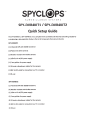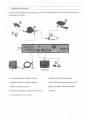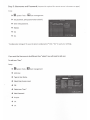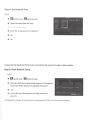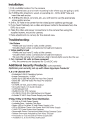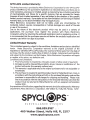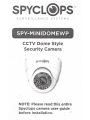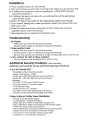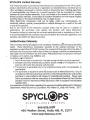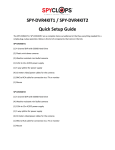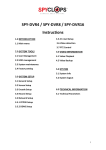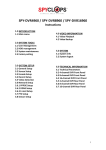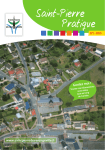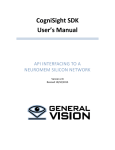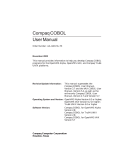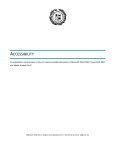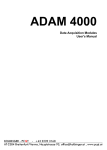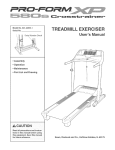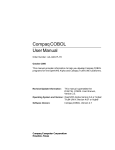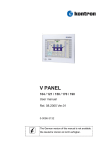Download SPYCL@PS™
Transcript
SPYCL@PS™ SURVEILLANCE SYSTEMS SPY-.DVR4K.IT1/ SPY-DVR4KIT2 Quick Setup Guide The SPV-DVR4KIT1 I SPV-DVR4KIT2 are a complete home surveillance kit that has everything needed for a simple plug-n-play operation. Below is the list of components that come in the kits: SPY-DVR4KIT1 (1) 4 channel DVR with 500GB Hard Drive (2) Plastic mini dome cameras (2) Weather resistant mini bullet cameras (1) 12bv tb...12v AC/DC power supply (1) 5 way splitter for power supply (4) 18 meter video/power cables for the cameras (1) BNC to RCA cable for connection to a TV or monitor (1) Ml.use SPY-DVR4KIT2 (1) 4 channel DVR with 500GB Hard Drive (4) Weather resistant mini bullet cameras (1) 120v to 12v AC/DC power supply (1) 5 way splitter for power supply (4) 18 meter video/power cables for the cameras (1) BNC to RCA cable for connection to a TV or monitor (1) Mouse I Making the Connections Once you have unpacked the equipment and found a suitable location for the DVR, begin making the connections as follows: TV MONITOR 1. 4 channel DVR with 500GB Hard Drive 6. 120v to 12v AC/DC power supply 2. Weather resistant mini bullet cameras 7. BNC to RCA cable for connection to a TV 3. Plastic mini dome cameras (VGA to a monitor-VGA not included) 4. 18 meter video/power cables for the cameras 8. Mouse 5. S-way splitter for power supply SPYCLOPS BASIC DVR SETUP All steps are given in order as if from home screen. If after completing a step and returning to the home screen you see a message that says "Configuration changed! To save the latest configurationrCiick "Yesnto save your settings. Step 1: First Time Log In Right click on mouse for Setup (screen will display "Username' and "Password', do not enter any text in this window). -+ OK. -+ Setup (you will now see the main Setup screen). Step 2: Format the Hard Drive Setup -+ 12:1 System Tools-- D HOD management -+ Check "v" the Format box. -+ Select the Format button. -+ Click "Yes" to the 'Are you sure to continue' popup. -+ It may take a few minutes for the hard drive to format. -+ Ok. -+ Ok. Step 3: Username and Password (Password is required for remote access in browsers or apps) Setup -+ r£1 System Tools -- ~ User management -+ Set password, (Old password leave blank). -+ Enter new password. -+ -+ -+ Repeat. Ok. Ok. "Configuration changed! To save the latest configuration?" Click" Yes" to save your settings. If you want the Use rna me to be different than "admin" you will need to add user. To add new "User' Setup -+ -+ .. System Tools-- i:J User management Add User. -+ -+ Type in User Name. -+ -+ -+ -+ -+ -+ OK. Select User Access Level. Select new "User". New Password. Repeat. Ok. Ok. I Step 4: Set Date and Time Setup -+ ~System setup -fiD General setup -+ -+ -+ -+ -+ Select the correct Date and time. Click the 'Apply' button. Click 'Yes' to 'Are you sure to continue'. Ok. Ok. To generate the Esee 10 the DVR must be connected to the network through an Ethernet cable. Step 5: Basic Network Setup Setup -+ fi1 System setup - Ia Network setup. -+ Check the DHCP box to dynamically assign an IP through the router and click the Esee box to populate the Esee 10. -+ -+ Ok. It may take up to 10 minutes for the Esee number to populate. "Configuration changed! To save the latest configuration?" Click" Yes" to save your settings. Step 6: Access the DVR from a browser connected to the same network Setup -+ ~System setup -Ia Network setup -- make note of SPYCL@PS'" your DVR IP address and Esee number. -+ In a web browser in the same network, enter the IP address you just took note of from the DVR. -+ -+ Accept the pop up and install Active X controls. Enter the username and password for the DVR in the log Peace of Mind ... ,.....~ .....-.~~n-~ 6t-,..,~_, in screen and select the Jog in button. Step 7: Setup Recording Setup -+ IJ System setup- B Record setup -+ Pick the channel and day of the week you want to record. + Choose Time, or Sensor for the recording mode. 1t1 *Note: Sensor recording not currently supported. -+ Click Copy to if you want to copy the setting to another channel or to all other channels. -+ Ok. NConfiguration changed/ To save the latest configurationr Click "Yes" to save your settings. R£MOTE SURVEIUAHCE ACCESS Step 8: Video Playback -+ Setup - ~ Video Playback -+ Pick the channel you want to play back. -+ Choose Time, Vntio·• or Sensor for the recording mode. *Note: Sensor playback not currently supported. -+ Enter the record time and hit Search. -+ Select the recording block in which you want to view and click playback. For more detail instructions such as setting up the Spyclops DVR, Network settings, Recording settings, and info about the free Smartphone app, please visit our website: www.spyclopsusa.com For live Technical Support assistance M-F I 9-6 please call 866.839.9187 Ext 2393 Email: [email protected] SPYCL@PS~ SURVEILLANCE SYSTEMS METRA HOME THEATER GROUP 460 Walker Street, Holly Hill, Fl32117 866.839.9187 metrahometheatergroup.com PS™ SURVEILLANCE SYSTEMS . .~ SPY-MINIBULL ETG' CCTV Indoor/Outdoor Security Camera NOTE: Please read this entire Spyclops camera user guide before installation. SPY-MINIBULLETG FeatureS": Imaging Device 1/4" CMOS Lens Chipset SPY-UTC Compatable Fixed 3.6mm 8510A No Viewing angle (Horizontal view) 44° 700 TVL Resolution 720(H) X 480(V) Effective Pixels (NTSC) 720(H) X 576(V) PAL Pixels Minimum illumination 0.001 Lux F Stop F1.2 Infrared LEDs 24 Smm IR LEDs 20 Meters (66 feet) IR Distance Motion Detection No Privacy Masking No IP66 Dust/Water Protection DC12V (tlO%) Power Source Current Consumption 400mA 14° -122° F ( -10°- 50° C) Operating Temperature Dirnensions • 7.25" long (camera and mount straight including sun shield), • 3" tall (from bottom of mounting base (at 90 2 angle) to top of camera), • 2.875, wide (width of sunshield) Precautions: 1. Handle the camera with care. Avoid hitting, dropping, or shaking the camera otherwise damage could occur. 2. Do not aim the camera directly at the sun or other very intense light source since damage could occur to the image sensor. 3. Do not submerge the camera into water. 4. Do not try to dissemble the camera which could let in water or foreign objects. Damage could occur to the camera and cause fire or electrical shock Installation Precautions: 1. Installation should be done by a qualified technician so to conform to any local codes. 2. Select a suitable location for the camera; one that will support the weight of the camera. _ 3. Make sure before drilling holes there are no water or gas lines and no electrical wires. 4. Do not mount the camera near a heat source, somewhere that would have strong vibrations, or a strong magnetic field. Installation: 1. Find a suitable location for the camera 2. Hold camera base up and mark mounting holes where you are going to drill. 3a. If drilling into sheetrock, wood, or paneling etc ... Drill a 9/32" hole and insert the wall anchor 3b. If drilling into block, concrete, etc ...you will need to use the appropriate screw and/or anchor · 4. Drill a .75" hole in the center for the video/power cable to go through 5. If you haven't already ran a video and power cable to the-camera from the DVR, do so now · 6. Make the video and power connections to the camera then using the supplied screws, mount the camera. 7. Make adjustments to camera for the desired view. Troubleshooting: 1. No Picture • Make sure you have 12 volts at the camera • Double check video connections for bad terminations 2. Video quality is bad • Make sure you have 12 volts at the camera. • Double check video connections for bad terminations • Be sure the camera isn't pointed at a high intensity light source like the sun. 3. Can I connect 24 volts to these cameras? • No, the cameras are designed for 12 volt DC only Additional Security Products: <sold seperately) Optimize your security set up with these Spyc/ops Products! 4, 8 or 16 Channel DVR • Embedded LINUX Operating System • Image Compression - H.264 • Stores Up to 28.8 MB Audio Per Hour Per Channel • Stores 80 - 250 MB Video Per Hour Per Channel Hardware: • (1) HDMI, (1) VGA, and (1) BNC Output . • (2) Audio Inputs I (1) Audio Output • CAT6 Network Port • RS485 Port for PTZ Cameras • (2) USB 2.0 Ports (for USB Backup and Mouse) • Includes 12 Volt 3 Amp Power Supply and Mouse ~ S-Way, 9-Way or 18-Way Power Distribution • 110 Volt to 12 Volt Power Supply • Lockable Door - Includes Two Keys • Status LED is On When 12 Volt Power Supply is On • LED is Off When There is No Power from the Power Supply • 1 AMP PTC Fuses Protect the Cameras • Removable Power Connections Make Wiring Cameras Easier • Rubber Grommets Included to Run Wires Through • Knockouts on Top and Side of Power Supply Box • Available in 5, 9 and 18 Way Distribution SPYCLOPS Limited Warranty: This limited warranty is provided by Metra Electronics Corporation for the "SPYCLOPS" product iden~fied by the purchaser's registration as indicated below, and there are no other warranties, expressed or implied,. except as required by law, including warranties of merchantability and fitness for a specific purpose, that are prov.ided for' herein, however all such implied warranties, if any, are limited to the duration of this specific limited product warranty. Some states do not allow limitations on how. long an implied warranty lasts, so the above limitations may not apply to you. Metra Electronics Corporation shall not be liable, ,under any circumstances, for incidental, indirect, special, consequential or multiple damages as a result of the sale or use of this product. Due to the nature of this electronic product which may be used in a varierty of applications, the purchaser must register this product with Metra Electronics Corpoation, either by returning the enclosed registration card or registering on line. It is recommended that the purchaser execute and deliver the enclosed registration and warranty card within ten days of purchase. Limited Product War~anty: This is a limited warranty, subject to the conditions, limitations and exclusions identified herein. Metra Electronics Corporation warrants to the original purchaser of the registered or identified SPYCLOPS product for a period of three years from the date of purchase, that the product shall be free of defects in design, material and workmanship, and subject to the limitations set forth below, Metra Electronics Corporation will repair or replace, at its option, any defective unit. Conditions and Limitations: 1. Proof of purchase is required (i.e. the sales receipt of other proof of payment) 2. Damage caused by disassembly, accidents, abuse, misuse or modification of the product win render this warranty null and void. 3. This warranty is applicable only to the original purchaser and is not assignable or transferable. 4. The purchaser is required to send the product back to Metra Electronics Corp. in accordance with the instructions set forth on the enclosed Warranty card and the purchaser is responsible for all charges for shipping and handling. Please note that in accordance with the instructions on the enclosed Warranty Card, that the __ product must be returned to Metra Electornics with an assigned Authorization number (RA). Any questions of Notification~ regarding this warranty should be addressed to: Warranty Department, Metra Electronics'torporation, 460 Walker St., Holly, Hill, Florida, 32117. S U R V E I L L A N C E S Y S T':<E M S "- · c . 866.839.9187 - ~ 460 Walker Street, Holly Hill, FL 32117 www.spyclopsusa.com PS™SURVEILLA. NCE SYSTEMS SPY-MINIDOM EWP CCTV Dome Style Se~urity Camera / NOTE: Please read this entire Spyclops camera user guide before installation. SPY-MINIDO MEWP ~ Features~ 1/4" CMOS HDIS Imaging Device Fixed 3.6mm Lens 8510A Chipset No SPY-UTC Compatable 440 Viewing angle (Horizontal view) 700 TVL Resolution 720(H) X 480(V) Effective Pixels (NTSC) 976(H) X 582(V) PAL Pixels 0.001 Lux Minimum illumination F1.2 F Stop 24 Smm IR LEDs Infrared LEDs 20 Meters (66 feet) IR Distance ·No Motion Detection No Privacy Masking N/A Dust/Water Protection DC12V (:tlO%) Power Source 400mA Current Consumption 14° -122° F ( -10°- 50° C) Operating Temperature Dimensions • 3.625" diameter at base • 3.25" tall w/ camera turned at 90° Precautions: 1. Handle the camera with care. Avoid hitting, dropping, or shaking the camera otherwise damage could occur. 2. Do not aim the camera directly at the sun or other very intense light source since damage could occur to the image sensor. 3. Do not submerge the camera into water. 4. Do not try to dissemble the camera which could let in water or foreign objects. Damage could occur to the camera and cause fire or electrical shock Installation Precautions: 1. Installation should be done by a qualified technician so to conform to any local codes. 2. Select a suitable location for the camera; one that will support th~ weight of the camera. 3. Make sure before drilling holes there are no water or gas lines and no electrical wires. 4. Do not mount the camera near a heat source, somewhere that would have strong vibrations, or a strong magnetic field. lnsta.l lation: 1. Find a suitable location for the camera 2. Hold camera base up and mark mounting holes where you are going to drill. . 3a. If drilling into sheetrock, wood; or paneling etc ... Drill a 9/32JJ hole and insert the wall anchor-3b. If drilling into block, concrete, etc ...you will need to use the appropriate screw and/or anchor 4. Drill a .75" hole in the center for the video/power cable to go through 5. If you haven't already ran a video and power cable to the camera from the ' DVR, do so now 6. Make the video and power connections to the camera then using the supplied screws, mount the camera. 7. Make adjustments to camera for the desired view. Troubleshooting: 1. No Picture . • Make sure you have 1~ volts at the camera • Double check video connections for bad terminations 2. Video quality is bad • Make sure you have 12 volts at the camera. • Double check video connections for bad terminations • Be sure the camera isn't pointed at a high intensity light source like the sun. 3. Can I connect 24 volts to these cameras? • No, the cameras are designed for 12 volt DC only Additional Security Products: <sold seperately) Optimize your security set up with these Spyc/ops Products! 4, 8 or 16 Channel DVR • • • • Embedded LINUX Operating System Image Compression - H.264 Stores Up to 28.8 MB Audio Per Hour Per Channel Stores 80 - 250 MB Video Per Hour Per Channel Hardware: • (1) HDMI, (1) VGA, and (1) BNC Output • (2) Audio Inputs I (1) Audio Output • CAT6 Network Port • RS485 Port for PTZ Cameras • (2) USB 2.0 Ports (for USB Backup and Mouse) • Includes 12 Volt 3 Amp Power Supply and Mouse S-Way, 9-Way or 18-Way Power Distribution • 110 Volt to 12 Volt Power Supply • Lockable Door - Includes Two Keys • Status LED is On When 12 Volt Power Supply is On • LED is Off When There is No Power from the Power Supply • 1 AMP PTC Fuses Protect the Cameras • Removable Power Connections Make Wiring Cameras Easier • Rubber Grommets Included to Run Wires Through • Knockouts on Top and Side of Power Supply Box • Available in 5, 9 and 18 Way Distribution SPYCLOPS Limited Warranty: This limited warranty is provided by Metra Electronics Corporation for the "SPYCLOPS" product identified by the purchaser's registration as indicated below, and there are no other warracsties, expressed or implied, except as required by law, in~luding warranties of merchantability and fitness for .a specific. purpose, that are provided for hereiA, however all such implied warranties, if any, are limited to the duration of this specific limited .product warranty. Some states do not·allow limitations on how long an implied . • warranty lasts, so the above lim!tations may not apply to you. Metra Electronics Corporation shall not be liable, under any cirtumstances, for incidental, indirect, special._ consequential or multipte·damages as a·result of the sale or use of this product. · · . · · ...• · · · . Due to 'the nature of this electronic product which may be used in a Vqrierty of applications, the purchaser must register this product with Metra Electronics Corpoation, either by returning the enclosed registration card or registering on line. It is recommended that the purchaser execute and deliver the enclosed registration and warranty card within ten days of purchase. Limited Product Warranty: • · This is a limited warrantY, subject to the conditions·, limitations an-d exclusion~ identified herein. Metra Electronics Corporation warrants to the original purchaser of the registered or identified SPYCLOPS product for a period of three years from the date of purchase, that the product shall be free of defects in design, material and workmanship, and subject to the limitations set .forth below, Metr~ Electronics Corporation will repair or replace, at its option, any def8:tive unit. Conditions aoo Limitations: . 1. Proof of purchase is required (i.e. the sales receipt of. other proof of payment) 2. Damage caused by disassembly, accid~nts, abuse~ ·misu!e or modification of the product will render this warranty null and void. ' 3. This warranty is applicable only to the original purchaser and is not assignable or transferable. .. 4. The purchaser is required to send the product back to Metra Electronics Corp. in accordance with the instructions set forth on the enclosed Warranty card and the purchaser is responsible for all charges for shippi~g and handling. . Please note that in accordance with the instructions on the enclosed Warranty Card, that the product must be returned ·to Metra Electornics with an assigned Authorization number (RA). Any questions of Notifications regarding this warranty should be a.ddressed to: Warranty Department, Metra EJectronics Corporation, 460 Walker St,...Ho·Uy, Hill, Florida, 32117. SURVEILLANCE ~ SYSTEMS . 866.839.91!7 460 Walker Street, Holly Hill, FL 32117 www.spyclopsusa.com