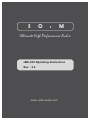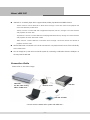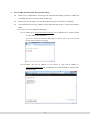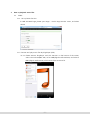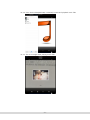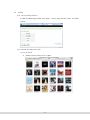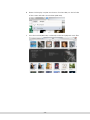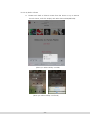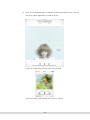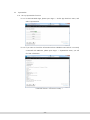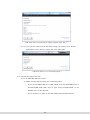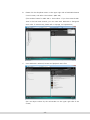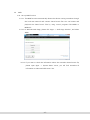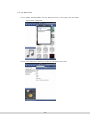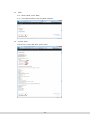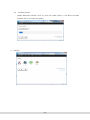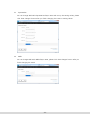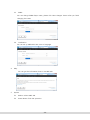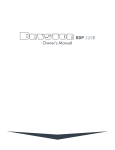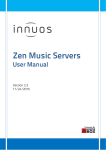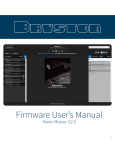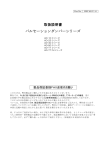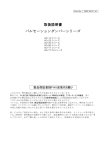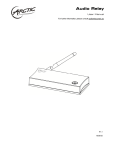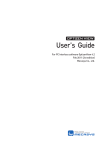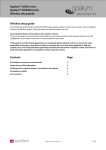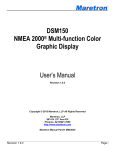Download Manual
Transcript
EG126118999KR S O t M Ultimate High Performance Audio sMS-100 Operating Instructions Rev. : 2.3 www. sotm-audio.com 주의 사항 Please read this instruction carefully before you use this product. Do not attempt to disassemble or modify the product. Keep the product away from the external shocks or vibrations. Do not use the damaged or peeled cables. Do not use the product outdoors. Product specifications and features are subject to change without notice. Warranty Information Free warranty service In case of the defect is found caused by the design or the production flaw while using the - device properly, a manufacturer is responsible for the faulty product and the free warranty service for 1 year from the date of purchasing. Even in the warranty service period, a malfunction or damage of products caused by the - inevitable incident such as a natural disaster is not subject of the free warranty service. Warranty service at a cost - The product that free warranty service period is expired. - Malfunction of the product caused by a user’s fault. - Malfunction of the product caused by incidents. - Malfunction of the product caused by a natural disaster such as earthquake, flood, lightning & etc. - In case of the warranty service at a cost, a customer should pay the transportation costs. Sample of a user’s fault - In case of disassemble or modify the product. - In case of not following the instructions on this manual. A Please read this instructions and Q&A board on our website carefully before asking for the warranty service. Supplied accessories sMS-100 -1- Front & Rear Panels Front Panel 1 ① Power LED : indicate the power on/off status. Rear Panel 2 1 4 3 ① ETHERNET port: connect to a network router by LAN Cable. ② USB port: connect to a USB DAC or USB audio device. ③ POWER IN jack: it is a power input jack. ④ Earth terminal: connect to the earth ground. -2- About sMS-100 ‘sMS-100’ is a network player which supports DLNA, AirPlay, SqueezeLite and MPD function. - ‘DLNA’ function: connect sMS-100 to DLNA server through a local area network and playback the music files shared by DLNA server. - ‘AirPlay’ function: connect sMS-100 to Apple devices(iTunes, iPad etc.) through a local area network and playback the music files. - ‘SqueezeLite’ function: connect sMS-100 to LMS(Logitech Media Server) through a local area network and playback the music files listed in LMS. - ‘MPD’ function: connect sMS-100 to Vortexbox server through a local area network and browse & playback the music files.. Several sMS-100s connected to the local area network can playback each music files individually at the same time. You can simply set up the multi-room audio system by connecting a USB audio device to USB port on the rear panel of sMS-100. Connection Guide Please refer to the below image. - sMS-1000 - PC, Mac, NAS running sMS-100 Network router LMS or DLNA server sMS-100 controller < How to set the network audio system with sMS-100 > -3- How to Use sMS-100 1 Check before you turn on sMS-100 1.1 Connect a network router to the Ethernet port on the rear panel of sMS-100 by LAN cable. 1.2 Connect a USB DAC or DDC to the USB port on the rear panel of sMS-100 by USB cable. 1.3 Check the device used as for a server, each server device should operate normally in the local area network. 1.3.1 DLNA 1.3.1.1 To use DLNA function, DMS(Digital Media Server), DMC(Digital Media Controller) and DMR(Digital Media Audio Renderer) should be needed. 1.3.1.2 sMS-100 is a DMR(Digital Media Audio Renderer), so DMS(NAS, PC, and etc.) and DMC(iPad, smartphone, PC, and etc.) should be needed. You need to check the DMS and DMC operate normally. 1.3.1.3 For DMC(Digital Media Controller) operation, use DMC software to playback the music files. ex) PlugPlayer(iPad), BubbleUPnP(Android Device), Foobar2000(PC) and etc. -4- 1.3.2 AirPlay To use AirPlay function, iPad, iPhone, iTunes(PC) and other Apple devices should be needed as for a server, please check the device operates normally. 1.3.3 SqueezeLite 1.3.3.1 To use SqueezeLite function, please check the LMS operates normally in the local area network. 1.3.3.2 If there is no LMS device, you need to install LMS software on Windows or MAC OS-X and then use the device with sMS-100. 1.3.4 MPD 1.3.4.1 To use MPD function, please check the Vortexbox OS operates normally since sMS-100 playbacks music files shared by Vortexbox OS in the local area network. 1.3.4.2 If there is no VortexBox device, you need to download Vortexbox software from www.vortexbox.org and install it on your PC. (Be noted all data on the PC will be removed once you install the VortexBox on your PC, you can only use Vortexbox OS in your PC.) -5- 2 Turn on sMS-100 and check the operation status. 2.1 Please turn on sMS-100 by connecting the standard wall adaptor (9V/2A) or mBPS-d2s to POWER IN jack on the rear panel of sMS-100. 2.2 Please wait around 5mins until the sMS-100 booting will be finished completely. 2.3 Once finished the booting, please connect sMS-100 Web Page to check the operation status. 2.3.1 How to connect sMS-100 Web Page 2.3.1.1 Please type ‘http://sonicorbiter.com/my/’ on an address bar in a web browser to check sMS-100’s IP address. (If you can’t access the sMS-100 Web page, you need to wait a bit more until the booting will be finished completely.) 2.3.1.2 Please click the IP address on the screen or type the IP address or ‘http://sonicorbiter.local/’ on an address bar in a web browser to connect sMS100 Web Page. -6- 3 How to playback music files 3.1 DLNA 3.1.1 Set up DLNA function In sMS-100 Web Page, please open ‘Apps -> Audio App Switcher’ menu, and select ‘DLNA’. 3.1.2 Browse and play music files By PlugPlayer (iPad) 3.1.2.1 Please execute ‘PlugPlayer’ and click ‘Devices’ on the bottom of the screen, select ‘Sonicorbiter(sMS-100)’ as for DMR(digital media renderer) and select a DMC(digital media server) which music files are stored in. -7- 3.1.2.2 Once Sonicorbiter(sMS-100) is selected, browse and playback music files. 3.1.2.3 This is an image when playing music files. -8- 3.2 AirPlay 3.2.1 Set up AirPlay function In sMS-100 Web Page, please open ‘Apps -> Audio App Switcher’ menu, and select ‘AirPlay’. 3.2.2 Browse and play music files 3.2.2.1 By iTunes A. Please execute iTunes on PC or MAC. -9- B. Please click Airplay icon(the next button of Volume Bar) on the left side of the screen and select ‘Sonicorbiter’(sMS-100). C. Once Sonicorbiter(sMS-100) is selected, browse and playback music files. - 10 - 3.2.2.2 By iPad or iPhone A. Please touch iPad or iPhone’s screen from the botton to up to execute ‘Control Center’, and click ‘Airplay’ and select Sonicorbiter(sMS-100). (when you select ‘AirPlay’ on iPad) (when you select ‘AirPlay’ on iPhone) - 11 - B. Once Sonicorbiter(sMS-100) is selected, browse and playback music files by the music player application for iPad or iPhone. (This is an image when playing music files on iPad) (This is an image when playing music files on iPhone) - 12 - 3.3 SqueezeLite 3.3.1 Set up SqueezeLite function 3.3.1.1 In sMS-100 Web Page, please open ‘Apps -> Audio App Switcher’ menu, and select ‘SqueezeLite’. 3.3.1.2 If you want to check the information about USB DAC status which is currently connected with sMS-100, please open ‘Apps -> SqueezeLite’ menu, you will find the information. <USB audio device is connected normally > - 13 - <USB audio device is connected, but doesn’t playback music files > 3.3.1.3 If you get the same issue as the above image, you need to click ‘Restart SqueezeLite’ button and try playing the music files again. <USB audio device is not connected properly > 3.3.2 Browse and play music files 3.3.2.1 By LMS Web Remote Control A. Please connect LMS by using one of following ways. - If you choose sMS-1000 as for LMS, please click the SqueezeBox icon in Vortexbox(sMS-1000) Web GUI or type ‘http://vortexbox:9000’ on an address bar in a web browser. - If you choose PC or MAC as for LMS, please execute LMS sofware. - 14 - B. Please click the dropdown menu on the upper right side of LMS Web Remote Control screen, and select ‘Sonicorbiter’ (sMS-100). (The standard name for sMS-100 is ‘Sonicorbiter’. If you have several sMS100s in the local area network, you can name each sMS-100 to distinguish each other. To name them, please refer to 23page, 3.1 SqueezeLite.) C. Once sMS-100 is selected, browse and playback music files. (You can adjust volume by the Volume Bar on the upper right side of the screen) - 15 - 3.3.2.2 By iPeng App (iPad) A. Please execute iPeng, and click the dropdown menu on the upper right side of the screen, and select ‘Sonicorbiter’ (sMS-100). B. Once sMS-100 is selected, browse and playback music files. (You can adjust volume by the Volume Bar on the upper right side of the screen.) - 16 - 3.4 MPD 3.4.1 Set up MPD function 3.4.1.1 The MPD functions automatically detects the device running Vortexbox through the local area network and connect shared music files. You can browse and playback the shared music files by using control programs like MPaD or MPDroid… 3.4.1.2 In sMS-100 Web Page, please click ‘Apps -> Audio App Switcher’, and select ‘MPD’. 3.4.1.3 If you want to check the information about the Vortexbox shared music file, please open ‘Apps -> System Status’ menu, you will find Vortexbox IP information at ‘Mounted NFS server’ line. - 17 - 3.4.2 By MPaD (iPad) 3.4.2.1 Please execute MPaD, click the Players button on the upper side and select ‘Sonicorbiter’ (sMS-100). 3.4.2.2 Once sMS-100 is selected, browse and playback music files. - 18 - sMS-100 Web Page Menu Please type sMS-100 IP address on an address bar in a web browser to connect sMS-100 Web Page. (Please refer to 6 page, 2.3.1 How to connect sMS-100 Web Page.) 1 Home Indicate sMS-100 software version and network connection information. 2 Apps - 19 - 2.1 Audio App Switcher Select one of audio function among SqueezeLite, AirPlay, DLNA and MPD ( ‘Active’ mark is indicating on the currently selected audio function.) 2.2 SqueezeLite - SqueezeLite Version: indicate SqueezeLite version. - Restart SqueezeLite: if the USB DAC status is indicated normally but music is not playing, please click this button. - USB DAC status: indicate the USB DAC information which is currently connected with sMS-100. - Play back: indicate the music file information which is currently playing. - 20 - 2.3 MPD 2.3.1 Restart MPD: restart MPD. 2.3.2 Clear MPD database: clear the MPD database. 2.4 System Status Indicate the current sMS-100’s system status. - 21 - 2.5 Software Update Update sMS-100’s software. Once you click the update button, it will detect the latest software version and start the update. 3 Settings - 22 - 3.1 SqueezeLite You can change sMS-100’s SqueezeLite Player name and set up the setting values, please click ‘Save changes’ button after you finish changing the name or setting values. 3.2 MPD You can change sMS-100’s MPD Player name, please click ‘Save changes’ button after you finish changing the name. . - 23 - 3.3 DLNA You can change DLNA Player name, please click ‘Save changes’ button after you finish changing the name. 3.4 Localization You can set up sMS-100’s time zone or language. 4 Help You can get the information how to use sMS-100. 5 System 5.1 Reboot: reboot sMS-100. 5.2 Power Down: finish the operation. - 24 - Specification Audio player feature - DNLA renderer - AirPlay - SqueezeLite - MPD - Support 24bit/384KHz Max, DSD - High precision digital volume control Input current : minimum 2A Ethernet : Gigabit Ethernet x 1 USB port : USB 2.0 x 3 Power indicate lamp x 1 Dimension : 105mm x 53mm x 150mm Weight : 1kg > Operation environment - Operating temperature: 10℃ ~ 35℃ - Storage temperature: -10℃ ~ 50℃ - Operating & storage humidity : 10% ~ 90% - 25 - S O t M Ultimate High Performance Audio - 26 -