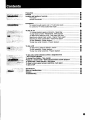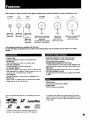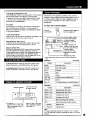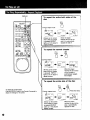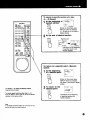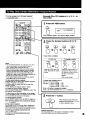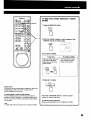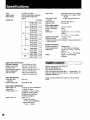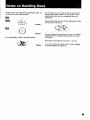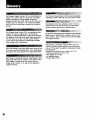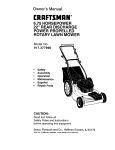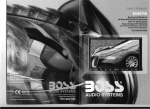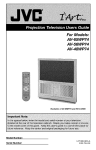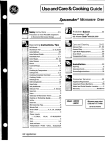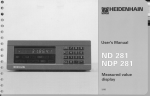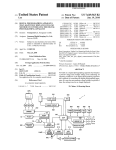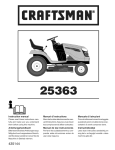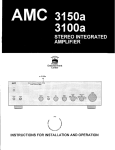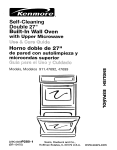Download 1991 by Sony Corporation
Transcript
1991 by Sony Corporation
The model number is located at the rear, The sedel
number is located on the top panel. Record the serial
number in the space provided below.
Refer to them whenever you call upon your Sony dealer
regarding this product.
Model No. MDP-605 Serial No
To prevent fire or shock hazard, do not
expose the unit to rain or moisture.
CAUTION
TO REDUCE
DO
NO
REFER
NOT
THE
REMOVE
RISK
COVER
USER.SERVICEABLE
SERVICING
OF ELECTRIC
TO QUALIFIED
SHOCK,
(OR BACK),
PARTS
INFORMATION
This equipment generates and uses radio frequency energy
and if not installed and used properly, that is, in strict
accordance with the manufacturer's instructions, may
cause interference to radio and television reception. It has
been type tested and found to comply with the limits for a
Class B computing device in accordance with the
specifications in Subpart J of Pert 15 of FCC Rules, which
are designed to provide reasonable protection against such
interference in a residential installation. However, there is
no guarantee that interference will not occur in a particular
installation. If this equipment does cause interference to
radio or television reception, which can be determined by
turning the equipment off and on, the user is encouraged
to try to oorrest the interference by one or more of the
following measures:
Reorient the receiving antenna.
Relocate the equipment with respect to the receiver.
Move the equipment away from the receiver.
Plug the equipment into a different outlet so that
equipment and receiver are on different branch circuits.
If necessary, the user should consult the dealer or an
experienced radio/talevision technician for additional
suggestions. The user may find the following booklet
prepared by the Federal Communications Commission
helpful:
"How to Identify and Resolve Radio-TV Interference
Problems". This booklet is available from the U.S.
Government Printing Office, Washington, DC 20402, Stock
No. 004-000-00345-4.
INSIDE
SERVICE
PERSONNEL
CAUTION
This symbol is intended to alert the user
to the presence of uninsulatad "dangerous
voltage" within the product's enclosure
that may be of sufficient magnitude to
constitute a risk of electric shock to
persons.
This symbol is intended to alert the user
to the presence of important operating and
maintenance (servicing) instructions in the
literature accompanying the appliance.
The use of optical instruments with this product will
increase eye hazard.
As the laser beam used in this videodisc player is
harmful to the eyes, de not attempt to disassemble the
cabinet. Refer servicing to qualified personnel only.
CAUTION:
i TO PREVENT ELECTRIC SHOCK, DO NOT USE THIS
POLARIZED AC PLUG WITH AN EXTENSION CORD,
RECEPTACLE OR OTHER OUTLET UNLESS THE
BLADES CAN BE FULLY INSERTED TO PREVENT
i BLADE EXPOSURE.
NOTICE
FOR
This apparatus
noise
@
emissions
THE
CUSTOMERS
complies
IN
with the Class
set out in Radio
CANADA
B limits for radio
interference
Regulations,
Precautions ....................................................................................................................................
Features .........................................................................................................................................
Location and function of controls ...........................................................................................
Front panel ..........................................................................................................................
Remote commander ...........................................................................................................
•
Q
Connections ..................................................................................................................................
TO connect to audio system and to TV with video inputs ............................................
To connect to TV without audio/video inputs ................................................................
To play an LD ...............................................................................................................................
To change playback speed and direction - Speed play ...............................................
To play frame by frame- Freeze.frame, STEP playback ..............................................
To search for a particular scene - Dual speed clear scan ...........................................
Searching by chapter/track number- Chapter/Track search ......................................
Searching by frame number/time - Frame/Time search ..............................................
To play repeatedly-Repeat
playback .............................................................................
To play only certain chapters - Program playback ........................................................
To play a CD .................................................................................................................................
To search for a perticular selection -Search .................................................................
To play repeatedly - Repeat playback .............................................................................
To play only certain setections - Program playback ......................................................
0
•
•
_)
To play only certain selections within a designated time
-Auto program playback ...........................................................................................................
•
To change time display - Time counter .................................................................................
Playing in a random order- Suffle playback/Delete shuffle playback ...........................
To pause after a each selection-Auto
pause .....................................................................
To insert a blank space between selections - Auto space ...............................................
To play a CDV ...............................................................................................................................
0
Specifications ................................................................................................................................
Notes on handling discs ............................................................................................................
Glossary .........................................................................................................................................
Troubleshooting
...........................................................................................................................
_)
•
@
O_ safety
• Operate the unit only on 120 V AC, 60 Hz.
• Should any solid object or liquid enter the cabinet, unplug
the unit and have it checked by qualified personnel
before operating it any further.
• Unplug the unit from the wall outlet if it is not to be used
for an extended period of time.
To disconnect • cord, pull it out by the plug. Never pull
the cord itself.
• One blade el the plug is wider than the other for the
purpose ol safety and will fit into the power outlet only
one way. If you are unable to insert the plug fully into the
eufiet, contact your dealer.
On Installation
• Avoid placing the player in a location subject to:
-- high humidity
-- high temperature
-- excesek, e dust
-- mechanical vibration
-- direct sunlight
• Allow adequate air circutafion to prevent iritemal heat
buildup. DO not place the unit on surfaces (rugs, blankets,
etc.) or near materials (curtains, draperies) that may block
the ventilation holes.
On moisture condensation
• DO not operate the unit right after having transported it
from a cold location to a warm location or in a room
where the temperature rises suddenty, because moisture
may condense in the operating section of the unit. Wait
for about an hour before turning the power on in the new
location or keep the rise in room temperature gradual, If
the unit is operated with moisture condensation, the unit
and the disc may be damaged. Therefore remove the
disc immediately when there is a possibility of moisture
condensation and no picture is obtained. To evaporate
the moisture rapidly, leave the player turned on without a
disc loaded.
O
On operation
• Remove the disc from the tray after playing it, if the unit
will not be used for any length of time. Do not transport
the set with a disc in place.
• When the disc tray is in the open position, do not press
down on it strongly, or place heavy objects on it.
On disc tray
• If the disc tray does not close properly and slides out
again, reinsert the disc.
• Be careful not to pinch your fingers between the tray and
the unit.
• Always keep the tray closed when not using the unit to
keep dust or dirt from entering the optical system of the
unit.
• If the unit does not operate, press the i OPEN/CLOSE
button and reinsert the disc,
• Insert only one disc at a time.
• Make sure the disc is placed properly in the trey.
Incorrect positioning may result in permanent damage to
the disc.
On cleaning
Clean the cabinet, panel and controls with a dry soft cloth,
or a soft cloth lightly moistened with a mild detergent
solution. Do not use any type of solvent, such as elcohol
or benzine, which may damage the finish.
On repecklng
Do not throw away the carton and the packing material.
They make an ideal container to transport the unit in.
if you have any question or problem concerning your unit,
please contact your nearest Sony dealer.
I For the customers in the USA
For detailed safety precautions see the leaflet
i "IMPORTANT
SAFEGUARDS",
This CDICDV/LD
Player can play all six types of optical discs currently
CO single
8 cm/3
in
Digital audio
Max. 20 min.
single-sided
CD
12 cm/5
CDV*
in
12 cm/5
available for home entertainment
LD single
in
20 cm/8
Digital audio
io
Max. 74 rain. I (Max. 20 rain,)
single-sided _eolvid+
J
+ and
digitalaudio
(Max, 5 rain.)
single-sid_KI
LD
in
20 ¢m/S
LD
in
S0 cm/12
Video
-_
Video
+
Digital
andlor
analog audio
Max. 14120
min,(CAVtCLV)
single-sided
LD singledisc can be played
backwithout usingadaptors.
Digitaland/or
analog audio
Max. 14/20 rnin.
(CAV/CLV) per side
The following functions are avsilsble with this unit.
For the CDV disc, CD functions can be used on the audio portion and LD functions
portion.
use:
in
Video
+
DigitalMax.
end/or
analog
30160
rain. audio
(CAV/CLV) per side
can be used on the video
II_TZB]17LH=lvA
• Program play
Play back chapters or tracks in any desired order.
• Shuffle play
Play all selections on a disc in a random order,
• Auto disc protection
Prevents damage to the disc during stop.
• AV calendar display
Shows the number of tracks (up to 20) on a disc and the
total playing time at a glance. (Display window of the unit
can show max. 16 chapter/track
numbers.)
• Auto program
Play back chapters or tracks within a designated time.
* Shuttle ring
Easily search for desired scene by forward and reverse
speed scan on a disc with this ring
• Automatic playback on both sides (LD only)
Both A and B sides on a disc are played back
automatically without replacing,
• Variable speed playback (LD CAV only)
11 speed settings for normal and reverse playback, step
(frame-by-frame) playback and high-quality freeze-frame.
• Clear scan
Fast scan without picture distortion even on CLV discs.
• PICTURE ENHANCE control
To adjust the picture to the disc in 5 steps from SHARP
to SOFT,
Ttlls unitplays back discs with any o4 the following Iogos on the
label.
• The Compact
CD VIDEO
L_RDISC
LaserOisc
......
RUDIO
[d_M
• Video
All LD
• Audio
All CD
portion
(CLV) functions are available,
portion
functions are available.
Disc Video
(CnV) format divides a CD into two
sections. One is 20 minutes of digital audio playable on any CD
player. The other, 5 minutes of video and digital audio, requires
a CDV player.
O_GITAL=ZOO_O
• It cannot play back CED or VHD discs or discs with PAL,
SECAM, or video signals
other than the NTSC standard.
O
Fd'FRg ,'FI"_'JI
AUTO PGM (program) button •
Disc tray O, O
SONY
POWER
switch
Remote
control
and
indicator
0,
O_
sensor
)
MDP
I
I
PICTURE
ENHANCE
control
Use this control for adjusting picture quality and noise on the screen to the disc in 5 steps from SHARP
to SOFT.
Normally
set to DIRECT,
When playing a disc with noise, turn the knob to SOFT, Then noise will be reduced.
When playing a disc with clear picture, if you turn the knob to SHARP, clearer image will be displayed,
Display window
IL._.(.(_.-_-_,]wL_-m
RMT-S605A
@
The
Remote
shipping
Commander
box
should
contain
Two
size
the
following
AA (R6)
batteries
accessories.
Video connecting cord
(phono 1 _ phone 1)
•Number
buttons
•SIDE A button
SIDE
B button
and indicator
0,
and indicator
O
•
A OPEN button
TO open DtSCtray.
CLOSE button
TO close Disctray.
II
Pause
button
•11 STOP button
O, O
O, O
Shuttle ring O, •
Utilize for forwardor rever-=espeed scan.
_> Play button
FL DISPLAY (on/off) button
To display disc information,
select on, If disc
information is not needed, select off.
The screen color can be changed as follows:
On - Blue screen
Off - Dark gray screen
DIGITAL
SOUND
indicator
O
Normally lights up,
When you select the analog sound playpeck with
the ANALOG button on the rerncte cofnmandef
or the playback of the analog sound
indicator will goes off.
What
is this Indication?
_l(-_LII-I-
When the player is turned off dudng operation (e.g. playback), this indication blinks,
For protection of disc, if the player is turned Off dudng operation, power will automatically
cut off after few seconds to stop rotation
Audio connecting cord
(phono 2 _ phono 2)
only, this
of the disc completely,
RFU
adaptor
RFU-90UC
(1)
0
II
"|:.]
I 1|1]
{_ltl{*]
I i] I I 1":1l[*
1:_ I
LD Operation
DISC/TV
button
'CLEAR button
--=_Disc tray OPEN/CLOSE
button •
®
FRAME/TIME button
PGM program button
button
O
button
O
Number buttons
SEARCH/NEXT
</>
+/--
MONITOR button
button
PAUSE/A.
(Automatic) SPACE button
B button
TIME button
button
button
button •
MULTI SPEED buttons
SPEED SET buttons
STILL/STEP
Auto program can be made on an LD with
TOC.
<11lib
O
ACS/AMS I<P</IH_I G
(Automatic Chapter/Music
Sensor) buttons
_r_
GD_
STC#
cDcDvLDP_E./_
]B
RMT-ae05A
Shuttle ring •
ut,ize for forward or reverse speed scan.
The yellow bar under a button indicates that the function of that button
can be released by pressing the CLEAR button.
InSert
the two
AA batteries
as
shown,
beingsize
careful
to
match +I-- polarities,
0
_DISC
SIDE B button
DISC SIDE A button
__11
PAUSEbutton
button O
• STOP
D> PLAY button
CLEAR button
CD, CDV, Others Operation
DISPLAY
button
O
_utton
O
m_Disc tray
button •
PGM (program)
button
button
•
button
MONITOR
button
Number buttons
PAUSE/A,
(Automatic)
SPACE
SEARCH/NEXT button •
-_
AUTO PGM (program)
TIME
button
O
O
B button
button
O
operation
buttons
(Can be used to control Sony "IV sets
bearing the I!1 mark.)
ACS/AMS I<</IH,4 _)
(Automatic Chapter/Music
Sensor) buttons
CHANNEL
+/buttons
Press to select the TV channel.
VOLUME
+/-buttons
Press to control the TV volume.
W/VIDEO
button
Press to switch to a video recorder
connected to the video/audio
TV set.
Shuttle ring €
Utilize for forwardor reverse spsed scan,
inputs of the
(This function
"rv models.)
is available only with certain
W
button
POWER
-II PAUSE button
_11
STOP
PLAY
Battery life
Unde_ normal operations, the batteries will last for approximately
six months. If the operating range of the Remote Commander
becomes noticeably short, replace all the betteties with new ones.
If the Remote Commander
time, remove the batteries
Remote
Commander
button
button
Precautions
Do not let sunlight or light from a powerful artificial light source fall
directly on the Remote Commander sensor oll the front panel as it
may interfere with operation or damage the sensor,
is not to be used for a long period of
to avoid possible damege from battery
leakage.
O
to AUDIO IN
IAUDIO OUT 1_
CONTROL
jack
IN:
_'_
r_"-_
S IN
Connect
Is vIDEO
I
(mini type)
to the CONTROL
S output jack of a TV.
RK:C74 (not supplied)
S video connecting cord
OUT 11YC-15V (not supped)
Ir
I
(_
F
to S VIDEO
IN
Su deoo g
/
t° VIDEO'_IN
LL'_
This u_t can be remotely
controlled by pointing the
Remote Commander at the
TV.
Use the optional RK-G6g
connecting cord for the above
coorlectioc8.
AUDIO
OUT
112
I
I
I
I_t
_]
_VlDEO
I
1_
|
/
i rl
jacks
OUT
.
1/2
jacks
(phono jack)
MDP-SOS
i, 1 ;:e ;tjt"o: °leoutja°k
(phono jacks)
Connect
to the audio ioput jacks
of a TV set or the CD ingut
_
J_i_
jacks of an amplifier, The output
s!grl_d will be the same - that is,
digital or analog - depending on
1_.__
j_
the signal recorded on the disc,
--_--
-
DIGITAL OUT
connector (OPTICAL)
N
"_,_
| |
\
II
Connect to the S video input
L......._iE'I"_AUDIO
_
_
OUT
jack
(phone
monaural
jack)
adaptor,
I
:
This jack permits optical fiber
connectier_ to an amplifier Or
_
1"
%_--%
_
IDEO OUT
(phone jack)
j_l
to AC outlet
_
II
Discs that are not digitally
recorded will not be output.
cable
I
POC-15
!
(not supplied}
i
to the (optiona,)
FIFU
RFU DC OUT jack (mini
mini jack)
This jack supplies powerto lhe
(opt_nal) RFU adaptorfor TV
sets without audio/video inputs.
Connect to the (optional)
RFU adapter,
D/A converter unit with optical
iopul. For connection, use the
optional audio tiber cable POC15.
Consect
Speakers
Supplied audio
conneclleg cord*
(Red/White)
Audio fiber
Amplifier
to AC outlct
* You can connect the player's audio output to the TV
instead of an audio system If the "_/set has only a
monaural
connecting
Precautions on connecting
- Make sure that all equipment
is turned off before connecting or
disconnecting
any cables.
• Firmly insert the plugs into the jacks. A loose
lead to noise.
connection can
• When unplugging a cable, grasp the plug. Never pull the cable
itself.
• To prevent interference,
not currently
_1
turn off all equipment
conneoled,
but
in use.
" ff noise is emitted from the a.udio or video input, try moving the
equipment further apad.
phone
jack for audio, u_e the VMC-720M/730M
cord (not supplied).
• Connection
methods differ. When in doubt,
marmfacturer's manual
Connection of optical fiber
Remove protective cover.
consult the
cable
Plug connector in firmly.
Forconnection,
use
thesupplied
RFU
adaptor
RFU-gOUC.
When the AUDIO
OUT jack and the audio ampiifiel" is connected,
audio can be enjoyed
in stereo.
MDP-6O5
DO@i
o
N H
Channel
_1_
to AC outlet
conversion
switch
Set the channel seioctor
to an unused channel
(channai
3 or 4).
RFU-90UC
ANT (Antenna)
OUT
Why is it necessary to select 3 or 4?
The videodisc player sends its output to the "IV as a VHF
broadcast signal. Selecting an unused channel avoids
interfering with regular broadcasts.
When watching regular TV I_ograms. turn the player off or
press the W/DISC
button on the Remote Commander so that
you can obtain a better picture. If "IV picture quality is not
setisfaeto_i, refer to the manulacturer's manual and adjust the
The sound from discs is always
monaural when played over "iV
TV
speakers - even with stereo TV
sets.
reception.
To obtain a baiter picture
Always switch off the player when watching
I TO connect tO the external video/audio inpuls Jacks of VCR.
a TV program.
Antenna
iNPUT
VHF OUT terminals or
VIDEO/AUDIO
During FM or AM reception
Turn off the power of the player to prevent the possibility of
noise interference.
(VIDEOtAUDIO)
I
AVIDEO OUT jack
LAUDIO
I
I
OUT jaCkS/AUDIO OUT monaural jack
I
0
1 Turn
4,5
I
=,=====_,._
_,-.-,
on the TV and stereo system.
TV: Select the channel used for videodisc playback or the
video input (channel 3 or 4). (See p. 0, 0)
Stereo system:
Turn on the amplifier or receiver and select the
proper audio input [CD] or [AUX].
2
Turn on the player,
CN/OFF
DISPLAY
5
Remote
Commander
3
SONYI
POWER
_
Main Unit
the disc tray.
OPEC/
CLO_
Commander
Remote
Main Unit
n_
rlE_
4 Place the disc on the tray.
ACS_A_S
_-1
CD
CDV
LD
ST_
_-J
pLAYER/¥V
P_SE
FrJ
ls
Place the disc on the
center of the tray. If
the disc is not placed
correctly, playback may
not start.
This player determines
the sides on the disc,
A or B, in the disc tray.
The upper side is
always A regardless of
label A or B on the
surfaces.
lilt
RMT _S0_
5
Start playback.
Remote
Main Unit
PLAY
Notes on disc tray
Insert only one disc at a time. Incorrect placement
discs may lead to malfunction.
Identical
used.
@
buttons
OlSG SlOE
or
of two or more
on the main unit can also be
Desired side faces up.
Commander
or
_
_
Or push the disc tray compartment, then playback will
also begin.
After inserting a disc, playback cannot be started by
pressing CLOSE button on the main unit or
OPEN/CLOSE button on the Remote Commander.
To pause at the beginning
Press the II
button
of a disc
instead
of conducting
step 5. The tray closes,
Information
and the player pauses at the begincln9 of the disc side A.
TO pause the first track of the side B, press the SIDE B button
on the main unit or the DISC
Commander,
then press II
SiDE B button
chapter
on the
or track
or monitor
on the Remote
during
button,
screen.
search,
operating
numbers
condition
of the unit and
can be superimposed
While
no image
information
for
is displayed,
LD is shown
on the TV
such
as
on a blue
background,
AV calendar
To show the on-screen display
OISpI_
v
i
When playing an LD containing TOC (Table of Contents} data.
the AV calendar shows information on the total number of
selections. AS selections ere played, its corresponding numbers
Remote
LnJ
Press
the button
Commander
_
turn the display
again
to
on the display disappear.
To play the side B first
Press the DISC SIDE B button on the Remote Commander
Current chapter number
Current frame number
or time information*
SIDE B button on the main unit instead of step 5.
After playback
on aide A Is over
It plays the side B automatically
Using an optional timer
Set the timer alter pressing
_essage
after ending to play the side A.
If the side B does not be recorded
I|
anything, it will stop.
STOP button
off.
or the
*
3
4
7
12
8
9 10 _..._
5"1 I _--,Chapter
number
of all
tP_pisces
01 music
and TOC)
total
e (only
LDs with
on the unit to change
alendar
the STOP indication from blinking to lighting on the screen.
TO start playback with an optional timer automatically, leave the
_(only
display
LDs with TOC}
",-.Message2 (see table
below)
"
POWER switch of the disc player in the depressed position.
When the preset time ardves, the timer will supply power to the
main unit and playback wilt begin at that point.
I (see table
b_)
_elected
play mode
* Discs without time data to the second will be indicated
"22:",
Message
In playing the aide B: Press the DISC SIDE A button on the
Remote Commander or the SIDE A button on the main unit.
1
(Examples)
Display
In playing the aide A: Press the DISC SIDE B button on the
Remote Commander or the SIDE B button on the main unit.
Explanation
Disc
table
open
CLOSE
Disc table
PLAY
Playback
STOP
Stop
PAUSE
Pause
/ _
as
closed
Forward/reverse
speed
scan
Search
I_ xl/2
1/2
speed
display
in forward
Message 2
Chapter
number
Time (hrimin/sec}
or frame number
AV calendar
_
Appears
with LD wilh TOC.
Does not appears
with LD
without
TOC.
Display
1
---_._.1
Lights
up with
TOC containing
more than 16.
a dLc
w_th
chapters
direction
(Examples)
Explanation
SIDE A CAV
Standard-play
disc side A
SiDE B CAV
Standard-play
disc
side B
A CLV
Long-play
disc
side
SIDE B CLV
Long-play
disc
side B
t/L
Main
2/R
Second
,_ DIGITAL
Digital
J" ANALOG
Analog
A
soundtrack/left
soundtrack/right
channel
channel
sound
sound
Note
This player determines the side on the disc, A or B, in the disc
tray. The upper side is always A regardless of label A or B On the
surfaces.
To stop playback and remove disc
_buNon
OPEN/
CLOSE
i
OPEN/CLOSE
(_
button
(or CLOSE
button
Remove
the to
discclose
end the
press
the trey.
g_
on the unit)
empty
To play a stereo
LD or a second
!
1
audio
program (SAP) LD
Press
the playback
([>)
MONITOR
button
following
information.
button,
repeatedly
then
press
to select
the AUDIO
the sound
in the
Press
ReprOduCed
Stereo
r
sound
disc
SAP disc
{left channel)
Audio signal 2
1
Stereo
(right channel)
Press
,,_.,_,-om
_.
t
Identical buttons on the
main unit can also be
used.
To switch
between
digital
and analog eeund
To temporarily
Pressing the ANALOG button on the Remote
Commander switches to the analog audio sigr_l and
turns the DIGITAL SOUND indicator off.
sound level between
Discs with CII
PAUSE
button again te return to digital
•
"
?le_hsalgnnaei
in
interrupt playback
When playing CAV discs, the sound is
cut off end a still picture is shown, When
playing other discs, the unit enters the
pause mode (blue m" dark gray screen)•
To resume playback from the same
point, press the I I or E:>button.
the digital and the analog sound.
Label
Discs t_'eadng the _ll
label are recorded with the
noise red_-'tlon system, which gives lower noise levels
and higher dynamic range. Press _
button on the
Remote Commander, and the _]l
indication is
displayed for 3 seconds at the dght boitom on the
screerl.
Some Ell discs do not include the code necessary to
automaticatiy activate the play_er's J
noise reduction
system• In this case, press the _
button on the
Re,cote Commander to manoally activate the system.
0
I
o4nan
If the LD contains a digital stereo soued signal the
player automatically
sends Ihst to the output jacks.
sound output+
With certain discs, there may be a difference
Press
!
.ioh,
ch+ne,
Im;:tm:'o+.,
!
LD
Press the ANALOG
Left channol
_
m
m r=
'
--
To stop playback
STOP
from
Press
the beginning
the D
button
of the
disc.
to restart
playback
Speed and Direction
• To select
the
playback
direction.
MLJLTISPEED
Reverse
J!r__%
Forward
The direction
speed.
can be changed
• TO dllplay
the
speed
rega.rdless
and
of playback
dlre©Uon
DISPLAY
and direction
(_
The
appear.
playback
speed
D
: Forward
_
: Fte'¢_se
Speed
Direction
• TO select
the
playback
speed.
SPEED SET
TO reduce
speedA
_
To increase
speed
Speed
Indication
Speed
(approx.]
Indi_Uon
1/4
xi/8
x1/16
t/8 normal speed
1116 normal spee_
xl/30
xl/g0
Slower
1/30 normal spee_
1t90 rt_rmal speec
Faster
xl0
lO times normal
x5
speed
5 times
normal
x3
speed
3 times
normal
x2
speed
2 times
normal
Speed (approxJ
xl/4
normal speed
[]
spe_
• Sound
during
spoed
xl
Normal speed
xl/2
1/2
normal speed
play
Audio output Occurs only during × 1 (normal) speed
play in the forward direction. There is no sound for
To resume
other speed and ¢firection combinations.
normal playback
PLaY
• Extended-play
discs (CLV) (See p. 0)
Speed play, freeze frame and step playback are not
possible with CLV discs.
Disc with automatic
picture
stop code
When a automatic picture stop code is encountered
during speed playback (at X 1, 1/2, 1/4, 1/8, 1/16,
1/30, l/g0),
the unit automatically
sfope at thet frame.
To resume normal playback, press D button, or to
continue the speed playback, press </>
buttons.
e
To view a still picture:
- Freeze-frame
_AUSE
atthe
currentstops
The screen
_ama.
To view a frame one by one:- STEP
playback
"1.
PAUSE
Press once for
freeze-f reins.
CD CDV
LDPLAYERITV
Hold the button down for continuous step playback.
You can also use the STILL/STEP button during playback,
To resume normal playback
F'LAY
• During freeze-frame
There is no sound.
• Extended-play
or step playback
(CLV) dklce
Speed play, freeze frame
with CLV discs.
When the II
0
operMIon
and step playback are not possible
button is pressed,
the screen becomes
blue.
To forward or reverse speed clear scan
The playback speed can be changed depending on the
degree of the shuttle ring.
SONY
/._Scan
at approx. 10 times speed
ot normal scan.
. /'%,,'--'Scan at approx. 30 times speed
,,--_/
_
_ _
/
_-'_,
_
TO scan
In reverse
_ "_ _J
\
Of
notlTlel
seen.
TO scan forward
Identical speeds are available
for reverse speed scan.
r-_
ACS'A_tS
r-_
_._
r-g-n
Scanning continues until the shuttle ring is released.
While scanning
In either direction
• There is no sound,
• Scanning speed varies as the laser beam
moves away from
the center of the CLV disc. In addition, the image during
scanning with a CLV disc will skip, though the image itself is
stable by the clear scan function,
• A certain amount of noise is inevitable with all scanning
operations.
@
Chapters are contained in a disc. LDs are divided into sections called chapters. Such discs usually have a list of chapters on
the jacket or label,
DISPLAY
Direct chapter or track search
Example:
Press
Locate
the "8"
CHAPTEn
the beginning
of chapter
8.
button.
8S_
Searching
for
chapter
8
Finds
and
• If you have pressed
correct one,
• Search
can
be conducted
play, and pause
When
simply
appears
in the
same
after
8,
starts,
press the
in freeze-frame,
as well as normal
chapter
will continue
number,
while
condition
the desired
playback
the wrong
Chapter
playback
speed
playback.
search,
mode.
Skip chapter search
Press
the _
beginning
Press
picture
To clte_k the marrsnt chapter and frame/time
numbers
These numt_rs appear in the dilsplay window on the player.
Or to display them on the screen, press the DISPLAy button
on the Remote Commander.
To enter
a number
greater
than 10
button
the _
button
reappears-
beginning
of the
Press
_
the
beginning
once
of the current
to the---_
previous
ACS/AMS
_
twice-before
to return
button
of the
to return
chapter.
the
_N_"r
to the
J _
chapter.
to advance
_J
to the,
"
next chapter.
Example:
Current
chapter
=
12
Use the +10 and 0 buttons.
Examples: 10: _
_ [_
14:_
_
If tihe +10 button Is pres_=d by mlmke
Press the +10 button repeatedly until --or
1 -is
displayed.
_rE_
t_
E 13
Notes
• The chepter search feature will not function if the disc does
not include chapter numbers, In this case, the scl_en
message will give only frame or time numbers.
• As for a disc with TOC (see p. 0), if a chapter
numlo_r not
included in the disc is entered, the entry will be ignored.
• As for a disc without TOC_ if a chapter number not included
in side A is entered, the pla_er will display the last picture
of side A and then the wbele side B and will ste_
If a chapter number not included in side B is entered, the
player will displ_/the
O
last picture of side B and will SlOl_
Be_nning
of _pter
12
Beginning
of _ap_
13
I
I
Frame search- For CAV (standard-play) discs only
Enter the frame number to search for a particular scene.
• Each picture on a standard-play disc is called as a frame,
Time search - For CLV (extended-play) discs only
Enter the time to search for • particular scene,
• Extended-play discs keep track of positions as elapsed
time from the beginning of the disc,
DISPLAY
iiiiiiiiii
1 Press
.....
the FRAME/TIME
CAM (standard*play)
button.
disc
CLV (extendnd-lday)
disc
Enter the desired frame or time
numerals.
• CAV
(standard-play)
disc
Example:
Locate
frame
Press
number
buttons
the
• CLV (extended-play)
Example:
Press
Locate
in the following
button once more to return _he ctisplay
four digits
For CLV without seconds-two
i
3 Press
Before pressing
button.
saareh
the SEAR(_H/NEXT
button, press the CLEAR
These numbers spbeer
frarneJtlme
numbers
the SEARCH/NEXT
(_
button
Search
play,
When
Notes
can
end
in step
2.
Playback
starts
at the specified
be conducted
while
in freeze-frame,
pause
the desired
playback
condition
frame
will continue
as welt
as
normel
or time appears
in the
same
speed
playback.
after
search,
mode.
number not conteined en a disc is entered,
the playback stops,
• If the disc does not include
time in minutes
button.
in the display window on the player.
Or to display them on the screen, press the DISPLAY
on the Remote Commander,
• if a frame/time
digits
S_A_3H
/rt_E×'-
number
To check the current
order.
to zero, and then enter the correct nurdoers as
For CAV- five digits
For CLV with seconds-
To cancel lrame/tlme
order.
12 rain 05 sec point.
buttons
If you make a mistake
Press the FRAME/TIME
indication
follows.
12340,
in the following
disc
the
the number
number
seconds-unit
time deta, enter Me
olliy,
O
DISPLAY
disc
REPEAT
SONY
r"_7
IZ]I
rT;]
_urrent
chapter/track
(Shown
when
on the
is pressed)
lights
r_l
CC
CDV
_
LD
PLAYER/T'#
[3D i
RA_E
r-_ i
When
button
reaches
REPEAT
up in the
display
_cs.t,_s
_r'_l
_
screen
DISPLAY
the
player
the
end
of the
side B, it automatically
player's
repeats
the
side A.
window.
To repeat the current chapter
f_Lr_E_T
I_E
_1_
RU_.SSOSA
SIDLE
LRE_AT
(Shown
when
On the
DISPLAY
is pressed),
lights
REPEAT
carSDE A
up in the
display
screen
When
button
REPEAT
IR_
C_CS_
current
player's
the
end of the
chapter,
automatically
window,
that
CArs)o_A
the player
reaches
1
E_T
it
repeats
chapter.
To repeat the entire side of the disc
To check the current
Press the DISPLAY
status
button on the Remote Commander
to
Cur rent
Press
chapter/track
two times.
display the message on the screen.
R_PEAT
(Shown on the
when DISPLAY
is p_essed)
lights
display
0
screen
button
REPEAT
up in the player's
window.
REPEAT
_
When the player
reaches the end of the
side, it automatically
repeats
the side.
To repeat a specific section of a disc
-A _ B Repeat
1 desired
At the beginning
section
of
REPEAT
A_B
__ _'
_...._i_<REP_
_
_v stoE_
DISPLAY
button
is pressed)
A
<-, B lights
in the when
player's
(Shown
on theupscreen
display window,
ej) At the end of desired section
Biginning
REPEAT
_'_
point
Unit returns
to the beginning
of specified
section
repeats
To return to a specific pointsearch
1 At the beginning
of a desired point
REPEAT
and
playback.
Memory
........
,_
"r"
REPEAT
A--B
(_
TO canCel A _ B repeat
Press the CLEAR button.
To cancel
repeat
functions
and Memory
2
search
Other than A _
Press the REPEAT button again to cancel
indication in the display window.
TO return to the
desired point
DISPLAY
button is pressed)
(Shown on the screen when
A-B blinks in the player's
display
window.
r..........
]
_
_
B
the REPEAT
of specified
section
Unit retums to the
repeats
playback.
and
beginning
Note
A* *B Repeat and Memory Search do not function on LDS
that do not contain time _ata to second,
0
Example: Play LD chapters the side A 1,2,3 the side B 12,14
the side A 7- in that order.
1
Press the PGM butto!.
1
RA_SI_EA
.....
PGM indication lights in
2 Press
the Number button 1,2,3.
_For
LDs containing TOC
(Table of Contents} data, the
total p4ayback time of
programmed chapters
Shown.
is
3 Press
the DISC SIDE B, then input
12,14 to press the Number button.
TO =it s pause between
Press II button
2, 3 or 4.
programs
at the desired point between programs in step
When the player reached the pause point in playback,
into pause mode.
TO play again, press I> button.
it goes
The total playback time shows only
_
_
so__.._S_DE
_
__
-_-__ .....
..........
!!_ ! !! ! ]
the side A program.
It will be disappeared
ch'_n_es
to
the
,,_de
when it
B.
Only the information of side A is
displayed in the display window On
the p,ayer, when programming
a
chapter with the number up to 19,
total playback time will be displayed.
To enter chapter numbers over 10
Use the +10 and 0 buttons.
Examples: TO enter 10: _
TO enter 14: _
TO enter 20: !_
_
_
_
[_
I_
_
_
If the +10 button is pre_,aud by mkltake
Press the --10 button repeatadly until--or
O
1 -is
displayed.
4 Press
the DISC SIDE
to press the Number
A, then input 7
button.
DISC SIDE
pRC_RAUSI_EA
TOTAL
"F_E ......
If you
make
a mistake
To start over
Press the CLEAR and PGM
button and enter the correct
number.
TO change
a number
Press the SEARCH/NEXT
(to
advance) or BACK {to back
up) button until the incorrect
number
OR
the screen
flashes.
SEARCH/
NEXT
Then
enter
_ACK
a new
number.
5 To play an LD
TO
release
orcancel
program
playback
Press
theCLEAR
button or the I/SIDE/ALL
button.
resumes normal playback.
TO repeat program playback
Press the REPEAT button, then the REPEAT
To move to a preceding or following
Press the _
or _
button.
TO check
Me program
contents
is displayed.
programmed
during
The unit
program
chapter
Ic.......
PG
E1ipo
rT1A
Searching for the first
programmed chapter
Playback starts from
the beginning of
chapter 5.
playback
When nothing is displayed on the screen, press the PGM
button. The program is displayed for about 3 seconds. The
After playing all programmed chapters
side A7 in order, playback stops.
side A1,2,3, side B12,14,
currently playing program number will flash.
Cautions
• When the shuttle ring is kept turned to the forward direction
during program playback and the playback comes to the end
of the current selection, the next prsgrammed chapter will
be played back. When the shuffle dog is kept turned to the
reverse direction, the unit will not go back to previous
chapters. If you want to move a preceding programmed
chapter, keep _
button pressed until the desired
programmed
number comes _p.
• If not-existing chapter numbers on a disc are entered,
skipping the chapters and tracks entered,
will he performed.
the next prograrn
• Programmed contents are stored until the disc is removed
the power ts switched off.
or
®
4,5
2
-r
3
Turn on the stereo system.
Turn on the amplifier or receiver and select [CD] or the
connected audio input.
i
2 Turn
on the player.
O_I/OFF
DISPLAY
Commander
_
Remote
oPOWER
Main Unit
SONY
--2
3 Open
the disc tray.
OPEN/
CLOSE
A.B
A_
1:23 EEl EEl Ci_ C3
r_
C_iC_l
E3
r-_
Commander
Remote
Main unit
(_
_
ETEI EEl
_CS/A_S
_T_
P_
4 Place the disc on the tray.
CD CDV
LDPLAYER/TV
RP_T _A
Place the disc on the
center of the tray.
If the disc is not
placed correctly,
playback may not start.
P
Notes
on disc tray
5
Start playback.
De not insaR a hand or finger in the p4ayer while it is
operating. The player will stop automatically.
If an object is
inserted while in play, sedous injury may result. Be sure to
place the unit out of the reach of especially babies.
Insect only one disc eta time. Incorrect placement of two or
Commander
more discs may lead to malfunction,
Remote
Identical buttons on the main unit can also be
used.
Or push the disc tray compartment, then playback will
also begin.
Playback does not start with AmOPEN/CLOSE button.
(_
Main unit
I
pause
To
at the beginning of a disc
Pressthe II buttonon the playeror the Remote Commander.
The tray c_3ses,and the player pauses at the b_in_r_ _t the
disc.
AV calendar
When p_sy_ a CD, She AV calendaT shc_s info_m_tinn on
the total number of selections. As selections are played, the
corresponding
numbers
on the display disappear,
Information on the operating condition of the unit and
chapter or track numbers can be superimposed on the TV
or monitor screen. While no image is displayed, such as
during search, information for CD is shown on a green
background.
To call up the on-screen
display
DISPLAy
Using
an optlonat
timer
Set the timer after the STOP indication
has changed fPom
blinking to lighting in the screen
TO start playback with an optional timer automatically,
Press
theCommander
button again to turn the
Remote
display off.
leave
the POWER switch of t[ne d_c player in the depressed
position. When the preset time arrives, the timer will supply
power to the main unit end playbaCk wi{I begin at that point.
Current track number
f
(-
__
I -LT_J._
Index number
._/_ _
Elapsed time per track
L(zlgJ [_L_'1'_Message
1 (seetable
I
I
_IAUDIO
IN[
t__j
146
below)
52:551-'_'_-"-Number
I
of tracks and
]I
total playing time
_.-
Calender
_'
Selectedplay mode
Message
(Examples)
Explanation
Display
T"°'
°° TT
I ,_,,u,L,u.u,
I
OPEN
Disc tray open
CLOSE
Disc tray closed
PLAY
Playback
STOP
Stop
PAUSE
Pause
L_/_
AV calendar
This mark I_ghts up when s d_sc
with more over 16 track is seL
SEARCH
display
Manual search
(Forward/reverse
speed scan)
Sea[oh
®
To stop playback and remove disc
i
OPEN/
CLOSE
[_
OPEN/CLOSE button again to close the
Remove tl_ disc and press the A
tray.
To play a stereo CD or a second audio
program (SAP) CD
I After playback has started i
Each time the AUDIO MONITOR button is pressed, the
mode changes to give you the following order.
Reproduced sound
Stereo disc
Stereo
_,_,_-_
CS CDV
LID pLAYER/TV
SAP disc
Audio signal 1
(left channel)
Audio signal 2
(dght channel)
_ess
Left channel
_
,_"
(left channel)
Press
Right channel
To temporarily
Audiosignal 2
R ght channe
I
interrupt playback
PAUSE
To resume play from the same point,
press the II or D button.
To stop playback
STOP
To restart playback from the beginning of
the disc, press the D button.
Identical buttons on the main unit can also be
used.
O
_
1
t
To search by track number
SONY
_m
|
Io++
mm;s_
r-_
rTl
Enter the track number+
To play a single track once
1. Press the I/SIDE/ALL
button on the remote
commander to display the I display.
2. Then select the track with the number buttons.
When the track has been played, the unit enters the
stop mode. To release the setting, press the
I/SIDE/ALL
button again.
If you press the wrong numbers,
simply press the correct ones.
+
To skip selections
cDcpv UOPLAYEn_'rV[]
_UT.SeO_A
Press once to return to the
beginning of the current
selection, Press again to
return to the previous
selection.
Press to advance to the
next selection.
|
J
[_......_/_,[_
5
To search for a particular pointSpeed Scan
Dual
The playback speed can be changed depending on the
degree of the shuttle ring.
ii._._Fast
_.
Ill
_k\
_0,'"_
L+(F_ l)J
/j/
_+]
To enter track numbers over 10
Use the +10 and 0 buttons.
Examples:To enter 10:_
_ [_
TO enter 14:[_
_
TO enter 20: I_
+ _
TO scan in reverse
speed
--Higher
speed
Identical speeds
are available for
reverse speed
To scan forward
_ [_3
Scanning continues until the shuttle ring is releesed.
If the +10 button Is pressed by mistake
Press the + 10 button repeatedlyuntil-- or ! - is displayed.
@
To repeat all selections-
All Repeat
REPEAT
Remove
Commander
LI3 u
T
_l'r'
t_.;. I_l
'
I-.-I
I_
]
The entire disc is continuously
repeated.
To cancel All Repeat
Press the REPEAT button that was t_ead to activate
from the remote
commander-
repeat either
again.
To repeat the current selection
- 1 (Single) Repeat
/ALL
5"5
•-
L.I_-I_'
RE PEA_`
I uC,
t-t-, 13'
Current selection (track) is continuously repeated.
Deactivate
REPEAT
display
to playback
a selection
only
once.
TO cancel 1 (single) Repeat
Press the REPEAT button, then press the CLEAR
button.
To return to the desired sectionMemory search
To repeat a specific section of a disc
-A .-_ B Repeat
1
1 At the beginning of desired section
At the beginning
point
o! desired
REPE,_T
A--_
I_
£"15
n
_ n-I
"31-1
REPEAT
A-- B
_
i"11 I_f ) FIN I ll-I
U -I "J LI I_l_ -tt_l
LI '-'
2 To return to the desired point
SEAF_H
2 At the
REPEAT
_ B
/NEXI
end of desired section
Flashing of A _ B indicator stops
and the specilied section is
LtC. -tu
(_
1"0 cancel
button.
I"1 -- n
Memory
search,
continuouslyi_1-,i
repeated.
L, I 1_1C.12_-I
I_ #_lllr'_
_ I--i --t -t !-press
',
]
the CLEAR
TO cancel A *-* B Repeat, press the CLEAR
button.
_
Example Play CD chapters 5, 4, 2, 6 - in
that order.
You
can program
up to 20 tracks playback
in a specified
order.
,u in
1 Press the
SONY
PGM button.
PGM
_,_ff.-- -- u ,., f t-tl-I
LI LI. I-tt-t
I_ll_l
PGM
_
:3al
........
3_]
r_n
10.C2_
indication
lights
in the player's
display
window.
2 Press
the Number buttons []
If you
a mistake
[]
_
make
To start over
To change a number
SEAROH
Notes
• You can program playback up to 29 tracks even when
the disc tray is open. For a disc with 30 tracks or
more, program after closing the disc tray.
• When the shuttle ring is kept turned to the forward
direction duting program playback ar=d the playback
comes to the end of the current selection, the next
programmed track will be played back. When the
shuffle ring is kept turned to the reverse direction, the
unit wUl not go back to previous tracks.
• If not existing track numbers on a disc are entered,
the program may not be conducted.
To set a pause between programs
Press II button at the desired point between programs
in step 2 P appears in the screen.
The player goes into pause mode at the point after
playing a program,
To start playing next program, press [> button.
TO release or cancel program playback
Press the CLEAR button or the I/SIDE/ALL
unit resumes normal playback.
batten,
The
To check trsck and time Information
on the screen
Turn on the power of the TV or monitor. Time and track
for the CD/CDV will be turned on the screen.
To repeat program playback
Use the REPEAT button to turn the REPEAT display on.
When the total playback
- -, - - is displayed.
time exceeded
Press the CLEAR and PGM
Press the SEARCH/NEXT
button and enter the correct
number.
advance) or BACK (to back
up) buttons until the incorrect
number on the screen
flashes.
as
(to
Enter a new number.
To enter track
Use the +10
Examples:
numbers
over
To enter 10: _
To enter 14: _
_
_
TO enter 20: _
_
If the +10
button
Press +10
button repeatedly
3
10
and 0 buttons.
is pressed
r_
_
_
by mistake
until--or
I -is
displayed.
Press the D button.
PLAY
99 minutes,
display disappear
BACK
/NEXT
programmed
in order,
During program playback
The numbers on the AV calendar
[]
-]_
After
selections
playback
searching
5, 4, 2, 6,
stops.
and
playing
all
selections are played. The contents of a program are
stored until the disc is removed or the player is turned off.
TO move to a preceding
Press the I<1<1blJtfon
To move to a following
Press IHH button.
programmed
programmed
track
track
Program playing time
I-he total playing time of the program is displayed only when
tracks with numbers less Ihan 20 are progranmed.
O
You
can designate
Selections
can
selection
with the
This section
and CDVs.
a length
be entered
closest
explains
of time
in the
playing
and
make
desired
order.
2 different
When
programs
there
is only
of your
selections
minimal
time
left
fitting within
within the
that
pedod.
designated
length
of time
how to conduct
Auto
Program
Playback
on a CD, but
the function
can
also be used
for
LOs with TOC,
Press the AUTO PGM button.
AUTO PGM
PGM
2
blinks
in the
player
Program
For
A
30 minutes
-,,,-, II
CO. t-t II
Ill
Program
B
_
--t;--t_-|U
-I
-_
_-:_-J
the programed
chapter
(track).
AV calendar on the screen
The AV calendar shows information
press
the
wrong
press
the
correct
3 Press
Auto Program contents
Program contents are stored until the disc is
removed
or the powe_ is turned off.
If your disc contains tracks or chapters
with
numbered beyond 20.
Selection with numbers over 20 may not be
programmed
SideA of tape)
Program
A and
B
alternately.
m B
'_u(corresponding
Side B of tape)
to
number,
one.
the I> button.
PLAY
The
selections
will pause.
The number
[_
A
(corresponding to
appears
J-t ;- -_ ..L._p_r=
I I_-I_l
II
I
simply
on the contents
with a pause.
_
If you
of two different programs: program A and program
B, separated
window.
of playback
r.--.--.--.--Program
_= __l_(-
Press PGM buttonafter step2, then press the
desired chapter (track) r_umher
display
Designate the time length for a single
side or double sides (LD only) of
your tape.
Example:
To change
for
of the
Program
A
selection
that
finishes
playthen
disappears
will be
played itsand
the unit
from the AV calendar
display,
,4 Press the [:> button to play back
'--IF
Program B.
PLAY
with the Auto Program function.
Notes
• Auto Program will not be run if your selection is
@
a
time will be entered.
larger than the designated playing time.
• Auto Program cannot be set on side B of LD,
To resume
normal
playback
Press the CLEAR
button or the I/SIDE/ALL
button.
__
SONY
'
Elapsed
Press
"
/_
CD coy _ PLAYeR/'rV
time
I
for selection
-,,_,,=.-,-,
_1-11
Remaining
r3Dll_,
.U. -J I
lime
II--
!
for selection*
Press
Jim
Remaining
selections
on the disc
Total r@maining
playback
time**
* Do not display for truck numbers above 21.
** For CDV discs, these figures reler only to the current
portion (audio/video) are displayed.
When playing the LD side B, remaining time efa current chapter will appear with "- ....
" display.
Display on TV screen
If the TV set or monitor
connected to the player
is on and the
DISPLAY button is p_essed, the track number, time, and other
information recorded on the CDICDV will appear on a green/
blue background
on the monitor,
Note on LD discs
The time display function is available only with LDs containing
TOC data,
First, the elapsed time or the number
Pressing the AV TIME
as shown above.
of frames is displayed
button then changes
the time display
®
_.,
SONY
To play all tracks or chapters on a disc
--
1 Press
the
SHUFFLE
button.
SHUFFLE
2 Press the D button.
All selections on the disc are played
once in a random order. After all
selections have been played, the
unit enters the stop mode.
_21nn
RMT-_05_
When a LD without TOC data, the indication
To cancel shuffle playback
Press the CLEAR button or the l/SIDE/ALL
button.
Normal playback resumes from the next selection.
"NO TO(3"
appears on the TV screen, and shuffle playback cannot
he conducted.
Note
Shuffle playback cannot be performed
on side B.
To skip
shuffle playback
to the next
Press the _
with the _
selectton
during
button, Returning to a previous selection
button is not possible.
Shuffle playback with CDV discs
Selections _om the audio portion and video portion are
played in random order,
SHUFFLE button timing
To ensure correct operation, do not press the SHUFFLE
button immediately after the disc tray has closed Instead,
press the SHUFFLE button only after the _> (play)
indication in the display has stopped fleshing,
O
The selections on the disc can he played back in a random
order
i
SONY
To play only certain selections - Delete
Shuffle
CLEAR
1 Press
the
SHUFFLE
button.
SHUFFLE
>
2 Enter
the
selection
chapter
you
number
do not
wish
or track
number
! DELET
S_F_E _
6 7 e
the
]
_
CD
c_ecev LeP_y_RI_ jRl
Q
of
to play.
_T SSosA
If you make a mistake
To start over
Press the CLEAR
betton
To change a number
and
then press the SHUFFLE
button again and enter the
correct number,
3 Press
Press the incorrect number
again, resume the delete
chapter (track) number.
the 1:> button,
PLAY
Delete shuffle
This function lets yo_J exclude specific chapters or tracks from
shuffle playback, When the function is used, DELETE
SHUFFLE
appears on the screen.
To repeat shuffle or delete shuffle playback
Press the REPEAT button on the Remote Commander to
activate the REPEAT
indication on the display window. When
the unit is turned off or the disc is removed,
ere cancelled.
The player automatically selects a random program
without the deleted selections.
shuffle _nctions
To resume normal playback
Press the CLEAR button or the I/SIDE/ALL
button.
Note
A chapter (track) with the number over 20 cannot be deleted.
O
Auto Pause-After
a selection is played, the player enters the pause mode.
Auto Space - A blank interval of 3 seconds is inserted between the playback of each selection,
Auto Pause
Press the A.PAUSE/A.SPACE
button once.
A.PAUSE/
ASPACE
To start playback of the next selection
Press the _> button.
Auto Space
Press the A,PAUSE/A.SPACE
button twice.
A.PAUSEi
A.SPACE
To resume normal playback
Each time the A.PAUSE/A.SPACE button is pressed, the
mode changes to give you in the following order.
Auto Pause and Auto Space function use the same
button.
If you playback in auto program, program, shuffle or
delete shuffle mode, auto space may insert a space
more than 3 seconds.
Auto
Pause
I
Auto Space
t
Normal
playback
I
Information
on the
chapter
or track
screen.
During
CDV
is shown
operating
numbers
audio
condition
of the
unit and
can be superimposed
portion
playback,
on the
information
for
on a blue background.
To call up the on-screen
display
OJSPLAY
Remote
Commander
The Compact Disc Video (CDV) format divides a CD
into two sections. One section consists of 20 minutes
of digital audio playable on any CD playen The other
section which consists of 5 minutes of video and digital
audio, requires a CDV player. Please note the fottowing
when playing a CDV.
• To display the remaining time, simply press the AV
TIME button.
• CDVs are divided into track numbers which are
assigned to each selection for the audio and video
portion. The track of the video portion corresponds to
the chapter of the LD.
TO play
Press the PLAY button. Playback will begin from the
video portion. After the completion of the video portion,
the audio portion will be played back.
TO play back from the audio portion, search by entering
the desired track number (see p. O).
To turn the display off, press
the DISPLAY button again
Current track number
{ f .._
IE:::3°:;:'ber ack
_
Message {see table belo_
IAIJD!©
t-5
--_
20:00
umber of tracks and tote
I
j
_-Number of tracks and total
I
_artynngtime of audio
Selectedpay mode_'.-_---_(PROGRAM, DELETE
SHUFFLE, etc.)
Track numbers dul'ing
programor delete shuffle
playback
Message
(Examples)
Display
Explanation
OPEN
Disc
table
open
CLOSE
Disc
table
closed
PLAY
Playback
STOP
Stop
PAUSE
Pause
,-_/_
Manual
search
(Forward/reverse
SEARCH
speed
scan)
Search
0
Type
Signal readout
Signal format
Playing time
CD/CDV/LD Player
Optical (Laser beam reflection)
EIA standard, NTSC color
system
(minutes)
I 30 cm (12 in)
! double-sided
60
CAV i 20 cm (8 in)
I double-sided
28
= 20 cm (8 in)
= single-sided
14
Audio
Monaural (only for RFU adaptor)
MIX output: 77.5 mVrms (1 kHz,
-20 dB)
18 dBm, wavelength 660 nm
output
Audio digital output
(optical)
RFU DC output
CONTROL S IN
Power requirements
Power requirements
Power consumption
Weight
Dimensions
LD
CLV
CD
CDV
30 cm (12 in)
double-sided
120
20 cm (8 in)
double-sided
40
20 cm (8 in)
single.sided
20
12 cm (5 in)
single.sided
74
8 cm (3 in)
single-sided
20
Audio portion
20
Video portion
5
Operating temperature
Ambient humidity
Digital audio specifications
Frequency response
4 Hz to 2OkHz (_+0.2dB)
Signal-re-noise ratio
More than 112 dE] (EIAJ)"
Dynamic range
More than t00 dB (EIAJ)
Total harmonic distortion 0.002% or less (at lkHz, EIAJ)
Channel separation
More than 100 dB (EIAJ)
Wow and flutter
Below measurement limit
(_+0.001% W.PEAK) (EIAJ)
Video specifications
Horizontal video
resolution
425 lines
Signal-to-noise ratio
More than 51 dB
Input/output
specifications
Video output 1, 2
1,0 Vp-p, 75 ohms, unbalanced
Video output
1,0 Vp.p, 75 ohms.
S video output 1, 2
Luminance: 1 Vp-p, 75 ohms,
unbalanced, sync negative
Chrominance: 0.286 Vp-p,
75 ohms, unbalanced
Audio output 1, 2
Stereo L, R
Analog: 200 mVrms
(1 kHz, 40% modulation)
Digital: 200 mVrrns
(1 kHz, --20 dB)
®
* Measured according
Japan) standards,
Mini
mini jack
Mini
jack (1)
120 V AC, 60 Hz
52 W
13.1kg
Approx. 430 × 141 x 446 mm
(w/h/d)
(17 X 41/2 X t79/lS inches)
+5°C to +35=C
5 to 90%
to EIAJ (Electronic
Remote Commander
Principle of operation
Power requirements
Dimensions
Weight
DC 5 V
Industries
Association
of
Infrared pulse
3 V DC (2 size AA batteries)
Approx. 62 x 44.5 X 185 mm
(w/h/d)
(27/ts X 1t=/_s X 73/a inches)
Approx. 170 g (including
batteries)
Remote Commander RMT-S605A (1)
Size AA (R6) batteries (2)
RFU adaptor RFU-90 UC (1)
Video connecting cord (phono plug 1 _ phono plug 1) (1)
Audio connecting cord (phono plug 2 .÷ phono plug 2) (1)
Operating Instructions
Design and specifications
notice.
are subject to change without
Handle the disc by its edge, and to keep the disc clean, do
not touch the rainbow colored surface.
Do not expose the disc to direct sunlight or heat sources
such as hot air ducts, or leave it in a car parked in direct
sunlight where there can be a considerable rise in the
temperature.
Before playing, clean the disc with the cleaning cloth. Wipe
the disc from the center out.
Correct
Correct
Do not stick paper or tape on the labeled surface.
Do not use solvents such as benzine, thinner, commercially
available cleaners or anti-static spray intended ter analog
record discs.
After playing, remove the disc and store it in its case.
Wrong
Do not use the discs with being cracked, severe damaged
on the disc repaired with adhesives.
®
The Constant Angular Velocity (CAV) or standerd-play disc
rotates at a constant 1800 rpm. Each track, or the path
traced by the laser for a single rotation of the disc,
produces a single frame. Each side of the disc holds up to
54,000 frames, the equivalent of 30 minutes of playback,
Each frame has a number that is stored with the data on
the disc.
The Constant Linear Velocity (CLV) or extended-play disc
doubles the maximum playing time to 60 minutes by
varying the rotational speed from a maximum of 1800 rpm
to a minimum of 600 rpm as the laser beam morse away
from the center of the disc. The disc surface therefore
moves past the laser head at a constant rate, and each
track is longer than its predecessor.
Some LDs include a high-quaUty digital audio signal as well
as a more conventional analeg signal. This unit reproduces
both signals with priority placed on the digital audio signal
Some discs are divided into sections, called chapters. Such
discs usually have a list of chapters on the jacket or label
Each chapter is numbered for easy location with the
chapter search function, or for use with the repeat and
program functions.
@
The frames on standard-play (CAV) discs ere sequentially
numbered for rapid access with the frame search function.
Extended-play (CLV) discs calculate position in terms of
playing time from the start of the disc. The time search
function provides rapid access to desired scenes.
CD and CDV discs assign track numbers to each selection.
Rapid access to desired tracks is possible with the track
search function. Track numbers are also used with repeat
and program functions.
Among various LD.software, there are discs with TOC
(Table of Contents) signals recorded, when playing back
LDs with TOC signals, the additional features given below
can be enjoyed.
• Playback time display for one chapter (CAV, CLV)
o Remaining playback time (CAV, CLV)
• Time display for CAV disc
• AV calendar display
• Shuffle, delete shuffle
Point to check
Symptom
No power
• Power cord properly plugged into AC outlet?
Playback _> bofton does nof
produce I_aybeck.
•
•
•
•
_, Indlcetor lights, but more is no
picture or sound.
• TV or monitor switched out?
• TV properly connected to player?
• Input selector of TV, "iV tuner, or monitor set to required position?
TV without audio/video
Input=
• Channel selectors on RFU adaptor and "IV set to the same number?
• TV channel properly adjusted?
• "rV/DISC selector on the remote commander set to DISC? (Is the DISC
indicator lit?)
Poor Picture
• "rv properly connected?
• Any source of noise nearby?
• Disc dirty or scratched?
• Any condensation on player objective lens?
TV without audio/video Inputs
• Channel selectors on RFU adaptor and TV set to the same number?
or sound quanty
Unit correctly plugged in?
Disc inserted?
Disc properly seated?
Recorded side facing upward?
No sound
• "rv properly connected to player?
• Volume control on TV, monitor, TV tuner or amplifier high enough?
• Playback at normal speed? (The videodiso player produces sound only during
normal playback and speed play at normal speed in the forward direction.)
No TV programs
• TV properly connected RFU adaptor?
• TVtDISC selector on the remote commander set to TV? (Is the DISC
indication out?)
Remote Commander
operate.
Picture distorted
does not
during scan.
•
•
•
•
•
Player switched on?
Batteries correctly inserted?
Batteries exhausted?
Any obstacles between the Remote Commander and the player sensor?
The remote commender is pointed at the player sensor?.
• Some distortion in the lower paY{ of the picture is normal-even
Unit does not operate and LD/CD
Indlcetlon in display window
flashes.
• Turn power off and then on again.
Still of multi speed play cannot be
performed,
• CLV (extendedplay)disc is used?
for CAV discs.
O