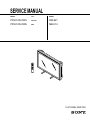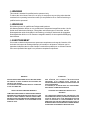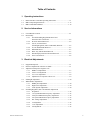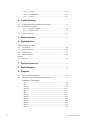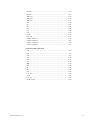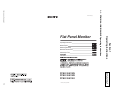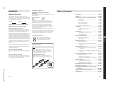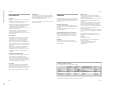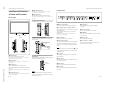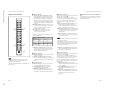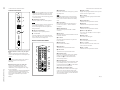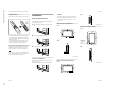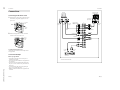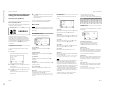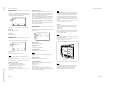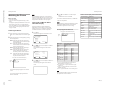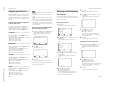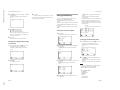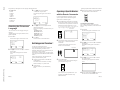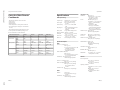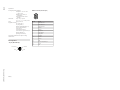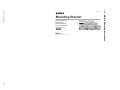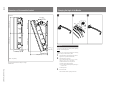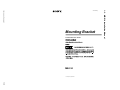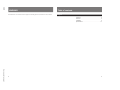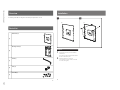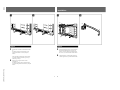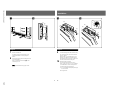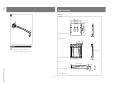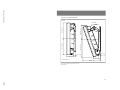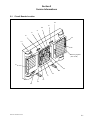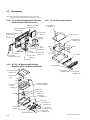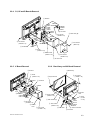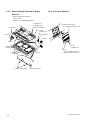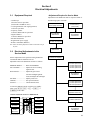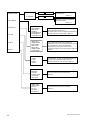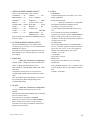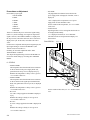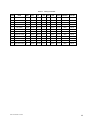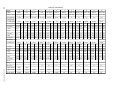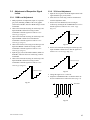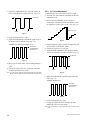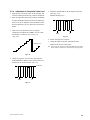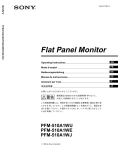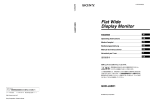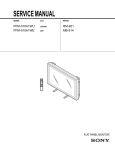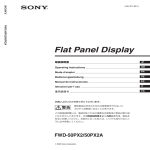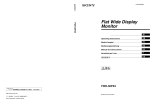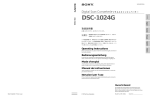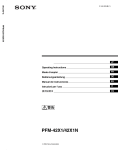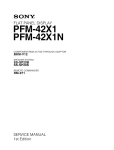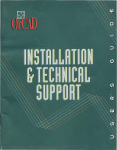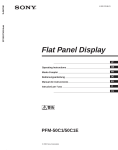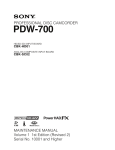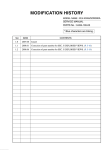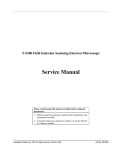Download PFM510A1WU_SM_12015-05-08 22:42973 KB
Transcript
SERVICE MANUAL MODEL ............... PFM-510A1WU PFM-510A1WE DEST. ......... US/CND AEP MODEL ............... RM-921 MB-514 FLAT PANEL MONITOR ! WARNING This manual is intended for qualified service personnel only. To reduce the risk of electric shock, fire or injury, do not perform any servicing other than that contained in the operating instructions unless you are qualified to do so. Refer all servicing to qualified service personnel. ! WARNUNG Die Anleitung ist nur für qualifiziertes Fachpersonal bestimmt. Alle Wartungsarbeiten dürfen nur von qualifiziertem Fachpersonal ausgeführt werden. Um die Gefahr eines elektrischen Schlages, Feuergefahr und Verletzungen zu vermeiden, sind bei Wartungsarbeiten strikt die Angaben in der Anleitung zu befolgen. Andere als die angegeben Wartungsarbeiten dürfen nur von Personen ausgeführt werden, die eine spezielle Befähigung dazu besitzen. ! AVERTISSEMENT Ce manual est destiné uniquement aux personnes compétentes en charge de l’entretien. Afin de réduire les risques de décharge électrique, d’incendie ou de blessure n’effectuer que les réparations indiquées dans le mode d’emploi à moins d’être qualifié pour en effectuer d’autres. Pour toute réparation faire appel à une personne compétente uniquement. WARNING!! ATTENTION!! AN INSULATED TRANSFORMER SHOULD BE USED DURING ANY SERVICE TO AVOID POSSIBLE SHOCK HAZARD, BECAUSE OF LIVE CHASSIS. THE CHASSIS OF THIS RECEIVER IS DIRECTLY CONNECTED TO THE AC POWER LINE. AFIN D’ÉVITER TOUT RISQUE D’ÉLECTROCUTION PROVENANT D’UN CHÂSSIS SOUS TENSION, UN TRANSFORMATEUR D’ISOLEMENT DOIT ETRE UTILISÉ LORS DE TOUT DÉPANNAGE. LE CHÂSSIS DE CE RÉCEPTEUR EST DIRECTEMENT RACCORDÉ Á L’ALIMENTATION SECTEUR. SAFETY-RELATED COMPONENT WARNING !! ATTENTION AUX COMPOSANTS RELATIFS Á LA SÉCURITÉ!! COMPONENTS IDENTIFIED BY A ! MARK ON THE SCHEMATIC DIAGRAMS, EXPLODED VIEWS AND IN THE PARTS LIST ARE CRITICAL TO SAFE OPERATION. REPLACE THESE COMPONENTS WITH SONY PARTS WHOSE PART NUMBERS APPEAR AS SHOWN IN THIS MANUAL OR IN SUPPLEMENTS PUBLISHED BY SONY. LES COMPOSANTS IDENTIFIÉS PAR UNE MAPQUE ! SUR LES SCHÉMAS DE PRINCIPE, LES VUES EXPLOSÉES ET LES LISTES DE PIECES SONT D’UNE IMPORTANCE CRITIQUE POUR LA SÉCURITÉ DU FONCTIONNEMENT. NE LES REMPLACER QUE PAR DES COMPOSANTS SONY DONT LE NUMÉRO DE PIÈCE EST INDIQUÉ DANS LE PRÉSENT MANUEL OU DANS DES SUPPLÉMENTS PUBLIÉS PAR SONY. Table of Contents 1. Operating instructions 1-1. 1-2. 1-3. PFM-510A1WU/510A1WE Operating Instructions ................................... 1-1 MB-514 Operating Instructions ................................................................ 1-17 MB-514 Installation Manual ..................................................................... 1-19 2. Service Informations 2-1. 2-2. Circuit Boards Location .............................................................................. 2-1 Disassembly 2-2-1. I/O and Switching Regulator Removal and Extension Cable Connection ...................................................... 2-2 2-2-2. H1 and UJ Boards Removal ....................................................... 2-2 2-2-3. AF, G2, UA Boards and Switching Regulator (APS-132 M Board) Removal .................. 2-2 2-2-4. G1, H5 and B Boards Removal .................................................. 2-3 2-2-5. K Board Removal ....................................................................... 2-3 2-2-6. Bezel Assy and H6 Board Removal ........................................... 2-3 2-2-7. Plasma Display Panel and S1 Board Removal ........................... 2-4 2-2-8. Fan Cover Removal .................................................................... 2-4 3. Electrical Adjustments 3-1. 3-2. 3-3. 3-4. 3-5. 3-6. PFM-510A1WU/PFM-510A1WE Equipment Required .................................................................................... 3-1 Electrical Adjustments in the Service Mode ............................................... 3-1 Adjustment of Respective Signal Levels 3-3-1. RGB Level Adjustment .............................................................. 3-7 3-3-2. YUV Level Adjustment ............................................................. 3-7 3-3-3. Y/C Level Adjustment ............................................................... 3-8 3-3-4. Adjustment of Composite Video Level ...................................... 3-9 Sub Bright Adjustment .............................................................................. 3-10 White Balance Adjustments 3-5-1. RGB System Adjustment ......................................................... 3-10 3-5-2. High Vision Adjustment .......................................................... 3-10 3-5-3. Video System Adjustment ........................................................ 3-10 Switching Regulator (APS-132 M Board) Adjustments 3-6-1. Preparation ............................................................................... 3-12 3-6-2. 13V System Minimum Frequency Adjustment ........................ 3-12 3-6-3. VS System Minimum Frequency Adjustment ......................... 3-12 3-6-4. VA System Minimum Frequency Adjustment ......................... 3-12 3-6-5. PFC Voltage Adjustment ......................................................... 3-12 3-6-6. 5V Adjustment ......................................................................... 3-12 3-6-7. 13.5V Adjustment .................................................................... 3-12 3-6-8. VS Adjustment ......................................................................... 3-12 1 3-6-9. VS OCP .................................................................................... 3-13 3-6-10. VA Adjustment ........................................................................ 3-13 3-6-11. VA OCP ................................................................................... 3-13 4. Trouble Shooting 4-1. 4-2. 4-3. Judging Method When Image Does Not Appear ........................................ 4-1 Self Diagnostic Function 4-2-1. General Description ................................................................... 4-2 4-2-2. Trouble Criteria .......................................................................... 4-2 Trouble Codes List ...................................................................................... 4-4 5. Semiconductors ................................................................................... 5-1 6. Exploded Views PFM-510A1WU/510A1WE 6-1. Power Block ................................................................................................ 6-2 6-2. SC and I/O Blocks ....................................................................................... 6-3 6-3. Cabinet Block .............................................................................................. 6-4 6-4. Packing Materials ........................................................................................ 6-5 MB-514 6-5. MB-514 ....................................................................................................... 6-6 7. Electrical Parts List ............................................................................ 7-1 8. Block Diagrams .................................................................................... 8-1 9. Diagrams 9-1. 9-2. 2 Frame Schematic Diagrams ........................................................................ 9-1 Schematic Diagrams and Printed Wiring Boards ........................................ 9-3 SCHEMATIC DIAGRAMS • UJ ........................................................................................................... 9-5 • H1 ........................................................................................................... 9-8 • H2 (1/2) ................................................................................................ 9-10 • H2 (2/2) ................................................................................................ 9-11 • H5 ......................................................................................................... 9-12 • H6 ......................................................................................................... 9-13 • B (1/9) .................................................................................................. 9-16 • B (2/9) .................................................................................................. 9-18 • B (3/9) .................................................................................................. 9-20 • B (4/9) .................................................................................................. 9-22 • B (5/9) .................................................................................................. 9-24 • B (6/9) .................................................................................................. 9-26 • B (7/9) .................................................................................................. 9-28 PFM-510A1WU/PFM-510A1WE • B (8/9) .................................................................................................. 9-30 • B (9/9) .................................................................................................. 9-32 • BR (1/3) ................................................................................................ 9-37 • BR (2/3) ................................................................................................ 9-38 • BR (3/3) ................................................................................................ 9-39 • B1 ......................................................................................................... 9-40 • K .......................................................................................................... 9-41 • S1 ......................................................................................................... 9-42 • AI ......................................................................................................... 9-43 • G1 ......................................................................................................... 9-44 • G2 ......................................................................................................... 9-45 • YM ....................................................................................................... 9-46 • AF, UA ................................................................................................. 9-47 • APS-132 M (1/4) .................................................................................. 9-50 • APS-132 M (2/4) .................................................................................. 9-51 • APS-132 M (3/4) .................................................................................. 9-52 • APS-132 M (4/4) .................................................................................. 9-53 PRINTED WIRING BOARDS • UJ ........................................................................................................... 9-4 • H1 ........................................................................................................... 9-6 • H2 ........................................................................................................... 9-9 • H5 ......................................................................................................... 9-13 • H6 ......................................................................................................... 9-13 • B .......................................................................................................... 9-14 • BR ......................................................................................................... 9-36 • B1 ......................................................................................................... 9-40 • K ........................................................................................................... 9-41 • S1 ......................................................................................................... 9-42 • AI ......................................................................................................... 9-42 • G1, G2 .................................................................................................. 9-44 • YM ........................................................................................................ 9-46 • AF, UA ................................................................................................. 9-47 • APS-132 M ........................................................................................... 9-48 PFM-510A1WU/PFM-510A1WE 3 Operating Instructions GB Mode d’emploi FR Bedienungsanleitung DE Manual de instrucciones ES Istruzioni per l’uso IT JP Sony Corporation Printed in Japan 1999 by Sony Corporation 1-1 This section is extracted from operation manual. PFM-510A1WU PFM-510A1WE PFM-510A1WJ Section 1 Operating Instructions Flat Panel Monitor 1-1. PFM-510A1WU/510A1WE Operating Instructions PFM-510A1WU/PFM-510A1WE 3-867-473-01 (1) 1-2 For PFM-510A1WE users WARNING Table of Contents THIS APPARATUS MUST BE EARTHED IMPORTANT Owner’s Record The model and serial numbers are located on the rear. Record the model and serial numbers in the spaces provided below. Refer to these numbers whenever you call upon your Sony dealer regarding this product. Model No. Serial No. To prevent fire or shock hazard, do not expose the unit to rain or moisture. For the customers in the U.S.A. You are cautioned that any changes or modifications not expressly approved in this manual could void your authority to operate this equipment. For the customers in Canada This class A digital apparatus complies with Canadian ICES003. For the customers in Europe This is a Class A product. In a domestic environment, this product may cause radio interference in which case the user may be required to take adequate measures. Green-and-yellow Blue Brown : Earth : Neutral : Live As the colours of the wires in the mains lead of this apparatus may not correspond with the coloured markings identifying the terminals in your plug proceed as follows: The wire which is coloured green-and-yellow must be connected to the terminal in the plug which is marked with the letter E or by the safety earth symbol I or coloured green or green-and-yellow. The wire which is coloured blue must be connected to the terminal which is marked with the letter N or coloured black. The wire which is coloured brown must be connected to the terminal which is marked with the letter L or coloured red. Voor de klanten in Nederland Bij dit produkt zijn batterijen geleverd. Wanneer deze leeg zijn, moet u ze niet weggooien maar inleveren als KCA. The socket-outlet should be installed near the equipment and be easily accessible. Note When you connect a computer to this monitor, attach the supplied ferrite cores. If you do not do this, this monitor will not conform to mandatory FCC/IC/CE (EN55022) standards. Attaching the ferrite cores Set the ferrite cores on the both ends of the AC power cord. Close the lid tightly until the clamps click. or Clamps PFM-510A1WU/PFM-510A1WE 2 (GB) Precautions ............................................................... 4 (GB) Features ..................................................................... 5 (GB) Location and Function of Parts and Controls ....... 6 (GB) Front / Sides ............................................................. 6 (GB) Control Panel ........................................................... 7 (GB) Right Connector Panel ............................................. 8 (GB) Left Connector Panel ............................................. 10 (GB) Remote Commander RM-921 ................................ 10 (GB) Installation ............................................................... 12 (GB) Using the Retractable Feet ..................................... 12 (GB) Caution ................................................................... 13 (GB) Connections ............................................................ 14 (GB) Connecting the AC Power Cord ............................ 14 (GB) Connection Example .............................................. 14 (GB) Using On-screen Menus ........................................ 16 (GB) Operating Through Menus ..................................... 16 (GB) Menu Guide ........................................................... 16 (GB) Watching the Picture .............................................. 20 (GB) Switching the Picture ............................................. 20 (GB) Input Signal and Monitor Status Information Display .............................................................. 20 (GB) Adjusting the Picture ............................................. 22 (GB) Adjusting the Contrast, Brightness, Chroma, and Phase .......................................................... 22 (GB) Restoring the PIC CONTROL Menu Items to Original Settings ............................................................. 22 (GB) Resizing and Positioning the Picture ................... 23 (GB) Resizing the Picture ............................................... 23 (GB) Adjusting the Picture Position ............................... 23 (GB) Restoring the Original Picture Size and Position ..... 24 (GB) Using the Memory .................................................. 25 (GB) Storing the Current Condition ................................ 25 (GB) Calling Up the Stored Condition ........................... 25 (GB) Selecting the On-screen Language ...................... 26 (GB) Self-diagnosis Function ......................................... 26 (GB) Operating a Specific Monitor with the Remote Commander ........................................................ 27 (GB) Using the Other Remote Commander .................. 28 (GB) Specifications ......................................................... 29 (GB) 3 (GB) GB English This equipment has been tested and found to comply with the limits for a Class A digital device, pursuant to Part 15 of the FCC Rules. These limits are designed to provide reasonable protection against harmful interference when the equipment is operated in a commercial environment. This equipment generates, uses, and can radiate radio frequency energy and, if not installed and used in accordance with the instruction manual, may cause harmful interference to radio communications. Operation of this equipment in a residential area is likely to cause harmful interference in which case the user will be required to correct the interference at his own expense. The wires in this mains lead are coloured in accordance with the following code: PFM-510A1WU/PFM-510A1WE Precautions Precautions On safety • Operate the unit on 100 to 120 V AC or 220 to 240 V AC. • The nameplate indicating operating voltage, power consumption, etc. is located on the rear. • Should any solid object or liquid fall into the cabinet, unplug the unit and have it checked by qualified personnel before operating it any further. • Unplug the unit from the wall outlet if it is not to be used for several days or more. • To disconnect the AC power cord, pull it out by grasping the plug. Never pull the cord itself. • When the unit is installed on the floor, be sure to use the retractable feet. On installation • Allow adequate air circulation to prevent internal heat build-up. Do not place the unit on surfaces (rugs, blankets, etc.) or near materials (curtains, draperies) that may block the ventilation holes. • Do not install the unit in a location near heat sources such as radiators or air ducts, or in a place subject to direct sunlight, excessive dust, mechanical vibration or shock. • When you install multiple equipment with the unit, the following, such as Remote Commander’s malfunction, noisy picture, noisy sound, may occur depending on the position of the unit and other equipment. Features On repacking Do not throw away the carton and packing materials. They make an ideal container in which to transport the unit. When shipping the unit to another location, repack it as illustrated on the carton. If you have any questions about this unit, contact your authorized Sony dealer. Features The PFM-510A1W series are 16:9 42-inch flat panel monitor adopting the PDP (Plasma Display Panel) and accepts various types of signals with the built-in scan converter. Improved image quality The PDP achieves higher image quality with 1024 × 1024 lines. This makes for finely-detailed HDTV and PC images. You can get greater brightness and contrast over conventional monitors. Internal high-performance scan converter The monitor has a high performance scan converter. Using a unique algorithm, the monitor processes signals in a wide range of formats – Video, HDTV, PC, etc. Flexibility An option slot is in place for future expansion. The slot-in option adapter allows for quick and easy system upgrades. Other features • Three sets of video inputs with audio inputs: one composite video or Y/C inputs, one RGB input, and one RGB/component input. • Displays the HDTV signal with tri-level sync signal. • Three dimensional comb filter for NTSC Y/C separation. • Line correlation comb filter for PAL Y/C separation. • Automatic input signal detection with indication. • Windows95/981) PnP (Plug and Play) compatible. • Picture AGC function — this function automatically adjusts and improves the contrast when a low intensity signal is input. • On-screen menu for various adjustments and settings • On-screen display in five languages for user-friendly access. • Fine adjustment of image size and position • Memory function for storage of up to five picture settings. • ID control • Self-diagnosis function. • Remote (RS-232C) connector (mini DIN 8-pin) • Control-S connector • Accepts infrared or wired Sony Remote Commanders using SIRCS code. • Vertical setup On PDP (Plasma Display Panel) • There may be some tiny black points and/or bright points on the PDP. These points are normal. • Do not display a same still image on the screen for long, consecutive time. Otherwise, the afterimage may appear on a part of a panel. Use the screen saver eventually to equalize the screen display. On cleaning To keep the unit looking brand-new, periodically clean it with a mild detergent solution. Never use strong solvents such as thinner or benzine, or abrasive cleansers since these will damage the cabinet. As a safety precaution, unplug the unit before cleaning it. Warning on power connection Use a proper power cord for your local power supply. United States, Canada Continental Europe United Kingdom, Ireland, Australia, New Zealand Japan Plug type VM0033B COX-07 636 — VM1296 Female end VM0113 COX-02 VM0310B VM0303B VM1313 Cord type SJT H05VV-F CEE (13) 53rd (O.C) HVCTF Minimum cord set rating 13A/125V 10A/250V 10A/250V 10A/125V Safety approval UL/CSA VDE VDE DENTORI ......................................................................................................................................................................................................... 1) Windows95/98 is a registered trademark of the Microsoft Corporation. 4 (GB) 5 (GB) 1-3 1-4 Location and Function of Parts and Controls Location and Function of Parts and Controls Control Panel 5 Right connector panel Location and Function of Parts and Controls For details on the right connector panel, see “Right Connector Panel” on page 8 (GB). Front / Sides For details on opening the panel cover, see the below on this page. 6 Right panel cover Open it when using the right connector panel. VOL – VOL + qd Front MENU qs m M qa ENT RGB1 YUV RGB2 LINE Y/C CTRL 0 9 8 7 6 5 4 1 3 2 1 To open the panel cover Loosen the screws counterclockwise and open the cover. 1 Remote control detector Receives the beam from the Remote Commander. 2 1 (standby) switch/1 (standby) indicator Press to turn the monitor on. Press again to go back to the standby mode. The 1 (standby) indicator lights up in red in the standby mode. 1 Left side 9 RGB1 button Select the RGB signal input from the RGB1 connectors. 0 ENT (enter) button Press to select the desired item in a menu. When the 1 indicator flashes, see “Self-diagnosis Function” on page 26 (GB). qa M/m buttons Press to move the cursor (B) to an item or to adjust value in a menu. 3 Power indicator Lights up when the monitor is turned on. qs MENU button Press to make the menu appear. 4 CTRL (control) button To operate the buttons on the control panel, first press this button. Then the buttons light up or flash that show they can be operated. Press again to deactivate them. qd VOL (volume) +/– buttons Press the + button to increase the volume, or the – button to decrease the volume. 2 To take off the panel cover Right side Loosen the screws as illustrated below and take off the panel cover. 6 Screws 3 Note The buttons (except for 1 (standby) switch 2) on the control panel do not function if you do not press the CTRL button first. 4 5 1 Retractable feet Use for setting the monitor on the floor. To install the Remote Commander in the panel cover For details on using the retractable feet, see “Using the Retractable Feet” on page 12 (GB). Install the Remote Commander in the back of the left panel cover as illustrated below. 2 Control panel For details on the control panel, see “Control Panel” on page 7 (GB). Remote Commander PFM-510A1WU/PFM-510A1WE 3 Left panel cover Open it when using the left connector panel. You can install the Remote Commander in the back of this cover. 5 Y/C button Select the signal input from the Y/C IN jack in the LINE connectors. 6 LINE button Select the signal input from the VIDEO IN connector in the LINE connectors. 7 RGB2 button Select the signal input from the RGB2 connectors. 8 YUV button Select the component signal input from the RGB1 connectors. For details on opening the panel cover, see the right on this page. Note 4 Left connector panel For details on the left connector panel, see “Left Connector Panel” on page 10 (GB). 6 (GB) When housing the Remote Commander, make sure that the top of the Remote Commander faces upward and rear faces outside. 7 (GB) PFM-510A1WU/PFM-510A1WE Location and Function of Parts and Controls Right Connector Panel RGB 1 IN OUT R R-Y G Y B B-Y 1 4 HD/ COMP SYNC VD Location and Function of Parts and Controls 1 RGB1 IN connectors R (R-Y)/G (Y)/B (B-Y) IN (BNC-type): Input the analog RGB signal or component signal. Connect to the RGB signal or component (Y/B-Y/R-Y) signal output of a computer or video equipment. This unit also accepts the HD analog component (Y/PB/PR) signal. Input the PB signal to the B (BY) IN connector and PR signal to the R (R-Y) IN connector. HD/COMP IN (BNC-type): Input the H sync signal or composite sync signal. Connect to the H sync signal or composite sync signal output of a computer or video equipment. VD IN (BNC-type): Input the V sync signal. Connect to the V sync signal output of a computer or video equipment. L External sync signal is selected automatically. See the priority chart below. AUDIO R 4 RGB1 OUT connectors These connectors are used as loop-through outputs of the RGB1 IN connectors 1. When the plug is connected to the RGB OUT connectors, the 75-ohms termination of the RGB IN connectors is released, and the signal input to the RGB IN connectors is output from the these connectors. R (R-Y)/G (Y)/B (B-Y) OUT (BNC-type): Loopthrough outputs of the RGB IN connectors. Connect to the RGB signal or component (Y/BY/R-Y) signal input of another monitor. HD/COMP OUT (BNC-type): Loop-through output of the HD/COMP IN connector. Connect to the H sync signal or composite sync signal input of another monitor. VD OUT (BNC-type): Loop-through output of the VD IN connector. Connect to the V sync signal input of another monitor. 6 REMOTE (RS-232C) connector (mini DIN 8pin) This connector allows remote control of the monitor using the RS-232C protocol. For details, see your authorized Sony dealer. RGB 2 RGB IN Input connector L 2 AUDIO IN R Input sync signals Note HD/COMP IN H Sync Comp Sync — VD IN V Sync — — G(Y) IN Sync on G Sync on G Sync on G Comp Sync Sync on G VIDEO Y/C 3 5 Sync signals H Sync to be selected V Sync The HD/COMP OUT and VD OUT connectors are high impedance outputs. When using these outputs, connect a monitor with high impedance sync input connector, or the picture might be oscillated or disappeared because of the sync signal level mismatch. L AUDIO R IN OUT LINE 6 REMOTE (RS-232C) Note The image enhancing process for video signals (NTSC, PAL) works only for composite (Y/C) or component (Y/R-Y/B-Y) input. The image from the RGB input may looked blurred. This is normal. 8 (GB) AUDIO IN (L/R) (phono type): Input the audio signal. Connect to the audio output of a computer or video equipment. Connect to the channel L when the audio signal is monaural. 2 RGB2 IN connectors RGB IN (D-sub 15-pin): Connect to the RGB signal output of a computer. AUDIO IN (L/R) (phono type): Input the audio signal. Connect to the audio output of a computer. Connect to the channel L when the audio signal is monaural. 3 LINE IN connectors VIDEO IN (BNC-type): Connect to the composite video signal output of the video equipment. Y/C IN (Mini DIN 4-pin): Connect to the Y/C signal output of the video equipment. AUDIO IN (L/R) (phono type): Connect to the audio output of the video equipment. Connect to the channel L when the audio signal is monaural. AUDIO OUT (L/R) (phono type): Loop-through outputs of the AUDIO IN jacks. Connect to the audio inputs of another monitor. 5 LINE OUT connectors These connectors are used as loop-through outputs of the LINE IN connectors 3. When the plug is connected to the VIDEO OUT connector or Y/C OUT jack, the 75-oms termination of the VIDEO IN connector or Y/C IN jack is released, and the signal input to the VIDEO IN or Y/C IN jack is output from the VIDEO OUT connector or Y/C OUT jack. VIDEO OUT (BNC-type): Connect to the composite video signal input of another monitor or video equipment. Y/C OUT (Mini DIN 4-pin): Connect to the Y/C signal input of another monitor or video equipment. AUDIO OUT (L/R) (phono type): Loop-through outputs of the AUDIO IN jacks. Connect to the audio inputs of another monitor or video equipment. 9 (GB) 1-5 1-6 Location and Function of Parts and Controls Left Connector Panel Notes MONITOR OUT AUDIO R Location and Function of Parts and Controls L 1 • If you connect the CONTROL S IN jack to the other equipment’s CONTROL S OUT jack, you cannot operate the monitor with the Remote Commander. • You can use the stereo cable with mini plug instead of the control S cable. VARIABLE CONTROL S OUT IN 2 SPEAKERS (6-16 Ω) Note + + R– L 3 – SERVICE CODE 8.8. 3 SPEAKERS L/R terminals Connect to speakers with 6 to 16 ohms impedance. 4 Do not connect the speaker’s cord to the monitor and to an amplifier simultaneously, or an excessive electric current might flow from the amplifier and damage the monitor. 4 SERVICE CODE indicator The indicator is only for qualified personnel. 5 -AC IN socket Connect the supplied AC power cord to this socket and to a wall outlet. Once you connect the AC power cord, the monitor turns to standby mode. Remote Commander RM-921 5 1 POWER switch Press to turn on the monitor. Press again to go back to the standby mode. Note When using multiple monitors, press this switch to turn monitors which are already on into the standby mode, or turn on monitors which are in the standby mode. 2 MUTING button Press to mute the sound. Press this button again or press the VOL (volume) +/– button to obtain the sound again. 3 RGB1/RGB2 buttons Select the signal input from the RGB1 or RGB2 connectors. 4 LINE button Selects the signal input from the VIDEO IN connector in the LINE connectors. 5 Y/C button Selects the signal input from the Y/C IN jack in the LINE connectors. 6 Number buttons Press to select the index number. AC IN 1 1 MONITOR OUT AUDIO (L/R) jacks (phono type) Output the signal input from the AUDIO IN jacks. Connect to the audio inputs of an audio amplifier (not supplied). 2 3 4 5 6 7 8 PFM-510A1WU/PFM-510A1WE 10 (GB) RGB2 0 POWER YUV LINE Y/C MTS/MPX 1 2 3 4 5 6 7 8 STILL ZOOM DEGAUSS ON MENU OFF ENTER ON qa SET OFF ID MODE qs qd qf qg 9 POWER ON switch Press to turn on the monitor. When you use multiple monitors, you can use this switch instead of the POWER switch 1 not to affect another monitor which is already turned on. qh qj qk ql» w;… VOL 7 ZOOM button This button does not operate with the monitor. 8 STILL button This button does not operate with the monitor. 9 CH POWER SELECT 9 2 CONTROL S IN/OUT jacks (mini jacks) Connect to the CONTROL S jacks of video equipment or another monitors. Then you can simultaneously control all equipment with a single Remote Commander. To control equipment by aiming the supplied Remote Commander to the remote control detector of the monitor, connect the CONTROL S OUT jack of the monitor and the CONTROL S IN jack of other equipment. RGB1 10/0 Note These jacks are variable outputs. Set the volume to maximum position to set the output level to 500 mVrms. MUTING DISPLAY CH wa qs DISPLAY button Displays the input signal information on the top of the monitor screen. Press again to clear it. qd YUV button Selects the component signal input from the RGB1 connectors. qf MTS/MPX button This button does not operate with the monitor. qg CH button This button does not operate with the monitor. qh DEGAUSS button This button does not operate with the monitor. qj SELECT +M/–m buttons Press to move the cursor (B) to an item or to adjust value in a menu. qk MENU button Press to make the menu appear. ql ENTER button Press to select the desired item in a menu. w; VOL +/– buttons Press the + button to increase the volume, or the – button to decrease the volume. wa CH +/– buttons This button does not operate with the monitor. 0 POWER OFF switch Press to turn the monitor into the standby mode. When you use multiple monitors, you can use this switch instead of the POWER switch 1 not to affect another monitor which are in the standby mode. qa ID MODE (ON/SET/OFF) buttons Press the ON button to make an index number appear on the screen. Then press the index number of the monitor you want to operate and press the SET button. After you finish the operation, press the OFF button to return to the normal mode. 11 (GB) PFM-510A1WU/PFM-510A1WE ,, , Location and Function of Parts and Controls / Installation Installing batteries Installation Insert two size AA (R6) batteries in correct polarity. Using the Retractable Feet Be sure to install the negative <– end first. Caution Side 3.5 (1 7/8) • When you install the monitor, make sure there is more space than that shown in the figure below. • The ambient temperature must be 0°C – +35°C (32°F – 95°F). Wall This section describes the installation arrangements for installing the projector. 1 E When using the retractable feet Pull out the knobs and pull down the retractable feet. Installation Front Units: cm (inches) Hooked on the wall: Vertically e e Wall Front E 20 (7 7/8) Wall 10 10 (4) Wall (4) • In normal operation, batteries will last up to half a year. If the Remote Commander does not operate properly, the batteries might be exhausted. Replace them with new ones. • To avoid damage from possible battery leakage, remove the batteries if you do not plan to use the Remote Commander for a fairly long time. When the Remote Commander does not work Check that the 1 indicator lights up. The Remote Commander operates the monitor only when the monitor is turned on, or it is in the standby mode. 2 Turn the retractable feet outward. ,, ,, ,, Floor Side Wall 2.5 (1) Make sure that the control section is at the bottom. 5.5 (2 1/4) 3 10 (4) Wall Push in the retractable feet and lock. Note Side Units: cm (inches) To fix the retractable feet When using the mounting bracket Front Wall 25 (9 7/8) Wall 10 (4) 10 (4) , , , , 5 (2) Floor When the unit is installed on the floor, be sure to fix the retractable feet. Install the foot support brackets as illustrated below. Wall Wall Wall If you connect the cable to the CONTROL S IN jack on the side of the monitor, you cannot operate the monitor with the Remote Commander. 25 (9 7/8) 20 (7 7/8) 10 (4) Wall Wall Units: cm (inches) 25 (9 7/8) Wall 12 (GB) 13 (GB) 1-7 1-8 Connections Connections Connections Computer Betacam SP video cassette recorder Connecting the AC Power Cord 1 Plug the power cord into the AC IN socket. Then, attach the AC plug holder (supplied) to the AC power cord. AC IN socket AC power cord to component signal output to audio output to video output to video output * to R(R-Y)/G(Y)/ B(B-Y), HD/COMP, VD IN RGB 1 IN to audio output OUT R R-Y G Y AC plug holder B B-Y to audio output * to R(R-Y)/G(Y)/ B(B-Y) IN HD/ COMP SYNC VD to AUDIO IN 2 to AUDIO IN L Slide the AC plug holder over the cord until it connects to the AC IN socket cover. AUDIO R RGB 2 RGB IN to RGB IN L AUDIO IN AC IN socket cover R to Y/C or VIDEO IN to AUDIO IN VIDEO Y/C L AUDIO R to AUDIO IN To remove the AC power cord Squeeze the upper and lower sides and pull out the AC plug holder. Connection Example PFM-510A1WU/PFM-510A1WE Before you get started • First make sure that the power to each piece of equipment is turned off. • Use connecting cables suitable for the equipment to be connected. • The cable connectors should be fully inserted into the jacks. A loose connection may cause hum and other noise. • To disconnect the cable, pull out by grasping the plug. Never pull the cable itself. • Read the instruction manual of the equipment to be connected. 14 (GB) to video output IN OUT LINE to audio output VCR, laser disc player, game machine, etc. * cannot be used at the same time. 15 (GB) PFM-510A1WU/PFM-510A1WE Using On-screen Menus Using On-screen Menus Using On-screen Menus Operating Through Menus There are four buttons on the monitor and the Remote Commander for menu operations. Remote Commander Monitor MENU MENU Press M/m to adjust or select the setting and press ENT to set. The setting is registered and the menu returns to the previous menu. To return to the normal screen, press the MENU button repeatedly until the menu disappears. Menu operating buttons SELECT 4 m M ENT Menu Guide PIC SIZE menu This menu is used for positioning and resizing the picture. 7 8 9 0 qa qs Note P I C S I Z E H S I Z E H S H I F T V S I Z E V S H I F T A S P E C T R E S E T S E L E C T “– – – –” appears next to an item when its function is not available. The availability depends on the types of input signal. ENTER : : : : : ENTER 0 0 0 0 4 x 0 0 0 0 3 C A NC E L MENU 7 H SIZE Adjusts the horizontal picture size. Press M to enlarge the horizontal size and press m to diminish it. PIC CONTROL menu The buttons on the control panel are used for explanation purpose in this operating instructions. The ENTER button on the Remote Commander has the same function as the ENT button on the control panel and the SELECT +M/–m buttons on the Remote Commander as same as the M/m buttons on the control panel. This menu is used for adjusting the picture. 1 2 3 4 5 6 P I C B C P C R C O R H H O E N I R A L S CO T R GH OM S E OR E T N T RO L A S T T N E S S A T EMP S E L E C T ENTER : : : : : H I 8 0 0 0 G 9 V SIZE Adjusts the vertical picture size. Press M to enlarge the vertical size and press m to diminish it. 0 0 0 0 H C A NC E L MENU Configuration of the menu To select the language used in the menu, see page 26 (GB). 1 Press MENU. The main menu appears on the monitor screen. MA I N P I C P I C CON F MEMO R EMO S T A T C S I R T U ME NU ON T RO L I Z E G Y E S S E L E C T 2 3 ENTER MENU Press M/m to move the cursor (B) and press ENT to select a menu. The selected menu appears on the monitor screen. Press M/m to move the cursor (B) and press ENT to select an item. The menu for the selected item appears on the monitor screen. 16 (GB) q; V SHIFT Adjusts the vertical centering. Press M to move the picture up and press m to move it down. 1 CONTRAST Press M to increase the contrast and press m to decrease it. qa ASPECT Set the aspect ratio of the picture to 4:3 or 16:9. 2 BRIGHTNESS Press M to make the picture brighter and press m to make it darker. qs RESET Select to restore the factory settings in the PIC SIZE menu items 7 to qa. 3 CHROMA Press M to increase color saturation and press m to decrease it. C A NC E L 8 H SHIFT Adjusts the horizontal centering. Press M to move the picture to the right and press m to move it to the left. 4 PHASE Press M to make overall picture greenish and press m to make it purplish. 5 COLOR TEMP Select a color temperature from HIGH or LOW. 6 RESET Select to restore the factory settings in the PIC CONTROL menu items 1 to 5. For details on using the reset function, see “Restoring the PIC CONTROL Menu Items to Original Settings” on page 22 (GB). For details on using the reset function, see “Restoring the Original Picture Size and Position” on page 24 (GB). Note When receiving DTV signals and changing the H/V SIZE or H/V SHIFT in the PIC SIZE menu, the system goes into the Offset Sampling Mode; the image may become blurred or horizontal lines may appear because the memory write phase is faster than the read phase. This is not a system malfunction. To avoid this problem, reset the H/V SIZE and the H/ V SHIFT to the factory settings. If any problems persist with the factory setting, adjust the settings as shown below. To adjust the setting, see “Restoring the original Picture Size and Position” (page 24 (GB)). • DTV signals for factory setting: 1080/60i, 480/60i, 575/50i, 480/60p • Other DTV signals and their recommended settings: H SIZE V SIZE H SHIFT V SHIFT ASPECT 1080/50i + 48 + 11 + 10 – 02 16:9 1080/48i MAX + 09 + 12 – 02 16:9 1152/50i + 33 – 02 + 20 0 16:9 CONFIG menu This menu is used for adjusting the signal or selecting the language. qd qf qg qh CO E H D L N F I NH A F I I S P A NG G N L L U C T A A E E R Y GE S E L E C T ENTER : H I GH : A U T O : ON C A NC E L MENU qd ENHANCE (Sharpness) You can change the outline correction level: LOW: Default setting for VIDEO signal HIGH: Default setting for computer signal qf H FILTER Select AUTO normally. Select HIGH when the ringing appears on the screen. Select LOW when the moiré pattern or noise appears on the screen. The moiré pattern or noise decreases even the screen looks a little blurred. qg DISPLAY Select ON to display the input signal information for about five seconds on the top of the monitor screen when turning on the power or switching the input signal. qh LANGUAGE Select the on-screen language among five languages. Available languages are: English, German, French, Italian and Spanish. For details on selecting the language, see “Selecting the On-screen Language” on page 26 (GB). 17 (GB) 1-9 1-10 Using On-screen Menus Using On-screen Menus MEMORY menu This menu is used for saving or recalling the settings in the PIC CONTROL, PIC SIZE and CONFIG (only for ENHANCE and H FILTER) menus. qj qk MEMOR Y L OA D S A V E S E L E C T ENTER C A NC E L MENU For details, see “Using the Memory” on page 25 (GB). wa REMOTE ONLY Select ON to disable the front control buttons on the monitor. The monitor can only be controlled with the Remote Commander. While REMOTE ONLY is ON, the indicators on the front panel go off. To cancel the REMOTE ONLY mode, set REMOTE ONLY to OFF with the Remote Commander, or press the CTRL button while pressing the 1 switch. The monitor turns to the standby mode and the REMOTE ONLY mode is canceled. The setting in this item is still retained when the AC power cord is disconnected. STATUS menu This menu is used for displaying the internal condition of the monitor. qj LOAD Recalls the preset settings. ws wd wf wg wh wj qk SAVE Saves the settings. REMOTE menu S T A T [ S E R OP E SO F T EM F A N U S P F I A L R A T TWA P E R M N I O R E A T 5 1 0 A 1 WU o . : 2 0 0 N : 0 0 0 : Ver UR E : : ] 0 0 0 1 0 0 0 H 1 . 0 0 OK OK This menu is used for the remote control setting. ql w; wa R E I R R MO T ND E EMO EMO E X NO . T E MOD E T E ON L Y : : : Note The “TEMPERATURE NG” message may appear when the ventilation holes are blocked or the monitor is installed in a poorly ventilated area. In this case, check that the ventilation holes are not blocked and install the monitor in a good ventilated area. If the message still displayed, contact your authorized Sony dealer. When the 1 indicator flashes or NG indicates, see “Selfdiagnosis Function” on page 26 (GB). wj FAN The cooling fans are built in this monitor. This item indicates whether the cooling fans work properly. OK: Usual NG: Unusual When the cooling fans are unusual, NG is displayed and the item flashes in red. The 1 indicator on the control panel also flashes. Note When the “FAN NG” message appears, contact your authorized Sony dealer. When the 1 indicator flashes or NG indicates, see “Selfdiagnosis Function” on page 26 (GB). Cooling fans ws Model name Indicates the model name. 0 0 1 T V O F F wd SERIAL No. Indicates the serial number. S E L E C T ENTER C A NC E L MENU wf OPERATION Indicates the total operation hours. ql INDEX NO. Sets the index number of the monitor. Note When you set the number, use the buttons on the monitor. For details on the index number, see “Operating a Specific Monitor With the Remote Commander” on page 27 (GB). w; REMOTE MODE Select the Remote Commander mode. TV: Sony monitors’ or TVs’ commander PJ: Sony projectors’ commander OFF: Disables the remote control. PFM-510A1WU/PFM-510A1WE For details, see “Using the Other Remote Commander” on page 28 (GB). 18 (GB) Note The standby mode is not counted as OPERATION time. wg SOFTWARE Indicates the system software version. wh TEMPERATURE Indicates whether the internal temperature of the monitor is usual. OK: Usual NG: Unusual When the internal temperature is unusual, NG is displayed and the item flashes in red. The 1 indicator on the control panel also flashes. Ventilation holes Note The upper cooling fans detect the monitor’s internal temperature and control the fans rotations. If the ambient temperature is high, the number of fan rotations increase and the noise will be louder. 19 (GB) PFM-510A1WU/PFM-510A1WE Watching the Picture Watching the Picture Watching the Picture Before you start • Turn on the monitor. • Turn on the connected equipment and play a video source. • To display the input signal information on the screen when turning on the power or switching the input signal, set “DISPLAY” in the CONFIG menu to ON. • To select the on-screen language used in the menu, see page 26 (GB). Switching the Picture 1 2 Press CTRL on the control panel of the monitor. RGB1, YUV, RGB2, LINE, and Y/C buttons light up. Select the input source to be displayed by pressing the following buttons. RGB1:Selects the audio and video signal input from the RGB1 connectors when the input signal is RGB signal. YUV: Selects the audio and video signal input from the RGB1 connectors when the input signal is component signal. RGB2:Selects the audio and video signal input from the RGB2 connectors. LINE: Selects the audio and video signal input from the VIDEO IN connector and AUDIO IN jack in the LINE connectors. Y/C: Selects the audio and video signal input from the Y/C IN connector and AUDIO IN jack in the LINE connectors. 4 Note We recommend the input source video equipment equipped with the TBC (time base corrector). If you receive the signal without the TBC, the picture may disappear due to disturbance of the sync signal. Input Signal and Monitor Status Information Display Input signal and monitor status information is displayed on-screen for about five seconds when turning on the power or switching the input signal. To disable this function, follow the steps below. 1 You can also switch the input signal from the Remote Commander. 20 (GB) You can display the input signal information anytime by pressing the DISPLAY button on the Remote Commander, regardless of the above setting. The input signal information list Signal type MA I N P I C P I C CON F MEMO R EMO S T A T C S I R T U S E L E C T 2 ENTER C A NC E L 3 On-screen display N F I NH A F I I S P A NG G N L L U C T A A E E R Y GE ENTER : H I GH : A U T O : ON C A NC E L MENU Press M/m to move the cursor (B) to “DISPLAY” and press ENT. The following menu appears on the monitor screen. : ON Significance 31.5kHz / 60Hz (eg.) The selected input signal is computer RGB. 525 / 60 (eg.) The selected input signal is RGB or component video. NTSC The selected input signal is NTSC. PAL The selected input signal is PAL. OTHERS The input signal is out of the capture range. NO SYNC There is no input signal. MUTING The sound is muted. RGB1 RGB The signal mode of RGB1 is set to RGB. RGB1 YUV The signal mode of RGB1 is set to component video. LINE COMP Composite video input is selected at LINE. LINE Y/C Y/C video input is selected at LINE. MENU Press M/m to move the cursor (B) to “CONFIG” and press ENT. The CONFIG menu appears on the monitor screen. CO E H D L 3 1 . 5 kHz / 6 0 Hz RGB 1 · RGB ME NU ON T RO L I Z E G Y E S D I S P L A Y The selected input signal appears on the monitor screen. Note Actual on-screen display of the monitor status Color system or horizontal/vertical frequency S E L E C T P A L L I N E · Y / C To activate the information function, set “DISPLAY” to ON at the step 4 above. Press MENU. The main menu appears on the monitor screen. Color system or horizontal/vertical frequency Signal type Press M to set “DISPLAY” to OFF and press ENT. The DISPLAY function is disabled. Input signal Color system or horizontal/vertical frequency display NTSC NTSC PAL PAL VGAa) (Graphics) 31.5 kHz 60 Hz VGA (Text) 31.5 kHz 70 Hz HDTV 33.8 kHz 60 Hz Macb) 13" 35.0 kHz 67 Hz VESAc) 800×600 37.9 kHz 60 Hz VESA 1024×768 48.4 kHz 60 Hz Mac 16" 49.7 kHz 75 Hz ATId) 1280×1024 64.0 kHz 60 Hz Mac 21" 68.7 kHz 75 Hz VESA 1280×1024 80.0 kHz 75 Hz a) VGA is a registered trademark of the International Business Machines Corporation, USA. b) Mac (Macintosh) is a registered trademark of Apple Computer, Inc. c) VESA is a registered trademark of Video Electronics Standard Association. d) ATI is a registered trademark of ATI Technologies, Inc. Note When inputting the HDTV signal, input the tri-level sync signal to the G/Y IN connector. 21 (GB) 1-11 1-12 Adjusting the Picture Adjusting the Picture While watching the picture, you can adjust contrast, brightness, chroma, and phase to suit your taste. The adjustments can be carried out for each input signal separately. You can also store the adjusted levels in memory. Adjusting the Contrast, Brightness, Chroma, and Phase Press MENU so that the main menu appears on the monitor screen and select the “CONTRAST”, “BRIGHTNESS”, “CHROMA”, or “PHASE” from the PIC CONTROL menu with the M/m buttons. Resizing and Positioning the Picture Notes • CHROMA and PHASE controls do not function with RGB signal. • PHASE control does not function with component signal. • PHASE control does not function with PAL color source. • Do not change the CHROMA/PHASE (NTSC only) level when the selected signal is not NTSC or PAL. Although it gives no effect to the current picture, it does affect the picture of the NTSC or PAL signal which is input later. Resizing and Positioning the Picture CONTRAST Select the “CONTRAST” with the M/m buttons and press the ENT button. Adjust the contrast with the M/m buttons in the range from MIN (0) to MAX (+100). M: to increase picture contrast m: to decrease picture contrast S E L E C T ENTER C A NC E L 1 2 ME NU ON T RO L I Z E G Y E S P I C S I Z E H S I Z E H S H I F T V S I Z E V S H I F T A S P E C T R E S E T ENTER C A NC E L Press M/m to resize the picture. M: to expand vertical size m: to reduce vertical size The vertical picture size is indicated on the monitor screen from MIN(–50) to MAX(+50). The factory value is 00. 8 Press ENT. The menu returns to the PIC SIZE menu. MENU Adjusting the Picture Position : : : : : ENTER 0 0 0 0 4 x 1 0 0 0 0 3 C A NC E L MENU MENU H Press ENT. The PIC CONTROL menu items are restored. S I Z E : 0 0 PFM-510A1WU/PFM-510A1WE 22 (GB) : 0 0 2 Press M/m to shift the picture. M: to shift the picture to the right m: to shift the picture to the left The horizontal picture position is indicated on the monitor screen from MIN(–50) to MAX(+50). The factory value is 00. 3 Press ENT. The menu returns to the PIC SIZE menu. To cancel the reset function, press the MENU button before pressing the ENT button. 4 S H I F T Press M/m to move the cursor (B) to “H SIZE” and press ENT. The following menu appears on the monitor screen. PHASE Select the “PHASE” with the M/m buttons and press the ENT button. Adjust the phase with the M/m buttons in the range from MIN (–50) to MAX (+50). M: to make overall picture greenish m: to make overall picture purplish In the PIC SIZE menu, press M/m to move the cursor (B) to “H SHIFT” and press ENT. The following menu appears on the monitor screen. H C A NC E L 0 0 7 Y E S 3 3 ENTER Press M/m to move the cursor (B) to “PIC SIZE” and press ENT. The PIC SIZE menu appears on the monitor screen. S E L E C T S E L E C T : MENU CHROMA Select the “CHROMA” with the M/m buttons and press the ENT button. Adjust the chroma with the M/m buttons in the range from MIN (–50) to MAX (+50). M: to increase color intensity m: to decrease color intensity C S I R T U S E L E C T Press M/m. “NO” changes to “YES”. R E S E T : S I Z E Press MENU. The main menu appears on the monitor screen. MA I N P I C P I C CON F MEMO R EMO S T A T BRIGHTNESS Select the “BRIGHTNESS” with the M/m buttons and press the ENT button. Adjust the brightness with the M/m buttons in the range from MIN (–50) to MAX (+50). M: to make overall picture greenish m: to make overall picture purplish Press M/m to move the cursor (B) to “V SIZE” and press ENT. The following menu appears on the monitor screen. V 2 NO 6 Resizing the Picture In the PIC CONTROL menu, Press M/m to move the cursor (B) to “RESET” and press ENT. The following menu appears on the monitor screen. R E S E T : Press ENT. The menu returns to the PIC SIZE menu. You can shift the position of the picture so that it fits in the screen, or adjust the vertical and horizontal size of the picture separately. Restoring the PIC CONTROL Menu Items to Original Settings 1 5 Press M/m to resize the picture. M: to expand horizontal size m: to reduce horizontal size The horizontal picture size is indicated on the monitor screen in the range from MIN(–50) to MAX(+50). The factory value is 00. 23 (GB) PFM-510A1WU/PFM-510A1WE Resizing and Positioning the Picture 4 Press M/m to move the cursor (B) to “V SHIFT” and press ENT. The following menu appears on the monitor screen. V 5 6 Using the Memory S H I F T : 0 0 Press M/m to shift the picture. M: to shift the picture upward m: to shift the picture downward The vertical picture position is indicated on the monitor screen from MIN(–50) to MAX(+50). The factory value is 00. 3 Press ENT. The original picture size and position are restored. To cancel the reset function, press the MENU button before pressing the ENT button. You can save the current picture condition by each input signal using MEMORY function. The saved condition can be restored whenever necessary. The items in PIC CONTROL, PIC SIZE and CONFIG (only for ENHANCE and H FILTER) menus can be memorized. You can save the picture condition of up to five input signals. Storing the Current Condition 1 Press ENT. The menu returns to the PIC SIZE menu. In the PIC SIZE menu, press M/m to move the cursor (B) to “RESET” and press ENT. The following menu appears on the monitor screen. R E S E T : S E L E C T 2 S E L E C T 2 C A NC E L S E L E C T 3 MENU C A NC E L MENU 4 C A NC E L ENTER MENU Press M/m to move the cursor (B) to “SAVE” and press ENT. The following menu appears on the monitor screen. S A M M M M M V E E E E E E M M M M M 1 2 3 4 5 V E E E E E E M M M M M 1 2 3 4 5 : : : : : R E E E E S E L E C T G M M M M B P P P P 3 1 . 5 kHz T T T T : : : : : E E E E E M M M M M P P P P P ENTER T T T T T 6 0 Hz Y Y Y Y C A NC E L ENTER 1 MENU In the MEMORY menu, press M/m to move the cursor (B) to “LOAD” and press ENT. The following menu appears on the monitor screen. L O M M M M M A E E E E E D M M M M M 1 2 3 4 5 : : : : : R E E E E S E L E C T S E L E C T 24 (GB) S A M M M M M Press M/m to move the cursor (B) to “MEMORY” and press ENT. The MEMORY menu appears on the monitor screen. MENU Y E S ENTER Color system or horizontal/vertical frequency Calling Up the Stored Condition C A NC E L ENTER Signal type MEMOR Y L OA D S A V E Press M/m. “NO” changes to “YES”. R E S E T : C S I R T U ME NU ON T RO L I Z E G Y E S S E L E C T NO ENTER Press MENU. The main menu appears on the monitor screen. MA I N P I C P I C CON F MEMO R EMO S T A T Restoring the Original Picture Size and Position 1 “COMPLETED” message appears for about five seconds. The current data is stored under the selected memory number. If any data has been stored in the selected memory number, the signal type and the color system or horizontal frequency/vertical frequency are now displayed on the right column next to the selected memory number. Using the Memory 2 G M M M M B P P P P ENTER 3 1 . 5 kHz T T T T 6 0 Hz Y Y Y Y C A NC E L MENU Press M/m to move the cursor (B) to MEM 1 to 5 and press ENT. “COMPLETED” message appears for about five seconds. The picture is adjusted to the selected condition. Notes • You cannot recall the memory data if the selected signal is different from the preset signal. • The following items can be memorized: Y Y Y Y Y C A NC E L MENU Press M/m to move the cursor (B) to MEM 1 to 5 and press ENT. PIC CONTROL menu – CONTRAST – BRIGHTNESS – CHROMA – PHASE – COLOR TEMP – PICTURE AGC 25 (GB) 1-13 1-14 Using the Memory / Selecting the On-screen Language / Self-diagnosis Function 3 PIC SIZE menu – H SIZE – H SHIFT – V SIZE – V SHIFT – ASPECT Press M/m to move the cursor (B) to “LANGUAGE” and press ENT. The following menu appears on the monitor screen. L A E D F I E CONFIG menu – ENHANCE – H FILTER Operating a Specific Monitor with the Remote Commander N N E R T S G G U A A P U L T N L A A I S Ç I Ñ G S C A A O Selecting the On-screen Language 4 You can select the on-screen language among five languages. Available languages are: English, German, French, Italian and Spanish. Press MENU. The main menu appears on the monitor screen. MA I N P I C P I C CON F MEMO R EMO S T A T C S I R T U 2 ENTER N F I NH A F I I S P A NG G N L L U C T A A E E R Y GE S E L E C T ENTER MENU Press M/m to move the cursor (B) to desired language and press ENT. The on-screen language is switched to the one you selected. ENGLISH: English DEUTSCH: German FRANÇAIS: French ITALIANO: Italian ESPAÑOL: Spanish C A NC E L MENU : H I GH : A U T O : ON C A NC E L ON SET OFF Index number Check the two-digit number on the SERVICE CODE indicator. The indicator shows one number, or multiple numbers alternately every a half second. 2 Unplug the unit. Inform the number to your authorized Sony dealer. 1 I ND E X NO . 1 1 7 Press MENU. The main menu appears on the monitor screen. . . . SET MA I N P I C P I C CON F MEMO R EMO S T A T OFF ID MODE Press MENU. The menu returns to the CONFIG menu. 1 To change the index number You can change the index number if necessary. When you change the number, use the buttons on the monitor. ON C S I R T U ME NU ON T RO L I Z E G Y E S S E L E C T The unit has a self-diagnosis function. This function displays the monitor’s condition with the 1 indicator flashing and numbers on the SERVICE CODE indicator. The numbers inform you of the monitor’s current condition. When the unit is working properly, only the dot at the lower-right position on the SERVICE CODE indicator flashes. If the 1 indicator flashes, check the number and contact your authorized Sony dealer. MENU Press ID MODE ON on the Remote Commander. Monitor index numbers appear in white characters on all the monitors. (Every monitor is allocated an individual preset index number from 1 to 255.) See “To change the index number” in the column to the right on this page to change the index number. Self-diagnosis Function Press M/m to move the cursor (B) to “CONFIG” and press ENT. The CONFIG menu appears on the monitor screen. CO E H D L C A NC E L 2 ME NU ON T RO L I Z E G Y E S S E L E C T 5 After necessary adjustment, press ID MODE OFF. The monitor returns to the normal mode. ID MODE 1 ENTER 4 Using the supplied Remote Commander, you can operate a specific monitor without affecting other monitors that are installed together. E H H I S NO L S E L E C T 1 Operating a Specific Monitor with the Remote Commander Input the index number of the monitor you want to operate using 0 – 9 buttons on the Remote Commander. The input number appears right next to each monitor’s own index number. 2 ENTER C A NC E L MENU Press M/m to move the cursor (B) to “REMOTE” and press ENT. The REMOTE menu appears on the monitor screen. Input number I ND E X 1 2 3 4 5 6 7 8 9 NO . 1 1 7 R E I R R 1 1 7 E X NO . T E MOD E T E ON L Y S E L E C T 10/0 3 3 MO T ND E EMO EMO Press ID MODE SET. The character on the selected monitor changes to cyan while others change to red. ON ENTER : : : 0 0 1 T V O F F C A NC E L MENU Press M/m to move the cursor (B) to “INDEX NO.” and press ENT. The following menu appears on the monitor screen. I ND E X NO . : 0 0 1 SET OFF PFM-510A1WU/PFM-510A1WE ID MODE You can operate only a specified monitor. (All operations are available in ID mode except POWER ON/OFF.) 26 (GB) 4 Select the index number with M/m and press ENT. The menu returns to the REMOTE menu. 27 (GB) PFM-510A1WU/PFM-510A1WE Using the Other Remote Commander Specifications Using the Other Remote Commander Specifications The following operations can be controlled. • Power on/off • Input selection • Menu operations • Picture adjustments: contrast, phase and chroma • On-screen display on/off (only for video monitors and TVs) Capture range Video processing The available operations and the buttons to be used for each operation are limited depending on each Remote Commander. See the table below. Remote Commander model RM-854 RM-1271 RM-PJ1292 RM-PJ1000 REMOTE MODE setting TV PJ PJ PJ Input selection Menu operation RGB1 RGB A A A RGB2 — B B B LINE LINE1 VIDEO VIDEO VIDEO MENU MENU PAGE or < PAGE or < MENU or < ENTER ENTER , , ENTER or , + + M M M – – m m m CONTRAST+/– CONTR+/– CONTR+/– CONTR+/– Chroma CHROMA+/– COLOR+/– COLOR+/– COLOR+/– Phase PHASE+/– HUE+/– HUE+/– HUE+/– DISPLAY — STATUS ON STATUS ON Picture adjustment Contrast On-screen information Horizontal rate: 15.6 to 80 kHz Vertical rate: 48 to 120 Hz Preset signal Input: 12 formats (See page 21 (GB)) Video memory 1,152 × 1,152 × 24 bits (RGB total) Sampling rate 14.3 to 50 MHz offset phase max. (equivalent to 100 MHz sampling) Panel system AC-type Plasma Display Panel Display resolution 1024 dots × 1024 lines Pixel pitch 0.90 (horizontal) × 0.51 (vertical) mm (1⁄16 × 1⁄32 inches) Picture size 921 (horizontal) × 522 (vertical) mm (36 3⁄8 × 20 5⁄8 inches) Panel size 42-inch (diagonal 1,058 mm) Inputs and Outputs RGB1 R (R-Y)/ G (Y)/B (B-Y) IN BNC-type (×3) 0.714 Vp-p/non-composite 75-ohm (automatic termination) 1 Vp-p/composite 75-ohm (automatic termination) SYNC IN(HD/COMP, VD) BNC-type (×2) H (or composite) SYNC, V SYNC, 1 to 5 Vp-p high impedance AUDIO IN (L, R) Phono jack (×2) 500 mVrms, high impedance R (R-Y)/ G (Y)/B (B-Y) OUT BNC-type (×3) Loop-through SYNC OUT (HD/COMP, VD) BNC-type (×2) Loop-through H (or composite) SYNC, V SYNC AUDIO OUT (L, R) Phono jack (×2) Loop-through RGB2 RGB IN D-sub 15-pin See “Pin assignment” on page 30 (GB). AUDIO IN (L, R) Phono jack (×2) 500 mVrms, high impedance 28 (GB) LINE (NTSC, PAL) VIDEO IN BNC-type (×1) Composite video, 1 Vp-p ±2 dB sync negative, 75-ohm (automatic termination) Y/C IN Mini DIN 4-pin type (×1) Y (luminance): 1 Vp-p ±2 dB sync negative, 75-ohm (automatic termination) C (chrominance): Burst 0.286 Vp-p ±2 dB (NTSC), 75-ohm (automatic termination) Burst 0.3 Vp-p ±2 dB (PAL) 75-ohm (automatic termination) AUDIO IN (L, R) Phono jack (×2) 500 mVrms, high impedance VIDEO OUT Y/C OUT BNC-type (×1) Loop-through Mini DIN 4-pin type (×1) Loopthrough AUDIO OUT (L, R) (Variable output) Phono jack (×2) Loop-through MONITOR OUT AUDIO (L, R) Phono jack (×2) Maximum 500 mVrms, high impedance CONTROL S (IN, OUT) Mini jack (stereo) (×2) 5 Vp-p REMOTE (RS-232C) Mini DIN 8-pin (×1) SPEAKERS 6 to 16 ohms, 7 W + 7 W (when the impedance is 8 ohms) General Power requirements 100 to 120 V AC, 50/60 Hz, 4.7 A/410 W 220 to 240 V AC, 50/60 Hz, 2.2 A/400 W Operating conditions Temperature: 0°C to 35°C (32°F to 95°F) Humidity: 20% to 90% (no condensation) Atmospheric pressure: 700 to 1060 hPa 29 (GB) 1-15 1-16 Specifications Storing/transporting conditions Temperature: –10°C to +40°C (14°F to 104°F) Humidity: 20% to 90% (no condensation) Atmospheric pressure: 700 to 1060 hPa Dimensions 1036 × 636 × 152 mm (40 7⁄8 × 25 1⁄8 × 6 1⁄8 inches) (w/h/d) Mass 45 kg (99 lb 3 oz) Supplied accessories AC power cord (1) AC plug holder (1) Remote Commander RM-921 (1) Size AA (R6) batteries (2) Ferrite core (2) Foot support bracket (2) Screws for foot support bracket (6) Monitor stabilizer (2) Operating instructions (1) Design and specifications are subject to change without notice. Pin assignment Y/C jack (Mini DIN 4-pin) Chrominance GND PFM-510A1WU/PFM-510A1WE 30 (GB) Luminance GND RGB IN connector (D-sub 15-pin) Pin No. Signal 1 Red video or R-Y 2 Green video or Y 3 Blue video or B-Y 4 Ground 5 Ground 6 Red ground 7 Green ground 8 Blue ground 9 Not used 10 Ground 11 Ground 12 SDA 13 H sync or composite sync 14 V sync 15 SCL Mounting Bracket Operating Instructions Mode d’emploi Bedienungsanleitung Manual de instrucciones Istruzioni per l’uso MB-514 © 1998 by Sony Corporation Printed in Japan 1-2. MB-514 Operating Instructions PFM-510A1WU/PFM-510A1WE 3-864-657-03(1) 1-17 1-18 Dimensions of the assembled bracket Changing the Angle of the Monitor 1 Side view 2 3 (2) (3) (1) English 10 (13/32) 29(1 5/32) 35 (1 3/8) 186.6 (7 11/32) 9 141 (5 /16) 360 (14 3/16) Units : mm (inches) 0 4 8 12 15 18 20 361 (14 7/32) 317.5 (12 1/2) 263 (10 11/32) 317.5 (12 1/2) 20° (max.) You can change the angle of the monitor panel by adjusting the angle of the mounting bracket. Note If you have any questions about installing the mounting bracket, contact your authorized Sony dealer. 1 2 Design and specifications are subject to change without notice. Attach the handle on the mounting bracket with the supplied screw (provided with the handle). Adjust the monitor panel angle. You can change the angle from 0° to 20° (7 levels). (Approx. 0°, 4°, 8°, 12°, 15°, 18° and 20°) (1) Pull the handle down to unsnap the lock. (2) Push the panel to the desired angle. (3) Let go of the handle and adjust the panel angle so it can be locked. See the angle marks. PFM-510A1WU/PFM-510A1WE 3 Remove the handle. Store the handle with the Operating Instructions. Mounting Bracket Installation Manual for Dealers MB-514 1998 by Sony Corporation 1-3. MB-514 Installation Manual PFM-510A1WU/PFM-510A1WE 3-864-658-04(1) 1-19 1-20 WARNING Install the monitor on a wall that can hold a weight of at least 400kg (881lb14 oz). Reinforce the wall, if needed. Table of contents English Overview .................................................................................. 5 Parts List .................................................................................. 5 Installation ................................................................................ 6 Specifications ........................................................................ 12 PFM-510A1WU/PFM-510A1WE 2 3 PFM-510A1WU/PFM-510A1WE Installation Overview 2 1 The mounting bracket MB-514 is designed to install the Sony flat panel monitor on a wall. (a) Parts List Wall bracket (1) (a) Mounting bracket (1) English (b) 1 2 Handle (1) (c) Knob (2) (d) Screw M5 (8) (e) 5 6 Decide where on the wall you want to install the wall bracket (a). The center hole of the wall bracket will be matched the center of the monitor panel. Install the wall bracket (a) on the wall. Use six M8 bolts or concrete anchors, six nuts and six washers (not supplied). (a) 1-21 1-22 Installation 4 3 6 5 (b) (b) (c) (e) English 3 English 5 Pull down the retractable feet and stand the monitor up. For details on using the retractable feet, see the Operating Instructions for the Sony flat panel monitor. 6 If the retractable feet and the foot support brackets are already installed on the monitor, go to Step 4. Otherwise, go to Step 5. 4 Remove the foot support brackets from the retractable feet. For details on removing the foot support brackets, see the Operating Instructions for the Sony flat panel monitor. PFM-510A1WU/PFM-510A1WE 7 8 Install the mounting bracket (b) on the flat monitor. Match the mounting bracket screw holes to the monitor screw holes, then insert and tighten eight M5 screws (e) to lock the bracket onto the monitor. Attach the handle (c) on the mounting bracket (b) with the supplied screw (provided with the handle). PFM-510A1WU/PFM-510A1WE Installation 7 9 8 !º 0 4 (2) (b) 8 A (3) (a) (2) 12 15 18 20 (1) (d) (1) B (c) (c) English 7 8 English 9 Store the retractable feet. For details on using the retractable feet, see the Operating Instructions for the Sony flat panel monitor. Install the flat monitor with the mounting bracket (b) on the wall bracket (a). Hook two mounting bracket shafts A, B on the wall bracket grooves. 10 Note Make sure that the shafts hook properly into the grooves. Lock the mounting bracket shafts (hooked in Step 8) by turning two knobs (d) so that the shafts do not move vertically. Pull the handle (c) out (installed in Step 6) and unsnap the lock. Pull down the monitor panel so the mounting bracket angle is fully extended. Turn two knobs (d) and lock the monitor panel. Adjust the monitor panel angle. You can change the angle from 0° to 20° (7 levels). (Approx. 0°, 4°, 8°, 12°, 15°, 18° and 20°) (1) Pull the handle (c) down to unsnap the lock. (2) Push the panel to the desired angle. (3) Let go of the handle and adjust the panel angle so it can be locked. See the angle marks. 9 10 1-23 1-24 Specifications !¡ Dimensions Wall bracket (a) MONITOR CENTER (c) φ 9.5 (3/8) 114.3 (4 1/2) 304.8 (12) 500 (19 11/16) 455 (18 15/16) 406.4 (16) 114.3 (4 1/2) Mass Approx. 5.2kg (11lb7oz) 57 (2 1/4) Mounting bracket (b) 255.4 (10 1/16) English 11 Loosen the screw and remove the handle. 535 (21 1/16) Store the handle with the Operating Instructions. Mass Approx. 5.8kg (12lb13oz) 470 (18 1/2) 56.5 (2 7/32) Handle (c) 278.3 (10 31/32) 28 (1 3/32) PFM-510A1WU/PFM-510A1WE Mass Approx. 130g (60oz) 65 (2 9/16) Units : mm (inches) 11 12 Side view 20° (max.) 361 (14 7/32) 317.5 (12 1/2) 263 (10 11/32) 317.5 (12 1/2) PFM-510A1WU/PFM-510A1WE Dimensions of the assembled bracket 10 (13/32) 29 (1 5/32) 35 (1 3/8) 186.6 (7 11/32) 141 (5 9/16) Units : mm (inches) 3 360 (14 /16) Design and specifications are subject to change without notice. 13 1-25 Section 2 Service Informations 2-1. Circuit Boards Location G2 S1 YM AI B S1 UA H1 AF Switching regulator (APS-132 M) UJ G1 BR B1 K H2 H5 H6 PFM-510A1WU/PFM-510A1WE 2-1 2-2. Disassembly NOTE: When removing the switching regulator from the main unit, start performing more than 30 seconds after the main power is turned off. 2-2-1. I/O and Switching Regulator Removal and Extension Cable Connection 2-2-2. H1 and UJ Boards Removal 1 Four screws (+PSW3 x 10) Extension cable: 8 pin (1-900-239-54) Extension cable: 40 pin (1-900-239-53) 7 Two screws (+B4 x 20) Extension cable: 64 pin A-1501-146-A or A-1501-147-A ) ( 2 I/O unit cover 8 Switching regulator != Rear cover (A) 5 Two screws 6 Side cover 0 Rear cover (A) !- Four screws (+RK4 x 8) 9 Four screws (+RK4 x 8) 1 Two screws 4 I/O block 3 Two screws (Panel stopper screw) 3 Seven screws (+PSW3 x 10) CN102 CN101 CN105 4 H1 board CN103 8 UJ board 2 Side cover 2-2-3. AF, G2, UA Boards and Switching Regulator (APS-132 M Board) Removal 6 I/O unit panel 5 Four screws (+PSW3 x 10) 2 Two screws (+PSW3 x 10) 3 Power unit cover CN4 CN5 CN2 CN8 CN7 7 Four screws (+PSW3 x 10) CN6 CN1 5 Switching regulator (APS-132 M board) 4 Nine screws (+PSW4 x 8) CN4003 7 G2 board CN4005 CN4008 6 Two screws (+PSW3 x 10) 8 Screws (+PSW4 x 8) !] AF board ![ Two screws (+PSW3 x 10) 1 Two screws (+K3 x 10) != UA board 0 Power unit cover 2-2 !- Four screws (+BVTP3 x 12) 9 Four screws (+PSW3 x 10) PFM-510A1WU/PFM-510A1WE 2-2-4. G1, H5 and B Boards Removal 6 B board CN5001 CN871 CN807 CN5002 CN808 CN873 CN802 CN5005 CN5003 CN5004 8 G1 board CN6503 CN6504 2 Rear cover (B) 7 Two screws (+PSW3 x 10) CN809 CN810 CN207 9 Two screws (+PSW3 x 10) CN6002 CN6003 CN15 CN6 CN6004 1 Four screws (+RK4 x 8) CN816 CN780 CN811 CN206 !- H5 board 0 Screw (+PSW4 x 10) 5 Seven screws (+PSW3 x 10) 3 Four screws (+PSW3 x 10) 4 SC unit cover 2-2-5. K Board Removal 2-2-6. Bezel Assy and H6 Board Removal 5 Bezel assy 6 K board 5 Screw (+PSW4 x 10) CN23 4 Ten screws (+PSW4 x 16) 9 Key board unit 4 SC block CN24 CN6504 CN1 9 pin 4 pin CN807 CN808 CN873 CN6003 CN6002 CN809 CN802 2 Hand hole cover 8 Three screws (+PSW3 x 10) 7 Filter bracket (H) 3 Six screws (+PSW4 x 10) 2 SC unit cover PFM-510A1WU/PFM-510A1WE 6 Two screws (+PSW4 x 10) 1 Four screws (+PSW3 x 10) CN701 0 Two claws CN703 CN702 CN710 CN709 CN708 1 Screw (+PSW 4 x 10) 3 Three connectors !- H6 board 2-3 2-2-7. Plasma Display Panel and S1 Board Removal 2-2-8. Fan Cover Removal • Remove the three connectors . (CN1, 23, 24) [Refer to 2-2-5. K Board Removal] 1 Eight screws (+PSW5 x 50) 9 Two claws 2 Rear cabinet assy 6 Screw (+PSW4 x 10) 0 S1 board 3 Remove the fan cover in the direction of the arrow B. B 7 Earth plate 5 Spacer A CN1201 1 Screw (+PSW4 x 10) 4 Plasma display panel CN23 CN24 3 Three CN1 connectors 8 Two protection plates 2-4 Cushion 2 Pull (Pull up with the tip of a screw driver or something similar.) Plasma display panel PFM-510A1WU/PFM-510A1WE Section 3 Electrical Adjustments 3-1. Equipment Required • Adjustment Required in Service Mode Adjustment in the SERVICE mode is required if either of the following repairs was made. . Oscilloscope Tektronix 2465 or equivalent (band width: 350 MHz or more) . VG (Programmable video signal generator) VG814 or equivalent . Frequency counter Advantest TR5821AK or equivalent . Digital voltmeter Advantest TR6845 or equivalent . Potential transformer . Regulated DC power supply . Remote commander (RM-921) If repair relevant to picture quality was made Replacement of B board memory (IC254,IC255) PIC CONTROL W/B ADJUST MEMORY RESET PIC CONTROL W/B ADJUST If the PDP was replaced Note: Perform the following adjustments at least 5 minutes after turning on the power. W/B ADJUST 3-2. Electrical Adjustments in the Service Mode Electric adjustment can be performed using the Remote Commander RM-921 attached to the set. Adjustable items in the SERVICE mode are as follows. MEMORY RESET .......... Resets the EEPROM. PIC CONTROL ............... Adjusts the level of analog signal circuits. W/B ADJUST .................. Adjusts the gain of A/D converter and digital gamma circuit, and adjusts the sub bright. PIC SIZE ......................... Adjusts picture size. CONFIG .......................... Sets special functions. STATUS .......................... Checks internal status. To enter the SERVICE mode, with the set in standby status, press [DISPLAY] → [5] → [VOL+] → [POWER] in this order. If a board was replaced B1 board replacement UJ board replacement H1 board replacement H2 board replacement PIC CONTROL W/B ADJUST A1 board replacement S1 board replacement YM board replacement STATUS (Operation check only) • Remote Commander functions in SERVICE mode Input signal Display Ending service mode Input select Item return Item number UP (Increase) Item number DOWN (Decrease) PFM-510A1WU/PFM-510A1WE 1 2 3 4 5 6 7 8 10/0 B board replacement Data UP (Increase) 9 Data DOWN (Decrease) CH Enter MEMORY RESET PIC CONTROL W/B ADJUST 3-1 MEMORY RESET USER DATA CANCEL EXECUTE ALL EEPROM CANCEL EXECUTE Reset all the contents of EEPROM to standard values. Refer to 2. PIC CONTROL W/B ADJUST PIC SIZE CONFIG STATUS 3-2 Reset all the data adjusted by user to initial setting. Refer to 1. SUB CONTRAST SUB CHROMA SUB PHASE COMB-F Y COMPONENT BY COMPONENT Y COMPONENT RY Adjust the level of analog circuits. For an adjusting method, see 3-3. For these 7 items, 8 kinds of independent adjustments by input system are made as listed in Table 3-3. RED D.GAIN GREEN D.GAIN BLUE D.GAIN RGB A.GAIN RED A.GAIN GREEN A.GAIN COLOR TEMP Adjust white balance using A/D converter and digital gamma circuit. For an adjusting method, see 3-5. For 3 A.GAIN items, 8 kinds of independent adjustments by input system, and for D.GAIN , two kinds of adjustment are made as listed in Table 3-3. Refer to 3. H SIZE H SHIFT V SIZE V SHIFT ASPECT For these items, 12 kinds of independent adjustments by input signal are made as listed in Table 3-1. Normally, adjustment is not necessary. Refer to 4. SUB BRIGHT ENHANCE H FILTER CLAMP PHASE V SYNCHRO RGB2 TYPE Set common factors and special functions. Refer to 5. PANEL TEMP1 PANEL TEMP2 DC 160 V DC 60 V P/S TEMP FAN STATUS Internal status of the set can be confirmed. Refer to 6. PFM-510A1WU/PFM-510A1WE 1. USER DATA RESET (MEMORY RESET) Items reset to initial setting, when executed. CONTRAST ........ 80 ASPECT ............... 4 x 3 BRIGHTNESS ..... 00 (16 x 9 for HDTV) CHROMA ............ 00 ENHANCE .......... HIGH PHASE ................. 00 (LOW for NTSC, PAL) COLOR TEMP .... HIGH H FILTER ............ AUTO H SIZE ................. 00 DISPLAY ............. ON H SHIFT .............. 00 LANGUAGE ....... V SIZE ................. 00 ENGLISH V SHIFT .............. 00 REMOTE MODE .... TV REMOTE ONLY ..... OFF And, five kinds of user data of the MEMORY menu are all become empty. 2. ALL EEPROM RESET (MEMORY RESET) All areas in EEPROM are reset to standard values saved in the system controller. Use this command when EEPROM was replaced. Be careful when executing this command, because all data including service video data and service size data are rewritten. 3. W/B ADJUST ................ Read also “Precautions on Adjustment” “RED D. GAIN”, “GREEN D. GAIN” and “BLUE D. GAIN” of digital gain adjustments can be set independently for COLOR TEMP “HIGH” and “LOW” respectively. At the shipment, these have been set to D9300 in COLOR TEMP “HIGH” mode, and D6500 in “LOW” mode. Also, the standard values when RESET is executed on the User Menu are determined depending on the COLOR TEMP setting. 5. CONFIG . SUB BRIGHT Common adjusting factor. For details, see 3-4 “Sub Bright Adjustment”. . ENHANCE/H FILTER ................... Read also “Precautions on Adjustment” This adjustment determines standard value in executing the reset of the user menu. Use this command when individual items are to be reset. Even if the data are erased due to EEPROM replacement, execution of b) ALL EEPROM RESET allows 12 kinds of preset data saved in the system controller to be all copied, and therefore normally the resetting is not necessary. . CLAMP PHASE Set the video clamp position. If CLAMP PHASE is set to “B”, the video signals are clamped at the back porch. Also, if it is set to “F”, the video signals are clamped at the leading edge of sync signal. Normally, set it to “B”. . V SYNCHRO This model is not used. . RGB2 TYPE Change setting from RGB to YUV, if mounting optional SDI. Setting the RGB2 TYPE to “YUV” enables the input of YUV signals. In this case, input display of OSD is SDI. Normally, select RGB. 4. PIC SIZE ................ Read also “Precautions on Adjustment” Use this command when the picture size is to be adjusted. This adjustment determines standard value in executing the reset of the user menu. Even if the data are erased due to EEPROM replacement, execution of b) ALL EEPROM RESET allows 12 kinds of preset data saved in the system controller to be all copied, and therefore normally the adjustment is not necessary. PFM-510A1WU/PFM-510A1WE 3-3 Precautions on Adjustment Preset data by input signal COLOR TEMP H SIZE H SHIFT V SIZE V SHIFT ASPECT ENHANCE H FILTER These are related to the preset 12 kinds of signal timing (Table 3-1), and accordingly if no signal or unspecified signal is entered, “NOT ADJUSTABLE” is displayed at the top of screen, and at the same time, above 8 items are displayed in cyan. At this time, each data is the center value. If either item is adjusted with unspecified signal input, the input signal timing is written to the MODE12 (ATI 1280 x 1024) area in Table 3-2. Normally, do not make adjustment under “NOT ADJUSTABLE” condition. The unspecified signal timing written to the MODE12 is reset to the initial setting by executing ALL EEPROM RESET. 6. STATUS . PANEL TEMP1 The temperature data from thermal sensor mounted on the S1 board on the power supply block side (panel back side at top of set) is displayed in [dC]. Whether this temperature is faulty or not is given in “4-3. Trouble Codes List”. . PANEL TEMP2 The temperature data from thermal sensor mounted on the S1 board on the signal input terminal board block side (panel back side at top of set) is displayed in [dC]. Whether this temperature is faulty or not is given in “4-3.Trouble Codes List”. . DC 160 V 160 V DC voltage supplied to the PDP is displayed in [V]. Whether this voltage is faulty or not is given in “4-3. Trouble Codes List”. . DC 60 V 60 V DC voltage supplied to the PDP is displayed in [V]. Whether this voltage is faulty or not is given in “4-3. Trouble Codes List”. 3-4 . P/S TEMP The judged data from thermal sensor built in the power supply block is displayed. If normal, “OK” is displayed. “NG” is displayed if a temperature rise of power supply block exceeds allowable value. For the trouble of this temperature, see "4-3. Trouble Codes List". . FAN STATUS Operating statuses of five cooling fans built in the set are displayed individually. “L” is displayed if normal, or “H” if abnormal. The relation between fan position and display is as shown below. FAN STATUS : L L L L L For the trouble of these fans, see “4-3. Trouble Codes List”. PFM-510A1WU/PFM-510A1WE Table 3-1 MODE NAME CLOCK (MHz) H.FREQ (KHz) V.FREQ (Hz) 1 NTSC 14.318 15.734 COMP VIDEO COLOR TEMP ASPECT ENHANCE H FILTER 59.94 YES HIGH 4x3 LOW AUTO YES HIGH 4x3 LOW AUTO 16 x 9 HIGH AUTO (-/-) HIGH 4x3 HIGH AUTO 70.111 (-/+) HIGH 4x3 HIGH AUTO 35 66.667 (-/-) HIGH 4x3 HIGH AUTO 57.285 49.727 74.553 (-/-) HIGH 4x3 HIGH AUTO 40 37.879 60.317 (+/+) HIGH 4x3 HIGH AUTO 65 48.363 60.004 (-/-) HIGH 4x3 HIGH AUTO ATI 1280 x 1024 110 63.953 59.94 (-/-) HIGH 4x3 HIGH AUTO 100 68.681 75.061 (-/-) HIGH 4x3 HIGH AUTO ATI 1280 x 1024 135 79.976 75.025 (+/+) HIGH 4x3 HIGH AUTO PAL 17.75 15.625 50 3 HDTV 37.125 33.75 59.94 4 VGA 25.175 31.469 59.94 5 VGA (TEXT) 28.332 31.469 6 MAC13” 30.24 7 MAC16” 8 VESA 800 x 600 9 VESA 1024 x 768 10 12 EXT (H/V) HIGH 2 11 Factory Preset Data MAC21” PFM-510A1WU/PFM-510A1WE 3-5 3-6 Table 3-2 MODE NAME 1 2 3 4 5 Preset Timing 6 7 8 9 10 VESA800 x 600 VESA1024 x 768 ATI1280 x 1024 11 12 MAC21” ATI1280 x 1024 NTSC PAL HDTV VGA VGA (TEXT) MAC13” MAC16” RESOLUTION 753 x 483 923 x 573 960 x 1034 640 x 480 720 x 400 640 x 480 832 x 624 800 x 600 CLOCK (MHz) 14.318 17.75 37.125 25.175 28.332 30.24 57.285 40 65 110 100 135 15.734 15.625 33.75 31.469 31.469 35 49.727 37.879 48.363 63.953 68.681 79.976 u sec dots u sec dots u sec dots u sec dots u sec dots u sec dots u sec dots u sec dots 1024 x 768 1280 x 1024 1152 x 870 1280 x 1024 HORIZONTAL H. FREQ (KHz) H. TOTAL 63.556 910 64 H. BLK 10.9 156 12 H. FP 1.5 22 1.5 H. SYNC 4.7 67 4.7 4.7 67 H. BP H. ACTIVE 52.656 754 u sec dots u sec 1136 29.63 1100 31.778 800 31.766 900 28.571 864 20.11 1152 213 3.771 140 6.356 160 6.353 180 7.407 224 5.586 320 6.4 26 0.593 22 0.636 16 0.635 18 2.116 64 0.559 32 1 84 0.593 22 3.813 96 3.812 108 2.116 64 1.117 64 3.2 5.8 103 2.586 96 1.907 48 1.906 3.175 96 3.91 224 52 54 923 25.859 960 25.422 640 25.413 720 21.164 640 14.524 832 dots 26.4 1056 20.667 1344 15.64 1720 256 40 4 0.369 0.727 24 u sec dots 440 3.04 304 80 0.32 32 1.28 128 1.44 144 1.837 248 11.52 1152 9.481 1280 128 2.092 136 1.018 112 88 2.462 160 2.255 248 2.2 20 4.923 320 u sec dots 14.56 1456 12.504 1688 800 15.754 1024 11.64 1280 3.022 408 0.119 16 1.067 144 VERTICAL V. FREQ (Hz) 59.94 50 59.94 59.94 70.111 m sec lines m sec lines m sec lines m sec lines V. TOTAL 16.683 262.5 20 1.303 20.5 1.632 V. FP 0.254 4 0.192 3 V. SYNC 0.191 3 0.16 V. ACTIVE 0.858 13.5 1.28 15.381 242 25.5 1.348 74.553 m sec lines m sec lines 312.5 16.667 562.5 16.683 525 14.263 449 15 V. BLK V. BP 66.667 60.317 m sec lines m sec lines 60.004 59.94 75.061 m sec lines m sec lines 75.025 m sec lines m sec lines 525 13.413 667 16.579 628 16.666 806 16.688 1067 13.323 915 13.329 1066 45.5 1.43 45 1.557 49 1.286 45 0.865 43 0.739 28 0.786 38 0.673 43 0.655 45 0.525 42 0.178 6 0.318 10 0.381 12 0.086 3 0.06 3 0.026 1 0.062 3 0.016 1 0.044 3 0.013 1 2.5 0.148 5 0.064 2 0.064 2 0.086 3 0.06 3 0.106 4 0.124 6 0.078 5 0.044 3 0.038 3 1.049 33 1.112 35 1.114 39 0.744 37 0.607 29 0.579 37 0.568 39 0.475 20 18.368 287 1.022 34.5 15.319 517 15.253 480 12.706 400 13.714 480 12.549 624 15.84 23 0.6 600 15.88 768 16.015 1024 12.67 870 12.8 38 1024 SYNC SOG YES EXT (H/V) YES (-/-) (-/+) (-/-) (-/-) (+/+) (-/-) (-/-) (-/-) (+/+) PFM-510A1WU/PFM-510A1WE COMP VIDEO YES YES VIDEO LEVEL 0.714V 0.700V 0.714V 0.714V 0.714V 0.714V 0.714V 0.714V 0.714V 0.714V 0.714V 0.714V SYNC LEVEL 0.286V 0.300V 0.286V TTL TTL 0.286V TTL TTL TTL TTL TTL TTL 3-3. Adjustment of Respective Signal Levels 3-3-1. RGB Level Adjustment 1. Make preparation for adjustment, input AC, input the gray scale (Including 100IRE) of the VGA graphic (640 x 480) to RGB1, and select RGB1 using a remote commander. 2. Observe the TP503 (B IN) using an oscilloscope, and adjust the RGB A.GAIN level using a remote commander so that the signal level will be 1.10 V ± 0.01 V p-p. (Fig. 3-1) 3. Observe the TP501 (R IN) using an oscilloscope, and adjust the RED A.GAIN level with a Remote commander so that the signal level will be 1.10 V ± 0.01 V p-p. (Fig. 3-1) 4. Observe the TP502 (G IN) using an oscilloscope, and adjust the GREEN A.GAIN level using a remote commander so that the signal level will be 1.10 V ± 0.01 V p-p. (Fig. 3-1) 5. Input the gray scale of the HIGH VISION (YPbPr) to the RGB1, and select the YUV mode using a remote commander. 6. Observe the TP503 (B IN) using an oscilloscope, and adjust the RGB A.GAIN level using a remote commander so that the signal level will be 1.10 V ± 0.01 V p-p. (Fig. 3-1) 3-3-2. YUV Level Adjustment 1. Input the YUV signal to the RGB1 Input terminal. The signal should be gray scale (NTSC). 2. Select the YUV mode using a remote commander to enter the adjustment mode. 3. Observe the TP2: BR board (G OUT) using an oscilloscope, and adjust the COMPONENT Y level so that the signal level will be 0.70 V ± 0.01 V p-p. (Fig. 3-2) 0.70 ± 0.01 V p-p Fig. 3-2 4. Observe the TP503 (B IN) using an oscilloscope, and adjust the RGB A.GAIN level so that the signal level will be 1.10 V ± 0.01 V p-p. (Fig. 3-3) 1.10 ± 0.01 V p-p 1.10 ±0.01 V p-p Fig. 3-3 5. Change the signal of 75 % color bar. 6. Adjust the COMPONENT B-Y so that the TP503 (B IN) level and the B level will be the same. (Fig. 3-4) Fig. 3-1 To be level White B Fig. 3-4 PFM-510A1WU/PFM-510A1WE 3-7 7. Adjust the COMPONENT R-Y so that the TP501 (R IN) level and the R level will be the same. (Fig. 3-5) To be level White 3-3-3. Y/C Level Adjustment 1. Input the gray scale of the NTSC to the Y/C input. 2. Select the Y/C with a Remote commander to enter the adjustment mode. 3. Observe the TP2: BR board (G OUT) using an oscilloscope, and adjust the SUB CONTRAST so that the signal level will be 0.70 V ± 0.01 V p-p. (Fig. 3-7) 0.70 ±0.01 V p-p R Fig. 3-5 8. Ensure tracking between 6 and 7. 9. Adjust the SUB PHASE so that all the signal levels of the TP503 (B IN) will be the same. (Fig. 3-6) Standard level difference: Within 0.03 V To be level Level difference: within 0.03 V Fig. 3-7 4. Input the RGB A. GAIN level that was adjusted by the YUV of NTSC to the RGB A. GAIN. 5. Change the signal of 75 % color bar. 6. Adjust the SUB CHROMA so that the TP503 (B IN) white level and the B level will be the same. (Fig. 3-8) To be level Fig. 3-6 10. The levels are not the same, ensure tracking among 6, 7 and 9. 11. Change the signal to the YUV of the PAL, and make the same adjustment as the NTSC. Note: In the case of PAL, adjustment will be almost satisfactory when NTSC data are copied. So adjust only incorrect points after copying the data. White B Fig. 3-8 7. Adjust the SUB PHASE so that all output will be the same. (Fig. 3-9) Standard: Within 0.03 V To be level Level difference: within 0.03 V Fig. 3-9 8. Ensure tracking between 6 and 7. 9. Change the signal to the PAL and make the same adjustment as the case of the NTSC. Note: In the case of the PAL, copy the NTSC data and then adjust incorrect points. 3-8 PFM-510A1WU/PFM-510A1WE 3-3-4. Adjustment of Composite Video Level 1. Input the gray scale of the NTSC to the line input, and enter the LINE input mode using a remote commander. 2. Enter the adjustment mode using a remote commander, and input the RGB A.GAIN level that was adjusted by the YUV of NTSC. Input the SUB CONTRAST value that was adjusted by the Y/C input to the SUB CONTRAST. 3. Observe the TP2: BR board (G OUT) using an oscilloscope, and adjust the COMB-F Y level so that the output level will be 0.70 V ± 0.01 V p-p. (Fig. 3-10) 0.70 ±0.01 V p-p 5. Adjust the SUB PHASE so that all outputs will be the same. (Fig. 3-12) Standard: Within 0.03 V To be level White B Fig. 3-12 6. Ensure tracking between 4 and 5. 7. Change the signal to the PAL and make the same adjustment as the case of the NTSC. Note: In case of the PAL, adjustment will be almost satisfactory when NTSC data are copied. So adjust only incorrect points after copying the data. Fig. 3-10 4. Change the signal of 75% color bar, and adjust the SUB CHROMA so that the TP503 (B IN) white level and the B level will be the same. (Fig. 3-11) To be level White B FIg. 3-11 PFM-510A1WU/PFM-510A1WE 3-9