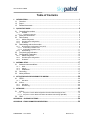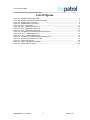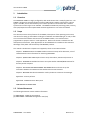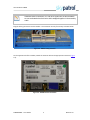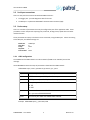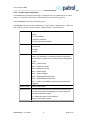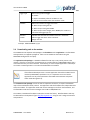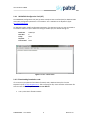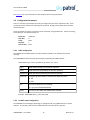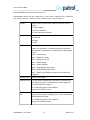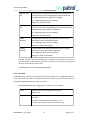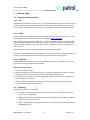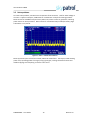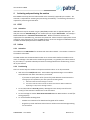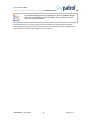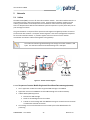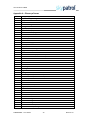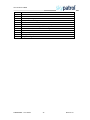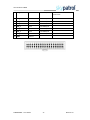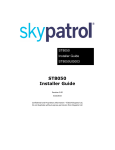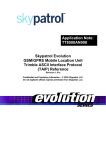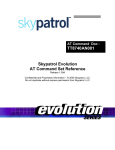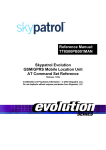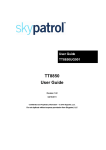Download ST8050 User Guide - GSM/GPS Skypatrol Equipment
Transcript
ST8050 User Guide ST8050UG001 ST8050 User Guide Revision 2.00 5/4/2013 Confidential and Proprietary Information – © 2013 Skypatrol, LLC. Do not duplicate without express permission from Skypatrol, LLC General All efforts have been made to ensure the accuracy of material provided in this document at the time of release. However, the items described in this document are subject to continuous development and improvement. All specifications are subject to change without notice and do not represent a commitment on the part of SkyPatrol LLC. SkyPatrol LLC., will not be responsible for any loss or damages incurred related to the use of information contained in this document. This product is not intended for use in life support appliances, devices or systems where a malfunction of the product can reasonably be expected to result in personal injury. SkyPatrol LLC., customers using, integrating, and/or selling this product for use in such applications do so at their own risk and agree to fully indemnify SkyPatrol LLC., for any damages resulting from illegal use or resale. Copyright Complying with all applicable copyright laws is the responsibility of the user. Without limiting the rights under copyright, no part of this document may be reproduced, stored in or introduced into a retrieval system, or transmitted in any form or by any means (electronic, mechanical, photocopying, recording or otherwise), or for any purpose, without the express written permission of SkyPatrol LLC. SkyPatrol may have patents, patent applications, trademarks, copyrights or other intellectual property rights covering subject matter in this document. Except as expressly provided in any written license agreement from SkyPatrol, the furnishing of this document does not give you any license to these patents, trademarks, copyrights or other intellectual property. ©2013, SkyPatrol LLC. All rights reserved. SkyPatrol, the SkyPatrol logo are trademarks or registered trademarks of SkyPatrol LLC. User Guide to ST8050 Warranty Information LIMITED WARRANTY SkyPatrol, LLC., (Skypatrol) warrants to the original purchaser of the product that, for a period of one (1) year from the date of product purchase, the product hardware, when used in conjunction with any associated software (including any firmware and applications such as the modem manager) supplied by SkyPatrol, will be free from defects in material or workmanship under normal operation. SkyPatrol further warrants to such original purchaser that, for a period of ninety (90) days from the date of product purchase, any software associated with the product will perform substantially in accordance with the user documentation provided by SkyPatrol, and any software media provided with the product will be free from defects in material or workmanship under normal operation. SkyPatrol does not warrant that the product hardware or any associated software will meet the purchaser’s requirements or that the operation of the product hardware or software will be uninterrupted or error-free. This limited warranty is only for the benefit of the original purchaser and is not transferable. During the warranty period applicable to the product hardware, SkyPatrol, at its expense and in its sole discretion, will repair or replace the product if it is determined to have a covered hardware defect, provided that the purchaser first notifies SkyPatrol of any such defect, furnishes SkyPatrol with a proof of purchase, requests and obtains a return merchandize authorization (RMA) number from SkyPatrol, and returns the product, shipping charges prepaid, to SkyPatrol under that RMA. If, upon reasonable examination of the returned product, SkyPatrol does not substantiate the defect claimed by purchaser, or determines that the defect is not covered under this limited warranty, SkyPatrol will not be required to repair or replace the product, but may instead reship the product to the purchaser, in which case purchaser shall be responsible for paying SkyPatrol’s usual charges for unpacking, testing, and repacking the product for reshipment to purchaser. Purchaser shall bear the risk of loss or damage in transit to any product returned by purchaser to SkyPatrol, or any returned product not found to be defective or covered under this warranty and reshipped by SkyPatrol to purchaser. In the event SkyPatrol repairs or replaces a defective product, the repaired or replacement product will be warranted for the remainder of the original warranty period on the defective product. If SkyPatrol is unable to repair or replace a defective product, the purchaser’s exclusive remedy shall be a refund of the original purchase price. Any returned and replaced product, or any product for which SkyPatrol has refunded the original purchase price, becomes the property of SkyPatrol. During the warranty period applicable to the software or its media, SkyPatrol, at its expense, will replace any defective software or media if purchaser gives written notification of the defect to the technical support department at SkyPatrol during the applicable warranty period. SkyPatrol shall not have any obligation to provide any software bug fixes, upgrades or new releases except as necessary to correct any covered defect of which purchaser notifies SkyPatrol during the applicable warranty period. SkyPatrol shall have no obligation under this limited warranty for (a) normal wear and tear, (b) the cost of procurement of substitute products or (c) for any defect that is (i) discovered by purchaser during the warranty period but purchaser does not notify or request an RMA number from SkyPatrol, as required above, until after the end of the warranty period, (ii) caused by any accident, misuse, abuse, improper installation, handling or testing, or unauthorized repair or modification of the product, (iii) caused by use of any software other than any software supplied by SkyPatrol, or by ST8050UG001 – User Guide 1 Revision 2.0 User Guide to ST8050 use of the product other than in accordance with its documentation or (iv) the result of electrostatic discharge, electrical surge, fire, flood or similar causes. SKYPATROL’S SOLE RESPONSIBILITY AND PURCHASER’S SOLE REMEDY UNDER THIS LIMITED WARRANTY SHALL BE TO REPAIR OR REPLACE THE PRODUCT HARDWARE, SOFTWARE OR SOFTWARE MEDIA (OR IF REPAIR OR REPLACEMENT IS NOT POSSIBLE, OBTAIN A REFUND OF THE PURCHASE PRICE) AS PROVIDED ABOVE. SKYPATROL EXPRESSLY DISCLAIMS ALL OTHER WARRANTIES OF ANY KIND, EXPRESS OR IMPLIED, INCLUDING WITHOUT LIMITATION THE IMPLIED WARRANTIES OF NONINFRINGEMENT, MERCHANTABILITY, SATISFACTORY PERFORMANCE AND FITNESS FOR A PARTICULAR PURPOSE. IN NO EVENT SHALL SKYPATROL BE LIABLE FOR ANY INDIRECT, SPECIAL, EXEMPLARY, INCIDENTAL OR CONSEQUENTIAL DAMAGES (INCLUDING WITHOUT LIMITATION LOSS OR INTERRUPTION OF USE, DATA, REVENUES OR PROFITS) RESULTING FROM A BREACH OF THIS WARRANTY OR BASED ON ANY OTHER LEGAL THEORY, EVEN IF SKYPATROL HAS BEEN ADVISED OF THE POSSIBILITY OR LIKELIHOOD OF SUCH DAMAGES. Some jurisdictions may require a longer warranty period than specified above and, accordingly, for products sold in those jurisdictions the applicable warranty period shall be extended as required under the law of those jurisdictions. Furthermore, some jurisdictions may not allow the disclaimer of implied warranties or the exclusion or limitation of incidental or consequential damages, so the above disclaimer, limitation or exclusion may not apply to products sold in those jurisdictions. This limited warranty gives the purchaser specific legal rights and the purchaser may have other legal rights which vary from jurisdiction to jurisdiction. In some instances, the product may also be covered by another limited warranty contained in a separate written agreement between SkyPatrol and the distributor or reseller, if any, from whom purchaser purchased the product. That other limited warranty may provide, for example, a longer warranty period or a different product return procedure that may also be available to purchaser. This limited warranty shall be governed by the laws of the State of Texas, United States of America, without regard to conflict of laws principles. This limited warranty shall not be governed in any respect by the United Nations Convention on Contracts for the International Sale of Goods. ST8050UG001 – User Guide 2 Revision 2.0 User Guide to ST8050 Table of Contents 1 INTRODUCTION ...............................................................................................................1 1.1 1.2 1.3 2 Overview ........................................................................................................................... 1 Scope................................................................................................................................ 1 Related documents ........................................................................................................... 1 QUICK START GUIDE ........................................................................................................2 2.1 Connecting the modem ..................................................................................................... 2 2.1.1 2.1.1.1 2.2 2.3 2.4.1.1 2.4.1.2 2.4.2 Downloading......................................................................................................................... 11 GRPS configuration .............................................................................................................. 13 Periodic report configuration ................................................................................................. 13 IO alarms.............................................................................................................................. 15 Antenna recommendations ............................................................................................. 17 3.1.1 3.1.2 3.1.3 3.2 3.3 GPS ..................................................................................................................................... 17 Iridium .................................................................................................................................. 17 GSM/GPRS .......................................................................................................................... 17 Grounding ....................................................................................................................... 17 Noise problems ............................................................................................................... 19 ACTIVATING AND PROVISIONING THE MODEM ...............................................................20 4.1 GPRS.............................................................................................................................. 20 4.1.1 4.2 Activation.............................................................................................................................. 20 Iridium ............................................................................................................................. 20 4.2.1 4.2.2 5 Downloading foundation code ........................................................................................................... 9 Downloading application code ........................................................................................................ 11 ANTENNA SETUP ...........................................................................................................17 3.1 4 SKYPATROL Configuration Tool (SCT) .................................................................................. 9 Provisioning and activation.............................................................................................. 12 Configuration Parameters ............................................................................................... 13 2.6.1 2.6.2 2.6.3 3 GRPS configuration ................................................................................................................ 5 Periodic report configuration ................................................................................................... 6 IO alarms................................................................................................................................ 7 Downloading code to the modem ...................................................................................... 8 2.4.1 2.5 2.6 Inserting the SIM card ...................................................................................................................... 4 Serial port connections ...................................................................................................... 5 Device setup ..................................................................................................................... 5 2.3.1 2.3.2 2.3.3 2.4 ST8050................................................................................................................................... 2 Activation.............................................................................................................................. 20 Provisioning .......................................................................................................................... 20 NETWORKS ...................................................................................................................22 5.1 Iridium ............................................................................................................................. 22 5.1.1.1 5.1.1.2 5.2 Sequence of events: Mobile Originated–Short Burst Data message (MO-SBD)................................... 22 Sequence of events: Mobile Terminated–Short Burst Data message (MT-SBD) ............................... 23 GSM................................................................................................................................ 23 APPENDIX A – GLOSSARY OF TERMS .....................................................................................24 APPENDIX B – ST8050 CONNECTOR DESCRIPTION..................................................................26 ST8050UG001 – User Guide 3 Revision 2.0 User Guide to ST8050 List of Figures Figure 2-1: ST8050 assembly data cable .................................................................................................... 2 Figure 2-2: ST8050 assembly data cable components ................................................................................ 2 Figure 2-3: ST8050 locking connector ......................................................................................................... 3 Figure 2-4: ST8050 antenna connections .................................................................................................... 3 Figure 2-5: SCT – Initial screen................................................................................................................... 9 Figure 2-6: SCT – Update the firmware (1)................................................................................................ 10 Figure 2-7: SCT – Update the firmware (2)................................................................................................ 10 Figure 2-5: SCT – Update the firmware (3)................................................................................................ 10 Figure 2-9: Completion of successful download (using SCT) ..................................................................... 11 Figure 2-10: SCT – Update Application (1) ................................................................................................ 11 Figure 2-11: SCT – Update Application (2) ................................................................................................ 12 Figure 2-6: Completion of successful download (using SCT) ..................................................................... 12 Figure 3-1: Antennas with blocked view of sky .......................................................................................... 18 Figure 3-2: Tipped over antenna ............................................................................................................... 18 Figure 3-3: Noise - radiated and conducted............................................................................................... 19 Figure 5-1: Iridium network diagram .......................................................................................................... 22 ST8050UG001 – User Guide 4 Revision 2.0 User Guide to ST8050 1 Introduction 1.1 Overview The SKYPATROL ST8050 is a highly configurable, dual mode solution that is ready for global use. The ST8050 is designed to communicate with terrestrial GSM cellular network systems when a cellular signal is available, and to slide seamlessly into its back-up mode to communicate with a satellite system when a cellular signal is not available. The ST8050 has additional processing power, memory, and input/outputs that allow sophisticated customer applications to run within the modem. 1.2 Scope This document covers the key features of the ST8050, a description of the operating environment, instructions for setting up the modem including the installation and downloading of ‘C’ code, as well as an overview of the software architecture of the ST8050 modem. This interface allows programmers to prepare custom ‘C’ code applications. With use of the tools included in the API development environment, these applications can be embedded in the modem to take maximum advantage of the power and functionality of SKYPATROL products. This manual is divided into 5 chapters and 1 appendix, which are summarized below: Chapter 1: INTRODUCTION to the ST8050 modem contains the scope of the document, a list of related documents and information for contacting SKYPATROL. Chapter 2: QUICK START GUIDE explains how to set up the modem, activate and provision it. Chapter 3: ANTENNA SET UP describes how to set up the satellite and GSM/GPRS antennas for the best possible reception. Chapter 4: ACTIVATING AND PROVISIONING THE MODEM discusses how to set up the connections between the modem and the satellite and terrestrial networks. Chapter 5: NETWORK describes the Networks used by the device to transmit the messages. Appendix A - Glossary of terms Appendix B - ST8050 Connector Description CONFIDENTIALITY OBLIGATIONS 1.3 Related documents The following documents contain valuable information: [1] ST8050AT001 - SkyPatrol AT Command [2] ST8050UG002 - SKYPATROL Configuration Tool (SCT) ST8050UG001 – User Guide 1 Revision 2.0 User Guide to ST8050 2 Quick Start Guide The ST8050 operates from 6VDC to 32VDC. For satellite applications, optimal performance requires at least 10.5 VDC. In order to communicate with the ST8050 the following is required: - a computer with at least one available serial port or a USB-to-serial adapter (Keyspan, part number USA-19HS) - a power supply capable of providing at least 3 amps at 12 V - a ST8050 data cable - an ST8050 modem. 2.1 Connecting the modem 2.1.1 ST8050 The SKYPATROL part number for the ST8050 assembly data cable is CBL092. Figure 2-1: ST8050 assembly data cable There are three main components of the ST8050 assembly data cable: 1. the locking connector 2. five serial DB9 connectors for use with the Logger port, MTS, AUX, GPS and GSM) 3. Power (red) and ground (black). Figure 2-2: ST8050 assembly data cable components ST8050UG001 – User Guide 2 Revision 2.0 User Guide to ST8050 Additional serial connections, I/O, and other signal lines are also available as non-terminated wires that come shrink-wrapped together in the assembly cable. Plug the locking connector into the modem. The connector can only fit one way as shown below. Figure 2-3: ST8050 locking connector On the opposite side of the modem, attach the antenna cable to the appropriate connector (Figure 2-4). Figure 2-4: ST8050 antenna connections ST8050UG001 – User Guide 3 Revision 2.0 User Guide to ST8050 2.1.1.1 Inserting the SIM card One of two types of screw is used to attach the SIM card to the modem. The screw will be a round head screw, Phillips, 0-80 X 3/16, SS, or a hex screw, size 0-80, 50th. 1. Find side of case with screw and washers. 2. Remove screw and washers from side of case 3. Insert SIM card with the metal contacts facing upward. 4. Ensure SIM card clicks into place. 5. Replace the washers and screw. ST8050UG001 – User Guide 4 Revision 2.0 User Guide to ST8050 2.2 Serial port connections There are two ports that come terminated with DB9 connectors: 1. the Logger port - provides diagnostic data for the user 2. the MTS port - implements SKYPATROL’s Communication Protocol (QCP) 2.3 Device setup There are a number of parameters that may be configured as part of the application code. These parameters control the periodic reporting time, IO alarms, Analog alarms, speed alerts and other modem functions. Those parameters are setup in the device via AT commands, using the MST port. When connecting to the MTS port, the default settings are: Baud rate: Data bits: Parity: Stop bits: Flow control: 57600 bps 8 None 1 None 2.3.1 GRPS configuration The ST8050 uses the GRPS network or Iridium network (if GPRS is not available) to send the message. Use AT&STGPRS command to setup all parameters related with the GPRS network. AT&STGPRS=<apn>,<user>,<password>,<protocol>,<ip>, <port> <apn> GPRS APN provided by the telecom operator <user> GPRS username provided by the telecom operator <password> GPRS password provided by the telecom operator <protocol> Transport protocol used to communicate with the server. 0: TCP 1: UDP <ip> The server hostname or IP address. Ex.: xyz.com or 000.000.000.000 <port> The server port which the ST8050 must connect. Example: AT&STGPRS=proxy,,,1,10.0.0.10,1730 ST8050UG001 – User Guide 5 Revision 2.0 User Guide to ST8050 2.3.2 Periodic report configuration The ST8050 will send messages, depending on message format, using GRPS network or Iridium network. The periodic report timers are defined bases in the state of IO 1 (ignition). Use AT&STREPORT command to setup those timers AT&STREPORT=<mode>,<format>, <GPRS mask>, <Iridium mask>, <GPRS time On>, < GPRS time Off>, <Iridium time ON>, <Iridium time Off>, <GPRS distance>, <Iridium distance> <mode> Report mode, indicates what condition must be used to report: 0: Time condition 1: Distance condition 2: Time or distance condition <format> Indicates how the protocol must be formatted to be transmitted. 0: Binary 1: ASCII <GPRS mask> Indicates which parameters will be embedded in the report, this parameter is a numerical value in which each bit represents a parameter as indicated by the following bit mask: Bit 0 – Location Data Bit 1 – Digital Port Status Bit 2 –Analog Ports Value Bit 3 – GSM Strength Bit 4 – Iridium Strength Bit 5 – GSM Network Information Bit 6 – GSM SIMCARD information Bit 7 – Used by the ST8050 to indicate that an alarm was triggered. <Iridium mask> Same as GPRS Mask <GPRS time On> This parameter indicates the time interval in seconds that the unit must report if the Digital port 1 level is high and the GPRS modem has signal. 0 – Disable the report in this condition. Range: 20 to 65535 seconds ST8050UG001 – User Guide 6 Revision 2.0 User Guide to ST8050 <GPRS time Off> This parameter indicates the time interval in seconds that the unit must report if the Digital port 1 level is low and the GPRS modem has signal. 0 – Disable the report in this condition. Range: 20 to 65535 seconds <Iridium time On> This parameter indicates the time interval in seconds that the unit must report if the Digital port 1 level is high and the GPRS modem has no signal or is disabled. 0 – Disable the report in this condition. Range: 60 – 65535 seconds <Iridium time Off> This parameter indicates the time interval in seconds that the unit must report if the Digital port 1 level is low and the GPRS modem has no signal or is disabled. 0 – Disable the report in this condition. Range: 60 – 65535 seconds <GPRS distance> This parameter indicates the distance interval in meters that the unit must move before report. 0 – Disable the report in this condition. Range: 0 – 65535 x 100 meters <Iridium distance> This parameter indicates the distance interval in meters that the unit must move before reporting. 0 – Disable the report in this condition. Range: 0 – 65535 x 100 meters Example: The device will report by GPRS every 5 minutes when the ignition is ON, every 1 hour when ignition is OFF and it will report by Iridium every 15 minutes when the ignition is ON, every 4 hours when ignition is OFF AT&STREPORT=0,1,127,127,300,3600,900,14400,0,0 2.3.3 IO alarms The ST8050 uses the IO alarms to notify the end user of all events which are triggered by external sensors connected to the device. IO alarms can be used for ignition, open doors, panic buttons, etc. The AT&STDIOALARM command to setup all IO alarms AT&STDIOALARM=<port id>,<trigger type>, <condition>, <min duration> Port ID Id of the port where the trigger will be created. Range: 1 to 8 ST8050UG001 – User Guide 7 Revision 2.0 User Guide to ST8050 Trigger Type Define the type of the trigger 0: Disable 1: Report immediately after the condition is met. 2: Execute a time counter while the condition is met. Condition Define the condition to trigger the alarm. 0: When the port level goes UP. 1: When the port level goes DOWN. 2: When the port level changes, UP or DOWN, this condition is not valid if the trigger type is 2. Minimum duration Indicates the time that the condition must be in valid state before trigger the alarm. Value in seconds. Range: 0 to 255 Example: AT&STIOALARM=1,1,2,2 2.4 Downloading code to the modem The ST8050 uses two separate code packages: the foundation and the application. The foundation and application are supplied by Skypatrol. Either can be loaded into the modem using the SKYPATROL Configuration Tool (SCT). The application code package is a loadable software file that may or may not be present in the modem. If this file is not present, the modem acts as a simple satellite or GPRS/GSM modem that is controlled externally via a serial interface. Alternatively, for more complex applications a developer can create a custom application in C code to be embedded in the modem. If the software developer writes a custom application that will be loaded into the modem by SKYPATROL’s production line, it is imperative to ensure that the application sets any of the parameters associated with baud rates and powerdown modes during boot up. The foundation code package consists of code to implement the Session, Transport and Network layers of the satellite/terrestrial protocol. The application and the foundation are independent tasks within the modem. The application sends and receives messages to and from the foundation, and the foundation sends and receives messages over the RF or GPRS/GSM links. The modem is loaded with foundation code when it leaves the factory. New foundation code may be obtained from the SkyPatrol’s ftp at ftp://ftp.skypatrol.com, using the user’s assigned username and password. ST8050UG001 – User Guide 8 Revision 2.0 User Guide to ST8050 2.4.1 SKYPATROL Configuration Tool (SCT) The SKYPATROL Configuration Tool (SCT) provides a Graphical User Interface (GUI) to download code and modify configuration parameters in the modem. SCT is available on the SkyPatrol’s ftp at ftp://ftp.skypatrol.com. To download code or modify configuration parameters, first load and run SCT on a PC connected to the modem’s MTS serial port. When connecting to the MTS port, the default settings are: Baud rate: Data bits: Parity: Stop bits: Flow control: 57600 bps 8 None 1 None Figure 2-5: SCT – Initial screen 2.4.1.1 Downloading foundation code If it is necessary to update the foundation (firmware) code, download the zip file from the SkyPatrol’s ftp at ftp://ftp.skypatrol.com. After unzipping the file, there should be a foundation file with the name format of Q4Kf-xGT-n.n.nnnn.nnn-ENC.bin. 1. In SCT, select Flash Load Firmware ST8050UG001 – User Guide 9 Revision 2.0 User Guide to ST8050 Figure 2-6: SCT – Update the firmware (1) 2. Enter the foundation file’s address and select . Figure 2-7: SCT – Update the firmware (2) 3. SCT starts the firmware update. Power cycle the modem. Figure 2-5: SCT – Update the firmware (3) 4. The progress bar will indicate when the file is loaded. ST8050UG001 – User Guide 10 Revision 2.0 User Guide to ST8050 Figure 2-9: Completion of successful download (using SCT) 2.4.1.2 Downloading application code 2.4.2 Downloading Download the latest ST8050 .bin file from the SkyPatrol’s ftp. After unzipping the file, there should be a Turnkey file with the name format of ST8050_9,9.99.bin. 1. On the QCT screen, select Flash Load Application. Figure 2-10: SCT – Update Application (1) ST8050UG001 – User Guide 11 Revision 2.0 User Guide to ST8050 2. After entering the address, select . Figure 2-11: SCT – Update Application (2) 3. The progress bar will indicate when the file is loaded. Figure 2-6: Completion of successful download (using SCT) 2.5 Provisioning and activation Upon receipt of the ST8050, it is necessary to activate and provision the GSM/GPRS service and/or the satellite service before using the modem to transmit messages. GSM/GPRS customers must obtain a SIM card from their carrier and place it into the SIM slot located on the side of the ST8050. See Section 2.1.1.1 on how to install the SIM card. Initially, many users create a new email address for modem messages. It is best to set up this new mailbox for testing purposes to avoid a flood of modem messages into the user’s daily use email. ST8050UG001 – User Guide 12 Revision 2.0 User Guide to ST8050 See Chapter 4 for more information on activating and provisioning the modem. 2.6 Configuration Parameters There are a number of parameters that may be configured as part of the application code. These parameters control the periodic reporting time, IO alarms, Analog alarms, speed alerts and other modem functions. Those parameters are setup in the device via AT commands, using the MST port. When connecting to the MTS port, the default settings are: Baud rate: Data bits: Parity: Stop bits: Flow control: 57600 bps 8 None 1 None 2.6.1 GRPS configuration The ST8050 uses the GRPS network or Iridium network (if GPRS is not available) to send the message. Use AT&STGPRS command to setup all parameters related with the GPRS network. AT&STGPRS=<apn>,<user>,<password>,<protocol>,<ip>, <port> <apn> GPRS APN provided by the telecom operator <user> GPRS username provided by the telecom operator <password> GPRS password provided by the telecom operator <protocol> Transport protocol used to communicate with the server. 0: TCP 1: UDP <ip> The server hostname or IP address. Ex.: xyz.com or 000.000.000.000 <port> The server port which the ST8050 must connect. Example: AT&STGPRS=proxy,,,1,10.0.0.10,1730 2.6.2 Periodic report configuration The ST8050 will send messages, depending on message format, using GRPS network or Iridium network. The periodic report timers are defined bases in the state of IO 1 (ignition). ST8050UG001 – User Guide 13 Revision 2.0 User Guide to ST8050 Use AT&STREPORT command to setup those timers AT&STREPORT=<mode>,<format>, <GPRS mask>, <Iridium mask>, <GPRS time On>, < GPRS time Off>, <Iridium time ON>, <Iridium time Off>, <GPRS distance>, <Iridium distance> <mode> Report mode, indicates what condition must be used to report: 0: Time condition 1: Distance condition 2: Time or distance condition <format> Indicates how the protocol must be formatted to be transmitted. 0: Binary 1: ASCII <GPRS mask> Indicates which parameters will be embedded in the report, this parameter is a numerical value in which each bit represents a parameter as indicated by the following bit mask: Bit 0 – Location Data Bit 1 – Digital Port Status Bit 2 –Analog Ports Value Bit 3 – GSM Strength Bit 4 – Iridium Strength Bit 5 – GSM Network Information Bit 6 – GSM SIMCARD information Bit 7 – Used by the ST8050 to indicate that an alarm was triggered. <Iridium mask> Same as GPRS Mask <GPRS time On> This parameter indicates the time interval in seconds that the unit must report if the Digital port 1 level is high and the GPRS modem has signal. 0 – Disable the report in this condition. Range: 20 to 65535 seconds <GPRS time Off> This parameter indicates the time interval in seconds that the unit must report if the Digital port 1 level is low and the GPRS modem has signal. 0 – Disable the report in this condition. Range: 20 to 65535 seconds ST8050UG001 – User Guide 14 Revision 2.0 User Guide to ST8050 <Iridium time On> This parameter indicates the time interval in seconds that the unit must report if the Digital port 1 level is high and the GPRS modem has no signal or is disabled. 0 – Disable the report in this condition. Range: 60 – 65535 seconds <Iridium time Off> This parameter indicates the time interval in seconds that the unit must report if the Digital port 1 level is low and the GPRS modem has no signal or is disabled. 0 – Disable the report in this condition. Range: 60 – 65535 seconds <GPRS distance> This parameter indicates the distance interval in meters that the unit must move before report. 0 – Disable the report in this condition. Range: 0 – 65535 x 100 meters <Iridium distance> This parameter indicates the distance interval in meters that the unit must move before reporting. 0 – Disable the report in this condition. Range: 0 – 65535 x 100 meters Example: The device will report by GPRS every 5 minutes when the ignition is ON, every 1 hour when ignition is OFF and it will report by Iridium every 15 minutes when the ignition is ON, every 4 hours when ignition is OFF AT&STREPORT=0,1,127,127,300,3600,900,14400,0,0 2.6.3 IO alarms The ST8050 uses the IO alarms to notify the end user of all events which are triggered by external sensors connected to the device. IO alarms can be used for ignition, open doors, panic buttons, etc. The AT&STDIOALARM command to setup all IO alarms AT&STDIOALARM=<port id>,<trigger type>, <condition>, <min duration> Port ID Id of the port where the trigger will be created. Range: 1 to 8 Trigger Type Define the type of the trigger 0: Disable 1: Report immediately after the condition is met. 2: Execute a time counter while the condition is met. ST8050UG001 – User Guide 15 Revision 2.0 User Guide to ST8050 Condition Define the condition to trigger the alarm. 0: When the port level goes UP. 1: When the port level goes DOWN. 2: When the port level changes, UP or DOWN, this condition is not valid if the trigger type is 2. Minimum duration Indicates the time that the condition must be in valid state before trigger the alarm. Value in seconds. Range: 0 to 255 Example: AT&STIOALARM=1,1,2,2 ST8050UG001 – User Guide 16 Revision 2.0 User Guide to ST8050 3 Antenna setup 3.1 Antenna recommendations 3.1.1 GPS The GPS antenna should be 3.3 VDC active. The recommended active antenna gain should be in the range of 17dB to 42 dB in the Low Noise Amplifier (LNA). Ensure that the GPS antenna is located where it has an unobstructed view of the sky. Active antennas are usually low-profile patch types. 3.1.2 Iridium Iridium antennas must be approved by Iridium before being used on the Iridium network. A list of approved antennas can be found on Iridium’s home page at www.iridium.com. When selecting an Iridium antenna, make sure it is 50 ohm, Gain 3dBi maximum, polarization Right Hand Circular Polarized (RHCP) and VSWR 1.5:1 or better (in both receive and transmit bands) for optimal messaging. Make sure that the Iridium antenna is located where it has an unobstructed view of the sky. There cannot be more than a 3 dB loss between the antenna and the modem. The antenna must be placed greater than 20cm from a person. If antenna is placed within 20cm of a person, the system integrator needs to assess the final product against SAR regulation. 3.1.3 GSM/GPRS The GSM/GPRS antenna does not require an unobstructed view of the sky. However, for optimal performance, an unobstructed view is preferable. GSM antenna requirements Gain must be less than 3dBi. Must be placed greater than 20cm from a person. If antenna is placed within 20cm of a person, the system integrator needs to assess the final product against SAR regulation. If the antenna is co-located and transmitting simultaneously with another antenna, additional FCC/IC testing may be required. Antenna cannot be placed within a metal shield and must be installed with care to avoid any interference with other electronic devices. 3.2 Grounding Grounding may be done in several ways: Fixed Site: Grounding Rods should be connected to the antenna shield. Keep grounding systems as short as possible. Mobile: Chassis Ground should be connected to the negative side of the battery. Make sure all connections are corrosion free. Marine Grounding Systems: Skilled marine electricians should be consulted when adding an ORBCOMM solution. ST8050UG001 – User Guide 17 Revision 2.0 User Guide to ST8050 Beware of high power antennas, urban canyons and other structures that block the line of sight (LOS) to the satellite. Below are some antenna installation mishaps: Figure 3-1: Antennas with blocked view of sky Figure 3-2: Tipped over antenna ST8050UG001 – User Guide 18 Revision 2.0 User Guide to ST8050 3.3 Noise problems To locate noise problems, start with a visual inspection of RF connectors. Look for water leakage or corrosion. A spectrum analyzer, VSWR meter or noise detector is helpful for locating problems. Noise sources for broadband may be electric power lines, electric motors or generators, switching power sources or microprocessors. Noise sources for narrowband may be radio/TV towers, pager transmitters or cell phones. Figure 3-3: Noise - radiated and conducted Noise suppression parts include ferrite beads, EMI cores and RF filters. Techniques include twisting power lines, separating power from signal, using right angles, covering the band of interest and double wrapping wire and placing it near the noise source. ST8050UG001 – User Guide 19 Revision 2.0 User Guide to ST8050 4 Activating and provisioning the modem Each ST8050 must be provisioned and activated on the network(s) supported by the modem. The customer is responsible for activating and provisioning the modem(s). The following information is required for provisioning and activation. 4.1 GPRS 4.1.1 Activation GPRS SIM cards may be activated using any GSM/GPRS provider with an applicable data plan. The data plan must use APN addressing for the modem and must support data transfer. For example, TMobile APN address is “intenrtnet.voicestream.com”. Different networks have their own requirements for APN addressing, usernames and passwords. Please consult the appropriate airtime reseller for more information on using the GPRS network. Be sure to configure the APN address and the SMTP and POP QCFG parameters if GPRS will be used. 4.2 Iridium 4.2.1 Activation The modem has an IMEI number for activation with the Iridium network. This number is located on the modem’s white label. The IMEI number must be activated with Iridium or an airtime reseller before the modem can be used. If a message is sent without the modem being activated, it is ignored by the Iridium network. For this reason, it is possible to develop and send live messages without the modem being “turned off” by the network. 4.2.2 Provisioning There are several ways the modem can be provisioned with Iridium. It can be provisioned: With one to five email/ID addresses. Each modem-originated message is sent to all the email addresses with which the modem is provisioned. - If you want to specify which of the (one to five) email addresses should receive the message you can implement your own system for directing email: 1. Have the modem send the message to a server. 2. The server reads the email contents and directs the emails to different addresses depending on a byte in the message contents. . To work with Iridium’s Direct IP gateway. Messages are sent directly to and from the server(s) of the customer’s backend over a TCP connection. To send messages to another Short Burst Data modem with an IMEI number or to itself (for testing purposes). To receive Geodata and Ring Alerts. - Geodata is an estimate of the latitude and longitude of the modem. - Ring Alerts provide notification when there are mobile terminated messages waiting for the modem. ST8050UG001 – User Guide 20 Revision 2.0 User Guide to ST8050 For modems utilizing the Direct IP gateway, the user’s IP gateway and port number must be added to the Iridium firewall. This may require an extra day or two to be provisioned. The above mechanisms can also be combined so that a modem can do both Direct IP and emailbased message sending. Provisioning of the modem can also be edited from Iridium’s SPNET portal. Contact Iridium or an Iridium Airtime Reseller for provisioning. ST8050UG001 – User Guide 21 Revision 2.0 User Guide to ST8050 5 Networks 5.1 Iridium Short Burst Data (SBD) is a service for the Iridium satellite network. The Iridium satellite network is a world-wide, two-way, data communication system. Communications between modems and the Iridium ground network are accomplished via a constellation of low-earth orbit (LEO) satellites. There are 66 operational satellites with additional spares that operate in 6 polar planes with pole to pole coverage at all times. The ground network is comprised of the System Control Segment and gateways used to connect to the terrestrial data networks. The System Control Segment is the central management component for the Iridium satellite network. It provides support and control services for the satellite constellation and delivers satellite tracking data to the gateways. The maximum mobile originated message size through the Iridium network is 340 bytes. The maximum mobile terminated message size is 270 bytes. Figure 5-1: Iridium network diagram 5.1.1.1 Sequence of events: Mobile Originated–Short Burst Data message (MO-SBD) 1. User’s application creates the mobile-originated-SBD message in the ST8050. 2. Application instructs the ST8050 to send the SBD message to the Iridium Gateway. 3. Iridium Gateway SBD equipment: Receives the SBD message Sends an acknowledgement to the modem Creates an email message with the SBD data message as an attachment to the email or establishes a DirectIP connection. 4. The message is sent to the destination server hosted by the Value Added Reseller for processing. ST8050UG001 – User Guide 22 Revision 2.0 User Guide to ST8050 5.1.1.2 Sequence of events: Mobile Terminated–Short Burst Data message (MT-SBD) 1. The message is sent to the Iridium Gateway server by the Value Added Reseller’s host server via email or a DirectIP connection. 2. Iridium Gateway SBD equipment receives the message and stores it in a database. 3. Modem initiates a “Mailbox Check” either alone or in response to a Ring Alert, and the message is downloaded to the modem. 4. Modem sends an acknowledgement to the Iridium Gateway that the mobile-terminated-SBD message has been delivered. 5. Application extracts the mobile-terminated-SBD message from the modem and processes the message. 5.2 GSM The following services use the GSM network: FTP, SMS, TCP, UDP and SMTP/POP. ST8050UG001 – User Guide 23 Revision 2.0 User Guide to ST8050 Appendix A – Glossary of terms ADC API BPS CAN CD CR DIO DTE DTR EDA FFS FTP GPRS GPS GSM GUI ICD IDE IDP IMEI IMS INMR IRI LEO LF LOS LSB MHz MID MO MT MTS NCC NMEA NVM O/R ORB OSI OTA PGN POP QCFG QCP QCT QFFS QMM Analog to Digital Converter Application Programming Interface Bits per Second Controller Area Network Carrier Detect Signal Carriage Return Digital Input/Output Data Terminal Equipment Data Terminal Ready signal Event Driven Architecture Flash File System File Transport Protocol General Packet Radio Service Global Positioning System Global System for Mobile communications Graphical User Interface Interface Control Drawing Integrated Development Environment IsatData Pro – an Inmarsat service International Mobile Equipment Identity International Mobile Subscriber identify Inmarsat Iridium Low Earth Orbit Line Feed Line Of Sight Least Significant Bit Megahertz Message Identification Mobile Originated (Iridium network) Mobile Terminated (Iridium network) Main Transport Socket Network Control Center National Marine Electronics Association Non-Volatile Memory Originator/Recipient ORBCOMM ORBCOMM Serial Interface Over the Air Parameter Group Number Post Office Protocol SKYPATROL Configuration Parameter SKYPATROL Configuration Protocol SKYPATROL Configuration Tool SKYPATROL Flash File System SKYPATROL Memory Manager ST8050UG001 – User Guide 24 Revision 2.0 User Guide to ST8050 QRTOS RPM RTC RTOS SAE SBD SC SCO SCT SMTP UART VHF VSWR SKYPATROL Real-time Operating System Revolutions Per Minute Real-time Clock Real-time Operating System Society of Automotive Engineers Short Burst Data Subscriber Communicator (modem) [ORBCOMM] Subscriber Communicator Originated message Subscriber Communicator Terminated message Simple Mail Transfer Protocol Universal Asynchronous Receiver/Transmitter Very High Frequency Voltage Standing Wave Ratio ST8050UG001 – User Guide 25 Revision 2.0 User Guide to ST8050 Appendix B – ST8050 Connector Description The ST8050 connector has 40 pins connector. Each pin has the following function: Pin Signal Type Voltage (Min/Max/ Nominal) VDC Notes 1 UBATT (+) Power 6/32/12 2 UBATT (+) Power 6/32/12 3 UBATT (-) Ground 4 UBATT (-) Ground 5 3V5_500MA Continuous Output +/- 1%@650mA Used to pull the digital input port signal to high 6 3V5_500MA Continuous Output +/- 1%@650mA Used to pull the digital input port signal to high 7 NOT USED 8 NOT USED 9 NOT USED 10 NOT USED 11 GND 12 NOT USED 13 MTS_RXD_RS232 Output 14 NOT USED 15 MTS_TXD_RS232 Input Serial Port TX 16 MTS_DSR_RS232 Output Serial Port DSR 17 MTS_DTR_RS232 Input 18 MTS_DCD_RS232 Output 19 GND 20 LOG_TXD_RS232 Input 21 GND 22 LOG_RXD_RS232 Output 23 CANH Input/Output CAN High signal 24 CANL Input/Output CAN Low signal 25 SW_UBATT_0 Output UBATT(+)/1A@25C Switched Relay 26 SW_GND_0 Output GND/1A@25C 27 SW_UBATT_1 Output UBATT(+)/1A@25C Switched Relay 28 SW_GND_1 Output GND/1A@25C Switched Relay 29 ANA1 Input 0-3.5 Analog port 1 30 GND Ground 31 ANA2 Input 0-3.5 Analog port 2 Ground Serial Port RX 6/32 Serial Port DTR Serial Port DCD Ground Ground ST8050UG001 – User Guide 26 Switched Relay Revision 2.0 User Guide to ST8050 32 DIG_1 Input 3.5V CMOS/TTL Used to monitor the vehicle ignition state 33 DIG_2 Input 3.5V CMOS/TTL Used to monitor the SOS button 34 DIG_3 Input 3.5V CMOS/TTL 35 DIG_4 Input 3.5V CMOS/TTL 36 DIG_5 Input 3.5V CMOS/TTL 37 DIG_6 Input 3.5V CMOS/TTL 38 DIG_7 Input 3.5V CMOS/TTL 39 DIG_8 Input 3.5V CMOS/TTL 40 GND Ground ST8050UG001 – User Guide 27 Revision 2.0