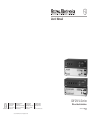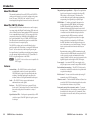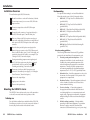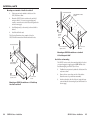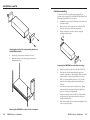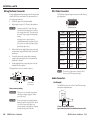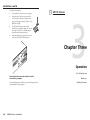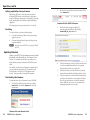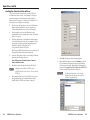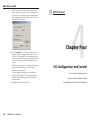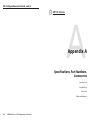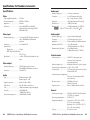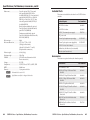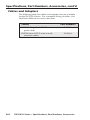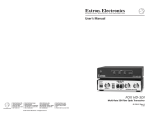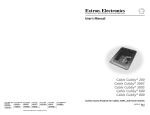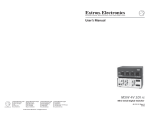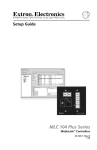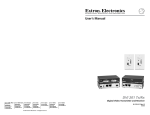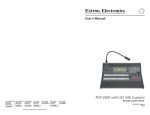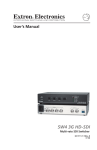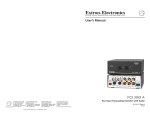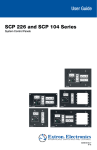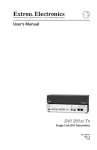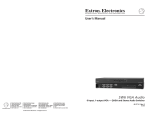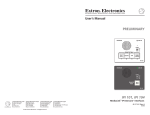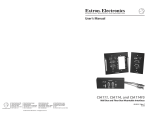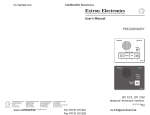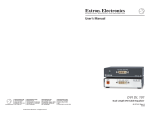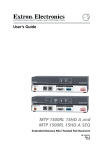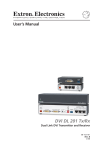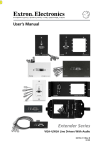Download SW DVI A Series User`s Manual
Transcript
User’s Manual www.extron.com Extron Electronics, USA 1230 South Lewis Street Anaheim, CA 92805 800.633.9876 714.491.1500 FAX 714.491.1517 Extron Electronics, Europe Beeldschermweg 6C 3821 AH Amersfoort, The Netherlands +800.3987.6673 +31.33.453.4040 FAX +31.33.453.4050 Extron Electronics, Asia 135 Joo Seng Rd. #04-01 PM Industrial Bldg., Singapore 368363 +800.7339.8766 +65.6383.4400 FAX +65.6383.4664 © 2008 Extron Electronics. All rights reserved. Extron Electronics, Japan Kyodo Building, 16 Ichibancho Chiyoda-ku, Tokyo 102-0082 Japan +81.3.3511.7655 FAX +81.3.3511.7656 SW DVI A Series DVI and Audio Switchers 68-1316-01 Rev. C 04 08 Precautions Safety Instructions • English This symbol is intended to alert the user of important operating and maintenance (servicing) instructions in the literature provided with the equipment. This symbol is intended to alert the user of the presence of uninsulated dangerous voltage within the product’s enclosure that may present a risk of electric shock. Caution Read Instructions • Read and understand all safety and operating instructions before using the equipment. Retain Instructions • The safety instructions should be kept for future reference. Follow Warnings • Follow all warnings and instructions marked on the equipment or in the user information. Avoid Attachments • Do not use tools or attachments that are not recommended by the equipment manufacturer because they may be hazardous. Consignes de Sécurité • Français Ce symbole sert à avertir l’utilisateur que la documentation fournie avec le matériel contient des instructions importantes concernant l’exploitation et la maintenance (réparation). Ce symbole sert à avertir l’utilisateur de la présence dans le boîtier de l’appareil de tensions dangereuses non isolées posant des risques d’électrocution. Attention Lire les instructions• Prendre connaissance de toutes les consignes de sécurité et d’exploitation avant d’utiliser le matériel. Conserver les instructions• Ranger les consignes de sécurité afin de pouvoir les consulter à l’avenir. Respecter les avertissements • Observer tous les avertissements et consignes marqués sur le matériel ou présentés dans la documentation utilisateur. Eviter les pièces de fixation • Ne pas utiliser de pièces de fixation ni d’outils non recommandés par le fabricant du matériel car cela risquerait de poser certains dangers. Sicherheitsanleitungen • Deutsch Dieses Symbol soll dem Benutzer in der im Lieferumfang enthaltenen Dokumentation besonders wichtige Hinweise zur Bedienung und Wartung (Instandhaltung) geben. Dieses Symbol soll den Benutzer darauf aufmerksam machen, daß im Inneren des Gehäuses dieses Produktes gefährliche Spannungen, die nicht isoliert sind und die einen elektrischen Schock verursachen können, herrschen. Achtung Lesen der Anleitungen • Bevor Sie das Gerät zum ersten Mal verwenden, sollten Sie alle Sicherheits-und Bedienungsanleitungen genau durchlesen und verstehen. Aufbewahren der Anleitungen • Die Hinweise zur elektrischen Sicherheit des Produktes sollten Sie aufbewahren, damit Sie im Bedarfsfall darauf zurückgreifen können. Befolgen der Warnhinweise • Befolgen Sie alle Warnhinweise und Anleitungen auf dem Gerät oder in der Benutzerdokumentation. Keine Zusatzgeräte • Verwenden Sie keine Werkzeuge oder Zusatzgeräte, die nicht ausdrücklich vom Hersteller empfohlen wurden, da diese eine Gefahrenquelle darstellen können. Instrucciones de seguridad • Español Este símbolo se utiliza para advertir al usuario sobre instrucciones importantes de operación y mantenimiento (o cambio de partes) que se desean destacar en el contenido de la documentación suministrada con los equipos. Este símbolo se utiliza para advertir al usuario sobre la presencia de elementos con voltaje peligroso sin protección aislante, que puedan encontrarse dentro de la caja o alojamiento del producto, y que puedan representar riesgo de electrocución. Precaucion Leer las instrucciones • Leer y analizar todas las instrucciones de operación y seguridad, antes de usar el equipo. Conservar las instrucciones • Conservar las instrucciones de seguridad para futura consulta. Obedecer las advertencias • Todas las advertencias e instrucciones marcadas en el equipo o en la documentación del usuario, deben ser obedecidas. Evitar el uso de accesorios • No usar herramientas o accesorios que no sean especificamente recomendados por el fabricante, ya que podrian implicar riesgos. Extron’s Warranty Warning Power sources • This equipment should be operated only from the power source indicated on the product. This equipment is intended to be used with a main power system with a grounded (neutral) conductor. The third (grounding) pin is a safety feature, do not attempt to bypass or disable it. Power disconnection • To remove power from the equipment safely, remove all power cords from the rear of the equipment, or the desktop power module (if detachable), or from the power source receptacle (wall plug). Power cord protection • Power cords should be routed so that they are not likely to be stepped on or pinched by items placed upon or against them. Servicing • Refer all servicing to qualified service personnel. There are no userserviceable parts inside. To prevent the risk of shock, do not attempt to service this equipment yourself because opening or removing covers may expose you to dangerous voltage or other hazards. Slots and openings • If the equipment has slots or holes in the enclosure, these are provided to prevent overheating of sensitive components inside. These openings must never be blocked by other objects. Lithium battery • There is a danger of explosion if battery is incorrectly replaced. Replace it only with the same or equivalent type recommended by the manufacturer. Dispose of used batteries according to the manufacturer’s instructions. Avertissement Alimentations• Ne faire fonctionner ce matériel qu’avec la source d’alimentation indiquée sur l’appareil. Ce matériel doit être utilisé avec une alimentation principale comportant un fil de terre (neutre). Le troisième contact (de mise à la terre) constitue un dispositif de sécurité : n’essayez pas de la contourner ni de la désactiver. Déconnexion de l’alimentation• Pour mettre le matériel hors tension sans danger, déconnectez tous les cordons d’alimentation de l’arrière de l’appareil ou du module d’alimentation de bureau (s’il est amovible) ou encore de la prise secteur. Protection du cordon d’alimentation • Acheminer les cordons d’alimentation de manière à ce que personne ne risque de marcher dessus et à ce qu’ils ne soient pas écrasés ou pincés par des objets. Réparation-maintenance • Faire exécuter toutes les interventions de réparationmaintenance par un technicien qualifié. Aucun des éléments internes ne peut être réparé par l’utilisateur. Afin d’éviter tout danger d’électrocution, l’utilisateur ne doit pas essayer de procéder lui-même à ces opérations car l’ouverture ou le retrait des couvercles risquent de l’exposer à de hautes tensions et autres dangers. Fentes et orifices • Si le boîtier de l’appareil comporte des fentes ou des orifices, ceux-ci servent à empêcher les composants internes sensibles de surchauffer. Ces ouvertures ne doivent jamais être bloquées par des objets. Lithium Batterie • Il a danger d’explosion s’ll y a remplacment incorrect de la batterie. Remplacer uniquement avec une batterie du meme type ou d’un ype equivalent recommande par le constructeur. Mettre au reut les batteries usagees conformement aux instructions du fabricant. Vorsicht Stromquellen • Dieses Gerät sollte nur über die auf dem Produkt angegebene Stromquelle betrieben werden. Dieses Gerät wurde für eine Verwendung mit einer Hauptstromleitung mit einem geerdeten (neutralen) Leiter konzipiert. Der dritte Kontakt ist für einen Erdanschluß, und stellt eine Sicherheitsfunktion dar. Diese sollte nicht umgangen oder außer Betrieb gesetzt werden. Stromunterbrechung • Um das Gerät auf sichere Weise vom Netz zu trennen, sollten Sie alle Netzkabel aus der Rückseite des Gerätes, aus der externen Stomversorgung (falls dies möglich ist) oder aus der Wandsteckdose ziehen. Schutz des Netzkabels • Netzkabel sollten stets so verlegt werden, daß sie nicht im Weg liegen und niemand darauf treten kann oder Objekte darauf- oder unmittelbar dagegengestellt werden können. Wartung • Alle Wartungsmaßnahmen sollten nur von qualifiziertem Servicepersonal durchgeführt werden. Die internen Komponenten des Gerätes sind wartungsfrei. Zur Vermeidung eines elektrischen Schocks versuchen Sie in keinem Fall, dieses Gerät selbst öffnen, da beim Entfernen der Abdeckungen die Gefahr eines elektrischen Schlags und/oder andere Gefahren bestehen. Schlitze und Öffnungen • Wenn das Gerät Schlitze oder Löcher im Gehäuse aufweist, dienen diese zur Vermeidung einer Überhitzung der empfindlichen Teile im Inneren. Diese Öffnungen dürfen niemals von anderen Objekten blockiert werden. Litium-Batterie • Explosionsgefahr, falls die Batterie nicht richtig ersetzt wird. Ersetzen Sie verbrauchte Batterien nur durch den gleichen oder einen vergleichbaren Batterietyp, der auch vom Hersteller empfohlen wird. Entsorgen Sie verbrauchte Batterien bitte gemäß den Herstelleranweisungen. Advertencia Alimentación eléctrica • Este equipo debe conectarse únicamente a la fuente/tipo de alimentación eléctrica indicada en el mismo. La alimentación eléctrica de este equipo debe provenir de un sistema de distribución general con conductor neutro a tierra. La tercera pata (puesta a tierra) es una medida de seguridad, no puentearia ni eliminaria. Desconexión de alimentación eléctrica • Para desconectar con seguridad la acometida de alimentación eléctrica al equipo, desenchufar todos los cables de alimentación en el panel trasero del equipo, o desenchufar el módulo de alimentación (si fuera independiente), o desenchufar el cable del receptáculo de la pared. Protección del cables de alimentación • Los cables de alimentación eléctrica se deben instalar en lugares donde no sean pisados ni apretados por objetos que se puedan apoyar sobre ellos. Reparaciones/mantenimiento • Solicitar siempre los servicios técnicos de personal calificado. En el interior no hay partes a las que el usuario deba acceder. Para evitar riesgo de electrocución, no intentar personalmente la reparación/mantenimiento de este equipo, ya que al abrir o extraer las tapas puede quedar expuesto a voltajes peligrosos u otros riesgos. Ranuras y aberturas • Si el equipo posee ranuras o orificios en su caja/alojamiento, es para evitar el sobrecalientamiento de componentes internos sensibles. Estas aberturas nunca se deben obstruir con otros objetos. Batería de litio • Existe riesgo de explosión si esta batería se coloca en la posición incorrecta. Cambiar esta batería únicamente con el mismo tipo (o su equivalente) recomendado por el fabricante. Desachar las baterías usadas siguiendo las instrucciones del fabricante. Extron Electronics warrants this product against defects in materials and workmanship for a period of three years from the date of purchase. In the event of malfunction during the warranty period attributable directly to faulty workmanship and/or materials, Extron Electronics will, at its option, repair or replace said products or components, to whatever extent it shall deem necessary to restore said product to proper operating condition, provided that it is returned within the warranty period, with proof of purchase and description of malfunction to: USA, Canada, South America, and Central America: Extron Electronics 1001 East Ball Road Anaheim, CA 92805, USA Asia: Extron Electronics, Asia 135 Joo Seng Road, #04-01 PM Industrial Bldg. Singapore 368363 Europe, Africa, and the Middle East: Extron Electronics, Europe Beeldschermweg 6C 3821 AH Amersfoort The Netherlands Japan: Extron Electronics, Japan Kyodo Building 16 Ichibancho Chiyoda-ku, Tokyo 102-0082 Japan This Limited Warranty does not apply if the fault has been caused by misuse, improper handling care, electrical or mechanical abuse, abnormal operating conditions or nonExtron authorized modification to the product. If it has been determined that the product is defective, please call Extron and ask for an Applications Engineer at (714) 491-1500 (USA), 31.33.453.4040 (Europe), 65.6383.4400 (Asia), or 81.3.3511.7655 (Japan) to receive an RA# (Return Authorization number). This will begin the repair process as quickly as possible. Units must be returned insured, with shipping charges prepaid. If not insured, you assume the risk of loss or damage during shipment. Returned units must include the serial number and a description of the problem, as well as the name of the person to contact in case there are any questions. Extron Electronics makes no further warranties either expressed or implied with respect to the product and its quality, performance, merchantability, or fitness for any particular use. In no event will Extron Electronics be liable for direct, indirect, or consequential damages resulting from any defect in this product even if Extron Electronics has been advised of such damage. Please note that laws vary from state to state and country to country, and that some provisions of this warranty may not apply to you. 安全须知 • 中文 警告 这个符号提示用户该设备用户手册中 有重要的操作和维护说明。 电源 • 该 设 备 只 能 使 用 产 品 上 标 明 的 电 源 。 设 备 必须使用有地线的供电系统供电。 第三条线 (地线)是安全设施,不能不用或跳过。 这个符号警告用户该设备机壳内有暴 拔掉电源 • 为安全地从设备拔掉电源,请拔掉所有设备后 或桌面电源的电源线,或任何接到市电系统的电源线。 露的危险电压,有触电危险。 电源线保护 • 妥善布线, 避免被踩踏,或重物挤压。 注意 阅读说明书 • 用 户 使 用 该 设 备 前 必 须 阅 读 并 理 解所有安全和使用说明。 保存说明书 • 用户应保存安全说明书以备将来使 用。 遵守警告 • 用户应遵守产品和用户指南上的所有安 全和操作说明。 维护 • 所有维修必须由认证的维修人员进行。 设备内部没 有用户可以更换的零件。为避免出现触电危险不要自己 试图打开设备盖子维修该设备。 通风孔 • 有些设备机壳上有通风槽或孔,它们是用来防止 机内敏感元件过热。 不要用任何东西挡住通风孔。 锂电池 • 不正确的更换电池会有爆炸的危险。 必须使用与 厂家推荐的相同或相近型号的电池。 按照生产厂的建 议处理废弃电池。 避免追加 • 不要使用该产品厂商没有推荐的工具或 追加设备,以避免危险。 FCC Class A Notice This equipment has been tested and found to comply with the limits for a Class A digital device, pursuant to part 15 of the FCC Rules. Operation is subject to the following two conditions: (1) this device may not cause harmful interference, and (2) this device must accept any interference received, including interference that may cause undesired operation. The Class A limits are designed to provide reasonable protection against harmful interference when the equipment is operated in a commercial environment. This equipment generates, uses, and can radiate radio frequency energy and, if not installed and used in accordance with the instruction manual, may cause harmful interference to radio communications. Operation of this equipment in a residential area is likely to cause harmful interference, in which case the user will be required to correct the interference at his own expense. N This unit was tested with shielded cables on the peripheral devices. Shielded cables must be used with the unit to ensure compliance with FCC emissions limits. Table of Contents Chapter One • Introduction ................................................... 1-1 About this Manual..................................................................... 1-2 About the SW DVI A Series..................................................... 1-2 Features......................................................................................... 1-2 Application Diagram................................................................. 1-4 Chapter Two • Installation....................................................... 2-1 Installation Overview. .............................................................. 2-2 Mounting the SW DVI A Series.............................................. 2-2 Tabletop use............................................................................ 2-2 Rack mounting........................................................................ 2-3 UL rack mounting guidelines........................................... 2-3 Mounting on a standard or VersaTools rack shelf ......... 2-4 Back of the rack mounting............................................... 2-5 Furniture mounting................................................................ 2-7 Rear Panel Features................................................................... 2-8 Wiring the Power Connector................................................ 2-10 DVI-I Video Connectors.......................................................... 2-11 Audio Connectors..................................................................... 2-11 Audio input........................................................................... 2-11 Audio output......................................................................... 2-12 Wiring the Remote/Autoswitching Connector. ............. 2-12 Wiring for RS-232.................................................................. 2-12 Enabling autoswitching........................................................ 2-13 Chapter Three • Operation....................................................... 3-1 Front Panel Features.................................................................. 3-2 Operations................................................................................... 3-3 Powering on the switcher...................................................... 3-3 Selecting an input................................................................... 3-3 Using the IR 102 remote control............................................ 3-4 Remote control buttons.................................................... 3-5 Locking IR remote access........................................................ 3-5 Enabling front panel lockout (executive mode)................... 3-5 Setting equalization for input sources.................................. 3-6 Resetting................................................................................. 3-6 Updating Firmware.................................................................... 3-6 Downloading the firmware................................................... 3-6 Loading the firmware to the switcher.................................. 3-8 SW DVI A Series • Table of Contents i Table of Contents, cont’d Chapter Four • SIS Configuration and Control.......... 4-1 Host-to-Switcher Communications. ..................................... 4-2 Switcher-initiated messages.................................................. 4-2 Error responses....................................................................... 4-2 Using the Command/Response Table.................................. 4-3 Symbol definitions.................................................................. 4-3 Command/Response table for SIS commands...................... 4-4 Appendix A • Specifications, Part Numbers, Accessories .........................................................................................A-1 Specifications...............................................................................A-2 Included Parts..............................................................................A-5 Accessories. ..................................................................................A-5 Cables and Adapters.................................................................A-6 SW DVI A Series 1 Chapter One Introduction About this Manual About the SW DVI A Series Features Application Diagram All trademarks mentioned in this manual are the properties of their respective owners. 68-1316-01 Rev. C 04 08 ii SW DVI A Series • Table of Contents Introduction About this Manual This manual describes the Extron SW2 DVI A and SW4 DVI A switchers, and discusses how to install, configure, and operate them. The terms “SW2/SW4” and “switcher” are used interchangeably throughout this manual to refer to either model. About the SW DVI A Series The Extron SW DVI A Series switchers are two and four input, one output, single link Digital Visual Interface (DVI) audio and video switchers that select among multiple DVI-D input signals for one compatible display device. They can accept and route computer resolutions up to 1920x1200 or 1080p @ 60 Hz, and have a pixel bandwidth of up to 165 MHz. All DDC (Display Data Channel) and communication signals are switched from the selected source to the output display. The SW DVI A switchers can be controlled from the front panel, through the RS-232 interface, or using the IR 102 Remote Control. You can select video/audio inputs by pressing the front panel buttons, by enabling autoswitching using a jumper wire, by entering Simple Instruction Set (SIS™) commands via RS-232, or by pressing buttons on the IR 102. N The SW DVI A Series switchers are not compatible with HDCP signals. Features Autoswitching — The SW DVI A Series can be configured to automatically switch to the active input when the SW2/SW4 detects a signal, thus providing hands-free switching. If multiple input signals are present, the switcher switches to the highest numbered active input. Audio — The SW DVI A Series supports balanced and unbalanced stereo audio signals. Enclosure — The SW DVI A Series has a compact 1U high, ½-rack wide, 3.5 inches deep VersaTools® metal enclosure that can be easily placed or mounted in a variety of locations. Signal detection LEDs — Each input is represented by an LED on the front panel. Each LED lights if a signal is present for its input. 1-2 SW DVI A Series • Introduction Independent input equalization — High and low equalization levels for each input can be selected via the Input EQ DIP switches on the front panel. This reduces the need for additional signal conditioning equipment by compensating for a degraded/poor quality signal. EDID Minder — To enhance and simplify integration, the switchers feature the EDID Minder, which manages the EDID (Extended Display Identification Data) information between the digital output device and all the input sources. (EDID is the communications protocol or instruction set that identifies the display device to computers using the DDC transmission standard.) Each time power is applied or recycled to the output device or the display is replaced, the SW DVI reads the EDID information from the display and writes it to non-volatile memory on each switcher input. The input devices can then read this information after they are rebooted. By maintaining continuous EDID communication with all input sources, the EDID Minder ensures that all DVI sources power up properly and maintain their video outputs, whether or not they are actively connected to the digital display device through the SW2/SW4 output. Power supply — An external 12 VDC power supply with a two-pin captive screw connector accepts 100 to 240 VAC. Rack and furniture mounting — The SW DVI A Series can be mounted on a rack shelf or under a desk or podium with an optional mounting kit. RS-232 control — You can control the switcher by issuing SIS commands via an RS-232 connection. IR remote control — The hand-held IR 102 Remote Control can control the SW2/SW4 via infrared signals that it sends to the switcher from a distance of up to 30 feet. Front panel security lockout (executive mode) — To prevent unauthorized access to the switchers, executive mode can be enabled via the front panel or SIS commands. When the switcher is in executive mode, all front panel controls are disabled. SW DVI A Series • Introduction 1-3 Introduction, cont’d Application Diagram The following diagram provides an example of how an SW DVI A Series switcher may be connected. PCs with DVI Output and Audio RS-232 Control TO TE MO RE TS PU IN UT TP OU - SW / AU 3 UT 2 TP 1 OU 1 4 2 TS PU IN 2 Chapter Two R WE PO X V 12 A MA 0.4 + Extron SW4 DVI A SW DVI A Series DVI Switcher with Audio Display with DVI Input and Audio PCs with DVI Output and Audio Connection diagram for an SW4 DVI A switcher Installation Installation Overview Mounting the SW DVI A Series Rear Panel Features Wiring the Power Connector DVI-I Video Connectors Audio Connectors Wiring the Remote/Autoswitching Connector 1-4 SW DVI A Series • Introduction Installation Installation Overview To install and set up the SW2/SW4 switcher, 1 Mount the switcher on a rack shelf or furniture, if desired. 2 Connect input source(s) to one or more SW2/SW4 video input connectors. 3 Connect an output device to the SW2/SW4 output connector. 4 Connect the audio connectors of your input device(s) to Rack mounting For optional rack mounting, do not install the rubber feet. Mount the switcher on any of the following rack shelves: • RSB 123 1U, 3.5" Deep VersaTools® Basic Rack Shelf (part #60-604-20) • RSF 123 1U, 3.5" Deep VersaTools Rack Shelf Kit (part #60-190-20) • RSB 126 1U, 6" Deep Basic Rack Shelf (part #60-604-10) • RSU 126 1U, 6" Deep Universal Rack Shelf Kit (part #60-190-10) • RSB 129 1U, 9.5" Deep Basic Rack Shelf (part #60-604-01) • RSU 129 1U, 9.5" Deep Universal Rack Shelf Kit (part #60-190-01) • MBB 100 VersaTools Back of the Rack Mounting Kit (part #70-367-01) the SW2/SW4 audio input 3.5 mm TRS mini jacks. 5 Wire one of the provided 5-pole captive screw plugs to your audio output cable, and connect your output device’s audio input to the SW2/SW4 captive screw audio output connector. 6 Insert the other provided captive screw plug into the Remote/Auto-sw connector on the SW2/SW4 rear panel. Wire your RS-232 cable to pins 1, 2, and 3 of this plug, and connect the other end of the cable to your computer. (See "Wiring for RS-232," later in this chapter.) 7 If using autoswitching, jumper-connect together pins 4 UL rack mounting guidelines The following Underwriters Laboratories (UL) guidelines pertain to the safe installation of the equipment in a rack. 1. Elevated operating ambient temperature — If the equipment is installed in a closed or multi-unit rack assembly, the operating ambient temperature of the rack environment may be greater than room ambient temperature. Therefore, install the equipment in an environment compatible with the maximum ambient temperature (Tma = +113 °F, +45 °C) specified by Extron. 2. Reduced air flow — Install the equipment in a rack so that the amount of air flow required for safe operation of the equipment is not compromised. 3. Mechanical loading — Mount the equipment in the rack so that a hazardous condition is not achieved due to uneven mechanical loading. 4. Circuit overloading — Connect the equipment to the supply circuit and consider the effect that circuit overloading might have on overcurrent protection and supply wiring. Appropriate consideration of equipment nameplate ratings should be used when addressing this concern. 5. Reliable earthing (grounding) — Maintain reliable grounding of rack-mounted equipment. Pay particular attention to supply connections other than direct connections to the branch circuit (e.g., use of power strips). and 5 of the 5-pin captive screw plug that you plugged into the Remote/Auto-Sw connector in step 6 . (See “Enabling autoswitching,” later in this chapter.) 8 If necessary, wire the provided 2-pin captive screw connector to the external power supply. (See “Wiring the Power Connector,” later in this chapter.) 9 Power on the output display. 10 Apply power to the switcher. 11 Power on the input device(s). Mounting the SW DVI A Series The SW DVI A Series switcher can be set on a table, mounted on a rack shelf, or mounted under a desk, podium, or table. Tabletop use Four self-adhesive rubber feet are included with the SW2/SW4. For tabletop use, attach one foot at each corner on the bottom of the unit, and place the switcher in the desired location. 2-2 SW DVI A Series • Installation SW DVI A Series • Installation 2-3 HalfRackVersaToolsStandardShelf Installation, cont’d Mounting on a standard or VersaTools rack shelf 1. If feet were previously attached to the bottom of the SW2/SW4, remove them. Mount the SW DVI A Series switcher on the rack shelf, using two 4-40 x 3/16" screws in opposite (diagonal) corners to secure the unit to the shelf (see the figures below HalfRackVersaToolsShelf and on the next page). 2. Install blank panel(s) or other unit(s) on the rack shelf as desired. 3. Install the shelf in the rack. 4. The following illustrations show examples of how the SW2/SW4 can be mounted on different sized rack shelves. 1U Universal Rack Shelf 4 3 Front false faceplate uses 2 screws. 2 VersaTools Rack Shelf Use 2 mounting holes on opposite corners. (2) 4-40 x 3/16" Screws Mounting an SW DVI A switcher on a standard 9.5-inch deep rack shelf 4 Back of the rack mounting The SW DVI A series can also be mounted vertically to the front or rear rack supports, using the optional MBB 100 Back of the Rack Mounting Kit (part #70-367-01) as follows: 3 1/2 Rack Width Front False Faceplate 2 Use 2 mounting holes on opposite corners. (2) 4-40 x 3/16" Screws Mounting an SW DVI A switcher on a 3.5-inch deep VersaTools rack shelf 2-4 1/2 Rack Width Front False Faceplate SW DVI A Series • Installation 1. If rubber feet were previously attached to the bottom of the unit, remove them. 2. Remove the two screws from one side of the switcher. Retain the screws for possible later reassembly. 3. Attach one bracket to the side of the unit, using the longer screws included in the mounting kit (see the illustration on the next page). SW DVI A Series • Installation 2-5 Installation, cont’d Furniture mounting To mount the SW DVI A switcher under a desk, table, or podium, use the optional VersaTools MBU 123 Mini Under-Desk Mounting Kit (part #70-212-01), as follows: 1. If rubber feet were previously attached to the bottom of the unit, remove them. 2. Remove the two screws from one side of the SW2/SW4. Retain the screws for possible later reassembly. 3. Attach one bracket to the side of the unit, using the provided machine screws. Attaching the back of the rack mounting brackets to the SW2/SW4 switcher 4. Repeat steps 2 and 3 on the other side of the unit. 5. Mount the switcher to the rack support, using the two included rack screws. Preparing the SW2/SW4 for under-desk mounting 4. Repeat steps 2 and 3 on the other side of the SW2/SW4. 5. Hold the unit with the attached brackets against the underside of the table or other furniture. On the mounting surface, mark the location of the brackets’ screw holes. 6. Drill 3/32" (2 mm) diameter pilot holes, 1/4" (6.3 mm) deep, into the mounting surface at the marked screw locations. 7. Insert #8 wood screws into the four pilot holes. Tighten each screw into the mounting surface until slightly less than 1/4" of the screw head protrudes. 8. Align the mounting screws with the slots in the brackets and place the unit against the surface, with the screws through the bracket slots. 9. Slide the unit slightly forward or back, then tighten all four screws to secure it in place. IR 1 2 3 4 IN PU TS 5 6 7 8 1 2 3 OU 4 TP UT S 5 6 7 8 EN TE R PR ES ET AV VID AU D MAV MA TR SE I/O IX SW RIE ITC S HE R +d B -d B AU DIO SE TU P Mounting the SW2/SW4 to a back of the rack support 2-6 SW DVI A Series • Installation SW DVI A Series • Installation 2-7 Installation, cont’d Rear Panel Features 2 1 INPUTS OUTPUT output connector — Connect a DVI-D display device to b Video this female DVI-I connector. Each time a display is powered 3 REMOTE / AUTO-SW INPUTS SUPPORTS DVI-D ONLY on and connected to the switcher’s output connector, the EDID information is read from the connected output device and written to non-volatile memory on each input. 1 Tx Rx AS N 1 POWER 12V 0.2A MAX OUTPUT 2 L 2 R c 4 5 6 SW2 DVI A rear panel 1 SUPPORTS DVI-D ONLY POWER 12V 0.2A MAX 1 3 2 4 6 REMOTE / AUTO-SW INPUTS OUTPUT INPUTS 1 3 2 4 Tx Rx AS OUTPUT L R d 5 4 Video input connectors — Connect DVI-D video input devices to these female DVI-I connectors. EDID information from the output display is written to non-volatile memory on each input, allowing the source to perform as if connected to the display, even when it is switched away from it. N To enable RS-232 control, connect pins Tx (transmit), Rx (receive) and _ (ground) to your computer’s serial port. (See “Wiring for RS-232,” later in this chapter.) • To enable autoswitching, short pins 4 and 5 of this connector together. In autoswitch mode, the switcher automatically switches to the highest numbered active input. (See “Enabling autoswitching,” later in this chapter.) If power is recycled to the display, or if a new display is connected, the input sources do not read the EDID information until they are rebooted. Audio output connector — Connect the audio cable from your display device to this 5-pole, 3.5 mm captive screw connector for balanced or unbalanced audio. (See "Audio Connectors," later in this chapter.) e f If the output device is wired for unbalanced audio, the gain is unity. If the output is wired for balanced audio, a +6 dB gain is applied. Audio input connectors — Connect the audio cable(s) from your input source(s) to these 3.5 mm TRS mini jacks for unbalanced stereo audio. Power connector — Plug the external 12 VDC power supply into this 2-pole, 3.5 mm captive screw connector. By factory default, the EDID stored on all inputs contains information for a resolution of 1024x768 @ 60 Hz. N 2-8 • N SW4 DVI A rear panel a Remote and autoswitching connector — This 5-pole, 3.5 mm captive screw connector (labeled “Remote/Auto-Sw”) can be used for RS-232 communication with the SW2/SW4 and/or to enable autoswitching. 3 2 The EDID information is also read and stored whenever power is recycled to the output device or the output device is replaced. The SW DVI A Series switchers are not compatible with HDCP signals. SW DVI A Series • Installation SW DVI A Series • Installation 2-9 Installation, cont’d DVI-I Video Connectors Wiring the Power Connector If using a different external power supply from the one provided with the SW2/SW4, you may need to wire the connector for it. The DVI-I video input and output connectors have the following pin configuration: To wire the power connector, 1. Cut the DC output cord to the length needed. 2. Strip the jacket to expose 3/16" (5 mm) of the conductors. C Stripping the wires to expose less than the recommended amount may cause them to slide out of the connector too easily, even if they are tightly pinched by the captive screws. 3. 4. 5. Exposing more than 3/16” (5 mm) of the copper wires could allow the stripped wires to touch each other, causing a short circuit. This could result in the external DC power supply overheating and/or burning. Slide the leads into the supplied 2-pin captive screw plug and secure them, using an Extron Tweeker or other small screwdriver. To verify the power cord’s polarity before connecting it, plug in the power supply with no load and check the output with a voltmeter. Use the supplied tie-wrap to strap the power cord to the extended tail of the connector. 9 17 24 Pin Signal Pin Signal Pin Signal 1 TMDS data 2– 9 TMDS data 1– 17 TMDS data 0– 2 TMDS data 2+ 10 TMDS data 1+ 18 TMDS data 0+ 3 TMDS data 2/4 shield 11 TMDS data 1 shield 19 TMDS data 0 shield 4 Spare 12 Spare 20 Spare 5 Spare 13 Spare 21 Spare 6 DDC clock 14 +5 V power 22 TMDS clock shield 7 DDC data 15 Ground (+5 V) 23 TMDS clock+ 8 CEC control 16 Hot plug detector 24 TMDS clock– N 7/8” (22 mm) 8 Female Connector The figure below shows how to wire the connector. Heat Shrink 1 1/8” (3 mm) The connectors on the switcher rear panel are DVI-I. However, only DVI-D signals are accepted. Audio Connectors 3/16” (5 mm) Max. Tie Wrap Orange Captive Screw Connector Power connector wiring Audio input The SW DVI A Series has two or four 3.5 mm TRS audio input mini jacks for unbalanced audio. Tip (L)+ 2-10 W The two power cord wires must be kept separate while the power supply is plugged in. Remove power before wiring. C Do not tin the stripped power supply leads before attaching the captive screw plug to them. Tinned wires are not as secure in the captive screw connectors and can be easily pulled out. They may also break after being bent several times. SW DVI A Series • Installation Ring (R)+ Sleeve ( ) 3.5 mm Stereo Plug Connector Input connector pinout for unbalanced stereo audio (unbalanced) SW DVI A Series • Installation 2-11 Installation, cont’d 1. Audio output The 5-pole captive screw audio output connector is used for both balanced and unbalanced audio. When the connector is wired for unbalanced audio, the gain is unity. NO GROUND HERE Tip Ring Sleeves Tip Ring b. Connect the orange wire to the second pin, which plugs into the Rx (receive) port. R R Sleeves Tip a. Connect the red wire to the first pin on the left, which plugs into the Tx (transmit) port. L L Tip NO GROUND HERE c. Connect the green wire to the third pin, which plugs into the ground port, marked with this symbol: _ Balanced Output Unbalanced Output Wire the RS-232 cable to the five-pole captive screw plug, provided with the SW2/SW4, as described below. Connect only the red, orange, and green wires in the cable; and use only the first three pins on the connector, starting at the left. 2. C Plug the five-pole connector into the Remote/Auto-SW receptacle on the switcher’s rear panel. The following figure shows how to wire this shared connector for RS-232. For unbalanced audio, connect both sleeves to the center contact ground. DO NOT connect the sleeves to the negative (-) contacts. Remote/Auto-Sw Do not tin the wires! Tx Rx Wiring the audio output connector A S SW 2 or SW 4 DVI A Switcher Rear Ranel RS-232 Port Wiring the Remote/Autoswitching Connector The 5-pin, 3.5 mm Remote/Auto-Sw captive screw connector is used for optional RS-232 communication and/or to enable autoswitching between inputs connected to the SW2/SW4. Connect a ground wire between the switcher and the computer or control system. Green Orange Red Wiring for RS-232 To connect your computer or control system to the RS-232 connector, use a male 9-pin, D-to-bare-wire RS-232 cable or a universal control cable (UC 50', UC 100', or UC 200'). One end of the UC cable is terminated with a female 9-pin D connector, and the other end is unterminated. Wire the unterminated end to the provided five-pin captive screw plug. The following diagram shows the UC cable’s pin assignments. Color Black Gray Purple Blue Green ( ) Yellow Orange (Rx) Red (Tx) Brown 9 8 7 6 5 4 3 2 1 Pin # 1 5 UC Cable Shield Connector Shell SW DVI A Series Switcher Computer or Control System 6 9 Ground Rx Tx Receive Transmit Transmit (Tx) 3 Receive (Rx) 2 If you use cable that has a drain wire, tie the drain wire to ground at both ends. 9 pin HD Connector To Computer or Control System RS-232 Port RS-232/autoswitch connector pin assignments Enabling autoswitching You can set up the SW2/SW4 to automatically select the active, connected input. If two or more inputs are active, the input with the highest number is selected. When autoswitching is in effect, the green Auto Switch LED on the front panel lights, and the front panel input selection buttons are disabled. UC cable pin assignment color codes 2-12 SW DVI A Series • Installation SW DVI A Series • Installation 2-13 Installation, cont’d To enable autoswitching, 1. Cut a small piece of wire to use as a jumper. 2. Insert the ends of the wire into pin holes 4 and 5 of the provided 5-pole captive screw plug, connecting pins 4 and 5 together. (See the figure at right.) 3. Use an Extron Tweeker or other small screwdriver to tighten the plug’s two screws above pin slots 4 and 5, so that the jumper wire ends remain securely in place. 4. Insert the plug into the 5-pole captive screw connector on the SW2/SW4 rear panel. T MO P S UT IN RE UT TP SW 3 UT 2 TP OU 1 1 OU O- UT A E/ 4 2 SW DVI A Series 3 Chapter Three Operation PU IN TS Remote/Auto-Sw connector with pins 4 and 5 connected by a jumper Autoswitching remains in effect as long as the jumper wires are connecting the two pins together. 2-14 SW DVI A Series • Installation Front Panel Features Operations Updating Firmware Operation Front Panel Features Operations Powering on the switcher AUTO SWITCH IR 1 INPUT EQ 2 HIGH ACTIVE LOW 1 2 ON 1 2 To power on the SW2/SW4, SIGNAL PRESENCE 1 2 1. Connect all input and output devices to the switcher’s rear panel connectors. (See chapter 2, “Installation,” for information on the rear panel connections.) 2. Power on the display. 3. Plug the power supply into the orange 2-pole captive screw power connector on the rear panel. SW2 DVI A 1 3 2 5 4 SW2 DVI A front panel AUTO SWITCH IR 1 2 3 INPUT EQ 4 HIGH ACTIVE LOW 1 2 3 4 ON 1 2 3 4 • The unit performs a self-test, during which the front panel Auto Switch and Input LEDs blink once in sequence from left to right. If the self-test completes with no errors, the LED for the most recently selected input remains lit. SIGNAL PRESENCE 1 2 3 4 • The switcher reads the EDID information from the connected output device and writes it to non-volatile memory on each input. SW4 DVI A 1 2 3 4 5 N SW4 DVI A front panel a Auto Switch Active LED — This LED lights when autoswitching is enabled. See “Enabling autoswitching” in chapter 2, “Installation,” for the procedure to set up autoswitching. receiver port — This sensor detects IR signals from the b IR optional IR 102 at a distance of up to 30 feet, and within 40 degrees off the axis. (See “Using the IR 102 remote control,” later in this chapter, for more information.) c d e 3-2 Input Selection buttons and LEDs — Press these buttons to select inputs 1 and 2 or 1 through 4. The LED at the right of each button lights when the corresponding input has been selected. Input EQ DIP switches — These DIP switches (one for each input) set the equalization for the corresponding input. (See “Setting equalization for input sources,” later in this chapter.) Signal Presence LEDs — Each of these LEDs lights when a signal is present on the corresponding input. SW DVI A Series • Operation 4. The EDID information is also read and stored again whenever power is recycled to the output device or the output device is replaced. You must reboot your computer and other input devices in order for them to read the new information. Power on the input devices. Selecting an input To switch an input to the output, press the desired input’s button on the front panel. The LED corresponding to the selected input button lights. • After an input is selected, the LED remains lit until a new input is selected. • To determine the current configuration, check the front panel input LEDs. The one that is lit indicates the selected input. • Only one input can be switched to the output at a time. You can also select an input using SIS™ commands (see chapter 4, “SIS Configuration and Control,”) or IR remote control (see “Using the IR 102 remote control,” in the next section). Front panel input selection is disabled when autoswitching is in effect. SW DVI A Series • Operation 3-3 Operation, cont’d Using the IR 102 remote control The hand-held IR 102 Remote Control lets you remotely perform functions that are also available through the front panel buttons and SIS commands. The IR receiver port on the front panel is located to the right of the Auto Switch Active LED. It receives signals from the remote control if they are sent from within a 40 degree arc to the right or left of direct line of sight between the remote and the switcher’s receiver, and from no more than 30 feet (9 m) away. (See the illustration below.) AUTO SWITCH 1 IR 2 3 INPUT EQ 4 1 2 3 4 Remote control buttons On the IR 102 Remote Control, buttons 1 through 4 select inputs. Button 0 mutes (deselects) all inputs. a b SIGNAL PRESENCE HIGH ACTIVE LOW 1 2 3 4 SW4 DVI A SW 4 DVI A 40 Input Selection buttons — Press one of these buttons to select an input to tie to the output. (Only buttons 1 and 2 are used with the SW2.) Input Mute button — Press this button to deselect all inputs, effectively muting the output. 1 INPUT/OUTPUT SELECTION 2 3 5 6 9 0 7 4 1 8 +10 2 Locking IR remote access The SW2/SW4 can be set to lock out users from using the IR 102 Remote Control to control the switcher. Remote access can be enabled and disabled via SIS commands (see chapter 4, “SIS Configuration and Control”). When remote access is set to off, all switcher controls remain available through the SW2/SW4 front panel. 40 30 feet maximum IR 102 Enabling front panel lockout (executive Universalmode) Remote 1 2 5 6 9 0 Channel 3 7 Executive mode disables all front panel controls, locking out the user from those functions. Putting the switcher in this mode enhances security by protecting against inappropriate or accidental changes to settings. When the SW2/SW4 is in executive mode, RS-232 and IR control remain available. 4 8 +10 IR 102 Universal Remote IR 102 Remote Area for remote signal reception IR remote control is disabled when autoswitching is in effect. 1 To lock or unlock the front panel, press and hold Input buttons 1 and 2 simultaneously for 3 seconds, then release. The front panel LEDs blink three times, indicating that executive mode has been enabled or disabled. 2 Release buttons. LEDs blink 3 times. Press and hold simultaneously for 3 seconds. Setting executive mode 3-4 SW DVI A Series • Operation SW DVI A Series • Operation 3-5 Operation, cont’d Setting equalization for input sources High and low EQ levels for each input can be selected via the Input EQ DIP switches on the front panel. Setting these switches to High (up) compensates for a degraded/poor quality signal, reducing the need for additional signal conditioning equipment. If the input signal is strong, set the switches to Low (down). Resetting 2. Download link for SW DVI A firmware 3. On the next screen that appears (figure 3-7), enter the requested information, then click the Download SW_DVI_Anxnn.exe button. 4. Follow the instructions on the rest of the download screens to save the executable firmware file to your computer. Note the folder to which you saved the file. 5. In Windows Explorer or another file browser, locate the downloaded executable file, and double-click it to open it. 6. Follow the instructions on the Installation Wizard screens to install the new firmware on your computer. A Release Notes file, giving information on what has changed in the new firmware version, and a set of instructions for updating the firmware are also loaded. To reset the switcher to its factory default settings, 1. Press and hold the Input 1 button while power is being applied to the unit. 2. Continue holding the Input 1 button until the power-up sequence completes. N On the next Download Center screen, click the SW DVI A Series Download link. Resetting restores the EDID to a resolution of 1024x768 @ 60 Hz. Updating Firmware Updates to the SW DVI A Series firmware are made available periodically via the Extron Web site. The Firmware Loader software, also available from the Extron site, enables you to replace the firmware that is coded on the SW2/SW4’s control board. You can find out what version of firmware is currently loaded on your switcher by entering the SIS “Q” command via the RS-232 interface. See chapter 4, “SIS Configuration and Control,” for the procedure for entering SIS commands. Downloading the firmware To obtain the latest version of firmware for your SW2/SW4, 1. Visit the Extron Web site (www.extron.com), click the Download tab, then click the Firmware link on the left sidebar menu. Firmware link on the Download tab 3-6 SW DVI A Series • Operation SW DVI A Series • Operation 3-7 Operation, cont’d Loading the firmware to the switcher To load a new version of firmware to your SW2/SW4, use the Firmware Loader software. Your computer’s serial port must be connected to the first three pins on the switcher’s Remote/Auto-SW serial port. See chapter 2, “Installation,” for information on connecting to the serial port. 1. If you have not already done so, download the Firmware Loader installer executable file to your computer (see “Downloading the firmware,” earlier in this chapter). 2. If necessary, browse to locate the Firmware Loader executable file in your computer’s file system, and doubleclick on it to open it. 3. Follow the instructions on the Installation Wizard screens to install the Firmware Loader on your computer. Unless you specify otherwise, the installer program places the Firmware Loader file, “FWLoader.exe” at c:\Program Files\Extron\FWLoader If the Extron and FWLoader folders do not yet exist in your Program Files folder, the installer creates them. 4. Access the FWLoader.exe file via your desktop Start menu by making the following selections: 7. Click OK. The firmware selection screen appears. Start > All Programs > Extron Electronics > Firmware Loader > Firmware Loader 8. 5. On the first screen that appears, select the RS-232 tab. On the firmware selection screen, click Browse to open the Choose Firmware File window, and locate the firmware file that you downloaded. (By default, the firmware file is placed at c:\Program Files\Extron\Firmware\SW-DVI-A when downloaded from the Extron Web site.) N 6. 3-8 Although the screen also has a TCP/IP tab, the SW2/SW4 does not have a LAN port. Do not select the TCP/IP tab. From the drop-down menus on the RS-232 screen, select the appropriate Com port number and baud rate (the default is 9600). (The Device selection is optional.) SW DVI A Series • Operation C The firmware file must have a .s19 extension. Uploading any other file type could cause the switcher to stop functioning. SW DVI A Series • Operation 3-9 Operation, cont’d 9. On the Choose Firmware File window, double-click on the new firmware file to open it. The Choose Firmware File window closes, and the path to the selected firmware file is displayed in the “Select a firmware file” field on the firmware file selection screen. SW DVI A Series 4 Chapter Four 10. Click the Upload button. A status bar, which shows the progress of the upload, appears in the Firmware Loader window. The firmware upload to the switcher may take several minutes. Once the status bar has progressed fully from left to right, the firmware loader utility resets the switcher. In addition, messages appear on the firmware file selection window indicating when the unit is uploading the firmware, then resetting itself. When the firmware upload process is completed, the message “Transfer Complete!” is displayed, and the new firmware version number appears in the Current Unit Information field. 11. Click Exit to close the Firmware Loader. 3-10 SW DVI A Series • Operation SIS Configuration and Control Host-to-Switcher Communications Using the Command/Response Table Command/Response Table for SIS Commands SIS Configuration and Control The SW2/SW4 can be remotely set up and controlled via a host computer or other device (such as a control system), attached to the rear panel Remote/Auto-SW port, using the Extron Simple Instruction Set (SIS™) commands. See “Wiring the Remote/Autoswitching Connector” in chapter 2, “Installation,” for information on connecting to this port. Host-to-Switcher Communications SIS commands consist of one or more characters per field. No special characters are required to begin or end a command sequence. You can enter these commands from your computer using a communication software program such as HyperTerminal. When the switcher determines that a command is valid, it executes the command and sends a response to the host device. Using the Command/Response Table The command/response table on the following pages lists valid ASCII and hexadecimal command codes, the switcher’s responses to the host, and a description of the command’s function or the results of executing the command. The ASCII to HEX conversion table below is for use with the command/response table. ASCII to HEX Conversion Table • Most responses from the SW2/SW4 to the host computer end with a carriage return and a line feed (CR/LF = ]), which signals the end of the response character string. A string is one or more characters. Switcher-initiated messages When a local event such as a front panel selection takes place, the switcher responds by sending a message to the host, indicating what selection was entered. No response is required from the host. The following SW2/SW4-initiated message is displayed: Symbol definitions ] = CR/LF (carriage return/line feed) (hex 0D 0A) } = Soft carriage return (no line feed) • = Space E= X! = (C) Copyright 2007, Extron Electronics DVI Switcher Series, Vx.xx, 60-840-xx Escape key Input number 0 through the maximum number of inputs (2 or 4) 0 = output mute The switcher sends the copyright message when it first powers on. Vx.xx is the firmware version number. X@ = On/off and signal status 0 = Off/signal not present 1 = On/signal present N X# = Firmware version (to the second decimal place This message is displayed only at power-up. Error responses N Unless otherwise indicated, commands are not case sensitive. If the switcher is unable to execute a command it receives because the command is invalid or contains invalid parameters, the SW2/SW4 returns an error response to the host. Error response codes and their descriptions are as follows: E01 – Invalid input channel number (out of range) E06 – Invalid input selection during autoswitch E10 – Invalid command E13 – Invalid value (out of range) 4-2 SW DVI A Series • SIS Configuration and Control SW DVI A Series • SIS Configuration and Control 4-3 4-4 X! LS Request status of an individual input B Read video mute Select video input X!. SW DVI A Series • SIS Configuration and Control X Lockout status (host to unit) ASCII Command 65# IR status Disable the IR remote receiver on the front panel from receiving signals from the IR remote control. View IR receiver status. For X@, 0 = off, 1 = on. X@ ] Q SW DVI A Series • SIS Configuration and Control Upload firmware Upload firmware Reset E Upload } E ZXXX } 72# Query autoswitch mode Reset 41S Show firmware build number X#, expressed to the second decimal place. ...go Upl ] Zpx ] Asw X@ ] Upl appears after upload is complete. Reset the switcher to factory default values. 1 = on (up); 0 = off (down). N This command is case-sensitive. Show on/off status of autoswitching. For X@: 0 = disabled, 1 = enabled. X@ = DIP switch status for each input. Dip X@ • X@ • X@ • X@ ] 1.01 ] Q Query firmware version Example: X# ] N Request part number V X! • A X! • Vmt X@ • Amt X@ ] Show the selected video and audio input numbers, and the video and audio muting status. Show switcher part number. ] 60-840-xx SW2 = 60-840-01, SW4 = 60-840-02. I Request information Query EQ DIP switch status Additional description IRDisable X@ ] (unit to host) Response Firmware version, part number, and information requests X@ * 65# Enable/disable IR receiver IR receiver disable from front panel Command Command/response table for SIS commands (continued) X@ ] Exe X@ ] X@ X Enable/disable executive mode For X@: 1 = front panel locked; 0 = front panel unlocked (default). Show executive mode on/off status. Show audio muting status X@: 1 = muted, 0 = unmuted. X@ ] Z Front panel lockout Mute the audio signal. Amt X@ ] X@ Z Show video muting status X@: 1 = muted, 0 = unmuted. X@ ] Read audio mute Mute the video signal. Vmt X@ ] X@ ] 1 = present; 0 = not present. N This command is case-sensitive. N This command is case-sensitive. X@ = input signal status: Sig X@ • X@ • X@ • X@ ] Select audio input X!. Select both audio and video inputs X!. In X! Vid ] In X! Aud ] Additional description In X! All ] (unit to host) Response Audio mute Audio muting X@ B Video mute Video muting 0LS X! ! X! & X! $ (host to unit) ASCII Command Request status of all inputs Input video signal sensing Select audio input only Select video input only Select video and audio input Input selection Command Command/response table for SIS commands SIS Configuration and Control, cont’d 4-5 SIS Configuration and Control, cont’d SW DVI A Series A Appendix A Specifications, Part Numbers, Accessories Specifications Included Parts Accessories Cables and Adapters 4-6 SW DVI A Series • SIS Configuration and Control Specifications, Part Numbers, Accessories Specifications Video Video amplifier bandwidth.......... 1.65 Gbps Pixel clock frequency..................... 24 MHz to 165 MHz Impedance....................................... 100 ohms Resolution....................................... Up to 1080p (HDTV) or 1920x1200 (highest resolution of the single link DVI standard @ 60 Hz) Video input Number/signal type...................... 2 or 4 single link DVI-D digital component video, 1920x1200 @ 60 Hz maximum resolution Connectors...................................... 2 or 4 female DVI-I Nominal levels Digital video....................... 1.2 Vp-p DDC (Display Data Channel) TTL: 5.0 Vp-p Equalization.................................... +6 dB or +12 dB, switch selectable for each input Video output Number/signal type...................... 1 DVI-D digital component video, 1920x1200 @ 60 Hz maximum resolution Connectors...................................... 1 female DVI-I Audio Gain.................................................. Unbalanced output: +0dB; Balanced output: +6 dB Frequency response....................... 20 Hz to 20 kHz, ±.05 dB THD + Noise................................... 0.01% @ 1 kHz at nominal level S/N................................................... >90 dB at maximum output (unweighted) Crosstalk.......................................... <-45 dB @ 20 kHz; -72 dB @ 1 kHz or below Stereo channel separation............. >80 dB @ 20 Hz to 20 kHz A-2 SW DVI A Series • Specifications, Part Numbers, Accessories Audio input Number/signal type...................... 2 or 4 stereo, unbalanced Connectors...................................... (2 or 4) 3.5 mm mini audio jacks (tip = L, ring = R, sleeve = GND) Impedance....................................... >10k ohms unbalanced, DC coupled Nominal level................................. -10 dBV (316 mVrms) Maximum level............................... +8.2 dBV, unbalanced at 1% THD+N N 0 dBu = 0.775 Vrms, 0 dBV = 1 Vrms, 0dBV 2dBu Audio output Number/signal type...................... 1 stereo, balanced/unbalanced Connectors...................................... (1) 3.5 mm captive screw, 5-pole Impedance....................................... 50 ohms unbalanced, 100 ohms balanced Maximum level (Hi-Z).................. >+16.5 dBu, balanced; >8.2 dBV, unbalanced at 1% THD+N Maximum level (600 ohm)............ >+10.4 dBm, balanced; 7.1 dBm, unbalanced at 1% THD+N Control/remote Serial control port........................... (1) RS-232, 3.5 mm captive screw connector, 5-pole (shared with autoswitching control) Baud rate and protocol.................. 9600 baud, 8 data bits, 1 stop bit, no parity Serial control pin configurations.. 1= TX, 2 = RX, 3 = GND Contact closure............................... (1) 3.5 mm captive screw connector, 5-pole (shared with RS-232) Contact closure pin configurations Pins 4 and 5 shorted together enable autoswitch mode. IR remote control............................ IR 102 Remote Control (#70-224-10, optional) Program control.............................. Extron’s Simple Instruction Set (SIS™) General External power supply.................. 100 VAC to 240 VAC, 50/60 Hz, external; to 12 VDC, 1 A, regulated Power input requirements............ 12 VDC, 0.7 A Temperature/humidity................. Storage: -40 to +158 °F (-40 to +70 °C) / 10% to 90%, noncondensing Operating: +32 to +122 °F (0 to +50 °C) / 10% to 90%, noncondensing Cooling............................................ Convection, no vents SW DVI A Series • Specifications, Part Numbers, Accessories A-3 Specifications, Part Numbers, Accessories, cont’d Rack mount..................................... Yes, with optional 1U, 9.5" deep rack shelf, part #60-190-01 (RSU 129) or 60-604-01 (RSB 129); IU, 6" deep rack shelf, part #60-190-10 (RSU 126) or 60-604-10 (RSB 126); or VersaTools® 1U, 3.5" deep rack shelf, part #60-190-20 (RSF 123) or 60-604-20 (RSB 123) Back-of-rack mountable with optional VersaTools Back of the Rack Mount Kit, part #70-367-01 (MBB 100) Furniture mountable with optional VersaTools Mini Under-Desk Mount Kit, #70-212-01 (MBU 123) Enclosure type ............................... Metal Enclosure dimensions . ................. 1.75" H x 8.75" W x 3.0" D (1U high, half rack wide) (4.4 cm H x 22.2 cm W x 7.6 cm D) (Depth excludes connectors.) Product weight............................... 0.6 lbs (0.3 kg) Shipping weight ............................ 2 lbs (1 kg) Vibration . ....................................... ISTA 1A in carton (International Safe Transit Association) Listings............................................ UL, CUL Compliances.................................... CE, FCC Class A, VCCI, AS/NZS, ICES MTBF................................................ 30,000 hours Warranty . ....................................... 3 years parts and labor Included Parts These items are included in each order for an SW DVI A Series switcher: Included parts Part numbers SW2 DVI A Switcher or SW4 DVI A Switcher 60-840-01 60-840-02 12 VDC, 1 A external power supply 70-055-01 IEC power cord 3.5 mm 2-pole captive screw power plug 10-702-10LF 3.5 mm 5-pole captive screw plug (blue) 10-703-12LF SW DVI A Series User's Manual Rubber feet, self-adhesive (4, not attached) Tweeker (small screwdriver) Accessories These items are optional and may be ordered separately: Accessories Part numbers IR 102 Remote Control 70-224-10 N All nominal levels are at ±10%. RSU 129 9.5" Deep 1U Universal Rack Shelf Kit 60-190-01 N Specifications are subject to change without notice. RSB 129 9.5" Deep 1U Basic Rack Shelf 60-604-01 RSU 126 6" Deep 1U Universal Rack Shelf Kit 60-190-10 RSB 126 6" Deep Basic Rack Shelf 60-604-10 RSF 123 3.5" Deep 1U VersaTools Rack Shelf Kit 60-190-20 ® RSB 123 3.5" Deep 1U VersaTools Basic 60-604-20 Rack Shelf A-4 SW DVI A Series • Specifications, Part Numbers, Accessories MBU 123 VersaTools Mini Under-desk Mount kit 70-212-01 MBB 100 VersaTools Back of the Rack Mount Kit 70-367-01 SW DVI A Series • Specifications, Part Numbers, Accessories A-5 Specifications, Part Numbers, Accessories, cont’d Cables and Adapters The following table lists cables and adapters that are available for the SW DVI A Series. For a complete listing of cables, visit the Extron Web site at www.extron.com. Cables A-6 Part numbers DVID SL Single Link DVI-D male to male patch cables 26-585-0x IN9700 Series DVI-D male to male extension cables 26-584-0x SW DVI A Series • Specifications, Part Numbers, Accessories