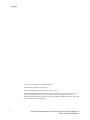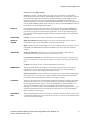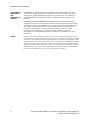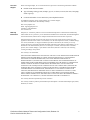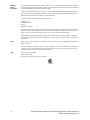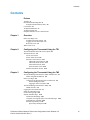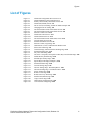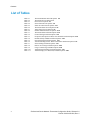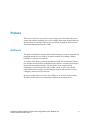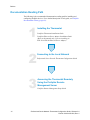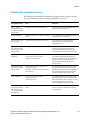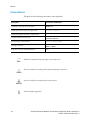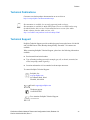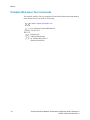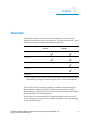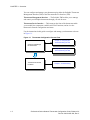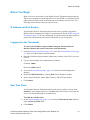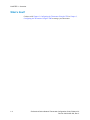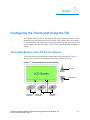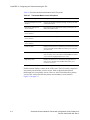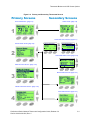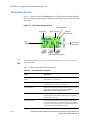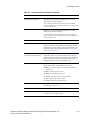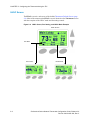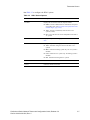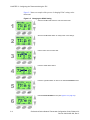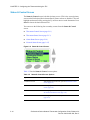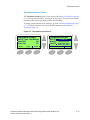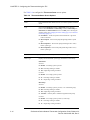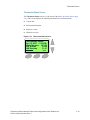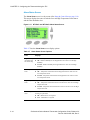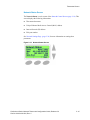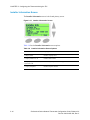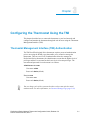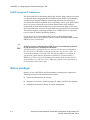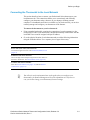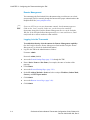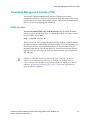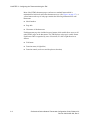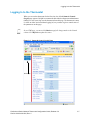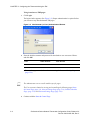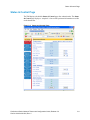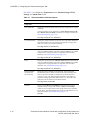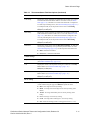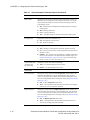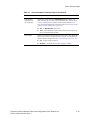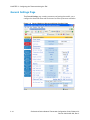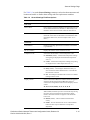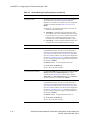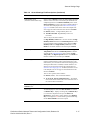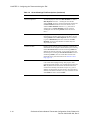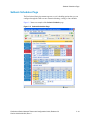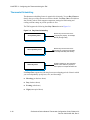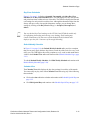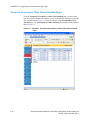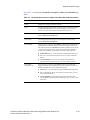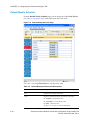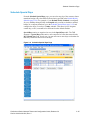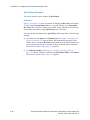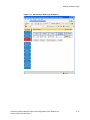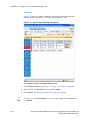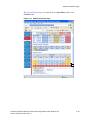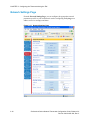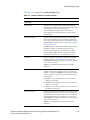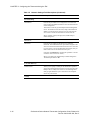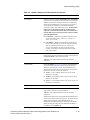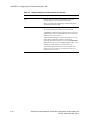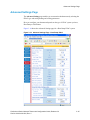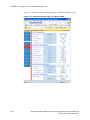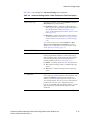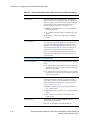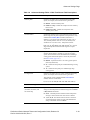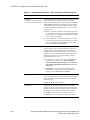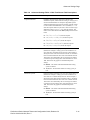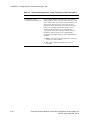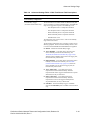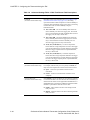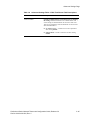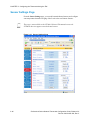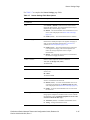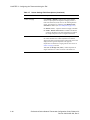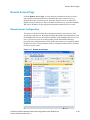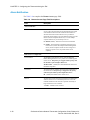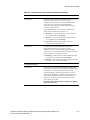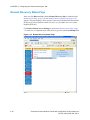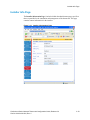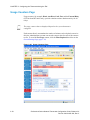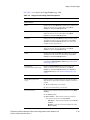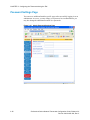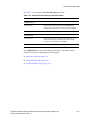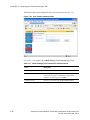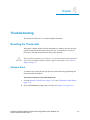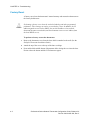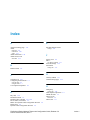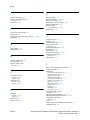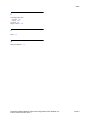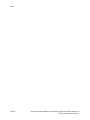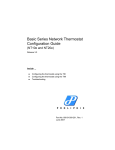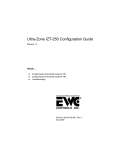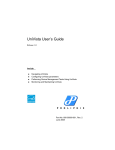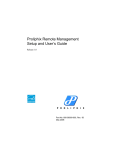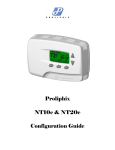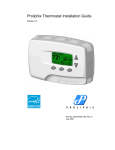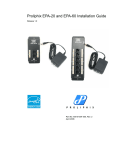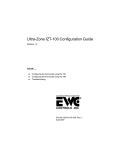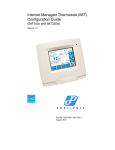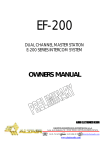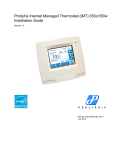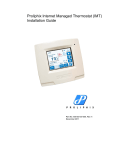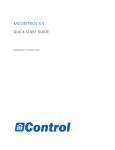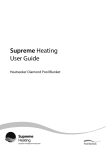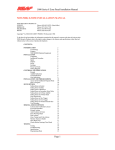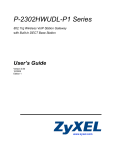Download Professional Series Network Thermostat Configuration
Transcript
Professional Series Network Thermostat
Configuration Guide
(NT100e/h, NT120e/h, NT130e/h, NT150e/h, and NT160)
Release 3.0
Inside ...
Configuring the thermostat using the TDI
Configuring the thermostat using the TMI
Troubleshooting
Part No. 600-01000-200, Rev. 2
August 2007
Copyright
Beta Draft Confidential
Copyright © 2007 Proliphix, Inc. All Rights Reserved.
The following are trademarks of Proliphix, Inc.:
All other trademarks are the property of their respective owners.
This document contains information that is the property of Proliphix, Inc. This document may not be
copied, reproduced, reduced to any electronic medium or machine readable form, or otherwise
duplicated, and the information herein may not be used, disseminated or otherwise disclosed, except with
the prior written consent of Proliphix, Inc.
ii
Professional Series Network Thermostat Configuration Guide, Release 3.0
Part No. 600-01000-200, Rev. 2
Beta Draft Confidential
Software License Agreement
License for Use of Proliphix Software
IMPORTANT NOTICE -- READ CAREFULLY: This License For Customer Use of the Proliphix
Remote Management Interface Software ("PROLIPHIX LICENSE") is the agreement which governs use
of the software of Proliphix Incorporated and its subsidiaries ("Proliphix") downloadable here from,
including computer software and associated printed materials ("PROLIPHIX SOFTWARE"). By
downloading, installing, or otherwise using the PROLIPHIX SOFTWARE, you agree to be bound by the
terms of this PROLIPHIX LICENSE. If you do not agree to the terms of this PROLIPHIX LICENSE, do
not download or run the PROLIPHIX SOFTWARE.
RECITALS
Use of Proliphix's products requires four elements: the Thermostat, the Thermostat FIRMWARE, the
Proliphix Remote Management Software and a personal computer. The PROLIPHIX SOFTWARE is
protected by copyright laws and international copyright treaties, as well as other intellectual property
laws and treaties. This PROLIPHIX LICENSE sets forth the terms and conditions of the SOFTWARE
LICENSE only.
DEFINITIONS
Customer. Customer means the entity or individual that uses the SOFTWARE.
GRANT OF
LICENSE
Rights and Limitations of Grant. Proliphix hereby grants Customer the following non-exclusive,
non-transferable right to use the SOFTWARE, with the following limitations:
Rights. Customer may use the SOFTWARE on one or more computers, and may not otherwise copy the
SOFTWARE. This PROLIPHIX LICENSE of SOFTWARE may be used concurrently on different
computers.
LIMITATIONS
No Reverse Engineering. Customer may not reverse engineer, decompile, or disassemble the
SOFTWARE, nor attempt in any other manner to obtain the source code.
No Separation of Components. The SOFTWARE is licensed as a single product. Its component parts
may not be separated for use on more than one computer, nor otherwise used separately from the other
parts.
No Rental. Customer may not rent or lease the SOFTWARE to someone else.
TERMINATION
This LICENSE will automatically terminate if Customer fails to comply with any of the terms and
conditions hereof. In such event, Customer will be prohibited from access to the SOFTWARE by
termination of Customer’s Remote Management Interface account.
Defensive Suspension. If Customer commences or participates in any legal proceeding against Proliphix,
then Proliphix may, in its sole discretion, suspend or terminate all license grants and any other rights
provided under this LICENSE during the pendency of such legal proceedings.
COPYRIGHT
All title and copyrights in and to the SOFTWARE (including but not limited to all images, photographs,
animations, video, audio, music, text, and other information incorporated into the SOFTWARE), the
accompanying printed materials, and any copies of the SOFTWARE, are owned by Proliphix, or its
suppliers. The SOFTWARE is protected by copyright laws and international treaty provisions.
Accordingly, Customer is required to treat the SOFTWARE like any other copyrighted material, except
as otherwise allowed pursuant to this LICENSE and that it may make one copy of the SOFTWARE
solely for backup or archive purposes.
APPLICABLE
LAW
This LICENSE shall be deemed to have been made in, and shall be construed pursuant to, the laws of the
Commonwealth of Massachusetts. The United Nations Convention on Contracts for the International Sale
of Goods is specifically disclaimed.
Professional Series Network Thermostat Configuration Guide, Release 3.0
Part No. 600-01000-200, Rev. 2
iii
Software License Agreement
DISCLAIMER OF
WARRANTIES
AND
LIMITATION ON
LIABILITY
Beta Draft Confidential
No Warranties. TO THE MAXIMUM EXTENT PERMITTED BY APPLICABLE LAW, THE
SOFTWARE IS PROVIDED "AS IS" AND PROLIPHIX AND ITS SUPPLIERS DISCLAIM ALL
WARRANTIES, EITHER EXPRESSED OR IMPLIED, INCLUDING, BUT NOT LIMITED TO,
IMPLIED WARRANTIES OF MERCHANTABILITY AND FITNESS FOR A PARTICULAR
PURPOSE.
No Liability for Consequential Damages. TO THE MAXIMUM EXTENT PERMITTED BY
APPLICABLE LAW, IN NO EVENT SHALL PROLIPHIX OR ITS SUPPLIERS BE LIABLE FOR
ANY SPECIAL, INCIDENTAL, INDIRECT, OR CONSEQUENTIAL DAMAGES WHATSOEVER
(INCLUDING, WITHOUT LIMITATION, DAMAGES FOR LOSS OF BUSINESS PROFITS,
BUSINESS INTERRUPTION, LOSS OF BUSINESS INFORMATION, OR ANY OTHER
PECUNIARY LOSS) ARISING OUT OF THE USE OF OR INABILITY TO USE THE
SOFTWARE,EVEN IF PROLIPHIX HAS BEEN ADVISED OF THE POSSIBILITY OF SUCH
DAMAGES.
OTHER
iv
If any provision of this LICENSE is inconsistent with, or cannot be fully enforced under, the law, such
provision will be construed as limited to the extent necessary to be consistent with and fully enforceable
under the law. This LICENSE is the final, complete and exclusive agreement between the parties relating
to the subject matter hereof, and supersedes all prior or contemporaneous understandings and agreements
relating to such subject matter, whether oral or written. This LICENSE may only be modified in writing
signed by an authorized officer of Proliphix. Customer agrees that it will not ship, transfer or export the
SOFTWARE into any country, or use the SOFTWARE in any manner, prohibited by the United States
Bureau of Export Administration or any export laws, restrictions or regulations.
Professional Series Network Thermostat Configuration Guide, Release 3.0
Part No. 600-01000-200, Rev. 2
Technical
Support
When contacting Proliphix, Inc. for technical assistance, please have the following information available:
Product model and serial number.
Type of heating/cooling system (example: gas, oil, or electric; warm air, hot water, heat pump,
steam or gravity).
Location and number of wires attached to your Proliphix thermostat.
For additional assistance, please contact Proliphix, Inc. Technical Support,
9:00 AM to 5:00 PM Eastern Time Monday to Friday:
Web: www.proliphix.com
Email: [email protected]
Telephone: 1-866-IPLIVING
Fax: 978-692-3378
Warranty
Information
Proliphix, Inc. warrants its products to be free from manufacturing defects in materials and workmanship
under normal use for a period of 1 year for Professional and Basic Series Thermostats, Thermal Management
Network Thermostats, Ethernet Power Adapters and Thermal Sensors from the date of purchase.
Proliphix shall not be liable to honor the terms of this warranty if the product has been used in any other
application other than that for which it was intended, or if it has been subjected to misuse, accidental damage,
acts of God, modification, or improper installation procedures. Furthermore, this warranty covers only
products which have all original and unaltered markings and labels (serial numbers, model numbers, etc.) of
manufacture. This limited warranty does not cover the repair of cracked, scratched, broken or modified
plastics; other cosmetic damage; or parts that have been altered, defaced or removed; or the scratching,
cracking or breakage of the product.
This warranty is not transferable.
THE FOREGOING WARRANTIES ARE THE SOLE AND EXCLUSIVE WARRANTIES EXPRESSED OR
IMPLIED GIVEN BY PROLIPHIX IN CONNECTION WITH THE PRODUCT, AND PROLIPHIX
DISCLAIMS ALL IMPLIED WARRANTIES, INCLUDING IMPLIED WARRANTIES OF
MERCHANTABILITY, FITNESS FOR A PARTICULAR PURPOSE AND NONINFRINGEMENT OF
THIRD PARTY RIGHTS. PROLIPHIX DOES NOT PROMISE THAT THE PRODUCT IS ERROR-FREE
OR WILL OPERATE WITHOUT INTERRUPTION. PROLIPHIX WILL NOT BE LIABLE FOR
INCIDENTAL OR CONSEQUENTIAL DAMAGES OR FOR ANY OTHER LOSSES, EXPENSES OR
DAMAGES RELATING TO PRODUCT DEFECTS OR FAILURES. CUSTOMER'S SOLE REMEDY,
AND PROLIPHIX'S SOLE OBLIGATION, WITH RESPECT TO ANY PRODUCT DEFECTS OR
FAILURES (REGARDLESS OF WHETHER YOUR CLAIM IS ASSERTED IN CONTRACT, TORT,
STRICT LIABILITY OR OTHERWISE) SHALL BE (AT PROLIPHIX'S SOLE OPTION) REPAIR,
REPLACEMENT OR REFUND OF THE PRICE PAID. IN NO EVENT WILL PROLIPHIX'S LIABILITY
WITH RESPECT TO A PRODUCT, EXCEED THE PRICE PAID FOR SUCH PRODUCT.
This warranty statement supersedes all previous warranties.
This warranty extends to products purchased directly from Proliphix or an authorized Proliphix agent, dealer,
distributor, or reseller.
Professional Series Network Thermostat Configuration Guide, Release 3.0
Part No. 600-01000-200, Rev. 2
v
Beta Draft Confidential
Material
Return
Procedure
No merchandise may be returned for credit, exchange, or service without prior authorization from Proliphix.
To obtain warranty service for Proliphix products, contact Proliphix Customer Service (1-866-475-4846) and
request a Return Material Authorization (RMA) number.
Products may be returned for credit, exchange, or service with a Proliphix RMA number and with proof of
purchase. Enclose a note explaining the symptoms of the problem, stating the RMA number, and the name,
address and phone number of the company or individual contact.
Authorized returns must be shipped prepaid to Proliphix at:
Proliphix, Inc.
66 Tadmuck Road
Suite #1
Westford, MA 01886
The RMA number must be clearly marked on the outside of the package. Products received without an RMA
number or without shipping prepaid will be subject to refusal by Proliphix. Proliphix reserves the right to
charge a 15% restocking fee plus shipping costs on any products returned without an RMA.
Return shipping charges following repair of items under warranty shall be paid by Proliphix via standard
ground carrier. In the event that repairs are found to be non-warranty, return shipping charges will be paid by
the purchaser.
FCC
Model: NT10e/NT20e, NT100e/h, NT120e/h, NT130e/h, NT150e/h, NT160e/h, TM220e/h, and TM250e/h
Made in the USA
This device complies with Part 15 of the FCC Rules. Operation is subject to the following two conditions: (1)
this device may not cause harmful interference, and (2) this device must accept any interference received,
including interference that may cause undesired operation.
CSA
vi
Power: 24VAC 45mA 60Hz
48VDC 22mA 60Hz
Switched power each contact: 24VAC 2A 60Hz
Professional Series Network Thermostat Configuration Guide, Release 3.0
Part No. 600-01000-200, Rev. 2
Beta Draft Confidential
Contents
Contents
Preface
Audience xi
Documentation Reading Path xii
Proliphix Documentation Library xiii
Conventions xiv
Technical Publications xv
Technical Support xv
Proliphix Welcomes Your Comments xvi
Chapter 1
Overview
Before You Begin 1-3
IP Address and Port Number 1-3
Logging In to the Thermostat 1-3
Real Time Clock 1-3
What’s Next? 1-4
Chapter 2
Configuring the Thermostat Using the TDI
Thermostat Buttons and LCD Screen Options 2-1
Thermostat Screen 2-4
HVAC Screen 2-6
Sensor Status Screen 2-9
Status & Control Screen 2-10
Thermostat Control Screen 2-11
Thermostat Status Screen 2-13
Alarm Status Screen 2-14
Network Status Screen 2-15
Installer Information Screen 2-16
Chapter 3
Configuring the Thermostat Using the TMI
Thermostat Management Interface (TMI) Authentication 3-1
DHCP Assigned IP Addresses 3-2
Before you Begin 3-2
Connecting the Thermostat to the Local Network 3-3
Remote Management 3-4
Logging In to the Thermostat 3-4
Thermostat Management Interface (TMI) 3-5
HTML Interface 3-5
Logging In to the Thermostat 3-7
Status & Control Page 3-9
General Settings Page 3-14
Setback Schedules Page 3-19
Thermostat Scheduling 3-20
Occupied, Unoccupied, Other Class Schedule Pages 3-22
Default Weekly Schedule 3-24
Schedule Special Days 3-25
Special Days Examples 3-26
Professional Series Network Thermostat Configuration Guide, Release 3.0
Part No. 600-01000-200, Rev. 2
vii
Beta Draft Confidential
Contents
Network Settings Page 3-30
Advanced Settings Page 3-35
Sensor Settings Page 3-46
Remote Access Page 3-49
Remote Server Configuration 3-49
Alarm Notification 3-50
Remote Discovery Status Page 3-52
Installer Info Page 3-53
Usage Counters Page 3-54
Password Settings Page 3-56
Chapter 4
Troubleshooting
Resetting the Thermostat 4-1
Software Reset 4-1
Factory Reset 4-2
viii
Professional Series Network Thermostat Configuration Guide, Release 3.0
Part No. 600-01000-200, Rev. 2
Beta Draft Confidential
Figures
List of Figures
Figure 1-1
Figure 2-1
Figure 2-2
Figure 2-3
Figure 2-4
Figure 2-5
Figure 2-6
Figure 2-7
Figure 2-8
Figure 2-9
Figure 2-10
Figure 2-11
Figure 2-12
Figure 2-13
Figure 3-1
Figure 3-2
Figure 3-3
Figure 3-4
Figure 3-5
Figure 3-6
Figure 3-7
Figure 3-8
Figure 3-9
Figure 3-10
Figure 3-11
Figure 3-12
Figure 3-13
Figure 3-14
Figure 3-15
Figure 3-16
Figure 3-17
Figure 3-18
Figure 3-19
Figure 3-20
Figure 3-21
Figure 3-22
Thermostat Configuration Process Flow 1-2
Thermostat Buttons and LCD Options 2-1
Primary and Secondary Thermostat Screens 2-3
Thermostat (Default) Screen 2-4
HVAC Screen, Fan Setting, and HVAC Mode Example 2-6
Changing the HVAC Setting 2-8
NT120e/h and NT130e/h Sensor Status Screens 2-9
NT150e/h and NT160e/h Sensor Status Screens 2-9
Status & Control Screen 2-10
Thermostat Control Screen 2-11
Thermostat Status Screen 2-13
NT150e/h and NT160e/h Alarm Status Screen 2-14
Network Status Screen 2-15
Installer Information Screen 2-16
Status & Control (Login) Page 3-7
Administrator (or User) Authentication Window 3-8
Status and Control Page 3-9
General Settings (Alarms and Alerts Pending) Page 3-14
Setback Schedules Page 3-19
Day Class Scheduling 3-20
NT150e/h - Occupied (Unoccupied or Other) Day Class Schedule Page 3-22
Default Weekly Schedule Page 3-24
Schedule Special Days Page 3-25
Special Days Table Page (Example 1) 3-27
Special Days Table Page (Example 2) 3-28
Setback Schedules Page 3-29
Network Settings Page 3-30
Advance Settings Page - Heat Pump HVAC 3-35
Advanced Settings Page - Fuel Burner HVAC 3-36
Sensor Settings Page 3-46
Remote Access Page 3-49
Remote Discovery Status Page 3-52
Installer Info(rmation) Page 3-53
Usage Counters Page 3-54
Admin Password Settings Page 3-56
User Password Settings Page 3-58
Professional Series Network Thermostat Configuration Guide, Release 3.0
Part No. 600-01000-200, Rev. 2
ix
Beta Draft Confidential
Contents
List of Tables
Table 2-1
Table 2-2
Table 2-3
Table 2-4
Table 2-5
Table 2-6
Table 2-7
Table 2-8
Table 3-1
Table 3-2
Table 3-3
Table 3-4
Table 3-5
Table 3-6
Table 3-7
Table 3-8
Table 3-9
Table 3-10
Table 3-11
x
Thermostat Buttons and LCD Options 2-2
Thermostat Screen Options 2-4
HVAC Screen Options 2-7
Sensor Status Screen Options 2-9
Status & Control Screen Options 2-10
Thermostat Status Screen Options 2-12
Alarm Status Screen Options 2-14
Installer Information Screen Options 2-16
Thermostat Status Field Descriptions 3-10
General Settings Field Descriptions 3-15
Occupied (Unoccupied or Other) Class Schedule Field Descriptions 3-23
Default Weekly Schedule Field Descriptions 3-24
Network Settings Field Descriptions 3-31
Advanced Settings Fields - HVAC Fuel Burner Field Descriptions 3-37
Sensor Settings Field Descriptions 3-47
Remote Access Page Field Descriptions 3-50
Usage Counters Page Field Descriptions 3-55
Admin Password Settings Field Descriptions 3-57
Admin Settings (User Password) Field Descriptions 3-58
Professional Series Network Thermostat Configuration Guide, Release 3.0
Part No. 600-01000-200, Rev. 2
Beta Draft Confidential
Preface
The Professional Series Network Thermostat Configuration Guide describes how to
control and configure Proliphix devices (for example, thermostats) through either the
Thermostat Device Interface (TDI) or more specifically through the browser-based
Thermostat Management Interface (TMI).
Audience
This guide is intended for managers and/or facilities managers or those responsible for
managing multiple devices remotely in small or medium size buildings, multiple
buildings, or corporate environments.
As a reader of this guide, you should be familiar with the use of an Internet browser
(for example Internet Explorer or Mozilla Firefox) and have a working knowledge of
general data networking principles. You should have prior experience with
establishing a local area network (LAN) in either a home or office. You should
understand the basic principles of connecting patch panels and switches as well as
configuring features on a firewall router.
Be sure to read the Software Release Notes (SRN) on our web site for this product.
The SRN contains the most current product information and requirements.
Professional Series Network Thermostat Configuration Guide, Release 3.0
Part No. 600-01000-200, Rev. 2
xi
Beta Draft Confidential
Preface
Documentation Reading Path
The following is the recommended documentation reading path for installing and
configuring Proliphix devices. For a detailed description of each guide, see Proliphix
Documentation Library (page xiii).
1
2
3
xii
Installing the Thermostat
Proliphix Thermostat Installation Guide
Proliphix Ethernet Power Adapter Installation Guide
(Refer to this manual only if you are installing an
EPA-20 or EPA-60 Ethernet Power Adapter.)
Connecting to the Local Network
Professional Series Network Thermostat Configuration Guide
Accessing the Thermostat Remotely
Using the Proliphix Remote
Management Server
Proliphix Remote Management Setup Guide
Professional Series Network Thermostat Configuration Guide, Release 3.0
Part No. 600-01000-200, Rev. 2
Beta Draft Confidential
Preface
Proliphix Documentation Library
The following documentation is available for Proliphix products. Software Release
Notes ship with each product. For ordering information, see page xv.
Proliphix Product
Title
Audience
NT10e, NT20e,
NT100e/h, NT120e/h,
NT130e/h, NT150e/h,
and NT160e/h
Proliphix Thermostat Installation Guide
For customers who want to install the Basic and
Professional series thermostat.
EPA 20 and EPA 60
Proliphix Ethernet Power Adapter Installation
Guide
For customers who want to install the EPA-20 or
EPA-60 Ethernet Power Adapter.
NT100e/h, NT120e/h,
and NT130e/h
Proliphix Remote Management Setup Guide
For customers who want to manage the
thermostat using the Proliphix Remote
Management Server.
NT10e, NT20e,
NT100e/h, NT120e/h,
NT130e/h, NT150e/h,
and NT160e/h
Proliphix Remote Management User Guide
For customers who own either the Basic series or
Professional series thermostat and want to
remotely manage their thermostats through
secure authentication at the Proliphix web site.
TM220e/h and
TM250e/h
Thermal Managment Series Network
Thermostat Configuration Guide
(TM220e/h and TM250e/h)
For customer who want to access and control
their Proliphix Thermal Management series
thermostat through either the Thermostat Device
Interface or more specifically through the
browser-based Thermostat Management
Interface (TMI).
NT100e/h, NT120e/h,
NT130e/h, NT150e/h,
and NT160e/h
Professional Series Network Thermostat
Configuration Guide
(NT100e/h, NT120e/h, NT130e/h, NT150e/h,
and NT160e/h)
For customer who want to access and control
their Proliphix Professional series thermostat
through either the Thermostat Device Interface or
more specifically through the browser-based
Thermostat Management Interface (TMI).
NT10e and NT20e
Basic Series Network Thermostat
Configuration Guide
(NT10e and NT20e)
For customer who want to access and control
their Proliphix Basic series thermostat through
either the Thermostat Device Interface or more
specifically through the browser-based
Thermostat Management Interface (TMI).
NT10e, NT20e,
NT100e/h, NT120e/h,
NT130e/h, NT150e/h,
NT160e/h TM220e/h,
and TM250e/h
Proliphix Device Management Software User’s
Guide
For customer who want to manage their Proliphix
devices (for example, thermostats) remotely
using the PDMS.
Professional Series Network Thermostat Configuration Guide, Release 3.0
Part No. 600-01000-200, Rev. 2
xiii
Beta Draft Confidential
Preface
Conventions
This guide uses the following conventions, when applicable:
Description
Convention and Example
Commands or keywords, file or path names
Boldface font
Variable parameters for which you supply values
<courier italics>
Options and arguments for which you supply values
[]
Information that the user must enter
Courier Bold font
Screen messages or system output
Courier Regular font
Selecting a menu item
Menu => Option
Book titles, new terms, and emphasized text
Italics
Additional information that may apply to the subject text.
Note
Proceed carefully to avoid possible equipment damage or data loss.
Caution
Proceed carefully to avoid possible personal injury.
Warning
Provide helpful suggestions.
Tip
xiv
Professional Series Network Thermostat Configuration Guide, Release 3.0
Part No. 600-01000-200, Rev. 2
Beta Draft Confidential
Preface
Technical Publications
Customers can obtain product documentation on our web site at
http://www.proliphix.com/Documenation.aspx.
Note
Documentation is available for currently supported product releases.
Documentation is available in Adobe PDF format. You can view PDFs online using
the Adobe Reader ® 6.0 or later. To download the latest version of the Adobe
Reader software from the Adobe web site, click
http://www.adobe.com/products/acrobat/readstep2.html.
Technical Support
Proliphix Technical Support provides technical support between the hours of 9:00 AM
and 5:00 PM Eastern Time, Monday through Friday. Extended 7/24 contracts are
available.
When contacting Proliphix Technical Support, please have the following information
available:
Product model and serial number
Type of heating/cooling system (for example, gas, oil, or electric; warm air, hot
water, heat pump, steam or gravity)
Location and number of wires attached to the Proliphix thermostat
To contact Proliphix Technical Support:
Proliphix, Inc.
www.proliphix.com
66 Tadmuck Road, Suite 1
Westford, MA 01886
E-mail: [email protected]
Telephone support
1-866-IPLIVING
Fax: Attention Proliphix Technical Support
1-978-692-3378
Professional Series Network Thermostat Configuration Guide, Release 3.0
Part No. 600-01000-200, Rev. 2
xv
Preface
Beta Draft Confidential
Proliphix Welcomes Your Comments
You can mail, email, or fax your comments. Please include the document part number
in the subject line of your email or fax message.
E-mail: [email protected]
Fax: Attention Technical Publications
978-692-3378
Proliphix, Inc.
Technical Publications
66 Tadmuck Road, Suite 1
Westford, MA 01886
xvi
Professional Series Network Thermostat Configuration Guide, Release 3.0
Part No. 600-01000-200, Rev. 2
Beta Draft Confidential
Chapter
1
Overview
The Proliphix Professional Series Network Thermostats are powered by either
Proliphix Network Power, Power over Ethernet, or via 24Vac from the HVAC system.
The Professional Series of thermostats include the following:
Thermostat Model
Humidity Sensing and
Control
Two Remote Thermal
Sensors
NT160e/h
NT150e/h
NT130e/h
NT120e/h
NT100e/ha
a
The NT100e/h is a cost-effective Professional Series Network Thermostat without
either humidity sensing and control or support for two remote thermal sensors.
The Professional Series Thermostats should be installed by authorized Proliphix
Dealers/Installers. Authorized Proliphix Installers should consult the Proliphix
Remote Management Setup Guide to learn how to properly administer and configure
client thermostats for Remote Management.
The end-user of the Professional Series Thermostats should consult the Proliphix
Remote Management Setup Guide for a complete explanation of remotely managing
your Network Thermostat.
Professional Series Network Thermostat Configuration Guide, Release 3.0
Part No. 600-01000-200, Rev. 2
1-1
Beta Draft Confidential
CHAPTER 1: Overview
You can configure and manage your thermostat using either the Proliphix Thermostat
Management Interface (TMI) or the Thermostat Device Interface (TDI).
Thermostat Management Interface — The Proliphix TMI enables you to manage
and control your Proliphix thermostats through your web browser.
Thermostat Device Interface — The buttons on the front of the thermostat enable
you to modify the temperature, enable basic HVAC functions, and to view the
thermostat’s network configuration and status.
Use the instructions in this guide to configure and manage your thermostat as shown
in Figure 1-1.
Figure 1-1
Thermostat Configuration Process Flow
Chapter 2, Configuring the
Thermostat Using the TDI
Configure and Manage
the Thermostat
Chapter 3, Configuring the
Thermostat Using the TMI
Troubleshoot Potential
Problems
1-2
Chapter 4, Troubleshooting
Professional Series Network Thermostat Configuration Guide, Release 3.0
Part No. 600-01000-200, Rev. 2
Beta Draft Confidential
Before You Begin
Before You Begin
Before you access and control your Proliphix Network Thermostat through either the
TDI or more comprehensively through the browser-based TMI, you must know the IP
address and port number of the local thermostat and enable the real time clock. The
following sections describe these pre-requisite tasks.
IP Address and Port Number
Your Proliphix Network Thermostat ships from the factory capable to support the
DHCP mode for assigning an IP address to your thermostat. See the DHCP Assigned
IP Addresses (page 3-2) for more information. You must know the IP address and port
number for your thermostat and enter this information in your web browser.
Logging In to the Thermostat
To retrieve the IP address and port number using the Thermostat Device
Interface (buttons and control on the front of the thermostat):
1
From the Status & Control Screen (page 2-10), select the Network Status Screen (page
2-15) and record the IP address and port number.
2
Enter this IP address and port number (address:port_number) as the URL in your web
browser.
3
Log in to the thermostat as the Administrator as follows:
Username: admin
Password: admin (default)
4
Access the Network Settings Page (page 3-30) in the Thermostat Management
Interface.
5
Disable the DHCP function by selecting Static for the IP address method.
6
Enter a unique IP address, Subnet Mask, Gateway, and HTTP port number.
7
Click Submit.
Real Time Clock
Your Proliphix Network Thermostat ships from the factory with the real time clock
disabled to ensure longer battery life. You must enable the real time clock to provide
years of accurate timekeeping on your thermostat.
To enable the real time clock:
1
On the General Settings Page (page 3-14), check the Set Thermostat Time check box
in the Set Date and Time field.
2
Click Submit.
Professional Series Network Thermostat Configuration Guide, Release 3.0
Part No. 600-01000-200, Rev. 2
1-3
CHAPTER 1: Overview
Beta Draft Confidential
What’s Next?
Continue with Chapter 2, Configuring the Thermostat Using the TDI or Chapter 3,
Configuring the Thermostat Using the TMI to manage your thermostat.
1-4
Professional Series Network Thermostat Configuration Guide, Release 3.0
Part No. 600-01000-200, Rev. 2
Beta Draft Confidential
Chapter
2
Configuring the Thermostat Using the TDI
This chapter describes how to manually modify certain parameters directly at the
thermostat using the Thermostat Device Interface (TDI) (buttons and screen options
on the thermostat). The thermostat’s front panel includes up and down arrows and
several buttons located at the bottom of the LCD to select the desired configuration
settings.
Thermostat Buttons and LCD Screen Options
This section describes the thermostat’s buttons and LCD screen options. Figure 2-1
shows the basic layout of all thermostat buttons and a typical LCD screen.
Figure 2-1
Thermostat Buttons and LCD Options
Up Arrow
Down Arrow
Left Button
and Field
Middle Button
and Field
Right Button
and Field
Professional Series Network Thermostat Configuration Guide, Release 3.0
Part No. 600-01000-200, Rev. 2
2-1
Beta Draft Confidential
CHAPTER 2: Configuring the Thermostat Using the TDI
Table 2-1 describes the thermostat buttons and LCD options.
Table 2-1
Thermostat Buttons and LCD Options
Button or LCD Option
Description
Up arrow (multiple uses, screen
sensitive)
Increases the setpoint temperature settings. Scrolls up one field
in multi-field screens.
Down arrow (multiple uses,
screen sensitive)
Decreases the setpoint temperature settings. Scrolls down one
field in multi-field screens.
Left button (multiple uses,
screen sensitive)
Selects the function displayed on the LCD.
Middle button (multiple uses,
screen sensitive)
Selects the function displayed on the LCD.
Right button (multiple uses,
screen sensitive)
Selects the function displayed on the LCD.
Left button field
Displays the function to be controlled by the left button. In many
screens, this field is labeled Prev and enables you to access the
previous screen.
Middle button field
Displays the function to be controlled by the middle button. In
many secondary screens, this field is labeled Select and enables
you to select the highlighted field on the screen.
Right button field
Displays the function to be controlled by the right button. In
many screens, this field is labeled Next and enables you to
access the next screen.
Each thermostat displays content on the LCD screen. The LCD screen is organized
into primary and secondary (or sub) screens. Most of the Professional Series
thermostats have four primary screens. However, the NT100e/h has three primary
screens. This section describes the primary and secondary screens shown in
Figure 2-2 on page 2-3.
2-2
Professional Series Network Thermostat Configuration Guide, Release 3.0
Part No. 600-01000-200, Rev. 2
Beta Draft Confidential
Figure 2-2
Thermostat Buttons and LCD Screen Options
Primary and Secondary Thermostat Screens
Primary Screens
Secondary Screens
HVAC Screen (page 2-6)
Thermostat Screen (page 2-4)
1
Thermostat Control Screen (page 2-11)
Sensor Status Screen (page 2-9)
Thermostat Control
Thermostat Control
HVAC Type:Fuel
Fuel
Burner
Burner
Heat Ctrl: Heat Pump SS2H
Cool Ctrl:Heat Pum p DS 2C
O
HVAC Type: Fuel Burner
Heat Ctrl:
2H
Cool Ctrl:
2C
Reset
2
Type
Heat P um p DS B
Select
Cancel
Back
Thermostat Status Screen (page 2-13)
Thermostat Status
Apr 16, 2007 – 8:30Cool
PM
Model Number NT 120
SW Version
3.0.00
HW Revision
G .01
Status & Control Screen (page 2-10)
3
Back
Network Status Screen (page 2-15)
Installer Information Screen (page 2-16)
Alarm Status Screen (page 2-14)
4
Professional Series Network Thermostat Configuration Guide, Release 3.0
Part No. 600-01000-200, Rev. 2
2-3
Beta Draft Confidential
CHAPTER 2: Configuring the Thermostat Using the TDI
Thermostat Screen
Figure 2-3 shows the default Thermostat screen. The thermostat constantly displays
this screen with a minimal ambient backlight. The backlight intensifies after you click
any button.
Figure 2-3
Thermostat (Default) Screen
Alarm Notification
Zone Name
Button Lockout
Zone
Temperature
Network
Connectivity
Cool Setpoint
Temperature
Heat Setpoint Temperature
Note
The thermostat display reverts back to the default LCD screen after 16 seconds of
keypad inactivity.
Table 2-2 lists the thermostat LCD screen options.
Table 2-2
2-4
Thermostat Screen Options
Field
Description
Zone Name (network host
name)
Initially, the Zone Name is set to the last six digits of the network
MAC address (e.g. 00-00-6A).
Button Lockout
When visible, indicates that some or all of the thermostat buttons
are disabled from controlling the thermostat.
Alarm Indication
When visible, indicates that an alarm condition exists within the
thermostat. Alarm conditions include Low and High
Temperature and Filter Change notifications.
Network Connectivity
When visible, indicates that the thermostat is connected to an
Ethernet network. When blinking, indicates an active Ethernet
network (network activity).
Zone Temperature
Indicates the current zone temperature in degrees Fahrenheit or
Celsius. If remote sensors are installed, enabled, and configured
to average with the local thermostat sensor, this field indicates the
average temperature of the aggregate sensors.
Professional Series Network Thermostat Configuration Guide, Release 3.0
Part No. 600-01000-200, Rev. 2
Beta Draft Confidential
Table 2-2
Thermostat Screen
Thermostat Screen Options (Continued)
Field
Description
Heat Setpoint Temperature
Indicates the current heat setpoint temperature (oF or oC) as
defined by the thermostat schedule.
Note: This field is disabled if only Cool is selected in HVAC
mode. This field is not be visible if the thermostat is configured as
a cool-only thermostat.
Cool Setpoint Temperature
Indicates the current cool setpoint temperature (oF or oC) as
defined by the thermostat schedule.
Note: This field is disabled if only Heat is selected in HVAC
mode. This field is not be visible if the thermostat is configured as
a heat-only thermostat.
Time
Time of day displayed in Daylight Savings Time if chosen.
Temperature Hold
Holds current temperature either permanently or for 1, 3, 8, 12, or
24 hours or until after you manually remove the Hold, after which
the temperature settings “Return” to that set in the schedule. The
Hold button toggles between Hold and Return. (See Advanced
Settings Page on page 3-35)
One Button Override (OBO)
(NT130e/h and NT160e/h only)
When Button Lockout is enabled, this button allows you to set the
thermostat to the Class #1 Day Period heat and cool setting as
defined in the Setback schedule. The amount of time that the One
Button Override is in effect is determined by the setting of the
Hold/OBO duration on the Advanced Settings page.
HVAC Activity
Displays the current state of the HVAC system. For either Fuel
Burner or Heat Pump, the LCD displays the following:
Delay – Compressor delay is active (Heat Pump and Fuel
Burner A/C)
Heat – Single stage heat is active.
Heat2 – Second stage heat is active.
Aux Ht – Auxiliary heat is active (Heat Pump).
Cool – Single stage cooling is active.
Cool2 – Second stage cooling is active.
HVAC Mode Control
Enables the HVAC screen whereby HVAC and Fan settings can
be modified (see Figure 2-4).
Next
Enables display of the next thermostat screen.
Period State
Displays the current scheduled Period. The four schedule Periods
are Morn, Day, Eve(ning) and Night.
Professional Series Network Thermostat Configuration Guide, Release 3.0
Part No. 600-01000-200, Rev. 2
2-5
Beta Draft Confidential
CHAPTER 2: Configuring the Thermostat Using the TDI
HVAC Screen
The HVAC screen is a sub-screen of the default Thermostat (Default) Screen (page
2-4). Most of the content on the HVAC screen is identical to the Thermostat screen
with the exception of the HVAC mode and fan setting controls.
Figure 2-4
HVAC Screen, Fan Setting, and HVAC Mode Example
HVAC Screen
Fan State
Fan Control
2-6
HVAC Mode
Professional Series Network Thermostat Configuration Guide, Release 3.0
Part No. 600-01000-200, Rev. 2
Beta Draft Confidential
Thermostat Screen
Use Table 2-3 to configure the HVAC options.
Table 2-3
HVAC Screen Options
Field
Description
Fan State
Displays the current state of the fan. Options include:
Sched – The fan schedule feature is enabled for each period
of each Day Class. (See Occupied, Unoccupied, Other Class
Schedule Pages (page 3-22).)
Auto – The fan is controlled by either the heat or AC
systems (or both).
On – Forces the fan to the on state independent of the heat or
AC systems.
Fan Control
Displays the options for changing the state of the fan. See Fan
State.
HVAC Mode
Displays the options for changing the state of the HVAC System.
Auto – Automatic changeover between the heat or A/C
systems.
Heat – Enables the heating system only. The A/C system is
disabled.
Cool – Enables the A/C system only. The heating system is
disabled.
Off – Disables the heating and A/C systems.
Back
Returns to the default Thermostat screen.
Cancel
Clears the current active menu.
Professional Series Network Thermostat Configuration Guide, Release 3.0
Part No. 600-01000-200, Rev. 2
2-7
Beta Draft Confidential
CHAPTER 2: Configuring the Thermostat Using the TDI
Figure 2-5 shows an example of the process of changing HVAC settings at the
thermostat.
Figure 2-5
Changing the HVAC Setting
Select the middle HVAC button to enter the HVAC mode.
1
Select the middle Mode button to modify HVAC or fan settings.
2
Use the Down arrow to select Heat.
3
Press the middle Select button.
4
Press the right Back button to return to the default Thermostat screen.
5
Default Thermostat Status screen (see Figure 2-3 on page 2-4).
6
2-8
Professional Series Network Thermostat Configuration Guide, Release 3.0
Part No. 600-01000-200, Rev. 2
Beta Draft Confidential
Thermostat Screen
Sensor Status Screen
The Sensor Status screen is a secondary screen on the NT120e/h, NT130e/h,
NT150e/h, and NT160e/h models (if remote sensors are installed and enabled) and the
second primary screen if remote sensors are disabled.
Note
The NT100e/h does not support external thermal sensors, therefore this screen is
not available on the NT100e/h Network Thermostat.
Figure 2-6
NT120e/h and NT130e/h Sensor Status Screens
Figure 2-7
NT150e/h and NT160e/h Sensor Status Screens
Table 2-4 lists the sensor status screen display options.
Table 2-4
Sensor Status Screen Options
Field
Displays
Zone Average
Average temperature of any combination of Local, Remote Sensor
#1 (e.g. East Entry), and Remote Sensor #2 (e.g. West Entry).
Rel Humidity
(NT150e/h and NT160e/h only)
Percentage of relative humidity as sensed internal to the
thermostat.
Local
Current temperature of the sensor within the thermostat.
East Entry (e.g. RS #1)
Current temperature of Remote Sensor #1.
West Entry (e.g. RS #2)
Current temperature of Remote Sensor #2.
Professional Series Network Thermostat Configuration Guide, Release 3.0
Part No. 600-01000-200, Rev. 2
2-9
Beta Draft Confidential
CHAPTER 2: Configuring the Thermostat Using the TDI
Status & Control Screen
The Status & Control screen is the third primary screen. (This is the second primary
screen on the Professional Series thermostats if remote sensors are disabled.) You can
highlight each status field by pressing the Up or Down arrows on the thermostat. Press
Select to choose the desired status field.
You can access the following four secondary screens from the Status & Control
screen:
Thermostat Control Screen (page 2-11)
Thermostat Status Screen (page 2-13)
Alarm Status Screen (page 2-14)
Network Status Screen (page 2-15)
Figure 2-8
Status & Control Screen
Table 2-5 lists the Status & Control screen options.
Table 2-5
2-10
Status & Control Screen Options
Option
Description
Thermostat Control
When highlighted and selected, opens the Thermostat Control
Screen (page 2-11).
Thermostat Status
When highlighted and selected, opens the Thermostat Status
Screen (page 2-13).
Alarm Status
When highlighted and selected, opens the NT150e/h and
NT160e/h Alarm Status Screen (page 2-14).
Network Status
When highlighted and selected, opens the Network Status Screen
(page 2-15).
Professional Series Network Thermostat Configuration Guide, Release 3.0
Part No. 600-01000-200, Rev. 2
Beta Draft Confidential
Thermostat Screen
Thermostat Control Screen
The Thermostat Control screen is a sub-screen of the Status & Control Screen (page
2-10). You can select the HVAC system type on this screen. This screen also displays
the status of the selected type along with the default settings.
To change specific parameters for each type, go to the Advanced Settings Page (page
3-35). To initiate a software reset, press the left button and see Resetting the
Thermostat (page 4-1).
Figure 2-9
Thermostat Control Screen
Thermostat Control
HVAC Type: Fuel Burner
Heat Ctrl:
2H
Cool Ctrl:
2C
Reset
Type
Back
Thermostat Control
HVAC Type:Fuel
Fuel
Burner
Burner
Heat Ctrl: Heat Pump SS2H
Cool Ctrl:Heat Pum p DS 2C
O
Heat P um p DS B
Select
Cancel
Professional Series Network Thermostat Configuration Guide, Release 3.0
Part No. 600-01000-200, Rev. 2
2-11
Beta Draft Confidential
CHAPTER 2: Configuring the Thermostat Using the TDI
Use Table 2-6 to configure the Thermostat Status screen options.
Table 2-6
Thermostat Status Screen Options
Field
Description
Reset
Press and hold the Reset button for three (3) seconds to perform a software
reboot.
Type
Select either Fuel Burner (default) or Heat Pump. When selecting
between either Fuel Burner or Heat Pump or between Heat Pump and
Fuel Burner, the HVAC Mode must be set to OFF prior to selecting the
opposite setting. (See Changing the HVAC Setting (page 2-8) or Status &
Control Page (page 3-9).
Fuel Burner – Fossil fuel systems which includes oil or gas-fired
boilers or furnaces.
Heat Pump SS – Electric heat pump (Single Stage) HVAC system
type.
Heat Pump DS O – Electric heat pump (Dual Stage O Rvs. Valve)
HVAC system type.
Heat Pump DS B – Electric heat pump (Dual Stage B Rvs. Valve)
HVAC system type.
See the Advanced Settings Page (page 3-35) further explanation of the following parameters.
HVAC Type
Displays the selected HVAC system type; Fuel Burner or Heat Pump.
Fuel Burner:
Heat Ctrl:
Disable – No heating system is present.
2H – Dual Stage heating is enabled.
1H – Single Stage heating is enabled.
Cool Ctrl:
Disable – No cooling system is present.
2C – Dual Stage cooling is enabled.
1C – Single Stage cooling is enabled.
Heat Pump:
Heat Ctrl:
Disable – No heating system is present (i.e. air conditioning only)
2H – Dual Stage heating is enabled.
1H – Single Stage heating is enabled.
Aux Heat – Auxiliary heat is enabled to augment the heat pump.
Cool Ctrl:
2-12
Disable – No cooling system is present (i.e. heat only)
2C – Dual Stage cooling is enabled.
1C – Single Stage cooling is enabled.
Professional Series Network Thermostat Configuration Guide, Release 3.0
Part No. 600-01000-200, Rev. 2
Beta Draft Confidential
Thermostat Screen
Thermostat Status Screen
The Thermostat Status screen is a sub-screen of the Status & Control Screen (page
2-10). This screen displays the following information for each thermostat:
Current date
Product model number
Software version
Hardware revision
Figure 2-10
Thermostat Status Screen
Thermostat Status
Apr 16, 2007 – 8:30Cool
PM
Model Number NT 120
SW Version
3.0.00
HW Revision
G .01
Back
Professional Series Network Thermostat Configuration Guide, Release 3.0
Part No. 600-01000-200, Rev. 2
2-13
Beta Draft Confidential
CHAPTER 2: Configuring the Thermostat Using the TDI
Alarm Status Screen
The Alarm Status screen is a sub-screen of the Status & Control Screen (page 2-10).
This screen displays the status of both the Low and High Temperature Limits alarm
and the Filter Reminder alert.
Figure 2-11
NT150e/h and NT160e/h Alarm Status Screen
Table 2-7 lists the Alarm Status screen display options.
Table 2-7
Alarm Status Screen Options
Field
Displays
High Humidity
(NT150e/h and
NT160e/h only)
Relative Humidity above which an alarm indication is set by the thermostat.
Low Temp
Limit
OK – Relative Humidity has not dropped below the value set as the High
Humidity.
Not OK – Relative Humidity has dropped below the value set as the High
Humidity.
Temperature below which an alarm indication is set by the thermostat.
High Temp
Limit
OK – Temperature of thermostat has not dropped below the value set as the
Low Temperature Limit.
Not OK – Temperature of thermostat has dropped below the value set as the
Low Temperature Limit.
Temperature above which an alarm indication is set by the thermostat.
Filter Change
Alert
2-14
OK – Temperature of thermostat has not risen above the value set as the High
Temperature Limit.
Not OK – Temperature of thermostat has risen above the value set as the High
Temperature Limit.
Indicates that the HVAC system requires service or the air handler filter needs
cleaning or replacement.
OK – Maintenance is not required.
Now – Maintenance is required.
Professional Series Network Thermostat Configuration Guide, Release 3.0
Part No. 600-01000-200, Rev. 2
Beta Draft Confidential
Thermostat Screen
Network Status Screen
The Network Status is a sub-screen of the Status & Control Screen (page 2-10). This
screen displays the following information:
Thermostat host name
Unique Ethernet Media Access Control (MAC) address
Internet Protocol (IP) address
Web port number
See Network Settings Page (page 3-30) for more information on setting these
parameters.
Figure 2-12
Network Status Screen
Professional Series Network Thermostat Configuration Guide, Release 3.0
Part No. 600-01000-200, Rev. 2
2-15
Beta Draft Confidential
CHAPTER 2: Configuring the Thermostat Using the TDI
Installer Information Screen
The Installer Information screen is the fourth primary screen.
Figure 2-13
Installer Information Screen
Table 2-8 lists the Installer Information screen options.
Table 2-8
2-16
Installer Information Screen Options
Field
Displays
Company Name
Installer company name.
Company Address #1, #2
Installer address fields.
Company City, State/Province,
Zip/Postal Code
Installer city, state/province and zip/postal code fields.
Company Telephone
Installer telephone number.
Professional Series Network Thermostat Configuration Guide, Release 3.0
Part No. 600-01000-200, Rev. 2
Beta Draft Confidential
Chapter
3
Configuring the Thermostat Using the TMI
This chapter describes how to connect the thermostat to your local network and
configure and monitor the thermostat through the web browser using the Thermostat
Management Interface (TMI).
Thermostat Management Interface (TMI) Authentication
The TMI for all Professional Series thermostats requires password authentication
prior to accessing the HTML pages that enable you to control or manage the
thermostats. There are two levels of authentication allowed to manage the
Professional Series thermostats; the Administrator account has the highest level of
privileges and the User account has the lowest level of account privileges. The
username and password for each account is as follows:
Administrator Account
Username: admin
Password: admin (default)
User Account
Username: user
Password: admin (default)
Tip
You can change each of these passwords within each account after the initial
authentication. For more information, see Password Settings Page (page 3-56).
Professional Series Network Thermostat Configuration Guide, Release 3.0
Part No. 600-01000-200, Rev. 2
3-1
Beta Draft Confidential
CHAPTER 3: Configuring the Thermostat Using the TMI
DHCP Assigned IP Addresses
The Professional Series thermostats ship directly from the factory enabled to perform
as a Dynamic Host Configuration Protocol (DHCP) client. DHCP is an established
standard used to assign IP addresses automatically after each network device is
inserted into the network or when the device experiences a power cycle. DHCP allows
devices on your local network to receive their Internet Protocol (IP) addresses
automatically from an attached DHCP server typically located within a local router.
Devices located on the same network as the router may include DHCP client software.
This software works in conjunction with the router’s DHCP Server to request and
receive both an IP address and Gateway Address.
If your file server or router supports DHCP, then your Proliphix thermostat
automatically retrieves an IP Address, Gateway Address, and Subnet Mask from the
DHCP server on your network.
Note
Proliphix strongly recommends that a DHCP server be installed and operational
in your network prior to installing the thermostat.
If a DHCP server is unavailable on your network, your thermostat will default to
the 169.254.111.111 IP address within 60 seconds once you press the “abort” key
on the Network Status screen on the TDI. Note that this address is not unique to
your network if more than one thermostat is installed on a network without a
DHCP server. That is, there will be multiple thermostats on the network with the
same IP address (i.e. 169.254.111.111). Addressing conflicts will exist and most of
the thermostats will be inaccessible.
Before you Begin
Before you access the TMI to control and manage your thermostat, complete the
following prerequisite tasks described in this section:
3-2
Connect the thermostat to the network.
Obtain the device name, default host name, IP address, and Web Port identifier.
Establish the thermostat’s identity for remote management.
Professional Series Network Thermostat Configuration Guide, Release 3.0
Part No. 600-01000-200, Rev. 2
Beta Draft Confidential
Before you Begin
Connecting the Thermostat to the Local Network
This section describes how to connect your Professional Series thermostat to your
local data network. This connection enables you to conveniently and efficiently
configure your thermostat using a browser on your laptop or desktop personal
computer. If a broadband connection is available on your local network, you can also
remotely manage and configure your thermostat via the Internet.
To connect the thermostat to your local network:
1
Using a standard patch cable, complete the connection of your thermostat(s) to the
local switch or router. Your thermostat(s) should automatically communicate with the
local DHCP server and be assigned a unique IP address.
2
Go to the physical location of each thermostat and record the following information
using the worksheet below. Use a separate piece of paper if necessary.
Information
Thermostat 1
Thermostat 2
Thermostat 3
Device Name (Zone Name) of the thermostat
Located in the upper-left corner of the Thermostat (Default) Screen
(page 2-4).
Default host name of the thermostat
The last six digits of the Proliphix-assigned device MAC address in
the format “AB:CD:EF”. See Network Status Screen (page 2-15).
IP Address and Web Port identifier
Select the Network Status Screen (page 2-15) under the Status &
Control Screen (page 2-10).
Tip
You will refer to this information later in this guide when you configure your
thermostat(s) for Remote Management. Keep this information as a reference in
case you need to change your thermostat(s) network settings.
Professional Series Network Thermostat Configuration Guide, Release 3.0
Part No. 600-01000-200, Rev. 2
3-3
Beta Draft Confidential
CHAPTER 3: Configuring the Thermostat Using the TMI
Remote Management
You can manage the Professional Series thermostat using a web browser on a local
area network (LAN) or remotely though the Internet after proper authentication at the
Proliphix Web Site (www.proliphix.com).
If you use a VPN to access your thermostats remotely, the thermostats appear to
reside on the “local” network. In this case, you do not need to control the
thermostats through the Proliphix Remote Management Service via the Proliphix
Web Site. If the Proliphix Remote Management Service is not used however, email
notification due to alarm conditions is not available.
Note
Logging In to the Thermostat
To establish the identity of the thermostat for Remote Management capability:
(See the Proliphix Installer Remote Management Guide and the Proliphix Remote
Management User Guide for detailed information.)
1
Log in to the TMI as the Administrator as follows:
Username: admin
Password: admin (default)
3-4
2
Access the General Settings Page (page 3-14) through the TMI.
3
Enter a Device Name and Site Name (for example, the name or location of the
property).
4
Click Submit.
5
Access the Network Settings Page (page 3-30).
6
Set the IP Address Method to Static and select a unique IP address, Subnet Mask,
Gateway, and HTTP port number.
7
Click Submit.
8
Access the Remote Access Page (page 3-49).
9
Click Submit.
Professional Series Network Thermostat Configuration Guide, Release 3.0
Part No. 600-01000-200, Rev. 2
Beta Draft Confidential
Thermostat Management Interface (TMI)
Thermostat Management Interface (TMI)
The Proliphix Thermostat Management Interface (TMI) provides network
management capability to control your Professional Series thermostats. This section
describes the browser-based configuration using the TMI. Review the instructions in
this section prior to configuring your thermostat.
HTML Interface
To access the initial HTML page of the thermostat, enter the unique IP address
initially assigned via DHCP (see page 3-2) and the Web HTTP port number in your
browser window. For example:
http://192.168.111.100:80
Where 192.168.111.100 is a unique IP address initially assigned via DHCP and 80 is
the default (Proliphix assigned) Web HTTP port number. (If you are upgrading your
device from a previous version of Proliphix firmware, this port number may be
something other than 80. The old port number is carried forward after the firmware
upgrade.) After you enter these two fields into the browser, the system displays the
first TMI page.
Tip
Proliphix recommends that these parameters be fixed “statically” so that this
address can be bookmarked in your browser. Proliphix recommends that you
choose a unique static IP address assigned from outside the DHCP server pool of
addresses. See the Network Settings Page (page 3-30) for more information on
static IP address assignment.
Professional Series Network Thermostat Configuration Guide, Release 3.0
Part No. 600-01000-200, Rev. 2
3-5
Beta Draft Confidential
CHAPTER 3: Configuring the Thermostat Using the TMI
Most of the HTML thermostat pages conform to a standard format which is
maintained for both local and remote thermostat access. (See Figure on page 3-7.) A
yellow banner at the top of each page contains the following information for each
thermostat:
Model number
Page title
Host name of the thermostat
Each thermostat page also includes browser buttons which enable direct access to all
other HTML pages on the thermostat. The TMI displays each page in a table format.
Each feature table is organized by rows of functions, in a left to right direction as
follows:
3-6
Field name
Function status (in light blue)
Function control (text boxes and drop-down selections)
Professional Series Network Thermostat Configuration Guide, Release 3.0
Part No. 600-01000-200, Rev. 2
Beta Draft Confidential
Logging In to the Thermostat
Logging In to the Thermostat
When you access the thermostat for the first time, the default Status & Control
(Login) page appears. Proliphix recommends that either the thermostat administrator
(admin) or a user (user) log in to the thermostat from this page. The thermostat’s status
is visible to either account without logging in, but you must log in to control some of
the parameters on this page.
Note
In each TMI page, you must click Submit to apply all changes made in the Control
column. Click Refresh to update the status.
Figure 3-1
Status & Control (Login) Page
Click Login
Professional Series Network Thermostat Configuration Guide, Release 3.0
Part No. 600-01000-200, Rev. 2
3-7
Beta Draft Confidential
CHAPTER 3: Configuring the Thermostat Using the TMI
To log in and access TMI pages:
1
Click Login.
The login window appears. (See Figure 3-2.) Proper authentication is required before
you can access any other thermostat TMI pages.
Figure 3-2
2
Administrator (or User) Authentication Window
Enter the default username and password for the admin or user account as follows:
and click OK.
a
Field
Admin Account
User Account
Username
admin
user
Passworda
admin
admin
You can change passwords for each account using the Password Settings Page
(page 3-56).
The Administrator can access all installer-specific pages.
Note
The User account is limited to viewing and controlling the following pages:Status
& Control Page (page 3-9), General Settings Page (page 3-14), Setback Schedules
Page (page 3-19) and Password Settings Page (page 3-56).
3
3-8
Continue with the Status & Control Page.
Professional Series Network Thermostat Configuration Guide, Release 3.0
Part No. 600-01000-200, Rev. 2
Beta Draft Confidential
Status & Control Page
Status & Control Page
The TMI displays the default Status & Control page after authentication. The Status
& Control page displays a “snapshot” of most of the pertinent information accessible
on the thermostat.
Figure 3-3
Status and Control Page
Professional Series Network Thermostat Configuration Guide, Release 3.0
Part No. 600-01000-200, Rev. 2
3-9
Beta Draft Confidential
CHAPTER 3: Configuring the Thermostat Using the TMI
Use Table 3-1 to configure the Temperature status, Schedule Settings, HVAC
Settings, and Alarm Status fields.
Table 3-1
Thermostat Status Field Descriptions
Field
Description
Temperature
Zone Temperature
Displays the current temperature of the local sensor if temperature averaging
is disabled.
Average temperature of any combination of Local, Remote Sensor #1 (RS
#1) or Remote Sensor #2 (RS #2) if temperature averaging is enabled. (See
Advanced Settings Page (page 3-35).)
In a range of -30°F(-34°C) to 199°F(95°C)
Local (Temperature)
Displays the current temperature of the local sensor. This field is disabled if
the local thermostat sensor is not included in temperature averaging. This
field is not visible on the NT100e/h thermostat.
In a range of 45°F(7°C) to 95°F(35°C)
RS #1
Displays the current temperature of Remote Sensor #1 if this remote thermal
sensor is installed and enabled. This field is disabled if RS #1 is not included
in temperature averaging.This field is not applicable on the NT100e/h
thermostat. (See Advanced Settings Page (page 3-35).)
In a range of -30°F(-34°C) to 199°F(95°C)
RS #2
Displays the current temperature of Remote Sensor #2 if this remote thermal
sensor is installed and enabled. This field is disabled if RS #2 is not included
in temperature averaging.This field is not applicable on the NT100e/h
thermostat. (See Advanced Settings Page (page 3-35).)
In a range of -30°F(-34°C) to 199°F(95°C)
Relative Humidity
(NT150e/h and
NT160e/h only)
Displays the relative humidity for the thermostat. The NT150e/h and
NT160e/h thermostat is capable of measuring the relative humidity of the
local air. The relative humidity is sampled once per minute and has an
accuracy of ±3.0%. The reading includes temperature compensation for
temperature readings significantly different from 77°F. This field is only
applicable on the NT150e/h and NT160e/h thermostat.
In a range of 10% to 90% RH
Override
Displays whether Heat or Cool Settings are different from the current
scheduled settings. Changes made to either the Heat or Cool Settings
(which force an override) remain at those settings until the next scheduled
Period change. At the Period change, the settings for either/both heat or cool
follow the schedule. (See Schedule Settings (page 3-11).)
Override
3-10
Professional Series Network Thermostat Configuration Guide, Release 3.0
Part No. 600-01000-200, Rev. 2
Beta Draft Confidential
Table 3-1
Status & Control Page
Thermostat Status Field Descriptions (Continued)
Field
Description
Cool Setting
Displays the current temperature programmed for the cooling (A/C) system.
This field is disabled if the HVAC mode is set to Heat or Off. (See HVAC
Mode (page 3-12).) This field is not visible if the thermostat is configured to
be a heat-only controlling device. (See Advanced Settings Page (page 3-35).)
To modify this field, use the drop-down menu to select a Cool Setting.
40°F(4.5°C) to 99°F(37°C)
Heat Setting
Displays the current temperature programmed for the heating system. This
field is disabled if the HVAC mode is set to Cool or Off. (See HVAC Mode
(page 3-12).) This field is not visible if the thermostat is configured to be a
cool-only controlling device. (See Advanced Settings Page (page 3-35).)
To modify this field, use the drop-down menu to select a Heat Setting.
40°F(4.5°C) to 99°F(37°C)
Hold Mode
Displays the current state for both the Heat and Cool Setting. To “hold” the
current settings indefinitely or for a prescribed period of time as set on the
Advanced Settings Page (page 3-35), use the drop-down menu and choose
Hold – Hold mode is enabled.
Off (default) – Hold mode is disabled.
Schedule Settings
Day Class / Period
Displays the current settings for both the scheduled Day Class and Period.
(See Setback Schedules Page (page 3-19).)
Cool
Displays the current Cool temperature setting as set within the current Day
Class schedule. (See Setback Schedules Page (page 3-19).)
40°F(4.5°C) to 99°F(37°C)
Heat
Displays the current Heat temperature setting as set within the current Day
Class schedule. (See Setback Schedules Page (page 3-19).)
40°F(4.5°C) to 99°F(37°C)
HVAC Settings
HVAC State
Displays the current state of the heating or cooling system. If a state change
is made while viewing this page, click Refresh to update the status.
Heat – First stage heat is actively heating.
Heat2 – First stage and second stage heat are actively heating. (Fuel
Burner)
Aux Ht – First stage and auxiliary heat are actively heating. (Heat
Pump)
Cool – First stage cool is actively cooling.
Cool2 – First stage and second stage A/C are actively cooling.
Off – Neither the heating system or cooling system is active (i.e. on).
Professional Series Network Thermostat Configuration Guide, Release 3.0
Part No. 600-01000-200, Rev. 2
3-11
Beta Draft Confidential
CHAPTER 3: Configuring the Thermostat Using the TMI
Table 3-1
Thermostat Status Field Descriptions (Continued)
Field
Description
HVAC Mode
Displays and controls the current mode setting for the HVAC system. The
thermostat can be configured to control the heat system only, cool system
only, automatically change over between heating and cooling systems, or
control neither system.
Fan Relay State
Fan Mode
Off – The thermostat is disabled from controlling either the heating or
cooling system.
Heat – Heating system only.
Cool – Cooling system only.
Auto – Automatic changeover between heating and cooling systems
Displays the current state of the HVAC fan.
Off – The operation of the fan is off.
On – The fan is operating.
Displays and controls the current state setting for the HVAC fan.
External Relay State
(NT150e/h and
NT160e/h only)
Auto – Heating or cooling system controls the operation of the fan.
On – User forces the fan to the on state independent of the operation of
the HVAC system.
Schedule – The operation of the fan adheres to a schedule as defined by
the user on the Occupied, Unoccupied and Other schedule pages. (See
Setback Schedules Page (page 3-19).) Note: When in Schedule mode,
the fan continues to work in Auto mode as well.
Displays the current state of the External Relay.
Active – The External Relay has been activated.
Inactive – The External Relay is not active.
Alarm Status
Low Temperature
High Temperature
3-12
Displays the current status of the Low Temperature alarm condition. The
temperature has fallen below a pre-programmed limit. After this alarm
occurs, you must repair the condition which caused the temperature to fall
below the configured limit before resetting this alarm. (See General Settings
Page (page 3-14).)
OK – No Low Temperature alarm exists.
Alert! – The temperature monitored within the thermostat has dropped
below the pre-set low temperature threshold.
Displays the current status of the High Temperature alarm condition. The
zone temperature has risen above a pre-programmed limit. After this alarm
occurs, you must repair the condition which caused the temperature to rise
above the configured limit before resetting this alarm. (See General Settings
Page (page 3-14).)
OK – No High Temperature alarm exists.
Alert! – The temperature monitored within the thermostat has risen
above the pre-set high temperature threshold.
Professional Series Network Thermostat Configuration Guide, Release 3.0
Part No. 600-01000-200, Rev. 2
Beta Draft Confidential
Table 3-1
Status & Control Page
Thermostat Status Field Descriptions (Continued)
Field
Description
High Humidity
(NT150e/h and
NT160e/h only)
Displays the current status of the High Humidity alarm condition. The
relative humidity has risen above a pre-programmed limit. After this alarm
occurs, you must repair the condition which caused the humidity to rise
above the configured limit before resetting this alarm. (See General Settings
(Alarms and Alerts Pending) Page (page 3-14).)
Filter Change
OK – No High Humidity alarm exists.
Alert! – The humidity monitored within the thermostat has risen above
the pre-set high humidity threshold.
Displays a reminder that the time interval between HVAC filter changes has
expired. The air filter(s) should be cleaned or replaced. You should change
the filter and then reset this timer. (See General Settings Page (page 3-14).)
OK – No filter change is required.
Required! – The HVAC filters require changing or cleaning.
Professional Series Network Thermostat Configuration Guide, Release 3.0
Part No. 600-01000-200, Rev. 2
3-13
Beta Draft Confidential
CHAPTER 3: Configuring the Thermostat Using the TMI
General Settings Page
The General Settings page contains parameters and settings that enable you to
configure the thermostat name and location and set filter replacement reminders.
Figure 3-4
3-14
General Settings (Alarms and Alerts Pending) Page
Professional Series Network Thermostat Configuration Guide, Release 3.0
Part No. 600-01000-200, Rev. 2
Beta Draft Confidential
General Settings Page
Use Table 3-2 to set the General Settings parameters such as the thermostat name and
location and enable or disable alarm settings and filter replacement reminders.
Table 3-2
General Settings Field Descriptions
Field
Description
Zone Name
Device Name
Enter a unique 13 character identifier for the thermostat. You can
use the thermostat location in this field (i.e. Main Lobby). This
identifier is known as the host name within the data network.
Site Name
Enter a 25 alpha-numeric character name used to identify the
thermostat if more than one thermostat intercommunicates with
the Proliphix Web Server. (See the Proliphix Remote Access
Guide.)
Thermostat
Serial Number
Displays an eight digit alpha-numeric thermostat serial number
(e.g. 8438F399).
SW Ver / HW Rev
Displays the software version / hardware revision .
Temperature Scale
Select either the Fahrenheit or Celsius temperature scales.
Backlight
Display Contrast
Fahrenheit (default) – All thermostat temperature readings
and reporting are displayed in the Fahrenheit temperature
scale (°F).
Celsius – All thermostat temperature readings and reporting
are displayed in the Celsius temperature scale (°C).
Select the LCD backlight control.
Delay (default) – The backlight is illuminated when you
click a button and remains illuminated for 16 seconds after
the last button is clicked.
Off – The backlight is disabled from activation. An ambient
backlight remains visible.
Select a value between 20 (lowest contrast between the graphics
characters and the background) and 40 (highest character
contrast to the background) to indicate the LCD display contrast
control.
20, 22, 24, 26, 28 (default), 30, 32, 34, 36, 38, 40
Button Lockout
Select Enable or Disable to indicate the Button Lockout status.
When enabled, this feature prevents a user from directly altering
the settings of the thermostat from the thermostat’s button
interface. The button lockout icon appears on the thermostat
LCD screen.
Disable (default) – Allows normal thermostat button
activity.
Enable – Prevents unwanted user access at the thermostat
button interface except for limited or no temperature
adjustments.
Professional Series Network Thermostat Configuration Guide, Release 3.0
Part No. 600-01000-200, Rev. 2
3-15
Beta Draft Confidential
CHAPTER 3: Configuring the Thermostat Using the TMI
Table 3-2
General Settings Field Descriptions (Continued)
Field
Description
Set Point Override
This feature, when used with Button Lockout restricts the use of
the thermostat buttons to allow only limited temperature
adjustments to be made above and below the preset temperature
schedules. This field is disabled if Button Lockout is set to
Disable.
0 (default) – No temperature adjustments are allowed. All
thermostat buttons are disabled.
1 through 20 – (Fahrenheit) Allowed temperature limits
above and below the current scheduled temperature settings.
(e.g. If this value is set to 2, the Up and Down buttons may
be used to select a temperature within the range of 2°F
below/above the current scheduled temperature set point.)
.5 through 10 – (Celsius) Allowed temperature limits above
and below the current scheduled temperature settings.
Alarms
Low Temp(erature) Limit
Select a value or Disable to indicate the low temperature
threshold detection status. The value set by this parameter is
monitored by the thermostat and compared against the current
Zone Temperature. If the current Zone Temperature falls below
this value, an alarm condition is set and the status is displayed on
the Status & Control Page (page 3-9). In addition, this alarm will
be sent to the Proliphix web site to trigger an email notification if
this function is Enabled.
Disable (default) – No low temperature limit is set.
-30°F(-34.5°C) to 200°F(93°C)
This is a major (red) alarm condition.
Low Temp(erature) Dismiss
If a Low Temp Limit alarm is set and is noted in the Low Temp
Dismiss field then the Condition Repaired box must be
checked and the Zone Temperature must be above the Low
Temp Limit or the Low Temp Limit must be set to Disable for
the alarm condition to be cleared upon a Submit.
High Temp(erature) Limit
Select a value or Disable to indicate the high temperature
threshold detection status. The value set by this parameter is
monitored by the thermostat and compared against the current
Zone Temperature. If the current Zone Temperature rises above
this value, an alarm condition is set and the status is displayed on
the Status & Control Page (page 3-9). In addition, this alarm is
sent to the Proliphix web site to trigger an email notification if
this function is Enabled.
Disable (default) – No high temperature limit is set.
-30°F(-34.5°C) to 200°F(93°C)
This is a major (red) alarm condition.
3-16
Professional Series Network Thermostat Configuration Guide, Release 3.0
Part No. 600-01000-200, Rev. 2
Beta Draft Confidential
Table 3-2
General Settings Page
General Settings Field Descriptions (Continued)
Field
Description
High Humidity Limit
(NT150e/h and NT160e/h only)
Select a value or Disable to indicate the high humidity threshold
detection status. This value is monitored by the thermostat and
compared against the current Relative Humidity. If the current
Relative Humidity rises above this value, an alarm condition is
set and the status is displayed on the Status and Control Page
(page 3-9). In addition, this alarm is sent to the Proliphix web
site to trigger an email notification if this function is Enabled.
Disable (default) – No high humidity limit is set.
10%RH to 90%RH – High Humidity Limit in 5%
increments.
This is a major (red) alarm condition.
If a High Humidity Limit alarm is set and is noted in the High
Humidity Dismiss field then the Condition Repaired box must
be checked and the relative humidity must be below the High
Humidity Limit or the High Humidity Limit must be set to
Disable for the alarm condition to be cleared upon a Submit.
High Temp(erature) Dismiss
If a High Temp Limit alarm is set and is noted in the High
Temp Dismiss field then the Condition Repaired box must be
checked and the Zone Temperature must be below the High
Temp Limit or the High Temp Limit must be set to Disable for
the alarm condition to be cleared upon a Submit.
Filter (change) Reminder
Select an interval between Disable (default) and 365 days to
remind you that the HVAC system requires maintenance. This
feature allows you to set time intervals between changing and/or
cleaning the HVAC filter. If enabled, an alarm condition is set
after the pre-set interval has expired, and is displayed on the
Status & Control Page (page 3-9). In addition, this alarm is sent
to the Proliphix web site to trigger an email notification if this
function is Enabled.
This is a minor (yellow) alarm condition.
Disable (default) – Interval reminder disabled.
10, 30, 60, 90, 120, 240, 365 Runtime Days – The runtime
interval after which an alarm will be set to remind the user of
the need for HVAC maintenance.
The TMI displays the following additional fields upon different settings and conditions of the Filter
Reminder state.
Filter Usage
The TMI displays this field when Filter Reminder in enabled.
x.x Runtime Days – Displays a running tally of Runtime Days
(x.x) which have elapsed since the previous Filter Last
Replaced date. If this value is greater than the preset Runtime
Days, it is displayed in red and an alarm is generated indicating
that the Filter Reminder interval has expired.
Professional Series Network Thermostat Configuration Guide, Release 3.0
Part No. 600-01000-200, Rev. 2
3-17
Beta Draft Confidential
CHAPTER 3: Configuring the Thermostat Using the TMI
Table 3-2
General Settings Field Descriptions (Continued)
Field
Description
Filter Last Replaced
The TMI displays this field when Filter Reminder is enabled.
Filter Replaced check box – Checking this box and then
clicking Submit, forces the current thermostat date and time into
the Date and Time field above and restarts the interval set
within the Filter Reminder field above. (e.g. If the filter is
changed prior to the Filter Reminder interval expiration,
checking this box and clicking Submit restarts the interval
timer.)
3-18
Date and Time
Displays the stored thermostat date and time marking the time of
the beginning of the filter change interval. This date is set after
clicking Submit with the Filter Replaced check box checked.
(e.g. If a 30 Runtime Days interval is chosen for the Filter
Reminder, an alert is generated after 30 runtime days have
elapsed from this date.)
Set Date and Time
Displays the date and time of the web browser. Unaltered, this
date and time can be assigned to the thermostat by first checking
the Set Thermostat Time check box and clicking Submit. If a
different date and time is desired, you can change the date and
time field prior to checking the Set Thermostat Time check box
and clicking Submit. (You can read the date and time of the
thermostat directly at the thermostat on the Status & Control
Page (page 3-9).
US DST
Check this box to indicate whether the thermostat should adhere
to the Unites States Daylight Savings Time program, while
maintaining the date and time. U.S. Daylight Savings Time (US
DST) stipulates that the time shall be set ahead an hour at the
end of the first Saturday of the month of April every year. In
addition, the time shall be set back an hour at the end of the last
Saturday of the month of October every year. Check this box and
click Submit to observe and set US DST.
Professional Series Network Thermostat Configuration Guide, Release 3.0
Part No. 600-01000-200, Rev. 2
Beta Draft Confidential
Setback Schedules Page
Setback Schedules Page
The Professional Series thermostat supports a set of scheduling options that you can
configure through the TMI to create customized heating, cooling, or fan schedules.
Figure 3-5 shows an example of the Setback Schedules page.
Figure 3-5
Setback Schedules Page
Professional Series Network Thermostat Configuration Guide, Release 3.0
Part No. 600-01000-200, Rev. 2
3-19
Beta Draft Confidential
CHAPTER 3: Configuring the Thermostat Using the TMI
Thermostat Scheduling
The thermostat scheduling feature is organized in a hierarchy. You use Day Classes to
classify the types of days that are used in the schedule. Each Day Class is divided into
four Periods, each of which supports temperature settings for both heating and
cooling, and fan settings to provide periodic air flow.
The TMI supports the following three Day Classes shown in Figure 3-6.
Figure 3-6
Day Class Scheduling
Occupied Day Class
Defines days in which the user is
occupying the property, for example,
Monday through Friday.
Unoccupied Day Class
Defines days in which the user is
currently not occupying the property,
for example Saturday and Sunday
Other Day Class
Classifies holidays or other extended
periods of time when the property is
unoccupied, for example December 25.
Each Day Class supports the following four non-overlapping periods of time in which
you can independently specify heat, cool, and fan settings.
3-20
Morning (pre-business hours)
Day (business hours)
Evening (after hours)
Night (unoccupied hours)
Professional Series Network Thermostat Configuration Guide, Release 3.0
Part No. 600-01000-200, Rev. 2
Beta Draft Confidential
Setback Schedules Page
Day Class Schedules
Figure 3-5 on page 3-19 displays Occupied, Unoccupied, and Other Day Class
Schedules in the Day Class Schedules table. The TMI displays the day class periods
and period start times within each row of the table. The TMI also displays the heat and
cool settings for each period in each day class. Although the thermostat ships from the
factory with pre-set day class period temperature settings, you can change these
settings by clicking on the Day Class heading (i.e. Occupied, Unoccupied, and
Other).
Note
You can edit the Day Class headings on the NT130e/h and NT160e/h models only
by highlighting the heading and entering a new heading. Each heading may
contain a maximum of 10 characters and the Default Weekly Schedule table
displays up to the first 5 characters of the assigned heading.
Default Weekly Schedule
In Figure 3-5 on page 3-19, the Default Weekly Schedule table provides a template
that you can use to apply the three day classes to each day of the week, for every week
of the year. The TMI applies this weekly template to every week in each month that is
visible in the Calendar View table at the bottom of the Setback Schedules Page (page
3-19).
To edit the Default Weekly Schedule, click Edit Weekly Schedule and continue with
Default Weekly Schedule (page 3-24).
Calendar View
The Calendar View table displays the day class settings for each day of the month.
You can modify any day class in the Calendar View table using any of the following
three methods:
Click on the date within the calendar and continue with Schedule Special Days on
page 3-25.
Click Edit Special Days and continue with Schedule Special Days on page 3-25.
Professional Series Network Thermostat Configuration Guide, Release 3.0
Part No. 600-01000-200, Rev. 2
3-21
Beta Draft Confidential
CHAPTER 3: Configuring the Thermostat Using the TMI
Occupied, Unoccupied, Other Class Schedule Pages
From the Occupied, Unoccupied, or Other Class Schedule page, you can assign
both heat and cool temperature settings, as well as fan schedule settings in each of the
four schedule Periods. Figure 3-7 shows an example of the Occupied Day Class
Schedule page. The Unoccupied and Other Schedule pages displays fields similar to
those in Figure 3-7.
Figure 3-7
3-22
NT150e/h - Occupied (Unoccupied or Other) Day Class Schedule
Page
Professional Series Network Thermostat Configuration Guide, Release 3.0
Part No. 600-01000-200, Rev. 2
Beta Draft Confidential
Setback Schedules Page
Use Table 3-3 to modify the Occupied, Unoccupied, or Other Class Schedule page
fields.
Table 3-3
Occupied (Unoccupied or Other) Class Schedule Field Descriptions
Field
Description
Period
Displays one of four time periods of the day.
Time
Use the drop-down menu to modify the time period in 15 minute increments.
Includes AM / PM indicator. Note: You can modify the time period in 5
minute increments on the NT130e/h and NT160e/h models only.
Heat (Temp)
Use the drop-down menu to select a heat temperature setback setting
between 40°F(3.5°C) to 99°F(36°C).
Cool (Temp)
Use the drop-down menu to select a cool temperature setback setting
between 40°F(3.5°C) to 99°F(36°C).
Fan Sche(dule)
Select the time in each hour of the Period in which the fan will be On. The
schedule begins on the hour and advances for the duration specified. Note
that within the hour of each Period but outside the schedule interval, the fan
reverts to AUTO mode to ensure proper operation for either a heating or
cooling call to the HVAC system. Select one of the following options:
Relay Sched
(NT160e/h only)
Disable/Off (default) – No fan operation scheduled within this Period.
On – Fan is forced On for the entire hour, for every hour, within this
Period.
15, 30, 45 minutes – Fan is forced On for this selected duration,
beginning at the top of the hour, for every hour, within this period.
Select the time in each hour of the Period in which the External Relay
Trigger will be On. The schedule begins on the hour and advances for the
duration specified. Select one of the following options:
Off (default) – No External Relay Trigger scheduled within this Period.
On – External Relay Trigger is forced On for the entire hour, for every
hour, within this Period.
15, 30, 45 minutes – External Relay Trigger is forced On for this
selected duration, beginning at the top of the hour, for every hour, within
this Period.
Professional Series Network Thermostat Configuration Guide, Release 3.0
Part No. 600-01000-200, Rev. 2
3-23
Beta Draft Confidential
CHAPTER 3: Configuring the Thermostat Using the TMI
Default Weekly Schedule
From the Default Weekly Schedule page, you can assign one of three Day Classes
(see Figure 3-6 on page 3-20) to each of the seven days of the week.
Figure 3-8
Default Weekly Schedule Page
Use Table 3-4 to assign Day Classes to each day of the week.
Table 3-4
Default Weekly Schedule Field Descriptions
Field
Description
Day
Displays the seven days of the week.
Class
Select one of three Day Classes for each day of the week:
Occupied – Occupied Day Class.
Unoccupied – Unoccupied Day Class.
Other – Other Day Class.
See Figure 3-6 on page 3-20 for more information.
3-24
Professional Series Network Thermostat Configuration Guide, Release 3.0
Part No. 600-01000-200, Rev. 2
Beta Draft Confidential
Setback Schedules Page
Schedule Special Days
From the Schedule Special Days page, you can select any day of the current or future
month and assign a day class different from what is specified in the Default Weekly
Schedule (page 3-24). For example, if your Default Weekly Schedule is configured
for every Monday through Friday as Occupied and you want to schedule a national
holiday or a company shutdown, go to the Schedule Special Days (page 3-25) and
configure the day(s) or week(s) as Other schedule. This allows you to designate
certain days, weeks, or months to be different from the default schedule.
Special Days entries are organized as rows in the Special Days table. The TMI
supports 15 Special Days table entries, each comprised of a start date entered in the
Day, Month, Year field. In each row, you can enter one or more days as a duration for
that entry. Durations cannot exceed 60 days.
Figure 3-9
Schedule Special Days Page
Professional Series Network Thermostat Configuration Guide, Release 3.0
Part No. 600-01000-200, Rev. 2
3-25
Beta Draft Confidential
CHAPTER 3: Configuring the Thermostat Using the TMI
Special Days Examples
This section describes some examples of Special Days.
Example 1
Figure 3-10 on page 3-27 shows an example of changing the Day Class on December
21, 2007 from an Occupied Day Class (i.e. a typical work day) to an Unoccupied
Day Class. This represents a change to the default weekly schedule for the last week
in December and requires a single Special Days entry in the table.
You can enter this information in the Special Days table using either of the following
methods:
3-26
Click directly on the date on the Calendar View. (See Figure 3-5 on page 3-19.)
Figure 3-10 on page 3-27 appears and the TMI automatically populates all the
fields in the row except the Day Class setting. One day is the default duration, but
you can change this field to any number of days less than the 60 day maximum.
The Setback Schedules Page (page 3-19) appears.
Click Edit Special Days. (See Figure 3-5 on page 3-19.) Figure 3-10 on
page 3-27 appears. Configure all fields in the Special Days Table. Click Submit.
The Setback Schedules Page (page 3-19) appears.
Professional Series Network Thermostat Configuration Guide, Release 3.0
Part No. 600-01000-200, Rev. 2
Beta Draft Confidential
Figure 3-10
Setback Schedules Page
Special Days Table Page (Example 1)
Professional Series Network Thermostat Configuration Guide, Release 3.0
Part No. 600-01000-200, Rev. 2
3-27
Beta Draft Confidential
CHAPTER 3: Configuring the Thermostat Using the TMI
Example 2
Figure 3-11 shows an example of adding a week-long period to the thermostat
schedule from the December 23, 2007 through December 29, 2007.
Figure 3-11
Special Days Table Page (Example 2)
For example, to add a week-long holiday period:
Note
3-28
1
Click Edit Special Days (from Figure 3-5 on page 3-19). Figure 3-11 appears.
2
Enter all fields. The Day Class field is updated to Other.
3
Click Submit. The Setback Schedules Page (page 3-19) appears.
To remove any of the Special Days, you must change the Day field to Unused and
click Submit.
Professional Series Network Thermostat Configuration Guide, Release 3.0
Part No. 600-01000-200, Rev. 2
Beta Draft Confidential
Setback Schedules Page
The Setback Schedules Page now displays the two Special Days entries in the
Calendar View.
Figure 3-12
Setback Schedules Page
Professional Series Network Thermostat Configuration Guide, Release 3.0
Part No. 600-01000-200, Rev. 2
3-29
Beta Draft Confidential
CHAPTER 3: Configuring the Thermostat Using the TMI
Network Settings Page
From the Network Settings Page, you can configure the appropriate network
parameters specific to your local network such as configuring the Syslog server
address to receive messages and alerts.
Figure 3-13
3-30
Network Settings Page
Professional Series Network Thermostat Configuration Guide, Release 3.0
Part No. 600-01000-200, Rev. 2
Beta Draft Confidential
Network Settings Page
Use Table 3-5 to configure the Network Settings fields.
Table 3-5
Network Settings Field Descriptions
Field
Description
Addressing
MAC Address
Displays a factory assigned value installed in the thermostat
which uniquely identifies the thermostat on the local network for
transmitting and receiving network information.
The system displays the MAC address in the format of
00:11:49:AB:CD:EF, where AB:CD:EF is a unique value for
each thermostat.
IP Address Method
Select the method by which the thermostat receives the unique
Internet Protocol address for the local network. IP addressing
can be either automatically assigned via a local DHCP server or
manually (Static) assigned by the user. (See DHCP Assigned IP
Addresses (page 3-2).)
DHCP (default) – IP addressing method is DHCP assigned.
Static – IP address is manually assigned by the user.
After the initial configuration of the thermostat, you should
assign IP address to Static to ensure a permanent IP address
assignment for remote access or for simplified local access.
IP Address
Displays the unique Internet Protocol address either assigned
statically or by DHCP. (See IP Address Method.) (You must
click Submit after changing this parameter to invoke a software
reset to set the new value.)
A.B.C.D – Four field standard dot notation for IP address
designation.
Subnet Mask
Gateway (Address)
Enter the IP subnet on which the thermostat IP address is
assigned. The subnet can include 256, 65536 or 16772216 IP
addresses. (You must click Submit after changing this parameter
to invoke a software reset to set the new value.) Subnet Mask
options include:
X.Y.Z.C – Class C address subnet. There can be 256 IP
addresses in this subnet.
X.Y.B.B – Class B address subnet. There can be 65,536 IP
addresses in this subnet.
X.A.A.A – Class A address subnet. There can be 16,772,216
IP addresses in this subnet.
Enter the IP address of the router which acts as a gateway for the
thermostats to communicate to other devices in another subnet.
The thermostat uses this address when it needs to communicate
with the Proliphix Web Server for remote access. (You must
click Submit after changing this parameter to invoke a software
reset to set the new value.)
A.B.C.D – Four field standard dot notation for IP address
designation.
Professional Series Network Thermostat Configuration Guide, Release 3.0
Part No. 600-01000-200, Rev. 2
3-31
Beta Draft Confidential
CHAPTER 3: Configuring the Thermostat Using the TMI
Table 3-5
Network Settings Field Descriptions (Continued)
Field
Description
Firewall Settings
Inbound Port
Enter the IP port number to be configured on a local firewall
router to allow inbound WAN traffic access to the thermostat for
remote management.
This feature is used only by the Proliphix Remote Management
Server. The thermostat uses this value, along with the WAN IP
address, to notify the server which port is to be used when the
server wants to contact the thermostat on an internal LAN.
wxyz – (default = 8081) Four digit (max) standard IP port
number designation.
Web Server
HTTP Port
Enter the IP port number of the HTTP server within the
thermostat. This field defines the IP port number assigned to the
web server internal to the thermostat for remote access. Note that
if you are trying to access the thermostat’s Web pages, then you
must be able to access the thermostat on this port.
(You must click Submit after changing this parameter to invoke
a software reset to set the new value.)
wxyz – Four digit (max) standard IP port number designation.
The default port number is 80.
LAN Auto-Discovery
Broadcast Port
Allows you to specify to which port the thermostat responds to
queries when interrogated by the Device Locator program in the
Proliphix Device Utility tool. The Device Locator Program is a
utility program that allows you to auto-discover the Proliphix
devices on your network.
Security
3-32
Professional Series Network Thermostat Configuration Guide, Release 3.0
Part No. 600-01000-200, Rev. 2
Beta Draft Confidential
Table 3-5
Network Settings Page
Network Settings Field Descriptions (Continued)
Field
Description
Access Filter
Select the check box to enable Access Filters. The Access Filter
restricts access to the thermostat from network devices whose IP
addresses are outside the range specified in the accompanying
fields. Network administrators can provision varying levels of
security based on combinations of the administrator/user
passwords as well as these address filter levels. If both of these
option levels are disabled (unchecked), the thermostat is
exposed to access from all network devices located anywhere
in the IP address space and is only protected with user/admin
password authentication.
Network Address
Local Subnet – (default is unchecked) The thermostat can
be accessed within a class C subnet. (e.g. 192.168.111.x
where “x” is 0 to 254)
User Defined – (default is unchecked) The thermostat can
be accessed by network devices which reside in the address
space as specified by both the Network Address and
Network Mask fields. This option is typically used in
corporate environments with large LANs which include
many routed subnets.
If the User Defined Access Filter is selected, this field displays
the unique Internet Protocol address required in conjunction with
the Network Mask to allow network accesses.
A.B.C.D – Four field standard dot notation for IP address
designation.
Network Mask
If the User Defined Access Filter is selected, this field displays
the network mask required in conjunction with the Network
Address to allow network accesses. This field defines the IP
subnet from which network accesses is allowed. The subnet can
include 256, 65536 or 16772216 IP addresses.
X.Y.Z.C – Class C address subnet. There can be 255 IP
addresses in this subnet.
X.Y.B.B – Class B address subnet. There can be 65,536 IP
addresses in this subnet.
X.A.A.A – Class A address subnet. There can be 16,772,216
IP addresses in this subnet.
Syslog Setup
Address
Enter the Syslog server IP address. The IP address can be either a
single address, multicast, or broadcast address.
A.B.C.D – Four field standard dot notation for IP address
designation.
Alarms that are delivered to the Proliphix Remote Management
Server are also delivered to the Syslog server. The alarm status is
delivered to the Proliphix Remote Management Server
independent of the Syslog messages. Note that you can disable
Syslog messages by setting either the destination IP address or
port address to zero (0.0.0.0 or 0).
Professional Series Network Thermostat Configuration Guide, Release 3.0
Part No. 600-01000-200, Rev. 2
3-33
Beta Draft Confidential
CHAPTER 3: Configuring the Thermostat Using the TMI
Table 3-5
Network Settings Field Descriptions (Continued)
Field
Description
Port
Enter the Syslog server IP port, which allows you to use a
custom program to receive alarm/alert notifications.
wxyz – Four digit (max) standard IP port number designation.
The default port number is 514.
Repeat Interval
Select the Syslog messaging periodic interval. This is the rate at
which Syslog messages are emitted from the thermostat.
1, 5, 30, 60 –The amount of time in minutes between successive
Syslog messages sent by the thermostat after an error event and
before the error event is cleared.
Syslog alarm/alert messages are sent to the Syslog server every
minute until the alarm/alert condition is cleared on the
thermostat. Alarm/alert messages are sent with a Local7 Facility
Code and with a severity level of Alert as defined in RFC 3164.
In addition to alarms and alerts, the System Start event
(generated during thermostat start up) is also reported to the
Syslog server. These events are not repetitive but only occur
once when the event occurs.
3-34
Professional Series Network Thermostat Configuration Guide, Release 3.0
Part No. 600-01000-200, Rev. 2
Beta Draft Confidential
Advanced Settings Page
Advanced Settings Page
The Advanced Settings page enables you to customize the thermostat by selecting the
HVAC type and setting heating and cooling parameters.
How you configure your thermostat depends on the type of HVAC system you have,
Heat Pump or Fuel Burner.
Figure 3-14 shows the Advanced Settings page for a Heat Pump HVAC system.
Figure 3-14
Advance Settings Page - Heat Pump HVAC
Professional Series Network Thermostat Configuration Guide, Release 3.0
Part No. 600-01000-200, Rev. 2
3-35
Beta Draft Confidential
CHAPTER 3: Configuring the Thermostat Using the TMI
Figure 3-15 shows the Advanced Settings page for a Fuel Burner HVAC system.
Figure 3-15
3-36
Advanced Settings Page - Fuel Burner HVAC
Professional Series Network Thermostat Configuration Guide, Release 3.0
Part No. 600-01000-200, Rev. 2
Beta Draft Confidential
Advanced Settings Page
Use Table 3-6 to configure the Advanced Settings for a parameters.
Table 3-6
Advanced Settings Fields - HVAC Fuel Burner Field Descriptions
Field
Description
HVAC System Type
Select the type of HVAC system, either Fuel Burner (default) or
Heat Pump HVAC systems as follows:
Fuel Burner (default) – The HVAC system burns fossil
fuels (e.g. gas or oil). Typically the system includes either an
oil or gas fired boiler or furnace. See Figure 3-15 on
page 3-36 and continue with If Your HVAC System is a Fuel
Burner (page 3-37).
Heat Pump – Specifies that the HVAC system is based on
an electric compressor. See Figure 3-14 on page 3-35 and
continue with If Your HVAC System is a Heat Pump (page
3-38).
Note: When selecting between either Fuel Burner or Heat
Pump or between Heat Pump and Fuel Burner, the HVAC
Mode must be set to Off prior to selecting the opposite setting.
See the Status & Control Page (page 3-9).
If Your HVAC System is a Fuel Burner
Heat Control
2nd Stage Offset
Select the HVAC control for this thermostat. This parameter
describes the thermostat capability to control a single stage or
dual stage heating system. The thermostat can also be disabled
from controlling a heating system and instead operate as a
cool-only thermostat. (See Cool Control (page 3-38).)
Disable – No heating system exists. (A/C only thermostat.)
1H – Enables the heating system as a standard single stage
system.
2H (default) – Enables the heating system as a dual stage
system.
Specify the second stage heat set point temperature referenced to
the first stage heat set point temperature. This parameter is only
enabled when 2H Heat Control is selected, otherwise it is
disabled. (e.g. If the first stage temperature set point is set to
70°F, and this parameter were set to -3°F, the second stage heat
would activate at or below 67°F). Temperatures include:
0, -2, -3, -4, -5, -6 °F (0, -1.0, -1.5, -2.0, -2.5, -3.0 °C) – Second
stage heat temperature offset from first stage heat set point
temperature.
Professional Series Network Thermostat Configuration Guide, Release 3.0
Part No. 600-01000-200, Rev. 2
3-37
Beta Draft Confidential
CHAPTER 3: Configuring the Thermostat Using the TMI
Table 3-6
Advanced Settings Fields - HVAC Fuel Burner Field Descriptions
Field
Description
Cool Control
Specify the HVAC control of this thermostat. This parameter
describes the thermostat’s capability to control a single stage or
dual stage cooling system. The thermostat can also be disabled
from controlling a cooling system and instead operate as a
heat-only thermostat. (See Heat Control (page 3-37).)
2nd Stage Offset
Disable – Specifies that there is no cooling system present.
(heat-only thermostat.)
1C – Enables the cooling system as a standard single stage
system.
2C (default) – Enables the cooling system as a dual stage
system.
Specifies the second stage cool set point temperature referenced
to the first stage cool set point temperature. This parameter is
only enabled when 2H Cool Control is selected, otherwise it is
disabled. (e.g. If the first stage temperature set point is set to
72°F, and this parameter were set to 3°F, the second stage A/C
would activate at or above 75°F). Temperatures include:
0, +2, +3, +4, +5, +6 °F (0, +1.0, +1.5, +2.0, +2.5, +3.0 °C) –
Second stage A/C temperature offset from first stage A/C set
point temperature.
If Your HVAC System is a Heat Pump
Reverse Valve Polarity
Heat Control
2nd Stage Offset
Enables you to control the direction of the heating and cooling
modes.
O – Indicates that the heat pump normally runs in heat mode
and when the reversing valve is activated then the heat pump
will run in cooling mode.
B – Indicates that the heat pump normally runs in cool mode
and when the reversing valve is activated then the heat pump
will run in heating mode.
Specifies the HVAC control of this thermostat. This parameter
describes the thermostat’s capability to control a heat pump
system. The thermostat can also be disabled from controlling a
heating system and instead operate as a cool-only thermostat.
(See Cool Control (page 3-39).)
Disable – Specifies that there is no heating system present.
(A/C only thermostat.)
2H (default) – Enables the heat pump as a dual stage heating
system.
1H – Enables the heat pump as a standard single stage
heating system.
This parameter is only enabled when 2H Heat Control is
selected, otherwise it is disabled.
0,-2, -3, -4, -5, -6 °F (0,-1.0, -1.5, -2.0, -2.5, -3.0 °C)
3-38
Professional Series Network Thermostat Configuration Guide, Release 3.0
Part No. 600-01000-200, Rev. 2
Beta Draft Confidential
Table 3-6
Advanced Settings Page
Advanced Settings Fields - HVAC Fuel Burner Field Descriptions
Field
Description
Auxiliary Heat
Specifies a secondary source of heat outside the heat pump
system, for example, electric baseboard or a gas furnace.
Aux Heat Offset
Disable – Disables Auxiliary Heat.
Enable w/ Comp – Enables the compressor when Auxiliary
Heat is active.
Enable w/o Comp – Disables the compressor when
Auxiliary heat is active.
Specifies the auxiliary heat set point temperature referenced to
the first stage heat set point temperature. This parameter is only
enabled when Auxiliary Heat is enabled, otherwise it is
disabled. (e.g. If the first stage temperature set point is set to
70°F, and this parameter were set to -3°F, the auxiliary heat
would activate at or below 67°F). Temperatures include:
0,-2, -3, -4, -5, -6 °F (0,-1.0, -1.5, -2.0, -2.5, -3.0 °C) – Second
stage heat temperature offset from first stage heat set point
temperature.
Cool Control
2nd Stage Offset
Specifies the HVAC control of this thermostat. This parameter
describes the thermostat’s capability to control a heat pump
system. The thermostat can also be disabled from controlling a
cooling system and instead operate as a heat-only thermostat.
(See Heat Control (page 3-37).)
Disable – Specifies that there is no cooling system present.
(Heat only thermostat.)
2C – Enables the heat pump as a standard dual stage cooling
system.
1C – Enables the heat pump as a standard single stage
cooling system.
Specifies a secondary source of cool air outside the heat pump
system, for example, electric baseboard or a gas furnace.
This parameter is only enabled when 2C Cool Control is
enabled, otherwise it is disabled.
0, +2, +3, +4, +5, +6 °F (0, +1.0, +1.5, +2.0, +2.5, +3.0 °C).
Thermostat Configuration
Hold Mode Duration
(NT100e/h, NT120e/h, and
NT150e/h only)
Specifies the time interval in which the thermostat temperature
setting are held independent of schedule changes due to Period
or Day Class advancements.
Perm – The Hold period is indefinite and the temperature
setting are “held” until the user removes this condition.
1, 3, 8, 12, 24 –The amount of time in hours in which the
current temperature setting are “held” and inhibited from
change. The default interval is 3 hours.
Professional Series Network Thermostat Configuration Guide, Release 3.0
Part No. 600-01000-200, Rev. 2
3-39
Beta Draft Confidential
CHAPTER 3: Configuring the Thermostat Using the TMI
Table 3-6
Advanced Settings Fields - HVAC Fuel Burner Field Descriptions
Field
Description
Hold/OBO
(One Button Override) Duration
(NT130e/h and NT160e/h only)
When Button Lockout is disabled, this specifies the time interval
for the Hold function in which the thermostat temperature
settings are held independent of schedule changes due to Period
or Day Class advancements. When Button Lockout is enabled,
this specifies the time interval for One Button Override (OBO)
in which the thermostat temperature setpoints of Class #1 Day
Period are used.
Compressor Delay
2nd Stage Delay
Perm – The period is indefinite and the temperature setting
are either “held” or referred back to the temperature settings
noted in the Day Class Schedule for the specific Period until
the user removes this condition.
1, 2, 3, 4, 8, 12, 24 –The amount of time in hours in which
the current temperature settings are either “held” or referred
back to the temperature settings noted in the Class #1 Day
Period. The default interval is 3 hours.
Specify the minimum time (in minutes) between successive
heating, cooling or heat to cool and cool to heat cycles in heat
pump applications. This parameter ensures a safe heat pump
compressor delay or off time guaranteed between cycles. This
parameter may also be used in fuel burner mode, whereby this
parameter ensures a safe A/C compressor delay or off time
guaranteed between A/C cycles.
0 – Enables the cooling system to cycle immediately upon
completion of the previous cycle. This is a diagnostic
feature and should not be left in this state or compressor
short cycling and subsequent damage may occur to the
compressor.
3 through 10 – Time in minutes required between the
completion of a cooling cycle and the next subsequent
cooling cycle. The default delay is 3 minutes.
Specifies the delay between the 1st stage activation and 2nd stage
activation. This feature also controls the delay when configured
as a single stage heat pump and when the start of an Auxiliary
Heat cycle occurs.
0, 15, 30, 45, 60, 90 - Time in minutes
Fan on Heat
3-40
Controls the fan state during heating cycles. In most HVAC
applications, heat activation automatically turns on the fan, but
in radiant or baseboard heat applications, the fan is activated by
the thermostat upon a call for heat if this feature is enabled.
Enabled – The fan is forced ‘on’ during heat cycles.
Disabled – The fan is not forced on during heat cycles.
Professional Series Network Thermostat Configuration Guide, Release 3.0
Part No. 600-01000-200, Rev. 2
Beta Draft Confidential
Table 3-6
Advanced Settings Page
Advanced Settings Fields - HVAC Fuel Burner Field Descriptions
Field
Description
Setpoint Differential
Establishes the temperature limits above and below the
established setpoint, within which the heating or cooling cycle is
activated and maintained. The anticipator algorithm operates
within this differential range about the setpoint. Optimal comfort
is achieved when this differential is set to 2 (default) or +/- 1°F
about the setpoint. Reduced cycle time is achieved with a larger
differential setting (e.g. 4) or +/- 2 °F about the setpoint. This
feature is most often used with the Max Cycles per hour features
below.
Max Cool Cycles/hr
Max Heat Cycles/hr
2 °F (1 °C)– +/- 1 °F, (.5 °C) about the setpoint.
3 °F (1.5 °C)– +/- 1.5°F, (.75 °C) about the setpoint.
4 °F (2 °C)- +/- 2 °F, (1.0 °C) about the setpoint.
5 °F (2.5 °C)- +/- 2.5 °F, (1.25 °C) about the setpoint.
6 °F (3 °C)- +/- 3 °F, (1.5 °C) about the setpoint.
Limits the number of cooling cycles every hour. If this value is 3
(default) for example, a cooling cycle can be invoked once in
each of the three 20-minute hourly intervals. In this example, a
subsequent call for cool after the initial cool call in a 20-minute
interval is deferred until the start of the next 20-minute interval.
This feature can be defeated by the user if changes are made to
override the setpoint settings, either at the thermostat or via the
TMI. This feature only applies to scheduled temperature
settings.
Disable – This feature is disabled and unlimited cooling
cycles are allowed.
1-6, 10, 12 – The allowable number of cooling cycles per
hour.
Limits the number of heating cycles every hour. If this value is 5
(default) for example, a cooling cycle can be invoked once in
each of the five 12-minute hourly intervals. In this example, a
subsequent call for heat after the initial heat call in a 12-minute
interval is deferred until the start of the next 12 minute interval.
This feature can be defeated by the user if changes are made to
override the setpoint settings, either at the thermostat or via the
TMI. This feature only applies to scheduled temperature
settings.
Disable – This feature is disabled and unlimited heating
cycles are allowed.
1-6, 10, 12 – The allowable number of heating cycles per
hour.
Professional Series Network Thermostat Configuration Guide, Release 3.0
Part No. 600-01000-200, Rev. 2
3-41
Beta Draft Confidential
CHAPTER 3: Configuring the Thermostat Using the TMI
Table 3-6
3-42
Advanced Settings Fields - HVAC Fuel Burner Field Descriptions
Field
Description
A/C Humidity Control
(NT150e/h and NT160e/h only)
Select a relative humidity value from 10% to 90%. When the
measured RH rises above a preset threshold, the HVAC cooling
cycle is initiated. The cycle continues until the humidity level
falls 5% below the trigger level or until a heat setpoint is
encountered. When a heat setpoint is encountered, the HVAC
heating cycle is invoked. After the heat setpoint has been
satisfied, the HVAC cooling cycle (to satisfy humidity
requirements) is delayed for 5 minutes. Humidity control is
intended for moderate moisture control. High humidity
environments should also include secondary dehumidification
equipment.
Disable – This feature is disabled and the A/C system may
not be used to reduce humidity.
10% – 90% – Humidity threshold expressed in 5%
increments.
Professional Series Network Thermostat Configuration Guide, Release 3.0
Part No. 600-01000-200, Rev. 2
Beta Draft Confidential
Table 3-6
Advanced Settings Page
Advanced Settings Fields - HVAC Fuel Burner Field Descriptions
Field
Description
External Relay Configuration
External Relay Trigger
(NT150e/h and NT160e/h only)
The NT150 and NT160 models include an additional relay that
can be activated by several user-defined triggers. The additional
relay can be triggered in response to the following events.
–
Zone temperature above a temperature threshold
–
Zone temperature below a temperature threshold
–
Relative Humidity above a temperature threshold
–
Relative Humidity below a temperature threshold
–
Scheduled time occurs
The temperature range is from -30°F to +200°F. The humidity
range is from 10% to 90%.
The above/below temperature relay activation is used to turn on
alarming equipment. The above/below humidity feature is used
to control external humidification/dehumidification equipment.
Disable – Disables the External Relay Trigger.
Above Humidity – Upper limit above which excessive
relative humidity activates the External Relay. (See
Threshold (NT150e/h and NT160e/h only) (page 3-44).)
When the relative humidity falls 5% below the trigger point,
the External Relay is deactivated.
Below Humidity – Lower limit below which lower relative
humidity activates the External Relay. (See Threshold
(NT150e/h and NT160e/h only) (page 3-44)). When the
relative humidity rises 5% above the trigger point, the
External Relay is deactivated.
Above Temperature – Upper limit above which
temperature activates the External Relay. When the
temperature falls below trigger threshold minus the setpoint
differential, the relay is deactivated.
Below Temperature – Lower limit below which
temperature activates the External Relay. When the
temperature rises above the trigger threshold plus the
setpoint differential, the relay is deactivated.
Scheduled – The External Relay Trigger is scheduled.
Note that the Scheduled option is available on the NT160e/h
only.
Professional Series Network Thermostat Configuration Guide, Release 3.0
Part No. 600-01000-200, Rev. 2
3-43
Beta Draft Confidential
CHAPTER 3: Configuring the Thermostat Using the TMI
Table 3-6
Advanced Settings Fields - HVAC Fuel Burner Field Descriptions
Field
Description
Threshold
(NT150e/h and NT160e/h only)
Depending on the action selected by the External Relay Trigger
(NT150e/h and NT160e/h only) (page 3-43), this setting
represents the limits of either temperature or relative humidity as
required by the External Relay Trigger action above. This setting
is measured in either % relative humidity or degrees
Fahrenheit/Celsius.
10% to 90% RH – For Above humidity limits. When the
relative humidity rises above this trigger point, the external
relay is activated. When the relative humidity falls 5% below
the trigger point, the relay is deactivated.
10% to 90% RH – For Below humidity limits. When the
relative humidity falls below the trigger point, the external
relay is activated. When the relative humidity rises 5%
above the trigger point, the relay is deactivated.
Activate Polarity
(NT150e/h and NT160e/h only)
Activate HVAC Fan
(NT150e/h and NT160e/h only)
3-44
-30°F(-34°C) to 200°F(95°C) – For Above temperature
limits. When the average temperature rises above this trigger
point, the External Relay is activated. When the temperature
falls below trigger setpoint minus the setpoint differential,
the relay is deactivated.
-30°F(-34°C) to 200°F(95°C) – For Below temperature
limits. When the average temperature falls below the trigger
point, the External Relay is activated. When the temperature
rises above the trigger setpoint plus the setpoint differential,
the relay is deactivated.
Select Open or Closed for the active state of the External Relay.
For example, when the relay is set to a polarity of Closed, the
relay closes and completes the external circuit when activated.
Open – Contacts are open and the external circuit is
unswitched.
Closed – Contacts are closed and the external circuit is
completed.
Select Enable to activate the HVAC fan when the External Relay
is activated. The HVAC fan turns off when the External Relay is
deactivated. This feature is best applied when humidification or
de/humidification is performed by additional equipment outside
the HVAC system but the same duct work is used.
Enable – Allow airflow in the duct work during External
Relay activation.
Disable – Disallow airflow in the duct work during External
Relay activation.
Professional Series Network Thermostat Configuration Guide, Release 3.0
Part No. 600-01000-200, Rev. 2
Beta Draft Confidential
Table 3-6
Advanced Settings Page
Advanced Settings Fields - HVAC Fuel Burner Field Descriptions
Field
Description
Reset on Submit
Consult a Proliphix support representative prior to changing
this setting. Performs a software reset on the thermostat. All
current settings are maintained after the execution of this reset.
This reset is performed to return the thermostat to a known state
after abnormal behavior.
No Action (default) – A software reset is NOT performed
after clicking Submit.
Software Reset – Invokes a software reset after clicking
Submit.
Professional Series Network Thermostat Configuration Guide, Release 3.0
Part No. 600-01000-200, Rev. 2
3-45
Beta Draft Confidential
CHAPTER 3: Configuring the Thermostat Using the TMI
Sensor Settings Page
From the Sensor Settings page, you can add external thermal sensors and configure
zone temperature thermal averaging of the Local or the two Remote Sensors.
Note
This page is not available on the NT100e/h Network Thermostat because the
NT100e/h does not support external thermal sensors.
Figure 3-16
3-46
Sensor Settings Page
Professional Series Network Thermostat Configuration Guide, Release 3.0
Part No. 600-01000-200, Rev. 2
Beta Draft Confidential
Sensor Settings Page
Use Table 3-7 to complete the Sensor Settings page fields.
Table 3-7
Sensor Settings Field Descriptions
Field
Description
Local Sensor
State
Sensor Averaging
Sensor Correction
Select Enable or Disable to indicate the state of the internal
thermostat thermal sensor. The internal thermal sensor may be
disabled if only remote sensing is desired.
Disable – The internal thermal sensor is disabled. No Local
Sensor value is displayed on the Status and Control Page
(page 3-9).
Enable (default) – The internal thermal sensor is enabled.
Select Enable or Disable to indicate if the thermostat internal
thermal sensor should participate in the algebraic averaging of
either or both of the Remote Sensors if the Local Sensor is
enabled. (See Zone Temperature (page 3-10).)
Enable (default) – The internal thermal sensor participates
in the algebraic averaging. The Zone Temperature now
reflects the average temperature of the averaged
measurements.
Disable – The thermostat internal sensor is excluded from
the thermal averaging calculations.
Selects a value to adjust the sensor for calibration.
-5 °F (-2.8 °C) through +5°F (2.8°C)
The default is 0.
Remote Sensor 1 and 2
Name
Displays the Name (15 characters) for the external thermal
sensor #1/#2.
RS 1 / RS 2
The default is none.
State
Sensor Type
Select Enable or Disable to indicate if the external thermal
sensor #1 is installed on the thermostat.
Disable (default) – A remote external thermal sensor is not
connected to the thermostat. No Remote Sensor #1 or #2
value is displayed on the Status and Control Page (page 3-9).
Enable – A remote external thermal sensor is connected to
the thermostat.
Select the remote sensor type, either thermistor or analog so that
the appropriate temperature translation table is used to calculate
the temperature value. (Consult the Proliphix web site for a list
of sensors available in either type.)
Thermistor (default) – Thermistor-based thermal sensors.
Analog – Analog-based thermal sensors.
Professional Series Network Thermostat Configuration Guide, Release 3.0
Part No. 600-01000-200, Rev. 2
3-47
Beta Draft Confidential
CHAPTER 3: Configuring the Thermostat Using the TMI
Table 3-7
Sensor Settings Field Descriptions (Continued)
Field
Description
Sensor Averaging
Select Enable or Disable to indicate if this remote thermal
sensor is to participate in the algebraic averaging of either or
both of the thermostat (local) sensor or the remaining Remote
Sensor. This parameter is visible only if the Remote Sensor
#1/#2 State is enabled. (See Zone Temperature (page 3-10).)
Sensor Correction
Disable (default) – Algebraic thermal averaging is disabled.
Enable – Remote Sensor #1/#2 is included in the thermal
averaging calculations. The Zone temperature now reflects
the average temperature of the averaged measurements.
Indicate the calibration or temperature offset compensation for
this remote thermal sensor. Offset adjustments are added or
subtracted from the actual temperature read from this sensor and
displayed as the apparent temperature. This apparent
temperature is available for averaging with the other sensors if
Sensor Averaging is selected.
-5 °F (-2.8 °C) through +5°F (2.8°C) – Offset temperature in
degrees Fahrenheit or Celsius increments. The default is 0.
3-48
Professional Series Network Thermostat Configuration Guide, Release 3.0
Part No. 600-01000-200, Rev. 2
Beta Draft Confidential
Remote Access Page
Remote Access Page
From the Remote Access Page, you can configure parameters necessary to invoke
and control the intercommunication of the thermostat with a remote server (e.g.
Proliphix Web Site) for remote access. Note that when this service is enabled (i.e.
Remote Access is enabled, see below) all alarm notifications are sent to the Proliphix
Web Server IP address for processing and subsequent transmission as an e-mail.
Remote Server Configuration
You can access the Professional Series thermostat remotely from anywhere in the
world using a web browser. By default, Proliphix thermostats intercommunicate with
the Proliphix Web Server to provide this capability. If the Proliphix Web Server is not
used, a private server may be used but it must provide both alarm notification
processing and e-mail generation to fully emulate the remote-access capability which
Proliphix provides. Certain parameters must be configured in this section to facilitate
the remote access feature.
Figure 3-17
Remote Access Page
Professional Series Network Thermostat Configuration Guide, Release 3.0
Part No. 600-01000-200, Rev. 2
3-49
Beta Draft Confidential
CHAPTER 3: Configuring the Thermostat Using the TMI
Alarm Notification
Use Table 3-8 to complete the Remote Access page fields.
Table 3-8
Remote Access Page Field Descriptions
Field
Description
Alarm Notification
Remote Access
Controls whether the Remote Server service is enabled. Remote
access is the term used to describe the management and control
of the thermostat from networks outside the local subnet on
which the thermostat resides. Remote access provides the
thermostat with the ability to be controlled from either across the
Internet (with the Proliphix Web Server) or across multiple
corporate subnets to a private enterprise server.
Disable (default) – Remote Server function is disabled.
Enable – The thermostat is enabled to participate with a
Remote Server, either the Proliphix Remote Management
Server (See the Proliphix Installer Remote Management
Guide) or a private server, to provide remote access
capability.
Remote Server Configuration
Server Address
The IP address of the Remote Server, either the Proliphix
Remote Management Server or a private server which supports
remote access. This field is pre-configured at the factory with
the IP address of the Proliphix Web Server.
207.58.145.109 – (default) Four field standard dot notation for
IP address designation.
Server Port
The outgoing IP port number which is used to communicate to
the remote server. This field is pre-configured at the factory
with the IP port number of the Proliphix Web Server.
80 – (default) Port number of the remote server.
Interval
The time interval after which the thermostat intercommunicates
with the remote server to self identify itself as an active and
reachable thermostat. This interval is repeated continually as
long as Remote Access is enabled.
1 - 24 hrs – Default interval is 1 hour.
3-50
Professional Series Network Thermostat Configuration Guide, Release 3.0
Part No. 600-01000-200, Rev. 2
Beta Draft Confidential
Table 3-8
Remote Access Page
Remote Access Page Field Descriptions (Continued)
Field
Description
Last Attempt
The status of the last attempted intercommunication between the
thermostat and the remote server. If there is a good
communication connection between the thermostat and the
remote server, the server deems that the thermostat is
“reachable” and accessible by a user through the Internet or
across the corporate network.
Clicking Discover Now – Forces the intercommunication
between the thermostat and the remote server.
Last Success
mm.dd.yyyy – Date of last attempt to access the remote
server. Default status is No Attempt.
hh.mm.ss – Time since last attempt to access the remote
server. Default status is No Attempt.
Success/Fail – Status of last attempt to initiate the
communication to the remote server.
The status of the last intercommunication between the
thermostat and the remote server. If there is a good
communication connection between the thermostat and the
remote server, the server deems that the thermostat is reachable
and accessible by a user through the Internet.
mm.dd.yyyy – Date of last successful communication with
the remote server. Default status is No Attempt.
hh.mm.ss – Time since last successful communication with
the remote server. Default status is None.
Customer Information
Customer ID
Enter a unique customer identifier assigned by Proliphix after
you register your thermostat at www.proliphix.com. Registration
is required prior to obtaining this ID to ensure that only
authorized Proliphix customers may participate in remotely
managing their thermostats. The field is required only if you
want to use the Proliphix Web Server as the remote server for
remotely accessing their thermostat. See Proliphix Installer
Remote Management Guide.
Eight digit, alpha-numeric identifier assigned by Proliphix in
the form of 78F3-AC62.
Professional Series Network Thermostat Configuration Guide, Release 3.0
Part No. 600-01000-200, Rev. 2
3-51
Beta Draft Confidential
CHAPTER 3: Configuring the Thermostat Using the TMI
Remote Discovery Status Page
After you click Discover Now (and the Remote Discovery State is enabled) on the
Remote Access Page (page 3-49), the Remote Discovery Status Page (page 3-52)
appears. This page displays a brief synopsis of the state of the thermostat and initiates
the discovery process with the remote web server (e.g. Proliphix web server on the
Proliphix Web Site).
Click Back to Remote Access Settings to return to the Remote Access Page (page
3-49) and view a completion status of the discovery process in the Last Attempt field.
Figure 3-18
3-52
Remote Discovery Status Page
Professional Series Network Thermostat Configuration Guide, Release 3.0
Part No. 600-01000-200, Rev. 2
Beta Draft Confidential
Installer Info Page
Installer Info Page
The Installer Information Page is included within the administrator pages specific to
those responsible for the installation and management of the thermostat. This page
contains contact information for the installer.
Figure 3-19
Installer Info(rmation) Page
Professional Series Network Thermostat Configuration Guide, Release 3.0
Part No. 600-01000-200, Rev. 2
3-53
Beta Draft Confidential
CHAPTER 3: Configuring the Thermostat Using the TMI
Usage Counters Page
Usage counters, for example: Heat1, Aux Heat, Cool1, Fan, and the External Relay
(NT150e/h and NT160e/h only) provide a minute-accurate duration activity for all
relays.
Note
The usage counters that are displayed depend on how your thermostat is
configured.
Each counter directly accumulates the number of minutes each relay has been active.
Only the Admin(istrator) account can reset the current value for each of the counters
to zero. To reset the Fan Usage counter, click the Filter Replaced check box on the
General Settings Page (page 3-14).
Figure 3-20
3-54
Usage Counters Page
Professional Series Network Thermostat Configuration Guide, Release 3.0
Part No. 600-01000-200, Rev. 2
Beta Draft Confidential
Usage Counters Page
Use Table 3-9 to complete the Usage Counter page fields.
Table 3-9
Usage Counters Page Field Descriptions
Field
Description
Relay Counters
Heat1
Displays the first stage Heat1 relay minute activity counter. The
Admin account user can reset this field by setting Reset
Counters in the Last Counter Reset field.
Heat2
Displays the first stage Heat2 relay minute activity counter. The
Admin account user can reset this field by setting Reset
Counters in the Last Counter Reset field.
Aux Heat
Displays the first stage Aux Heat relay minute activity counter.
The Admin account user can reset this field by setting Reset
Counters in the Last Counter Reset field. Note: This field is
available in heat pump mode only.
Cool1
Displays the first stage Cool1 relay minute activity counter. The
Admin account user can reset this field by setting Reset
Counters in the Last Counter Reset field.
Cool2
Displays the second stage Cool2 relay minute activity counter.
The Admin account user can reset this field by setting Reset
Counters in the Last Counter Reset field.
Fan
Displays the Fan relay minute activity counter. Can be reset only
by resetting the Filter Reminder Alarm setting on the General
Settings Page (page 3-14).
External Relay
(NT150e/h and NT160e/h only)
Displays the External Relay minute activity counter. The
Admin account user can reset this field by setting Reset
Counters in the Last Counter Reset field. (See Advanced
Configuration settings on the Advanced Settings Page (page
3-35).)
Counter Status and Control
Include Heat Usage in Fan
Usage
Last Counter Reset
Displays whether to include heating cycle run time in systems
where the fan is used to deliver heat, for example, forced hot air
systems.
Yes to include heating cycle run time.
No to not include heating cycle run time.
Displays the date and time of the last manual reset of the Relay
Counters.
No Action (default)
Reset Counters – When selected, returns the counters to
zero value (except fan) after clicking Submit.
–
mm.dd.yyyy – Date of the last manual reset of the Relay
Counters.
–
hh.mm.ss – Time since last the last manual reset of the
Relay Counters.
Professional Series Network Thermostat Configuration Guide, Release 3.0
Part No. 600-01000-200, Rev. 2
3-55
Beta Draft Confidential
CHAPTER 3: Configuring the Thermostat Using the TMI
Password Settings Page
You can access additional installer-specific pages after successfully logging in as an
administrator. As a user, you may change your password. As an administrator, you
may also change the administrator and/or user passwords.
Figure 3-21
3-56
Admin Password Settings Page
Professional Series Network Thermostat Configuration Guide, Release 3.0
Part No. 600-01000-200, Rev. 2
Beta Draft Confidential
Password Settings Page
Use Table 3-10 to complete the Password Settings page fields.
Table 3-10
Admin Password Settings Field Descriptions
Field
Description
Admin Password
New Password
Enter an alpha-numeric password for the Administrator
(admin) account. The password is case sensitive and limited to
15 alpha-numeric characters. The default password is admin.
Confirm Password
Re-enter your password (from the New Password field).
User Password
New Password
Enter an alpha-numeric password for the User account. The
password is case sensitive and limited to 15 alpha-numeric
characters. The default password is admin.
Confirm Password
Re-enter your password (from the New Password field).
The Administrator can access all installer-specific pages. The User account is
limited to viewing and controlling the following pages:
Status & Control Page (page 3-9)
General Settings Page (page 3-14)
Setback Schedules Page (page 3-19)
Professional Series Network Thermostat Configuration Guide, Release 3.0
Part No. 600-01000-200, Rev. 2
3-57
Beta Draft Confidential
CHAPTER 3: Configuring the Thermostat Using the TMI
The User account can also change the user password as shown in Figure 3-22.
Figure 3-22
User Password Settings Page
Use Table 3-11 to complete the Admin Settings (User Password) page fields.
Table 3-11
Admin Settings (User Password) Field Descriptions
Field
Description
User Password
3-58
New Password
Enter an alpha-numeric password for the User account. The
password is case sensitive and limited to 15 alpha-numeric
characters. The default password is admin.
Confirm Password
Re-enter your password (from the New Password field).
Professional Series Network Thermostat Configuration Guide, Release 3.0
Part No. 600-01000-200, Rev. 2
Beta Draft Confidential
Chapter
4
Troubleshooting
This chapter describes how to reset the Proliphix thermostat.
Resetting the Thermostat
Although it is highly unlikely that the thermostats are unable to perform correctly
against unsolicited and unwanted network activity, occasionally a reset may be
necessary to bring the thermostat back into proper operation.
Caution
Do not perform a software reset or factory reset on the thermostat until instructed
to do so by a qualified Proliphix customer support representative. See Technical
Support on page xv.
Software Reset
A software reset reboots the network processor and retains the programming and
thermostat setback schedules.
To perform a software reset at the thermostat:
1
From the Status & Control Screen (page 2-10), select Thermostat Control Screen
(page 2-11).
2
Press and hold Reset for longer than 3 seconds (see Figure 2-9 on page 2-11).
Professional Series Network Thermostat Configuration Guide, Release 3.0
Part No. 600-01000-200, Rev. 2
4-1
CHAPTER 4: Troubleshooting
Beta Draft Confidential
Factory Reset
A factory reset clears the thermostat’s internal memory and returns the thermostat to
the factory-default state.
Caution
Performing a factory reset clears the setback scheduling and other programmed
parameters. These settings can not be recovered after a reset. In addition, the IP
addressing mode reverts back to DHCP, the current IP address is lost, and the
thermostat becomes unreachable (until the thermostat retrieves a new address from
the local DHCP server).
To perform a factory reset at the thermostat:
4-2
1
Remove the thermostat cover from the base which is attached to the wall. (See the
Proliphix Thermostat Installation Guide.)
2
Attach the top of the cover to the top of the base as a hinge.
3
Press and hold the middle button of thermostat while closing the cover into the base.
Do not release the button until the LCD characters appear.
Professional Series Network Thermostat Configuration Guide, Release 3.0
Part No. 600-01000-200, Rev. 2
Beta Draft Confidential
Index
A
E
Advanced settings page 3-35
Alarm
External thermal sensors
settings 3-47
indication 2-4
notification 3-50
status 3-12
Alarm notification 3-50
Alarm status screen
described 2-14
F
Factory reset 4-2
Filter
set change reminder 3-17
Firewall settings 3-32
Fuel burner
B
settings for 3-37
Button lockout 2-4
G
C
Calendar view 3-21
Configuring the thermostat 1-2
Gateway address 3-31
General settings page 3-14
using the TDI 2-1
using the TMI 3-1
Cool setpoint temperature 2-5
H
Heat pump
D
Day class 3-20
Default host name 3-3
Default weekly schedule 3-21, 3-24
Device name (zone name) 3-3
DHCP. See Dynamic Host Configuration Protocol 3-2
Down arrow 2-2
Dynamic Host Configuration Protocol 3-2
settings for 3-38
Heat setpoint temperature 2-5
HTML interface 3-5
HVAC screen
described 2-6
HVAC state 3-11
Professional Series Network Thermostat Configuration Guide, Release 3.0
Part No. 600-01000-200, Rev. 2
Index-1
Index
I
R
Installer info page 3-53
Installer information screen
IP Address 3-3
Real time clock 1-3
Relative humidity 3-10, 3-12
Remote access page 3-49
Remote discovery status page 3-52
Remote management 3-4
Remote sensor
L
Right button 2-2
LCD screen on thermostat 2-1
Left button 2-2
Logging in to the thermostat (remotely) 1-3, 3-4
Login page 3-7
S
described 2-16
current temperature 3-10
M
MAC address 3-31
middle button 2-2
Secondary screen 2-3
Security 3-32
Sensor settings page 3-46
Sensor status screen
described 2-9
Setback schedules page 3-29
Software reset 4-1
Special days 3-25
Status & control page 3-7, 3-9
Status & control screen
described 2-10
N
Subnet mask 3-31
Network connectivity 2-4
Network mask 3-33
Network status screen
described 2-15
O
Occupied day class
described 3-20
settings 3-22
Other day class
described 3-20
settings 3-22
P
Password
changing 3-58
setting 3-57
Period state 2-5
Primary screen 2-3
Index-2
T
TDI. See Thermostat Device Interface 1-2
Temperature hold 2-5
Thermostat
accessing the initial HTML page 3-5
buttons and screen options 2-1
configuring using TDI 2-1
configuring using TMI 3-1
connecting to local network 3-3
default screen described 2-4
logging in 1-3, 3-4
managing remotely 3-4
primary screen 2-3
resetting 4-1
scheduling 3-20
secondary screen 2-3
Thermostat control screen
described 2-11
Thermostat Device Interface 1-2, 2-1
Thermostat Management Interface 1-2, 3-5
Thermostat status screen
described 2-13
Time 2-5
TMI. See Thermostat Management Interface 1-2
Troubleshooting 4-1
Professional Series Network Thermostat Configuration Guide, Release 3.0
Part No. 600-01000-200, Rev. 2
Beta Draft Confidential
Index
U
Unoccupied day class
described 3-20
settings 3-22
Up arrow 2-2
Usage counters 3-54
V
VPN 3-4
W
Web port identifier 3-3
Professional Series Network Thermostat Configuration Guide, Release 3.0
Part No. 600-01000-200, Rev. 2
Index-3
Index
Index-4
Professional Series Network Thermostat Configuration Guide, Release 3.0
Part No. 600-01000-200, Rev. 2