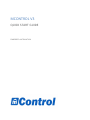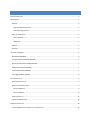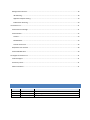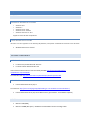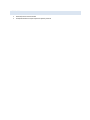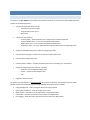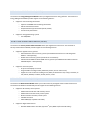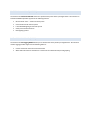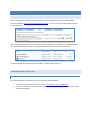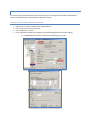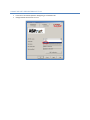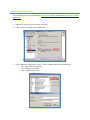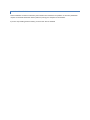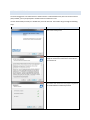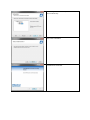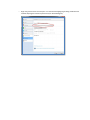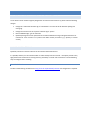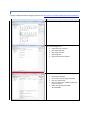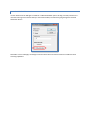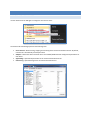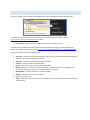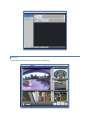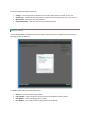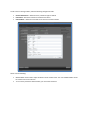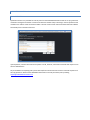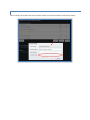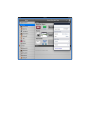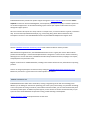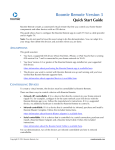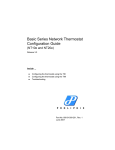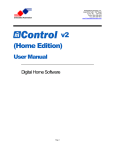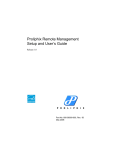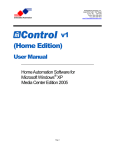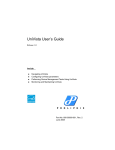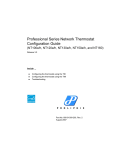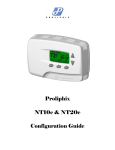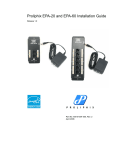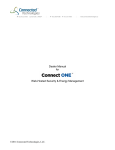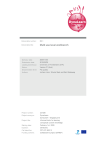Download mControl V3 Quick Start Guide
Transcript
MCONTROL V3 QUICK START GUIDE EMBEDDED AUTOMATION CONTENTS Document Revisions ................................................................................................................................................. 3 Requirements ........................................................................................................................................................... 4 Platform ............................................................................................................................................................... 4 Supported Operating Systems........................................................................................................................... 4 Other Operating Systems .................................................................................................................................. 4 Software Components .......................................................................................................................................... 4 .NET Framework ............................................................................................................................................... 4 Web Server ....................................................................................................................................................... 4 Memory................................................................................................................................................................ 4 Interfaces ............................................................................................................................................................. 5 mControl v3 Modules ............................................................................................................................................... 6 Base Module (MC3BAS) ........................................................................................................................................ 6 Energy Management Module (MC3EM) ................................................................................................................ 7 Security and Surveillance Module (MC3SS) ........................................................................................................... 7 Media Control Module (MC3MC) .......................................................................................................................... 7 Professional Module (MC3PRO) ............................................................................................................................ 8 Data Logging Module (MC3DL) ............................................................................................................................. 8 Install mControl v3 ................................................................................................................................................... 9 Download mControl v3 ......................................................................................................................................... 9 Determine Installation Type.................................................................................................................................. 9 Server Installations ........................................................................................................................................... 9 Client Installations .......................................................................................................................................... 13 Install mControl v3 ............................................................................................................................................. 14 Typical Installation Issues.................................................................................................................................... 16 Configure mControl v3 ........................................................................................................................................... 18 Convert Modules from mControl v2.x to mControl v3......................................................................................... 18 Manage Camera Streams .................................................................................................................................... 18 URL Rewriting ................................................................................................................................................. 18 Application Request Routing ........................................................................................................................... 19 Enable Direct Streaming ................................................................................................................................. 20 Use mControl v3 ..................................................................................................................................................... 21 mControl Service Manager ................................................................................................................................. 21 mControl Editor .................................................................................................................................................. 22 Cameras.......................................................................................................................................................... 23 Module Maker ................................................................................................................................................ 24 Activate mControl v3 ...................................................................................................................................... 26 iPad/iPhone User Interface ................................................................................................................................. 28 mControl Mobile Client ...................................................................................................................................... 30 Get Support for mControl v3 .................................................................................................................................. 31 Technical Support ............................................................................................................................................... 31 Community Forum .............................................................................................................................................. 31 mHome Interactive ............................................................................................................................................. 31 DOCUMENT REVISIONS Revision V0.10 V0.20 V1.00 Date September 7, 2011 September 12, 2011 September 13, 2011 Description Initial document Engineering comments Initial public release REQUIREMENTS PLATFORM SUPPORTED OPERATING SYSTEMS Windows Windows Windows Windows Windows Vista 7 Server 2008 Server 2008 R2 Home Server 2011 Support for both x86 and x64 platforms OTHER OPERATING SYSTEMS mControl v3 is also supported on the following OS platforms, with specific customizations outlined in this document: Windows Home Server “Classic” SOFTWARE COMPONENTS .NET FRAMEWORK For Client only installs: Microsoft .NET v3.5 For Server installs: Microsoft .NET v4.0 How to find out which versions of .NET are already installed: http://msdn.microsoft.com/enus/kb/kbarticle.aspx?id=318785 To install .NET v4.0: http://www.microsoft.com/download/en/details.aspx?id=17851 WEB SERVER Internet Information Server (IIS) v7 To install IIS v7: http://learn.iis.net/page.aspx/28/installing-iis-7-on-windows-vista-and-windows-7/ Internet Information Server (IIS) v6+ for WHS “Classic” (pre-installed – no installation required) MEMORY Minimum 1GB (RAM), Minimum 100MB (Disk space) - Additional recommended if camera recording is done INTERFACES Ethernet/Internet recommended Serial/USB interfaces maybe required for specific protocols MCONTROL V3 MODULES BASE MODULE (MC3BAS) The mControl v3 Base Module is the foundational module for mControl v3. The mControl v3 Base Module provides support for the following features: mControl v3 Automation Service/Server o Automation and control engine o Programmable macro system o RESTful API mControl v3 User Interfaces o mControl Editor – browser-based system configuration and administration tool o mControl Mobile client – for use on web-enabled mobile devices o Media Center client – for use on Microsoft Windows Media Center o iPad/iPhone client – for use on Apple iPad/iPhone (free download from the Apple App Store) Support for Embedded Automation’s mBee technology (HA Profile) mControl Service Manager –mControl server and driver administration tool mControl Client Configuration utility mControl Generic Adapter – provides simplified mechanism for controlling IP or serial devices Support of popular automation protocols, including: o INSTEON – includes INSTEON adapter utility o Z-Wave – includes Z-Wave adapter utility o X10 Support for 3rd Party drivers The mControl v3 Base Module is a required module for mControl v3 operation. Start with the mControl v3 Base Module and then add functionality by purchasing additional optional mControl v3 modules: Energy Management – make your Digital Home more energy efficient Security and Surveillance – make your Digital Home secure Media Control – take control of your Digital Home’s media infrastructure Professional – connect to professional systems within your Digital Home Data Logging – allow mControl to chronicle the activity within your Digital Home ENERGY MANAGEMENT MODULE (MC3EM) The mControl v3 Energy Management Module makes your Digital Home more energy efficient. The mControl v3 Energy Management Module provides support for the following features: Support for communicating thermostats o Aprilaire model 8800 communicating thermostats o HAI RC Omnistat thermostats o Proliphix Network (IP) thermostats (NT10e, NT20e) o Carrier Infinity thermostats Support for Energy Monitoring systems o TED 1000/5000 SECURITY AND SURVEILLANCE MODULE (MC3SS) The mControl v3 Security and Surveillance Module makes your Digital Home more secure. The mControl v3 Security and Surveillance Module provides support for the following features: Support for popular security systems o DSC PowerSeries series of security systems (via PC5401 Data Interface or IT-100 Integration Module – sold separately) o Elk M1 series of security systems (via RS-232 or IP connection) o Ademco VISTA-128BP and VISTA-250BP security systems (via 4100SM serial module or NuTech AD2USB adapter – sold separately) Support for cameras systems o N-up real-time display of cameras o Programmable recording of video (initiated by motion, time or other events) o Support for most IP cameras including via JPG, MJPG, H.264 streams: Axis, Linksys, Panasonic, DLink, Airlink, AVIOSYS, Trendnet, Vivotek, XVision, Y-Cam MEDIA CONTROL MODULE (MC3MC) The mControl v3 Media Control Module allows you to take control of your Digital Home’s media infrastructure. The mControl v3 Media Control Module provides support for the following features: Support for IR and relay control systems o Global Cache GC-100 line of IR and relay control o Global Cache iTach IR and relay control system o Bitwise Control IR and relay control system o USB-UIRT IR control o HACS AB8SS (A/B 7 Speaker switch box) Support for digital media control o Windows Media Center controller (requires 3rd party WMC TCP/IP Controller Utility) PROFESSIONAL MODULE (MC3PRO) The mControl v3 Professional Module connects to professional systems within your Digital Home. The mControl v3 Professional Module provides support for the following features: Mi Casa Verde “Vera” – Z-Wave control systems Universal Devices ISY control systems Lutron RadioRA lighting and control systems Somfy Universal RTS Interfaces Rako lighting systems DATA LOGGING MODULE (MC3DL) The mControl v3 Data Logging Module allows you to chronicle the activity within your Digital Home. The mControl v3 Data Logging provides support for the following features: Creates a historical record of events and statuses Works with mChronicle to send data to a cloud server for advanced analytics and graphing INSTALL MCONTROL V3 DOWNLOAD MCONTROL V3 The first thing that you will need to do is download the most recent mControl version from the Embedded Automation website (http://www.EmbeddedAutomation.com) – visit the mControl v3 products page and access the “Software” tab. Once the download has initiated, “Save” mControl v3 to your hard drive – for example, in the “My Received Files” area. The downloaded file is a ZIP file, so you must use WinZip or equivalent to extract the contents. The mControlSetup.msi file within the extracted folder is used to install mControl v3. DETERMINE INSTALLATION TYPE SERVER INSTALLATIONS If you are installing the mControl service, you must have .NET 4 and II7 installed. To install II7 on Vista Home Premium, please see: http://forums.iis.net/t/1146088.aspx If you cannot install the server and your only option is mControl clients, then you likely do not have .NET 4 or IIS7 installed properly WINDOWS HOME SERVER (WHS) “CLASSIC” You must first login via Remote Desktop and install mControl as a normal application (instead of a WHS Add-in). Then use the IIS6+ Manager to enable features required by mControl. ADD WCF APPLICATION EXTENSION MAPPING Right click on “mControl” web site under “Default Web Site” Click “Properties” from the context menu Click “Configuration…” button In the “Application Configuration” dialog box, Add the following application extension mapping o .svc C:\WINDOWS\Microsoft.NET\Framework\v4.0.30319\aspnet_isapi.dll CHANGE ASP.NET VERSION FROM V2 TO V4 In the same “mControl Properties” dialog box, go to “ASP.NET” tab Change ASP.NET version from v2 to v4 ADD SILVERLIGHT MIME TYPES Use the following guide to register Silverlight: http://learn.iis.net/page.aspx/262/configuring-iis-for-silverlightapplications/. Right click on the server name and select “Properties” In the “Properties” dialog box, click “MIME Types…” In the “MIME Types” dialog box, use “New…” button to add the following three MIME types o .xap application/x-silverlight-app o .xaml application/xaml+xml o .xbap application/x-ms-xbap CLIENT INSTALLATIONS Client installations are those in which only user interfaces are installed on to a platform. A client only installation requires an mControl Automation Service (mServer) running on a computer on the network. If you are only installing mControl clients, you must have .NET 3.5 installed INSTALL MCONTROL V3 You must be logged on as an administrator to install mControl. Under Windows Vista, with User Account Control (UAC) enabled, you may be prompted to enable mControl installation to start. Use the mControlSetup.msi file (via a double-click) to install mControl. The installer will go through the following steps: Step Step Description Start of the install process End-User License Agreement (EULA). You must accept the mControl v3 license terms to install and use mControl v3. The installer will confirm that the proper components are installed before installation proceeds. Select the type of installation required: Server and Client or Client only. Click to start installation. Installation was successful. TYPICAL INSTALLATION ISSUES If you previously had an mControl website in IIS (either v2.1 or v3), you may need to delete it to allow a full mControl v3 install If the mControl v3 installation was successful, but you are unable to access the mControl Editor, check the following: o Confirm that the mControl Service is running, using the mControl Service Manager o Try to access http://localhost, which should automatically direct to the default IIS7 splash screen (see image below). This will confirm that the IIS is up and running. If you get an error accessing localhost (e.g., 404), check your IIS installation. o If you get a numbered server error - it is likely that IIS7 is running, however, something else is wrong. The most likely issue may be that the wrong version of ASP.NET is configured – even though this process is completed within the installer. Use the following command to manually select .NET 4.0: http://msdn.microsoft.com/en-us/libr...(v=vs.80).aspx. Do the following: Click Start icon, and in the search box, type "cmd". Do NOT press enter. When the cmd.exe search result comes up, right click and choose "Run as administrator". You may see a security warning. Accept it to allow running cmd.exe in an elevated level. The new command that launches has a title "Administrator: C:\Windows\System32\cmd.exe" In the new command window type: %windir%\Microsoft.NET\Framework\v4.0.30319\aspnet _regiis.exe -i You should see: Start installing ASP.NET (4.0.30319) ................................ Finished installing ASP.NET (4.0.30319) Type "exit" close the command window o Skype may prevent access to some ports - we recommend stopping Skype during installation and consider adjusting the connection parameters (see attached diagram). CONFIGURE MCONTROL V3 CONVERT MODULES FROM MCONTROL V2.X TO MCONTROL V3 To use Generic Driver modules originally designed for mControl v2 with mControl v3, please make the following changes: Change the “mServerDb” element tag to “mServerDb3”. You must do this for both the opening and closing tag. Change all occurrences of the “mparam” element tag to “param” Remove DefaultImage “.gif” file extension Optionally change the version parameter for the mServerDb3 element tag to designate that this is for mControl v3 - from “version="x.x.x" (where x is an older revision) to version="y.y.y" (where y is a newer version) MANAGE CAMERA STREAMS By default, mControl v3 streams cameras via the mControl Automation Service. It is possible, however, for the mControl Editor to stream directly from the cameras – this option provides a very high-performance mechanism for viewing cameras, particularly in a multi-view environment. Use the following steps to configure direct streaming: URL REWRITING Install the URL Rewriting module for IIS7: http://www.iis.net/download/urlrewrite. No configuration is required. APPLICATION REQUEST ROUTING Install the Application Request Rouging module for IIS7: http://www.iis.net/download/ApplicationRequestRouting Step Step Description Double-click to open Application Request Routing Set “Cache Configuration”: Cache clean-up: 5 minutes Disk Usage High: 90% Disk Usage Low: 80% Byte Range: 256 Enable Compression: Enabled Set “Server Proxy Settings” Enable Proxy: Enabled HTTP version: Pass Through, Keep Alive Time out: 120 seconds Reverse rewrite host: Enabled, Include TCP port from client IP Buffer Setting: Response=16KB, Threshold=8KB ENABLE DIRECT STREAMING Use the mControl Service Manager to enable the “UrlRewriteEnabled” option. This flag is used by mControl to reroute the incoming camera stream directly to the mControl Editor, instead of first going through the mControl Automation Service. Remember to “Save and Apply” the changes to the IP Camera driver and restart mControl to enable the direct streaming capabilities. USE MCONTROL V3 MCONTROL SERVICE MAN AGER Use the mControl Service Manager to manage the mControl v3 server: The mControl Service Manager performs the following tasks: Server Control – Allows starting, stopping and restarting of the mControl Automation Service. By default, mControl v3 is automatically started upon install. Adapters - Determines which mControl drivers are enabled/disabled and the configuration parameters for each driver. App Settings – Operational parameters for the mControl Automation Service. mServer Log – Operational log for the mControl Automation Service MCONTROL EDITOR Use mControl Editor is user interface for managing mControl device configuration and general operation. In addition to being available from the Start button, you can access the mControl Editor via URL: http://<domain>:<port>/mcontrol/editor.aspx, where: Domain, Port – define domain (or IP address) and port for the mControl server. mControl Editor is available on any browser that supports Silverlight technology. For more information on browsers that support Silverlight, please see: http://en.wikipedia.org/wiki/Microsoft_Silverlight#Compatibility The mControl Editor performs the following tasks: Zone View – Summary view of zones and devices. Zones, devices and macros may be added, deleted or edited. Devices may be controlled from this tab. mRemote – Provides a remote control for defined modules. Cameras – Provides a multi-view camera display. Devices – Summary of all devices in the mControl database. Macros – Summary of all macros in mControl database. Provides an interface for managing macros including the ability to add, delete or edit macro conditions and actions. Module Maker – Provides an editor for mControl modules. Settings – Configuration of run-time parameters. Log – Run-time log results. About – Information about mControl version and options. Use this to manage mControl product options and activations. CAMERAS Use the Camera tab to view one or more cameras simultaneously. The Camera tab has the following functions: Settings – select the gear icon at the bottom left to select which cameras to include in your view. Display Type – select the display drop down list to select the type of display (1-up, 4-up, 5-up or 9-up) Main Camera – determines the camera selected Operational buttons – operates commands on the selected camera MODULE MAKER Use the Module Maker to manage Generic Driver modules. Generic Drivers are simplified mControl drivers for operating serial, IP or IR devices. The Module Maker tab has the following functions: Refresh – refresh the list of existing modules Edit a Module – edit the parameters associated with an existing Generic Driver module New Module – create a new Generic Driver module Save Module – save a newly created or edited Generic Driver Module To edit a new or existing module, make the following configuration edits: General Information – define the name, model and type of module Connection – define the connection method to the device Command Set – define the commands to be used to control the module Please note the following: Module Maker can be used to adjust all Generic Driver module of the “AV” class. Module Maker cannot be used for non-AV class devices. To use a newly created or edited module, you must restart mControl ACTIVATE MCONTROL V3 TRIAL OPERATION By default mControl v3 is provided for a 50-day trial from the Embedded Automation web site. A copy-protection mechanism manages this limitation. mControl will show the number of days remaining in the trial period for each module on the “About” tab of the mControl Editor. The trial version of each mControl module offers full software functionality for the duration of the trial. Upon expiration, mControl will continue to operate as usual, however, automation commands will only be sent to the first defined device. Any re-installation or tampering with system date and/or the mControl license will cause automatic expiration of the copy protection. Please contact Embedded Automation to extend your 50-day trial by emailing [email protected]. PRODUCT ACTIVATION After purchasing an activation code for an mControl module, use the Activate button to activate the module: IPAD/IPHONE USER INTERFACE A iPad/iPhone user interface is available for mControl v3. This app is available from the Apple iTunes App Store for no charge. For more information, please see: http://itunes.apple.com/ke/app/mcontrol/id447708928?mt=8 Once downloaded, use the settings button to configure use with your mControl server: Demo Mode – configure user interface for demo or live mode Domain, Port – define domain (or IP address) and port for the mControl server. This is only valid for live operation. Connect – press this button to connect to the selected domain and port address Initial Zone – define zone to be used on start-up of the app MCONTROL MOBILE CLIENT The mControl Mobile client is available via URL: http://<domain>:<port>/mcontrol/mobile.aspx, where: Domain, Port – define domain (or IP address) and port for the mControl server. GET SUPPORT FOR MCONTROL V3 TECHNICAL SUPPORT Embedded Automation provides free product support through the mHome Help Desk portal. Visit the mHome HelpDesk to access our mHome Knowledgebase, view Frequently Asked Questions (FAQs) or submit a question to our Technical Support team. An automated ticketing system ensures your request can be tracked at any time through the support process. We strive to answer all inquiries in a timely manner. For simple issues, our turnaround time is typically 1-3 business days. For issues that required detailed analysis (e.g., review of log files), please allow 5-10 business days. Participate in the forum: www.embeddedautomation.com/forumMention HelpDesk and support email. COMMUNITY FORUM Visit the Embedded Automation Community Forum to learn about and discuss mHome products. With thousands of registered users, the Embedded Automation forum is a great place to learn about mHome products and technologies - and real-world implementations. Though this is a forum for our mHome community, allowing for user-to-user interaction, Embedded Automation helps moderate the forum, keeping it free of spam, and participates in key discussion areas. Register on the forum for additional benefits, including access to beta software or early information on upcoming products. There is no charge to participate. Get started now by visiting the Embedded Automation Community Forum. Bottom line, the forum is a great resource for mHome product information. MHOME INTERACTIVE Embedded Automation offers direct consultation, training or engineering service with our technology team. Whether you are looking for assistance on optimizing your home system, need training on a particular technology or are in the process of writing a new driver, with mHome Interactive credits, you can communicate directly with an mHome product expert. In addition to phone support, we can connect via remote connection directly to your system or share virtual blackboards for optimum training, trouble-shooting or development. mHome Interactive credits can be purchased on our web store.