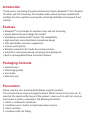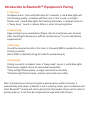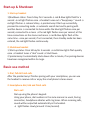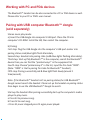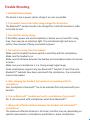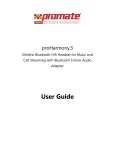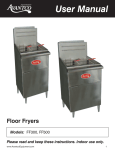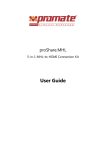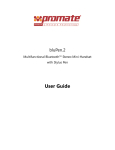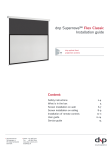Download proHarmony.2 User Guide-EN FORWEB
Transcript
proHarmony.2 Sporty Bluetooth™ Hi-Fi Headset For Music and Call Streaming User Guide Introduction Thank you for purchasing Promate proHarmony.2 Sporty Bluetooth™ Hi-Fi Headset for Music and Call streaming. This headset audio system has been created with multiple functions, perfect sound quality, ultra-high reliability and uniquely fined outlook. Features • Bluetooth™ Hi-Fi headset for wireless music and call streaming • Sporty behind-the-neck design for comfort • Smartphone and Bluetooth™ devices full compatibility • High sensitivity omni-directional microphone design • Echo cancellation and echo suppression • 5 Hours working time • Wireless connection for hands-free communication • Automatic music pause during incoming and outgoing calls • Built-in rechargeable lithium-ion battery feature Packaging Contents • proHarmony.2 • USB charging cable • User Guide • Warranty card Precautions Please read this User Guide carefully before using the product. The contents herein may be changed to deliver better service to the end-user. To maintain the sound performance of the product, never use it in cold, hot, dusty or moist areas or places, especially in the following conditions: 1. Moist or underwater conditions. 2. Conditions near a heater or high-temperature service. 3. Direct sunshine. 4. Conditions with apt falling. Introduction Thank you for purchasing Promate proHarmony.2 Sporty Bluetooth™ Hi-Fi Headset for Music and Call streaming. This headset audio system has been created with multiple functions, perfect sound quality, ultra-high reliability and uniquely fined outlook. Features • Bluetooth™ Hi-Fi headset for wireless music and call streaming • Sporty behind-the-neck design for comfort • Smartphone and Bluetooth™ devices full compatibility • High sensitivity omni-directional microphone design • Echo cancellation and echo suppression • 5 Hours working time • Wireless connection for hands-free communication • Automatic music pause during incoming and outgoing calls • Built-in rechargeable lithium-ion battery feature Packaging Contents • proHarmony.2 • USB charging cable • User Guide • Warranty card Precautions Please read this User Guide carefully before using the product. The contents herein may be changed to deliver better service to the end-user. To maintain the sound performance of the product, never use it in cold, hot, dusty or moist areas or places, especially in the following conditions: 1. Moist or underwater conditions. 2. Conditions near a heater or high-temperature service. 3. Direct sunshine. 4. Conditions with apt falling. 5. Never dismantle the speaker system without due permission, otherwise it may nullify the warranty clauses. Usage Instruction Charging the Bluetooth™ headset proHarmony.2 has a built-in rechargeable lithium battery. For a first-time usage, connect the device to power fornot less than 4 hours to let charge completely. In future, battery can be charged completely within 1-2 hours. While charging, the blue light turns on. When the charge is saturated the blue light is not bright. Fully charged battery can support around 5 hours of continuous usage. Buttons Definition and Function S1 Play/Pause/Refuse(talk status) S2 Forward S3 Backward S4 On/Off, match Bluetooth™ with equipment S5 Volume “+” S6 Volume “-” LED Blue light for stereo LED Red light for single Introduction to Bluetooth™ Equipment’s Pairing 1. First step Shutdown status: Press and hold S4 key for 5 seconds → red & blue lights will start flashing quickly → headset will then tune a "dee" sound → red light flashes once →red & blue lights start flashing alternately → headset tunes out a “beep, beep ” sound → release S4 key → enter into pairing status. 2. Second step Begin pairing to your smartphone (Please refer to smartphone user manual). After searching for devices you will find “proharmony.2” in your smartphone equipment list. 3 Third step You will be required to enter a Pin-Code → Password 0000 is needed to enter→ Pairing successful. (Note: 0000 is a default pairing Pin-Code for proHarmony.2) 4 Fourth step Pairing successful → headset tunes a “beep, beep” sound → red & blue lights flash slowly, single & stereo are connected successfully. *Only red light flashes slowly → single connected successfully. *Only blue light flashes slowly →stereo connected successfully. Note: If proHarmony.2 cannot recognize a pairing device within 3 minutes, it automatically shuts down. If headset is not in a pairing mode, your smartphone and other Bluetooth™ devices will not be able to find the headset. Please set the device’s pairing mode on. It can then be recognized and used with other devices. Start-up & Shutdown 1. Start-up headset 1)Shutdown status: Press S4 key for 2 seconds → red & blue lights flash for a second → red light flashes once → headset tunes out a “beep,beep..” sound → red light flashes → release S4 key → proHarmony.2 Start-up successfully, proceed to connecting mode → automatic search has lead to pairing with another device → connected to stereo while the blue light flashes once per second; connected to a mono → the red light flashes once per second; at this time connections on the stereo and mono → red & blue lights flash at the same time - once per second; if not connected, then standby mode has been entered, the red light flashes continuously. 2. Shutdown headset 1)Start-up status: Press S4 key for 3 seconds → red & blue lights flash quickly once → headset tunes a “dee” sound → Shut Down. 2)proHarmony.2 automatically shuts down after a minute, if no pairing devices have been recognized within its range. Basic use method 1. Dial, Talk & Finish calls After the proHarmony.2 finishes pairing with your smartphone, you can use the headset to receive calls or enjoy the smartphone’s stereo music. 2. Smartphone dial, talk and finish calls Dial a call Dial-up using the phone's keypad: Using your phone, dial numbers in the same manner as usual, During connection, headphone vibrates with ring tones. When receiving calls, sound will be outputted automatically in the headset. → light flashes slowly (around 1 time/second) Talk and finish calls When a calls comes, you Can Hear the alarm sound ”dee,dee..”, The proHarmony.2 red light goes on. A. The smartphone ringing→press shortly the Sf key or press the receiver key on smartphone → red light flashes quickly(around 2 times/second). B. Call: Go to the smartphone, and then press the Sf key to answer the call. (Some phones may not support this feature, the call forwarding cannot be completed.) C. If you want to refuse the call, you can press S1 once shortly. D. During talking, press S5 key, volume + press S6 key, volume -.(from low to high total 15 levels,you can hear “Bee ,Bee”when on low or on high) E. Press S4 key shortly, Off key on mobile or the order side hang up the call to finish calls → red light flashes slowly(around 1 time/second). After that, if stereo is connected → red & blue lights flash slowly → stereo mode has been entered automatically Smartphone Stereo Music Play Mode Your proHarmony.2 play music from your smartphone through Bluetooth™ stereo system. a While playing music, press S3 key quickly to go Backward. b While Playing music, press S2 key quickly to go Forward. c While Playing music, press S1 PLAY key quickly to stop the music. Press S1 PLAY key quickly to start the music. Note: Base on different settings for different smartphones, during the headset’s stand-by mode,the Bluetooth™ connection may be automatically cut off. Working with PC and PDA devices The Bluetooth™ headset can be also connected to a PC or PDA device as well. Please refer to your PC or PDA’s user manual. Pairing with USB computer Bluetooth™ dongle (sold separately) Stereo music play mode: a) Insert the USB dongle into computer’s USB port. Place the CD into computer’s CD-ROM. Install the SW, then restart the computer. b) Pairing First step: Plug the USB dongle into the computer’s USB port→enter into pairing status→red,blue lights flash alternately. Second step: Headset into pairing state (red& blue lights flashing alternately). Third step: Start-up“My Bluetooth™”in the computer, search the Bluetooth™ device then you can find the “proHarmony.2” in the equipment list. Fourth step: Choose“proHarmony.2” in the list, input the Pin-Code “0000”. (Note: “0000” is the fix pairing Pin-Code for Bluetooth™ headset.) Fifth step: Pairing successfully,red & blue light flash slowly(around 1 time/second). Note: If the Bluetooth™ headset isn’t on pairing status,the USB Bluetooth™ dongle cannot search the headset. Please set up the headset on pairing status then begin to use the USB Bluetooth™ dongle to search. Start-up the headset after pairing successfully,start-up the computer’s media player to play music. a Press S3 to previous song. b Press S2 to next song. c Press S1,music stopped,press S1 again,music played. Trouble Shooting 1. Red light Flashes Slowly The device is low in power, please charge it as soon as possible. 2. The headset cannot start after being charged for 20 minutes. The Bluetooth™ headset needs to be charged for at least 40 minutes in order to be able to start. 3. No indication during charge. If the battery power was used completely or device was not used for a long time, there may be no indication light. The red indicator light will turn on within a few minutes of being connected to power. 4. No sound is coming from the headset: Make sure the headset has been paired successfully with the smartphone. Make sure the headset is on. Make sure the distance between the headset and smartphone does not exceed 5 meters. Make sure your smartphone is in a strong enough signal range. Some smartphones support only one Bluetooth™ headset. If more than one Bluetooth™ headsets have been paired with the smartphone, the connection may be interrupted 5. After charging has finished, the headset is not working with the smartphone Your smartphone’s Bluetooth™ has to be activated first and paired with your headset. 6. Can my Bluetooth™ headset work with a smartphone of any model? No. It can only work with smartphones which have Bluetooth™. 7. What is the effective distance between the headset and a Bluetooth™ smartphone? The maximum effective distance is 10 meters, but that may vary depending on specific environment or smartphone specifications. Some smartphones’ effective distance may be less than 10 meters or even 5 meters. 8. When my smartphone is searching for proHarmony.2, why do several Bluetooth™ devices appear? Most Bluetooth™ smartphones detect a number of Bluetooth™ devices (like PDAs Notebooks…) when their Bluetooth™ is activated. Once your smartphone has completed the search, “proHarmony.2” (or Unknown Equipment) will appear on your smartphone’s screen. 9. Should pairing between proHarmony.2 and a smartphone be repeated every time when using them? No. As long as pairing has been successfully set, proHarmony.2 and the smartphone will remain paired even when one or both of them are shut down. 11. Why do noises arise? Bluetooth™ devices’ performance could be affected by any one of the following factors: - Whether the smartphone is within a strong-signal area or not. If the smartphone is within a weak-signal area, performance will be lower. - Whether smartphone is within the effective distance range or not. 12 What should I do if the quality of my connection is weak? Adjust the volume button or press “Volume+” on your smartphone to increase the volume and test if smartphone is within a strong-signal area. 13 Why has my proHarmony.2 suddenly switched off. No power. When battery is low, red indicator will flash and you can hear sound on the headset. 15 Why “answering call” command varies according to the smartphone’s model? Different smartphones developers use different Bluetooth™ software. For example, when using K750, S4 key needs to be pressed gently, however, for E71, you should hold S1 for 3 seconds in order to receive a call. This is due to the fact that E71 which is a more advance and intelligent smartphone and it operates in a different manner. Commonly, to receive a call, you need to either press the S4 key gently or hold the key for 3 seconds.