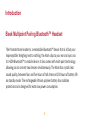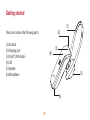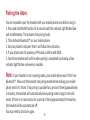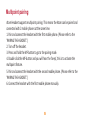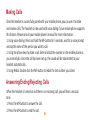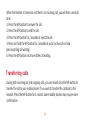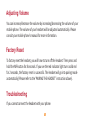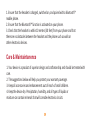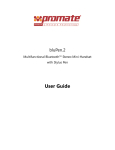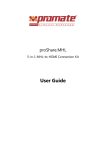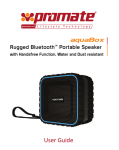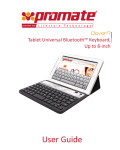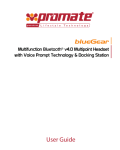Download Atom User Guide-EN - Promate Technologies
Transcript
Atom ™ User Guide Introduction Sleek Multipoint Pairing Bluetooth™ Headset The Promate Atom headset is a remarkable Bluetooth™ device that is all but your imperceptible. Weighing next to nothing, the Atom clips to your ear and syncs via 3.0 +EDR Bluetooth™ to mobile device. It also comes with multi-point technology allowing you to connect two devices simultaneously. The Atom has crystal clear sound quality, between four and five hours of talk time and 150 hours of battery life on standby mode. The rechargeable lithium polymer battery has radiation protection and is designed for extra low power consumption. 1 Getting started (2) The atom contains the following parts: (1) Ear hook (2) Charging jack (3) On/off / MF Button (4) LED (5) Speaker (6) Microphone (4) (1) (3) (5) (6) 2 Charging the Battery For first time use, please charge the headset fully before using. 1. Plug the USB charger into the Atom. 2. Plug the other end of the USB charger into your PC USB or USB power devices. 3. The red indicator on the headset will be on. 4. When the battery is fully charged, the red indicator will turn off and the blue indicator will turn on. Using the Multifunction Button of Atom 1. To turn the headset on: Press and hold the MF-button for 3 seconds. 2. The blue indicator of the headset flashes 2 times. The headset is now turned on. 3. To turn the headset off: Press and hold the MF-button for 3 seconds. 4. The red indicator of the headset flashes 2 times. The headset is now turned off. 3 Pairing the Atom. You are required to pair the headset with your mobile phone once before using it. 1. Press and hold the MF-button for 4 seconds until the indicator light flashes blue and red alternately. This activates the pairing mode. 2. Then Activate Bluetooth™ on your mobile phone. 3. Set your phone to discover ‘Atom’ and follow the instruction. 4. If your phone asks for passkey or PIN-code, confirm with 0000. 5. Your Atom Headset will confirm when pairing is completed by showing a blue indicator light flashes once every 6 seconds. Note: If your headset is not in pairing mode, your mobile phone won’t find it via Bluetooth™. Please set the headset into pairing mode before making your mobile phone search for ‘Atom’. If no pairing is possible for a period of time (approximately 3 minutes), the headset will automatically leave pairing mode and go to the idle mode. If there is no more action for a period of time (approximately 8-9 minutes), the headset will be automatically off. You may need to start over again. 4 Multipoint pairing Atom Headset supports multipoint pairing. This means the Atom can be paired and connected with 2 mobile phones at the same time. 1. Pair and connect the headset with the first mobile phone. (Please refer to the ‘PAIRING THE HEADSET’.) 2. Turn off the headset. 3. Press and hold the MF-button to go to the pairing mode. 4. Double click the MF-button and you will hear the ‘beep’, this is to activate the multipoint feature. 5. Pair and connect the headset with the second mobile phone. (Please refer to the ‘PAIRING THE HEADSET’.) 6. Connect the headset with the first mobile phone manually. 5 Making Calls Once the headset is successfully paired with your mobile phone, you can use it to make and receive calls. The headset can be used with voice dialing if your mobile phone supports this feature. Please consult your mobile phone’s manual for more information. 1. Using voice dialing: Press and hold the MF-button for 5 seconds, wait for a voice prompt and say the name of the person you want to call. 2. Using the phone keys to make a call: Enter and dial the number on the mobile phone as you normally do. Once the call has been set up, the sound will be transmitted to your headset automatically. 3. Using Redial: Double click the MF-button to redial the last number you called. Answering/Ending/Rejecting Calls When the headset is turned on and there is an incoming call, you will hear a musical tone. 1. Press the MF-button to answer the call. 2. Press the MF-button to end the call. 6 When the headset is turned on and there is an incoming call, you will hear a musical tone. 1. Press the MF-button to answer the call. 2. Press the MF-button to end the call. 3. Press the MF-button for 2 seconds to reject the call. 4. Press and hold the MF-button for 2 seconds to put an active call on hold (and accepting call waiting) 6. Press the MF-button once to end the call waiting. Transferring calls During both incoming call and outgoing calls, you can double click the MF-button to transfer the call to your mobile phone. If you want to transfer the call back to the headset, Press the MF-button for 1 second. Some mobile phones may require more confirmation. 7 Adjusting Volume You can increase/decrease the volume by increasing/decreasing the volume of your mobile phone. The volume of your headset will be adjusted automatically. Please consult your mobile phone’s manual for more information. Factory Reset To factory reset the headset, you will have to turn off the headset. Then press and hold the MF-button for 8 seconds. If you see the red indicator light turns solid red for 2 seconds, the factory reset is successful. The headset will go into pairing mode automatically (Please refer to the ‘PAIRING THE HEADSET’ instruction above). Troubleshooting If you cannot connect the headset with your phone: 8 1. Ensure that the headset is charged, switched on, and paired with a Bluetooth™ mobile phone. 2. Ensure that the Bluetooth™ function is activated on your phone. 3. Check that the headset is within 10 meters (30 feet) from your phone and that there are no obstacles between the headset and the phone such as walls or other electronic devices. Care & Maintaintanence 1. Your device is a product of superior design and craftsmanship and should be treated with care. 2. The suggestions below will help you protect your warranty coverage. 3. Keep all accessories and enhancements out of reach of small children. 4. Keep the device dry. Precipitation, humidity, and all types of liquids or moisture can contain minerals that will corrode electronic circuits. 9