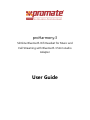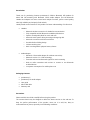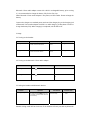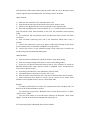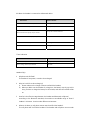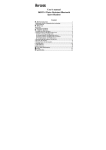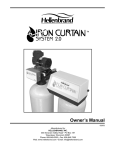Download User Guide - Promate Technologies
Transcript
proHarmony.3 Slimline Bluetooth Hifi Headset for Music and Call Streaming with Bluetooth 3.5mm Audio Adapter User Guide Introduction Thank you for purchasing Promate proHarmony.3 Slimline Bluetooth Hifi Headset for Music and Call streaming with Bluetooth 3.5mm Audio Adapter. This Hifi Bluetooth Headset and adapter has been created with multiple functions, perfect sound quality, ultra-high reliability and uniquely fined outlook. Hereby stated are the features for this product for better understanding of its functions. Headset: o Bluetooth wireless connection for handsfree communication o Fully compatible with all Bluetooth-enabled mobile devices o Superior sound quality ideal for music and calls o Automatic music pause during incoming and outgoing calls o Automatic connection with last used device o Portable slimline folding design o 10 hours working time o Built-in rechargeable li-polymer battery feature Audio Adapter: o Bluetooth 3.5mm audio adapter for wireless connectivity o Bluetooth version 2.1 + EDR technology o Transmits and receives Bluetooth signals for music streaming o Work as radio transmitter and receiver to connect to non Bluetooth enabled devices o Low power consumption for mobile phone use Packaging Contents proHarmony.3 proHarmony.3D Audio adapter User guide Micro-USB cable Warranty card Precautions Please read this User Guide carefully before using the product. The contents herein may be changed to deliver the better services to the end-user. To keep the perfect performances of the product, never use it in cold, hot, dusty or moistened areas or places, especially in the following conditions: 1. 2. 3. 4. 5. Moist or underwater conditions. Conditions near the heater or high-temperature service. Conditions with direct sunshine. Conditions with apt falling. Never dismantle the foldable battery docking without due permission, otherwise it may nullify the warranty clauses. 1 Product Overview Introduction proHarmony.3 is a Slimline Bluetooth Hifi Headset for Music and Call streaming with Bluetooth 3.5mm Audio Adapter. The Bluetooth 3.5mm audio adapter is a Bluetooth transmitter and receiver. When it is used as a Bluetooth transmitter, it can be connected to your walkman or PC to wirelessly transmit the music to your Bluetooth stereo receiver (Such as Bluetooth stereo headset, Bluetooth stereo speaker and so on). When it is used as a Bluetooth receiver, it can be connected to your common stereo receiver for wireless playing music from your Bluetooth audio player. Bluetooth Headset 1 2 — Previous track — Multi-function button(MFB) 3 4 — Next track LED indicator 5 Headband 6 Folding and retractable headband 7 Right loudspeaker 8 Left loudspeaker 9 Microphone 10 Micro USB — Charging jack 11 VOL+ — Volume up 12 VOL- — Volume down Bluetooth 3.5mm Audio Adapter 1 Multi-function button (MFB): Switching on/off, 4 3.5mm audio jack pairing 2 Charging jack 5 TX/RX switch 3 LED indicator 6 3.5mm to 3.5mm audio cable 1.1 Charging the Headset The headset comes with a built-in rechargeable battery, prior to using it, it is recommendable to charge the battery fully for the first time. When the headset is low power, red LED flashes twice and the headset emits three “Dong” tones every 20 seconds. Please recharge the battery of the headset. Connect the USB cable to an computer USB port and the USB cable plug to the charging jack of the headset. Red LED is on while charging. It takes about 2 hours to charge the battery fully. When charging has completed, red LED will be off. 1.2 Charging the Bluetooth 3.5mm audio adapter Bluetooth 3.5mm audio adapter comes with a built-in rechargeable battery, prior to using it, it is recommended to charge the battery fully for the first time. When Bluetooth 3.5mm audio adapter is low power, red LED flashes. Please recharge the battery. Connect the charger to a standard power outlet and the charger plug to the charging jack of Bluetooth 3.5mm audio adapter. Red LED is on while charging. It takes about 3 hours to charge the battery fully. When charging is completed, red LED will be off. 2 Usage 2.1 Turning on the headset Function Operation LED indicator Indication tone Turning on Press and hold MFB button for 3~5 seconds until blue LED flashes Blue LED is on for 1 second A long “DI” tone Turning off Press and hold MFB button for 3~5 seconds until red LED flashes Red LED is on for 1 second A long “DI” tone 2.2 Turning on the Bluetooth 3.5mm audio adapter Function Operation LED indicator Switching on transmitter Press button for 3-4 seconds Blue LED is on for 1second Switching off transmitter Press button for 3-4 seconds Red LED is on for 1 second and then off 2.3 Pairing the headset with Bluetooth devices Function Entering pairing mode Operation Ensure the headset is turned off, and then press and hold MFB button for 5 ~7 seconds until LED flashes red and blue alternately LED indicator LED flashes red and blue alternately Indication tone Two short “DU” tones Remark: Pairing mode will last 2 minutes. If the headset still can’t pair with any Bluetooth devices after 2 minutes, it will return to standby mode automatically in order to save power. 2.3.1 Pairing the headset with a Bluetooth mobile phone Prior to using the headset for the first time, you have to pair it with a Bluetooth-enabled mobile phone. The pairing procedures are subject to different models of cell phones. Please refer to your cell phone user’s manual for further information. The general pairing procedures are as follows: 1) Place the headset and Bluetooth cell phone where they are easily viewable by no more than 1 meter apart; 2) Enter the headset’s pairing mode (please refer to “How to enter pairing mode); 3) Activate your cell phone’s Bluetooth function and set your cell phone to search for Bluetooth devices. After the search is completed, select “proHarmony.3” from the Bluetooth device list; 4) According to the indication, enter password or PIN No:”0000” and press ” Yes” or “confirm”; 5) After successful pairing, select “proHarmony.3” in the Bluetooth device list, and press “connect”. 6) After successful connecting, blue LED flashes twice or three times quickly every 4 seconds. Remarks: ・ If pairing is failed, please turn off the headset first and then re-pair according to steps 1~6 mentioned above. ・ After pairing is successful, the headset and the cell phone will remember each other, they will no need to re-pair next time. ・ If you want to pair the headset with other devices, please pair it with the new device according to steps 1~6 mentioned above. ・ If the Bluetooth version of your cell phone is V2.1 and above, it will no need to enter pairing password when the headset pairs with your cell phone, they will match automatically. 2.3.2 Pairing the Bluetooth 3.5mm audio adapter with a Bluetooth device. The Bluetooth 3.5mm audio adapter could be used with two functions: TX mode as transmitter and RX mode as receiver. When side switch is toggled in TX mode, the Bluetooth adapter could transmit the sound to an audio receiver such as Bluetooth headset given that the 3.5mm cable is connected from any audio player such as iPod or iPhone or any MP3/MP4 player. And when it is switched to RX mode, you could connect the 3.5mm audio jack of the adapter to any music output such as speakers to transmit the sound coming from any Bluetooth audio player such as iPod or iPhone or iPad or any other Bluetooth audio player. Before pairing, please make sure your Bluetooth stereo receiver supports Bluetooth A2DP profile. The pairing steps are as follows: Under TX Mode 1) 2) 3) 4) Make sure the transmitter is off, otherwise switch it off; Keep the transmitter and your Bluetooth stereo receiver within 1 meter; Switch on your Bluetooth stereo receiver and make it enter pairing mode; Press and hold MFB button of the transmitter for 5~7 seconds and do not release it until red and blue LEDs flash alternately, at this time, the transmitter entered pairing mode; 5) The transmitter will automatically search for Bluetooth stereo receiver and finish connection; 6) After successful connecting, blue LED of the transmitter flashes twice every 4 seconds; 7) Connect the transmitter to your music player or MP3 player through 3.5mm audio jack to transmit music to a Bluetooth headphone to the play music. 8) Connect the receiver to your speakers through 3.5mm audio jack to transmit the sound coming from any Bluetooth audio player. Under RX Mode 1) Keep the receiver and Bluetooth cell phone within 1 meter when pairing; 2) Enter the receiver’s pairing mode (refer to “How to enter pairing mode”); 3) Active your cell phone’s Bluetooth function and set your cell phone to search for Bluetooth devices within range. After the search is completed, select “ProHarmony.3D” from the list of devices shown; 4) According to the indication, enter password or PIN No:“0000”; 5) If prompted by your cell phone to connect, select “Yes”; 6) After successful connecting, blue LED of the receiver will flash twice every 4 seconds. 7) When ProHarmony.3D is used as a receiver, you can connect it to a 3.5mm stereo headset or stereo speaker with a 3.5mm to 3.5mm audio cable. Remarks: ・ The pairing mode will last 2 minutes. The transmitter will enter standby mode if no devices can be connected within 2 minutes. ・ The transmitter can pair with a Bluetooth stereo receiver whose PIN NO.. is “0000”, “1234”or “1111”, “8888”. ・ Turn the TX/RX switch to RX mode before switching on Bluetooth 3.5mm audio adapter. TX or RX mode cannot be changed after switching it on. 2.3.3 Reconnecting with a Bluetooth device for the headset 1) Automatic connecting Every time the headset is turned on, it will connect to last connected device automatically. 1) Manual connecting to last connected HFP device When the headset is in standby mode and doesn’t connect to any HFP devices, short press MFB button twice, it will connect to last connected HFP device automatically. 2) Manual connecting to last connected A2DP device When the headset is in standby mode and doesn’t connect to any A2DP devices, short press button once, it will connect to last connected A2DP device automatically. 2.3.4 Reconnecting with a Bluetooth device for the Bluetooth 3.5mm audio adapter 1) Automatic connecting Every time the transmitter is switched on, it will automatically connect to last connected device. 2) Manual connecting When the transmitter is in standby mode and doesn’t connect to any devices, short press button once, it will automatically connected to last connected device. 3) Can be connected In addition, when the transmitter is in standby mode and doesn’t connect to any devices, it can accept the connecting request sent by the receiver that had paired with the transmitter before. 4) Auto-off The transmitter will automatically switch off if no devices can be connected within 5 minutes. 5) Clearing pairing list Make sure the transmitter is off, press and hold button for about 10 seconds, and don’t release it until red LED is on for 1 second and then blue LED is on for 1 second. 2.3.4 Bluetooth 3.5mm audio adapter LED indicator LED indicator Status of the Bluetooth audio adapter Red and blue LEDs flash alternately Pairing mode Blue LED flashes once every 1 second Standby mode and not connected to a device Blue LED flashes twice every 4 seconds Connected to a device Red LED flashes Low power 3 Wearing the headset The headband of the headset is folding and retractable, please adjust according to the actual use. Logo “L” of the headset represents left ear, Logo “R” of the headset represents right ear. Please wear the headset according to the indication of the Logo. 4 Making a call with the headset Function Status of Headset Operation Indication tone Voice dial Standby mode Press and hold button for 2 seconds until hearing indication tone A short tone Redial last number Standby mode Quickly press MFB button twice A short tone Volume up During a call Short or Long press VOL+ button Volume down During a call Short or Long press VOL- button Answer a call Incoming ring Short press MFB button A short tone Reject a call Incoming ring Press and hold MFB button for 2 seconds until hearing indication tone A short tone End a call During a call Short press MFB button A long tone Call transfer During a call Press and hold MFB button for 2 seconds until hearing indication tone A long tone Microphone mute During a call Quickly press MFB button twice 2 falling tones During a call (Mute) Quickly press MFB button twice 2 rising tones Cancel mute Remarks: 1) Not all mobile phones support all functions listed above. Please refer to your cell phone’s user’s manual for further information. 2) When the volume is adjusted to max. or min., you will hear a “DI” tone. 3) When pressing the answer button on some cell phones, the call will be transferred to the cell phone. You have to switch the call to the headset manually then. Please refer to your cell phone’s user’s manual for further information. 5 Music Playback After connecting the headset to a Bluetooth cell phone or Bluetooth transmitter supporting A2DP, you can enjoy music with the headset. Function Status of Headset Operation Volume up Playing music Short or Long press VOL+ button Volume down Playing music Short or Long press VOL- button Pause Playing music Short press MFB button Play Pausing Short press MFB button Previous track Playing music Short press Next track Playing music Short press button once button once Remarks: ・ When playing music on some cell phones, the music will be transmitted to the cell phone’s speaker instead of the headset. You have to select “transmit the sound via Bluetooth” in the settings menu and then choose “proHarmony.3” as speaker device. The music will be transmitted to the headset. Please refer to your cell phone’s user’s manual for further information. ・ When the volume is adjusted to max. or min., you will hear a “DI” tone. ・ If you want to remote control previous/next track, pause/play, it needs your Bluetooth cell phone or Bluetooth transmitter paird with the headset to support AVRCP profile, please refer to the user’s manual of your cell phone or Bluetooth transmitter for further information. 6 Headset LED indicator 6.1 When headset is charging LED indicator Status of Headset Red LED is on Charging in progress Red LED is off Finish charging 6.2 When the headset is connected to a Bluetooth device LED indicator Status of Headset LED flashes red and blue alternately Pairing mode Blue LED flashes once every 2 seconds Standby mode (not connected to a Bluetooth device) Blue LED flashes twice quickly every 4 seconds Set up HFP or A2DP connection Blue LED flashes three times quickly every 4 seconds Set up HFP and A2DP connection Blue LED flashes twice every 3 seconds Incoming call Blue LED flashes once every 4 seconds During a call 7 Tone indication Indication tone Status of Headset Emits 2 tones every 5 seconds During a call (Microphone mute) Emits 3 “Dong” tones every 20 seconds Low power Headset FAQ’s 1 Why does red LED flash? The headset is low power, it needs to be recharged. 2 Why isn’t red LED on when charging? a) Please make sure the charger connects well with the headset; b) When you didn’t use the headset for a long time, the battery may dry up. At this time, you have to charge the battery for 30 minutes, and then the red LED will be on. 3 How far is the effective range between the headset and Bluetooth cell phone? According to the Bluetooth standard, the maximum controllable range of Class II headset is 10 meters. It varies under different environment. 4 What to do when my cell phone cannot search and find the headset? The cell phone will not find the headset if the headset and cell phone are not under the pairing mode. Make sure the headset is under the pairing mode and in the effective working range, and then the headset can be paired and connected. 5 Why can’t hear the voice from the headset? a) Make sure the headset is turned on; b) Ensure the volume of the headset is not too low or mute; c) Make sure the headset connects well with your cell phone; d) Ensure the distance between the headset and your cell phone is in the normal working scope. 6 Why is there no voice when making a call with the headset? a) Make sure your cell phone is in the strong signal area; b) Ensure the headset is in the function range. 7 Why can’t I remotely control the pause, play, previous track and next track functions with the headset when playing music? The function needs the Bluetooth device paired with the headset to support AVRCP (Audio/Video Remote Control Profile). Please make sure your cell phone or Bluetooth transmitter supports AVRCP profile. Bluetooth 3.5mm audio adapter FAQs 1. What to do when proHarmony.3D can’t be switched on? Please charge it. 2. What to do when proHarmony.3D can’t pair and connect to a Bluetooth device? 1) Make sure Bluetooth stereo receiver supports A2DP; 2) Make sure Bluetooth stereo receiver is placed within 5 meters; 3) Make sure Bluetooth stereo receiver has already entered into pairing mode. 3. What to do when ProHarmony.3D can’t be switched off? Please charge it for about 2 seconds. Notes: 1. This device complies with Part 15 of the FCC Rules. Operation is subject to the following two conditions: (1) this device may not cause harmful interference, and (2) this device must accept any interference received, including interference that may cause undesired operation. 2. Changes or modifications not expressly approved by the party responsible for compliance could void the user’s authority to operate the equipment.