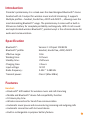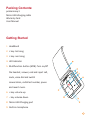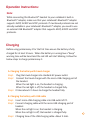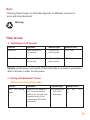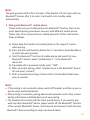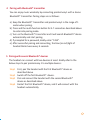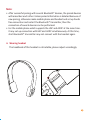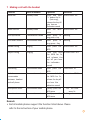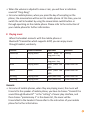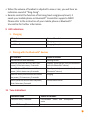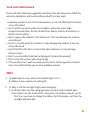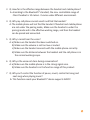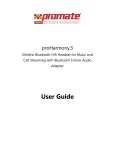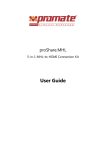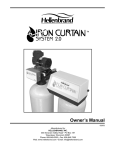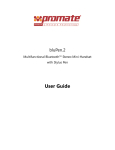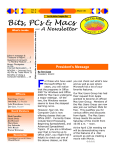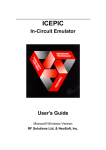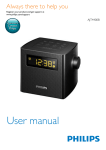Download Promate proHarmony.1
Transcript
proHarmony.1 Bluetooth® Hi-fi Headset for Wireless and Call Streaming User Guide Introduction Promate’s proHarmony.1 is a sleek over-the-head designed Bluetooth® stereo headset with Hi-Fi output for wireless music and call streaming. It supports Multiple profiles – headset, hands-free, A2DP and AVRCP –, allowing even the most demanding Bluetooth® usage. The proHarmony.1 comes with a built-in lithium-ion battery for complete portability and longevity. With its rich sound and sophisticated wireless Bluetooth®, proHarmony1 is the ultimate device for audio and communication. Specification Bluetooth®: Bluetooth® profile: Effective range: Working time: Standby time: Charging time: Input voltage: Radio frequency: Transmit power: Version 2.1 Chipset CSR BC05 Headset, Hands free, A2DP, AVRCP 10m 10 hours 250 hours 3 hours 5V DC 2.402 ~ 2.480 Ghz Class 2 (Max 2dBm) Features Headset: • Bluetooth® Hifi headset for wireless music and call streaming • Mobile and Bluetooth® device full compatibility function • 10 Hours play time • Wireless connection for hands free communication • Automatic music pause and resume during incoming and outgoing calls • Automatic connection with last used device • Built-in rechargeable Li-polymer battery feature Packing Contents: proHarmony1 Micro-USB charging cable Warranty Card User Manual Getting Started I: Headband 2: < key :last song 3: > key :next song 4: LED Indicator 5: Multifunction button (MFB): Turn on/off the headset, answer, end and reject call, mute, voice dial and switch conversation, redial last number, pause and revert music. 6: + key: volume up 7: - key: volume down 8: Micro-USB Charging port 9: Built-in microphone Operation Instructions: Note: While connecting this Bluetooth® headset to your notebook’s built-in Bluetooth® adaptor, make sure that your notebook’s Bluetooth® adaptor supports A2DP, AVRCP and VOIP protocols. If mentioned protocols are not already available in your notebook’s Bluetooth® adaptor, you need to use an external USB Bluetooth® adaptor that supports AD2P, AVRCP and VOIP protocols. Charging Before using proHarmony.1 for the first time ensure the battery is fully charged for at least 3 hours. When the battery is running low a “beep” warning tone will be heard and the red LED will start blinking. Follow the below steps to charge proHarmony.1 : A. Charging the battery with travel charger Step1 Plug the travel charger into standard AC power outlet. Step2 Connect the travel charger with the micro-USB charging port of the headset. When the red light is on, the headset is charging. When the red light is off, the headset is charged fully. Step3 It takes about 2.5 hours to charge the headset fully. B. Charging the battery with USB cable Step1 Insert micro-USB charging cable into USB outlet of PC. Step2 Connect charging cable with the micro-USB charging port of headset. When the red light is on, the headset is charging. When the red light is off, the headset is charged fully. Step3 Charging time of the USB charging cable: About 2.5Hrs. Note: Choosing Travel charger or USB cable depends on different countries or areas and actual demands Warning: How to use 1 Switching on / off headset Function Switch on Operation Press the MFB for 3-5 seconds Indicator light The blue LED blinks quickly Indication tune A “DI” tone Switch off Press the MFB for 3-5 seconds The red LED blinks quickly A “DI” tone Remark: proHarmony1 will switch off automatically if no device is connected after 5 minutes in order to save power. 2 Pairing with Bluetooth® device How to enter into pairing mode Function Enter into pairing mode Operation Make sure the headset is off.. Press and hold the MFB for 5-7 seconds, and release the key till the red and blue LED’s blink alternately’ Indicator light The red and blue LED’s blink alternately. Indication tone Two tone “Du Du” Note: The pairing mode will last for 2 minutes. If the headset still can’t pair with any Bluetooth® devices after 2 minutes, it will switch into standby mode automatically. 3 Pairing with Bluetooth® mobile phone Please make sure your mobile phone has Bluetooth® function that can be used. Special pairing procedures may vary with different mobile phone. Please refer to the manual of your mobile phone for further information. Steps as follows: a) Please keep the headset and mobile phone in the range of 1 meter when pairing. b) Press and the multi-function button for 5-7 seconds as described above to enter into pairing mode. c) Start the Bluetooth® function of mobile phone and search for new Bluetooth® devices. Select “proHarmony.1 ” in the Bluetooth® device list. d) If prompted for a password, kindly enter “1234”. e) After successful pairing, select “proHarmony1 in the Bluetooth® device list and press “connect”. f) After successful connecting, the blue LED on the headset blinks twice every 4 seconds. Note: • If the pairing is not successful, please switch off headset, and then re-pair as per the steps mentioned above. • After pairing is successful, pairing devices will remember each other. Unless pairing information is deleted because of new pairing. • The headset will connect with the latest paired device. If you want to pair with any other Bluetooth® device, please switch off the Bluetooth® function of the current Bluetooth® device, and then pair and connect it with the new Bluetooth® device according to steps mentioned above. 4 Pairing with Bluetooth® transmitter You can enjoy music wirelessly by connecting proHarmony.1 with a stereo Bluetooth® transmitter. Pairing steps are as follows: a) Keep the Bluetooth® transmitter and proHarmony1 in the range of 1 meter when pairing. b) Press and the multi-function button for 5-7 seconds as described above to enter into pairing mode. c) Turn on the Bluetooth® transmitter and it will search Bluetooth® device automatically and start pairing. d) If prompted for a password, kindly enter “1234”. e) After successful pairing and connecting, the blue (or red) light of headset blinks twice every 4 seconds. 5 Pairing with several Bluetooth® devices The headset can connect with two devices at most. Kindly refer to the below steps to pair proHarmony.1 to multiple devices: Step1 First, pair the headset with the first Bluetooth® device as described above Step2 Switch off the first Bluetooth® device. Step3 Pair and connect the headset with the second Bluetooth® device as described above Step4 Restart the first Bluetooth® device, and it will connect with the headset automatically. Note: • After successful pairing with several Bluetooth® devices, the paired devices will remember each other. Unless paired information is deleted because of new pairing, otherwise make mobile phone and headset and set up hands free connection and restart the Bluetooth® transmitter, then the connection of several devices can be performed. • For the mobile phone which supports the HSP and A2DP at the same time. It may set up connection with HSP and A2DP simultaneously. At this time, start Bluetooth® transmitter may not connect with the headset again. 6 Wearing headset The headband of this headset is retractable; please adjust accordingly. 7 Making a call with the headset Function Voice dial Status of headset Standby mode Redial last call Standby mode Turn up volume Conversation mode Turn down volume Conversation mode Answer calling Ringing Reject calling Ringing End calling Conversation mode Switch conversation between headset and cell phone Conversation mode Microphone mute Conversation mode Cancel mute Conversation mute Operation Indication Press and hold A short tone “DU” “<” button for 2s (last song), release the key till you hear an indication sound press the MFB A short tone “DU” twice Short press or Nothing long press + key Short press or Nothing long press - key Short press the A short tone “DU” MFB Press and hold A short tone “DU” the MFB for 2s, and release the key till you hear the indication sound Short press the A short tone “DI” MFB Press and hold A short tone “DU” the MFB for 2s, release the key till you hear the indication sound Quickly press the “Du”” Du” tone MFB twice every 5s Quickly press the Nothing MFB twice Remark: • Not all mobile phones support the function listed above. Please refer to the instruction of your mobile phone. • When the volume is adjusted to max or min, you will hear a indication sound of “Ding-Dong”. • For some mobile phones, when you press the key of accepting on the phone, the conversation will be sent to mobile phone. At this time, you can switch the call to headset by using the conversation switch button or through operating on the mobile phone. Please refer to the instruction of your mobile phone for further information. 8 Playing music When the headset connects with the mobile phone or Bluetooth®transmitter which supports A2DP, you can enjoy music through headset, wirelessly. Function Volume up Status of headset Playing music Volume down Playing music Pause Playing music Revert Pause Last song Next song Playing music Playing music Operation Short press or long press + key Short press or long press - key Short press the MFB Short press the MFB Short press < key Short press> key Indication nothing nothing A short tone “du” A short tone “du” A short tone “du” A short tone “du” Remark: • For some of mobile phones, when they are playing music, the music will transmit to the speaker of mobile phone, you have to choose “transmit the sound through Bluetooth® ” in the “setting” of music play interface, and then choose “proHarmony.1” in the device list, the music will be transmitted to the headset. Please refer to the instruction of your mobile phone for further information. • When the volume of headset is adjusted to max or min, you will hear an indication sound of “Ding-Dong”. • Remote control the function of last song/next song/pause/revert, it needs your mobile phone or Bluetooth® transmitter supports AVRCP. Please refer to the instruction of your mobile phone or Bluetooth® transmitter for further information. 9 LED indications 1. Charging LED indicator Red LED is on Red LED is off Status of headset Charging Charging Complete 2. Pairing with the Bluetooth® devices LED Indicator Red and blue LED blink alternately Blue LED (blue LED will turn red if low power) blinks twice every 2 seconds. Blue LED (blue LED will turn red if low power,) blinks twice every 4 seconds Blue LED blinks (blue LED will turn red as low power,) 3 times every 2 seconds Red LED (blue LED will turn red if low power) blinks 1 time every 2 seconds Status of headset Pairing mode Standby mode (paired, but not connected with the Bluetooth® device) Standby mode (connected with the Bluetooth® device) Ringing Conversation mode 11 Tune Indications Indication tune Two tones every 5 seconds Status of headset Conversation mode and microphone mute A tone “DU” every 20 seconds Low power 10 Care and maintenance Please read the following suggestions carefully, that will help you to fulfill any warranty obligations and to enjoy this product for many years. • Keep dry and don’t put it in the dump place, in case of effecting the interior circuit of product • Don’t put the product under the sunlight or place hot areas. High temperature will short the life of electronic device, destroy the battery, or distort certain plastic. • Don’t expose the product in the cold areas. This may damage the internal circuit board. • Don’t try to take apart the product. It may damage the product if you are not professional. • Don’t fall off on the floor or knock the hard substance, it may damage interior circuit. • Don’t use intensified chemical or detergent to clean the product. • Don’t scrap the surface with sharp things • If the product can’t work normally, please sent it to the regularly asserted store, the staff will help you to solve problem warmly. FAQ’s 1 Q: What does it mean when red indicator light is on ? A: Battery is low, need to be recharged 2 Q: Why is not the red light bright when charging? A: a) Please make sure the charging device connects with headset well. b) You didn’t use the headset for a long time, the battery may dry up. At this time, you have to charge the battery for 30 minutes, and then the red light will be bright. 11 3 Q: How far is the effective range between the headset and mobile phone? A: According to the Bluetooth® standard, the max. controllable range of Class2 headset is 10 meters. It varies under different environment. 4 Q: Why my cell phone cannot search and find the headset? A: The mobile phone will not find the headset if headset and mobile phone are not under the pairing mode, Make sure the headset is under the pairing mode and in the effective working range, and then the headset can be paired and connected. 5 Q: Why I cannot hear the voice? A: a) Make sure the headset has been switched on. b) Make sure the volume is not too low or muted c) Make sure the headset connects with the mobile phone correctly. d) Make sure the distance between the headset and the cell phone is in the normal working scope. 6 Q: Why is the voice not clear during conversation? A: a) Make sure the mobile phone is in the strong signal area. b) Make sure the headset is in the function range of this product. 7 Q: Why can’t control the function of pause, revert, control last song and next song when playing music? A: This function needs your Bluetooth® device supports AVRCP. 12