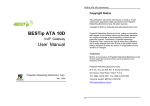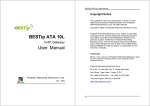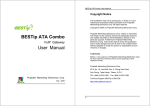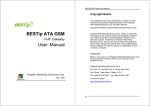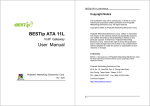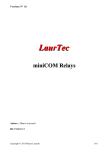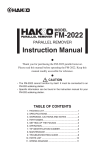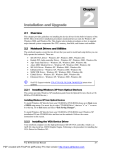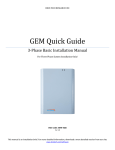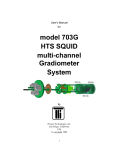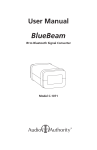Download BESTip ATA Combo Quick Start Manual (Ver.1.53G)
Transcript
BESTip ATA Combo Quick Start Manual (Ver.1.53G) Requirements: Before making any Internet call from your BESTip ATA Combo, you need the following items: 1. An Touch-tone phone set. 2. An 110/220V AC electrical outlet. 3. An dial-up Internet account – ISP phone number, user login ID and password. 4. An analog phone line Connection: Please refer to the diagram below for the typical connection. Buttons & Phone Keypad Before making phone call, you must configure and connect ATA Combo properly. Please enter your Internet information with your touch-tone telephone keypad and BESTip’s buttons. Refer to the Typical Phone Keypad and Character Set below to enter characters. Typical Phone Keypad and Character Set ABC DEF 1 2 3 GHI JKL MNO 4 5 6 PQRS TUV WXYZ 7 8 9 * 0 # How to enter or change setting Use the buttons in the front panel for menu function navigation. Go to the option you want to setup. Then follow steps described below to enter or change the setting, 1. Press one time, the title will start flashing. You may enter new setting from phone keypad now. 2. Press button again. The title will stop flashing. The new value has been store in memory temporarily. You may go to the next setting. 3. After all the settings has been setup, please press one or two times until the screen displays “Update Setup”. All the setting will be saved permanently. Note: It is a good practice to restart the device if any setting had been changed. All Rights Reserved Copyright © 2009 Projectek Networking Electronics Corp. Switch between Broadband and Dial-Up mode Press button at standby state to enter setup mode. Press button until you see System Setting option. Press to enter System Setting menu. The first option is “Network Port”, it is setup to “Ethernet” for broadband by default. It can be changed to “modem” for dial-up connection. If the mode display in the screen is already the mode you want, then press and go to next page for following setup. Otherwise press button to modify it. Press or button to switch network port selection between “Ethernet” and “modem” (for broadband) (for dial-up) When decision made, Press button. Then, press two times to save the new setting. Then please restart the device by unplug power jack at rear panel and plug it again. After the device boot up, please do follow up setting by referring to procedures at next pages. Note: It is a good practice to restart the device if any setting had been changed. All Rights Reserved Copyright © 2009 Projectek Networking Electronics Corp. Dial-up Mode - Setup Quick Configuration Press button to enter Quick Setting. Press button to enter PBX Dial Prefix. Enter The # to access trunk if the device is connect with PBX. Press button to enter ISP Phone. Enter ISP phone number. Press button to enter ISP Login Name. Enter ISP Login Name. Press button to enter ISP Password. Enter ISP Password. Press button to enter ISP PPP Type. Choose ISP PPP Type by using or . Use “Type 1” normally. Press button to enter Primary DNS. Enter DNS IP address. You may leave it blank. Press button to enter Secondary DNS. Enter DNS IP address. You may leave it blank. Press button to enter ISP Idle Timeout. Choose ISP Idle Timeout by using or . “0” is no idle timeout. Press button to enter Area Code. Enter telephone area code, “2” for example. Press button to enter Country Code. Enter telephone country code, “886” for example. Press button to enter DDD Prefix. Enter DDD prefix code when dial domestic and local call, “0” for example. Press button to save configuration data in memory. Press button to back to the beginning of Quick Setting. Press button to enter IDD Prefix. Enter IDD prefix code when dial international call, “00” for example. It will display the standby screen again after the configuration data has been saved. Start Making VoIP Call By pressing button, the device will automatically dial ISP. The device is connecting to Internet and ready to use in standby state. The blue ON LINE led will be on. You can pick up phone and dial Internet phone call now. The LCD will show balance left in your account. You can also start making international phone call now. Remark: Each BESTip device is equipped with one unique device ID number, please find this number at bottom side of the device. Please dial the device ID number at the other side from your device to enjoy free Internet phone call. Each BESTip device is eligible to call international phone number if it has ITSP credit. All Rights Reserved Copyright © 2009 Projectek Networking Electronics Corp. Dial-up Mode - System Setting Press button at standby state to enter setup mode. Press button until you see System Setting option. Press to enter System Setting menu. Press button to enter Country Code. Enter telephone country code, “886” for example. Press button to enter Area Code. Enter telephone area code, “2” for example. Press button to enter IDD Prefix. Enter IDD prefix code when dialing international call, “00” for example. Press to enter 2nd IDD Prefix. Leave it blank unless you are in USA. Press button to enter DDD Prefix. Enter DDD prefix code when dial domestic and local call, “0” for example. Press button to enter Play Volume. It is used for adjusting sound loudness from phone set ear piece. The range is ±30dB Press button to enter Record Volume. It is used for adjusting sound loudness from phone set microphone. The range is ±30dB Press to see Gatekeeper Type the device registered. Press button to enter Modem Commands. Press button to enter Modem Country. “Taiwan” for example Press button to enter PPP Echo CTRL. Press button to enter Show CDR. Press button to enter Polarity Reverse. Press button to enter LCD Contrast. The range is from +5~-10. All Rights Reserved Copyright © 2009 Projectek Networking Electronics Corp. Recharge Credit Press then button at standby state to enter Recharge Credit menu. Press to start recharging credits for device. The device will connect to Internet automatically. Then Enter Card # will show. Press one time, the title will start flashing and enter the card #. Press button again. The title will stop flashing and save the card #. Press one time, the title will start flashing and enter the Pincode #. Press button again. The title will stop flashing. The new value will be stored temporarily. Press button to confirm. Start Recharge will shows. The process will take a few minutes. When recharge finished, the total amount will be shown on the display. System Information Press button at standby state to enter setup mode. Press until you see System Info option. Press to enter System Info menu. Press to see Device ID# or you can see it on the back side of device. Press to see Software Version of the device. User Profile Press then button at standby state to enter User Profile menu There are 4 options under User Profile menu: 1. New – To create a new user’s profile 2. Modify – To make change of existing user’s profile 3. Select – To see the existing user’s profile 4. Erase – To erase user’s profile Press button to enter new User Name. Press button to enter ISP Login Name. Enter ISP Login Name. Press button to enter ISP PPP Type. Choose ISP PPP Type by using or . Use “Type 1” normally. Press button to enter Secondary DNS. Enter DNS IP address. You may leave it blank. Press button to enter ISP Phone. Enter ISP phone number. Press button to enter ISP Password. Enter ISP Password. Press button to enter Primary DNS. Enter DNS IP address. You may leave it blank. All Rights Reserved Copyright © 2009 Projectek Networking Electronics Corp. Broadband Mode - System Information Press button at standby state to enter setup mode. Press button until you see System Info option. Press to enter System Info menu. Press to see Device ID# or you can see it on the back side of device. Press to see ITSP Credit in the device Press to see Software Version of the device. Press to see LAN MAC Address of the device. Press IP Address. Press to see Netmask IP Address. to see Press to see Router IP Address. Press to see Primary DNS. Press to see Secondary DNS. Press to see Gatekeeper Type the device registered. All Rights Reserved Copyright © 2009 Projectek Networking Electronics Corp. Broadband Mode - Setup Quick Configuration Press button until you see System Setting option. Press to enter System Setting menu. Subject to your broadband environment there are three options up to your choice in IP Policy: Static IP, DHCP, and ADSL PPPoE. Please make sure the one you choose meet your requirement. Press or to navigate between these three options, Press to make your choice. Press button at standby state to enter setup mode. Normally set to 1 Skip to option “Station ID” Skip to option “Station ID” Idle time to shut down Internet connection. “0” means always online. Enter 2nd DNS IP address or Skip to option Leave it blank “Station ID” Enter Station ID. Normally set to 1 Press to enter Gatekeeper. AUTO is applicable most of the time. Press to enter Country Code. Enter your telephone country code Press to enter Area Code. Enter local telephone domestic area code Press to enter IDD Prefix. It is used for dialing international call. “00” in most cases Press button to enter DDD Prefix. It is used for dialing domestic and local call. “0” in most cases Press button to enter Play Volume. It is used for adjusting sound loudness from phone set ear piece. The range is ±30dB Press button to enter Show CDR. Press to enter 2nd IDD Prefix. Leave it blank unless you are in USA. Press button to enter LCD Contrast. The range is from +5~-10. You may skip the rest of options. Press to return to top of System Setting menu. It will return to standby state again after updated. Please restart the device to make setup changes effective. Press button to save configuration data in memory Press button to enter Direct City Call. Normally set to “OFF”. Press button to enter Record Volume. It is used for adjusting sound loudness from phone set microphone. The range is ±30dB Press button to enter Polarity Reverse. All Rights Reserved Copyright © 2009 Projectek Networking Electronics Corp. Factory Setting Press button at standby state to enter setup mode. Press button until you see Factory Setting option. Press to enter Clear System Setup menu. Press to enable Clear System Setup. Press to confirm again. System Upgrade Press button at standby state to enter setup mode. Press button until you see System upgrade option. Press to enter System Upgrade menu. Press button to enter Software upgrade option. Press button and then button to Upgrade Software. The device will download and upgrade software automatically. After software upgrading finished, the device will restart automatically. Start Making VoIP Call The device is ready to use in standby state when the blue ON LINE led on. You can pick up phone and dial Internet phone call now. You may check up your credit by pressing at standby state. It will show balance left in your account. You can make phone call in this state, too. Remark: Each BESTip device is equipped with one unique device ID number, please find this number at bottom side of the device. Please dial the device ID number at the other side from your device to enjoy free Internet phone call. Each BESTip device is eligible to call international phone number if it has ITSP credit. All Rights Reserved Copyright © 2009 Projectek Networking Electronics Corp.