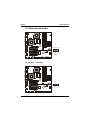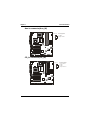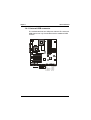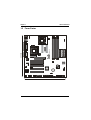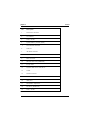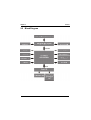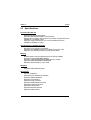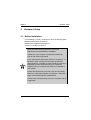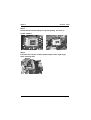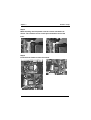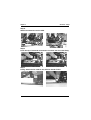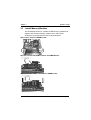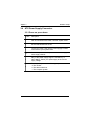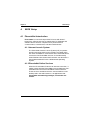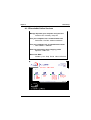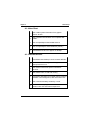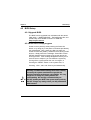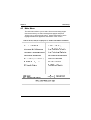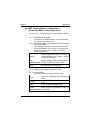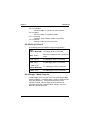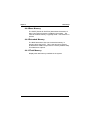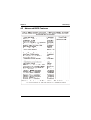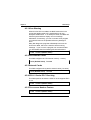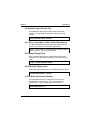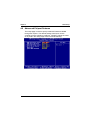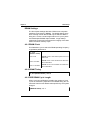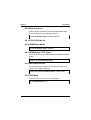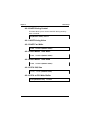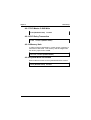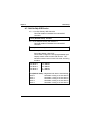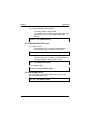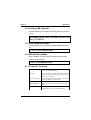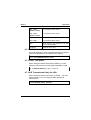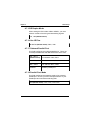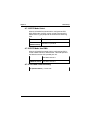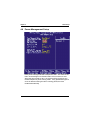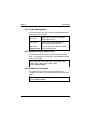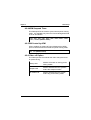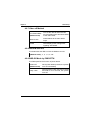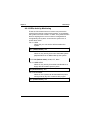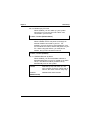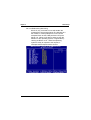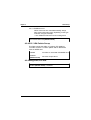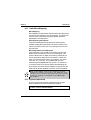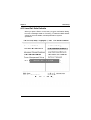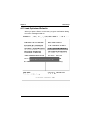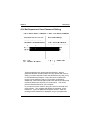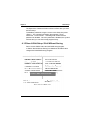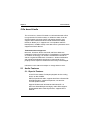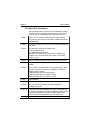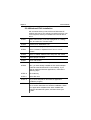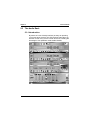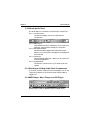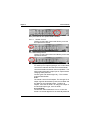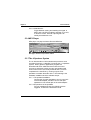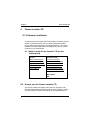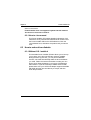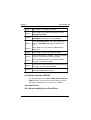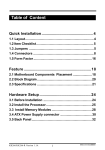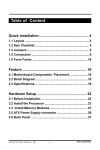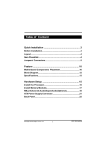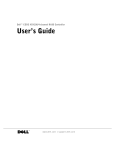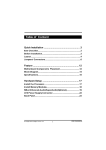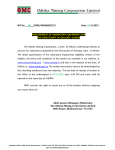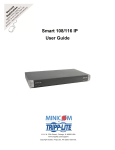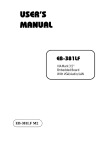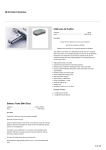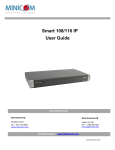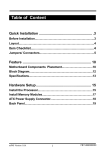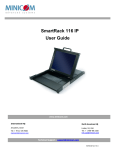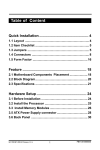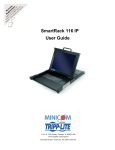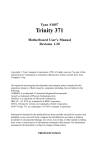Download Table of Content
Transcript
Table of Content Quick Installation .................................................. 4 1.1 Layout ........................................................................... 4 1.2 Item Checklist .............................................................. 5 1.3 Jumpers ....................................................................... 5 1.4 Connectors .................................................................. 7 1.5 Form Factor ............................................................... 14 Feature ................................................................. 15 2.1 Motherboard Components Placement .................... 15 2.2 Block Diagram............................................................ 17 2.3 Specifications ............................................................ 18 Hardware Setup .................................................. 20 3.1 Before Installation ..................................................... 20 3.2 Install the Processor ................................................. 21 3.3 Install Memory Modules ............................................ 25 3.4 ATX Power Supply connector ................................... 27 3.5 Back Panel ................................................................. 29 DVD266/DVD266-R Version 1.3A 1 FB11342400000 Chapter 1 Quick Installation BIOS Setup .......................................................... 30 4.1 PhoenixNet Introduction ........................................... 30 4.2 BIOS Setup ................................................................. 33 4.3 Main Menu .................................................................. 35 4.4 Standard CMOS Features ......................................... 36 4.5 Advanced BIOS Features .......................................... 41 4.6 Advanced Chipset Features ...................................... 47 4.7 Integrated Peripherals .............................................. 52 4.8 Power Management Setup ........................................ 60 4.9 PnP/ PCI Configurations ........................................... 67 4.10 PC Health Status ...................................................... 71 4.11 Iwill Smart Setting ................................................... 72 4.12 Load Fail Safe Defaults ........................................... 75 4.13Load Optimized Defaults .......................................... 76 4.14 Set Supervisor/ User Password Setting ................ 77 4.15 Save & Exit Setup/Exit Without Saving ................. 78 On board Audio .................................................... 79 5.1 Audio Features ........................................................... 79 5.2 Driver Installation ...................................................... 80 5.3 The Audio Rack .......................................................... 84 2 Chapter 1 Quick Installation Power Installar CD .............................................. 91 6.1 Software Installation ................................................. 91 6.2 How to use the Power installer CD .......................... 91 6.3 How to make driver diskette ..................................... 92 6.4 Install Driver ............................................................... 93 6.5 Install Software Utility ............................................... 94 3 Chapter 1 Quick Installation 1 Quick Installation 1.1 Layout CPU 0 Keyboard Boot CPU FAN DRAM Votage DV D266-R CPU 1 CPU FAN ATX Power Connector IDE 1 IDE 0 ID E R A ID 1 DM3 DM2 PCI1 CD IN IDE R A ID0 AGP AUX IN PCI3 SPDIF (SPDIF Version O n l y) VT8233 PCI4 PCI5 Winbond S mBu s Audio Flas h C3 DX HSP5 6 CM I8738 PCI2 CMOS Front Panel Connector CASE USB1 USB2 WOL M d m IR 4 RAID Fsys Chapter 1 Quick Installation 1.2 Item Checklist The motherboard Operation manual ATA 66/100 cable Floppy cable Power Installer CD 2 x High Quality CPU Cooler Optional USB riser kit Thermal Sensor for System 1.3 Jumpers 1.3.1 Clear CMOS jumper(CMOS) Normal (Default) Clear CMOS Clear CMOS Jumper 5 Chapter 1 Quick Installation Audio jumper Audio 1 2 3 Enabled (Default) 1 2 3 Disabled ID E R AID jum per (DVD 266-R O nly) IDE RAID 1 2 3 Enabled (Default) 1 2 3 Disabled 6 Chapter 1 Quick Installation FAN Connectors 1: GND 2: 12V 3: Sensor CPU FAN 1: GND 2: 12V 3: NC Aux FAN 1: GND 2: 12V 3: Sensor System FAN J39: CPU 0 Fan header (J39) J40: CPU 1 Fan header J70: Auxiliary Fan header(J70) J41: System Fan header (J41) Infrared connector (IR) PIN Assignment 6 7 8 9 10 1 2 3 4 5 7 1: 5V 6: NC 2: NC 7: CIRRX 3: IRRX 8: 5VSB 4: GND 9: NC 5: IRTX 10: NC Chapter 1 Quick Installation 1.4.5 Wake-ON-LAN header PIN Assignment 1 2 3 1: 5VSB 2: GND 3: LAN Wake 1.4.6 W ake O n M oden PIN Assignment 1 2 3 1: 5VSB 2: GND 3: Control PIN 8 Chapter 1 Quick Installation 1.4.7 Case Open Case Open 1.4.9 Front panel connector (J43) 13 24 1 12 9 Chapter 1 Quick Installation Function Pin No. PWR ON (Power /Soft Off) 12, 24 ACPI (ACPI LED) 21, 22 Pin 21: Anode Pin 22: Cathode ALED (IDE LED) 17, 18 Pin 17: Anode Pin 18: Cathode RST (Reset) 13, 14 Pin 13: Reset Pin 14: GND PLED (System Power LED) 8, 9, 10 Pin 8: VCC Pin 9: NC Pin 10: GND SPKR (System Speaker) 1, 2, 3, 4 KeyLock 6, 7 10 Definition Pin Pin Pin Pin 1:VCC 2: GND 3: NC 4: Speaker (BUZZ) Chapter 1 Quick Installation Aux-In connector(Aux_IN) AUX_IN Pin Assignment 1 2 3 4 1:Left channel 2-3:GND 4:Right Channel CD_In connector(CD_IN) 1 2 3 4 CD_IN 11 Pin Assignment 1:Left channel 2:GND 3:GND 4:Right Channel Chapter 1 Quick Installation 1.4.11 Internal USB connector The motherboard has two USB ports onboard. The extra two USB support can only functionable with the additional USB riser kit. USB1 USB2 2 4 6 8 10 1 3 5 7 9 Pin Assignment 1:5V 2:5V 3:USBDT24:USBDT35:USBT2+ 12 6:USBDT3+ 7:GND 8:GND 9:GND 10:NC Chapter 1 Quick Installation 1.4.12ATX power connector (J37) Pin Assignment 1 10 11 20 Pin No. D e finition Pin No. D e finition 1 +3.3V 11 +3.3V 2 +3.3V 12 -1 2 V 3 G round 13 G ro u n d 4 +5V 14 Power Supply On 5 G round 15 G ro u n d 6 +5V 16 G ro u n d 7 G round 17 G ro u n d 8 Power Good 18 -5 V 9 +5V Standby 19 +5V 10 +12V 20 +5V 13 Chapter 1 Quick Installation C3 DX HSP 5 6 CM I8 7 3 8 30 5CM D VD2 66 -R 1.5 Form Factor VT8233 Winbond 260CM 14 Chapter 2 Feature 2 Features 2.1 Motherboard Components Placement 19 1 3 2 4 17 16 15 14 13 5 12 7 6 11 8 10 18 9 15 Chapter 2 [ Feature NO. Description 1 ATX Power connector 2 VIA VT8633 3 CPU 0 Socket 4 System Memory Socket (DDR) 5 On board IDE Channels 6 AGP slot 7 IDE RAID Channels 8 VIA VT8233 9 FDC connector 10 AMI IDE RAID Chip (MG80649) 11 5 x PCI slots 12 Joystick, Midi Line In / Out, Mic In 13 COM2 14 Parallel connector 15 COM1 16 USB ports 17 PS2 Mouse / Keyboard 18 Winbond (W83627HF) 19 CPU 1 Socket 16 Chapter 2 Feature 2.2 Block Diagram 17 Chapter 2 Feature 2.3 Specifications Processor/Socket 370 Supports Socket370 processors Supports 66M/100M/133MHz Front Side Bus Support Dual or Single Intel Pentium III (Cu-256, FCPGA) CPU from 500MHz to 1.13GHz or higher Supports Single Intel Celeron (Cu-128, FCPGAM) CPU from 566MHz to 800MHz or higher CPU Frequency / Voltage Selection Supports Vcore selection from BIOS Supports CPU Multiplier selection by BIOS (from 2X to 12X) Supports CPU External Frequency selection by BIOS Memory DRAM interface may be faster/slower than CPU by 33MHz Supports PC2100/1600 DDR Memory Supports Unbuffered/Registered DDR memory module Supports 16M/64M/256M/512M SDRAM Maximum System Memory up to 4GB Graphics Supports AGP4x/AGP2x Mode General I/O PCI 2.2 compliance Supports 32-bit/33MHz PCI interface Supports UDMA 100/66/33 Supports LPC interface Supports Floppy interface Supports 16550A UART interface Supports ECP/EPP interface Supports PS2 interface Supports SIR/CIR interface Supports USB interface 18 Chapter 2 Feature RAID Support (DVD266-R only) Supports 2 ATA66/100 channels Supports RAID Lev el 0/1/0+1 Supports “SPARE”feature Supports Win9X/WinNT/Win2k/Linx On board PCI Audio C-Media CM8738 4.1channel Hardware Sound on board Management Supports Voltage monitoring Supports Fan control signal Supports Temperature sensor Supports Chassis Intrusion Supports Power on by Ext. Modem/Int. Modem/RTC/PME Supports Resume by LAN/Ext. Modem/Int. Modem/PS2 Keyboard/ PS2 Mouse/RTC/PME Supports ACPI Blinking LED Supports APM/DMI/SMBUS/PnP Supports BIOS ROM Flash Control Supports Manually Assign PCI IRQ Expansion Slot Four DDR sockets One Univ ersal AGP slot Fiv e 32bit/33MHz Bus Master PCI slots Two IDE connectors Two IDE RAID connectors One FDC connector Two Internal USBx2 connectors Acessory One Operation Manual One 34-pin floppy cable Two 40-pin ATA 100/66 IDE cables Two High Quality CPU Coolers One IWILL Power Installer CD Two cpu Fans 19 Chapter 3 3 Hardware Setup Hardware Setup 3.1 Before Installation For installation, you may need some or all of the following tools: Medium size flat blade screwdriv er Medium size Phillips head screwdriv er A 3/16 inch nut driv er or wrench Users must follow these guidelines to ensure the motherboard is protected during installation. 1.Make sure your computer is powered-off wheneven work in with inside components 2.The motherboard, like all other electronic equipment, is sensitive to static. Please take the proper precautions when handling it. If possible, ground yourself by touching a metal table or desk. keep the board in its conductive wrapping until it is configured and ready to be installed in your system. 3.Keep all magnets away from both your hard and floppy disk drives, especially magnetic screwdrivers. Keep both floppy and hard disks apart if disassembed. 4.Keep water and liquids away from your computer and its components. 20 Chapter 3 Hardware Setup 3.2 Install the Processor The CPU should have a fan attached to it to prevent overheating. Be sure that there is sufficient air circulation across the processors heatsink by regularly checking that your CPU fan is working. Without sufficient circulation, the processor could overheat and damage both the processor and the motherboard. You may install an auxiliary fan, if necessary. CPU 1 Socket C MI 87 38 C3DX HSP 56 DV D2 66 -R CPU 0 Socket VT8233 Winbond 21 Chapter 3 Hardware Setup Step1: Locate the ZIF socket and open it by first pulling the lever of socket upward. Step2: Insert the CPU into the socket. Please keep the lever right angle when inserting CPU. 22 Chapter 3 Hardware Setup Step3: When inserting the CPU please note the correct orientation as shown. The notched corner should point toward the end of the lever. Step4: Push the lever down to close the socket. 23 Chapter 3 Hardware Setup Step 5: Attach the heatsink onto the CPU. Step6: Push the clip of heatsink downward to hock the ear of socket firmly. Step7: Finally, attach the fan cable to the CPU fan header FCPU. 24 Chapter 3 3.3 Hardware Setup Install Memory Modules The motherboard has four sockets for DDR memory module and supports the maximum memory capacity up to 4GB. These architecture to prov ide the best choice for performance. Step 1:Open latches of DIMM socket Step 2:Proofread the RAM module to the DIMM Socket. Step 3:Insert the RAM module into the DIMM socket. 25 Chapter 3 Hardware Setup Step 4:Press the latches into the notches of the RAM module. 26 Chapter 3 Hardware Setup 3.4 ATX Power Supply Connector 3.5.1 Power on procedures STEP Description 1 After all connections are made, close the System Case 2 Be sure that all switches are off. 3 Connect the power cord into the power suppply located on the back of your system case. 4 Connect the power coard a power outlet that is equipped with a surge protector. 5 Many of the power supply support 110V/220V by a switch setting. Switch your power supply to the correct supply voltage. 6 Turn on your system as the following steps a. The monitor b. The external devices. c. The computer system. 27 Chapter 3 Hardware Setup The power LED on the front panel of the chassis will light. After few seconds, the system will then run poweron tests. Some additional messages will appear on the screen during the test. If you do not see anything within 30 seconds from the time you turn on the power, the system may have failed a power-on test. Recheck the jumper settings and connections or call your retailer for assistance. 3.5.2 Power off procedures STEP Description 1 Exit from all the software applications. 2 shut down your operating system. 3 Switch off power button. If you are using Win 95/98,the power supply should turn off automatically after Windows shut down. 4 Turn off all external devices. 5 Turn off your monitor. 28 Chapter 3 Hardware Setup 3.5 Back Panel Function color Description PS2/Mouse G reen This connector can be used to support a PS/2 mouse PS2/ keyboard Purple This connector can be used to support a PS/2 keyboard. Universal Serial Bus Black This motherboard has two USB ports, any USB-compatible peripherals and/or hub can be connected into either USB port. Serial port COM1& COM2 Teal Two serial port is ready for a modem or other serial devices. Parellel port Burgundy This connector is used for printers, or other parallel devices. Gold You may connect joysticks or game pads to this connector for playing games, or connect MIDI devices for playing / editing professional audio. Line Out (Lime color) can be connected to headphones or powered speakers. Line In (Light Blue color) allows audio sources to be recorded by your computer or played through the Line Out connector. Mic (Pink color) allows microphones to be connected for inputting voice. Joystick, M idi and Audio Port The PS/2 mouse and PS/2 keyboard can be autodetected by this motherboard. That means if you plug the PS/2 keyboard into the mouse connector, it still can work without any trouble and vice versa. It is recommended that you turn off the computer before connecting or disconnecting keyboard and/or mouse. 29 Chapter 4 4 BIOS Setup BIOS Setup 4.1 PhoenixNet Introduction PhoenixNet is a service that prov ides PC users with best-ofbreed, free, software serv ices to support their PC hardware and software and to turn their computer into a powerful tool for communication, entertainment, education and business 4.1.1 Internet Launch System The PhoenixNet Internet Launch System (ILS) is a patentpending technology built into the firmware to enable online PC users worldwide to communicate with PhoenixNet and to receiv e the free PhoenixNet serv ices. ILS resides safely within ROM and is activ ated the first time a user launches a PhoenixNet-enabled PC with a Windows 98 Operating System. 4.1.2 PhoenixNet Online Services When the PhoenixNet ILS detects an Internet connection, it makes contact with the PhoenixNet serv er and deliv ers userselectable serv ices from PhoenixNet’ s Internet Partners. These serv ices are deliv ered to the user as hotlinks on the desktop and in the web browser or, as applications that PhoenixNet automatically packages, downloads and installs. 30 Chapter 4 BIOS Setup 4.1.3 PhoenixNet Online Services Manage & protect your computer and your files Antivirus.com Driveway Help.com Turn your computer into a communication tool RocketTalk FireTalk Adobe ActiveShare Turn your computer into an entertainment center Real JukeBox NetRadio Save time and money when shopping online MySimon CNET.com Best of the Web… Portals: Lycos Snap Excite Yahoo ISPs:AOL 31 Chapter 4 BIOS Setup 4.1.4 User Boot 1 User reads system information from graphic Launch Screen. 2 User registers MS Windows and completes MS OOBE. 3 User accepts/Rejects PhoenixNet service. 4 User accepts/Rejects PhoenixNet ISP partnery. 5 PhoenixNet and ISP icon appear on desktop. 4.1.5 Internet Access 1 PhoenixNet sets desktop icons & browser defaults. 2 New browser window appears linking to www.phoenixnet.com. 3 User selects Phoenixnet partner software & services. 4 User enters name, e-mail and country 5 PhoenixNet downloads and installs selected partner software in the background, with one mouse-click. 6 User receives monetary reward by e-mail. 7 User receives ongoing PhoenixNet services to enhance their PC and Internet experience. 32 Chapter 4 BIOS Setup 4.2 BIOS Setup 4.2.1 Upgrade BIOS The BIOS can be upgraded from a diskette with the Award Flash utility — AWDFLASH.EXE. The BIOS image file, and update utility are av ailable from IWILL’ s WEB site: http://suport.iwill.net 4.2.2 Enter BIOS setup program Power-on the system by either pressing the Power-On button, or by using any of the power-on features prov ided by the motherboard. Then, press the <Del> key after the Power-On Self Test (POST), and before the scanning of IDE dev ices. Simply look for the message “Press DEL to enter SETUP”displayed at the bottom of the screen during the boot up process. If the message disappears before you’ ve had a chance to respond, you can restart the system by Turning off the system power then turn it on again, or Pressing the “RESET”button on the system case, or Pressing <Ctrl>, <Alt> and <Del> keys simultaneously. Generally, the BIOS default settings have been carefully chosen by the system manufacturer to provide the absolute maximum performance and reliability. It is very dangerous to change any setting without full understanding. We strongly recommend that you. DO NOT update your BIOS if the system works perfectly. DO NOT change any setting unless you fully understand what it means. 33 Chapter 4 BIOS Setup 4.2.3 Using BIOS setup program Up Move to the previous field Down Move to the next field Left Move to the field on the left hand side Right Move to the field on the right hand side <Esc> Quit from setup program without saving changes, or Exit from current menu page and return to main menu page <PgUp> or <+> Select the previous value for a field <PaDn> or <-> Select the next value for a field <F1> General Help <F2> Ite m H e l p <F5> Previous Values <F6> Fail-Safe Defaults <F7> Optimized Defaults <F10> Save the current value and exit setup program If the system is no longer able to boot after changing the settings, the only way to recov er it is to clear the data stored in RTC CMOS. To reset the RTC CMOS data, take the JP1 (CMOS) jumper cap off pins 1-2, place onto pins 2-3, and then place back onto pins 1-2 again. This will return the RTC to the default setting. Then, get into the BIOS setup program , choose Load Fail-Safe Defaults ; Load Optimized Defaults, and select the original manufacturer default settings in your CMOS. 34 Chapter 4 BIOS Setup 4.3 Main Menu The main menu allows you to select from sev eral setup pages. Use the arrow keys to select among these pages and press <Enter> key to enter the sub-menu. A brief description of each highlighted selection appears at the bottom of the screen. 35 Chapter 4 BIOS Setup 4.4 Standard CMOS Features 4.4.1Date This field specifies the current date. The date format is <month>, <day>, and <year>. 4.4.2 Time This field specifies the current time. The time format is <hour>, <minute>, and <second>. The time is calculated based on the 24-hour (military-time) clock. 36 Chapter 4 BIOS Setup 4.4.3 IDE Primary Master / Primary Slave / Secondary Master / Secondary Slave Press “Enter”to enter next page for detail hard driv e setting. 4.4.3.1 IDE HDD Auto-Detection Auto-Detect the HDDs Capacity, and its parameters, ex: Cylinder, Head and Sector. 4.4.3.2 IDE Primary Master / Primary Slave / Secondary Master / Secondary Slav e This field specifies type of driv e that corresponds to the driv e installed in your system. If you select User, please specify the correct number of Cylinders, Heads, and Sectors. Manual Selecting Manual lets you set the remaining fields on this screen. Selects the type of fixed disk. Auto BIOS automatically fills in the values for the (Default Vaule) cylinders, heads and sectors fields. None Any Disk Drives are attached 4.4.3.3 Capacity Auto Display your disk driv e size 4.4.3.4 Access MODE This field specifies the IDE translation mode. CHS LARGE LBA Specifies traditional CHS addressing mode. Specifies extended CHS translation mode Specifies LBA translation mode. AUTO BIOS specifies translation method (Default Vaule) automatically. 37 Chapter 4 BIOS Setup 4.4.3.5 Cylinders Set the number of cylinders for this hard disk. 4.4.3.6 Heads Set the number of read/write heads 4.4.3.7 Precomp Setting a v alue of 65535 means no hard disk 4.4.3.8 Sectors Set the number of sectors per track 4.4.4 Drive A / Drive B This field specifies the traditional type of floppy driv es. None Any Floppy drive is connected (*Drive B default) 360K, 5.25 in. Specifies extended CHS translation mode 1.2M, 5.25 in. A 1.2M floppy drive is connected 720K, 3.5 in. A 720K floppy drive is connected. 1.44M, 3.5 in. A 1.44M floppy drive is connected (*Drive B default) 2.88M, 3.5 in. A 2.88M floppy drive is connected 4.4.5 Floppy 3 Mode Support 3 Mode floppy driv e is a type of 3.5-inch drive used by NEC PC98 computers. It supports both 1.2M and 1.44M formats using the same driv e. This field specifies which driv e supports 3 Mode. When a floppy driv e is specified to support 3 Mode, the respectiv e driv e setting in “Driv e A / Driv e B”field will be inv alid. 38 Chapter 4 BIOS Setup Disabled No 3 Mode drive is connectedd (Default Value) Drive A A 3 Mode drive is connected as drive A Drive B A 3 Mode drive is connected as drive B Both Both drive A and drive B are 3 Mode drives 4.4.6 Video EGA/VGA Specifies EGA or VGA adapterd (Default Value) CGA 40 Specifies CGA adapter with 40 column mode CGA 80 Specifies CGA adapter with 80 column mode MONO Specifies Monochrome adapter 4.4.7 Halt On All Errors (Default Value) Each time the BIOS detects a non-fatal error, the system will stop and display an error message No Errors The system will stop for any errors that are detected All, But Keyboard The system will stop for any errors except keyboard error All, But Diskette The system will stop for any errors except diskette error All, But Disk/Key The system will stop for any errors except diskette and key board errors 39 Chapter 4 BIOS Setup 4.4.8 Base Memory The POST (Power-On Self Test) determines the amount of base (conv entional) memory installed in the system. The v alue of the base memory is typically 640K. This field has no options. 4.4.9 Extended Memory The BIOS determines how much extended memory is present during the POST. This is the amount of memory located above 1MB in the processor’ s memory address map. This field has no options. 4.4.10Total Memory Displays the total memory av ailable in the system. 40 Chapter 4 BIOS Setup 4.5 Advanced BIOS Features 41 Chapter 4 BIOS Setup 4.5.1 Virus Warning When this function is enabled, the BIOS monitor the boot sector and partition table of the hard disk driv e for any attempt at modification. If an attempt is made, the BIOS will halt the system and then display an error message. Afterwards, if necessary, you can run an anti-v irus program to locate and remov e the problem before any damage is done. Many disk diagnostic programs will attempt to access the boot sector table, which can cause the abov e warning message. If you run such a program, we recommend that you first disable the Virus Warning function beforehand. Enable, Disabled (Default Value) 4.5.2 CPU Internal Cache This field configures the CPU internal cache (L1 cache). Enable (Default Value), Disabled 4.5.3 External Cache This field configures the system’ s external cache (L2 cache). Enable (Default Value), Disabled 4.5.4 CPU L2 Cache ECC Checking This field specifies whether the CPU L2 cache supports ECC or not. Enable, Disabled (Default Value) 4.5.5 Proccessor Number Feature Enable, Disabled (Default Value) 42 Chapter 4 BIOS Setup 4.5.6 Quick Power On Self Test This field allows the system to skip certain tests while booting. This will decrease the time needed to boot the system. Enable (Default Value), Disabled 4.5.7 First / Secondary / Third / Other Boot Device The BIOS attempts to load the operating system from the dev ices in the sequence selected in these items. Floppy, LS120, HDD-0, SCSI,RAID 100, CDROM, HDD-1, HDD-2, HDD-3, ZIP 100 LAN, Disabled 4.5.8 Swap Floppy Drive When enabled, floppy driv es A and B will be exchanged without the user physically changing the connection on the cable. Enable, Disabled (Default Value) 4.5.9 Boot Up Floppy Seek Seeks disk driv es during boot up. Disabling speeds boot up. Enable(Default Value), Disabled 4.5.10 Boot Up NumLock Status This field determines the configuration of the numeric keypad after system boot up. If On, the keypad uses numbers keys. If Off, the keypad uses arrow keys. O N (Default Value), Off 43 Chapter 4 BIOS Setup 4.5.11 Gate A20 Option This field configures how the gate A20 is handled. The gate A20 is a device used to address memory abov e 1 MB. At first, the gate A20 was handled from a pin on the keyboard. While some keyboards still prov ide this support, it is more common, and much faster, for modern system chipsets to prov ide support for gate A20. Fast GateA20 signal supported by core logic. Normal (Default Vaule) GateA20 signal supported by keyboard controller. 4.5.12 Typematic Rate Setting This field determines if the typematic rate is to be used. When enabled, the BIOS will report (after a moment) that the key has been depressed repeatedly. When disabled, the BIOS will report only once if a key is held down continuously. This feature is used to accelerate cursor mov ements using the arrow keys. Enable, Disabled (Default Value) 4.5.13 Typematic Rate (Chars/Sec) When Typematic Rate Setting enabled, this field specifies how many characters will be displayed in one second when a key is held down continuously. 6 (Default Value) 8,10, 12,15,20,24,30 44 Chapter 4 BIOS Setup 4.5.14 Typematic Delay (Msec) When enabled, typematic delay allows you to select the time delay between when the key is first pressed and when the acceleration begins. 250msec (Default Value) 500msec, 750msec, 1000msec 4.5.15 Security Option This field configures how the system security is handled. It works conjunction with SETTING SUPERVISOR / USER PASSWORD page to control the security lev el of the system. Setup (Default Value) System needs a password to enter BIOS setup program System System needs a password to boot 4.5.16 MPS Version Control For OS 1.1, 1.4 (Default Value) 4.5.17 OS Select for DRAM >64MB When enabled, this field allows you to access the memory that is ov er 64MB under OS/2. OS2, Non-OS2 (Default Value) 4.5.18 Report No FDD For WIN 95 For a floppy diskless system that runs Windows 95, this field should be set to Yes. YES, NO (Default Value) 45 Chapter 4 BIOS Setup 4.5.19 Video BIOS Shadow When enabled, the v ideo BIOS will be copied to system memory and increase the v ideo speed. Enable(Default Value), Disabled 4.5.20 C8000-CBFFF/CC000-CFFFF/D0000-D3FFF Shadow D4000-D7FFF/D8000-DBFFF/DC000-DFFFF Shadow Enable, Disabled (Default Value) 46 Chapter 4 BIOS Setup 4.6 Advanced Chipset Features This setup page is used to specify advanced features av ailable through the chipset. The default settings hav e been chosen carefully for most operating conditions. DO NOT change the v alue of any field in this setup page without full understanding. 47 Chapter 4 BIOS Setup DRAM Settings The first chipset settings deal with CPU access to dynamic random access memory (DRAM). The default timings hav e been carefully chosen and should only be altered if data is being lost. Such a scenario might well occur if your system had mixed speed DRAM chips installed. Longer delays might result, howev er this preserv es the integrity of the data held in the slower memory chips. 4.6.1 DRAM Clock This field allows you to select the DRAM operating frequency to get better performance. By SPD (Default Value) Host CLK DRAM clock is the same speed as Front Side Bus HCLK-33 MHz DRAM clock is set 33 MHz less than the Front Side Bus HCLK+33 MHz DRAM clock is set 33 MHz more than the Front Side Bus 4.6.2 DRAM Timing By SPD(Default Value), Manual 4.6.3 DDR DRAM Cycle Length When synchronous DRAM is installed, the number of clock cycles of CAS latency depends on the DRAM timing. Do not reset this field form tne default v alue specified by the system designer. 3(Default Value), 2.5, 2 48 Chapter 4 BIOS Setup 4.6.4 Bank Interleave Select numbers of Bank to realize fast and seamless data access mode among many different pages. Disabled (Default Value), 2 Banks, 4Banks 4.6.5 VT8633 50H bit 4-0 4.6.6 DRAM Page-Mode Disabled (Default Value), Enabled 4.6.7 DRAM Parity / ECC Check This item allows you to enable/disable the DRAM Parity/ECC Check. Enabled, Disabled (Default Value) 4.6.8 AGP Aperture Size This field specifies the size of system memory that can be used for AGP graphics aperture. 4M,8M,16M,32M,64M (Default Value), 128M, 256M 4.6.9 AGP Mode This item allows you to select the AGP Mode. 1X, 2X(Default Value), 4X 49 Chapter 4 BIOS Setup 4.6.10 AGP Driving Control This item allows you to choose the AGP driv ing mode by Auot or manual. Auto(Default Value), Manual 4.6.11 AGP Driving Value 4.6.12 AGP Fast Write Enable, Disabled (Default Value) 4.6.13 AGP Master 1 WS Write Enable, Disabled (Default Value) 4.6.14 AGP Master 1 WS Read Enable, Disabled (Default Value) 4.6.15 CPU IOQ Size 1 Level, 4 Level (Default Value) 4.6.16 CPU to PCI Write Buffer Enable(Default Value), Disabled 50 Chapter 4 BIOS Setup 4.6.17 PCI Master O WS Write Enable(Default Value), Disabled 4.6.18 PCI Delay Transaction Enable, Disabled (Default Value) 4.6.19 Memory Hole In order to improv e performance, certain space in memory is reserv ed for ISA cards. This memory must be mapped into the memory space below 16MB. 15M-16M, Disabled (Default Value) 4.6.20 System BIOS Cacheable When enable accesses to the system BIOS will be cached Enable (Default Value), Disabled 51 Chapter 4 BIOS Setup 4.7 Integrated Peripherals 52 Chapter 4 BIOS Setup 4.7.1VIA OnChip IDE Device 4.7.1.1 On-Chip Primary IDE Channel 0 This field enables or disables the onboard IDE controller. Enable (Default Value), Disabled 4.7.1.2 On-Chip Secondary IDE Channel 1 This field enables or disables the onboard IDE controller. Enable (Default Value), Disabled 4.7.1.3Primary Master / Slav e PIO Secondary Master / Slav e PIO These fields configure the PIO (Programmable Input Output) transfer mode for each IDE dev ices. The maximum transfer rates of each PIO mode are listing as follow: PIO PIO PIO PIO PIO Mode Mode Mode Mode Mode 0 1 2 3 4 3.3 MB/sec 5.2 MB/sec 8.3 MB/sec 11 MB/sec 16.6 MB/sec Auto(Default Value) Mode 0 Mode 1 Mode 2 Mode 3 Mode 4 Negotiated with device automatically Use Mode 0 timing to access device Use Mode 1 timing to access device Use Mode 2 timing to access device Use Mode 3 timing to access device Use Mode 4 timing to access device 53 Chapter 4 BIOS Setup 4.7.1.4Primary Master / Slav e UDMA Secondary Master / Slav e UDMA If you select Auto, the IDE controller uses Ultra DMA 33/66 Mode to access Ultra DMA-capable IDE dev ices. Disabled, Auto (Default Value) 4.7.2 VIA OnChip PCI Device 4.7.2.1AC97 Audio This item allows you to decide to enable/disable theVIA chipset family to support AC97 Audio. Auto(Default Value), Disabled 4.7.2.2AC97 Modem This item allows you to decide to enable/disable the VIA chipset family to support AC97 Modem. Auto , Disabled(Default Value) 4.7.2.3OnChip LAN Enabled, Disabled (Default Value) 4.7.3 Init Display First This item allows you to decide which slot to activ ate first, either PCI slot or AGP slot. PCI Slot ,AGP (Default Value) 54 Chapter 4 BIOS Setup 4.7.4 OnChip USB Controller This item allows you to decide how many ports that you want to use. All Disabled (Default Value), All Enabled, 1&2/1&3 USB Port, 1/2/3 USB Port 4.7.5 USB Keyboard Support This item allows you to choose to support USB keyboard or not. Enabled, Disabled (Default Value) 4.7.6 IDE HDD Block Mode When enabled, the IDE controller will use the faster block mode to access dev ices. Enable , Disabled(Default Value) 4.7.7 Power-On Functiom Password You can assign a password string through KB Power-On Pass word field. Hot Key You can assigh a hot key through the Hot Key Power-On field. Pressing this hot key will power-on our system. Mouse / Hot Key Double-Clicking the PS/2 mouse Left / Right button will power on tne system. Button only (Default Value) Simply power-on your system by pressing the Power-On button on the front panel of our PC case. Keyboard 98 Enables Keyboard 98 function.This founction is good only for users of Keyboard 98. 55 Chapter 4 BIOS Setup 4.7.8 KB Password Power-On In yu wish to use this function, bring the cursor to the field writen Enter, then press <Enter>. The computer eill display the message, “Enter Password”. Type your password is displayed, re-type your password. The KBPower-On function will be in effect after you sav e and exit setup. To disable a password, bring the cursor to the Enter field again, then press<Enter>. The computer will display the message, Enter Password Press <Enter>. Amessage will confirm that the password is disabled. 4.7.9 Hot Key Power-On This field specifies key seclection for th eKeyboard-PowerOn hot key. Ctrl-F1, Ctrl-F2, Ctrl-F3, Ctrl-F4, Ctrl-F5, Ctrl-F6, Ctrl-F7, Ctrl-F8, Ctrl-F9, Ctrl-F10, Ctrl-F11, Ctrl-F12 4.7.10 Onboard FDC Controller This field enables or disables the onboard floppy controller. Enable (Default Value), Disabled 4.7.11 Onboard Serial Port 1 / 2 These fields configure the onboard serial ports. There are sev eral port addresses and IRQ channels to select from. 56 Chapter 4 BIOS Setup 3F8 / IRQ 4 (Default Vaule) Port address 3F8h, IRQ 4 2F8 / IRQ 3 (Default Vaule) Port address 2F8h, IRQ 3 3E8 / IRQ 4 Port address 3E8h, IRQ 4 2E8 / IRQ 3 Port address 2E8h, IRQ 3 Auto BIOS assigns port address and IRQ channel automatically. Disabled. Disables serial port 4.7.12 COM2 Mode Select A second serial port is using a serial port bracket connected from the motherboard to an expansion slot opening. IrDA, Normal(Default Value), ASKIR 4.7.13 RxD, TxD Active When setting the field to either IrDA or ASKIR, you must select the activ e lev el of receiv ing and transmission signal. Hi, Lo (Default Value) /Lo, Hi/Lo, Lo/Hi, Hi 4.7.14 IR Transmission Dealy for IrDA When setting the field to either IrDA or ASKIR , you must select whether or not you require a delay between IR transmissions. Enable (Default Value), Disabled 57 Chapter 4 BIOS Setup 4.7.15 IR Duplex Mode When setting the field t either IrDA or ASKIR , you must select th emode of receiv ing and transmitting signals. Full , Half (Default Value) 4.7.16 Use IR Pins IR-Rx2Tx2 (Default Value), RxD2 , TxD 2 4.7.17 Onboard Parallel Port This field configures the onboard parallel port. There are sev eral port addresses and IRQ channels to select from. 378 / IRQ 7 Port address 378h, IRQ 7 (Default Value) 278 / IRQ 5 Port address 278h, IRQ 5 3BC / IRQ 7 Port address 3BCh, IRQ 7 Disabled Disables parallel port 4.7.18 Parallel Port Mode This field configures the operating mode of an onboard parallel port. Ensure you know the specifications of your parallel port dev ices before selecting field. SPP(Default Value) , EPP, ECP, ECP+EPP 58 Chapter 4 BIOS Setup 4.7.19 EPP Mode Select When the Parallel Port Mode field is configured as EPP, ECP+EPP mode, the EPP v ersion needs to be specified. Please refer to ypur peripheral document before selecting field. EPP1.7 Use EPP 1.7 protocol EPP1.9 (Default Value) Use EPP 1.9 protocol 4.7.20 ECP Mode Use DMA When the Parallel Port Mode field is configured as ECP, it needs a DMA channel for data transfer. This field specifies the DMA channel for ECP parallel port use. 1 Use DMA channel 1 3(Default Value) Use DMA channel 1 4.7.21 AS PWR Loss Recovery Off (Default Value) , Former-Sts 59 Chapter 4 BIOS Setup 4.8 Power Management Setup Each power-sav ing mode has a respectiv e timer. The v alue of the timer can be assigned or reloaded and it will count down to zero. When the timer equals to zero, the system will be forced into the related suspend or power-sav ing mode. If any predefined signal or ev ent is detected during the timer counting period, the timer restarts automatically. 60 Chapter 4 BIOS Setup 4.8.1 Power Management This feature allows the user to select the default parameters for the power-sav ing mode. Min saving When idle for one hour, the system entersuspend mode. Max Saving When idle for fifteen minutes, the system enters suspend mode. User Define (Default Vaule) User can specify the time the system enters suspend mode. 4.8.2 APM HDD Power Down Timer This field specifies the time the system enters HDD power down. It is av ailable only when the Power Management field is set to User Define. 1Min, 2Min, 3Min, 4Min, 5Min, 6Min, 7Min, 8Min, 9Min, 10Min,11Min, 12Min,13Min, 14Min, 15Min, Disable (Default Value) 4.8.3 APM Doze Timer Mode This field specifies the timer v alue of Doze Mode. It is av ailable only when the Power Management field set to User Define. 1Min, 2Min, 4Min, 6Min, 8Min 10Min, 20Min,30Min, 1Hour, Disable (Default Value) 61 Chapter 4 BIOS Setup 4.8.4 APM Suspend Timer This field specifies the time the system enters power-sav ing mode. It is av ailable only when the Power Management field is set to User Define. 1Min, 2Min, 4Min, 6Min, 8Min 10Min, 20Min,30Min, 40Min, 1Hour, Disable (Default Value) 4.8.5 PM Control by APM When enabled, an Adv anced Power Management (APM) protocol will be activ ated to handle the power-sav ing mode. NO, Yes (Default Value) 4.8.6 Video off Option This field specifies the method that v ideo subsystem used for power sav ing. Always ON Monitor will remain on during power saving modes. Suspend Off Monitor blanked when the systems enters the Suspend modes All Modes Off Monitor blanked when the system enters any power saving mode. 62 Chapter 4 BIOS Setup 4.8.7 Video off Method V/H SYNC+Blank (Default Vaule) Turn off the vertical and horizontal synchronization ports and write blanks to the video buffer. Blank Screen Writes blanks to the video buffer onlye. DPMS Initial display power management signaling with DPMS. 4.8.8 MODEM Use IRQ This determines the IRQ in which the Modem can use. 3(Default Value) , 4, 5, 7, 9,11, NA 4.8.9 PWR-Off Mode by PWR-BTTN This field specifies the function of power button. Instant-Off (Default Vaule) Delay 4 Sec. When power button pressed, the system turns off immediately After the power button has been pressed and held for four seconds, the system turns off 63 Chapter 4 BIOS Setup 4.8.10 IRQs Activity Monitoring These are I/O ev ents whose occurrence can prev ent the system from entering a power-sav ing mode, or can awaken the system from such a mode. In effect, the system remains alert for anything that occurs to a dev ice configured and recognized by the system, ev en when the system is in a power down mode. 4.8.10.1 VGA When ON, your can set the VGA to awaken the system. OFF (Default Value), ON 4.8.10.2 LPT & COM When On, any activ ity from one of the listed system peripheral dev ices or IRQs wakes up the system. LPT/COM (Default Value), COM, LPT, None 4.8.10.3 HDD & FDD When On, any activ ity from either hard disk driv e or floppy disk driv e wakes up the system. ON (Default Value), OFF 4.8.10.4 PCI master When On, the system can be resumed from power sav ing mode by any PCI / master activ ity signal. OFF (Default Value), ON 64 Chapter 4 BIOS Setup 4.8.10.5 Wake up by PCI card When enabled, you can “wake-up”your system using a PCI rev.2.2 card, such as a WOL card, connected in your PCI slot. Enabled, Disabled (Default Value) 4.8.10.6 Wake Up by Ring/LAN When enabled, the PC can power-on through an external modem connected to your PC. For example, you may send an e-mail message to your PC from another location, and this will power-on your PC. When using this feature, you must hav e a modem, and your PC must be turned off. Enabled, Disabled (Default) 4.8.10.7 PWROn/Resume by Alarm When enabled, you can set the date and time to automatically power-on your PC (similar to an alarm clock). The alarm from RTC (real-time clock) automatically turns on the system. Enabled Sets Date (0-31) and Timer (hr, min, sec) to power-on the PC. When date is set to 0, the Timer is set for every day. Disabled (Default Vaule) Disables RTC alarm function 65 Chapter 4 BIOS Setup 4.8.10.8 IRQs Activity Monitoring When On, any ev ent that occurs will awaken the system after it has powered-down.The following is a list of IRQs, or Interrupt Requests, which can be exempted much as the COM ports and LPT ports above can. When an I/O dev ice wants to gain the attention of the operating system, it signals this by causing an IRQ to occur. When the operating system is ready to respond to the request, it interrupts itself and performs the serv ice. 66 Chapter 4 BIOS Setup 4.9 PnP/ PCI Configurations 67 Chapter 4 BIOS Setup 4.9.1 PNP OS Installed The field specifies whether a Plug and Play operating system is installed. Yes, NO (Default Value) 4.9.2 Reset Configuration Data Normally, you leav e this field Disabled. Select Enabled to reset Extended System Configuration Data (ESCD) when you exit Setup if you hav e installed a new add-on and the system reconfiguration has caused such a serious conflict that the operating system can not boot. Enable, Disabled (Default Value) 4.9.3 Resources Controlled By The Award Plug and Play BIOS has the capacity to automatically configure all of the boot and Plug and Play compatible dev ices. Howev er, this capability means absolutely nothing unless you are using a Plug and Play operating system such as WindowsÒ98/95/NT. If you set this field to “manual”choose specific resources by going into each of the sub menu that follows this field (a sub menu is preceded by a “Ø”). Manual Resources controlled by the user. Auto(ESCD) (Default Vaule) Resources controlled by BIOS automatically. 68 Chapter 4 BIOS Setup 4.9.3.1 IRQ Resources When resources are controlled manually, assign each system interrupt a type, depending on the type of dev ice using the interrupt. 4.9.3.1IRQ3/4/5/7/9/10/11/12/14/15 assigned to PCI Device Reserved (Default Value) 4.9.4 PCI / VGA Palette Snoop This field controls the ability of a primary PCI graphics controller to share a common palette with an ISA/VESA v ideo or MPEG card. Enabled PCI VGA co-works with ISA MPEG card Disabled (Default Vaule) All cases except above. 4.9.5Assign IRQ For VGA Enable (Default Value) , Disabled 69 Chapter 4 BIOS Setup 4.9.6Assign IRQ For USB Enable (Default Value) , Disabled 4.9.7Assign IRQ For PCI PCI 1/5 IRQ PCI 2/Onboard Sound PCI 3/OnboardRAID PCI 4 These fields set how IRQ use is determined for each PCI slot. The default setting for each field is Auto, which uses auto-routing to determine IRQ use. Auto (Default Value) 3, 4, 5, 7, 9, 10,11,12,14,15 70 Chapter 4 BIOS Setup 4.10 PC Health Status This page is monitoring your status of computer. On the screen displays CPU/System temperature, FAN speed, and voltages. 71 Chapter 4 BIOS Setup 4.11 Iwill Smart Setting Over-clocking is not guaranteed. Users must have substantial knowledge of proper CPU relative to adjusting CPU speeds. Over-clocking should be done only by experienced engineers who conduct tests. 72 Chapter 4 BIOS Setup 4.11.1 Iwill MicroStepping MicroStepping Microstepping is Iwill's anther step forward to prov ides users a fuss free CPU frequency set up procedure. It contains two main functions, Auto Detecting CPUs speed and Micro Adjustable CPU FSB speed. Auto Detecting CPU speed: IWILL MicroStepping will auto detect the CPU's factory multiplier setting and CPU FSB to the factory default. This function prov ides a "fuss free" CPU set up process for the general users. Micro Adjustable CPU FSB speed: IWILL prov ides a user friendly overclocking function that allows users to experience the fun of ov erclocking. This function allows user to adjust CPU FSB by 1MHz interv al. This is particularly useful when user wants to extract the most out of the purchased CPU. For example: you select from 100, 101, 102, 103, 104,105MHz and up to the maximum speed 200MHz that the system can sustained. In the time should ov erclocking failed, MicroStepping will auto detects the CPU's factory multiplier setting and set the CPU FSB to default 100MHz, to protect the CPU installed. Most of the CPUs sold in the market are with multiplier locked. In this case, the CPU can only function at it's factory multiplier setting even the multiplier setting is changed in the IWILL Bye Bye Jumper. 4.11.2 Spread Spectrum This item configures radiation emitted from the system. When enabled, system will release less radiation. Enabled, Disabled (Default Value) 73 Chapter 4 BIOS Setup 4.11.3 CPU/DDR Clock This field allows user to adjust the CPU external and to show the DRAM clock. 4.11.4 CPU Clock Ratio 3, 3.5, 4, 4.5, 5, 5.5, 6, 6.5, 7, 7.5 ,8 8.5, 9, 9.5, 10, 11.5, 12 Note:BIOS will auto-detect and display your CPU Ratio 4.11.5 CPU Vcore Setting Auto (Default Value), 1.60/1.65,/1.70/1.75/1.80/1.85/1.90/1.95/2.00/2.05V 4.11.6 BIOS-ROM Flash Protect Non-Fresh By BIOS Freshable By BIOS 74 Chapter 4 BIOS Setup 4.12 Load Fail Safe Defaults When you press <Enter> on this item you get a confirmation dialog box with a message similar to: Pressing ‘Y’loads the BIOS default v alues for the most stable, minimal-performance system operations. 75 Chapter 4 BIOS Setup 4.13 Load Optimized Defaults When you press <Enter> on this item you get a confirmation dialog box with a message similar to: 76 Chapter 4 BIOS Setup 4.14 Set Supervisor/ User Password Setting These setup pages are used for password setting. When a password has been enabled and the Security Option field is set as Setup, you will be required to enter the password ev ery time you try to enter BIOS Setup program. This prev ents an unauthorized person from changing any part of your system configuration. Additionally, if the Security Option field is set as Boot, the BIOS will request a password ev ery time your system boot. This would prev ent unauthorized use of your computer. In you wish to use this function, bring the cursor to this field, then press <Enter>. The computer will display the message, “Enter Password”. Type your password and press <Enter>. After the message onfirm Password”is displayed, re-type your password. 77 Chapter 4 BIOS Setup The Superv isor Password function will be in effect after you sav e and exit setup. To disable a password, bring the cursor to this field, then press <Enter>. The computer will display the message, “Enter Password”. Press <Enter>. A message will confirm that the password is disabled. Once the password is disabled, the system will boot and you can enter setup program freely. 4.15 Save & Exit Setup / Exit Without Saving Sav es current CMOS v alue and exit BIOS setup program. or Select “Quick Without Sav ing”for Abandons all CMOS v alue changes and exits BIOS setup program. 78 Chapter 5 On board Audio 5 On board Audio The on board 4.1 channel PCI Audio on Iwill motherboards offer a new generation PCI audio solution: it utilizes the state-of-the-art CRL® 3D Audio technology (HRTF 3D positional audio), and supports Microsoft® Direct Sound ® 3D and Aureal®’ s A3D® interfaces. Better yet, it supports two / four speakers and DLS based (Down Loadable Sound) wav e table music synthesizer which supports the Direct Music®. Trademark Acknowledgments Microsoft, Windows, Direct Sound 3D, and Direct Music are trademarks of Microsoft Corporation. Sound Blaster is a trademark of Creativ e Technology, Ltd. Aureal is a trademark of Aureal Inc. A3D is a registered trademark of Aureal Inc. All other trademarks and registered trademarks mentioned in this manual are the property of their respectiv e holders and are hereby acknowledged. Information in this manual is subject to change without notice. 5.1 Audio Features 5.1.1 Special Features 32 bit PCI bus master. Full duplex playback and recording, built-in 16 bits CODEC. HRTF 3D positional audio, supports both Direct Sound 3D® & A3D® interfaces, supports earphones, two and four channel speakers mode. Support Windows 95/ 98/ 2000 and Windows NT 4.0. MPU-401 Game/Midi port and legacy audio SB16 support. Downloadable Wav e Table Synthesizer, supports Direct Music®. 79 Chapter 5 On board Audio 5.1.2 Stereo Mixer and FM Music Synthesizer Stereo analog mixing from CD-Audio, Line-in Stereo digital mixing from Voice, FM/Wav e-table, Digital CDAudio Mono mixing from MIC and software adjustable v olume OPL3 FM synthesizer (4 operators) Up to 15 melody sounds and 5 rhythm sounds (20 v oices) 5.1.3 Game and Midi Interface Fully compatible with MPU-401 Midi UART and Sound Blaster Midi mode/ Standard IBM PC joystick/game port. 5.2 Driver Installation 5.2.1 DOS Installation Before beginning the installation, please make sure that your hard disk has sufficient space(min. 4MB). Insert the Power Installer CD into the CD-ROM Driv e. STEP 1 Change directory to PCI audio DOS drivers folder at DOS prompt, and type: INSTALL [Enter] STEP 2 Type DOS utilities path which you want to install. STEP 3 Program will expand the file to the path which you've specified. STEP 4 Install program will add initial drivers. 80 Chapter 5 On board Audio 5.2.2 Win 95/98 Installation We recommend that you hav e Microsoft Windows intalled, and remov e any exsisting sound drivers from your current system, before you install this PCI sound dev ice driv er. STEP 1 Power off your system, install the audio cable, speaker, microphone, and insert the Iwill Power Installer CD into the CD-ROM drive. STEP 2 Turn on the computer, and enter the Microsoft Windows 95 /98 /2000. STEP 3 You will see a windows prompt like this: "New Hardware Found PCI Multimedia Audio Device Windows has found new hardware and is installing the software for it", then the dialog box shown. Click "Next" button to go on. STEP 4 Click on "Other Locations" button to specify drivers path. STEP 5 When CMI8738/C3Dx (SX) PCI Audio Device found, click Finish. STEP 6 Now, system is installing device drivers autiomaticlly, After a while, the system will finish the installation includs the following device drivers. CMI8738/C3DX (SX) PCI Audio Device CMI8738/C3DX (SX) PCIJoystick Device CMI8738/C3DX (SX) PCI Legacy Device STEP 7 Click start key STEP 8 Select Run STEP 9 Key in the drive and path for Windows application installation program. STEP 10 Click OK to start the installation procedure, and follow the on-screen instructions to finish the installation. When all the application softwares have been installed, please shut down Windows 95/98/2000 system, and reboot your system. 81 Chapter 5 On board Audio 5.2.3 Win 95/98 Un-Installation In the cases you are experiencing some technical difficulties (the sound dev ice is not function properly). It is suggested that you proceed with the un-install procedure: STEP 1 Click start button. STEP 2 Select run item. STEP 3 Find UINSTDRV.EXE in driver disk under Win95/98 drivers folder. STEP 4 Run it. STEP 5 Follow the on-screen instructions to re-install the hardware. If you want to completely remov e the driv ers, you can also run the un-install procedure as described prev iously, and then reboot the system. 82 Chapter 5 On board Audio 5.2.4 Windows NT4.0 Installation We recommend that you hav e Microsoft Windows NT intalled, and remov e any exsisting sound driv ers from your current system, before you install this PCI sound dev ice driv er. STEP 1 STEP 2 Click "Start" button, move the highlight bar to "Setting" item, and select the "Control Panel". Double-click "Multimedia" icon.. STEP 3 Select "Devices" page, and press "Add" button. STEP 4 Select "Unlisted or Updated Driver" item in "List of Drivers". STEP 5 Select "C-Media CM8738" item and press "OK" button. STEP 6 Select proper I/O value. STEP 7 Press "OK" button STEP 8 Restart the system when being asked STEP 9 Now, you have already installed the PCI Audio Adapter under Microsoft Windows NT4.0 successfully. If you want to install the Windows applications, continue the following steps: STEP 10 Click start key STEP 11 Select Run item STEP 12 key in drive and path for Windows NT application installation program, STEP 13 Click OK to start the installation procedure, and follow the on-screen instructions to finish the installation. When all of application softwares have been installed shut down the Windows NT system, and then reboot your system. 83 Chapter 5 On board Audio 5.3 The Audio Rack 5.3.1 Introduction By means of a user-friendly interface (as easy as operating your home stereo system), this PCI audio rack prov ides you with the control ov er your PC’ s audio functions, including the adv antage of four speakers mode enable/ disable, 84 Chapter 5 On board Audio 5.3.2About Audio Rack The Audio Rack is consisted of sev eral major components. 5.3.2.1 Control Center Controls the display of the PCI Audio Rack’ s components. 5.3.2.2 MIDI Player Plays MIDI music files, and allows you to create your personal song playlists, and play the song files. 5.3.2.3 MP3/Wave Player Records and plays digital audio (mp3/wav e) files. Allows you to create wav e file playlists, and playback the wave files. 5.3.2.4 CD Player Plays standard audio CDs. Allows you to create your favorite song playlists. 5.3.2.5 System Mixer Controls the v olume lev el of your audio inputs and outputs 5.3.3 Showing or Hiding Audio Rack Components To remov e or add a component from the display, click on the component’ s button on the Control Center’ s Button Bar or toggle it off. 5.3.4 MIDI Player, Wave Player, and CD Player CD Player(above, similar to MP3/Wave Player and MIDI Player) 85 Chapter 5 On board Audio 5.3.4.1 Sel (or Trk) field: If you hav e multiple selections in your playlist, this shows the number of the current selection or CD track. 5.3.4.2 Current File or Track: The name of the current MIDI file, wav e audio file, or CD track. 5.3.4.3 Total Length field: Displays the total length of files or tracks in minutes and seconds. 5.3.4.4 Current Time field: Displays the current time of files or tracks in minutes and seconds when playback or recording. Please refer to the help screen or more detail button function descriptions. (click on help button on the player) 5.3.5 System Mixer System Mixer allows you to control all the audio output and input lev els. System Mixer displays the v olume controls which your audio driv ers make av ailable. The names for these controls may v ary. Mixer panel while the four speakers mode is enabled. 86 Chapter 5 On board Audio Mixer panel while the four speakers mode is disabled. 5.3.5.1 Volume Control: Clicking on this button shows and allows you to use the output lev el controls. 5.3.5.2Recording Control: Clicking on this button shows and allows you use the input lev el controls. 5.3.5.3 Input and Output Lev el Sliders and Buttons: For each input or output signal type, the control slider controls the loudness whereas the horizontal slider controls the balance between the two speakers. The mute button temporarily stops input or output without changing slider positions. Control types and names might v ary. The common types are listed below: a Vol: The master control for all outputs. The strength of an output signal is determined by both the Vol slider and the slider for the indiv idual output. To affect all outputs, mov e the Vol slider. To change the output of an indiv idual output type, mov e its slider. b Line-in/Rear: Controls the audio hardware’ s Line In or Line Out lev els. Line lev els might be for an externally attached 87 Chapter 5 On board Audio cassette player, for instance, while the four speakers mode is enabled, this control becomes the Rear speaker v olume control. c Mic: Controls the microphone input lev el. d Wave: Controls wave (v oice) playback or the recording levels. e FM: Controls the FM music playback or the recording lev el. f Aux-in: Controls the Aux-in music play or the recording lev el. g PC-SPK: Controls the external PC speaker input lev el. h CD: Controls the CD driv e output lev el, for CD driv es configured to play their audio output through the PCs audio hardware. i 4SPK: Turn on or turn off the Rear speakers effect. j Surround: Turn on or turn off the 3D surround sound effect. 88 Chapter 5 On board Audio 5.3.5.4 Mute Buttons: Toggle between muting and enabling the signal. A button with a lit LED is enabled, and when it is not lit, it means it is mute. Sev eral output signals can usually be enabled at once. 5.3.6 MP3 Player MP3 player can play both wav e files and MP3 files. MP3 player while the loop function enables. 5.3.7 The 4 Speakers System The on board audio on Iwill motherboards prov ide 2 wav e channels (front/rear + subwoffer), known as the 4.1 speakers system. When games or application programs v ia DirectSound® 3D or A3D® interface locate the sound sources to the listener’ s back, the two rear speakers will work to enhance the rear audio positional effect, so as to complement the insufficiency of using only two front speakers to emulate the audio effect. The following is the hardware installation and the software setups: 5.3.7.1 The speaker installation. Connect the front pair speakers to the Line-out jack of the audio adapter, and then connect rear pair speakers to Line-in/Rear jack of the audio adapter. 5.3.7.2The positions of the speakers Put your speakers the way the following picture suggests, to deliv er the best audio result. 89 Chapter 5 On board Audio 5.3.7.3 The mixer setup There is a 4 speakers option in the v olume control of the mixer, and when you enable this option, it means the rear speakers are connected to Line-in/Rear jack. When Line-in/Rear jack is connected to other external Line-in sources, please DO NOT enable this option in order to av oid hardware conflicts. Regarding rear speaker option, you can turn on or turn off the output of the back speakers, and adjust the volume, to hav e the rear/front speakers have the same v olume. 5.3.7.4 The demo Execute the Helicopter demo within the C3D HRTF Positional Audio Demos of this audio adapter. When the helicopter flies behind you, the rear speakers will work. 90 Chapter 6 6 Power Installer CD Power Installer CD 6.1 Software Installation The attached Power Installer CD contains all the necessary drivers, utilities. It prov ides an easy way for users to install the needed driv ers without going through a complicated process. The Power Installer CD is able to auto-detect and display the driv ers, utilities needed for your motherboard. 6.1.1 What’s inside Power Installer CD for this motherboard Driver Service Pack Driver Onboard Audio Driver High Point XStore Pro Award Patch File User's Manual Software Utility PC-Cillin Anti-Virus Hardware Monitor Utility Suspend To Disk Guide Adobe Acrobat Reader Audio Application Utility (For Windows 98/NT only) Make Driver Exit 6.2 How to use the Power installer CD The Power Installer CD supports the Auto Run program under Windows 98/95/2000 and Windows NT operating systems. All the necessary driv ers, utilities and manual for this motherboard will 91 Chapter 6 Power Installer CD show on the screen. Power Installer does not support a keyboard at this moment. You must use a mouse to install it. 6.2.1 How to view manual This Power Installer CD includes detailed information of all manuals for ev ery motherboard manufactured. Please insert the Power Installer CD into the CD-ROM driv e; Click the “View Manual”item, and select the product that you want to view. 6.3 How to make driver diskette 6.3.1 Without O.S. installed This bootable Power Installer CD also allows you to boot up your system, ev en when the OS has not been installed. During the boot-up process, you can perform Diskette Creator, which will automatically make the driv er diskettes you need. Follow the instructions below to make your own dev ice driver floppy diskettes if you hav e a CD-ROM with IDE interface. If you hav e already installed SCSI CD-OM, please make sure your SCSI host adapter supports bootable CD-ROM, and then proceed directly to step 8 ,and then finish the procedure. 92 Chapter 6 Power Installer CD STEP 1 First, power-on or boot your system. STEP 2 Press <Del> key during boot sequence to enter CMOS Setup Utility. STEP 3 Use arrow keys to select ADVANCED BIOS FEATURES on the menu, then press Enter. STEP 4 Select First Boot Device and change the default setting to CDROM using Page Up /Page Down key. STEP 5 Press <Esc> key to go back to CMOS SETUP Utility menu. STEP 6 Press <F10> to select Save and Exit Setup. STEP 7 Press Y then Enter to complete. Now you are able to boot up the system from the CD-ROM. STEP 8 Insert the Power Installer CD into the CD-ROM drive and re-start the computer. STEP 9 The Diskette Creator will now execute automatically for making your own driver disketes. STEP10 Make the desired driver diskettes according to the instructions displayed on screen. 6.3.2Under windows 98/95/NT You may just click on the software Make Driver Diskettes Utility shown on screen, then select the driv er you need, follow the messages shown on screen to complete. 6.4 Install driver 6.4.1 How to install Service Pack Driver 93 Chapter 6 Power Installer CD You may just click on the Serv ice Pack Driv er shown on screen that needs to be installed, then follow the prompts to complete setup. 6.4.2 How to install Onboard Audio Driver File You may just click on the Onboard Audio Driv er shown on screen that needs to be installed, then follow the prompts to complete setup. 6.4.3 How to install Award Patch Driver You may just click on the Award Patch Driver shown on screen that needs to be installed, then follow the prompts to complete setup. 6.5 Install Software Utility 6.5.1 How to use PC-Cillin Anti-Virus program Simply click on the PC-Cillin Anti-Virus shown on screen that be installed, then follow the prompts to complete setup. 6.5.2 How to use Hardware Monitoring Utility You may just click on the Hardware Monitor Utility shown on screen then follow the prompts to complete setup. 6.5.3 How to use Suspend To Disk Guide Please follow the steps on the document to complete setup. 6.5.4 How to use Adobe Acrobat Reader You may just click on the Adobe Acrobat Reader shown on screen then follow the prompts to complete setup. 6.5.5 Audio Application Utility (For Window s 98/NT) Please follow the steps on section of Audio Application Utility to complete setup. 94