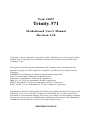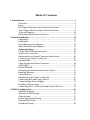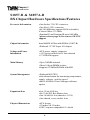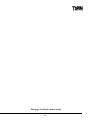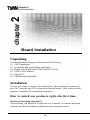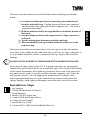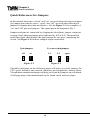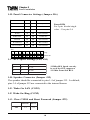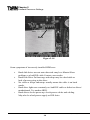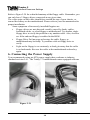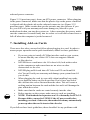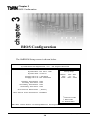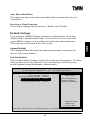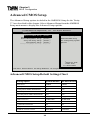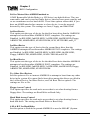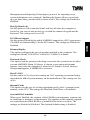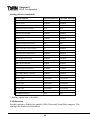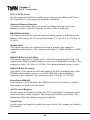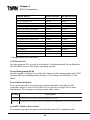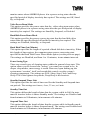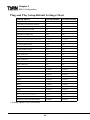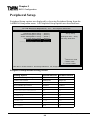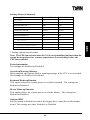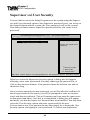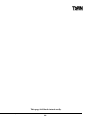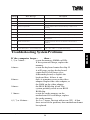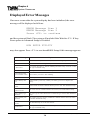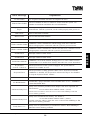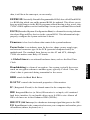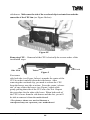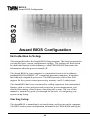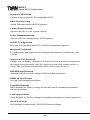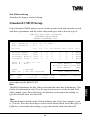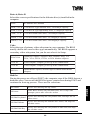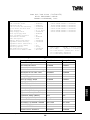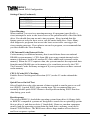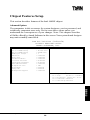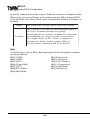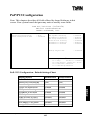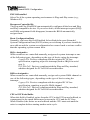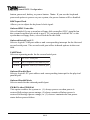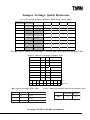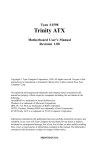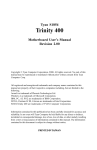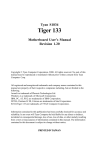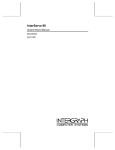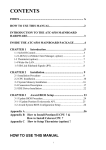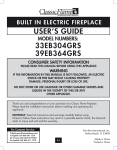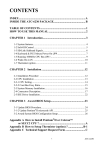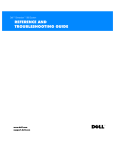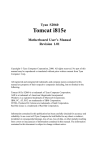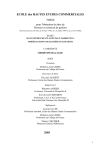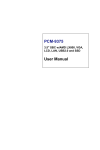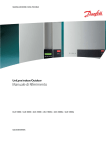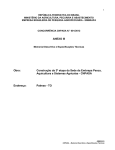Download Tyan Computer Tyan S1857 Computer Hardware User Manual
Transcript
Tyan S1857 Trinity 371 Motherboard Users Manual Revision 1.20 Copyright © Tyan Computer Corporation, 1999. All rights reserved. No part of this manual may be reproduced or translated without prior written consent from Tyan Computer Corp. All registered and unregistered trademarks and company names contained in this manual are propery of their respective companies including, but not limited to the following. AMIBIOS is a trademark of American Megatrend Incorporated. Award is a trademark of Phoenix Technologies Ltd. Windows is a trademark of Microsoft Corporation. IBM, PC, AT, PS/2 are trademarks of IBM Corporation. INTEL, Pentium II, Celeron are trademarks of Intel Corporation. S1857 Trinity 371 are trademarks of TYAN Computer Corporation. Information contained in this publication has been carefully checked for accuracy and reliability. In no event will Tyan Computer be held liable for any direct or indirect, incidental or consequential damage, loss of use, loss of data, or other malady resulting from errors or inaccuracies of information contained in this manual. The information contained in this document is subject to change without notice. PRINTED IN TAIWAN Table of Contents 1. Introduction.................................................................................................. 4 Overview.............................................................................................4 Icons................................................................................................. 5 BX Chipset Hardware Specifications/Features........................... 6 VIA Chipset Hardware Specifications/Feaures........................... 8 Technical Support............................................................................10 Returning Merchandise for Service...............................................10 2. Board Installation.......................................................................................12 Unpacking....................................................................................... 12 Installation...................................................................................... 12 Quick Reference for Jumpers........................................................ 14 Map of Motherboard Jumpers..................................................... 15 Jumper Settings............................................................................. 17 Clear CMOS & Reset Password .................................................. 18 Soft Power Connector.................................................................... 19 Hardware Reset Switch Connector Installation......................... 20 Creative Labs Audio Connectors ................................................ 20 External SMI.................................................................................... 20 Chassis Intrusion Alarm Connector............................................ 20 CMOS RTC...................................................................................... 20 Flash EEPROM............................................................................... 21 Mounting the Motherboard in the Chassis .............................. 21 Installing Memory.......................................................................... 21 Cache Memory................................................................................ 24 Installing the CPU and Cooling Fan........................................... 25 Connecting IDE and Floppy Drives............................................. 29 Connecting the Power Supply...................................................... 32 Installing Add on Cards ............................................................... 33 Connecting PS/2, USB, Serial and Parallel Devices................... 34 3. BIOS Configuration..................................................................................36 Main Setup Menu.......................................................................... 37 Advanced CMOS Setup................................................................ 42 Chipset Setup.................................................................................. 47 Power Management Setup............................................................ 53 Plug and Play Setup....................................................................... 57 Peripherals Setup.............................................................................62 Supervisor and User Security........................................................66 Flash Writer Utility..........................................................................68 4. System Resources......................................................................................70 Beep Codes..................................................................................... 70 Troubleshooting System Problems...............................................71 Displayed Error Messages.............................................................72 Appendix -1 Glossary.....................................................................................74 Appendix -2 Retention module Installaion.................................................81 BIOS -2 Award BIOS Configuration..........................................................86 Main Setup Menu............................................................................89 Standard CMOS Setup....................................................................91 BIOS Features Setup.......................................................................94 Chipset Features Setup...................................................................99 Power Management Setup.............................................................102 PnP/ PCI Configutration.................................................................107 Intergrated Peripherals...................................................................110 Flash Writer Utility..........................................................................113 Compliance Information................................................................................116 Chapter 1 chapter 1 Introduction Introduction Overview The S1857 Trinity 371 is a quality, high performance motherboard designed for Socket 370 Intel Celeron and Slot 1 Intel PII/ PIII microprocessors. The Trinity 371 utilizes the Intel 440BX AGPset with AMI BIOS (S1857-B & S1857A-B) or a VIA VT82C693A with Award BIOS for S1857 & S1857-A models. S1857 can support Celeron/ PII/ PIII CPU speeds of 300MHz through 600MHz, and host bus speeds of 66MHz to 133MHz. ( The VIA chipset versions bus speed is Auto-Determined by the CPU. The BX version can support 133Mhz by overclocking the chipset but it is not recommended by IntelTM and Tyan.) The S1857 motherboard, with built-in AGP slot, provides high performance capabilities that are ideal for a wide range of demanding applications such as CAD, CAM, CAE, desktop publishing, 3D animation, and video production. This system board in an ATX form factor offers far more features and expandability than Micro ATX models. Some of the features included are onboard dual channel PCI PIO, Bus Master IDE and UltraDMA/66, onboard floppy controller, and onboard high speed I/O. Flexibility and expandability have been designed into the Trinity 371. With I/O and drive controller support built onboard, the one AGP slot, six PCI and one http://www.tyan.com 4 Icons In order to help you navigate this manual and set up your system, we have added several icons to our format. This icon alerts you to particularly important details regarding the setup or maintenance of your system. This icon often appears next to information that may keep you from damaging your board or important! system. While we will often point out the most vital paragraphs in a chapter, you should always read every word in the text. Failing to do so can lead to exasperation and expense. ! Wherever possible, we have included step-by-step instructions for setting up your system, which are indicated by this icon. However, it procedure is in your best interest to read an entire section (and perhaps the entire manual) before you begin to fiddle with your motherboard. 1. 2. 3. While we have alerted you to potential dangers in several places in the manual with this icon, these warnings should not be regarded as the whole of your safety regimen. Never forget that computers are electrical devices, and are capable of delivering a shock. Prevent damage to yourself and to your board: always ensure that your system is turned off and unplugged whenever you are working with it, and that you are equipped with a static safety device. warning S1857 Trinity 371 5 INTRO ISA slot (one shared, seven usable) are free for numerous add-on expansion cards. Remember to take a look at TYAN Computers web site located at http://www.tyan.com. There you can find information on all of TYANs products along with FAQs, distributors list, drivers, and BIOS setting explanations. Chapter 1 Introduction S1857-B & S1857A-B BX Chipset Hardware Specifications/Features Processor Information One Socket 370 CPU connector One Slot 1 CPU connector 66/ 100 MHz bus support (BIOS selectable) Celeron 300 to 533+MHz Pentium II* and Pentium III up to 600 MHz *please refer to page 26 for current PII CPU support Chipset Information Intel 440BX AGPset with PIIX4e (S1857-B) Winbond 977 EF Super I/O chipset Voltage and Power Information ATX power supply connector +12V power source for DC fan onboard 3.3V DRAM support Main Memory Up to 768MB onboard Three 168-pin DIMM sockets Supports 133MHz SDRAM with SPD System Management Winbond W83783S with onboard alarm for monitoring temperature, supply voltages, and fan speed Intel LANDesk Client Manager software option Expansion Slots One 32-bit AGP slot Six 32-bit PCI Bus Master slots One 16-bit ISA slot (shared w/ 1 PCI) One shared, seven usable slots Physical Dimensions ATX design 12 inches x 8.35 inches S1857 requires compatible I/O shield http://www.tyan.com 6 AMI Plug and Play flash BIOS (S1857B) Deep Green, Energy Star, ACPI, Year 2000, Soft power-down, multiple boot options Win95/Win98/NT4/Win 2000 ready, DMI 2.0 compliant PCI 2.2, APM 1.1 compliant (All PCI slots have a 3.3V standby) Disk Drive & System I/O Two PCI bus mastering EIDE channels Supports EIDE CD-ROMs PIO Mode 3 & 4 (up to 17MB/sec DTR) UltraDMA/33 bus mastering mode (up to 33MB/sec DTR) Support for two floppy drives (up to 2.88MB) Two serial ports (16550 UARTs) One ECP/EPP parallel port One IR (InfraRed) I/O interface port header Two USB rev 1.2 (universal serial bus) connectors One PS/2 mouse port One PS/2 keyboard port Creative Labs ES 1373 PCI Audio (S1857B-A only) AC97 Codec Uses a single, shared IRQ High performance PCI bus master Spatial enhanced 3D sound (SWS) Wavetable synthesis built in Joystick, Audio in, Speaker, Microphone connectors Software Specifications OS Operates with MS-DOS ver 6.22, Windows 98 & Win98 SE, Windows NT 4.0 & SP 4.0,Win dows 2000 (2072) BETA pending, OS/2 ver 4, Novell Netware ver 5.0, and SCO Unix ver 5.05 Please refer to web for OS updates S1857 Trinity 371 7 INTRO BIOS Information Chapter 1 Introduction S1857 & S1857A VIA Chipset Hardware Specifications/Features Processor Information One Socket 370 CPU connector One Slot 1 CPU connector 66/ 100 / 133MHz bus support (auto-deter mined by CPU) Celeron 300 to 533MHz Pentium II* and Pentium III up to 600MHz *please refer to page 26 for current PII CPU support Chipset Information VIA Apollo Pro 133:VT82C693A+VT82C596B Winbond 977 EF Super I/O chipset Voltage and Power Information ATX power supply connector +12V power source for DC fan onboard 3.3V DRAM support Main Memory Up to 1.5GB onboard Three 168-pin DIMM sockets Supports 133 MHz SDRAM with SPD System Management Winbond W83783S with onboard alarm for monitoring temperature, supply voltages, and fan speed Intel LANDesk Client Manager software option Expansion Slots One 32-bit AGP slot Six 32-bit PCI Bus Master slots One 16-bit ISA slots (shared w/ 1 PCI) One shared, seven usable slots Physical Dimensions ATX design 12 inches x 8.35 inches S1857 requires compatible I/O shield http://www.tyan.com 8 Award Plug and Play flash BIOS Deep Green, Energy Star, ACPI, Year 2000, Soft power-down, multiple boot options Win95/Win98/NT4/Win2000 ready, DMI 2.0 compliant PCI 2.2, APM 1.1 compliant (All PCI slots have a 3.3V standby) Disk Drive & System I/O Two PCI bus mastering EIDE channels Supports EIDE CD-ROMs PIO Mode 3 & 4 (up to 17MB/sec DTR) UltraDMA/66 bus mastering mode (up to 66MB/sec DTR) Support for two floppy drives (up to 2.88MB) Two serial ports (16550 UARTs) One ECP/EPP parallel port One IR (InfraRed) I/O interface port header Two USB rev 1.2 (universal serial bus) connectors One PS/2 mouse port One PS/2 keyboard port Creative Labs ES 1373 PCI Audio (S1857A only) AC97 Codec Uses a single, shared IRQ High performance PCI bus master Spatial enhanced 3D sound (SWS) Wavetable synthesis built in Joystick, Audio in, Speaker, Microphone connectors Software Specifications OS Operates with MS-DOS ver 6.22, Windows 98 & Win98 SE, Windows NT 4.0 & SP 4.0, Windows 2000(2072) BETA pending, OS/2 ver 4, Novell Netware ver 5.0, and SCO Unix ver 5.05 Please refer to web for OS updates S1857 Trinity 371 9 INTRO BIOS Information Chapter 1 Introduction Technical Support If a problem arises with your system, you should turn to your dealer for help first. Your system has most likely been configured by them, and they should have the best idea of what hardware and software your system contains. Hence, they should be of the most assistance. Further, if you purchased your system from a dealer near you, you can actually bring your system in to them to have it serviced, instead of attempting to do so yourself (which can have expensive consequences). Help resources: 1. See FAQ and beep codes sections of this manual. 2. See Tyan web site for FAQ, bulletins, driver updates, etc. http://www.tyan.com 3. Contact your dealer or distributor for help BEFORE calling Tyan. 4. Check the Tyan user group: alt.comp.periphs.mainboard.tyan Returning Merchandise for Service During the warranty period, contact your distributor or system vendor FIRST for any product problems. This warranty only covers normal customer use and does not cover damages incurred during shipping or failure due to the alteration, misuse, abuse, or improper maintenance of products. For Resellers Only: A receipt or copy of your invoice marked with the date of purchase is required before any warranty service can be rendered. You can obtain service by calling the manufacturer for a Return Merchandise Authorization (RMA) number. The RMA number should be prominently displayed on the outside of the shipping carton and the package should be mailed prepaid, or hand-carried to the manufacturer. TYAN will pay to have the board shipped back to you. http://www.tyan.com 10 This page left blank intentionally. S1857 Trinity 371 11 Chapter 2 chapter 2 Board Installation Board Installation Unpacking The motherboard package should contain the following: (1) S1857 mainboard (1) 40-pin IDE and 34-pin floppy cable pack (1) 80-pin ATA-66 IDE cable (S1857 & S1857A only) (1) S1857 Users Manual (1) Driver CD (1) URM Retention Module Installation You are now ready to install your motherboard. The mounting hole pattern of the S1857 matches the ATX system board specifications. Your chassis should support a standard ATX mainboard form factor. How to install our products right...the first time. Whats the first thing I should do? The first thing you should do is read this users manual. It contains important information which will make configuration and setup much easier. http://www.tyan.com 12 Here are some precautions you should follow when installing your motherboard: Having reviewed the precautions above, the next step is to take the motherboard out of the cardboard box and static bag, hold it by its edges, and place it on a grounded antistatic surface, component side up. Inspect the board for damage. ! DO NOT APPLY POWER TO THE BOARD IF IT HAS BEEN DAMAGED! important! Press down on any of the socket ICs if it appears that they are not properly seated (the board should still be on an antistatic mat). Do not touch the bottom of the board. Remember, dont take any electronic device out of its protective bag until you are ready to actually install it into the computer case. If you do not ground yourself, you risk zapping the motherboard or adapter card. Subsequent problems may not arise immediately because electrostatic discharge damage, unlike physical damage, causes the device to fail over time. Installation Steps 1. 2. 3. procedure 1. Set Jumpers 2. Mount Motherboard in Chassis 3. Install Memory 4. Install CPU & Cooling Fan 5. Connect IDE and Floppy Drives 6. Connect Power Supply 7. Install Add-on Cards 8. Connect PS/2, USB, Serial and Parallel Devices S1857 Trinity 371 13 INSTALL (1) Ground yourself properly before removing your motherboard from the antistatic bag. Unplug the power from your computer and then touch any metal part on the computer case. (Or wear a grounded wrist strap.) (2) Hold the motherboard by its edges and do not touch the bottom of the board. (3) Avoid touching motherboard components, IC chips, connectors, and leads. (4) Avoid touching pins of memory modules and chips. (5) Place motherboard on a grounded antistatic surface or on the antistatic bag. Chapter 2 Board Installation Quick References for Jumpers In this manual, the terms closed and on are used when referring to jumpers (or jumper pins) that are active; open and off are used when referring to jumpers (or jumper pins) that are inactive. See the Figure 2-1 for examples of on and off pins and jumpers. The square pin in the diagram is Pin 1. Jumpers and pins are connected by slipping the blue plastic jumper connector overtop of two adjacent jumper pins (indicated by 1-2 or 2-3). The metal rod inside the plastic shell bridges the gap between the two pins, completing the circuit. See Figure 2-2 for more example of pin connections. 3 (or more) pin jumpers 2 pin jumpers off 1-2 on 2-3 1 2 3 Figure 2-1 open 1 2 3 1 2 3 Figure 2-2 The tables and maps on the following pages will help you set the jumpers for CPU speed, Infrared, and external connector pin assignments, among others. The miniature motherboard maps will help you locate the jumpers on your board. A full-page map of the motherboard can be found on the next two pages. http://www.tyan.com 14 ATX power connector Creative ES1373 1 1 J23 J22 (VIDEO) (CD) 1 J21 CON3 (WOL) 1 1 CON2 (WOR) FS1 FS0 PCI slot 1 DIMM bank 3 3 volt lithium battery 1 JP2 J7 PCI slot 2 1 PCI slot 3 1 Intel 440BX PCI slot 4 Winbond Secondary IDE connector J20 (MPEG) AGP port 1 J18 (Reserved) JP17 1 1 JP10 JP11 JP12 JP13 FAN4 Intel 440BX DIMM bank 2 Slot 1 Type CPU Printer Port Joystick COM2 1 DIMM bank 1 Socket 370 CPU 1 Floppy drive connector USB0 Primary IDE connector PGA370 D31 JP16 EXTSMI FAN3 1 PCI slot 5 Flash BIOS PCI slot 6 ISA slot 1 1 J12 SPKR J16 The tiny 1s next to jumpers of 3 pins or more indicate the position of pin 1 for that jumper. S1857 Trinity 371 15 INSTALL (On S1857A & S1857A-B only) Microphone in Line in Line out FAN1 1 W83783S Mouse COM1 USB1 Keyboard Figure 2-3 : Map of Motherboard Jumpers Chapter 2 Board Installation Figure 2-4 : Map of S1857 Features Slot 1 Type for Celeron CPU 3 DIMM slots ATX power supply header Socket 370 for Celeron CPU 2 USB ports PS/2 Mouse & Keyboard ports 2-ch EIDE Joystick, Audio ports(On S18571 Parallel, 2 Com A &S1857A-B Only) ports 2x AGP port Floppy port Battery 6 PCI slots Intel 440BX or Via Apollo Pro Plus AGPset BIOS Winbond Super I/O 1 ISA slot http://www.tyan.com 16 1. Setting Jumpers 1-A. CPU Speed Settings (Jumpers JP10, JP11, JP12, JP13) ! M u l ti p l i e r B u s S p e e d C P U sp e e d (s e t J m p rs (s e t in o n b o a rd ) B IO S ) 100 350 3.5 133* 466 100 400 4 133* 533 66 300 4.5 100 450 133* 600 66 333 5 100 500 133* 667 66 366 5.5 100 550 133* 733 66 400 6 100 600 133* 800 66 433 6.5 100 650 133* 800 66 466 7 100 700 133* 933 JP 10 JP 11 JP 12 JP 13 ON OFF OFF ON OFF ON ON ON OFF ON OFF ON OFF OFF ON ON OFF OFF OFF ON ON ON ON OFF ON ON OFF OFF ON OFF ON OFF * The VIA chipset versions bus speed is Auto-Determined by the CPU. The BX version can support 133Mhz by overclocking the chipset but it is not recommended by IntelTM and Tyan. Currently S1857 does not support some older Slot 1, 66Mhz bus Pentium IIs that use a 2.8 core voltage. Please refer to the link on page 26 for the most updated information on CPU support for the Trinity 371. S1857 Trinity 371 17 JP10, JP11, JP12, JP13 INSTALL important! There are two steps to set the CPU speed. First, set the clock multiplier with jumpers JP10 -13 according to the specification of your CPU using the chart below. After the system is ready to boot up you will need to set the bus speed in the BIOS setup. This is covered in detail in Chapter 3 of this manual. Presently all Celeron CPUs use a 66MHz bus speed. (Tyan does not recommend operating CPUs, memory, or PCI Bus at higher than rated speed. Tyan takes no responsibility for any problems related to overclocking any bus or component on the system board.) Chapter 2 Board Installation 1-B. Panel Connector Settings (Jumper J16) HDD LED+ 1 2 P o wer LED HDD LED- 3 4 Sleep LED Gro und 5 6 P o wer On/Off Reset 7 8 Gro und IR +5V 9 10 No Co nnect IR Receive 11 12 P o wer +5V Gro und 13 14 No Co nnect IR Transmit 15 16 No co nnect No Co nnect 17 18 No Co nnect Power LED: For 2-pin: bicolor/single color - Use pins 2-4 J16 1 3 5 7 9 11 13 15 17 2 4 6 8 10 12 14 16 18 To p Bottom 1-C. BUS Speed Settings (FS0, FS1) FS0 FS1 O ff O ff Auto/Auto-D e te ct 133M hz via CPU O ff On 100 M hz On On 66 M hz 133Mhz BUS Speed can only be set if the CPU supports a 133 Mhz Front Side BUS. 1-D. Speaker Connector (Jumper J12) The speaker should be connected to pins 1-4 of jumper J12. As default, pins 3-4 of jumper J12 are connected to the internal buzzer. 1-E. Wake-On LAN (CON3) 1-F. Wake-On Ring (CON2) 1-G. Clear CMOS and Reset Password (Jumper JP2) JP2 D e fault Re s e t 1- 2 2- 3 http://www.tyan.com 18 ! important! If you have been locked out of your system because you forgot your password or set the CMOS incorrectly, follow the instructions below. 1. Power off the system 2. Set jumper JP2 to pins 2 and 3 3. Wait for 2 seconds, then return jumper JP2 to pins 1 and 2. 4. Power on the system again. By following this procedure, you will erase your password and reset the CMOS to the BIOS defaults. When using Intels LANDesk system management software, you may monitor the status of the CPU Fans by connecting them to the Fan1 connector. You will NOT be able to monitor your CPU fan with the other Fan connectors. INSTALL 1-H Fan Speed Detect 1-I Soft Power Connector The Soft Power Connector is part of jumper block J16. The Trinity 371 uses the chipset for power management, including turning on and off the system. If the Power Button Function option in the BIOS Power Management Menu is set to On/Off (which is the default), pressing the power button once after the BIOS has booted up will turn the system on and off. If the Power Button Function option is set to Suspend, pressing the power button once will wake the system or send it to Suspend mode. In this case, you cannot turn the system off unless you shut down through the Windows operating system or you hold the power button down for four seconds. FS0,FS1 (BUS Speed) JP17 (Sound Enable) CON3 (WOL) CON2 (WOR) JP2 (Clr CMOS) J12 (Speaker) 1-J Sound disable (JP17) By closing this jumper you will disable the on-board sound support which is routed through the Creative Labs ES 1373 PCI sound chip. The settings are closed (No onboard sound) or Open (Default). 1-K. Reserved Factory Header (J18) This five pin header is reserved for factory settings in which future upgrades S1857 Trinity 371 19 J16 Chapter 2 Board Installation to the boards functionalitiy may be increased. This header should be left untouched. 1-L Hardware Reset Switch Connector Installation The Reset switch on your cases display panel provides you with the Hardware Reset function, which is the same as power on/off. The system will do a cold start after the Reset button is pushed. (J16 pin 7 & 8) 1-M Creative Labs Audio Connectors There are four black 4-pin connectors onboard which are used for various peripherals audio signals. The digital signal that comes in through these connectors is directed through the Creative Labs ES1373 PCI sound chip, and the digital signal is turned into an audio signal which goes out through the speaker. The TDA connector (J21) is for modem audio; the MPEG connector (J20) is for DVD and TV cards; the VIDEO connector is (J22); the CD connector (J23) is for CD-ROMs. 1-N External SMI The EXTSMI (External System Management Interface) connector, jumper JP16, is used by some plug-in cards. Certain applications associated with these plugin cards use the interface for hardware control and queries. 1-O Intrusion Alarm Connector The J7 connector is an intrusion alarm, that can be connected to the system chassis. When active (J7 is connected to the chassis), this alarm will alert the system administrator anytime someone opens the systems case. 1-P Power LED Connector Jumper D31 is a three pin power LED header that can be used if you have a 3 pin Power LED. Otherwise refer to panel connector J16 for 2 pin LEDs. 3 pin LEDs can still be used on J16 where pin 13 would be for the Ground pin. CMOS RTC The Real Time Clock (RTC) circuit, which provides the date and time for the system is integrated into the 440BX or Via Apollo Pro Plus AGPset. If the external battery for the RTC is low, it will prevent your system from POSTing, and you will not get a display. Normally the life span of an external battery is 2 years. If yours is running low, you will need to replace it with a new 3V lithium battery (Sony CR2032). http://www.tyan.com 20 Flash EEPROM The Trinity 371 uses flash memory to store BIOS firmware. It can be updated as new versions of the BIOS become available. You can upgrade your BIOS easily using the flash utility (see page 68). 2. Mounting the Motherboard in the Chassis important! Follow the instructions provided by the case manufacturer for proper installation guidelines. TYAN recommends that you use only one screw to hold down the motherboard. The rest of the mounting holes should be used for the plastic standoffs. If your case does not have a hole for a standoff, simply cut off the bottom of the plastic standoff so that the flat portion rests on the metal. The adapter cards and the screws holding them down will keep your board flat. The fastening screw should not short any of the traces on the motherboard. Make certain that you do not overtighten the screw, as it will damage the motherboard and possibly break internal traces in the surrounding area. The hole you should use is located at the top-center of the board where the adapter cards are fastened to the case. 3. Installing Memory warning Since TYAN boards are manufactured with performance in mind, you should use add-in components that match. Some DIMM modules may seem to be high quality because of name or feel but that does not guarantee real-world usability. Some cheaper or OEM memory may have brand-name components, but they may contain inferior or substandard parts which do not meet the critical tolerances our products require. Because of this, your memory may not work correctly in a TYAN board though it may work well in a competitors board. This is because many of our competitors do not adhere to the strict tolerances required for high performance. If you buy a TYAN board, you are This motherboard operates on a 3.3 standby for theeasy DIMM getting the best system available. Tovolt make installation and banks trouble. free, Because of this, you need to UNPLUG AC powerare cord before installing get high quality parts. Some brands wethe recommend Advantage Memory, your DIMM memory modules. Otherwise, motherboard automatically Corsair Microsystems, Millenium, Kingstonthe Memory, QesTecmay Incorporated, power when the memory isand inserted into the slot. These DIMMs have Unigen,upMicron Technology, Crucial Technology. proven to be very stable on our boards and perform extremely well. S1857 Trinity 371 21 INSTALL ! Chapter 2 Board Installation *Note: the image above is used to illustrate a concept and may not represent the actual image of your motherboard Figure 2-5 To install your DIMMs, line your module up so that the pins fit into the slot. There is only one way that your DIMM can fit properly. Make sure that the short row of pins is lined up with the short gap in the DIMM slot. Figure 2-5 shows how to sit the DIMM into its slot. To insert the DIMM, push down vertically on the module with even force, as shown in the photo. Do not shove one end in first; doing so will bend the DIMM pins. To lock the DIMM into place, push the plastic clips on either end of the slot onto the notches in the ends of the DIMM (see Figure 2-6 on the next page). To remove your DIMM, simply pull the clips back, and pull up on the module. Place the DIMMs in an anti-static bag as soon as you remove them to avoid static damage. http://www.tyan.com 22 INSTALL *Note: the image above is used to illustrate a concept and may not represent the actual image of your motherboard Figure 2-6 The Trinity 371 uses a 64-bit data path from memory to CPU and can accommodate up to 768MB (1.5GB for VIA) of SDRAM. The 168-pin DIMMs (Dual Inline Memory Modules) must be of the 3.3V, unbuffered variety. The position of the notch in the SDRAM key position will tell you whether or not a DIMM is unbuffered (see the Figure 2-7 below). All installed memory will be automatically detected, so there is no need to set any jumpers. Unbuffered RFU Buffered 168-pin DIMM Figure 2-7 S1857 Trinity 371 23 Chapter 2 Board Installation Some details of memory installation: At least one unbuffered DIMM must be installed for the system to POST. The mainboard supports 32MB, 64MB, 128MB SDRAM; and supports 256MB registered SDRAM DIMM modules, but not in combination with non-registered modules. PC-100 DIMM is required if CPU bus speed is at 100MHz The table below shows some of the possible memory configurations. Not all possible configurations are listed. D IM M Bank 1 D IM M Bank 2 D IM M Bank 3 Total 8MBx1 0 0 8MB 8MBx1 8MBx1 0 16MB 8MBx1 8MBx1 8MBx1 24MB 16MBx1 8MBx1 8MBx1 32MB 16MBx1 16MBx1 8MBx1 40MB 16MBx1 16MBx1 16MBx1 48MB 32MBx1 16MBx1 16MBx1 64MB 32MBx1 32MBx1 16MBx1 80MB 32MBx1 32MBx1 32MBx1 96MB 64MBx1 32MBx1 32MBx1 128MB 64MBx1 64MBx1 32MBx1 160MB 64MBx1 64MBx1 64MBx1 192MB 128MBx1 64MBx1 64MBx1 256MB 128MBx1 128MBx1 64MBx1 320MB 128MBx1 128MBx1 128MBx1 384MB 256MBx1 256MBx1 0 512MB 256MBx1 256MBx1 256MBx1 768MB Cache Memory Celeron A processors have the L2 (Level 2) cache built into their architecture, so there is no need for an L2 cache on the motherboard. The Celeron processor has a physical L2 cache size of 128KB and a cacheable memory area of 512MB. http://www.tyan.com 24 4. Installing the CPU and Cooling Fan Socket 370 type Celeron processors (300 through 533MHz) and Pentium II/III can be used on the Trinity 371. Please refer to page 17 for the correct CPU jumper settings for your CPU. Remember: Pin 1 on the CPU is denoted by a small dot on one of the corners and Pin 1 on the ZIF socket is denoted by an angled corner. Never force a CPU into a socket. Forcing a CPU to seat will bend the pins on the CPU and possibly damage the motherboard. Check with your vendor or manufacturer for proper voltage selection. Note: If two CPUs are installed simultaneously, only the CPU in the socket will be detected. Furthermore, the socketed CPU will have its multiplier locked at 2.0. In order for you to change the multiplier, you should only use one CPU at a time. Figure 2-8 Push down lightly on the CPU, and lower the arm on the ZIF socket to secure the CPU. A squeaking noise is normal as the arm lowers. After the CPU is securely seated, install the appropriate cooling device. Tyan strongly recomends a heatsink/fan combination. Consult with your case manufacturer for other cooling options. S1857 Trinity 371 25 INSTALL The CPU is a sensitive electronic component and it can easily be damaged by static electricity. Do not touch the CPU pins with your fingers. You should be able to insert the CPU into the socket with virtually zero force. Do not press down hard on the CPU as you will bend or break pins. ! important! Chapter 2 Board Installation Currently, two types of cooling mechanisms are produced for Pentium II processors: active (figure 2-9a) and passive (figure 2-9b). These two types of cooling methods essentially perform the same function. The active cooler is equipped with a cooling fan and heat sink, while the passive cooler is simply a larger heat sink with no fan. The type of cooler used has no effect on performance, and both types can be installed in the CPU slot on the Trinity 371 board. Figure 2-9a Figure 2-9b Figure 2-10 Currently S1857 does not support some older Slot 1, 66Mhz bus Pentium IIs that use a 2.8 core voltage. Please refer to this link for the most updated information on CPU support for the Trinity 371. http://www.tyan.comsupport/html/pentiumii_iii_ppga.html Installing CPU Retention Modules Installation of a Pentium II / III/ Celeron processor requires a CPU retention module, which is first secured onto the motherboard. Note: Tyan provides a variety of retention modules. For detailed installation procedures of your module, please refer to Appendix 2 located at the back of the manual. Figure 2-11 Pentium II Slot Connector and Key Pin http://www.tyan.com 26 To attach the retention module, place the motherboard on a flat surface. Locate the key pin on one end of the CPU slot on the board. Then carefully line up the key notch on the retention module with the key pin on the CPU slot(the key pin on the CPU slot indicates the correct orientation of the CPU) See Figure 211 on the previous page. Figure 2-12 INSTALL Drop the retention module (Figure 2-12 right) down over the CPU slot so that the retention module sits flat against the motherboard. Secure the module with the pins or screws provided. Figure 2-13 Figure 2-14 below shows a side view of a retention brace securing both sides of the SECC2 CPU. When both sides are properly positioned, press both braces against the sides of the CPU and carefully lift them over the CPU slot on the motherboard. Figure 2-14 S1857 Trinity 371 27 Chapter 2 Board Installation Figure 2-15 Line up the retention brace with the holes provided on the motherboard. At the same time, make sure the CPU is lined up with the CPU slot. Lower the CPU onto the motherboard. The mountings on the retention brace should fit through the holes of the motherboard and the CPU should fit into the slot. See Figure 2-15). Secure the retention brace. The end result should look like Figure 2-16. secure module here Figure 2-16 Note: The retention module shown above may not represent the one provided with your motherboard. http://www.tyan.com 28 If you have an active cooler, you will also need to connect the CPUs cooling fan cable to the cooling fan power connector on the board. Locate the cooling fan connector (e.g. FAN1) on the motherboard. Plug the CPUs cooling fan cable into the cooling fan connector on the board. There will be a plastic clip assembly similar to that of the ATX power connector that will force you to connect the fan cable correctly see Figure 2-17 below. INSTALL Figure 2-17 When removing the CPU, pull lightly on the pegs sucuring the retention brace and remove the CPU and retention brace at once. This may require careful firm tugs to pull the CPU out of its slot. Note: The CPU fan activates after the VGA card is initalized and not when the system boots up, therefore you may experience a 5 second delay before the CPU fan is enabled. 5. Connecting IDE and Floppy Drives The colored stripe on a ribbon cable should face toward the battery on the motherboard. Make sure that Pin 1 (denoted by a red stripe) is connected so that it is next to the power connector of the drive. The primary IDE connector is black; the secondary IDE connector is white. In most cases, this is the proper way of connecting your IDE cable to the hard drive. Figure 2-18 on the next page shows the IDE cable properly connected to the motherboard. Contact your hard disk drive manufacturer or documentation for more information. S1857 Trinity 371 29 Chapter 2 Onboard Resource Settings Pin 1 Figure 2-18 Some symptoms of incorrectly installed HDDs are: Hard disk drives are not auto-detected: may be a Master/Slave problem or a bad IDE cable.Contact your vendor. Hard Disk Drive Fail message at bootup: may be a bad cable or lack of power going to the drive. No video or beeps onbootup: usually means the cable is on back wards. Hard drive lights are constantly on: bad IDE cable or defective drives/ motherboard. Try another HDD. Hard drives do not power up: check power cables and cabling. May also be a bad power supply or IDE drive. http://www.tyan.com 30 INSTALL Figure 2-19 Connecting Floppy Drives Pin 1 on the floppy cable is usually denoted by a red or colored stripe down one side of the cable (see Figure 2-20 below). Most of the current floppy drives on the market require that the colored stripe be positioned so that it is right next to the power connector. In most cases, there will be a key pin on the cable which will force you to connect the cable properly. Drive A: is usually attached to the end of the cable with the twist in it. Drive B: is usually connected to the middle of the cable. Refer to your installation instructions or call your dealer if you are unsure about attaching floppy drives. Figure 2-20 S1857 Trinity 371 31 Chapter 2 Onboard Resource Settings Refer to Figure 2-29 for a detailed anatomy of the floppy cable. Remember, you can only have 2 floppy drives connected at any given time. The color stripe on the cable should face toward the top of your chassis, or toward the battery on the motherboard. Please refer to your documentation for proper installation. Some symptoms of incorrectly installed floppies are: Floppy drives are not detected: usually caused by faulty cables, backward cables, or a bad floppy or motherboard. Try another single floppy drive to verify the problem or try another cable. Also, check to see if the onboard floppy is enabled in the BIOS. Floppy Drive Fail message at bootup: the cable, floppy, or motherboard may be faulty. Try another cable or floppy drive to verify. Light on the floppy is on constantly: a dead giveaway that the cable is on backwards. Reverse the cable at the motherboard end and try again. 6. Connecting the Power Supply Tyan recommends using an ATX power supply that conforms to industry standard revision 2.01. The Trinity 371 motherboard comes equipped with one Figure 2-21 Figure 2-22 http://www.tyan.com 32 onboard power connector. fall off when the computer is jostled or moved. 7. Installing Add-on Cards There are a few rules you need to follow when plugging in a card. In order to assure proper operation and a quick installation, adhere to these guidelines: warning If you are going to install a PCI-Bus interface card on your system, be aware that any one of the 6 PCI slots can support a Master or Slave device. NEVER force a card into a slot. If it doesnt fit, look at the socket on the computer to make sure there are no wires or other obstructions to the slot. NEVER plug an ISA card into a PCI slot or a PCI card in an ISA slot. You will void your warranty and damage your system board if you do this. When plugging the card in, especially when installing long cards, try to push the entire card in at one time. Dont force one end of the card into the socket first and then the other. This will create a rocking motion between the card and the slot and it will damage the pins within the socket. Make sure that the cards are seated securely into the slots. Before turning on the system, make sure no cards are touching NOTE: This motherboard operates on a 3.3 volt standby for PCI v2.2. Because of this, you need to UNPLUG the AC power cord before installing your card. Otherwise, the motherboard may automatically power up when the card is inserted into the slot. If you follow these basic guidelines, there shouldnt be any problems with S1857 Trinity 371 33 INSTALLONBOARD Figure 2-21 (previous page) shows an ATX power connector. When plugging in the power connector, make sure that the plastic clip on the power connector is aligned with the plastic tab on the onboard connector (see Figure 2-22 previous page). Make certain that you do not miss any pins because if you do, you will void your warranty and cause damage to yourself or your motherboard when you turn the system on. After connecting the power, make sure the connector is seated firmly into its socket so it will not become loose or Chapter 2 Onboard Resource Settings Mouse Keyboard Figure 2-23 Figure 2-24 installation. However, if you do encounter any problems, have a qualified professional install your cards for you or contact your card manufacturer. Remember, always read the manuals and installation notes that come with the adapter cards. They contain important information which will help you install the components right, the first time. 8. Connecting PS/2, USB, Serial & Parallel Devices This board includes ports for USB, PS/2 mouse, and PS/2 keyboard devices. Note that, for this board, the PS/2 mouse port is the upper PS/2 port, and the PS/2 keyboard port is the lower PS/2 port. The PS/2 connectors are probably quite familiar to you. The USB connectors, however, may be foreign. The USB (Universal Serial Bus) is a versatile port. This one port type can function as a serial, parallel, mouse, keyboard, or joystick port. It is fast enough to support video transfer, and is capable of supporting up to 127 daisy-chained peripheral devices. Figures 2-23 and 2-24 above shows the USB ports on the left and PS/2 ports on the right (respectively). http://www.tyan.com 34 Connecting Com and Printer Ports warning Warning: When plugging in your keyboard and mouse, or when plugging anything into a serial or Com port, make sure that the power is off. Connecting these devices and ports while the power is on is called hot plugging, and may damage your system. Figure 2-25 at the top of the this page shows the ATX double row connectors on this board. The Com and Printer ports, as well as the other ports, are labeled. You are done! Other than checking the jumper settings and cable connections and putting the case back on, you are done. Installing a new motherboard may sound difficult, but by following these directions, you should have a fairly uneventful time installing our products. If you do encounter problems, your dealer will be able to help you, or you can consult one of our many technical support resources (see page 8). S1857 Trinity 371 35 INSTALL ONBOARD Figure 2-25 Chapter 3 chapter 3 BIOS Configuration BIOS Configuration The AMIBIOS Setup screen is shown below. Main AMI BIOS EASY SETUP UTILITY Ver.1.16 (c)1998 American Megatrends, Inc. All Rights Reserved Advanced Security Exit System Date Fri Jan 1 1999 System Time 12:55:37 Floppy Drive A 1.44 MB 3½ Floppy Drive B Not Installed Primary IDE Master Primary IDE Slave Secondary IDE Master Secondary IDE Slave Setup Help Month: Jan - Dec Day: 01 - 31 Year: 1901 - 2099 Auto Auto Auto Auto Auto-Detect Hard Disks [ Enter ] Boot Sector Virus Protection Disabled ↑ Previous Item ↓ Next Item ← → Select Menu ESC:Exit Enter:Select F5:Setup Defaults F6:Original Values F10:Save & Exit http://www.tyan.com 36 You can select a Setup option by using the following keyboard keys: Key Function Tab Moves from one box to the next Arrow keys Changes selections within a box Enter Opens highlighted selection The pages which follow contain explanations of the settings for the AMIBIOS Setup menus. Drawings have been included for ease of reference. Overall, the AMIBIOS Setup program is easy to use, and fairly intuitive. Note that the graphics in the manual are simpler than those that appear on your screen. BIOS Main Setup Select the AMIBIOS Setup options below by choosing Main Setup from the AMIBIOS Setup main menu. The Standard Setup menu screen is shown below Main AMI BIOS EASY SETUP UTILITY Ver.1.16 (c)1998 American Megatrends, Inc. All Rights Reserved Advanced Security Exit System Date Fri Jan 1 1999 System Time 12:55:37 Floppy Drive A 1.44 MB 3½ Floppy Drive B Not Installed Primary IDE Master Primary IDE Slave Secondary IDE Master Secondary IDE Slave Setup Help Month: Jan - Dec Day: 01 - 31 Year: 1901 - 2099 Auto Auto Auto Auto Auto-Detect Hard Disks [ Enter ] Boot Sector Virus Protection Disabled ↑ Previous Item ↓ Next Item ← → Select Menu ESC:Exit Enter:Select F5:Setup Defaults F6:Original Values F10:Save & Exit S1857 Trinity 371 37 Chapter 3 BIOS Configuration System Date/Time You can type the date and time in directly, or select the portion of the date or time that you want to modify and adjust it using the ↑ ↓ cursor keys. The clock runs on a 24-hour cycle (i.e. 1:00 PM is 13:00). [ System Date Setting ] [ System Time Setting ] MM/DD/YY: Jan 1 1999 Current Time 12:00:00 Floppy Drive A: and B: Move the cursor to these fields via the arrow keys and select the floppy type. The settings are 360KB 5¼ inch, 1.2 MB 5¼ inch, 720KB 3½ inch, 1.44MB 3½ inch, or 2.88MB 3½ inch. If you are not sure what type of floppy drive you have, consult the documentation that came with your drive. OPTIONS Not Installed 360 KB 5¼ 1.2 MB 5¼ 720 KB 3½ 1.44MB 3½ 2.88MB 3½ Primary Master, Primary Slave, Secondary Master, Secondary Slave Select these options to configure the various drives. A screen with a list of drive parameters appears. Main AMI BIOS EASY SETUP UTILITY Ver.1.16 (c)1998 American Megatrends, Inc. All Rights Reserved IDE Device Configuration AUTO Setup Help 1-46: Predefined types USER: Set Parameters by User AUTO: Set Parameters automatically CD-ROM: Use for ATAPI CD-ROM drives OR Double click [AUTO] to set all HDD parameters automatically Cylinders Heads Write Precompensation Sectors Maximum Capacity LBA Mode Block Mode Fast Programmed I/O Modes 32 Bit Transfer Mode ON ESC:Back Enter:Select ↑↓:Select Items F5:Setup Defaults F6:Original Values http://www.tyan.com 38 IDE Device Configuration: To have the BIOS autodetect the IDE drive, select Auto. Otherwise, you may choose one of the 46 drive types offered, or enter the parameters yourself (see Entering Drive Parameters on the next page). Consult the table below to see how to configure various drive types yourself. How to Configure IDE Select Type. Select Auto to let AMIBIOS determine the parameters. Click on OK when AMIBIOS displays the drive parameters. Select LBA Mode. Select On if the drive has a capacity greater than 540MB. Select Block Mode. Select On to allow block mode data transfers. Select 32-Bit Mode. Select On to allow 32- bit data transfers. Select the PIO Mode. It is best to select Auto to allow AMIBIOS to determine the PIO mode. If you select a PIO mode that is not supported by the IDE drive, the drive will not work properly. If you are absolutely certain that you know the drive's PIO mode, select PIO mode 0- 4, as appropriate. CD- ROM Select Type. Select CDROM. Click on OK when AMIBIOS displays the drive parameters. Standard MFM Non- Standard MFM (MFM drives are older drivers which use an encoding scheme that produces slower data access and less storage room.) Select Type. You must know the drive parameters. Select the drive type that exactly matches your drive's parameters. Select Type. If the drive parameters do not match the drive parameters listed for drive types 1- 46, select User and enter the correct hard disk drive parameters. LBA/Large Mode: These modes make it possible for the BIOS to take advantage of the additional space on drives which are larger than 504MB. This can be autodetected (when you select Auto for Type), or you can turn the modes On or Off yourself. Block Mode: If On, Block Mode automatically detects the optimal number of block read/writes per sector that the drive can support. S1857 Trinity 371 39 BIOS Type Chapter 3 BIOS Configuration Fast Programmed I/O Modes: Programmed Input/Output is a method of transmitting data between devices that uses the systems CPU as part of the data path. There are 6 modes - 5 with their own transmission speed and 1 auto mode. To use modes 3 and 4, you must be using an Enhanced IDE drive. PIO M ode D ata Trans fe r R ate (M Bps ) Auto 0 3.3 1 5.2 2 8.3 3 11.1 4 16.6 32bit Transfer Mode: If On, allows for the transmission of 32 bits in parallel (i.e. at the same time). If Off, only 16 bits will be transmitted in parallel. Entering Drive Parameters If you select User for the drive Type, you can enter the hard disk drive parameters yourself. The drive parameters are as follows: Parame te r Type Cylinders (Cyl) Heads (Hd) D e s cription The number for a drive with certain identification parameters (see the next page for a table of drive types). The number of cylinders in the disk drive. The number of heads. The actual physical size of a sector gets progressively smaller as the track diameter diminishes. Yet, each sector must still hold 512 bytes. Write Write Precompensation precompensation circuitry on the hard disk compensates for the physical difference in sector size by boosting the write current for sectors on inner (WP) tracks. This parameter is the track number on the disk surface where write precompensation begins. Sectors (Sec) The number of sectors per track. MFM drives have 17 sectors per track. RLL drives have 26 sectors per track. ESDI drives have 34 sectors per track. SCSI and IDE drives have even more sectors per track. Size The formatted capacity of the drive is the number of heads times the number of cylinders times the number of sectors per track times 512 (bytes per sector). http://www.tyan.com 40 Auto-Detect Hard Disks This option lets the system detect your hard disk(s) automatically for your convenience. Boot Sector Virus Protection The available settings for this option are Enable and Disable. Default Settings Every option in AMIBIOS Setup contains two default values: a Fail-Safe default and the Optimal default value. You can also choose to restore the original BIOS settings (i.e. those that your board came with) at any time. These options can be found in the Exit menu. Fail-Safe Defaults The Fail-Safe default settings consist of the safest set of parameters. Use them if the system is behaving erratically. They should always work but do not provide optimal system performance characteristics. AMI BIOS EASY SETUP UTILITY Ver.1.16 (c)1998 American Megatrends, Inc. All Rights Reserved Exit Exit Savings Exit Discarding Changes Load Optimal Settings Load Fail Safe Settings Load Original Values [ [ [ [ [ Enter Enter Enter Enter Enter ] ] ] ] ] Setup Help Load configuration settings giving highest performance. ↑ Previous Item ↓ Next Item ← → Select Menu ESC:Exit Enter:Select F5:Setup Defaults F6:Original Values F10:Save & Exit S1857 Trinity 371 41 BIOS Optimal Defaults The Optimal default values provide optimum performance settings for all devices and system features. Chapter 3 BIOS Configuration Advanced CMOS Setup The Advanced Setup options included in the AMIBIOS Setup for the Trinity 371 are described in this chapter. Select Advanced Setup from the AMIBIOS Setup main menu to display the Advanced Setup options. AMI BIOS EASY SETUP UTILITY Ver.1.16 (c)1998 American Megatrends, Inc. All Rights Reserved Advanced Advanced CMOS Setup Advanced Chipset Setup Power Management Setup Plug and Play Setup Peripheral Setup Change Language Setting [ Enter ] [ Enter ] [ Enter ] [ Enter ] [ Enter ] English Setup Help Advanced CMOS setup for configuring system options ↑ Previous Item ↓ Next Item ← → Select Menu ESC:Exit Enter:Select F5:Setup Defaults F6:Original Values F10:Save & Exit Advanced CMOS Setup Default Settings Chart Setting Option Optim al Default Fail-Safe Default Quick B o o t Enabled Enabled P rimary M aster A RM D Emulated as A uto A uto P rimary Slave ARM D Emulated as A uto A uto Seco ndary M aster A RM D Emulated as A uto A uto Seco ndary Slave ARM D Emulated as A uto A uto 1st Bo o t Device Flo ppy Flo ppy 2nd B o o t Device 1st IDE-HDD 1st IDE-HDD 3rd Bo o t Device A TA P I CDROM A TAP I CDROM Try Other B o o t Devices Yes Yes Flo ppy A ccess Co ntro l Read-Write Read-Write Hard Disk Access Co ntro l Read-Write Read-Write http://www.tyan.com 42 Settings Chart (Continued) Setting Option Optim al Default Fail-Safe Default S.M .A.R.T. fo r Hard Disks Disabled Disabled B o o t Up Num-Lo ck On On P S/2 M o use Suppo rt Enabled Enabled P rimary Display VGA/EGA VGA /EGA P asswo rd Check Setup Setup B o o t To OS/2 No No WriteBack WriteB ack System B IOS Cacheable Enabled Disabled Cache B us ECC (A uto ) (A uto ) P ro cesso r Serial Number Disabled Disabled Default P rimary Video A GP AGP C000,16K Shado w Cached Cached C400,16K Shado w Cached Cached C800,16K Shado w Disabled Disabled CC00,16K Shado w Disabled Disabled D000,16K Shado w Disabled Disabled D400,16K Shado w Disabled Disabled D800,16K Shado w Disabled Disabled DC00,16K Shado w Disabled Disabled Advanced Setup Quick Boot Set this option to Enabled to instruct AMIBIOS to boot quickly when the computer is powered on. This option replaces the old Above 1 MB Memory Test Advanced Setup option. The settings are: Se tting De s cription Disabled AMIBIOS tests all system memory. AMIBIOS waits up to 40 seconds for a READY signal from the IDE hard disk drive. AMIBIOS waits for .5 seconds after sending a RESET signal to the IDE drive to allow the IDE drive time to get ready again. AMIBIOS checks for a <Del> key press and runs AMIBIOS Setup if the key has been pressed. Enabled AMIBIOS does not test system memory above 1MB. AMIBIOS does not wait up to 40 seconds for a READY signal from the IDE hard disk drive. If a READY signal is not received immediately from the IDE drive, AMIBIOS does not configure that drive. AMIBIOS does not wait for .5 seconds after sending a RESET signal to the IDE drive to allow the IDE drive time to get ready again. You cannot run AMIBIOS Setup at system boot, because there is no delay for the Hit <Del> t o run Set up message. When enabled, BIOS will not check th ekeyboard error. S1857 Trinity 371 43 BIOS Internal Cache Chapter 3 BIOS Configuration Pri/Sec Master/Slave ARMD Emulated as ATAPI Removable Media Disks (e.g. ZIP drives) are hybrid drives. They are removable, and can be used as floppy drives, but also have great capacity and so are sometimes used as hard drives. These four options ensure that, if you have an ARMD attached as a master or slave device, it can be properly detected by the system. The settings are Auto, Floppy, and Hard Disk. 1st Boot Device This option sets the type of device for the first boot drive that the AMIBIOS attempts to boot from after AMIBIOS POST completes. The settings are Disabled, 1st IDE-HDD, 2nd IDE-HDD, 3rd IDE-HDD, 4th IDE-HDD, Floppy, ARMD-FDD, ARMD-HDD, ATAPI CDROM, SCSI, NETWORK, and I2O. 2nd Boot Device This option sets the type of device for the second boot drive that the AMIBIOS attempts to boot from after AMIBIOS POST completes. The settings are Disabled, 1st IDE-HDD, 2nd IDE-HDD, 3rd IDE-HDD, 4th IDE-HDD, Floppy, ARMD-FDD, ARMD-HDD, ATAPI CDROM, and SCSI. 3rd Boot Device This option sets the type of device for the third boot drive that the AMIBIOS attempts to boot from after AMIBIOS POST completes. The settings are Disabled, 1st IDE-HDD, 2nd IDE-HDD, 3rd IDE-HDD, 4th IDE-HDD, Floppy, ARMD-FDD, ARMD-HDD, ATAPI CDROM. Try Other Boot Devices Set this option to Yes to instruct AMIBIOS to attempt to boot from any other drive in the system if it cannot find a boot drive among the drives specified in the 1st Boot Device, 2nd Boot Device, and 3rd Boot Device options. The settings are Yes or No. Floppy Access Control This option specifies the read-write access that is set when booting from a floppy drive. The settings are Read-Write or Read-Only. Hard Disk Access Control This option specifies the read-write access that is set when booting from a hard disk drive. The settings are Read-Write or Read-Only. S.M.A.R.T. for Hard Disks Set this option to Enabled to permit AMIBIOS to use the SMART (System http://www.tyan.com 44 Management and Reporting Technologies) protocol for reporting server system information over a network. Enabling this feature allows you to back up your data when your hard disk is about to fail. The settings are Enabled or Disabled. Boot Up Num-Lock Set this option to Off to turn the Num Lock key off when the computer is booted so you can use the arrow keys on both the numeric keypad and the keyboard. The settings are On or Off. Primary Display This option configures the type of monitor attached to the computer. The settings are Absent, VGA/EGA, CGA40x25, CGA80x25, or Mono. Password Check This option enables password checking every time the system boots or when you run AMIBIOS Setup. If Always is chosen, a user password prompt appears every time the computer is turned on. If Setup is chosen, the password prompt appears if AMIBIOS is executed. Boot To OS/2 Set this option to Yes if you are running an OS/2 operating system and using more than 64 MB of system memory on the motherboard. The settings are Yes or No. Internal Cache This option sets the type of caching algorithm used by the L1 internal cache memory on the CPU. The settings are Disabled, WriteThru, or WriteBack. System BIOS Cacheable When set to Enabled, the contents of the F0000h system memory segment can be read from or written to cache memory. The contents of this memory segment are copied from the BIOS ROM to system RAM for faster execution. The settings are Enabled or Disabled. The Optimal default setting is Enabled. S1857 Trinity 371 45 BIOS PS/2 Mouse Support Set this option to Enabled to enable AMIBIOS support for a PS/2-type mouse. The BIOS will allocate IRQ12 for the PS/2 mouse. The settings are Enabled or Disabled. Chapter 3 BIOS Configuration Cache Bus ECC When Enabled, this option permits ECC error checking on the L2 cache bus. This ensures that cached data is not improperly altered. The settings are Enabled or Disabled. Default Primary Video This option sets the primary video card as either AGP (Accelerated Graphics Port) card or a regular PCI video card. The settings are AGP or PCI. C000,16K Shadow and C400,16K Shadow These options specify how the 32 KB of video ROM at C0000h is treated. The settings are: Se tting D e s cription Disabled The contents of the video RO M are not copied to RAM. Enabled The contents of the video RO M area from C000h- C7FFFh are copied (shadowed) from RO M to RAM for faster execution. Cached The contents of the video RO M area from C000h- C7FFFh are copied from RO M to RAM and can be written to or read from cache memory. C800,16K Shadow; CC00,16K Shadow; D000,16K Shadow; D400,16K Shadow; D800, 16K Shadow; and DC00,16K Shadow These options enable shadowing of the contents of the ROM area named in the option. The ROM area not used by ISA adapter cards is allocated to PCI adapter cards. The settings are: Se tting D e s cription Disabled The contents of the video RO M are not copied to RAM. Enabled The contents of the designated RO M area are copied (shadowed) from RO M to RAM for faster execution. Cached The contents of the designated RO M area are copied from RO M to RAM and can be written to or read from cache memory. http://www.tyan.com 46 Chipset Setup Choose Chipset Setup on the AMIBIOS Setup main menu. All Chipset Setup options are then displayed. AMIBIOS Setup can be customized. AMIBIOS Setup can be customized via AMIBCP. See the AMIBIOS Utilities Guide for additional information. AMI BIOS EASY SETUP UTILITY Ver.1.16 (c)1998 American Megatrends, Inc. All Rights Reserved Advanced [ Enter ] [ Enter ] [ Enter ] [ Enter ] [ Enter ] Engish Setup Help Advanced Chipset setup for configuring chipset features ↑ Previous Item ↓ Next Item ← → Select Menu ESC:Exit Enter:Select F5:Setup Defaults F6:Original Values F10:Save & Exit Advanced Chipset Setup Default Settings Chart Setting Option Optim al Default Fail-Safe Default USB Functio n Disabled * USB KB /M o use Legacy Suppo rt Disabled Disabled * P o rt 64/60 Emulatio n Disabled Disabled Disabled SERR# Disabled Disabled P ERR# Disabled Disabled WSC# Handshake Enabled Enabled USWC Write P o st Enabled Enabled M aster Latency Timer (Clks) 64 64 M ulti-Trans Timer (Clks) 32 32 P CI1 to P CI0 A ccess Disabled Disabled M etho d o f M emo ry Detectio n A uto & SP D A uto & SP D * DRA M Integrity M o de N/A N/A S1857 Trinity 371 47 BIOS Advanced CMOS Setup Advanced Chipset Setup Power Management Setup Plug and Play Setup Peripheral Setup Change Language Setting Chapter 3 BIOS Configuration Settings Chart (continued) Setting Option Optim al Default Fail-Safe Default DRA M Refresh Rate 15.6 us 15.6 us M emo ry Ho le Disabled Disabled SDRAM RA S# to CAS# Delay A uto A uuto SDRAM RA S# P recharge A uto A uto DRA M Idle Timer (idle clo cks) A uto A uto P o wer Do wn SDRA M Disabled Disabled A CP I Co ntro l Register Disabled Disabled Gated Clo ck Disabled Disabled Graphics A perture Size 64 M B 64 M B Search fo r M DA Reso urces Yes Yes A GP M ulti-Trans Timer (A GP Clks) 32 Disabled A GP Lo w-P rio rity Timer (Clks) 16 Disabled A GP SERR Disabled Disabled A GP P arity Erro r Respo nse Disabled Disabled 8bit I/O Reco very Time Disabled Disabled 16bit I/O Reco very Time Disabled Disabled P IIX4 SERR# Disabled Disabled USB P assive Release Enabled Enabled P IIX4 Passive Release Enabled Enabled P IIX4 Delayed Transactio n Disabled Disabled Type FDM A B uffer Co ntro l1 Disabled Disabled Type FDM A B uffer Co ntro l2 Disabled Disabled DM A-0 Type No rmal ISA No rmal ISA DM A-1 Type No rmal ISA No rmal ISA DM A-2 Type No rmal ISA No rmal ISA DM A-3 Type No rmal ISA No rmal ISA DM A-5 Type No rmal ISA No rmal ISA DM A-6 Type No rmal ISA No rmal ISA DM A-7 Type No rmal ISA No rmal ISA CPU B US Frequency A uto A uto * Setting option not selectable. USB Function Set this option to Enabled to enable USB (Universal Serial Bus) support. The settings are Enabled or Disabled. http://www.tyan.com 48 USB KB/Mouse Legacy Support Set this option to Enabled to enable support for older keyboards and mouse devices if the USB Function option is set to Enabled. The settings are Enabled or Disabled. Port 64/60 Emulation Setting this option to Enabled allows a USB keyboard to act like a legacy keyboard. If this option is not Enabled, USB keyboard lights will not work under Windows NT. With other operating systems, a USB keyboard will work normally with this option Disabled. The settings are Enabled or Disabled. PERR# Set this option to Enabled to enable the PERR# signal on the bus. The settings are Enabled or Disabled. The Optimal and Fail-safe default settings are Disabled. WSC# Handshake Set this option to Enabled to enable handshaking for the WSC# signal. Handshaking is a form of encryption; see the Glossary for more information. The settings are Enabled or Disabled. USWC Write Post This option sets the status of USWC posted writes to I/O. USWC is a type of memory that is used by VGA devices. The settings are: Se tting De s cription Enabled USWC posted writes to I/O are enabled. Disabled USWC posted writes to I/O are disabled. BX Master Latency Timer (Clks) This option specifies the master latency timer (in PCI clocks) for devices in the computer. The settings are Disabled, 32, 64, 96, 128, 160, 192, or 224. Multi-Trans Timer (Clks) This option specifies the multi-trans latency timings (in PCI clocks) for devices in the computer. The settings are Disabled, 32, 64, 96, 128, 160, 192, or 224. S1857 Trinity 371 49 BIOS SERR# Set this option to Enabled to enable the SERR# signal on the bus. The settings are Enabled or Disabled. Chapter 3 BIOS Configuration PCI1 to PCI0 Access Set this option to Enabled to enable access between two different PCI buses (PCI1 and PCI0). The settings are Enabled or Disabled. Method of Memory Detection This option determines how your system will detect the type of system memory you have installed. Options are Auto+SPD or Auto only. DRAM Refresh Rate This option specifies the interval between refresh signals to DRAM system memory. The settings are 15.6 us (microseconds), 31.2 us, 62.4 us, 124.8 us, or 249.6 us. Memory Hole This option specifies the location of an area of memory that cannot be addressed on the ISA bus. The settings are Disabled, 512KB-640KB, or 15MB16MB. SDRAM RAS# to CAS# Delay This option specifies the length of the a inserted between the RAS and CAS signals of the DRAM system memory access cycle if SDRAM is installed. The settings are Auto, 2 SCLKs or 3 SCLKs. The Optimal default setting is Auto. SDRAM RAS# Precharge (CHANGE) This option specifies the length of the RAS precharge part of the DRAM system memory access cycle when SDRAM system memory is installed in this computer. The settings are Auto, 2 SCLKs, or 3 SCLKs. Power Down SDRAM If this option is set to Enabled, the SDRAM Power Down feature is enabled. The settings are Enabled or Disabled. ACPI Control Register Set this option to Enabled to enable the ACPI (Advanced Configuration and Power Interface) control register. The settings are Enabled or Disabled. The Optimal and Fail-safe default settings are Enabled. Gated Clock Set this option to Enabled to enable the gated clock. The settings are Enabled or Disabled. http://www.tyan.com 50 Graphics Aperture Size This option specifies the amount of system memory that can be used by the Accelerated Graphics Port (AGP). The settings are 4 MB, 8 MB, 16 MB, 32 MB, 64 MB, 128 MB, or 256 MB. Search for MDA Resources Set this option to Yes to let AMIBIOS search for MDA resources. The settings are Yes or No. AGP Multi-Trans Timer (AGP Clks) This option sets the AGP multi-trans timer. The settings are in units of AGP Clocks. The settings are Disabled, 32, 64, 96, 128, 160, 192, or 224. AGP SERR Set this option to Enabled to enable the AGP SERR signal. The settings are Enabled or Disabled. AGP Parity Error Response Set this option to Enabled to enable AGP parity error response. The settings are Enabled or Disabled. 8bit I/O Recovery Time This option specifies the length of a delay inserted between consecutive 8-bit I/O operations. The settings are Disabled and from 1 to 8 Sysclk (system clocks) in increments of one. 16bit I/O Recovery Time This option specifies the length of a delay inserted between consecutive 16-bit I/O operations. The settings are Disabled and from 1 to 4 Sysclk (system clocks) in increments of one. PIIX4 SERR# Set this option to Enabled to enable the SERR# signal for the Intel PIIX4 chip. The settings are Enabled or Disabled. S1857 Trinity 371 51 BIOS AGP Low-Priority Timer (Clks) This option sets the AGP low priority timer. The settings are in units of AGP Clocks. The settings are Disabled, 16, 32, 48, 64, 80, 96, 112, 128, 144, 176, 192, 208, 224, or 240. Chapter 3 BIOS Configuration USB Passive Release Set this option to Enabled to enable passive release for USB. The settings are Enabled or Disabled. PIIX4 Passive Release Set this option to Enabled to enable passive release for the Intel PIIX4e chip. This option must be Enabled to provide PCI 2.1 compliance. The settings are Enabled or Disabled. PIIX4 DELAYED TRANSACTION Set this option to Enabled to enable delayed transactions for the Intel PIIX4 chip. This option must be Enabled to provide PCI 2.1 compliance. The settings are Enabled or Disabled. TypeF DMA Buffer Control1 and 2 These options specify the DMA channel where TypeF buffer control is implemented. The settings are Disabled, Channel-0, Channel-1, Channel-2, Channel-3, Channel-5, Channel-6, or Channel-7. DMA-n Type These options specify the bus that the specified DMA channel can be used on. The settings are Normal ISA, PC/PCI, or Distributed. CPU Bus Frequency This option provides selective CPU Bus Frequency; however, it is strongly recommended that the default setting (Auto) be selected. Unpredictable situations may arise if the Intel default CPU bus speed is not used. The settings are Auto, 66.8MHz, 68.5MHz, 75MHz, 83.3MHz, 100MHz, 103MHz, 112MHz, 124 Mhz and 133.3 Mhz. http://www.tyan.com 52 Power Management Setup The AMIBIOS Setup options described in this section are selected by choosing Power Management Setup from the AMIBIOS Setup main menu. AMI BIOS EASY SETUP UTILITY Ver.1.16 (c)1998 American Megatrends, Inc. All Rights Reserved Advanced Advanced CMOS Setup Advanced Chipset Setup Power Management Setup Plug and Play Setup Peripheral Setup Change Language Setting [ Enter ] [ Enter ] [ Enter ] [ Enter ] [ Enter ] English Setup Help Power management setup for configuring power management features BIOS ↑ Previous Item ↓ Next Item ← → Select Menu ESC:Exit Enter:Select F5:Setup Defaults F6:Original Values F10:Save & Exit Power Management Setup Default Settings Chart Setting Option Optimal Default Fail-Safe Default A CP I A ware O/S No P ower M anagement / AP M Enabled Enabled P ower B utton Functio n On/Off On/Off Green PC M onitor Po wer State Suspend Stand B y Video P o wer Do wn M o de Suspend Disabled Hard Disk Po wer Down M ode Suspend Disabled Hard DiskTime Out (M inute) Disabled Disabled No P ower Saving Type Sleep Sleep Standby / Suspend Timer Unit 4 min 4 min Standby Time Out Disabled Disabled Suspend Time Out Disabled Disabled Slow Clock Ratio 50% - 62.5% 50% - 62.5% Display A ctivity Igno re Igno re S1857 Trinity 371 53 Chapter 3 BIOS Configuration Setting Option Optim al Default Fail-Safe Default Device 6 (Serial po rt 1) M o nito r M o nito r Device 7 (Serial po rt 2) M o nito r M o nito r Device 8 (P arallel po rt) M o nito r M o nito r Device 5 (Flo ppy disk) M o nito r M o nito r Device 0 (P rimary master IDE) M o nito r M o nito r Device 1 (P rimary slave IDE) M o nito r M o nito r Device 2 (Seco ndary master IDE) M o nito r M o nito r Device 3 (Seco ndary slave IDE) M o nito r M o nito r LA N Wake-up Fo r A ddo n LAN Disabled Disabled LA N Wake-up Fo r Onbo ard LAN Disabled Disabled P C 98 P o wer LED Enabled Enabled Fan OFF at Suspend Enabled Enabled RTC Wake-up Disabled Disabled *Ho ur N/A N/A *M inute N/A N/A * Setting option not selectable. ACPI Aware O/S Set this option to Yes to enable Advanced Configuration and Power Interface (ACPI) BIOS for an ACPI-aware operating system. Power Management/APM Set this option to Enabled to enable the chipset power management and APM (Advanced Power Management) features. The settings are Enabled or Disabled. Power Button Function This option specifies how the power button mounted externally on the computer chassis is used. See Soft Power Connector on page 20 for more information. The settings are shown in the table below. Se tting D e s cription O n/O ff Pushing the power button turns the computer on or off. Suspend Pushing the power button places the computer in Suspend mode or Full O n power mode. Green PC Monitor Power State This option specifies the power state that the green PC-compliant video http://www.tyan.com 54 monitor enters when AMIBIOS places it in a power saving state after the specified period of display inactivity has expired. The settings are Off, Stand By, or Suspend. Video Power Down Mode This option specifies the power state that the video subsystem enters when AMIBIOS places it in a power saving state after the specified period of display inactivity has expired. The settings are Stand By, Suspend, or Disabled. Hard Disk Power Down Mode This option specifies the power conserving state that the hard disk drive enters after the specified period of hard drive inactivity has expired. The settings are Disabled, Stand By, or Suspend. Power Saving Type There are several types of sleeping states within the general sleep state. This option allows you to choose how asleep you want your system to be. In deeper sleep modes, more energy is saved. However, upon waking up, the system must reorient itself, and reestablish control over the systems sleeping components. The settings are POS, Sleep, Stop Clock, and Deep Sleep. POS is the lightest sleep mode; Deep Sleep is the heaviest. Standby/Suspend Timer Unit This option specifies the unit of time used for the Standby and Suspend time out periods. The settings are 4 msec, 4 sec, 32 sec, or 4 min. Standby Time Out This option defines the length of time that the system, while in Full On state, must be inactive before it enters Standby mode. The settings are Disabled and from 4 minutes to 508 minutes, in increments of 4 minutes. Suspend Time Out This option defines the length of time that the system, while in Standby mode, must be inactive before it enters Suspend mode. The settings are Disabled and from 4 minutes to 508 minutes, in increments of 4 minutes. S1857 Trinity 371 55 BIOS Hard Disk Time Out (Minute) This option specifies the length of a period of hard disk drive inactivity. When this length of time expires, the computer enters power-conserving state specified in the Hard Disk Power Down Mode option (see the previous page). The settings are Disabled, and from 1 to 15 minutes, in one minute intervals. Chapter 3 BIOS Configuration Slow Clock Ratio This option specifies the speed at which the system clock runs in the Standby Mode power saving state. The settings are expressed as a percentage of the normal CPU clock speed. The settings are 0-12.5%, 12.5%-25%, 25%-37.5%, 37.5%-50%, 50%-62.5%, 62.5%-75%, or 75-87.5%. Display Activity When set to Monitor, this option enables event monitoring on the video display. If set to Monitor and the computer is in a power saving state, display activity will cause the system to enter the Full On state. AMIBIOS reloads the Standby and Suspend time-out timers if display activity occurs. The settings are Monitor or Ignore. Device n (Device identity) When set to Monitor, these options enable event monitoring on the specified hardware interrupt request line. If set to Monitor and the computer is in a power saving state, any activity on the IRQ line will cause the system to enter the Full On state. AMIBIOS reloads the Standby and Suspend time-out timers if activity occurs on the specified IRQ line. The settings for each of these options are Monitor or Ignore. LAN Wake-up When this option is Enabled, the system will wake up when a signal is received on the Wake-on LAN header. In order for this wake up function to work, the system must have been brought up at least past the POST before it was last shut down (i.e. if you turn the system off before the POST, the registry will not be set, and the system will not be able to wake up using this function). This function requires an ATX 2.01 compliant power supply with 5V standby (STB5V) current of at least 800mA. The settings are Enabled or Disabled. PC98 Power LED When this option is Enabled, your power LED will turn to yellow when your system is in Suspend mode. Note that if you do not have a two-color LED, your LED will turn off when the system is in Suspend mode if this option is set to Enabled. The settings are Enabled or Disabled. FAN OFF at Suspend If this option is Enabled, the CPU fan will turn off when the system is in Suspend mode. If Disabled, the CPU fan will remain on while the system is in Suspend mode. The settings are Enabled or Disabled. http://www.tyan.com 56 RTC Wake-up If Enabled, this option allows you to set an hour and minute for the system to wake up. The next two fields allow you to choose the wake up time. Note that the time fields will not be available if this option is set to Disabled. In order for this wake up function to work, the system must have been brought up at least past the POST before it was last shut down (i.e. if you turn the system off before the POST, the registry will not be set, and the system will not be able to wake up using this function). The settings are Enabled or Disabled. BIOS Plug and Play Setup Choose PCI/Plug and Play Setup from the AMIBIOS Setup screen to display the PCI and Plug and Play Setup options, described below. AMI BIOS EASY SETUP UTILITY Ver.1.16 (c)1998 American Megatrends, Inc. All Rights Reserved Advanced Advanced CMOS Setup Advanced Chipset Setup Power Management Setup Plug and Play Setup Peripheral Setup Change Language Setting [ Enter ] [ Enter ] [ Enter ] [ Enter ] [ Enter ] English Setup Help Configure PCI / Plug and Play features ↑ Previous Item ↓ Next Item ← → Select Menu ESC:Exit Enter:Select F5:Setup Defaults F6:Original Values F10:Save & Exit S1857 Trinity 371 57 Chapter 3 BIOS Configuration Plug and Play Setup Default Settings Chart Setting Option Optim al Default Fail-Safe Default P lug and P lay A ware O/S Yes Yes P CI Latency Timer (P CI Clo cks) 64 64 P CI VGA P alette Sno o p Disabled Disabled A llo cate IRQ to P CI VGA Yes Yes P CI IDE BusM aster Disabled Disabled OffB o ard P CI IDE Card A uto A uto *OffB o ard P CI IDE Primary IRQ Disabled Disabled *OffB o ard P CI IDE Seco ndary IRQ Disabled Disabled P CI Slo t1 IRQ P rio rity A uto A uto P CI Slo t2 IRQ P rio rity A uto A uto P CI Slo t3 IRQ P rio rity A uto A uto P CI Slo t4 IRQ P rio rity A uto A uto DM A Channel 0 P nP P nP DM A Channel 1 P nP P nP DM A Channel 3 P nP P nP DM A Channel 5 P nP P nP DM A Channel 6 P nP P nP DM A Channel 7 P nP P nP IRQ3 P CI/P nP P CI/P nP IRQ4 P CI/P nP P CI/P nP IRQ5 P CI/P nP P CI/P nP IRQ7 P CI/P nP P CI/P nP IRQ9 P CI/P nP P CI/P nP IRQ10 P CI/P nP P CI/P nP IRQ11 P CI/P nP P CI/P nP IRQ12 P CI/P nP P CI/P nP IRQ14 P CI/P nP P CI/P nP IRQ15 P CI/P nP P CI/P nP Reserved M emo ry Size Disabled Disabled *Reserved M emo ry A ddress C8000 C8000 P CI Device Search Order First-Last First-Last B IOS Devno de fo r Shado w RA M Disabled Disabled * Setting option is not selectable http://www.tyan.com 58 Plug and Play Aware O/S Set this option to Yes to inform AMIBIOS that the operating system can handle plug and Play (PnP) devices. The settings are No or Yes. PCI Latency Timer (PCI Clocks) This option specifies the latency timings (in PCI clocks) for PCI devices installed in the PCI expansion slots. The settings are 32, 64, 96, 128, 160, 192, 224, or 248. Se tting De s cription Disabled Data read and written by the CPU is only directed to the PCI VGA device's palette registers. Enabled Data read and written by the CPU is directed to the both the PCI VGA device's palette registers and the ISA VGA device palette registers, permitting the palette registers of both devices to be identical. This option must be set to Enabled if any ISA adapter card installed in the system requires VGA palette snooping. Allocate IRQ to PCI VGA Set this option to Yes to allocate an IRQ to the VGA device on the PCI bus. The settings are Yes or No. PCI IDE BusMaster Set this option to Enabled to specify that the IDE controller on the PCI bus has bus mastering capability. The settings are Disabled or Enabled. OffBoard PCI IDE Card This option specifies whether or not an offboard PCI IDE controller adapter card is used in the computer, and where it is installed. If an offboard PCI IDE controller is used, the motherboard onboard IDE controller is automatically disabled. The settings are Auto and Slot1 through Slot6. If Auto is selected, AMIBIOS automatically determines the correct setting (including using the onboard controller if no offboard controller card is detected). This option forces IRQ 14 and 15 to a PCI slot on the PCI local bus. This is necessary to support non-compliant PCI IDE adapter cards. S1857 Trinity 371 59 BIOS PCI VGA Palette Snoop When this option is set to Enabled, multiple VGA devices operating on different buses can handle data from the CPU on each set of palette registers on every video device. Bit 5 of the command register in the PCI device configuration space is the VGA Palette Snoop bit (0 is disabled). For example, if there are two VGA devices in the computer (one PCI and one ISA) and this field is set for: Chapter 3 BIOS Configuration OffBoard PCI IDE Primary IRQ This option specifies the PCI interrupt used by the primary IDE channel on the offboard PCI IDE controller. The settings are Disabled, Hardwired, INTA, INTB, INTC, or INTD. Offboard PCI IDE Secondary IRQ This option specifies the PCI interrupt used by the secondary IDE channel on the offboard PCI IDE controller. The settings are Disabled, Hardwired, INTA, INTB, INTC, or INTD. PCI Slot n IRQ Priority These options specify the IRQ priority for PCI devices installed in the PCI devices installed in the PCI expansion slots. The settings are Auto, IRQ 3, 4, 5, 7, 9, 10, and 11, in priority order. DMA Channel n These options allow you to specify the bus type used by each DMA channel. The settings are PnP or ISA/EISA . IRQn These options specify the bus that the specified IRQ line is used on. These options allow you to reserve IRQs for legacy ISA adapter cards. These options determine if AMIBIOS should remove an IRQ from the pool of available IRQs passed to devices that are configurable by the system BIOS. The available IRQ pool is determined by reading the ESCD NVRAM. If more IRQs must be removed from the pool, you can use these options to reserve the IRQ by assigning an ISA/EISA setting to it. Onboard I/O is configured by AMIBIOS. All IRQs used by onboard I/O are configured as PCI/PnP. IRQ12 only applies if the Mouse Support option in Advanced Setup is set to Disabled. IRQ14 and 15 will not be available if the onboard PCI IDE is enabled. If all IRQs are set to ISA/EISA and IRQ14 and 15 are allocated to the onboard PCI IDE, IRQ9 will still be available for PCI and PnP devices, because at least one IRQ must be available for PCI and PnP devices. The settings are ISA/EISA or PCI/PnP. Reserved Memory Size This option specifies the size of the memory area reserved for legacy ISA adapter cards. The settings are Disabled, 16K, 32K, or 64K. http://www.tyan.com 60 Reserved Memory Address This option specifies the beginning address (in hex) of the reserved memory area. The specified ROM memory area is reserved for use by legacy ISA adapter cards. This option does not appear if the Reserved Memory Size option is set to Disabled. The settings are C0000, C4000, C8000, CC000, D0000, D4000, D8000, or DC000. PCI Device Search Order This option changes the BIOS scan order of the PCI slot - from first to last or last to first. The settings are First-Last or Last-First. S1857 Trinity 371 61 BIOS BIOS Devnode for Shadow RAM This option is used for some add-on card ROMs which do not claim the correct memory range that they occupy. The settings are Disabled or Enabled. Chapter 3 BIOS Configuration Peripheral Setup Peripheral Setup options are displayed by choosing Peripheral Setup from the AMIBIOS Setup main menu. All Peripheral Setup options are described here. AMI BIOS EASY SETUP UTILITY Ver.1.16 (c)1998 American Megatrends, Inc. All Rights Reserved Advanced Advanced CMOS Setup Advanced Chipset Setup Power Management Setup Plug and Play Setup Peripheral Setup Change Language Setting [ Enter ] [ Enter ] [ Enter ] [ Enter ] [ Enter ] English Setup Help Configure PCI / Plug and Play features ↑ Previous Item ↓ Next Item ← → Select Menu ESC:Exit Enter:Select F5:Setup Defaults F6:Original Values F10:Save & Exit Peripheral Setup Default Settings Chart Setting Option Optimal Default Fail-Safe Default Overclo ck Warning M essage Enabled Enabled P o wer Lo ss Co ntro l A lwaays Off A lways Off Keybo ard Wake-up Functio n Disabled Disabled M o use Wake-up Functio n Disabled Disabled Slo t-1 Current Temperature N/A N/A P PGA 370 Current Temperature N/A N/A VCOREA 1.8 2.01 VCORE +3.3V 3.24 2.00 VCORE +5V +4.97 3.34 VCORE +12V +11.79 +5.02 VCORE -12V -8.40 +11.91 Fan1 Speed 3648 N/A http://www.tyan.com 62 Settings Chart (Continued) Setting Option Optimal Default Fail-Safe Default Fan2 Speed N/A N/A Onbo ard FDC Enabled Enabled Onbo ard Serial P o rt 1 3F8h 3F8h Onbo ard Serial P o rt 2 2F8h 2F8h Serial Po rt 2 M o de No rmal No rmal *IR Duplex M o de N/A N/A Onbo ard P arallel P o rt 378 378 ECP ECP *EP P Versio n N/A N/A 7 7 3 3 B o th B o th P arallel Po rt IRQ *Parallel Po rt DM A Channel Onbo ard IDE * Setting Option not selectable Note: The CPU fan activates after the VGA card is initalized and not when the system boots up, therefore you may experience a 5 second delay before the CPU fan is enabled. Power Interruption The settings are Enabled or Disabled. Overclock Warning Message When enabled, this option sends a warning message if the CPU is overclocked. The settings are Enabled or Disabled. Keyboard Wake-up Function This option allows for system power-on via the keyboard. The settings are Enabled or Disabled. Mouse Wake-up Function This option allows for system power-on via the Mouse. The settings are Enabled or Disabled. Onboard FDC Set this option to Enabled to enable the floppy drive controller on the motherboard. The settings are Auto, Enabled, or Disabled. S1857 Trinity 371 63 BIOS P arallel Po rt M o de Chapter 3 BIOS Configuration Onboard Serial Port1 This option specifies the base I/O port address of serial port 1. The settings are Auto, Disabled, 3F8h, 2F8h, 3E8h, or 2E8h. Onboard Serial Port2 This option specifies the base I/O port address of serial port 2. The settings are Auto, Disabled, 3F8h, 2F8h, 3E8h, or 2E8h. Serial Port2 Mode This option specifies the operating mode for serial port 2. This option will not appear if the Onboard Serial Port2 option is set to Disabled, or is set to Auto and your system does not have an onboard serial port 2. The settings are Normal, Sharp-IR, IrDA, and Consumer. IR Transmission Mode This option specifies the infrared transmission method. This option will not appear if the Serial Port2 Mode option is set to Normal. The settings are Full or Half. M ode D e s cription Full D uple x Data is transmitted in two directions at once. Any data you send will not appear on your screen until it has been received by the other device and sent back to you. Full duplex is the faster of the two modes. Half D uple x Data is transmitted in only one direction at a time. Any data you send will be instantly displayed on your screen. Half duplex mode is easier for the devices to execute. Not all IR- capable devices can handle full duplex mode. OnBoard Parallel Port This option specifies the base I/O port address of the parallel port on the motherboard. The settings are Auto, Disabled, 378, or 278. http://www.tyan.com 64 Parallel Port Mode This option specifies the parallel port mode. The settings are: Se tting D e s cription Normal The normal parallel port mode is used. Bi- Dir Use this setting to support bidirectional transfers on the parallel port. EPP The parallel port can be used with devices that adhere to the Enhanced Parallel Port (EPP) specifications. EPP uses the existing parallel port signals to provide asymmetric bidirectional data transfer driven by the host device. ECP The parallel port can be used with devices that adhere to the Extended Capabilities Port (ECP) specifications. ECP uses the DMA protocol to achieve data transfer rates of up to 2.5 Megabits per second. ECP provides symmetric bidirectional communication. Parallel Port IRQ This option specifies the IRQ used by the parallel port, and only appears if OnBoard Parallel Port is set to 278 or 378. The settings are 5 or 7. Parallel Port DMA Channel This option is only available if the setting for the Parallel Port Mode option is set to ECP and the OnBoard Parallel Port option is set to 378, 278, or 3BC. This option sets the DMA channel used by the parallel port. The settings are 0 through 7 in increments of one. Onboard IDE This option specifies the IDE channel used by the onboard IDE controller. The settings are Disabled, Primary, Secondary, or Both. S1857 Trinity 371 65 BIOS EPP Version This option specifies the Enhanced Parallel Port specification version number that is used in the system. This option only appears if the Parallel Port Mode option is set to EPP. The settings are 1.7 or 1.9. Version 1.9 is common on newer devices; consult your devices user information for the appropriate port type. There are no default settings. Chapter 3 BIOS Configuration Supervisor and User Security You can limit access to the Setup Program or to the system using the Supervisor and User password options (the Supervisor password gives you access to the Setup Program and the system; the User password, only to the system). Note that you must create a supervisor password before you create a user password. Main AMI BIOS EASY SETUP UTILITY Ver.1.16 (c)1998 American Megatrends, Inc. All Rights Reserved Advanced Security Exit Set Supervisor Password [ Enter ] Set User Password [ Enter ] Setup Help Change the supervisor password ↑ Previous Item ↓ Next Item ← → Select Menu ESC:Exit Enter:Select F5:Setup Defaults F6:Original Values F10:Save & Exit When you select the Supervisor Security option, a dialog box will appear, allowing you to enter a password. You may either type the password in, or click on the onscreen buttons. Your password must be between one and six characters long. Once you have entered your new password, you will be asked to confirm it. If the two passwords do not match, you will be prompted to enter a new password, and then to confirm it. This will continue until you enter the same series of characters both times. Once this is accomplished, a dialog box will appear and notify you that the Supervisor Password has been installed. You may then select the User Security option and enter a password for the user. You can enter a new User password at any time simply by selecting the User Security option, and typing in a new password. To enter a new Supervisor http://www.tyan.com 66 password, select the Supervisor Security option. You will be asked to enter the current password. After you do so, you will be prompted to enter the new password. In either the Supervisor or User Security options, pressing <Enter> once when asked for a new password, and a second time when asked to confirm the new password, will uninstall the existing password. Note that uninstalling the Supervisor password uninstalls the User password as well. Language Utility Currently, the BIOS Setup program is available only in English. BIOS S1857 Trinity 371 67 Chapter 3 BIOS Configuration Flash Writer Utility The AMI Flash Writer Utility is now included in the AMIBIOS (S1857-B & S1857A-B) and so it is simpler to upgrade the BIOS of your mainboard. The system BIOS is stored on a flash EEPROM ROM chip on the mainboard which can be erased and reprogrammed by following the directions below. 1. From the DOS prompt, rename the BIOS file that you have downloaded to amiboot.rom and copy it on to a floppy disk. 2. Insert the floppy disk with the BIOS upgrade into the A: drive. 3. Turn the power off. 4. While holding the <Ctrl> and <Home> keys, turn the power on. The system will begin to read from the A: drive, and write the BIOS information contained on the floppy disk in that drive to the EEPROM ROM chip. When the BIOS has been totally reprogrammed, the system will reboot with the new BIOS in operation. 5. If the system does not reboot in three minutes, power down the system wait a few seconds, and then turn the power back on again. You will be prompted to press <F1> to run Setup. You may check your settings at this time, or simply save and exit the program. The AWARDBIOS Flash writer utility is now included in the AWARDBIOS. Like the AmiBIOS, the AWARDBIOS can be upgraded by reprogramming the flash EEPROM ROM chip on the mainboard. Follow the instructions below for a quick and easy upgrade to your BIOS. (For more detailed instructions please refer to the AWARDBIOS settings chapter. S1857 & S1857A only) 1. Download the AWDFLASH.exe from the Tyan website 2. Download the latest AWARDBIOS update for your motherboard. 3. Copy both the AWDFLASH.EXE & *.BIN files to a floppy disk. 4. Reboot system to DOS mode. 5. Insert floppy disk with the BIOS upgrade into the A: drive 6. Type AWDFLASH.EXE x.BIN x being the filename of the BIOS upgrade. 7. The program will ask you to backup your existing BIOS file, select yes. 8. You are then prompted to reboot, select yes 9. The program will ask you are you sure?, select yes. 10. If the system does not reboot in three minutes, power down the system wait a few seconds, and then turn the power back on again. You will be prompted to press <Delete> to run Setup. You may check your settings at this time, or simply save and exit the program. Need BIOS upgrade? Visit TYAN @ http://www.tyan.com http://www.tyan.com 68 This page left blank intentionally. S1857 Trinity 371 69 Chapter 4 chapter 4 System Resources System Resources Beep Codes Fatal errors, which halt the boot process, are communicated through a series of audible beeps. If AMIBIOS POST can initialize the system video display, it displays the error message. Displayed error messages, in most cases, allow the system to continue to boot. Displayed error messages are described on pages 79-80. See the top of the next page for the beep code chart. http://www.tyan.com 70 Be e ps Error M e s s age D e s cription 1 Refresh Failure The memory refresh circuitry is faulty. 2 Parity Error Parity error in the base memory (the first 64 K B block) of memory. 3 Base 64 K B Memory Failure Memory failure in first 64 K B. 4 Timer Not O perational A memory failure in the first 64 K B of memory, or Timer 1 is not functioning. 5 Processor Error The CPU generated an error. 6 8042 - Gate A20 Failure Cannot switch to protected mode. 7 Processor Exception Interrupt Error The CPU on the CPU Card generated an exception interrupt. 8 Display Memory Read/Write Error The system video adapter is either missing or its memory is faulty. This is not a fatal error. 9 RO M Checksum Error The RO M checksum value does not match the value encoded in AMIBIO S. 10 CMO S Shutdown Register Read/Write Error The shutdown register for CMO S RAM has failed. 11 Cache Memory Bad Do Not Enable Cache The cache memory test failed. Cache memory is disabled. Do not press <Ctrl> <Alt> <Shift> <+> to enable cache memory. Troubleshooting System Problems 1, 2, or 3 times... 6 times... 8 times... 9 times... 11 times... 4, 5, 7, or 10 times... then... reseat the memory SIMMs or DIPs. If the system still beeps, replace the memory. reseat the keyboard controller chip. If it still beeps, replace the keyboard controller. If it still beeps, try a different keyboard, or replace the keyboard fuse, if there is one. there is a memory error on the video adapter. Replace the video adapter, or the RAM on the video adapter. the BIOS ROM chip is bad. The system probably needs a new BIOS ROM chip. reseat the cache memory on the motherboard. If it still beeps, replace the cache memory. for 5 or 7 beeps, first test with a new CPU - if that does not solve the problem, then motherboard must be replaced. S1857 Trinity 371 71 SYSTEM If the computer beeps... Chapter 4 System Resources Displayed Error Messages If an error occurs after the system display has been initialized, the error message will be displayed as follows: ERROR Message Line 1 ERROR Message Line 2 Press <F1> to continue and the system will halt. The system will not halt if the Wait for <F1> If Any Error option in Advanced Setup is Disabled. RUN SETUP UTILITY may also appear. Press <F1> to run AwardBIOS Setup if this message appears. Error M e s s age Explanation 8042 Gate- A20 Error Gate A20 on the keyboard controller (8042) is not working. Replace the 8042. Address Line Short! Error in the address decoding circuitry. C: Drive Error No response from drive C:. Run the AMIDiag Hard Disk Utility. Check the C: hard disk type in Standard Setup. C: Drive Failure No response from hard disk drive C:. Replace the drive. Cache Memory Bad, Do Not Enable Cache! Cache memory is defective. Run AMIDiag. CH- 2 Timer Error An AT system has two timers. There is an error in timer 2. CMOS Battery State Low CMOS RAM is powered by a battery. The battery power is low. Replace the battery. CMOS Checksum Failure CMOS RAM checksum is different than the previous value. Run WINBIOS Setup. CMOS System Options Not Set The values stored in CMOS RAM have been destroyed. Run WINBIOS Setup. CMOS Display Type Mismatch The video type in CMOS RAM does not match the type detected. Run WINBIOS Setup. CMOS Memory Size Mismatch The amount of memory found by AMIBIOS is different than the amount in CMOS RAM. Run WINBIOS Setup. CMOS Time and Date Not Set Run Standard Setup to set the date and time. D: Drive Error No response from drive D:. Run the AMIDiag Hard Disk Utility. Check the hard disk type in Standard Setup. http://www.tyan.com 72 Error M e s s age D: drive failure Diskette Boot Failure Display Switch Not Proper DMA Error Explanation No response from hard disk drive D:. Replace the drive. The boot diskette in drive A: cannot be used to boot the system. Use another boot diskette and follow the screen instructions. Some systems require a video switch be set to either color or monochrome. Turn the system off, set the switch properly, then power on. Error in the DMA controller. DMA 1 Error Error in the first DMA channel. DMA 2 Error Error in the second DMA channel. FDD Controller Failure AMIBIO S cannot communicate with the floppy disk drive controller. Check all appropriate connections after the system is powered down. HDD Controller Failure AMIBIO S cannot communicate with the hard disk drive controller. Check all appropriate connections after the system is powered down. Interrupt channel 1 failed PO ST. INTR2 Error Interrupt channel 2 failed PO ST. Invalid Boot Diskette K eyboard Is Locked...Unlock It K eyboard Error AMIBIO S can read the diskette in floppy drive A:, but it cannot boot the system with it. Use another boot diskette and follow the screen instructions. The keyboard lock on the system is engaged. The system must be unlocked to continue to boot. The keyboard has a timing problem. Make sure a K eyboard Controller AMIBIO S is installed. Set K eyboard in Advanced Setup to Not Installed to skip the keyboard PO ST routines. K B/Interface Error There is an error in the keyboard connector. No RO M BASIC Cannot find a proper bootable sector on either drive A: or C:. AMIBIO S cannot find RO M Basic. O ff Board Parity Error Parity error in memory installed on an adapter card in an expansion slot. The format is: OFF BOARD PARITY ERROR ADDR = (XXXX) XXXX is the hex address where the error occurred. Run AMIDiag to find and correct memory problems. Parity error in motherboard memory. The format is: O n Board Parity Error Parity Error ???? ON BOARD PARITY ERROR ADDR = (XXXX) XXXX is the hex address where the error occurred. Run AMIDiag to find and correct memory problems. Parity error in system memory at an unknown address. Run AMIDiag to find and correct memory problems. S1857 Trinity 371 73 SYSTEM INTR1 Error Appendix 1 Appendix 1 Glossary Glossary ACPI (Advanced Configuration and Power Interface) is a power management specification that allows the operating system to control the amount of power distributed to the computers devices. Devices not in use can be turned off, reducing unnecessary power expenditure. AGP (Accelerated Graphics Port) is a PCI-based interface which was designed specifically for demands of 3D graphics applications. The 32-bit AGP channel directly links the graphics controller to the main memory. While the channel runs at only 66MHz, it supports data transmission during both the rising and falling ends of the clock cycle, yielding an effective speed of 133MHz. AT was the original form factor of IBMs PC. ATAPI (AT Attachment Packet Interface), also known as IDE or ATA, is a drive implementation that includes the disk controller on the device itself. It allows CD-ROMs and tape drives to be configured as master or slave devices, just like hard drives. ATX form factor was designed to replace the AT form factor. It improves on the AT design by rotating the board ninety degrees, so that the IDE connectors are closer to the drive bays, and the CPU is closer to the power supply and cooling fan. The keyboard, mouse, serial, USB, and parallel ports are built in. http://www.tyan.com 74 Bandwidth refers to carrying capacity. The greater the bandwidth, the more data the bus, phone line, or other electrical path, can carry. Greater bandwidth, then, also results in greater speed. A BBS (Bulletin Board System) is a computer system with a number of modems hooked up to it which acts as a center for users to post messages and access information. The BIOS (Basic Input/Output System) program resides in the ROM chip, and provides the basic instructions for controlling your computers hardware. Both the operating system and application software use BIOS routines to ensure compatibility. A buffer is a portion of RAM which is used to temporarily store data, usually from an application, though it is also used when printing, and in most keyboard drivers. The CPU can manipulate data in a buffer before copying it, all at once, to a disk drive. While this improves system performance--reading to or writing from a disk drive a single time is much faster than doing so repeatedly-there is the possibility of losing your data should the system crash. Information stored in a buffer is temporarily stored, not permanently saved. Bus mastering allows peripheral devices and IDEs to access the system memory without going through the CPU (similar to DMA channels). A cache is a temporary storage area for data that will be needed often by an application. Using a cache lowers data access times, since the needed information is stored in the SRAM instead of in the slower DRAM. Note that the cache is also much smaller than your regular memory: a typical cache size is 512KB, while you may have as much as 1GB of regular memory. Cache size refers to the physical size of the cache onboard. This should not be confused with the cacheable area, which is the total amount of memory which can be scanned by the system in search of data to put into the cache. A typical setup would be a cache size of 512KB, and a cacheable area of 512MB. In this case, up to 512MB of the main memory onboard is capable of being S1857 Trinity 371 75 GLOSSARY A bus is a data pathway. The term is used especially to refer to the connection between the processor and system memory, and between the processor and PCI or ISA local buses. Appendix 1 Glossary cached. However, only 512KB of this memory will be in the cache at any given moment. Any main memory above 512MB could never be cached. Closed and open jumpers Jumpers and jumper pins are active when they are On or Closed, and inactive when they are Off or Open. CMOS Complementary Metal-Oxide Semiconductors are chips that hold the basic start-up information for the BIOS. The COM port is another name for the serial port, which is so-called because it transmits the eight bits of a byte of data along one wire, and receives data on another single wire (that is, the data is transmitted in serial form, one bit after another). Parallel ports transmit the bits of a byte on eight different wires at the same time (that is, in parallel form, eight bits at the same time). DIMM Dual In-line Memory Modules are a faster and more capacious form of RAM than SIMMs, and do not need to be installed in pairs. DIMM bank DIMM banks are sometimes called DIMM sockets, because the physical slot and the logical unit are the same. That is, one DIMM module fits into one DIMM socket, which is capable of acting as a memory bank. DMA Direct Memory Access channels are similar to IRQs. DMA channels allow hardware devices (like sound cards or keyboards) to access the main memory without involving the CPU. This frees up CPU resources for other tasks. As with IRQs, it is vital that you do not double up devices on a single line. Plug and Play devices will take care of this for you. In Doze mode, only the CPUs speed is slowed. DRAM Dynamic RAM is a widely available, very affordable form of RAM which has the unfortunate tendency to lose data if it is not recharged regularly (every few milliseconds). This refresh requirement makes DRAM three to ten times slower than non-recharged RAM such as SRAM. EDO RAM (Extended Data-Out RAM) speeds access to memory locations by assuming that memory addresses are static: the next time it looks for a bit of http://www.tyan.com 76 data, it will be at the same spot, or one nearby. EEPROM Electrically Erasable Programmable ROM, also called Flash BIOS, is a ROM chip which can, unlike normal ROM, be updated. This allows you to keep up with changes in the BIOS programs without having to buy a new chip. TYANs BIOS updates can be found at http://www.tyan.com/html/drivers.html ESCD (Extended System Configuration Data) is a format for storing information about Plug and Play devices in the system BIOS. This information helps properly configure the system each time it boots. Firmware is low level software that controls the system hardware. Form factor is an industry term for the size, shape, power supply type, and external connector type of the PCB (personal computer board) or motherboard. The standard form factors are the AT and ATX, although TYAN also makes some Baby-AT boards. A Global Clock. timer is an onboard hardware timer, such as the Real Time sends an encryption scheme to another agent, typically a client. Thus, the clients data is protected during transmittal to the server. HDD stands for Hard Disk Drive. H-SYNC controls the horizontal properties of the monitor. IC (Integrated Circuit) is the formal name for the computer chip. IDE Integrated Device (or Drive) Electronics is a simple, self-contained hard drive interface. It can handle drives up to 8.4GB in size. Almost all IDEs sold now are in fact Enhanced IDEs (EIDEs). IDE INT (IDE Interrupt) is a hardware interrupt signal that goes to the IDE. I/O Input/Output is the connection between your computer and another piece of hardware (mouse, keyboard, etc.). S1857 Trinity 371 77 GLOSSARY Handshaking is a form of encryption. One system, typically the server, Appendix 1 Glossary IRQ An Interrupt Request is an electronic request that runs from a hardware device to the CPU. The interrupt controller assigns priorities to incoming requests and delivers them to the CPU. It is important that there is only one device hooked up to each IRQ line; doubling up devices on IRQ lines can lock up your system. Happily, Plug and Play operating systems take care of these details for you. ISA stands for Industry Standard Architecture. ISA is a slower 8- or 16-bit BUS (data pathway). Latency is the amount of time that one part of a system spends waiting for another part to catch up. This is most common when the system sends data out to a peripheral device, and is waiting for the peripheral to send some data back (peripherals tend to be slower than onboard system components). NVRAM ROM and EEPROM are both examples of Non-Volatile RAM, memory that holds its data without power. DRAM, in contrast, is volatile. OEMs (Original Equipment Manufacturers) like Compaq or IBM package other companies motherboards and hardware inside their case and sell them. The parallel port transmits the bits of a byte on eight different wires at the same time (that is, in parallel form, eight bits at the same time). PCI stands for Peripheral Component Interconnect. PCI is a 32-bit local bus (data pathway) which is faster than the ISA bus. Local buses are those which operate within a single system (as opposed to a network bus, which connects multiple systems). The PCI PIO (PCI Programmable Input/Output) modes are the data transfer modes used by IDE drives. These modes use the CPU for data transfer (DMA channels do not). PCI refers to the type of bus used by these modes to communicate with the CPU. PCI-to-PCI bridge allows you to connect multiple PCI devices onto one PCI slot. http://www.tyan.com 78 Pipeline burst SRAM is a fast secondary cache. It is used as a secondary cache because SRAM is slower than SDRAM, but usually larger. Data is cached first to the faster primary cache, and then, when the primary cache is full, to the slower secondary cache. Pipelining improves system performance by allowing the CPU to begin executing a second instruction before the first is completed. A pipeline can be likened to an assembly line, with a given part of the pipeline repeatedly executing a set part of an operation on a series of instructions. PM timers (Power Management timers) are software timers that count down the number of seconds or minutes until the system times out and enters sleep, suspend, or doze mode. PnP is an acronym for Plug and Play, a design standard that has become The term RAM (Random Access Memory), while technically referring to a type of memory where any byte can be accessed without touching the adjacent data, is often used to refer to the systems main memory. This memory is available to any program running on the computer. ROM (Read-Only Memory) is a storage chip which contains the BIOS (Basic Input/Output System), the basic instructions required to boot the computer and start up the operating system. SDRAM (Synchronous Dynamic RAM) is so-called because it can keep two sets of memory addresses open simultaneously. By transferring data alternately from one set of addresses, and then the other, SDRAM cuts down on the delays associated with non-synchronous RAM, which must close one address bank before opening the next. The serial port is so called because it transmits the eight bits of a byte of data along one wire, and receives data on another single wire (that is, the data S1857 Trinity 371 79 GLOSSARY ascendant in the industry. Plug and Play devices require little set-up to use. Novice end users can simply plug them into a computer that is running on a Plug and Play-aware operating system (such as Windows 95), and go to work. Devices and operating systems that are not Plug and Play require you to reconfigure your system each time you add or change any part of your hardware. Appendix 1 Glossary is transmitted in serial form, one bit after another). SIMM Single In-line Memory Modules are the most common form of RAM. They must be installed in pairs, and do not have the carrying capacity or the speed of DIMMs. SIMM bank/socket SIMM sockets are the physical slots into which you stick SIMM modules. A pair of SIMM sockets form a SIMM bank, and act as a unit. If only one socket is filled, the bank will not operate. In Sleep/Suspend mode, all devices except the CPU shut down. SRAM Static RAM, unlike DRAM, does not need to be refreshed in order to prevent data loss. Thus, it is faster, and more expensive. In Standby mode, the video and fixed disk drive shut down; all other devices operate normally. UltraDMA/33 is a fast version of the old DMA channel. UltraDMA is also called UltraATA. Without UltraDMA your system cannot take advantage of the higher data transmission rates of the new UltraATA hard drives. Universal Serial Bus or USB, is a versatile port. This one port type can function as a serial, parallel, mouse, keyboard, or joystick port. It is fast enough to support video transfer, and is capable of supporting up to 127 daisy-chained peripheral devices. VGA (Video Graphics Array) is the PC video display standard. V-SYNC controls the vertical properties of the monitor. ZIF socket Zero Insertion Force sockets make it possible to insert CPUs without damaging the sensitive pins. The CPU is lightly placed in an open ZIF socket, and the metal lever pulled down. This shifts the processor over and down, guiding it into place on the board. http://www.tyan.com 80 Appendix 2 Retention Module Installation On both sides of the SECC2 CPU reside the lower tabs of the aluminum heat sink (see Figure A below). These tabs should snap into the retention module. Currently, the retention module recommended for securing the SECC2 CPU is included in the motherboard package. The retention brace consists of a foldable bracket that secures the CPU. (See Figure B on the following page) Lower Tabs APPENDIX Figure A S1857 Trinity 371 81 Appendix 2 Retention Module Installation Line up the pegs of the retention brace with the holes provided on the motherboard. Secure the retention brace by pressing firmly on the pins until they lock into the motherboard.(Figure B) mounting pin Figure B Line up the CPU with the slot and slide CPU into the module from the top until you here a click. (See Figure C). The end result should look like Figure D on the following page. Figure C http://www.tyan.com 82 Figure D Figure D above shows a properly installed SECC2 CPU using the retention module. Note the direction of the CPU fan and the way in which the cable is connect . S1857 Trinity 371 83 APPENDIX Remove CPU Release the CPU from the retention module by gently bending the two ends of the retention module away from the CPU. With the module out of the way, pull the CPU out of the slot This may require careful firm tugs to pull the CPU out of its slot. Appendix 2 Retention Module Installation Installing SECC2 CPUs - Option 2 Another method to secure an SECC2 CPU is by using the Universal Retention Module (also provided by Tyan). The universal retention module is designed to accommodate most versions of the Pentium Celeron CPUs. Included in this solution is an overhead clip to lock the CPU into its slot along with the side universal braces. See Figure E (top) for the universal Top Clip Side Braces Figure E retention module components. Install the CPU, place the two side braces at the ends of the CPU slot (see Figure F left). The screws on the motherboard should fit through the holes of the retention braces. Tighten and secure both braces using a screw driver. Next, carefully insert the CPU between the braces and onto the CPU slot (see Figure G right). Make sure the Figure F* CPU fan faces towards the center of the motherboard. When the CPU is secured onto the slot, take the overhead clip and insert the ends of the clip over the top of the side braces (See Figure H on the following page). You will hear a click when the overhead clip is fitted securely into the Figure G* http://www.tyan.com 84 side braces. Make sure the tab of the overhead clip is oriented towards the same side of the CPU fan (see Figure I below). Figure H* Removing CPU - Removal of the CPU is basically the reverse order of the installation steps. Side Lock Tab Side Lock Figure I APPENDIX First remove the overhead clip. You need to push BOTH side lock tabs (see Figure I above) towards the center of the CPU in order to unlock it from the side braces. After removing the overhead clip, you need to release the CPU from the braces one side at a time. Press the center release tab of one of the side braces (see Figure J right) while gently pulling that side of the CPU out of its slot. Repeat the procedure for the other side brace. When both ends of the CPU is loose from the side braces and the slot, you will be able to remove it from the motherboard. *The pictures shown are used to illustrate a concept and may not represent your motherboard Figure J S1857 Trinity 371 85 BIOS 2 BIOS 2 Award BIOS Configuration Award BIOS Configuration Introduction to Setup This manual describes the Award BIOS Setup program. The Setup program lets you modify basic system configuration settings. The settings are then stored in a dedicated battery-backed memory, called CMOS RAM, that retains the information when the power is turned off. The Award BIOS in your computer is a customized version of an industrystandard BIOS for IBM PC ATcompatible personal computers. It supports Intel x86 and compatible processors. The BIOS provides critical low-level support for the system central processing, memory, and I/O subsystems. The AwardBIOS has been customized by adding important, but nonstandard, features such as virus and password protection, power management, and detailed fine-tuning of the chipset controlling the system. The rest of this manual is intended to guide you through the process of configuring your system using Setup. Starting Setup The AwardBIOS is immediately activated when you first turn on the computer. The BIOS reads system configuration information in CMOS RAM and begins http://www.tyan.com 86 the process of checking out the system and configuring it through the poweron self test (POST). When these preliminaries are finished, the BIOS seeks an operating system on one of the data storage devices (hard drive, floppy drive, etc.). The BIOS launches the operating system and hands control of system operations to it. During POST, you can start the Setup program in one of two ways: 1. By pressing <Del> immediately after switching the system on, or 2. By pressing the <Del> key or by simultaneously pressing <Ctrl>, <Alt>, and <Esc> keys when the following message appears briefly at the bottom of the screen during POST: TO ENTER SETUP BEFORE BOOT PRESS DEL KEY If the message disappears before you respond and you still wish to enter Setup, restart the system to try again by turning it OFF then ON or pressing the RESET button on the system case. You may also restart by simultaneously pressing <Ctrl>, <Alt>, and <Delete> keys. If you do not press the keys at the correct time and the system does not boot, an error message appears and you are again asked to PRESS F1 TO CONTINUE, DEL TO ENTER SETUP Setup Keys The table on the following page shows how to navigate in Setup using the keyboard. Getting Help In Case of Problems If, after making and saving system changes with Setup, you discover that your computer no longer is able to boot, the EliteBIOS supports an override to the CMOS settings that resets your system to its default configuration. S1857 Trinity 371 87 BIOS 2 Press F1 to pop up a small help window that describes the appropriate keys to use and the possible selections for the highlighted item. To exit the Help Window press <Esc> or the F1 key again. BIOS 2 Award BIOS Configuration Ke y Up arrow Function Move to previous item. Down arrow Move to next item. Left arrow Move to iten on the left hand. Right arrow Move to item on the right hand. Esc key PgUp key Main Menu: Q uit and do not save changes into CMO S RAM. Status Page Setup Menu: Exit current page and return to Main Menu. Increase the numeric value or make changes. PgDn key Decrease the numeric value or make changes. + key Increase the numeric value or make changes. - key Decrease the numeric value or make changes. F1 key General help, only for Status Page Setup Menu and O ption Page Setup Menu. F2 key Shift- F2 Change color from total 16 colors. F2 to select color forward, Shift- F2 to select color backwards. F3 key Calendar, only for Status Page Setup Menu. F4 key Reserved. F5 key Restore the previous CMO S value from CMO S, only for O ption Page Setup Menu. F6 key Load the default CMO S RAM value from BIO S default table, only for O ption Page Setup Menu. F7 key Load the default. F8 key Reserved. F9 key Reserved. F10 key Save all the CMO S changes, only for Main Menu. You can invoke this override by immediately pressing <Insert> when you restart your computer. You can restart by either using the ON/OFF switch, the RESET button or by pressing <Ctrl>, <Alt> and <Delete> at the same time. The best advice is to alter only settings that you thoroughly understand. In particular, do not change settings in the Chipset screen without a good reason. The Chipset defaults have been carefully chosen by Award Software or your system manufacturer for the best performance and reliability. Even a seemingly small change to the Chipset setup may causing the system to become unstable. http://www.tyan.com 88 Setup Variations Not all systems have the same Setup. While the basic look and function of the Setup program remains the same for all systems, the appearance of your Setup screens may differ from the screens shown here. Each system design and chipset combination require custom configurations. In addition, the final appearance of the Setup program depends on your system designer. Your system designer can decide that certain items should not be available for user configuration and remove them from the Setup program. Main Setup Menu When you enter the AwardBIOS CMOS Setup Utility, a Main Menu, similar to the one shown below, appears on the screen. The Main Menu allows you to select from several Setup functions and two exit choices. Use the arrow keys to select among the items and press enter to accept and enter the sub-menu. A brief description of each highlighted selection appears at the bottom of the screen. Following is a brief summary of each Setup category. ROM PCI/ISA BIOS (2A6LGT5E) CMOS SETUP UTILITY AWARD SOFTWARE, INC. STANDARD CMOS SETUP INTEGRATED PERIPHERALS BIOS FEATURES SETUP SUPERVISOR PASSWORD CHIPSET FEATURES SETUP USER PASSWORD POWER MANAGEMENT SETUP IDE HDD AUTO DETECTION PNP/PCI CONFIGURATION SAVE & EXIT SETUP EXIT WITHOUT SAVING LOAD SETUP DEFAULTS ↑ ↓ → ← : Select Item (Shift)F2 : Change Color Esc : Quit F10 : Save & Exit Setup S1857 Trinity 371 89 BIOS 2 LOAD BIOS DEFAULTS BIOS 2 Award BIOS Configuration Standard CMOS Setup Options in the original PC AT-compatible BIOS. BIOS Features Setup Award Software enhanced BIOS options. Chipset Features Setup Options specific to your system chipset. Power Management Setup Advanced Power Management (APM) options. PnP/PCI Configuration Plug and Play standard and PCI Local Bus configuration options. Integrated Peripherals I/O subsystems that depend on the integrated peripherals controller in your system. Supervisor/User Password Change, set, or disable a password. In BIOS versions that allow separate user and supervisor passwords, only the supervisor password permits access to Setup. The user password generally allows only power-on access. IDE HDD Auto Detection Automatically detect and configure IDE hard disk parameters. HDD Low Level Format A utility for formatting hard disks.. Load BIOS Defaults BIOS defaults are factory settings for the most stable, minimal-performance system operations. Load Setup Defaults Setup defaults are factory settings for optimal-performance system operations. Save & Exit Setup Save settings in nonvolatile CMOS RAM and exit Setup. http://www.tyan.com 90 Exit Without Saving Abandon all changes and exit Setup. Standard CMOS Setup In the Standard CMOS menu you can set the system clock and calendar, record disk drive parameters and the video subsystem type, and select the type of ROM PCI/ISA BIOS (2A5LET59) STANDARD CMOS SETUP AWARD SOFTWARE, INC. Date (mm:dd:yy) : Fri, Jul 10 1998 Time (hh:mm:ss) : 10 : 7 : 7 HARD DISKS TYPE Primary Master : Primary Slave : Secondary Master: Secondary Slave : SIZE Auto Auto Auto Auto CYLS HEAD PRECOMP LANDZ SECTOR 0 0 0 0 0 0 0 0 Drive A : 1.44M, 3.5 in. Drive B : None Video Halt On ESC : Quit F1 : Help 0 0 0 0 0 0 0 0 0 0 0 0 0 0 0 0 MODE AUTO AUTO AUTO AUTO Base Memory: 640K Extended Memory:130048K Other Memory: 384K : EGA/VGA : All But Keyboard Total Memory:131072K ↑ ↓ → ← : Select Item (Shift)F2 : Change Color PU/PD/+/- : Modify Time The time format is based on the 24-hour military-time clock. For example, 1 p.m. is 13:00:00. Press the arrow keys to move to the desired field. Press the PgUp or PgDn key to increment the setting, or type the desired value into the field. S1857 Trinity 371 91 BIOS 2 errors that stop the BIOS POST. Date The BIOS determines the day of the week from the other date information. This field is for information only. Press the arrow keys to move to the desired field (date, month, year). Press the PgUp or PgDn key to increment the setting, or type the desired value into the field. BIOS 2 Award BIOS Configuration HARD DISKS The BIOS supports up to four IDE drives. This section does not show information about other IDE devices, such as a CD-ROM drive, or about other hard drive types, such as SCSI drives. Note: We recommend that you select type auto for all drives. The BIOS can automatically detect the specifications and optimal operating mode of almost all IDE hard drives. When you select type auto for a hard drive, the BIOS detects its specifications during POST, every time the system boots. If you do not want to select drive type auto, other methods of selecting the drive type are available: 1. Match the specifications of your installed IDE hard drive(s) with the preprogrammed values for drive types 1 through 45. 2. Select User and enter values into each drive parameter field. 3. Use the IDE HDD Auto Dectection function in Setup. Here is a brief explanation of drive specifications: Type: The BIOS contains a table of pre-defined drive types. Each defined drive type has a specified number of cylinders, number of heads, write precompensation factor, landing zone, and number of sectors. Drives whose specifications do not accommodate any pre-defined type are classified as type user. Size: Disk drive capacity (approximate). Note that this size is usually slightly greater than the size of a formatted disk given by a disk-checking program. Cyls: Number of cylinders Head: Number of heads Precomp: Write precompensation cylinder Landz: Landing zone Sector: Number of sectors Mode: Auto, Normal, large, or LBA Auto: The BIOS automatically determines the optimal mode. Normal: Maximum number of cylinders, heads, and sectors supported are 1024, 16, and 63. Large: For drives that do not support LBA and have more than 1024 cylinders. LBA (Logical Block Addressing): During drive accesses, the IDE controller transforms the data address described by sector, head, and cylinder number into a physical block address, significantly improving data transfer rates. For drives with greater than 1024 cylinders. http://www.tyan.com 92 Drive A, Drive B Select the correct specifications for the diskette drive(s) installed in the computer. None No diskette drive installed 360K , 5.25 in 5- 1/4 inch PC- type standard drive; 360 kilobyte capacity 1.2M, 5.25 in 5- 1/4 inch AT- type high- density drive; 1.2 megabyte capacity 720K , 3.5 in 3- 1/2 inch double- sided drive; 720 kilobyte capacity 1.44M, 3.5 in 3- 1/2 inch double- sided drive; 1.44 megabyte capacity 2.88M, 3.5 in 3- 1/2 inch double- sided drive; 2.88 megabyte capacity Video Select the type of primary video subsystem in your computer. The BIOS usually detects the correct video type automatically. The BIOS supports a secondary video subsystem, but you do not select it in Setup. EGA/VGA Enhanced Graphics Adapter/Video Graphics Array. For EGA, VGA, SEGA, SVGA, or PGA monitor adapters. CGA 40 Color Graphics Adapter, power up in 40 column mode. CGA 80 Color Graphics Adapter, power up in 80 column mode. MONO Monochrome adpater, includes high resolution monochrome adapters. Halt On During the power-on self-test (POST), the computer stops if the BIOS detects a hardware error. You can tell the BIOS to ignore certain errors during POST and continue the boot-up process. These are the selections: POST does not stop for any errors. All errors If the BIOS detects any non- fatal error, POST stops and prompts you to take corrective action. All, But Keyboard POST does not stop for a keyboard error, but stops for all other errors. All, But Diskette POST does not stop for diskette drive errors, but stops for all other errors. All, But Disk/Key POST does not stop for a keyboard or disk error, but stops for all other errors. S1857 Trinity 371 93 BIOS 2 No errors BIOS 2 Award BIOS Configuration Memory You cannot change any values in the Memory fields; they are only for your information. The fields show the total installed random access memory (RAM) and amounts allocated to base memory, extended memory, and other (high) memory. RAM is counted in kilobytes (KB: approximately one thousand bytes) and megabytes (MB: approximately one million bytes). RAM is the computers working memory, where the computer stores programs and data currently being used, so they are accessible to the CPU. Modern personal computers may contain up to 64 MB, 128 MB, or more. Base Memory: Typically 640 KB. Also called conventional memory. The DOS operating system and conventional applications use this area. Extended Memory: Above the 1-MB boundary. Early IBM personal computers could not use memory above 1 MB, but current PCs and their software can use extended memory. Other Memory: Between 640 KB and 1 MB; often called high memory. DOS may load terminate-and-stay-resident (TSR) programs, such as device drivers, in this area, to free as much conventional memory as possible for applications. Lines in your config.sys file that start with loadhigh load programs into high memory. BIOS Features Setup The screen (shown on the following page) contains industry-standard options additional to the core PC AT BIOS. This section describes all fields offered by Award Software in this screen. The example screen below may vary from the one in your Setup program. Your system board designer may omit or modify some fields. http://www.tyan.com 94 ROM PCI/ISA BIOS (2A5LET59) BIOS FEATURES SETUP AWARD SOFTWARE, INC. Virus Warning CPU Internal Cache External Cache CPU L2 Cache ECC Checking Quick Power On Self Test Boot Sequence Swap Floppy Drive Boot Up Floppy Seek Boot Up NumLock Status IDE HDD Block Mode Gate A20 Option Memory Parity/ECC Check Typematic Rate Setting Typematic Rate (Chars/Sec) Typematic Delay (Msec) Security Option PCI/VGA Palette Snoop OS Select For DRAM > 64MB : Disabled : Enabled : Enabled : Disabled : Disabled : A, C, SCSI : Disabled : Enabled : On : Enabled : Fast : Disabled : Disabled : 6 : 250 : Setup : Disabled : Non-OS2 Video BIOS Shadow : Enabled C8000-CBFFF Shadow : Disabled CC000-CFFFF Shadow : Disabled D0000-D3FFF Shadow : Disabled D4000-D7FFF Shadow : Disabled D8000-DBFFF Shadow : Disabled DC000-DFFFF Shadow : Disabled ESC : Quit ↑↓ →← : Select Item F1 : Help PU/PD/+/- : Modify F5 : Old Values (Shift)F2 : Color F6 : Load BIOS Defaults F7 : Load Setup Defaults BIOS Feature Setup - Default Settings Chart Se tting Option BIOS De fault V irus Warning Disabled Se tup De fault Disabled CPU Internal Cac he Enabled Enabled Ex ternal Cache Enabled Enabled CPU L2 Cache ECC Chec king Enabled Enabled Quick Pow er On Self Test Disabled Disabled Boot Sequenc e A ,C, A ,C, Sw ap Floppy Drive Disabled Disabled Boot Up Floppy Seek Enabled Enabled On On IDE HDD Bloc k Mode Disabled Enabled Gate A 20 Option Normal Fast Memory Parity / ECC Check Disabled Disabled Ty pematic Rate Setting Disabled Disabled Typematic Rate (Chars/Sec ) 6 6 Ty pematic Delay (Msec) 250 250 Sec urity Option Setup Setup PCI / V GA Palette Snoop Disabled Disabled OS Select For DRA M > 64MB Non-OS2 Non-OS2 V ideo BIOS Shadow Enabled Enabled C8000-CBFFF Shadow Disabled Disabled CC000-CFFFF Shadow Disabled Disabled S1857 Trinity 371 95 BIOS 2 Boot Up NumLoc k Status BIOS 2 Award BIOS Configuration Settings Chart (Continued) Setting Option D000-D3FFF Shadow D4000-D7FFF Shadow D8000-DBFFF Shadow DC000-DFFFF Shadow BIOS Default Disabled Disabled Disabled Disabled Setup Default Disabled Disabled Disabled Disabled Virus Warning When enabled, you receive a warning message if a program (specifically, a virus) attempts to write to the boot sector or the partition table of the hard disk drive. You should then run an anti-virus program. Keep in mind that this feature protects only the boot sector, not the entire hard drive. Note: Many disk diagnostic programs that access the boot sector table can trigger the virus warning message. If you plan to run such a program, we recommend that you first disable the virus warning. CPU Internal Cache/External Cache Cache memory is additional memory that is much faster than conventional DRAM (system memory). CPUs from 486-type on up contain internal cache memory, and most, but not all, modern PCs have additional (external) cache memory. When the CPU requests data, the system transfers the requested data from the main DRAM into cache memory, for even faster access by the CPU. The External Cache field may not appear if your system does not have external cache memory. CPU L2 Cache ECC Checking Enables Error Checking and correction (ECC) on the L2 cache onboard the CPU. Quick Power On Self Test Select Enabled to reduce the amount of time required to run the power-on selftest (POST). A quick POST skips certain steps. We recommend that you normally disable quick POST. Better to find a problem during POST than lose data during your work. Boot Sequence The original IBM PCs loaded the operating system from drive A (floppy disk), so IBM PC-compatible systems are designed to search for an operating system first on drive A, and then on drive C (hard disk). However, modern computers usually load the operating system from the hard drive, and may even load it from a CD-ROM drive. The BIOS now offers a large number of boot devices and boot sequence options. http://www.tyan.com 96 Swap Floppy Drive This field is effective only in systems with two floppy drives. Selecting Enabled assigns physical drive B to logical drive A, and physical drive A to logical drive B. Boot Up Floppy Seek When Enabled, the BIOS tests (seeks) floppy drives to determine whether they have 40 or 80 tracks. Only 360-KB floppy drives have 40 tracks; drives with 720 KB, 1.2 MB, and 1.44 MB capacity all have 80 tracks. Because very few modern PCs have 40-track floppy drives, we recommend that you set this field to Disabled to save time. Boot Up NumLock Status Toggle between On or Off to control the state of the NumLock key when the system boots. When toggled On, the numeric keypad generates numbers instead of controlling cursor operations. IDE HDD Block Mode Enables multi-sector transfers from the IDE drive in PIO mode. Gate A20 Option Gate A20 refers to the way the system addresses memory above 1 MB (extended memory). When set to Fast, the system chipset controls Gate A20. When set to Normal, a pin in the keyboard controller controls Gate A20. Setting Gate A20 to Fast improves system speed, particularly with OS/2 and Windows. Memory Parity/ECC Check Select Enabled or Disabled. If Enabled, allows memory checking when the BIOS detects the presence of ECC or Parity DRAM. Typematic Rate (Chars/Sec) When the typematic rate setting is enabled, you can select a typematic rate (the rate at which character repeats when you hold down a key) of 6, 8, 10,12, 15, 20, 24 or 30 characters per second. S1857 Trinity 371 97 BIOS 2 Typematic Rate Setting When Disabled, the following two items (Typematic Rate and Typematic Delay) are irrelevant. Keystrokes repeat at a rate determined by the keyboard controller in your system. When Enabled, you can select a typematic rate and typematic delay. BIOS 2 Award BIOS Configuration Typematic Delay (Msec) When the typematic rate setting is enabled, you can select a typematic delay (the delay before key strokes begin to repeat) of 250, 500, 750 or 1000 milliseconds. Security Option If you have set a password, select whether the password is required every time the System boots, or only when you enter Setup. PCI/VGA Palette Snoop Your BIOS Setup many not contain this field. If the field is present, leave at Disabled. OS Select for DRAM > 64MB Select OS2 only if you are running OS/2 operating system with greater than 64 MB of RAM on your system. Video BIOS Shadow Software that resides in a read-only memory (ROM) chip on a device is called firmware. The EliteBIOS permits shadowing of firmware such as the system BIOS, video BIOS, and similar operating instructions that come with some expansion peripherals, such as, for example, a SCSI adaptor. Shadowing copies firmware from ROM into system RAM, where the CPU can read it through the 16-bit or 32-bit DRAM bus. Firmware not shadowed must be read by the system through the 8-bit X-bus. Shadowing improves the performance of the system BIOS and similar ROM firmware for expansion peripherals, but it also reduces the amount of high memory (640 KB to 1 MB) available for loading device drivers, etc. Enable shadowing into each section of memory separately. Many system designers hardwire shadowing of the system BIOS and eliminate a System BIOS Shadow option. Video BIOS shadows into memory area C0000-C7FFF. The remaining areas shown on the BIOS Features Setup screen may be occupied by other expansion card firmware. If an expansion peripheral in your system contains ROMbased firmware, you need to know the address range the ROM occupies to shadow it into the correct area of RAM. http://www.tyan.com 98 Chipset Features Setup This section describes features of the Intel 440BX chipset. Advanced Options The parameters in this screen are for system designers, service personnel, and technically competent users only. Do not reset these values unless you understand the consequences of your changes. Note: This chapter describes all fields offered by Award Software in this screen. Your system board designer may omit or modify some fields. ROM PCI/ISA BIOS (2A6LGT5E) CHIPSET FEATURES SETUP AWARD SOFTWARE, INC. Bank 0/1 DRAM Timing Bank 2/3 DRAM Timing Bank 4/5 DRAM Timing SDRAM Cycle Length DRAM Clock Memory Hole Read Around Write Concurrent PCI/Host System BIOS Cacheable Video RAM Cacheable AGP Aperture Size AGP-2x Mode OnChip USB : FP/EDO 70ns : FP/EDO 70ns : SDRAM 10ns : 3 : Disabled : Disabled : Disabled : Disabled : Disabled : Disabled : 64M : Enabled : Enabled USB Keyboard Support : Disabled Auto Detect DIMM/PCI Clk : Enabled ESC : Quit ↑↓ →← : Select Item F1 : Help PU/PD/+/- : Modify F5 : Old Values (Shift)F2 : Color F6 : Load BIOS Defaults F7 : Load Setup Defaults BIOS 2 S1857 Trinity 371 99 BIOS 2 Award BIOS Configuration Chipset Features Setup - Default Settings Chart Setting Option BIOS Default Se tup De fault Bank 0/1 DRAM Timing SDRAM 10ns SDRAM 10ns Bank 2/3 DRAM Timing SDRAM 10ns SDRAM 10ns Bank 4/5 DRAM Timing SDRAM 10ns SDRAM 10ns SDRAM Cycle Length 3 3 DRAM Clock Host CLK Host CLK - 33m Memory Hole Disabled Disabled Read Around Write Disabled Disabled Concurrent PCI/Host Disabled Disabled System BIOS Cacheable Disabled Disabled Video RAM Cacheable Disabled Disabled AGP Aperture Size 64M 64M AGP-2x Mode Enabled Enabled OnChip USB Enabled Enabled USB Keyboard support Disabled Disabled Auto Detect DIMM/PC2 CLK Enabled Enabled *HW Monitoring Optional Bank 0/1, 2/3, 4/5 DRAM Timing The system board designer must select the proper value for these fields, according to the specifications of the installed DRAM chips. Turbo mode reduces CAS access time by 1 clock tick. SDRAM Cycle Length This field sets the CAS latency timing. DRAM Clock Allows you to set the memory clock speed to either 66MHz or equal to the CPU clock speed, depending on your memory speed. Memory Hole This option specifies the location of an area of memory that cannot be addressed on the ISA bus. The settings are Disabled, 512KB-64KB, or 15MB16MB. Read Around Write Increases memory throughput. http://www.tyan.com 100 Concurrent PCI/Host Allows access of multiple PCI devices simultaneously by the CPU. System BIOS Cacheable If Enabled, results in better system performance by permitting caching of the system BIOS ROM at F0000h-FFFFFh. Any program which tries to write to this memory area, however, may cause a system error. Video RAM Cacheable Increases video performance by caching video memory. AGP Aperture Size Select the size of the Accelerated Graphics Port (AGP) aperture. The aperture is a portion of the PCI memory address range dedicated for graphics memory address space. Host cycles that hit the aperture range are forwarded to the AGP without any translation. See www.agpforum.org for AGP information. AGP-2x Mode Enables the 2X AGP mode for higher AGP throughput. A 2X AGP graphics card is required to enable this function. OnChip USB The chipset contains an integrated USB controller. Select Enabled if you have USB peripherals. USB Keyboard Support This function enables the use of a USB keyboard function. The settings are Enabled or Disabled. BIOS 2 S1857 Trinity 371 101 BIOS 2 Award BIOS Configuration Power Management Setup Note: This chapter describes all fields offered by Award Software in this screen. Your system board designer may omit or modify some fields. ROM PCI/ISA BIOS (2A5LET5A) POWER MANAGEMENT SETUP AWARD SOFTWARE, INC. ACPI Function Power Management PM Control by APM Video Off Option Video Off Method MODEM Use IRQ Soft-Off by PWRBTN HDD Power Down Doze Mode Suspend Mode ** PM Events ** VGA LPT & COM HDD & FDD DMA/master Modem Ring Resume RTC Alarm Resume : Disabled : User Define : No : Suspend->Off : V/H SYNC+Blank : 3 : Delay 4 sec. : Disabled : Disabled : Disabled Wake Up On LAN : Disabled : OFF : LPT/COM : ON : OFF : Disabled : Disabled Primary INTR IRQ3(COM2) IRQ4(COM1) IRQ5(LPT2) IRQ6(Floppy Disk) IRQ7(LPT1) IRQ8(RTC Alarm) IRQ9(IRQ2 Redir) IRQ10(Reserved) IRQ11(Reserved) IRQ12(PS/2 Mouse) IRQ13(Coprocessor) IRQ14(Hard Disk) IRQ15(Reserved) : ON : Primary : Primary : Primary : Primary : Primary : Disabled : Secondary : Secondary : Secondary : Primary : Disabled : Primary : Disabled ESC : Quit ↑↓ →← : Select Item F1 : Help PU/PD/+/- : Modify F5 : Old Values (Shift)F2 : Color F6 : Load BIOS Defaults F7 : Load Setup Defaults Power Management Setup - Default Settings Chart Settings Chart (Continued) Setting Option BIOS Default Setup Default ACPI Function Enabled Enabled Pow er Management User Define User Define PM Control by APM Yes Yes Video Off Option Suspend Suspend Video Off Method V/ H SYNC+Blank V/ H SYNC+Blank MODEM Use IRQ 3 3 Soft-Off by PWRBTN Delay 4 sec Instant Off HDD Pow er Dow n Disabled Disabled Doze Mode Disabled Disabled Suspend Mode Disabled Disabled http://www.tyan.com 102 Setting Option VGA LPT & COM HDD & FDD DMA/master Modem Ring Resume RTC Alarm Resume Wake Up on LAN Primary INTR IRQ3 (COM2) IRQ4 (COM1) IRQ5 (LPT2) IRQ6 (Floppy Disk) IRQ7 (LPT1) IRQ8 (RTC Alarm) IRQ9 (IRQ2 Redir) IRQ10 (Reserved) IRQ11 (Reserved) IRQ12 (PS/2 Mouse) IRQ13 (Coprocessor) IRQ14 (Hard Disk) IRQ15 (Reserved) BIOS Default OFF LPT / COM ON OFF Disabled Disabled Disabled ON Primary Primary Primary Primary Primary Disabled Secondary Secondary Secondary Primary Disabled Primary Disabled Setup Default OFF LPT / COM ON OFF Disabled Disabled Disabled ON Primary Primary Primary Primary Primary Disabled Secondary Secondary Secondary Primary Primary Primary Disabled ACPI Function Enable or disable Advanced Configuration Power Interface. Power Management This option allows you to select the type (or degree) of power saving for Doze, Standby, and Suspend modes. See the section PM Timers for a brief description of each mode. This table describes each power management mode: Maximum power savings. O nly available for SL CPUs. Inactivity period is 1 minute in each mode. User Define Set each mode individually. Select time- out periods in the PM Timers section, following. Min Saving Minimum power savings. Inactivity period is 1 hour in each mode (except the hard drive). PM Control by APM If Advanced Power Management (APM) is installed on your system, selecting Yes gives better power savings. S1857 Trinity 371 103 BIOS 2 Max saving BIOS 2 Award BIOS Configuration Video Off Option Selects the power-saving modes during which the monitor goes blank. Always O n Monitor remains on during power- saving modes. Suspend - - > O ff Monitor blanked when system enters Suspend mode. All Modes- - > O ff Monitor blanked when system enters any power- saving mode. Video Off Method Determines the manner in which the monitor is blanked. The Blank Screen option will let the system BIOS blank the screen when disabling video. V/H sync+Blank will allow the system BIOS to turn off the V-SYNC and H-SYNC signals running from the VGA card to the monitor. V/H System turns off vertical and horizontal synchronization ports SYNC+Blank and writes blanks to the video buffer. DPMS Support Select this option if your monitor supports the Display Power Management Signaling (DPMS) standard of the Video Electronics Standards Association (VESA). Use the software supplied for your video subsystem to select video power management values. Blank Screen System only writes blanks to the video buffer. MODEM Use IRQ If Modem Ring Resume is Enabled, it is possible to wake the system by dialing in to it. This field determines which IRQ will be monitored for the incoming call. Soft-Off by PWRBTN When you select Instant Off or Delay 4 Sec., turning the system off with the on/off button places the system in a very low power usage state, either immediately or after 4 seconds, with only enough circuitry receiving power to detect wake-up event activity. ** PM Timers ** The following modes are Green PC power saving functions that are userconfigurable only in User Defined Power Management mode. HDD Power Down After the selected period of drive inactivity (1 to 15 minutes), the hard disk drive powers down while all other devices remain active. http://www.tyan.com 104 Doze Mode After the selected period of system inactivity (1 minute to 1 hour), the CPU clock runs at slower speed while all other devices still operate at full speed. Suspend Mode After the selected period of system inactivity (1 minute to 1 hour), all devices except the CPU shut off. ** PM Events ** A power management (PM) event awakens the system from, or resets activity timers for, Suspend mode. You can disable monitoring of common interrupt requests so they do not generate PM events. VGA When On, any video activity is a PM event. LPT & COM Select none, or one or more, ports whose activity is a PM event. HDD & FDD When On, any hard drive or floppy drive activity is a PM event. DMA/master When On, any DMA or bus master activity is a PM event. Modem Ring Resume When Enabled, an input signal on the serial Ring Indicator (RI) line (in other words, an incoming call on the modem) awakens the system from Suspend mode. Wake Up on LAN This feature allows remote power up through a LAN connection when used in conjunction with a Wake on LAN compliant network adapter and appropriate software. Primary INTR A system peripheral signals that it wants to gain the attention of the operating S1857 Trinity 371 105 BIOS 2 RTC Alarm Resume When Enabled, you can set the date and time at which the RTC (real-time clock) alarm awakens the system from Suspend mode. BIOS 2 Award BIOS Configuration system by sending an interrupt request. When the system is in Suspend mode, IRQ activity can cause a Primary or Secondary wake-up. When Primary INTR is On, the IRQs in the above fields can be configured as Primary, Secondary, or Disabled. Primary Secondary The system wakes up fully when it detects IRQ activity. The system does not wake up, but the interrupt request is processed. Secondary interrupts are typically housekeeping devices needed to maintain the system while not requiring the use of the rest of the system resources. For example, IRQ 8, the RTC Alarm, is configured as Secondary by default. Another example might be a network adapter continually polled by the network. IRQn The following is a list of IRQs (Interrupt Request Lines) assigned to common system peripherals. IRQ3 (COM2) IRQ10 (Reserved) IRQ4 (COM1) IRQ11 (Reserved) IRQ5 (LPT2) IRQ12 (PS/2 Mouse) IRQ6 (Floppy Disk) IRQ13 (Coprocessor) IRQ7 (LPT1) IRQ14 (Hard Disk) IRQ8 (RTC Alarm) IRQ15 (Reserved) IRQ9 (IRQ2 Redir) http://www.tyan.com 106 PnP/PCI Configuration Note: This chapter describes all fields offered by Award Software in this screen. Your system board designer may omit or modify some fields. ROM PCI/ISA BIOS (2A5LET5A) PNP/PCI CONFIGURATION AWARD SOFTWARE, INC. PNP OS Installed Resources Controlled By Reset Configuration Data : No : Auto : Disabled CPU to PCI Write Buffer PCI Dynamic Bursting PCI Master 0 WS Write PCI Delay Transaction PCI#2 Access #1 Retry AGP Master 1 WS Write AGP Master 1 WS Read : Enabled : Enabled : Enabled : Enabled : Disabled : Enabled : Disabled Assign IRQ for VGA : Disabled ESC : Quit ↑↓ →← : Select Item F1 : Help PU/PD/+/- : Modify F5 : Old Values (Shift)F2 : Color F6 : Load BIOS Defaults F7 : Load Setup Defaults PnP / PCI Configuration - Default Settings Chart Setting Option BIOS Default Setup Default PnP OS Installed No No Resources Controlled By Auto Auto Reset Configuration Data Disabled Disabled Enabled Enabled PCI Dynamic Bursting Disabled Enabled PCI Master 0 WS Write Enabled Enabled PCI Delay Transaction Disabled Enabled PCI#2 Access #1 Retry Disabled Disabled AGP Master 1 WS Write Disabled Enabled AGP Master 1 WS Read Disabled Disabled Assign IRQ for VGA Disabled Enabled S1857 Trinity 371 107 BIOS 2 CPU to PCI Write Buffer BIOS 2 Award BIOS Configuration PNP OS Installed Select Yes if the system operating environment is Plug-and-Play aware (e.g., Windows 95). Resources Controlled By The Plug and Play EliteBIOS can automatically configure all the boot and Plug and Play-compatible devices. If you select Auto, all the interrupt request (IRQ) and DMA assignment fields disappear, because the BIOS automatically assigns them. Reset Configuration Data Normally, you leave this field Disabled. Select Enabled to reset Extended System Configuration Data (ESCD) when you exit Setup if you have installed a new add-on and the system reconfiguration has caused such a serious conflict that the operating system cannot boot. IRQ-n Assigned to When resources are controlled manually, assign each system interrupt as one of the following types, depending on the type of device using the interrupt: Legacy ISA: Devices compliant with the original PC AT bus specification, requiring a specific interrupt (such as IRQ4 for serial port 1). PCI/ISA PnP: Devices compliant with the Plug and Play standard, whether designed for PCI or ISA bus architecture. DMA-n Assigned to When resources are controlled manually, assign each system DMA channel as one of the following types, depending on the type of device using the interrupt: Legacy ISA: Devices compliant with the original PC AT bus specification, requiring a specific DMA channel PCI/ISA PnP: Devices compliant with the Plug and Play standard, whether designed for PCI or ISA bus architecture. CPU to PCI Write Buffer When this field is Enabled, writes from the CPU to the PCI bus are buffered, to compensate for the speed differences between the CPU and the PCI bus. When Disabled, the writes are not buffered and the CPU must wait until the write is complete before starting another write cycle. http://www.tyan.com 108 PCI Dynamic Bursting When Enabled, every write transaction goes to the write buffer. Burstable transactions then burst on the PCI bus; nonburstable transactions do not. PCI Master 0 WS Write When this field is Enabled, writes to the PCI bus are executed with zero wait states. PCI Delay Transaction The chipset has an embedded 32-bit posted write buffer to support delay transaction cycles. Select Enabled to support compliance with PCI specification version 2.1. PCI#2 Access #1 Retry Select Enabled to rotate priority of PCI masters. AGP Master 1 WS Write Select Enabled to add one clock tick to AGP write operations. AGP Master 1 WS Read Select Enabled to add one clock tick to AGP read operations. Assign IRQ for USB Assign an IRQ number to the onboard USB port. Assign IRQ for VGA Assign an IRQ number to your VGA adapter. Assign IRQ for ACPI Assign an IRQ number to ACPI. BIOS 2 S1857 Trinity 371 109 BIOS 2 Award BIOS Configuration Integrated Peripherals Note: This chapter describes all fields offered by Award Software in this screen. Your system board designer may omit or modify some fields. ROM PCI/ISA BIOS (2A5LET59) INTEGRATED PERIPHERALS AWARD SOFTWARE, INC. OnChip IDE Channel 0 OnChip IDE Channel 1 IDE Prefetch Mode IDE Primary Master PIO IDE Primary Slave PIO IDE Secondary Master PIO IDE Secondary Slave PIO IDE Primary Master UDMA IDE Primary Slave UDMA IDE Secondary Master UDMA IDE Secondary Slave UDMA Init Display First : Enabled : Enabled : Disabled : Auto : Auto : Auto : Auto : Disabled : Disabled : Disabled : Disabled : PCI Slot Power On Function : Button Only KBC Input Clock Onboard FDD Controller Onboard Serial Port 1 Onboard Serial Port 2 : : : : UART2 Mode : Normal Onboard Parallel Port Onboard Parallel Mode : 378/IRQ7 : SPP PWRON After PWR Fail : Off ESC : Quit ↑↓ →← : Select Item F1 : Help PU/PD/+/- : Modify F5 : Old Values (Shift)F2 : Color F6 : Load BIOS Defaults F7 : Load Setup Defaults 8MHz Enabled 3F8/IRQ4 2F8/IRQ3 Integrated Peripherals - Default Settings Chart Setting Option OnChip IDE First Channel OnChip IDE Second Channel IDE Prefetch Mode IDE Primary Master PIO IDE Primary Slave PIO IDE Secondary Master PIO IDE Secondary Slave PIO IDE Primary Master UDMA IDE Primary Slave UDMA IDE Secondary Master UDMA IDE Secondary Slave UDMA Init Display First POWER ON Function KBC Input Clock Onboard FDC Controller BIOS Default Enabled Enabled Disabled Auto Auto Auto Auto Disabled Disabled Disabled Disabled PCI Slot BUTTON ONLY 8 MHz Enabled Setup Default Enabled Enabled Enabled Auto Auto Auto Auto Auto Auto Auto Auto PCI Slot BUTTON ONLY 8 MHz Enabled http://www.tyan.com 110 Settings Chart (Continued) Setting Options Onboard Serial Port 1 Onboard Serial Port 2 UART Mode Onboard Parallel Port Onboard Parallel Mode PWRON After PWR-Fail BIOS Default 3F8 / IRQ4 2F8 / IRQ3 Normal 378 / IRQ7 SPP Off Setup Default 3F8 / IRQ4 2F8 / IRQ3 Normal 378 / IRQ7 SPP Off On-Chip PCI IDE First/Second Channel This chipset contains a PCI IDE interface with support for two IDE channels. Select Enabled to activate the primary and/or secondary onboard IDE interface. Select Disabled to deactivate this interface, if you install a primary and/or secondary add-in IDE interface. IDE Prefetch Mode The onboard IDE drive interface supports IDE prefetching for faster drive accesses. If you install a primary and/or secondary add-in IDE interface, set this field to Disabled if the interface does not support prefetching. IDE Primary/Secondary Master/Slave PIO The four IDE PIO (Programmed Input/Output) fields let you set a PIO mode (04) for each of up to four IDE devices that the internal PCI IDE interface supports. Modes 0 through 4 provide successively increased performance. In Auto mode, the system automatically determines the best mode for each device. Init Display First Select the type of display adapter used in your system. POWER ON Function This option enables power on from Windows 98 keyboard, right or left mouse S1857 Trinity 371 111 BIOS 2 IDE Primary/Secondary Master/Slave UDMA UDMA (Ultra DMA) is a DMA data transfer protocol that utilizes ATA commands and the ATA bus to allow DMA commands to transfer data at a maximum burst rate of 33 MB/s. When you select Auto in the four IDE UDMA fields (for each of up to four IDE devices that the internal PCI IDE interface supports), the system automatically determines the optimal data transfer rate for each IDE device. BIOS 2 Award BIOS Configuration button, password, hotkey, or power button. Note: If you use the keyboard password option to power on your system, the power button will be disabled. KBC Input Clock Allows you to adjust the keyboard clock signal. Onboard FDC Controller Select Enabled if your system has a floppy disk controller (FDC) installed on the system board and you wish to use it. If you install an add-in FDC or the system has no floppy drive, select Disabled in this field. Onboard Serial Port 1/ 2 Select a logical COM port address and corresponding interrupt for the first and second serial ports. The second serial port offers infrared options in the next field. UART Mode Select an operating mode for the second serial port: Standard RS- 232C serial port HPSIR IrDA compliant serial infrared port ASK IR Amplitude shift keyed infrared port Onboard Parallel Port Select a logical LPT port address and corresponding interrupt for the physical parallel port. Onboard Parallel Mode Select a mode for the onboard parallel port. PWRON After PWR Fail This option enables the system to: (1) always power on when power is restored following a power outage; (2) always remain off when power is restored following a power outage; or (3) restore / maintain the last power status before power failure. http://www.tyan.com 112 User Password When you select this function, a message appears at the center of the screen: ENTER PASSWORD: Type the password, up to eight characters, and press Enter. Typing a password clears any previously entered password from CMOS memory. Now the message changes: CONFIRM PASSWORD: Again, type the password and press Enter. To abort the process at any time, press Esc. In the Security Option item in the BIOS Features Setup screen, select System or Setup: System Enter a password each time the system boots and whenever you enter Setup. Setup Enter a password whenever you enter Setup. Note: To clear the password, simply press Enter when asked to enter a password. Then the password function is disabled. Flash Writer Utility (*This file name is subject to change and can have either a .bin or .rom extension.) The FMW records (or programs) a new BIOS onto the flash memory chip. You cannot upgrade an Award BIOS to an AMI BIOS or vice-versa. S1857 Trinity 371 113 BIOS 2 You can upgrade the BIOS on your motherboard by using the Flash Memory Writer (FMW) utility. This utility can be downloaded from TYANs BBS and from the TYAN website. The system BIOS is stored on a flash EEPROM chip on the mainboard, which can be erased and reprogrammed by the FMW. The following three files make up the FMW: AWDFLASH.EXE The Flash Memory Writer utility for Award to Award upgrade. README.TXT A text file of instructions. S71AWXX.BIN* The new BIOS file. BIOS 2 Award BIOS Configuration Note: You should always clear your CMOS after flashing a BIOS. This will clear out any stray settings from your old BIOS which may have been carried over from the flashing process. Most problems encountered after flashing a BIOS will be solved by this simple procedure (see Hardware CMOS & Password Reset, page 41). To reprogram the system BIOS, the CPU must be running in real mode. FMW will not run if the CPU is operating in a protected or virtual mode. This means that you cannot run it with Windows running or with any memory manager software. You must disable any memory manager software before you can run FMW. The easiest way to do this is as follows: 1) Boot your system from a bootable floppy disk with no CONFIG.SYS or AUTOEXEC.BAT files, and then run FMW from a backup copy of your support disk. You can make your back-up floppy bootable when you format it, and use one disk for both purposes. 2) If you are using MS-DOS 6.x, you can use the feature that allows you to bypass the CONFIG.SYS and AUTOEXEC.BAT files. You can access this feature by pressing <F5> while the Starting MS-DOS... line is on the screen during boot-up. If you are uncertain whether or not you have a memory manager running, try FMW. If it works, then there is no active memory manager on your system. If you see a warning message about the CPU mode, follow the above directions to get around the memory manager. Once you have your CPU in real mode, you can run FMW. You can copy the contents of the Flash directory to your hard drive, or you can run the utility from a backup of the support floppy disk. Either way, make sure that the new BIOS file is in the same directory as the FMW utility. To start FMW, change to the Flash directory if you are not already in it. Type awdflash at the DOS command line and press the <Enter> key. The FMW utility screen will appear: http://www.tyan.com 114 FLASH MEMORY WRITER V3.0 Copyright(C) 1993, AWARD SOFTWARE, INC. For VX/HX-2A59CT51 Date:4/13/98 File Name to Program: Error Message: Type in the whole file name, e.g. A61AW10.BIN, and confirm that you want to program the BIOS. The utility will then Blank, Erase, and Program the flash memory on the mainboard with the new BIOS file. You should choose Yes to save the original system BIOS to a floppy diskette before you program the new BIOS. This leaves you with a backup of your original BIOS in case you need to re-install it. If you cannot successfully program the new BIOS file for some reason, re-install your original BIOS from the backup file. Remember, always reset the CMOS after flashing to a new BIOS (see page 33). Warning: If you do not successfully install a complete BIOS file in the flash memory on the mainboard, your system may not be able to boot. If this happens, it will require service by your system vendor. Follow the instruc tions in this section precisely to avoid such an inconvenience. BIOS 2 S1857 Trinity 371 115 Notice for the USA Compliance Information Statement (Declaration of Conformity Procedure) DoC FCC Part 15: This Device complies with Part 15 of the FCC Rules. Operation is subject to the following conditions: 1) this device may not cause harmful interference, and 2) this device must accept any interference received including interference that may cause undesired operation. If this equipment does cause harmful interference to radio or television reception, which can be determined by turning the equipment off and on, the user is encouraged to try one or more of the following measures: • Reorient or relocate the receiving antenna. • Increase the separation between the equipment and receiver. • Plug the equipment into an outlet on a circuit different from that of the receiver. • Consult the dealer or an experienced radio/television technician for help. Notice for Canada This apparatus complies with the Class B limits for radio interference as specified in the Canadian Department of Communications Radio Interference Regulations. (Cet appareil est conforme aux normes de Classe B d interference radio tel que spécifié par le Ministére Canadien des Communications dans les réglements dinterférence radio.) Notice for Europe (CE Mark) This product is in conformity with the Council Directive 89/336/EEC, 92/31/EEC (EMC). CAUTION: Lithium Batteries included with this board. Danger of explosion if battery is incorrectly replaced. Replace only with the same or equivalent type recommended by manufacturer. Dispose of used batteries according to manufacturer instructions. Note: The joystick port maximum output rating is 9 amperes at 5 volts. Document # D1367-120 http://www.tyan.com 116 Jumper Settings Quick Reference 1-A. CPU Speed Settings (Jumpers JP10, JP11, JP12, JP13) M u ltip lie r (s e t J m p rs o n b o a rd ) 3 .5 4 4 .5 5 5 .5 6 6 .5 7 B u s S p e e d C P U sp e e d (s e t in B IO S ) 100 350 133* 466 100 400 133* 533 66 300 100 450 133* 600 66 333 100 500 133* 667 66 366 100 550 133* 733 66 400 100 600 133* 800 66 433 100 650 133* 800 66 466 100 700 133* 933 JP 10 JP 11 JP 12 JP 13 O N O F F O F F O N O F F O N O N O N O F F O N O F F O N O F F O F F O N O N O F F O F F O F F O N O N O N O N O F F O N O N O F F O F F O N O F F O N O F F *133 Mhz bus available for VIA chipset version only (Auto-Detected through CPU) Panel Connector Settings (Jumper J16) HDD LED+ 1 2 P o wer LED HDD LED- 3 4 Sleep LED Gro und 5 6 P o wer On/Off Reset 7 8 Gro und IR +5V 9 10 No Co nnect IR Receive 11 12 P o wer +5V No Co nnect Gro und 13 14 IR Transmit 15 16 No co nnect No Co nnect 17 18 No Co nnect 1 3 5 7 9 11 13 15 17 2 4 6 8 10 12 14 16 18 BUS Speed Settings (FS0, FS1) To p Bottom Clear CMOS and Reset Password (Jumper JP2) FS0 FS1 O ff O ff Auto/Auto-D e te ct 133M hz via CPU O ff On 100 M hz On On 66 M hz JP2 See pages 15-20 for details on Jumpers. S1857 Trinity 371 D e fault Re s e t 1- 2 2- 3