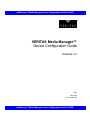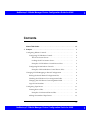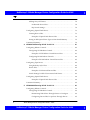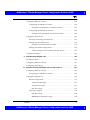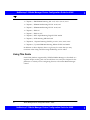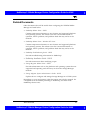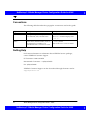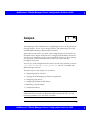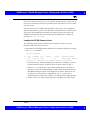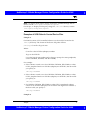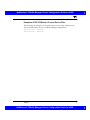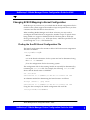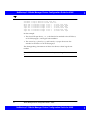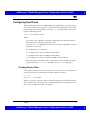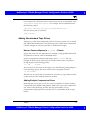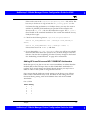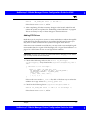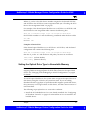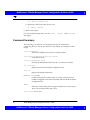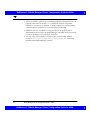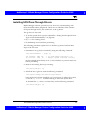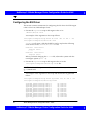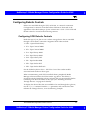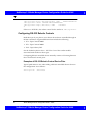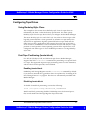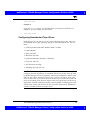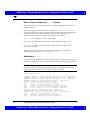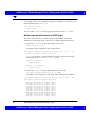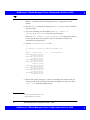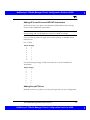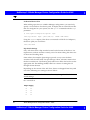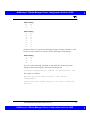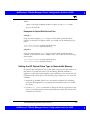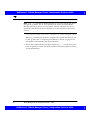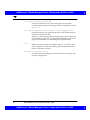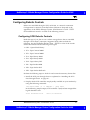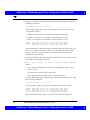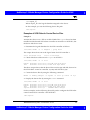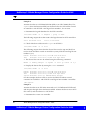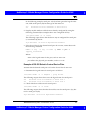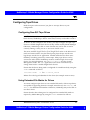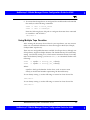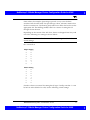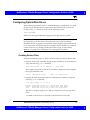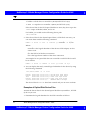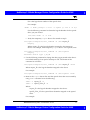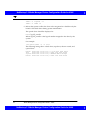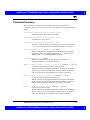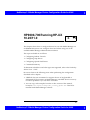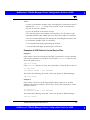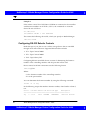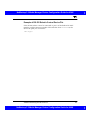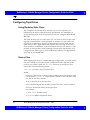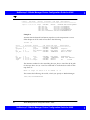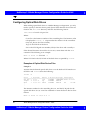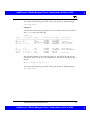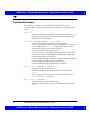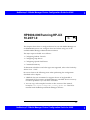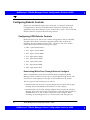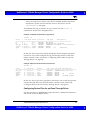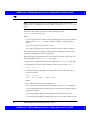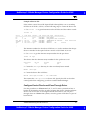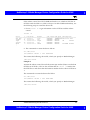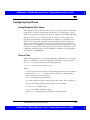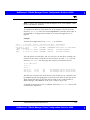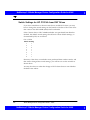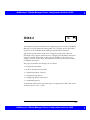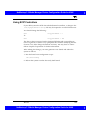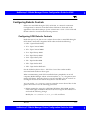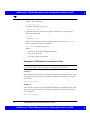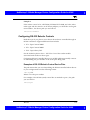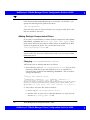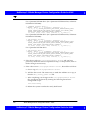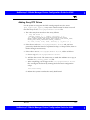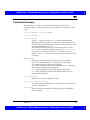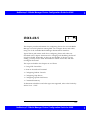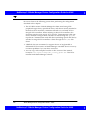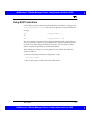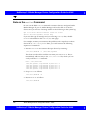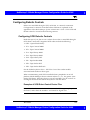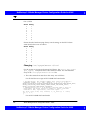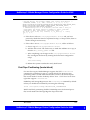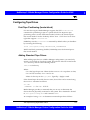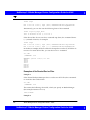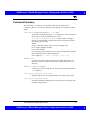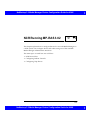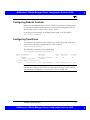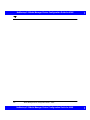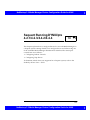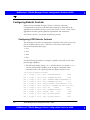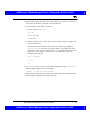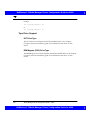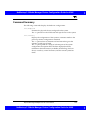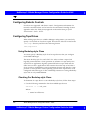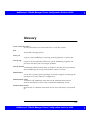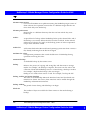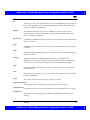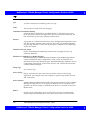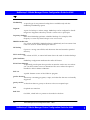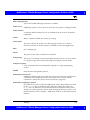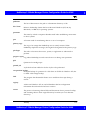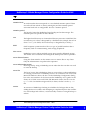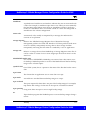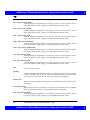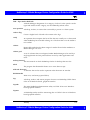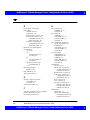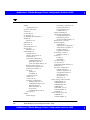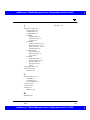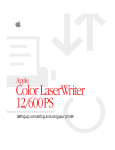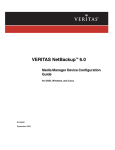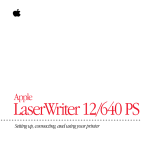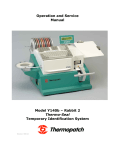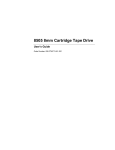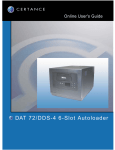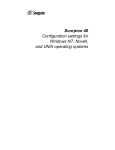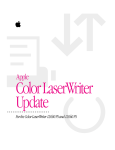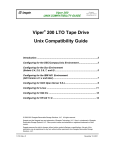Download NetBackup 3.2 Media Manager Device Configuration Guide for UNIX
Transcript
NetBackup 3.2 Media Manager Device Configuration Guide for UNIX ® VERITAS Media Manager™ Device Configuration Guide Release 3.2 UNIX May 1999 P/N 100-001009 NetBackup 3.2 Media Manager Device Configuration Guide for UNIX NetBackup 3.2 Media Manager Device Configuration Guide for UNIX © 1995-1999 VERITAS® Software Corporation. All rights reserved. Portions of this software are derived from the RSA Data Security, Inc. MD5 Message-Digest Algorithm. Copyright 1991-92, RSA Data Security, Inc. Created 1991. All rights reserved. TRADEMARKS VERITAS, VxVM, VxVA, VxFS, FirstWatch, and the VERITAS logo are registered trademarks of VERITAS Software Corporation in the United States and other countries. VERITAS Volume Manager, VERITAS File System, VERITAS NetBackup, VERITAS HSM, VERITAS Media Librarian, CVM, VERITAS Quick I/O, and VxSmartSync are trademarks of VERITAS Software Corporation. Other products mentioned in this document are trademarks or registered trademarks of their respective holders. NetBackup 3.2 Media Manager Device Configuration Guide for UNIX NetBackup 3.2 Media Manager Device Configuration Guide for UNIX Contents About This Guide . . . . . . . . . . . . . . . . . . . . . . . . . . . . . . . . . . . . . . . . . xi 1. Auspex . . . . . . . . . . . . . . . . . . . . . . . . . . . . . . . . . . . . . . . . . . . . . . . . . 1 Configuring Robotic Controls . . . . . . . . . . . . . . . . . . . . . . . . . . . . . . . . . . . 2 Configuring SCSI Robotic Controls . . . . . . . . . . . . . . . . . . . . . . . . . . . 2 The SCSA Generic driver . . . . . . . . . . . . . . . . . . . . . . . . . . . . . . . . 2 Loading the SCSA Generic driver . . . . . . . . . . . . . . . . . . . . . . . . . 3 Examples of SCSI Robotic Control Device Files . . . . . . . . . . . . . 5 Configuring RS-232 Robotic Controls . . . . . . . . . . . . . . . . . . . . . . . . . 6 Examples of RS-232 Robotic Control Device Files. . . . . . . . . . . . 7 Changing SCSI ID Mapping in Kernel Configuration . . . . . . . . . . . . . . . 8 Finding the SunOS Kernel Configuration File . . . . . . . . . . . . . . . . . . 8 Checking the SCSI Device Unit Assignment Table . . . . . . . . . . . . . . 9 Changing the SCSI Device Unit Assignment Table . . . . . . . . . . . . . . 9 Logical Unit Numbers . . . . . . . . . . . . . . . . . . . . . . . . . . . . . . . . . . . . . . 9 Configuring Tape Drives . . . . . . . . . . . . . . . . . . . . . . . . . . . . . . . . . . . . . . . 11 Creating Device Files . . . . . . . . . . . . . . . . . . . . . . . . . . . . . . . . . . . . . . . 11 Examples of No Rewind Device Files . . . . . . . . . . . . . . . . . . . . . . 12 Adding Nonstandard Tape Drives . . . . . . . . . . . . . . . . . . . . . . . . . . . . 13 iii NetBackup 3.2 Media Manager Device Configuration Guide for UNIX NetBackup 3.2 Media Manager Device Configuration Guide for UNIX Note on Case and Spaces in st_conf.c Entries . . . . . . . . . . . . 13 Adding Exabyte Compression Drives . . . . . . . . . . . . . . . . . . . . . 13 Adding HP 4-mm Drives and HP C1560B DAT Autoloaders . . 15 Adding STK Drives . . . . . . . . . . . . . . . . . . . . . . . . . . . . . . . . . . . . . 17 Adding Quantum DLT Drives or Stackers . . . . . . . . . . . . . . . . . . 18 Configuring HP Optical Disk Drives . . . . . . . . . . . . . . . . . . . . . . . . . . . . . 20 Creating Device Files . . . . . . . . . . . . . . . . . . . . . . . . . . . . . . . . . . . . . . . 20 Setting the Optical Drive Type in Nonvolatile Memory . . . . . . . . . . 21 Rebuilding a SunOS Kernel . . . . . . . . . . . . . . . . . . . . . . . . . . . . . . . . . . . . . 22 Command Summary. . . . . . . . . . . . . . . . . . . . . . . . . . . . . . . . . . . . . . . . . . . 24 2. Sun4/SPARC Running Solaris 2.5/2.5.1/2.6/7.0 . . . . . . . . . . . . . . . . . iv 27 Installing SCSI Pass-Through Drivers . . . . . . . . . . . . . . . . . . . . . . . . . . . . 29 Configuring the SG Driver. . . . . . . . . . . . . . . . . . . . . . . . . . . . . . . . . . . . . . 30 Configuring Robotic Controls . . . . . . . . . . . . . . . . . . . . . . . . . . . . . . . . . . . 33 Configuring SCSI Robotic Controls . . . . . . . . . . . . . . . . . . . . . . . . . . . 33 Examples of SCSI Robotic Control Device Files . . . . . . . . . . . . . 34 Configuring RS-232 Robotic Controls . . . . . . . . . . . . . . . . . . . . . . . . . 36 Examples of RS-232 Robotic Control Device Files. . . . . . . . . . . . 36 Configuring Tape Drives . . . . . . . . . . . . . . . . . . . . . . . . . . . . . . . . . . . . . . . 37 Using Berkeley-Style Close . . . . . . . . . . . . . . . . . . . . . . . . . . . . . . . . . . 37 Fast-Tape Positioning (locate-block) . . . . . . . . . . . . . . . . . . . . . . . . . . 37 Enabling locate-block . . . . . . . . . . . . . . . . . . . . . . . . . . . . . . . . . . . 37 Disabling locate-block. . . . . . . . . . . . . . . . . . . . . . . . . . . . . . . . . . . 37 No Rewind Device Files . . . . . . . . . . . . . . . . . . . . . . . . . . . . . . . . . . . . 38 Examples of No Rewind Device Files . . . . . . . . . . . . . . . . . . . . . . 38 Configuring Nonstandard Tape Drives . . . . . . . . . . . . . . . . . . . . . . . . 39 Note on Case and Spaces in st.conf Entries . . . . . . . . . . . . . . . 40 Media Manager Device Configuration Guide - UNIX NetBackup 3.2 Media Manager Device Configuration Guide for UNIX NetBackup 3.2 Media Manager Device Configuration Guide for UNIX Additions to st.conf . . . . . . . . . . . . . . . . . . . . . . . . . . . . . . . . . . 40 Adding Logical Unit Number Entries . . . . . . . . . . . . . . . . . . . . . 41 Multiple Logical Unit Numbers per SCSI Target. . . . . . . . . . . . . 42 Adding HP 4-mm Drives and HP DAT Autoloaders . . . . . . . . . 45 Adding Sony AIT Drives . . . . . . . . . . . . . . . . . . . . . . . . . . . . . . . . 45 Configuring HP Optical Disk Drives . . . . . . . . . . . . . . . . . . . . . . . . . . . . . 48 Creating Device Files . . . . . . . . . . . . . . . . . . . . . . . . . . . . . . . . . . . . . . . 48 Examples of Optical Disk Device Files . . . . . . . . . . . . . . . . . . . . . 49 Setting the HP Optical Drive Type in Nonvolatile Memory . . . . . . . 49 Command Summary. . . . . . . . . . . . . . . . . . . . . . . . . . . . . . . . . . . . . . . . . . . 51 3. IBM RS6000 Running AIX 4.1.5/4.2/4.3/4.3.1/4.3.2 . . . . . . . . . . . . . . . 53 RS6000 AIX Adapter Number Conventions . . . . . . . . . . . . . . . . . . . . . . . 55 Installing the SCSI Pass-Through Driver . . . . . . . . . . . . . . . . . . . . . . . . . . 56 Configuring Robotic Controls . . . . . . . . . . . . . . . . . . . . . . . . . . . . . . . . . . . 57 Configuring SCSI Robotic Controls . . . . . . . . . . . . . . . . . . . . . . . . . . . 57 Examples of SCSI Robotic Control Device Files . . . . . . . . . . . . . 59 Configuring IBM 3590 Stacker Robotic Controls . . . . . . . . . . . . . . . . 62 Configuring RS-232 Robotic Controls . . . . . . . . . . . . . . . . . . . . . . . . . 62 Example of RS-232 Robotic Control Device Files . . . . . . . . . . . . 63 Configuring Tape Drives . . . . . . . . . . . . . . . . . . . . . . . . . . . . . . . . . . . . . . . 65 Configuring Non-QIC Tape Drives . . . . . . . . . . . . . . . . . . . . . . . . . . . 65 Using Extended-File Marks for Drives . . . . . . . . . . . . . . . . . . . . . . . . 65 Fast-Tape Positioning (locate-block) . . . . . . . . . . . . . . . . . . . . . . . . . . 66 Creating Device Files . . . . . . . . . . . . . . . . . . . . . . . . . . . . . . . . . . . . . . . 66 No Rewind Device File Example . . . . . . . . . . . . . . . . . . . . . . . . . 68 Using Multiple Tape Densities . . . . . . . . . . . . . . . . . . . . . . . . . . . . . . . 69 Adding HP 4-mm Drives and HP C1560B DAT Autoloaders. . . . . . 70 Contents NetBackup 3.2 Media Manager Device Configuration Guide for UNIX v NetBackup 3.2 Media Manager Device Configuration Guide for UNIX Adding Sony AIT Drives. . . . . . . . . . . . . . . . . . . . . . . . . . . . . . . . . . . . 70 No Rewind Device Files . . . . . . . . . . . . . . . . . . . . . . . . . . . . . . . . . 70 Dip Switch Settings . . . . . . . . . . . . . . . . . . . . . . . . . . . . . . . . . . . . . 70 Configuring Optical Disk Drives . . . . . . . . . . . . . . . . . . . . . . . . . . . . . . . . 73 Creating Device Files . . . . . . . . . . . . . . . . . . . . . . . . . . . . . . . . . . . . . . . 73 Examples of Optical Disk Device Files . . . . . . . . . . . . . . . . . . . . . 74 Setting an HP Optical Drive Type in Nonvolatile Memory . . . . . . . 75 Command Summary. . . . . . . . . . . . . . . . . . . . . . . . . . . . . . . . . . . . . . . . . . . 79 4. HP9000-700 Running HP-UX 10.20/11.0 . . . . . . . . . . . . . . . . . . . . . . . Configuring Robotic Controls . . . . . . . . . . . . . . . . . . . . . . . . . . . . . . . . . . . 82 Configuring SCSI Robotic Controls . . . . . . . . . . . . . . . . . . . . . . . . . . . 82 Examples of SCSI Robotic Control Device Files . . . . . . . . . . . . . 83 Configuring RS-232 Robotic Controls . . . . . . . . . . . . . . . . . . . . . . . . . 84 Example of RS-232 Robotic Control Device File . . . . . . . . . . . . . 85 Configuring Tape Drives . . . . . . . . . . . . . . . . . . . . . . . . . . . . . . . . . . . . . . . 86 Using Berkeley Style Close . . . . . . . . . . . . . . . . . . . . . . . . . . . . . . . . . . 86 Device Files . . . . . . . . . . . . . . . . . . . . . . . . . . . . . . . . . . . . . . . . . . . . . . . 86 Examples of No Rewind Device Files . . . . . . . . . . . . . . . . . . . . . . 87 Switch Settings for HP C1533A 4-mm DAT Drives . . . . . . . . . . . . . . 89 Configuring Optical Disk Drives . . . . . . . . . . . . . . . . . . . . . . . . . . . . . . . . 90 Examples of Optical Disk Device Files . . . . . . . . . . . . . . . . . . . . . 90 Command Summary. . . . . . . . . . . . . . . . . . . . . . . . . . . . . . . . . . . . . . . . . . . 92 5. HP9000-800 Running HP-UX 10.20/11.0 . . . . . . . . . . . . . . . . . . . . . . . vi 81 93 Configuring Robotic Controls . . . . . . . . . . . . . . . . . . . . . . . . . . . . . . . . . . . 94 Configuring SCSI Robotic Controls . . . . . . . . . . . . . . . . . . . . . . . . . . . 94 Determining Which Pass-Through Driver to Configure . . . . . . 94 Configuring Device Files for spt Pass-Through Driver . . . . . . . 95 Media Manager Device Configuration Guide - UNIX NetBackup 3.2 Media Manager Device Configuration Guide for UNIX NetBackup 3.2 Media Manager Device Configuration Guide for UNIX Configure Device Files for sctl Pass-Through Driver . . . . . . . . . 97 Configuring RS-232 Robotic Controls . . . . . . . . . . . . . . . . . . . . . . . . . 100 Example of RS-232 Robotic Control Device File . . . . . . . . . . . . . 100 Configuring Tape Drives . . . . . . . . . . . . . . . . . . . . . . . . . . . . . . . . . . . . . . . 101 Using Berkeley Style Close . . . . . . . . . . . . . . . . . . . . . . . . . . . . . . . . . . 101 Device Files . . . . . . . . . . . . . . . . . . . . . . . . . . . . . . . . . . . . . . . . . . . . . . . 101 Example of No Rewind Device File . . . . . . . . . . . . . . . . . . . . . . . 102 Fast-Tape Positioning (locate-block) . . . . . . . . . . . . . . . . . . . . . . . . . . 102 Switch Settings for HP C1533A 4-mm DAT Drives . . . . . . . . . . . . . . 104 Configuring Optical Disk Drives . . . . . . . . . . . . . . . . . . . . . . . . . . . . . . . . 105 Example of an Optical Disk Device File . . . . . . . . . . . . . . . . . . . . 105 Command Summary. . . . . . . . . . . . . . . . . . . . . . . . . . . . . . . . . . . . . . . . . . . 106 6. IRIX 6.2 . . . . . . . . . . . . . . . . . . . . . . . . . . . . . . . . . . . . . . . . . . . . . . . . . 107 Using SCIP Controllers. . . . . . . . . . . . . . . . . . . . . . . . . . . . . . . . . . . . . . . . . 109 Note on the mediad Command . . . . . . . . . . . . . . . . . . . . . . . . . . . . . . . . . 110 Configuring Robotic Controls . . . . . . . . . . . . . . . . . . . . . . . . . . . . . . . . . . . 111 Configuring SCSI Robotic Controls . . . . . . . . . . . . . . . . . . . . . . . . . . . 111 Examples of SCSI Robotic Control Device Files . . . . . . . . . . . . . 112 Configuring RS-232 Robotic Controls . . . . . . . . . . . . . . . . . . . . . . . . . 113 Examples of RS-232 Robotic Control Device Files. . . . . . . . . . . . 113 Configuring Tape Drives . . . . . . . . . . . . . . . . . . . . . . . . . . . . . . . . . . . . . . . 114 Fast-Tape Positioning (locate-block) . . . . . . . . . . . . . . . . . . . . . . . . . . 114 Creating Device Files . . . . . . . . . . . . . . . . . . . . . . . . . . . . . . . . . . . . . . . 114 Examples of No Rewind Device Files . . . . . . . . . . . . . . . . . . . . . . 115 Adding Exabyte Compression Drives . . . . . . . . . . . . . . . . . . . . . . . . . 116 Changing /var/sysgen/master.d/scsi . . . . . . . . . . . . . . . . 116 Reconfiguring the Kernel and Modifying MAKEDEV . . . . . . . . . . 117 Contents NetBackup 3.2 Media Manager Device Configuration Guide for UNIX vii NetBackup 3.2 Media Manager Device Configuration Guide for UNIX Adding HP 4-mm Drives and HP C1560B DAT Autoloaders. . . . . . 117 Checking Switch Settings . . . . . . . . . . . . . . . . . . . . . . . . . . . . . . . . 117 Changing /var/sysgen/master.d/scsi . . . . . . . . . . . . . . . . 118 Adding Quantum DLT Drives or Stackers . . . . . . . . . . . . . . . . . . . . . 119 Adding Sony DTF Drives . . . . . . . . . . . . . . . . . . . . . . . . . . . . . . . . . . . 121 Configuring Optical Disk Drives . . . . . . . . . . . . . . . . . . . . . . . . . . . . . . . . 122 Example of Optical Disk Device Files . . . . . . . . . . . . . . . . . . . . . . 122 Command Summary. . . . . . . . . . . . . . . . . . . . . . . . . . . . . . . . . . . . . . . . . . . 123 7. IRIX 6.4/6.5 . . . . . . . . . . . . . . . . . . . . . . . . . . . . . . . . . . . . . . . . . . . . . . 125 Using SCIP Controllers. . . . . . . . . . . . . . . . . . . . . . . . . . . . . . . . . . . . . . . . . 127 Note on the mediad Command . . . . . . . . . . . . . . . . . . . . . . . . . . . . . . . . . 128 Configuring Robotic Controls . . . . . . . . . . . . . . . . . . . . . . . . . . . . . . . . . . . 129 Configuring SCSI Robotic Controls . . . . . . . . . . . . . . . . . . . . . . . . . . . 129 Examples of SCSI Robot Control Device Files . . . . . . . . . . . . . . . 129 Configuring RS-232 Robotic Controls . . . . . . . . . . . . . . . . . . . . . . . . . 130 Examples of RS-232 Robot Control Device Files . . . . . . . . . . . . . 130 Configuring Tape Drives . . . . . . . . . . . . . . . . . . . . . . . . . . . . . . . . . . . . . . . 132 Examples of No Rewind Device Files . . . . . . . . . . . . . . . . . . . . . . . . . 132 Adding HP 4-mm Drives and HP C1560B DAT Autoloaders. . . . . . 133 Checking Switch Settings . . . . . . . . . . . . . . . . . . . . . . . . . . . . . . . . 133 Changing /var/sysgen/master.d/scsi . . . . . . . . . . . . . . . . 134 Fast-Tape Positioning (locate-block) . . . . . . . . . . . . . . . . . . . . . . . . . . 135 Adding Sony DTF Drives . . . . . . . . . . . . . . . . . . . . . . . . . . . . . . . . . . . 136 Configuring Optical Disk Drives . . . . . . . . . . . . . . . . . . . . . . . . . . . . . . . . 137 Examples of Optical Disk Device Files . . . . . . . . . . . . . . . . . . . . . 137 Command Summary. . . . . . . . . . . . . . . . . . . . . . . . . . . . . . . . . . . . . . . . . . . 138 8. DEC Alpha Running Digital UNIX 4.0878 . . . . . . . . . . . . . . . . . . . . . . 139 viii Media Manager Device Configuration Guide - UNIX NetBackup 3.2 Media Manager Device Configuration Guide for UNIX NetBackup 3.2 Media Manager Device Configuration Guide for UNIX Configuring Robotic Controls . . . . . . . . . . . . . . . . . . . . . . . . . . . . . . . . . . . 140 Configuring SCSI Robotic Controls . . . . . . . . . . . . . . . . . . . . . . . . . . . 140 Examples of SCSI Robotic Control Device Files . . . . . . . . . . . . . 141 Configuring RS-232 Robotic Controls . . . . . . . . . . . . . . . . . . . . . . . . . 142 Example of RS-232 Robotic Control Device Files . . . . . . . . . . . . 142 Configuring Tape Drives . . . . . . . . . . . . . . . . . . . . . . . . . . . . . . . . . . . . . . . 143 Fast-Tape Positioning (locate-block) . . . . . . . . . . . . . . . . . . . . . . . . . . 143 Adding Standard Tape Drives . . . . . . . . . . . . . . . . . . . . . . . . . . . . . . . 143 Examples of No Rewind Device Files . . . . . . . . . . . . . . . . . . . . . . 144 Adding Nonstandard Tape Drives . . . . . . . . . . . . . . . . . . . . . . . . . . . . 145 Switch Settings for HP C1533A 4mm DAT Drives . . . . . . . . . . . 145 Command Summary. . . . . . . . . . . . . . . . . . . . . . . . . . . . . . . . . . . . . . . . . . . 147 9. NCR Running MP-RAS 3.02. . . . . . . . . . . . . . . . . . . . . . . . . . . . . . . . . 149 NCR Device Files. . . . . . . . . . . . . . . . . . . . . . . . . . . . . . . . . . . . . . . . . . . . . . 150 Configuring Robotic Controls . . . . . . . . . . . . . . . . . . . . . . . . . . . . . . . . . . . 151 Configuring Tape Drives . . . . . . . . . . . . . . . . . . . . . . . . . . . . . . . . . . . . . . . 151 10. Sequent Running DYNIX/ptx 4.2.1/4.2.3/4.4.2/4.4.4 . . . . . . . . . . . . . . 153 Configuring Robotic Controls . . . . . . . . . . . . . . . . . . . . . . . . . . . . . . . . . . . 154 Configuring SCSI Robotic Controls . . . . . . . . . . . . . . . . . . . . . . . . . . . 154 Configuring Tape Drives . . . . . . . . . . . . . . . . . . . . . . . . . . . . . . . . . . . . . . . 156 Kernel Configuration . . . . . . . . . . . . . . . . . . . . . . . . . . . . . . . . . . . . . . . 157 Turning Off Messages . . . . . . . . . . . . . . . . . . . . . . . . . . . . . . . . . . . 157 Exabyte Drive Type . . . . . . . . . . . . . . . . . . . . . . . . . . . . . . . . . . . . . 157 DLT Drive Type . . . . . . . . . . . . . . . . . . . . . . . . . . . . . . . . . . . . . . . . 157 Tape Drive Support . . . . . . . . . . . . . . . . . . . . . . . . . . . . . . . . . . . . . . . . 158 DLT Drive Type . . . . . . . . . . . . . . . . . . . . . . . . . . . . . . . . . . . . . . . . 158 IBM Magstar (3590) Drive Type. . . . . . . . . . . . . . . . . . . . . . . . . . . 158 Contents NetBackup 3.2 Media Manager Device Configuration Guide for UNIX ix NetBackup 3.2 Media Manager Device Configuration Guide for UNIX Command Summary. . . . . . . . . . . . . . . . . . . . . . . . . . . . . . . . . . . . . . . . . . . 159 11. Pyramid RM1000 Running Reliant UNIX 5.43 B0078 . . . . . . . . . . . . . 161 Configuring Robotic Controls . . . . . . . . . . . . . . . . . . . . . . . . . . . . . . . . . . . 162 Configuring Tape Drives . . . . . . . . . . . . . . . . . . . . . . . . . . . . . . . . . . . . . . . 162 Using Berkeley-style Close . . . . . . . . . . . . . . . . . . . . . . . . . . . . . . . . . . 162 Checking For Berkeley-style Close. . . . . . . . . . . . . . . . . . . . . . . . . . . . 162 Setting Berkeley-style Close . . . . . . . . . . . . . . . . . . . . . . . . . . . . . . . . . 163 Glossary . . . . . . . . . . . . . . . . . . . . . . . . . . . . . . . . . . . . . . . . . . . . . . . . 165 Index . . . . . . . . . . . . . . . . . . . . . . . . . . . . . . . . . . . . . . . . . . . . . . . . . . . 181 x Media Manager Device Configuration Guide - UNIX NetBackup 3.2 Media Manager Device Configuration Guide for UNIX NetBackup 3.2 Media Manager Device Configuration Guide for UNIX About This Guide Introduction This guide contains information on topics that VERITAS has found useful when adding storage peripherals controlled by Media Manager to Media Manager hosts. Media Manager is the component of NetBackup and Storage Migrator that manages devices and media. Audience The intended audience is the system administrator responsible for adding the storage peripherals and assumes a thorough knowledge of UNIX system and device configuration. Scope The information in this guide supplements the manuals provided by hardware and operating system vendors. Organization There is a separate chapter for each of the supported server platforms. The chapters are organized as follows • Chapter 1, “Auspex” • Chapter 2, “Sun4/SPARC Running Solaris 2.5/2.5.1/2.6/7.0” xi NetBackup 3.2 Media Manager Device Configuration Guide for UNIX NetBackup 3.2 Media Manager Device Configuration Guide for UNIX • Chapter 3, “IBM RS6000 Running AIX 4.1.5/4.2/4.3/4.3.1/4.3.2” • Chapter 4, “HP9000-700 Running HP-UX 10.20/11.0” • Chapter 5, “HP9000-800 Running HP-UX 10.20/11.0” • Chapter 6, “IRIX 6.2” • Chapter 7, “IRIX 6.4/6.5” • Chapter 8, “DEC Alpha Running Digital UNIX 4.0878” • Chapter 9, “NCR Running MP-RAS 3.02” • Chapter 10, “Sequent Running DYNIX/ptx 4.2.1/4.2.3/4.4.2/4.4.4” • Chapter 11, “Pyramid RM1000 Running Reliant UNIX 5.43 B0078” In addition to these chapters, there is a glossary for terms that you may encounter when using and discussing NetBackup; and an index. Using This Guide Each UNIX platform supported by VERITAS Media Manager is described in a separate chapter in this guide. You should have to use only the chapters for the platforms on which you are configuring devices to be under Media Manager control. xii Media Manager Device Configuration Guide - UNIX NetBackup 3.2 Media Manager Device Configuration Guide for UNIX NetBackup 3.2 Media Manager Device Configuration Guide for UNIX Related Documents Other documents that will be useful when configuring the VERITAS Media Manager are listed below. • NetBackup Release Notes - UNIX Contains important information on new features and supported platforms and operating systems. The release notes also contain information on operation, known problems, and problems fixed that may not be in the manuals. • NetBackup Release Notes - Windows NT Server Contains important information on new features and supported platforms and operating systems. The release notes also contain information on operation, known problems, and problems fixed that may not be in the manuals. • NetBackup Troubleshooting Guide - UNIX Provides troubleshooting information for NetBackup. • NetBackup Installation Guide - UNIX Provides instructions about modifying scripts. • Storage Migrator Release Notes - UNIX Provides information such as, the platforms and operating systems that are supported and operating notes that may not be in the Storage Manager manuals. • Storage Migrator System Administrator’s Guide - UNIX Explains how to configure and manage Storage Manager on a UNIX system. Depending on your configuration, other documents may also be required. For a complete list of documents pertaining to NetBackup, see either of the NetBackup release notes. About This Guide NetBackup 3.2 Media Manager Device Configuration Guide for UNIX xiii NetBackup 3.2 Media Manager Device Configuration Guide for UNIX Conventions The following table describes the typographic conventions used in this guide. Typeface Usage Examples courier Computer output; user input; names of commands, files, and directories $ You have mail. The mkdir command displays files. $ ls -a italics New terms; document titles; words to be emphasized; variables to be substituted with a real name or value $ mkdir filename Refer to the User’s Guide for details. Getting Help For license information or information about VERITAS service packages, contact VERITAS Customer Support. US Customers: 1-800-342-0652 International Customers: +1 (650) 335-8555 Fax: (650) 335-8428 VERITAS Customer Support can also be reached through electronic mail at: [email protected] xiv Media Manager Device Configuration Guide - UNIX NetBackup 3.2 Media Manager Device Configuration Guide for UNIX NetBackup 3.2 Media Manager Device Configuration Guide for UNIX Auspex 1 This chapter provides information for configuring devices on an Auspex server running SunOS 4.1.3/4.1.4. You configure drives and robots using one of the available Media Manager administrative interfaces. Typical device path names you enter when configuring drives and robots are described in this chapter. Instructions for changing and rebuilding the kernel are also given. Depending on the type and number of devices you are adding, you may have to enter information into kernel source files and then reconfigure the kernel. You can copy code examples from the on-line version of this manual, located in /usr/openv/volmgr/dev_config_guide.txt. This file is installed with Media Manager software. This main topics in this chapter are as follows: • Configuring Robotic Controls • Changing SCSI ID Mapping in Kernel Configuration • Configuring Tape Drives • Configuring HP Optical Disk Drives • Rebuilding a SunOS Kernel • Command Summary Note: VERITAS does not recommend or support the use of single-ended to differential SCSI converters on Media Manager controlled devices. You may encounter problems if you use these converters. 1 NetBackup 3.2 Media Manager Device Configuration Guide for UNIX NetBackup 3.2 Media Manager Device Configuration Guide for UNIX Configuring Robotic Controls Robots can be controlled through a SCSI, an RS-232, or a network connection. Configuration for network controlled robotic libraries is discussed in the appendices of the Media Manager System Administrator’s Guide - UNIX. SCSI and RS-232 control is covered in the following sections. Configuring SCSI Robotic Controls Read this topic if you plan to use a robotic storage device that is controlled through a SCSI robotic connection. Supported SCSI robots include the following. See the NetBackup Release Notes UNIX for a list of the vendor models associated with these robot types. • ODL - Optical Disk Library • TC4 - Tape Carousel 4MM • TC8 - Tape Carousel 8MM • TL4 - Tape Library 4MM • TL8 - Tape Library 8MM • TLD - Tape Library DLT • TS8 - Tape Stacker 8MM • TSD - Tape Stacker DLT SCSI robotics are supported on Auspex systems with sun4c or sun4m kernel architecture. SCSI robotics are not supported on systems with sun4 kernel architecture. To determine the kernel architecture, you can use the /usr/bin/arch -k command. The SCSA Generic driver The SCSA Generic (SG) driver is a loadable driver used in combination with Media Manager robotic software to control SCSI robotic peripherals. When installing SCSI-controlled robotic software on a server running SunOS, you need to install this driver to use the peripheral's robotic control. 2 Media Manager Device Configuration Guide - UNIX NetBackup 3.2 Media Manager Device Configuration Guide for UNIX NetBackup 3.2 Media Manager Device Configuration Guide for UNIX If the only robotics you have are on an Auspex Storage Processor (SP), you do not need to load the SG driver. The passthru driver for robotics on a SP is built into the system. Since the SG driver is loadable, the kernel does not have to be reconfigured and the system does not have to be rebooted to install this driver. However, the driver must be installed and reloaded each time the system is booted and VERITAS recommends that you automate this procedure (for example, by putting it in /etc/rc.local). Loading the SCSA Generic driver The following instructions explain how to load the SG driver. You must perform these steps as the root user. 1. Determine what loadable kernel modules are currently loaded by executing the modstat command: /usr/etc/modstat Id Type Loadaddr Size 1 Drv ff08f000 5000 B-major C-major Sysnum Mod Name 59. SCSA Generic Driver <no output is produced if no loadable drivers are present> • If an SG driver is already installed (as in the above example), you must unload it before trying to install the new SG driver. Refer to step 2. • If the modstat output shows any other loadable drivers, ensure that they are not used for communicating with the same SCSI robotic devices that Media Manager will access through the SG driver. If there are any such drivers, remove them as explained in step 2. A case where a conflicting driver could exist is where it is from another backup product. • If there is no SG or other conflicting driver installed, proceed to step 3. Auspex NetBackup 3.2 Media Manager Device Configuration Guide for UNIX 3 NetBackup 3.2 Media Manager Device Configuration Guide for UNIX 2. Unload an existing SG or other loadable driver using the modunload command. The following is an example of how to unload the SG driver. The -id value that you use with modunload is the Id number of the driver as shown by modstat. /usr/etc/modstat Id Type Loadaddr Size 1 Drv ff08f000 5000 B-major C-major 59. Sysnum Mod Name SCSA Generic Driver /usr/etc/modunload -id 1 /usr/etc/modstat <no output is produced if no loadable drivers are present> 3. Run the SG driver installation script provided with Media Manager by entering the following: /usr/openv/volmgr/bin/driver/sg.install This script loads the appropriate SG driver based on the system’s kernel architecture and creates the /dev/sg device files. 4. Verify that the driver was loaded, using the modstat command. /usr/etc/modstat The output should be similar to the following: Id Type Loadaddr 1 Drv ff08f000 Size B-major 5000 C-major 59. Sysnum Mod Name SCSA Generic Driver 5. The driver must be installed each time the system is booted. To install the SG driver at boot time on systems running SunOS, the following code can be placed in the /etc/rc.local start up script. Install the SG driver if [ -f /usr/openv/volmgr/bin/driver/sg.install ] then (cd /usr/openv/volmgr/bin/driver; ./sg.install) else echo "sg driver not installed." > /dev/console fi 4 Media Manager Device Configuration Guide - UNIX NetBackup 3.2 Media Manager Device Configuration Guide for UNIX NetBackup 3.2 Media Manager Device Configuration Guide for UNIX Note: To display SCSI inquiry strings for devices available through the SG driver, execute /usr/openv/volmgr/bin/sgscan. On Auspex, to display SCSI inquiry strings for /dev/asc* devices, execute /usr/openv/volmgr/bin/spscan. Examples of SCSI Robotic Control Device Files Example 1: On SunOS systems, SCSI controlled robotics use device files located in the /dev/sg directory. The format of the device file paths follows: /dev/sg/cControllertTargetdLuns0 Where: Controller is the SCSI bus (adapter) number Target is the SCSI ID Lun is the logical unit number and is always 0 (except for some peripherals, such as DLT2700, DLT4700, and HP C1560B). For example: • If the robotics control is not for a DLT2700, DLT4700, HP C1560B, or other LUN 1 peripheral and is on SCSI bus (adapter) 0 at SCSI ID 5, the device file you specify is: /dev/sg/c0t5d0s0 • If the robotics control is not for a DLT2700, DLT4700, HP C1560B, or other LUN 1 peripheral and is on SCSI bus (adapter) 1 at SCSI ID 3, the device file you specify is: /dev/sg/c1t3d0s0 • If a DLT2700, DLT4700, HP C1560B, or other LUN 1 peripheral robotics control is on SCSI bus (adapter) 0 at SCSI ID 4 with logical unit number 1, the device file you specify is: /dev/sg/c0t4d1s0 Example 2: Auspex NetBackup 3.2 Media Manager Device Configuration Guide for UNIX 5 NetBackup 3.2 Media Manager Device Configuration Guide for UNIX If the robotic device is connected to an Auspex SP, the format of the device file path follows: /dev/ascxx Where xx is the slot number within the SP. Slot numbers can be determined by running the /usr/openv/volmgr/bin/spscan script. For example. An Odetics ATL 4/52 with the robotics connected to slot 38 would have a the following robotic path: /dev/asc38 Example 3: If a Quantum DLT4700 is being used on an Auspex SP, a special case file must be created indicating to the TSD software that LUN 1 must be used when communicating with the robotics. If the slot number of the DLT4700 is 40, the device file for robotics is /dev/asc40. The following command must also be used: touch /dev/asc40.1 Configuring RS-232 Robotic Controls Note: RS-232 robotic controls are not supported on the Auspex Storage Processor. Read this topic if you plan to use a robotic storage device that is controlled through an RS-232 connection. Supported RS-232 robots include: • TC4 - Tape Carousel 4MM • TC8 - Tape Carousel 8MM • TLD - Tape Library DLT See the NetBackup Release Notes - UNIX for a list of the vendor models associated with the above robot types. Configuring RS-232 controlled devices on a SunOS platform normally consists of choosing between the A and B serial console ports. 6 Media Manager Device Configuration Guide - UNIX NetBackup 3.2 Media Manager Device Configuration Guide for UNIX NetBackup 3.2 Media Manager Device Configuration Guide for UNIX Examples of RS-232 Robotic Control Device Files The following are examples of the path names you use when adding an RS232 controlled robotic device to a Media Manager configuration: serial port A: /dev/ttya serial port B: /dev/ttyb Auspex NetBackup 3.2 Media Manager Device Configuration Guide for UNIX 7 NetBackup 3.2 Media Manager Device Configuration Guide for UNIX Changing SCSI ID Mapping in Kernel Configuration Read this topic if you have not yet verified that the kernel configuration file for SunOS on this system supports the number of tape and optical drives you have connected and the SCSI IDs for those devices. When installing Media Manager and robotic software, you may need to reconfigure the SunOS kernel to support the number of tape or optical drives being added or to support a different SCSI ID. The data path to SCSI tape drives goes through the st(4s) SCSI tape driver, while the optical drives are used through the sd(4s) SCSI disk driver. Finding the SunOS Kernel Configuration File The kernel configuration file contains a table of SCSI device unit assignments. This file is located in: /usr/sys/arch/conf/file Where: arch is the kernel architecture for the system and can be determined using the arch -k command. file is the configuration file for the running system. The configuration file for the running SunOS can normally be determined by examining the /etc/motd file. For example, the following /etc/motd file shows that the kernel name is GENERIC. cat /etc/motd SunOS Release 4.1.3 (GENERIC) #7:Mon Dec 13 09:58:55 CST 1993 An alternate method for determining the kernel name is as follows: strings /vmunix | grep SunOS SunOS Release 4.1.3 (GENERIC) #7:Mon Dec 13 09:58:55 CST 1993 Using the above example, the kernel configuration file could be: /usr/sys/sun4m/conf/GENERIC 8 Media Manager Device Configuration Guide - UNIX NetBackup 3.2 Media Manager Device Configuration Guide for UNIX NetBackup 3.2 Media Manager Device Configuration Guide for UNIX Checking the SCSI Device Unit Assignment Table Within the SunOS kernel configuration file is a table of SCSI device unit assignments that maps the SCSI bus, target, and logical unit number of a device to a tape or disk number for the corresponding device driver (st or sd). This table is located near the end of the kernel configuration file. The following is a portion of a sample SCSI device unit assignment table: scsibus0 scsibus1 disk sd3 disk sd1 tape st0 tape st1 tape st2 tape st3 at at at at at at at at esp # declare first SCSI bus esp # declare second SCSI bus scsibus0 target 0 lun 0 # first SCSI disk scsibus0 target 1 lun 0 # second SCSI disk scsibus0 target 4 lun 0 # first SCSI tape scsibus0 target 5 lun 0 # second SCSI tape scsibus1 target 4 lun 0 # third SCSI tape scsibus1 target 5 lun 0 # fourth SCSI tape Changing the SCSI Device Unit Assignment Table In the above example, the first SCSI tape device, st0, is declared to be attached to the first SCSI bus, at SCSI ID (target) 4, and logical unit number (lun) 0. The disk device sd3 is declared to be attached to the first SCSI bus, at SCSI ID (target) 0, and logical unit number (lun) 0. You may have to change this table, depending on the SCSI bus and SCSI ID of the tape or optical drive. If you change this table, the kernel has to be reconfigured and rebuilt to recognize the changes. See “Rebuilding a SunOS Kernel” on page 22 for an example of how to reconfigure and rebuild a SunOS kernel. Before rebuilding the kernel, you should read the other topics to see if additional changes are necessary because of the type of the tape or optical drive. Logical Unit Numbers Tape devices (such as HP C1560B DAT Autoloaders or STK half-inch cartridge drives) that use the logical unit number characteristic require special attention. When devices use a logical unit number, multiple drives all share the same SCSI ID (target) and are differentiated only by their logical unit number at that specific SCSI target. The following is a portion of a sample SCSI device unit assignment table that employs logical unit numbers: Auspex NetBackup 3.2 Media Manager Device Configuration Guide for UNIX 9 NetBackup 3.2 Media Manager Device Configuration Guide for UNIX scsibus0 scsibus1 disk sd3 disk sd1 tape st1 tape st2 tape st3 tape st4 at at at at at at at at esp # declare first SCSI bus esp # declare second SCSI bus scsibus0 target 0 lun 0 # first SCSI disk scsibus0 target 1 lun 0 # second SCSI disk scsibus1 target 3 lun 0 # first SCSI tape scsibus1 target 3 lun 1 # second SCSI tape scsibus1 target 3 lun 2 # third SCSI tape scsibus1 target 3 lun 3 # fourth SCSI tape In this example: • The first SCSI tape device, st1, is declared to be attached to the SCSI bus 1, at SCSI ID (target) 3, and logical unit number 0. • The second (st2), third (st3), and fourth (st4) tape drives are also attached to SCSI bus 1 at SCSI ID (target) 3. The distinguishing characteristic of these four drives is their logical unit number. Note: The HP C1560B DAT Autoloader always uses a logical unit number of 1. 10 Media Manager Device Configuration Guide - UNIX NetBackup 3.2 Media Manager Device Configuration Guide for UNIX NetBackup 3.2 Media Manager Device Configuration Guide for UNIX Configuring Tape Drives When adding tape drives to a Media Manager configuration, you must specify a no rewind on close device path. In a typical SunOS configuration, most of the desired tape device files already exist in the /dev directory. These device files have the following format: /dev/nrstST_Number+Density Where: ST_Number is the tape device number configured to the desired SCSI bus and SCSI ID in the kernel configuration file. Density is 0, 8, or 16, depending on the drive’s density capabilities. Density is added to ST_Number. For Exabyte drives, a density of • 0 is added to the device number for 8200 drives • 8 is added to the device number for 8500 drives • 16 is added to the device number for 8500C and 8505 drives Other drive types normally use 0 for the density, unless multiple densities are specified in the st_conf.c file. (Refer to the st(4S) man page.) Creating Device Files If the required device files do not exist, you can use the MAKEDEV command to create device files for a particular SCSI tape number as follows: cd /dev MAKEDEV st ST_Number Where ST_Number is the tape device number assigned to the desired SCSI bus and SCSI ID in the SCSI device unit assignment table (see “Checking the SCSI Device Unit Assignment Table” on page 9). Auspex NetBackup 3.2 Media Manager Device Configuration Guide for UNIX 11 NetBackup 3.2 Media Manager Device Configuration Guide for UNIX For example, if the desired tape drive is on SCSI bus 1 at SCSI ID 3 and the SCSI device unit assignment table contains the following line: tape st7 at scsibus1 target 3 lun 0 # tape drive the tape device number is 7. The following commands create the device file: cd /dev MAKEDEV st7 If the tape drive is connected to an Auspex SP, the no rewind on close device file for the drive follows: /dev/nrastslot_number Where slot_number is the slot number. Examples of No Rewind Device Files Example 1: If the desired Exabyte tape drive is on SCSI bus 1 at SCSI ID 3 and the SCSI device unit assignment table contains the following line: tape st7 at scsibus1 target 3 lun 0 # tape drive then the ST_Number is 7 and the path would be one of following (depending on the type of Exabyte drive): /dev/nrst7 (Exabyte 8200) /dev/nrst15 (Exabyte 8500) /dev/nrst23 (Exabyte 8500C or 8505) Example 2: If the desired 4-mm (DAT) tape drive is on SCSI bus 0 at SCSI ID 3, and the kernel configuration file contains the following line: tape st1 at scsibus0 target 5 lun 0 # tape drive then the ST_Number is 1, and the device path follows: /dev/nrst1 Example 3: 12 Media Manager Device Configuration Guide - UNIX NetBackup 3.2 Media Manager Device Configuration Guide for UNIX NetBackup 3.2 Media Manager Device Configuration Guide for UNIX On an Auspex SP, a DLT tape drive is connected to slot 39, as determined using /usr/openv/volmgr/bin/spscan. For example, if this command returns the following output: /dev/asc39: removable dev type 1h Quantum DLT4000 CC1E then the device path is as follows: /dev/nrast39 Adding Nonstandard Tape Drives Adding any of the drives mentioned in this section may require you to modify and rebuild the SunOS kernel. The following topics explain how to determine if kernel changes are necessary and how to make those changes. Note on Case and Spaces in st_conf.c Entries Upper and lower case are significant. For example, using QUANTUM instead of Quantum would not work for DLT4000 drives. Spaces are significant within quoted strings in the st_conf.c file. For example, if the first part of the entry for an HP C1533A drive is as follows (string length of 14, including spaces): 14, "HP C1533A" And you were to omit some of the spaces, as in the following (string length of nine, including spaces), the drive would not be recognized correctly. 14 "HP C1533A" The best way to ensure that your entries are accurate is to copy them from the on-line version of this manual whenever possible. Adding Exabyte Compression Drives Read this topic if you plan to use one or more standalone or robotic Exabyte compression drives (8500C, 8505, 8505XL, 8900). This topic is also important if you want to take advantage of faster file-skip performance on noncompression Exabyte tape drives (see the text on ST_KNOWS_EOD in step 1 below). Auspex NetBackup 3.2 Media Manager Device Configuration Guide for UNIX 13 NetBackup 3.2 Media Manager Device Configuration Guide for UNIX You may have to modify and rebuild the SunOS kernel for the system to recognize the Exabyte 8500C, 8505, 8505XL, 8900 drives. The following procedure explains the steps you should perform. 1. Check if the following code exists in the struct st_drivetype st_drivetypes[] array in the /sys/scsi/targets/st_conf.c file. /* Exabyte 8mm half-height compression cartridge 8505 or 8505XL */ { "Exabyte EXB-8505 8mm Helical Scan", 16, "EXABYTE EXB-8505", ST_TYPE_EXB8505, 1024, (ST_VARIABLE | ST_BSF | ST_BSR | ST_LONG_ERASE | ST_KNOWS_EOD ), 5000, 5000, { 0x14, 0x15, 0x00, 0x8C }, { 0, 0, 0, 0 } }, /* Exabyte 8mm compression cartridge */ { "Exabyte EXB-8500C 8mm Helical Scan", 16, "EXABYTE EXB8500C", ST_TYPE_EXB8500C, 1024, (ST_VARIABLE | ST_BSF | ST_BSR | ST_LONG_ERASE | ST_KNOWS_EOD ), 5000, 5000, { 0x14, 0x15, 0x00, 0x8C }, { 0, 0, 0, 0 } }, /* Exabyte 8mm compression cartridge */ { "Exabyte EXB-8900 Mammoth", 16, "EXABYTE EXB-8900", ST_TYPE_EXB8505, 1024, (ST_VARIABLE | ST_BSF | ST_BSR | ST_LONG_ERASE | ST_KNOWS_EOD ), 5000, 5000, { 0x27, 0x27, 0x27, 0x00 }, { 0, 0, 0, 0 } }, Drives may have different vendor/product strings than the strings shown here. In the example above for an Exabyte 8505, "EXABYTE EXB-8505" is the vendor/product string. The 16 preceding this string is the string length and must compare. To view the vendor/product strings for your drives, you can use the dmesg(8)command shortly after boot. The vendor and product strings for a drive are also logged with the syslogd(8) utility when the system is booted. The syslogd(8) utility typically logs to /var/adm/messages. CAUTION ! Always save a copy of a kernel file before changing it. This allows you to easily restore the file in case you make a mistake. 14 Media Manager Device Configuration Guide - UNIX NetBackup 3.2 Media Manager Device Configuration Guide for UNIX NetBackup 3.2 Media Manager Device Configuration Guide for UNIX If this code is not in the /sys/scsi/targets/st_conf.c file, add it. The best way to do this is to copy it from the dev_config_quide.txt file. For better file-skip performance on Exabyte drives, you may also want to add the ST_KNOWS_EOD attribute (as specified in the example code above) to the st_conf.c file for all Exabyte drive types. The st_conf.c file included in the standard SunOS does not contain this attribute for any Exabyte drive types. 2. Check for the following lines in /sys/scsi/targets/stdef.h: define ST_TYPE_EXB8505 0x31 /*Exabyte 8505,8905XL,or 8900*/ define ST_TYPE_EXB8500C 0x32 /*Exabyte 8500C */ If these lines are not in stdef.h, add them. 3. If you changed the st_conf.c or stdef.h files, you will have to rebuild the kernel and then reboot the system for any of these changes to become effective. Do this after completing all other necessary changes to the kernel. See “Rebuilding a SunOS Kernel” on page 22 for instructions. Adding HP 4-mm Drives and HP C1560B DAT Autoloaders Read this topic if you plan to use one or more standalone or robotic HewlettPackard (HP) 4-mm DAT tape drives or HP C1560B DAT Autoloaders. It explains drive switch settings and SunOS kernel changes you may have to make in order for the system to recognize these drives. First, ensure that the hardware switch settings on the drives are as follows. Other switch combinations may work, but these are the settings that were functional during testing with an HP 35480A drive and an HP C1560B Autoloader. On=1, Off=0 Switch Setting 1 1 2 1 3 1 4 1 5 1 Auspex NetBackup 3.2 Media Manager Device Configuration Guide for UNIX 15 NetBackup 3.2 Media Manager Device Configuration Guide for UNIX Switch Setting 6 1 7 0 8 0 You may also have to make changes to the SunOS kernel and then rebuild it. The following explains how to determine if changes are necessary and how to make them. CAUTION ! Always save a copy of a kernel file before changing it. This allows you to easily restore the file. 1. Check if the following code is in the struct st_drivetype st_drivetypes[] array in the /sys/scsi/targets/st_conf.c file. /* HP 4mm Helical Scan Tape */ { "HP 4mm DAT", 13, "HP HP354", ST_TYPE_HP1, 10240, (ST_VARIABLE | ST_BSF | ST_BSR | ST_LONG_ERASE | ST_KNOWS_EOD), 6000, 6000, { 0x00, 0x00, 0x00, 0x00}, { 0, 0, 0, 0 } }, /* HP C1560B DAT Autoloader */ { "HP DAT Autoloader", 13, "HP C1533", ST_TYPE_HP1, 10240, (ST_VARIABLE | ST_BSF | ST_BSR | ST_LONG_ERASE | ST_KNOWS_EOD), 6000, 6000, { 0x00, 0x00, 0x00, 0x00}, { 0, 0, 0, 0 } }, Drives may have different vendor/product strings than the strings shown here. In the example above for an HP 4-mm, "HP HP354” is the vendor/product string. The 13 preceding this string is the string length and must compare. To view the vendor/product strings for your drives, you can use the dmesg(8) command shortly after boot. The vendor and product strings for a drive are also logged with the syslogd(8) utility when the system is booted. The syslogd(8) utility typically logs to /var/adm/messages. If this code is not in the st_conf.c file, add it. The best way to make this addition is to copy it from dev_config_quide.txt. 2. Check for the following lines in /sys/scsi/targets/stdef.h: 16 Media Manager Device Configuration Guide - UNIX NetBackup 3.2 Media Manager Device Configuration Guide for UNIX NetBackup 3.2 Media Manager Device Configuration Guide for UNIX define ST_TYPE_HP1 0x33 /* HP DAT */ If this line is not in stdef.h, add it. 3. After completing all other necessary changes to the kernel, rebuild it and reboot the system as explained in “Rebuilding a SunOS Kernel” on page 22. This is necessary for any of these changes to become effective. Adding STK Drives Read this topic if you plan to use one or more standalone or robotic StorageTek (STK) half-inch cartridge tape drives. It explains SunOS kernel changes you may have to make in order for the system to recognize these drives. If the drives are contained in an STK silo, you may need to use multiple logical unit numbers (lun) for a given SCSI ID (target). See “Logical Unit Numbers” on page 9 for a discussion on how to use logical unit numbers. CAUTION ! Always save a copy of a kernel file before changing it. This allows you to easily restore the file if needed. 1. Check if the following code is in the struct st_drivetype st_drivetypes[] array found in the /sys/scsi/targets/st_conf.c file. /* STK 38000 1/2 in cartridge */ { "STK", 3, "STK", ST_TYPE_STK, 1024, (ST_VARIABLE | ST_BSF | ST_BSR | ST_LONG_ERASE | ST_AUTODEN_OVERRIDE | ST_KNOWS_EOD), 5000, 5000, { 0x00, 0x00, 0x00, 0x00 }, { 0, 0, 0, 0 } }, If this code is not in the st_conf.c file, add it. The best way to make this addition is to copy it from dev_config_quide.txt. 2. Check for the following line in /sys/scsi/targets/stdef.h: define ST_TYPE_STK 0x34 /* STK 1/2 in.Cartridge */ If this line is not in stdef.h, add it. Auspex NetBackup 3.2 Media Manager Device Configuration Guide for UNIX 17 NetBackup 3.2 Media Manager Device Configuration Guide for UNIX 3. After completing all other necessary changes to the kernel, rebuild it and reboot the system as explained in “Rebuilding a SunOS Kernel” on page 22. This is necessary for these changes to become effective. Adding Quantum DLT Drives or Stackers Read this topic if you plan to use standalone or robotic Quantum DLT2000 or DLT4000 drives or a Quantum DLT2700 or DLT4700 stacker. It explains SunOS kernel changes you may have to make in order for the system to recognize these drives. CAUTION ! Always save a copy of a kernel file before changing it. This allows you to easily restore the file in case you make a mistake. 1. Check that the following code is in the struct st_drivetype st_drivetypes[] array found in the /sys/scsi/targets/st_conf.c file. /* QUANTUM DLT */ { "QUANTUM DLT Tape Drive", 15, "Quantum DLT2000", ST_TYPE_DLT, 1024, (ST_VARIABLE | ST_BSF | ST_BSR | ST_LONG_ERASE | ST_AUTODEN_OVERRIDE | ST_KNOWS_EOD), 5000, 5000, { 0x00, 0x00, 0x00, 0x00 }, { 0, 0, 0, 0 } }, Note: For a DLT4000 drive, create the entry as shown above, except substitute DLT4000 for DLT2000. For a QUANTUM DLT2700 stacker, add the following to the struct st_drivetype st_drivetypes[] array: /* QUANTUM DLT2700 Stacker */ { "QUANTUM DLT Tape Drive", 15, "Quantum DLT2700", ST_TYPE_DLT, 1024, (ST_VARIABLE | ST_BSF | ST_BSR | ST_LONG_ERASE | ST_AUTODEN_OVERRIDE | ST_KNOWS_EOD), 5000, 5000, { 0x00, 0x00, 0x00, 0x00 }, { 0, 0, 0, 0 } }, 18 Media Manager Device Configuration Guide - UNIX NetBackup 3.2 Media Manager Device Configuration Guide for UNIX NetBackup 3.2 Media Manager Device Configuration Guide for UNIX Note: For a DLT4700 stacker, create the entry as shown above, except substitute DLT4700 for DLT2700. Devices may have different vendor/product strings than those shown here. In the Quantum DLT2700 drive example, Quantum DLT2700 is the vendor/product string. The preceding 15 is the string length. It must compare. To view the vendor/product strings for your drives, use the dmesg(8) command shortly after boot. The vendor and product strings for a drive are also logged with the syslogd(8) utility when the system is booted. The syslogd(8) utility typically logs to /var/adm/messages. Note: Some older DLT2000 drives may have DEC instead of Quantum for a vendor ID. If this code is not in the st_conf.c file, add it. The best way to make additions is to copy it from dev_config_quide.txt. 2. Check for the following line in /sys/scsi/targets/stdef.h: define ST_TYPE_DLT 0x35 /* Quantum DLT*/ If this line is not in stdef.h, add it. 3. After completing all other necessary changes to the kernel, rebuild it and reboot the system as explained in “Rebuilding a SunOS Kernel” on page 22. This is necessary for these changes to become effective. Auspex NetBackup 3.2 Media Manager Device Configuration Guide for UNIX 19 NetBackup 3.2 Media Manager Device Configuration Guide for UNIX Configuring HP Optical Disk Drives Note: HP optical disk drives are accessed through the SCSI disk driver (sd). Read the “Setting the Optical Drive Type in Nonvolatile Memory” on page 21 for instructions on configuring the system so this access can occur. When adding optical disk drives to a Media Manager configuration, you must specify the following device paths: • Character device path (partition g) • Volume header device path (partition a) In a typical SunOS configuration, most of the desired disk device files already exist in the /dev directory. Character disk device files have the following format: /dev/rsdsd_numberg Volume header device files have the following format: /dev/rsdsd_numbera Where: sd_number is the disk device number configured to the desired SCSI bus and SCSI ID in the kernel configuration file g is the desired disk partition a is the desired disk partition See the sd(4S) man page for further details. Creating Device Files If the required device files does not exist, you can use the MAKEDEV command to create device files for a particular SCSI optical disk number as follows: cd /dev MAKEDEV sd sd_number 20 Media Manager Device Configuration Guide - UNIX NetBackup 3.2 Media Manager Device Configuration Guide for UNIX NetBackup 3.2 Media Manager Device Configuration Guide for UNIX Where sd_number is the disk device number assigned to the desired SCSI bus and SCSI ID in the SCSI device unit assignment table (see “Checking the SCSI Device Unit Assignment Table” on page 9). For example, if the desired optical disk drive is on SCSI bus 1 at SCSI ID 3 and the SCSI device unit assignment table contains the following line: disk sd7 at scsibus1 target 3 lun 0 # HP optical disk drive the SCSI disk number is 7 and the following commands make the device files: cd /dev MAKEDEV sd7 Examples of Device Files If the desired optical disk drive is on SCSI bus 1 at SCSI ID 3, and the kernel configuration file contains the following line: disk sd7 at scsibus1 target 3 lun 0 # HP optical disk drive then the sd_number is 7 and the device file paths you enter are as follows: /dev/rsd7a (volume header) /dev/rsd7g (character device) Setting the Optical Drive Type in Nonvolatile Memory Note: If you have not already done so, verify that your kernel SCSI ID mapping table has the appropriate sd (SCSI disk) entries for the optical disk drives. See “Changing SCSI ID Mapping in Kernel Configuration” on page 8 for details. To use HP optical disk drives, the system must recognize the optical drives as disk drives (using the sd driver) at system boot time. If you are adding Hewlett-Packard 1.2 gigabyte or equivalent model magneto-optical disk drives, the system may not recognize these as disk drives, and thus cannot write to or read from them. The following steps explain how to correct this condition: 1. Install the SG loadable driver if it is not already installed. See “Configuring SCSI Robotic Controls” on page 2 for information on how to install the SG loadable driver. Auspex NetBackup 3.2 Media Manager Device Configuration Guide for UNIX 21 NetBackup 3.2 Media Manager Device Configuration Guide for UNIX Note: Usually Media Manager uses the SG driver to access robotic controls. In the following step, the /dev path must allow Media Manager to access the optical disk drive through the SG driver. Be sure to specify the SCSI ID for the optical disk drive, not the SCSI ID for the robotic control. 2. Use /usr/openv/volmgr/bin/scsi_command to change the optical drive’s device type (stored in the drive's nonvolatile memory) from optical memory to disk. The format of this command is as follows: scsi_command -d /dev/sg/ccontrollertidd0s0 -disk Where: controller is the number of the SCSI controller id is the SCSI ID of the disk drive For example, if the Hewlett-Packard 1.2 gigabyte magneto-optical disk drive is on controller 1 at SCSI ID 3, enter the following command: scsi_command -d /dev/sg/c1t3d0s0 -disk 3. Reboot the system to allow the drive to be recognized as a disk drive during system initialization by the kernel's SCSI disk (sd) driver. If you have done kernel reconfiguration, ensure the kernel is in place prior to reboot. Rebuilding a SunOS Kernel Read this topic if you have modified the SCSI ID mapping in the kernel configuration table or have added a new drive type to the kernel source by altering the st_conf.c or stdef.h files. After you have completed modifications to the SunOS kernel configuration for the type or number of drives, as described in previous topics, you are ready to reconfigure and rebuild the kernel. This procedure is explained in the following steps: 1. Determine the name of your kernel by using one of the following commands. cat /etc/motd SunOS Release 4.1.3(MY_KERN) #19:Tue Feb 15 09:55:41 CST 1994 22 Media Manager Device Configuration Guide - UNIX NetBackup 3.2 Media Manager Device Configuration Guide for UNIX NetBackup 3.2 Media Manager Device Configuration Guide for UNIX strings /vmunix | grep SunOS SunOS Release 4.1.3(MY_KERN) #19:Tue Feb 15 09:55:41 CST 1994 In these examples, the name of the running kernel is most likely MY_KERN. 2. Use the arch command to determine the kernel architecture. /usr/bin/arch -k sun4m 3. Use the config utility on the kernel configuration file as follows: a. Change your working directory as appropriate: cd /sys/arch/conf Where arch is the kernel architecture value obtained in step 2. For example: cd /sys/sun4m/conf b. Run the utility on the configuration file: /etc/config kernel_name Where kernel_name is the value obtained in step 1 or a new name for your kernel. For example: /etc/config MY_KERN 4. Build the new kernel using make in the appropriate directory: cd ../kernel_name make Where kernel_name is the value used in step 3. This results in a new file named vmunix created in your current working directory. 5. Before booting with the new kernel created in the previous step, do the following: a. Ensure there is enough disk space in the / partition, then make a copy of the old kernel: Auspex NetBackup 3.2 Media Manager Device Configuration Guide for UNIX 23 NetBackup 3.2 Media Manager Device Configuration Guide for UNIX cp /vmunix /vmunix.old b. Replace the old kernel with the new one. cp vmunix /vmunix 6. Reboot the system. For more detailed information, see the st(4s), sd(4s), and config(8) man pages. Command Summary The following is a summary of commands that may be useful when configuring devices. See the procedures in this chapter for examples of their usage. /usr/etc/modstat Shows the loadable drivers that are currently loaded. /usr/openv/volmgr/bin/driver/sg.install Loads the SG driver. /usr/etc/modunload -id n Unloads the loadable driver that has Id n, as shown by modstat. cat /etc/motd Displays the name of the kernel configuration file. arch -k Displays the kernel architecture. MAKEDEV st st_number Creates SCSI tape device files, where st_number is the tape device number configured to the desired SCSI bus and SCSI ID in the kernel configuration file. dmesg Shows the vendor and product strings for the drives on your system, when it is executed shortly after a boot. /etc/config kernel_name 24 Media Manager Device Configuration Guide - UNIX NetBackup 3.2 Media Manager Device Configuration Guide for UNIX NetBackup 3.2 Media Manager Device Configuration Guide for UNIX Builds system configuration files prior to rebuilding the kernel. kernel_name is the name of the kernel configuration file as returned by cat /etc/motd (for example, GENERIC). make Creates a new kernel file named vmunix in your current working directory. This working directory should be /etc/config/kernel_name, where kernel_name is the name of the kernel configuration file as returned by cat /etc/motd (for example, GENERIC). /usr/openv/volmgr/bin/sgscan Allows you to determine the SCSI devices connected to a Auspex SunOS server by executing a SCSI inquiry on all device files in /dev/sg. /usr/openv/volmgr/bin/spscan Allows you to determine the SCSI devices connected to an Auspex Storage Processor by executing a SCSI inquiry on all /dev/asc* device files. /usr/openv/volmgr/bin/vmconf Provided with Media Manager, this script eases device setup in less complex configurations. Auspex NetBackup 3.2 Media Manager Device Configuration Guide for UNIX 25 NetBackup 3.2 Media Manager Device Configuration Guide for UNIX 26 Media Manager Device Configuration Guide - UNIX NetBackup 3.2 Media Manager Device Configuration Guide for UNIX NetBackup 3.2 Media Manager Device Configuration Guide for UNIX Sun4/SPARC Running Solaris 2.5/2.5.1/2.6/7.0 2 This chapter explains how to configure devices for use with Media Manager on a Sun4/SPARC platform. You configure drives and robots using one of the available Media Manager administrative interfaces. The major topics included are as follows: • Installing SCSI Pass-Through Drivers • Configuring Robotic Controls • Configuring Tape Drives • Configuring HP Optical Disk Drives • Command Summary To determine which drive and robot types are supported, refer to the NetBackup Release Notes - UNIX. Observe the following points when performing the configurations described in this chapter: • When configuring devices, you should attach all peripherals and reboot the system with the reconfigure option (boot -r). • When removing or replacing adapter cards, you should remove all device files previously associated with the adapter card. • If you use the Automated Cartridge System (ACS) robotic software, you must ensure that the SunOS/BSD Source Compatibility Package is installed, so that ACS software can make use of shared libraries in /usr/ucblib. 27 NetBackup 3.2 Media Manager Device Configuration Guide for UNIX NetBackup 3.2 Media Manager Device Configuration Guide for UNIX • Always install the sg driver (see “Installing SCSI Pass-Through Drivers” on page 29). This driver is used by avrd (automatic volume recognition daemon) to scan drives, in addition to being required for communicating with SCSI devices and also for locate-block tape positioning. • VERITAS does not recommend or support the use of single-ended to differential SCSI converters on Media Manager controlled devices. You may encounter problems if you use these converters. • You can copy code examples from the on-line version of this manual, located in /usr/openv/volmgr/dev_config_guide.txt. This file is installed with Media Manager software. 28 Media Manager Device Configuration Guide - UNIX NetBackup 3.2 Media Manager Device Configuration Guide for UNIX NetBackup 3.2 Media Manager Device Configuration Guide for UNIX Installing SCSI Pass-Through Drivers Media Manager software provides its own driver for communicating with SCSI-controlled robotic peripherals. This driver is called the SCSA (Generic SCSI pass-through driver), also referred to as the sg driver. The sg driver is also used • To set the optical drive type (as explained in “Setting the HP Optical Drive Type in Nonvolatile Memory” on page 49). • By avrd for scanning drives. • By NetBackup for locate-block positioning. The following procedure explains how to load the sg driver. Perform these steps as the root user. 1. Determine if an sg driver is loaded by using the following command: /usr/sbin/modinfo | grep sg 141 fc580000 153 fc7fa000 2d8c 116 1684 49 1 1 sg (SCSA Generic Revision: 3.2) msgsys (System V message facility) In this example, there already is an sg driver loaded, so you must remove it before proceeding. 2. Remove the existing driver by executing: /usr/sbin/rem_drv sg 3. Install the new sg driver, with the following command: /usr/openv/volmgr/bin/driver/sg.install Once the driver has been installed, it is not necessary to reboot the system, or run the sg.install command during or after each system boot. To uninstall the sg driver, at a later time, use the following command: /usr/sbin/rem_drv sg Sun4/SPARC Running Solaris 2.5/2.5.1/2.6/7.0 NetBackup 3.2 Media Manager Device Configuration Guide for UNIX 29 NetBackup 3.2 Media Manager Device Configuration Guide for UNIX Configuring the SG Driver This section contains instructions for configuring the SG driver for SCSI targets 8 thru 15 for Fast/Wide Adapter Cards. 1. Execute the sg.build script to add targets 8 thru 15 to /kernel/drv/st.conf. An example of the arguments to the script follows: /usr/openv/volmgr/bin/sg.build st.conf -mt 15 -ml 1 -st /usr/openv/volmgr/bin/driver/st.conf sg.build will create a file that should be used to replace the following seven entries in the /kernel/drv/st.conf file: name="st" class="scsi" target=0 lun=0; ....... name="st" class="scsi" target=6 lun=0; When you finish changing the st.conf file, reboot the system with the reconfigure option (boot -r). 2. Execute the sg.build script to add targets 8 thru 15 to the /usr/openv/volmgr/bin/driver/sg.links file. CAUTION ! The field separator is a tab between the addr=#,#; and the sg/c\N0t#l# field. An example of the arguments to the script and the file that is generated follow: /usr/openv/volmgr/bin/sg.build sg.links -mt 15 -ml 1 -sl /usr/openv/volmgr/bin/driver/sg.links type=ddi_pseudo;name=sg;addr=0,0; type=ddi_pseudo;name=sg;addr=1,0; type=ddi_pseudo;name=sg;addr=2,0; type=ddi_pseudo;name=sg;addr=3,0; type=ddi_pseudo;name=sg;addr=4,0; type=ddi_pseudo;name=sg;addr=5,0; type=ddi_pseudo;name=sg;addr=6,0; type=ddi_pseudo;name=sg;addr=8,0; type=ddi_pseudo;name=sg;addr=9,0; type=ddi_pseudo;name=sg;addr=a,0; type=ddi_pseudo;name=sg;addr=b,0; type=ddi_pseudo;name=sg;addr=c,0; 30 sg/c\N0t0l0 sg/c\N0t1l0 sg/c\N0t2l0 sg/c\N0t3l0 sg/c\N0t4l0 sg/c\N0t5l0 sg/c\N0t6l0 sg/c\N0t8l0 sg/c\N0t9l0 sg/c\N0t10l0 sg/c\N0t11l0 sg/c\N0t12l0 Media Manager Device Configuration Guide - UNIX NetBackup 3.2 Media Manager Device Configuration Guide for UNIX NetBackup 3.2 Media Manager Device Configuration Guide for UNIX type=ddi_pseudo;name=sg;addr=d,0; type=ddi_pseudo;name=sg;addr=e,0; type=ddi_pseudo;name=sg;addr=f,0; type=ddi_pseudo;name=sg;addr=0,1; type=ddi_pseudo;name=sg;addr=1,1; type=ddi_pseudo;name=sg;addr=2,1; type=ddi_pseudo;name=sg;addr=3,1; type=ddi_pseudo;name=sg;addr=4,1; type=ddi_pseudo;name=sg;addr=5,1; type=ddi_pseudo;name=sg;addr=6,1; type=ddi_pseudo;name=sg;addr=8,1; type=ddi_pseudo;name=sg;addr=9,1; type=ddi_pseudo;name=sg;addr=a,1; type=ddi_pseudo;name=sg;addr=b,1; type=ddi_pseudo;name=sg;addr=c,1; type=ddi_pseudo;name=sg;addr=d,1; type=ddi_pseudo;name=sg;addr=e,1; type=ddi_pseudo;name=sg;addr=f,1; sg/c\N0t13l0 sg/c\N0t14l0 sg/c\N0t15l0 sg/c\N0t0l1 sg/c\N0t1l1 sg/c\N0t2l1 sg/c\N0t3l1 sg/c\N0t4l1 sg/c\N0t5l1 sg/c\N0t6l1 sg/c\N0t8l1 sg/c\N0t9l1 sg/c\N0t10l1 sg/c\N0t11l1 sg/c\N0t12l1 sg/c\N0t13l1 sg/c\N0t14l1 sg/c\N0t15l1 3. Execute the sg.build script to add targets 8 thru 15 to the /usr/openv/volmgr/bin/driver/sg.conf file. An example of the arguments to the script and the file generated follow: /usr/openv/volmgr/bin/sg.build sg.conf -mt 15 -ml 1 -sc /usr/openv/volmgr/bin/driver/sg.conf name="sg" name="sg" name="sg" name="sg" name="sg" name="sg" name="sg" name="sg" name="sg" name="sg" name="sg" name="sg" name="sg" name="sg" name="sg" name="sg" name="sg" name="sg" name="sg" name="sg" name="sg" name="sg" name="sg" name="sg" name="sg" name="sg" name="sg" name="sg" name="sg" name="sg" class="scsi" class="scsi" class="scsi" class="scsi" class="scsi" class="scsi" class="scsi" class="scsi" class="scsi" class="scsi" class="scsi" class="scsi" class="scsi" class="scsi" class="scsi" class="scsi" class="scsi" class="scsi" class="scsi" class="scsi" class="scsi" class="scsi" class="scsi" class="scsi" class="scsi" class="scsi" class="scsi" class="scsi" class="scsi" class="scsi" target=0 lun=0; target=0 lun=1; target=1 lun=0; target=1 lun=1; target=2 lun=0; target=2 lun=1; target=3 lun=0; target=3 lun=1; target=4 lun=0; target=4 lun=1; target=5 lun=0; target=5 lun=1; target=6 lun=0; target=6 lun=1; target=8 lun=0; target=8 lun=1; target=9 lun=0; target=9 lun=1; target=10 lun=0; target=10 lun=1; target=11 lun=0; target=11 lun=1; target=12 lun=0; target=12 lun=1; target=13 lun=0; target=13 lun=1; target=14 lun=0; target=14 lun=1; target=15 lun=0; target=15 lun=1; Sun4/SPARC Running Solaris 2.5/2.5.1/2.6/7.0 NetBackup 3.2 Media Manager Device Configuration Guide for UNIX 31 NetBackup 3.2 Media Manager Device Configuration Guide for UNIX 4. Edit the file /etc/devlink.tab and remove the devices for the SG driver. 5. Uninstall the SG driver (/usr/sbin/rem_drv sg). 6. Install the new SG driver (/usr/openv/volmgr/bin/driver/sg.install). 32 Media Manager Device Configuration Guide - UNIX NetBackup 3.2 Media Manager Device Configuration Guide for UNIX NetBackup 3.2 Media Manager Device Configuration Guide for UNIX Configuring Robotic Controls Robots are controlled through a SCSI, an RS-232, or a network connection. Configuration for network controlled robotic libraries is discussed in the appendices of the Media Manager System Administrator’s Guide - UNIX. SCSI and RS-232 control is covered in the following sections. Configuring SCSI Robotic Controls Read this topic if you plan to use a robotic storage device that is controlled through a SCSI robotic connection. Supported SCSI robots include: • ODL - Optical Disk Library • TC4 - Tape Carousel 4MM • TC8 - Tape Carousel 8MM • TL4 - Tape Library 4MM • TL8 - Tape Library 8MM • TLD - Tape Library DLT • TS8 - Tape Stacker 8MM • TSD - Tape Stacker DLT • TSH - Tape Stacker Half-inch See the NetBackup Release Notes - UNIX for a list of the vendor models associated with the above robot types. When communicating with SCSI-controlled robotic peripherals, Media Manager software utilizes the SCSA Generic (sg) driver. This driver is provided with the NetBackup robotic software and you must install it before continuing with the instructions in this topic (see “Installing SCSI PassThrough Drivers” on page 29 for details). To display the device files that are available to be used through the sg driver, use the sgscan command with the all parameter, and note the lines that indicate the Changer devices, as in the following example: Sun4/SPARC Running Solaris 2.5/2.5.1/2.6/7.0 NetBackup 3.2 Media Manager Device Configuration Guide for UNIX 33 NetBackup 3.2 Media Manager Device Configuration Guide for UNIX # /usr/openv/volmgr/bin/sgscan all /dev/sg/c0t5l0: /dev/sg/c0t6l0: /dev/sg/c1t2l0: /dev/sg/c1t4l0: /dev/sg/c1t5l0: /dev/sg/c2t2l0: /dev/sg/c2t5l0: /dev/sg/c3t0l0: /dev/sg/c3t3l0: /dev/sg/c4t4l0: /dev/sg/c4t5l0: /dev/sg/c5t0l0: /dev/sg/c5t1l0: /dev/sg/c5t2l0: /dev/sg/c5t6l0: /dev/sg/c6t3l0: /dev/sg/c6t5l0: /dev/sg/c7t0l0: /dev/sg/c7t3l0: /dev/sg/c7t4l0: /dev/sg/c8t2l0: /dev/sg/c8t3l0: /dev/sg/c8t4l0: /dev/sg/c8t6l0: /dev/sg/c9t0l0: /dev/sg/c9t1l0: Tape (/dev/rmt/0): "HP C1537A" Cdrom: "TOSHIBA XM-5401TASUN4XCD" Tape (/dev/rmt/7): "EXABYTE EXB-85058HE-0000" Tape (/dev/rmt/9): "EXABYTE EXB-8900MH000202" Changer: "EXABYTE EXB-210" Tape (/dev/rmt/10): "Quantum DLT4000" Tape (/dev/rmt/11): "QUANTUM DLT7000" Disk (/dev/rdsk/c1t0d0): "FUJITSU M2952ESP SUN2.1G" Disk (/dev/rdsk/c1t3d0): "FUJITSU M2952ESP SUN2.1G" Tape (/dev/rmt/4): "Quantum DLT4000" Tape (/dev/rmt/5): "Quantum DLT4000" Disk (/dev/rdsk/c5t0d0): "SONY SMO-F541" Disk (/dev/rdsk/c5t1d0): "SONY SMO-F541" Disk (/dev/rdsk/c5t2d0): "SEAGATE ST11200N SUN1.05" Disk (/dev/rdsk/c5t6d0): "SEAGATE ST11200N SUN1.05" Changer: "SONY DMS-B35" Tape (/dev/rmt/6): "SONY GY-2120" Disk (/dev/rdsk/c7t0d0): "SEAGATE ST32550W SUN2.1G" Disk (/dev/rdsk/c7t3d0): "MICROP 4221-09 1128RA" Disk (/dev/rdsk/c7t4d0): "MICROP 4221-09MZ Q4D" Tape (/dev/rmt/14): "Quantum DLT4000" Changer: "STK 9740" Tape (/dev/rmt/13): "STK SD-3" Changer: "STK 9710" Changer: "EXABYTE Exabyte 18D" Tape (/dev/rmt/15): "Quantum DLT4000" Note: Specific device types can be filtered from the output using other forms of sgscan. Usage: sgscan [all|basic|changer|disk|tape] [conf] [-v] Examples of SCSI Robotic Control Device Files Example 1 Using the above sgscan output, if the SCSI robotic control for an Exabyte 210 is connected to SCSI ID 5 of adapter 1, you use the following path: /dev/sg/c1t5l0 Example 2 Using the above sgscan output, if the SCSI robotic control for a Sony Optical Disk Library is connected to SCSI ID 3 of adapter 6, you use the following path: /dev/sg/c6t3l0 34 Media Manager Device Configuration Guide - UNIX NetBackup 3.2 Media Manager Device Configuration Guide for UNIX NetBackup 3.2 Media Manager Device Configuration Guide for UNIX Example 3 Using the above sgscan output, if the SCSI robotic control for an STK 9710 is connected to SCSI ID 6 of adapter 8 and you want to use TLD robotics, you use the following path: /dev/sg/c8t6l0 Example 4 If the SCSI robotic control for a DLT2700, DLT4700, or HP C1560B was connected to SCSI ID 5 of adapter 0, you use the following path: /dev/sg/c0t5l1 Note that logical unit number 1 is used for those devices. The sg driver configuration can be modified so sgscan lists LUN 1 devices. In the sgscan output shown above, the configuration was not modified. Example 5 Using the above sgscan output, even if the SCSI robotic control for an STK 9740 is connected to SCSI ID 3 of adapter 8, you would not enter any path to configure ACS robotic control. Instead, assuming ACS control over the network, enter the appropriate ACSLS Host name. (If you want to use TLD robotics to control the 9740, specify the path /dev/sg/c8t3l0) Example 6 (IBM 3570 B-series Stackers) If there is one drive in the stacker, the robotic control is LUN 1 of the drive’s SCSI ID. If there are two drives in the stacker, the robotic control is LUN 1 of the Drive 1 SCSI ID. The SCSI ID’s are setable and viewable using the front panel on the stacker. The robotic control for the IBM 3570 B01/B02 is TLD, so if there are two drives, they may be connected to different host systems. If this is the case, the host system which is connected to drive 1 must also have the robotic control. Also, the library should be in RANDOM mode and BASE configuration. See the Operator’s Guide supplied with the unit for information on setting library mode and configuration. Assume a configuration as follows: # /usr/openv/volmgr/bin/sgscan Sun4/SPARC Running Solaris 2.5/2.5.1/2.6/7.0 NetBackup 3.2 Media Manager Device Configuration Guide for UNIX 35 NetBackup 3.2 Media Manager Device Configuration Guide for UNIX /dev/sg/c0t0l0: /dev/sg/c0t6l0: /dev/sg/c1t5l0: /dev/sg/c1t6l0: # Disk (/dev/rdsk/c0t0d0): "IBM DCAS32160SUN2.1G" Cdrom: "TOSHIBA XM5701TASUN12XCD" Tape (/dev/rmt/1): "IBM 03570B02" Tape (/dev/rmt/2): "IBM 03570B02" If drive 1 is SCSI ID 5, the robotic control for the stacker is /dev/sg/c1t5l1. Configuring RS-232 Robotic Controls Read this topic if you plan to use a robotic device that is controlled through an RS-232 connection. Supported RS-232 robots include the following: • TC4 - Tape Carousel 4MM • TC8 - Tape Carousel 8MM • TLD - Tape Library DLT See the NetBackup Release Notes - UNIX for a list of the vendor models associated with the above robot types. Configuring RS-232 controlled devices normally consists of choosing between the A and B serial console ports. Examples of RS-232 Robotic Control Device Files Typical path names to use when adding a RS-232 controlled robotic device to the configuration are as follows: serial port A: serial port B: 36 /dev/term/a /dev/term/b Media Manager Device Configuration Guide - UNIX NetBackup 3.2 Media Manager Device Configuration Guide for UNIX NetBackup 3.2 Media Manager Device Configuration Guide for UNIX Configuring Tape Drives Using Berkeley-Style Close The examples in this section show Berkeley-style close for tape drives as indicated by the letter b after the density specification. You must specify Berkeley-style close for tape devices that you configure under Media Manager. The terms Berkeley-style close and AT&T style close refer to where a tape is left logically positioned after a close operation (in relation to a tape mark). One style leaves an application logically positioned before a tape mark and the other leaves it after. Applications must assume where the tape is left after a close in order to establish the correct orientation the next time they do a tapeposition or read operation. Some operating systems allow tape devices to be configured with either type of close. NetBackup assumes it is using Berkeleystyle close. Fast-Tape Positioning (locate-block) For AIT, DLT, Exabyte, DTF, and half-inch tape drives, Media Manager supports the SCSI locate-block command for positioning to a specific block on a tape. This approach improves tape-positioning times over the alternative, which is the forward-space-file/record method. Enabling locate-block NetBackup and Storage Migrator use the locate-block command by default if you did not uninstall the sg passthru driver as explained in “Installing SCSI Pass-Through Drivers” on page 29. The driver is automatically installed with Media Manager. Disabling locate-block To disable locate-block positioning, execute the following: touch /usr/openv/volmgr/database/NO_LOCATEBLOCK With locate-block positioning disabled, NetBackup uses the forward-spacefile/record method and Storage Migrator skips file marks. Sun4/SPARC Running Solaris 2.5/2.5.1/2.6/7.0 NetBackup 3.2 Media Manager Device Configuration Guide for UNIX 37 NetBackup 3.2 Media Manager Device Configuration Guide for UNIX No Rewind Device Files When adding tape drives to a Media Manager configuration, you need only specify a no rewind on close device path. To display the tape device files that are configured on your system, use the sgscan command with the tape parameter. # /usr/openv/volmgr/bin/sgscan tape /dev/sg/c0t5l0: /dev/sg/c1t2l0: /dev/sg/c1t4l0: /dev/sg/c2t2l0: /dev/sg/c2t5l0: /dev/sg/c4t4l0: /dev/sg/c4t5l0: /dev/sg/c6t5l0: /dev/sg/c8t2l0: /dev/sg/c8t4l0: /dev/sg/c9t1l0: (/dev/rmt/0): "HP C1537A" (/dev/rmt/7): "EXABYTE EXB-85058HE-0000" (/dev/rmt/9): "EXABYTE EXB-8900MH000202" (/dev/rmt/10): "Quantum DLT4000" (/dev/rmt/11): "QUANTUM DLT7000" (/dev/rmt/4): "Quantum DLT4000" (/dev/rmt/5): "Quantum DLT4000" (/dev/rmt/6): "SONY GY-2120" (/dev/rmt/14): "Quantum DLT4000" (/dev/rmt/13): "STK SD-3" (/dev/rmt/15): "Quantum DLT4000" Note: All device types can be displayed in the output using the all parameter with sgscan. This command can be helpful for associating tape devices with other SCSI devices that may be configured on the same adapter. Usage: sgscan [all|basic|changer|disk|tape] [conf] [-v] No rewind on close device files are in the /dev/rmt directory, and have the following format: /dev/rmt/Logical_drivecbn Where: Logical_drive is the logical drive id, as shown by the sgscan command. The c indicates compression. The b indicates Berkeley-style close. The n indicates no rewind on close. Examples of No Rewind Device Files Example 1 Using the sgscan output, if an Exabyte 8505C drive is connected to SCSI ID 2 of adapter 1, the device path you use follows: 38 Media Manager Device Configuration Guide - UNIX NetBackup 3.2 Media Manager Device Configuration Guide for UNIX NetBackup 3.2 Media Manager Device Configuration Guide for UNIX /dev/rmt/7cbn Example 2 Using the sgscan output, if a DLT7000 drive is connected to SCSI ID 5 of adapter 2, the device path you use follows: /dev/rmt/11cbn Configuring Nonstandard Tape Drives Read this topic if you plan to use any of the following drive types. These are nonstandard drive types requiring changes to the kernel before you can use them. • Exabyte (models 8500, 8505, 8505XL, 8500C, or 8900) • Fujitsu M2488 • HP 4-mm DAT • IBM 3570 and 3590 • Quantum DLT2000, DLT4000, or DLT7000 • Sony AIT and DTF • STK half-inch cartridge • Tandberg QIC and QIC 150 CAUTION ! As shown by the st.conf examples in this section, you must configure non-QIC tape drives as variable-mode devices if they are to be used by Media Manager on Solaris platforms. Otherwise, NetBackup is able to write data, but not read it. During a read, you see a “not in tar format” error. The terms variable mode or fixed mode refers to the behavior of reads and writes and the way the kernel packs physical tape records into logical tape records for an application. Variable-mode devices allow more flexibility in reading previously written tapes. Many tape devices can be accessed in either mode. NetBackup assumes variable mode for non-QIC drives. Sun4/SPARC Running Solaris 2.5/2.5.1/2.6/7.0 NetBackup 3.2 Media Manager Device Configuration Guide for UNIX 39 NetBackup 3.2 Media Manager Device Configuration Guide for UNIX Note on Case and Spaces in st.conf Entries Upper and lower case are significant. For example, using Hp instead of HP would not work. Spaces are significant within quoted strings in the /kernel/drv/st.conf file. The area that users most frequently have trouble with is the vendor field, which must always be eight characters in length. For example, if the vendor/product string for an HP C1533A drive is as follows: "HP C1533A" (HPssssss is the vendor field) If you were to omit some of the spaces in the vendor field, such as in: "HP C1533A" (HPss is now the vendor field) the drive would not be recognized correctly. The best way to ensure that your entries are accurate is to copy them, whenever possible, from dev_config_guide.txt. Additions to st.conf An entry must be included for the drive type you are running. The changes in this section were tested and are known to work. Other settings may also work. CAUTION ! Pay special attention to the second half of this list, where the third parameter must be 0, (indicating variable mode). Not making the following change will cause restores to fail and may result in data loss. tape-config-list = "EXABYTE EXB8500C", "Exabyte EXB-8500C 8mm Helical Scan", "EXB-8500C”, "EXABYTE EXB-8505", "Exabyte EXB-8505 8mm Helical Scan", "EXB-8505", "EXABYTE EXB-8500", "Exabyte EXB-8500 8mm Helical Scan", "EXB-8500", "EXABYTE EXB-8900", "Exabyte EXB-8900 Mammoth", "EXB-8900", "FUJITSU M2488", "Fujitsu M2488", "FJ-D3", "HP HP354", "HP 4mm DAT Drive", "HP-DAT", "HP C1533A", "HP DAT Autoloader", "HP-DAT", "HP C1557A", "HP Dat DDS3 Autoloader", "HP-DAT-DDS3", "IBM 03590", "IBM 3590 1/2 Inch Cartridge", "IBM-3590", "IBM 03570", "IBM 3570 1/2 Inch Cartridge", "IBM-3590", "Metrum RSP-2150", "Metrum VHS Drive", "Metrum", "ARCHIVE VIPER 150", "Archive 150 Tape", "ARCHIVE_VIP", "TANDBERG SLR5 4/8GB", "Tandberg 8 Gig QIC", "TAND-8G-VAR", "SONY GY-2120", "Sony DTF Drive", "gy20-data", "SONY SDX-300C", "SONY 8mm AIT", "SONY_AIT", "DEC DLT2000", "DEC DLT Tape Drive", "DEC-DLT", 40 Media Manager Device Configuration Guide - UNIX NetBackup 3.2 Media Manager Device Configuration Guide for UNIX NetBackup 3.2 Media Manager Device Configuration Guide for UNIX "DEC "Quantum "Quantum "Quantum "QUANTUM "Quantum "STK "STK "STK "STK "STK DLT2700", "DEC DLT Tape Stacker", "DEC-DLT", DLT2000", "Quantum DLT Tape Drive", "DEC-DLT", DLT4000", "Quantum DLT Tape Drive", "DEC-DLT", DLT4700", "Quantum DLT Tape Stacker", "DEC-DLT", DLT7000", "Quantum DLT7000 Tape Drive", "Q-DLT7000", DLT2700", "Quantum DLT Tape Stacker", "DEC-DLT", 4781", "STK 1/2 Inch Cartridge (4480)", "STK-4781", 4791", "STK 1/2 Inch Cartridge (Silverton)", "STK-4791", 4890", "STK 1/2 Inch Cartridge (Twin Peaks)", "STK-4890", 9840", "STK 1/2 Inch Cartridge (9840)", "STK-9840", SD-3", "STK 1/2 Inch Cartridge (Redwood)", "STK-SD-3"; EXB-8500C = 1,0x35,0,0x9639,4,0x14,0x15,0x8C,0x00,3; EXB-8505 = 1,0x35,0,0x9639,4,0x14,0x15,0x8C,0x00,3; EXB-8500 = 1,0x35,0,0x9639,4,0x14,0x00,0x00,0x15,2; EXB-8900 = 1,0x35,0,0x9639,4,0x27,0x27,0x27,0x00,3; FJ-D3 = 1,0x21,0,0xCA19,4,0x09,0x09,0x09,0x09,0; HP-DAT = 1,0x34,0,0x9639,4,0x0,0x0,0x0,0x0,3; HP-DAT-DDS3 = 1,0x34,0,0,0x9639,4,0x0,0x8c,0x8c,0x8c,3; IBM-3590 = 1,0x24,0,0x1c63d,4,0x0,0x0,0x0,0x0,3; Metrum = 1,0x36,0,0x9639,4,0xf0,0xf0,0xf0,0xf0,3; ARCHIVE_VIP = 1,0x32,512,0x163a,4,0x0,0x0,0x0,0x0,3; TAND-8G-VAR = 1,0x37,0,0x963b,4,0xa0,0xd0,0xd0,0xd0,3; gy20-data = 1,0x36,0,0xd659,1,0x00,0; DEC-DLT = 1,0x36,0,0x9639,4,0x0,0x0,0x0,0x0,3; Q-DLT7000 = 1,0x36,0,0x9639,4,0x84,0x83,0x0,0x85,3; SONY_AIT = 1,0x34,0,0x9639,4,0x13,0x0,0x8C,0x8C,3; STK-4781 = 1,0x24,0,0xld43d,1,0x00,0; STK-4791 = 1,0x24,0,0x1d67d,1,0x00,0; STK-4890 = 1,0x24,0,0x1d67d,1,0x00,0; STK-9840 = 1,0x36,0,0x1d639,1,0x00,0; STK-SD-3 = 1,0x24,0,0x1d67d,1,0x00,0; CAUTION ! Reboot the system when you are done changing the kernel, using the reconfigure option (boot -r) to allow the kernel’s SCSI tape (st) driver to recognize the drives as the correct type during system initialization. Adding Logical Unit Number Entries If the devices you are adding utilize the logical unit number (LUN) concept, (such as a half-inch cartridge drives that attach to an STK Automated Cartridge System) you must also add entries of the following form to the st.conf file: name="st" class="scsi" target=SCSI_ID lun=LUN Where: SCSI_ID is the SCSI ID to which the drives are attached. LUN is the logical unit number for the drive. Sun4/SPARC Running Solaris 2.5/2.5.1/2.6/7.0 NetBackup 3.2 Media Manager Device Configuration Guide for UNIX 41 NetBackup 3.2 Media Manager Device Configuration Guide for UNIX For example, if a drive is configured at logical unit number 4 of SCSI ID 3, you add the following entry to st.conf: name="st" class="scsi" target=3 lun=4 You can use the sg.build script to generate entries for the st.conf file. Multiple Logical Unit Numbers per SCSI Target This section describes how to install a device with multiple Logical Unit Numbers per SCSI target. This is necessary in a fibre channel environment. 1. Execute the sg.build script to add targets 8 thru 15 to /kernel/drv/st.conf. An example of the arguments to the script follows: /usr/openv/volmgr/bin/sg.build st.conf -mt 15 -ml 1 -st /usr/openv/volmgr/bin/driver/st.conf sg.build will create a file that should be used to replace the following seven entries in the /kernel/drv/st.conf file: name="st" class="scsi" target=0 lun=0; ....... name="st" class="scsi" target=6 lun=0; 2. Execute the sg.build script to add targets 8 thru 15 to the /usr/openv/volmgr/bin/driver/sg.conf file. An example of the arguments to the script and the file generated follow: /usr/openv/volmgr/bin/sg.build sg.conf -mt 15 -ml 1 -sc /usr/openv/volmgr/bin/driver/sg.conf name="sg" name="sg" name="sg" name="sg" name="sg" name="sg" name="sg" name="sg" name="sg" name="sg" name="sg" name="sg" 42 class="scsi" class="scsi" class="scsi" class="scsi" class="scsi" class="scsi" class="scsi" class="scsi" class="scsi" class="scsi" class="scsi" class="scsi" target=0 target=0 target=1 target=1 target=2 target=2 target=3 target=3 target=4 target=4 target=5 target=5 lun=0; lun=1; lun=0; lun=1; lun=0; lun=1; lun=0; lun=1; lun=0; lun=1; lun=0; lun=1; Media Manager Device Configuration Guide - UNIX NetBackup 3.2 Media Manager Device Configuration Guide for UNIX NetBackup 3.2 Media Manager Device Configuration Guide for UNIX name="sg" name="sg" name="sg" name="sg" name="sg" name="sg" name="sg" name="sg" name="sg" name="sg" name="sg" name="sg" name="sg" name="sg" name="sg" name="sg" name="sg" name="sg" class="scsi" class="scsi" class="scsi" class="scsi" class="scsi" class="scsi" class="scsi" class="scsi" class="scsi" class="scsi" class="scsi" class="scsi" class="scsi" class="scsi" class="scsi" class="scsi" class="scsi" class="scsi" target=6 lun=0; target=6 lun=1; target=8 lun=0; target=8 lun=1; target=9 lun=0; target=9 lun=1; target=10 lun=0; target=10 lun=1; target=11 lun=0; target=11 lun=1; target=12 lun=0; target=12 lun=1; target=13 lun=0; target=13 lun=1; target=14 lun=0; target=14 lun=1; target=15 lun=0; target=15 lun=1; 3. Execute the sg.build script to add targets 8 thru 15 to the /usr/openv/volmgr/bin/driver/sg.links file. CAUTION ! The field separator is a tab between the addr=#,#; and the sg/c\N0t#l# field. An example of the arguments to the script and the file that is generated follow: /usr/openv/volmgr/bin/sg.build sg.links -mt 15 -ml 1 -sl /usr/openv/volmgr/bin/driver/sg.links type=ddi_pseudo;name=sg;addr=0,0; type=ddi_pseudo;name=sg;addr=1,0; . . type=ddi_pseudo;name=sg;addr=3,1; type=ddi_pseudo;name=sg;addr=4,1; type=ddi_pseudo;name=sg;addr=5,1; type=ddi_pseudo;name=sg;addr=6,1; type=ddi_pseudo;name=sg;addr=1,2; sg/c\N0t0l0 sg/c\N0t1l0 sg/c\N0t3l1 sg/c\N0t4l1 sg/c\N0t5l1 sg/c\N0t6l1 1 sg/c\N0t1l2 4. Remove the zero preceding the last * in the for statement, to get all LUNs to print. for i in /dev/sg/c*t*[dl]0*; do for i in /dev/sg/c*t*[dl]*; do 5. Install or re-install the sg driver ./install.sg. 1. add the lun # in both places Sun4/SPARC Running Solaris 2.5/2.5.1/2.6/7.0 NetBackup 3.2 Media Manager Device Configuration Guide for UNIX 43 NetBackup 3.2 Media Manager Device Configuration Guide for UNIX Refer to “Installing SCSI Pass-Through Drivers” on page 29 for more details. 6. Run the sgscan command to display the /dev/sg/device numbers and SCSI inquiry strings 7. If you are installing an optical library, run scsi_command -d /dev/sg/sg_id -inquiry to verify each optical target. Then run scsi_command -d /dev/sg/sg_id -disk to change the eeprom for the optical drive from optical to disk, so the Solaris sd driver can communicate with the drive. 8. Edit the /kernel/drv/sd.conf file. # # Copyright (c) 1992, by Sun Microsystems, Inc. # #ident "@(#)sd.conf 1.8 93/05/03 SMI" name="sd" class="scsi" target=0 lun=0; name="sd" class="scsi" target=1 lun=0; name="sd" class="scsi" target=2 lun=0; name="sd" class="scsi" target=3 lun=0; name="sd" class="scsi" 2 target=4 lun=0; name="sd" class="scsi" 3 target=4 lun=1; name="sd" class="scsi" target=4 lun=2; name="sd" class="scsi" target=4 lun=3; . . . 9. Reboot the system using the -r option to reconfigure the devices and you should see the sd driver address the drives during the boot process. (The sgscan all command displays them.) 2. Copy the target entry lines that you need 3. Substitute the new lun # as needed 44 Media Manager Device Configuration Guide - UNIX NetBackup 3.2 Media Manager Device Configuration Guide for UNIX NetBackup 3.2 Media Manager Device Configuration Guide for UNIX Adding HP 4-mm Drives and HP DAT Autoloaders Read this section if you plan to use Hewlett-Packard (HP) 4-mm DAT tape drives or HP C1560B DAT Autoloaders. Note: Other combinations may work, but these settings were functional during testing with an HP35480 drive and HP C1560B Autoloader. Use the following hardware (tape drive) switch settings on HP35480 4-mm (DAT) drives: On=1, Off=0 Switch Setting 1 1 2 1 3 1 4 1 5 1 6 1 7 1 8 1 Use the following settings on HP C1533A drives in an HP C1560B DAT Autoloader: Switch Setting 1 1 2 1 3 1 4 1 5 1 6 1 7 0 8 0 Adding Sony AIT Drives Read this section if you plan to use Sony AIT tape drives in your configuration. Sun4/SPARC Running Solaris 2.5/2.5.1/2.6/7.0 NetBackup 3.2 Media Manager Device Configuration Guide for UNIX 45 NetBackup 3.2 Media Manager Device Configuration Guide for UNIX No Rewind Device Files When adding tape drives to a Media Manager configuration, you need only specify a no rewind on close device path. To display the no rewind device files that are configured on your system, use the sgscan command with the tape parameter. # /usr/openv/volmgr/bin/sgscan tape /dev/sg/c2t5l0: Tape (/dev/rmt/6): "SONY SDX-300C" Using the sgscan output, if the drive is connected to SCSI ID 5 of adapter 2, the device path you use follows: /dev/rmt/6cbn Dip Switch Settings Sony AIT drives have 8 dip switches located on the bottom of the drive. It is important to set these switches correctly, even if it means taking the drives out of robots and checking them. Some robots (for example, SpectraLogic) provide a way to set the drive switches from the robot itself. For SpectraLogic robots, it doesn’t matter what the drive switches are. The Treefrog (215) robot has a dial in the back to set the appropriate OS. The Bullfrog (10000) robot has a means of setting the OS through the touchscreen. Depending on the version of the AIT drive, drives are shipped from Sony with one of the following two settings as shown below: Note: Robot vendors and hardware resellers may change the default drive switch settings. On=1 and Off=0. Switch Setting 1 0 2 0 3 0 4 0 5 0 46 Media Manager Device Configuration Guide - UNIX NetBackup 3.2 Media Manager Device Configuration Guide for UNIX NetBackup 3.2 Media Manager Device Configuration Guide for UNIX Switch Setting 6 0 7 1 8 1 Switch Setting 1 0 2 0 3 0 4 0 5 1 6 0 7 1 8 0 Switches 1 thru 4 are critical for setting the OS type. Usually, switches 5 - 8 can be left set at the default. For Solaris, use the following switch settings: Switch Setting 1 0 2 1 3 0 4 1 You can use the following command to determine the current dip switch settings without removing the drives and checking them: /usr/openv/volmgr/bin/scsi_command -d /dev/sg/c2t5l0 -ait The output is as follows: Physical AIT drive switch setting = 0x0 (Default configuration) Logical AIT drive switch setting = 0xa (SUN - SunOS and Solaris) Sun4/SPARC Running Solaris 2.5/2.5.1/2.6/7.0 NetBackup 3.2 Media Manager Device Configuration Guide for UNIX 47 NetBackup 3.2 Media Manager Device Configuration Guide for UNIX Configuring HP Optical Disk Drives To use standalone Hewlett-Packard optical-disk drives, the sg driver must be installed (see “Installing SCSI Pass-Through Drivers” on page 29). The system must also be configured to recognize the optical drives as disk drives at system boot time. If you are adding Hewlett-Packard 1.2 gigabyte or equivalent model magnetooptical disk drives, the system may not recognize these as disk drives and thus cannot use them. See “Setting the HP Optical Drive Type in Nonvolatile Memory” on page 49 for more information. Creating Device Files When adding optical disk drives to a Media Manager configuration, you must specify the following device paths: • Volume header disk device path (partition 0). • Character device path (partition 6). To display the disk device files that are configured on your system, use the sgscan command with the disk parameter: # /usr/openv/volmgr/bin/sgscan disk /dev/sg/c0t0l0: /dev/sg/c0t1l0: /dev/sg/c0t2l0: /dev/sg/c0t5l0: /dev/sg/c1t0l0: /dev/sg/c1t1l0: /dev/sg/c1t2l0: (/dev/rdsk/c0t0d0): (/dev/rdsk/c0t1d0): (/dev/rdsk/c0t2d0): (/dev/rdsk/c0t5d0): (/dev/rdsk/c1t0d0): (/dev/rdsk/c1t1d0): (/dev/rdsk/c1t2d0): "IBM "HP "HP "HP "SONY "SONY "SEAGATE DCAS32160SUN2.1G" C1113F" C1113F" C1160F" SMO-F541" SMO-F541" ST11200N SUN1.05" Note: All device types can be displayed using the all parameter when executing sgscan. This command can be helpful for associating disk devices with other SCSI devices that may be configured on the same adapter. Usage: sgscan [all|basic|changer|disk|tape] [conf] [-v] Optical disk device files are located in the /dev directory, and have the following format: /dev/rdsk/cAdaptertTargetd0s0 (volume header device) /dev/rdsk/cAdaptertTargetd0s6 (character device) 48 Media Manager Device Configuration Guide - UNIX NetBackup 3.2 Media Manager Device Configuration Guide for UNIX NetBackup 3.2 Media Manager Device Configuration Guide for UNIX Where: Adapter is the logical adapter number as shown in the sgscan output. Target is the SCSI ID. Examples of Optical Disk Device Files Example 1 Using the above sample sgscan output, if the desired optical disk drive connects to SCSI ID 5 of adapter card 0, you would use the following device paths: /dev/rdsk/c0t5d0s0 (volume header device) /dev/rdsk/c0t5d0s6 (character device) Example 2 Using the above sample sgscan output, if the desired optical disk drive connects to SCSI ID 0 of S bus 1 adapter card 1, you would use the following device paths: /dev/rdsk/c1t0d0s0 (volume header device) /dev/rdsk/c1t0d0s6 (character device) Setting the HP Optical Drive Type in Nonvolatile Memory To use HP optical disk drives, the system must recognize the optical drives as disk drives at system boot time. If you are adding Hewlett-Packard 1.2 gigabyte or equivalent model magneto-optical disk drives, the system may not recognize these as disk drives. The following steps explain how to correct this condition: 1. Install the sg loadable driver if it is not already installed. See “Installing SCSI Pass-Through Drivers” on page 29 for information on how to install this driver. 2. Use the scsi_command command to change the device type (stored in the drive’s nonvolatile memory) from optical memory to disk. The format of the command is as follows. Sun4/SPARC Running Solaris 2.5/2.5.1/2.6/7.0 NetBackup 3.2 Media Manager Device Configuration Guide for UNIX 49 NetBackup 3.2 Media Manager Device Configuration Guide for UNIX Note: The /dev path allows Media Manager to access the optical disk drive through the sg driver. This is an exception to the usual case where Media Manager uses the sg driver to access robotic controls. Therefore, be sure to specify the SCSI ID for the optical disk drive, not the SCSI ID for the robotic control. /usr/openv/volmgr/bin/scsi_command -d /dev/sg/sg_id -disk Where sg_id is the logical identifier assigned to the optical disk drive for use by the sg driver. See “Configuring SCSI Robotic Controls” on page 33 for information on determining the logical identifier. 3. Reboot the system with the reconfigure option (boot -r) to allow the drive to be recognized as a disk drive by the kernel’s SCSI disk (sd) driver during system initialization. 50 Media Manager Device Configuration Guide - UNIX NetBackup 3.2 Media Manager Device Configuration Guide for UNIX NetBackup 3.2 Media Manager Device Configuration Guide for UNIX Command Summary The following is a summary of commands that may be useful when configuring devices. See the procedures in this chapter for examples of their usage. /usr/sbin/modinfo | grep sg Displays whether or not the sg driver is installed. /usr/openv/volmgr/bin/driver/sg.install Installs the sg driver for the first time. /usr/sbin/rem_drv sg Uninstalls sg driver. /usr/openv/volmgr/bin/sg.build all -mt max_target -ml max_lun -st st.conf_file -sc sc.conf_file -sl sg.links_file Updates st.conf, sg.conf, and sg.links, and generates wide SCSI IDs with multiple LUNs. /usr/openv/volmgr/bin/sg.build st.conf -mt max_target -ml max_lun -st st.conf_file Updates st.conf and generates wide SCSI IDs with multiple LUNs. /usr/openv/volmgr/bin/sg.build sg.conf -mt max_target -ml max_lun -sc sg.conf_file Updates sg.conf and generates wide SCSI IDs with multiple LUNs. /usr/openv/volmgr/bin/sg.build sg.links -mt max_target -ml max_lun -sl sg.links_file Updates sg.links and generates wide SCSI IDs with multiple LUNs. Sun4/SPARC Running Solaris 2.5/2.5.1/2.6/7.0 NetBackup 3.2 Media Manager Device Configuration Guide for UNIX 51 NetBackup 3.2 Media Manager Device Configuration Guide for UNIX /usr/openv/volmgr/bin/sgscan all Scans all connected devices with a SCSI inquiry and provides correlation between physical and logical devices using all device files in /dev/sg. /usr/openv/volmgr/bin/scsi_command -d /dev/sg/sg_id -disk Changes the device type (stored in the drive’s nonvolatile memory) from optical memory to disk. Where sg_id is the logical identifier assigned to the optical disk drive for use by the sg driver. See “Configuring SCSI Robotic Controls” on page 33 for information on determining the logical identifier. boot -r Reboot the system with the reconfigure option (-r) to allow a drive to be recognized as a disk drive during system initialization by the kernel’s SCSI disk (sd) driver. /usr/openv/volmgr/bin/vmconf Provided with Media Manager, this script eases device setup in less complex configurations. 52 Media Manager Device Configuration Guide - UNIX NetBackup 3.2 Media Manager Device Configuration Guide for UNIX NetBackup 3.2 Media Manager Device Configuration Guide for UNIX IBM RS6000 Running AIX 4.1.5/4.2/4.3/4.3.1/4.3.2 3 This chapter describes how to configure devices for use with Media Manager on an IBM RS6000 system. You configure drives and robots using one of the available Media Manager administrative interfaces. The topics covered are as follows: • RS6000 AIX Adapter Number Conventions • Installing the SCSI Pass-Through Driver • Configuring Robotic Controls • Configuring Tape Drives • Configuring Optical Disk Drives • Command Summary To determine which drive and robot types are supported, refer to the NetBackup Release Notes - UNIX. Observe the following points when performing the configuration: • Attach all peripherals and reboot the system before configuring devices. Many of these steps may be accomplished using smit (the System Management Interface Tool). • To obtain error and debugging information about devices and robotic software daemons, the syslogd daemon must be configured to be in effect. See syslogd(1) for more information. 53 NetBackup 3.2 Media Manager Device Configuration Guide for UNIX NetBackup 3.2 Media Manager Device Configuration Guide for UNIX • VERITAS does not recommend or support the use of single-ended to differential SCSI converters on Media Manager controlled devices. You may encounter problems if you use these converters. • You can copy code examples from the on-line version of this manual, located in /usr/openv/volmgr/dev_config_guide.txt. This file is installed with Media Manager software. 54 Media Manager Device Configuration Guide - UNIX NetBackup 3.2 Media Manager Device Configuration Guide for UNIX NetBackup 3.2 Media Manager Device Configuration Guide for UNIX RS6000 AIX Adapter Number Conventions The location code for an adapter consists of two pairs of digits with the format AA-BB; where AA identifies the location code of the drawer containing the adapter card and BB identifies both the I/O bus and slot containing the card. A value of 00 for AA means that the adapter card is located in the CPU drawer or system unit, depending on the type of system. Any other value for AA indicates that the card is located in an I/O expansion drawer; in which case, the value identifies the I/O bus and slot number in the CPU drawer that contains the asynchronous expansion adapter. The first digit identifies the I/O bus with 0 corresponding to the standard I/O bus and 1 corresponding to the optional I/O bus. The second digit identifies the slot on the indicated I/O bus. The first digit of BB identifies the I/O bus containing the adapter card. If the card is in the CPU drawer or system unit, this digit will be 0 for the standard I/O bus or 1 for the optional I/O bus. If the card is in an I/O expansion drawer, this digit is 0. The second digit identifies the slot number on the indicated I/O bus (or slot number in the I/O expansion drawer) that contains the card. A location code of 00-00 is used to identify the Standard I/O Planar. Examples 00-05 identifies an adapter card that is in slot 5 of the standard I/O bus in either the CPU drawer or system unit, depending on the type of system. 00-12 identifies an adapter card that is in slot 2 of the optional I/O bus in the CPU drawer. 18-05 identifies an adapter card located in slot 5 of an I/O expansion drawer. The drawer is the one connected to the asynchronous expansion adapter located in slot 8 of the optional I/O bus in the CPU drawer. IBM RS6000 Running AIX 4.1.5/4.2/4.3/4.3.1/4.3.2 NetBackup 3.2 Media Manager Device Configuration Guide for UNIX 55 NetBackup 3.2 Media Manager Device Configuration Guide for UNIX Installing the SCSI Pass-Through Driver Read this topic if you plan to use SCSI-controlled robotic peripherals or Hewlett-Packard 1.2 gigabyte or equivalent model magneto-optical disk drives. When communicating with SCSI-controlled robotic peripherals on an IBM RS6000 system, Media Manager software utilizes a SCSI pass-through driver called ovpass. This driver is also used to set the optical drive type, as documented in“Setting an HP Optical Drive Type in Nonvolatile Memory” on page 75. This pass-through driver is not required if the only peripheral is the IBM 3590 B11 tape stacker. To install the ovpass driver for the first time, enter the following command: /usr/openv/volmgr/bin/driver/install_ovpass To ensure the ovpass driver device files are accessible after each system boot, the following command should be placed in the system startup script: /usr/openv/volmgr/bin/driver/mkdev_ovpass Note: The mkdev_ovpass command is called by the rc.veritas.aix script. You can call this script at system boot time by following the instructions in the Modify Scripts section of the NetBackup Installation Guide - UNIX . To deinstall the ovpass driver at a later time, enter the following command: /usr/openv/volmgr/bin/driver/remove_ovpass Note: You cannot use smit to configure ovpass device files. 56 Media Manager Device Configuration Guide - UNIX NetBackup 3.2 Media Manager Device Configuration Guide for UNIX NetBackup 3.2 Media Manager Device Configuration Guide for UNIX Configuring Robotic Controls Robots are controlled through a SCSI, an RS-232, or a network connection. Configuration for network controlled robotic libraries is discussed in the appendices of the Media Manager System Administrator’s Guide - UNIX. SCSI and RS-232 control is covered in the following sections. Configuring SCSI Robotic Controls Read this topic if you plan to use a robotic storage device that is controlled through a SCSI robotic connection. Supported SCSI robots include the following. See the NetBackup Release Notes - UNIX for a list of the vendor models associated with the following robot types. • ODL - Optical Disk Library • TC4 - Tape Carousel 4MM • TC8 - Tape Carousel 8MM • TL4 - Tape Library 4MM • TL8 - Tape Library 8MM • TLD - Tape Library DLT • TS8 - Tape Stacker 8MM • TSD - Tape Stacker DLT • TSH - Tape Stacker Half-inch Perform the following steps to check for and create the necessary device files. 1. Install the SCSI pass-through driver as explained in “Installing the SCSI Pass-Through Driver” on page 56”. 2. Display which SCSI controllers are physically available on your machine by using the following command: /usr/sbin/lsdev -C -c adapter | grep SCSI In the following sample output, SCSI controller 1 (01) has been assigned the logical identifier scsi0: scsi0 Available 00-01 SCSI I/O Controller IBM RS6000 Running AIX 4.1.5/4.2/4.3/4.3.1/4.3.2 NetBackup 3.2 Media Manager Device Configuration Guide for UNIX 57 NetBackup 3.2 Media Manager Device Configuration Guide for UNIX 3. Display the SCSI device files that have already been created by using the following command: /usr/sbin/lsdev -C -s scsi The example output shows that two disk drives and one tape drive are configured as follows: • hdisk0 is a disk drive at controller 1 (01) and SCSI id 0 (0,0) • hdisk1 is a disk drive at controller 1 (01) and SCSI id 1 (1,0) • rmt0 is a tape drive at controller 1 (01) and SCSI id 3 (3,0) hdisk0 hdisk1 rmt0 Available 00-01-00-0,0 400 MB SCSI Disk Drive Available 00-01-00-1,0 400 MB SCSI Disk Drive Available 00-01-00-3,0 Other SCSI Tape Drive If the device files for the SCSI robotic control already exist, they show up in the lsdev output as ovpass0, ovpass1, etc. The output for this example does not show any ovpass files so you would have to create them as explained in the next step. 4. If the device files for the desired robotic control SCSI id do not exist, create them with the following command: mkdev -c media_changer -s scsi -t ovpass -p ctlr -w id,lun Where: ctlr is the logical identifier of the drive’s SCSI adaptor, such as scsi0, scsi1 or vscsi1. id is the SCSI id of the robotic connection. lun is the logical unit number of the robotic connection. You can display the newly created logical identifier for the device by using the following command: /usr/sbin/lsdev -C -s scsi In this example output, ovpass0 is a SCSI robotic control device file. hdisk0 hdisk1 rmt0 ovpass0 Available Available Available Available 00-01-00-0,0 00-01-00-1,0 00-01-00-3,0 00-01-5,0 400 MB SCSI Disk Drive 400 MB SCSI Disk Drive Other SCSI Tape Drive VERITAS Media Changer The path name for these types of device files has the following form: 58 Media Manager Device Configuration Guide - UNIX NetBackup 3.2 Media Manager Device Configuration Guide for UNIX NetBackup 3.2 Media Manager Device Configuration Guide for UNIX /dev/ovpass_id Where ovpass_id is the logical identifier assigned to the device. In this example, you use the following device file path: /dev/ovpass0 Examples of SCSI Robotic Control Device Files Example 1 Assume this robot is not a TSD or an HP C1560B. The ovpass driver has been installed and the desired SCSI robotic controller is controller 1 at SCSI ID 5, but the device files do not exist. 1. Determine the logical identifier for the SCSI controller as follows: /usr/sbin/lsdev -C -c adapter | grep SCSI The output shows that scsi0 is the logical name for SCSI controller 1. scsi0 Available 00-01 SCSI I/O Controller 2. Check if the device files exist for ovpass at SCSI ID 5. /usr/sbin/lsdev -C -s scsi hdisk0 rmt0 Available 00-01-00-0,0 400 MB SCSI Disk Drive Available 00-01-00-3,0 Other SCSI Tape Drive The above output shows that the device files exist for tape and disk, but not for the SCSI robotic control at controller 1 (scsi0) and SCSI ID 5 (5,0). 3. Create the device files by using the following command: mkdev -c media_changer -t ovpass -s scsi -p scsi0 -w 5,0 4. Display the device files by issuing the lsdev command: /usr/sbin/lsdev -C -s scsi hdisk0 hdisk1 rmt0 ovpass0 Available Available Available Available 00-01-00-0,0 00-01-00-1,0 00-01-00-3,0 00-01-5,0 400 MB SCSI Disk Drive 400 MB SCSI Disk Drive Other SCSI Tape Drive VERITAS Media Changer For this example, use the following device file path to configure the SCSI robot control connected to controller 1 and SCSI ID 5: /dev/ovpass0 IBM RS6000 Running AIX 4.1.5/4.2/4.3/4.3.1/4.3.2 NetBackup 3.2 Media Manager Device Configuration Guide for UNIX 59 NetBackup 3.2 Media Manager Device Configuration Guide for UNIX Example 2 Assume the robot is a DLT2700/DLT4700 (TSD) or an HP C1560B (TL4). The ovpass driver has been installed, but the device files for SCSI robotic control at controller 1 with SCSI ID 3 and logical unit number 1, do not exist. 1. Determine the logical identifier for the SCSI controller: /usr/sbin/lsdev -C -c adapter | grep -i SCSI The following output shows that scsi0 is the logical name for SCSI controller 1. scsi0 Available 00-01 SCSI I/O Controller 2. Check if the device files exist for ovpass at SCSI ID 5. /usr/sbin/lsdev -C -s scsi The following output shows that the device files exist for tape and disk, but not for the SCSI robotic control at controller 1 (scsi0), SCSI ID 3 and logical unit number 1 (3,1): hdisk0 rmt0 Available 00-01-00-0,0 400 MB SCSI Disk Drive Available 00-01-00-3,0 Other SCSI Tape Drive 3. The device files can now be created using the following command: mkdev -c media_changer -t ovpass -s scsi -p scsi0 -w 3,1 4. Display the device files by issuing the lsdev command: /usr/sbin/lsdev -C -s scsi hdisk0 hdisk1 rmt0 ovpass0 Available Available Available Available 00-01-00-0,0 400 MB SCSI Disk Drive 00-01-00-1,0 400 MB SCSI Disk Drive 00-01-00-3,0 Other SCSI Tape Drive 00-01-3,1 VERITAS Media Changer For this example, the device file to use for the TSD SCSI robotic control connected at controller 1 with SCSI ID 3 and logical unit number 1 would be: /dev/ovpass0 Example 3 Assume the robot is an STK 9710 connected to a F/W Differential SCSI board and the pass-through driver has been installed. Assume the drives are at SCSI ID’s 4 and 5, and the robotics is at SCSI ID 6. 1. Determine the correct scsi controller. 60 Media Manager Device Configuration Guide - UNIX NetBackup 3.2 Media Manager Device Configuration Guide for UNIX NetBackup 3.2 Media Manager Device Configuration Guide for UNIX lsdev -C | grep scsi scsi0 ascsi0 vscsi0 vscsi1 Available Available Available Available 00-02 00-04 00-04-0,0 00-04-0,1 SCSI Wide SCSI SCSI I/O Controller SCSI I/O Controller Adapter I/O Controller Protocol Device I/O Controller Protocol Device lsdev -C -c tape . . rmt2 rmt3 . . Available 00-04-01-4,0 Other SCSI Tape Drive Available 00-04-01-5,0 Other SCSI Tape Drive 2. The drives are on Adapter 00-04-01. Therefore, vscsi1 is the correct adapter for making the ovpass device file as follows: mkdev -c media_changer -t ovpass -s scsi -p vscsi1 -w 6,0 Note: Never use the ascsi adapter name. Example 4 (IBM 3570 B-series Stackers) If there is one drive in the stacker, the robotic control is LUN 1 of the drive’s SCSI ID. If there are two drives in the stacker, the robotic control is LUN 1 of the Drive 1 SCSI ID. The SCSI IDs can be set or viewed using the front panel on the stacker. The robotic control for the IBM 3570 B01/B02 is TLD, so if there are two drives, they may be connected to different host systems. If this is the case, the host system which is connected to Drive 1 must also have the robotic control. Also, the library should be in RANDOM mode and BASE configuration. See the Operator’s Guide supplied with the unit for information on setting library mode and configuration. Assume a configuration as follows: lsdev -C -c tape rmt0 Available 00-02-01-5,0 Other SCSI Tape Drive rmt0 Available 00-02-01-6,0 Other SCSI Tape Drive If drive 1 is SCSI ID 5, the robotic control for the stacker will be LUN 1 of this SCSI ID. Assuming vscsi1 is the correct adapter, make the passthru device (ovpass) as follows: mkdev -c media_changer -t ovpass -s scsi -p vscsi1 -w 5,1 IBM RS6000 Running AIX 4.1.5/4.2/4.3/4.3.1/4.3.2 NetBackup 3.2 Media Manager Device Configuration Guide for UNIX 61 NetBackup 3.2 Media Manager Device Configuration Guide for UNIX Configuring IBM 3590 Stacker Robotic Controls Read this topic if you plan to use a TSH - Tape Stacker Half-inch robotic storage device. See the NetBackup Release Notes - UNIX for the vendor model associated with the TSH robot type. Perform the following steps to check for and create the necessary device files: 1. Display the SCSI tape devices configured in the system using the following command: /usr/sbin/lsdev -C -c tape rmt0 Defined 00-02-00-4,0 Other SCSI Tape Drive rmt1 Available 00-08-00-6,0 2.3 GB 8mm Tape Drive . . rmt12 Available 00-04-01-6,0 IBM 3590 Tape Drive and Medium Changer 2. The SCSI robotic path for the IBM 3590 is the same as the no rewind on close tape path. So, when configuring the TSH SCSI robotic path, the robotic control path for the above 3590 would be /dev/rmt12.1. The tape drive path would also be /dev/rmt12.1. Configuring RS-232 Robotic Controls Read this topic if you plan to use a robotic device that is controlled through an RS-232 connection. Supported RS-232 robots include the following: • TC4 - Tape Carousel 4MM • TC8 - Tape Carousel 8MM • TLD - Tape Library DLT See the NetBackup Release Notes - UNIX for a list of the vendor models associated with the above robot types. Configuring RS-232 controlled devices normally consists of choosing between the two serial console ports and configuring them with the appropriate attributes. 1. Display which RS-232 devices are physically available on your machine by using the following command: /usr/sbin/lsdev -C -c adapter | grep Serial 62 Media Manager Device Configuration Guide - UNIX NetBackup 3.2 Media Manager Device Configuration Guide for UNIX NetBackup 3.2 Media Manager Device Configuration Guide for UNIX In the following example, serial port 1 (S1) has been given the logical name sa0, while serial port 2 (S2) has been given the name sa1. sa0 sa1 Available 00-00-S1 Standard I/O Serial Port 1 Available 00-00-S2 Standard I/O Serial Port 2 2. Display any RS-232 device files that are already configured by using the following command (this example shows one configured device): /usr/sbin/lsdev -C -s rs232 The following ouput shows that the device tty0 is configured for serial port 2, as indicated by the S2: tty0 Available 00-00-S2-00 Asynchronous Terminal 3. If the device files for the desired serial port do not exist, create them with the following command: mkdev -c tty -t tty -s rs232 -p name -w port -a ttyprog_action=off Where: name is the logical name for the port, such as sa0 or sa1. port reflects the physical port number, such as s1 or s2. Example of RS-232 Robotic Control Device Files Assume that the desired serial port is 2 but the device files do not exist. 1. Determine the logical name for serial port 2 as follows: /usr/sbin/lsdev -C -c adapter | grep Serial The following output shows that sa1 is the logical name for serial port 2. sa0 sa1 Available 00-00-S1 Standard I/O Serial Port 1 Available 00-00-S2 Standard I/O Serial Port 2 2. Check if the device files exist for serial port 2: /usr/sbin/lsdev -C -s rs232 The following output shows that the device files exist for serial port 1 (S1), but not for serial port 2 (S2): tty0 Available 00-00-S1-00 Asynchronous Terminal IBM RS6000 Running AIX 4.1.5/4.2/4.3/4.3.1/4.3.2 NetBackup 3.2 Media Manager Device Configuration Guide for UNIX 63 NetBackup 3.2 Media Manager Device Configuration Guide for UNIX 3. Create the device files with the following command: mkdev -c tty -t tty -s rs232 -p sa0 -w s1 -a ttyprog_action=off 4. Display the device files with the lsdev command: /usr/sbin/lsdev -C -s rs232 tty0 Available tty1 Available 00-00-S1-00 Asynchronous Terminal 00-00-S2-00 Asynchronous Terminal For this example, enter the following device file path to configure the RS-232 robotic control connected to serial port 2: /dev/tty1 64 Media Manager Device Configuration Guide - UNIX NetBackup 3.2 Media Manager Device Configuration Guide for UNIX NetBackup 3.2 Media Manager Device Configuration Guide for UNIX Configuring Tape Drives Read the topics in this section if you plan to use tape drives in your configuration. Configuring Non-QIC Tape Drives CAUTION ! If you do not configure non-QIC tape drives as variable-lengthblock devices, NetBackup is able to write data, but may not be able to read it. As shown by the examples in this section, you must configure non-QIC tape drives as variable-length-block devices if they will be used by Media Manager. Otherwise, NetBackup is able to write data but may not be able to read it correctly. During a read, you see a “not in tar format” error. The terms variable length block or fixed length block refers to the behavior of reads and writes and the way the kernel packs physical tape records into logical tape records for an application. Variable-mode devices allow more flexibility in reading previously written tapes. Many tape devices can be accessed in either mode. NetBackup assumes variable length for non-QIC drives. For more information, see chdev(1), smit(1) and the System Management Guide. The smit application is the most convenient way to change from fixed to variable-length-block devices. Ensure that the device being used is configured for variable-mode by using the chdev command as follows: /usr/sbin/chdev -l dev -a block_size=0 Where dev is the logical identifier for the drive (for example: rmt0 or rmt1). Using Extended-File Marks for Drives You must configure tape drives to use extended file marks, if those tape drives are capable of supporting them (for example, 8-mm drives). See chdev(1) and smit(1) for additional information. Otherwise, NetBackup may not be able to use those drives. Ensure that the device being used is configured for extended file marks as required by Media Manager by using the chdev command as follows: IBM RS6000 Running AIX 4.1.5/4.2/4.3/4.3.1/4.3.2 NetBackup 3.2 Media Manager Device Configuration Guide for UNIX 65 NetBackup 3.2 Media Manager Device Configuration Guide for UNIX /usr/sbin/chdev -l dev -a extfm=yes Where dev is the logical identifier for the drive (for example: rmt0 or rmt1) Fast-Tape Positioning (locate-block) For DLT, Exabyte, and half-inch cartridge tape drives, Media Manager supports the SCSI locate-block command for positioning tape to a specific block. This improves tape-positioning times over what can be obtained with the alternative, which is the forward-space-record method. Media Manager uses the locate-block command by default unless you disable it by executing: touch /usr/openv/volmgr/database/NO_LOCATEBLOCK With locate-block positioning disabled, NetBackup uses the forward-spacefile/record method. Creating Device Files When adding tape drives to a Media Manager configuration, you need only specify a no rewind on close device path. These SCSI device files are in the /dev directory and have the following format: /dev/rmtid.1 Where id is the logical identifier assigned to the device by the system. Perform the following steps to check for and create the necessary device files. 1. Display which SCSI controllers are physically available by using the lsdev command as follows: /usr/sbin/lsdev -C -c adapter | grep SCSI This sample output shows that SCSI controller 1 (00-01) has been assigned the logical identifier scsi0. scsi0 Available 00-01 SCSI I/O Controller 2. Display the SCSI device files that have already been created by using the lsdev command. /usr/sbin/lsdev -C -s scsi 66 Media Manager Device Configuration Guide - UNIX NetBackup 3.2 Media Manager Device Configuration Guide for UNIX NetBackup 3.2 Media Manager Device Configuration Guide for UNIX hdisk0 hdisk1 rmt0 Available 00-01-00-0,0 400 MB SCSI Disk Drive Available 00-01-00-1,0 400 MB SCSI Disk Drive Available 00-01-00-3,0 Other SCSI Tape Drive This example output shows that two disk drives and one tape drive exist as follows: • hdisk0 is a disk drive at controller 1 (00-01) and SCSI id 0 (0,0) • hdisk1 is a disk drive at controller 1 (00-01) and SCSI id 1 (1,0) • rmt0 is a tape drive at controller 1 (00-01) and SCSI id 3 (3,0) If the device files for the SCSI tape drives exist, they show up in the lsdev output as rmt0, rmt1, and so on. The above example output shows rmt0. For rmt0 and rmt1, you would use the following no rewind on close device files: /dev/rmt0.1 /dev/rmt1.1 3. If the device files for the desired tape drive’s SCSI ID do not exist, create them using the following mkdev command: /usr/sbin/mkdev -c tape -s scsi -t ost -p contr -w id,lun Where: contr is the logical identifier of the SCSI adapter for the device, such as scsi0 or scsi1. id is the SCSI ID of the drive connection. lun is the logical unit number of the drive connection. An example for an 8-mm drive connected to controller 0 and SCSI ID 5 follows: mkdev -c tape -s scsi -t ost -p scsi0 -w 5,0 You can display the newly created logical identifier for the device by using the lsdev command. /usr/sbin/lsdev -C -s scsi hdisk0 hdisk1 rmt0 rmt1 ovpass0 Available Available Available Available Available 00-01-00-0,0 00-01-00-1,0 00-01-00-3,0 00-01-00-5,0 00-01-6,0 400 MB SCSI Disk Drive 400 MB SCSI Disk Drive Other SCSI Tape Drive Other SCSI Tape Drive VERITAS Media Changer IBM RS6000 Running AIX 4.1.5/4.2/4.3/4.3.1/4.3.2 NetBackup 3.2 Media Manager Device Configuration Guide for UNIX 67 NetBackup 3.2 Media Manager Device Configuration Guide for UNIX The rmt1 device file has been created. 4. Ensure that the device being used is configured for variable-mode and extended file marks as required by Media Manager by using the chdev command as follows: /usr/sbin/chdev /usr/sbin/chdev -l dev -a block_size=0 -l dev -a extfm=yes Where dev is the logical identifier for the drive (for example: rmt0 or rmt1) No Rewind Device File Example Assume the device files for the desired SCSI 8-mm tape drive (controller 1, SCSI ID 5) do not exist. 1. Determine the logical identifier for the SCSI controller as follows: /usr/sbin/lsdev -C -c adapter | grep SCSI The following output shows that scsi0 is the logical name for SCSI controller 1. scsi0 Available 00-01 SCSI I/O Controller 2. Check if the device files exist for any device at SCSI ID 5. /usr/sbin/lsdev -C -s scsi The following output shows that some device files exist for tape and disk, but not for the 8-mm tape drive at controller 1 (scsi0) and SCSI ID 5 (5,0): hdisk0 hdisk1 rmt0 Available 00-01-00-0,0 400 MB SCSI Disk Drive Available 00-01-00-1,0 400 MB SCSI Disk Drive Available 00-01-00-3,0 Other SCSI Tape Drive 3. Create the desired device files by using the following mkdev command: mkdev -c tape -t ost -s scsi -p scsi0 -w 5,0 4. Display the device files by issuing the following lsdev command: /usr/sbin/lsdev -C -s scsi hdisk0 hdisk1 rmt0 rmt1 68 Available Available Available Available 00-01-00-0,0 00-01-00-1,0 00-01-00-3,0 00-01-00-5,0 400 MB SCSI Disk Drive 400 MB SCSI Disk Drive Other SCSI Tape Drive Other SCSI Tape Drive Media Manager Device Configuration Guide - UNIX NetBackup 3.2 Media Manager Device Configuration Guide for UNIX NetBackup 3.2 Media Manager Device Configuration Guide for UNIX 5. To ensure that the tape device is configured for variable-mode and extended file marks, use the following commands: chdev -l rmt1 -a block_size=0 chdev -l rmt1 -a extfm=yes Enter the following device file path to configure the 8-mm drive connected to controller 1 and SCSI ID 5: /dev/rmt1.1 Using Multiple Tape Densities After creating the necessary device files for your tape drives you may want to make use of nondefault densities on drives that support them (for example, Exabyte 8500C tape drives). There are two configurable densities available for all tape drives, although not all tape drives support multiple densities. The default density for both density setting 1 and density setting 2 is 0, which means maximum density. To modify either of the density settings, you can use smit(1) or commands similar to the following: chdev chdev -l tapedev -a density_set_1=density -l tapedev -a density_set_2=density Where: tapedev is the logical identifier for the drive, such as rmt0 or rmt1 density is the decimal number representing the desired density To use density setting 1, use the following no rewind on close device file: /dev/rmt*.1 To use density setting 2, use the following no rewind on close device file: /dev/rmt*.5 IBM RS6000 Running AIX 4.1.5/4.2/4.3/4.3.1/4.3.2 NetBackup 3.2 Media Manager Device Configuration Guide for UNIX 69 NetBackup 3.2 Media Manager Device Configuration Guide for UNIX Adding HP 4-mm Drives and HP C1560B DAT Autoloaders To support HP (Hewlett-Packard) 4-mm DAT tape drives and HP C1560B DAT Autoloaders use the following hardware (tape drive) switch settings. Other combinations may work, but these are the settings that were functional during testing with an HP 35480 tape drive and HP C1560B DAT Autoloader. On=1, Off=0 Switch Setting 1 1 2 1 3 1 4 1 5 1 6 1 7 0 8 0 Adding Sony AIT Drives Read this section if you plan to use Sony AIT tape drives in your configuration. No Rewind Device Files When adding tape drives to a Media Manager configuration, you need only specify a no rewind on close device path. To display the no rewind device files that are configured on your system, use the lsdev command as follows: /usr/sbin/lsdev -C -s scsi rmt6 Available 00-03-01-6,0 Other SCSI Tape Drive Using the lsdev output, if the drive is connected to SCSI ID 6 of adapter 3, the device path you use follows: /dev/rmt0.1 Dip Switch Settings Sony AIT drives have 8 dip switches located on the bottom of the drive. It is important to set these switches correctly, even if it means taking the drives out of robots and checking them. 70 Media Manager Device Configuration Guide - UNIX NetBackup 3.2 Media Manager Device Configuration Guide for UNIX NetBackup 3.2 Media Manager Device Configuration Guide for UNIX Some robots (for example, SpectraLogic) provide a way to set the drive switches from the robot itself. For SpectraLogic robots, it doesn’t matter what the drive switches are. The Treefrog (215) robot has a dial in the back to set the appropriate OS. The Bullfrog (10000) robot has a means of setting the OS through the touchscreen. Depending on the version of the AIT drive, drives are shipped from Sony with one of the following two settings as shown below: Note: Robot vendors and hardware resellers may change the default drive switch settings. On=1 and Off=0. Switch Setting 1 0 2 0 3 0 4 0 5 0 6 0 7 1 8 1 Switch Setting 1 0 2 0 3 0 4 0 5 1 6 0 7 1 8 0 Switches 1 thru 4 are critical for setting the OS type. Usually, switches 5 - 8 can be left set at the default. For AIX, use the following switch settings: IBM RS6000 Running AIX 4.1.5/4.2/4.3/4.3.1/4.3.2 NetBackup 3.2 Media Manager Device Configuration Guide for UNIX 71 NetBackup 3.2 Media Manager Device Configuration Guide for UNIX Switch Setting 1 1 2 0 3 0 4 0 You can use the following command to determine the correct dip switch settings without removing the drives and checking them: /usr/openv/volmgr/bin/scsi_command -d /dev/rmt0.1 -ait The output is as follows: Physical AIT drive switch setting = 0x1 (IBM RS6000 - AIX - disconnect enabled) Logical AIT drive switch setting = 0xff (Not set, physical setting in effect) The above example was an AIT drive in a ADIC Grau library. The drive was taken out and set to the AIX switch settings. 72 Media Manager Device Configuration Guide - UNIX NetBackup 3.2 Media Manager Device Configuration Guide for UNIX NetBackup 3.2 Media Manager Device Configuration Guide for UNIX Configuring Optical Disk Drives When adding optical disk drives to a Media Manager configuration, you need specify only a character device path. Optical disk character device files are located in the /dev directory and have the following format: /dev/rhdiskid Where id is the logical identifier assigned to the device by the system. Note: To use Hewlett-Packard optical disk drives, the system must recognize the optical drives as disk drives at system boot time. If you are adding Hewlett-Packard 1.2 gigabyte or equivalent model magneto-optical disk drives to an AIX system, the system may not recognize them as disk drives, and thus cannot use them. See “Setting an HP Optical Drive Type in Nonvolatile Memory” on page 75 for information on correcting this condition. Creating Device Files Perform the following steps to check for and create the necessary device files. 1. Display which SCSI controllers are physically available on your machine by using the following lsdev command: /usr/sbin/lsdev -C -c adapter | grep SCSI This sample output shows that SCSI controller 1 (00-01) has been assigned the logical identifier scsi0. scsi0 Available 00-01 SCSI I/O Controller 2. Display the SCSI device files that have already been created by using the following lsdev command. /usr/sbin/lsdev -C -s scsi hdisk0 hdisk1 rmt0 Available 00-01-00-0,0 400 MB SCSI Disk Drive Available 00-01-00-1,0 400 MB SCSI Disk Drive Available 00-01-00-3,0 Other SCSI Tape Drive The above example output shows that two disk drives and one tape drive exist: • hdisk0 is a disk drive at controller 1 (00-01) and SCSI id 0 (0,0) IBM RS6000 Running AIX 4.1.5/4.2/4.3/4.3.1/4.3.2 NetBackup 3.2 Media Manager Device Configuration Guide for UNIX 73 NetBackup 3.2 Media Manager Device Configuration Guide for UNIX • hdisk1 is a disk drive at controller 1 (00-01) and SCSI id 1 (1,0) • rmt0 is a tape drive at controller 1 (00-01) and SCSI id 3 (3,0) If the device files for the SCSI optical disk drives exist, they show up in the lsdev output as hdisk0, hdisk1, and so on. For hdisk0, you would use the following device path: /dev/rhdisk0 3. If the device files for the desired optical drive’s SCSI ID do not exist, you can create them with the following command: mkdev -c disk -s scsi -t osdisk -p controller -w id,lun Where: controller is the logical identifier of the device’s SCSI adapter, such as scsi0 or scsi1. id is the SCSI id of the drive connection. lun is the logical unit number of the drive connection. An example for an optical disk drive on controller 1 and SCSI ID 5 would be as follows: mkdev -c disk -t osdisk -s scsi -p scsi0 -w 5,0 4. You can display the newly created logical identifier for the device by using the following command: /usr/sbin/lsdev -C -s scsi hdisk0 hdisk1 rmt0 hdisk2 ovpass0 Available Available Available Available Available 00-01-00-0,0 00-01-00-1,0 00-01-00-3,0 00-01-00-5,0 00-01-6,0 400 MB SCSI Disk Drive 400 MB SCSI Disk Drive Other SCSI Tape Drive Other SCSI Disk Drive VERITAS Media Changer The device files for hdisk2 have been created and you can now use them. Examples of Optical Disk Device Files Assume the device files for the desired optical disk drive (controller 1, SCSI ID 5) do not yet exist. 1. Determine the logical identifier for the SCSI controller as follows: 74 Media Manager Device Configuration Guide - UNIX NetBackup 3.2 Media Manager Device Configuration Guide for UNIX NetBackup 3.2 Media Manager Device Configuration Guide for UNIX /usr/sbin/lsdev -C -c adapter | grep SCSI The output shows that scsi0 is the logical name for SCSI controller 1. scsi0 Available 00-01 SCSI I/O Controller 2. Check to see if the device files exist for ovpass at SCSI ID 5. /usr/sbin/lsdev -C -s scsi The output shows that some device files exist for tape and disk, but not for the optical disk drive at controller 1 (scsi0) and SCSI ID 5 (5,0). hdisk0 hdisk1 rmt0 Available 00-01-00-0,0 400 MB SCSI Disk Drive Available 00-01-00-1,0 400 MB SCSI Disk Drive Available 00-01-00-3,0 Other SCSI Tape Drive 3. Create device files for the optical disk drive on controller 1 at SCSI ID 5 by using the following command: mkdev -c disk -t osdisk -s scsi -p scsi0 -w 5,0 4. Display the device files by issuing the lsdev command: /usr/sbin/lsdev -C -s scsi hdisk0 hdisk1 rmt0 hdisk2 Available Available Available Available 00-01-00-0,0 00-01-00-1,0 00-01-00-3,0 00-01-00-5,0 400 MB SCSI Disk Drive 400 MB SCSI Disk Drive Other SCSI Tape Drive Other SCSI Disk Drive 5. Enter the following character device file path to configure the optical disk drive connected to controller 1 and SCSI ID 5: /dev/rhdisk2 Setting an HP Optical Drive Type in Nonvolatile Memory To use Hewlett-Packard optical disk drives, the system must recognize the optical drives as disk drives at system boot time. If you are adding HewlettPackard 1.2 gigabyte or equivalent model magneto-optical disk drives to an AIX system, the system may not recognize them as disk drives, and thus cannot use them. To detect whether the system recognizes the optical drives as disk drives, execute the following command after system boot. /usr/sbin/lsdev -C -s scsi IBM RS6000 Running AIX 4.1.5/4.2/4.3/4.3.1/4.3.2 NetBackup 3.2 Media Manager Device Configuration Guide for UNIX 75 NetBackup 3.2 Media Manager Device Configuration Guide for UNIX hdisk0 rmt0 omd0 ovpass0 Available Available Defined Available 00-00-0S-0,0 00-00-0S-3,0 00-00-0S-6,0 00-00-0S-2,0 2.2 GB SCSI Disk Drive Other SCSI Tape Drive Other SCSI Read/Write Optical Drive VERITAS Media Changer If you see the appropriate controller and SCSI ID combination for the optical drive listed as Other SCSI Disk Drive, the system recognizes the drive as a disk drive. If not, perform the following steps: 1. Install the ovpass driver if it is not already installed. See “Installing the SCSI Pass-Through Driver” on page 56 for information on how to install the ovpass driver. 2. Create the ovpass device file for the optical drive so that the ovpass driver can be used to communicate with the optical drive. a. Display the SCSI device files that have already been created by using the following command: /usr/sbin/lsdev -C -s scsi hdisk0 rmt0 omd0 ovpass0 Available Available Defined Available 00-00-0S-0,0 00-00-0S-3,0 00-00-0S-6,0 00-00-0S-2,0 2.2 GB SCSI Disk Drive Other SCSI Tape Drive Other SCSI Read/Write Optical Drive VERITAS Media Changer The above example shows that a disk drive, a tape drive, an optical drive, and SCSI robotic control are configured: • hdisk0 is a disk drive at controller 1 (00) and SCSI id 0 (0,0) • rmt0 is a tape drive at controller 1 (00) and SCSI id 3 (3,0) • omd0 is an optical drive at controller 1 (00) and SCSI id 6 (6,0) • ovpass0 refers to the SCSI robotic control for controller 1 (00) and SCSI id 2 (2,0) b. Make the device files for the optical drive by using the following command: mkdev -c media_changer -s scsi -t ovpass -p ctlr -w id,lun Where: ctlr is the logical identifier of the drive’s SCSI adapter, such as scsi0 or scsi1. id is the SCSI id of the optical drive (not the robotic connection). 76 Media Manager Device Configuration Guide - UNIX NetBackup 3.2 Media Manager Device Configuration Guide for UNIX NetBackup 3.2 Media Manager Device Configuration Guide for UNIX lun is the logical unit number of the optical drive. For example: mkdev -c media_changer -s scsi -t ovpass -p scsi 0 -w 6,0 Use the following command to obtain the logical identifier for the optical drive you just created. /usr/sbin/lsdev -C -s scsi c. Verify the temporary ovpass device file created in step b. /usr/openv/volmgr/bin/scsi_command -d /dev/ ovpass_id -inquiry Where ovpass_id is the logical identifier assigned to the temporary device. For example, if the temporary ovpass device was ovpass2, enter: /usr/openv/volmgr/bin/scsi_command -d /dev/ovpass2 -inquiry removable device type c_8h_HP 3. Use the following command to change the device type (stored in the drive’s nonvolatile memory) from optical memory to disk. The format of the command is as follows: /usr/openv/volmgr/bin/scsi_command -d /dev/ ovpass_id -disk Where ovpass_id is the logical identifier assigned to the device For example: /usr/openv/volmgr/bin/scsi_command -d /dev/ovpass1 -disk 4. Remove the ovpass device files and the optical drive that were created by using rmdev command as in the following: rmdev -l ovpass_id -d rmdev -l optical_drive_id -d Where: ovpass_id is the logical identifier assigned to the device. optical_drive_id is the optical drive identifier assigned to the optical drive. For example: IBM RS6000 Running AIX 4.1.5/4.2/4.3/4.3.1/4.3.2 NetBackup 3.2 Media Manager Device Configuration Guide for UNIX 77 NetBackup 3.2 Media Manager Device Configuration Guide for UNIX rmdev -l ovpass1 -d rmdev -l omd0 -d 5. Reboot the system to allow the drive to be recognized as a disk drive by the kernel’s SCSI disk driver during system initialization. The optical drive should be displayed as: hdisk logical_number Where logical_number is the logical number assigned to the drive by the system. For example: /usr/sbin/lsdev -C -s scsi The following listing shows a disk drive, tape drive, robotic control, and optical drive. hdisk0 rmt0 ovpass0 hdisk1 78 Available Available Available Available 00-00-0S-0,0 00-00-0S-3,0 00-00-0S-2,0 00-00-0S-6,0 2.2 GB SCSI Disk Drive Other SCSI Tape Drive VERITAS Media Changer Other SCSI Disk Drive Media Manager Device Configuration Guide - UNIX NetBackup 3.2 Media Manager Device Configuration Guide for UNIX NetBackup 3.2 Media Manager Device Configuration Guide for UNIX Command Summary The following is a summary of commands that may be useful when configuring devices. See the procedures in this chapter for examples of their usage. /usr/openv/volmgr/bin/driver/install_ovpass Installs the ovpass driver for the first time. /usr/openv/volmgr/bin/driver/remove_ovpass Uninstalls the ovpass driver. /usr/openv/volmgr/bin/driver/mkdev_ovpass Place this command in the system startup script to ensure that the ovpass driver device files are accessible after each system boot. /usr/sbin/lsdev -C -c adapter | grep type Displays adapters that are physically available on your machine. type defines the type of adapter displayed: SCSI displays SCSI adapters and Serial displays RS-232 adapters. /usr/sbin/lsdev -C -s filetype Displays the device files that have been created, where scsi displays SCSI and rs232 displays RS-232. mkdev -c media_changer -s scsi -t ovpass -p controller -w id,lun Creates device files for the robotic control SCSI ID. Where controller is the logical identifier of the drive SCSI adaptor (such as scsi0 or scsi1), id is the SCSI ID of the robotic connection, and lun is the logical unit number of the robotic connection. mkdev -c disk -s scsi -t osdisk -p controller -w id,lun Creates device files for optical disk drives. Where controller is the logical identifier of the drive SCSI adaptor (such as scsi0 or scsi1), id is the SCSI ID of the robotic connection, and lun is the logical unit number of the robotic connection. mkdev -c tape -s scsi -t ost -p controller -w id,lun Creates device files for tapes. Where controller is the logical identifier of the drive SCSI adaptor (such as scsi0 or scsi1), id is the SCSI ID of the robotic connection, and lun is the logical unit number of the robotic connection. IBM RS6000 Running AIX 4.1.5/4.2/4.3/4.3.1/4.3.2 NetBackup 3.2 Media Manager Device Configuration Guide for UNIX 79 NetBackup 3.2 Media Manager Device Configuration Guide for UNIX mkdev -c tty -t tty -s rs232 -p ID -w port -a ttyprog_action=off Creates device files for the desired serial port. Where ID is the logical identifier for the port, such as sa0 or sa1 and port reflects the physical port number, such as s1 or s2. /usr/sbin/chdev -l dev -a block_size=0 Configures the drive with logical identifier specified by dev (for example: rmt0) to variable mode. /usr/sbin/chdev -l dev -a extfm=yes Configures the drive with logical identifier specified by dev (for example: rmt0) for extended file marks. /usr/openv/volmgr/bin/scsi_command -d /dev/ovpass_id -disk Used for HP optical disk drives to change the device type (stored in the drive’s nonvolatile memory) from optical memory to disk. Where ovpass_id is the logical identifier assigned to the device. /usr/openv/volmgr/bin/vmconf Provided with Media Manager, this script eases device setup in less complex configurations. /etc/lsattr -l dev -E -H Displays device information, where device is the name of the device (for example, rmt1). 80 Media Manager Device Configuration Guide - UNIX NetBackup 3.2 Media Manager Device Configuration Guide for UNIX NetBackup 3.2 Media Manager Device Configuration Guide for UNIX HP9000-700 Running HP-UX 10.20/11.0 4 This chapter shows how to configure devices for use with Media Manager on an HP9000-700 system. You configure drives and robots using one of the available Media Manager administrative interfaces. The topics included are as follows: • Configuring Robotic Controls • Configuring Tape Drives • Configuring Optical Disk Drives • Command Summary To determine which drive and robot types are supported, refer to the NetBackup Release Notes - UNIX. Be sure to observe the following items when performing the configuration described in this chapter: • VERITAS does not recommend or support the use of single-ended to differential SCSI converters on Media Manager controlled devices. You may encounter problems if you use these converters. • You can copy code examples from the on-line version of this manual, located in /usr/openv/volmgr/dev_config_guide.txt. This file is installed with Media Manager software. 81 NetBackup 3.2 Media Manager Device Configuration Guide for UNIX NetBackup 3.2 Media Manager Device Configuration Guide for UNIX Configuring Robotic Controls Robots are controlled through a SCSI, an RS-232, or a network connection. Configuration for network controlled robotic libraries is discussed in the appendixes of the Media Manager System Administrator’s Guide - UNIX. SCSI and RS-232 control is covered in the following sections. Configuring SCSI Robotic Controls Read this topic if you plan to use a robotic storage device that is controlled through a SCSI robotic connection. Supported SCSI robots include. • ODL - Optical Disk Library • TC4 - Tape Carousel 4MM • TC8 - Tape Carousel 8MM • TL4 - Tape Library 4MM • TL8 - Tape Library 8MM • TLD - Tape Library DLT • TS8 - Tape Stacker 8MM • TSD - Tape Stacker DLT When communicating with SCSI-controlled robotic peripherals, Media Manager robotic software utilizes the generic (user mode) SCSI pass-through driver. You do not have to reconfigure the HP-UX kernel to use this driver on HP9000-700 systems, since the generic SCSI driver is part of basic HP-UX. If the devices do not exist, you can create device files by using the mknod command (see the scsi_ctl(7) man page) as follows: mkdir /dev/sctl cd /dev/sctl /etc/mknod ccontrollerttargetdlun c 203 0xiitl00 82 Media Manager Device Configuration Guide - UNIX NetBackup 3.2 Media Manager Device Configuration Guide for UNIX NetBackup 3.2 Media Manager Device Configuration Guide for UNIX Where: controller is the Instance number of the controlling bus. The Instance value is displayed in ioscan -f output under column I of the controller entry (ext_bus in the Class column). target is the SCSI ID of the robotic control. lun is the SCSI logical unit number and should be 0 for all robots, except DLT2700, DLT4700, HP C1560B, and a few other robots where lun must be 1. ii are two hexadecimal digits that identify the controlling bus interface card by its Instance number (same as controller). t is one hexadecimal digit representing the SCSI ID. l is one hexadecimal digit representing the SCSI LUN. Examples of SCSI Robotic Control Device Files Example 1 If the robotic control for an Exabyte 10i (TS8) is connected to a SCSI controller with Instance number 0 at SCSI ID 5, LUN 0 and the /dev/sctl files exist, the device file path to use is: /dev/sctl/c0t5d0 If the /dev/sctl files do not exist, the commands to create the device file are: cd /dev/sctl /etc/mknod c0t5d0 c 203 0x005000 This creates the following device file, which you specify to Media Manager: /dev/sctl/c0t5d0 Example 2 If the robotic control for an HP Optical Disk Library (ODL) is on an EISA adapter with Instance number 2 at SCSI ID 3, LUN 0, the commands to create the device file are: cd /dev/sctl /etc/mknod c2t3d0 c 203 0x023000 This creates the following device file, which you specify to Media Manager: /dev/sctl/c2t3d0 HP9000-700 Running HP-UX 10.20/11.0 NetBackup 3.2 Media Manager Device Configuration Guide for UNIX 83 NetBackup 3.2 Media Manager Device Configuration Guide for UNIX Example 3 If the robotic control for a DLT2700 or DLT4700 is connected to the controller with Instance number 0 at SCSI ID 3, LUN 1, the commands to create the device file are as follows: cd /dev/sctl /etc/mknod c0t3d1 c 203 0x003100 This creates the following device file, which you specify to Media Manager: /dev/sctl/c0t3d1 Configuring RS-232 Robotic Controls Read this topic if you plan to use a robotic storage device that is controlled through an RS-232 connection. Supported RS-232 robots include: • TC4 - Tape Carousel 4MM • TC8 - Tape Carousel 8MM • TLD - Tape Library DLT Configuring RS-232 controlled devices consists of determining the Instance number of the controlling interface and the port that will be used. Device names for RS-232 connections use the following format: /dev/ttyIpPort Where: I is the Instance number of the controlling interface. Port is the port number. You can determine the Instance number by using the following command: ioscan -f -C tty In the following output the interface Instance number, found under column I, is 0. Class I H/W Path Driver S/W State H/W Type Description ========================================================== tty 84 0 2/0/4 asio0 CLAIMED INTERFACE Built-in RS-232C Media Manager Device Configuration Guide - UNIX NetBackup 3.2 Media Manager Device Configuration Guide for UNIX NetBackup 3.2 Media Manager Device Configuration Guide for UNIX Example of RS-232 Robotic Control Device File If the RS-232 robotic control is connected to port 0 of the built-in RS-232C interface, and the Instance number of the interface from ioscan is 0, the device file path you use follows: /dev/tty0p0 HP9000-700 Running HP-UX 10.20/11.0 NetBackup 3.2 Media Manager Device Configuration Guide for UNIX 85 NetBackup 3.2 Media Manager Device Configuration Guide for UNIX Configuring Tape Drives Using Berkeley Style Close The examples in this section show Berkeley-style close for tape drives as indicated by the letter b after the density specification. It is mandatory to specify Berkeley-style close for tape devices that you configure under Media Manager. The terms Berkeley-style close and AT&T style close refer to where a tape is left logically positioned after a close operation (in relation to a tape mark). One style leaves an application logically positioned before a tape mark and the other leaves it after. Applications must assume where the tape is left after a close in order to establish the correct orientation the next time they do a tapeposition or read operation. Some operating systems allow tape devices to be configured with either type of close. NetBackup assumes it is using Berkeleystyle close on an HP9000-700. Device Files When adding tape drives to a Media Manager configuration, you need specify only a no rewind on close device path. To determine if the tape device files exist on your system, check the /dev/rmt directory. No rewind on close device files have the following format: /dev/rmt/cControllertTargetdUnitDensitynb Where: Controller is the Instance number of the controlling bus. The Instance value is displayed in ioscan -f output under column I of the controller entry (ext_bus in the Class column). Target is the SCSI ID of the tape drive. Unit is the SCSI logical unit number (LUN) of the drive. This is usually 0. Density is the desired density of the tape drive. For example: • D8MM_8500C for 8505 drives • DDS2C for DDS2 compression drives 86 Media Manager Device Configuration Guide - UNIX NetBackup 3.2 Media Manager Device Configuration Guide for UNIX NetBackup 3.2 Media Manager Device Configuration Guide for UNIX See the mt(7) man page for an explanation of the tape drive densities. If the desired tape device files do not exist, you can create them using sam, the system administration manager, or the mksf(1M) command. The following is an example using mksf: mksf -C tape -H H/W Path -b density -u -n Where: H/W Path is the H/W Path of the tape drive as specified by ioscan. density is the density string to use for the drive as defined in the mksf(1M) and mt(7) man pages. Examples of No Rewind Device Files Example 1 Assume that the desired Exabyte 8505 tape drive is on the built-in SCSI interface at SCSI ID 4 and the ioscan command shows the following output: ioscan -f Class I H/W Path Driver S/W State H/W Type Description ================================================================= bc graphics ba ext_bus target tape . . . 0 0 0 0 2 5 1 2 2/0/1 2/0/1.4 2/0/1.4.0 root graph3 bus_adapter c700 tgt stape CLAIMED CLAIMED CLAIMED CLAIMED CLAIMED CLAIMED BUS_NEXUS INTERFACE BUS_NEXUS INTERFACE DEVICE DEVICE Graphics Core I/O Adapter Built-in SCSI EXABYTE EXB-8505 The Instance number for the controlling bus is 0, and the H/W path for the tape drive is 2/0/1.4.0. The command to create the device file follows: mksf -C tape -H 2/0/1.4.0 -b D8MM_8500C -u -n This creates the following device file, which you specify to Media Manager: /dev/rmt/c0t4d0D8MM8500Cnb You can display the device files for the drive with the following command: ioscan -f -H 2/0/1.4.0 -n HP9000-700 Running HP-UX 10.20/11.0 NetBackup 3.2 Media Manager Device Configuration Guide for UNIX 87 NetBackup 3.2 Media Manager Device Configuration Guide for UNIX Class I H/W Path Driver S/W State H/W Type Description ==================================================================== tape 5 2/0/1.4.0 stape CLAIMED DEVICE EXABYTE EXB-85058SQANXR1 /dev/rmt/3m /dev/rmt/c0t4d0BESTb /dev/rmt/3mb /dev/rmt/c0t4d0BESTn /dev/rmt/3mn /dev/rmt/c0t4d0BESTnb /dev/rmt/3mnb /dev/rmt/c0t4d0D8MM8500Cb /dev/rmt/c0t4d0BEST /dev/rmt/c0t4d0D8MM8500Cnb Example 2 Assume that the desired DAT (4mm) tape drive with compression is on an EISA adapter at SCSI 3 and ioscan shows the following: ioscan -f Class I H/W Path Driver S/W State H/W Type Description ===================================================================== bc 0 root CLAIMED BUS_NEXUS graphics 0 0 graph3 CLAIMED INTERFACE Graphics ba 0 2 bus_adapter CLAIMED BUS_NEXUS Core I/O Adapter ext_bus 0 2/0/1 c700 CLAIMED INTERFACE Built-in SCSI . . . ba 1 4 eisa CLAIMED BUS_NEXUS EISA Adapter ext_bus 2 4/0/1 c700 CLAIMED INTERFACE EISA card HWP0C80 target 9 4/0/1.3 tgt CLAIMED DEVICE tape 5 4/0/1.3.0 stape CLAIMED DEVICE HP C1533A The Instance number for the controlling bus (ext_bus) is 2 and the H/W path for the tape drive is 4/0/1.3.0. The command to create the device file for this tape drive is: mksf -C tape -H 4/0/1.3.0 -b DDS2C -u -n This creates the following device file, which you specify to Media Manager: /dev/rmt/c2t3d0DDS2Cnb 88 Media Manager Device Configuration Guide - UNIX NetBackup 3.2 Media Manager Device Configuration Guide for UNIX NetBackup 3.2 Media Manager Device Configuration Guide for UNIX Switch Settings for HP C1533A 4-mm DAT Drives If you have standalone or robotic 4-mm drives that are model HP C1533A, you may have to change the switch settings on the bottom of the drive. This is the drive that comes in the HP C1560B (48AL) DAT Autoloader If the C1533A drive or HP C1560B autoloader was purchased from Hewlett Packard, the default switch settings should work. These default settings, as documented by Hewlett Packard, are as follows: On=1, Off=0 Switch Setting 1 1 2 1 3 0 4 1 5 1 6 1 7 1 8 1 However, if the drive or autoloader were purchased from another vendor, and that vendor changed the switch settings, you will have to set the switches as shown above. You may also have to make this change to HP C1533A drives in non-Hewlett Packard 4-mm robots. HP9000-700 Running HP-UX 10.20/11.0 NetBackup 3.2 Media Manager Device Configuration Guide for UNIX 89 NetBackup 3.2 Media Manager Device Configuration Guide for UNIX Configuring Optical Disk Drives When adding optical disk drives to a Media Manager configuration, you only need to specify a character device path. Optical disk character device files are found in the /dev/rdsk directory and have the following format: /dev/rdsk/cControllertTargetdUnit Where: Controller is the Instance number of the controlling bus. The Instance value is displayed in ioscan -f output under the column I of the controllers entry (ext_bus in the Class column). Target is the SCSI ID of the drive. Unit is the SCSI logical unit number (LUN) of the drive and is usually 0. If the desired character device files do not exist, create them with the mksf command. The following is an example: mksf -C disk -H H/W Path -r Where H/W Path is the H/W Path of the disk drive as specified by ioscan. Examples of Optical Disk Device Files Example 1 Assume that the desired optical disk drive is on the built-in SCSI interface at SCSI ID 4 and ioscan shows the following: ioscan -f Class I H/W Path Driver S/W State H/W Type Description =============================================================== ext_bus 0 2/0/1 c700 CLAIMED INTERFACE Built-in SCSI target 4 2/0/1.4 tgt CLAIMED DEVICE disk 1 2/0/1.4.0 sdisk CLAIMED DEVICE HP C1716T . . . The Instance number for the controlling bus is 0, and the H/W path for the optical disk drive is 2/0/1.4.0. The command to create the device file for drive follows: mksf -C disk -H 2/0/1.4.0 -r 90 Media Manager Device Configuration Guide - UNIX NetBackup 3.2 Media Manager Device Configuration Guide for UNIX NetBackup 3.2 Media Manager Device Configuration Guide for UNIX This creates the following device file, which you specify to Media Manager: /dev/rdsk/c0t4d0 Example 2 Assume that the desired optical disk drive is on an EISA interface at SCSI ID 3 and ioscan shows the following: ioscan -f Class I H/W Path Driver S/W State H/W Type Description ====================================================================== bc 0 root CLAIMED BUS_NEXUS graphics 0 0 graph3 CLAIMED INTERFACE Graphics ba 0 2 bus_adapter CLAIMED BUS_NEXUS Core I/O Adapter ext_bus 0 2/0/1 c700 CLAIMED INTERFACE Built-in SCSI . . . ba 1 4 eisa CLAIMED BUS_NEXUS EISA Adapter ext_bus 2 4/0/1 c700 CLAIMED INTERFACE EISA card HWP0C80 target 9 4/0/1.3 tgt CLAIMED DEVICE disk 5 4/0/1.3.0 sdisk CLAIMED DEVICE HP C1716T The Instance number for the controlling bus is 2, and the H/W path for the optical disk drive is 4/0/1.3.0. The command to create the device file for drive follows: mksf -C disk -H 4/0/1.3.0 -r This creates the following device file, which you specify to Media Manager: /dev/rdsk/c2t3d0 HP9000-700 Running HP-UX 10.20/11.0 NetBackup 3.2 Media Manager Device Configuration Guide for UNIX 91 NetBackup 3.2 Media Manager Device Configuration Guide for UNIX Command Summary The following is a summary of commands that may be useful when configuring devices. See the procedures in this chapter for examples of their usage. ioscan -f Displays information about the physical interfaces available in your system. For example, it shows the hardware path and the Instance number for the controlling bus. /etc/mknod ccontrollerttargetdlun c 203 0xiitl00 Creates device files for SCSI robotic controlled robotics. controller is the Instance number of the controlling bus. The Instance value is displayed in ioscan -f output under column I of the controller entry (ext_bus in the Class column). target is the SCSI ID of the robotic control. lun is the SCSI logical unit number and should be 0 for most robots. Exceptions are Quantum DLT2700 and DLT2700, HP C1560B, and a few other robots where lun must be 1. ii is two hexadecimal digits that identify the controlling bus interface card by its Instance number (same as controller). t is one hexadecimal digit representing the SCSI ID. l is one hexadecimal digit representing the SCSI LUN. mksf -C tape -H H/W Path -b density -u -n Creates device files for tape drives. H/W Path is the hardware path of the tape drive as specified by ioscan. density is the density string to use for the drive as defined in the mksf(1M) and mt(7) man pages. mksf -C disk -H H/W Path -r Creates device files for optical disk drives. Where H/W Path is the H/W Path of the disk drive as specified by ioscan. 92 Media Manager Device Configuration Guide - UNIX NetBackup 3.2 Media Manager Device Configuration Guide for UNIX NetBackup 3.2 Media Manager Device Configuration Guide for UNIX HP9000-800 Running HP-UX 10.20/11.0 5 This chapter shows how to configure devices for use with Media Manager on an HP9000-800 system. You configure drives and robots using one of the available Media Manager administrative interfaces. The major topics included are as follows: • Configuring Robotic Controls • Configuring Tape Drives • Configuring Optical Disk Drives • Command Summary To determine which drive and robot types are supported, refer to the NetBackup Release Notes - UNIX. Be sure to observe the following items when performing the configuration described in this chapter: • VERITAS does not recommend or support the use of single-ended to differential SCSI converters on Media Manager controlled devices. You may encounter problems if you use these converters. • You can copy code examples from the on-line version of this manual, located in /usr/openv/volmgr/dev_config_guide.txt. This file is installed with NetBackup and Media Manager software. 93 NetBackup 3.2 Media Manager Device Configuration Guide for UNIX NetBackup 3.2 Media Manager Device Configuration Guide for UNIX Configuring Robotic Controls Robots are controlled through a SCSI, an RS-232, or a network connection. Configuration for network controlled robotic libraries is discussed in the appendices of the Media Manager System Administrator’s Guide - UNIX. SCSI and RS-232 control is covered in the following sections. Configuring SCSI Robotic Controls Read this topic if you plan to use a robotic storage device that is controlled through a SCSI robotic connection. Supported SCSI robots include the following. See the NetBackup Release Notes - UNIX for a list of the vendor models associated with the following robot types: • ODL - Optical Disk Library • TC4 - Tape Carousel 4MM • TC8 - Tape Carousel 8MM • TL4 - Tape Library 4MM • TL8 - Tape Library 8MM • TLD - Tape Library DLT • TS8 - Tape Stacker 8MM • TSD - Tape Stacker DLT Determining Which Pass-Through Driver to Configure When communicating with SCSI-controlled robotic peripherals, Media Manager robotic software uses the spt or sctl SCSI pass-through driver. The driver that is used depends on the type of SCSI interface on the system. The two types of SCSI interface are as follows: • Interfaces that use the scsi1/scsi3 bus-adapter driver require the spt passthrough driver. The 28655A SCSI interface is in this category. • Interfaces that use the c700/c720 bus-adapter driver require the sctl passthrough driver. The GSC built-in SCSI interface, and some add-on cards for HP9000-800 D, K, T, and V series systems are in this category. When attaching an autochanger device to a GCS interface and using the sctl 94 Media Manager Device Configuration Guide - UNIX NetBackup 3.2 Media Manager Device Configuration Guide for UNIX NetBackup 3.2 Media Manager Device Configuration Guide for UNIX driver, the schgr device driver must also be installed. Without this driver installed, the system will not bind the driver to the device. See the autochanger(7) man page. To determine the type of interface on your system, use the ioscan -f command as shown in the examples below. Example 1: 28655A SCSI Interface (spt driver) ioscan -f Class I H/W Path Driver S/W State H/W Type Description ====================================================================== bc 0 root CLAIMED BUS_NEXUS bc 1 56 bc CLAIMED BUS_NEXUS Bus Converter ext_bus 0 56/52 scsi1 CLAIMED INTERFACE HP 28655A - SCSI Interface target 0 56/52.2 target CLAIMED DEVICE tape 0 56/52.2.0 tape2 CLAIMED DEVICE HP HPC1533A . . . In this case, the ext_bus entry (which designates the bus adapter) specifies a scsi1 driver. You would configure the spt pass-through driver for the SCSI robotic controls on this system (see “Configuring Device Files for spt PassThrough Driver” on page 95). Example 2: Built-in SCSI interface (sctl driver) ioscan -f Class I H/W Path Driver S/W State H/W Type Description ============================================================================ ext_bus 2 10/12/5 c700 CLAIMED INTERFACE Built-in SCSI target 11 10/12/5.0 tgt CLAIMED DEVICE tape 0 10/12/5.0.0 stape CLAIMED DEVICE HP C1533A target 12 10/12/5.2 tgt CLAIMED DEVICE disk 6 10/12/5.2.0 sdisk CLAIMED DEVICE TOSHIBA CD-ROM . . In this case, the ext_bus entry specifies a c700 driver. You would configure the sctl pass-through driver for the SCSI robotic controls on this system (see “Configure Device Files for sctl Pass-Through Driver” on page 97). Configuring Device Files for spt Pass-Through Driver Use this procedure on HP9000-800 systems that have a 28655A SCSI interface and use the scsi1 bus-adapter driver. HP9000-800 Running HP-UX 10.20/11.0 NetBackup 3.2 Media Manager Device Configuration Guide for UNIX 95 NetBackup 3.2 Media Manager Device Configuration Guide for UNIX Note: The HP-UX kernel has to be reconfigured to use the spt SCSI passthrough driver on HP9000-800 systems. Refer to the HP-UX scsi_pt (7) man page. The device files for the spt driver have the following format: /dev/spt/cControllertTargetdUnit Where: Controller is the Instance number of the controlling bus. The Instance value is displayed in ioscan -f output under the column I of the controller’s entry. Target is the SCSI ID of the robotic control. Unit is the SCSI logical unit number (LUN) of the robot. This is usually 0. You must create the device files for the spt driver manually, as they are not created automatically when the system boots. The following steps describe how to create these device files. These steps are also documented in the scsi_pt(7) man page. 1. Install and configure the driver as described in the scsi_pt(7) man page. 2. Determine the character major number of the spt driver using lsdev: lsdev -d spt 3. Use the following commands to create the device file for the SCSI robot control as follows: mkdir /dev/spt mknod /dev/spt/name c major 0xiitl00 Where: name is the device name as described above. major is the character major number (from the previous lsdev command). ii is two hexadecimal digits identifying the controlling bus interface card by its Instance number. t is one hexadecimal digit representing the SCSI ID of robotic control. l is one hexadecimal digit representing the SCSI LUN of the robotic control. 96 Media Manager Device Configuration Guide - UNIX NetBackup 3.2 Media Manager Device Configuration Guide for UNIX NetBackup 3.2 Media Manager Device Configuration Guide for UNIX Example of Device File If the robotic control for an HP Optical Disk Library(ODL) is on a secondary SCSI bus at SCSI ID 3, LUN 0, use the following steps to create the device file. 1. Use ioscan -f to get information on the SCSI bus and the robotic control. ioscan -f Class I H/W Path Driver S/W State H/W Type Description =============================================================== bc 0 root CLAIMED BUS_NEXUS bc 1 56 bc CLAIMED BUS_NEXUS Bus Converter ext_bus 1 56/16 scsi1 CLAIMED INTERFACE HP 28655A - SCSI Interface target 4 56/16.3 target CLAIMED DEVICE spt 0 56/16.3.0 spt CLAIMED DEVICE HP C1700T . . . The Instance number for the robot’s SCSI bus is 1. It also confirms that the spt driver is attached to the optical robotic control at H/W Path 56/16.3.0. 2. Use lsdev to get the character major number for the spt driver. lsdev -d spt This shows that the character major number for the spt driver is 137. Character 137 Block -1 Driver spt Class spt 3. Create the /dev/spt directory if it has not already been created. mkdir /dev/spt 4. Create the device file as follows: mknod /dev/spt/c1t3d0 c 137 0x013000 This creates the /dev/spt/c1t3d0 device file. Specify this file as the robot control path when configuring your device under Media Manager. Configure Device Files for sctl Pass-Through Driver Use this procedure on HP9000-800 D, K, T, and V series systems that have a built-in SCSI interface and also on other systems that use the c700 bus-adapter driver. You do not have to reconfigure the HP-UX kernel to use sctl passthrough driver on HP9000-700 systems, since the generic SCSI driver is part of basic HP-UX. HP9000-800 Running HP-UX 10.20/11.0 NetBackup 3.2 Media Manager Device Configuration Guide for UNIX 97 NetBackup 3.2 Media Manager Device Configuration Guide for UNIX If the devices do not exist, you can make device files by using the mknod command (see the scsi_ctl(7) man page) as follows: mkdir /dev/sctl cd /dev/sctl /etc/mknod ccontrollerttargetllun c 203 0xiitl00 Where: controller is the Instance number of the controlling bus. The Instance value is displayed in ioscan -f output under column I of the controller entry (ext_bus in the Class column). target is the SCSI ID of the robotic control. lun is the SCSI logical unit number and should be 0 for all robots, except DLT2700, DLT4700, HP C1560B, and a few other robots where lun must be 1. ii are two hexadecimal digits that identify the controlling bus interface card by its Instance number (same as controller). t is one hexadecimal digit representing the SCSI ID. l is one hexadecimal digit representing the SCSI LUN. Notes on Using ioscan With sctl Robots • If the robot is a LUN 1 robot (DLT4700, HP C1560B, and so on) there is no entry in the ioscan output for the robot. • If the robotic control has its own SCSI ID, it has an entry similar to the following: Class I H/W Path Driver S/W State H/W Type Description ====================================================================== unknown -1 2/0/1.1.0 unknown UNCLAIMED UNKNOWN LAGO SYSLS-340L The Class I and Driver fields may also have invalid information. In these instances, the robotics are correct, but the ioscan command is not able to deal with them. Examples of Device Files Example 1 98 Media Manager Device Configuration Guide - UNIX NetBackup 3.2 Media Manager Device Configuration Guide for UNIX NetBackup 3.2 Media Manager Device Configuration Guide for UNIX If the robotic control for a HP C1560B autoloader is on a built-in SCSI bus at SCSI ID 0 and the LUN is 1 (LUN is always 1 for HP C1560B autoloaders), use the following steps to create the device file. 1. Do an ioscan -f to get information on the SCSI bus and the robotic control. ioscan -f Class I H/W Path Driver S/W State H/W Type Description ============================================================================ ext_bus 2 10/12/5 c700 CLAIMED INTERFACE Built-in SCSI target 11 10/12/5.0 tgt CLAIMED DEVICE tape 0 10/12/5.0.0 stape CLAIMED DEVICE HP C1533A target 12 10/12/5.2 tgt CLAIMED DEVICE disk 6 10/12/5.2.0 sdisk CLAIMED DEVICE TOSHIBA CD-ROM . . 2. The commands to create the device file are: cd /dev/sctl /etc/mknod c2t0l1 c 203 0x020100 This creates the following device file, which you specify to Media Manager: /dev/sctl/c2t0l1 Example 2 Assume the robotic control for an Exabyte 10i tape stacker (TS8) is on a built-in SCSI bus at SCSI ID 3, LUN 0. Also assume that an ioscan -f verifies that the SCSI ID is 3 and shows that the Instance number for the robot’s SCSI bus is 1. The commands to create the device file follow: cd /dev/sctl /etc/mknod c1t3l0 c 203 0x013000 This creates the following device file, which you specify to Media Manager: /dev/sctl/c1t3l0 HP9000-800 Running HP-UX 10.20/11.0 NetBackup 3.2 Media Manager Device Configuration Guide for UNIX 99 NetBackup 3.2 Media Manager Device Configuration Guide for UNIX Configuring RS-232 Robotic Controls Read this topic if you plan to use a robotic storage device that is controlled through an RS-232 connection. Supported RS-232 robots include: • TC4 - Tape Carousel 4MM • TC8 - Tape Carousel 8MM • TLD - Tape Library DLT See the NetBackup Release Notes - UNIX for a list of the vendor models associated with the above robot types. Configuring RS-232 controlled devices consists of determining the Instance number of the controlling interface and the port that will be used. Device names for RS-232 connections use the following format: /dev/ttyIpPort Where: I is the Instance number of the controlling interface. The Instance value is displayed in ioscan output in the I column. Port is the port number. You can determine the Instance number with the following command: ioscan -f -C tty In the following output the interface Instance, found under column I, is 0. Class I H/W Path Driver S/W State H/W Type Description ============================================================= tty 0 56/56 mux2 CLAIMED INTERFACE MUX Example of RS-232 Robotic Control Device File If the RS-232 robotic control connects to port 5 of the mux interface and the Instance number of the interface from ioscan is 0, the device file that you specify to Media Manager follows: /dev/tty0p5 100 Media Manager Device Configuration Guide - UNIX NetBackup 3.2 Media Manager Device Configuration Guide for UNIX NetBackup 3.2 Media Manager Device Configuration Guide for UNIX Configuring Tape Drives Using Berkeley Style Close The examples in this section show Berkeley-style close for tape drives as indicated by the letter b after the compression specification. It is mandatory to specify Berkeley-style close for tape devices that you configure under Media Manager. The terms Berkeley-style close and AT&T style close refer to where a tape is left logically positioned after a close operation (in relation to a tape mark). One style leaves an application logically positioned before a tape mark and the other leaves it after. Applications must assume where the tape is left after a close in order to establish the correct orientation the next time they do a tapeposition or read operation. Some operating systems allow tape devices to be configured with either type of close. NetBackup assumes it is using Berkeleystyle close on an HP9000-800. Device Files When adding tape drives to the Media Manager configuration, you need only specify a no rewind on close device file path. These device files are found in the /dev/rmt directory and have the following format: /dev/rmt/cControllertTargetdUnitDensitynb Where: Controller is the Instance number of the controlling bus. The Instance value is displayed in ioscan -f output under the column I of the controllers entry (ext_bus in the Class column). Target is the SCSI ID of the tape drive. Unit is the SCSI logical unit number (LUN) of the drive. This is usually 0. Density is the desired density of the tape drive. For example: • D8MM_8500C for 8505 drives • DDS2C for DDS2 compression drives See the mt(7) man page for an explanation of the densities. HP9000-800 Running HP-UX 10.20/11.0 NetBackup 3.2 Media Manager Device Configuration Guide for UNIX 101 NetBackup 3.2 Media Manager Device Configuration Guide for UNIX If the desired tape device file does not exist, you can create device files through sam, the system administration manager or with the following mksf(1M) command: mksf -C tape -H H/W Path -b density -u -n Where: H/W Path is the H/W Path of the tape drive as specified by ioscan. density is the density string to use for the drive as defined in the mksf(1M) and mt(7) man pages. Example of No Rewind Device File Assume that the desired 4-mm DDS2 compression tape drive is at SCSI ID 2 and ioscan shows the following: ioscan -f Class I H/W Path Driver S/W State H/W Type Description ====================================================================== bc 0 root CLAIMED BUS_NEXUS bc 1 56 bc CLAIMED BUS_NEXUS Bus Converter ext_bus 0 56/52 scsi1 CLAIMED INTERFACE HP 28655A-SCSI Interface target 0 56/52.2 target CLAIMED DEVICE tape 0 56/52.2.0 tape2 CLAIMED DEVICE HP HPC1533A . . . The Instance number for the controlling bus is 0 and the H/W path for the tape drive is 56/52.2.0. The command to create the device file for drive follows: mksf -C tape -H 56/52.2.0 -b DDS2C -u -n This creates the following device file, which you specify to Media Manager: /dev/rmt/c0t2d0DDS2Cnb Fast-Tape Positioning (locate-block) Locate block is supported for most drive types in HP9000-800 for Fast/Wide GSC SCSI adapters. See the NetBackup Release Notes - UNIX for a list of drive types that are supported. 102 Media Manager Device Configuration Guide - UNIX NetBackup 3.2 Media Manager Device Configuration Guide for UNIX NetBackup 3.2 Media Manager Device Configuration Guide for UNIX Note: Locate is not supported on HP-PB adapters such as HP 28696A - Wide SCSI or HP 28655A - SE SCSI. To enable locate block on Fast/Wide GSC SCSI adapter, a device file in the directory /dev/sctl must exist for the tape drives. Create the device files as documented in “Configure Device Files for sctl Pass-Through Driver" on page 97. Example: Assume the configuration from ioscan -f is as follows: Class I H/W Path Driver S/W State H/W Type Description ============================================================== ext_bus 0 10/0 c720 SCSI Interface tape 5 10/0.1.0 stape tape 6 10/0.2.0 stape . . CLAIMED INTERFACE GSC built-in Fast/Wide CLAIMED CLAIMED DEVICE DEVICE Quantum DLT4000 Quantum DLT4000 The tape drives are SCSI IDs 1 and 2 on ext_bus 0. In the above example, the robotics for the robot is SCSI ID 0 (it does not show up with ioscan). In the directory /dev/sctl, the following device files were created as shown: # cd /dev/sctl # ls -l total 0 crw-r--r-crw-r--r-crw-rw-rw- 1 root 1 root 1 root sys sys sys 203 0x000000 Jun 24 14:19 c0t0l0 203 0x001000 Jun 24 14:20 c0t1l0 203 0x002000 Mar 27 12:46 c0t2l0 The first one is used for the SCSI robotics. The second two are created for use by NetBackup and Storage Migrator to perform locate block on the tape drives. These device files have to exist, but are not used for any configuration in Media Manager. They must be of the form cAdaptertTargetlLun. To disable locate block (once it is enabled), remove the /dev/sctl device file created for the tape drive. HP9000-800 Running HP-UX 10.20/11.0 NetBackup 3.2 Media Manager Device Configuration Guide for UNIX 103 NetBackup 3.2 Media Manager Device Configuration Guide for UNIX Switch Settings for HP C1533A 4-mm DAT Drives If you have standalone or robotic 4-mm drives, model HP C1533A, you may have to change the switch settings on the bottom of the drive. This is the drive that comes in the HP C1560B (48AL) DAT Autoloader. If the C1533A drive or HP C1560B autoloader was purchased from Hewlett Packard, the default switch settings should work. These default settings, as documented by HP, are as follows: On=1, Off=0 Switch Setting 1 1 2 1 3 0 4 1 5 1 6 1 7 1 8 1 However, if the drive or autoloader were purchased from another vendor, and that vendor changed the switch settings, you will have to set the switches as shown above. You may also have to make this change to HP C1533A drives in non-Hewlett Packard 4-mm robots. 104 Media Manager Device Configuration Guide - UNIX NetBackup 3.2 Media Manager Device Configuration Guide for UNIX NetBackup 3.2 Media Manager Device Configuration Guide for UNIX Configuring Optical Disk Drives When adding optical disk drives to the Media Manager configuration, you need only specify a character device path. Optical disk character device files are found in the /dev/rdsk directory, and have the following format: /dev/rdsk/cBItTargetd0 Where: BI is the bus Instance number of the controlling bus. The Instance value is displayed in ioscan output under the column I of the ext_bus entries. Target is the SCSI ID of the drive. This ID is in the third position of the H/W Path as displayed by ioscan. For example, in 56/52.5.0 the SCSI ID is 5. You can determine the bus Instance with the following command: ioscan -C ext_bus -f Class I H/W Path Driver S/W State H/W Type Description ============================================================ ext_bus 0 56/52 scsi1 CLAIMED INTERFACE HP 28655A - SCSI Interface ext_bus 1 56/53 lpr2 CLAIMED INTERFACE HP 28655A - Parallel Interface You can determine the configured drives with the following command: ioscan -C disk -f Class I H/W Path Driver S/W State H/W Type Description ============================================================== disk 1 56/52.1.0 disc3 CLAIMED DEVICE HP C1716T disk 2 56/52.2.0 disc3 CLAIMED DEVICE HP C1716T disk 3 56/52.5.0 disc3 CLAIMED DEVICE HP C2490AM disk 4 56/52.6.0 disc3 CLAIMED DEVICE HP C2490AM Example of an Optical Disk Device File Assume you are using the two optical disk drives at SCSI IDs 1 and 2 as shown in the disk ioscan example above. These drives are on bus 56/52, which as shown in the ext_bus ioscan above, is bus Instance 0. The character device file paths that you specify to Media Manager follow: For target 1: /dev/rdsk/c0t1d0 HP9000-800 Running HP-UX 10.20/11.0 NetBackup 3.2 Media Manager Device Configuration Guide for UNIX 105 NetBackup 3.2 Media Manager Device Configuration Guide for UNIX For target 2: /dev/rdsk/c0t2d0 Command Summary The following is a summary of commands that may be useful when configuring devices. See the procedures in this chapter for examples of usage. ioscan -C type -f Shows information about the physical interfaces. type is the type of interface as follows: spt specifies SCSI robotic controls. tty specifies RS-232 robotic controls. tape specifies tape drives. disk specifies optical disks. ext_bus specifies SCSI controllers. Note: Numeric information is displayed in decimal. mknod /dev/spt/name c major 0xiitl00 Creates device files for SCSI robotic controls. name is the device name as described in the format: c controller t target d unit. major is the character major number (from lsdev). ii are the two hexadecimal digits identifying the controlling bus interface card by its Instance number. The Instance value is displayed in the ioscan output under the I column of the proper ext_bus entry. t is one hexadecimal digit for the SCSI ID of the robotic control. l is one hexadecimal digit for the SCSI LUN of the robotic control. lsdev -d spt Displays information about the SCSI robotic control drivers. mksf -C tape -H H/W Path -b density -u -n Creates device files for tape drives. Where H/W Path is the hardware path of the tape drive as specified by ioscan and density is the density string to use for the drive as defined in the mksf(1M) and mt(7) man pages. 106 Media Manager Device Configuration Guide - UNIX NetBackup 3.2 Media Manager Device Configuration Guide for UNIX NetBackup 3.2 Media Manager Device Configuration Guide for UNIX IRIX 6.2 6 This chapter provides information for configuring devices for use with Media Manager on an SGI platform running IRIX. You configure drives and robots using one of the available Media Manager administrative interfaces. Typical device path names used when configuring drives and robots are described in this chapter. Instructions for changing and rebuilding the kernel are also included. Depending on the type and number of devices you are adding, you may have to enter information into kernel source files and then reconfigure the kernel. The topics included in this chapter are as follows: • Using SCIP Controllers • Note on the mediad Command • Configuring Robotic Controls • Configuring Tape Drives • Configuring Optical Disk Drives • Command Summary To determine which drive and robot types are supported on IRIX, refer to the NetBackup Release Notes - UNIX. 107 NetBackup 3.2 Media Manager Device Configuration Guide for UNIX NetBackup 3.2 Media Manager Device Configuration Guide for UNIX Be sure to observe the following points when performing the configuration described in this chapter: • The SGI IRIX version of Media Manager has been tested using SCSI peripherals (tape drives, optical disk drives, and robotic control) attached to the built-in SCSI controllers, sometimes referred to as on-board SCSI or Integral SCSI controllers. When referring to these SCSI controllers, this chapter uses the term integral SCSI controller. Communication with tape drives attached to integral SCSI controllers is done through the tps(7M) tape driver. Communication with disk drives (including optical disk drives) attached to integral SCSI controllers is done through the dks(7M) disk driver. • VERITAS does not recommend or support the use of single-ended to differential SCSI converters on Media Manager controlled devices. You may encounter problems if you use these converters. • You can copy code examples from the on-line version of this manual, located in /usr/openv/volmgr/dev_config_guide.txt. This file is installed with NetBackup and Media Manager software. 108 Media Manager Device Configuration Guide - UNIX NetBackup 3.2 Media Manager Device Configuration Guide for UNIX NetBackup 3.2 Media Manager Device Configuration Guide for UNIX Using SCIP Controllers If your IRIX system has SCIP fast-wide-differential controllers, a change to the /var/sysgen/master.d/scip file may be required to avoid SCSI time-outs. You should change the following: uint scip_mintimeout = 0 To uint scip_mintimeout = 180 The above value was tested with a Quantum DLT4700 and corrected driver errors. In general, it’s better to try a peripheral first without modifying this file. If errors occur, then change the timeout and retry. You may have to contact Silicon Graphics Corporation for further information. After making this change, you must generate a new kernel and reboot the system as follows: 1. Run the kernel auto-configuration script: /etc/autoconfig 2. Reboot the system to utilize the newly built kernel. IRIX 6.2 NetBackup 3.2 Media Manager Device Configuration Guide for UNIX 109 NetBackup 3.2 Media Manager Device Configuration Guide for UNIX Note on the mediad Command Do not use the IRIX mediad command to monitor devices configured under Media Manager. If you do, Media Manager will not be able to access the devices and you will see a message similar to the following in the system log: Apr 12 10:30:55 3D:boris mediad: Could not access device /dev/rmt/tps0d4nr, Device busy If you see this type of message and you are using mediad, then, disable mediad as described in the mediad(1M) man page. For example, assume you encounter this problem with a tape device whose device file is /dev/rmt/tps0d4. Here, you could execute the following sequence of commands: 1. Instruct mediad to not monitor this tape device by executing: /usr/etc/mediad -r /dev/rmt/tps0d4 This does not take effect until the next time you start mediad. But, it immediately adds an entry to the /etc/fsd.auto file, which you can verify with the more command: more /etc/fsd.auto /dev/rmt/tps0d1 /dev/rmt/tps0d5 /dev/rmt/tps1d6 /dev/rmt/tps1d7 /dev/rmt/tps0d4 /tape /tape /tape /tape /tape mediad mediad mediad mediad mediad rw,mon=off rw,mon=off rw,mon=off rw,mon=off rw,mon=off 0 0 0 0 0 0 0 0 0 0 2. Stop mediad as follows: /usr/etc/mediad -k 3. Restart mediad as follows: /usr/etc/mediad 110 Media Manager Device Configuration Guide - UNIX NetBackup 3.2 Media Manager Device Configuration Guide for UNIX NetBackup 3.2 Media Manager Device Configuration Guide for UNIX Configuring Robotic Controls Robots are controlled through a SCSI, an RS-232, or a network connection. Configuration for network controlled robotic libraries is discussed in the appendices of the Media Manager System Administrator’s Guide - UNIX. SCSI and RS-232 control is covered in the following sections. Configuring SCSI Robotic Controls Read this topic if you plan to use a robotic device that is controlled through a SCSI robotic connection. Supported SCSI robots include the following: • ODL - Optical Disk Library • TC4 - Tape Carousel 4MM • TC8 - Tape Carousel 8MM • TL4 - Tape Library 4MM • TL8 - Tape Library 8MM • TLD - Tape Library DLT • TS8 - Tape Stacker 8MM • TSD - Tape Stacker DLT • TSH - Tape Stacker Half-inch See the NetBackup Release Notes - UNIX for a list of the vendor models associated with the above robot types. When communicating with SCSI-controlled robotic peripherals on an SGI computer, Media Manager robotic software utilizes ds(7M), the generic (user mode) SCSI driver. Since this driver is part of basic IRIX, you do not have to reconfigure the kernel and reboot the system to use this driver. You can use the /dev/MAKEDEV script to create the correct device files for the generic SCSI driver. Use the following procedure: 1. Before running the script for a DLT2700/DLT4700), HP C1560B, and few other robot types, remember these devices have a logical unit number of 1 and need the following change: Modify the /dev/MAKEDEV.d/SCSI_base file as follows. IRIX 6.2 NetBackup 3.2 Media Manager Device Configuration Guide for UNIX 111 NetBackup 3.2 Media Manager Device Configuration Guide for UNIX Find the line containing for lun in 0; do \ and make the following change: for lun in 0 1; do \ 2. Create all the device files for the generic SCSI driver by executing the following commands: cd /dev ./MAKEDEV scsi The device files for the SCSI controlled robotics reside in the /dev/scsi directory and the format of these files is: /dev/scsi/scControllerdTargetlLun Where: Controller is the SCSI bus (adapter) number. Target is the SCSI ID. Lun is the logical unit number. Examples of SCSI Robotic Control Device Files Note: The second-to-last character in the following example device file paths is the letter l, rather than the number 1 and stands for logical unit. Example 1 If the robotic control is not for a DLT2700, DLT4700, HP C1560B, and few other robot types and the control is on SCSI bus (adapter) 0 at SCSI ID 5, the path you enter is: /dev/scsi/sc0d5l0 Example 2 If the robotic control is not for a DLT2700, DLT4700, HP C1560B, and few other robot types and the control is on SCSI bus (adapter) 1 at SCSI ID 3, the path you use follows: /dev/scsi/sc1d3l0 112 Media Manager Device Configuration Guide - UNIX NetBackup 3.2 Media Manager Device Configuration Guide for UNIX NetBackup 3.2 Media Manager Device Configuration Guide for UNIX Example 3 If the robotic control is for a DLT2700, DLT4700, HP C1560B, and a few other robot types and the control is on SCSI bus (adapter) 1 at SCSI ID 4 and logical unit number 1, the device path you use follows: /dev/scsi/sc1d4l1 Configuring RS-232 Robotic Controls Read this topic if you plan to use a robotic device that is controlled through an RS-232 connection. Supported RS-232 robots include: • TC4 - Tape Carousel 4MM • TC8 - Tape Carousel 8MM • TLD - Tape Library DLT See the NetBackup Release Notes - UNIX for a list of the vendor models associated with the above robot types. Configuring RS-232 Controlled devices on an IRIX platform normally consists of determining the port number of the serial ports being used. Examples of RS-232 Robotic Control Device Files The path names that you use when adding the RS-232 controlled robotic device to your configuration have the following format: /dev/ttyfNN Where NN is the port number. For example, if the RS-232 (serial) control line is attached to port 3, the path you use follows: /dev/ttyf3 IRIX 6.2 NetBackup 3.2 Media Manager Device Configuration Guide for UNIX 113 NetBackup 3.2 Media Manager Device Configuration Guide for UNIX Configuring Tape Drives Fast-Tape Positioning (locate-block) For most drive types, Media Manager supports the SCSI locate-block command for positioning a tape to a specific block. This improves tapepositioning times over the alternative method, which is the forward-spacefile/record method. See the NetBackup Release Notes - UNIX for a list of drive types that support locate-block. NetBackup and Storage Migrator use the locate-block command by default unless you disable it by executing: touch /usr/openv/volmgr/database/NO_LOCATEBLOCK With locate-block positioning disabled, NetBackup uses the forward-spacefile/record method and Storage Migrator skips file marks. Creating Device Files CAUTION ! In this section, the device file examples for non-QIC drives specify variable mode as indicated by a v after the no rewind on close specification. You must configure non-QIC tape drives as variable-mode devices if they will be used by NetBackup on SGI IRIX platforms. If these devices are not variable mode, NetBackup is able to write data but cannot read it. During a read, you see a “not in tar format” error. The terms variable mode and fixed mode refer to the behavior of reads and writes and the way the kernel packs physical tape records into logical tape records for an application. Variable-mode devices allow more flexibility in reading previously written tapes. Many tape devices can be accessed in either mode. NetBackup assumes variable mode for nonQIC drives. See MAKEDEV(1M) and tps(7M) for more information. When adding tape drives to a Media Manager configuration, you need only specify a no rewind on close device path. In a typical configuration, most of the desired tape device files exist and you just have to locate them in the /dev directory. No rewind on close device files that connect to the integral SCSI controllers have the following format: 114 Media Manager Device Configuration Guide - UNIX NetBackup 3.2 Media Manager Device Configuration Guide for UNIX NetBackup 3.2 Media Manager Device Configuration Guide for UNIX /dev/rmt/tpsControllerdTargetnrv Where: Controller is the SCSI bus (adapter) number Target is the SCSI ID The v specifies a variable mode device. Some device types (like Exabyte) also have suffixes on their device files that designate their particular drive type. For example: /dev/rmt/tpsControllerdTargetnrv.8500c (EXB8500C) If the device files you need do not exist, you can use the MAKEDEV command to create all the tape device file combinations for tps (the SCSI tape driver for Integral SCSI controllers) as follows: cd /dev ./MAKEDEV tps Examples of No Rewind Device Files Example 1 If the desired HP 4-mm (DAT) drive is on SCSI bus 1 at SCSI ID 4, you specify the following device path for that drive: /dev/rmt/tps1d4nrv Example 2 If the desired Exabyte 8500C or 8505 tape drive is on SCSI bus 0 at SCSI ID 3, you specify the following device path for that drive: /dev/rmt/tps0d3nrv.8500c Example 3 If the desired DLT tape drive is on SCSI bus 0 at SCSI ID 5, you specify the following device file path: /dev/rmt/tps0d5nrvc Example 4 IRIX 6.2 NetBackup 3.2 Media Manager Device Configuration Guide for UNIX 115 NetBackup 3.2 Media Manager Device Configuration Guide for UNIX If the desired Exabyte 8900 (Mammoth) is on SCSI bus 1 at SCSI ID 5, you specify the following device path for that drive: /dev/rmt/tps1d5nrv Since this drive writes in only one format, you can ignore other device files that are created for this drive. Adding Exabyte Compression Drives If you plan to use standalone or robotic Exabyte compression drives (8500C, 8505, 8505XL, and 8900), the struct tpsc_types tpsc_types[] array must contain entries for these drives. These entries are needed for an IRIX system to recognize the drives. You can find this array in the /var/sysgen/master.d/scsi file. Note: The entries for the 8500C, 8505 and 8505XL drives are in the released version of this file. You have to add an entry only if you are using an 8900 (Mammoth) drive. Changing /var/sysgen/master.d/scsi Add an entry for an Exabyte 8900 drive as follows: 1. If the following code is in /var/sysgen/master.d/scsi and you have previously rebuilt the kernel and changed MAKEDEV as explained in “Reconfiguring the Kernel and Modifying MAKEDEV”, then no further changes are necessary. /* * Exabyte 8900 (Mammoth) drives. */ { EXABYTE8900, TP8MM_8900, 7, 8, "EXABYTE", "EXB-8900", 6, "\40\4\16\0\200\7", {0x27, 0x27, 0x27, 0x00}, MTCAN_BSF|MTCAN_BSR|MTCAN_PREV|MTCAN_CHKRDY|MTCAN_VAR|MTCAN_SETSZ| MTCAN_SILI|MTCAN_CHTYPEANY|MTCAN_SETDEN|MTCAN_SPEOD|MTCAN_SYNC| MTCAN_SEEK, 80, 4*60, 25*60, 5*60, 1024, 128*1024, 0, (u_char*)0 }, 2. If the code is not in the file, add it as follows: a. Save a copy of /var/sysgen/master.d/scsi. b. Add the code. An easy way to make this addition is to copy the code from the dev_config_guide.txt file. 116 Media Manager Device Configuration Guide - UNIX NetBackup 3.2 Media Manager Device Configuration Guide for UNIX NetBackup 3.2 Media Manager Device Configuration Guide for UNIX c. Reconfigure the kernel as explained in “Reconfiguring the Kernel and Modifying MAKEDEV”. Reconfiguring the Kernel and Modifying MAKEDEV If you made any changes to the /var/sysgen/master.d/scsi file, then you must reconfigure the kernel and modify the MAKEDEV script as follows: 1. Run the following kernel auto-configuration script: /etc/autoconfig 2. Reboot the system to utilize the newly built kernel. Adding HP 4-mm Drives and HP C1560B DAT Autoloaders Read these topics if you plan to use standalone or robotic Hewlett-Packard 4-mm DAT tape drives or HP C1560B DAT Autoloaders. They explain drive switch settings and kernel changes you may have to make in order for the system to recognize these devices. Checking Switch Settings Ensure that the hardware (tape drive) switch settings on HP35480A 4-mm (DAT) drives are as follows: Note: Other combinations may work, but these are the settings that were functional during testing by VERITAS with an HP35480A drive and HP C1560B Autoloader. On=1, Off=0 Switch Setting 1 1 2 1 3 1 4 1 5 1 6 1 7 0 8 0 IRIX 6.2 NetBackup 3.2 Media Manager Device Configuration Guide for UNIX 117 NetBackup 3.2 Media Manager Device Configuration Guide for UNIX Ensure that the hardware (tape drive) switch settings on the HP C1533A 4-mm (DAT) drives are as follows: Switch Setting 1 1 2 1 3 0 4 1 5 1 6 1 7 0 8 0 Changing /var/sysgen/master.d/scsi For the system to recognize the 4-mm DAT drives, the struct tpsc_types tpsc_types[] array must have code entries for the drives. You will find this array in the /var/sysgen/master.d/scsi file. 1. The code entries that must be in this array are as follows: For all DAT drives except an HP C1560B DAT Autoloader, the following entry must exist: /* * HP DAT drives. Any product number that starts with HP354. */ { DATTAPE, TPDAT, 2, 5, "HP", "HP354", 0, 0, {0, 0, 0, 0}, MTCAN_BSF|MTCAN_BSR|MTCAN_APPEND|MTCAN_SETMK|MTCAN_PART|MTCAN_PREV| MTCAN_SYNC|MTCAN_SPEOD|MTCAN_CHKRDY|MTCAN_VAR|MTCAN_SETSZ| MTCAN_SILI|MTCAN_SEEK|MTCAN_CHTYPEANY, /* minimum delay on i/o is 4 minutes, because when a retry is * performed, the drive retries a number of times, and then * rewinds to BOT, repositions, and tries again. */ 40, 4*60, 4*60, 5*60, 512, 128*512, 0, (u_char*)0 }, For an HP C1560B DAT Autoloader, add the following entry: /* * HP DAT drives. Any product number that starts with HPC1533. */ { DATTAPE, TPDAT, 2, 5, "HP", "C1533", 0, 0, {0, 0, 0, 0}, MTCAN_BSF|MTCAN_BSR|MTCAN_APPEND|MTCAN_SETMK|MTCAN_PART|MTCAN_PREV| MTCAN_SYNC|MTCAN_SPEOD|MTCAN_CHKRDY|MTCAN_VAR|MTCAN_SETSZ| MTCAN_SILI|MTCAN_SEEK|MTCAN_CHTYPEANY, /* minimum delay on i/o is 4 minutes, because when a retry is * performed, the drive retries a number of times, and then * rewinds to BOT, repositions, and tries again. */ 40, 4*60, 4*60, 5*60, 512, 128*512, 0, (u_char*)0 }, 118 Media Manager Device Configuration Guide - UNIX NetBackup 3.2 Media Manager Device Configuration Guide for UNIX NetBackup 3.2 Media Manager Device Configuration Guide for UNIX 2. If the above code is in /var/sysgen/master.d/scsi and you have previously rebuilt the kernel as explained in Step c of Step 3 below, then no further changes are necessary. 3. If the above code is not in /var/sysgen/master.d/scsi, then add it as follows: a. Save a copy of the /var/sysgen/master.d/scsi file. b. Add the code. The easiest way to make this addition is to copy it from the dev_config_guide.txt file. c. After completing your changes to the /var/sysgen/master.d/scsi file, reconfigure the kernel by running the kernel auto-configuration script: /etc/autoconfig d. Reboot the system to utilize the newly built kernel. Adding Quantum DLT Drives or Stackers Read this topic if you plan to use standalone or robotic Quantum DLT2000, DLT4000 or DLT7000 tape drives or Quantum DLT2700 or DLT4700 stackers. For the system to recognize the DLT drives, the struct tpsc_types tpsc_types[] array must contain entries for them. You will find this array in the /var/sysgen/master.d/scsi file. 1. The code entries that must be in this array are as follows: For an older DLT2000 drive that uses DEC for the vendor ID: /* DEC DLT2000 drive */ { DECDLT, TPDLT, 3, 7, "DEC", "DLT2000", 0, 0, {0, 0, 0, 0}, MTCAN_BSF|MTCAN_BSR|MTCAN_APPEND|MTCAN_LEOD| MTCAN_CHKRDY|MTCAN_VAR|MTCAN_SETSZ|MTCAN_SILI|MTCAN_SEEK| MTCAN_SYNC|MTCAN_CHTYPEANY|MTCAN_COMPRESS, 20, 8*60, 20*60, 5*60, 4096, 64*1024, 0, (u_char*)0 }, For an older DLT2700 stacker that uses DEC for the vendor ID: /* DEC DLT2700 Stacker*/ { DECDLT, TPDLT, 3, 7, "DEC", "DLT2700", 0, 0, {0, 0, 0, 0}, MTCAN_BSF|MTCAN_BSR|MTCAN_APPEND|MTCAN_LEOD| MTCAN_CHKRDY|MTCAN_VAR|MTCAN_SETSZ|MTCAN_SILI|MTCAN_SEEK| MTCAN_SYNC|MTCAN_CHTYPEANY|MTCAN_COMPRESS, 20, 8*60, 20*60, 5*60, 4096, 64*1024, 0, (u_char*)0 }, IRIX 6.2 NetBackup 3.2 Media Manager Device Configuration Guide for UNIX 119 NetBackup 3.2 Media Manager Device Configuration Guide for UNIX For a Quantum DLT2000 drive (for a Quantum DLT2700 stacker, substitute DLT2700 for DLT2000): /* QUANTUM DLT2000 drive */ { DECDLT, TPDLT, 7, 7, "Quantum", "DLT2000", 0, 0, {0, 0, 0, 0}, MTCAN_BSF|MTCAN_BSR|MTCAN_APPEND|MTCAN_LEOD| MTCAN_CHKRDY|MTCAN_VAR|MTCAN_SETSZ|MTCAN_SILI|MTCAN_SEEK| MTCAN_SYNC|MTCAN_CHTYPEANY|MTCAN_COMPRESS, 20, 8*60, 20*60, 5*60, 4096, 64*1024, 0, (u_char*)0 }, For a Quantum DLT4000 drive (for a Quantum DLT4700 stacker, substitute DLT4700 for DLT4000): /* DEC DLT4000 Stacker*/ { DECDLT, TPDLT, 7, 7, "Quantum", "DLT4000", 0, 0, {0, 0, 0, 0}, MTCAN_BSF|MTCAN_BSR|MTCAN_APPEND|MTCAN_LEOD| MTCAN_CHKRDY|MTCAN_VAR|MTCAN_SETSZ|MTCAN_SILI|MTCAN_SEEK| MTCAN_SYNC|MTCAN_CHTYPEANY|MTCAN_COMPRESS, 20, 8*60, 20*60, 5*60, 4096, 64*1024, 0, (u_char*)0 }, For a Quantum DLT7000 drive: /* DEC DLT7000 drive */ { DECDLT, TPDLT, 7, 7, "QUANTUM", "DLT7000", 0, 0, {0, 0, 0, 0}, MTCAN_BSF|MTCAN_BSR|MTCAN_APPEND|MTCAN_LEOD| MTCAN_CHKRDY|MTCAN_VAR|MTCAN_SETSZ|MTCAN_SILI|MTCAN_SEEK| MTCAN_SYNC|MTCAN_CHTYPEANY|MTCAN_COMPRESS, 20, 8*60, 20*60, 5*60, 4096, 64*1024, 0, (u_char*)0 }, 2. If the above code is in /var/sysgen/master.d/scsi and you have previously rebuilt the kernel as explained in Step c of Step 3 below, then no further changes are necessary. 3. If the code is not in /var/sysgen/master.d/scsi, then add it as follows: a. Save a copy of /var/sysgen/master.d/scsi. b. Add the above code. The easiest way to make this addition is to copy it from the dev_config_guide.txt file. c. After completing your changes to the /var/sysgen/master.d/scsi file, reconfigure the kernel by running the following kernel autoconfiguration script: /etc/autoconfig d. Reboot the system to utilize the newly built kernel. 120 Media Manager Device Configuration Guide - UNIX NetBackup 3.2 Media Manager Device Configuration Guide for UNIX NetBackup 3.2 Media Manager Device Configuration Guide for UNIX Adding Sony DTF Drives For the system to recognize the DTF cartridge tape drives, the struct tpsc_types tpsc_types[] array must contain entries for them. You will find this array in the /var/sysgen/master.d/scsi file. 1. The code entry that must be in this array follows: /* Sony DTF drive */ { DECDLT, TPDLT, 4, 7, "SONY", "GY-2120", 0, 0, (0}, MTCAN_BSF|MTCAN_BSR|MTCAN_APPEND|MTCAN_SPEOD| MTCAN_CHKRDY|MTCAN_VAR|MTCAN_SETSZ|MTCAN_SILI|MTCAN_SEEK| MTCAN_SYNC|MTCAN_CHTYPEANY|MTCAN_COMPRESS, 20, 8*60, 20*60, 5*60, 4096, 64*1024, 0, (u_char *)0 }, 2. If the above code is in /var/sysgen/master.d/scsi and you have previously rebuilt the kernel as explained in Step c of Step 3 below, then no further changes are necessary. 3. If the code is not in /var/sysgen/master.d/scsi, add it as follows: a. Save a copy of /var/sysgen/master.d/scsi. b. Add the above code. The easiest way to make this addition is to copy it from the dev_config_guide.txt file. c. After completing your changes to the /var/sysgen/master.d/scsi file, reconfigure the kernel by running the kernel auto-configuration script: /etc/autoconfig d. Reboot the system to utilize the newly built kernel. IRIX 6.2 NetBackup 3.2 Media Manager Device Configuration Guide for UNIX 121 NetBackup 3.2 Media Manager Device Configuration Guide for UNIX Configuring Optical Disk Drives When adding optical disk drives to a Media Manager configuration, specify the following device paths: • Character device path (disk partition s7) • Volume header disk device path (disk partition vh) In a typical SGI IRIX configuration, most of the desired disk device files exist and you just have to locate them in the /dev directory. Character disk device files have the following format: /dev/rdsk/dksControllerdTargets7 Volume disk device files have the following format: /dev/rdsk/dksControllerdTargetvh Where: Controller is the SCSI bus (adapter) number. Target is the SCSI ID. s7 is the desired disk partition. vh is the desired disk partition. If the required device files do not exist, you can create all the disk device file combinations for dks (the SCSI disk driver for integral SCSI controllers) by using the MAKEDEV command as follows: cd /dev ./MAKEDEV dks Example of Optical Disk Device Files If the desired optical disk drive is on SCSI bus 1 at SCSI ID 3, you specify the following paths: /dev/rdsk/dks1d3vh (volume header) /dev/rdsk/dks1d3s7 (character device) 122 Media Manager Device Configuration Guide - UNIX NetBackup 3.2 Media Manager Device Configuration Guide for UNIX NetBackup 3.2 Media Manager Device Configuration Guide for UNIX Command Summary The following is a summary of commands that may be useful when configuring devices. See the procedures in this chapter for examples of their usage. /usr/etc/mediad -r /dev/rmt/device /usr/etc/mediad -k /usr/etc/mediad Use the -r option to prevent mediad from monitoring Media Manager controlled tape devices (where device specifies the device file for the tape). Media Manager is unable to access tape devices that are being monitored by mediad. This command does not take effect until the next time you start mediad. But, it immediately adds an entry to the /etc/fsd.auto file, which you can verify with the more command. Use the -k option to stop mediad and restart it by executing the command with no options. MAKEDEV type If the device files you need do not exist, you can execute the MAKEDEV command from the /dev directory to create them. type indicates the type of device file as follows: tps creates all the tape device file combinations for tps (the SCSI tape driver for Integral SCSI controllers). scsi creates all the device files for the generic SCSI driver. dks creates all the device files for dks (the SCSI disk driver for integral SCSI controllers). /etc/autoconfig Runs the kernel auto-configuration script. /usr/openv/volmgr/bin/vmconf Provided with Media Manager, this script eases device setup in less complex configurations. /sbin/hinv Shows the system configuration, including devices configured on SCSI controllers. IRIX 6.2 NetBackup 3.2 Media Manager Device Configuration Guide for UNIX 123 NetBackup 3.2 Media Manager Device Configuration Guide for UNIX 124 Media Manager Device Configuration Guide - UNIX NetBackup 3.2 Media Manager Device Configuration Guide for UNIX NetBackup 3.2 Media Manager Device Configuration Guide for UNIX IRIX 6.4/6.5 7 This chapter provides information for configuring devices for use with Media Manager on an SGI platform running IRIX. You configure drives and robots using one of the available Media Manager administrative interfaces. Typical device path names used when configuring drives and robots are described in this chapter. Instructions for changing and rebuilding the kernel are also included. Depending on the type and number of devices you are adding, you may have to enter information in kernel source files and then reconfigure the kernel. The topics included in this chapter are as follows: • Using SCIP Controllers • Note on the mediad Command • Configuring Robotic Controls • Configuring Tape Drives • Configuring Optical Disk Drives • Command Summary To determine which drive and robot types are supported, refer to the NetBackup Release Notes - UNIX. 125 NetBackup 3.2 Media Manager Device Configuration Guide for UNIX NetBackup 3.2 Media Manager Device Configuration Guide for UNIX Be sure to observe the following points when performing the configuration described in this chapter: • The SGI IRIX version of Media Manager has been tested using SCSI peripherals (tape drives, optical disk drives, and robotic control) attached to the built-in SCSI controllers, sometimes referred to as on-board SCSI or Integral SCSI controllers. When referring to these SCSI controllers, this document uses the term integral SCSI controller. Communication with tape drives attached to integral SCSI controllers is done through the tps(7M) tape driver. Communication with disk drives (including optical disk drives) attached to integral SCSI controllers is done through the dks(7M) disk driver. • VERITAS does not recommend or support the use of single-ended to differential SCSI converters on Media Manager controlled devices. You may encounter problems if you use these converters. • You can copy code examples from the on-line version of this manual, located in /usr/openv/volmgr/dev_config_guide.txt. This file is installed with Media Manager software. 126 Media Manager Device Configuration Guide - UNIX NetBackup 3.2 Media Manager Device Configuration Guide for UNIX NetBackup 3.2 Media Manager Device Configuration Guide for UNIX Using SCIP Controllers If your IRIX system has SCIP fast-wide-differential controllers, a change to the /var/sysgen/master.d/scip file may be required to avoid SCSI timeouts. Change: uint scip_mintimeout = 0 To: uint scip_mintimeout = 180 The above change was tested with a Quantum DLT4700 and corrected driver errors. In general, it’s better to try a peripheral first without modifying this file. If errors occur, then change the timeout and retry. You may have to contact Silicon Graphics Corporation for further information. After making this change, you must generate a new kernel and reboot the system as follows: 1. Run the following kernel auto-configuration script: /etc/autoconfig 2. Reboot the system to utilize the newly built kernel. IRIX 6.4/6.5 NetBackup 3.2 Media Manager Device Configuration Guide for UNIX 127 NetBackup 3.2 Media Manager Device Configuration Guide for UNIX Note on the mediad Command Do not use the IRIX mediad command to monitor devices configured under Media Manager. If you do, Media Manager will not be able to access the devices and you will see a message similar to the following in the system log: Apr 12 10:30:55 3D:boris mediad: Could not access device /dev/rmt/tps0d4nr, Device busy If you see this type of message and you are using mediad, then, disable mediad as described in the mediad(1M) man page. For example, assume you encounter this problem with a tape device whose device file is /dev/rmt/tps0d4. Here, you could execute the following sequence of commands: 1. Instruct mediad to not monitor this tape device by executing: /usr/etc/mediad -r /dev/rmt/tps0d4 This does not take effect until the next time you start mediad. But, it immediately adds an entry to the /etc/fsd.auto file, which you can verify with the more command: more /etc/fsd.auto /dev/rmt/tps0d1 /dev/rmt/tps0d5 /dev/rmt/tps1d6 /dev/rmt/tps1d7 /dev/rmt/tps0d4 /tape /tape /tape /tape /tape mediad mediad mediad mediad mediad rw,mon=off rw,mon=off rw,mon=off rw,mon=off rw,mon=off 0 0 0 0 0 0 0 0 0 0 2. Stop mediad as follows: /usr/etc/mediad -k 3. Restart mediad as follows: /usr/etc/mediad 128 Media Manager Device Configuration Guide - UNIX NetBackup 3.2 Media Manager Device Configuration Guide for UNIX NetBackup 3.2 Media Manager Device Configuration Guide for UNIX Configuring Robotic Controls Robots are controlled through a SCSI, an RS-232, or a network connection. Configuration for network controlled robotic libraries is explained in the appendices of the Media Manager System Administrator’s Guide - UNIX. SCSI and RS-232 control is covered in the following sections. Configuring SCSI Robotic Controls Read this topic if you plan to use a robotic device that is controlled through a SCSI robotic connection. Supported SCSI robots include the following: • ODL - Optical Disk Library • TC4 - Tape Carousel 4MM • TC8 - Tape Carousel 8MM • TL4 - Tape Library 4MM • TL8 - Tape Library 8MM • TLD - Tape Library DLT • TS8 - Tape Stacker 8MM • TSD - Tape Stacker DLT • TSH - Tape Stacker Half-inch See the NetBackup Release Notes - UNIX for a list of the vendor models associated with the above robot types. When communicating with SCSI-controlled robotic peripherals on an SGI platform, Media Manager robotic software utilizes ds(7M), the generic (user mode) SCSI driver. Since this driver is part of basic IRIX, you do not have to reconfigure the kernel and reboot the system to use this driver. Examples of SCSI Robot Control Device Files Note: Note that the second-to-last character in the following example paths is the letter l, rather than the number 1 and stands for logical unit. IRIX 6.4/6.5 NetBackup 3.2 Media Manager Device Configuration Guide for UNIX 129 NetBackup 3.2 Media Manager Device Configuration Guide for UNIX Example 1 If the robotics control is not for a DLT2700, DLT4700, HP C1560B, or other LUN 1 peripheral and is on SCSI bus (adapter) 0 at SCSI ID 5, the device file you specify is: /dev/scsi/sc0d5l0 Example 2 If the robotics control is not for a DLT2700, DLT4700, HP C1560B, or other LUN 1 peripheral and is on SCSI bus (adapter) 1 at SCSI ID 3, the device file you specify is: /dev/scsi/sc1d3l0 Example 3 If a DLT2700, DLT4700, HP C1560B, or other LUN 1 peripheral robotics control is on SCSI bus (adapter) 1 at SCSI ID 4 with logical unit number 1, the device file you specify is: /dev/scsi/sc1d4l1 Configuring RS-232 Robotic Controls Read this topic if you plan to use a robotic device that is controlled through an RS-232 connection. See the NetBackup Release Notes - UNIX for a list of the vendor models associated with the following supported RS-232 robot types: • TC4 - Tape Carousel 4MM • TC8 - Tape Carousel 8MM • TLD - Tape Library DLT Configuring RS-232 Controlled devices on an SGI IRIX platform normally consists of determining the port number of the serial ports being used. Examples of RS-232 Robot Control Device Files The path names that you use when adding a RS-232 controlled robotic device to your configuration have the following format: /dev/ttyfNN 130 Media Manager Device Configuration Guide - UNIX NetBackup 3.2 Media Manager Device Configuration Guide for UNIX NetBackup 3.2 Media Manager Device Configuration Guide for UNIX Where NN represents the port number. For example, if the RS-232 (serial) control line is attached to port 3, the path you enter is as follows: /dev/ttyf3 IRIX 6.4/6.5 NetBackup 3.2 Media Manager Device Configuration Guide for UNIX 131 NetBackup 3.2 Media Manager Device Configuration Guide for UNIX Configuring Tape Drives Read the following topics if you plan to use tape drives. With locate-block positioning disabled, NetBackup uses the forward-space-file/record method. When adding tape drives to a Media Manager configuration, you need only specify a no rewind on close device path. In a typical configuration, most of the desired tape device files exist and you just have to locate them in the /dev directory. No rewind on close device files that connect to the integral SCSI controllers have the following format: /dev/rmt/tpsControllerdTargetnrv Where: Controller is the SCSI bus (adapter) number Target is the SCSI ID The v specifies a variable mode device. Some device types (like Exabyte) also have suffixes on their device files that designate their particular drive type. For example: /dev/rmt/tpsControllerdTargetnrv.8500c (EXB8500C) Examples of No Rewind Device Files Example 1 If the desired HP 4-mm (DAT) drive is on SCSI bus 1 at SCSI ID 4, you specify the following device path for that drive: /dev/rmt/tps1d4nrv Example 2 If the desired Exabyte 8500C or 8505 tape drive is on SCSI bus 0 at SCSI ID 3, you specify the following device path for that drive: /dev/rmt/tps0d3nrv.8500c 132 Media Manager Device Configuration Guide - UNIX NetBackup 3.2 Media Manager Device Configuration Guide for UNIX NetBackup 3.2 Media Manager Device Configuration Guide for UNIX Example 3 If the desired DLT2000 or DLT4000 tape drive is on SCSI bus 0 at SCSI ID 5, you specify the following device path for the drive: /dev/rmt/tps0d5nrvc Example 4 If the desired DLT7000 tape drive is on SCSI bus 0 at SCSI ID 5, you specify the following device path: /dev/rmt/tps0d5nrvc.7000c Example 5 If the desired Exabyte 8900 (Mammoth) is on SCSI bus 1 at SCSI ID 5, you specify the following device file path for the drive: /dev/rmt/tps1d5nrvc Since this drive writes in only one format, you can ignore other device files that are created for this drive. Adding HP 4-mm Drives and HP C1560B DAT Autoloaders Read this topic if you plan to use standalone or robotic Hewlett-Packard (HP) 4-mm DAT tape drives or HP C1560B DAT Autoloaders. It explains drive switch settings and kernel changes you may have to make in order for the system to recognize these devices. Checking Switch Settings Ensure that the hardware (tape drive) switch settings on HP35480A 4-mm (DAT) drives are as follows: Note: Other combinations may work, but these are the settings that were functional during testing by VERITAS with an HP35480A drive and HP C1560B Autoloader. IRIX 6.4/6.5 NetBackup 3.2 Media Manager Device Configuration Guide for UNIX 133 NetBackup 3.2 Media Manager Device Configuration Guide for UNIX On=1, Off=0 Switch Setting 1 1 2 1 3 1 4 1 5 1 6 1 7 0 8 0 Ensure that the hardware (tape drive) switch settings on the HP C1533A 4-mm (DAT) drives are as follows: Switch Setting 1 1 2 1 3 0 4 1 5 1 6 1 7 0 8 0 Changing /var/sysgen/master.d/scsi For the system to recognize the 4-mm DAT drives, the struct tpsc_types tpsc_types[] array must have code entries for them. You will find this array in the /var/sysgen/master.d/scsi file. 1. The code entries that must be in this array are as follows: For all DAT drives except an HP C1560B DAT Autoloader: /* HP DAT drives. Any product number that starts with HP354.*/ { DATTAPE, TPDAT, 2, 5, "HP", "HP354", 0, 0, {0, 0, 0, 0}, MTCAN_BSF|MTCAN_BSR|MTCAN_APPEND|MTCAN_SETMK|MTCAN_PART|MTCAN_PREV| MTCAN_SYNC|MTCAN_SPEOD|MTCAN_CHKRDY|MTCAN_VAR|MTCAN_SETSZ| MTCAN_SILI|MTCAN_SEEK|MTCAN_CHTYPEANY, /* minimum delay on i/o is 4 minutes, because when a retry is * performed, the drive retries a number of times, and then * rewinds to BOT, repositions, and tries again. */ 40, 4*60, 4*60, 5*60, 512, 128*512, 0, (u_char*)0, 3 * 3600, (0), 0, 0, 0, }, For an HP C1560B DAT Autoloader: 134 Media Manager Device Configuration Guide - UNIX NetBackup 3.2 Media Manager Device Configuration Guide for UNIX NetBackup 3.2 Media Manager Device Configuration Guide for UNIX /* HP DAT drives. Any product number that starts with HP1533. */ { DATTAPE, TPDAT, 2, 5, "HP", "C1533", 0, 0, {0, 0, 0, 0}, MTCAN_BSF|MTCAN_BSR|MTCAN_APPEND|MTCAN_SETMK|MTCAN_PART|MTCAN_PREV| MTCAN_SYNC|MTCAN_SPEOD|MTCAN_CHKRDY|MTCAN_VAR|MTCAN_SETSZ| MTCAN_SILI|MTCAN_SEEK|MTCAN_CHTYPEANY, /* minimum delay on i/o is 4 minutes, because when a retry is * performed, the drive retries a number of times, and then * rewinds to BOT, repositions, and tries again. */ 40, 4*60, 4*60, 5*60, 512, 128*512, 0, (u_char*)0, 3 * 3600, (0), 0, 0, 0, }, 2. If the above code is in /var/sysgen/master.d/scsi and you have previously rebuilt the kernel as explained in Step c of Step 3 below, then no further changes are necessary. 3. If the code is not in /var/sysgen/master.d/scsi, add it as follows: a. Save a copy of /var/sysgen/master.d/scsi. b. Add the above code. The easiest way to make this addition is to copy it from the dev_config_guide.txt file. c. After completing your changes to the /var/sysgen/master.d/scsi file, reconfigure the kernel by running the kernel auto-configuration script: /etc/autoconfig d. Reboot the system to utilize the newly built kernel. Fast-Tape Positioning (locate-block) For most drive types, Media Manager supports the SCSI locate-block command for positioning a tape to a specific block. This improves tapepositioning times over the alternative method, which is the forward-spacefile/record method. See the NetBackup Release Notes - UNIX for a list of drive types that support locate-block. NetBackup and Storage Migrator use the locate-block command by default unless you disable the command by executing the following: touch /usr/openv/volmgr/database/NO_LOCATEBLOCK With locate-block positioning disabled, NetBackup uses the forward-spacefile/record method and Storage Migrator skips file marks. IRIX 6.4/6.5 NetBackup 3.2 Media Manager Device Configuration Guide for UNIX 135 NetBackup 3.2 Media Manager Device Configuration Guide for UNIX Adding Sony DTF Drives For the system to recognize the DTF drives, the code in the struct tpsc_types tpsc_types[] array must contain entries for them. You will find this array in the /var/sysgen/master.d/scsi file. 1. The code entry that must be in this array follows: /* Sony DTF drive */ { DECDLT, TPDLT, 4, 7, "SONY", "GY-2120", 0, 0, (0}, MTCAN_BSF|MTCAN_BSR|MTCAN_APPEND|MTCAN_SPEOD| MTCAN_CHKRDY|MTCAN_VAR|MTCAN_SETSZ|MTCAN_SILI|MTCAN_SEEK| MTCAN_SYNC|MTCAN_CHTYPEANY|MTCAN_COMPRESS, 20, 8*60, 20*60, 5*60, 4096, 64*1024, 0, (u_char *)0, 3 * 3600, (0), 0, 0, 0, }, 2. If the above code is in /var/sysgen/master.d/scsi and you have previously rebuilt the kernel as explained in Step c of Step 3 below, then no further changes are necessary. 3. If the code is not in /var/sysgen/master.d/scsi, add it as follows: a. Save a copy of the /var/sysgen/master.d/scsi file. b. Add the above code. The easiest way to make this addition is to copy it from the dev_config_guide.txt file. c. After completing your changes to the /var/sysgen/master.d/scsi file, reconfigure the kernel by running the following kernel autoconfiguration script: /etc/autoconfig d. Reboot the system to utilize the newly built kernel. 136 Media Manager Device Configuration Guide - UNIX NetBackup 3.2 Media Manager Device Configuration Guide for UNIX NetBackup 3.2 Media Manager Device Configuration Guide for UNIX Configuring Optical Disk Drives When adding optical disk drives to a Media Manager configuration, you must specify the following device paths: • Character device path (disk partition s7) • Volume header disk device path (disk partition vh) In a typical SGI IRIX configuration, most of the desired optical disk device files already exist and you just have to locate them in the /dev directory. Character disk device files have the following format: /dev/rdsk/dksControllerdTargets7 Volume disk device files have the following format: /dev/rdsk/dksControllerdTargetvh Where: Controller is the SCSI bus (adapter) number. Target is the SCSI ID. s7 is the desired character device partition. vh is the desired volume header partition. Examples of Optical Disk Device Files If the desired optical disk drive is on SCSI bus 1 at SCSI ID 3, you specify the following paths: /dev/rdsk/dks1d3vh (volume header) /dev/rdsk/dks1d3s7 (character device) IRIX 6.4/6.5 NetBackup 3.2 Media Manager Device Configuration Guide for UNIX 137 NetBackup 3.2 Media Manager Device Configuration Guide for UNIX Command Summary The following is a summary of commands that may be useful when configuring devices. See the procedures in this chapter for examples of their usage. /usr/etc/mediad -k /usr/etc/mediad Edit and modify /etc/config/mediad.config. This command does not take effect until the next time you start mediad. Use the -k option to stop mediad. Restart mediad by executing mediad with no options. MAKEDEV type If the device files you need do not exist, you can execute the MAKEDEV command from the /dev directory to create them. type indicates the type of device file, as follows: tps creates all the tape device file combinations for tps (the SCSI tape driver for Integral SCSI controllers) scsi creates all the device files for the generic SCSI driver. dks creates all the device files for dks (the SCSI disk driver for integral SCSI controllers). /etc/autoconfig Runs the kernel auto-configuration script. /usr/openv/volmgr/bin/vmconf Provided with Media Manager, this script eases device setup in less complex configurations. /sbin/hinv Shows the system configuration, including devices configured on SCSI controllers. 138 Media Manager Device Configuration Guide - UNIX NetBackup 3.2 Media Manager Device Configuration Guide for UNIX NetBackup 3.2 Media Manager Device Configuration Guide for UNIX DEC Alpha Running Digital UNIX 4.0878 8 This chapter explains how to configure devices for use with Media Manager on a DEC Alpha platform running Digital UNIX. You configure drives and robots using one of the available Media Manager administrative interfaces. The main topics included in this chapter are: • Configuring Robotic Controls • Configuring Tape Drives • Adding Nonstandard Tape Drives • Command Summary To determine which drive and robot types are supported, refer to the NetBackup Release Notes - UNIX. Note: VERITAS does not recommend or support the use of single-ended to differential SCSI converters on Media Manager controlled devices. You may encounter problems if you use these converters. You can copy code examples from the on-line version of this manual, located in /usr/openv/volmgr/dev_config_guide.txt. This file is installed with Media Manager software. 139 NetBackup 3.2 Media Manager Device Configuration Guide for UNIX NetBackup 3.2 Media Manager Device Configuration Guide for UNIX Configuring Robotic Controls Robots are controlled through a SCSI, an RS-232, or a network connection. Configuration for network controlled robotic libraries is discussed in the appendices of the Media Manager System Administrator’s Guide - UNIX. SCSI and RS-232 control is covered in the following sections. Configuring SCSI Robotic Controls Read this topic if you plan to use a robotic storage device that is controlled through a SCSI robotic connection. See the NetBackup Release Notes - UNIX for a list of the vendor models associated with these supported SCSI robot types. • TC4 - Tape Carousel 4MM • TC8 - Tape Carousel 8MM • TL4 - Tape Library 4MM • TL8 - Tape Library 8MM • TLD - Tape Library DLT • TS8 - Tape Stacker 8MM • TSD - Tape Stacker DLT When communicating with SCSI-controlled robotic peripherals, Media Manager robotic software utilizes the generic (user mode) SCSI pass-through driver. The Digital UNIX kernel does not have to be reconfigured to use this driver, since this driver is part of basic Digital UNIX. Media Manager does require that a special file be created in the /dev directory for SCSI controlled robotics. If the /usr/openv/volmgr/bin/vmconf script is used to configure devices, it creates the necessary device files. If you do not use this script, the device files must be created manually using the mknod command as follows: cd /dev /sbin/mknod robtypecbusttargetllun c 38 minor Where: robtype is the robot type in lower case (for example, tsd). 140 Media Manager Device Configuration Guide - UNIX NetBackup 3.2 Media Manager Device Configuration Guide for UNIX NetBackup 3.2 Media Manager Device Configuration Guide for UNIX bus is the bus (adapter) number. target is the SCSI ID lun is the logical unit number (lun is always 0, except for DLT2700, DLT4700, HP C1560B, and some other peripherals). minor equals (bus * 256) + (target * 16) + lun Examples of SCSI Robotic Control Device Files Example 1 If the robotics control for an Exabyte 10i (TS8) is connected to bus 0 at SCSI ID 5, lun 0, the commands to create the device file are as follows: cd /dev /sbin/mknod ts8c0t5l0 c 38 80 This creates the following device file, which you specify to Media Manager: /dev/ts8c0t5l0 Example 2 If the robotics control for a Quantum DLT2700 (TSD) is connected on bus 1 at SCSI ID 3, lun 1, the commands to create the device file would be: cd /dev /sbin/mknod tsdc1t3l1 c 38 305 This creates the following device file, which you specify: /dev/tsdc1t3l1 The lsdev command in /usr/openv/volmgr/bin can be used to determine what devices are physically connected to the system. An example for determining connected autochangers follows: /usr/openv/volmgr/bin/lsdev changer This example shows that there is only one possible autochanger connected to this system. Bus 0 Scsi Id 5 Lun 0, Changer: EXABYTE EXB-10i 3.0 DEC Alpha Running Digital UNIX 4.0878 NetBackup 3.2 Media Manager Device Configuration Guide for UNIX 141 NetBackup 3.2 Media Manager Device Configuration Guide for UNIX Configuring RS-232 Robotic Controls Read this topic if you plan to use a robotic device that is controlled through an RS-232 connection. See the NetBackup Release Notes - UNIX for a list of the vendor models associated with the following supported RS-232 robot types: • TC4 - Tape Carousel 4MM • TC8 - Tape Carousel 8MM • TLD - Tape Library DLT Configuring RS-232 controlled devices on the DEC Alpha platform normally consists of choosing between the COM1 or COM2 serial ports. Example of RS-232 Robotic Control Device Files Typical path names to be used when adding a RS-232 controlled robotic device to the configuration are as follows: serial port 1: /dev/tty00 serial port 2: /dev/tty01 The device files for the serial ports should exist once the system is installed. If they do not, they can be created with the following commands: cd /dev ./MAKEDEV ace0 142 Media Manager Device Configuration Guide - UNIX NetBackup 3.2 Media Manager Device Configuration Guide for UNIX NetBackup 3.2 Media Manager Device Configuration Guide for UNIX Configuring Tape Drives Fast-Tape Positioning (locate-block) For most drive types, Media Manager supports the SCSI locate-block command for positioning a tape to a specific block. This improves tapepositioning times over the alternative method, which is the forward-spacefile/record method. See the NetBackup Release Notes - UNIX for a list of drive types that support locate-block. NetBackup uses the locate-block command by default unless you disable it by executing the following: touch /usr/openv/volmgr/database/NO_LOCATEBLOCK With locate-block positioning disabled, NetBackup uses the forward-spacefile/record method. Adding Standard Tape Drives When adding tape drives to a Media Manager configuration, you need only specify a no rewind on close device path. These device files are located in the /dev directory, and have the following format: /dev/nrmtLtuDensity Where: Ltu is the logical tape unit. When the first MAKEDEV of a tape drive is done, Ltu is 0. The next time, Ltu is 1 and so on. Values for Density can be l, m, h, or a. Typically, h (high) is used. If the desired tape device file does not exist, device files can be created using the MAKEDEV command as follows: cd /dev ./MAKEDEV tz (bus * 8) + SCSI ID Media Manager provides a command that you can use to determine the devices that are physically connected to the system. This command is located in /usr/openv/volmgr/bin and is named lsdev. An example of using lsdev to determine connected tape drives follows: DEC Alpha Running Digital UNIX 4.0878 NetBackup 3.2 Media Manager Device Configuration Guide for UNIX 143 NetBackup 3.2 Media Manager Device Configuration Guide for UNIX lsdev tape Bus 0 Scsi Id 3 Lun 0, Tape (rmt2): EXABYTE EXB-8500-85Qanx005E0 Bus 0 Scsi Id 4 Lun 0, Tape (rmt0): EXABYTE EXB-850085QANXRC05E0 Alternatively, you can also use the following form of the command: lsdev logical_tape_devs rmt2 is defined on bus 0, scsi id 3 rmt0 is defined on bus 0, scsi id 4 If the device files do not exist for a connected tape drive, the command shows (----) instead of rmtLtu, for example: lsdev tape Bus 0 Scsi Id 3 Lun 0, Tape (rmt2): EXABYTE EXB-8500-85Qanx005E0 Bus 0 Scsi Id 4 Lun 0, Tape (----): EXABYTE EXB-850085QANXRC05E0 In the above example, the device files for the tape drive on bus 0, SCSI ID 4 do not exist. To create device files, you use the MAKEDEV command. cd /dev ./MAKEDEV tz4 MAKEDEV: special file(s) for tz4: rmt0l rmt0h rmt0m rmt0a nrmt0l nrmt0h nrmt0m nrmt0a Examples of No Rewind Device Files Example 1 If the desired Exabyte 8500 tape drive is on bus 0 at SCSI ID 4, the commands to create the device files follow: cd /dev ./MAKEDEV tz4 This creates the following device file, which you specify to Media Manager (this example assumes Ltu is 0): /dev/nrmt0h Example 2 144 Media Manager Device Configuration Guide - UNIX NetBackup 3.2 Media Manager Device Configuration Guide for UNIX NetBackup 3.2 Media Manager Device Configuration Guide for UNIX If the desired DLT4000 tape drive is on bus 1 at SCSI ID 3, the commands to create the device files are as follows: cd /dev ./MAKEDEV tz11 This creates the following device file, which you specify to Media Manager (this example assumes Ltu is 1): /dev/nrmt1h Adding Nonstandard Tape Drives VERITAS has tested several tape drives on DEC Alpha Digital UNIX, including EXABYTE 8-mm drives, HP 4-mm DAT drives, and Quantum DLT drives. Normally, using tape drives from these vendors does not require kernel reconfiguration because the default definitions are sufficient. If a drive vendor recommends kernel reconfiguration, the file that contains the tape drive definitions is /usr/sys/data/cam_data.c. If this file is modified, care should be taken to ensure tape drives are configured in variable (rather than fixed) mode. If the /usr/sys/data/cam_data.c file has been changed, refer to the doconfig(8) command for information on rebuilding a new kernel. Switch Settings for HP C1533A 4mm DAT Drives If you have standalone or robotic 4MM drives that are model HP C1533A, you may have to change the switch settings on the bottom of the drive. This is the drive that comes in the HP C1560B (48AL) DAT Autoloader. If the drive or autoloader was purchased from Hewlett Packard, the default switch settings should work. However, if the drive or autoloader were purchased from some other vendor, that vendor may have changed the default switch settings. The same thing may apply to other vendor’s 4MM robots if they contain HP C1533A drives. If this situation exits, set the switch settings to the following (this is the documented default): DEC Alpha Running Digital UNIX 4.0878 NetBackup 3.2 Media Manager Device Configuration Guide for UNIX 145 NetBackup 3.2 Media Manager Device Configuration Guide for UNIX On=1, Off=0 Switch Setting 1 1 2 1 3 0 4 1 5 1 6 1 7 1 8 1 146 Media Manager Device Configuration Guide - UNIX NetBackup 3.2 Media Manager Device Configuration Guide for UNIX NetBackup 3.2 Media Manager Device Configuration Guide for UNIX Command Summary The following is a summary of commands that may be useful when configuring devices. See the procedures in this chapter for examples of their usage. /sbin/mknod robtypecbusttargetllun c 38 minor Execute this command from the /dev directory to create the special device file for SCSI controlled robotics. If the /usr/openv/volmgr/bin/vmconf script is used to configure devices, it automatically creates the necessary device files and this command is unnecessary. Where: robtype is the robot type in lower case (for example, ts8). bus is the bus (adapter) number. target is the SCSI ID. lun is the logical unit number (lun is 0, except for DLT2700, DLT4700, HP C1560B, and some other peripherals). minor equals (bus * 256) + (target * 16) + lun MAKEDEV ace0 Creates device files for the serial ports. Normally, these files exist after the system is installed. Execute this command from the /dev directory. MAKEDEV tz (bus * 8) + SCSI ID Creates device files for tape drives. Execute this command from the /dev directory. /usr/openv/volmgr/bin/lsdev tape Displays tape devices that are physically connected to the system. /usr/openv/volmgr/bin/vmconf Provided with Media Manager, this script eases device setup in less complex configurations. DEC Alpha Running Digital UNIX 4.0878 NetBackup 3.2 Media Manager Device Configuration Guide for UNIX 147 NetBackup 3.2 Media Manager Device Configuration Guide for UNIX 148 Media Manager Device Configuration Guide - UNIX NetBackup 3.2 Media Manager Device Configuration Guide for UNIX NetBackup 3.2 Media Manager Device Configuration Guide for UNIX NCR Running MP-RAS 3.02 9 This chapter explains how to configure devices for use with Media Manager on a NCR system. You configure drives and robots using one of the available Media Manager administrative interfaces. The main topics covered here are as follows: • NCR Device Files • Configuring Robotic Controls • Configuring Tape Drives 149 NetBackup 3.2 Media Manager Device Configuration Guide for UNIX NetBackup 3.2 Media Manager Device Configuration Guide for UNIX NCR Device Files You do not need to install a pass-through driver or run mknod commands to add new device files. (The device files are created automatically when the machine is rebooted after adding a new device.) After you attach the hardware and boot the machine, locate your device file names in /etc/device.tab.rd and use those device file names when configuring Media Manager. Information about attached devices can be found in the text file /etc/device.tab.rd as follows: ------snippet 1 from /etc/device.tab.rd -----c13t2d0s0:/dev/rmt/c13t2d0s0:::\ removable="true" \ id="Quantum DLT4000 " \ desc="Tape Drive" \ ---------------------------------------------------snippet 2 from /etc/device.tab.rd -----c13t4d0s0:/dev/rchg/c13t4d0s0:::\ removable="true" \ id="STK 9714 " \ desc="Medium Changer Device" \ ---------------------------------------------- 150 Media Manager Device Configuration Guide - UNIX NetBackup 3.2 Media Manager Device Configuration Guide for UNIX NetBackup 3.2 Media Manager Device Configuration Guide for UNIX Configuring Robotic Controls Robots are controlled through a SCSI or a network connection. Configuration for network controlled robotic libraries is discussed in the appendices of the Media Manager System Administrator’s Guide - UNIX. From the previous example, an example robotic path for SCSI control is /dev/rchg/c13t4d0s0. Configuring Tape Drives To configure a no rewind on close tape device, use the device file with the nn suffix. In the following example this device file would be: /dev/rmt/c13t2d0s0nn. The following example list was created using /usr/openv/volmgr/bin/tpconfig -d: Index ***** 0 DriveName ********** DRIVE2 TLD(0) Definition DrivePath ********* /dev/rmt/c13t2d0s0nn DRIVE=2 Type **** dlt Multihost ********* No Status ****** UP Currently defined robotics are: TLD(0) robotic path = /dev/rchg/c13t4d0s0, volume database host = ted Note: The list of currently supported devices is limited. The list includes: STK9710 and STK9714 robots (SCSI or Automated Cartridge System control) with DLT2000/DLT4000 drives. More devices may be added later. NCR Running MP-RAS 3.02 NetBackup 3.2 Media Manager Device Configuration Guide for UNIX 151 NetBackup 3.2 Media Manager Device Configuration Guide for UNIX 152 Media Manager Device Configuration Guide - UNIX NetBackup 3.2 Media Manager Device Configuration Guide for UNIX NetBackup 3.2 Media Manager Device Configuration Guide for UNIX Sequent Running DYNIX/ptx 4.2.1/4.2.3/4.4.2/4.4.4 10 This chapter explains how to configure devices for use with Media Manager on a Sequent system running DYNIX. You configure drives and robots using one of the available Media Manager administrative interfaces.The main topics covered here are as follows: • Configuring Robotic Controls • Configuring Tape Drives To determine which drives are supported on a Sequent system, refer to the NetBackup Release Notes - UNIX. 153 NetBackup 3.2 Media Manager Device Configuration Guide for UNIX NetBackup 3.2 Media Manager Device Configuration Guide for UNIX Configuring Robotic Controls Robots can be controlled through a SCSI or a network connection. Configuration for network controlled robotic libraries is discussed in the appendixes of the Media Manager System Administrator’s Guide - UNIX. These appendixes describe specific platform requirements and restrictions. SCSI robotic control is covered in the following section. Configuring SCSI Robotic Controls The following SCSI robots are supported on Sequent levels 4.4.2 or 4.4.4 only. See the NetBackup Release Notes - UNIX for a list of the vendor models associated with these robot types. • TL4 • TL8 • TLD • TS8 Use the following procedure to configure a pseudo device file for the robot pass-through capability: 1. The following display using lsdev, lists the devices in a system. lsdev uses the pass-through capability to do an inquiry command. If this command works it is a good sign that the robotics will also work. /usr/openv/volmgr/bin/lsdev Bus 0, target 0, lun 0, Disk: (IBM OEM DFHSS4E 4343) Bus 0, target 1, lun 0, Disk: (SEAGATE ST15150W 0023) Bus 0, target 3, lun 0, Tape: (EXABYTE EXB8500C8SQANXRU07J0) Bus 0, target 4, lun 0, Tape: (TANDBERG TDC 3800 -07:) Bus 0, target 5, lun 0, Cdrom: (PLEXTOR CD-ROM PX-6XCS 4.05) Bus 0, target 7, lun 0, Processor: (SEQUENT CSM SCSI Ctlr 0601) Bus 0, target 8, lun 0, Disk: (HP C2490A Bus 1, target 1, lun 0, Disk: (SEAGATE ST15150W Bus 1, target 3, lun 0, Changer: (STK 154 9730 5083) 0023) 1102) Bus 1, target 4, lun 0, Tape: (Quantum DLT4000 CD3C) Bus 1, target 5, lun 0, Tape: (Quantum DLT4000 CD3C) Media Manager Device Configuration Guide - UNIX NetBackup 3.2 Media Manager Device Configuration Guide for UNIX NetBackup 3.2 Media Manager Device Configuration Guide for UNIX 2. Note the bus, target, and lun of the robotic library you want to control as a TLD robot. In the above example, it is the STK 9730. 3. Create a pseudo device file, as follows: a. Create a directory in /dev. cd /dev mkdir dir-name cd dir-name b. Create a file, file-name, in this directory that contains the bus, target, and lun for the robotics. The directory name and file name used in the following example is veritas/stk9730, but they can be any names. To configure the STK 9730 robot, create a file as follows. The lsdev display above shows that the bus is 1, the target is 3, and the lun is 0. These three values are entered in the new file. cat > stk9730 1 3 0 ^D 4. Use /dev/dir-name/file-name as the robotic path when using tldtest or when configuring the robot. For example: tldtest -r /dev/veritas/stk9730 Media Manger reads the file to obtain the path to the device required by the pass-through capability (bus, target, and lun). Sequent Running DYNIX/ptx 4.2.1/4.2.3/4.4.2/4.4.4 NetBackup 3.2 Media Manager Device Configuration Guide for UNIX 155 NetBackup 3.2 Media Manager Device Configuration Guide for UNIX Configuring Tape Drives The vmconf configuration script does not support adding tape drives or robots to the Media Manager configuration on Sequent systems. The following tape devices are supported: Table 1 Supported Tape Devices Drive Type Sequent Driver Exabyte 8500 tx Exabyte 8500C tx Exabyte 8505 tx Exabyte 8505XL tx Exabyte 8900 tx DLT4000 tl DLT7000 tl IBM Magstar (3590) tc 4mm DAT td See the Sequent DYNIX man pages on the tape drivers for information on which device paths to use for a specific drive. Table 2 Example Device Files for Media Manager 156 Drive Type No Rewind Device Exabyte 8500C /dev/rmt/tx0x85cn 1/2 Cartridge (3480) /dev/rmt/tf2n QIC 150 /dev/rmt/tm0q150n DLT /dev/rmt/tl4n IBM Magstar (3590) /dev/rmt/tc3n 4mm DAT /dev/rmt/td6n Media Manager Device Configuration Guide - UNIX NetBackup 3.2 Media Manager Device Configuration Guide for UNIX NetBackup 3.2 Media Manager Device Configuration Guide for UNIX Kernel Configuration Media Manager (avrd) periodically attempts to open configured tape drives that are UP, to see if a tape has been loaded. DYNIX logs error messages to the console when a not ready (empty) tape drive is opened. Described below are kernel configuration options you can make to reduce the number of messages that are logged. After making changes to the kernel configuration file you must generate a new kernel for the system. See the config(1M) man page. Turning Off Messages To turn off messages for drives being scanned, change the following line in /usr/conf/uts/io/scsitape/scsitape_space.c: From int sct_devroute = CE_TRACE | CE_WARN; to int sct_devroute = CE_TRACE; Exabyte Drive Type If you are using 8mm Exabyte tape drives you may want to disable the 45 second wait for a drive to become ready. You need to set the configuration value tx_ready_timeout to 0 in the /usr/conf/uts/io/tx/tx_space.c kernel configuration file as follows: Change int tx_ready_timeout = 45; to int tx_ready_timeout = 0; DLT Drive Type If you are using DLT tape drives you may want to disable the 45 second wait for a drive to become ready. You need to set the configuration value tl_ready_timeout to 0 in the /usr/conf/uts/io/tl/tl_space.c kernel configuration file. Sequent Running DYNIX/ptx 4.2.1/4.2.3/4.4.2/4.4.4 NetBackup 3.2 Media Manager Device Configuration Guide for UNIX 157 NetBackup 3.2 Media Manager Device Configuration Guide for UNIX Change int tl_ready_timeout = 45; to int tl_ready_timeout = 0; Tape Drive Support DLT Drive Type The DLT driver from Sequent should be installed. Refer to the Sequent Computer Systems installation guide for installation instructions for this driver. IBM Magstar (3590) Drive Type The IBM Magstar driver from Sequent should be installed. Refer to the Sequent Computer Systems installation guide for installation instructions for this driver. 158 Media Manager Device Configuration Guide - UNIX NetBackup 3.2 Media Manager Device Configuration Guide for UNIX NetBackup 3.2 Media Manager Device Configuration Guide for UNIX Command Summary The following commands display the hardware configuration. /etc/dumpconf Examines the physical devices configured on the system. The -d option shows the SCSI buses and tape devices on the system. /etc/showcfg Displays the configuration of the system in a manner similar to the power-up monitor configuration command. The -s option selects an alternate one-line format that gives the quantity of each type of board. The -d option produces a dump of relevant parts of the system configuration description table. The data displayed includes information about the memory available, the boot flags, the boot device, console tty control characters, and the current system bus mode. Sequent Running DYNIX/ptx 4.2.1/4.2.3/4.4.2/4.4.4 NetBackup 3.2 Media Manager Device Configuration Guide for UNIX 159 NetBackup 3.2 Media Manager Device Configuration Guide for UNIX 160 Media Manager Device Configuration Guide - UNIX NetBackup 3.2 Media Manager Device Configuration Guide for UNIX NetBackup 3.2 Media Manager Device Configuration Guide for UNIX Pyramid RM1000 Running Reliant UNIX 5.43 B0078 11 This chapter explains how to configure devices for use with Media Manager on a Pyramid RM1000 running Reliant UNIX. You configure drives and robots using one of the available Media Manager administrative interfaces. The main topics included in this chapter are: • Configuring Robotic Controls • Configuring Tape Drives 161 NetBackup 3.2 Media Manager Device Configuration Guide for UNIX NetBackup 3.2 Media Manager Device Configuration Guide for UNIX Configuring Robotic Controls No robots are supported with direct control. Configuration information for network-controlled robots can be found in the Automated Cartridge System appendix and in the TLM (Grau) appendix in the Media Manager System Administrator’s Guide - UNIX. Configuring Tape Drives When adding tape drives to a Media Manager configuration, you need only specify a no rewind on close device path. These device files are located in the /dev/tape directory and have the following format: /dev/tape/rt2cn Using Berkeley-style Close You must specify a Berkeley-style close for tape devices that you configure under Media Manager. The terms Berkeley-style close and AT&T close refer to where a tape is left logically positioned after a close operation (in relation to a tape mark). One style leaves an application logically positioned before a tape mark and the other leaves it after. Applications must assume where the tape is left after a close in order to establish the correct orientation the next time they do a tape position or read operation. Some operating systems allow tape devices to be configured with either type of close. NetBackup assumes it is using a Berkeleystyle close on a Pyramid RM1000. Checking For Berkeley-style Close To determine if a tape device is set to Berkeley-style close, follow these steps: 1. Use the following command to list the available tape devices: autoconf -l -n node_name Where: -l means list all devices 162 Media Manager Device Configuration Guide - UNIX NetBackup 3.2 Media Manager Device Configuration Guide for UNIX NetBackup 3.2 Media Manager Device Configuration Guide for UNIX node_name is the name of the RM1000 cell node running Media Manager software. The output will be similar to the following: System Configuration: NCR 720 SCSI-2 Controller Rev:x.xx Path:0 Id:7 xpt0 t1 Pyramid Model 3466 (8mm tape) NCR 720 SCSI-2 Controller Rev:x.xx Path:1 Id:6 xpt1 t2 Pyramid Model 3445 (128-trk wide tape drive) This node has two tape devices configured, t1 (8mm tape) and t2 (128-trk wide tape drive). 2. Use the following command to list the characteristics of the required tape device: vtconfig -p t2 The output will be similar to the following: /* Physical tape configuration for */ physical tape{ filemark = default_file_tapemark; mts_type = 5; erase_op = remaining_partition_logical; block_mode = variable; gap_size = default_size; eod = one_consecutive_tapemark generate_with_filemarks; node name_suffix = "d0c" <== Rewind Device density = 0x0 compression = 0x1 close_action = rewind mts_density = low alias_suffix = "c"; node name_suffix = "d0cn" <== No rewind Device density = 0x0 compression = 0x1 close_action = none <== Close Action mts_density = low alias_suffix = "cn"; } For a Berkeley-style close, the close action for the no rewind on close device must be set to none. Setting Berkeley-style Close If the close action is set to forward_space_filemark, an AT&T style close is used. In this case, the device must be reconfigured to use Berkeley-style close as follows: Pyramid RM1000 Running Reliant UNIX 5.43 B0078 NetBackup 3.2 Media Manager Device Configuration Guide for UNIX 163 NetBackup 3.2 Media Manager Device Configuration Guide for UNIX 1. Use the following command to remove the device file from /dev/tape: tpadmin -d t2 2. Rename the tape device: tpadmin -n 3. Configure the device as Berkeley-style close: vtconfig -c tape_device PTC_128trkC_BSD /dev/phys/tape/tape_device Where tape_device is the tape device name. For example, t2. This command will use the file PTC_128trkC_BSD in /etc/default/tapeinfo/vtconfig to define the close action. This command also recreates /dev/tape/rt2c and /dev/tape/rt2cn. 4. Check the close action: vtconfig -p tape_device | more Where tape_device is the tape device name. See the vtconfig, tpadmin, and autoconf man pages for further information. 164 Media Manager Device Configuration Guide - UNIX NetBackup 3.2 Media Manager Device Configuration Guide for UNIX NetBackup 3.2 Media Manager Device Configuration Guide for UNIX Glossary access control list (ACL) security information associated with files on some file systems. ACS Automated Cartridge System. active job activity logs A job for which NetBackup is currently processing backup or restore data. Logs that can be optionally enabled for specific NetBackup programs and processes and then used to investigate problems. activity monitor A NetBackup administration utility on Windows NT that shows information about NetBackup jobs and provides limited control over them. administrator A user that is granted special privileges to install, configure, and manage the operation of a system, network, or application administration client A Windows NT NetBackup client that has the administration interface software installed and can be used to administer NetBackup servers. alternate-client restore Restores files to a different client than the one from which they were backed up. 165 NetBackup 3.2 Media Manager Device Configuration Guide for UNIX NetBackup 3.2 Media Manager Device Configuration Guide for UNIX alternate-target restore On a Novell NetWare server platform running the NetBackup target version of client software, this operation restores files to a different target than the one from which they were backed up. alternate path restore Restores files to a different directory than the one from which they were backed up. archive archive bit A special kind of backup where NetBackup backs up the selected files, and if the backup is successful, deletes the files from the local disk. In this manual, references to backups also apply to the backup portion of archive operations except where otherwise noted. A file-status bit that the Microsoft based operating system sets when it writes a file, thereby indicating that the file has changed. attributes for a class Configuration parameters that control the behavior of NetBackup during operations involving this class. automatic backup A scheduled backup by the master server. backup Refers to the process of copying and saving files and directories to storage media. For example, "the backup is complete" This term can also refer to the collection of data that NetBackup saves for a client during a backup or archive. For example, "duplicate the backup" (also see image). Backup is two words when used as a verb. For example, "back up the file." backup, archive, and restore interface The name of the NetBackup Microsoft Windows based and Java based user interfaces for clients. On servers, these interfaces can be started through the NetBackup Administration interface. backup window The period of time during which backups can begin. block size 166 The number of bytes in each block of data written on the media during a backup. Media Manager Device Configuration Guide - UNIX NetBackup 3.2 Media Manager Device Configuration Guide for UNIX NetBackup 3.2 Media Manager Device Configuration Guide for UNIX bp A backup, archive, and restore utility for users on NetBackup UNIX clients. It has a character-based, menu interface that can be run from terminals that do not have X Windows capabilities. bpadm An administrator utility that runs on NetBackup UNIX servers. It has a character-based, menu interface that can be run from terminals that do not have X Windows capabilities. bp.conf file bpcd bprd A NetBackup configuration file on UNIX servers and also on UNIX, Macintosh, and OS/2 clients. NetBackup Client service on Windows NT and the NetBackup Client daemon on UNIX. NetBackup Request Manager service on Windows NT and NetBackup Request daemon on UNIX. catalogs CDF Internal NetBackup or Media Manager databases on a Windows NT NetBackup server. These databases contain information about configuration, status, errors, and the files and directories in the stored backup images. Context-dependent file, which is a type of directory structure on a HewlettPackard system. class Defines the backup policy for a group of one or more clients that have similar backup requirements. client The system with the files to back up, archive, or restore. client-user interface The program used to perform user backups, archives, and restores. command lines compression Commands that users can execute either from the command line or in scripts. The process of compacting data to enable more efficient transmission and storage. Glossary NetBackup 3.2 Media Manager Device Configuration Guide for UNIX 167 NetBackup 3.2 Media Manager Device Configuration Guide for UNIX cpio A UNIX command for formatting data on a tape. ctime The time that a UNIX inode was changed. cumulative-incremental backup A backup that is scheduled by the administrator on the master server and backs up all files that have changed since the last successful full backup. All files are backed up if no prior backup has been done. daemon A program on a UNIX system that runs in the background and performs some task (for example, starting other programs when they are needed). Daemons are generally referred to as services or processes on Windows NT NetBackup servers and clients. database-extension clients Clients with additional NetBackup software that is designed to back up relational databases. databases for NetBackup or Media Manager Internal NetBackup or Media Manager databases. The NetBackup databases contain information about configuration, status, errors, and the files and directories in the stored backup images. The Media Manager databases contain configuration information on the robots, devices and volumes that are under control of Media Manager. . debug logs device delays device monitor DHCP 168 See “activity logs." Delays caused by the device that are beyond the control of the storage application. An example is the time required to position tape under the read and write heads. A Media Manager administration utility that provides manual control of Media Manager storage devices. For example, an administrator or computer room operator can use this utility to manually reset devices or set them to the UP or DOWN state. Dynamic host configuration protocol. This TCP/IP protocol automatically assigns temporary IP addresses to hosts when they connect to the network. Media Manager Device Configuration Guide - UNIX NetBackup 3.2 Media Manager Device Configuration Guide for UNIX NetBackup 3.2 Media Manager Device Configuration Guide for UNIX differential-incremental backup Scheduled by the administrator on the master server and backs up files that have changed since the last successful full or incremental backup. All files are backed up if no prior backup has been done. directory tree The hierarchical structure in which files are organized on a disk. Each directory lists the files and directories that are directly below it in the tree. On UNIX, the topmost directory is called the root directory. disaster recovery Recovering data from backups after a disk crash or other catastrophe. disk-image backup A bit-by-bit rather than a file system backup of a disk drive on Windows NT. DLT Digital-linear tape or tape drive. Domain Name Service (DNS) A program that handles name translation for network communications. drive cleaning The use of a special cleaning tape to clean the heads on a drive. duplicate image A copy of a backup image. encryption exclude list Provides additional security by encrypting backup data on the client. This capability is available only with the NetBackup Encryption option. A list that designates files or directories to exclude from automatic backups. expiration (image) The date and time when NetBackup stops tracking a backup image. EVSN FastBackup External volume serial number. This is an identifier written on a media cartridge or canister so the operator can identify the volume before inserting it into a drive or robot. For labeled media, the EVSN must be the same as the RVSN (identifier recorded on the media). A special type of raw-partition backup that can be performed only on an Auspex client. Glossary NetBackup 3.2 Media Manager Device Configuration Guide for UNIX 169 NetBackup 3.2 Media Manager Device Configuration Guide for UNIX FlashBackup fragment A special type of raw-partition backup that is available only with the NetBackup FlashBackup option. A part of a backup or archive image. NetBackup can be configured to divide images into fragments when they exceed a certain size or span tapes. frequency (backup) How often NetBackup performs scheduled backups. For example, if the frequency is seven days then backups occur once a week. FROZEN media state If a volume is FROZEN, NetBackup keeps it indefinitely and can restore from it but not use it for further backups or archives. full backup Copies to a storage unit all files and directories that are beneath a specified directory. FULL media state If a volume is FULL, it cannot hold more data or be used for further backups. global attributes NetBackup configuration attributes that affect all classes. Global Data Manager A separately priced option that provides an interface with a tree view where you can select master servers to administer. The server where the option is installed is called a Master of Masters. GNU tar A public domain version of the UNIX tar program. goodies directory A directory containing programs, scripts, and other files that are not formally supported. gravity stacker GUI Graphical user interface. hard link 170 A robot that relies on gravity to advance to the next required tape. On UNIX, a hard link is a pointer to the inode for the data. Media Manager Device Configuration Guide - UNIX NetBackup 3.2 Media Manager Device Configuration Guide for UNIX NetBackup 3.2 Media Manager Device Configuration Guide for UNIX hierarchical storage management The process of automatically migrating selected files from a managed file system to specified migration levels on secondary storage, while maintaining transparent access to those files. host name Name by which a host computer is identified by programs and other computers in the network. HSM image import include list See storage migrator. The collection of data that NetBackup saves for an individual client during each backup or archive. The image contains all the files, directories, and catalog information associated with the backup or archive. The process of recreating NetBackup records of images so the images can be restored. A list that designates files or directories to add back in from the exclude list. incremental backup See “cumulative-incremental backup" and “differential-incremental backup." inode install_path jbp A UNIX data structure that defines the existence of a single file. Directory where NetBackup and Media Manager software is installed. The default on Windows NT is C:\VERITAS and on UNIX it is /usr/openv. A Java-based interface for performing user backups, archives, and restores. Job A parcel of work submitted to a computer. NetBackup jobs are backups, archives, or restores. kernel The nucleus of an operating system. keyword phrase A keyword phrase is a textual description of a backup. Glossary NetBackup 3.2 Media Manager Device Configuration Guide for UNIX 171 NetBackup 3.2 Media Manager Device Configuration Guide for UNIX kill a job label library link Terminating a job and removing it from the job queue. Identifies a volume and includes a media ID. Refers to a robot and its accompanying software. A library includes a collection of tapes or optical platters used for data storage and retrieval. For example, a Tape Library DLT (TLD) refers to a robot that has TLD robotic control. See “hard link" or “symbolic link." LMF - Library Management Facility A Media Manager designation for a category of robot. For the specific vendor types and models in this category, see the NetBackup release notes. (noun) Amount of work that is being performed by a system or the level of traffic on a network. For example, network load affects performance. (verb) logs man pages Files where a computer or application records information about its activities. Online documentation provided with UNIX computer systems and applications. Master of Masters A NetBackup server that has an interface with a tree view where you can select master servers to administer. The Master of Masters requires the Global Data Manager option. master server media media ID NetBackup server that provides administration and control for backups and restores of client data. Physical magnetic tapes, optical disks, or magnetic disks where data are stored. An identifier that is written on a volume as part of the label. Media Manager Software that is part of NetBackup and manages the storage devices and removable media. 172 Media Manager Device Configuration Guide - UNIX NetBackup 3.2 Media Manager Device Configuration Guide for UNIX NetBackup 3.2 Media Manager Device Configuration Guide for UNIX Media Manager Host A host where Media Manager software is installed. media server NetBackup master or slave server to which the job (client) is sending the data. menu interface A character-based interface for use on terminals that do not have X Window capabilities. mount mount point MPX mtime multiplexing Make a volume available for reading or writing. The point where a file system on a disk logically connects to a system’s directory structure so the file system is available to users and applications. See “multiplexing." The point in time when a UNIX file is modified. The process of sending concurrent-multiple backups from one or more clients to a single storage device and interleaving those images onto the media. multiplexed group A set of backups that were multiplexed together in a single multiplexing session. NDMP Network data management protocol. NetBackup Client service NetBackup Windows NT service that runs on clients and servers and listens for connections from NetBackup servers and clients in the network. When a connection is made, this service starts the necessary programs. NetBackup configuration options On UNIX servers and on UNIX and Macintosh, clients, these settings are made in the bp.conf file. On NetWare target and OS/2 clients, they are in the bp.ini file. On Windows NT servers and Microsoft Windows clients, these settings are called properties and are made through the Backup, Archive, and Restore interface or the Configure - NetBackup window in the administration interface. Glossary NetBackup 3.2 Media Manager Device Configuration Guide for UNIX 173 NetBackup 3.2 Media Manager Device Configuration Guide for UNIX NetBackup Database Manager service NetBackup Windows NT service that runs on the master server and manages the NetBackup internal databases and catalogs. This service must be running on the master server during all NetBackup administrative operations. NetBackup Device Manager service The NetBackup Windows NT service that runs on a master or slave server and starts the robotic control processes and controls the reservation and assignment of volumes. This service exists only if the server has devices under Media Manager control. The process is ltid. NetBackup properties Same as NetBackup configuration options but are called NetBackup properties on Windows platforms. NetBackup Request Manager service The NetBackup Windows NT service that runs on the master server and starts the scheduler and receives requests from clients. NetBackup Volume Manager service The NetBackup Windows NT service that runs on a master or slave server and finds requested volumes. The process is vmd. NIS Network information service. NFS Network file system. nonrobotic ODL Optical disk library. OSF and Motif partitions patch path length 174 See “standalone". A set of specifications for user-interface design. The logical partitions into which a magnetic disk is divided. A program that corrects a problem or adds a feature to an existing release of software. Number of characters in a pathname. Media Manager Device Configuration Guide - UNIX NetBackup 3.2 Media Manager Device Configuration Guide for UNIX NetBackup 3.2 Media Manager Device Configuration Guide for UNIX pathname The list of directories in the path to a destination directory or file. PC Clients Refers to NetBackup clients that have Microsoft Windows (NT, 98, 95), Macintosh, or IBM OS/2 operating systems. peername The name by which a computer identifies itself when establishing connections to other systems. port A location used for transferring data in or out of a computer. primary copy privileges progress report QIC The copy of an image that NetBackup uses to satisfy restores. When NetBackup duplicates an image, the original is designated as the primary copy. The tasks or functions that a user, system, or application is authorized to perform. Log where NetBackup records events that occur during user operations. Quarter-inch-cartridge tape. queued job A job that has been added to the list of jobs to be performed. raw-partition backup Bit-by-bit backup of a partition of a disk drive on UNIX. On Windows NT, this is called a disk-image backup. rbak The program that DomainOS clients use to read data from tape during a restore. registry restore A Microsoft Windows NT, 98, and 95 database that has configuration information about hardware and user accounts. The process of restoring selected files and directories from a previous backup and returning them to their original directory locations (or to an alternate directory). Glossary NetBackup 3.2 Media Manager Device Configuration Guide for UNIX 175 NetBackup 3.2 Media Manager Device Configuration Guide for UNIX retention level An index number that corresponds to a user-defined retention period. There are 10 levels from which to choose (0 though 9) and the retention period associated with each is configurable. Also see “retention period." retention period The length of time that NetBackup keeps backup and archive images. The retention period is specified on the schedule. root The highest level directory in a hierarchical directory structure. In MS-DOS, the root directory on a drive is designated by a backslash (for example, the root on drive C is C:\). On UNIX, the root directory is designated by a slash (/). SCSI slave server Small computer system interface. This is a type of parallel interface that is frequently used for communicating with storage peripherals. NetBackup servers whose attached storage units provide additional storage. The master server schedules and manages the backup and restore operations. server directed restore Using the client interface on the master server to restore files to any client. Only the administrator can perform this operation. server independent restore Restoring files by using a NetBackup server other than the one that was used to write the backup. server list session 176 The list of servers that a NetBackup client or server refers to when establishing or verifying connections to NetBackup servers. On a Windows NT server and Microsoft Windows clients, the list is in the NetBackup Configuration dialog box in the user interface on the client (see the NetBackup user’s guide for the client). On a UNIX server and UNIX and Macintosh clients, the list is in the bp.conf file. On NetWare target and OS/2 clients, the list is in the bp.ini file. An instance of NetBackup checking its schedules for backups that are due, adding them to its worklist, and attempting to complete all jobs in the worklist. For user backups and archives, a session usually consists of a single backup or archive. Media Manager Device Configuration Guide - UNIX NetBackup 3.2 Media Manager Device Configuration Guide for UNIX NetBackup 3.2 Media Manager Device Configuration Guide for UNIX standalone A qualifier used with drives and media to indicate they are not associated with a robot. For example, a standalone tape drive is one where you must manually find and insert tapes before using them. A standalone volume is one that is located in a standalone drive or is stored outside of a drive and designated as standalone in the volume configuration. status code A numerical code, usually accompanied by a message, that indicates the outcome of an operation. storage migrator Refers to the VERITAS Storage Migrator line of hierarchical storage management products for UNIX and Windows NT. These products make extra room on a disk by transparently moving data to other storage and then transparently retrieving the data when it is needed by a user or application. storage unit Refers to a storage device where NetBackup or Storage Migrator stores files. It can be a robot or consist of one or more single tape drives that connect to the same host. SUSPENDED media state If a volume is SUSPENDED, NetBackup can restore from it but cannot use it for backups. NetBackup retains a record of the Media ID until the last backup image on the volume expires. symbolic link tape format tape marks tape overhead tape spanning tar On a UNIX system, this is a pointer to the name of the file that has the source data. The format that an application uses to write data on a tape. A mark that is recorded between backup images on a tape. The space required for data that is not part of the backup images. For example, tape marks and catalogs of what are on the tape are considered overhead. Using more than one tape to store a single backup image. Tape ARchive program that NetBackup uses to extract backup images during a restore. Glossary NetBackup 3.2 Media Manager Device Configuration Guide for UNIX 177 NetBackup 3.2 Media Manager Device Configuration Guide for UNIX TC4 - Tape Carousel 4MM A Media Manager designation for a category of robot. For the specific vendor types and models in this category, see the NetBackup release notes. TC8 - Tape Carousel 8MM A Media Manager designation for a category of robot. For the specific vendor types and models in this category, see the NetBackup release notes. TLD - Tape Library DLT A Media Manager designation for a category of robot. For the specific vendor types and models in this category, see the NetBackup release notes. TLH - Tape Library Half-inch A Media Manager designation for a category of robot. For the specific vendor types and models in this category, see the NetBackup release notes. TLM - Tape Library Multimedia A Media Manager designation for a category of robot. For the specific vendor types and models in this category, see the NetBackup release notes. TL4 - Tape Library 4MM A Media Manager designation for a category of robot. For the specific vendor types and models in this category, see the NetBackup release notes. TL8 - Tape Library 8MM A Media Manager designation for a category of robot. For the specific vendor types and models in this category, see the NetBackup release notes. TIR See “true image restore." tpconfig transfer rate A Media Manager administration utility for configuring devices and is started from the command line. On UNIX, it has a character-based, menu interface that can be run from terminals that do not have X Windows capabilities. The rate at which computer information is transferred between a source and a destination. true image restore Restores the contents of a directory to what it was at the time of any scheduled full or incremental backup. Previously deleted files are ignored. TS8 - Tape Stacker 8MM A Media Manager designation for a category of robot. For the specific vendor types and models in this category, see the NetBackup release notes. 178 Media Manager Device Configuration Guide - UNIX NetBackup 3.2 Media Manager Device Configuration Guide for UNIX NetBackup 3.2 Media Manager Device Configuration Guide for UNIX TSH - Tape Stacker Half-inch A Media Manager designation for a category of robot. For the specific vendor types and models in this category, see the NetBackup release notes. user operation A backup, archive, or restore that is started by a person on a client system. verbose flag Causes a higher level of detail to be written in the logs. verify volume volume pool An operation that compares the list of files that are actually on a volume with what NetBackup has recorded as being on it. The data that is on the media is not verified. Removable media that has been assigned a media ID and other attributes so Media Manager can use it. A set of volumes that are configured within Media Manager to be used by a single application and are protected from access by other applications and users. wakeup interval The time interval at which NetBackup checks for backups that are due. wbak The program that DomainOS clients use to write data on tape. wildcard characters A character that can be used to represent other characters in searches. WORM media xbp Write once, read many (optical disks). A backup, archive, and restore program for users on NetBackup UNIX clients. It has an X Windows based, graphical interface. xbpadm xbpmon The main NetBackup administration utility on UNIX. It has an X Windows based graphical interface. A NetBackup utility used for monitoring jobs on UNIX. It has an X Windows based graphical interface. Glossary NetBackup 3.2 Media Manager Device Configuration Guide for UNIX 179 NetBackup 3.2 Media Manager Device Configuration Guide for UNIX 180 Media Manager Device Configuration Guide - UNIX NetBackup 3.2 Media Manager Device Configuration Guide for UNIX NetBackup 3.2 Media Manager Device Configuration Guide for UNIX Index A ACS (see Automated Cartridge System) Administrator, definition, xi AIX (see RS6000) Alternate client restores definition, 165 Alternate path restore definition, 166 Alternate target restore definition, 166 arch command, 24 Archive bit definition, 166 Archives definition, 166 AT&T style close, 37 autoconfig command, 123, 138 Automated Cartridge System on Sun4/SPARC, 27 B Backup frequency definition, 170 Backup images, definition, 171 Backup windows definition, 166 Backups definition, 166 Berkeley-style close on HP9000-700, 86 on HP9000-800, 101 on Sun4/SPARC, 37 boot -r on Sun4/SPARC, 52 bp.conf file definition, 167 C Cautions variable mode devices on SGI IRIX, 114 chdev command, 80 Client, NetBackup definition, 167 user interface, 167 Command summary for DEC Alpha, 147 for HP9000-700, 92 for HP9000-800, 106 for RS6000, 79 for SGI IRIX, 123, 138 for Sun4/SPARC, 51 for SunOS, 24 config command, 25 Corsair, HP (see HP 1.2 GB optical) 181 NetBackup 3.2 Media Manager Device Configuration Guide for UNIX NetBackup 3.2 Media Manager Device Configuration Guide for UNIX D H DAT (see HP 4-mm DAT) DEC Alpha introduction, 139 locate-block, 143 RS-232 robotic controls, 142 SCSI robotic controls, 140 example device files, 141 make device files, 140 tape drive configuration example device files, 144 make device files, 143 DEC DLT (see Quantum DLT) Device drivers ovpass, 56 sd on Sun4/SPARC, 50 on SunOS, 22 SG on Sun4/SPARC, 33 on SunOS, 2 spt (SCSI pass through) on HP9000-800, 96 st, 41 Disk-image backup definition, 169 DLT, definition, 169 dmesg command, 24 HP 1.2 GB optical on RS6000, 56, 73 on SunOS, 21 HP 4-mm DAT on RS6000, 70 on SGI IRIX, 117, 133 on Sun4/SPARC, 45 on SunOS, 15 HP C1560B DAT Autoloader logical unit number, 10 on RS6000, 70 on SGI IRIX, 117, 133 on Sun4/SPARC, 45 on SunOS, 15 HP optical disk on HP9000-700, 90 on HP9000-800, 105 on RS6000, 73 on SGI IRIX, 122, 137 on Sun4/SPARC, 48 on SunOS, 20 HP9000-700 introduction, 81 optical disk configuration example device files, 90 make device files, 90 RS-232 robotic controls, 84 SCSI robotic controls, 82 example device files, 83 make device files, 82 SCSI, core I/O, 82 SCSI, on board, 82 tape drive configuration Berkeley-style close, 86 example device files, 87 make device files, 86 HP9000-800 introduction, 93 optical disk configuration example device files, 105 make device files, 105 E Exabyte compression drives on SGI IRIX, 116 on SunOS, 13 Extended file marks, 65 F Fast-tape positioning (see locate-block) Fixed mode devices, 39, 65 Forward-space-record, 37 182 Media Manager Device Configuration Guide - UNIX NetBackup 3.2 Media Manager Device Configuration Guide for UNIX NetBackup 3.2 Media Manager Device Configuration Guide for UNIX RS-232 robotic controls, 100 SCSI robotic controls, 94 example device files, 97, 99 make device files, 96, 98 spt (SCSI pass through) driver, 96 SCSI, core I/O, 98 SCSI, on board, 98 tape drive configuration Berkeley-style close, 101 example device files, 102 make device files, 101 HSM, 171 I IBM RS6000 (see RS6000) install_ovpass script, 56, 79 install_path, 171 ioscan command for HP9000-700, 92 on HP9000-800, 106 IRIX (see SGI IRIX) K Kernel changes DEC Alpha, 145 SGI IRIX for Exabyte 8900 compression, 116 for HP 4-mm DAT drives, 117, 133 for Quantum DLT, 119 SunOS for Exabyte compression, 13 for HP 4-mm DAT drives, 15 for Quantum DLT, 18 for STK drives, 17 L Library, definition, 172 locate-block on DEC Alpha, 143 on RS6000, 66 on SGI IRIX, 114, 135 on Sun4/SPARC, 37 Logical unit numbers on HP C1560B, 10 on Sun4/SPARC, 41 on SunOS, 9 lsdev command on DEC Alpha, 147 on HP9000-800, 106 on RS6000, 79 lun (see logical unit numbers) M make command, 25 MAKEDEV on DEC Alpha, 147 on SGI IRIX, 123, 138 on SunOS, 24 Media Manager host definition, 173 mediad command, 110, 128 mkdev command, 79 mknod command, 147 mksf command, 92 modinfo command, 51 modstat command, 24 modunload command, 24 motd file, 24 multiple logical unit numbers, 42 N NetBackup Client service definition, 173 NetBackup configuration options, 173 NetBackup Database Manager service definition, 174 NetBackup Device Manager service definition, 174 NetBackup Request Manager service Index NetBackup 3.2 Media Manager Device Configuration Guide for UNIX 183 NetBackup 3.2 Media Manager Device Configuration Guide for UNIX definition, 174 NetBackup Volume Manager service definition, 174 Nonrobotic, definition, 174 O Optical disk on HP9000-700, 90 on HP9000-800, 105 on RS6000, 73 on SGI IRIX, 122, 137 on Sun4/SPARC, 48 on SunOS, 20 ovpass driver, 56 P Pass-through driver (see SCSI) Q Quantum DLT on SGI IRIX, 119 on SunOS, 18 R Raw partition backups definition, 175 rem_drv command, 29, 51 remove_ovpass command, 79 Restores definition, 175 Retention period definition, 176 Robotic controls RS-232 on DEC Alpha, 142 on HP9000-700, 84 on HP9000-800, 100 on RS6000, 62 on SGI IRIX, 113, 130 184 on Sun4/SPARC, 36 on SunOS, 6 SCSI on DEC Alpha, 140 on HP9000-700, 82 on HP9000-800, 94 on RS6000, 57, 62 on Sequent, 154 on SGI IRIX, 111, 129 on Sun4/SPARC, 33 on SunOS, 2 root, 176 RS6000 introduction, 53 adapter numbers, 55 install_ovpass driver loading, 56 unloading, 56 install_ovpass script, 56 locate-block, 66 optical disk configuration make device files, 73 example device files, 74 set in nonvolatile memory, 75 ovpass driver, 56 pass-through driver, 56 RS-232 robotic controls, 62 SCSI pass-through driver, 56 SCSI robotic controls, 57, 62 example device files, 59 make device files, 57, 62 smit, 53 tape drive configuration example device files, 68 extended file marks, 65 HP 4-mm DAT, 70 make device files, 66 multiple densities, 69 Sony AIT, 70 variable mode devices, 65 Media Manager Device Configuration Guide - UNIX NetBackup 3.2 Media Manager Device Configuration Guide for UNIX NetBackup 3.2 Media Manager Device Configuration Guide for UNIX S scip SCSI controller, 109, 127 Scripts /etc/rc.local (SunOS), 4 install_ovpass, 56 sg.install on Sun4/SPARC, 29 on SunOS, 4 sgscan, 5, 13, 25, 33, 34, 38, 44, 46, 48, 52 spscan, 25 vmconf, 25 SCSI integral, on SGI IRIX, 108, 126 kernel ID mapping on SunOS, 8 logical unit numbers on Sun4/SPARC, 41 on SunOS, 9 on board on HP9000-700, 82 on HP9000-800, 98 on SGI IRIX, 108, 126 pass-through driver on RS6000, 56 on Sun4/SPARC, 29 robotic control on DEC Alpha, 140 on HP9000-700, 82 on HP9000-800, 94 on RS6000, 57, 62 on Sequent, 154 on SGI IRIX, 111, 129 on SunOS, 2 spt (SCSI pass through) driver on HP9000-800, 96 scsi_command on RS6000, 77, 80 on Sun4/SPARC, 49, 52 on SunOS, 22 sd driver on Sun4/SPARC, 50 on SunOS, 22 Server directed restore definition, 176 Session, NetBackup, 176 SG driver on Sun4/SPARC, 33 on SunOS, 2 rem_drv, 29 sg.build command, 51 sg.install script on Sun4/SPARC, 29, 51 on SunOS, 4, 24 SGI IRIX introduction, 107, 125 kernel changes for Exabyte 8900 compression, 116 for HP 4-mm DAT, 117, 133 for Quantum DLT, 119 locate-block, 114, 135 mediaid command, 110, 128 optical disk configuration example device files, 122, 137 make device files, 122, 137 RS-232 robotic controls, 113, 130 SCSI integral, 126 on-board, 126 SCSI robotic controls, 111, 129 example device files, 112, 130 make device files, 111 tape drive configuration Exabyte compression, 116 example device files, 115, 132 HP 4-mm DAT, 117, 133 make device files, 114, 132 Quantum DLT, 119 variable mode, 114 using scip controllers, 109, 127 smit tool, 53 Sony AIT on RS6000, 70 on Sun4/SPARC, 45 Index NetBackup 3.2 Media Manager Device Configuration Guide for UNIX 185 NetBackup 3.2 Media Manager Device Configuration Guide for UNIX SPARC running Solaris, 27 spt driver (see SCSI) st driver, 41 st.conf.c file, 40 st_conf.c file, 13 ST_KNOWS_EOD attribute, 15 Standalone definition, 177 stdef.h file, 16 STK drives, 17 Storage Migrator, 177 Storage units definition, 177 Sun4/SPARC, 29 introduction, 27 adapter card removal, 27 locate-block, 37 optical disk configuration example device files, 49 make device files, 48 set in nonvolatile memory, 49 RS-232 robotic controls, 36 SCSI pass-through driver, 29 SCSI robotic controls, 33 SG driver loading, 29 unloading, 29 sg.install script, 29 st driver, 41 st.conf.c file, 40 tape drive configuration Berkeley-style close, 37 example device files, 38, 46 HP 4-mm DAT, 45 make device files, 38 Sony AIT, 45 variable mode devices, 39 using ACS, 27 SunOS kernel changes 186 for Exabyte compression, 13 for HP 4-mm DAT, 15 for Quantum DLT, 18 for STK drives, 17 kernel, rebuilding, 22 optical disk configuration example device files, 21 make device files, 20 set in nonvolatile memory, 21 RS-232 robotic controls, 6 SCSI ID mapping introduction, 8 change device assignment, 9 check device assignment, 9 finding conf file, 8 logical unit numbers, 9 SCSI robotic controls, 2 loading SG driver, 3 SG driver loading, 4 unloading, 4 sg.install script, 4 st_conf.c file, 13 ST_KNOWS_EOD attribute, 15 stdef.h file, 16 tape drive configuration make device files, 11 Exabyte compression, 13 example device files, 12 HP 4-mm DAT, 15 Quantum DLT, 18 STK drives, 17 Switch settings, HP 4-mm DAT on DEC Alpha, 145 on HP9000-700, 89 on HP9000-800, 104 on RS6000, 70 on SGI IRIX, 117, 133 on Sun4/SPARC, 45 on SunOS, 15 Switch settings, Sony AIT on RS6000, 70 on Sun4/SPARC, 46 Media Manager Device Configuration Guide - UNIX NetBackup 3.2 Media Manager Device Configuration Guide for UNIX NetBackup 3.2 Media Manager Device Configuration Guide for UNIX T definition, 179 Tape drive configuration on DEC Alpha, 143 on HP9000-700, 86 on HP9000-800, 101 on RS6000 HP 4-mm DAT, 70 make device files, 66 Sony AIT, 70 on SGI IRIX Exabyte compression, 116 HP 4-mm DAT, 117, 133 make device files, 114, 132 Quantum DLT, 119 on Sun4/SPARC HP 4-mm DAT, 45 make device files, 38 Sony AIT, 45 on SunOS make device files, 11 Exabyte compression, 13 HP 4-mm DAT, 15 Quantum DLT, 18 STK, 17 tpconfig, definition, 178 True image restore definition, 178 V Variable-mode devices on RS6000, 65 on SGI IRIX, 114 on Sun4/SPARC, 39 vmconf script, 25 vmunix file, 23 Volume pool definition, 179 W WORM media Index NetBackup 3.2 Media Manager Device Configuration Guide for UNIX 187