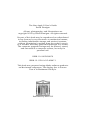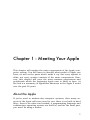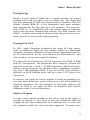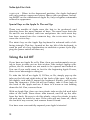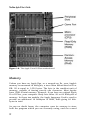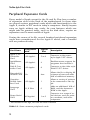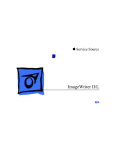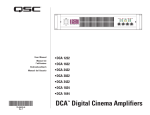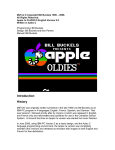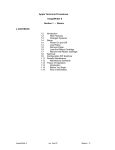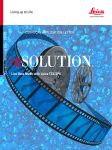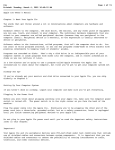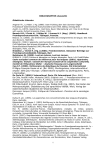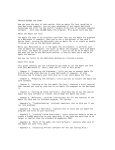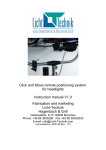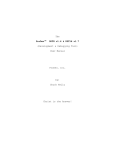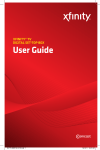Download Chapter 1
Transcript
The New Apple II User’s Guide David Finnigan All text, photographs, and illustrations are copyright 2012 by David Finnigan. All rights reserved. No part of this book may be reproduced or redistributed in any form or by any electronic or mechanical means, including information storage and retrieval systems, without permission in writing from the author, except by a reviewer who may quote brief passages in a review. The computer program listings may be entered, stored, and executed in a computer system, but only for personal use. ISBN-10: 0615639879 ISBN-13: 978-0-615-63987-1 This book was prepared using Adobe software products on Macintosh computers. The display face is Futura. Text is in Bookman Old Style. Published by Mac GUI Chapter 1 : Meeting Your Apple This chapter will explain the main components of the Apple computer system. You will learn to identify what model of Apple you have, as well as the parts which make it up. Not every system is alike; not every system consists of the same components. However, this chapter will cover the most common components and peripherals which the beginning Apple user is likely to have. At the end is a summary of significant advances in the Apple II world over the past 20 years. About the Apple If you’re used to modern-day computer systems, then many aspects of the Apple will seem novel to you: there is no built-in hard drive, there is no video card needed, a programming language and rudimentary operating system are built-in, and for the most part, you won’t be using a mouse. 1 The New Apple II User’s Guide Yes, this is the Apple II: a computer first released in the late 70’s that became wildly popular because it had built-in color graphics, sound, game paddles, and the BASIC programming language. You will learn about all of these features in this book. Since then, six or seven different models of Apple have been released. Each one has features unique to it, though for the most part, all Apples behave the same way. Identify Your Apple The first step to take is to identify what model of Apple you have. This is important to do now, because while many techniques remain the same among varieties of Apple, there are some key differences. These differences will be duly noted in this guide so you can read the material which applies to your specific kind of Apple. Fortunately, all models of Apple II come with a nameplate or badge that serves as a fairly accurate means of identification. The Apple II, Apple II Plus, and Apple IIe If your Apple resembles a typewriter and has slotted vents in the sides, then you have either an Apple II, an Apple II Plus, or an Apple IIe. The original model of Apple II was produced from 1977 until about 1980. There are not many of them left in the world, so you would do well to hang on to it. The second model, known as the Apple II Plus, was manufactured from 1979 to 1983. The Apple II Plus is quite similar to the original Apple II, except that it has some modifications which make using the disk drive more convenient, as well as having a newer version of BASIC built-in. The final model in this set, the Apple IIe, is the longest-lived model of Apple, and was produced from 1983 to 1993, with a few revisions in-between. The most significant revision to the IIe is known as the Enhanced IIe, released in 1985. The Enhanced IIe includes additional features and options which became standard with the release of the Apple IIc in 1984. These features include an upgraded processor (the 65C02), MouseText characters, and firm- 2 Chapter 1 : Meeting Your Apple ware updates. Most Apple IIe computers are of the Enhanced variety. The final revision of IIe, the Platinum IIe, debuted in 1987. It is an Enhanced IIe that comes in a slightly redesigned case, its keyboard featuring an updated layout as well as a numeric keypad. The Apple IIc and Apple IIc Plus Two models of Apple look like bulky laptops without an LCD screen. These are the IIc and IIc Plus. The IIc, released in 1984, has a large 5.25” floppy disk drive on the right-hand side. The IIc Plus, introduced in 1988, has a smaller, 3.5” disk drive on that side, and sports a faster processor. The IIc and IIc Plus have much in common with the Enhanced IIe, as they all share the same processor and similar firmware. Figure 1-1. The Apple II Plus and Apple IIe 3 The New Apple II User’s Guide Figure 1-2. The Apple IIc Figure 1-3. An Apple IIgs system 4 Chapter 1 : Meeting Your Apple The Apple IIgs Finally, if your Apple II looks like a vaguely modern yet quaint desktop box, then you likely have an Apple IIgs. The Apple IIgs was first produced in 1986 and underwent two revisions. The first release, named ROM 00, is not compatible with some software later released for the IIgs, and isn’t very common. The next revision, ROM 01, is compatible with the widest range of software, and is also the most common IIgs revision. The final revision, the ROM 3, includes more built-in memory than the previous two versions, as well as several other improvements. The Apple IIe Card In 1991, Apple Computer introduced the Apple IIe Card, essentially an enhanced Apple IIe that worked inside of a Macintosh computer. Primarily intended to ease schools’ transitions from Apple II to Macintosh, the IIe Card allowed the Macintosh LC, and other models, to run most Apple II software. The Apple IIe Card featured a 65C02 processor and 256K of RAM built-in. Furthermore, the Macintosh host computer allowed the Apple IIe access to a clock, 1.44 MB SuperDrive, SCSI hard drive, mouse, two serial ports, 80 columns video, AppleShare networking, and 1 MB additional RAM. A port on the IIe Card allowed a joystick, an 800K UniDisk drive, and up to two 5.25” drives to be connected. In essence, the Apple IIe Card is similar to using an emulator, except that some functions, such as disk access, are still handled by physical equipment. For the purposes of this book, think of the Apple IIe Card as an Apple IIc Plus. Its firmware and built-in hardware make it a close equivalent. Apples in Disguise In most cases, what’s printed on the lid or case of the Apple is enough to identify it, but there is also the possibility that the original lid has been substituted for a different one, or even that the computer inside the case has been upgraded. To name some 5 The New Apple II User’s Guide examples, an Apple IIgs could be inside of a IIe case, and an Apple II could have its original lid and case, but be upgraded to a II Plus. Timeline In terms of features added, where later models have the same features, as well as new ones, compared to previous models, a timeline of Apple computers would look like this: 1. 2. 3. 4. 5. 6. 7. Apple Apple Apple Apple Apple Apple Apple II (1977) II Plus IIe (unenhanced) IIc IIe (Enhanced) IIc Plus IIgs Which Model is Best? This is a question which comes up fairly often, and which can be the subject of intense debate. However, the answer is simple: it depends on what you, the user, need. If you’re beginning on the Apple system, then the IIgs is a good choice, since it has the most features built-in and the greatest compatibility. The IIe is also an excellent machine, though it does not have as many built-in features compared to the IIgs. The IIc and IIc Plus are distinctive for the built-in disk drive, which can come in quite handy, but are limited by lack of expansion slots. The Keyboard All models of Apple except for the IIgs have a built-in, typewriterstyle keyboard. The Apple IIgs differs in that its keyboard is not built into the case, but is instead detached. If you have an Apple IIgs or a Platinum IIe, then there is also a numeric keypad on the right-hand side. An external numeric keypad is an optional addon for the Apple II, II Plus, and earlier IIe models. Most of the keys should be familiar to you: letters and numbers, the SPACE BAR, and the SHIFT keys. Others are unique to the Apple. 6 Chapter 1 : Meeting Your Apple The earliest models of Apple, the II and II Plus, only type uppercase letters. Starting with the IIe, lowercase became a built-in option. Therefore, the SHIFT key on the Apple II and II Plus is only used to produce the upper character on the numeric and alphabetic keys, with one exception. The G key has the word BELL printed above it, but SHIFT-G does not make a bell on the screen. Read on to find out what this key’s alternate use is. Special Keys Common to All Models Each model of Apple II has a keyboard with a different set of special keys. However, some keys are common among all models. or CTRL - This key is used in conjunction with another key to send a certain signal or command to the Apple. For example, CONTROL-G makes a beep. To use this key, hold down the CONTROL key, then press a letter or number key. Finally, release both keys. CONTROL or ESC - If you become stuck in a program, you may try pressing the ESCAPE key to exit from it. Other programs require one to press ESCAPE to cancel the current operation. In addition, the ESCAPE key is used in cursor-control movements known as Escape key sequences. These are explained in Chapter 2. ESCAPE - Pressing the RESET key will end whatever program is currently running and return control of the Apple to the keyboard. On the earliest models of Apple, a press of the RESET key alone would do the trick. With newer models, the CONTROL key must be held down while the RESET key is pressed. This combination is a requirement that was designed to avoid accidental resets of the Apple. RESET and RIGHT ARROW - These keys are also used to control the screen cursor. On the earliest models of Apple, the II and II Plus, the LEFT ARROW key is the only way to back up and correct a typing mistake. The Apple IIe and later models also have up and down arrows. LEFT ARROW Special Keys on the Apple II and II Plus The only unique key on these models is the REPT key, which stands for “repeat.” This key is used to automatically repeat an- 7 The New Apple II User’s Guide other key. For example, to back the cursor over many spaces, hold down REPT and the LEFT ARROW key simultaneously. Release both keys when the cursor has moved to the desired position. The REPT key has no effect when used with the RESET, CTRL, ESC, or SHIFT keys. On some models of Apple II, pressing REPT by itself will repeat the most recently-typed key exactly once. Special Keys on the Apple IIe and IIc The Apple IIe introduced not only a keyboard that could produce lowercase letters, but also nine new keys. Some of these keys merely add more symbols to the typist. The rest are special keys. The Apple IIc has exactly the same keyboard layout. On the IIc, the switch labeled “Keyboard” is used to switch the key layout between Qwerty and Dvorak. The Platinum IIe has a larger keyboard, as it includes a numeric keypad, and some of the key positions have been changed. Except for those two changes, the Platinum IIe keyboard features no other differences. - This key’s function is identical to the tab key on a typewriter. It indents the cursor to the next tab stop. Programs must be written to take advantage of the TAB key, however. Typically, these are word processing programs. Notably, the version of BASIC provided with the Apple IIe and IIc does not recognize TAB. TAB - The DELETE key is an alternative to using the LEFT ARROW key to correct mistakes. As with the TAB key, programs must be written to make use of it, and BASIC on the early models of IIe and IIc does not recognize the DELETE key. DELETE OPEN-APPLE BAR on the - The OPEN-APPLE key, located on the left of the SPACE IIe and IIc, is similar in purpose to the CONTROL key. It can be used in conjunction with another key to send a command to a program. When held down in association with the CONTROL and RESET keys, the IIe will do a full restart as if you had flipped the power switch off and on. Finally, the OPEN-APPLE key is connected to paddle button 0, so it can be used for gaming. SOLID-APPLE - The SOLID-APPLE key is the twin of the OPEN-APPLE key. When used with CONTROL-RESET, it triggers the IIe self-test routine. The OPEN-APPLE key is also connected to paddle button 1. Sometimes this key is referred to as the CLOSED-APPLE key. 8 Chapter 1 : Meeting Your Apple Figure 1-4. The Apple II and II Plus keyboard Figure 1-5. The Apple IIe keyboard Figure 1-6. The Apple IIc keyboard 9 The New Apple II User’s Guide - When in the depressed position, the Apple keyboard will only produce uppercase letters. Many older programs, including BASIC on the unenhanced Apple IIe, only recognize commands entered in uppercase. CAPS LOCK Special Keys on the Apple IIc Plus and IIgs These two models of Apple were the last to be produced, and therefore have the most amount of keys. The same keys from the IIe and IIc are included, with two exceptions: the OPEN-APPLE key has been turned into the COMMAND key; the SOLID-APPLE key became the OPTION key. The RESET key on the Apple IIgs keyboard is adorned with a leftfacing triangle. This key, located at the top left of the keyboard, is used as part of a key combination to simulate a power cycle (flipping the power switch off then on). Taking the Lid Off If you have an Apple IIc or IIc Plus, then you unfortunately are going to have to miss out on this section. Like today’s laptop computers, the IIc models are not made to be opened and looked at. You can if you really want to, but for the beginning Apple II user, there is no advantage to doing so. To take the lid off an Apple II, II Plus, or IIe, simply pop up the tabs on the left and right sides of the back of the case. Lift up the lid slightly, and slide it toward the keyboard. Finally, pull it away from the computer. If the lid will not budge, take a close look at the back of the Apple and see if there is a screw or two holding down the lid. If so, remove them. With an Apple IIgs, there are two plastic tabs on the left and right sides of the back. Press these tabs inward, and lift up the case from the back. Be sure to do this slowly, since the plastic is quite old and may be brittle by now. If the case will not come off, check the back for any screws, and remove them if found. You have now successfully exposed your Apple’s interior! 10 Chapter 1 : Meeting Your Apple Figure 1-7. The Apple IIgs keyboard If there’s a lot of dust down in there, do your best to blow it out. A few major components you should see include the power supply on the left, the RAM chips near the front, the expansion slots to the back, and many other small integrated circuit chips abound. The Apple II and II Plus have over 100 chips laid out in a grid. The later models, the IIe and IIgs, have far fewer– less than half that amount. One of these chips is responsible for acting as the Apple’s “brain.” It’s the microprocessor, or CPU (Central Processing Unit), and is called either a 6502, 65C02, or 65C816, depending on what model of Apple you have. Direct your attention to the rectangular slots at the back of the motherboard. If you have an Apple IIgs, then it is possible that all seven of them are empty. As it turns out, a lot of common functionality which was provided by expansion cards is built in to the IIgs. However, if you have any older model of Apple II, then there should be at least one card there, maybe even two. 11 The New Apple II User’s Guide Figure 1-8. The Apple II and II Plus motherboard Memory Unless you have an Apple IIgs, or a souped-up IIe, your Apple’s memory is measured in kilobytes, a term often abbreviated as K or KB. 1K is equal to 1,024 bytes. The byte is the smallest unit of memory, capable of storing exactly one character. Most Apples have 128K of total memory. However, if you have an original Apple II or II Plus, your computer likely has either 48 or 64 kilobytes of memory. In those two models, the Apple Language Card is used to provide an additional 16 kilobytes of RAM, thus giving 64 kilobytes in total. As you no doubt know, the computer uses its memory to store both the program which you are currently using, such as a word 12 Chapter 1 : Meeting Your Apple processor, and the data that the program is currently working with, such as a letter. The larger the program and data are, the more memory required. To add a slight twist to things, the Apple has two types of memory. One type, just mentioned, is known as RAM, which stands for Random Access Memory. RAM is used to store data which will change, such as programs and the data being used in a program. The contents of RAM are not permanent! When the power is switched off, the Apple “forgets” everything in its random access memory. The second type of memory has a similar acronym, ROM, meaning Read-Only Memory. Another term for ROM is firmware. ROM is nearly the exact opposite of RAM: its contents never change, and they are permanent no matter if the Apple is on or off. What gets stored in ROM are programs and helper functions which never need to change. The BASIC programming language, which you will learn about in Chapter 3, is one example of a program stored in ROM. The Apple Language Card, shown in Figure 1-9, adds both types of memory to an Apple II or II Plus: 16 kilobytes of additional RAM and 2 kilobytes of ROM. Figure 1-9. The Apple Language Card in an Apple II or II Plus 13 The New Apple II User’s Guide Peripheral Expansion Cards Every model of Apple except for the IIc and IIc Plus has a number of expansion slots at the back of the motherboard. In these slots are placed various peripheral cards which add functionality to the Apple II, similar to PCI cards in today’s computers. Hardly anyone runs an Apple without any cards, for even features which one might take for granted today, such as the disk drive, require an expansion card in most models of Apple. During the course of its life, several hundred peripheral expansion cards were manufactured for the Apple II series, and a handful still are produced today. Card Name Compatible with Typical Slot Description Apple 5.25” Controller Card All Apples* 5 or 6 Connects to the newerstyle Apple 5.25” drives. AppleMouse Card All Apples* 4 Enables mouse support for programs that include it. Disk II Controller Card All Apples 6 Connects to the older-style Disk II 5.25” drives. Extended 80column Card IIe Aux Allows the IIe to display 80 columns of text and adds 64K of additional memory. Grappler+ Printer Interface Card All Apples 1 Allows a variety of printers to be connected to the Apple. Language Card II, II Plus 0 Adds an additional 16K of RAM, and the Autostart ROM to the Apple. 1 or 2 Connects to a range of serial devices, such as printers, modems, and other computers. Super Serial Card All Apples* * not needed on the IIgs, but can be used if desired Table 1-1. Some common peripheral cards 14 Chapter 1 : Meeting Your Apple An entire book could be dedicated to describing the many types of cards available: disk controllers, printing, modems, memory expansion, video display, input, networking and communications, and many others. Shown in Figure 1-10 are several peripheral expansion cards. From left to right, top to bottom, they are: AppleMouse Card, Extended 80-column Card, Super Serial Card, Grappler+, Disk II Controller, and Apple 5.25” Controller. All models of Apple with slots contain seven general-purpose slots and one specialized slot. In the Apple IIe and IIgs, the slots are numbered starting with slot 1 at the left, and the Apple II and II Plus start with slot 0 being at the left. All three models of Apple end with slot 7 being rightmost. For the most part, a card which is compatible with the general-purpose slots may be inserted into any of them and will work properly. However, over the years, a set of conventions developed for what types of cards go into which slots. For example, the floppy disk card usually goes in slot 6. A hard disk controller is generally placed in slot 7. A printer card typically occupies slot 1. A modem customarily takes up slot 2. Some cards were designed only to work in a certain slot. The eighth slot, the special slot, is located nearest to the power supply, on the left, in the Apple II, II Plus, and American IIe. In the IIgs, the eighth slot is located on the right side of the motherboard, near the front. In the European version of the Apple IIe, the slot is located near the center of the motherboard, directly in front of slot 3. In the Apple II and II Plus, this slot is called slot 0. In the IIe and IIgs, it is referred to as the Auxiliary or “Aux” slot. The majority of cards designed for this special slot are those that provide memory expansion; the typical expansion card will not work in this slot. In Table 1-1 is a brief description of some Apple II peripheral cards. For brevity, this table only covers a few of the more popular and common cards. In the table, “All Apples” should be interpreted to mean “All Apples which can accept peripheral cards.” 15 The New Apple II User’s Guide Figure 1-10. Several common peripheral expansion cards Software Software is what makes your Apple do something useful; it’s the set of instructions which the Apple follows. There are two main types of software: operating systems, and application programs. Your Apple needs both to be of any use to you. An operating system takes care of the most basic functions of the computer, such as keyboard entry, screen display, and management of the disk drive. Your Apple already comes with an operating system built into its ROM, known as the Monitor. The Monitor takes care of the keyboard and screen, and allows you to look at and modify the Apple’s memory, as well as load and execute programs. A further operating system, known as DOS, is responsible for managing data on a disk drive. DOS, which stands for 16 Chapter 1 : Meeting Your Apple Disk! Operating System, must be loaded into your Apple before a disk may be used. The second type of software, known as applications, is what you use to perform everyday tasks on the Apple, such as typing a letter, managing a database, designing graphics, or even just playing a game. Applications software relies on the operating system to function. Without an operating system, you would have a hard time running an application program. Over the thirty-five years of its life, more than 10,000 application programs have been written for the Apple II series. Therefore, it is quite likely that the program you’re looking for has already been written. However, if you need something specialized, you can program the Apple to do it. Later chapters in this book will instruct you on how to write your own programs. Generally speaking, all software for the Apple is compatible with all models. There are some exceptions, though. The IIgs in particular is the biggest exception. Software written specifically for the Apple IIgs cannot run on any older Apple, such as the IIc or IIe. However, the Apple IIgs is compatible with nearly all older software. The small number of programs which won’t work on newer models of Apple are generally incompatible because they make use of clever programming tricks that weren’t officially supported by Apple Computer. In addition, some software written after 1984 that takes advantage of the 65C02 processor will not work on older models of Apple IIe, II Plus, and original Apple II which only have the 6502 CPU. When run on an incompatible Apple, these programs will typically display an error message such as “Requires an Enhanced IIe.” Disks If you’re not using cassette tapes to load and store your programs and data, then you’ll use a disk system instead. It is not necessary to have a disk drive and disks to use the Apple, but it’s the most common and convenient arrangement. There are a few different types of disks which can be used with the Apple. Most disk systems are removable, that is, you can use more than one disk with them. Expanding your storage is as easy as getting another disk to 17 The New Apple II User’s Guide put your data on. Some other disk systems are fixed. They cannot be so easily expanded, but there is nothing to insert or remove. Fixed disk systems typically store 10 to 30 times as much as data as removable disk systems. 5.25” Disks These disks are so named because they are exactly 5 1/4 inches square. They are made up of a plastic jacket that encloses a round magnetic recording surface. An oval cutout allows access to the recording surface while a circular hole in the middle enables a motor to spin the inner disk surface. The disk surface is divided into a scheme of tracks and sectors; these terms will be described later in this chapter. With the exception of the Apple IIgs and the IIc Plus, the 5.25” disk is by far the most common type of disk for the Apple. A large percentage of the world’s Apple II data is stored on this type of disk. The original disk system for the Apple II was released in 1978 and was called the Disk II. It could store up to 116,480 bytes of data on a removable disk in the 13 sector format. A later upgrade allowed the disk to store 143,360 bytes of information, or 140K, called the 16 sector format. It is extremely unlikely that you will come across the earlier, 13 sector type of disk. The Apple II uses a peculiar formatting scheme for its 5.25” disks that makes them completely incompatible with other models of computers, such as IBM PCs and the Macintosh. One advantage of this peculiar scheme is that both sides of the disk may be used to store data, effectively doubling the capacity of the disk. To use the second side of the disk, simply cut a notch on the right side of the disk jacket and flip the disk over. Such a disk is called a flippy disk. A disadvantage of 5.25” disks is that they are vulnerable to dust, dirt, and other contaminants. They are also rather flexible, which can cause harm to them. For these reasons, 5.25” disks should always be stored in a protective paper disk sleeve when not in use. 18 Chapter 1 : Meeting Your Apple Figure 1-11. The Disk II system, including drive, controller, and diskette Disks should be kept away from magnets, extreme temperatures, and other adverse conditions. If properly taken care of, the data on 5.25” disks can last for as long as two decades. 3.5” Disks Unless you have an Apple IIgs or IIc Plus, the 3.5” disk is not commonly used. The Apple II, II Plus, and IIe, all require a special expansion card that was not as popular as the 5.25” disk card. Early models of Apple IIc cannot use a 3.5” disk drive at all, though later revisions can. Despite that, the 3.5” disk format is superior to that of the 5.25” disk in that it can store roughly 5 times as much data: up to 800K on a double-sided disk. The 3.5” disk is enclosed in a rigid shell which makes it more secure than the flexible 5.25” disk. Older models of Macintosh computers (made before 1999) with a built-in floppy disk drive can read and write 3.5” Apple II disks. PCs generally cannot. Two models of 3.5” disk drive were popular with the Apple: the UniDisk, and the Apple 3.5” drive. The UniDisk is the older of the two and was originally intended for the Apple IIe and IIc. It has 19 The New Apple II User’s Guide on-board logic which regulates the high-speed flow of data, slowing it down for the Apple. The newer model, the Apple 3.5” drive, was designed for the Apple IIgs and operates at a much faster speed. The two disk drives look similar, but there are some differences: the UniDisk is distinctly whiter in color and the emergency eject hole is below the eject button. On the bottom of both disk drives is a label which identifies the device by name. The Apple IIc Plus has a built-in 3.5” disk drive, and the Apple IIgs has a disk port which can power up to four 3.5” drives. On later revisions of the IIc, the UniDisk can be plugged directly into the disk port. For other models of Apple, a UniDisk card is required to attach a 3.5” UniDisk drive. Since not many of these cards were sold when they were new, there are not many of them around today. A final type of 3.5” disk drive is available for the Apple II: the SuperDrive, first introduced with the Macintosh SE/30 in 1989. The SuperDrive can read and write high-density (1.44 MB) and double-density (800K and 720K) Apple II, Macintosh, and PC disks. The SuperDrive requires a special controller card; both card and drive are quite expensive and hard to find these days. Figure 1-12. At left, the UniDisk, right, the Apple 3.5” drive 20 Chapter 1 : Meeting Your Apple Hard Disks Another popular type of disk system for users with a lot of data is a hard disk, sometimes referred to as a Winchester or fixed disk. Hard disks are high-capacity, low-maintenance disk systems which consist of a disk that is sealed inside a case. There are no disks to swap out, and no fear of damaging a disk with dust or dirt. Hard disks range in capacity from 5,120 kilobytes to 32,768 kilobytes and more. Since hard disks do not involve a removable disk, some models are internal, fitting entirely within the Apple II case. Others are external, and connect to an interface card within the Apple. Recently, some new developments in hard disk technology have resulted in the release of IDE controller cards and Compact Flash adapters. The advantage of these two media is that they can be connected to a modern PC or Macintosh, where special software may then be used to view and modify the disk contents. The downside to these new types of hard disks is expense; they typically cost two to three times as much as traditional forms of storage. How Disks Work Except for Compact Flash (CF), all disk systems use a spinning magnetic disk to store and retrieve data. To facilitate access for the Apple, disks are divided using a system of tracks and sectors. A sector represents the smallest unit of data which may be stored on a disk. Many sectors together make up a track. Tracks run in concentric circles from the outer edge of the disk to the inside edge. They are similar to grooves on a phonograph record, except that they are not connected in a spiral. To speed up access to the data on a disk, the Apple II keeps a catalog. The catalog is a listing of all files on the disk and the location of each one, just like a library card catalog. To read data from a file, the Apple first consults the catalog entry for the file, then gets the track and sectors where the file is stored. Finally, the disk drive reads the appropriate sectors and sends the data to the Apple. 21 The New Apple II User’s Guide Where to Get Disks If you have been to a computer store recently, then you probably didn’t see any 5.25” disks for sale, and you may not have seen any 3.5” disks either. Unfortunately, magnetic computer disks are becoming harder and harder to find. Likely what will end up as the best solution for you is to buy “new old stock,” that is, disks which are still shrink-wrapped in their box after all these years, but were never sold. Several online web sites sell these disks. When buying 5.25” disks, be sure to get double-sided, doubledensity (DS/DD) disks. If you end up with high-density disks (HD), they will not work with your Apple. Do not buy them. For 3.5” disks, you should be on the lookout for double-sided, 720K disks. In a pinch, 1.44 MB high-density 3.5” disks will work, but they may not be reliable when formatted for 800K in the UniDisk or Apple 3.5” drives. The reliability is subject to debate: the author of this book has several HD disks that he had formatted as 800K for use with an Apple IIgs several years ago, and which still hold their data today. Hand Controls In some cases, it may be convenient to send input to the Apple by means other than the keyboard. Three such methods are typically available on Apple II systems: a joystick, game paddles, and a mouse. Collectively, these are known as hand controls. Not every Apple system will have hand controls; they are largely optional. Joystick and Paddles Every model of Apple II can use a joystick or game paddles for gaming and all other manner of analog input. You are probably familiar with a joystick, but may be wondering what “game paddles” are. The term goes back to 1977 when the first-ever Apple II game, Breakout, was written. As you may recall, Breakout involves a paddle which moves left and right to deflect a ball upward to break bricks. 22 Chapter 1 : Meeting Your Apple Figure 1-13. Game paddles and joystick The device used to control the on-screen movement of the paddle was therefore also called a paddle. Put simply, the paddle is a large knob with a button. They come in pairs and are attached to the same cable. In typical computer counting fashion, they are labeled 0 and 1. It is possible to have a third paddle, number 2, but it is rare to do so. Later on, Apple Computer started calling the game paddles “hand controls” instead. Mouse You are probably familiar with the computer mouse. It’s a small device which fits in your hand. One rolls it across a flat surface to move an on-screen pointer. A button on the mouse is used to make selections and execute commands, similar to pressing the RETURN key on the keyboard. Moving the pointer over different areas of the screen, such as a menu, allows you to issue commands without having to use the keyboard. The mouse can also be used for gaming and producing graphics. The Apple IIgs has a built-in port called ADB to which the keyboard, mouse, and other input devices may be attached. The Ap- 23 The New Apple II User’s Guide ple IIc and IIc Plus have a combination mouse and game port, meaning that it is not possible to have both a mouse and a joystick or game paddles connected. The use of a mouse on an Apple II, II Plus, or IIe requires an AppleMouse peripheral card which is typically installed in slot 4. The ADB mouse used with the Apple IIgs is not compatible with any other model of Apple. Likewise, the AppleMouse IIe and Mouse IIc cannot be used with the Apple IIgs unless the AppleMouse peripheral card is installed. Except for the Apple IIgs, it is fairly uncommon to have a mouse connected to an Apple. The device, which debuted on the Macintosh in 1984, never really caught on with the earlier Apple II systems. Printer A printer is useful for obtaining hardcopy output of your work on the Apple. It is especially advantageous for reading long documents, such as program listings. With the right type of printer, your Apple can also reproduce graphics, such as pictures, diagrams, and greeting cards. There are two main types of printers: letter-quality and dotmatrix. Letter-quality printers use a better print-head which produces crisper type that looks as good as a typewriter. Dot-matrix printers produce output which is of lesser quality compared to a letter-quality printer, but have the advantage of being more versatile: they can print graphics. Many different types of printers were manufactured for use with the Apple II over the years. A popular printer for the Apple II is the Apple ImageWriter II. The ImageWriter II is a dot-matrix printer and can even print in color with the appropriate ribbon. 24 Chapter 1 : Meeting Your Apple Figure 1-14. Left to right: IIgs Mouse, AppleMouse IIe, Mouse IIc Figure 1-15. The Apple ImageWriter II printer 25 The New Apple II User’s Guide Printer Connections Printers connect to the Apple using one of two methods: serial or parallel. The technical details of the two methods are beyond the scope of this chapter, but suffice it to say, you will need to obtain an appropriate printer expansion card for your type of printer. The ImageWriter II happens to use a serial connection. Fortunately, the Apple IIc, IIc Plus, and IIgs all have a built-in serial port. These models of Apple will need a parallel card if the printer’s connection is parallel, however. The Apple II, II Plus, and IIe do not have any built-in printer connection, and will need an expansion card no matter what type of printer you have. Printer Buffers Ordinarily, when you send a document to be printed, the Apple II cannot do anything else until the entire document has finished. With a small, one page document, this may not seem like a burden, but with a longer document, you may not want to have your Apple tied up with printing. The solution is an add-on called a printer buffer. The buffer stores the information sent from the Apple II such that the printer can access it without holding up the computer. Some printer cards, such as certain models of the Grappler card, have a buffer built-in to them. In other cases, the buffer is part of the printer, such as the 32K memory option for the ImageWriter II. Tips for Buying an Apple If you’re inheriting someone’s Apple, then you should be grateful to accept whatever it is that you’re given. However, if you have decided to go out and spend money, then you should aim to get a good system that won’t require you to obtain more parts or cause you a headache to get running. Of course, every Apple will function quite well without any add-ons or cards, but its capabilities will be rather limited. Therefore, it is best if the Apple that you are considering buying meets the following minimum requirements. For all models of Apple, except for the IIc, IIc Plus, and IIgs, you will want to make sure that there is a disk controller card pro- 26 Chapter 1 : Meeting Your Apple vided; either a Disk II controller card, or the newer Apple 5.25” card. For all models of Apple except for the IIc and IIc Plus, you will want to have at least one 5.25” drive, but two are better. For the Apple II and II Plus, be sure that it has the full 48K of RAM on the motherboard. It’s rare these days to find one that doesn’t. You will also want to get one that has the Language Card installed. This card, shown in Figure 1-8, is distinctive in that it is installed in slot 0, and has a cable that connects to where a RAM chip would go on the motherboard. Do not buy an Apple II or II Plus that is missing a RAM chip unless you are receiving a Language Card too. An 80-column card is desirable to have with the II and II Plus. Check for one in slot 3; a popular 80-column card of the day was the Videx Videoterm. When purchasing an Apple IIe, make sure that it has an Extended 80-column text card (or compatible) installed in the Aux slot. It is also preferable to obtain an Enhanced IIe, since it will be compatible with a wider range of software. The Enhanced IIe typically has black-lettered keys, and may have a sticker that says “Enhanced” on the power light. Since the Apple IIc requires an external power brick, be sure to buy one with a power supply, and make sure that the power supply is working. The Apple IIc Plus uses a conventional electrical plug, meaning that you do not have to worry about the external supply. Early models of the Apple IIc had design faults and firmware limitations that make them less desirable. In particular, the original revision of the IIc could not use a 3.5” UniDisk drive, and had problematic serial ports. If you are buying an Apple IIgs, try to avoid the original ROM 00 model. These are typically found in the Limited Edition Woz case. Also, make sure that the IIgs has an Apple Memory Expansion card (or compatible) installed. The IIgs should come with at least one Apple 5.25” drive and one Apple 3.5” drive. Other useful things to have include a Super Serial Card for the II, II Plus, and IIe; a video monitor with composite input; and a supply of floppy disks that match your Apple’s disk drive. 27 The New Apple II User’s Guide Testing an Apple You should always obtain verification that the Apple is working before you buy it. Some sellers may claim that they are “unable to test it,” usually because they don’t have a monitor or a disk. Don’t settle for that. It is simple enough to test an Apple with no disk or monitor. Simply instruct the seller to do the following: 1.) Plug in the Apple and turn it on. It should beep and the power light should be lit. 2.) Press CONTROL-RESET. The Apple will beep again. If there is a CAPS LOCK key, make sure that it is depressed. If an original Apple II with Integer BASIC is being tested, then press CONTROL-B and RETURN, instead of CONTROL-RESET. The Apple will not beep after CONTROL-B. 3.) Type the following two lines, remembering to press RETURN after each line: 0 CALL-198:GOTO 0 RUN This short BASIC program will make the Apple beep continuously. Once this test has been passed, the Apple may be switched off, and there is little doubt that it is working properly. This test is not absolutely conclusive; there could be other problems with the computer, or the speaker may not be working, but it is better than no test at all. If you find a seller who is unwilling or unable to perform these three simple procedures, then perhaps you should save your money and buy from someone else. Improvements Over the Past 20 Years This section is mainly for the old-timers who are rediscovering the Apple II from the good old days. Here are just a few of the developments which have taken place since the early 1990s, when the II line was discontinued. 28 Chapter 1 : Meeting Your Apple Accelerators Using a replacement oscillator crystal, the TransWarp GS can be accelerated up to 10 MHz. A group known as BrainSystems is working on new accelerator technology to push the IIgs up to 30 MHz. Emulators Several excellent emulators for both Mac OS X and Windows are available. Virtual ][ and Sweet16 provide highly accurate emulation of the Apple IIe and IIgs, respectively, on Mac OS X. AppleWin, for Windows, also provides competent emulation. All three of these emulators are regularly updated. Mass Storage There are now a few different IDE and CompactFlash cards available whose capacity and reliability far exceed all previous forms of storage. The FocusDrive, released in 1994, was the first popular IDE card for the Apple. Now there is also the MicroDrive and CFFA cards, both of which offer potentially gigabytes of storage on a CompactFlash card or USB flash drive. Cédric Peltier is working on an external hard drive for the IIc, IIc Plus, and IIgs which should be available when you read this book. Networking The first Ethernet card for Apple II was released in 2000, called the LANceGS. Another Ethernet card, called the Uthernet, was released later, around 2005. Both cards are capable of 10 Mbps communication. Two open source TCP/IP stacks are readily available for the Apple. The first, Marinetti, written by Richard Bennett, is for the Apple IIgs. The second, Contiki, was ported to the Apple IIe by Oliver Schmidt, and is in fact an entire operating system. Parallel Computing Michael J. Mahon has devised a novel form of networking using the Apple II game socket, which he calls NadaNet. Using a cluster 29 The New Apple II User’s Guide of Apple IIe computers, he has even written parallel computing applications. He has provided full schematics and source code online. Programming Languages David Schmenk gained fame in 2010 for writing a Java Virtual Machine (JVM) called VM02 that will run on any model of Apple with at least 64K of RAM. He is currently working on a system known as PLASMA that is a hybrid virtual machine, combining a 6502 assembler and a high-level language that is similar to C. 30