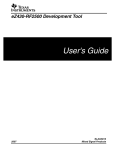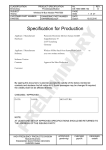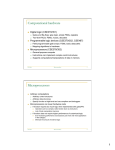Download IAR Embedded Workbench - Texas Instruments Wiki
Transcript
IAR Embedded Workbench Introduction For those of you who have worked with IAR Embedded Workbench before, this will be a review. If you have not, this module and lab will give you a quick introduction to some of the features Learning Objectives Topics Covered IAR EW IDE for MSP430 IAR Compiler IAR C-SPY Debugger Code Composer Essentials 2 Low Power RF Solutions - IAR Embedded Workbench IDE … 2-1 Module Topics *** enjoy this photograph of a polar bear on a snowfield *** 2-2 Low Power RF Solutions - IAR Embedded Workbench Module Topics Module Topics IAR Embedded Workbench ..................................................................................................................... 2-1 Module Topics......................................................................................................................................... 2-3 IAR Embedded Workbench ..................................................................................................................... 2-5 Workspace Organization......................................................................................................................... 2-6 Compiler ................................................................................................................................................. 2-7 Debugger ................................................................................................................................................ 2-8 Code Composer Studio 4.0...................................................................................................................... 2-9 Lab 2 – Exploring IAR Embedded Workbench ......................................................................................2-11 Description: .......................................................................................................................................2-11 Hardware list: ....................................................................................................................................2-12 Software list:......................................................................................................................................2-12 Procedure...............................................................................................................................................2-13 Setting up IAR Embedded Workbench .............................................................................................2-13 Low Power RF Solutions - IAR Embedded Workbench 2-3 Module Topics *** this page has little to offer *** 2-4 Low Power RF Solutions - IAR Embedded Workbench IAR Embedded Workbench IAR Embedded Workbench IAR Tools and Target System Supplied by IAR Simulator Driver Embedded WorkBench Simulator Supplied by customer C-SPY Target System Application Software Emulator Driver Emulator Target HW Supplied by TI or 3rd Party Some workbench highlights ... 4 Easy-to-use IDE Powerful Project Manager can arrange multiple projects in a workspace Smart Source Browser - Easy navigation to functions, types, variables and macros and with filtering possibilities Tons of context-sensitive help Open architecture allows easy expansion of the standard tool chain – External editor – Source code control system integration 5 Low Power RF Solutions - IAR Embedded Workbench Workspace organization ... 2-5 Workspace Organization Workspace Organization Workspace Organization Workspaces can contain multiple projects. Workspace Project Group Project Group Source Source Source Source Source Source Source Source Source Projects contain sources and groups. Default settings for the project can be inherited. Groups contain sources, other groups, and can override any inherited settings. Configurations can easily switch between different builds A look at the screen ... 6 IDE Screenshot 7 2-6 C Compiler ... Low Power RF Solutions - IAR Embedded Workbench Workspace Organization Compiler IAR C Compiler Highly optimized ISO/ANSI standard C compiler Customizable C library, pre-built and in source form Comprehensive language extensions Flexible segment commands allow detailed control of code and data placement Multiple levels of optimizations for code size and execution speed Major functions of the optimizer can be controlled individually, for example loop unrolling MCU specific optimizations Highlights ... 8 IAR Embedded WorkBench Highlights Ready-made I/O register definition files Comprehensive documentation with efficient coding hints Context-sensitive help with library function and keyword lookup 9 Low Power RF Solutions - IAR Embedded Workbench C-SPY debugger ... 2-7 Debugger Debugger C-SPY Debugger 10 2-8 Complex code and data breakpoints with resume functionality Very fine granularity execution control - single stepping on function call level and line/statement level Terminal I/O, peripheral and interrupt simulation Versatile monitoring of data - CPU/peripheral registers, memory, structures, call chains, local and global variables Function level profiling, code and data coverage analysis Backtrace via C call stack Mixed C/Assembly level debugging Drivers for the : Simulator MSP430 emulation interface CCS ... Low Power RF Solutions - IAR Embedded Workbench Code Composer Studio 4.0 Code Composer Studio 4.0 Code Composer Studio 4.0 16K version: Free MSP430 Full Version: $499 MSP430 C compiler, assembler and linker Source Code Debugger Integrated Visual Project Manager Hardware and virtual breakpoints Eclipse Integrated editor 11 Low Power RF Solutions - IAR Embedded Workbench Lab Time … 2-9 Code Composer Studio 4.0 *** yet another blankity-blank page *** 2 - 10 Low Power RF Solutions - IAR Embedded Workbench Lab 2 – Exploring IAR Embedded Workbench Lab 2 – Exploring IAR Embedded Workbench Description: IAR Embedded Workbench is one of the most popular IDEs on the market today. You can’t go wrong learning to use this popular and capable tool. Lab 2 – Exploring IAR Workbench Workspaces Groups Projects Compiler Debugger 12 Low Power RF Solutions - IAR Embedded Workbench 2 - 11 Lab 2 – Exploring IAR Embedded Workbench Hardware list: 9 9 9 9 9 3 eZ430-RF2500 Target Boards 2 Battery Modules 4 AAA Batteries 1 eZ430-RF2500 Emulator Board 1 USB Extender Cable Software list: 9 IAR Embedded Workbench for MSP430 version 4.11D (You will find shortcuts for the above application on the desktop) 2 - 12 Low Power RF Solutions - IAR Embedded Workbench Procedure Procedure Setting up IAR Embedded Workbench 1. Double-check your hardware Hopefully, none of the other sneaky people in your class has fooled with your hardware setup. Make sure the USB extension cable, EZ430-RF2500 emulator and target board are all connected properly. 2. Start the tool Double-click on the IAR Embedded Workbench shortcut on the desktop. This starts the MSP430 version of the tool. When the startup window appears, click the Create new project in current workspace button. Other than creating the original main.c source file, we’re going to do this from scratch. In the next window, the Tool chain should be MSP430, then click OK. When the Save in window appears, Navigate to: C:\Texas Instruments\SimpliciTI-1.0.6\Projects\Examples\Peer applications\ eZ430RF\Lab2 Name the project file Lab2 and click Save. We’re going to make use of some the SimpliciTI features in later labs, so the lab files are located in the SimpliciTI folders. Low Power RF Solutions - IAR Embedded Workbench 2 - 13 Procedure 3. Get familiar with the IDE Take a look at the Workspace: The Menu bar is on top, the Workspace window is on the left and the Editor window is on the right. 4. Add Groups Let’s set up a couple of folders so the project parts are organized. Right click anywhere in the Workspace window and select Add Æ Add Group … Type Components into the Group name box and click OK. Follow the same procedure to add a group named Source. 5. Add BSP files There’s no way I’m wasting my life writing code that interacts with port/pin combinations when I have a Board Support Package at hand, so let’s add the BSP file to the project. Right-click on the Components group and select Add Æ Add Files… Navigate to C:\Texas Instruments\SimpliciTI-1.0.6\Components\bsp , select bsp.c, bsp.h and bsp_macros.h all at once and click Open. 6. Add main.c to the Project Add main.c from C:\Texas Instruments\SimpliciTI-1.0.6\Projects\Examples\ Peer applications\eZ430RF\Lab2 to the Source group. 2 - 14 Low Power RF Solutions - IAR Embedded Workbench Procedure 7. Open main.c for editing Double-click on main.c in the Workspace window. The file will open for editing (with a tab above) in the editor window. Note the bsp.h and bsp_leds.h files, they add the BSP functionality for the LEDs. The code is pretty simple … initialize the BSP (always first), turn on the green LED, then toggle both LEDs every 1/3rd second or so. This delay loop is the WRONG way to write MSP430, so don’t get used to it. In this case, though, it simplifies the code. 8. Add the Include Paths In order for the header files to work, the compiler needs to know the correct paths to these files. Make sure the project name Lab2 – Debug is highlighted in the Workspace window (click on it). From the Menu bar, click on Project Æ Options and pick the C/C++ compiler category. Click on the Preprocessor tab and add the following to the Additional include directories box. Normally, the easiest way to do this is to use Windows Explorer to navigate to the folder and cut/paste the path. But I’ve placed a Paths.txt file in the Lab2 folder … you can just cut/paste from that if you like. C:\Program Files\IAR Systems\Embedded Workbench 5.0\430\inc C:\Texas Instruments\SimpliciTI-1.0.6\Components\bsp C:\Texas Instruments\SimpliciTI-1.0.6\Components\bsp\drivers C:\Texas Instruments\SimpliciTI-1.0.6\Components\bsp\boards\EZ430RF 9. Define the Correct Part and Target Select General Option from the Category list and change the Device to MSP430x2xx Family Æ MSP430F2274. This is the MCU on the eZ430-RF2500 board. Select Debugger from the Category list and then select FET Debugger under the Setup tab in the Driver box. This is the single most common and frustrating mistake people make when setting up an MSP430 project. It can take way too much time to realize that your program is working, but it’s loading on the simulator. Also note that Run to main is checked; we’ll see the advantage of that in a second. Click on the FET Debugger category. Under the Breakpoints tab, check the Use software breakpoints checkbox, The eZ430 emulator provides a single hardware breakpoint, and this will give us many more. Click OK. Low Power RF Solutions - IAR Embedded Workbench 2 - 15 Procedure 10. Build and Load on the right side of the Menu bar. You’ll be prompted to save your Click the Debug button workspace. Name it Lab2 and click Save. The project should build properly. If it does not, notify your instructor. A series of build messages will appear at the bottom of you IAR window and the project view will change to the debug view, like below. The Workspace window is still on the left, the C debug window is in the center and the Disassembly window is on the right. The green highlights and arrow denote the current position of the program counter. If you were watching closely, you also saw this window pop up, then disappear: The IAR Compiler/Assembler/Loader has created an executable file from your source code and programmed it into the flash memory of the MSP430. It is now completely non-volatile and could be disconnected and run on the battery. But we have other plans … 11. Run on the menu bar and click it. Note the other run control buttons like Find the Go button Reset, Step Over, Step Into, etc. If everything works the way it’s supposed to, the LEDs on the target board should be rapidly flashing. 2 - 16 Low Power RF Solutions - IAR Embedded Workbench Procedure 12. Breakpoints Code execution is trapped in the while(1) loop. So let’s set a breakpoint on the first instruction inside it by double-clicking just to the left of the instruction. You can also right-click on the instruction and select Toggle Breakpoint(Code). Execution should quickly stop at the breakpoint, as shown by the green arrow. Click on the Go button a couple of times and watch the LEDs toggle as the loop runs. Feel free to experiment with the other run control button now. 13. Watch Window Set another breakpoint on the do (i--); instruction. Right-click on any line containing the i variable and select Add to Watch. The Watch window should appear on the right side of your IAR screen. At this point, i should be 0. Click the Go button and watch code execution stop at the new breakpoint. Repeat this procedure a few times. 14. Remove the Breakpoints and Shut down IAR Embedded Workbench Double-click on both breakpoints (red dots) to remove them. Click on the Stop Debugging button to return to the editor window. Close IAR Embedded Workbench. If you are prompted to save anything; please do. 15. Run on Batteries Remove the target board from the eZ430 emulator and carefully connect it to one of the battery modules. It’s easy to mis-align the connector, so watch what you are doing. Connect the power jumper across the two pins. The LEDs should flash and life should be great. Disconnect the jumper and place on one of the pins for safekeeping. You’re done Low Power RF Solutions - IAR Embedded Workbench 2 - 17 Procedure 2 - 18 Low Power RF Solutions - IAR Embedded Workbench