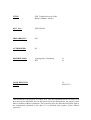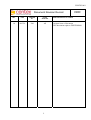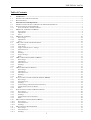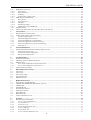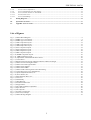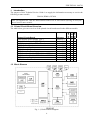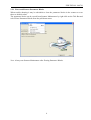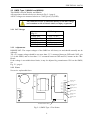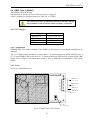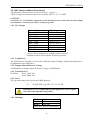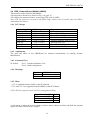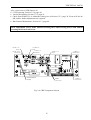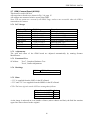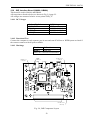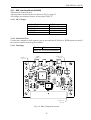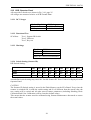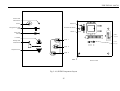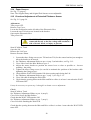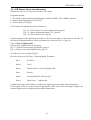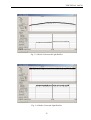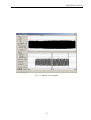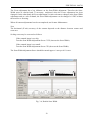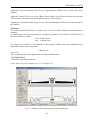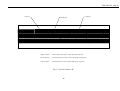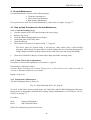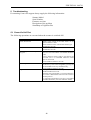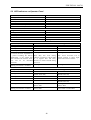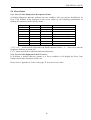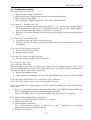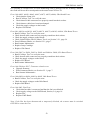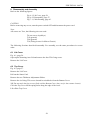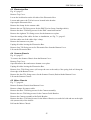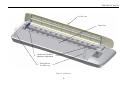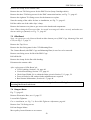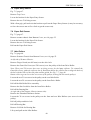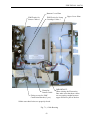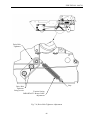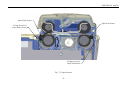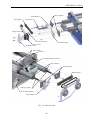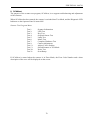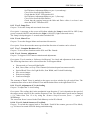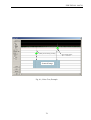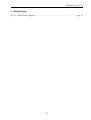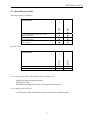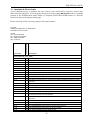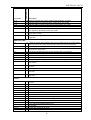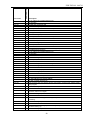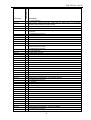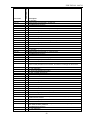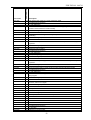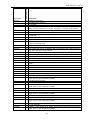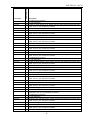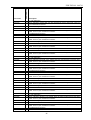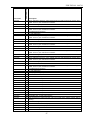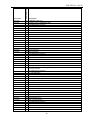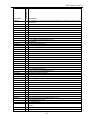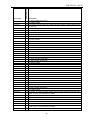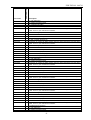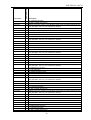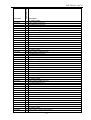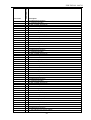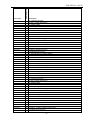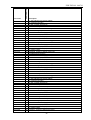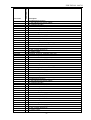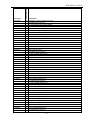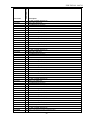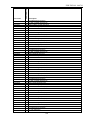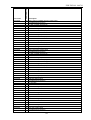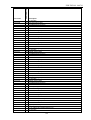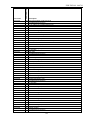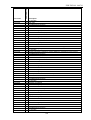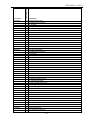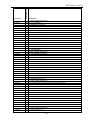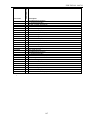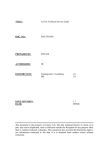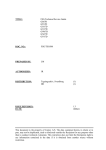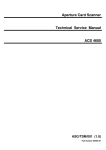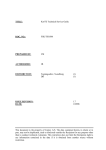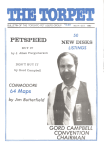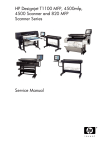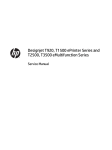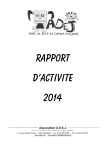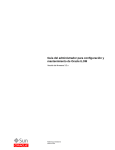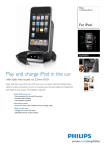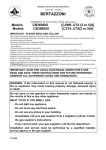Download FSH/TSG/001 PREPARED BY
Transcript
TITLE: FSH Technical Service Guide HA68A, HB68A, HC68A DOC. NO.: FSH/TSG/001 PREPARED BY: LM AUTHORIZED: JR DISTRIBUTION: Tegningsarkiv, Svendborg DD ISSUE REVISION: DATE: (1) (1) 1.0 2006-07-10 This document is the property of Contex A/S. The data contained herein, in whole or in part, may not be duplicated, used or disclosed outside the Recipient for any purpose other than to conduct technical evaluation. This restriction does not limit the Recipients right to use information contained in the data if it is obtained from another source without restriction. FSH/TSG/001 Document Revision Record REV. DATE CHANGED BY PAGES AFFECTED 1.0 060710 LM All 2 DRR BRIEF DESCRIPTION OF CHANGE Original issue of document This document replaces FSH/TSM/001 FSH/TSG/001 060710 Table of Contents 1. 1.1 1.2 Introduction...................................................................................................................................................... 6 PRINTED CIRCUIT BOARD OVERVIEW ................................................................................................................. 6 BLOCK DIAGRAM................................................................................................................................................ 6 2. 2.1 2.2 2.2.1 2.3 2.3.1 2.3.2 2.3.3 2.4 2.4.1 2.4.2 2.4.3 2.5 2.5.1 2.5.2 2.5.3 2.5.4 2.5.5 2.5.6 2.5.7 2.5.8 2.6 2.6.1 2.6.2 2.6.3 2.6.4 2.6.5 2.7 2.7.1 2.7.2 2.7.3 2.7.4 2.7.5 2.8 2.8.1 2.8.2 2.8.3 2.8.4 2.8.5 2.8.6 2.9 2.9.1 2.9.2 2.9.3 2.9.4 2.9.5 2.10 2.10.1 2.10.2 2.10.3 2.11 2.11.1 2.11.2 2.11.3 Electrical Tests and Adjustments ................................................................................................................... 7 MARKING CODES FOR CIRCUIT BOARDS AND PROGRAMMED DEVICES .............................................................. 7 DOWNLOADING SCANNER FIRMWARE ................................................................................................................ 7 Erase and Restore Parameter Blocks........................................................................................................... 8 SMPS TYPE 1 (HA68A AND HB68A) ................................................................................................................ 9 DC Voltages ................................................................................................................................................. 9 Adjustments .................................................................................................................................................. 9 Fuses ............................................................................................................................................................ 9 SMPS TYPE 2 (HC68A) ................................................................................................................................... 10 DC Voltages ............................................................................................................................................... 10 Adjustments ................................................................................................................................................ 10 Fuses .......................................................................................................................................................... 10 LMF, LAMP AND MOTOR DRIVER BOARD ........................................................................................................ 11 DC Voltages ............................................................................................................................................... 11 Lamp Driver ............................................................................................................................................... 11 Stepper Motor Reference Voltages............................................................................................................. 11 Functional Test........................................................................................................................................... 11 Fuses .......................................................................................................................................................... 11 Markings .................................................................................................................................................... 11 Jumper Settings .......................................................................................................................................... 12 Hints ........................................................................................................................................................... 12 CBK, CAMERA BOARD (HA68A, HB68A)....................................................................................................... 14 DC Voltages ............................................................................................................................................... 14 Adjustments ................................................................................................................................................ 14 Functional Test........................................................................................................................................... 14 Markings .................................................................................................................................................... 14 Hints ........................................................................................................................................................... 14 CBM, CAMERA BOARD (HC68A) .................................................................................................................... 16 DC Voltages ............................................................................................................................................... 16 Adjustments ................................................................................................................................................ 16 Functional Test........................................................................................................................................... 16 Markings .................................................................................................................................................... 16 Hints ........................................................................................................................................................... 16 SUC, SCANNER CONTROLLER BOARD (HA68A, HB68B)................................................................................ 18 DC Voltages ............................................................................................................................................... 18 Functional Test........................................................................................................................................... 18 Markings .................................................................................................................................................... 18 Switch Settings (Download Control Switches) ........................................................................................... 18 Signal LEDs on the SUC-Board................................................................................................................. 18 Hints ........................................................................................................................................................... 18 SUF, SCANNER CONTROLLER BOARD (HC68A) .............................................................................................. 20 DC Voltages ............................................................................................................................................... 20 Functional Test........................................................................................................................................... 20 Markings .................................................................................................................................................... 20 Signal LEDs on the SUF Board ................................................................................................................. 20 Hints ........................................................................................................................................................... 20 IME, INTERFACE BOARD (HA68A, HB68A).................................................................................................... 22 DC Voltages ............................................................................................................................................... 22 Functional Test........................................................................................................................................... 22 Markings .................................................................................................................................................... 22 IMG, INTERFACE BOARD (HC68A).................................................................................................................. 23 DC Voltages ............................................................................................................................................... 23 Functional Test........................................................................................................................................... 23 Markings .................................................................................................................................................... 23 3 FSH/TSG/001 060710 2.12 2.12.1 2.12.2 2.12.3 2.12.4 2.13 2.13.1 2.13.2 2.13.3 2.13.4 2.13.5 2.14 2.15 SKD, OPERATOR PANEL ................................................................................................................................... 24 DC Voltages ............................................................................................................................................... 24 Functional Test........................................................................................................................................... 24 Markings .................................................................................................................................................... 24 Switch Setting (Scanner ID) ....................................................................................................................... 24 CRB, SMART CARD READER ............................................................................................................................ 26 DC Voltages ............................................................................................................................................... 26 Functional Test........................................................................................................................................... 26 Markings .................................................................................................................................................... 26 DIP Switch Setting ..................................................................................................................................... 26 Signal LED on the CRB Board................................................................................................................... 26 PAPER SENSORS ................................................................................................................................................ 28 CHECK AND ADJUSTMENT OF EXTENDED THICKNESS SENSOR ......................................................................... 28 3. 3.1 3.2 3.2.1 3.2.2 3.2.3 3.2.4 3.2.5 3.2.6 CCD Camera .................................................................................................................................................. 30 DESCRIPTION OF CCD CAMERA ....................................................................................................................... 30 CCD CAMERA CHECK AND ADJUSTMENT ........................................................................................................ 34 Check of Light Profiles............................................................................................................................... 34 Check and Adjustment of Focus ................................................................................................................. 36 Check and Adjustment of Scan-Width ........................................................................................................ 38 Check and Adjustment of CCD-Centering ................................................................................................. 40 Check and Adjustment of Vertical Positioning........................................................................................... 41 Final Check ................................................................................................................................................ 42 4. 4.1 4.1.1 4.1.2 4.1.3 General Maintenance .................................................................................................................................... 46 STEP BY STEP PROCEDURE FOR GENERAL MAINTENANCE ................................................................................ 46 Clean the Scanning Area............................................................................................................................ 46 Check CCD Camera Adjustment................................................................................................................ 46 Run Scanner Maintenance. ........................................................................................................................ 46 5. 5.1 5.2 5.3 5.3.1 5.3.2 5.4 Troubleshooting ............................................................................................................................................. 48 POWER-ON SELF-TEST ..................................................................................................................................... 48 LED INDICATORS ON OPERATOR PANEL .......................................................................................................... 49 ERROR CODES................................................................................................................................................... 50 Error Codes displayed on the Operator Panel .......................................................................................... 50 Error Codes displayed on the PC Screen................................................................................................... 50 TROUBLESHOOTING HINTS ............................................................................................................................... 51 6. 6.1 6.2 6.3 6.4 6.5 Disassembly and Assembly............................................................................................................................ 54 LID COVER ....................................................................................................................................................... 54 TOP COVER ....................................................................................................................................................... 54 ELECTRONICS BOX ........................................................................................................................................... 55 SCANNER CHASSIS ............................................................................................................................................ 55 MIRROR CHASSIS .............................................................................................................................................. 55 7. 7.1 7.2 7.3 7.4 7.5 7.6 7.7 7.8 7.9 Replacement of Parts..................................................................................................................................... 58 SUX- BOARD AND IMX-BOARD ........................................................................................................................ 58 LMF-BOARD, SMPS (PSU), RFI FILTER, AND FAN ......................................................................................... 58 CBX-BOARD ..................................................................................................................................................... 59 STEPPER MOTOR ............................................................................................................................................... 59 PAPER ENTRY SENSOR ...................................................................................................................................... 60 PAPER EXIT SENSOR ......................................................................................................................................... 60 IDLER ROLLERS ................................................................................................................................................ 60 DRIVE ROLLERS ................................................................................................................................................ 61 LAMP CARTRIDGE, LCAA ................................................................................................................................ 62 8. 8.1 8.1.1 8.1.2 8.1.3 8.1.4 8.1.5 8.1.6 8.1.7 SCANtest ........................................................................................................................................................ 70 DESCRIPTION OF SCANTEST ............................................................................................................................ 71 Test 1, Scanner Information ....................................................................................................................... 71 Test 2, LED Test......................................................................................................................................... 71 Test 3, Key Test .......................................................................................................................................... 71 Test 4, Original-Sensor Test....................................................................................................................... 71 Test 5, Lamp Test ....................................................................................................................................... 72 Test 6, Motor Test ...................................................................................................................................... 72 Test 7, Complete Hardware Test................................................................................................................ 72 4 FSH/TSG/001 060710 8.1.8 8.1.9 8.1.10 8.1.11 8.1.12 Test 9, Camera Adjustment ........................................................................................................................ 72 Test 12, Adjustment of Y-Axis Scaling........................................................................................................ 72 Test 13, Switch Scanner to Test Mode........................................................................................................ 72 Test 20, Noise Test ..................................................................................................................................... 73 Test 21, SCANdump ................................................................................................................................... 73 9. Wiring Diagram ............................................................................................................................................. 75 10. Special Service Tools...................................................................................................................................... 77 11. Appendix A, Error Codes ............................................................................................................................. 78 List of Figures Fig. 1-1, Hx68A Block Diagram...................................................................................................................................... 6 Fig. 2-1, SMPS Type 1 Test Points.................................................................................................................................. 9 Fig. 2-2, SMPS Type 2 Test Points................................................................................................................................ 10 Fig. 2-3, LMF Component Layout................................................................................................................................. 13 Fig. 2-4, CBK Component Layout................................................................................................................................. 15 Fig. 2-5, CBM Component Layout ................................................................................................................................ 17 Fig. 2-6, SUC Component Layout ................................................................................................................................. 19 Fig. 2-7, SUF Component Layout.................................................................................................................................. 21 Fig. 2-8, IME Component Layout.................................................................................................................................. 22 Fig. 2-9, IMG Component Layout ................................................................................................................................. 23 Fig. 2-10, SKDH Component Layout ............................................................................................................................ 25 Fig. 2-11, CRB Component Layout ............................................................................................................................... 27 Fig. 2-12, Adjustment of Extended Thickness Sensor................................................................................................... 29 Fig. 3-1, CCD Camera ................................................................................................................................................... 32 Fig. 3-2, Relations between Optical Adjustment Pattern and Screen Images ................................................................ 33 Fig. 3-3, Hx68A Uncorrected Light Profiles ................................................................................................................. 35 Fig. 3-4, Hx68A Corrected Light Profiles ..................................................................................................................... 35 Fig. 3-5, Hx68A Focus Signals...................................................................................................................................... 37 Fig. 3-6, Hx68A Scan-Width ......................................................................................................................................... 39 Fig. 3-7, Hx68A CCD-Centering and Vertical Positioning ........................................................................................... 42 Fig. 3-8, CCD Camera Overview (Adjustments)........................................................................................................... 43 Fig. 3-9, Optical Adjustment Pattern, 36” ..................................................................................................................... 44 Fig. 3-10, Focus Pattern, 40” ......................................................................................................................................... 45 Fig. 4-1, SM Calibration Sheet, 42”............................................................................................................................... 47 Fig. 6-1, Lid Cover ........................................................................................................................................................ 56 Fig. 6-2, Disassembly .................................................................................................................................................... 57 Fig. 7-1, Cable Routing.................................................................................................................................................. 63 Fig. 7-2, Inside Electronics Box .................................................................................................................................... 64 Fig. 7-3, Stepper Motor.................................................................................................................................................. 65 Fig. 7-4, Drive-Belt Tightener Adjustment.................................................................................................................... 66 Fig. 7-5, Paper Sensors .................................................................................................................................................. 67 Fig. 7-6, Drive System ................................................................................................................................................... 68 Fig. 7-7, Scanner Cross Section..................................................................................................................................... 69 Fig. 8-1, Noise Test, Example........................................................................................................................................ 74 Fig. 9-1, Hx68A Wiring Diagram.................................................................................................................................. 76 5 FSH/TSG/001 060710 1. Introduction The purpose of this Technical Service Guide is to supply the information necessary to service the following scanner models HA68A, HB68A, HC68A Note: Throughout this TSG the abbreviation Hx68A will be used when referring to all of the above listed scanner models 1.2 Block Diagram Fig. 1-1, Hx68A Block Diagram 6 x x HA68A Reference Section 2.3 Section 2.4 Section 2.5 Section 2.6 Section 2.7 Section 2.8 Section 2.9 Section 2.10 Section 2.11 Section 2.12 Section 2.13 HB68A Printed Circuit Board Switch Mode Power Supply Type 1 Switch Mode Power Supply Type 2 LMF, Lamp and Motor Driver Board CBK, Camera Board CBM, Camera Board SUC, Controller Board SUF, Controller Board IME, Interface Module, IEEE 1394 and USB2.0 IMG, Interface Module, IEEE 1394 and USB2.0 SKD, Operator Panel CRB, Smart Card Reader HC68A 1.1 Printed Circuit Board Overview The table below gives an overview of the printed circuit boards used in the different models. x x x x x x x x x x x x x x x x x x x FSH/TSG/001 060710 2. Electrical Tests and Adjustments Required Test Equipment: Multimeter, Ri > 10 Mohm. PC with the following installed: • SCANtest • Scanner Maintenance • USB and/or IEEE 1394 interface • Scanner Maintenance SCANtest is described in Chapter 8, page 70. Scanner Maintenance is described in Section 4.1.3, page 46. 2.1 Marking Codes for Circuit Boards and Programmed Devices All circuit boards are identified by a 4-letter code, where the fourth letter designates a specific variant of the board. The board identification code is followed by a board revision number (functional level) and for newer boards also an extra letter in parenthesis. This extra letter is unimportant in this connection. The marking of all printed circuit boards may be exemplified by the marking of the SUF Board: SUFA02(B) which designates SUF Board, variant A, revision 02. The (B) is of no importance and should be neglected. The revision number is updated only if the functionality of the board has been changed. Updated boards will always be backwards compatible. 2.2 Downloading Scanner Firmware The scanner firmware is stored in Flash Memory on the SUx Board. Firmware is downloaded to the scanner through the IEEE 1394 or USB2.0 interface. Please refer to any readme.txt on the firmware disk for download instructions. The download program is started by double-clicking the self extracting firmware file. It is recommended to disable WIDEsystem before upgrading the firmware to prevent any possible problems caused by this program accessing the scanner during the upgrade. Scanner firmware is available on the support home page. If the scanner does not go into Boot Mode when the download program is started, the scanner can be forced into Boot Mode by turning it OFF, setting SW7 on the CRB board switch to ON (see page 27), and turn the scanner back ON. The scanner will now be in Boot Mode and new firmware can be downloaded as described above. When the new firmware has been successfully downloaded, turn the scanner OFF, set SW7 back to OFF, and turn the scanner ON for normal operation. 7 FSH/TSG/001 060710 2.2.1 Erase and Restore Parameter Blocks When trouble shooting it may be advisable to clear the parameter blocks in the scanner to reset these to default values. The parameter blocks can be erased from Scanner Maintenance by right-click on the Title Bar and select Erase Parameter Blocks from the pull-down menu. Note: Always run Scanner Maintenance after Erasing Parameter Blocks. 8 FSH/TSG/001 060710 2.3 SMPS Type 1 (HA68A and HB68A) This SMPS is used in HA68A and HB68A All test points referred to below are shown in Fig. 2-1 page 9. All DC voltages are measured relative to CON2, pin 4,5,8 (GND). The connector CON1 is connected directly to the line voltage and constitute a risk of electric shock, or injury to persons 2.3.1 DC Voltages Ref. on Fig. 2-1 CON2, pin1 CON2,pin2,3 CON2, pin4,5,8 CON2, pin6 CON2, pin7 DC Voltage +12 V +1/-0 V +5.3 V +0/-0.1 V GND N.C. +24 V ± 2 V 2.3.2 Adjustments IMPORTANT: The output voltages of the SMPS are all factory set and should normally not be adjusted. The (5V) output voltage should be no more than 5.3 V measured between GND and CON2, pin 2,3 on the SMPS, and no less than 5.1 V measured between GND and D3, bottom on the CBxBoard. If the voltage is not within these limits, it may be adjusted by potentiometer VR1 on the SMPS, see Fig. 2-1, page 9. 2.3.3 Fuses No service replaceable fuses CON2 CON2, pin 1 +12V+1/-0 12V 5.3V CON2, pin 2,3 5.3V +5.3V+0/-0.1 GND CON2, pin 4,5 GND CON1 PG CON2, pin 6 24V NC GND AC/N GND NC CON2, pin 7 24V±2V CON2, pin 8 AC/L GND Potentiometer VR1 Fig. 2-1, SMPS Type 1 Test Points 9 FSH/TSG/001 060710 2.4 SMPS Type 2 (HC68A) This SMPS is used in HC68A All test points referred to below are shown in Fig. 2-2 page 10. All DC voltages are measured relative to TB2, pin 1,2 (GND). The connector CON1 is connected directly to the line voltage and constitute a risk of electric shock, or injury to persons 2.4.1 DC Voltages Ref. on Fig. 2-2 TB2, pin 1,2 TB2, pin 3,4,5,6 TB2, pin 7 TB2, pin 8 DC Voltage +5.3 V +0/-0.1 V GND +12.5 V ± 0.5 V +24 V ± 1 V 2.4.2 Adjustments IMPORTANT: The output voltages of the SMPS are all factory set and should normally not be adjusted. The 5.3V output voltage should be no more than 5.3 V measured between GND and TB2, pin 1,2 (5.3V) on the SMPS, and no less than 5.1 V measured between GND and D3, bottom on the CBK board. If the voltage is not within these limits, it may be adjusted by potentiometer VR1 on the SMPS. 2.4.3 Fuses No service replaceable fuses L N 5.3V TB2, pin 1-2 5.3V +5.3V +0/-0.1 GND GND TB2, pin 3-6 GND GND GND TB2, pin 7 12.5V +12.5V±0.5 24V TB2, pin 8 +24V±1 VR1 +5.3V Adjust Fig. 2-2, SMPS Type 2 Test Points 10 FSH/TSG/001 060710 2.5 LMF, Lamp and Motor Driver Board All test points referred to below are shown in Fig. 2-3, page 13. All DC voltages are measured relative to test points, TP4, 12, 13, 17 (GND). CAUTION: Connectors J1, J7 and all the components in the hatched area are connected to the line voltage and constitute a risk of electric shock, or injury to persons. 2.5.1 DC Voltages Ref. on Fig. 2-3 Test point 4, 12, 13, 17 TP8 - GND TP9 - GND TP10 - GND TP18 - GND TP16 - GND TP15 - GND TP5 - TP7 * TP7 - TP6* DC Voltage GND +3.3 V ± 0.1 V +5.3 V +0/-0.2 V +12.0 V + 1/-0 V +24.0 V ± 2 V +5.0 V ± 0.15 V +12.0 V ± 0.3 V +200 V ± 20 V −200 V ± 20 V * Caution: These test points are at high voltage level and constitute a risk of electric shock, or injury to persons. 2.5.2 Lamp Driver The LMF board is designed to work with a calibrated Lamp Cartridge, which means that there is no adjustment of the lamp driver. 2.5.3 Stepper Motor Reference Voltages No adjustment of Stepper Motor Reference Voltage on LMF-Board. 2.5.4 Functional Test SCANtest: Test 5, Lamp Test Test 6, Motor Test 2.5.5 Fuses The type and rating of the fuse on the LMFA-Board is: F1: T2.0AH/250V, type IEC 127- 2/5, UL R/C IMPORTANT: For continued protection against risk of fire, replace only with same type and rating of fuse. 2.5.6 Markings LMFAdd HA68A LMFAdd HB68A LMFAdd HC68A where dd = board revision number 11 FSH/TSG/001 060710 2.5.7 Jumper Settings Jumper: JP1 not installed 2.5.8 Hints Jumper on JP1: Not installed: Lamp controlled by SUx Installed: Lamp constant ON Control signals on J11: pin 2: Lamp ON/OFF, LOW = ON pin 8: Feed-Motor Step Pulse pin 11: Feed-Motor Direction, LOW = FORWARD 12 FSH/TSG/001 060710 +5.3V+0/-0.2V TP9 +12V+1/-0V TP10 +3.3V±0.1V TP8 JP1 GND TP4,12,13,17 +5V±0.15V TP16 +24V±2V TP18 +12V±0.3V TP15 TP5 200V ±20V TP7 200V ±20V TP6 Fig. 2-3, LMF Component Layout 13 FSH/TSG/001 060710 2.6 CBK, Camera Board (HA68A, HB68A) This board is used in HA68A and HB68A. All test points referred to are shown in Fig. 2-4, page 15. All voltages are measured relative to test point J701, pin3,4 (GND). Note: The test points are covered by the EMC Cage, and are not accessible when the CKB is mounted on the camera. 2.6.1 DC Voltages Ref. on Fig. 2-4 J701, pin3,4 D3, bottom D3, top D2, top D4, bottom D4, top C301, bottom D308, bottom DC Voltage GND +5.3 V +0/-0.2 V +5.0 V ± 0.15 V +5.0 V ± 0.15 V +12.0 V +1/-0 V +11.6 V ± 0.6 V +3.3 V ± 0.1 V +1.8 V ± 0.1 V Remarks GND reference From SUx/SMPS Derived from +5.3V Derived from +5.3V From SUx/SMPS, used for CCD Derived from +12V From SUx / LMF Derived from +3.3V 2.6.2 Adjustments The gain and offset of the CBK-Board are adjusted automatically by running Scanner Maintenance. 2.6.3 Functional Test SCANtest: Test 7, Complete Hardware Test. Test 9, Camera Adjustment. 2.6.4 Markings CBKBdd HA68A CBKBdd HB68A where dd = board revision number 2.6.5 Hints +3.3 V is supplied from the LMF via the SUx-Board. +5.3 V and +12 V are supplied from the SMPS via the SUx-Board. CCD: The lines of pixels on the CCD are arranged as follows: Upper line on the CCD 2nd line on the CCD 3rd line on the CCD Lower line on the CCD Red Green Blue B/W As the image is mirrored an even number of times (mirror chassis and lens), the Red line remains upper line when referred to the original. 14 FSH/TSG/001 060710 After replacement of CBK-Board, do: • CCD-Centering, Section 3.2.4, page 40. • Vertical Positioning, Section 3.2.5, page 41. • Check Scan-Width. If it is within the limits given in Section 3.2.3, page 38, Focus will also be OK, and no further adjustments are required. • Run Scanner Maintenance, Section 4.1.3, page 46. These adjustments can be made without loosening the Camera Fixing Screws and without loosening the Focus Lock Screw. +5.0V±0.15V D3,top +5.3V+0/-0.2V D3,bottom +11.6V±0.6V D4,top +12V+1/-0V D4,bottom Camera Motor Output +5.0V±0.15V +1.8V±0.1V D2,top C308,bottom GND +3.3V±0.1V J701,pin3,4 C301,bottom Fig. 2-4, CBK Component Layout 15 FSH/TSG/001 060710 2.7 CBM, Camera Board (HC68A) This board is used in HC68A. All test points referred to are shown in Fig. 2-4, page 15. All voltages are measured relative to test point GND. Note: The test points are covered by the EMC Cage, and are not accessible when the CKB is mounted on the camera. 2.7.1 DC Voltages Ref. on Fig. 2-4 J701, pin3,4 D3, bottom D3, top D2, top D4, bottom D4, top C301, bottom D308, bottom DC Voltage GND +5.3 V +0/-0.2 V +5.0 V ± 0.2 V +5.0 V ± 0.2 V +12.0 V +1/-0 V +11.6 V ± 0.6 V +3.3 V ± 0.1 V +1.8 V ± 0.1 V Remarks GND reference From SUx/SMPS Derived from +5.3V Derived from +5.3V From SUx/SMPS, used for CCD Derived from +12V From SUF / LMF Derived from +3.3V 2.7.2 Adjustments The gain and offset of the CBM board are adjusted automatically by running Scanner Maintenance. 2.7.3 Functional Test SCANtest: Test 7, Complete Hardware Test Test 9, Camera Adjustment. 2.7.4 Markings HC68A CBMAdd where dd = board revision number 2.7.5 Hints +3.3 V is supplied from the LMF via the SUx Board. +5.3 V and +12 V are supplied from the SMPS via the SUx Board. CCD: The lines of pixels on the CCD are arranged as follows: Upper line on the CCD 2nd line on the CCD 3rd line on the CCD Lower line on the CCD Red Green Blue B/W As the image is mirrored an even number of times (mirror chassis and lens), the Red line remains upper line when referred to the original. 16 FSH/TSG/001 060710 After replacement of CBM Board, do: • CCD-Centering, Section 3.2.4, page 40. • Vertical Positioning, Section 3.2.5, page 41. • Check Scan-Width. If it is within the limits given in Section 3.2.3, page 38, Focus will also be OK, and no further adjustments are required. • Run Scanner Maintenance, Section 4.1.3, page 46. These adjustments can be made without loosening the Camera Fixing Screws and without loosening the Focus Lock Ring / Lock Screw. +5.0V±0.15V D3,top +5.3V+0/-0.2V D3,bottom +11.6V±0.6V D4,top +12V+1/-0V D4,bottom Camera Motor Output +5.0V±0.15V +1.8V±0.1V D2,top C308,bottom GND +3.3V±0.1V J701,pin3,4 C301,bottom Fig. 2-5, CBM Component Layout 17 FSH/TSG/001 060710 2.8 SUC, Scanner Controller Board (HA68A, HB68B) This board is used in HA68A and HB68A. All test points referred to below are shown in Fig. 2-6, page 19. All voltages are measured relative to test point GND2. 2.8.1 DC Voltages Ref. on Fig. 2-6 GND2 12V_CAM 5V_CAM +3 +5V APEX_SUP APEX_PLL DC Voltage GND +12 V + 1/-0V +5.3 V +0/-0.2 V +3.3 V ± 0.1 V +5.1 V +0.1/-0.2 V +1.8 V ± 0.1 V +1.8 V ± 0.05 V Remarks GND reference Supply for Camera Board Supply for Camera Board Supplied from LMF Derived from 5.3V on SUC Derived from 3.3V on SUC Derived from 3.3V on SUC 2.8.2 Functional Test SCANtest: Test 1 Scanner Information Test 7, Complete Hardware Test 2.8.3 Markings SUCLdd HA68A SUCNdd HB68A where dd = board revision number 2.8.4 Switch Settings (Download Control Switches) The download program reads the Download Control Switches, SW1 and SW2, on the SUC-Board to check if the actual firmware and the SUC hardware are compatible. The Download Control Switches are factory set, and the setting must not be changed. 2.8.5 Signal LEDs on the SUC-Board The three signal LEDs on the SUC-Board are for debugging purposes only. The ON/OFF pattern displayed by these LEDs is not intended for general troubleshooting. 2.8.6 Hints After replacement of SUC-Board: As all scanner parameters are stored in the Flash Memory on the SUC-Board, the following steps should be carried out after replacement of the SUC-Board: • Download Firmware • Enter Serial Number of scanner into Flash Memory (SCANtest, Test 1). The serial number of the scanner is found on the marking label on back of the scanner • Run Scanner Maintenance 18 FSH/TSG/001 060710 +3.3V±0.1V "+3" +5.1V+0.1/-0.2V "+5" +5.3V+0/-0.2V "5V_CAM" +1.8±0.1V "APEX_SUP" +12V+1/-0V +1.8V±0.05V "12V_CAM" "APEX_PLL" GND "GND2" Fig. 2-6, SUC Component Layout 19 FSH/TSG/001 060710 2.9 SUF, Scanner Controller Board (HC68A) This board is used in HC68A. All test points referred to below are shown in Fig. 2-7, page 21. All voltages are measured relative to test point GND2. 2.9.1 DC Voltages Ref. on Fig. 2-7 GND2 12V_CAM DC Voltage GND +12 V + 1/-0V 5V_CAM +5.3 V +0/-0.2 V +3 +5V APEX_SUP APEX_PLL +3.3 V ± 0.1 V +5.1 V +0.1/-0.2 V +1.8 V ± 0.1 V +1.8 V ± 0.05 V Remarks GND reference Supply for Camera Board, Elevation Motor (ATAC) Supply for Camera Board, MDA Board (ATAC) Derived from 5.3V on SUF 2.9.2 Functional Test SCANtest: Test 1 Scanner Information Test 7, Complete Hardware Test 2.9.3 Markings HC68A SUFBdd where dd = board revision number 2.9.4 Signal LEDs on the SUF Board The three signal LEDs on the SUF board are for debugging purposes only. The ON/OFF pattern displayed by these LEDs is not intended for general troubleshooting. 2.9.5 Hints After replacement of SUF board: As all scanner parameters are stored in the Flash Memory on the SUF board, the following steps should be carried out after replacement of the SUF board: • Download Firmware • Run Scanner Maintenance • Enter Serial Number of scanner into Flash Memory (SCANtest, Test 1). The serial number of the scanner is found on the marking label on back of the scanner 20 FSH/TSG/001 060710 +3.3V±0.1V "+3" +5.1V+0.1/-0.2V "+5" +5.3V+0/-0.2V "5V_CAM" +12V+1/-0V +1.8V±0.05V "12V_CAM" "APEX_PLL" +1.8±0.1V GND "APEX_SUP" "GND2" Fig. 2-7, SUF Component Layout 21 FSH/TSG/001 060710 2.10 IME, Interface Board (HA68A, HB68A) This board is used in HA68A and HB68A. All test points referred to below are shown in Fig. 2-8 page 22. All voltages are measured relative to test points GND_T1. 2.10.1 DC Voltages Ref. on Fig. 2-8 GND_T1 R34, top +5V0_D1 +3V3_D1 DC Voltage GND +5.3 V +0/-0.2 V +5.2 V +0/-0.2 V +3.3 V ± 0.1 V 2.10.2 Functional Test Connect the computer to each separate port in turn and start SCANtest or WIDEsystem to check if the scanner connects with all ports available. 2.10.3 Markings IMEAdd HA68A IMEAdd HB68A where dd = board revision number +3.3V±0.1V "+3V3_D1" GND +5.2V+0/-0.2V "+5V0_D1" "GND_T1" +5.3V+0/-0.2V R34,Top Fig. 2-8, IME Component Layout 22 FSH/TSG/001 060710 2.11 IMG, Interface Board (HC68A) This board is used in HC68A. All test points referred to below are shown in Fig. 2-9 page 23. All voltages are measured relative to test points GND_T1. 2.11.1 DC Voltages Ref. on Fig. 2-10 GND_T1 R34, top +5V0_D1 +3V3_D1 DC Voltage GND +5.3 V +0/-0.2 V +5.2 V +0/-0.2 V +3.3 V ± 0.1 V 2.11.2 Functional Test Connect the computer to each separate port in turn and start SCANtest or WIDEsystem to check if the scanner connects with all ports available. 2.11.3 Markings IMGAdd HC68A where dd = board revision number +3.3V±0.1V "+3V3_D1" GND +5.2V+0/-0.2V "+5V0_D1" "GND_T1" +5.3V+0/-0.2V R34,Top Fig. 2-9, IMG Component Layout 23 FSH/TSG/001 060710 2.12 SKD, Operator Panel All test points referred to are shown in Fig. 2-10, page 25. All voltages are measured relative to PCB Ground Plane. 2.12.1 DC Voltages Ref. on Fig. 2-10 J2, pin 3 C1, top DC Voltage +3.3 V ± 0.1 V +5.1 V +0.1/-0.2 V 2.12.2 Functional Test SCANtest: Test 1, Scanner ID Switch Test 2, LED test Test 3, Key test 2.12.3 Markings SKDHdd HA68A SKDHdd HB68A SKDHdd HC68A where dd = board revision number 2.12.4 Switch Setting (Scanner ID) DIP Switch Setting: HA68A HB68A HC68A SW1 SW2 SW3 SW4 SW5 SW6 SW7 SW8 HEX OFF OFF OFF OFF OFF OFF ON ON ON OFF ON ON ON OFF OFF ON ON ON ON ON ON OFF OFF OFF 0x2E 0x36 0x36 An undefined switch setting may cause the ‘Invalid Scanner ID’ Error Code to be displayed on the Operator Panel. CAUTION: The Scanner ID Switch setting is stored in the Flash Memory on the SUx-Board. Every time the scanner is switched ON, it reads the switch setting and if it is different from the stored value, the new setting will be stored and all other stored scanner parameters (including Stitching, Basic Calibration and Color Calibration) will be cleared to default values. This means that the scanner must be calibrated using Scanner Maintenance afterwards to restore the actual values. 24 FSH/TSG/001 060710 Power LED Red/Green Power Diagnostics LED Red Switch 8 Scanner ID Switch ON <-> OFF Switch 1 Wait LED Yellow 3.3V J2,pin3 Forward Ready LED Red/Green Appl. 1 5.1V C1,top Appl. 2 Stop/Reverse Appl. 3 GND Fig. 2-10, SKDH Component Layout 25 Bottom View FSH/TSG/001 060710 2.13 CRB, Smart Card Reader All test points referred to below are shown in Fig. 2-11, page 27. All DC voltages are measured relative to test point J4, pin10 (GND). 2.13.1 DC Voltages NOTE: Does not apply to CRBC Ref. on Fig. 2-11 J4, pin10 VR1, pin3 VR1, tap DC Voltage GND +5.3 V +0/-0.2 V +3.3 V ±0.1V Remarks GND reference From SUx / LMF Derived from +5.3V 2.13.2 Functional Test SCANtest: Test 1, Scanner Model (Smart Card) 2.13.3 Markings HA68A CRBAdd CRBAdd HB68A HC68A CRBCdd where dd = board revision number 2.13.4 DIP Switch Setting The DIP Switch may be accessed through the slot in the right hand side of the Top Cover, see Fig. 2-11, page 27. SCSI related switch settings (SW No. 1, 2, 3, 4, and 5) do not apply to the Hx68A scanners, but should be set to the default settings shown in the table below. Default DIP Switch Setting: Switch No: 1 ON 2 OFF 3 ON 4 ON 5 OFF 6 OFF 7 OFF 8 OFF 7 ON OFF 8 Troubleshooting and Test Switches: Function Boot start-up Factory testing Switch No: Forced: Normal: Self-test: Normal: 1 ON 2 OFF 3 ON 4 ON 5 6 OFF OFF ON OFF ON ON OFF OFF ON OFF SW1-6 Do not apply to Hx68A, set to default. SW7: If download fails, try to set SW7 to ON. For normal operation SW7 must be set to OFF. Reserved for factory testing and must be set to OFF. SW8: NB! The switches are read at power-on only, and the scanner must be switched OFF and back ON for a changed switch setting to become effective. 2.13.5 Signal LED on the CRB Board The signal LED (LED1) on the CRB Board turns ON when a Smart Card is inserted. It only signals, that a Smart Card has been inserted, it does not show whether the card is valid or not. 26 FSH/TSG/001 060710 GND +3.3V±0.1V J4,pin10 VR1,tab Above picture only refers to CRBA Not mounted on CRBC LED1 Switch no. 8 S1 (SCSI ID Switch) Switch no. 1 Fig. 2-11, CRB Component Layout 27 +5.3V+0/-0.2V VR1,pin3 FSH/TSG/001 060710 2.14 Paper Sensors See Fig. 7-5, page 67. Note: The Original Entry and Original Exit Sensors are not adjustable. 2.15 Check and Adjustment of Extended Thickness Sensor See Fig. 2-12, page 29. Adjustment: Turn power OFF. Remove Top Cover. Locate the lock bracket on the left side of the Electronics Box. Loosen the one T10 lock screw located in the bracket. Open up the Electronics Box. Turn power ON. WARNING: The connector of the Lamp Cartridge is connected directly to the line voltage and constitute a risk of electric shock, or injury to persons. Start SCANtest, Test 4 Open the Lid Remove the Lid Cover Remove Pressure Platen 1. Loosen the three fixing screws (two T20 and one T10) for the sensor bracket just enough to allow the bracket to be moved. 2. Set Thickness Adjustment Sliders to pos. 6 (step 2) at both sides, see Fig. 2-12. 3. Close Lid to lower the Idler Rollers to pos. 6. 4. Adjust the sensor bracket to position the sensor lever as close as possible to - but not touching - the pulley. 5. Tighten the three fixing screws (be careful to maintain the position of the bracket while tightening the fixing screws). 6. Check that the WAIT LED remains ON when opening and closing the Lid. 7. Set Thickness Adjustment Sliders to pos. 3 (step 1), see Fig. 2-12.. 8. Close Lid while watching the Wait LED. 9. Check that the spacing between the Idler and Drive rollers is at least 1 mm when the WAIT LED turns OFF. It may be necessary to repeat step 1 through 9 to obtain correct adjustment. Check: Start SCANtest, Test 4 Set Thickness Adjustment Sliders to pos. 6 (step 2). Close Lid to lower the Idler Rollers. Check that the WAIT LED remains ON. Set Thickness Adjustment Sliders to pos. 3 (step 1). Close Lid while watching the Wait LED. Check that the spacing between the Idler and Drive rollers is at least 1 mm when the WAIT LED turns OFF. 28 FSH/TSG/001 060710 0.1-0.2mm Step 1 Step 2 Fixing Screws for Extended Thickness Sensor Bracket Fig. 2-12, Adjustment of Extended Thickness Sensor 29 FSH/TSG/001 060710 3. CCD Camera The adjustment procedures presented in this chapter cover all adjustments needed for replacing the complete CCD Camera. It will hardly ever be necessary to replace mechanical parts such as Lens, Camera Housing, etc., and in most cases, the only adjustments necessary after replacement of the CBx-Board are: • Check Scan-Width. If it is within the limits given in Section 3.2.3, page 38, then Focus will also be OK. • CCD-Centering, Section 3.2.4, page 40. • Vertical Positioning, Section 3.2.5, page 40. • Run Scanner Maintenance, Section 4.1.3, page 46. These adjustments can be made without loosening the Camera Fixing Screws and without loosening the Focus Lock Screw. 3.1 Description of CCD Camera See Fig. 3-1, CCD Camera, page 32. The CCD Camera basically consist of: • • • • • • • • • Lens Lens Adapter Camera Housing Camera Back-Plate CCD Mounting Plate CBx-Camera Board Camera Base Plate Camera Guide Bracket EMC Cage The parts of the CCD Camera are mounted on the Camera Base Plate, and the complete CCD Camera is mounted on a Mounting Platform, which is part the Mirror Chassis. The camera is positioned with the optical axis perpendicular to the scan-area by means of the Camera Guide Bracket placed at the left side of the camera. The distance between the scanning area and the camera can be adjusted by loosening the three T20 Camera Fixing Screws and turning the Scan Width Adjustment Screw on the Guide Bracket. Note: The Camera Base Plate and the Guide Bracket are connected by means of two screws with self-locking nuts. These two screws have been factory set to provide accurate and smooth guidance of the camera, and they should not be touched. The Lens itself is mounted in the Lens Adapter, and three T6 screws secure its position in the adapter. Slots in the Camera Housing allow the tube of the Camera Housing to be tightened around the Lens Adapter by means of a Focus Lock Screw, see Fig. 3-8, page 43. The slots are covered by a flexible Covering Tape to prevent stray light from entering the camera. The Camera Housing can be tilted slightly up and down to position the scanline in the “vertical” direction by turning the Vertical Positioning Wheel. 30 FSH/TSG/001 060710 Focus The CCD Camera is focused by loosening the Focus Lock Screw and turning the Lens Adapter to get the maximal amplitude of the image of the Focus Pattern. The Lens itself is mounted in the Lens Adapter, and three T6 screws secure its position in the adapter. When these screws are loosened, the lens can be rotated to have the dot on the lens pointing upwards. This is the “best position” as determined by the lens manufacturer. This “best position” is not critical, and when doing field adjustments it will hardly ever be necessary to change the factory set position of the Lens. Scan-Width The Scan-Width depends on the distance between the CCD Camera and the scan-area. It can be adjusted by loosening the three T20 Camera Fixing Screws and turning the Scan Width Adjustment Screw to slide the CCD Camera back and forth to get the required number of ScanWidth Units within the field of vision, see Scan-Width Pattern, Fig. 3-9, page 44. The scaling accuracy of the scanner depends directly on the accuracy of the Scan-Width adjustment. Vertical Positioning and Centering of CCD Camera To set the basic Vertical Position of the camera, adjust the Vertical Positioning Wheel to get 8 Black Lines of the Vertical Position Pattern, see Fig. 3-9, page 44. The final positioning of the scanline within the scan-area is done by shifting the CCD Mounting Plate relative to the Camera Housing using the Vertical Tilt and CCD-Centering levers, see Fig. 3-8, page 43. Fig. 3-2, page 33 shows the relation between the patterns on the Optical Adjustment Pattern and the waveforms seen on the screen of SCANtest, Test 9 during Camera Adjustment. 31 FSH/TSG/001 060710 Lens Lens Adapter Lens Fixing Screws (3 pcs.) Camera Guide Bracket Camera Housing Camera Base Plate Fixing Nut for CCD Mounting Plate Camera Back-Plate DO NOT loosen these Screws/Nuts EMC Cage Bottom Part Clamp for Flat Cable Braiding Fixing Screws (2 pcs.) for Flat Cable Braiding Fixing Nut for CCD Mounting Plate CCD Mounting Plate Fixing Nuts (long) for CCD Mounting Plate (2 pcs.) Fig. 3-1, CCD Camera 32 EMC Cage Top Part FSH/TSG/001 060710 Optical Adjustment Pattern CAMERA A Scan Width Green Scanline Adjustment Patterns Fig. 3-2, Relations between Optical Adjustment Pattern and Screen Images 33 FSH/TSG/001 060710 3.2 CCD Camera Check and Adjustment Remove the Top Cover to get access to the CCD Camera. Equipment needed: • PC with SCANtest and Scanner Maintenance installed. IEEE 1394 or USB2.0 interface • Optical Adjustment Pattern (6879A107) • Focus Pattern (6779D216) CCD Camera and adjustment tools are shown in: Fig. 3-8, CCD Camera Overview (Adjustments), page 43 Fig. 3-9, Optical Adjustment Pattern, 36”, page 44 Fig. 3-10, Focus Pattern, 40”, page 45 In the description of the adjustment procedures, references are made to sub-patterns A, B, and C of the Optical Adjustment Pattern. These sub-patterns are shown in Fig. 3-9, page 44. 3.2.1 Check of Light Profiles Images of the Light Profiles are shown in: Fig. 3-3, Hx68A Uncorrected Light Profiles, page 35 Fig. 3-4, Hx68A Corrected Light Profiles, page 35 Procedure for check of Light Profiles Place the Scan-area Lid in pos. 3 (Normal Media Thickness). Start SCANtest Select Test 9 Select Uncorrected or Corrected Light Profile Press Execute Select Green (Default for Uncorrected) Select Detail View: Light Profile Compare the image of the Software Oscilloscope with the relevant sample image listed above. If the signal levels of the uncorrected Light Profiles differ much from the sample images, the scanner might need to be calibrated by Scanner Maintenance. 34 FSH/TSG/001 060710 Fig. 3-3, Hx68A Uncorrected Light Profiles Fig. 3-4, Hx68A Corrected Light Profiles 35 FSH/TSG/001 060710 3.2.2 Check and Adjustment of Focus Images of the Focus adjustments are shown in: Fig. 3-5, Hx68A Focus Signals, page 37. Note: When replacing the Camera Board, it is normally not necessary to re-adjustment Focus. First check the Scan Width, and if it is OK, the Focus will also be OK. Adjustment Procedure Do not loosen the camera. The construction of the camera ensures that the optical axis of the lens is perpendicular to the scanning area and hence no alignment of the camera housing is necessary. Always perform the Focus adjustment before adjusting the Scan-Width, see “Interaction” below. Start SCANtest Select Test 9 Select Corrected Light Profile*) Press Execute *) Note: If the camera is completely out of adjustment it may not be possible to run Test 9 in ‘Corrected’ mode. In that case, select ‘Uncorrected’ and with the Optical Adjustment Pattern placed in the scan-area make a coarse adjustment of Focus and Scan-Width before continuing. Select Select Blue (Default) Detail View: Light Profile Insert the Focus Pattern and feed it by using the Forward Key until the image of the pattern with the resolution listed below is seen on the upper image on the screen: Model HA68A HB68A Focus Pattern 6779D216 6779D216 Resolution 1.5 lp/mm 1.5 lp/mm Loosen the Focus Lock Screw (see Fig. 3-8, page 43) and turn the Lens Adapter to get maximum amplitude of the Focus signal (approximately 6 division peak-to-peak). The amplitude of the Focus signal (Corrected) should be even within: Min/Max > 0.7 Tighten the Focus Lock Screw to secure the Focus setting. Interaction The Focus adjustment has a big influence on the Scan-Width adjustment. Therefore the ScanWidth must be checked and readjusted if necessary when the Focus adjustment has been changed. On the other hand, the Focus adjustment is relative tolerant to changes in the Scan-Width adjustment and as a rule of thumb, the Scan-Width adjustment can be changed ±1 SWU without the need for re-focusing. When all camera adjustments have been completed, run Scanner Maintenance. 36 FSH/TSG/001 060710 Fig. 3-5, Hx68A Focus Signals 37 FSH/TSG/001 060710 3.2.3 Check and Adjustment of Scan-Width Images of the Scan-Width adjustments are shown in: Fig. 3-6, Hx68A Scan-Width, page 39 The aim of this adjustment is to obtain a camera Scan-Width of: HA68A: HB68A: 914.4 mm 914.4 mm The Scan-Width is correct if the total sum of Scan-Width Units (SWU) at the start and at the end of the scanline is as shown in the table below (1 SWU is either 1 Black Line or 1 White Space of the Scan-Width Pattern (A)). Model Optical Adjustment Pattern HA68A HB68A 6879A107, sub-pattern A 6879A107, sub-pattern A Total sum of Scan-Width Units 6 6 Tolerance ± 1 SWU ± 1 SWU The tolerance corresponds to approximately 0.10% on the Scan-Width (scaling error). Adjustment Procedure Always do the Focus adjustment before adjusting the Scan-Width, see “Interaction” below. Place the Optical Adjustment Pattern (see table above) in the scan-area. Align the Adjustment Pattern by pushing it sideways towards the Operator Panel and towards the front of the scanner. Start Select Select Press Select Select SCANtest Test 9 Uncorrected Light Profile Execute Green (Default) Detail View: Scan Width Loosen the three T20 Camera fixing screws and the three T20 Camera Back-Plate fixing screws (use special key, p/n 0008V354), see Fig. 3-8, page 43. The screws should be loosened just enough to allow the Camera and the Camera Back-Plate to be moved. Adjust the Scan-Width by turning the Scan-Width Adjustment Screw (which moves the Camera back and forth) to get the correct total sum of Scan-Width Units, see the table above (at least 1 black line must be clearly visible at the start as well as at the end of the scanline). One full turn of the Scan-Width Adjustment Screw changes the Scan-Width approximately 0.7 SWU. Interaction Check Focus and readjust if necessary. 38 FSH/TSG/001 060710 The Focus adjustment has a big influence on the Scan-Width adjustment. Therefore the ScanWidth must be checked and, if necessary, readjusted when the Focus adjustment has been changed. On the other hand, the Focus adjustment is relative tolerant to changes in the Scan-Width adjustment and as a rule of thumb, the Scan-Width adjustment can be changed ±1 SWU without the need for re-focusing. When all camera adjustments have been completed, run Scanner Maintenance. Note The horizontal (X-axis) accuracy of the scanner depends on the distance between camera and scan-area. Scaling errors may be corrected as follows: If the scanned image is too big: Turn the Scan-Width Adjustment Screw CCW (increase the Scan-Width). If the scanned image is too small: Turn the Scan-Width Adjustment Screw CW (decrease the Scan-Width). The Scan-Width Adjustment Screw should be turned approx. 1 turn per 0.1% error. Fig. 3-6, Hx68A Scan-Width 39 FSH/TSG/001 060710 3.2.4 Check and Adjustment of CCD-Centering Images of the CCD-Centering adjustments are shown in: Fig. 3-7, Hx68A CCD-Centering and Vertical Positioning, page 42. The aim of this adjustment is to position the field of vision of the CCD Camera symmetrically with respect to the Scan-Width Adjustment Patterns. The Black Lines and White Spaces of the Scan-Width Patterns should be distributed symmetrically with the following number of Scan-Width Units at both ends of the scanline: Model Optical Adjustment Pattern HA68A 6879A107, sub-pattern A HB68A 6879A107, sub-pattern A No of Scan-Width Units, start No of Scan-Width Units, end Toleranc e 3 3 ± 2 SWU 3 3 ± 2 SWU The tolerance on the CCD-Centering means that the image may be shifted ± 2 SWU. Note: The total number of Scan Width Units must be 6 ± 1, see Section 3.2.3, page 38. Adjustment Procedure Place the Optical Adjustment Pattern (see table above) in the scan-area. Align the Adjustment Pattern by pushing it sideways towards the Operator Panel and towards the front of the scanner. Start Select Select Press Select Select SCANtest Test 9 Uncorrected Light Profile Execute Green (Default) Detail View: Scan Width Loosen the three T20 Camera Back-Plate fixing screws (use special key, p/n 0008V354), see Fig. 3-8, page 43, the screws should be loosened just enough to allow the Camera Back-Plate to be moved. Adjust the horizontal position of the Camera Back-Plate by means of the CCD Centering Lever until the oscilloscope image shows the correct number of Scan-Width Units of the actual subpattern at the start and at the end of the scanline. Tighten the Camera Back-Plate fixing screws. Interaction Check Vertical Position. After completing all camera adjustments, run Scanner Maintenance. 40 FSH/TSG/001 060710 3.2.5 Check and Adjustment of Vertical Positioning Images of the Vertical Positioning adjustments are shown in: Fig. 3-7, Hx68A CCD-Centering and Vertical Positioning, page 42. The aim of this adjustment is to place the scanline in the correct “Vertical Position” within the scan-area, and to ensure that the scanline is “horizontal”. The Vertical Positioning of the CCD Cameras is based on the number of black lines of the Vertical Position Pattern that crosses the scanline (the Vertical Position Pattern is sub-pattern B of Fig. 3-9, page 44). The step height of the Black Lines in the Vertical Position Pattern is shown in the table following: Model Optical Adjustment Pattern Step Height of Black Lines Step Height 0 through 16 Black Lines HA68A HB68A HC68A 6879A107, sub-pattern B 6879A107, sub-pattern B 6879A107, sub-pattern B 0.15 mm 0.15 mm 0.15 mm 2.25 mm 2.25 mm 2.25 mm The cameras are adjusted to 8 Black Lines of the Vertical Position Pattern at both ends of the scanlines. Adjustment Procedure Place the Optical Adjustment Pattern (see table above) in the scan-area. Align the Adjustment Pattern by pushing it sideways towards the Operator Panel and towards the front of the scanner. Start Select Select Press Select Select SCANtest Test 9 Uncorrected Light Profile Execute Green (Default) Detail View: Vertical Positioning Loosen the three T20 Camera Back-Plate fixing screws (use special key, p/n 0008V354). The screws should be loosened just enough to allow the Camera Back-Plate to be moved. Adjust the Vertical Tilt Levers to get 8 Black Lines of the Vertical Position Patterns at both ends of the scanline, and at the same time maintain correct CCD-Centering. If 8 Black Lines at both ends can not be obtained: Set the Vertical Tilt Levers to their nominal positions, that is, horizontal position for the lever near the “connector end” of the camera board and vertical position for the other lever. 41 FSH/TSG/001 060710 Adjust the Vertical Positioning Wheel to get approximately 8 Black Lines at both ends of the scanline. Adjust the Vertical Tilt Levers to get 8 Black Lines of the Vertical Position Patterns at both ends of the scanline, and at the same time maintain correct CCD-Centering. Tighten the Camera Back-Plate fixing screws, while maintaining the 8 Black Lines at both ends of the scanline. Tolerances: The cameras should be adjusted to 8 Black Lines of Vertical Position Pattern at both ends of the scanlines. For maintenance check the adjustment is considered acceptable if the number of Black Lines of the Green channel is within: max. 12 Black Lines min. 4 Black Lines The sloping of a scanline, i.e. the difference in the number of Black Lines at the start and at the end of the scanline must be less than: 2 Black Lines Interaction After completing all camera adjustments, run Scanner Maintenance. 3.2.6 Final Check As the above adjustments interact: Check, and if necessary readjust steps 3.2.2 through 3.2.6 Fig. 3-7, Hx68A CCD-Centering and Vertical Positioning 42 FSH/TSG/001 060710 Camera Fixing Screw Vertical Positioning Wheel Dot pointing upwards Focus Lock Screw Vertical Tilt** Camera Fixing Screw Camera Fixing Screw Camera Back-Plate Fixing Screw* Scan-Width Adjustment Screw Vertical Tilt** CCD Centering** DO NOT loosen these Screws/Nuts Camera Back-Plate Fixing Screw* Camera Back-Plate Fixing Screw* IMPORTANT: In most cases it is only necessary to loosen the three Camera Back-Plate fixing screws marked * and adjust the levers ** in order to adjust the camera. Do not loosen any other screws or nuts unless it is absolutely necessary. Fig. 3-8, CCD Camera Overview (Adjustments) 43 FSH/TSG/001 060710 CAMERA A Sub-pattern A: Sub-pattern B: Sub-pattern C: C Scan-Width Patterns Vertical Position Patterns Focus Pattern (used for coarse Focus adjustment) B A Detail A-A Fig. 3-9, Optical Adjustment Pattern, 36” 44 FSH/TSG/001 060710 5 lp/mm 3.33 lp/mm 1.5 lp/mm 5 l p/mm 3.33 l p/mm 1 .5 l p/mm Upper Pattern: 0.1mm black lines with 0.1mm spacing (5 lp/mm) Center Pattern: 0.15mm black lines with 0.15mm spacing (3.33 lp/mm) Lower Pattern: 0.4mm black lines with 0.4mm spacing (1.5 lp/mm) Fig. 3-10, Focus Pattern, 40” 45 FSH/TSG/001 060710 4. General Maintenance General Maintenance consists of the following steps: • Clean the scanning area. • Check Camera Adjustment. • Run Scanner Maintenance. For special service tools for General Maintenance, please refer to Chapter 10, page 77. 4.1 Step by Step Procedure for General Maintenance 4.1.1 Clean the Scanning Area • Turn the scanner power OFF and disconnect the power plug. • Remove Top Cover. • Clean the White Background Pressure Platen. • Clean both sides of the Glass Plate. • Clean the Mirrors. • The location of the mirrors is shown in Fig. 7-7, page 69. The above parts are cleaned using a soft lint-free cloth wetted with a mild cleaning detergent. Alternatively, the parts may be cleaned without the use of cleaning detergents by using a damp microfibre cleaning cloth (wet the cloth with water and wring until damp). • Clean the Feed Rollers. May be cleaned with a damp microfibre cleaning cloth. 4.1.2 Check CCD Camera Adjustment Procedure for Check and Adjustment, see Section 3.2, page 34. If necessary re-adjust the camera. Caution: Before loosening any Camera Fixing screws or Focus Lock screw, make sure that all necessary Adjustment Patterns are available. Replace Top Cover. 4.1.3 Run Scanner Maintenance. The SM Calibration Sheet is shown in: Fig. 4-1, SM Calibration Sheet, 42”, page 47 To avoid vertical lines in the scanned image, the Glass Plate and the White Background (Pressure Platen) must be thoroughly cleaned before running Scanner Maintenance, see SCANtest, Test 20, Noise Test on page 73. Procedure: Start Insert Scanner Maintenance SM Calibration Sheet Follow the instructions given on the screen. 46 FSH/TSG/001 060710 Down W: x x.x : -x .x:x.x B x: x.x: -x.x :x .x C9 070 1x x.i t8 IT8 AGFA COLOR White Calibration Area Must not contain dirt or scra tches Black Ca libration Area Must not contain dirt or scra tches Gray Ca libration Area Must not contain dirt or scra tches Gray Ca libration Area Must not contain dirt or scra tches Gray Ca libration Area Must not contain dirt or scra tches Fig. 4-1, SM Calibration Sheet, 42” 47 IT8-Sheet and patterns faces outwards when folded FSH/TSG/001 060710 5. Troubleshooting If contacting Contex for support always supply the following information: Scanner Model Serial Number Firmware revision Description of the problem ScanDump of Light Profiles 5.1 Power-On Self-Test The following operations are executed when the scanner is switched ON: Operation Check Scanner ID Hardware Self-Test Start stepper motor to position Original Warm Up Light Profile Correction Description Checks if the setting of the DIP switch on the Operator Panel is valid. Check if Smart Card is valid for the scanner type. All Indicators are ON. Checks LMx, SUx-, CBx -, and IMx -Boards. All Indicators are ON Tries to position the Original if one of the Original Sensors is activated and not in Extended Thickness mode. If Entry and Exit sensors both are activated or the Scan-area Lid is in Extended Thickness mode paper is not moved. Power and Wait Indicators are ON. Normally the Warm-Up time is app. 3 minutes. The Warm-Up time can be skipped by pressing the Forward and Reverse keys simultaneously. Power and Wait Indicators are ON. The Light Profile is Corrected at power-on, Power and Wait Indicators are ON. Thereafter the Light Profile is Corrected whenever the scanner is idle and the Scan-area Lid is down in Normal position. If a required Light Profile Correction is suspended (Extended Thickness ) the Wait Indicator flashes. 48 FSH/TSG/001 060710 5.2 LED Indicators on Operator Panel Power LED (Green and Red) Booting Power-On-Self-Test Warm Up Power ON (Operating mode) Low Power mode (Sleep mode) Scanner in Test mode (SCANtest) Green Yellow (Green & Red ON) Green Green Red OFF Diagnostic LED (Red) Booting and Power-On-Self-Test: Warm Up Normal Operation Scanner in Test mode (SCANtest) Error Condition, see Section 5.3.2 below. Red OFF OFF Red Flashing Wait LED (Yellow) Booting and Power-On-Self-Test: Warm Up Normal Operation: Automatic update of Light Profile Correction has been suspended for a period exceeding the built-in update-timer or the scanner has been switched ON with the Scanarea Lid set for Extended Thickness. Error Condition, Diagnostic is flashing, see Section 5.3.2 below. Media Thickness Setting Extended Thickness Yellow Yellow OFF Flashing Normal Yellow Yellow OFF Flashing Hint: May also occur during intensive scanning in batch mode or if original Exit and Entry Sensors are both activated during power on. Flashing Ready LED (Green and Red) Booting and Power-On-Self-Test: Warm Up No media Media inserted Scanning Error Condition: Diagnostic LED is flashing, see Section 5.3.2 below. Hint: Lower Scan-area Lid to Normal position to allow Light Profile Correction to be done. Flashing Media Thickness Setting Extended Thickness Yellow (Red & Green ON) OFF Red Yellow (Red & Green ON) Flashing Yellow / Red Flashing Green / OFF or Yellow/Red Normal Yellow (Red & Green ON) OFF OFF Green Flashing Green / OFF Flashing Green / OFF 49 FSH/TSG/001 060710 5.3 Error Codes 5.3.1 Error Codes displayed on the Operator Panel A flashing Diagnostic Indicator indicates an error condition. The error may be identified by an Error Code Number being displayed on the screen and/or by the following combinations of flashing (F) indicators on the Operator Panel: Diagnostic Wait Ready Error Description F 1xF OFF Correction of Camera A failed F OFF 1xF Error on SUx-Board F OFF 2xF Error on CBx -Board F OFF 3xF Invalid Scanner ID setting F OFF 4xF Error on IMx-Board F OFF 5xF Invalid Smart Card F F F F OFF OFF Scanner is in Boot Mode Refer to the Section below 1 x F, 2 x F, ... means that the Wait and/or the Ready Indicator flashs 1, 2, ... times every time the Diagnostic Indicator is turned ON. F, F, F means that all three indicators flash simultaneously. 5.3.2 Error Codes displayed on the PC Screen If SCANtest is started when the scanner is in Error condition it will display the Error Code Number and a short description of the error. Please refer to Appendix A, Error Codes page 78 for a list of error codes 50 FSH/TSG/001 060710 5.4 Troubleshooting Hints The scanner does not power-up • Check the power supply connections. • Check that all cable connectors are properly inserted into their sockets. • Check voltages on the SMPS. • Check the supply voltages on the LMF-, CBx-, IMx, and SUx-Boards. Error 100-8147, ‘Invalid Scanner ID’ • Error 08-147 indicates that the DIP Switch (pos. 4, 5, 6, 7, and 8) on the Operator Panel is set to an undefined scanner type or inconsistency between the detected scanner hardware and the Scanner ID switch setting, see Section 2.12.4, page 24. • Error 08-147 may also indicate a bad connection between the SUx-Board and the Operator Panel. Error 100-8149, Invalid Smart Card • The Smart Card is not valid for this scanner type. • Error 08-149 may also indicate a bad connection between the SUx-Board and the Smart Card Reader. Error 100-8208, Keyboard check failed • Check cable to Operator Panel. • Replace Operator Panel. Error 100-8220, Lamp Cartridge Detached • Push the Lamp Cartridge back into its socket. Error 100-128, Paper Jam Error 100-1006, Paper Jam When scanning at max speed (10 inch/sec) the stepper motor is running beyond its "pull -in rate" and it may not be able to restart if it for some reason stops. This situation will be detected by the tacho device, and the motor will be turned OFF. • Remove the jammed original. • If the original is not jammed, lower the scan speed (WIDEimage) and start a new scanning. Error 100-30140, Light Profile Correction Failed (Color Channels) Error 100-30240, Light Profile Correction Failed (B/W Channel) Error 30 is displayed if a larger number of pixels cannot be adjusted up to the required WhiteSignal Level. • Error 30 is most often caused by dirt on the Glass Plate or the White Background Plate and the first step should be to make sure that these parts are clean. Next, use SCANtest, Test 9, to check the Light Profiles, see Section 3.2.1, page 34. If the Light Profile is distorted, the cause may be: • Incorrect Vertical Positioning, see Section 3.2.5, page 41. • Lamp does not turn ON. • Corrupted Basic Calibration. Try to Erase Parameter Blocks, see Section 2.2.1, page 7. Remember to run Scanner Maintenance after Erase Parameter Blocks. • Defective CBx-Board. 51 FSH/TSG/001 060710 It is possible to override Error 30 from WIDEimage and go through with the scanning. Whether the result will be useful or not depends on the actual cause of Error 30. Error 100-40035, 40039, 40043, 40047, 40075, 40076, 40084, CBx-Board Errors • Check that the Lamp is lit. • Run SCANtest, Test 7 to verify the error. • Check that all cable connectors are properly seated into their sockets. • Check that no cables have been interchanged. • Check the supply voltages on the boards. • Replace CBx-Board. Error100- 400134 to 400139, 400170,400174, 400178, 400182, 400186, CBx-Board Errors • Run SCANtest, Test 7 to verify the error. • Check that all cable connectors are properly seated into their sockets. • Check the supply voltages on the boards. • Check Light Profiles with SCANtest, Test 9, see Section 3.2.1, page 34. • Erase Parameter Blocks, see Section 2.2.1, page 7. • Run Scanner Maintenance. • Replace Lamp Cartridge. • Replace CBx-Board. Error 100-50017 to 50028, 50051 to 50081 and 50090 to 50099, SUx-Board Errors • Run SCANtest, Test 7 to verify the error. • Check that all cable connectors are properly seated into their sockets. • Check the supply voltages on the board. • Replace SUx-Board. • Run Scanner Maintenance. Error 100-50100 to 50217, Firmware related errors • Upgrade firmware. • Erase Parameter Blocks, see Section 2.2.1, page 7. • Run Scanner Maintenance. Error 100-60029 to 60034, 60082 to 60085, IMx-Board Errors • Run SCANtest, Test 7 to verify the error. • Check the supply voltages on the IMx-Board. • Replace IMx-Board. Error 100-3062, Fan Error • Check that fan cable is connected and that the fan is not blocked. • Check supply voltage on the LMF-Board, Section, 2.4, page 10. • Replace Fan. • Replace LMF-Board. Note: If the Fan has been disconnected or temporarily blocked, the scanner must be switched OFF/ON to restart the Fan. 52 FSH/TSG/001 060710 Error 100-20221, LMx Board Error • Check supply voltage on the LMF-Board, Section, 2.4, page 10. • Check flat cable between SUx- and LMF-Boards • Replace LMF-Board. Note: Checks communication link between SUx- and LMF- Boards Original Feed Problems If the Stepper Motor does not run: • Check supply voltage on the SMPS and LMF-Board, Section 2.3, page 8 and Section, 2.4, page 10. • Replace LMF-Board. • Remove the Stepper Motor cable connector from J10 on the LMF-Board and check the resistance of the two windings of the Stepper Motor: Winding 1: Blue – Brown (Green) Winding 2: Yellow - Red The resistance should be approximately 3.7 ohms. • Replace Motor. Streaking (Vertical Lines) Vertical Lines running from top to bottom of the scanned image are often caused by dust or dirt on the Glass Plate. A description of how to locate the cause of vertical lines in the scanned image is given in: Section 8.1.11, Test 20, Noise Test, page 73. If it has been necessary to remove a CBx-Board for cleaning of the CCD-chip, refer to Chapter 3, page 30 for adjustment instructions. 53 FSH/TSG/001 060710 6. Disassembly and Assembly Refer to the following figures: Fig. 6-1, Lid Cover, page 56. Fig. 6-2, Disassembly, page 57. Fig. 7-1, Cable Routing, page 63. CAUTION: Before removing any covers, turn the power switch OFF and disconnect the power cord. Note: All screws are Torx, the following sizes are used: T6 (set screws in pulleys) T10 (general) T20 (general) T30 (Fixing screws for Mirror Chassis) The following Sections describe disassembly. For assembly, use the same procedures in reverse order. 6.1 Lid Cover Fig. 6-1, page 56. Open up the Scanning Area Lid and remove the four T20 fixing scews. Remove the Lid Cover. 6.2 Top Cover Fig. 6-2, page 57. Remove the Lid Cover. Pull out the Smart Card. Remove the two Thickness Adjustment Sliders. Remove the six fixing T20 screws located in raised holes from the Bottom Cover. NB! Do not touch the four screws flush with the Bottom Cover (they are for the scanner chassis). Click the Top Cover off the spring locks along the edge of the cover. Lift off the Top Cover. 54 FSH/TSG/001 060710 6.3 Electronics Box Fig. 6-2, page 57. Remove Top Cover. Locate the lock bracket on the left side of the Electronics Box. Loosen and remove the T10 lock screw located in the bracket. Open up the Electronics Box. Remove the clamp for the camera cable. Remove the one T20 fixing screw for the EMC Ferrite (Lamp Cartridge cables). Remove the three T20 fixing screws for the EMC connection bracket. Remove the eighteen T10 fixing screws for the bottom cover plate. Note the routing of the cables for later re-installation, see Fig. 7-1, page 63. Pull the cables out of the cable clips / clamp. Remove the bottom cover plate. Unplug all cables leaving the Electronics Box. Remove four T20 fixing screws for Electronics Box from the Bottom Cover. Lift out the Electronics Box. 6.4 Scanner Chassis Fig. 6-2, page 57. To remove the Scanner Chassis from the Bottom Cover: Remove Top Cover. Open Electronics Box and remove bottom cover plate. Unplug all cables leaving the Electronics Box. Remove four T20 fixing screws (all except the two at the ends) of the spring lock rail along the front edge of the Bottom Cover. Remove the four T20 fixing screws for the Scanner Chassis (flush with the Bottom Cover. Lift out the Scanner Chassis. 6.5 Mirror Chassis Fig. 7-7, page 69. Remove Scanner Chassis from Bottom Cover. Remove clamps for camera cable. Remove the three T20 fixing screws for the Camera assembly. Remove the two T20 fixing screws for the Camera Guide Bracket. Remove the Camera assembly with Guide Bracket. Remove the three T30 fixing screws for the Mirror Chassis, two at the left side and one at the right side (motor side) of the chassis. Pull out the Mirror Chassis. 55 FSH/TSG/001 060710 Lid Cover Top Cover Sliders for Extended Thickness Adjustment Fixing Screws for Lid Cover Fig. 6-1, Lid Cover 56 FSH/TSG/001 060710 Lid Cover Top Cover Bottom Cover Lamp Cartridge Cover Fixing Screws for Scanner Chassis Fixing Screws for Top Cover (in raised holes) Fixing Screws for Electronics Box Fig. 6-2, Disassembly 57 FSH/TSG/001 060710 7. Replacement of Parts Refer to the following figures: Fig. 7-1, Cable Routing, page 63. Fig. 7-2, Inside Electronics Box, page 64. Fig. 7-3, Stepper Motor, page 65. Fig. 7-4, Drive-Belt Tightener Adjustment, page66. Fig. 7-5, Paper Sensors, page 67. Fig. 7-6, Drive System, page 68. Fig. 7-7, Scanner Cross Section, page 69. CAUTION: Before removing any covers, turn the power switch OFF and disconnect the power cord. The following Sections describe removal of parts. For replacement, use the same procedures in reverse order. 7.1 SUx- Board and IMx-Board The SUx-Board and IMx-Board are located in the upper part of the Electronics Box, see Fig. 7-2, page 64. Remove Top Cover. Locate the lock bracket on the left side of the Electronics Box. Loosen and remove the T10 lock screw in the bracket. Open up the Electronics Box. Note the routing of the cables for later re-installation, see Fig. 7-1, page 63. Pull the cables out of the cable clips. Remove the seven T10 fixing screws for the upper cover plate. Remove the upper cover plate to get access to the boards. Note: When closing the Electronics Box, be careful to arrange all cables correctly and make sure that no cables get jammed, see Fig. 7-1, page 63. 7.2 LMF-Board, SMPS (PSU), RFI Filter, and Fan The LMF-Board, SMPS (PSU), RFI Filter, and Fan are located in the lower part of the Electronics Box, see Fig. 7-2, page 64. Remove Top Cover. Locate the lock bracket on the left side of the Electronics Box. Loosen and remove the T10 lock screw located in the bracket. Open up the Electronics Box. 58 FSH/TSG/001 060710 Remove the clamp for the camera cable. Remove the one T20 fixing screw for the EMC Ferrite (Lamp Cartridge cables). Remove the three T20 fixing screws for the EMC connection bracket, see Fig. 7-1, page 63. Remove the eighteen T10 fixing screws for the bottom cover plate. Note the routing of the cables for later re-installation, see Fig. 7-1, page 63. Pull the cables out of the cable clips / clamp. Remove the bottom cover plate to get access to the boards and components. Note: When closing the Electronics Box, be careful to arrange all cables correctly and make sure that no cables get jammed, see Fig. 7-1, page 63. 7.3 CBx-Board Note: As a spare part, the Camera Board includes bottom part of EMC Cage, Mounting Plate and CCD, see Fig. 3-1, page 32. Remove the Top Cover. Remove the four fixing nuts for the CCD Mounting Plate. The Camera Board (with EMC Cage and Mounting Plate) is now free to be removed. Remove one fixing screw for lid of the EMC Cage. Pull off the lid. Remove the clamp for the flat cable brading. Disconnect the camera cable. After replacement of CBx-Board, do: • CCD-Centering, Section 3.2.4, page 40. • Vertical Positioning, Section 3.2.5, page 41. • Check Scan-Width, if it is within the limits given in Section 3.2.3, page, 38. • Focus will also be OK, and no further adjustments are required. • Run Scanner Maintenance, Section 4.1.3, page 46. These adjustments can be made without loosening the Camera Fixing Screws and without loosening the Focus Lock Screw. 7.4 Stepper Motor Fig. 7-3, page 65. Remove Electronics Box, see 6.3, page 55. Loosen Belt Tightener. For re-installation, see Fig. 7-4, Drive-Belt Tightener Adjustment, page 66. Remove four T10 fixing screws. Pull out Stepper Motor. Move pulley from old motor to new motor. 59 FSH/TSG/001 060710 7.5 Paper Entry Sensor Fig. 7-5, page 67. Remove Top Cover. Locate the bracket for the Paper Entry Sensor. Remove the two T10 fixing screws. With a firm grip, pull and twist the bracket to pull out the Paper Entry Sensor (it may be necessary to force the sensor arm to flex a little to get the sensor out). 7.6 Paper Exit Sensor Fig. 7-5, page 67. Remove scanner chassis from Bottom Cover, see 6.4, page 55. Locate the bracket for the Paper Exit Sensor. Remove the two T10 fixing screws. Pull out the Paper Exit Sensor. 7.7 Idler Rollers Fig. 7-6, page 68. Remove Scanner Chassis from Bottom Cover, see 6.4, page 55. At left side of Scanner Chassis: Remove Finger Guard (two M3 nuts) over the drive belt. Remove the Guard for Gears (two T20 screws) over the pulley of the front Drive Roller. Note: These two T20 screws also serve as fixing screws for the lamp reflector. To reinstall the Guard for Gears, guide the reflector bar by hand from below the reflector bar to align the holes of the bar with the holes of the side plate and the guard. See Fig. 7-7, page 69. Rotate roller to get access to the set screws of the pulleys (leaving the belt on the pulleys). Loosen the two T6 set screws in the pulley on the rear Idler Roller. Loosen the two T6 set screws in the pulley on the front Drive Roller. Pull off the Idle Roller Drive assembly. Remove the Star Lock disc from the front Drive Roller. Pull off the Bearing Bar. At right side of the Scanner Chassis (motor side): Remove the Extended Thickness Sensor. Loosen the T6 set screws in the pulleys on the front and rear Idler Rollers (two screws in each pulley). Pull off pulleys and drive belt. Pull off Bearing Bar. Remove Lid Link for Bearing Bar. Lift up and pull out the Idler Rollers. 60 FSH/TSG/001 060710 7.8 Drive Rollers Fig. 7-6, page 68. Remove Scanner Chassis from Bottom Cover, see 6.4, page 55. Remove Paper Entry Sensor (the sensor arm bends slightly when the unit is pulled out). Remove Paper Exit Sensor. At left side of Scanner Chassis: Remove Finger Guard (two M3 nuts) over the drive belt. Remove the Guard for Gears (two T20 screws) over the pulley of the front Drive Roller. Note: These two T20 screws also serve as fixing screws for the lamp reflector. To reinstall the Guard for Gears, guide the reflector bar by hand from below to align the holes of the reflector bar with the holes of the side plate and the guard. See Fig. 7-7, page 69. Rotate the rollers to get access to the set screws of the pulleys. Loosen the two T6 set screws in the pulley on the rear Drive Roller. Loosen the two T6 set screws in the pulley on the front Drive Roller. Pull off the Idler Roller Drive assembly. Remove the Star Lock disc from the front Drive Roller. Loosen the T6 set screw of the Tacho Disc. Remove the bracket with Tacho Sensor and Disc. Remove the Index Plunger and Bearing Plate from the front Drive Roller. Remove the Bearing Plate for the rear Drive Roller. At right side of Scanner Chassis (motor side): Loosen the Belt Tightener. For re-installation, see Fig. 7-4, Drive-Belt Tightener Adjustment, page 66. Remove drive belt. Loosen the T6 set screws in the pulleys on the front and rear Drive Rollers (two set screws in each). Pull off the pulleys (mind the jointing tongues). Remove the Index Plunger and Bearing Plate from the front Drive Roller. Remove the Bearing Plate for the rear Drive Roller. Pull out the Drive Rollers. 61 FSH/TSG/001 060710 7.9 Lamp Cartridge, LCAA In the HA68A scanners the lamp tube has been replaced by a Lamp Cartridge, which consists of a lamp tube and a light sensor. Each Lamp Cartridge is factory calibrated, which means that the Lamp Cartridge can be replaced without the need for adjustment. IMPORTANT: Do not attempt to disassemble the Lamp Cartridge in order to replace the lamp. This will ruin the calibration resulting in either reduced scanning quality or reduced lamp life. WARNING: Attempt to replace the lamp tube will violate safety and constitute a risk of electric shock, or injury to person 62 FSH/TSG/001 060710 Bottom Cover Plate EMI Ferrite for Sensor Cables * EMI Ferrite for Lamp Cartridge Cables * Clamp for Camera Cable Fixing screws for EMC Connection Bracket (3 pcs.) IMPORTANT: When closing the Electronics Box make sure that these cables are not getting caught between upper and lower part of the box * Make sure that ferrites are properly closed Fig. 7-1, Cable Routing 63 Upper Cover Plate FSH/TSG/001 060710 Note the routing of this cable (behind the SMPS U-profile) Note the routing of this cable (under the SMPS) RFI Filter IMx Board SMPS Stepper Motor Fan LMF Board Fig. 7-2, Inside Electronics Box 64 SUx Board FSH/TSG/001 060710 Drive Pulley Vibration Grommet Mounting Bracket Fig. 7-3, Stepper Motor 65 Stepper Motor FSH/TSG/001 060710 Drive Belt Tightener Stay Drive Belt Tightener fixing screws Tension Spring IMPORTANT: Remove after adjustment Fig. 7-4, Drive-Belt Tightener Adjustment 66 FSH/TSG/001 060710 Paper Entry Sensor Paper Exit Sensor Fixing Screws for Paper Entry Sensor Fixing Screws for Paper Exit Sensor Fig. 7-5, Paper Sensors 67 FSH/TSG/001 060710 Bearing Plates Tacho Bracket Bearing Bar Tacho Disc Finger Guard Star Lock Disc Index Plunger Drive Assy Guard for Gears Idler Rollers Lid Link Extended Thickness Sensor Drive Rollers Bearing Plates Bearing Bar Jointing Tongues Drive Belt Tightener Index Plunger Fig. 7-6, Drive System 68 FSH/TSG/001 060710 Idler Rollers Drive Rollers Mirror CCD Camera Mirror Chassis Lamp Reflector Lamp Cartridge (LCA) Pressure Platen Fig. 7-7, Scanner Cross Section 69 FSH/TSG/001 060710 8. SCANtest The purpose of the scanner test program, SCANtest, is to support troubleshooting and adjustment of the scanners. When SCANtest has been started, the scanner is switched into Test Mode, and the Diagnostic LED Indicator on the Operator Panel is turned ON. Scanner Test Program Menu Test 1: Test 2: Test 3: Test 4: Test 5: Test 6: Test 7: Test 9: Test 12: Test 13: Test 20: Test 21: Scanner Information LED Test Key Test Original-Sensor Test Lamp Test Motor Test Complete Hardware Test Camera Adjustment Adjust Y-Axis Scaling Switch Scanner to Test Mode Noise Test Scan Dump If SCANtest is started when the scanner is in Error Mode, the Error Code Number and a short description of the error will be displayed on the screen. 70 FSH/TSG/001 060710 8.1 Description of SCANtest 8.1.1 Test 1, Scanner Information Purpose: To display scanner data and to enter or change the serial number of the scanner. The serial number is stored in Flash memory on the SUx-Board. The following is displayed: Scanner Model: Firmware Release: Firmware Release Date: Firmware Build: FPGA Revision: FPGA Release Date: Boot Code Revision: Boot Code Release Date: Scanner ID Switch: SCSI ID: Serial Number: Lamp Light On: *) *) Password for reset of counter is “xetnoc” 8.1.2 Test 2, LED Test Purpose: To test the LED Indicators on the Operator Panel. Description: All LEDs are sequentially switched ON/OFF until Test 2 is terminated. 8.1.3 Test 3, Key Test Purpose: To test the Keys on the Operator Panel. Description Each key on the Operator Panel will turn a LED ON when pressed. Key Forward and Reverse Appl. (E-mail, Scan, and Copy) Power LED Ready (Green) Wait Wait 8.1.4 Test 4, Original-Sensor Test Purpose: To test the Original Sensors and the Extended Thickness Detector. Description: The following LEDs turn ON when one of the Original-Sensors is activated: Actuator Original Entry Sensor Original Exit Sensor Media Thickness Sensor *) LED Ready (Green) Ready (Green) Wait *) Start SCANtest, Test 4 71 FSH/TSG/001 060710 Set Thickness Adjustment Sliders to pos. 6 (second step). Close Lid to lower the Idler Rollers. Check that the WAIT LED remains ON. Set Thickness Adjustment Sliders to pos. 3 (first step). Close Lid to lower the Idler Rollers. Check that the spacing between the Idler and Drive rollers is at least 1 mm when the WAIT LED turns OFF. 8.1.5 Test 5, Lamp Test Purpose: To test the Lamp and associated electronics. Description: A message on the screen will inform whether the Lamp is turned ON or OFF (Lamp power is turned ON/OFF) and whether the Light is ON/OFF (Light is detected or not). The Lamp is delayed approx. 2 seconds when switched ON. 8.1.6 Test 6, Motor Test Purpose: To test the Stepper Motor and associated electronics. Description: From the menu the motor speed and the direction of rotation can be selected. 8.1.7 Test 7, Complete Hardware Test Purpose: To test various functions on the SUx and CBx -Boards. 8.1.8 Test 9, Camera Adjustment Purpose: To support CCD Camera evaluation and adjustments. Description: Test 9 contains a “Software Oscilloscope” for check and adjustment of the cameras. The following functions can be selected from the Test Program Menu. • • • • • • Uncorrected or Corrected Light Profile Red, Green, Blue, or Gray Color Channel (Selections depend on scanner model) Special Detail Views for Light Profile, Scan Width, and Vertical Positioning Save screen images Print screen images Load saved images The contents of Detail Views is marked on the upper overview window by red vertical lines. The continuous lines refer to the left Detail View and the dashed lines to the right Detail View. 8.1.9 Test 12, Adjustment of Y-Axis Scaling Purpose: To adjust the Y-Axis Scaling. Description: The scaling (dpi) in the mechanical scan direction (Y-Axis) depends on the speed of the stepper motor relative to the scanline Exposure Time. The default motor speed can be changed ± 1%, either from Test 12 or by using the ‘Scanner Setup/Correction factor …’ option of WIDEimage. The correction factor is stored in the Flash Memory on the SUx-Board. 8.1.10 Test 13, Switch Scanner to Test Mode Purpose: To switch the scanner back to Test Mode. Useful if the scanner gets out of Test Mode, e.g. if it has to be turned OFF/ON during troubleshooting. 72 FSH/TSG/001 060710 8.1.11 Test 20, Noise Test Purpose: To detect and locate the possible cause (dust, dirt, scratches,..) of vertical lines running from top to bottom of the scanned image. Description: Test 20 scans the White Calibration Area of the SM Calibration Sheet and displays, for each color channel, the graytone values of each separate pixel averaged over the scanned band. The displayed image of the SM Calibration Sheet will be superimposed by low level noise caused by the CCD chip, and larger spikes most likely caused by dust, dirt, scratches, or similar defects on the Glass Plate. In rare cases, larger spikes may be caused by dust, dirt, or pixel faults on the CCD chip. The positions of larger spikes are shown by the numbers (cm or inch units) opposite to the spikes. The numbers refer to the distance measured from the left side of the scan-area. Larger spikes going downwards are often caused by dust, dirt, scratches, or similar defects on the Glass Plate and may be remove by cleaning the Glass Plate. Downward spikes often show up as darker vertical lines in the scanned image, see Fig. 8-1, page 74. Larger spikes going upwards are often caused by dust or dirt present on the Glass Plate during the last calibration with Scanner Maintenance. These defects are memorized by the Light Profiles stored in Flash Memory and can only be removed by cleaning of the Glass Plate followed by running Scanner Maintenance again. Upward spikes show up as very bright vertical lines in the scanned image, see Fig. 8-1, page 74. White vertical lines in the scanned image may be found even if Noise Test shows a perfectly ‘clean’ scanner. In this case, the cause may be white dust or particles on the backside of the Glass Plate having the same color as the white background. In this case, the Light Profiles of SCANtest, Test 9 may show upwards going spikes when a dark original is placed in the scan-area. 8.1.12 Test 21, SCANdump Purpose: To create a file, SCANdump.con, which contains Light Profiles and other scanner data for diagnostics purposes. Description: The file SCANdump.con will be placed in the directory pointed to by the SET TEMP environment variable. The files contained in SCANdump.con may be unpacked by SCANview by double clicking on SCANdump.con. The unpacked Light Profiles may be viewed by SCANview. If other files are included use an appropriate reader or viewer. 73 FSH/TSG/001 060710 Dirt present during scanning Scanned Image Fig. 8-1, Noise Test, Example 74 Dirt present during Basic Calibration FSH/TSG/001 060710 9. Wiring Diagram Fig. 9-1, Hx68A Wiring Diagram ...........................................................................................page 76 75 FSH/TSG/001 060710 Fig. 9-1, Hx68A Wiring Diagram 76 FSH/TSG/001 060710 10. Special Service Tools Adjustment and Test Patterns: HB68A Optical Adjustment Pattern, 36”, 1 Cam. p/n 6879A107R01 Focus Pattern, 40” p/n 6779D216R01 SM Calibration Sheet, 42” p/n 6799D171 HA68A Scanner Model: × × × × × × Special Tools: HB68A Adjustment Spring for Belt Tension Key for Camera Adjustment (Torx 20) HA68A Scanner Model: 6775A252 0008V354 6775A252 0008V354 For cleaning of the Glass Plate and the Pressure Platen use: Ordinary window-cleaning detergent Soft lint-free cloth Microfibre Cleaning Cloth (as the cloth supplied with scanner) For cleaning of the CCD use: A soft lint-free cloth and ethyl alcohol be careful not to scratch the glass. 77 FSH/TSG/001 060710 11. Appendix A, Error Codes As we continuously try to improve the error system, error codes and/or corrective actions may differ from the list below. You can get the latest error list by typing WS /errorlist from a command prompt in the WIDEsystem install folder (C:\Program Files\Contex\WIDEsystem) or find the latest error lists on the support home page. Please note that not all errors may apply to the actual scanner. Error List WIDEsystemApplication 3.4, Build 03233. Wed May 03 15:39:15 2006 Error Code Corrective Action Legend (U) = UserCorrectable (S) = Support Correctable (R) = R&D Correctable (W) = Warnings Description Scanner API (ctx_scan_2000) 51-1 (U) Incorrect scanner status. Please check the paper path and reload the media. 51-2 (R) Check Sense Info 51-3 (R) Unknown ASPI error 51-4 (R) Unexpected number of byte received from scanner 51-5 (R) ASPI call never completed 51-6 (R) WaitForObject failed 51-7 (R) ASPI abandoned 51-8 (R) It was not possible to allocate a sync object 51-9 (R) It was not possible to get/set the timeout inside the ASPI driver 51-10 (R) Parameter error in CTX_SCAN call 51-11 (R) CTX_SCAN could not find a SCSI interface board 51-12 (U) The driver for the scanner can not be found. Please reinstall the software to correct the issue. 51-13 (R) A SCSI protocol error was detected 51-14 (R) An operating system error was detected 51-15 (R) The IO command has not yet completed 51-16 (R) An internal CTX_xxx driver error occured 51-17 (R) The driver specified was to old 51-18 (U) No supported scanner was found. Please verify that your scanner is properly connected, and then retry the operation. 51-19 (U) The driver for the scanner can not be found. Please reinstall the software to correct the issue. 51-20 (R) It was not possible to close the library, because a scanner is not closed 51-21 (R) The calling program tried to open an already open scanner 51-22 (R) The calling program tried to do I/O on a closed scanner 51-23 (R) The calling program tried to close an already closed scanner 51-24 (R) The calling program tried to open an unknown handle 51-25 (R) The STI thread failed to return within 30 secs 78 Error Code Corrective Action FSH/TSG/001 060710 Description 51-26 (U) Internal command error in driver. Please restart application or system. 51-27 (U) Windows failed to lock STI/WIA device. Please reboot your system. 51-28 (U) Windows failed to unlock STI/WIA device. Please reboot your system. 51-29 (U) The connection to the scanner have been lost. Please restart the application. 51-30 (U) Unable to find scanner. Please check cabling between scanner and PC and restart the application. Alternatively restart your system. 51-31 (U) The scanner is currently reserved by another application or user. Please wait for the reservation to expire. 51-32 (U) The operation was aborted due to an internal Windows Error. Please restart the application. (U) Unable to read the timer settings in the scanner. Please remove any loaded media from the scanner, and switch back and forth between this tab and another tab. WIDEsystem (WS) 57-1 57-2 (R) Cannot read timer settings. 57-3 (U) The current timer values stored in the scanner are invalid. Please select new values and press the Apply button. 57-4 (U) The On time must be before the Off time. Please make a new selection. 57-5 (R) Scanner timer write operation failed. 57-6 (R) Scanner timer read operation failed. 57-7 (R) Scanner timer write operation failed. 57-8 (R) The scanner does not support software controlled powering up/down. 57-9 (U) Unable to read the time from the scanner. Please remove any loaded media from the scanner. 57-10 (U) Unable to write the time to the scanner. Please remove any loaded media from the scanner. 57-11 (U) ASPI must be installed for %s to work on NT 57-12 (U) The driver for the scanner can not be found. Please reinstall the software to correct the issue. 57-13 (W) The language file is not the correct version. Please reinstall the software to correct the issue. (U) Unable to communcate with the scanner. Please check the connection to the scanner. Scanner 100-118 Troubleshooting sequence: 1. User interaction. 2. PC (cable, PC hardware/software etc.) 3. Interface board (IMx). 100-119 (R) Invalid SCSI command Troubleshooting sequence: 1. PC (cable, PC hardware/software etc.) 2. Firmware. 100-120 (R) Invalid value in SCSI CDB Troubleshooting sequence: 1. PC (cable, PC hardware/software etc.) 2. Firmware. 100-121 (R) Invalid SCSI parameter list length Troubleshooting sequence: 79 Error Code Corrective Action FSH/TSG/001 060710 Description 1. PC (cable, PC hardware/software etc.) 2. Firmware. 100-122 (R) Invalid SCSI parameter field Troubleshooting sequence: 1. PC (cable, PC hardware/software etc.) 2. Firmware. 100-123 (R) Unsupported SCSI parameter Troubleshooting sequence: 1. PC (cable, PC hardware/software etc.) 2. Firmware. 100-124 (R) Invalid SCSI parameter value Troubleshooting sequence: 1. PC (cable, PC hardware/software etc.) 2. Firmware. 100-125 (U) Incorrect scanner status. Please check the paper path and reload the media. Troubleshooting sequence: 1. PC (cable, PC hardware/software etc.) 2. Firmware. 100-126 (R) SCSI time-out Troubleshooting sequence: 1. PC (cable, PC hardware/software etc.) 2. Firmware. 100-127 (U) The scanner keyboard was used during communication with the scanner. Troubleshooting sequence: 1. User interaction. 100-128 (U) The scanner has paper jam. Please reload the media. Troubleshooting sequence: 1. User interaction. 2. Related mechanical parts. 3. Lamp and Motor driver board (LMx) 4. Switch Mode Power Supply (SMPS) 5. Main controller board (SUx). 100-129 (U) The scanner does not support this test command in normal mode. Please restart test program. Troubleshooting sequence: 1. User interaction. 100-130 (U) The scanner does not support this command in test mode. Please turn off the scanner, and turn it on again. Troubleshooting sequence: 1. User interaction. 100-131 (U) The scanner is initializing. Please retry the operation when the scanner has finished initializing. Troubleshooting sequence: 1. User interaction. 100-132 (U) The scanner is warming up. Please retry the operation when the scanner has finished warming up. Troubleshooting sequence: 80 Error Code Corrective Action FSH/TSG/001 060710 Description 1. User interaction. 100-133 (U) The scanner cannot reverse the media while the paper guide is in extended position. Please reload the media manually. Troubleshooting sequence: 1. User interaction. 100-134 (U) The scanner is calibrating. Please retry the operation when the scanner has finished calibrating. Troubleshooting sequence: 1. User interaction. 100-135 (R) Invalid firmware CRC Troubleshooting sequence: 1. User interaction. 2. Main controller board (SUx). 100-136 (U) The scanner is on standby. Please turn on the scanner and retry the operation when the scanner is ready. Troubleshooting sequence: 1. User interaction. 100-137 (R) Invalid identify message Troubleshooting sequence: 1. Firmware. 100-138 (R) Logical unit not supported Troubleshooting sequence: 1. PC (cable, PC hardware/software etc.) 2. Firmware. 100-139 (R) PROCESSOR EXCEPTION 0, divide by zero Troubleshooting sequence: 1. Firmware. 100-140 (R) PROCESSOR EXCEPTION 1, debug Troubleshooting sequence: 1. Firmware. 100-141 (R) PROCESSOR EXCEPTION 2, non-maskable interrupt Troubleshooting sequence: 1. Firmware. 100-142 (R) PROCESSOR EXCEPTION 3, break point Troubleshooting sequence: 1. Firmware. 100-143 (R) PROCESSOR EXCEPTION 4, overflow Troubleshooting sequence: 1. Firmware. 100-144 (R) PROCESSOR EXCEPTION 5, bound Troubleshooting sequence: 1. Firmware. 100-145 (R) PROCESSOR EXCEPTION 6, invalid opcode Troubleshooting sequence: 1. Firmware. 100-146 (R) PROCESSOR EXCEPTION 7, device not available Troubleshooting sequence: 81 Error Code Corrective Action FSH/TSG/001 060710 100-147 (R) Description 1. Firmware. PROCESSOR EXCEPTION 8, double fault Troubleshooting sequence: 1. Firmware. 100-148 (R) PROCESSOR EXCEPTION 9, coprocessor segment overrun Troubleshooting sequence: 1. Firmware. 100-149 (R) PROCESSOR EXCEPTION 10, invalid TSS Troubleshooting sequence: 1. Firmware. 100-150 (R) PROCESSOR EXCEPTION 11, segment not present Troubleshooting sequence: 1. Firmware. 100-151 (R) PROCESSOR EXCEPTION 12, stack fault Troubleshooting sequence: 1. Firmware. 100-152 (R) PROCESSOR EXCEPTION 13, protection fault Troubleshooting sequence: 1. Firmware. 100-153 (R) PROCESSOR EXCEPTION 14, page fault Troubleshooting sequence: 1. Firmware. 100-214 (U) The scanner's smart card is either invalid or missing. Check that the smart card has been correctly inserted into the card slot, and that it is a valid type for the scanner. Troubleshooting sequence: 1. User interaction. 2. Smart Card Reader board (CRx). 3. Main controller board (SUx). 4. Related cabling. 100-1000 (R) No sense information 100-1001 (U) Please insert media in the scanner. Troubleshooting sequence: 1. User interaction. 100-1002 (U) Please reload the media. Troubleshooting sequence: 1. User interaction. 100-1003 (U) The scanner operation was interrupted by a user. Troubleshooting sequence: 1. User interaction. 100-1004 (U) Media is currently being loaded by the scanner. Please retry the operation when the media has been loaded. Troubleshooting sequence: 1. User interaction. 100-1005 (U) Media is currently being positioned by the scanner. Please retry the operation when the media has been positioned. Troubleshooting sequence: 1. User interaction. 82 Error Code Corrective Action FSH/TSG/001 060710 100-1006 (U) Description The scanner has paper jam. Please reload the media. Troubleshooting sequence: 1. User interaction. 100-1007 (U) The scanner cannot reverse the media while the paper guide is in extended position. Please reload the media manually. Troubleshooting sequence: 1. User interaction. 100-1008 (U) The scanner is calibrating. Please retry the operation when the scanner has finished calibrating. Troubleshooting sequence: 1. User interaction. 100-1009 (U) The scanner's reject bin is either full or closed. Please inspect it before retrying the operation. Troubleshooting sequence: 1. User interaction. 100-1010 (R) Read past end of medium Troubleshooting sequence: 1. User interaction. 100-1011 (R) Read past beginning of medium Troubleshooting sequence: 1. User interaction. 100-2000 (U) The scanner is powering up. Please wait until the scanner is ready and retry the operation. Troubleshooting sequence: 1. User interaction. 100-2001 (U) Incorrect scanner status. Please check the paper path and reload the media. Troubleshooting sequence: 1. User interaction. 100-2002 (U) The scanner does not support this test command in normal mode. Please restart test program. Troubleshooting sequence: 1. User interaction. 100-2003 (U) The scanner does not support this command in test mode. Please turn off the scanner, and turn it on again. Troubleshooting sequence: 1. User interaction. 100-2004 (R) Read past end of tile 100-2005 (R) Time-out on request Troubleshooting sequence: 1. PC (cable, PC hardware/software etc.) 2. Firmware. 100-2006 (R) SOEM time-out 100-2007 (R) No active PCEPC mode 100-2008 (R) Error in PCEPC communication 100-2009 (R) Fatal error in OS Troubleshooting sequence: 1. Firmware. 100-2010 (R) Fatal error in SCSI-system 83 Error Code Corrective Action FSH/TSG/001 060710 100-2011 (R) Description Fatal Error in firmware Troubleshooting sequence: 1. Firmware. 100-2012 (U) The scanner's smart card is either invalid or missing. Check that the smart card has been correctly inserted into the card slot, and that it is a valid type for the scanner. Troubleshooting sequence: 1. User interaction. 100-2013 (U) The scanner's smart card is not a valid type for this scanner. Please replace it with a valid card. Troubleshooting sequence: 1. User interaction. 100-2014 (U) The scanner is on standby. Please turn on the scanner and retry the operation when the scanner is ready. Troubleshooting sequence: 1. User interaction. 100-2015 (U) The scanner did not find any Hollerith data on the aperture card. Please check that the card is valid and correctly inserted. Troubleshooting sequence: 1. User interaction. 100-2016 (U) The scanner cover is open. Close it before retrying the operation. Troubleshooting sequence: 1. User interaction. 100-3000 (U) The firmware was not downloaded properly. Please try to download the firmware again. Troubleshooting sequence: 1. User interaction. 2. Main controller board (SUx). 100-3001 (U) Unknown firmware error Troubleshooting sequence: 1. User interaction. 100-3002 (U) Unable to adjust camera A up. Please clean the white background and the glass plate. Then run your maintenance software. Troubleshooting sequence: 1. User interaction. 100-3003 (U) Unable to adjust camera B up. Please clean the white background and the glass plate. Then run your maintenance software. Troubleshooting sequence: 1. User interaction. 100-3004 (U) Unable to adjust camera C up. Please clean the white background and the glass plate. Then run your maintenance software. Troubleshooting sequence: 1. User interaction. 100-3005 (U) Unable to adjust camera D up. Please clean the white background and the glass plate. Then run your maintenance software. Troubleshooting sequence: 1. User interaction. 100-3006 (U) Unable to adjust camera E up. Please clean the white background and the glass plate. Then run your maintenance software. 84 Error Code Corrective Action FSH/TSG/001 060710 Description Troubleshooting sequence: 1. User interaction. 100-3007 (U) Unable to adjust camera F up. Please clean the white background and the glass plate. Then run your maintenance software. Troubleshooting sequence: 1. User interaction. 100-3008 (U) Unable to adjust camera A down. Please clean the white background and the glass plate. Then run your maintenance software. Troubleshooting sequence: 1. User interaction. 100-3009 (U) Unable to adjust camera B down. Please clean the white background and the glass plate. Then run your maintenance software. Troubleshooting sequence: 1. User interaction. 100-3010 (U) Unable to adjust camera C down. Please clean the white background and the glass plate. Then run your maintenance software. Troubleshooting sequence: 1. User interaction. 100-3011 (U) Unable to adjust camera D down. Please clean the white background and the glass plate. Then run your maintenance software. Troubleshooting sequence: 1. User interaction. 100-3012 (U) Unable to adjust camera E down. Please clean the white background and the glass plate. Then run your maintenance software. Troubleshooting sequence: 1. User interaction. 100-3013 (U) Unable to adjust camera F down. Please clean the white background and the glass plate. Then run your maintenance software. Troubleshooting sequence: 1. User interaction. 100-3014 (U) Unable to stitch cameras A and B. Please clean the white background and the glass plate. Then run your maintenance software. Troubleshooting sequence: 1. User interaction. 100-3015 (U) Unable to stitch cameras B and C. Please clean the white background and the glass plate. Then run your maintenance software. Troubleshooting sequence: 1. User interaction. 100-3016 (U) Unable to stitch cameras C and D. Please clean the white background and the glass plate. Then run your maintenance software. Troubleshooting sequence: 1. User interaction. 100-3017 (U) Unable to stitch cameras D and E. Please clean the white background and the glass plate. Then run your maintenance software. Troubleshooting sequence: 1. User interaction. 100-3018 (U) Unable to stitch cameras E and F. Please clean the white background and the glass plate. Then run your maintenance software. Troubleshooting sequence: 85 Error Code Corrective Action FSH/TSG/001 060710 Description 1. User interaction. 100-3019 (U) Error calibrating. Please clean the white background and the glass plate. Then run your maintenance software. Troubleshooting sequence: 1. User interaction. 100-3020 (U) Error calibrating camera A, red. Please clean the white background and the glass plate. Then run your maintenance software. Troubleshooting sequence: 1. User interaction. 100-3021 (U) Error calibrating camera A, green. Please clean the white background and the glass plate. Then run your maintenance software. Troubleshooting sequence: 1. User interaction. 100-3022 (U) Error calibrating camera A, blue. Please clean the white background and the glass plate. Then run your maintenance software. Troubleshooting sequence: 1. User interaction. 100-3023 (U) Error calibrating camera B, red. Please clean the white background and the glass plate. Then run your maintenance software. Troubleshooting sequence: 1. User interaction. 100-3024 (U) Error calibrating camera B, green. Please clean the white background and the glass plate. Then run your maintenance software. Troubleshooting sequence: 1. User interaction. 100-3025 (U) Error calibrating camera B, blue. Please clean the white background and the glass plate. Then run your maintenance software. Troubleshooting sequence: 1. User interaction. 100-3026 (U) Error calibrating camera C, red. Please clean the white background and the glass plate. Then run your maintenance software. Troubleshooting sequence: 1. User interaction. 100-3027 (U) Error calibrating camera C, green. Please clean the white background and the glass plate. Then run your maintenance software. Troubleshooting sequence: 1. User interaction. 100-3028 (U) Error calibrating camera C, blue. Please clean the white background and the glass plate. Then run your maintenance software. Troubleshooting sequence: 1. User interaction. 100-3029 (U) Error calibrating camera D, red. Please clean the white background and the glass plate. Then run your maintenance software. Troubleshooting sequence: 1. User interaction. 100-3030 (U) Error calibrating camera D, green. Please clean the white background and the glass plate. Then run your maintenance software. Troubleshooting sequence: 1. User interaction. 86 Error Code Corrective Action FSH/TSG/001 060710 100-3031 (U) Description Error calibrating camera D, blue. Please clean the white background and the glass plate. Then run your maintenance software. Troubleshooting sequence: 1. User interaction. 100-3032 (U) Error calibrating camera E, red. Please clean the white background and the glass plate. Then run your maintenance software. Troubleshooting sequence: 1. User interaction. 100-3033 (U) Error calibrating camera E, green. Please clean the white background and the glass plate. Then run your maintenance software. Troubleshooting sequence: 1. User interaction. 100-3034 (U) Error calibrating camera E, blue. Please clean the white background and the glass plate. Then run your maintenance software. Troubleshooting sequence: 1. User interaction. 100-3035 (U) Error calibrating camera F, red. Please clean the white background and the glass plate. Then run your maintenance software. Troubleshooting sequence: 1. User interaction. 100-3036 (U) Error calibrating camera F, green. Please clean the white background and the glass plate. Then run your maintenance software. Troubleshooting sequence: 1. User interaction. 100-3037 (U) Error calibrating camera F, blue. Please clean the white background and the glass plate. Then run your maintenance software. Troubleshooting sequence: 1. User interaction. 100-3038 (R) Error programming multiplier FLASH 100-3039 (R) Controller error: Dither RAM R/W error 100-3040 (R) Controller error: Amp. RAM R/W error 100-3041 (R) Controller error: Unexpected external int 100-3042 (R) Controller error: Unexpected serial port int 100-3043 (R) Controller error: Unexpected software timer int 100-3044 (R) Controller error: Unexpected HSO int 100-3045 (R) Controller error: Unexpected HSI DATA int 100-3046 (R) Controller error: Unexpected ad int 100-3047 (R) Controller error: Unexpected timer overflow int 100-3048 (R) Controller error: Unexpected shftfull int 100-3049 (R) Controller error: Program terminated 100-3050 (R) Controller error: In main state machine 100-3051 (S) The scanner's ID switch has been set to an invalid value. Please change switch setting. Troubleshooting sequence: 1. Smart Card Reader board (CRx). 2. Main controller board (SUx). 3. Related cabling. 100-3052 (S) SCB board error 87 Error Code Corrective Action FSH/TSG/001 060710 Description 100-3053 (S) CCB/CCE board error 100-3054 (S) Unable to write to EEPROM/FLASH Troubleshooting sequence: 1. Main controller board (SUx). 100-3055 (S) Flash error: Vpp low 100-3056 (S) Flash error: Unable to erase 100-3057 (S) Flash error: Unable to program 100-3058 (S) SCU board error Troubleshooting sequence: 1. Main controller board (SUx). 100-3059 (S) CBx board error Troubleshooting sequence: 1. Camera board (CBx). 2. Main controller board (SUx). 3. Related cabling. 100-3060 (S) PPU board error 100-3061 (S) IMx board error Troubleshooting sequence: 1. Interface board (IMx). 100-3062 (U) Fan error Troubleshooting sequence: 1. User interaction. 2. Related mechanical parts. 3. Lamp and Motor driver board (LMx) 100-3063 (U) The scanner's replacable lamp cartridge is detached. Check that it is intact and correctly inserted. Troubleshooting sequence: 1. User interaction. 2. Related mechanical parts. 100-3064 (R) LMx board error Troubleshooting sequence: 1. Lamp and Motor driver board (LMx) 2. Main controller board (SUx). 3. Related cabling. 100-3065 (R) Unable to communicate with MDx board. Troubleshooting sequence: 1. ATAC controller board (MDx). 2. Main controller board (SUx). 3. Related cabling. 100-3066 (R) Unable to use DSP 100-3067 (R) DSP hardware error 100-3068 (S) SKx, SKx board error Troubleshooting sequence: 1. Operator Panel board (SKx). 100-3069 (U) The scanner lamp cover is open. Please close it and retry the operation. Troubleshooting sequence: 1. User interaction. 88 Error Code Corrective Action FSH/TSG/001 060710 100-4001 (U) Description No supported scanner could be found. Check that the scanner is turned on and connected. Troubleshooting sequence: 1. User interaction. 100-4002 (R) Parameter list length error Troubleshooting sequence: 1. PC (cable, PC hardware/software etc.) 2. Firmware. 100-4003 (R) Invalid command operation code Troubleshooting sequence: 1. PC (cable, PC hardware/software etc.) 2. Firmware. 100-4004 (R) Logical unit not supported Troubleshooting sequence: 1. PC (cable, PC hardware/software etc.) 100-4005 (R) Invalid value in CDB Troubleshooting sequence: 1. PC (cable, PC hardware/software etc.) 100-4006 (R) An invalid field in the parameter list was set to a value Troubleshooting sequence: 1. PC (cable, PC hardware/software etc.) 100-4007 (R) An unsupported field in the parameter list was set to a value Troubleshooting sequence: 1. PC (cable, PC hardware/software etc.) 100-4008 (R) A field in the parameter list was set to an invalid value Troubleshooting sequence: 1. PC (cable, PC hardware/software etc.) 100-4009 (R) Invalid bits in identify message Troubleshooting sequence: 1. Firmware. 100-5000 (R) Command phase error Troubleshooting sequence: 1. Firmware. 2. PC (cable, PC hardware/software etc.) 3. Interface board (IMx). 100-5001 (R) Overlapped commands attempted Troubleshooting sequence: 1. Firmware. 2. PC (cable, PC hardware/software etc.) 3. Interface board (IMx). 100-5002 (U) The scanner operation was interrupted by a user. Troubleshooting sequence: 1. User interaction. 100-8147 (U) The scanner's ID switch has been set to an invalid value. Please change switch setting. Troubleshooting sequence: 1. Smart Card Reader board (CRx). 89 Error Code Corrective Action FSH/TSG/001 060710 Description 2. Main controller board (SUx). 3. Related cabling. 100-8149 (U) The scanner's smart card is not a valid type for this scanner. Please replace it with a valid card. Troubleshooting sequence: 1. User interaction. 100-8208 (U) Keyboard check failed. Troubleshooting sequence: 1. User interaction. 100-8220 (U) The scanner's replacable lamp cartridge is detached. Check that it is intact and correctly inserted. Troubleshooting sequence: 1. User interaction. 2. Related mechanical parts. 100-8223 (U) The scanner lamp cover is open. Please close it and retry the operation. Troubleshooting sequence: 1. User interaction. 2. Related mechanical parts. 100-20086 (S) Unable to communicate with MDx board. Troubleshooting sequence: 1. ATAC controller board (MDx). 2. Main controller board (SUx). 3. Related cabling. 100-20087 (U) Unable to perform paper guide movement (ATAC). Please turn scanner off and on. Troubleshooting sequence: 1. User interaction. 2. ATAC controller board (MDx). 3. Main controller board (SUx). 100-20219 (S) Fan error. Troubleshooting sequence: 1. Related mechanical parts. 2. Lamp and Motor driver board (LMx) 100-20221 (S) LMx, board error. Troubleshooting sequence: 1. Lamp and Motor driver board (LMx) 2. Main controller board (SUx). 3. Related cabling. 100-30140 (U) Correction of Camera A failed. Please clean the white background and the glass plate. Then run your maintenance software. Troubleshooting sequence: 1. User interaction. 2. Related mechanical parts. 3. Camera board (CBx). 4. Main controller board (SUx). 100-30141 (U) Correction of Camera B failed. Please clean the white background and the glass plate. Then run your maintenance software. Troubleshooting sequence: 90 Error Code Corrective Action FSH/TSG/001 060710 Description 1. User interaction. 2. Related mechanical parts. 3. Camera board (CBx). 4. Main controller board (SUx). 100-30142 (U) Correction of Camera C failed. Please clean the white background and the glass plate. Then run your maintenance software. Troubleshooting sequence: 1. User interaction. 2. Related mechanical parts. 3. Camera board (CBx). 4. Main controller board (SUx). 100-30143 (U) Correction of Camera D failed. Please clean the white background and the glass plate. Then run your maintenance software. Troubleshooting sequence: 1. User interaction. 2. Related mechanical parts. 3. Camera board (CBx). 4. Main controller board (SUx). 100-30222 (U) The scanner lamp needs replacement. Troubleshooting sequence: 1. User interaction. 2. Related mechanical parts. 100-30240 (U) Correction of Camera A failed. Please clean the white background and the glass plate. Then run your maintenance software. Troubleshooting sequence: 1. User interaction. 2. Related mechanical parts. 3. Camera board (CBx). 4. Main controller board (SUx). 100-30241 (U) Correction of Camera B failed. Please clean the white background and the glass plate. Then run your maintenance software. Troubleshooting sequence: 1. User interaction. 2. Related mechanical parts. 3. Camera board (CBx). 4. Main controller board (SUx). 100-30242 (U) Correction of Camera C failed. Please clean the white background and the glass plate. Then run your maintenance software. Troubleshooting sequence: 1. User interaction. 2. Related mechanical parts. 3. Camera board (CBx). 4. Main controller board (SUx). 100-30243 (U) Correction of Camera D failed. Please clean the white background and the glass plate. Then run your maintenance software. Troubleshooting sequence: 1. User interaction. 2. Related mechanical parts. 91 Error Code Corrective Action FSH/TSG/001 060710 Description 3. Camera board (CBx). 4. Main controller board (SUx). 100-32144 (U) Stitching between Camera A and B failed. Please clean the white background and the glass plate. Then run your maintenance software. Troubleshooting sequence: 1. User interaction. 2. Related mechanical parts. 3. Camera board (CBx). 4. Main controller board (SUx). 100-32145 (U) Stitching between Camera B and C failed. Please clean the white background and the glass plate. Then run your maintenance software. Troubleshooting sequence: 1. User interaction. 2. Related mechanical parts. 3. Camera board (CBx). 4. Main controller board (SUx). 100-32146 (U) Stitching between Camera C and D failed. Please clean the white background and the glass plate. Then run your maintenance software. Troubleshooting sequence: 1. User interaction. 2. Related mechanical parts. 3. Camera board (CBx). 4. Main controller board (SUx). 100-32244 (U) Stitching between Camera A and B failed. Please clean the white background and the glass plate. Then run your maintenance software. Troubleshooting sequence: 1. User interaction. 2. Related mechanical parts. 3. Camera board (CBx). 4. Main controller board (SUx). 100-32245 (U) Stitching between Camera B and C failed. Please clean the white background and the glass plate. Then run your maintenance software. Troubleshooting sequence: 1. User interaction. 2. Related mechanical parts. 3. Camera board (CBx). 4. Main controller board (SUx). 100-32246 (U) Stitching between Camera C and D failed. Please clean the white background and the glass plate. Then run your maintenance software. Troubleshooting sequence: 1. User interaction. 2. Related mechanical parts. 3. Camera board (CBx). 4. Main controller board (SUx). 100-40035 (S) CBx, Camera A not found Troubleshooting sequence: 1. Camera board (CBx). 2. Main controller board (SUx). 92 Error Code Corrective Action FSH/TSG/001 060710 Description 3. Related cabling. 100-40036 (S) CBx, Camera B not found Troubleshooting sequence: 1. Camera board (CBx). 2. Main controller board (SUx). 3. Related cabling. 100-40037 (S) CBx, Camera C not found Troubleshooting sequence: 1. Camera board (CBx). 2. Main controller board (SUx). 3. Related cabling. 100-40038 (S) CBx, Camera D not found Troubleshooting sequence: 1. Camera board (CBx). 2. Main controller board (SUx). 3. Related cabling. 100-40039 (S) CBx, Camera A AMP RAM error Troubleshooting sequence: 1. Camera board (CBx). 2. Main controller board (SUx). 3. Related cabling. 100-40040 (S) CBx, Camera B AMP RAM error Troubleshooting sequence: 1. Camera board (CBx). 2. Main controller board (SUx). 3. Related cabling. 100-40041 (S) CBx, Camera C AMP RAM error Troubleshooting sequence: 1. Camera board (CBx). 2. Main controller board (SUx). 3. Related cabling. 100-40042 (S) CBx, Camera D AMP RAM error Troubleshooting sequence: 1. Camera board (CBx). 2. Main controller board (SUx). 3. Related cabling. 100-40043 (S) CBx, Camera A EVEN LINE RAM error Troubleshooting sequence: 1. Camera board (CBx). 2. Main controller board (SUx). 3. Related cabling. 100-40044 (S) CBx, Camera B EVEN LINE RAM error Troubleshooting sequence: 1. Camera board (CBx). 2. Main controller board (SUx). 3. Related cabling. 100-40045 (S) CBx, Camera C EVEN LINE RAM error 93 Error Code Corrective Action FSH/TSG/001 060710 Description Troubleshooting sequence: 1. Camera board (CBx). 2. Main controller board (SUx). 3. Related cabling. 100-40046 (S) CBx, Camera D EVEN LINE RAM error Troubleshooting sequence: 1. Camera board (CBx). 2. Main controller board (SUx). 3. Related cabling. 100-40047 (S) CBx, Camera A ODD LINE RAM error Troubleshooting sequence: 1. Camera board (CBx). 2. Main controller board (SUx). 3. Related cabling. 100-40048 (S) CBx, Camera B ODD LINE RAM error Troubleshooting sequence: 1. Camera board (CBx). 2. Main controller board (SUx). 3. Related cabling. 100-40049 (S) CBx, Camera C ODD LINE RAM error Troubleshooting sequence: 1. Camera board (CBx). 2. Main controller board (SUx). 3. Related cabling. 100-40050 (S) CBx, Camera D ODD LINE RAM error Troubleshooting sequence: 1. Camera board (CBx). 2. Main controller board (SUx). 3. Related cabling. 100-40075 (S) CBx, FPGA CB status error Troubleshooting sequence: 1. Camera board (CBx). 2. Main controller board (SUx). 3. Related cabling. 100-40076 (S) CBx, FPGA CB done error Troubleshooting sequence: 1. Camera board (CBx). 2. Main controller board (SUx). 3. Related cabling. 100-40084 (S) CBx, Camera cables misplaced Troubleshooting sequence: 1. Camera board (CBx). 2. Main controller board (SUx). 3. Related cabling. 100-40134 (S) Unable to basic calibrate Troubleshooting sequence: 1. Switch Mode Power Supply (SMPS) 94 Error Code Corrective Action FSH/TSG/001 060710 Description 2. Camera board (CBx). 3. Main controller board (SUx). 4. Related cabling. 100-40135 (S) Unable to calibrate analog offset Troubleshooting sequence: 1. Switch Mode Power Supply (SMPS) 2. Camera board (CBx). 3. Main controller board (SUx). 4. Related cabling. 100-40136 (S) Unable to calibrate analog gain Troubleshooting sequence: 1. Switch Mode Power Supply (SMPS) 2. Camera board (CBx). 3. Main controller board (SUx). 4. Related cabling. 100-40137 (S) Unable to calibrate pixel offset Troubleshooting sequence: 1. Switch Mode Power Supply (SMPS) 2. Camera board (CBx). 3. Main controller board (SUx). 4. Related cabling. 100-40138 (S) Timed-out on calibrating analog part Troubleshooting sequence: 1. Switch Mode Power Supply (SMPS) 2. Camera board (CBx). 3. Main controller board (SUx). 4. Related cabling. 100-40139 (S) An IT8 white patch was 0 Troubleshooting sequence: 1. Switch Mode Power Supply (SMPS) 2. Camera board (CBx). 3. Main controller board (SUx). 4. Related cabling. 100-40170 (S) Camera A, Unable to calibrate analog offset Troubleshooting sequence: 1. Switch Mode Power Supply (SMPS) 2. Camera board (CBx). 3. Main controller board (SUx). 4. Related cabling. 100-40171 (S) Camera B, Unable to calibrate analog offset Troubleshooting sequence: 1. Switch Mode Power Supply (SMPS) 2. Camera board (CBx). 3. Main controller board (SUx). 4. Related cabling. 100-40172 (S) Camera C, Unable to calibrate analog offset Troubleshooting sequence: 95 Error Code Corrective Action FSH/TSG/001 060710 Description 1. Switch Mode Power Supply (SMPS) 2. Camera board (CBx). 3. Main controller board (SUx). 4. Related cabling. 100-40173 (S) Camera D, Unable to calibrate analog offset Troubleshooting sequence: 1. Switch Mode Power Supply (SMPS) 2. Camera board (CBx). 3. Main controller board (SUx). 4. Related cabling. 100-40174 (S) Camera A, Unable to calibrate analog gain Troubleshooting sequence: 1. Switch Mode Power Supply (SMPS) 2. Camera board (CBx). 3. Main controller board (SUx). 4. Related cabling. 100-40175 (S) Camera B, Unable to calibrate analog gain Troubleshooting sequence: 1. Switch Mode Power Supply (SMPS) 2. Camera board (CBx). 3. Main controller board (SUx). 4. Related cabling. 100-40176 (S) Camera C, Unable to calibrate analog gain Troubleshooting sequence: 1. Switch Mode Power Supply (SMPS) 2. Camera board (CBx). 3. Main controller board (SUx). 4. Related cabling. 100-40177 (S) Camera D, Unable to calibrate analog gain Troubleshooting sequence: 1. Switch Mode Power Supply (SMPS) 2. Camera board (CBx). 3. Main controller board (SUx). 4. Related cabling. 100-40178 (S) Camera A, Unable to calibrate pixel offset Troubleshooting sequence: 1. Switch Mode Power Supply (SMPS) 2. Camera board (CBx). 3. Main controller board (SUx). 4. Related cabling. 100-40179 (S) Camera B, Unable to calibrate pixel offset Troubleshooting sequence: 1. Switch Mode Power Supply (SMPS) 2. Camera board (CBx). 3. Main controller board (SUx). 4. Related cabling. 100-40180 (S) Camera C, Unable to calibrate pixel offset 96 Error Code Corrective Action FSH/TSG/001 060710 Description Troubleshooting sequence: 1. Switch Mode Power Supply (SMPS) 2. Camera board (CBx). 3. Main controller board (SUx). 4. Related cabling. 100-40181 (S) Camera D, Unable to calibrate pixel offset Troubleshooting sequence: 1. Switch Mode Power Supply (SMPS) 2. Camera board (CBx). 3. Main controller board (SUx). 4. Related cabling. 100-40182 (S) Camera A, Timed-out, calibrating analog part Troubleshooting sequence: 1. Switch Mode Power Supply (SMPS) 2. Camera board (CBx). 3. Main controller board (SUx). 4. Related cabling. 100-40183 (S) Camera B, Timed-out, calibrating analog part Troubleshooting sequence: 1. Switch Mode Power Supply (SMPS) 2. Camera board (CBx). 3. Main controller board (SUx). 4. Related cabling. 100-40184 (S) Camera C, Timed-out, calibrating analog part Troubleshooting sequence: 1. Switch Mode Power Supply (SMPS) 2. Camera board (CBx). 3. Main controller board (SUx). 4. Related cabling. 100-40185 (S) Camera D, Timed-out, calibrating analog part Troubleshooting sequence: 1. Switch Mode Power Supply (SMPS) 2. Camera board (CBx). 3. Main controller board (SUx). 4. Related cabling. 100-40186 (S) Camera A, Unable to calibrate ext. DAC Troubleshooting sequence: 1. Switch Mode Power Supply (SMPS) 2. Camera board (CBx). 3. Main controller board (SUx). 4. Related cabling. 100-40187 (S) Camera B, Unable to calibrate ext. DAC Troubleshooting sequence: 1. Switch Mode Power Supply (SMPS) 2. Camera board (CBx). 3. Main controller board (SUx). 4. Related cabling. 97 Error Code Corrective Action FSH/TSG/001 060710 100-40188 (S) Description Camera C, Unable to calibrate ext. DAC Troubleshooting sequence: 1. Switch Mode Power Supply (SMPS) 2. Camera board (CBx). 3. Main controller board (SUx). 4. Related cabling. 100-40189 (S) Camera D, Unable to calibrate ext. DAC Troubleshooting sequence: 1. Switch Mode Power Supply (SMPS) 2. Camera board (CBx). 3. Main controller board (SUx). 4. Related cabling. 100-50017 (S) SUx, Register 1 error Troubleshooting sequence: 1. Main controller board (SUx). 100-50018 (S) SUx, Register 2 error Troubleshooting sequence: 1. Main controller board (SUx). 100-50019 (S) SUx, Register 3 error Troubleshooting sequence: 1. Main controller board (SUx). 100-50020 (S) SUx, Register 6 error Troubleshooting sequence: 1. Main controller board (SUx). 100-50021 (S) SUx, Register 8 error Troubleshooting sequence: 1. Main controller board (SUx). 100-50022 (S) SUx, FPGA01 register error Troubleshooting sequence: 1. Main controller board (SUx). 100-50023 (S) SUx, FPGA03 register error Troubleshooting sequence: 1. Main controller board (SUx). 100-50024 (S) SUx, FPGA04 register error Troubleshooting sequence: 1. Main controller board (SUx). 100-50025 (S) SUx, FPGA05 register error Troubleshooting sequence: 1. Main controller board (SUx). 100-50026 (S) SUx, FPGA06 register error Troubleshooting sequence: 1. Main controller board (SUx). 100-50027 (S) SUx, FPGA07 register error Troubleshooting sequence: 1. Main controller board (SUx). 100-50028 (S) SUx, FPGA08 register error Troubleshooting sequence: 98 Error Code Corrective Action FSH/TSG/001 060710 Description 1. Main controller board (SUx). 100-50051 (S) SUx, DB 0 reset error Troubleshooting sequence: 1. Main controller board (SUx). 100-50052 (S) SUx, DB 0 count error Troubleshooting sequence: 1. Main controller board (SUx). 100-50053 (S) SUx, DB 0 data error Troubleshooting sequence: 1. Main controller board (SUx). 100-50054 (S) SUx, DB 1 reset error Troubleshooting sequence: 1. Main controller board (SUx). 100-50055 (S) SUx, DB 1 count error Troubleshooting sequence: 1. Main controller board (SUx). 100-50056 (S) SUx, DB 1 data error Troubleshooting sequence: 1. Main controller board (SUx). 100-50057 (S) SUx, CNTL RAM error Troubleshooting sequence: 1. Main controller board (SUx). 100-50058 (S) SUx, LIN RAM error Troubleshooting sequence: 1. Main controller board (SUx). 100-50059 (S) SUx, GAMMA RAM error Troubleshooting sequence: 1. Main controller board (SUx). 100-50060 (S) SUx, INDEX RAM error Troubleshooting sequence: 1. Main controller board (SUx). 100-50061 (S) SUx, LUT ATBS error Troubleshooting sequence: 1. Main controller board (SUx). 100-50062 (S) SUx, LUT A error Troubleshooting sequence: 1. Main controller board (SUx). 100-50063 (S) SUx, LUT B error Troubleshooting sequence: 1. Main controller board (SUx). 100-50064 (S) SUx, LUT C error Troubleshooting sequence: 1. Main controller board (SUx). 100-50065 (S) SUx, Color space converter data error Troubleshooting sequence: 1. Main controller board (SUx). 100-50066 (S) SUx, Color space converter coefficient error 99 Error Code Corrective Action FSH/TSG/001 060710 Description Troubleshooting sequence: 1. Main controller board (SUx). 100-50067 (S) SUx, Position counter reset error Troubleshooting sequence: 1. Main controller board (SUx). 100-50068 (S) SUx, Position counter count error Troubleshooting sequence: 1. Main controller board (SUx). 100-50069 (S) SUx, Data path error Troubleshooting sequence: 1. Main controller board (SUx). 100-50070 (S) SUx, Data path length error Troubleshooting sequence: 1. Main controller board (SUx). 100-50071 (S) SUx, FPGA 8k status error Troubleshooting sequence: 1. Main controller board (SUx). 100-50072 (S) SUx, FPGA 8k done error Troubleshooting sequence: 1. Main controller board (SUx). 100-50073 (S) SUx, FPGA 10k status error Troubleshooting sequence: 1. Main controller board (SUx). 100-50074 (S) SUx, FPGA 10k done error Troubleshooting sequence: 1. Main controller board (SUx). 100-50077 (S) SUx, FPGA 6k status error Troubleshooting sequence: 1. Main controller board (SUx). 100-50078 (S) SUx, FPGA 6k done error Troubleshooting sequence: 1. Main controller board (SUx). 100-50079 (S) SUx, FPGA 20k status error Troubleshooting sequence: 1. Main controller board (SUx). 100-50080 (S) SUx, FPGA 20k done error Troubleshooting sequence: 1. Main controller board (SUx). 100-50081 (S) SUx, FPGA03 function error Troubleshooting sequence: 1. Main controller board (SUx). 100-50088 (S) Hardware identification error. Troubleshooting sequence: 1. Main controller board (SUx). 100-50089 (U) Invalid firmware for this type of scanner. Please download new firmware Troubleshooting sequence: 1. User interaction. 100 Error Code Corrective Action FSH/TSG/001 060710 100-50090 (S) Description SUx, Sector in writeable area of FLASH locked Troubleshooting sequence: 1. Main controller board (SUx). 100-50091 (S) SUx, Parameter block erasure failed Troubleshooting sequence: 1. Main controller board (SUx). 100-50092 (S) SUx, Parameter block write failed Troubleshooting sequence: 1. Main controller board (SUx). 100-50093 (S) SUx, Profile block erasure failed Troubleshooting sequence: 1. Main controller board (SUx). 100-50094 (S) SUx, Profile block write failed Troubleshooting sequence: 1. Main controller board (SUx). 100-50095 (S) SUx, Flash block erasure failed Troubleshooting sequence: 1. Main controller board (SUx). 100-50096 (S) SUx, Flash block write failed Troubleshooting sequence: 1. Main controller board (SUx). 100-50099 (S) SUx, Unknown flash device type Troubleshooting sequence: 1. Main controller board (SUx). 100-50100 (R) pad task creation failed Troubleshooting sequence: 1. Firmware. 100-50101 (R) pcd task creation failed Troubleshooting sequence: 1. Firmware. 100-50102 (R) pbl task creation failed Troubleshooting sequence: 1. Firmware. 100-50103 (R) err task creation failed Troubleshooting sequence: 1. Firmware. 100-50104 (R) pio task creation failed Troubleshooting sequence: 1. Firmware. 100-50105 (R) pop task creation failed Troubleshooting sequence: 1. Firmware. 100-50106 (R) psn task creation failed Troubleshooting sequence: 1. Firmware. 100-50107 (R) psc task creation failed Troubleshooting sequence: 101 Error Code Corrective Action FSH/TSG/001 060710 100-50108 (R) Description 1. Firmware. psi task creation failed Troubleshooting sequence: 1. Firmware. 100-50109 (R) psp task creation failed Troubleshooting sequence: 1. Firmware. 100-50110 (R) pts task creation failed Troubleshooting sequence: 1. Firmware. 100-50111 (R) pto task creation failed Troubleshooting sequence: 1. Firmware. 100-50112 (R) mbPad creation failed Troubleshooting sequence: 1. Firmware. 100-50113 (R) mbPbl creation failed Troubleshooting sequence: 1. Firmware. 100-50114 (R) mbPcd creation failed Troubleshooting sequence: 1. Firmware. 100-50115 (R) mbPio creation failed Troubleshooting sequence: 1. Firmware. 100-50116 (R) mbPsi creation failed Troubleshooting sequence: 1. Firmware. 100-50117 (R) mbPsp creation failed Troubleshooting sequence: 1. Firmware. 100-50118 (R) mbPts creation failed Troubleshooting sequence: 1. Firmware. 100-50119 (R) mbPio pending Troubleshooting sequence: 1. Firmware. 100-50120 (R) hmm out of memory Troubleshooting sequence: 1. Firmware. 100-50121 (R) hmm un-allocated memory block Troubleshooting sequence: 1. Firmware. 100-50122 (R) pop request failed, position unknown Troubleshooting sequence: 1. PC (cable, PC hardware/software etc.) 2. Firmware. 102 Error Code Corrective Action FSH/TSG/001 060710 100-50123 (R) Description pop request failed, invalid command Troubleshooting sequence: 1. PC (cable, PC hardware/software etc.) 2. Firmware. 100-50124 (R) pio event Troubleshooting sequence: 1. Firmware. 2. Related mechanical parts. 100-50125 (R) psi event Troubleshooting sequence: 1. PC (cable, PC hardware/software etc.) 2. Firmware. 3. Interface board (IMx). 100-50126 (R) pcd event Troubleshooting sequence: 1. Firmware. 100-50127 (R) psc event Troubleshooting sequence: 1. Firmware. 100-50128 (R) psi message event Troubleshooting sequence: 1. PC (cable, PC hardware/software etc.) 2. Firmware. 3. Interface board (IMx). 100-50130 (R) semPsp posted more than once Troubleshooting sequence: 1. Firmware. 100-50131 (R) psp received unknown mail Troubleshooting sequence: 1. Firmware. 100-50132 (R) mrsErrorTbl missing entry Troubleshooting sequence: 1. Firmware. 100-50133 (R) unknown reboot command Troubleshooting sequence: 1. Firmware. 100-50190 (R) pbl received invalid mail Troubleshooting sequence: 1. Firmware. 100-50191 (R) mbPss creation failed Troubleshooting sequence: 1. Firmware. 100-50192 (R) pss task creation failed Troubleshooting sequence: 1. Firmware. 100-50193 (R) mbPss pending Troubleshooting sequence: 103 Error Code Corrective Action FSH/TSG/001 060710 100-50194 (R) Description 1. Firmware. pss event Troubleshooting sequence: 1. Firmware. 100-50195 (R) stitch write failed Troubleshooting sequence: 1. Main controller board (SUx). 100-50196 (R) pmb validation failed Troubleshooting sequence: 1. Main controller board (SUx). 100-50197 (R) pointer out of range Troubleshooting sequence: 1. Firmware. 100-50198 (R) Incorrect camera board. Please check all camera board types. Troubleshooting sequence: 1. Firmware. 100-50199 (S) Incorrect SUx/CBx combination. Please validate the combination for this scanner. Troubleshooting sequence: 1. Camera board (CBx). 2. Main controller board (SUx). 3. Related cabling. 4. Firmware. 100-50200 (R) invalid timeout task Troubleshooting sequence: 1. Firmware. 100-50201 (R) invalid data length Troubleshooting sequence: 1. PC (cable, PC hardware/software etc.) 2. Firmware. 100-50202 (R) semPsp already owned by this SCSI unit Troubleshooting sequence: 1. Firmware. 100-50203 (R) semPsp not released Troubleshooting sequence: 1. Firmware. 100-50204 (R) new failed, out of memory Troubleshooting sequence: 1. Firmware. 100-50206 (R) Light profile flash space overrun Troubleshooting sequence: 1. Firmware. 100-50207 (R) pkb task creation failed Troubleshooting sequence: 1. Firmware. 100-50209 (R) ppw task creation failed Troubleshooting sequence: 1. Firmware. 104 Error Code Corrective Action FSH/TSG/001 060710 100-50210 (R) Description mbPpw creation failed Troubleshooting sequence: 1. Firmware. 100-50211 (R) pus task creation failed Troubleshooting sequence: 1. Firmware. 100-50212 (R) mbPus creation failed Troubleshooting sequence: 1. User interaction. 2. PC (cable, PC hardware/software etc.) 3. Firmware. 4. Interface board (IMx). 100-50213 (R) pus event Troubleshooting sequence: 1. Firmware. 100-50214 (R) psp task delete failed Troubleshooting sequence: 1. Firmware. 100-50215 (R) pfi task creation failed Troubleshooting sequence: 1. Firmware. 100-50216 (R) mbPfi creation failed Troubleshooting sequence: 1. User interaction. 2. PC (cable, PC hardware/software etc.) 3. Firmware. 4. Interface board (IMx). 100-50217 (R) pfi event Troubleshooting sequence: 1. User interaction. 2. Related mechanical parts. 3. Camera board (CBx). 4. Main controller board (SUx). 100-50300 (R) Unable to set scanner model Troubleshooting sequence: 1. Firmware. 100-50301 (R) Unable to set lost pixels Troubleshooting sequence: 1. Firmware. 100-50302 (U) Invalid FRAM contents. Try downloading new firmware. Troubleshooting sequence: 1. User interaction. 100-50303 (U) Scanner has no serial number. Troubleshooting sequence: 1. User interaction. 100-50500 (S) SUx, 386 CPU error Troubleshooting sequence: 105 Error Code Corrective Action FSH/TSG/001 060710 Description 1. Main controller board (SUx). 100-50501 (S) SUx, CPU FIFO error Troubleshooting sequence: 1. Main controller board (SUx). 100-50502 (S) SUx, Ethernet PHY chip error Troubleshooting sequence: 1. Main controller board (SUx). 100-50503 (S) SUx, USB2 chip error Troubleshooting sequence: 1. Main controller board (SUx). 100-50504 (S) SKx, SKx board error Troubleshooting sequence: 1. Operator Panel board (SKx). 100-50505 (S) SUx. FRAM Error. Try downloading new firmware. Troubleshooting sequence: 1. User interaction. 2. Main controller board (SUx). 100-50506 (S) SUx, DoubleBuffer DMA Error Troubleshooting sequence: 1. Main controller board (SUx). 100-50507 (S) SUx, Main FPGA load failed Troubleshooting sequence: 1. Main controller board (SUx). 100-50508 (S) SUx, Camera FPGA load failed Troubleshooting sequence: 1. Main controller board (SUx). 100-50509 (S) SUx, Main FPGA register error Troubleshooting sequence: 1. Main controller board (SUx). 100-50510 (S) SUx, Invalid Ethernet MAC address Troubleshooting sequence: 1. Main controller board (SUx). 100-50511 (S) SUx, Ethernet PHY connector error or missing loopback plug Troubleshooting sequence: 1. Main controller board (SUx). 100-50512 (S) SUx, Ethernet MAC-PHY interface error Troubleshooting sequence: 1. Main controller board (SUx). 100-60029 (S) IMx, SCSI 0 reset error Troubleshooting sequence: 1. Interface board (IMx). 2. Main controller board (SUx). 100-60030 (S) IMx, SCSI 0 register error Troubleshooting sequence: 1. Interface board (IMx). 2. Main controller board (SUx). 100-60031 (S) IMx, SCSI 0 FIFO error 106 Error Code Corrective Action FSH/TSG/001 060710 Description Troubleshooting sequence: 1. Interface board (IMx). 2. Main controller board (SUx). 100-60032 (S) IMx, SCSI 1 reset error Troubleshooting sequence: 1. Interface board (IMx). 2. Main controller board (SUx). 100-60033 (S) IMx, SCSI 1 register error Troubleshooting sequence: 1. Interface board (IMx). 2. Main controller board (SUx). 100-60034 (S) IMx, SCSI 1 FIFO error Troubleshooting sequence: 1. Interface board (IMx). 2. Main controller board (SUx). 100-60082 (S) IMx, USB chip error Troubleshooting sequence: 1. Interface board (IMx). 2. Main controller board (SUx). 100-60083 (S) IMx, wrong board version installed Troubleshooting sequence: 1. Interface board (IMx). 2. Main controller board (SUx). 100-60085 (S) IMx, 1394 chip error Troubleshooting sequence: 1. Interface board (IMx). 2. Main controller board (SUx). s 107