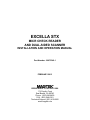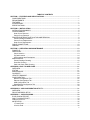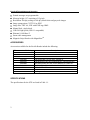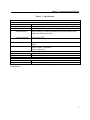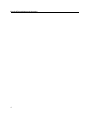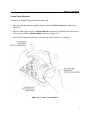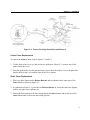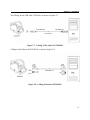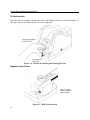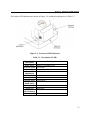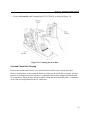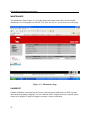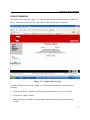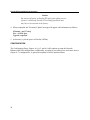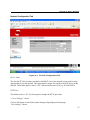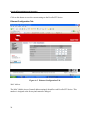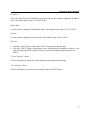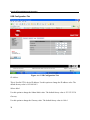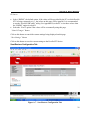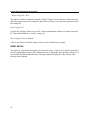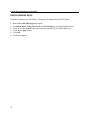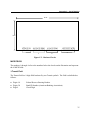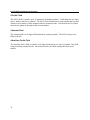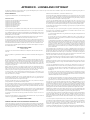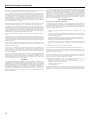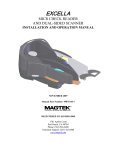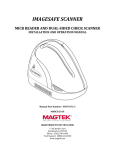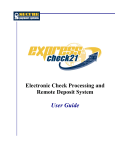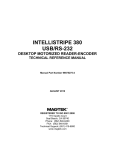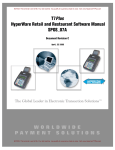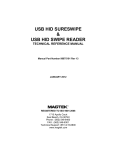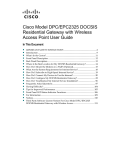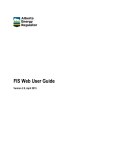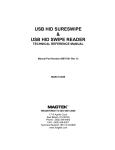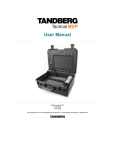Download excella stx micr check reader and dual-sided scanner
Transcript
EXCELLA STX MICR CHECK READER AND DUAL-SIDED SCANNER INSTALLATION AND OPERATION MANUAL Part Number: 99875342-1 FEBRUARY 2013 REGISTERED TO ISO 9001:2008 1710 Apollo Court Seal Beach, CA 90740 Phone: (562) 546-6400 FAX: (562) 546-6301 Technical Support: (651) 415-6800 www.magtek.com Copyright© 2004 - 2013 MagTek®, Inc. Printed in the United States of America Information in this document is subject to change without notice. No part of this document may be reproduced or transmitted in any form or by any means, electronic or mechanical, for any purpose, without the express written permission of MagTek, Inc. MagTek is a registered trademark of MagTek, Inc. Excella STXTM is a trademark of MagTek, Inc. MagnePrintTM is a trademark of MagTek, Inc. REVISIONS Rev Number 1 ii Date 30 Mar 06 Notes Initial Release LIMITED WARRANTY MagTek warrants that the products sold to Reseller pursuant to this Agreement will perform in accordance with MagTek’s published specifications. This warranty shall be provided only for a period of one year from the date of the shipment of the product from MagTek (the “Warranty Period”). This warranty shall apply only to the original purchaser unless the buyer is authorized by MagTek to resell the products, in which event, this warranty shall apply only to the first repurchase. During the Warranty Period, should this product fail to conform to MagTek’s specifications, MagTek will, at its option, repair or replace this product at no additional charge except as set forth below. Repair parts and replacement products will be furnished on an exchange basis and will be either reconditioned or new. All replaced parts and products become the property of MagTek. This limited warranty does not include service to repair damage to the product resulting from accident, disaster, unreasonable use, misuse, abuse, customer’s negligence, Reseller’s negligence, or non-MagTek modification of the product. MagTek reserves the right to examine the alleged defective goods to determine whether the warranty is applicable. Without limiting the generality of the foregoing, MagTek specifically disclaims any liability or warranty for goods resold in other than MagTek’s original packages, and for goods modified, altered, or treated by customers. Service may be obtained by delivering the product during the warranty period to MagTek (1710 Apollo Court, Seal Beach, CA 90740). If this product is delivered by mail or by an equivalent shipping carrier, the customer agrees to insure the product or assume the risk of loss or damage in transit, to prepay shipping charges to the warranty service location and to use the original shipping container or equivalent. MagTek will return the product, prepaid, via a three (3) day shipping service. A Return Material Authorization (RMA) number must accompany all returns. MAGTEK MAKES NO OTHER WARRANTY, EXPRESS OR IMPLIED, AND MAGTEK DISCLAIMS ANY WARRANTY OF ANY OTHER KIND, INCLUDING ANY WARRANTY OF MERCHANTABILITY OR FITNESS FOR A PARTICULAR PURPOSE. EACH PURCHASER UNDERSTANDS THAT THE MAGTEK PRODUCT IS OFFERED AS IS. IF THIS PRODUCT DOES NOT CONFORM TO MAGTEK’S SPECIFICATIONS, THE SOLE REMEDY SHALL BE REPAIR OR REPLACEMENT AS PROVIDED ABOVE. MAGTEK’S LIABILITY, IF ANY, TO RESELLER OR TO RESELLER’S CUSTOMERS, SHALL IN NO EVENT EXCEED THE TOTAL AMOUNT PAID TO MAGTEK BY RESELLER UNDER THIS AGREEMENT. IN NO EVENT WILL MAGTEK BE LIABLE TO THE RESELLER OR THE RESELLER’S CUSTOMER FOR ANY DAMAGES, INCLUDING ANY LOST PROFITS, LOST SAVINGS OR OTHER INCIDENTAL OR CONSEQUENTIAL DAMAGES ARISING OUT OF THE USE OF OR INABILITY TO USE SUCH PRODUCT, EVEN IF MAGTEK HAS BEEN ADVISED OF THE POSSIBILITY OF SUCH DAMAGES, OR FOR ANY CLAIM BY ANY OTHER PARTY. LIMITATION ON LIABILITY EXCEPT AS PROVIDED IN THE SECTIONS RELATING TO MAGTEK’S LIMITED WARRANTY, MAGTEK’S LIABILITY UNDER THIS AGREEMENT IS LIMITED TO THE CONTRACT PRICE OF THE PRODUCTS. MAGTEK MAKES NO OTHER WARRANTIES WITH RESPECT TO THE PRODUCTS, EXPRESSED OR IMPLIED, EXCEPT AS MAY BE STATED IN THIS AGREEMENT, AND MAGTEK DISCLAIMS ANY IMPLIED WARRANTY, INCLUDING WITHOUT LIMITATION ANY IMPLIED WARRANTY OF MERCHANTABILITY OR FITNESS FOR A PARTICULAR PURPOSE. MAGTEK SHALL NOT BE LIABLE FOR CONTINGENT, INCIDENTAL, OR CONSEQUENTIAL DAMAGES TO PERSONS OR PROPERTY. MAGTEK FURTHER LIMITS ITS LIABILITY OF ANY KIND WITH RESPECT TO THE PRODUCTS, INCLUDING ANY NEGLIGENCE ON ITS PART, TO THE CONTRACT PRICE FOR THE GOODS. MAGTEK’S SOLE LIABILITY AND BUYER’S EXCLUSIVE REMEDIES ARE STATED IN THIS SECTION AND IN THE SECTION RELATING TO MAGTEK’S LIMITED WARRANTY. iii Agency approvals are pending: FCC WARNING STATEMENT This equipment has been tested and found to comply with the limits for a Class A digital device, pursuant to Part 15 of FCC Rules. These limits are designed to provide reasonable protection against harmful interference when the equipment is operated in a commercial environment. This equipment generates, uses, and can radiate radio frequency energy and, if not installed and used in accordance with the instruction manual, may cause harmful interference to radio communications. Operation of this equipment in a residential area is likely to cause harmful interference in which case the user will be required to correct the interference at his own expense. FCC COMPLIANCE STATEMENT This device complies with Part 15 Of The FCC Rules. Operation of this device is subject to the following two conditions: (1) This device may not cause harmful interference. And (2) This device must accept any interference received, including interference that may cause undesired operation. CANADIAN DOC STATEMENT This digital apparatus does not exceed the Class A limits for radio noise for digital apparatus set out in the Radio Interference Regulations of the Canadian Department of Communications. Le pr ésent appareil numérique n’émet pas de bruits radioélectriques dépassant les limites applicables aux appareils numériques de las classe A prescrites dans le Réglement sur le brouillage radioélectrique édicté par les ministère des Communications du Canada. This Class A digital apparatus complies with Canadian ICES-003. Cet appareil numériqué de la classe A est conformé à la norme NMB-003 du Canada. CE STANDARDS Testing for compliance to CE was performed by an independent laboratory. The unit under test was found compliant to Class A. UL/CSA This product is listed per Underwriter Laboratories and Canadian Underwriter Laboratories 1950. iv TABLE OF CONTENTS SECTION 1. FEATURES AND SPECIFICATIONS .................................................................................... 1 CONFIGURATIONS ................................................................................................................................. 1 REQUIREMENTS ..................................................................................................................................... 1 FEATURES ............................................................................................................................................... 1 ACCESSORIES ........................................................................................................................................ 2 SPECIFICATIONS .................................................................................................................................... 2 SECTION 2. INSTALLATION ...................................................................................................................... 5 INSTALLATION SUMMARY ..................................................................................................................... 5 COVER REMOVAL .................................................................................................................................. 5 Outer Cover Removal ........................................................................................................................... 6 Center Cover Removal ......................................................................................................................... 7 PRINTER/CARTRIDGE INSTALLATION AND REMOVAL ...................................................................... 8 Printer/Cartridge Installation ................................................................................................................. 8 Center Cover Replacement .................................................................................................................. 9 Outer Cover Replacement .................................................................................................................... 9 CABLE CONNECTIONS ........................................................................................................................ 10 CABLING ................................................................................................................................................ 10 SECTION 3. OPERATION AND MAINTENANCE .................................................................................... 13 POWER UP ............................................................................................................................................ 13 OPERATION ........................................................................................................................................... 13 Check Insertion................................................................................................................................... 13 ID Card Insertion ................................................................................................................................ 14 LED Locations and Descriptions ........................................................................................................ 14 MAINTENANCE ...................................................................................................................................... 16 Printer/Cartridge Cleaning .................................................................................................................. 16 Scan Bar Cleaning.............................................................................................................................. 17 Card and Check Path Cleaning .......................................................................................................... 19 APPENDIX A. BUILT-IN WEB PAGE ........................................................................................................ 21 OVERVIEW ............................................................................................................................................. 21 STATUS .................................................................................................................................................. 21 MAINTENANCE ...................................................................................................................................... 22 CALIBRATE ............................................................................................................................................ 22 UPDATE FIRMWARE ............................................................................................................................. 23 CONFIGURATION .................................................................................................................................. 24 Network Configuration Tab ................................................................................................................. 25 Ethernet Configuration Tab ................................................................................................................ 26 USB Configuration Tab ...................................................................................................................... 28 Save/Restore Configuration Tab ........................................................................................................ 29 RESET DEVICE...................................................................................................................................... 30 APPENDIX B. USB CONFIGURATION UTILITY ..................................................................................... 31 OVERVIEW ............................................................................................................................................. 31 DEVICE ADDRESS SETUP ................................................................................................................... 32 APPENDIX C. CHECK READING............................................................................................................. 33 E13-B CHARACTER SET ...................................................................................................................... 33 CMC-7 CHARACTER SET ..................................................................................................................... 33 CHECK LAYOUTS ................................................................................................................................. 34 MICR FIELDS ......................................................................................................................................... 35 1-Transit Field..................................................................................................................................... 35 2-On-Us Field ..................................................................................................................................... 36 v 3-Amount Field ................................................................................................................................... 36 4-Auxiliary On-Us Field ...................................................................................................................... 36 APPENDIX D. LICENSE AND COPYRIGHT ............................................................................................ 37 vi TABLES AND FIGURES Figure 1-1. Excella STX ............................................................................................................................. viii Table 1-1. Specifications .............................................................................................................................. 3 Figure 2-1. Outer Cover Removal ................................................................................................................ 6 Figure 2-2. Center Cover Removal .............................................................................................................. 7 Figure 2-4. Printer/Cartridge Installation and Removal ................................................................................ 9 Figure 2-5. Cable Connections .................................................................................................................. 10 Figure 2-6. Power Supply and Cords. P/N 64300098 and 71100001 ...................................................... 10 Figure 2-7. Cabling, USB, 4-pin, P/N 22350300 ........................................................................................ 11 Figure 2-8. Cabling, Ethernet P/N22350302 .............................................................................................. 11 Figure 3-1. Position for Holding and Entering Check ................................................................................. 13 Figure 3-2. Position for Holding and Entering ID Card .............................................................................. 14 Figure3-3. MSR Card Insertion .................................................................................................................. 14 Figure 3-4. Location of LED Indicators ...................................................................................................... 15 Table 3-1. Description of LEDs .................................................................................................................. 15 Figure 3-5. Cleaning the Ink Cartridge ....................................................................................................... 16 Figure 3-6. Opening Left Scan Bar ............................................................................................................ 17 Figure 3-7. Opening Right Scan Bar .......................................................................................................... 18 Figure 3-8. Cleaning the Scan Bars ........................................................................................................... 19 Figure A-1. Excella STX Status Page ........................................................................................................ 21 Figure A-2. Maintenance Page .................................................................................................................. 22 Figure A-3. Update Firmware Page ........................................................................................................... 23 Figure A-4. Network Configuration Tab ..................................................................................................... 25 Figure A-5. Ethernet Configuration Tab ..................................................................................................... 26 Figure A-6. USB Configuration Tab ........................................................................................................... 28 Figure A-7. Save/Restore Configuration Tab ............................................................................................. 29 Figure B-1. ExcellaUSBConfig Utility Screen............................................................................................. 31 Table C-1. CMC-7 Nonnumeric Characters ............................................................................................... 34 Figure C-1. Personal Checks .................................................................................................................... 34 Figure C-2. Business Checks..................................................................................................................... 35 vii Figure 1-1. Excella STX viii SECTION 1. FEATURES AND SPECIFICATIONS The Excella STXTM Check Reader is a MICR check reader (Magnetic Ink Character Recognition) and dual-sided scanner with endorsement printer. The Excella STX is a single transaction Check Reader; one check is entered into the Excella STX at a time. The Excella STX reads the MICR character set (E13B or CMC7 fonts) on the front face and bottom of a check and scans both sides of the check in a single pass, producing high-quality, grayscale or black/white images (color images are offered as an option) in the most common file formats used in the industry. The characters and the image are then transmitted to a Host device. Excella STX will communicate with the Host system using a USB 2.0 or Ethernet interface. CONFIGURATIONS The current configuration is as follows: Part Number Description 22350001 MICR EXCELLA STX USB/ETH COLR MSR FPRT BPRT 22350002 MICR EXCELLA STX USB/ETH COLR MSR FPRT BPRT W/DEV KIT 22350003 MICR EXCELLA STX USB/ETH GRAY MSR 22350004 MICR EXCELLA STX USB/ETH GRAY FPRT BPRT 22350005 MICR EXCELLA STX USB/ETH GRAY MSR FPRT BPRT 22350006 MICR EXCELLA STX USB/ETH GRAY FPRT 22350007 MICR EXCELLA STX USB/ETH GRAY BPRT REQUIREMENTS The following items are required for the Installation: • • • • • Excella STX, Check Reader and Dual-Sided Scanner USB Interface Cable (P/N 22350300) or Ethernet Interface Cable (P/N 22350302) Power Supply, 24 VDC Regulated, Switcher, 5.5 x 2.1 mm, Right Angle Plug, P/N 64300098 API/Demo software CD FEATURES The following is a list of features of the Excella Reader: • Check Reader Reads E13B and CMC7 MICR fonts • Captures front and back images of check in a single pass • Optional printers print horizontal message on front or back of the check 1 Excella STX Installation and Operation • • • • • • • • • • Printed messages are programmable Message height: 1/8” consisting of 12 pixels Resolution: 200 dpi (scaling to 100 dpi); black/white and grayscale images Image compression: CCITT G4 or JPEG Image files: TIFF 6.0, JFIF with EXIF tags, BMP Manual feed - single check USB 2.0 High Speed (USB 1.1 compatible) Ethernet 10/100 Base-T Smart cable management Magnetic Stripe Reader with MagnePrintTM ACCESSORIES Accessories available for the Excella Reader include the following: STX accessories P/N listing 22350300 22350301 22350302 22350303 93600132 64300098 71100001 22359069 965300XX 97200033 Description COM USB 2.0 A-B BLK 6’ COM USB 2.0 A-B BLK 10’ COM ETHERNET CAT5E BLK 10’ COM ETHERNET CAT5E GRAY XOVER 10’ COM PRINTER PART,HP C6602A INKJET CARTRIDGE BLK PWR SUP 24VDC REG SW 5.5X2.1MM R/A PLG,3WR AC CBL POWER CORD-AC, US 18/3 10A SVT 7’ BLK DEMO SOFTWARE Sample Checks, Pack of 5 Cleaning Swabs SPECIFICATIONS The specifications for the STX are listed in Table 1-1. 2 Section 1. Features and Specifications Table 1-1. Specifications OPERATING Check Reader Reference Standards Power Input Document Size Printer/Cartridge Image Resolution: ANSI X9.27 24 VDC, 2.5 Amps 4”x 8.5” Maximum Image compression: Check Feed: CCITT G4 or JPEG Manual feed of a single check 200 dpi (scaling to 100 dpi); Black/white and grayscale images (color images are offered as an option) MICR fonts supported E13-B CMC-7 Interface Options RS-232, USB 2.0, USB 1.1 compatible Ethernet 100 Base-T, Magnetic Stripe Reader Reference Standards ISO 7810 and ISO 7811/ AAMVA* Message Format ASCII Card Speed 4 to 60 ips (10.1 to 152.4 cm/s) MECHANICAL Dimensions L 13 ¼ inches x W 7 ½ inches; H 7 inches Weight 3.59 lbs. *ISO (International Standards Organization) and AAMVA (American Association of Motor Vehicle Administrators). 3 Excella STX Installation and Operation 4 SECTION 2. INSTALLATION This section describes the Installation of the Excella STX. INSTALLATION SUMMARY A summary of the major installation steps for Excella STX follows: 1. Unpack Excella STX 2. Remove two covers and install 2 ink cartridges (the cartridges are shipped uninstalled) 3. Install Excella STX API/Demo software (CD provided by MagTek) 4. Connect interface cable (USB or Ethernet) and power cable to Excella STX 5. Connect power cord to AC wall outlet 6. Connect interface cable to PC 7. When using the USB interface, run the “ExcellaUSBConfig” utility (see Appendix B) to establish a connection between the PC and Excella STX. COVER REMOVAL Two covers must be removed before the two Printer/Cartridges can be installed. Proceed as follows: 5 Excella STX Installation and Operation Outer Cover Removal To remove the Outer Cover, perform the following: 1. Using both hands, place two index fingers on the release buttons and two thumbs on the inner race of the Outer Cover as shown in Figure 2-1. (The left Release Button is shown; the Right Release Button is directly opposite.) 2. As indicated in the illustration, press the two Release Buttons in, and at the same time slightly pull the two inner race segments out until the cover detaches. 3. Lift the Outer Cover to remove it from the assembly. Figure 2-1. Outer Cover Removal 6 Section 2. Installation Center Cover Removal To remove the Center Cover, perform the following: 1. Place the right-hand thumb and index finger on the front Release Buttons as indicated in Figure 2-2. 2. Place the index finger on the rear Release Button (not shown) as indicated in the illustration. (The location of the rear Release Button is shown in Figure 2-3.) 3. Press all three buttons and lift the cover at the same time until the cover detaches. Figure 2-2. Center Cover Removal 7 Excella STX Installation and Operation PRINTER/CARTRIDGE INSTALLATION AND REMOVAL Printer/Cartridge Installation To install the Printer/Cartridge, refer to Figure 2-4 and perform the following: 1. Ensure the printer latch is down and locate the guide pins on the Printer/Cartridge and the guide holes in the Printer Base (Inset). 2. Slide the guide pegs into the guide holes as indicted in Figure 2-4. 3. Raise the latch so that it touches the Printer/Cartridge. 4. Press the latch into the lock position, and move the Cartridge slightly to ensure it is locked. 5. Perform steps 1 through 4 on the other Printer/Cartridge located inside of the exit path. To remove the Cartridge, pull the latch down, and slide the Cartridge out. Caution Ensure both latches are up before installing either or both covers, no matter if the Printer/Cartridges are installed or not. 8 Section 2. Installation Figure 2-4. Printer/Cartridge Installation and Removal Center Cover Replacement To replace the Center Cover, refer to Figures 2-2 and 2-3. 1. Tilt the front of the Cover up, and use the two guide pins, Figure 2-3 , near the rear of the unit to orient the Cover. 2. Place the guide holes over the pins and slowly lower the front of the Cover so the pins slide into the holes in the Cover and the front of the Cover latches. Outer Cover Replacement 1. Place two index fingers on the Release Buttons and two thumbs on the inner race of the Outer Cover as shown in Figure 2-1. 2. As indicated in Figure 2-1, press the two Release Buttons in, and at the same time slightly pull the two inner race segments out. 3. Ensure the four brackets at the base remain inside the Outer Cover, and slowly lower the Outer Cover until it clicks into the locked position. 9 Excella STX Installation and Operation CABLE CONNECTIONS The cable connections are shown in Figure 2-5. Figure 2-5. Cable Connections CABLING Cabling for Power Supply and Cords is as shown in Figure 2-6. Figure 2-6. Power Supply and Cords. P/N 64300098 and 71100001 10 Section 2. Installation The Cabling for the USB cable 22350300 is as shown in Figure 2-7. Figure 2-7. Cabling, USB, 4-pin, P/N 22350300 Cabling for the Ethernet P/N22350302 is shown in Figure 2-8. Figure 2-8. Cabling, Ethernet P/N22350302 11 Excella STX Installation and Operation 12 SECTION 3. OPERATION AND MAINTENANCE This section contains powering, operating, and maintenance procedures. Ensure the Excella is installed and cabling and power are connected as described in Section 2. POWER UP Plug the power supply, P/N 64300098P/N, and cord 71100001, into wall power, and press the start button. The green LED in the middle of the unit should light. OPERATION Check Insertion Enter checks (one check at a time) as indicated in Figure 3-1. The left entry port light will blink when a check is requested. Figure 3-1. Position for Holding and Entering Check 13 Excella STX Installation and Operation ID Card Insertion Enter ID cards for scanning with the front of the card facing the scan bar, as shown in Figure 3-2. The right exit port will flash when the ID card is requested. Figure 3-2. Position for Holding and Entering ID Card Magnetic Swipe Reader Note: The card may be swiped in either direction. Figure3-3. MSR Card Insertion 14 Section 3. Operation and Maintenance The location LED indicators are shown in Figure 3-4, and the descriptions are in Table 3-1. Figure 3-4. Location of LED Indicators Table 3-1. Description of LEDs Middle LED (Unit Status) Steady Green Slow Blink Amber Fast Blink Red Middle LED (MSR Status) Slow Blink Green Steady Read Fast Blink Green Left LED (MICR status) Description Power on, everything is OK Cover open Doc jammed. Path not clear Swipe card in MSR Card read error Card read ok Blinking Green Feed check Steady Red Right LED (ID Card Status) MICR error Blinking Green Feed ID card 15 Excella STX Installation and Operation MAINTENANCE Printer/Cartridge Cleaning The Installation and Removal of the Printer/Cartridges are shown and described in Section 2. Installation. Clean the Printer/Cartridge as follows: The Printer/Cartridges should be taken out when cleaned. See Section 2, Printer/Cartridge Installation and Removal. There are two methods of cleaning the nozzles on the Printer/Cartridges, dry wiping and damp wiping. Use the dry wiping method first, and if more cleaning is required, use the damp wiping method. Figure 3-5 shows the Ink Cartridge. Figure 3-5. Cleaning the Ink Cartridge Dry Wiping Nozzles Gently wipe the nozzle plate area with a clean, lint-free cloth. Caution Do not wipe ink over the electrical contact area. Damp Wiping Nozzles Perform the following steps: 1. Dampen a clean, lint-free cloth with water. 2. Hold the dampened cloth or tissue in contact with the nozzles for a few seconds. 3. Then gently wipe the nozzle plate. 16 Section 3. Operation and Maintenance Caution Do not wipe the electrical contact area. 4. If ink remains on the nozzle plate, wipe again with a clean dry cloth. Scan Bar Cleaning With the Outer and Center Covers removed, locate the Hinged Roller Tower and the Scanning Tower. Open the Towers as indicted in Figure 3-6 and Figure 3-7 and perform the following steps: 1. On the Entry side, pull the Tab up and the Hinged Roller Tower down (to the left). Figure 3-6. Opening Left Scan Bar 17 Excella STX Installation and Operation 2. On the Exit side, pull the Tab up and the Scan Bar Tower down (to the right). Figure 3-7. Opening Right Scan Bar 18 Section 3. Operation and Maintenance 3 Clean each Scan Bar with Cleaning Swab, P/N 97200078, as shown in Figure 3-8. Figure 3-8. Cleaning the Scan Bars Card and Check Path Cleaning Remove the Outside and Center Covers and open the Scan Bars as previously described. Remove larger debris, such as jammed checks or cards from the check and card paths. For finer particles, use compressed air in a can that is commonly used to clean computer keyboards and PC components. Spray the dust and loose particles from the check and card paths. Compressed air in a can may be purchased at any PC retail store. 19 Excella STX Installation and Operation 20 APPENDIX A. BUILT-IN WEB PAGE OVERVIEW Excella STX is a web appliance and it offers several functions and features in a built-in Web page accessible through a Web browser. For example, if Excella STX’s active device IP address is 192.168.160.2, type the “http://192.168.160.2” in your web browser to access Excella STX’s web page. This appendix provides a general description of the Web page and the available functions and features. STATUS The Status Page, Figure A-1, provides device information plus operational statistics. Figure A-1. Excella STX Status Page 21 Excella STX Installation and Operation MAINTENANCE The Maintenance Page, Figure A-2, provides status and counters that can be useful to define maintenance service programs for Excella STX. Also, the device’s clock can be set on this page. Figure A-2. Maintenance Page CALIBRATE Scanner calibration is performed at the factory, and subsequent calibrations are NOT required under normal operating conditions. For rare situations where calibration may be required, please contact your supplier or MagTek Support to arrange a factory calibration. 22 Appendix A. Built-in Web Page UPDATE FIRMWARE The Update Firmware Page, Figure A-3, is used to download new firmware to the Excella STX device. Firmware for Excella STX is provided in a file with the “.mef” extension. Figure A-3. Update Firmware Page Using the Update Firmware page, Figure A-3, follow these instructions to download new firmware: 1. Click on the "Browse" button to locate and select the firmware file (e.g., 117x.mef). 2. Click on the "Update" button. 3. The update process will take several minutes (watch progress bar at the bottom of the screen). 23 Excella STX Installation and Operation Caution Do not turn off power to Excella STX during the update process. If power is turned off, Excella STX will hang up and the unit may have to be returned to the factory. 4. When completed, the "Firmware Update" message will appear with information as follows: Filename = ms117x.mef Size = 413816 bytes Upgrade completed 5. At this time, cycle the power of Excella (Off/On). CONFIGURATION The Configuration Pages, Figures A-4, A-5, and A-6 offer options to setup the Network, Ethernet, and USB configurations. Additionally, an option is provided to save and restore device (Figure A-7) configurations. A general description for all the options follows. 24 Appendix A. Built-in Web Page Network Configuration Tab Figure A-4. Network Configuration Tab Device Name The Excella STX device name provided to the DHCP server (the network server must be setup appropriately to use this option). This name must be unique for each Excella STX device on the network. The default factory value is “EX” followed by the unit’s S/N (e.g. EX-A03LEY9). HTTP Port The default value is “80”. Use this option to change the HTTP port value. “Cancel Changes” Button Click on this button to cancel the current settings being displayed on this page. “Save Settings” Button 25 Excella STX Installation and Operation Click on this button to save the current settings to the Excella STX device. Ethernet Configuration Tab Figure A-5. Ethernet Configuration Tab MAC Address The MAC (Media Access Control) address uniquely identifies each Excella STX device. This number is assigned at the factory and cannot be changed. 26 Appendix A. Built-in Web Page IP Address This is Excella STX’s device IP address on the network. Use this option to change the IP address value. The default factory value is 192.168.10.100. Subnet Mask Use this option to change the Subnet Mask value. The default factory value is 255.255.255.0. Gateway Use this option to change the Gateway value. The default factory value is 0.0.0.0 IP Source • • Select the “Fixed” option if the values will be set manually using this page. Select the “DHCP” option if the Network server will dynamically assign these values (i.e. the values on this page will be ignored). The server must be configured appropriately to use DHCP. “Cancel Changes” Button Click on this button to cancel the current settings being displayed on this page. “Save Settings” Button Click on this button to save the current settings to the Excella STX device. 27 Excella STX Installation and Operation USB Configuration Tab Figure A-6. USB Configuration Tab IP Address This is Excella STX’s device IP address. Use this option to change the IP address value. The default factory value is 192.168.160.2 Subnet Mask Use this option to change the Subnet Mask value. The default factory value is 255.255.255.0. Gateway Use this option to change the Gateway value. The default factory value is 0.0.0.0 28 Appendix A. Built-in Web Page IP Source • • Select “RNDIS”, the default option, if the values will be provided by the PC to which Excella STX is being connected to (i.e., the values on this page will be ignored). It is recommended to run the “ExcellaUSBConfig” utility (See Appendix B) on the PC to set these values when the “RNDIS” option is selected. Select the “Fixed” option if the values will be set manually using this page. “Cancel Changes” Button Click on this button to cancel the current settings being displayed on this page. “Save Settings” Button Click on this button to save the current settings to the Excella STX device. Save/Restore Configuration Tab Figure A-7. Save/Restore Configuration Tab 29 Excella STX Installation and Operation “Select Config File” Box This option is used in conjunction with the “Restore” button. Use the “Browse” button to locate and select a previously saved config file, then click on “Restore” to activate the options saved in the Config file. Save Config to PC Click on the “Backup” button to save ALL current configuration options to a Config file on the PC. The default filename is “excella_config.ecg”. Reset Config to Factory Defaults Click on the “Reset to Default” button to restore ALL default factory settings. RESET DEVICE This option is a quick and convenient way to reset the device. A device reset must be performed for new configurations to take effect and become active. During the reset operation, the device is not available and the standard message “The page cannot be displayed” will be shown. This message can be ignored. 30 APPENDIX B. USB CONFIGURATION UTILITY OVERVIEW MagTek’s “ExcellaUSBConfig” utility (Figure B-1) is used to configure Excella STX for the USB interface ONLY. The utility will automatically select and configure IP address for the PC and Excella STX. Note ExcellaUSBConfig must be run to establish a connection between the PC and Excella STX. After Excella STX’s API/Demo has been installed, ExcellaUSBConfig can be found on the following directory: C:\Program Files\Magtek\Excella-STX Demo. Figure B-1. ExcellaUSBConfig Utility Screen 31 Excella STX Installation and Operation DEVICE ADDRESS SETUP Using My Computer go to the folder C:\Program Files\Magtek\Excella-STX Demo. • • • • • • 32 Run the ExcellaUSBConfig.exe program. For Subnet Mask, Network Device ID and Excella Device, accept the defaults shown. Click once on the Search button (this will automatically fill in valid IP addresses). Click on the Apply button. Click OK. Close this program. APPENDIX C. CHECK READING The characters printed on the bottom line of commercial and personal checks are special. They are printed with magnetic ink to meet specific standards. These characters can be read by a Excella Reader at higher speeds and with more accuracy than manual data entry. Two MICR character sets are used world wide; they are: E13-B and CMC-7. The E13-B set is used in the US, Canada, Australia, United Kingdom, Japan, India, Mexico, Venezuela, Colombia, and the Far East. The CMC-7 set is used in France, Spain, other Mediterranean countries, and most South American countries. E13-B CHARACTER SET The MICR font character set E13-B includes digits 0 through 9 and four symbols. The numbers found on U.S. checks are of the E13-B character set. The numbers and symbols of E13-B are as follows: Transit symbol Dash Symbol On-Us Symbol Amount Symbol CMC-7 CHARACTER SET The numbers and symbols of the CMC-7 character set are as follows: SI SII SIII SIV S5 33 Excella STX Installation and Operation The nonnumeric CMC-7 characters are translated by the Excella Reader as shown in Table C-1. Table C-1. CMC-7 Nonnumeric Characters CMC-7 Character MICRImage Reader Output A B C D E SI SII SIII SIV SV CHECK LAYOUTS Personal checks with MICR fields are shown in Figure C-1. Business checks are shown in Figure C-2. The digits 1 through 4 in the illustrations are described below under MICR Fields. 6.00” 2.75” 1 2 Figure C-1. Personal Checks 34 3 Appendix C. Check Reading 8.75” 3.67” 4 1 2 3 Figure C-2. Business Checks MICR FIELDS The numbers 1 through 4 refer to the numbers below the checks on the illustration and represent the 4 MICR fields. 1-Transit Field The Transit field is a 9-digit field bracketed by two Transit symbols. The field is subdivided as follows: • Digits 1-4 • Digits 5-8 • Digit 9 Federal Reserve Routing Number Bank ID Number (American Banking Association) Check Digit 35 Excella STX Installation and Operation 2-On-Us Field The On-Us field is variable, up to 19 characters (including symbols). Valid characters are digits, spaces, dashes, and On-Us symbols. The On-Us field contains the account number and may also contain a serial number (Check number) and/or a transaction code. Note that an On-Us symbol must always appear to the right of the account number. 3-Amount Field The Amount field is a 10-digit field bracketed by Amount symbols. The field is always zerofilled to the left. 4-Auxiliary On-Us Field The Auxiliary On-Us field is variable, 4-10 digits, bracketed by two On-Us symbols. This field is not present on personal checks. On business checks, this field contains the check serial number. 36 APPENDIX D. LICENSE AND COPYRIGHT The following documentation, license agreements, and copyright acknowledgments require no action on the part of the consumer and are included to comply with various disclosure requirements governing the use of components in the firmware development of Excella. GOAHEAD WEBSERVER limitation in the term "modification".) Each licensee is addressed as "you". Copyright (c) GoAhead Software Inc., 1995-2000. All Rights Reserved. Activities other than copying, distribution and modification are not covered by this License; they are outside its scope. The act of running the Program is not restricted, and the output from the Program is covered only if its contents constitute a work based on the Program (independent of having been made by running the Program). Whether that is true depends on what the Program does. eCos Public License Copyright (C) 1998, 1999, 2000, 2001, 2002, 2003 Red Hat, Inc. Copyright (C) 2002, 2003 John Dallaway Copyright (C) 2002, 2003 Nick Garnett Copyright (C) 2002, 2003 Jonathan Larmour Copyright (C) 2002, 2003 Andrew Lunn Copyright (C) 2002, 2003 Gary Thomas Copyright (C) 2002, 2003 Bart Veer 1. You may copy and distribute verbatim copies of the Program's source code as you receive it, in any medium, provided that you conspicuously and appropriately publish on each copy an appropriate copyright notice and disclaimer of warranty; keep intact all the notices that refer to this License and to the absence of any warranty; and give any other recipients of the Program a copy of this License along with the Program. eCos is free software; you can redistribute it and/or modify it under the terms of the GNU General Public License as published by the Free Software Foundation; either version 2 or (at your option) any later version. 2. You may modify your copy or copies of the Program or any portion of it, thus forming a work based on the Program, and copy and distribute such modifications or work under the terms of Section 1 above, provided that you also meet all of these conditions: eCos is distributed in the hope that it will be useful, but WITHOUT ANY WARRANTY; without even the implied warranty of MERCHANTABILITY or FITNESS FOR A PARTICULAR PURPOSE. See the GNU General Public License for more details. You should have received a copy of the GNU General Public License along with eCos; if not, write to the free Software Foundation, Inc., 59 Temple Place, Suite 330, Boston, MA 02111-1307 USA. As a special exception, if other files instantiate templates or use macros or inline functions from this file, or you compile this file and link it with other works to produce a work based on this file, this file does not by itself cause the resulting work to be covered by the GNU General Public License. However the source code for this file must still be made available in accordance with section (3) of the GNU General Public License. This exception does not invalidate any other reasons why a work based on this file might be covered by the GNU General Public License. GNU GENERAL PUBLIC LICENSE Version 2, June 1991 Copyright (C) 1989, 1991 Free Software Foundation, Inc 59 Temple Place, Suite 330, Boston, MA 021111307 USA Everyone is permitted to copy and distribute verbatim copies of this license document, but changing it is not allowed. Preamble The licenses for most software are designed to take away your freedom to share and change it. By contrast, the GNU General Public License is intended to guarantee your freedom to share and change free software to make sure the software is free for all its users. This General Public License applies to most of the Free Software Foundation's software and to any other program whose authors commit to using it. (Some other Free Software Foundation software is covered by the GNU Library General Public License instead.) You can apply it to your programs, too. When we speak of free software, we are referring to freedom, not price. Our General Public Licenses are designed to make sure that you have the freedom to distribute copies of free software (and charge for this service if you wish), that you receive source code or can get it if you want it, that you can change the software or use pieces of it in new free programs; and that you know you can do these things. To protect your rights, we need to make restrictions that forbid anyone to deny you these rights or to ask you to surrender the rights. These restrictions translate to certain responsibilities for you if you distribute copies of the software, or if you modify it. For example, if you distribute copies of such a program, whether gratis or for a fee, you must give the recipients all the rights that you have. You must make sure that they, too, receive or can get the source code. And you must show them these terms so they know their rights. We protect your rights with two steps: (1) copyright the software, and (2) offer you this license which gives you legal permission to copy, distribute and/or modify the software. You may charge a fee for the physical act of transferring a copy, and you may at your option offer warranty protection in exchange for a fee. a) You must cause the modified files to carry prominent notices stating that you changed the files and the date of any change. b) You must cause any work that you distribute or publish, that in whole or in part contains or is derived from the Program or any part thereof, to be licensed as a whole at no charge to all third parties under the terms of this License. c) If the modified program normally reads commands interactively when run, you must cause it, when started running for such interactive use in the most ordinary way, to print or display an announcement including an appropriate copyright notice and a notice that there is no warranty (or else, saying that you provide a warranty) and that users may redistribute the program under these conditions, and telling the user how to view a copy of this License. (Exception: if the Program itself is interactive but does not normally print such an announcement, your work based on the Program is not required to print an announcement.) These requirements apply to the modified work as a whole. If identifiable sections of that work are not derived from the Program, and can be reasonably considered independent and separate works in themselves, then this License, and its terms, do not apply to those sections when you distribute them as separate works. But when you distribute the same sections as part of a whole which is a work based on the Program, the distribution of the whole must be on the terms of this License, whose permissions for other licensees extend to the entire whole, and thus to each and every part regardless of who wrote it. Thus, it is not the intent of this section to claim rights or contest your rights to work written entirely by you; rather, the intent is to exercise the right to control the distribution of derivative or collective works based on the Program. In addition, mere aggregation of another work not based on the Program with the Program (or with a work based on the Program) on a volume of a storage or distribution medium does not bring the other work under the scope of this License. 3. You may copy and distribute the Program (or a work based on it, under Section 2) in object code or executable form under the terms of Sections 1 and 2 above provided that you also do one of the following: a) Accompany it with the complete corresponding machine-readable source code, which must be distributed under the terms of Sections 1 and 2 above on a medium customarily used for software interchange; or, b) Accompany it with a written offer, valid for at least three years, to give any third party, for a charge no more than your cost of physically performing source distribution, a complete machine-readable copy of the corresponding source code, to be distributed under the terms of Sections 1 and 2 above on a medium customarily used for software interchange; or, c) Accompany it with the information you received as to the offer to distribute corresponding source code. (This alternative is allowed only for noncommercial distribution and only if you received the program in object code or executable form with such an offer, in accord with Subsection b above.) Also, for each author's protection and ours, we want to make certain that everyone understands that there is no warranty for this free software. If the software is modified by someone else and passed on, we want its recipients to know that what they have is not the original, so that any problems introduced by others will not reflect on the original authors' reputations. The source code for a work means the preferred form of the work for making modifications to it. For an executable work, complete source code means all the source code for all modules it contains, plus any associated interface definition files, plus the scripts used to control compilation and installation executable. However, as a special exception, the source code distributed need not include anything that is normally distributed (in either source or binary form) with the major components (compiler, kernel, and so on) of the operating system on which the executable runs, unless that component itself accompanies the executable. Finally, any free program is threatened constantly by software patents. We wish to avoid the danger that redistributors of a free program will individually obtain patent licenses, in effect making the patents. We wish to avoid the danger that redistributors of a free effect making the program proprietary. If distribution of executable or object code is made by offering access to copy from a designated place, then offering equivalent access to copy the source code from the same place counts as distribution of the source code, even though third parties are not compelled to copy the source along with the object code. To prevent this, we have made it clear that any patent must be licensed for everyone's free use or not licensed at all. 4. You may not copy, modify, sublicense, or distribute the Program except as expressly provided under this License. Any attempt otherwise to copy, modify, sublicense or distribute the Program is void, and will automatically terminate your rights under this License. However, parties who have received copies, or rights, from you under this License will not have their licenses terminated so long as such parties remain in full compliance. The precise terms and conditions for copying, distribution and modification follow. he precise terms and conditions for copying, distribution and modification follow. GNU GENERAL PUBLIC LICENSE TERMS AND CONDITIONS FOR COPYING, DISTRIBUTION AND MODIFICATION 0. This License applies to any program or other work which contains a notice placed by the copyright holder saying it may be distributed under the terms of this General Public License. The "Program", below, refers to any such program or work, and a "work based on the Program" means either the Program or any derivative work under copyright law: that is to say, a work containing the Program or a portion of it, either verbatim or 5. You are not required to accept this License, since you have not signed it. However, nothing else grants you permission to modify or distribute the Program or its derivative works. These actions are prohibited by law if you do not accept this License. Therefore, by modifying or distributing the Program (or any work based on the Program), you indicate your acceptance of this License to do so, and all its terms and conditions for copying, distributing or modifying the Program or works based on it. 6. Each time you redistribute the Program (or any work based on the Program), the recipient automatically receives a license from the original licensor to copy, distribute or modify the Program subject to these terms 37 Excella STX Installation and Operation and conditions. You may not impose any further restrictions on the recipients' exercise of the rights granted herein. You are not responsible for enforcing compliance by third parties to this License. 7. If, as a consequence of a court judgment or allegation of patent infringement or for any other reason (not limited to patent issues), conditions are imposed on you (whether by court order, agreement or otherwise) that contradict the conditions of this License, they do not excuse you from the conditions of this License. If you cannot distribute so as to satisfy simultaneously your obligations under this License and any other pertinent obligations, then as a consequence you may not distribute the Program at all. For example, if a patent license would not permit royalty-free redistribution of the Program by all those who receive copies directly or indirectly through you, then the only way you could satisfy both it and this License would be to refrain entirely from distribution of the Program. If any portion of this section is held invalid or unenforceable under any particular circumstance, the balance of the section is intended to apply and the section as a whole is intended to apply in other circumstances. It is not the purpose of this section to induce you to infringe any patents or other property right claims or to contest validity of any such claims; this section has the sole purpose of protecting the integrity of the free software distribution system, which is implemented by public license practices. Many people have made generous contributions to the wide range of software distributed through that system in reliance on consistent application of that system; it is up to the author/donor to decide if he or she is willing to distribute software through any other system and a licensee cannot impose that choice. 12. IN NO EVENT UNLESS REQUIRED BY APPLICABLE LAW OR AGREED TO IN WRITING WILL ANY COPYRIGHT HOLDER, OR ANY OTHER PARTY WHO MAY MODIFY AND/OR REDISTRIBUTE THE PROGRAM AS PERMITTED ABOVE, BE LIABLE TO YOU FOR DAMAGES, INCLUDING ANY GENERAL, SPECIAL, INCIDENTAL OR CONSEQUENTIAL DAMAGES ARISING OUT OF THE USE OR INABILITY TO USE THE PROGRAM (INCLUDING BUT NOT LIMITED TO LOSS OF DATA OR DATA BEING RENDERED INACCURATE OR LOSSES SUSTAINED BY YOU OR THIRD PARTIES OR A FAILURE OF THE PROGRAM TO OPERATE WITH ANY OTHER PROGRAMS), EVEN IF SUCH HOLDER OR OTHER PARTY HAS BEEN ADVISED OF THE POSSIBILITY OF SUCH DAMAGES. END OF TERMS AND CONDITIONS How to Apply These Terms to Your New Programs If you develop a new program, and you want it to be of the greatest possible use to the public, the best way to achieve this is to make it free software which everyone can redistribute and change under these terms. To do so, attach the following notices to the program. It is safest to attach them to the start of each source file to most effectively convey the exclusion of warranty; and each file should have at least the "copyright" line and a pointer to where the full notice is found. <one line to give the program's name and a brief idea of what it does.> Copyright (C) <year> <name of author> This section is intended to make thoroughly clear what is believed to be a consequence of the rest of this License. This program is free software; you can redistribute it and/or modify it under the terms of the GNU General Public License as published by the Free Software Foundation; either version 2 of the License, or (at your option) any later version. 8. If the distribution and/or use of the Program is restricted in certain countries either by patents or by copyrighted interfaces, the original copyright holder who places the Program under this License may add an explicit geographical distribution limitation excluding those countries, so that distribution is permitted only in or among countries not thus excluded. In such case, this License incorporates the limitation as if written in the body of this License. This program is distributed in the hope that it will be useful, but WITHOUT ANY WARRANTY; without even the implied warranty of MERCHANTABILITY or FITNESS FOR A PARTICULAR PURPOSE. See the GNU General Public License for more details. 9. The Free Software Foundation may publish revised and/or new versions of the General Public License from time to time. Such new versions will be similar in spirit to the present version, but may differ in detail to address new problems or concerns. Each version is given a distinguishing version number. If the Program specifies a version number of this License which applies to it and "any later version", you have the option of following the terms and conditions either of that version or of any later version published by the Free Software Foundation. If the Program does not specify a version number of this License, you may choose any version ever published by the Free Software Foundation. 10. If you wish to incorporate parts of the Program into other free programs whose distribution conditions are different, write to the author to ask for permission. For software which is copyrighted by the Free Software Foundation, write to the Free Software Foundation; we sometimes make exceptions for this. Our decision will be guided by the two goals of preserving the free status of all derivatives of our free software and of promoting the sharing and reuse of software generally. NO WARRANTY 11. BECAUSE THE PROGRAM IS LICENSED FREE OF CHARGE, THERE IS NO WARRANTY FOR THE PROGRAM, TO THE EXTENT PERMITTED BY APPLICABLE LAW. EXCEPT WHEN OTHERWISE STATED IN WRITING THE COPYRIGHT HOLDERS AND/OR OTHER PARTIES PROVIDE THE PROGRAM "AS IS" WITHOUT WARRANTY OF ANY KIND, EITHER EXPRESSED OR IMPLIED, INCLUDING, BUT NOT LIMITED TO, THE IMPLIED WARRANTIES OF MERCHANTABILITY AND FITNESS FOR A PARTICULAR PURPOSE. THE ENTIRE RISK AS TO THE QUALITY AND PERFORMANCE OF THE PROGRAM IS WITH YOU. SHOULD THE PROGRAM PROVE DEFECTIVE, YOU ASSUME THE COST OF ALL NECESSARY SERVICING, REPAIR OR CORRECTION. 38 You should have received a copy of the GNU General Public License along with this program; if not, write to the Free Software Foundation, Inc., 59 Temple Place, Suite 330, Boston, MA 02111-1307 USA Also add information on how to contact you by electronic and paper mail. If the program is interactive, make it output a short notice like this when it starts in an interactive mode: Gnomovision version 69, Copyright (C) year name of author Gnomovision comes with ABSOLUTELY NO WARRANTY; for details type `show w'. This is free software, and you are welcome to redistribute it under certain conditions; type `show c' for details. The hypothetical commands `show w' and `show c' should show the appropriate parts of the General Public License. Of course, the commands you use may be called something other than `show w' and `show c'; they could even be mouse-clicks or menu items--whatever suits your program. You should also get your employer (if you work as a programmer) or your school, if any, to sign a "copyright disclaimer" for the program, if necessary. Here is a sample; alter the names: Yoyodyne, Inc., hereby disclaims all copyright interest in the program `Gnomovision' (which makes passes at compilers) written by James Hacker. <signature of Ty Coon>, 1 April 1989 Ty Coon, President of Vice This General Public License does not permit incorporating your program into proprietary programs. If your program is a subroutine library, you may consider it more useful to permit linking proprietary applications with the library. If this is what you want to do, use the GNU Library General Public License instead of this Lic 39