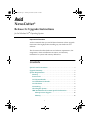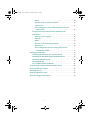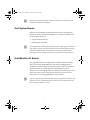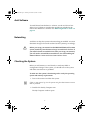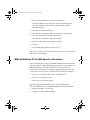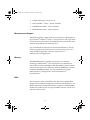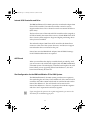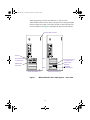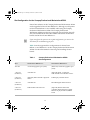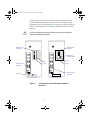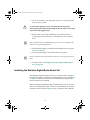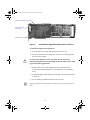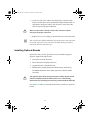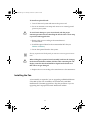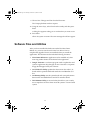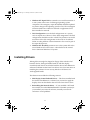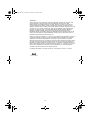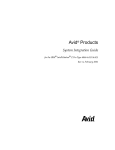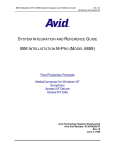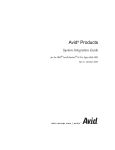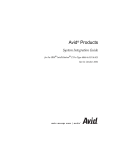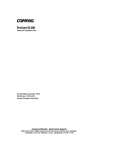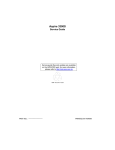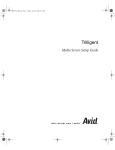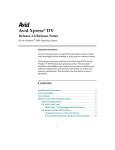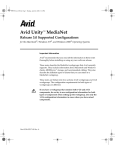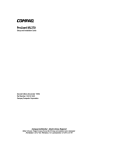Download Compaq AP500 - Professional - 128 MB RAM Setup guide
Transcript
0474101A.fm Page 1 Thursday, December 14, 2000 4:25 PM a NewsCutter® Release 2.x Upgrade Instructions for the Windows NT® Operating System Important Information Avid recommends that you read all the information in these upgrade instructions thoroughly before installing any new hardware and software. This document describes hardware and software requirements, slot assignments, driver installation instructions, and summary information on system and memory differences. Contents Symbols and Conventions . . . . . . . . . . . . . . . . . . . . . . . . . . . . . . . . . . . . 3 Upgrade Summary . . . . . . . . . . . . . . . . . . . . . . . . . . . . . . . . . . . . . . . . . . . 3 System Requirements . . . . . . . . . . . . . . . . . . . . . . . . . . . . . . . . . . . . . . . . 6 Memory . . . . . . . . . . . . . . . . . . . . . . . . . . . . . . . . . . . . . . . . . . . . . . . . . 6 Service Pack . . . . . . . . . . . . . . . . . . . . . . . . . . . . . . . . . . . . . . . . . . . . . 6 Avid System Boards . . . . . . . . . . . . . . . . . . . . . . . . . . . . . . . . . . . . . . 7 Avid Meridien I/O Boards . . . . . . . . . . . . . . . . . . . . . . . . . . . . . . . . . 7 Avid Software . . . . . . . . . . . . . . . . . . . . . . . . . . . . . . . . . . . . . . . . . . . 8 Networking . . . . . . . . . . . . . . . . . . . . . . . . . . . . . . . . . . . . . . . . . . . . . 8 Checking the System . . . . . . . . . . . . . . . . . . . . . . . . . . . . . . . . . . . . . 8 IBM IntelliStation Z Pro 6866 Specific Information . . . . . . . . . . 9 Microprocessor Support . . . . . . . . . . . . . . . . . . . . . . . . . . . . . . 10 Memory . . . . . . . . . . . . . . . . . . . . . . . . . . . . . . . . . . . . . . . . . . . . 10 1 0474101A.fm Page 2 Thursday, December 14, 2000 4:25 PM BIOS . . . . . . . . . . . . . . . . . . . . . . . . . . . . . . . . . . . . . . . . . . . . . . . 10 Internal SCSI Controller and Drive . . . . . . . . . . . . . . . . . . . . 11 AGP Board. . . . . . . . . . . . . . . . . . . . . . . . . . . . . . . . . . . . . . . . . . 11 Slot Configuration for the IBM IntelliStation Z Pro 6866 System . . . . . . . . . . . . . . . . . . . . . . . . . . . . . . . . . . . . . . . 11 Compaq Professional Workstation AP500 Specific Information . . . . . . . . . . . . . . . . . . . . . . . . . . . . . . . . . . . . . . . . . . . . 14 Microprocessor Support . . . . . . . . . . . . . . . . . . . . . . . . . . . . . . 14 Memory . . . . . . . . . . . . . . . . . . . . . . . . . . . . . . . . . . . . . . . . . . . . 15 BIOS . . . . . . . . . . . . . . . . . . . . . . . . . . . . . . . . . . . . . . . . . . . . . . . 15 Internal SCSI Controller and Drive . . . . . . . . . . . . . . . . . . . . 15 AGP Board. . . . . . . . . . . . . . . . . . . . . . . . . . . . . . . . . . . . . . . . . . 15 Slot Configuration for the Compaq Professional Workstation AP500 . . . . . . . . . . . . . . . . . . . . . . . . . . . . . . . . . 16 Installing Avid Boards. . . . . . . . . . . . . . . . . . . . . . . . . . . . . . . . . . . . . . . 18 Installing the Edit Display Controller Board . . . . . . . . . . . . . . . 19 Installing the Meridien Digital Media Board Set. . . . . . . . . . . . 20 Installing Optional Boards . . . . . . . . . . . . . . . . . . . . . . . . . . . . . . . 22 Installing the Fan . . . . . . . . . . . . . . . . . . . . . . . . . . . . . . . . . . . . . . . 23 Two-Channel Audio I/O Boards. . . . . . . . . . . . . . . . . . . . . . . . . . . 26 Compaq Professional Workstation AP500 Errors. . . . . . . . . . . . . . . . 29 Software Files and Utilities . . . . . . . . . . . . . . . . . . . . . . . . . . . . . . . . . . 30 Installing Drivers . . . . . . . . . . . . . . . . . . . . . . . . . . . . . . . . . . . . . . . . . . . 31 Returning Boards to Avid . . . . . . . . . . . . . . . . . . . . . . . . . . . . . . . . . . . . 32 Technical Support Information . . . . . . . . . . . . . . . . . . . . . . . . . . . . . . . 32 2 0474101A.fm Page 3 Thursday, December 14, 2000 4:25 PM Symbols and Conventions These upgrade instructions use the following special symbols and conventions: n A note provides important related information, reminders, recommendations, and strong suggestions. c A caution means that a specific action you take could cause harm to your computer or cause you to lose data. Upgrade Summary This section lists the major steps required to upgrade earlier Avid® NewsCutter and NewsCutter XP releases to NewsCutter Release 2.x. Detailed information about each step is referenced in this summary. See the manufacturer’s documentation for the following procedures: • Removing the cover • Installing memory • Installing PCI slot expansion boards • Identifying external connectors, controls, and indicators This document includes upgrade procedures for all the upgrades that are offered. Your upgrade path might not require you to perform all the procedures in this document. Table 1 identifies upgrade paths available for specific releases. The upgrade is summarized as follows: 1. Read these upgrade instructions completely. 2. Make sure your system meets the hardware and software requirements (see “System Requirements” on page 6). Install additional memory required for NewsCutter Release 2.x and verify that the system recognizes the new memory. 3 0474101A.fm Page 4 Thursday, December 14, 2000 4:25 PM 3. Remove the old version of the NewsCutter and TARGA® 2000 software. See the Avid NewsCutter Release Notes. 4. Remove the hardware used in the earlier releases. Replacing the hardware is described in this upgrade document. 5. Install the NewsCutter upgrade and optional hardware in the Avid system. 6. If you are using the Meridien™ I/O box from a release prior to NewsCutter Release 2.x, you will need to replace your existing –14-dB two-channel audio I/O board with two –20-dB two-channel audio I/O boards in the Meridien I/O box. c Changing your audio calibration to –20 dB will have an effect on the audio that was recorded using –14 dB. You must evaluate the ramifications of this change before doing it. 7. After installing the new release of the NewsCutter application, you must update your application key (dongle). See the Avid NewsCutter Release Notes. 8. Run the Video I/O utility to update the firmware in the video I/O board and the optional SDI board in the Meridien I/O box. This procedure is accomplished after the NewsCutter Release 2.x software is installed on your system. See the Avid NewsCutter Release Notes. If you have the optional SDI board installed, the update could take as long as 20 minutes. 9. Reinstall your Windows NT service pack. n Microsoft® recommends that you install or reinstall service packs after you install new hardware and software. 10. After the upgrade is complete, use the Avid NewsCutter Setup Guide to connect the Avid system and Meridien I/O box. 11. Return the NewsCutter Release 1.x hardware to Avid. See “Returning Boards to Avid” on page 32. 4 0474101A.fm Page 5 Thursday, December 14, 2000 4:25 PM Table 1 Upgrade Paths Release Platform NewsCutter DV Release 1.0 Texas Micro Instruments (TMI) Replace platform with new fully updated IBM® IntelliStation® Z Pro 6866 system. NewsCutter DV Release 1.1 Upgrade Path NewsCutter DV Release 1.2 Includes 2 two-channel audio I/O boards. See “Two-Channel Audio I/O Boards” on page 26. NewsCutter Release 1.5 NewsCutter Release 1.5.1 NewsCutter DV Release 1.2 (cuts only) IBM IntelliStation M Pro Replace platform with new fully updated IBM IntelliStation Z Pro 6866 system. Includes 2 two-channel audio I/O boards. See “Two-Channel Audio I/O Boards” on page 26. NewsCutter DV Release 1.2 NewsCutter Release 1.5 Compaq® Professional Workstation AP500 NewsCutter Release 1.5.1 NewsCutter Release 1.5 Replace Avid board set. See “Compaq Professional Workstation AP500 Specific Information” on page 14. Includes 2 two-channel audio I/O boards. See “Two-Channel Audio I/O Boards” on page 26. IBM IntelliStation Z Pro NewsCutter Release 1.5.1 Replace Avid board set. See “IBM IntelliStation Z Pro 6866 Specific Information” on page 9. Includes a fan assembly (IBM IntelliStation Z Pro 6866 system only). See “Installing the Fan” on page 23. Includes 2 two-channel audio I/O boards. See “Two-Channel Audio I/O Boards” on page 26. NewsCutter XP Release 1.5 IBM IntelliStation Z Pro Replace Avid board set. Includes new fully updated Avid Meridien I/O box. See the Avid NewsCutter Setup Guide for connections. 5 0474101A.fm Page 6 Thursday, December 14, 2000 4:25 PM System Requirements This section provides a brief description about the hardware included in your upgrade kit. Two systems are qualified for upgrades to NewsCutter Release 2.x: the IBM IntelliStation Z Pro 6866 and the Compaq Professional Workstation AP500. Media drives on the Compaq Professional Workstation AP500 use the onboard SCSI controller. Media drives on the IBM IntelliStation Z Pro 6866 system connect to the Ultra 160 LVD SCSI controller. Adhere to the NewsCutter Release 2.x system requirements as follows: • Before upgrading to NewsCutter Release 2.x, make sure your system has a minimum 256 MB of RAM. • After installing the upgrade and optional hardware, reinstall Windows NT Workstation Version 4.0 Service Pack 5 or 6A. Memory Avid recommends that you have 256 MB of memory in the system. If your system requires additional memory, install the memory before installing the Avid boards included in your kit. Purchase additional memory through a local source based on the manufacturer’s documentation. n Install memory according to the manufacturer’s documentation. Service Pack Reinstall your Windows NT service pack to complete the upgrade. Service Pack 6A is the recommended Windows NT service pack. Do not use Service Pack 6. Service Pack 5 is the minimum qualified Windows NT service pack. Avid does not provide service packs. 6 0474101A.fm Page 7 Thursday, December 14, 2000 4:25 PM n Microsoft recommends that you install or reinstall service packs after you install new hardware and software. Avid System Boards When you are installing the Avid board set, remove the expansion boards not used in NewsCutter Release 2.x. The new Avid board set for the system consists of: n • Digital media board set • Edit display controller Some upgrade kits include a new computer system. If your upgrade includes a new computer system, the digital media board set and edit display controller board are already installed. You will need to install any optional boards according to the slot configuration tables presented later in this document. Avid Meridien I/O Boards The upgrade includes two updated two-channel audio I/O boards that you install in the Meridien I/O box. After installing the two updated two-channel audio I/O boards, run the Video I/O utility to update the video I/O board already in the Meridien I/O box. Instructions on running the Video I/O utility are included in the Avid NewsCutter Release Notes. See the Avid NewsCutter Setup Guide for instructions on connecting Meridien I/O box boards. n If you are upgrading from a NewsCutter XP, your upgrade kit includes a new Meridien I/O box. The Meridien I/O box includes 2 two-channel audio I/O boards already updated to –20 dB. 7 0474101A.fm Page 8 Thursday, December 14, 2000 4:25 PM Avid Software To install NewsCutter Release 2.x software, see the Avid NewsCutter Release Notes. Utilities to complete the upgrade are included in the NewsCutter Release 2.x software. See “Returning Boards to Avid” on page 32. Networking Avid does not ship the system with networking pre-enabled. You must determine the type of network used and set the system up accordingly. c Before you set up your network on the IBM IntelliStation Z Pro 6866 system, install any boards that need to go in a 64-bit PCI slot first. If you install a board in a 64-bit PCI slot after you set up your network, you will need to reinstall the network driver. See “Reinstalling the Network Driver” in the Avid NewsCutter Release Notes. Checking the System Before you add memory or Avid boards, or make any BIOS or configuration changes to the system, you should turn on the system and make sure there are no problems. To make sure the system is functioning and to verify the operating system and memory requirements: 1. Turn on the monitor and then the system. n If this is a new system, log in to the system using the Administrator account with no password. 2. Double-click the My Computer icon. The My Computer window opens. 8 0474101A.fm Page 9 Thursday, December 14, 2000 4:25 PM 3. Choose About Windows NT from the Help menu. The About Windows NT dialog box appears and displays the version of Windows NT, the service pack number, and the available memory. 4. Click OK to close the dialog box. 5. Close the My Computer window by clicking the Close button. 6. Click the Start button and select Shut Down. The Shut Down Windows dialog box appears. 7. Select the “Shut down the computer?” option. 8. Click Yes. 9. Turn off the system when it is safe to do so. You now know that your system works before you start to add boards and make system changes. IBM IntelliStation Z Pro 6866 Specific Information NewsCutter Release 2.x ships on the IBM IntelliStation Z Pro 6866-40U (USA) and the Z Pro 6866-40G (Europe) professional workstation. The IBM IntelliStation Z Pro 6866 system has seven expansion slots consisting of one dedicated accelerated graphics port (AGP) slot and six PCI slots. The slots on the system board are configured as follows: • AGP slot (only used by NewsCutter XP Release 1.5). • Slots 2 to 5 are 32-bit PCI slots. • Slots 6 and 7 are 64-bit PCI slots. The following are the minimum driver versions qualified for NewsCutter Release 2.x on the IBM IntelliStation Z Pro 6866 system: • 6866 System BIOS – Version 40a • Adaptec™ onboard 7899 SCSI BIOS 9 0474101A.fm Page 10 Thursday, December 14, 2000 4:25 PM • Adaptec 7899 driver – Version 1.10 • ADI SoundMax™ Audio – Version 4.02.0021 • ADI MIDI Wavetable – Version 4.02.0021 • IDE BusMaster driver – Version 5.00.013 Microprocessor Support Although Avid ships systems with one microprocessor, IBM supports up to two Intel® Pentium® III Xeon™ microprocessors with up to 512K of full-speed L2 cache memory and 256 KB of advanced transfer cache memory integrated into the microprocessor. If you install dual microprocessors, NewsCutter Release 2.x will not realize any performance gains from a second microprocessor; it is a single-threaded application. However, NewsCutter is a multiprocessor-safe application. Memory The IBM IntelliStation Z Pro 6866 system uses a new memory technology called Rambus®. The current memory requirement for NewsCutter systems is 256 MB (2 x 128 MB). Memory must be added in pairs. Every memory slot must have either an RDIMM or a memory terminator (CRIMM) installed. For more information regarding Rambus memory configurations, see the manufacturer’s documentation. BIOS The minimum version of the BIOS is 40a. The factory default BIOS settings are the standard configuration for NewsCutter Release 2.x. No BIOS modifications are required with the exception of enabling MIDI should it be needed. If you are using the MIDI connector, see the Avid NewsCutter Release Notes. 10 0474101A.fm Page 11 Thursday, December 14, 2000 4:25 PM Internal SCSI Controller and Drive The IBM IntelliStation Z Pro 6866 system has an onboard Adaptec 7899 Ultra3 SCSI controller. The onboard controller cannot be used to support media drives. The A channel controls one internal SCSI drive (boot drive). The boot drive runs off the onboard SCSI controller and is assigned as SCSI ID 0. Initially, this internal drive is a 9.1-GB 10K RPM Ultra3 SCSI drive. Future systems might use larger and higher performing drives as they become available. The onboard Adaptec 7899 Ultra3 SCSI controller’s B channel has a connector at the rear of the system. However, Avid does not support external media drives connected to this port. NewsCutter uses the IBM default Adaptec 7899 SCSI BIOS settings. No SCSI BIOS modifications are required. AGP Board When you install the edit display controller board provided by Avid, you must remove the AGP board supplied with the IBM IntelliStation Z Pro 6866 system. The edit display controller board replaces the AGP board. When you are upgrading NewsCutter Release 1.5, the AGP board should already be removed. Slot Configuration for the IBM IntelliStation Z Pro 6866 System The IBM IntelliStation Z Pro 6866 system provides seven expansion slots (including the AGP slot). The installed AGP, Ultra 160 LVD SCSI controller, and TARGA 2000 video board are standard boards used in NewsCutter Release 1.5. The AGP board must be removed for NewsCutter Release 2.x. Slots 2 to 5 represent the 32-bit bus segment and slots 6 and 7 represent the 64-bit bus segment. n If you reconfigure the system to its original configuration, you can use the AGP board for troubleshooting purposes. 11 0474101A.fm Page 12 Thursday, December 14, 2000 4:25 PM Table 2 lists the supported slot configurations for NewsCutter Release 1.5 and Release 2.x on the IBM IntelliStation Z Pro 6866 system. Use this information for removing and installing the new boards. Table 2 IBM IntelliStation Z Pro 6866 System Slot Assignments Slot NewsCutter Release 1.5 NewsCutter Release 2.x 1 AGP slot Accelerated graphics port (AGP) (Removed) Accelerated graphics port (AGP) 2 PCI slot (32-bit bus) Dual-channel SCSI controller (Optional) SDTI or MPEG 3 PCI slot (32-bit bus) TARGA 2000 video board set (Optional) Fibre Channel or gigabit Ethernet to playback device, or Fibre Channel to Avid Unity™, or second SCSI controller 4 PCI slot (32-bit bus) Available slot Dual-channel SCSI controller 5 PCI slot (32-bit bus) (Optional) Fibre Channel to playback device Meridien digital media board set 6 PCI slot (64-bit bus) Available slot (media controller cannot be used) Edit display controller board 7 PCI slot (64-bit bus) Available slot (media controller cannot be used) Available slot (media controller cannot be used) 12 0474101A.fm Page 13 Thursday, December 14, 2000 4:25 PM When upgrading to NewsCutter Release 2.x, the AGP and TARGA 2000 video board set need to be removed. The digital media board set must be located on the same PCI bus as the Ultra 160 LVD SCSI controller board. Figure 1 identifies the slots for both releases. Onboard SCSI connector AGP slot Slot 1 Ultra 160 LVD SCSI controller board Ultra 160 LVD SCSI controller board Digital media board set TARGA 2000 video board Edit display controller board Slot 7 NewsCutter Release 2.x NewsCutter Release 1.5 Figure 1 IBM IntelliStation Z Pro 6866 System — Rear View 13 0474101A.fm Page 14 Thursday, December 14, 2000 4:25 PM Compaq Professional Workstation AP500 Specific Information The Compaq Professional Workstation AP500 has five expansion slots consisting of one dedicated AGP slot and four PCI slots. The AGP slot is not used in NewsCutter Release 2.x. The following driver versions are qualified for NewsCutter Release 2.x shipping on the Compaq Professional Workstation AP500: • Diamond multimedia Sonic Impact S70/S90 – AU8820.SYS (contact manufacturer for version) • Turtle Beach™ Montego II (MIDI board) – AU8820.SYS (contact manufacturer for version) • Compaq 32-bit Ultra-Wide SCSI-2 – CPQ32FS2.SYS Version 3.19 • Compaq Ethernet or Fast Ethernet – N100NT.SYS Version 3.08.00.0004 • Sentinel® driver (dongle) – SENTINEL.SYS Version PD5.30 Microprocessor Support Although Avid ships systems with one microprocessor, Compaq Professional Workstation AP500 supports up to two Intel Pentium III microprocessors with up to 512K of full-speed L2 cache memory and 256 KB of advanced transfer cache memory integrated into the microprocessor. If you install dual microprocessors, NewsCutter Release 2.x will not realize any performance gains from a second microprocessor; it is a single-threaded application. However, NewsCutter is a multiprocessor-safe application. 14 0474101A.fm Page 15 Thursday, December 14, 2000 4:25 PM Memory The Compaq Professional Workstation AP500 uses DIMM memory. The current memory requirement for NewsCutter systems is 256 MB. DIMMs can be mixed in the four memory slots. For more information on memory configurations, see the manufacturer’s documentation. BIOS The factory default BIOS settings are the standard configuration for NewsCutter Release 2.x with one exception — the Energy Saver is disabled. Internal SCSI Controller and Drive The Compaq Professional Workstation AP500 has an onboard Ultra-Wide SCSI controller. In the basic configuration the onboard controller is used as the media drive controller. If an optional SDTI board is installed, the onboard controller is replaced with an Ultra 160 LVD SCSI controller. The boot drive runs off the onboard SCSI controller and is assigned as SCSI ID 0. Initially this internal drive is a 9.1-GB 10K RPM Ultra2 SCSI drive. Future systems might use larger and higher performing drives as they become available. No SCSI BIOS modifications are required. AGP Board When you install the edit display controller board provided by Avid, you must remove the AGP board supplied with the Compaq Professional Workstation AP500. The edit display controller board replaces the AGP board. When you are upgrading NewsCutter Release 1.x, the AGP board should already be removed. 15 0474101A.fm Page 16 Thursday, December 14, 2000 4:25 PM Slot Configuration for the Compaq Professional Workstation AP500 NewsCutter releases on the Compaq Professional Workstation AP500 can be upgraded to NewsCutter Release 2.x, although, not all options in NewsCutter Release 2.x are available when using the Compaq Professional Workstation AP500. The Compaq Professional Workstation AP500 provides five expansion slots (including the AGP slot). The installed AGP and TARGA 2000 video board are standard boards used in NewsCutter Release 1.x. n If you reconfigure the system to its original configuration, you can use the AGP board for troubleshooting purposes. Table 3 lists the supported slot configurations for NewsCutter Release 1.x and Release 2.x on the Compaq Professional Workstation AP500. Use this information for removing and installing the new boards. Table 3 Compaq Professional Workstation AP500 Slot Assignments Slot NewsCutter Release 1. x NewsCutter Release 2.x AGP slot Accelerated graphics port (AGP) (Removed) Accelerated graphics port (AGP) 1 PCI slot (32-bit bus) Available slot (Optional) SDTI – requires the dual-channel SCSI controller in slot 4 2 PCI slot (32-bit bus) (Optional) Fibre Channel to playback device Edit display controller board 3 PCI slot (32-bit bus) Available slot Meridien digital media board set 4 PCI slot (32-bit bus) TARGA 2000 video board set (Optional) Dual-channel SCSI controller/Fibre Channel or gigabit Ethernet to playback device/MIDI board 16 0474101A.fm Page 17 Thursday, December 14, 2000 4:25 PM Compaq ships an AGP board in their standard configuration. The AGP and TARGA 2000 video board set need to be removed when upgrading to NewsCutter Release 2.x. Avid does not use the AGP slot. Slots 1 to 4 are 32-bit PCI slots. Figure 2 identifies the slots for both releases. c If you are using an optional SDTI board, you need to install an Ultra 160 LVD SCSI controller. Digital media board set TARGA 2000 video board Edit display controller board Onboard SCSI connector Slot 1 Slot 1 Slot 4 Slot 4 Onboard SCSI connector AGP slot NewsCutter Release 1.x Figure 2 NewsCutter Release 2.x Compaq Professional Workstation AP500 — Rear View 17 0474101A.fm Page 18 Thursday, December 14, 2000 4:25 PM Installing Avid Boards Instructions on removing the cover and installing expansion boards are given in the manufacturer’s documentation. c To avoid static damage to your circuit board, take the proper antistatic precautions before handling the board. Often a wrist strap is provided with upgrade kits. Be aware of the following before you start: • c Before removing the cover and installing any boards, make sure the system is working. If you don’t verify that the system is working before you start, and if a problem occurs after the installation, you won’t know if your installation caused the problem. • If you installed additional memory, start the system and check that the system recognizes the additional memory. • Install the boards in the lower/inside slots first, and work your way to the upper/outside slots. • Install any optional boards you might have purchased at the same time as this upgrade. • Ensure each board is seated properly in the PCI slot; never force the board into a slot. • Secure each board to the expansion bulkhead after installation. • (IBM only) If you install the network software and then place a board in a 64-bit slot, the network driver might fail. If this occurs, you must reinstall the network driver. • Return the TARGA 2000 board and the original two-channel audio I/O board to Avid if your kit requires you to remove them. 18 0474101A.fm Page 19 Thursday, December 14, 2000 4:25 PM Installing the Edit Display Controller Board IBM ships the IntelliStation Z Pro 6866 system with the AGP board installed in a dedicated slot on the system board as the video board in your system. NewsCutter is designed to work with the edit display controller board included in your kit. The edit display controller board and the AGP board cannot be installed in the system at the same time. NewsCutter Release 2.x uses the edit display controller board installed in a PCI slot to connect the monitor. Use Table 2 or Table 3 to identify the PCI slot where the edit display controller board needs to be installed. Figure 3 shows the edit display controller board. n The edit display controller board that is included in the kit for the Compaq Professional Workstation AP500 system will have heat sinks attached to two components on the board. Cable to digital media board set Figure 3 c Edit Display Controller Board Connection Before installing the edit display controller board, remove the AGP board from the system. To install the edit display controller board: 1. Turn off the Avid system and remove the power cord. 19 0474101A.fm Page 20 Thursday, December 14, 2000 4:25 PM 2. Put on an antistatic wrist strap and connect it to a metal ground point on your system. c To avoid static damage to your circuit board, take the proper antistatic precautions before handling the board. Often a wrist strap is provided with upgrade kits. 3. Remove the cover, TARGA 2000 board set, and AGP board according to the manufacturer’s documentation, if not already done. n Save the AGP board for troubleshooting purposes. You can reconfigure the system to its original configuration. 4. Install the edit display controller board included in your kit (see Table 2 or Table 3). 5. Secure the edit display controller board to the system. n Use any expansion slot blank panels you remove to cover any open slots not used. 6. Continue with “Installing the Meridien Digital Media Board Set” on page 20. Installing the Meridien Digital Media Board Set The Meridien digital media board set is a PCI board and a daughter board that provides an interface to the Meridien I/O box. Use Table 2 or Table 3 to identify the PCI slot where the Meridien digital media board set needs to be installed. Before installing the Meridien digital media board set in the system, make sure the daughter board’s connector and standoffs are securely fastened to the board (see Figure 4) using a connector and standoffs. 20 0474101A.fm Page 21 Thursday, December 14, 2000 4:25 PM Cable to edit display controller Connector under this location Standoffs (1 of 4) Figure 4 Avid Meridien Digital Media Board Set Connection To install the digital media board set: 1. Turn off the Avid system and remove the power cord. 2. Put on an antistatic wrist strap and connect it to a metal ground point on your system. c To avoid static damage to your circuit board, take the proper antistatic precautions before handling the board. Often a wrist strap is provided with upgrade kits. 3. Remove the cover, TARGA 2000 board set, and AGP board according to the manufacturer’s documentation, if not already done. 4. Install the digital media board set included in your kit (see Table 2 or Table 3). 5. Secure the digital media board set to the system. n Use any expansion slot blank panels you remove to cover any open slots not used. 21 0474101A.fm Page 22 Thursday, December 14, 2000 4:25 PM 6. Attach one end of the cable to the edit display controller cable header and the other end to the Meridien digital media board set cable header. Align the cable in the connectors; each end of the cable is keyed for proper installation. c Make sure the cable is firmly seated in the connector without forcing an improper connection. 7. Replace the cover according to the manufacturer’s documentation. n After removing the TARGA 2000 board set from the system, return the board set to Avid. If you do not return the board set within 30 days, you will be invoiced for the value of the board set. Installing Optional Boards Optional boards you have purchased can be installed during this upgrade. Optional boards include: • Ultra 160 LVD SCSI controller • Fibre Channel board playback device • Gigabit Ethernet to playback device • MIDI board (Compaq Professional Workstation AP500 only) The IBM IntelliStation Z Pro 6866 system has a built-in MIDI controller. c The optional Serial Data Transport Interface (SDTI) adapter board must be installed after NewsCutter Release 2.x is functioning. Instructions for installing the board are provided with the SDTI kit. Use Table 2 or Table 3 to identify the PCI slot to install your optional boards. 22 0474101A.fm Page 23 Thursday, December 14, 2000 4:25 PM To install an optional board: 1. Turn off the Avid system and remove the power cord. 2. Put on an antistatic wrist strap and connect it to a metal ground point on your system. c To avoid static damage to your circuit board, take the proper antistatic precautions before handling the board. Often a wrist strap is provided with upgrade kits. 3. Remove the cover according to the manufacturer’s documentation. 4. Install the optional board in the recommended PCI slot (see Table 2 or Table 3). 5. Secure the optional board to the system. n c Use any expansion slot blank panels you remove to cover any open slots not used. When sliding the expansion board assembly back into the Compaq Professional Workstation AP500, fold the cable connecting the edit display controller board and Meridien digital media board set so that it does not get damaged. 6. Replace the cover according to the manufacturer’s documentation. Installing the Fan A fan assembly is required if you are upgrading an IBM IntelliStation Z Pro 6866 system. Fan assemblies are included only with IBM IntelliStation Z Pro 6866 upgrade kits. Skip this procedure if you are upgrading the Compaq Professional Workstation AP500. 23 0474101A.fm Page 24 Thursday, December 14, 2000 4:25 PM To install the fan: 1. Loosen the two wing nuts and make sure the movable extension is as far back as it can go as shown in Figure 5. 2. Place the two fan tabs, located at the rear of the fan, into the lowest holes of the rear airflow grate. There is an illustration on the fan that shows the actual insertion points for the tabs (see Figure 5). Insertion illustration Tabs Movable extension Rear airflow grate Wing nuts Figure 5 Fan Tab Location 3. Gently press the fan portion onto the board set. 4. While holding the fan portion in place so the tabs don’t move, extend the movable extension toward the front of the system making sure the middle piece of the extension goes under the plastic while the two outer pieces go over the top (see Figure 6). 24 0474101A.fm Page 25 Thursday, December 14, 2000 4:25 PM Wing nuts Outer piece Middle piece Outer piece Figure 6 Extending the Fan 5. Check that the tabs are still in place and the extension is as far forward as possible, then tighten the two wing nuts. 6. Plug the power connector into one of the available disk drive power connectors in the system (see Figure 7). Figure 7 Connecting the Fan Power 7. Replace the side cover. 25 0474101A.fm Page 26 Thursday, December 14, 2000 4:25 PM Two-Channel Audio I/O Boards NewsCutter Release 2.x now supports four channels and eight tracks of audio. The new two-channel audio I/O boards are now calibrated for –20 dB as opposed to –14 dB in earlier releases. Avid provides two new boards so that you do not have to recalibrate the original two-channel audio I/O board. Each board provides connections for two channels of digital audio, two channels of analog audio, and a microphone input. Use the microphone input on the lower two-channel audio I/O board. The top two-channel audio I/O board slot is not configured for microphone input. n After removing the original two-channel audio I/O board from the system, return the board to Avid. If you do not return the original (–14-dB) two-channel audio I/O board within 30 days, you will be invoiced for the value of the board. To identify the difference between the –14-dB and the –20-dB boards, the boards should be marked with the following part numbers: • –14 dB — 0030-00283-01 • –20 dB — 0030-03074-01 If you are upgrading from NewsCutter XP, your kit includes a new Meridien I/O box. The new Meridien I/O box already includes 2 two-channel audio I/O boards calibrated to –20 dB. To replace a two-channel audio I/O board: 1. Turn off the Avid Meridien I/O box and remove the power cord. 2. Put on an antistatic wrist strap and connect it to a metal ground point on your Meridien I/O box. c To avoid static damage to your circuit board, take the proper antistatic precautions before handling the board. Often a wrist strap is provided with upgrade kits. 26 0474101A.fm Page 27 Thursday, December 14, 2000 4:25 PM 3. Remove any audio cables connected to the Avid Meridien I/O box. 4. Loosen (but do not remove) the captive thumbscrews on each side of the two-channel audio I/O board. Figure 8 shows the location of the captive thumbscrews. Thumbscrews Figure 8 Two-channel audio I/O board Blank panel Thumbscrews Avid Meridien I/O Box Thumbscrews 5. Use the captive thumbscrews to pull the board out of its slot. 6. Repeat step 4 and step 5 to remove the blank panel (top). 7. Install the 2 two-channel audio I/O boards included with your kit into the open slots in the Meridien I/O box. Make sure the board edges (or the metal base of the audio I/O board) are in the guide rails before you slide the board into the Meridien I/O box (see Figure 9). 27 0474101A.fm Page 28 Thursday, December 14, 2000 4:25 PM Guide rail Figure 9 Board connector Guide rail Circuit Board Connector and Rails 8. Firmly push the boards completely into their slots. This will seat the boards into their connectors. 9. Tighten the captive thumbscrews. AUDIO IN CHAN 4 AUDIO OUT CHAN 3 AUDIO IN CHAN 2 AUDIO OUT CHAN 1 AUDIO IN CHAN 3 Channel 3 and channel 4 label goes here AUDIO OUT CHAN 4 AUDIO IN CHAN 1 AUDIO OUT CHAN 2 Channel 1 and channel 2 label goes here Figure 10 Four-Channel Avid Meridien I/O Box 28 0474101A.fm Page 29 Thursday, December 14, 2000 4:25 PM 10. Locate and adhere the labels that are included with the upgrade kit to the locations shown in Figure 10: - The channel 1 and channel 2 label is placed beside the lower 2 two-channel audio I/O board. - The channel 3 and channel 4 label is placed beside the upper 2 two-channel audio I/O board. Compaq Professional Workstation AP500 Errors When you restart your Compaq Professional Workstation AP500 for the first time after you have removed the Release 1.x hardware and installed the new hardware, you might have error dialog boxes appear or error messages appear in the Windows NT Event Log. If error messages appear, clear the errors as follow. To clear error messages: 1. Click the Start button and select Shut Down. 2. Select the “Shut down the computer?” option. 3. Click Yes. Allow the system to shut down. 4. Restart the system. 5. Press the F10 key when prompted to enter the Compaq Utility. 6. Select your native language using the arrow keys and press Enter. The Welcome to Compaq Utilities dialog box appears. 7. Press Enter. The Compaq Utilities window opens. 8. By default, Computer Setup is highlighted. Press Enter. The Computer Setup window opens. 29 0474101A.fm Page 30 Thursday, December 14, 2000 4:25 PM 9. Choose Save Changes and Exit from the File menu. The Compaq Utilities window reopens. 10. Using the arrow keys, select Exit from this utility, and then press Enter. A dialog box appears asking you to confirm that you want to exit. 11. Press Enter. Allow the system to restart. The error messages should not appear. Software Files and Utilities After you have installed the hardware needed for NewsCutter Release 2.x, you must use the Avid NewsCutter Release Notes to complete the upgrade. Drivers are installed when you install the application. The release notes describe the following functions: • NewsCutter Release 2.x application can be installed only after removing earlier releases of the NewsCutter application. • Dongle Versioner is a software program used to update the Avid system’s application key (dongle). In most cases this is a separate floppy disk shipped with your software. • Avid Video I/O Utility updates the firmware on the video I/O board and the optional SDI board inside the Avid Meridien I/O box. • AvidStartup Utility sets the optimal read and write performance between the Avid MediaDrives and SCSI controller board. • Disk Mounter Utility is an Avid utility that allows you to easily move striped sets of drives from one Avid system to a second Avid system. 30 0474101A.fm Page 31 Thursday, December 14, 2000 4:25 PM • Windows NT Repair Disk is essential to successful restoration of a user system in the event of a damaged operating system component. The emergency repair disk (ERD) should be updated any time a change to the operating system occurs. This can happen whenever hardware is added or removed or applications have been installed or removed. • Disk Configuration saves the disk configuration on a system, such as striped sets of drives or drive letter assignments. The disk configuration should be saved to a disk. This permits a successful restoration of the disk configuration in the event of a hardware failure or other problems. This information is also saved as part of the repair disk process. • Windows NT Boot Disk permits access to the system disk in the event Windows NT will not start. A boot disk must be created from a functional Windows NT system. Installing Drivers Although drivers might be shipped on floppy disks with the Avid boards in the kit, the digital media board set and edit display controller board drivers are included with the NewsCutter Release 2.x software CD-ROM. See the NewsCutter Release Notes for instructions on installing the software. Do not use any Windows NT drivers for Avid-supplied boards. The release notes include the following sections: • Edit Display Controller Board Driver — The driver installed with the NewsCutter Release 2.x software, but you need to apply the display driver as described in the Avid NewsCutter Release Notes. • Reinstalling the Network Driver — If you installed a PCI board into a 64-bit slot on the IBM IntelliStation Z Pro 6866 system after you installed your network software, reinstall your network software to avoid problems. 31 0474101A.fm Page 32 Thursday, December 14, 2000 4:25 PM • Verifying the Drivers Have Started — Verify that the device drivers have started by opening the Devices Control Panel. Look for the following drivers: - Meridien digital media board device driver — APMPHXNTDriver - EditDMA device driver — APMEditDMA - Sentinel device driver — Sentinel Returning Boards to Avid If your kit required you to remove the TARGA 2000 board set and the two-channel audio I/O board (–14 dB) from the system, you must return them to Avid within 30 days or you will be invoiced for the value of the boards. Return the boards in the packing used to ship the kit. The kit will include a return order number (RO#) that must be included with your return so that your account will be credited. n Record the Avid-supplied waybill number and RO number before shipping the boards back to Avid. Technical Support Information Avid Customer Support has a variety of technical support options available. Avid Assurance includes annual telephone support, maintenance releases, and advanced hardware exchange (7x24 option available). In North America, Assurance customers with broadcast products may contact our Broadcast Customer Support Center at 800-NEWS-DNG (639-7364). To purchase Avid Assurance, to renew your contract, or for more information on Assurance offerings, in North America, contact your reseller or Avid Inside Sales at 32 0474101A.fm Page 33 Thursday, December 14, 2000 4:25 PM 800-949-AVID (2843). For international inquiries and support services, contact your local Avid reseller. Support offerings may vary per location. For the latest information, consult your reseller or www.avid.com. As an Avid customer, you are entitled to access technical support information and product information, as well as the latest news from our Web-based Knowledge Center. Simply navigate to www.avid.com/support/index.html, click the Knowledge Center link, and log in. If you need help locating the reseller or Avid office nearest you, please visit our Web site at www.avid.com/cgi/locator/index.html or call 800-949-AVID (2843). Copyright and Disclaimer Product specifications are subject to change without notice and do not represent a commitment on the part of Avid Technology, Inc. The software described in this document is furnished under a license agreement. The software may not be reverse assembled and may be used or copied only in accordance with the terms of the license agreement. It is against the law to copy the software on any medium except as specifically allowed in the license agreement. Avid products or portions thereof are protected by one or more of the following United States patents: 4,746,994; 4,970,663; 5,045,940; 5,063,448; 5,077,604; 5,245,432; 5,267,351; 5,309,528; 5,325,200; 5,355,450; 5,396,594; 5,440,348; 5,452,378; 5,467,288; 5,513,375; 5,528,310; 5,557,423; 5,568,275; 5,577,190; 5,583,496; 5,584,006; 5,627,765; 5,634,020; 5,640,601; 5,644,364; 5,654,737; 5,701,404; 5,715,018; 5,719,570; 5,724,605; 5,726,717; 5,729,673; 5,731,819; 5,745,637; 5,752,029; 5,754,180; 5,754,851; 5,781,188; 5,799,150; 5,812,216; 5,828,678; 5,842,014; 5,852,435; 5,883,670; 5,889,532; 5,892,507; 5,905,841; 5,912,675; 5,929,836; 5,929,942; 5,930,445; 5,930,797; 5,946,445; 5,966,134; 5,977,982; 5,986,584; 5,987,501; 5,995,079; 5,995,115; 5,999,190; 5,999,406; 6,009,507; 6,011,562; 6,014,150; 6,016,152; 6,016,380; 6,018,337; 6,023,531; 6,023,703; 6,031,529; 6,035,367; 6,038,573; 6,052,508; 6,058,236; 6,061,758; 6,072,796; 6,084,569; 6,091,422; 6,091,778; 6,105,083; 6,118,444; 6,130,676; 6,134,379; 6,134,607; D352,278; D372,478; D373,778; D392,267; D392,268; D392,269; D395,291; D396,853; D398,912. Additional U.S. and foreign patents pending. No part of this document may be reproduced or transmitted in any form or by any means, electronic or mechanical, including photocopying and recording, for any purpose without the express written permission of Avid Technology, Inc. © 2000 Avid Technology, Inc. All rights reserved. Printed in USA. Attn. Government User(s). Restricted Rights Legend U.S. GOVERNMENT RESTRICTED RIGHTS. This Software and its documentation are “commercial computer software” or “commercial computer software documentation.” In the event that such Software or documentation is acquired by or on behalf of a unit or agency of the U.S. Government, all rights with respect to this Software and documentation are subject to the terms of the License Agreement, pursuant to FAR §12.212(a) and/or DFARS §227.7202-1(a), as applicable. 33 0474101A.fm Page 34 Thursday, December 14, 2000 4:25 PM Trademarks AirPlay, AudioVision, Avid, Avid Xpress, CamCutter, Digidesign, FieldPak, Film Composer, HIIP, Image Independence, Marquee, Media Composer, Media Recorder, NewsCutter, OMF, OMF Interchange, Open Media Framework, Pro Tools, Softimage, and tools for storytellers are registered trademarks and 888 I/O, AirSPACE, AirSPACE HD, AniMatte, AudioSuite, AutoSync, AVIDdrive, AVIDdrive Towers, AvidNet, Avid Production Network, AvidProNet, AVIDstripe, Avid Unity, AVX, DAE, D-Fi, D-FX, D-Verb, ExpertRender, FilmScribe, HyperSPACE, HyperSPACE HDCAM, Intraframe, iS9, iS18, iS23, iS36, Lo-Fi, Magic Mask, Matador, Maxim, MCXpress, MEDIArray, MediaDock, MediaDock Shuttle, Media Fusion, Media Illusion, MediaLog, Media Reader, MediaShare, Meridien, NaturalMatch, OMM, Open Media Management, QuietDrive, Recti-Fi, rS9, rS18, Sci-Fi, Sound Designer II, SPACE, SPACEShift, Symphony, Vari-Fi, Video Slave Driver, and VideoSPACE are trademarks of Avid Technology, Inc. Adaptec is a trademark of Adaptec, Inc., which may be registered in some jurisdictions. Compaq is a registered trademark of Compaq Computer Corporation. IBM and IntelliStation are registered trademarks of International Business Machines Corporation. Intel and Pentium are registered trademarks and Pentium III Xeon is a trademark of Intel Corporation. Microsoft and Windows NT are registered trademarks of Microsoft Corporation. Rambus is a registered trademark of Rambus Inc. SoundMax is a registered trademark of Analog Devices, Inc. Sentinel is a registered trademark of Rainbow Technologies. TARGA is a trademark of Pinnacle Systems, Inc., registered in the U.S. and other countries. Turtle Beach is a trademark of Voyetra Turtle Beach, Inc. All other trademarks contained herein are the property of their respective owners. Avid NewsCutter Release 2.x Upgrade Instructions • Part 0130-04741-01 Rev. A • 12/14/00 a tools for storytellers® 34