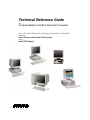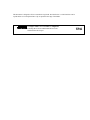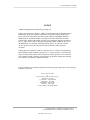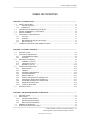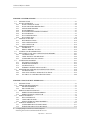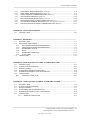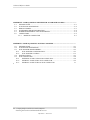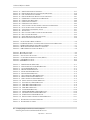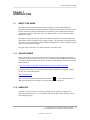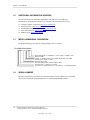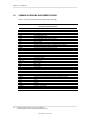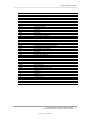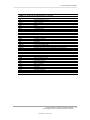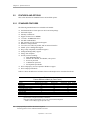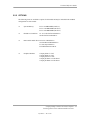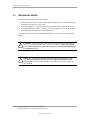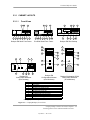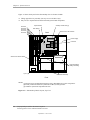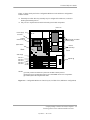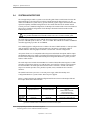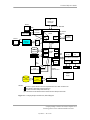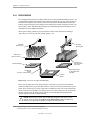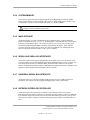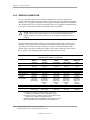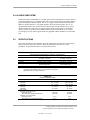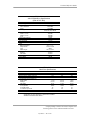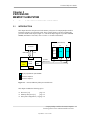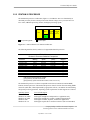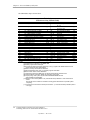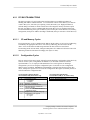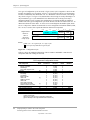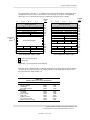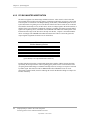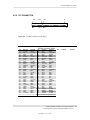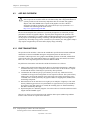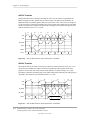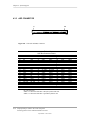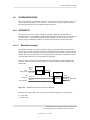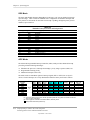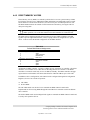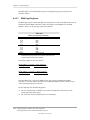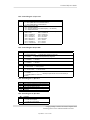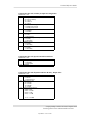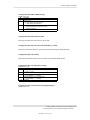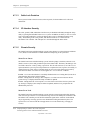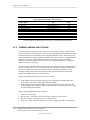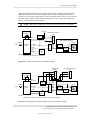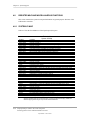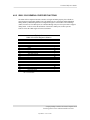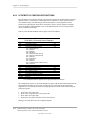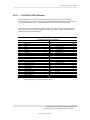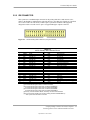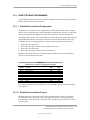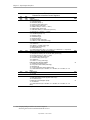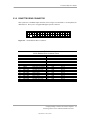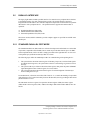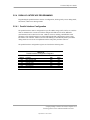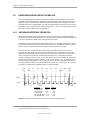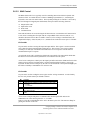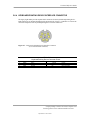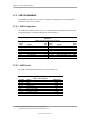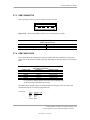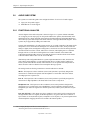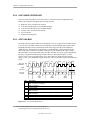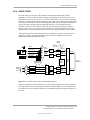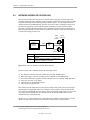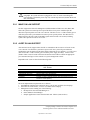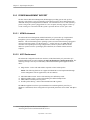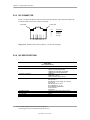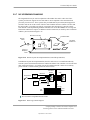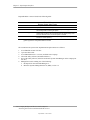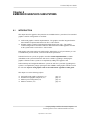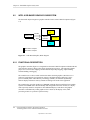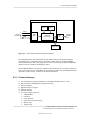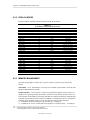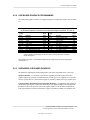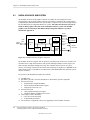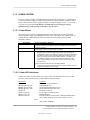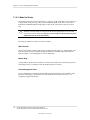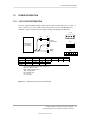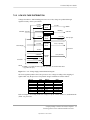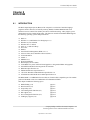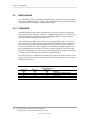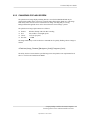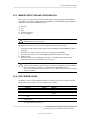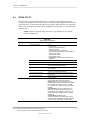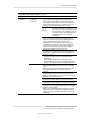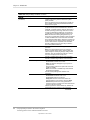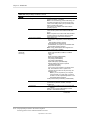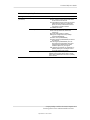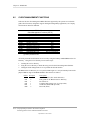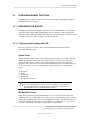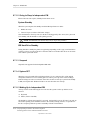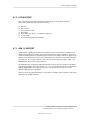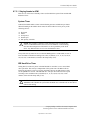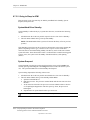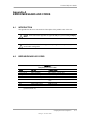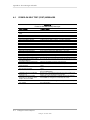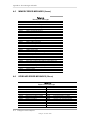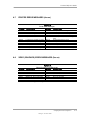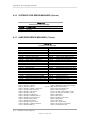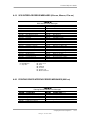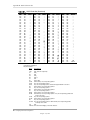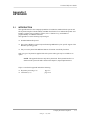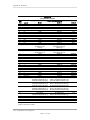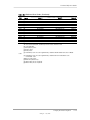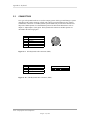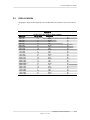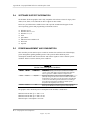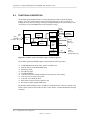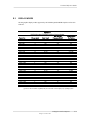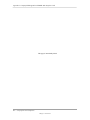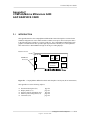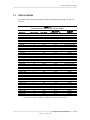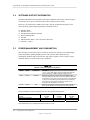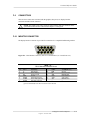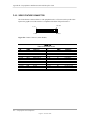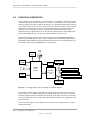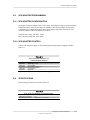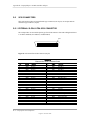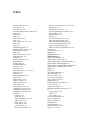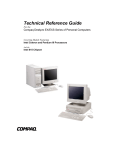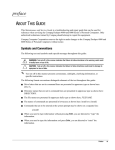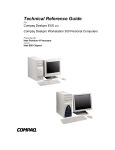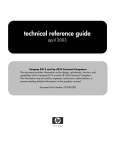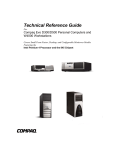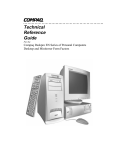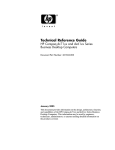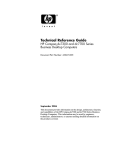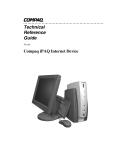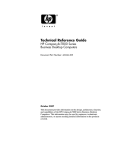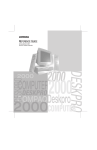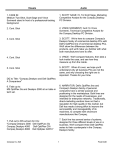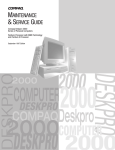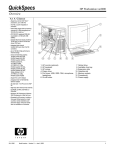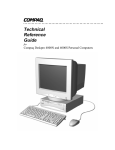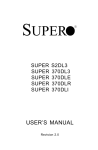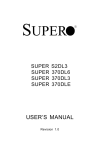Download Technical Reference Guide
Transcript
Technical Reference Guide
For
Compaq Deskpro and Evo Personal Computers
Covers Evo D500, Deskpro EN and Deskpro Workstation AP230 Models
Featuring
Intel Celeron and Pentium III Processors
And the
Intel 815E Chipset
This document is designed to fit into a standard 3-ring binder. Provided below is a title block that can be
copied and/or cut out and placed into a slip or taped onto the edge of the binder.
Deskpro and Evo Personal Computers
Featuring Intel Celeron and Pentium III Processors
and the Intel 815E Chipset
TRG
Technical Reference Guide
NOTICE
© 2002 Compaq Information Technologies Group, L.P.
Compaq, the Compaq logo, Deskpro, and Evo are trademarks of the Compaq Information
Technologies Group, L.P. iPAQ is a trademark of Compaq Information Technologies
Group, L.P. in the United States and other countries. Microsoft, MS-DOS, Windows,
Windows NT are trademarks of Microsoft Corporation in the United States and other
countries. Intel, Pentium, Intel Inside, and Celeron are trademarks of Intel Corporation in
the U. S. and/or other countries. The Open Group, Motif, OSF/1, UNIX, the "X" device,
and IT DialTone are trademarks of The Open Group in the U. S. and other countries.
All other product names mentioned herein may be trademarks of their respective
companies.
Compaq shall not be liable for technical or editorial errors or omissions contained herein.
The information in this document is provided “as is” without warranty of any kind and is
subject to change without notice. The warranties for Compaq products are set forth in the
express limited warranty statements accompanying such products. Nothing herein should
be construed as constituting an additional warranty.
For more information regarding specifications and Compaq-specific parts please contact Compaq
Computer Corporation.
Technical Reference Guide
for
Compaq Deskpro and Evo Personal Computers
First Edition - July 2000
Second Edition – September 2000
Third Edition – April 2001
Fourth Edition - October 2001
Fifth Edition – March 2002
Document Number 12YJ-0502C-WWEN
Compaq Deskpro and Evo Personal Computers
Featuring Intel Celeron and Pentium III Processors
Fifth Edition - March 2002
i
Technical Reference Guide
ii
Compaq Deskpro and Evo Personal Computers
Featuring Intel Celeron and Pentium III Processors
Fifth Edition –- March 2002
Technical Reference Guide
TABLE OF CONTENTS
CHAPTER 1 INTRODUCTION ..................................................................................................................
1.1
ABOUT THIS GUIDE ................................................................................................................ 1-1
1.1.1
ONLINE VIEWING............................................................................................................ 1-1
1.1.2
HARDCOPY ........................................................................................................................ 1-2
1.2
ADDITIONAL INFORMATION SOURCES ............................................................................ 1-2
1.3
MODEL NUMBERING CONVENTION ................................................................................. 1-2
1.4
SERIAL NUMBER .................................................................................................................... 1-2
1.5
NOTATIONAL CONVENTIONS.............................................................................................. 1-3
1.5.1
VALUES ............................................................................................................................. 1-3
1.5.2
RANGES ............................................................................................................................. 1-3
1.5.3
REGISTER NOTATION AND USAGE ............................................................................ 1-3
1.5.4
BIT NOTATION ................................................................................................................. 1-3
1.6
COMMON ACRONYMS AND ABBREVIATIONS ................................................................ 1-4
CHAPTER 2 SYSTEM OVERVIEW ..........................................................................................................
2.1
INTRODUCTION....................................................................................................................... 2-1
2.2
FEATURES AND OPTIONS ..................................................................................................... 2-2
2.2.1
STANDARD FEATURES .................................................................................................. 2-2
2.2.2
OPTIONS ............................................................................................................................ 2-3
2.3
MECHANICAL DESIGN........................................................................................................... 2-4
2.3.1
CABINET LAYOUTS ........................................................................................................ 2-5
2.3.2
CHASSIS LAYOUTS ......................................................................................................... 2-7
2.3.3
BOARD LAYOUTS ......................................................................................................... 2-10
2.4
SYSTEM ARCHITECTURE .................................................................................................... 2-12
2.4.1
PROCESSORS .................................................................................................................. 2-14
2.4.2
CHIPSET........................................................................................................................... 2-16
2.4.3
SUPPORT COMPONENTS.............................................................................................. 2-16
2.4.4
SYSTEM MEMORY ........................................................................................................ 2-17
2.4.5
MASS STORAGE............................................................................................................. 2-17
2.4.6
SERIAL AND PARALLEL INTERFACES ..................................................................... 2-17
2.4.7
UNIVERSAL SERIAL BUS INTERFACE...................................................................... 2-17
2.4.8
NETWORK INTERFACE CONTROLLER..................................................................... 2-17
2.4.9
GRAPHICS SUBSYSTEM............................................................................................... 2-18
2.4.10 AUDIO SUBSYSTEM...................................................................................................... 2-19
2.5
SPECIFICATIONS ................................................................................................................... 2-19
CHAPTER 3 PROCESSOR/MEMORY SUBSYSTEM.............................................................................
3.1
INTRODUCTION....................................................................................................................... 3-1
3.2
PROCESSOR .............................................................................................................................. 3-2
3.2.1
CELERON PROCESSOR................................................................................................... 3-2
3.2.2
PENTIUM III PROCESSOR............................................................................................... 3-3
3.2.3
PROCESSOR UPGRADING.............................................................................................. 3-4
3.3
MEMORY SUBSYSTEM........................................................................................................... 3-5
3.4
SUBSYSTEM CONFIGURATION............................................................................................ 3-8
Compaq Deskpro and Evo Personal Computers iii
Featuring Intel Celeron and Pentium III Processors
Fifth Edition - March 2002
Technical Reference Guide
CHAPTER 4 SYSTEM SUPPORT ..............................................................................................................
4.1
INTRODUCTION....................................................................................................................... 4-1
4.2
PCI BUS OVERVIEW................................................................................................................ 4-2
4.2.1
PCI BUS TRANSACTIONS............................................................................................... 4-3
4.2.2
PCI BUS MASTER ARBITRATION ................................................................................. 4-6
4.2.3
OPTION ROM MAPPING ................................................................................................. 4-7
4.2.4
PCI INTERRUPTS.............................................................................................................. 4-7
4.2.5
PCI POWER MANAGEMENT SUPPORT........................................................................ 4-7
4.2.6
PCI SUB-BUSSES .............................................................................................................. 4-7
4.2.7
PCI CONFIGURATION ..................................................................................................... 4-8
4.2.8
PCI CONNECTOR ............................................................................................................. 4-9
4.3
AGP BUS OVERVIEW ............................................................................................................ 4-10
4.3.1
BUS TRANSACTIONS .................................................................................................... 4-10
4.3.2
AGP CONFIGURATION ................................................................................................. 4-13
4.3.3
AGP CONNECTOR.......................................................................................................... 4-14
4.4
SYSTEM RESOURCES ........................................................................................................... 4-15
4.4.1
INTERRUPTS................................................................................................................... 4-15
4.4.2
DIRECT MEMORY ACCESS.......................................................................................... 4-19
4.5
SYSTEM CLOCK DISTRIBUTION........................................................................................ 4-22
4.6
REAL-TIME CLOCK AND CONFIGURATION MEMORY................................................. 4-23
4.6.1
CLEARING CMOS........................................................................................................... 4-23
4.6.2
CMOS ARCHIVE AND RESTORE................................................................................. 4-24
4.6.3
STANDARD CMOS LOCATIONS ................................................................................. 4-24
4.7
SYSTEM MANAGEMENT ..................................................................................................... 4-33
4.7.1
SECURITY FUNCTIONS ................................................................................................ 4-33
4.7.2
POWER MANAGEMENT ............................................................................................... 4-35
4.7.3
SYSTEM STATUS ........................................................................................................... 4-35
4.7.4
THERMAL SENSING AND COOLING ......................................................................... 4-36
4.8
REGISTER MAP AND MISCELLANEOUS FUNCTIONS ................................................... 4-38
4.8.1
SYSTEM I/O MAP ........................................................................................................... 4-38
4.8.2
82801 ICH2 GENERAL PURPOSE FUNCTIONS.......................................................... 4-39
4.8.3
LPC47B357 I/O CONTROLLER FUNCTIONS .............................................................. 4-40
CHAPTER 5 INPUT/OUTPUT INTERFACES..........................................................................................
5.1
INTRODUCTION....................................................................................................................... 5-1
5.2
ENHANCED IDE INTERFACE ................................................................................................ 5-1
5.2.1
IDE PROGRAMMING ....................................................................................................... 5-1
5.2.2
IDE CONNECTOR ............................................................................................................. 5-3
5.3
DISKETTE DRIVE INTERFACE.............................................................................................. 5-4
5.3.1
DISKETTE DRIVE PROGRAMMING.............................................................................. 5-5
5.3.2
DISKETTE DRIVE CONNECTOR ................................................................................... 5-7
5.4
SERIAL INTERFACE ................................................................................................................ 5-8
5.4.1
RS-232 INTERFACE .......................................................................................................... 5-8
5.4.2
COM1 PORT HEADER...................................................................................................... 5-9
5.4.3
SERIAL INTERFACE PROGRAMMING......................................................................... 5-9
5.5
PARALLEL INTERFACE........................................................................................................ 5-11
5.5.1
STANDARD PARALLEL PORT MODE ........................................................................ 5-11
5.5.2
ENHANCED PARALLEL PORT MODE........................................................................ 5-12
Compaq Deskpro and Evo Personal Computers
iv
Featuring Intel Celeron and Pentium III Processors
Fifth Edition –- March 2002
Technical Reference Guide
5.5.3
EXTENDED CAPABILITIES PORT MODE .................................................................. 5-12
5.5.4
PARALLEL INTERFACE PROGRAMMING ................................................................ 5-13
5.5.5
PARALLEL INTERFACE CONNECTOR ...................................................................... 5-15
5.6
KEYBOARD/POINTING DEVICE INTERFACE .................................................................. 5-16
5.6.1
KEYBOARD INTERFACE OPERATION ...................................................................... 5-16
5.6.2
POINTING DEVICE INTERFACE OPERATION .......................................................... 5-18
5.6.3
KEYBOARD/POINTING DEVICE INTERFACE PROGRAMMING .......................... 5-18
5.6.4
KEYBOARD/POINTING DEVICE INTERFACE CONNECTOR ................................. 5-21
5.7
UNIVERSAL SERIAL BUS INTERFACE.............................................................................. 5-22
5.7.1
USB DATA FORMATS ................................................................................................... 5-22
5.7.2
USB PROGRAMMING .................................................................................................... 5-24
5.7.3
USB CONNECTOR .......................................................................................................... 5-25
5.7.4
USB CABLE DATA ......................................................................................................... 5-25
5.8
AUDIO SUBSYSTEM.............................................................................................................. 5-26
5.8.1
FUNCTIONAL ANALYSIS............................................................................................. 5-26
5.8.2
AC97 AUDIO CONTROLLER ........................................................................................ 5-28
5.8.3
AC97 LINK BUS .............................................................................................................. 5-28
5.8.4
AUDIO CODEC................................................................................................................ 5-29
5.8.5
AUDIO PROGRAMMING............................................................................................... 5-30
5.8.6
AUDIO SPECIFICATIONS ............................................................................................. 5-31
5.9
NETWORK INTERFACE CONTROLLER............................................................................. 5-32
5.9.1
WAKE ON LAN SUPPORT............................................................................................. 5-33
5.9.2
ALERT ON LAN SUPPORT............................................................................................ 5-33
5.9.3
POWER MANAGEMENT SUPPORT............................................................................. 5-34
5.9.4
NIC PROGRAMMING..................................................................................................... 5-35
5.9.5
NIC CONNECTOR........................................................................................................... 5-36
5.9.6
NIC SPECIFICATIONS ................................................................................................... 5-36
5.9.7
NIC UPGRADING/CHANGING ..................................................................................... 5-37
CHAPTER 6 EMBEDDED GRAPHICS SUBSYSTEM ............................................................................
6.1
INTRODUCTION....................................................................................................................... 6-1
6.2
INTEL 815E-BASED GRAPHICS SUBSYSTEM .................................................................... 6-2
6.2.1
FUNCTIONAL DESCRIPTION......................................................................................... 6-2
6.2.2
DISPLAY MODES ............................................................................................................. 6-4
6.2.3
MEMORY MANAGEMENT ............................................................................................. 6-4
6.2.4
815E-BASED GRAPHICS PROGRAMMING .................................................................. 6-5
6.2.5
UPGRADING 815E-BASED GRAPHICS ......................................................................... 6-5
6.3
NVIDIA GRAPHICS SUBSYSTEM.......................................................................................... 6-6
6.3.1
DISPLAY MODES ............................................................................................................. 6-7
6.3.2
NVIDIA GRAPHICS PROGRAMMING........................................................................... 6-7
6.3.3
NVIDIA GRAPHICS UPGRADING.................................................................................. 6-7
6.4
MONITOR POWER MANAGEMENT CONTROL.................................................................. 6-8
6.5
MONITOR CONNECTOR ......................................................................................................... 6-8
Compaq Deskpro and Evo Personal Computers
Featuring Intel Celeron and Pentium III Processors
Fifth Edition - March 2002
v
Technical Reference Guide
CHAPTER 7 POWER SUPPLY AND DISTRIBUTION...........................................................................
7.1
INTRODUCTION....................................................................................................................... 7-1
7.1
POWER SUPPLY ASSEMBLY/CONTROL ............................................................................. 7-1
7.1.1
POWER SUPPLY ASSEMBLY ......................................................................................... 7-2
7.1.1
POWER CONTROL ........................................................................................................... 7-3
7.1
POWER DISTRIBUTION .......................................................................................................... 7-5
7.1.1
3.3/5/12 VDC DISTRIBUTION.......................................................................................... 7-5
7.1.1
LOW VOLTAGE DISTRIBUTION ................................................................................... 7-7
7.1
SIGNAL DISTRIBUTION ......................................................................................................... 7-8
CHAPTER 8 BIOS ROM ..............................................................................................................................
8.1
INTRODUCTION....................................................................................................................... 8-1
8.2
ROM FLASHING ....................................................................................................................... 8-2
8.2.1
UPGRADING...................................................................................................................... 8-2
8.2.2
CHANGEABLE SPLASH SCREEN .................................................................................. 8-3
8.3
BOOT FUNCTIONS................................................................................................................... 8-4
8.3.1
BOOT DEVICE ORDER .................................................................................................... 8-4
8.3.2
NETWORK BOOT (F12) SUPPORT................................................................................. 8-4
8.3.3
MEMORY DETECTION AND CONFIGURATION ........................................................ 8-5
8.3.4
BOOT ERROR CODES...................................................................................................... 8-5
8.4
SETUP UTILITY ........................................................................................................................ 8-6
8.5
CLIENT MANAGEMENT FUNCTIONS................................................................................ 8-12
8.5.1
SYSTEM ID AND ROM TYPE ....................................................................................... 8-14
8.5.2
EDID RETRIEVE ............................................................................................................. 8-14
8.5.3
TEMPERATURE STATUS .............................................................................................. 8-14
8.5.4
DRIVE FAULT PREDICTION ........................................................................................ 8-15
8.6
PNP SUPPORT ......................................................................................................................... 8-15
8.6.1
SMBIOS ............................................................................................................................ 8-16
8.7
POWER MANAGEMENT FUNCTIONS................................................................................ 8-17
8.7.1
INDEPENDENT PM SUPPORT ...................................................................................... 8-17
8.7.2
ACPI SUPPORT ............................................................................................................... 8-19
8.7.3
APM 1.2 SUPPORT.......................................................................................................... 8-19
8.8
USB LEGACY SUPPORT........................................................................................................ 8-23
A.
APPENDIX A ERROR MESSAGES AND CODES ...........................................................................
A.1
A.2
A.3
A.4
A.5
A.6
A.7
A.8
A.9
A.10
A.11
A.12
vi
INTRODUCTION...................................................................................................................... A-1
BEEP/KEYBOARD LED CODES ............................................................................................ A-1
POWER-ON SELF TEST (POST) MESSAGES....................................................................... A-2
SYSTEM ERROR MESSAGES (1XX-XX) ................................................................................ A-3
MEMORY ERROR MESSAGES (2XX-XX).............................................................................. A-4
KEYBOARD ERROR MESSAGES (30X-XX) .......................................................................... A-4
PRINTER ERROR MESSAGES (4XX-XX) ............................................................................... A-5
VIDEO (GRAPHICS) ERROR MESSAGES (5XX-XX) ............................................................ A-5
DISKETTE DRIVE ERROR MESSAGES (6XX-XX)................................................................ A-6
SERIAL INTERFACE ERROR MESSAGES (11XX-XX) ..................................................... A-6
MODEM COMMUNICATIONS ERROR MESSAGES (12XX-XX)..................................... A-7
SYSTEM STATUS ERROR MESSAGES (16XX-XX) .......................................................... A-8
Compaq Deskpro and Evo Personal Computers
Featuring Intel Celeron and Pentium III Processors
Fifth Edition –- March 2002
Technical Reference Guide
A.13
A.14
A.15
A.16
A.17
A.18
A.19
A.20
HARD DRIVE ERROR MESSAGES (17XX-XX) ................................................................. A-8
HARD DRIVE ERROR MESSAGES (19XX-XX) ................................................................. A-9
VIDEO (GRAPHICS) ERROR MESSAGES (24XX-XX) ...................................................... A-9
AUDIO ERROR MESSAGES (3206-XX)............................................................................ A-10
DVD/CD-ROM ERROR MESSAGES (33XX-XX) .............................................................. A-10
NETWORK INTERFACE ERROR MESSAGES (60XX-XX) ............................................. A-10
SCSI INTERFACE ERROR MESSAGES (65XX-XX, 66XX-XX, 67XX-XX)........................ A-11
POINTING DEVICE INTERFACE ERROR MESSAGES (8601-XX) ............................... A-11
APPENDIX B ASCII CHARACTER SET ..................................................................................................
B.1
INTRODUCTION.......................................................................................................................B-1
APPENDIX C KEYBOARD .........................................................................................................................
C.1
INTRODUCTION.......................................................................................................................C-1
C.2
KEYSTROKE PROCESSING ....................................................................................................C-2
C.2.1
PS/2-TYPE KEYBOARD TRANSMISSIONS ..................................................................C-3
C.2.2
USB-TYPE KEYBOARD TRANSMISSIONS ..................................................................C-4
C.2.3
KEYBOARD LAYOUTS ...................................................................................................C-5
C.2.4
KEYS...................................................................................................................................C-8
C.2.5
KEYBOARD COMMANDS ............................................................................................C-11
C.2.6
SCAN CODES ..................................................................................................................C-11
C.3
CONNECTORS ........................................................................................................................C-16
APPENDIX D COMPAQ/NVIDIA TNT2 PRO AGP GRAPHICS CARD ..............................................
D.1
INTRODUCTION...................................................................................................................... D-1
D.2
FUNCTIONAL DESCRIPTION................................................................................................ D-2
D.3
DISPLAY MODES .................................................................................................................... D-3
D.4
SOFTWARE SUPPORT INFORMATION ............................................................................... D-4
D.5
POWER MANAGEMENT AND CONSUMPTION................................................................. D-4
D.6
CONNECTORS ......................................................................................................................... D-5
D.6.1
MONITOR CONNECTOR ................................................................................................ D-5
APPENDIX E COMPAQ/NVIDIA QUADRO2 AGP GRAPHICS CARDS............................................
E.1
E.2
E.3
E.4
E.5
E.6
INTRODUCTION.......................................................................................................................E-1
FUNCTIONAL DESCRIPTION.................................................................................................E-2
DISPLAY MODES .....................................................................................................................E-3
SOFTWARE SUPPORT INFORMATION ................................................................................E-4
POWER MANAGEMENT AND CONSUMPTION..................................................................E-4
CONNECTORS ..........................................................................................................................E-5
E.6.1 MONITOR CONNECTOR
E-5
Compaq Deskpro and Evo Personal Computers vii
Featuring Intel Celeron and Pentium III Processors
Fifth Edition - March 2002
Technical Reference Guide
APPENDIX F COMPAQ/MATROX MILLENNIUM AGP GRAPHICS CARDS .................................
F.1
F.2
F.3
F.4
F.5
F.6
INTRODUCTION....................................................................................................................... F-1
FUNCTIONAL DESCRIPTION................................................................................................. F-2
DISPLAY MODES ..................................................................................................................... F-3
SOFTWARE SUPPORT INFORMATION ................................................................................ F-4
POWER MANAGEMENT AND CONSUMPTION.................................................................. F-4
CONNECTORS .......................................................................................................................... F-5
F.6.1
MONITOR CONNECTOR
F-5
APPENDIX G COMPAQ/ADAPTEC SCSI HOST ADAPTER .............................................................
G.1
INTRODUCTION.....................................................................................................................G-1
G.2
FUNCTIONAL DESCRIPTION...............................................................................................G-2
G.3
SCSI ADAPTER PROGRAMMING........................................................................................G-3
G.3.1
SCSI ADAPTER CONFIGURATION .............................................................................G-3
G.3.2
SCSI ADAPTER CONTROL .......................................................................................... G-3
G.4
SPECIFICATIONS ...................................................................................................................G-3
G.5
SCSI CONNECTORS ...............................................................................................................G-4
G.5.1
EXTERNAL 50-PIN ULTRA SCSI CONNECTOR ........................................................G-4
G.5.2
INTERNAL 50-PIN ULTRA SCSI CONNECTOR .........................................................G-5
G.5.3
INTERNAL 68-PIN ULTRA160 SCSI CONNECTOR
G6
viii Compaq Deskpro and Evo Personal Computers
Featuring Intel Celeron and Pentium III Processors
Fifth Edition –- March 2002
Technical Reference Guide
LIST OF FIGURES
FIGURE 2–1.
FIGURE 2–2.
FIGURE 2–3.
FIGURE 2–4.
FIGURE 2–5.
FIGURE 2–6.
COMPAQ DESKPRO PERSONAL COMPUTERS WITH MONITORS ............................................... 2-1
COMPAQ DESKPROS, FRONT VIEWS ...................................................................................... 2-5
COMPAQ DESKPROS, REAR VIEWS ........................................................................................ 2-6
SMALL FORM FACTOR CHASSIS LAYOUT, TOP VIEW ............................................................ 2-7
SLIM DESKTOP CHASSIS LAYOUT, TOP VIEW ........................................................................ 2-8
CONFIGURABLE MINITOWER CHASSIS LAYOUT, LEFT SIDE VIEW (MINITOWER
CONFIGURATION).................................................................................................................................. 2-9
FIGURE 2–7. SMALL FORM FACTOR BOARD LAYOUTS............................................................................ 2-10
FIGURE 2–8. SLIM DESKTOP OR CONFIGURABLE MINITOWER SYSTEM BOARD LAYOUT ........................ 2-11
FIGURE 2–9. COMPAQ DESKPRO ARCHITECTURE, BLOCK DIAGRAM......................................................... 2-13
FIGURE 2–10. PROCESSOR ASSEMBLY AND MOUNTING .......................................................................... 2-14
FIGURE 3–1.
FIGURE 3–2.
FIGURE 3–3.
FIGURE 3–4.
PROCESSOR/MEMORY SUBSYSTEM ARCHITECTURE .............................................................. 3-1
CELERON PROCESSOR INTERNAL ARCHITECTURE ................................................................. 3-2
PENTIUM III PROCESSOR INTERNAL ARCHITECTURE ............................................................. 3-3
SYSTEM MEMORY MAP ......................................................................................................... 3-7
FIGURE 4-1. PCI BUS DEVICES AND FUNCTIONS......................................................................................... 4-2
FIGURE 4-2. CONFIGURATION CYCLE......................................................................................................... 4-4
FIGURE 4-3. PCI CONFIGURATION SPACE MAPPING .................................................................................. 4-5
FIGURE 4-4. PCI BUS CONNECTOR (32-BIT TYPE)..................................................................................... 4-9
FIGURE 4-5. AGP 1X DATA TRANSFER (PEAK TRANSFER RATE: 266 MB/S).......................................... 4-11
FIGURE 4-6. AGP 2X DATA TRANSFER (PEAK TRANSFER RATE: 532 MB/S).......................................... 4-12
FIGURE 4-7. AGP 4X DATA TRANSFER (PEAK TRANSFER RATE: 1064 MB/S)........................................ 4-12
FIGURE 4-8. UNIVERSAL AGP BUS CONNECTOR ..................................................................................... 4-14
FIGURE 4-9. MASKABLE INTERRUPT PROCESSING, BLOCK DIAGRAM ...................................................... 4-15
FIGURE 4-10. CONFIGURATION MEMORY MAP ........................................................................................ 4-23
FIGURE 4-11. SMALL FORM FACTOR FAN CONTROL BLOCK DIAGRAM .................................................... 4-37
FIGURE 4-12. SLIM DESKTOP/CONFIGURABLE MINITOWER FAN CONTROL BLOCK DIAGRAM .................. 4-37
FIGURE 5-1. 40-PIN PRIMARY IDE CONNECTOR (ON SYSTEM BOARD)....................................................... 5-3
FIGURE 5-2. 34-PIN DISKETTE DRIVE CONNECTOR.................................................................................... 5-7
FIGURE 5-3. SERIAL INTERFACE CONNECTOR (MALE DB-9 AS VIEWED FROM REAR OF CHASSIS) ............. 5-8
FIGURE 5-4. COM1 SERIAL INTERFACE HEADER (SMALL FORM FACTOR SYSTEM BOARD ONLY) ............. 5-9
FIGURE 5-5. PARALLEL INTERFACE CONNECTOR (FEMALE DB-25 AS VIEWED FROM REAR OF CHASSIS) . 5-15
FIGURE 5-6. 8042-TO-KEYBOARD TRANSMISSION OF CODE EDH, TIMING DIAGRAM ............................. 5-16
FIGURE 5-7. KEYBOARD OR POINTING DEVICE INTERFACE CONNECTOR ................................................. 5-21
FIGURE 5-8. USB I/F, BLOCK DIAGRAM .................................................................................................. 5-22
FIGURE 5-9. USB PACKET FORMATS ....................................................................................................... 5-23
FIGURE 5-10. UNIVERSAL SERIAL BUS CONNECTOR ................................................................................ 5-25
FIGURE 5-11. AUDIO SUBSYSTEM FUNCTIONAL BLOCK DIAGRAM .......................................................... 5-27
FIGURE 5-12. AC’97 LINK BUS PROTOCOL ............................................................................................. 5-28
FIGURE 5-13. AD1881 AUDIO CODEC FUNCTIONAL BLOCK DIAGRAM ................................................... 5-29
FIGURE 5-14. NETWORK INTERFACE CONTROLLER BLOCK DIAGRAM ..................................................... 5-32
FIGURE 5-15. ETHERNET TPE CONNECTOR (RJ-45, VIEWED FROM CARD EDGE) ..................................... 5-36
FIGURE 5-16. REMOTE SYSTEM ALERT IMPLEMENTATION (GENERIC REPRESENTATION) ........................ 5-37
FIGURE 5-17. RSA LOGIC, BLOCK DIAGRAM .......................................................................................... 5-37
FIGURE 6-1. 815E-BASED GRAPHICS, BLOCK DIAGRAM ............................................................................ 6-2
FIGURE 6-2. 82815 GMCH INTEGRATED GRAPHICS SUBSYSTEM ............................................................. 6-3
FIGURE 6-3. NVIDIA TNT2 PRO GRAPHICS SUBSYSTEM ........................................................................... 6-6
Compaq Deskpro and Evo Personal Computers
Featuring Intel Celeron and Pentium III Processors
Fifth Edition - March 2002
ix
Technical Reference Guide
FIGURE 7–1.
FIGURE 7–2.
FIGURE 7–3.
FIGURE 7–4.
FIGURE 7–5.
FIGURE 7–6.
FIGURE 7–7.
POWER DISTRIBUTION AND CONTROL, BLOCK DIAGRAM ..................................................... 7-1
SMALL FORM FACTOR POWER CABLE DIAGRAM .................................................................. 7-5
SLIM DESKTOP/CONFIGURABLE MINITOWER POWER CABLE DIAGRAM ................................ 7-6
LOW VOLTAGE SUPPLY AND DISTRIBUTION DIAGRAM ......................................................... 7-7
SMALL FORM FACTOR SIGNAL DISTRIBUTION DIAGRAM ...................................................... 7-8
SLIM DESKTOP/CONFIGURABLE MINITOWER SIGNAL DISTRIBUTION DIAGRAM ................... 7-9
HEADER PINOUTS ................................................................................................................ 7-10
FIGURE B–1. ASCII CHARACTER SET........................................................................................................B-1
FIGURE C–1. KEYSTROKE PROCESSING ELEMENTS, BLOCK DIAGRAM ......................................................C-2
FIGURE C–2. PS/2 KEYBOARD-TO-SYSTEM TRANSMISSION, TIMING DIAGRAM .......................................C-3
FIGURE C–3. U.S. ENGLISH (101-KEY) KEYBOARD KEY POSITIONS .........................................................C-5
FIGURE C–4. NATIONAL (102-KEY) KEYBOARD KEY POSITIONS ..............................................................C-5
FIGURE C–5. U.S. ENGLISH WINDOWS (101W-KEY) KEYBOARD KEY POSITIONS ....................................C-6
FIGURE C–6. NATIONAL WINDOWS (102W-KEY) KEYBOARD KEY POSITIONS .........................................C-6
FIGURE C–7. 7-BUTTON EASY ACCESS KEYBOARD LAYOUT.....................................................................C-7
FIGURE C–8. 8-BUTTON EASY ACCESS KEYBOARD LAYOUT.....................................................................C-7
FIGURE C–9. PS/2 KEYBOARD CABLE CONNECTOR (MALE) ...................................................................C-16
FIGURE C–10. USB KEYBOARD CABLE CONNECTOR (MALE) .................................................................C-16
FIGURE D-1. COMPAQ/NVIDIA TNT2 PRO AGP GRAPHICS CARD (P/N 198998-B21) LAYOUT ............ D-1
FIGURE D-2. NVIDIA TNT2 PRO GRAPHICS CARD BLOCK DIAGRAM ..................................................... D-2
FIGURE D-3. VGA MONITOR CONNECTOR, (FEMALE DB-15, AS VIEWED FROM REAR). ............................ D-5
FIGURE E-1. COMPAQ/NVIDIA QUADRO2 EX/MXR AGP GRAPHICS CARD LAYOUT .............................E-1
FIGURE E-2. NVIDIA QUADRO2 MXR GRAPHICS CARD BLOCK DIAGRAM ..............................................E-2
FIGURE E-3. VGA MONITOR CONNECTOR (FEMAL DB-15, AS VIEWED FROM REAR) ................................E-2
FIGURE F-1. COMPAQ/MATROX MILLIENNIUM AGP GRAPHICS CARD LAYOUT ....................................... F-1
FIGURE F-2. MATROX MILLENNIUM GRAPHICS CARD BLOCK DIAGRAM ................................................... F-2
FIGURE F-3. VGA MONITOR CONNECTOR (FEMAL DB-15, AS VIEWED FROM REAR) ................................ F-2
FIGURE G–1.
FIGURE G–2.
FIGURE G–3.
FIGURE G–4.
FIGURE G–5.
x
COMPAQ/ADAPTEC 29160N SCSI HOST ADAPTER CARD LAYOUT (PCA# 157342-001) ... G-1
COMPAQ/ADAPTEC ULTRA SCSI ADAPTER CARD BLOCK DIAGRAM .................................. G-2
EXTERNAL ULTRA SCSI CONNECTOR (50-PIN) ................................................................... G-4
INTERNAL 50-PIN ULTRA SCSI CONNECTOR ....................................................................... G-5
ULTRA 160 SCSI CONNECTOR (68-PIN HEADER TYPE) ...................................................... G-6
Compaq Deskpro and Evo Personal Computers
Featuring Intel Celeron and Pentium III Processors
Fifth Edition –- March 2002
Technical Reference Guide
LIST OF TABLES
TABLE 1–1. ACRONYMS AND ABBREVIATIONS .......................................................................................... 1-3
TABLE 2-1. FEATURE DIFFERENCE MATRIX ............................................................................................... 2-2
TABLE 2-2. CHIPSET COMPARISON........................................................................................................... 2-16
TABLE 2-3. SUPPORT COMPONENT FUNCTIONS ........................................................................................ 2-16
TABLE 2-4. GRAPHICS SUBSYSTEM COMPARISON .................................................................................... 2-18
TABLE 2-5. ENVIRONMENTAL SPECIFICATIONS ........................................................................................ 2-19
TABLE 2-6. ELECTRICAL SPECIFICATIONS ................................................................................................ 2-19
TABLE 2-7. PHYSICAL SPECIFICATIONS .................................................................................................... 2-20
TABLE 2-8. DISKETTE DRIVE SPECIFICATIONS.......................................................................................... 2-20
TABLE 2-9. 48X CD-ROM DRIVE SPECIFICATIONS ................................................................................. 2-21
TABLE 2-10. HARD DRIVE SPECIFICATIONS ............................................................................................. 2-21
TABLE 3–1. CELERON PROCESSOR STATISTICAL COMPARISON ................................................................. 3-2
TABLE 3–2. PENTIUM III PROCESSOR STATISTICAL COMPARISON ............................................................. 3-3
TABLE 3–3. SPD ADDRESS MAP (SDRAM DIMM).................................................................................... 3-6
TABLE 3–4. HOST/PCI BRIDGE CONFIGURATION REGISTERS (GMCH, FUNCTION 0)................................. 3-8
TABLE 4-1. PCI DEVICE CONFIGURATION ACCESS .................................................................................... 4-4
TABLE 4-2. SYSTEM BOARD PCI DEVICE IDENTIFICATION ........................................................................ 4-5
TABLE 4-3. PCI BUS MASTERING DEVICES ............................................................................................... 4-6
TABLE 4-4. LPC BRIDGE CONFIGURATION REGISTERS (ICH2, FUNCTION 0) ............................................. 4-8
TABLE 4-5. PCI BUS CONNECTOR PINOUT................................................................................................. 4-9
TABLE 4-6. PCI/AGP BRIDGE CONFIGURATION REGISTERS (MCH, FUNCTION 1) ................................... 4-13
TABLE 4-7. AGP BUS CONNECTOR PINOUT .............................................................................................. 4-14
TABLE 4-8. MASKABLE INTERRUPT PRIORITIES AND ASSIGNMENTS ........................................................ 4-16
TABLE 4-9. MASKABLE INTERRUPT CONTROL REGISTERS ....................................................................... 4-17
TABLE 4-10. DEFAULT DMA CHANNEL ASSIGNMENTS ........................................................................... 4-19
TABLE 4-11. DMA PAGE REGISTER ADDRESSES ..................................................................................... 4-20
TABLE 4-12. DMA CONTROLLER REGISTERS .......................................................................................... 4-21
TABLE 4-13. CLOCK GENERATION AND DISTRIBUTION ............................................................................ 4-22
TABLE 4-14. CONFIGURATION MEMORY (CMOS) MAP .......................................................................... 4-24
TABLE 4-15. SYSTEM BOOT/ROM FLASH STATUS LED INDICATIONS ..................................................... 4-35
TABLE 4-16. SYSTEM OPERATIONAL STATUS LED INDICATIONS ............................................................. 4-36
TABLE 4-17. SYSTEM I/O MAP ................................................................................................................ 4-38
TABLE 4-18. 82801 ICH2 GPIO REGISTER UTILIZATION ......................................................................... 4-39
TABLE 4-19 LPC47B357 CONTROL REGISTERS ....................................................................................... 4-40
TABLE 4-20. LPC47B357 GPIO REGISTER UTILIZATION ......................................................................... 4-41
TABLE 5–1. IDE PCI CONFIGURATION REGISTERS .................................................................................... 5-2
TABLE 5–2. IDE BUS MASTER CONTROL REGISTERS ................................................................................ 5-2
TABLE 5–3. 40-PIN PRIMARY IDE CONNECTOR PINOUT ............................................................................ 5-3
TABLE 5–4. DISKETTE DRIVE CONTROLLER CONFIGURATION REGISTERS ................................................. 5-5
TABLE 5–5. DISKETTE DRIVE INTERFACE CONTROL REGISTERS ................................................................ 5-6
TABLE 5–6. 34-PIN DISKETTE DRIVE CONNECTOR PINOUT ....................................................................... 5-7
TABLE 5–7. DB-9 SERIAL CONNECTOR PINOUT ........................................................................................ 5-8
TABLE 5–8. SERIAL INTERFACE CONFIGURATION REGISTERS .................................................................... 5-9
TABLE 5–9. SERIAL INTERFACE CONTROL REGISTERS ............................................................................. 5-10
TABLE 5–10. PARALLEL INTERFACE CONFIGURATION REGISTERS ........................................................... 5-13
TABLE 5–11. PARALLEL INTERFACE CONTROL REGISTERS ...................................................................... 5-14
TABLE 5–12. DB-25 PARALLEL CONNECTOR PINOUT .............................................................................. 5-15
Compaq Deskpro and Evo Personal Computers xi
Featuring Intel Celeron and Pentium III Processors
Fifth Edition - March 2002
Technical Reference Guide
TABLE 5–13.
TABLE 5–14.
TABLE 5–15.
TABLE 5–16.
TABLE 5–17.
TABLE 5–18.
TABLE 5–19.
TABLE 5–20.
TABLE 5–21.
TABLE 5–22.
TABLE 5–23.
TABLE 5–24.
TABLE 5–25.
TABLE 5–26.
TABLE 5–27.
TABLE 5–28.
TABLE 6-1.
TABLE 6-2.
TABLE 6-3.
TABLE 6-4.
TABLE 6-5.
8042-TO-KEYBOARD COMMANDS ...................................................................................... 5-17
KEYBOARD INTERFACE CONFIGURATION REGISTERS ......................................................... 5-18
CPU COMMANDS TO THE 8042.......................................................................................... 5-20
KEYBOARD/POINTING DEVICE CONNECTOR PINOUT .......................................................... 5-21
USB INTERFACE CONFIGURATION REGISTERS ................................................................... 5-24
USB CONTROL REGISTERS ................................................................................................. 5-24
USB CONNECTOR PINOUT .................................................................................................. 5-25
USB CABLE LENGTH DATA................................................................................................ 5-25
AC’97 AUDIO CONTROLLER PCI CONFIGURATION REGISTERS .......................................... 5-30
AC’97 AUDIO CODEC CONTROL REGISTERS ....................................................................... 5-30
AUDIO SUBSYSTEM SPECIFICATIONS .................................................................................. 5-31
AOL EVENTS...................................................................................................................... 5-33
NIC CONTROLLER PCI CONFIGURATION REGISTERS ......................................................... 5-35
NIC CONTROL REGISTERS .................................................................................................. 5-35
82559 NIC OPERATING SPECIFICATIONS............................................................................ 5-36
REMOTE SYSTEM ALERT EVENTS ....................................................................................... 5-38
INTEL GRAPHICS DISPLAY MODES .......................................................................................... 6-4
815-BASED GRAPHICS CONTROLLER PCI CONFIGURATION REGISTERS .................................. 6-5
NVIDIA TNT2 PRO GRAPHICS DISPLAY MODES .................................................................... 6-7
MONITOR POWER MANAGEMENT CONDITIONS ....................................................................... 6-8
DB-15 MONITOR CONNECTOR PINOUT ................................................................................... 6-8
TABLE 8-1. BOOT BLOCK CODES ................................................................................................................. 8-2
TABLE 8-2. BOOT ERROR CODES ................................................................................................................. 8-5
TABLE 8-3. SETUP UTILITY FUNCTIONS ..................................................................................................... 8-6
TABLE 8-4. CLIENT MANAGEMENT FUNCTIONS (INT15)......................................................................... 8-12
TABLE 8-5. PNP BIOS FUNCTIONS .......................................................................................................... 8-15
TABLE 8-6. APM BIOS FUNCTIONS .......................................................................................................... 8-20
TABLE A–1. BEEP/KEYBOARD LED CODES ............................................................................................. A-1
TABLE A–2. POWER-ON SELF TEST (POST) MESSAGES........................................................................... A-2
TABLE A–3. SYSTEM ERROR MESSAGES ................................................................................................... A-3
TABLE A–4. MEMORY ERROR MESSAGES................................................................................................. A-4
TABLE A–5. KEYBOARD ERROR MESSAGES ............................................................................................. A-4
TABLE A–6. PRINTER ERROR MESSAGES .................................................................................................. A-5
TABLE A–7. VIDEO (GRAPHICS) ERROR MESSAGES ................................................................................. A-5
TABLE A–8. DISKETTE DRIVE ERROR MESSAGES ..................................................................................... A-6
TABLE A–9. SERIAL INTERFACE ERROR MESSAGES.................................................................................. A-6
TABLE A–10. SERIAL INTERFACE ERROR MESSAGES................................................................................ A-7
TABLE A–11. SYSTEM STATUS ERROR MESSAGES ................................................................................... A-8
TABLE A–12. HARD DRIVE ERROR MESSAGES ......................................................................................... A-8
TABLE A–13. HARD DRIVE ERROR MESSAGES ......................................................................................... A-9
TABLE A–14. HARD DRIVE MESSAGES ..................................................................................................... A-9
TABLE A–15. AUDIO ERROR MESSAGES ................................................................................................. A-10
TABLE A–16. DVD/CD-ROM DRIVE ERROR MESSAGES ....................................................................... A-10
TABLE A–17. NETWORK INTERFACE ERROR MESSAGES ......................................................................... A-10
TABLE A–18. SCSI INTERFACE ERROR MESSAGES ................................................................................ A-11
TABLE A–19. POINTING DEVICE INTERFACE ERROR MESSAGES ............................................................. A-11
TABLE C–1. KEYBOARD-TO-SYSTEM COMMANDS ...................................................................................C-11
TABLE C–2. KEYBOARD SCAN CODES .....................................................................................................C-12
xii
Compaq Deskpro and Evo Personal Computers
Featuring Intel Celeron and Pentium III Processors
Fifth Edition –- March 2002
Technical Reference Guide
TABLE D-1. NVIDIA TNT2 PRO GRAPHICS DISPLAY MODES ................................................................. D-3
TABLE D-2. MONITOR POWER MANAGEMENT CONDITIONS ..................................................................... D-4
TABLE D-3. DB-15 MONITOR CONNECTOR PINOUT ................................................................................. D-5
TABLE E-1. NVIDIA QUADRO2 EX/MXR GRAPHICS DISPLAY MODES ...................................................E-3
TABLE E-2. MONITOR POWER MANAGEMENT CONDITIONS .......................................................................E-4
TABLE E-3. DB-15 MONITOR CONNECTOR................................................................................................E-5
TABLE F-1. MATROX MILLENNIUM GRAPHICS DISPLAY MODES ............................................................... F-3
TABLE F-2. MONITOR POWER MANAGEMENT CONDITIONS ....................................................................... F-4
TABLE F-3. DB-15 MONITOR CONNECTOR ................................................................................................ F-5
TABLE G–1. SCSI HOST ADAPTER CARD CONTROL REGISTER MAPPING .................................................. G-3
TABLE G–2. ULTRA SCSI HOST ADAPTER CARD SPECIFICATIONS ............................................................. G-3
TABLE G–3. EXTERNAL 50-PIN ULTRA SCSI CONNECTOR PINOUT ............................................................ G-4
TABLE G–4. INTERNAL 50-PIN ULTRA SCSI CONNECTOR PINOUT ............................................................. G-5
TABLE G–5. ULTRA 160 SCSI CONNECTOR PINOUT .................................................................................. G-6
Compaq Deskpro and Evo Personal Computers xiii
Featuring Intel Celeron and Pentium III Processors
Fifth Edition - March 2002
Technical Reference Guide
This page is intentionally blank.
xiv
Compaq Deskpro and Evo Personal Computers
Featuring Intel Celeron and Pentium III Processors
Fifth Edition –- March 2002
Technical Reference Guide
Chapter 1
INTRODUCTION
1.
Chapter 1 INTRODUCTION
1.1
ABOUT THIS GUIDE
This guide provides technical information about Compaq Evo, Deskpro EN and Deskpro
Workstation AP230 Personal Computers that feature Intel Celeron or Pentium III processors and
the Intel 815E chipset. This document describes in detail the system’s design and operation for
programmers, engineers, technicians, and system administrators, as well as end-users wanting
detailed information.
The chapters of this guide primarily describe the hardware and firmware elements and primarily
deal with the system board and the power supply assembly. The appendices contain general data
such as error codes and information about standard peripheral devices such as keyboards, graphics
cards, and communications adapters.
This guide can be used either as an online document or in hardcopy form.
1.1.1 ONLINE VIEWING
Online viewing allows for quick navigating and convenient searching through the document. A
color monitor will also allow the user to view the color shading used to highlight differential data.
A softcopy of the latest edition of this guide is available for downloading in .pdf file format at the
URL listed below:
http://www.compaq.com/support/techpubs/technical_reference_guides/index.html
Viewing the file requires a copy of Adobe Acrobat Reader available at no charge from Adobe
Systems, Inc. at the following URL:
http://www.adobe.com
When viewing with Adobe Acrobat Reader, click on the (
) icon or "Bookmarks" tab to
display the navigation pane for quick access to particular places in the guide.
1.1.2 HARDCOPY
A hardcopy of this guide may be obtained by printing from the .pdf file. The document is
designed for printing in an 8 ½ x 11-inch format. Note that printing in black and white will lose
color shading properties.
Compaq Deskpro and Evo Personal Computers 1-1
Featuring Intel Celeron and Pentium III Processors
Fifth Edition – March 2002
Chapter 1 Introduction
1.2
ADDITIONAL INFORMATION SOURCES
For more information on components mentioned in this guide refer to the indicated
manufacturers’ documentation, which may be available at the following online sources:
♦
♦
♦
♦
♦
1.3
Compaq Computer Corporation: http://www.compaq.com
Intel Corporation: http://www.intel.com
Standard Microsystems Corporation: http://www.smsc.com
Texas Instruments Inc.: http://www.ti.com
USB user group: http://www.usb.org
MODEL NUMBERING CONVENTION
The model numbering convention for Compaq Deskpro units is as follows:
ENX/XNNN/NNX/N/NNNx
Removable storage: b = CD/CDRW, c = CD, d = DVD, r = CDRW, z = ZIP
Memory (in MB)
OS type: 2 = Windows 2000; 6 = Dual install. Windows NT 4.0 or 2000)
Chipset type (b = 810E, e = 815E)
Hard drive size (in GB)
Processor speed (3 digits, in MHz; 2 digits, in GHz)
Processor type: C = Celeron; P = Pentium
Form factor: S = Small form factor, L = slim desktop, C = Convertible minitower
1.4
SERIAL NUMBER
The unit’s serial number is located on a sticker placed on the exterior cabinet. The serial number
may also be read with the Compaq Diagnostics or Compaq Insight Manager utilities.
1-2 Compaq Deskpro and Evo Personal Computers
Featuring Intel Celeron and Pentium III Processors
Fifth Edition – March 2002
Technical Reference Guide
1.5
NOTATIONAL CONVENTIONS
The notational guidelines used in this guide are described in the following subsections.
1.5.1 VALUES
Hexadecimal values are indicated by a numerical or alpha-numerical value followed by the letter
“h.” Binary values are indicated by a value of ones and zeros followed by the letter “b.”
Numerical values that have no succeeding letter can be assumed to be decimal unless otherwise
stated.
1.5.2 RANGES
Ranges or limits for a parameter are shown using the following methods:
Example A:
Example B:
Bits <7..4> = bits 7, 6, 5, and 4.
IRQ3-7, 9 = IRQ signals 3 through 7, and IRQ signal 9
1.5.3 REGISTER NOTATION AND USAGE
This guide uses standard Intel naming conventions in discussing the microprocessor’s (CPU)
internal registers. Registers that are accessed through programmable I/O using an indexing
scheme are indicated using the following format:
03C5.17h
Index port
Data port
In the example above, register 03C5.17h is accessed by writing the index port value 17h to the
index address (03C4h), followed by a write to or a read from port 03C5h.
1.5.4 BIT NOTATION AND BYTE VALUES
Bit designations are labeled between brackets (i.e., “bit <0 >”). Binary values are shown with the
most significant bit (MSb) on the far left, least significant bit (LSb) at the far right. Byte values in
hexadecimal are also shown with the MSB on the left, LSB on the right.
Compaq Deskpro and Evo Personal Computers 1-3
Featuring Intel Celeron and Pentium III Processors
Fifth Edition – March 2002
Chapter 1 Introduction
1.6
COMMON ACRONYMS AND ABBREVIATIONS
Table 1-1 lists the acronyms and abbreviations used in this guide.
Table 1–1. Acronyms and Abbreviations
Table 1-1.
Acronyms and Abbreviations
Acronym/Abbreviation
A
AC
ACPI
A/D
AGP
API
APIC
APM
AOL
ASIC
AT
ATA
ATAPI
AVI
AVGA
AWG
BAT
BCD
BIOS
bis
BNC
bps or b/s
BSP
BTO
CAS
CD
CD-ROM
CDS
CGA
Ch
cm
CMC
CMOS
Cntlr
Cntrl
codec
CPQ
CPU
CRIMM
CRT
CSM
Description
ampere
alternating current
Advanced Configuration and Power Interface
analog-to-digital
Accelerated graphics port
application programming interface
Advanced Programmable Interrupt Controller
advanced power management
Alert-On-LAN™
application-specific integrated circuit
1) attention (modem commands) 2) 286-based PC architecture
AT attachment (IDE protocol)
AT attachment w/packet interface extensions
audio-video interleaved
Advanced VGA
American Wire Gauge (specification)
Basic assurance test
binary-coded decimal
basic input/output system
second/new revision
Bayonet Neill-Concelman (connector type)
bits per second
Bootstrap processor
Built to order
column address strobe
compact disk
compact disk read-only memory
compact disk system
color graphics adapter
Channel, chapter
centimeter
cache/memory controller
complimentary metal-oxide semiconductor (configuration memory)
controller
control
1. coder/decoder; 2. compressor/decompressor
Compaq
central processing unit
Continuity (blank) RIMM
cathode ray tube
Compaq system management / Compaq server management
Continued
1-4 Compaq Deskpro and Evo Personal Computers
Featuring Intel Celeron and Pentium III Processors
Fifth Edition – March 2002
Technical Reference Guide
Table 1-1. Acronyms and Abbreviations Continued
Acronym/Abbreviation
DAC
DC
DCH
DDC
DIMM
DIN
DIP
DMA
DMI
dpi
DRAM
DRQ
EDID
EDO
EEPROM
EGA
EIA
EISA
EPP
EIDE
ESCD
EV
ExCA
FIFO
FL
FM
FPM
FPU
FPS
ft
GB
GMCH
GND
GPIO
GPOC
GART
GUI
h
HW
hex
Hz
ICH
IDE
IEEE
IF
I/F
Description
digital-to-analog converter
direct current
DOS compatibility hole
Display Data Channel
dual inline memory module
Deutche IndustriNorm (connector type)
dual inline package
direct memory access
Desktop management interface
dots per inch
dynamic random access memory
data request
extended display identification data
extended data out (RAM type)
electrically eraseable PROM
enhanced graphics adapter
Electronic Industry Association
extended ISA
enhanced parallel port
enhanced IDE
Extended System Configuration Data (format)
Environmental Variable (data)
Exchangeable Card Architecture
first in / first out
flag (register)
frequency modulation
fast page mode (RAM type)
Floating point unit (numeric or math coprocessor)
Frames per second
Foot/feet
gigabyte
Graphics/memory controller hub
ground
general purpose I/O
general purpose open-collector
Graphics address re-mapping table
graphics user interface
hexadecimal
hardware
hexadecimal
Hertz (cycles-per-second)
I/O controller hub
integrated drive element
Institute of Electrical and Electronic Engineers
interrupt flag
interface
Continued
Compaq Deskpro and Evo Personal Computers 1-5
Featuring Intel Celeron and Pentium III Processors
Fifth Edition – March 2002
Chapter 1 Introduction
Table 1-1. Acronyms and Abbreviations Continued
Acronym/Abbreviation
in
INT
I/O
IPL
IrDA
IRQ
ISA
Kb / KB
Kb/s
kg
KHz
kV
lb
LAN
LCD
LED
LPC
LSI
LSb / LSB
LUN
m
MCH
MMX
MPEG
ms
MSb / MSB
mux
MVA
MVW
n
NIC
NiMH
NMI
NRZI
ns
NT
NTSC
NVRAM
OS
PAL
PC
PCA
PCI
PCM
PCMCIA
Description
inch
interrupt
input/output
initial program loader
InfraRed Data Association
interrupt request
industry standard architecture
kilobits / kilobytes (x 1024 bits / x 1024 bytes)
kilobits per second
kilogram
kilohertz
kilovolt
pound
local area network
liquid crystal display
light-emitting diode
Low pin count
large scale integration
least significant bit / least significant byte
logical unit (SCSI)
Meter
Memory controller hub
multimedia extensions
Motion Picture Experts Group
millisecond
most significant bit / most significant byte
multiplex
motion video acceleration
motion video window
variable parameter/value
network interface card/controller
nickel-metal hydride
non-maskable interrupt
Non-return-to-zero inverted
nanosecond
nested task flag
National Television Standards Committee
non-volatile random access memory
operating system
1. programmable array logic 2. phase alternating line
Personal computer
Printed circuit assembly
peripheral component interconnect
pulse code modulation
Personal Computer Memory Card International Association
Continued
1-6 Compaq Deskpro and Evo Personal Computers
Featuring Intel Celeron and Pentium III Processors
Fifth Edition – March 2002
Technical Reference Guide
Table 1-1. Acronyms and Abbreviations Continued
Acronym/Abbreviation
PFC
PIN
PIO
POST
PROM
PTR
RAM
RAS
rcvr
RDRAM
RGB
RH
RMS
ROM
RPM
RTC
R/W
SCSI
SDRAM
SEC
SECAM
SF
SGRAM
SIMD
SIMM
SMART
SMI
SMM
SMRAM
SPD
SPDIF
SPN
SPP
SRAM
SSE
STN
SVGA
SW
Description
Power factor correction
personal identification number
Programmed I/O
power-on self test
programmable read-only memory
pointer
random access memory
row address strobe
receiver
(Direct) Rambus DRAM
red/green/blue (monitor input)
Relative humidity
root mean square
read-only memory
revolutions per minute
real time clock
Read/Write
small computer system interface
Synchronous Dynamic RAM
Single Edge-Connector
sequential colour avec memoire (sequential color with memory)
sign flag
Synchronous Graphics RAM
Single instruction multiple data
single in-line memory module
Self Monitor Analysis Report Technology
system management interrupt
system management mode
system management RAM
serial presence detect
Sony/Philips Digital Interface (IEC-958 specification)
Spare part number
standard parallel port
static RAM
Streaming SIMD extensions
super twist pneumatic
super VGA
software
Continued
Compaq Deskpro and Evo Personal Computers 1-7
Featuring Intel Celeron and Pentium III Processors
Fifth Edition – March 2002
Chapter 1 Introduction
Table 1-1. Acronyms and Abbreviations Continued
Acronym/Abbreviation
TAD
TAFI
TCP
TF
TFT
TIA
TPE
TPI
TTL
TV
TX
UART
UDMA
URL
us / µs
USB
UTP
V
VESA
VGA
VLSI
VRAM
W
WOL
WRAM
ZF
ZIF
Description
telephone answering device
Temperature-sensing And Fan control Integrated circuit
tape carrier package
trap flag
thin-film transistor
Telecommunications Information Administration
twisted pair ethernet
track per inch
transistor-transistor logic
television
transmit
universal asynchronous receiver/transmitter
Ultra DMA
Uniform resource locator
microsecond
Universal Serial Bus
unshielded twisted pair
volt
Video Electronic Standards Association
video graphics adapter
very large scale integration
Video RAM
watt
Wake-On-LAN
Windows RAM
zero flag
zero insertion force (socket)
1-8 Compaq Deskpro and Evo Personal Computers
Featuring Intel Celeron and Pentium III Processors
Fifth Edition – March 2002
Technical Reference Guide
Chapter 2
SYSTEM OVERVIEW
2. Chapter 2 SYSTEM OVERVIEW
2.1
INTRODUCTION
Compaq Deskpro and Evo Personal Computers (Figure 2-1) deliver an outstanding combination
of manageability, serviceability, and consistency for enterprise environments. Based on Intel
Celeron and Pentium III processors with the Intel 815E Chipset, these systems emphasize
performance along with industry compatibility. These models feature architectures incorporating
the PCI bus. All models are easily upgradable and expandable to keep pace with the needs of the
office enterprise.
Compaq Evo D500
Small Form Factor
Compaq Deskpro EN
Small Form Factor
Compaq Deskpro EN Slim Desktop
Compaq Deskpro
Workstation AP230
Configurable Minitower
Compaq Deskpro EN
Configurable Minitower
Figure 2–1. Compaq Deskpro Personal Computers with Monitors
This chapter includes the following topics:
♦
♦
♦
♦
Features and options (2.2)
Mechanical design (2.3)
System architecture (2.4)
Specifications (2.5)
page 2-2
page 2-4
page 2-8
page 2-13
Compaq Deskpro and Evo Personal Computers 2-1
Featuring Intel Celeron and Pentium III Processors
Fifth Edition - March 2002
Chapter 2 System Overview
2.2
FEATURES AND OPTIONS
This section describes the standard features and available options.
2.2.1 STANDARD FEATURES
The following standard features are included on all models:
♦
♦
♦
♦
♦
♦
♦
♦
♦
♦
♦
♦
♦
♦
♦
♦
Intel Pentium III or Celeron processor in FC-PGA370 package
Intel 815E Chipset
Instantly Available PC
Support for three PC133 DIMMs
3.5 inch, 1.44-MB diskette drive
48x Max CD-ROM drive
IDE controller w/UATA/100 mode support
Hard drive fault prediction
Two serial, two USB, one parallel, and one network interface
APM 1.2 power management support
Plug ’n Play compatible (with ESCD support)
Intelligent Manageability support
Energy Star compliant
Security features including:
• Flash ROM Boot Block
• Diskette drive disable, boot disable, write protect
• Power-on password
• Administrator password
• Serial/parallel port disable
PS/2 Compaq Easy-Access keyboard w/Windows support
PS/2 Compaq Scroll Mouse
Table 2-1 shows the differences in features between the Deskpro series’ based on form factor:
Table 2-1. Feature Difference Matrix
Table 2-1.
Feature Difference Matrix (by Form Factor)
Small Form Factor
Slim Desktop
Configurable Minitower [1]
Series
Deskpro EN / Evo D500
Deskpro EN
Deskpro EN / Wkstn. AP230
Chassis type
Compaq Proprietary
ATX
ATX
Drive bays
3
5
5
Audio [2]
Premier Sound
Business Audio
Business Audio
Front panel audio access
Yes
No
No
AGP slot
No
Yes
Yes
# of PCI slots
3
5
5
Smart Cover Sensor/Lock
Yes
Yes
No
Power Supply
120 watt
200 watt
200 watt
NOTES:
[1] Unit may be configured as desktop or minitower.
[2] Systems with integrated AC97 sound. Some systems without integrated
AC97 sound circuitry (legacy beep-audio only).
2-2
Compaq Deskpro and Evo Personal Computers
Featuring Intel Celeron and Pentium III Processors
Fifth Edition – March 2002
Technical Reference Guide
2.2.2 OPTIONS
The following items are available as options for all models and may be included in the standard
configuration of some models:
♦
System Memory:
PC133 64-MB DIMM (non-ECC)
PC133 128-MB DIMM (non-ECC)
PC133 256-MB DIMM (non-ECC)
♦
Hard drives/controllers:
10- or 15-GB UATA/66 hard drive
20-GB UATA/100 hard drive
♦
Removeable media drives: 8x/4x/32x CD-RW drive
10x/40x Max DVD-ROM drive
LS-120 Super Disk drive
PCI DXR DVD Decoder kit
♦
Graphics Monitors:
Compaq P700 17” CRT
Compaq P900 19” CRT
Compaq P1100 21” CRT
Compaq TFT5010 15” Flat Panel
Compaq TFT8020 18” Flat Panel
Compaq Deskpro and Evo Personal Computers 2-3
Featuring Intel Celeron and Pentium III Processors
Fifth Edition - March 2002
Chapter 2 System Overview
2.3
MECHANICAL DESIGN
These systems are available in three form factors:
♦
Small Form Factor (SFF) – a small-footprint desktop designed for environments where both
performance and space are critical issues.
Slim Desktop (SDT) – a low-profile ATX-type desktop that satisfies expandability needs.
Configurable Minitower (CMT) – an ATX-type unit providing the most expandability and
being adaptable to desktop or floor-standing placement.
♦
♦
The following subsections describe the mechanical (physical) aspects of the Compaq Deskpro
models.
!
CAUTION: Voltages are present within the system unit whenever the unit is plugged
into a live AC outlet, regardless of the “Power On” condition. Always disconnect the
power cable from the power outlet and/or from the system unit before handling the
system unit in any way.
NOTE: The following information is intended primarily for identification purposes
only. Before servicing these systems refer to the applicable Maintenance And
Service Guide. Service personnel should review training materials also available on
these products.
2-4
Compaq Deskpro and Evo Personal Computers
Featuring Intel Celeron and Pentium III Processors
Fifth Edition – March 2002
Technical Reference Guide
2.3.1 CABINET LAYOUTS
2.3.1.1
Front Views
6
5
1
2
3
9
4 10 11
5
7
1
8
Deskpro EN Small Form Factor
2
3
6
4 10 11
9
7
2
2
7
6
6
5
5
9
8
5
6
Deskpro EN
Configurable Minitower
(as a Desktop)
7
8
4
9
8
7
7
2
1
4
4
8
2
3
3
9
6
Deskpro EN Slim Desktop
Evo D500 Small Form Factor
4
1
1
8
5
3
1
3
9
Deskpro EN
Configurable Minitower
(as a Minitower)
Deskpro Workstation AP230
Configurable Minitower
(as a Minitower)
Item
Description
1
Power on LED
2
Power button
3
Hard Drive Activity LED
4
CD-ROM drive headphone jack
5
CD-ROM drive volume control
6
CD-ROM drive activity LED
7
1.44-MB diskette drive activity LED
8
1.44-MB diskette drive eject button
9
CD-ROM drive open/close button
10
Microphone In Jack [1]
11
Headphone Out Jack [1]
NOTE: [1] Systems with integrated AC97 audio.
Figure 2–2. Compaq Deskpros, Front Views
Compaq Deskpro and Evo Personal Computers 2-5
Featuring Intel Celeron and Pentium III Processors
Fifth Edition - March 2002
Chapter 2 System Overview
2.3.1.2
Rear Views
2
1
4
12 13
8
6
10
9
5
3
6
7
2
1
3
Small Form Factor
4
5
9
7
11
8
12
10 13 14
Slim Desktop
1
2
3
4
6
5
6
9
11
12
9
7
11
8
10
12
13
14
1
2
3
4
5
7
8
10 13 14
Configurable Minitower
(as a Desktop)
Item
1
2
3
4
5
6
7
Description
AC line In Connector (115V/230V)
Line voltage switch
USB I/F connectors (top, port B; bot. , port A)
PS/2 keyboard I/F connector
PS/2 mouse I/F connector
Parallel I/F connector
Monitor connector
Configurable Minitower
(as a Minitower)
Item
8
9
10
11
12
13
14
Desription
Serial I/F connector, COM1
Serial I/F connector, COM2
Network I/F connector w/status LEDs
Audio line input jack [1]
Audio line output jack [1]
Audio microphone input jack [1]
Monitor connector [2]
NOTES:
[1] Systems with integrated AC97 audio.
[2] Present on configurations including separate AGP graphics card.
Figure 2–3. Compaq Deskpros and Evos, Rear Views
2-6
Compaq Deskpro and Evo Personal Computers
Featuring Intel Celeron and Pentium III Processors
Fifth Edition – March 2002
Technical Reference Guide
2.3.2 CHASSIS LAYOUTS
This section describes the internal layouts of the chassis. For detailed information on servicing
the chassis refer to the multimedia training CD-ROM and/or the maintenance and service guide
for these systems.
The chassis layout for the Small Form Factor is shown in Figure 2-4. Service features include:
♦
♦
Easily-removable card cage assembly.
Tilting drive bay assembly (for easy access to processor and memory sockets).
Slot 3
PCI Conn. 3
Slot 2
PCI Conn. 2
Slot 1
PCI Conn. 1
Slots On Backplane,
Rear View
Back
Smart Cover Lock
Solenoid
Card Cage
Assembly
Power Supply
System Board
Upper Drive Bays
(Tilting Assembly)
Speaker Assembly [1]
Lower Drive Bay
Front
NOTE:
[1] Installed on systems with integrated AC97 audio.
Figure 2–4. Small Form Factor Chassis Layout, Top View
Compaq Deskpro and Evo Personal Computers 2-7
Featuring Intel Celeron and Pentium III Processors
Fifth Edition - March 2002
Chapter 2 System Overview
Figure 2-5 shows the layout for the Slim Desktop. Service features include:
♦
♦
Tilting upper drive bay assembly (for easy access to all drive bays).
Easy access to expansion slots and all socketed system board components.
System Board
PCI Slot 1
PCI Slot 2
PCI Slot 3
PCI Slot 4
PCI Slot 5
Auxiliary Chassis Fan [2]
AGP Slot [1]
Back
Smart Cover Lock Solenoid
Power Supply
Processor
Smart Cover Sensor Switch
Upper Drive Bays
(Tilting Assembly)
Speaker [3]
Lower Drive Bays
Front
NOTES:
[1] AGP slot may be populated with AGP graphics card or GPA/AIMM card on some configurations.
[2] Auxiliary chassis fan installed on systems with 933 MHz (or faster) processor.
[3] Installed on systems with integrated AC97 audio.
Figure 2–5. Slim Desktop Chassis Layout, Top View
2-8
Compaq Deskpro and Evo Personal Computers
Featuring Intel Celeron and Pentium III Processors
Fifth Edition – March 2002
Technical Reference Guide
Figure 2-5 shows the layout for the Configurable Minitower in the minitower configuration.
Features include:
♦
♦
Externally accessible drive bay assembly may be configured for minitower (vertical) or
desktop (horizontal) position.
Easy access to expansion slots and all socketed system board components.
Drive Lock
Power Supply
Processor
Auxiliary
Chassis Fan [1]
Externally Accessible
Drive Bays
System Board
Internal
Drive Bays
Back
Front
AGP Slot [2]
PCI Slot 1
PCI Slot 2
PCI Slot 3
PCI Slot 4
PCI Slot 5
Speaker [3]
NOTES:
[1] Auxiliary chassis fan installed on systems with 933 MHz or faster processor.
[2] AGP slot may be populated with graphics card or GPA/AIMM card on some configurations.
[3] Installed systems with integrated AC97 audio.
Figure 2–6. Configurable Minitower Chassis Layout, Left Side View (Minitower configuration)
Compaq Deskpro and Evo Personal Computers 2-9
Featuring Intel Celeron and Pentium III Processors
Fifth Edition - March 2002
Chapter 2 System Overview
2.3.3 BOARD LAYOUTS
1
2
3
2
4
5
6
7
8
9
10 11 12 13
14
15
16
17
18
19
20
21
22
23
35
23
24
Riser Board PCA# 010636
Item
1
2
3
4
5
6
7
8
9
10
11
12
13
14
15
16
17
18
NOTES:
34
33 32 31 30
Figure 2–7.
26 25
24
System Board PCA# 010633, 010700, 011035, 011308 or 011311
Description
SCSI hard drive LED connector
PCI bus expansion connectors
AOL/SOS connector
Riser card connector
PS/2 mouse connector
PS/2 keyboard connector
Monitor connector
Top: USB port B; Bottom: USB port A
Serial port COM2 connector
Network interface connector
Parallel port LPT1 connector
Audio line in jack [3]
Audio line out jack [3]
Serial port COM1 header [1]
Smart Cover Lock solenoid connector
Firmware Hub (BIOS ROM)
Password jumper [2]
Speaker connector [3]
[1]
[2]
[3]
[4]
29 28 27
Item
19
20
21
22
23
24
25
26
27
28
29
30
31
32
33
34
35
--
Description
Power supply connector
Secondary IDE connector
Primary IDE connector
Diskette drive connector
CD-ROM audio connector (right angle)
CD-ROM audio connector (vertical)
Headphone output jack [3]
Microphone input jack [3]
PCB speaker [4]
CMOS battery
Processor socket
Hard drive activity LED
Power button
Power LED
DIMM sockets
CMOS memory clear button
Smart Cover Sensor switch
--
NVIDIA graphics components installed on PCA# 010633 and 011308 only.
Header connects to COM1 DB-9 connector on I/O panel via cable assembly.
Jumper installed, password enabled. Jumper removed, password is cleared.
Not installed on PCA# 011035.
Installed on PCA# 011035 only.
Small Form Factor Board Layouts
2-10 Compaq Deskpro and Evo Personal Computers
Featuring Intel Celeron and Pentium III Processors
Fifth Edition – March 2002
Technical Reference Guide
1
2
3
4
5
6
7
8
9
10 11 12
13
32
14
31
15
30
29
28 27 26 25 24 23 22 21
20 19 18
17
16
System Board PCA# 010630, 011032 or 011305
Item
1
2
3
4
5
6
7
8
9
10
11
12
13
14
15
16
NOTE:
Description
PCI bus expansion connectors
AGP connector
Chassis fan connector
Smart Cover Lock solenoid connector [4]
Top-to-bottom: Line in, line out, Mic in [3]
Network interface connector
Top: serial COM2; bottom: serial COM1
Monitor connector
Parallel port LPT1 connector
Mouse connector
Keyboard connector
Top: USB port B; Bottom: USB port A
Processor socket
Processor fan connector
DIMM sockets
Power supply connector
[1]
[2]
[3]
[4]
Figure 2–8.
Item
17
18
19
20
21
22
23
24
25
26
27
28
29
30
31
32
Description
Diskette drive connector
Primary IDE connector
Secondary IDE connector
Power Button/LED connector [1]
CMOS clear memory button
Aux 3.3 VDC LED
Power button diagnostic LED
Password jumper [2]
AOL/SOS connector
CD-ROM audio input connector
Smart Cover Sensor connector
Speaker connector
Aux audio input connector
Aux 5 VDC LED
Firmware hub (BIOS ROM)
CMOS battery
Connector for power, IDE HD LED, and SCSI HD LEDs.
Jumper installed, password enabled. Jumper removed, password cleared.
Not installed on PCA# 011032 only.
Audio connector on PCA# 011305.
Slim Desktop or Configurable Minitower System Board Layout
Compaq Deskpro and Evo Personal Computers2-11
Featuring Intel Celeron and Pentium III Processors
Fifth Edition - March 2002
Chapter 2 System Overview
2.4
SYSTEM ARCHITECTURE
The Compaq Deskpro and Evo systems covered in this guide feature an architecture based on the
Intel Pentium III or Celeron processor working with the Intel 815E chipset (Figure 2-9). All
models use SDRAM for system memory, provide AGP 4X graphics support, and include PCI bus
expansion capability. Standard configurations for Evo D500 small form factor models include
Celeron processors. Standard configurations for Deskpro EN models include Celeron and Pentium
III processors. Standard configurations for the Deskpro Workstation AP230 models include
Pentium III processors.
NOTE: This guide covers only Celeron- and Pentium III-based models of Deskpro and
Evo products. Pentium 4-based models of these series' are covered in another guide.
The 815E chipset includes the 82815 GMCH designed to support a Pentium III or Celeron
processor with FSB speeds of either 66-, 100- or 133-MHz. The GMCH also includes an SDRAM
controller supporting up to three PC133 DIMMs.
Two standard graphics configurations are available: The 82815 GMCH includes a i740-equivalent
AGP 4X graphics controller that is implemented in the “integrated” configuration while an
NVIDIA TNT Pro AGP 4X graphics controller is used for the “external” configuration.
All systems feature AC’97-compatible audio subsystems and include microphone and line inputs
and headphone and/or line outputs. The Deskpro EN Small Form Factor system features Compaq
Premier Sound components while Slim Desktop and Configurable Minitower systems provide a
business audio solution.
The 815E chipset also includes the 82801BA I/O Controller Hub (ICH2) that integrates two IDE
controllers with ATA100 support, two USB interfaces, and a PCI bus controller. Also integrated
into the 82801BA is an 82562-equivalent network interface controller. An SMC LPC47B357
Super I/O Controller provides serial, parallel, keyboard, mouse, and diskette drive interface
functions.
The Small Form Factor system uses a 120-watt power supply while Slim Desktop and
Configurable Minitower systems feature 200-watt power supplies.
Below is a matrix defining the standard configuration differences between the Deskpro EN and
the Deskpro Workstation AP230 models.
Processor
Graphics
Evo D500 SFF
Celeron [1]
Integrated Direct AGP
or NVIDIA TNT2 Pro
Deskpro EN [1]
Celeron or Pentium III [1]
Integrated Direct AGP
or NVIDIA TNT2 Pro
Deskpro Workstation AP230
Pentium III
One of the following AGP 4X cards in
AGP slot:
Matrox Millennium G450,
NVIDIA Quadro2 EX,
or NVIDIA Quadro2 MXR
All models
Embedded
All models
Select models
AC97 Audio
Hard Drive
UATA-100
UATA-100
UATA-100 or SCSI Ultra 160
Type
NOTE:
[1] Pentium 4-based models of this series are covered in another guide.
2-12 Compaq Deskpro and Evo Personal Computers
Featuring Intel Celeron and Pentium III Processors
Fifth Edition – March 2002
Technical Reference Guide
Pentium III
Or
Celeron [1]
Processor
Monitor
66-/100-/133- MHz FSB
RGB
4-MB
Display Cache
Direct AGP
Graphics
Controller
815E Chipset
82815
GMCH
SDRAM
Cntlr.
or
Monitor
RGB
AGP 4X
Graphics
Controller
AGP
4X
I/F
PC100/133
Memory
Bus
SDRAM
System
Memory
Hub Link
Bus
NIC
Pri. IDE
Cntlr.
IDE
Hard Drive
82801BA
Sec. IDE ICH2
Cntlr.
USB
Cntlr.
LPC
Bus
Serial
I/F (2)
Parallel
I/F
LPC47B357 I/O Controller
82802
FWH
CD
Audio
Keyboard/
Mouse I/F
Diskette
I/F
Beep
Audio
Audio
Subsystem [2]
SCSI
Hard Drive
Adaptec
29160N
SCSI
Adapter Card
33-MHz
32-Bit PCI Bus
AC’97
Link Bus
Power
Supply
PCI Slots
NOTES:
Resident on system board in SFF units. Separate AGP card in SDT and CMT units.
Select Deskpro Workstation AP230 models only.
[1] Evo D500 and select Deskpro EN models only.
[2] All Evo D500 and Workstation AP230 models and select Deskpro EN models.
Figure 2–9. Compaq Deskpro Architecture, Block diagram
Compaq Deskpro and Evo Personal Computers2-13
Featuring Intel Celeron and Pentium III Processors
Fifth Edition - March 2002
Chapter 2 System Overview
2.4.1 PROCESSORS
The Compaq Deskpro EN Series include models based on Celeron and Pentium III processors. All
Compaq Deskpro Workstation AP230 models feature the Pentium III processor. These processors
are backward-compatible with software written for the Pentium II, Pentium MMX, Pentium Pro,
Pentium, and x86 microprocessors. Both processor architectures include a floating-point unit, first
and secondary caches, and enhanced performance for multimedia applications through the use of
multimedia extension (MMX) instructions.
These systems employ a PGA370 zero-insertion-force (ZIF) socket designed for mounting a
“Flip-Chip” (FC-PGA370) processor package (Figure 2-10).
Heat Sink
Retaining Clip
Heat Sink
Retaining Bar
Heat Sink for
MHz Processors
Heat Sink for
GHz Processors
(two types)
FC-PGA Package
FC-PGA2 Package
w/ Integrated Heat
Spreader
Lock/Unlock
Handle
(Shown in unlock position)
PGA370
Socket
Figure 2–10. Processor Assembly And Mounting
These systems support processors fitted with passive heat sinks or processors fitted with heat
sink/fan assembly with a power cable that attaches to a fan-power header provided on the system
board. There are three types of passive heat sinks. The MHz processors use a heat sink that clips
directly on the FC-PGA package. The GHz processors use two heat sink types; one for attaching
directly to the die of the FC-PGA package and one for accommodating the Integrated Heat
Spreader (IHS) used on the FC-PGA2 package.
NOTE: The three types of heat sinks are not interchangeable. Also, these systems
support processors using the FC-PGA or FC-PGA2 package only. The PPGA370
package, while physically installable, will not work in these systems.
2-14 Compaq Deskpro and Evo Personal Computers
Featuring Intel Celeron and Pentium III Processors
Fifth Edition – March 2002
Technical Reference Guide
2.4.1.1
Celeron Processor
The Celeron processor provides economical performance and is compatible with software written
for previous generation processors such as Pentium II, Pentium MMX, Pentium, and x86
processors. Featuring a Pentium-type core architecture, the Celeron processor integrates a dualALU CPU with a floating-point unit, 32-KB first-level cache, and 128- or 256-KB second level
cache, all of which operate at full processing (CPU) speed. The Celeron processor includes MMX
technology for enhanced multimedia performance and, on 566-MHz and faster versions, include
streaming SIMD extensions (SSE) for enhancing 3D graphics and speech processing performance.
These systems support a Celeron processor of up to 700-MHz with a 66-MHz front side bus
(FSB) or up to a 1.3-MHz processor with a 100-MHz FSB.
2.4.1.2
Pentium III Processor
The Intel Pentium III processor offers maximum performance for select Compaq Deskpros. The
Pentium III processor is compatible with software written for Celeron, Pentium II, Pentium MMX,
Pentium, and x86 processors. Standard configurations include processors of 667-MHz up to 1.20
GHz, depending on model.
The Pentium III processor core integrates a dual-ALU CPU with a floating-point unit, a 32-KB
first-level cache, and a 256-KB second level cache, all operating at CPU speed. The Pentium III
processor includes MMX technology for enhanced multimedia performance. Also included are 70
additional streaming SIMD extensions (SSE) for enhancing 3D graphics and speech processing
performance.
The Pentium III processor also includes the following features:
♦
♦
Improved speculative instruction processing
Identification number
Compaq Deskpro and Evo Personal Computers2-15
Featuring Intel Celeron and Pentium III Processors
Fifth Edition - March 2002
Chapter 2 System Overview
2.4.2 CHIPSET
The Intel 815E chipset consists of a Graphics Memory Controller Hub (GMCH), an enhanced I/O
controller hub (ICH2), and a firmware hub (FWH). Table 2-2 lists the integrated functions
provided by the chipset.
Table 2-2. Chipset Comparison
Table 2-2.
815E Chipset Functions
Component Type
82815 GMCH
82801BA ICH2
82802 FWH
Function
AGP 4X interface
Direct AGP graphics controller
SDRAM controller supporting 3 PC133 DIMMs
66-/100-/133-MHz FSB
PCI bus I/F
LPC bus I/F
SMBus I/F
IDE I/F with UATA/100 support
AC ’97 controller
RTC/CMOS
IRQ controller
Power management logic
USB I/F (2)
Network interface controller
Loaded with Compaq BIOS
Random number generator
2.4.3 SUPPORT COMPONENTS
Input/output functions not provided by the chipset are handled by other support components.
Some of these components also provide “housekeeping” and various other functions as well.
Table 2-3 shows the functions provided by the support components.
Table 2-3. Support Component Functions
Table 2-3.
Support Component Functions
Component Name
LPC47B357 I/O Controller
AD1885 Audio Codec [1]
Function
Keyboard and pointing device I/F
Diskette I/F
Serial I/F (COM1and COM2)
Parallel I/F (LPT1, LPT2, or LPT3)
AGP, PCI reset generation
Interrupt (IRQ) serializer
Power button logic
GPIO ports
Audio mixer
Digital-to-analog converter
Analog-to-digital converter
Analog I/O
NOTE:
[1] Systems with embedded AC97 audio.
2-16 Compaq Deskpro and Evo Personal Computers
Featuring Intel Celeron and Pentium III Processors
Fifth Edition – March 2002
Technical Reference Guide
2.4.4 SYSTEM MEMORY
These systems support and come configured with PC133 SDRAM and provide three DIMM
sockets with at least one socket populated with a single- or double-sided memory module. Up to
512 megabytes of memory may be installed using one, two, or three DIMMs.
NOTE: There are restrictions on PC133 operation. These restrictions are described in
Chapter 3 “Processor/Memory Subsystem.”
2.4.5 MASS STORAGE
All models include a 3.5 inch 1.44-MB diskette drive installed as drive A. Most models also
include a CD-ROM and either a 10-, 15-, or 20-GB hard drive. Standard hard drives feature Drive
Protection System (DPS) support. All systems provide two (one primary, one secondary) PCI
bus-mastering Enhanced IDE (EIDE) controllers integrated into the chipset. Each controller
provides UATA/100 support for two drives for a total of four IDE devices, although the form
factor will determine the actual number of drive spaces available.
2.4.6 SERIAL AND PARALLEL INTERFACES
All models include two serial ports and a parallel port accessible at the rear of the chassis. Each
serial port is RS-232-C/16550-compatible and supports standard baud rates up to 115,200 as well
as two high-speed baud rates of 230K and 460K , and utilize DB-9 connectors. The parallel
interface is Enhanced Parallel Port (EPP1.9) and Enhanced Capability Port (ECP) compatible, and
supports bi-directional data transfers through a DB-25 connector.
2.4.7 UNIVERSAL SERIAL BUS INTERFACE
All models feature two Universal Serial Bus (USB) ports that provide a 12Mb/s interface for
peripherals. The USB provides hot plugging/unplugging (Plug ’n Play) functionality.
2.4.8 NETWORK INTERFACE CONTROLLER
All models feature a Network Interface Controller (NIC) integrated on the system board.
Equivalent to the Intel 82559 10/100 NIC, the controller provides automatic selection of 10BASET or 100BASE-TX operation with a local area network and includes power-down, wake-up, and
Alert-On-LAN features. An RJ-45 connector with integrated status LEDs is provided on the rear
panel.
Compaq Deskpro and Evo Personal Computers2-17
Featuring Intel Celeron and Pentium III Processors
Fifth Edition - March 2002
Chapter 2 System Overview
2.4.9 GRAPHICS SUBSYSTEM
Two types of graphics subsystems are offered as standard in these systems; integrated and
external. The 82815 GMCH component includes an AGP 4X interface and a Direct AGP graphics
controller. The “integrated” configuration uses the graphics controller within the 82815 GMCH to
drive an RGB monitor. The “external” configuration features an AGP graphics controller that, due
to its presence on the AGP bus, disables the GMCH's integrated controller.
NOTE: Small Form Factor units do not have an AGP slot and are shipped as using the
integrated Direct AGP graphics solution or with an embedded NVIDIA TNT2 Pro
graphics controller. The customer must choose which graphics solution at the time of
purchase.
The Slim Desktop and Configurable Minitower units feature an AGP slot that is used for either
mounting a AGP graphics card or for mounting a GPA/AIMM card that supports the integrated
i740 controller. The AGP slot includes both Type 1 and Type 2 retention mechanisms. Dualmonitor support is possible by adding a PCI graphics card to either configuration. Table 2-4 lists
the key features of the standard graphics subsystems employed in these systems:
Table 2-4. Standard Graphics Subsystem Comparison
Table 2-4.
Standard AGP Graphics Comparison
Std. Config. In
Recommended
for:
Bus Type
Mem. Amount
Mem. Type
DAC Speed
Max. 2D Res. @
# of colors
Software
Compatibility
Aux. I/O
Outputs
Upgrade path
Integrated
GMCH's
Controller
EN
Hi 2D,
Entry 3D
Direct AGP
4 MB [1]
SDRAM
230 MHz
1600x1200
@ 256
Direct Draw,
Direct 3D,
Active Movie,
Media Player
None
1 RGB
Add
AGP card [3]
NVIDIA
TNT2 PRO
EN [2] / Evo
Hi 2D,
Entry 3D
AGP 2X/4X
16 MB
SGRAM
300 MHz
1920x1200
@ 16.7M
Quick Draw,
DCI/DirectX,
Direct Draw,
Direct Show,
MPEG 1/2,
Indeo
VESA I/F
1 RGB
Add
AGP card [3]
NVIDIA
Quadro2 EX
Wkstn. AP230
Hi 2D,
Entry 3D
AGP 2X/4X
32 MB
SDRAM
350 MHz
1920x1200
@ 16.7M
Quick Draw,
DCI/DirectX,
Direct Draw,
Direct Show,
MPEG 1/2,
Indeo
VESA I/F
1 RGB
Replace
AGP card
NOTES:
[1] Display cache resident on Deskpro EN SFF system board.
Installed as a GPA/AIMM on Deskpro EN SDT/CMT systems.
[2] Controller and memory resident on Deskpro EN SFF system board.
Separate card on Deskpro EN SDT/CMT systems.
[3] Deskpro EN SFF systems "upgradeable" with PCI graphics card only.
[4] Primary RAMDAC. Secondary RAMDAC operates @ 200 MHz.
2-18 Compaq Deskpro and Evo Personal Computers
Featuring Intel Celeron and Pentium III Processors
Fifth Edition – March 2002
NVIDIA
Quadro2 MXR
Wkstn. AP230
Hi 2D,
Entry 3D
AGP 2X/4X
32 MB
SDRAM
350 MHz
1920x1200
@ 16.7M
Quick Draw,
DCI/DirectX,
Direct Draw,
Direct Show,
MPEG 1/2,
Indeo
VESA I/F
1 RGB, 1 DVI
Replace
AGP card
Matrox
Millennium
G450
Wkstn. AP230
Multi-monitor
Hi 2D
AGP 2X/4X
32 MB
DDR SDRAM
350 MHz [4]
2048x768
@ 65K
Quick Draw,
DCI/DirectX,
Direct Draw,
MPEG 1/2,
OpenGL,
Direct 3D
VESA I/F
2 RGB
Replace
AGP card
Technical Reference Guide
2.4.10 AUDIO SUBSYSTEM
Models that feature an embedded AC’97 audio system uses the integrated AC97 audio controller
of the chipset and an AC’97-compliant audio codec. These systems include microphone and line
inputs and headphone and line outputs. The AC’97-equipped Slim Desktop and Configurable
Minitower models include a 3-watt output amplifier driving an internal speaker. The AC’97equipped Small Form Factor models feature Compaq Premier Sound consisting of a five-level
equalizer designed to compensate for chassis acoustics and a low-distortion 5-watt amplifier
driving a speaker for optimum sound. Models that do not include integrated AC’97 circuitry
provide legacy PC-beep audio support and may be upgraded with the installation of a PCI audio
card.
2.5
SPECIFICATIONS
This section includes the environmental, electrical, and physical specifications for the Compaq
Deskpro EN Series Personal Computers. Where provided, metric statistics are given in
parenthesis. All specifications subject to change without notice.
Table 2-5. Environmental Specifications
Table 2-5.
Environmental Specifications (Factory Configuration)
Parameter
Ambient Air Temperature
Shock (w/o damage)
Vibration
Humidity
Operating
o
o
o
o
50 to 95 F (10 to 35 C, max. rate
of change < 10°C/Hr)
5 Gs [1]
2
0.000215 G /Hz, 10-300 Hz
o
10-90% Rh @ 28 C max.
wet bulb temperature
10,000 ft (3048 m) [2]
Nonoperating
o
o
o
o
-24 to 140 F (-30 to 60 C, max. rate
of change < 20°C/Hr )
20 Gs [1]
2
0.0005 G /Hz, 10-500 Hz
o
5-95% Rh @ 38.7 C max.
wet bulb temperature
30,000 ft (9,144 m) [2]
Maximum Altitude
NOTE:
[1] Peak input acceleration during an 11 ms half-sine shock pulse.
[2] Maximum rate of change: 1500 ft/min.
Table 2-6. Electrical Specifications
Table 2-6.
Electrical Specifications
Parameter
Input Line Voltage:
Nominal:
Maximum:
Input Line Frequency Range:
Nominal:
Maximum:
Power Supply:
Maximum Continuous Power
Small Form Factor
Slim Desktop or Configurable Minitower
Maximum Line Current Draw
Small Form Factor
Slim Desktop or Configurable Minitower
U.S.
International
100 - 127 VAC
90 - 132 VAC
200 - 240 VAC
180 - 264 VAC
50 - 60 Hz
47 - 63 Hz
50 - 60 Hz
47 - 63 Hz
120 watts
200 watts
120 watts
200 watts
4.0 A
6.0 A
2.0 A
3.0 A
Compaq Deskpro and Evo Personal Computers2-19
Featuring Intel Celeron and Pentium III Processors
Fifth Edition - March 2002
Chapter 2 System Overview
Table 2-7. Physical Specifications
Table 2-7.
Physical Specifications
Small
Slim
Configurable
Parameter
Form Factor
Desktop
Minitower [3]
Height
3.8 in (9.70 cm)
5.38 in (13.67 cm)
17.65 in (44.83 cm)
Width
12.5 in (31.75 cm)
17.65 in (44.83 cm)
6.60 in (16.76 cm)
Depth
14.6 in (37.10 cm)
17.11 in (43.46 cm)
17.11 in (43.46 cm)
Weight (nom.) [1]
20 lb (9.1 kg)
26 lb (12 kg)
26 lb (12 kg)
Maximum Supported Weight [2]
100 lb (45.5 kg)
100 lb (45.5 kg)
100 lb (45.5 kg)
NOTES:
[1] System weight may vary depending on installed drives/peripherals.
[2] Assumes reasonable article(s) such as a display monitor and/or another system unit.
[3] Minitower configuration. For desktop configuration, swap Height and Width dimensions.
Table 2-8. Diskette Drive Specifications
Table 2-8.
Diskette Drive Specifications
(Compaq SP# 179161-001)
Parameter
Media Type
Height
Bytes per Sector
Sectors per Track:
High Density
Low Density
Tracks per Side:
High Density
Low Density
Read/Write Heads
Average Access Time:
Track-to-Track (high/low)
Average (high/low)
Settling Time
Latency Average
Measurement
3.5 in 1.44 MB/720 KB diskette
1/3 bay (1 in)
512
18
9
80
80
2
3 ms/6 ms
94 ms/173ms
15 ms
100 ms
2-20 Compaq Deskpro and Evo Personal Computers
Featuring Intel Celeron and Pentium III Processors
Fifth Edition – March 2002
Technical Reference Guide
Table 2-9. 48x CD-ROM Drive Specifications
Table 2-9.
48x CD-ROM Drive Specifications
(SP# 187217-B21)
Parameter
Interface Type
Transfer Rate:
Max. Sustained
Burst
Media Type
Measurement
IDE
4800 KB/s
16.6 MB/s
Mode 1,2, Mixed Mode, CD-DA,
Photo CD, Cdi, CD-XA
Capacity:
Mode 1, 12 cm
Mode 2, 12 cm
8 cm
Center Hole Diameter
Disc Diameter
Disc Thickness
Track Pitch
Laser
Beam Divergence
Output Power
Type
Wave Length
Average Access Time:
Random
Full Stroke
Audio Output Level
Cache Buffer
550 MB
640 MB
180 MB
15 mm
8/12 cm
1.2 mm
1.6 um
53.5 +/- 1.5 °
53.6 0.14 mW
GaAs
790 +/- 25 nm
<100 ms
<150 ms
0.7 Vrms
128 KB
Table 2-10. Hard Drive Specifications
Table 2-10.
Hard Drive Specifications
Parameter
10.0 GB
Drive Size
3.5”
Interface
UATA/66
Drive Protection System Support?
Yes
Transfer Rate (max)
66.6 MB/s
Typical Seek Time (w/settling) [1]
Single Track
1.7 ms
Average
8.5 ms
Full Stroke
15 ms
Disk Format (logical):
# of Cylinders
16383
# of Data Heads
16
# of Sectors per Track
63
Rotation Speed
7200 RPM
Drive Fault Prediction
SMART III
NOTE:
Actual times may vary depending on specific drive installed.
All EMEA units feature Quiet Drives.
15.0 GB
3.5”
UATA/66
Yes
66.6 MB/s
20.0 GB
5.25”
UATA/100
Yes
100 MB/s
2.0 ms
9.5 ms
21 ms
1.0 ms
9.0 ms
20 ms
16383
16
63
7200 RPM
SMART III
16383
16
63
7200 RPM
SMART III
Compaq Deskpro and Evo Personal Computers2-21
Featuring Intel Celeron and Pentium III Processors
Fifth Edition - March 2002
Chapter 2 System Overview
This page is intentionally blank.
2-22 Compaq Deskpro and Evo Personal Computers
Featuring Intel Celeron and Pentium III Processors
Fifth Edition – March 2002
Technical Reference Guide
Chapter 3
PROCESSOR/
MEMORY SUBSYSTEM
3.
Chapter 3 PROCESSOR/MEMORY SUBSYSTEM
3.1
INTRODUCTION
This chapter describes the processor/cache memory subsystem of Compaq Deskpro and Evo
Personal Computers covered in this guide. These systems feature a Celeron or Pentium III
processor and the 815E chipset (Figure 3-1). The 815E chipset supports up to three SDRAM
DIMMs (maximum of four sides, refer to section 3.3 for more information).
System Memory
J1
J2
J3
DIMM
In
Socket
Socket
Socket
Processor
64-Bit FSB
Cntl
FSB I/F
Direct AGP
Graphics
Cntlr.
82815
GMCH
SDRAM
Cntlr.
133-MHz
Memory Bus
Hub I/F
May be populated with optional DIMM
Covered in Chapter 6
Covered in Chapter 4
Figure 3–1. Processor/Memory Subsystem Architecture
This chapter includes the following topics:
♦
♦
♦
Processor [3.2]
page 3-2
Memory subsystem [3.3]
page 3-5
Subsystem configuration {3.4] page 3-8
Compaq Deskpro and Evo Personal Computers 3-1
Featuring Intel Celeron and Pentium III Processors
Fifth Edition - March 2002
Chapter 3 Processor/Memory Subsystem
3.2
PROCESSOR
The Compaq Deskpro EN is shipped with either a Celeron or Pentium III processor. The Compaq
Deskpro Workstation AP230 is shipped with a Pentium III processor.
3.2.1 CELERON PROCESSOR
The Celeron processor (Figure 3-2) uses a dual-ALU CPU with branch prediction and MMX
support, floating point unit (FPU) for math coprocessing, a 32-KB primary (L1) cache, and a 128or 256-KB secondary (L2) ECC cache. All internal functions, except for the front side bus
interface (FSB I/F), operate at processor speed.
Celeron Processor
FPU
CPU
FSB
I/F
Core processing speed
32-KB
L1
Cache
128or 256-KB
L2
Cache
Host bus speed
Figure 3–2. Celeron Processor Internal Architecture
The Celeron processor is software-compatible with earlier generation Pentium II, Pentium MMX,
Pentium, and x86 processors. The MMX support provided by the Celeron consists of 57 special
instructions for accelerating multimedia communications applications. Specific applications that
can benefit from MMX technology include 2D/3D graphics, audio, speech recognition, video
codecs, and data compression. These systems support the Celeron processors listed in the
following table:
Table 3–1. Celeron Processor Statistical Comparison
Table 3-1.
Celeron Processor Statistical Comparison
L2 Cache
FSB
Core Voltage
Processor
Size
Speed
(VccP)
Celeron 566-600 MHz
128 KB
66 MHz
1.50 VDC
Celeron 633-766MHz
128 KB
66 MHz
1.65 VDC
Celeron 800 MHz-1.10 GHz
128 KB
100 MHz
1.70 VDC
Celeron 1.2 GHz
256 KB
100 MHz
1.475 VDC
Celeron 1.3 GHz
256 KB
100 MHz
1.50 VDC
NOTES:
[1] Supported by all system board PCA#s.
[2] Supported by system board PCA#s 011305, 011308, 011311 only.
3-2 Compaq Deskpro and Evo Personal Computers
Featuring Intel Celeron and Pentium III Processors
Fifth Edition - March 2002
System Bd.
Support
[1]
[1]
[2]
[2]
[2]
Technical Reference Guide
3.2.2 PENTIUM III PROCESSOR
The Pentium III processor’s architecture (Figure 3-3) includes the same core functionality as
described previously for the Celeron processor but includes a larger, 8-way set-associative L2
ECC cache, additional processing features, and higher processing speeds.
Pentium III
FPU
CPU
FSB
I/F
Core processing speed
32-KB
L1
Cache
256-KB
L2
Cache or
Host bus speed
Figure 3–3. Pentium III Processor Internal Architecture
The following table lists the key statistics of supported Pentium III processors:
Table 3–2. Pentium III Processor Statistical Comparison
Table 3-2.
Pentium III Processor Statistical Comparison
Part
Core/L1/L2
Core Voltage
System Bd.
Processor
Marking
Speed
(VccP)
Support
Pentium III 600
SL4CL
533-MHz
1.65 VDC
[1]
Pentium III 667
SL4CJ
600 MHz
1.65 VDC
[1]
Pentium III 733
SL4CG
733 MHz
1.65 VDC
[1]
Pentium III 800
SL4CD
800 MHz
1.65 VDC
[1]
Pentium III 866
SL4CB
866 MHz
1.65 VDC
[1]
Pentium III 933
SL4C9
933 MHz
1.65 VDC
[1]
Pentium III 1.00
N/A
1.01 GHz
1.70 VDC
[1]
Pentium III 1.10
N/A
1.10 GHz
1.75 VDC
[2]
Pentium III 1.13
N/A
1.13 GHz
1.75 VDC
[2]
Pentium III 1.20
N/A
1.20 GHz
1.75 VDC
[2]
NOTE:
FSB of all processors operates at 133 MHz.
[1] Supported by all system board PCA#s.
[2] Supported by system board PCA#s 011305, 011308, 011311 only.
The Pentium III processor is software-compatible with Celeron, Pentium II, Pentium MMX,
Pentium, and x86 processors. The Pentium III processor features 70 FPU-based streaming SIMD
extensions (SSE) that, when implemented by appropriate software, can enhance 3D transforming
and speech processing operations. Operating system requirements for SSE support are as follows:
Operating System
Windows 95
Windows 98, OSR0
Windows 98, OSR1
Windows 2000
Windows NT 4.0
Level of SSE Support
No SSE support
SSE support though ISV and OpenGL 6.1 applications only
SSE support though ISV, OpenGL, and DirectX applications
SSE support with ISV, OpenGL, and DirectX applications
SSE support requires driver and Service Pack 4 (SP5 recommended)
Compaq Deskpro and Evo Personal Computers 3-3
Featuring Intel Celeron and Pentium III Processors
Fifth Edition - March 2002
Chapter 3 Processor/Memory Subsystem
3.2.3 PROCESSOR UPGRADING
3.2.3.1
Physical Considerations In Upgrading
All units use the PGA370 ZIF mounting socket and ship with a processor in a Flip-Chip (FCPGA370) package installed with a passive heat sink.
!
CAUTION: These systems are specifically designed for processors using
the FC-PGA370 package. Other processor packages (such as the PPGA370 package)
will physically fit the socket but are not compatible due to electrical and thermal
issues.
The FC-PGA370 package consists of the processor die mounted “upside down” on the substrate.
This arrangement allows the heat sink to come in direct contact with the processor die. The heat
sink and attachment clip are specially designed provide maximum heat transfer from the processor
component.
!
3.2.3.2
CAUTION: For proper heat dissipation, attachment of the heat sink to the processor is
critical on these systems. Improper attachment of the heat sink will likely result in a
thermal condition. Although the system is designed to detect thermal conditions and
automatically shut down, such a condition could still result in damage to the system .
Refer to the applicable Maintenance and Service Guide for detailed processor
removal/replacement procedures.
Electrical Considerations In Upgrading
These systems are designed to support the processors listed in Tables 3-1 and 3-2 on the previous
pages. Processor speeds above 1.0 GHz are supported only by PCA#s 011305, 011308, and
011311. Upgrading the processor may require the connection of a power cable from the
processor’s heat sink-mounted fan to a header on the system board.
The processor core voltage and operating frequency are automatically set early in power cycle
process. No DIP switch settings are involved in replacing the processor.
3.2.3.3
Software Considerations In Upgrading
Although the Celeron and Pentium III processors are software-compatible, it is recommended that
the replacement processor be either of the same family as the existing processor (i.e., Celeron for
Celeron, or Pentium for Pentium) or an upgrade (Pentium III for a Celeron). A “downgrade”
(going from a Pentium III to a Celeron) may result in problems with resident software that has
been “tuned’ to take advantage of the Pentium III processor’s special features and performance.
3-4 Compaq Deskpro and Evo Personal Computers
Featuring Intel Celeron and Pentium III Processors
Fifth Edition - March 2002
Technical Reference Guide
3.3
MEMORY SUBSYSTEM
The system boards for these systems provide three 168-pin SDRAM DIMM sockets that
accommodate single- or double-sided DIMMs and can handle a maximum of 512 megabytes of
SDRAM. These systems support (and are shipped with) PC133 SDRAM for system memory,
providing a maximum possible throughput of 1 GB/s.
NOTE: For 133-MHz SDRAM operation to occur, all of the following criteria must
be met:
1.
2.
3.
The processor’s FSB must operate at 133-MHz.
All installed DIMMs must be PC133-compliant.
The total number of DIMM “sides” is no greater than four:
a. One double-sided and two single-sided DIMMs or
b. Three single-sided DIMMs or
c. Two double-sided DIMMs (with remaining socket empty).
The BIOS will automatically switch the SDRAM speed to 100 MHz if all of the
above criteria are not met.
If using memory modules from third party suppliers the following DIMM type is recommended:
Unbuffered 133-MHz SDRAM (PC133)
CAS latency (CL) 2 or 3
Data access time (clock-to-data out) of < 9.0 ns
The SPD format supported by these systems complies with the JEDEC specification for 128-byte
EEPROMs. This system also provides support for 256-byte EEPROMs to include additional
Compaq-added features such as part number and serial number. The SPD format as supported in
this system (SPD rev. 1) is shown in Table 3-3.
The key SPD bytes that BIOS checks for compatibility are 2, 9, 10, 18, 23, 24, and 126. If BIOS
detects EDO or ECC DIMMs a “memory incompatible” message will be displayed and the
system will halt. This system is designed for using non-ECC DIMMs only. Refer to chapter 8
for a description of the BIOS procedure of interrogating DIMMs.
An installed mix of DIMM types (PC100 and PC133, CL 2 and CL 3) is acceptable but operation
will be constrained to the level of the DIMM with the lowest performance specification.
If an incompatible DIMM is detected the NUM LOCK will blink for a short period of time during
POST and an error message may or may not be displayed before the system hangs.
Compaq Deskpro and Evo Personal Computers 3-5
Featuring Intel Celeron and Pentium III Processors
Fifth Edition - March 2002
Chapter 3 Processor/Memory Subsystem
The SPD address map is shown below.
Table 3–3. SPD Address Map (SDRAM DIMM)
Table 3-3.
SPD Address Map (SDRAM DIMM)
Byte
0
Description
No. of Bytes Written Into EEPROM
1
Total Bytes (#) In EEPROM
2
3
4
5
6, 7
8
9
10
11
12
13
14
15
16
17
18
19
20
21
22
23
24
NOTES:
Memory Type
No. of Row Addresses On DIMM
No. of Column Addresses On DIMM
No. of Module Banks On DIMM
Data Width of Module
Voltage Interface Standard of DIMM
Cycletime @ Max CAS Latency (CL)
Access From Clock
Config. Type (Parity, Nonparity, etc.)
Refresh Rate/Type
Width, Primary DRAM
Error Checking Data Width
Min. Clock Delay
Burst Lengths Supported
No. of Banks For Each Mem. Device
CAS Latencies Supported
CS# Latency
Write Latency
DIMM Attributes
Memory Device Attributes
Min. CLK Cycle Time at CL X-1
Max. Acc. Time From CLK @ CL X-1
Notes
[1]
[2]
[3]
[4]
[4]
[4] [5]
[6]
[4]
[4]
[4]
[4]
[7]
[7]
Byte
25
26
27
28
29
30, 31
32..61
62
63
64-71
72
73-90
91, 92
93, 94
95-98
99-125
126
127
128-131
132
133-145
146
147
Description
Min. CLK Cycle Time at
CL X-2
Max. Acc. Time From
CLK @ CL X-2
Min. Row Prechge. Time
Min. Row Active to Delay
Min. RAS to CAS Delay
Reserved
Superset Data
SPD Revision
Checksum Bytes 0-62
JEP-106E ID Code
DIMM OEM Location
OEM’s Part Number
OEM’s Rev. Code
Manufacture Date
OEM’s Assembly S/N
OEM Specific Data
Intel frequency check
Reserved
Compaq header “CPQ1”
Header checksum
Unit serial number
DIMM ID
Checksum
Reserved
Notes
[7]
[7]
[7]
[7]
[7]
[7]
[7]
[8]
[8]
[8]
[8]
[8]
[8]
[8]
[9]
[9]
[9] [10]
[9] [11]
[9]
[9]
[1] Programmed as 128 bytes by the DIMM OEM
[2] Must be programmed to 256 bytes.
[3] High order bit defines redundant addressing: if set (1), highest order RAS# address must be
re-sent as highest order CAS# address.
[4] Refer to memory manufacturer’s datasheet
[5] MSb is Self Refresh flag. If set (1), assembly supports self refresh.
[6] Back-to-back random column addresses.
[7] Field format proposed to JEDEC but not defined as standard at publication time.
[8] Field specified as optional by JEDEC but required by this system.
[9] Compaq usage. This system requires that the DIMM EEPROM have this
space available for reads/writes.
[10] Serial # in ASCII format (MSB is 133). Intended as backup identifier in case vender data is
invalid.
Can also be used to indicate s/n mismatch and flag system adminstrator of possible system
Tampering.
[11] Contains the socket # of the module (first module is “1”). Intended as backup identifier (refer to
note [10]).
3-6 Compaq Deskpro and Evo Personal Computers
Featuring Intel Celeron and Pentium III Processors
Fifth Edition - March 2002
Technical Reference Guide
Figure 3-4 shows the system memory map.
FFFF FFFFh
FFE0 0000h
FFDF FFFFh
FEC1 0000h
FEC0 FFFFh
FEC0 0000h
FEBF FFFFh
High BIOS Area
(2 MB)
4 GB
PCI Memory
(18 MB)
APIC Config. Space
(64 KB)
PCI Memory
Expansion
(3060 MB)
Host,
PCI, AGP Area
2000 0000h
1FFF FFFFh
512 MB
Host/PCI Memory
Expansion
(496 MB)
Host, PCI,
ISA Area
0100 0000h
00FF FFFFh
16 MB
0010 0000h
000F FFFFh
000F 0000h
000E FFFFh
000E 0000h
000D FFFFh
Extended Memory
(15 MB)
System BIOS Area
(64 KB)
1 MB
Extended BIOS Area
(64 KB)
Option ROM
(128 KB)
000C 0000h
000B FFFFh
Graphics/SMRAM
RAM (128 KB)
DOS Compatibility
Area
000A 0000h
0009 FFFFh
640 KB
Fixed Mem. Area
(128 KB)
512 KB
0008 0000h
0007 FFFFh
Base Memory
(512 KB)
0000 0000h
NOTE: All locations in memory are cacheable. Base memory is always mapped to DRAM. The next 128 KB
fixed memory area can, through the north bridge, be mapped to DRAM or to PCI space. Graphics RAM area is
mapped to PCI or AGP locations.
Figure 3–4. System Memory Map
Compaq Deskpro and Evo Personal Computers 3-7
Featuring Intel Celeron and Pentium III Processors
Fifth Edition - March 2002
Chapter 3 Processor/Memory Subsystem
3.4
SUBSYSTEM CONFIGURATION
The 82815 GMCH component provides the configuration function for the processor/memory
subsystem. Table 3-4 lists the configuration registers used for setting and checking such
parameters as memory control and PCI bus operation. These registers reside in the PCI
Configuration Space and accessed using the methods described in Chapter 4, section 4.2.
Table 3–4. Host/PCI Bridge Configuration Registers (GMCH, Function 0)
Table 3-4.
Host/PCI Bridge Configuration Registers (GMCH, Device 0)
PCI Config.
Addr.
00, 01h
02, 03h
04, 05h
06, 07h
08h
0A..0Bh
0Dh
0Eh
10..13h
50, 51h
53h
55..56h
57h
58h
59..5Fh
60..67h
68h
Register
Vender ID
Device ID
Command
Status
Revision ID
Class Code
Latency Timer
Header Type
Aperture Base Config.
PAC Config. Reg.
Data Buffer Control
DRAM Row Type
DRAM Control
DRAM Timing
PAM 0..6 Registers
DRAM Row Boundary
Fixed DRAM Hole
Reset
Value
8086h
1130h
0006h
[1]
--00h
00h
[2]
00h
83h
00h
01h
00h
00h
01h
00h
PCI Config.
Addr.
6A, 6Bh
6C..6Fh
70h
71h
72h
90h
91h
92h
93h
A0..A3h
A4..A7h
A8..ABh
B0..B3h
B4h
B8..BBh
BCh
BDh
R
egister
DRAM Control Reg.
Memory Buffer Strength
Multi-Transaction Timer
CPU Latency Timer
SMRAM Control
Error Command
Error Status Register 0
Error Status Register 1
Reset Control
AGP Capability Identifier
AGP Status
AGP Command
AGP Control
Aperture Size
Aperture Translation Table
Aperture I/F Timer
Low Priority Timer
NOTES:
Refer to Intel Inc. documentation for detailed description of registers.
Assume unmarked locations/gaps as reserved.
[1] = 0090h for AGP (external graphics) implementation; = 0080h for GFX (internal i740)
implementation.
[2] = 8 for AGP; = 0 for GFX.
3-8 Compaq Deskpro and Evo Personal Computers
Featuring Intel Celeron and Pentium III Processors
Fifth Edition - March 2002
Reset
Value
00h
55h
00h
10h
02h
00h
00h
00h
00h
N/A
N/A
00h
00h
0000h
0000h
00h
00h
Technical Reference Guide
Chapter 4
SYSTEM SUPPORT
4. Chapter 4 SYSTEM SUPPORT
4.1
INTRODUCTION
This chapter covers subjects dealing with basic system architecture and covers the following
topics:
♦
♦
♦
♦
♦
♦
♦
PCI bus overview (4.2)
AGP bus overview (4.3)
System resources (4.4)
System clock distribution (4.5)
Real-time clock and configuration memory (4.6)
System management (4.7)
Register map and miscellaneous functions (4.8)
page 4-2
page 4-10
page 4-15
page 4-22
page 4-23
page 4-33
page 4-38
This chapter covers functions provided by off-the-shelf chipsets and therefore describes only basic
aspects of these functions as well as information unique to the systems covered in this guide. For
detailed information on specific components, refer to the applicable manufacturer’s
documentation.
Compaq Deskpro and Evo Personal Computers 4-1
Featuring Intel Celeron and Pentium III Processors
Fifth Edition - March 2002
Chapter 4 System Support
4.2
PCI BUS OVERVIEW
NOTE: This section describes the PCI bus in general and highlights bus implementation
in this particular system. For detailed information regarding PCI bus operation, refer to
the PCI Local Bus Specification Revision 2.2.
These systems implement a 32-bit Peripheral Component Interconnect (PCI) bus (spec. 2.2)
operating at 33 MHz. The PCI bus handles address/data transfers through the identification of
devices and functions on the bus. A device is typically defined as a component or slot that resides
on the PCI bus (although some components such as the GMCH and ICH2 are organized as
multiple devices). A function is defined as the end source or target of the bus transaction. A
device may contain one or more functions.
In the standard configuration these systems use a hierarchy of three PCI buses (Figure 4-1). The
PCI bus #0 is internal to the 815E chipset components and is not physically accessible. The AGP
bus that services the AGP slot (or resident AGP controller on the Small Form Factor) is
designated as PCI bus #1. All PCI slots and the NIC function internal to the 82801BA reside on
PCI bus #2.
82815 GMCH Component
Mem. Cntlr.
Function
PCI
Bus #0
PCI Bus #1
(AGP Bus)
AGP
Bridge
Function
AGP Connector
Hub Link I/F
Hub Link Bus
82801BA ICH2 Component
Hub Link I/F
PCI Bus #0
PCI Bridge
Function
PCI
Bus #2
NIC
I/F
Function
EIDE
Controller
Function
PCI
Bus #2
PCI Connector 1
PCI Connector 2
PCI Connector 3
PCI Connector 4
PCI Connector 5
Slim Desktop and Configurable Minitower models only.
Figure 4-1. PCI Bus Devices and Functions
4-2
Compaq Deskpro and Evo Personal Computers
Featuring Intel Celeron and Pentium III Processors
Fifth Edition – March 2002
USB
I/F
Function
SMBus
Controller
Function
LPC
Bridge
Function
AC97
Audio
Function
Technical Reference Guide
4.2.1 PCI BUS TRANSACTIONS
The PCI bus consists of a 32-bit path (AD31-00 lines) that uses a multiplexed scheme for
handling both address and data transfers. A bus transaction consists of an address cycle and one
or more data cycles, with each cycle requiring a clock (PCICLK) cycle. High performance is
realized during burst modes in which a transaction with contiguous memory locations requires
that only one address cycle be conducted and subsequent data cycles are completed using autoincremented addressing. Four types of address cycles can take place on the PCI bus; I/O, memory,
configuration, and special. Address decoding is distributed (left up to each device on the PCI bus).
4.2.1.1
I/O and Memory Cycles
For I/O and memory cycles, a standard 32-bit address decode (AD31..0) for byte-level addressing
is handled by the appropriate PCI device. For memory addressing, PCI devices decode the
AD31..2 lines for dword-level addressing and check the AD1,0 lines for burst (linearincrementing) mode. In burst mode, subsequent data phases are conducted a dword at a time with
addressing assumed to increment accordingly (four bytes at a time).
4.2.1.2
Configuration Cycles
Devices on the PCI bus must comply with PCI protocol that allows configuration of that device by
software. In this system, configuration mechanism #1 (as described in the PCI Local Bus
specification Rev. 2.1) is employed. This method uses two 32-bit registers for initiating a
configuration cycle for accessing the configuration space of a PCI device. The configuration
address register (CONFIG_ADDRESS) at 0CF8h holds a value that specifies the PCI bus, PCI
device, and specific register to be accessed. The configuration data register (CONFIG_DATA) at
0CFCh contains the configuration data.
PCI Configuration Address Register
I/O Port 0CF8h, R/W, (32-bit access only)
Bit
Function
31
Configuration Enable
0 = Disabled
1 = Enable
30..24
Reserved - read/write 0s
23..16
Bus Number. Selects PCI bus
15..11
PCI Device Number. Selects PCI
device for access
10..8
Function Number. Selects function of
selected PCI device.
7..2
Register Index. Specifies config. reg.
1,0
Configuration Cycle Type ID.
00 = Type 0
01 = Type 1
PCI Configuration Data Register
I/O Port 0CFCh, R/W, (8-, 16-, 32-bit access)
Bit
Function
31..0
Configuration Data.
Compaq Deskpro and Evo Personal Computers 4-3
Featuring Intel Celeron and Pentium III Processors
Fifth Edition - March 2002
Chapter 4 System Support
Two types of configuration cycles are used. A Type 0 (zero) cycle is targeted to a device on the
PCI bus on which the cycle is running. A Type 1 cycle is targeted to a device on a downstream
PCI bus as identified by bus number bits <23..16>. With three or more PCI buses, a PCI bridge
may convert a Type 1 to a Type 0 if it’s destined for a device being serviced by that bridge or it
may forward the Type 1 cycle unmodified if it is destined for a device being serviced by a
downstream bridge. Figure 4-2 shows the configuration cycle format and how the loading of
0CF8h results in a Type 0 configuration cycle on the PCI bus. The Device Number (bits <15..11>
determines which one of the AD31..11 lines is to be asserted high for the IDSEL signal, which
acts as a “chip select” function for the PCI device to be configured. The function number (CF8h,
bits <10..8>) is used to select a particular function within a PCI component.
3
Register 0CF8h
2 2
Reserved
1 1
1 1
8 7
2 1 0 [1]
Bus
Device
Function
Register
Number
Number
Number
Index
Results in:
AD31..0
(w/Type 00
Config. Cycle)
IDSEL (only one signal line asserted)
Function
Number
Register
Index
NOTES:
[1] Bits <1,0> : 00 = Type 0 Cycle, 01 = Type 1 cycle
Type 01 cycle only. Reserved on Type 00 cycle.
Figure 4-2. Configuration Cycle
Table 4-1 shows the standard configuration of device numbers and IDSEL connections for
components and slots residing on a PCI bus.
Table 4-1. PCI Device Configuration Access
Table 4-1.
PCI Component Configuration Access
PCI Component
Notes
Function #
Device #
82815 GMCH:
Memory Controller
0
0 (00h)
AGP Bridge
0
1 (01h)
Direct AGP Graphics Cntlr.
0
2 (02h)
AGP slot
[3]
0
0 (00h)
82801BA ICH2:
PCI Bridge
0
30 (1Eh)
LPC Bridge
0
31 (1Fh)
EIDE Controller
1
31 (1Fh)
USB I/F #1
[1]
2
31 (1Fh)
SMBus Controller
3
31 (1Fh)
USB I/F #2
4
31 (1Fh)
AC97 Audio Controller
5
31 (1Fh)
AC97 Modem Controller
[1]
6
31 (1Fh)
Network Interface Controller
0
8 (08h)
PCI Connector 1 (slot 1)
[2]
0
4 (04h)
PCI Connector 2 (slot 2)
[2]
0
9 (09h)
PCI Connector 3 (slot 3)
[2]
0
10 (0Ah)
PCI Connector 4 (slot 4)
[2,3]
0
11 (0Bh)
PCI Connector 5 (slot 5)
[2,3]
0
13 (0Dh)
NOTES:
[1] Not implemented.
[2] PCI bus number given is for standard configuration.
[3] Slim Desktop and Configurable Minitower models only.
4-4
Compaq Deskpro and Evo Personal Computers
Featuring Intel Celeron and Pentium III Processors
Fifth Edition – March 2002
PCI
Bus #
0
0
0
1
0
0
0
0
0
0
0
0
2
2
2
2
2
2
IDSEL
Wired to:
--
---
AD24
AD25
AD26
AD27
AD29
Technical Reference Guide
The register index (CF8h, bits <7..2>) identifies the 32-bit location within the configuration space
of the PCI device to be accessed. All PCI devices can contain up to 256 bytes of configuration
data (Figure 4-3), of which the first 64 bytes comprise the configuration space header.
31
24 23
16 15
8
7
Register
Index
0
31
24 23
16 15
8
7
0
FCh
Device-Specific Area
Device-Specific Area
40h
3Ch
38h
34h
30h
2Ch
28h
Min. Lat.
Min. GNT
Int. Pin
Int. Line
Reserved
Reserved
Expansion ROM Base Address
Subsystem ID
Subsystem Vendor ID
Card Bus CIS Pointer
Configuration
Space
Header
Base Address Registers
BIST
Hdr. Type Lat. Timer Line Size
Class Code
Revision ID
Status
Command
Device ID
Vendor ID
Bridge Control
Int. Pin
Int. Line
Expansion ROM Base Address
Reserved
I/O Limit Upper 16 Bits I/O Base Upper 16 Bits
Prefetchable Limit Upper 32 Bits
Prefetchable Base Upper 32 Bits
Prefetch. Mem. Limit
Prefetch. Mem. Base
Memory Limit
Memory Base
Secondary Status
I/O Limit
I/O Base
nd
2 Lat.Tmr Sub. Bus # Sec. Bus # Pri. Bus #
10h
0Ch
08h
04h
00h
Base Address Registers
BIST
Hdr. Type Lat. Timer Line Size
Class Code
Revision ID
Status
Command
Device ID
Vendor ID
PCI Configuration Space Type 1
PCI Configuration Space Type 0
Data required by PCI protocol
Not required
Figure 4-3. PCI Configuration Space Mapping
Each PCI device is identified with a vendor ID (assigned to the vendor by the PCI Special Interest
Group) and a device ID (assigned by the vendor). The device and vendor IDs for the devices on
the system board are listed in Table 4-2.
Table 4-2. System Board PCI Device Identification
Table 4-2.
System Board PCI Device Identification
PCI Device
82815 GMCH:
Memory Controller
AGP Bridge
Direct AGP Controller
82801 ICH2:
PCI Bridge
LPC Bridge
EIDE Controller
USB I/F #2
SMBus Controller
AC97 Audio Controller
Network Interface Controller
Vendor ID
Device ID
8086h
8086h
8086h
1130h
1131h
1132h
8086h
8086h
8086h
8086h
8086h
8086h
8086h
244Eh
2440h
244Bh
2444h
(Hidden)
2445h
2449h
Compaq Deskpro and Evo Personal Computers 4-5
Featuring Intel Celeron and Pentium III Processors
Fifth Edition - March 2002
Register
Index
FCh
40h
3Ch
38h
34h
30h
2Ch
28h
24h
20h
1Ch
18h
10h
0Ch
08h
04h
00h
Chapter 4 System Support
4.2.2 PCI BUS MASTER ARBITRATION
The PCI bus supports a bus master/target arbitration scheme. A bus master is a device that has
been granted control of the bus for the purpose of initiating a transaction. A target is a device that
is the recipient of a transaction. The Request (REQ), Grant (GNT), and FRAME signals are used
by PCI bus masters for gaining access to the PCI bus. When a PCI device needs access to the PCI
bus (and does not already own it), the PCI device asserts it’s REQn signal to the PCI bus arbiter (a
function of the system controller component). If the bus is available, the arbiter asserts the GNTn
signal to the requesting device, which then asserts FRAME and conducts the address phase of the
transaction with a target. If the PCI device already owns the bus, a request is not needed and the
device can simply assert FRAME and conduct the transaction. Table 4-3 shows the grant and
request signals assignments for the devices on the PCI bus.
Table 4-3. PCI Bus Mastering Devices
Table 4-3.
PCI Bus Mastering Devices
REQ/GNT Line
Device
REQ0/GNT0
PCI Connector Slot 1
REQ1/GNT1
PCI Connector Slot 2
REQ2/GNT2
PCI Connector Slot 3
REQ3/GNT3
PCI Connector Slot 4 [1]
REQ4/GNT4
PCI Connector Slot 5 [1]
GREQ/GGNT
AGP Slot [1]
NOTE:
[1] Slim Desktop and Configurable Minitower models only.
PCI bus arbitration is based on a round-robin scheme that complies with the fairness algorithm
specified by the PCI specification. The bus parking policy allows for the current PCI bus owner
(excepting the PCI/ISA bridge) to maintain ownership of the bus as long as no request is asserted
by another agent. Note that most CPU-to-DRAM and AGP-to-DRAM accesses can occur
concurrently with PCI traffic, therefore reducing the need for the Host/PCI bridge to compete for
PCI bus ownership.
4-6
Compaq Deskpro and Evo Personal Computers
Featuring Intel Celeron and Pentium III Processors
Fifth Edition – March 2002
Technical Reference Guide
4.2.3 OPTION ROM MAPPING
During POST, the PCI bus is scanned for devices that contain their own specific firmware in
ROM. Such option ROM data, if detected, is loaded into system memory’s DOS compatibility
area (refer to the system memory map shown in chapter 3).
4.2.4 PCI INTERRUPTS
Eight interrupt signals (INTA- thru INTH-) are available for use by PCI devices. These signals
may be generated by on-board PCI devices or by devices installed in the PCI slots. For more
information on interrupts including PCI interrupt mapping refer to the “System Resources” section
4.4.
4.2.5 PCI POWER MANAGEMENT SUPPORT
This system complies with the PCI Power Management Interface Specification (rev 1.0). The PCI
Power Management Enable (PME-) signal is supported by the chipset and allows compliant PCI
and AGP peripherals to initiate the power management routine.
4.2.6 PCI SUB-BUSSES
The chipset implements two data busses that are supplementary in operation to the PCI bus:
4.2.6.1
Hub Link Bus
The chipset implements a Hub Link bus between the GMCH and the ICH2. This bus is transparent
to software and is not accessible for expansion purposes.
4.2.6.2
LPC Bus
The 82801 ICH2 implements a Low Pin Count (LPC) bus for handling transactions to and from
the 47B357 Super I/O Controller as well as the 82802 Firmware Hub (FWH). The LPC bus
transfers data a nibble (4 bits) at a time at a 33-MHz rate. Generally transparent in operation, the
only consideration required of the LPC bus is during the configuration of DMA channel modes
(see section 4.4.3 “DMA”).
Compaq Deskpro and Evo Personal Computers 4-7
Featuring Intel Celeron and Pentium III Processors
Fifth Edition - March 2002
Chapter 4 System Support
4.2.7 PCI CONFIGURATION
PCI bus operations require the configuration of certain parameters such as PCI IRQ routing, DMA
channel configuration, RTC control, port decode ranges, and power management options. These
parameters are handled by the LPC I/F bridge function (PCI function #0, device 31) of the ICH2
component and configured through the PCI configuration space registers listed in Table 4-4.
Configuration is provided by BIOS at power-up but re-configurable by software.
Table 4-4. LPC Bridge Configuration Registers (ICH2, Function 0)
Table 4-4.
LPC Bridge Configuration Registers
(ICH2, Function 0, Device 31)
PCI
Config.
Addr.
00, 01h
02, 03h
04, 05h
06, 07h
08h
0A-0Bh
0Eh
40-43h
44h
4E, 4Fh
54h
58-5Bh
5Ch
60-63h
64h
68-6B
88h
NOTE:
Register
Vendor ID
Device ID
Command
Status
Revision ID
Class Code
Header Type
ACPI Base Address
ACPI Control
BIOS Control
TCO Control
GPIO Base Address
GPIO Control
INTA-D Routing Cntrl.
Serial IRQ Control
INTE-F Routing Cntrl.
Dev. 31 Error Config.
Reset
Value
8086h
2440h
000Fh
0280h
00h
0106h
80h
1
00h
0000h
00h
1
00h
80h [1]
10h
80h [1]
00h
PCI
Config.
Addr.
8Ah
90, 91h
A0-CFh
D0-D3h
D4-D7h
D8h
E0h
E1h
E2h
E3h
E4, E5h
E6, E7h
E8-EBh
EC, EDh
EE, EFh
F0h
F2h
[1] Value for each byte.
Assume unmarked locations/gaps as reserved.
4-8
Compaq Deskpro and Evo Personal Computers
Featuring Intel Celeron and Pentium III Processors
Fifth Edition – March 2002
Register
Device 31 Error Status
PCI DMA Configuration
Power Management
General Control
General Status
RTC Configuration
LPC COM Port Dec. Range
LPC FDD & LPT Dec. Rge
LPC Audio Dec. Range
FWH Decode Enable
LPC I/F Decode Range 1
LPC I/F Enables
FWH Select 1
LPC I/F Decode Range 2
FWH Select 2
FWH Decode Enable 2
Function Disable Register
Reset
Value
00h
0000h
0’s
F00h
00h
00h
00h
80h
FFh
0000h
0000h
00112233
0000h
5678h
0Fh
00h
Technical Reference Guide
4.2.8 PCI CONNECTOR
B94
B62
A62
A94
B52
A52
B1
B49
A1
A49
Figure 4-4. PCI Bus Connector (32-Bit Type)
Table 4-5. PCI Bus Connector Pinout
Table 4-5.
PCI Bus Connector Pinout
Pin
01
02
03
04
05
06
07
08
09
10
11
12
13
14
15
16
17
18
19
20
21
22
23
24
25
26
27
28
29
30
31
--
B Signal
-12 VDC
TCK
GND
TDO
+5 VDC
+5 VDC
INTBINTDPRSNT1RSVD
PRSNT2GND
GND
RSVD
GND
CLK
GND
REQ+5 VDC
AD31
AD29
GND
AD27
AD25
+3.3 VDC
C/BE3AD23
GND
AD21
AD19
+3.3 VDC
--
A Signal
TRST+12 VDC
TMS
TDI
+5 VDC
INTAINTC+5 VDC
Reserved
+5 VDC
Reserved
GND
GND
+3.3 AUX
RST+5 VDC
GNTGND
PMEAD30
+3.3 VDC
AD28
AD26
GND
AD24
IDSEL
+3.3 VDC
AD22
AD20
GND
AD18
--
Pin
32
33
34
35
36
37
38
39
40
41
42
43
44
45
46
47
48
49
50
51
52
53
54
55
56
57
58
59
60
61
62
--
B Signal
AD17
C/BE2GND
IRDY+3.3 VDC
DEVSELGND
LOCKPERR+3.3 VDC
SERR+3.3 VDC
C/BE1AD14
GND
AD12
AD10
GND
Key
Key
AD08
AD07
+3.3 VDC
AD05
AD03
GND
AD01
+5 VDC
ACK64+5 VDC
+5 VDC
--
A Signal
AD16
+3.3 VDC
FRAMEGND
TRDYGND
STOP+3.3 VDC
SDONE n
SBOGND
PAR
AD15
+3.3 VDC
AD13
AD11
GND
AD09
Key
Key
C/BE0+3.3 VDC
AD06
AD04
GND
AD02
AD00
+5 VDC
REQ64+5 VDC
+5 VDC
--
Pin
63
64
65
66
67
68
69
70
71
72
73
74
75
76
77
78
79
80
81
82
83
84
85
86
87
88
89
90
91
92
93
94
B Signal
Reserved
GND
C/BE6C/BE4GND
AD63
AD61
+5 VDC
AD59
AD57
GND
AD55
AD53
GND
AD51
AD49
+5 VDC
AD47
AD45
GND
AD43
AD41
GND
AD39
AD37
+5 VDC
AD35
AD33
GND
Reserved
Reserved
GND
A Signal
GND
C/BE7C/BE5+5 VDC
PAR64
AD62
GND
AD60
AD58
GND
AD56
AD54
+5 VDC
AD52
AD50
GND
AD48
AD46
GND
AD44
AD42
+5 VDC
AD40
AD38
GND
AD36
AD34
GND
AD32
Reserved
GND
Reserved
Compaq Deskpro and Evo Personal Computers 4-9
Featuring Intel Celeron and Pentium III Processors
Fifth Edition - March 2002
Chapter 4 System Support
4.3
AGP BUS OVERVIEW
NOTE: The Small Form Factor system features an on-board AGP graphics adapter and
does not provide an accessible AGP slot. All Slim Desktop and Configurable Minitower
systems provide an AGP slot and may implement either an on-board AGP graphics
adapter with a GPA/AIMM card or separate AGP graphics card. For a detailed
description of AGP bus operations refer to the AGP Interface Specification Rev. 2.0
available at the following AGP forum web site:
http://www.agpforum.org/index.htm
The Accelerated Graphics Port (AGP) bus is specifically designed as an economical yet highperformance interface for graphics adapters, especially those designed for 3D operations. The
AGP interface is designed to give graphics adapters dedicated pipelined access to system memory
for the purpose of off-loading texturing, z-buffering, and alpha blending used in 3D graphics
operations. By off-loading a large portion of 3D data to system memory the AGP graphics adapter
only requires enough memory for frame buffer (display image) refreshing.
4.3.1 BUS TRANSACTIONS
The operation of the AGP bus is based on the 66-MHz PCI specification but includes additional
mechanisms to increase bandwidth. During the configuration phase the AGP bus acts in
accordance with PCI protocol. Once graphics data handling operation is initiated, AGP-defined
protocols take effect. The AGP graphics adapter acts generally as the AGP master, but can also
behave as a “PCI” target during fast writes from the GMCH or MCH.
Key differences between the AGP interface and the PCI interface are as follows:
♦
♦
♦
♦
Address phase and associated data transfer phase are disconnected transactions. Addressing
and data transferring occur as contiguous actions on the PCI bus. On the AGP bus a request
for data and the transfer of data may be separated by other operations.
Commands on the AGP bus specify system memory accesses only. Unlike the PCI bus,
commands involving I/O and configuration are not required or allowed. The system memory
address space used in AGP operations is the same linear space used by PCI memory space
commands, but is further specified by the graphics address re-mapping table (GART) of the
north bridge component.
Data transactions on the AGP bus involve eight bytes or multiples of eight bytes. The AGP
memory addressing protocol uses 8-byte boundaries as opposed to PCI’s 4-byte boundaries.
If a transfer of less than eight bytes is needed, the remaining bytes are filled with arbitrary
data that is discarded by the target.
Pipelined requests are defined by length or size on the AGP bus. The PCI bus defines transfer
lengths with the FRAME- signal.
There are two basic types of transactions on the AGP bus: data requests (addressing) and data
transfers. These actions are separate from each other.
4-10 Compaq Deskpro and Evo Personal Computers
Featuring Intel Celeron and Pentium III Processors
Fifth Edition – March 2002
Technical Reference Guide
4.3.1.1
Data Request
Requesting data is accomplished in one of two ways; either multiplexed addressing (using the AD
lines for addressing/data) or demultiplexed (“sideband”) addressing (using the SBA lines for
addressing only and the AD lines for data only). Even though there are only eight SBA lines (as
opposed to the 32 AD lines) sideband addressing maximizes efficiency and throughput by
allowing the AD lines to be exclusively used for data transfers. Sideband addressing occurs at the
same rate (1X, 2X, or 4X) as data transfers. The differences in rates will be discussed in the next
section describing data transfers. Note also that sideband addressing is limited to 48 bits (address
bits 48-63 are assumed zero). The GMCH component supports both SBA and AD addressing , but
the method and rate is selected by the AGP graphics adapter.
4.3.1.2
Data Transfers
Data transfers use the AD lines and occur as the result of data requests described previously. Each
transaction resulting from a request involves at least eight bytes, requiring the 32 AD lines to
handle at least two transfers per request. The 82815E GMCH supports three transfer rates: 1X,
2X, and 4X. Regardless of the rate used, the speed of the bus clock is constant at 66 MHz. The
following subsections describe how the use of additional strobe signals makes possible higher
transfer rates.
AGP 1X Transfers
During a AGP 1X transfer the 66-MHz CLK signal is used to qualify the control and data signals.
Each 4-byte data transfer is synchronous with one CLK cycle so it takes two CLK cycles for a
minimum 8-byte transfer (Figure 4-5 shows two 8-byte transfers). The GNT- and TRDY- signals
retain their traditional PCI functions. The ST0..3 signals are used for priority encoding, with
“000” for low priority and “001” indicating high priority. The signal level for AGP 1X transfers
may be 3.3 or 1.5 VDC.
T1
T2
T3
T4
T5
T6
T7
CLK
AD
D1A
D1B
D2A
D2B
xxx
xxx
xxx
xxx
GNTTRDYST0..2
00x
xxx
Figure 4-5. AGP 1X Data Transfer (Peak Transfer Rate: 266 MB/s)
Compaq Deskpro and Evo Personal Computers4-11
Featuring Intel Celeron and Pentium III Processors
Fifth Edition - March 2002
Chapter 4 System Support
AGP 2X Transfers
During AGP 2X transfers, clocking is basically the same as in 1X transfers except that the 66MHz CLK signal is used to qualify only the control signals. The data bytes are latched by an
additional strobe (AD_STBx) signal so that an 8-byte transfer occurs in one CLK cycle (Figure 46). The first four bytes (DnA) are latched by the receiving agent on the falling edge of AD_STBx
and the second four bytes (DnB) are latched on the rising edge of AD_STBx. The signal level for
AGP 2X transfers may be 3.3 or 1.5 VDC.
T1
T2
T3
T4
T5
T6
T7
CLK
AD
D1A D1B D2A D2B
D3A D3B D4A D4B
AD_STBx
GNTTRDYST0..2
00x
xxx
xxx
xxx
xxx
xxx
Figure 4-6. AGP 2X Data Transfer (Peak Transfer Rate: 532 MB/s)
AGP 4X Transfers
The AGP 4X transfer rate allows sixteen bytes of data to be transferred in one clock cycle. As in
2X transfers the 66-MHz CLK signal is used only for qualifying control signals while strobe
signals are used to latch each 4-byte transfer on the AD lines. As shown in Figure 4-7, 4-byte
block DnA is latched by the falling edge of AD_STBx while DnB is latched by the falling edge of
AD_STBx-. The signal level for AGP 4X transfers is 1.5 VDC.
T1
T2
T3
T4
CLK
AD
D1A D1B D2A D2B
D3A D3B D4A D4B
AD_STBx
AD_STBxST0..2
xxx
00x
xxx
Figure 4-7. AGP 4X Data Transfer (Peak Transfer Rate: 1064 MB/s)
4-12 Compaq Deskpro and Evo Personal Computers
Featuring Intel Celeron and Pentium III Processors
Fifth Edition – March 2002
xxx
Technical Reference Guide
4.3.2 AGP CONFIGURATION
AGP bus operations require the configuration of certain parameters involving system memory
access by the AGP graphics adapter. The AGP bus interface is configured as a PCI device
integrated within the north bridge (GMCH, device 1) component. The AGP function is, from the
PCI bus perspective, treated essentially as a PCI/PCI bridge and configured through PCI
configuration registers (Table 4-6). Configuration is accomplished by BIOS during POST.
NOTE: Configuration of the AGP bus interface involves functions 0 and 1 of the
GMCH. Function 0 registers (listed in Table 3-4) include functions that affect basic
control (GART) of the AGP.
Table 4-6. PCI/AGP Bridge Configuration Registers (MCH, Function 1)
Table 4-6.
PCI/AGP Bridge Function Configuration Registers (GMCH, Function 1)
PCI
Config.
Addr.
00, 01h
02, 03h
04, 05h
06, 07h
08h
0A, 0Bh
0Eh
18h
19h
1Ah
NOTE:
Register
Vendor ID
Device ID
Command
Status
Revision ID
Class Code
Header Type
Primary Bus Number
Secondary Bus Number
Subordinate Bus Number
Reset
Value
8086h
1131h
0000h
0020h
00h
0406h
01h
00h
00h
00h
PCI
Config.
Addr.
1Bh
1Ch
1Dh
1E, 1Fh
20, 21h
22, 23h
24, 25h
26, 27h
3Eh
3F-FFh
Register
Sec. Master Latency Timer
I/O Base Address
I/O Limit Address
Sec. PCI/PCI Status
Memory Base Address
Memory Limit Address
Prefetch Mem. Base Addr.
Prefetch Mem. Limit Addr.
PCI/PCI Bridge Control
Reserved
Reset
Value
00h
F0h
00h
02A0h
FFF0h
0000h
FFF0h
0000h
00h
00h
Assume unmarked locations/gaps as reserved. Refer to Intel documentation for detailed
register descriptions.
The AGP graphics adapter (actually its resident controller) is configured as a standard PCI device.
Compaq Deskpro and Evo Personal Computers4-13
Featuring Intel Celeron and Pentium III Processors
Fifth Edition - March 2002
Chapter 4 System Support
4.3.3 AGP CONNECTOR
B94
A94
A66
A1
B66
B1
Figure 4-8. Universal AGP Bus Connector
Table 4-7. AGP Bus Connector Pinout
Table 4-7.
AGP Bus Connector Pinout
Pin
A Signal
B Signal
Pin
A Signal
B Signal
Pin
01
+12 VDC
OVRCNT23
GND
GND
45
02
Type DetVDD
24
NC
VDD3 Aux
46
03
NC
VDD
25
VDD3
VDD3
47
04
USBN
USBP
26
PAD30
PAD31
48
05
GND
GND
27
PAD28
PAD29
49
06
INTAINTB28
VDD3
VDD3
50
07
RESET
CLK
29
PAD26
PAD27
51
08
GNTREQ30
PAD24
PAD25
52
09
VDD3
VDD3
31
GND
GND
53
10
ST1
ST0
32
AD_STB1- AD_STB1
54
11
NC
ST2
33
CBE3PAD23
55
12
PIPERBF34
VDDQ
VDDQ
56
13
GND
GND
35
PAD22
PAD21
57
14
WBFNC
36
PAD20
PAD19
58
15
SBA1
SBA0
37
GND
GND
59
16
VDD3
VDD3
38
PAD18
PAD17
60
17
SBA3
SBA2
39
PAD16
CBE261
18
SB_STBSB_STB
40
VDDQ
VDDQ
62
19
GND
GND
41
FRAMEIRDY63
20
SBA5
SBA4
42
NC
VDD3 Aux
64
21
SBA7
DBA6
43
GND
GND
65
22
NC
NC
44
NC
NC
66
NOTES:
NC = Not connected
VDDQ = 3.3 VDC when TYPE DET- is left open by AGP 1X/2X card.
VDDQ = 1.5 VDC when TYPE DET- is grounded by AGP 4X card.
4-14 Compaq Deskpro and Evo Personal Computers
Featuring Intel Celeron and Pentium III Processors
Fifth Edition – March 2002
A Signal
VDD3
TRDYSTOPPMEGND
PAR
PAD15
VDDQ
PAD13
PAD11
GND
PAD09
CBE0VDDQ
AD_STB0PAD06
GND
PAD04
PAD02
VDDQ
PAD00
VREFGC
B Signal
VDD3
DEVSELVDDQ
PERRGND
SERRCBE1VDDQ
PAD14
PAD12
GND
PAD10
PAD08
VDDQ
AD_STB0
PAD07
GND
PAD05
PAD03
VDDQ
PAD01
VREFCG
Technical Reference Guide
4.4
SYSTEM RESOURCES
This section describes the availability and basic control of major subsystems, otherwise known as
resource allocation or simply “system resources.” System resources are provided on a priority
basis through hardware interrupts and DMA requests and grants.
4.4.1 INTERRUPTS
The microprocessor uses two types of hardware interrupts; maskable and nonmaskable. A
maskable interrupt can be enabled or disabled within the microprocessor by the use of the STI and
CLI instructions. A nonmaskable interrupt cannot be masked off within the microprocessor,
although it may be inhibited by hardware or software means external to the microprocessor.
4.4.1.1
Maskable Interrupts
The maskable interrupt is a hardware-generated signal used by peripheral functions within the
system to get the attention of the microprocessor. Peripheral functions produce a unique INTA-H
(PCI) or IRQ0-15 (ISA) signal that is routed to interrupt processing logic that asserts the interrupt
(INTR-) input to the microprocessor. The microprocessor halts execution to determine the source
of the interrupt and then services the peripheral as appropriate.
Figure 4-9 shows the routing of PCI and ISA interrupts. Most IRQs are routed through the I/O
controller, which contains a serializing function. A serialized interrupt stream is applied to the
82801 ICH2.
I/O &
SM Functions
IDE
Hard Drives
PCI Peripherals
IRQ3..7,
9..12,
14,15
LPC47B357
I/O Cntlr.
Interrupt
Serializer
Serial IRQ
82801
ICH2
INTR-
IRQ14,15
Interrupt
Processing
INTA-..H-
APIC bus
Processor
Figure 4-9. Maskable Interrupt Processing, Block Diagram
Interrupts may be processed in one of two modes (selectable through the F10 Setup utility):
♦
♦
8259 mode
APIC mode
Compaq Deskpro and Evo Personal Computers4-15
Featuring Intel Celeron and Pentium III Processors
Fifth Edition - March 2002
Chapter 4 System Support
8259 Mode
The 8259 mode handles interrupts IRQ0-IRQ15 in the legacy (AT-system) method using 8259equivalent logic. Table 4-8 lists the standard source configuration for maskable interrupts and
their priorities in 8259 mode. If more than one interrupt is pending, the highest priority (lowest
number) is processed first.
Table 4-8. Maskable Interrupt Priorities and Assignments
Table 4-8.
Maskable Interrupt Priorities and Assignments
Priority
1
2
3
4
5
6
7
8
9
10
11
12
13
14
15
--
Signal Label
IRQ0
IRQ1
IRQ8IRQ9
IRQ10
IRQ11
IRQ12
IRQ13
IRQ14
IRQ15
IRQ3
IRQ4
IRQ5
IRQ6
IRQ7
IRQ2
Source (Typical)
Interval timer 1, counter 0
Keyboard
Real-time clock
Unused
Unused
Unused
Mouse
Coprocessor (math)
IDE primary I/F
IDE secondary I/F
Serial port (COM2)
Serial port (COM1)
Unused
Diskette drive controller
Parallel port (LPT1)
NOT AVAILABLE (Cascade from interrupt controller 2)
APIC Mode
The Advanced Programmable Interrupt Controller (APIC) mode provides enhanced interrupt
processing with the following advantages:
♦
♦
♦
Eliminates the processor’s interrupt acknowledge cycle by using a separate (APIC) bus
Programmable interrupt priority
Additional interrupts (total of 24)
The APIC mode accommodates eight PCI interrupt signals (INTA-..INTH-) for use by PCI
devices. The PCI interrupts are evenly distributed to minimize latency and wired as follows:
ICH2
PCI
PCI
AGP
NIC
USB
Direct AGP
PCI
PCI
PCI
Slot 4
Slot 5
Slot
Int. Cntlr.
I/F [1]
I/F #2
Cntlr. [2]
Slot 1
Slot 2
Slot 3
INTAINTAINTDINTCINTBINTD---INTAINTB--------INTBINTCINTBINTAINTDINTCINTAINTA---Wired
INTD-----INTB---to
INTE-------INTA--INTFINTCINTBINTAINTDINTB----INTGINTDINTCINTBINTAINTC----INTH-------INTC-NOTES:
[1] Connection internal to the ICH2. Will be reported by BIOS as using INTA but is NOT shared with
other functions using INTA.
[2] Internal graphics controller of the 82815 GMCH, internally wired.
Deskpro SDT and CMT systems only.
4-16 Compaq Deskpro and Evo Personal Computers
Featuring Intel Celeron and Pentium III Processors
Fifth Edition – March 2002
Technical Reference Guide
The PCI interrupts can be configured by PCI Configuration Registers 60h..63h to share the
standard ISA interrupts (IRQn).
NOTE: The APIC mode is supported by the Windows NT and Windows 2000 operating
systems. Systems running the Windows 95 or 98 operating system will need to run in
8259 mode.
Maskable Interrupt processing is controlled and monitored through standard AT-type I/O-mapped
registers. These registers are listed in Table 4-9.
Table 4-9. Maskable Interrupt Control Registers
Table 4-9.
Maskable Interrupt Control Registers
I/O Port
020h
021h
0A0h
0A1h
Register
Base Address, Int. Cntlr. 1
Initialization Command Word 2-4, Int. Cntlr. 1
Base Address, Int. Cntlr. 2
Initialization Command Word 2-4, Int. Cntlr. 2
The initialization and operation of the interrupt control registers follows standard AT-type
protocol.
4.4.1.2
Non-Maskable Interrupts
Non-maskable interrupts cannot be masked (inhibited) within the microprocessor itself but may be
maskable by software using logic external to the microprocessor. There are two non-maskable
interrupt signals: the NMI- and the SMI-. These signals have service priority over all maskable
interrupts, with the SMI- having top priority over all interrupts including the NMI-.
NMI- Generation
The Non-Maskable Interrupt (NMI-) signal can be generated by one of the following actions:
♦
♦
Parity errors detected on a PCI bus (activating SERR- or PERR-).
Microprocessor internal error (activating IERRA or IERRB)
The SERR- and PERR- signals are routed through the ICH2 component, which in turn activates
the NMI to the microprocessor.
Compaq Deskpro and Evo Personal Computers4-17
Featuring Intel Celeron and Pentium III Processors
Fifth Edition - March 2002
Chapter 4 System Support
The NMI Status Register at I/O port 061h contains NMI source and status data as follows:
NMI Status Register 61h
Bit
7
6
5
4
3
2
1
0
Function
NMI Status:
0 = No NMI from system board parity error.
1 = NMI requested, read only
IOCHK- NMI:
0 = No NMI from IOCHK1 = IOCHK- is active (low), NMI requested, read only
Interval Timer 1, Counter 2 (Speaker) Status
Refresh Indicator (toggles with every refresh)
IOCHK- NMI Enable/Disable:
0 = NMI from IOCHK- enabled
1 = NMI from IOCHK- disabled and cleared (R/W)
System Board Parity Error (PERR/SERR) NMI Enable:
0 = Parity error NMI enabled
1 = Parity error NMI disabled and cleared (R/W)
Speaker Data (R/W)
Inteval Timer 1, Counter 2 Gate Signal (R/W)
0 = Counter 2 disabled
1 = Counter 2 enabled
Functions not related to NMI activity.
After the active NMI has been processed, status bits <7> or <6> are cleared by pulsing bits <2> or
<3> respectively.
The NMI Enable Register (070h, <7>) is used to enable/disable the NMI signal. Writing 80h to
this register masks generation of the NMI-. Note that the lower six bits of register at I/O port 70h
affect RTC operation and should be considered when changing NMI- generation status.
SMI- Generation
The SMI- (System Management Interrupt) is typically used for power management functions.
When power management is enabled, inactivity timers are monitored. When a timer times out,
SMI- is asserted and invokes the microprocessor’s SMI handler. The SMI- handler works with the
APM BIOS to service the SMI- according to the cause of the timeout.
Although the SMI- is primarily used for power managment the interrupt is also employed for the
QuickLock/QuickBlank functions as well.
4-18 Compaq Deskpro and Evo Personal Computers
Featuring Intel Celeron and Pentium III Processors
Fifth Edition – March 2002
Technical Reference Guide
4.4.2 DIRECT MEMORY ACCESS
Direct Memory Access (DMA) is a method by which a device accesses system memory without
involving the microprocessor. Although the DMA method has been traditionally used to transfer
blocks of data to or from an ISA I/O device, PCI devices may also use DMA operation as well.
The DMA method reduces the amount of CPU interactions with memory, freeing the CPU for
other processing tasks.
NOTE: This section describes DMA in general. For detailed information regarding
DMA operation, refer to the data manual for the Intel 82801BA I/O Controller Hub.
The 82801 ICH2 component includes the equivalent of two 8237 DMA controllers cascaded
together to provide eight DMA channels, each (excepting channel 4) configurable to a specific
device. Table 4-10 lists the default configuration of the DMA channels.
Table 4-10. Default DMA Channel Assignments
Table 4-10.
Default DMA Channel Assignments
DMA Channel
Controller 1 (byte transfers)
0
1
2
3
Controller 2 (word transfers)
4
5
6
7
Device ID
Spare
Audio subsystem
Diskette drive
ECP LPT1
Cascade for controller 1
Spare
Spare
Spare
All channels in DMA controller 1 operate at a higher priority than those in controller 2. Note that
channel 4 is not available for use other than its cascading function for controller 1. The DMA
controller 2 can transfer words only on an even address boundary. The DMA controller and page
register define a 24-bit address that allows data transfers within the address space of the CPU.
In addition to device configuration, each channel can be configured (through PCI Configuration
Registers) for one of two modes of operation:
♦
♦
LPC DMA
PC/PCI DMA
The LPC DMA mode uses the LPC bus to communicate DMA channel control and is
implemented for devices using DMA through the LPC47B357 I/O controller such as the diskette
drive controller.
The PC/PCI DMA mode uses the REQ#/GNT# signals to communicate DMA channel control and
is used by PCI expansion devices.
Compaq Deskpro and Evo Personal Computers4-19
Featuring Intel Celeron and Pentium III Processors
Fifth Edition - March 2002
Chapter 4 System Support
The DMA logic is accessed through two types of I/O mapped registers; page registers and
controller registers.
4.4.2.1
DMA Page Registers
The DMA page register contains the eight most significant bits of the 24-bit address and works in
conjunction with the DMA controllers to define the complete (24-bit)address for the DMA
channels. Table 4-11 lists the page register port addresses.
Table 4-11. DMA Page Register Addresses
Table 4-11.
DMA Page Register Addresses
DMA Channel
Page Register I/O Port
Controller 1 (byte transfers)
Ch 0
087h
Ch 1
083h
Ch 2
081h
Ch 3
082h
Controller 2 (word transfers)
Ch 4
n/a
Ch 5
08Bh
Ch 6
089h
Ch 7
08Ah
Refresh
08Fh [see note]
NOTE:
The DMA memory page register for the refresh channel must be
programmed with 00h for proper operation.
The memory address is derived as follows:
24-Bit Address - Controller 1 (Byte Transfers)
8-Bit DMA Controller
8-Bit Page Register
A23..A16
A15..A00
24-Bit Address - Controller 2 (Word Transfers)
16-Bit DMA Controller
8-Bit Page Register
A23..A17
A16..A01, (A00 = 0)
Note that address line A16 from the DMA memory page register is disabled when DMA
controller 2 is selected. Address line A00 is not connected to DMA controller 2 and is always 0
when word-length transfers are selected.
By not connecting A00, the following applies:
♦
♦
The size of the the block of data that can be moved or addressed is measured in 16-bits
(words) rather than 8-bits (bytes).
The words must always be addressed on an even boundary.
4-20 Compaq Deskpro and Evo Personal Computers
Featuring Intel Celeron and Pentium III Processors
Fifth Edition – March 2002
Technical Reference Guide
DMA controller 1 can move up to 64 Kbytes of data per DMA transfer. DMA controller 2 can
move up to 64 Kwords (128 Kbytes) of data per DMA transfer. Word DMA operations are only
possible between 16-bit memory and 16-bit peripherals.
The RAM refresh is designed to perform a memory read cycle on each of the 512 row addresses
in the DRAM memory space. Refresh operations are used to refresh memory on the 32-bit
memory bus and the ISA bus. The refresh address is provided on lines SA00 through SA08.
Address lines LA23..17, SA18,19 are driven low.
The remaining address lines are in an undefined state during the refresh cycle. The refresh
operations are driven by a 69.799-KHz clock generated by Interval Timer 1, Counter 1. The
refresh rate is 128 refresh cycles in 2.038 ms.
4.4.2.2
DMA Controller Registers
Table 4-12 lists the DMA Controller Registers and their I/O port addresses. Note that there is a set
of registers for each DMA controller.
Table 4-12. DMA Controller Registers
Table 4-12.
DMA Controller Registers
Register
Status
Command
Mode
Write Single Mask Bit
Write All Mask Bits
Software DRQx Request
Base and Current Address - Ch 0
Current Address - Ch 0
Base and Current Word Count - Ch 0
Current Word Count - Ch 0
Base and Current Address - Ch 1
Current Address - Ch 1
Base and Current Word Count - Ch 1
Current Word Count - Ch 1
Base and Current Address - Ch 2
Current Address - Ch 2
Base and Current Word Count - Ch 2
Current Word Count - Ch 2
Base and Current Address - Ch 3
Current Address - Ch 3
Base and Current Word Count - Ch 3
Current Word Count - Ch 3
Temporary (Command)
Reset Pointer Flip-Flop (Command)
Master Reset (Command)
Reset Mask Register (Command)
Controller 1
008h
008h
00Bh
00Ah
00Fh
009h
000h
000h
001h
001h
002h
002h
003h
003h
004h
004h
005h
005h
006h
006h
007h
007h
00Dh
00Ch
00Dh
00Eh
Controller 2
0D0h
0D0h
0D6h
0D4h
0DEh
0D2h
0C0h
0C0h
0C2h
0C2h
0C4h
0C4h
0C6h
0C6h
0C8h
0C8h
0CAh
0CAh
0CCh
0CCh
0CEh
0CEh
0DAh
0D8h
0DAh
0DCh
R/W
R
W
W
W
W
W
W
R
W
R
W
R
W
R
W
R
W
R
W
R
W
R
R
W
W
W
Compaq Deskpro and Evo Personal Computers4-21
Featuring Intel Celeron and Pentium III Processors
Fifth Edition - March 2002
Chapter 4 System Support
4.5
SYSTEM CLOCK DISTRIBUTION
These systems use an Intel CK-type clock generator and crystal for generating the clock signals
required by the system board components. Table 4-13 lists the system board clock signals and
how they are distributed.
Table 4-13. Clock Generation and Distribution
Table 4-13.
Clock Generation and Distribution
Frequncy
Source
Destination
66, 100, or 133 MHz
CK
Processor, GMCH
100 or 133 MHz
CK
DIMM sockets
66 MHz
CK
ICH2, AGP Graphics Cntlr. [1]
48 MHz
CK
ICH2, I/O Cntlr.
33 MHz
CK
Processor, ICH2, PCI Slots
14.31818 MHz
Crystal
CK
NOTES:
[1] Routed to on-board controller on Deslpro EN SFF.
Routed to AGP slot on Slim Desktop and Configurable Minitower.
Certain clock outputs are turned off during reduced power modes to conserve energy. Clock
output control is handled through the SMBus interface by BIOS.
4-22 Compaq Deskpro and Evo Personal Computers
Featuring Intel Celeron and Pentium III Processors
Fifth Edition – March 2002
Technical Reference Guide
4.6
REAL-TIME CLOCK AND CONFIGURATION MEMORY
The Real-time clock (RTC) and configuration memory (also referred to as “CMOS”) functions are
provided by the 82801 ICH2 component and is MC146818-compatible. As shown in the
following figure, the 82801 ICH2 component provides 256 bytes of battery-backed RAM divided
into two 128-byte configuration memory areas. The RTC uses the first 14 bytes (00-0Dh) of the
standard memory area. All locations of the standard memory area (00-7Fh) can be directly
accessed using conventional OUT and IN assembly language instructions through I/O ports
70h/71h, although the suggested method is to use the INT15 AX=E823h BIOS call.
0Dh
0Ch
0Bh
0Ah
09h
08h
07h
06h
05h
04h
03h
02h
01h
00h
82801
Register D
Register C
Register B
Register A
Year
Month
Date of Month
Day of Week
Hours (Alarm)
Hours (Timer)
Minutes (Alarm)
Minutes (Timer)
Seconds (Alarm)
Seconds (Timer)
FFh
Extended Config.
Memory Area
(128 bytes)
80h
7Fh
Standard Config.
Memory Area
(114 bytes)
RTC Area
(14 bytes)
0Eh
0Dh
00h
CMOS
Figure 4-10. Configuration Memory Map
A lithium 3-VDC battery is used for maintaining the RTC and configuration memory while the
system is powered down. During system operation a wire-Ored circuit allows the RTC and
configuration memory to draw power from the power supply. The battery is located in a battery
holder on the system board and has a life expectancy of four to eight years. When the battery has
expired it is replaced with a Renata CR2032 or equivalent 3-VDC lithium battery.
4.6.1
CLEARING CMOS
The contents of configuration memory (including the Power-On Password) can be cleared by the
following procedure:
1.
2.
3.
4.
5.
6.
7.
Turn off the unit.
Disconnect the AC power cord from the outlet and/or system unit.
Remove the chassis hood (cover) and insure that no LEDs on the system board are
illuminated.
Press and release the CMOS clear button on the system board.
Replace the chassis hood (cover).
Reconnect the AC power cord to the outlet and/or system unit.
Turn the unit on.
To clear only the Power-On Password refer to section 4.7.1.1.
Compaq Deskpro and Evo Personal Computers4-23
Featuring Intel Celeron and Pentium III Processors
Fifth Edition - March 2002
Chapter 4 System Support
4.6.2 CMOS ARCHIVE AND RESTORE
During the boot sequence the BIOS saves a copy of NVRAM (CMOS contents, password(s) and
other system variables) in a portion of the flash ROM. Should the system become un-usable, the
last good copy of NVRAM data can be restored with the Power Button Override function. This
function is invoked with the following procedure:
1.
2.
With the unit powered down, press and release the power button.
Immediately after releasing the power button in step 1, press and hold the power button until
the unit powers down. This action will be recorded as a Power Button Override event.
With the next startup sequence the BIOS will detect the occurrence of the Power Button Override
event and will load the backup copy of NVRAM from the ROM to the CMOS.
NOTE: The Power Button Override feature does not allow quick cycling of the system
(turning on then off). If the power cord is disconnected during the POST routine, the
splash screen image may become corrupted, requiring a re-flashing of the ROM (refer to
chapter 8, BIOS ROM).
4.6.3 STANDARD CMOS LOCATIONS
Table 4-14 and the following paragraphs describe standard configuration memory locations 0Ah3Fh. These locations are accessible through using OUT/IN assembly language instructions using
port 70/71h or BIOS function INT15, AX=E823h.
Table 4-14. Configuration Memory (CMOS) Map
Table 4-14.
Configuration Memory (CMOS) Map
Location Function
Location
Function
00-0Dh
Real-time clock
24h
System board ID
0Eh
Diagnostic status
25h
System architecture data
0Fh
System reset code
26h
Auxiliary peripheral configuration
10h
Diskette drive type
27h
Speed control external drive
11h
Reserved
28h
Expanded/base mem. size, IRQ12
12h
Hard drive type
29h
Miscellaneous configuration
13h
Security functions
2Ah
Hard drive timeout
14h
Equipment installed
2Bh
System inactivity timeout
15h
Base memory size, low byte/KB
2Ch
Monitor timeout, Num Lock Cntrl
16h
Base memory size, high byte/KB
2Dh
Additional flags
17h
Extended memory, low byte/KB
2Eh-2Fh
Checksum of locations 10h-2Dh
18h
Extended memory, high byte/KB
30h-31h
Total extended memory tested
19h
Hard drive 1, primary controller
32h
Century
1Ah
Hard drive 2, primary controller
33h
Miscellaneous flags set by BIOS
1Bh
Hard drive 1, secondary controller
34h
International language
1Ch
Hard drive 2, secondary controller
35h
APM status flags
1Dh
Enhanced hard drive support
36h
ECC POST test single bit
1Eh
Reserved
37h-3Fh
Power-on password
1Fh
Power management functions
40-FFh
Feature Control/Status
NOTES:
Assume unmarked gaps are reserved.
Higher locations (>3Fh) contain information that should be accessed using the INT15, AX=E845h
BIOS function (refer to Chapter 8 for BIOS function descriptions).
4-24 Compaq Deskpro and Evo Personal Computers
Featuring Intel Celeron and Pentium III Processors
Fifth Edition – March 2002
Technical Reference Guide
RTC Control Register A, Byte 0Ah
Bit
7
6..4
3..0
Function
Update in Progress. Read only.
0 = Time update will not occur before 2444 us
1 = Time update will occur within 2444 us
Divider Chain Control. R/W.
00x = Oscillator disabled.
010 = Normal operation (time base frequency = 32.768 KHz).
11x = Divider chain reset.
Periodic Interrupt Control. R/W. Specifies the periodic interrupt interval.
0000 = none
1000 = 3.90625 ms
0001 = 3.90625 ms
1001 = 7.8125 ms
0010 = 7.8125 ms
1010 = 15. 625 ms
0011 = 122.070 us
1011 = 31.25 ms
0100 = 244.141 us
1100 = 62.50 ms
0101 = 488.281 us
1101 = 125 ms
0110 = 976.562 us
1110 = 250 ms
0111 = 1.953125 ms
1111 = 500 ms
RTC Control Register B, Byte 0Bh
Bit
7
6
5
4
3
2
1
0
Function
Time Update Enable/disable
0 = Normal operation, 1 = Disable time updating for time set
Periodic Interrupt Enable/Disable.
0 = Disable,
1 = Enable interval specified by Register A
Alarm Interrupt Enable/disable
0 = Disabled, 1 = Enabled
End-of-Update Interrupt Enable/Disable
0 = Disabled, 1 = Enabled
Reserved (read 0)
Time/Date Format Select
0 = BCD format, 1 = Binary format
Time Mode
0 = 12-hour mode, 1 = 24-hour mode
Automatic Daylight Savings Time Enable/Disable
0 = Disable
st
1 = Enable (Advance 1 hour on 1 Sunday in April, retreat 1 hour on last Sunday in
October).
RTC Status Register C, Byte 0Ch
Bit
7
6
5
4
3..0
Function
If set, interrupt output signal active (read only)
If set, indicates periodic interrupt flag
If set, indicates alarm interrupt
If set, indicates end-of-update interrupt
Reserved
RTC Status Register D, Byte 0Dh
Bit
7
6..0
Function
RTC Power Status
0 = RTC has lost power
1 = RTC has not lost power
Reserved
Compaq Deskpro and Evo Personal Computers4-25
Featuring Intel Celeron and Pentium III Processors
Fifth Edition - March 2002
Chapter 4 System Support
Configuration Byte 0Eh, Diagnostic Status
Default Value = 00h
This byte contains diagnostic status data.
Configuration Byte 0Fh, System Reset Code
Default Value = 00h
This byte contains the system reset code.
Configuration Byte 10h, Diskette Drive Type
Bit
Function
7..4
Primary (Drive A) Diskette Drive Type
3..0
Secondary (Drive B) Diskette Drive Type
Valid values for bits <7..4> and bits <3..0>:
0000 = Not installed
0001 = 360-KB drive
0010 = 1.2-MB drive
0011 = 720-KB drive
0100 = 1.44-MB/1.25-MB drive
0110 = 2.88-MB drive
(all other values reserved)
Configuration Byte 12h, Hard Drive Type
Bit
7..4
3..0
Function
Primary Controller 1, Hard Drive 1 Type:
0000 = none
1000 = Type 8
0001 = Type 1
1001 = Type 9
0010 = Type 2
1010 = Type 10
0011 = Type 3
1011 = Type 11
0100 = Type 4
1100 = Type 12
0101 = Type 5
1101 = Type 13
0110 = Type 6
1110 = Type 14
0111 = Type 7
1111 = other (use bytes 19h)
Primary Controller 1, Hard Drive 2 Type:
0000 = none
1000 = Type 8
0001 = Type 1
1001 = Type 9
0010 = Type 2
1010 = Type 10
0011 = Type 3
1011 = Type 11
0100 = Type 4
1100 = Type 12
0101 = Type 5
1101 = Type 13
0110 = Type 6
1110 = Type 14
0111 = Type 7
1111 = other (use bytes 1Ah)
4-26 Compaq Deskpro and Evo Personal Computers
Featuring Intel Celeron and Pentium III Processors
Fifth Edition – March 2002
Technical Reference Guide
Configuration Byte 13h, Security Functions
Default Value = 00h
Bit
Function
7
Reserved
6
QuickBlank Enable After Standby:
0 = Disable
1 = Enable
5
Administrator Password:
0 = Not present
1 = Present
4
Reserved
3
Diskette Boot Enable:
0 = Enable
1 = Disable
2
QuickLock Enable:
0 = Disable
1 = Enable
1
Network Server Mode/Security Lock Override:
0 = Disable
1 = Enable
0
Password State (Set by BIOS at Power-up)
0 = Not set
1 = Set
Configuration Byte 14h, Equipment Installed
Default Value (standard configuration) = 03h
Bit
Function
7,6
No. of Diskette Drives Installed:
00 = 1 drive
10 = 3 drives
01 = 2 drives
11 = 4 drives
5..2
Reserved
1
Coprocessor Present
0 = Coprocessor not installed
1 = Coprocessor installed
0
Diskette Drives Present
0 = No diskette drives installed
1 = Diskette drive(s) installed
Configuration Bytes 15h and 16h, Base Memory Size
Default Value = 280h
Bytes 15h and 16h hold a 16-bit value that specifies the base memory size in 1-KB (1024)
increments. Valid base memory sizes are 512 and 640 kilobytes .
Configuration Bytes 17h and 18h, Extended Memory Size
Bytes 17h and 18h hold a 16-bit value that specifies the extended memory size in 1-KB
increments.
Compaq Deskpro and Evo Personal Computers4-27
Featuring Intel Celeron and Pentium III Processors
Fifth Edition - March 2002
Chapter 4 System Support
Configuration Bytes 19h-1Ch, Hard Drive Types
Byte 19h contains the hard drive type for drive 1 of the primary controller if byte 12h bits <7..4>
hold 1111b. Byte 1Ah contains the hard drive type for drive 2 of the primary controller if byte 12h
bits <3..0> hold 1111b. Bytes1Bh and 1Ch contain the hard drive types for hard drives 1 and 2 of
the secondary controller.
Configuration Byte 1Dh, Enhanced IDE Hard Drive Support
Default Value = F0h
Bit
Function
7
EIDE - Drive C (83h)
6
EIDE - Drive D (82h)
5
EIDE - Drive E (81h)
4
EIDE - Drive F (80h)
3..0
Reserved
Values for bits <7..4> :
0 = Disable
1 = Enable for auto-configure
Configuration Byte 1Fh, Power Management Functions
Default Value = 00h
Bit
Function
7..4
Reserved
3
Slow Processor Clock for Low Power Mode
0 = Processor runs at full speed
1 = Processor runs at slow speed
2
Reserved
1
Monitor Off Mode
0 = Turn monitor power off after 45 minutes in
standby
1 = Leave monitor power on
0
Energy Saver Mode Indicator (Blinking LED)
0 = Disable
1 = Enable
Configuration Byte 24h, System Board Identification
Default Value = 7Eh
Configuration memory location 24h holds the system board ID.
Configuration Byte 25h, System Architecture Data
Default Value = 0Bh
Bit
Function
7..4
Reserved
3
Unmapping of ROM:
0 = Allowed
1 = Not allowed
2
Reserved
1,0
Diagnostic Status Byte Address
00 = Memory locations 80C00000h-80C00004h
01 = I/O ports 878h-87Ch
11 = neither place
4-28 Compaq Deskpro and Evo Personal Computers
Featuring Intel Celeron and Pentium III Processors
Fifth Edition – March 2002
Technical Reference Guide
Configuration Byte 26h, Auxiliary Peripheral Configuration
Default Value = 00h
Bit
Function
7,6
I/O Delay Select
00 = 420 ns (default)
01 = 300 ns
10 = 2600 ns
11 = 540 ns
5
Alternative A20 Switching
0 = Disable port 92 mode
1 = Enable port 92 mode
4
Bi-directional Print Port Mode
0 = Disabled
1 = Enabled
3
Graphics Type
0 = Color
1 = Monochrome
2
Hard Drive Primary/Secondary Address Select:
0 = Primary
1 = Secondary
1
Diskette I/O Port
0 = Primary
1 = Secondary
0
Diskette I/O Port Enable
0 = Primary
1 = Secondary
Configuration Byte 27h, Speed Control/External Drive
Default Value = 00h
Bit
Function
7
Boot Speed
0 = Max MHz
1 = Fast speed
6..0
Reserved
Configuration Byte 28h, Expanded and Base Memory, IRQ12 Select
Default Value = 00h
Bit
Function
7
IRQ12 Select
0 = Mouse
1 = Expansion bus
6,5
Base Memory Size:
00 = 640 KB
01 = 512 KB
10 = 256 KB
11 = Invalid
4..0
Internal Compaq Memory:
00000 = None
00001 = 512 KB
00010 = 1 MB
00011 = 1.5 MB
.
.
11111 = 15.5 MB
Compaq Deskpro and Evo Personal Computers4-29
Featuring Intel Celeron and Pentium III Processors
Fifth Edition - March 2002
Chapter 4 System Support
Configuration Byte 29h, Miscellaneous Configuration Data
Default Value = 00h
Bit
Function
7..5
Reserved
4
Primary Hard Drive Enable (Non-PCI IDE Controllers)
0 = Disable
1 = Enable
3..0
Reserved
Configuration Byte 2Ah, Hard Drive Timeout
Default Value = 02h
Bit
Function
7..5
Reserved
4..0
Hard Drive Timeout (index to SIT timeout record)
Configuration Byte 2Bh, System Inactivity Timeout
Default Value = 23h
Bit
Function
7
Reserved
6,5
Power Conservation Boot
00 = Reserved
01 = PC on
10 = PC off
11 = Reserved
4..0
System Inactive Timeout. (Index to SIT system timeout
record)
00000 = Disabled
Configuration Byte 2Ch, ScreenSave and NUMLOCK Control
Default Value = 00h
Bit
Function
7
Reserved
6
Numlock Control
0 = Numlock off at power on
1 = Numlock on at power on
5
Screen Blank Control:
0 = No screen blank
1 = Screen blank w/QuickLock
4..0
ScreenSave Timeout. (Index to SIT monitor timeout record)
000000 = Disabled
4-30 Compaq Deskpro and Evo Personal Computers
Featuring Intel Celeron and Pentium III Processors
Fifth Edition – March 2002
Technical Reference Guide
Configuration Byte 2Dh, Additional Flags
Default Value = 00h
Bit
Function
7..5
Reserved
4
Memory Test
0 = Test memory on power up only
1 = Test memory on warm boot
3
POST Error Handling (BIOS Defined)
0 = Display “Press F1 to Continue” on error
1 = Skip F1 message
2..0
Reserved
Configuration Byte 2Eh, 2Fh, Checksum
These bytes hold the checksum of bytes 10h to 2Dh.
Configuration Byte 30h, 31h, Total Extended Memory Tested
This location holds the amount of system memory that checked good during the POST.
Configuration Byte 32h, Century
This location holds the Century value in a binary coded decimal (BCD) format.
Configuration Byte 33h, Miscellaneous Flags
Default Value = 80h
Bit
Function
7
Memory Above 640 KB
0 = No, 1 = Yes
6
Reserved
5
Weitek Numeric Coprocessor Present:
0 = Not installed, 1 = Installed
4
Standard Numeric Coprocessor Present:
0 = Not installed, 1 = Installed
3..0
Reserved
Configuration Byte 34h, International Language Support
Default Value = 00h
Compaq Deskpro and Evo Personal Computers4-31
Featuring Intel Celeron and Pentium III Processors
Fifth Edition - March 2002
Chapter 4 System Support
Configuration Byte 35h, APM Status Flags
Default Value = 11h
Bit
Function
7..6
Power Conservation State:
00 = Ready
01 = Standby
10 = Suspend
11 = Off
5,4
Reserved
3
32-bit Connection:
0 = Disconnected, 1 = Connected
2
16-bit Connection
0 = Disconnected, 1 = Connected
1
Real Mode Connection
0 = Disconnected, 1 = Connected
0
Power Management Enable:
0 = Disabled
1 = Enabled
Configuration Byte 36h, ECC POST Test Single Bit Errors
Default Value = 01h
Bit
Function
7
Row 7 Error Detect
6
Row 6 Error Detect
5
Row 5 Error Detect
4
Row 4 Error Detect
3
Row 3 Error Detect
2
Row 2 Error Detect
1
Row 1 Error Detect
0
Row 0 Error Detect
0 = No single bit error detected.
1 = Single bit error detected.
Configuration Byte 37h-3Fh, Power-On Password
These eight locations hold the power-on password.
4-32 Compaq Deskpro and Evo Personal Computers
Featuring Intel Celeron and Pentium III Processors
Fifth Edition – March 2002
Technical Reference Guide
4.7
SYSTEM MANAGEMENT
This section describes functions having to do with security, power management, temperature, and
overall status. These functions are handled by hardware and firmware (BIOS) and generally
configured through the Setup utility.
4.7.1 SECURITY FUNCTIONS
These systems include various features that provide different levels of security. Note that this
subsection describes only the hardware functionality (including that supported by Setup) and
does not describe security features that may be provided by the operating system and application
software.
4.7.1.1
Power-On Password
These systems include a power-on password, which may be enabled or disabled (cleared) through
a jumper on the system board. The jumper controls a GPIO input to the 82801 ICH2 that is
checked during POST. The password is stored in configuration memory (CMOS) and if enabled
and then forgotten by the user will require that either the password be cleared (preferable solution
and described below) or the entire CMOS be cleared (refer to section 4.6).
To clear the password, use the following procedure:
1.
2.
3.
4.
5.
6.
7.
4.7.1.2
Turn off the system and disconnect the AC power cord from the outlet and/or system unit.
Remove the cover (hood) as described in the appropriate User Guide or Maintainance And
Service Guide. Insure that all system board LEDs are off (not illuminated).
Locate the password header/jumper (labeled E49 on these systems) and move the jumper
from pins 1 and 2 and place on (just) pin 2 (for safekeeping).
Replace the cover.
Re-connect the AC power cord to the AC outlet and/or system unit.
Turn on the system. The POST routine will clear and disable the password.
To re-enable the password feature, repeat steps 1-6, replacing the jumper on pins 1 and 2 of
header E49.
Setup Password
The Setup utility may be configured to be always changeable or changeable only by entering a
password. The password is held on CMOS and, if forgotten, will require that CMOS be cleared
(refer to section 4.6).
Compaq Deskpro and Evo Personal Computers4-33
Featuring Intel Celeron and Pentium III Processors
Fifth Edition - March 2002
Chapter 4 System Support
4.7.1.3
Cable Lock Provision
These systems include a chassis cutout (on the rear panel) for the attachment of a cable lock
mechanism.
4.7.1.4
I/O Interface Security
The serial, parallel, USB, and diskette interfaces may be disabled individually through the Setup
utility to guard against unauthorized access to a system. In addition, the ability to write to or boot
from a removable media drive (such as the diskette drive) may be enabled through the Setup
utility. The disabling of the serial, parallel, and diskette interfaces are a function of the
LPC47B357 I/O controller. The USB ports are controlled through the 82801 ICH2.
4.7.1.5
Chassis Security
The Small Form Factor and Slim Desktop systems feature Smart Cover (hood) Sensor and Smart
Cover (hood) Lock mechanisms to inhibit unauthorized tampering of the system unit.
Smart Cover Sensor
The Small Form Factor and Slim Desktop systems include a plunger switch that, when the cover
(hood) is removed, closes and grounds an input of the 82801 ICH2. The battery-backed logic will
record this “intrusion” event by setting a specific bit. This bit will remain set (even if the cover is
replaced) until the system is powered up and the user completes the boot sequence successfully, at
which time the bit will be cleared. Through Setup, the user can set this function to be used by
Alert-On-LAN and or one of three levels of support for a “cover removed” condition:
Level 0 - Cover removal indication is essentially disabled at this level. During POST, status bit is
cleared and no other action is taken by BIOS.
Level 1 - During POST the message “The computer’s cover has been removed since the last
system start up” is displayed and time stamp in CMOS is updated.
Level 2 - During POST the “The computer’s cover has been removed since the last system start
up” message is displayed, time stamp in CMOS is updated, and the user is prompted for the
administrator password.
Smart Cover Lock
The Small Form Factor and Slim Desktop systems include a solenoid-operated locking bar that,
when activated, prevents the cover (hood) from being removed. The GPIO ports 44 and 45 of the
LPC47B357 I/O controller provide the lock and unlock signals to the solenoid. A locked hood
may be bypassed by removing special screws that hold the locking mechanism in place. The
special screws are removed with the Compaq Smart Cover Lock Failsafe Key (Compaq p/n
xxxxxx).
4-34 Compaq Deskpro and Evo Personal Computers
Featuring Intel Celeron and Pentium III Processors
Fifth Edition – March 2002
Technical Reference Guide
4.7.2 POWER MANAGEMENT
This system provides baseline hardware support of ACPI- and APM-compliant firmware and
software. Key power-consuming components (processor, chipset, I/O controller, and fan) can be
placed into a reduced power mode either automatically or by user control. The system can then be
brought back up (“wake-up”) by events defined by the ACPI specification. The ACPI wake-up
events supported by this system are listed as follows:
ACPI Wake-Up Event
Power Button
RTC Alarm
Wake On LAN (w/NIC)
PME
Serial Port Ring
USB
Keyboard
Mouse
System Wakes From
Suspend or soft-off
Suspend or soft-off
Suspend or soft-off
Suspend or soft-off
Suspend or soft-off
Suspend only
Suspend only
Suspend only
4.7.3 SYSTEM STATUS
These systems provide a visual indication of system boot and ROM flash status through the
keyboard LEDs and operational status using bi-colored power and hard drive activity LEDs as
indicated in Tables 4-15 and 4-16 respectively.
NOTE: The LED indications listed in Table 4-15 are valid only for PS/2-type
keyboards. A USB keyboard will not provide LED status for the listed events, although
audible (beep) indications will occur.
Table 4-15. System Boot/ROM Flash Status LED Indications
Table 4-15.
System Boot/ROM Flash Status LED Indications
NUM Lock
CAPs Lock
Scroll Lock
Event
LED
LED
LED
System memory failure [1]
Blinking
Off
Off
Graphics controller failure [2]
Off
Blinking
Off
System failure prior to graphics cntlr. initialization [3]
Off
Off
Blinking
ROMPAQ diskette not present, faulty, or drive prob.
On
Off
Off
Password prompt
Off
On
Off
Invalid ROM detected - flash failed
Blinking [4]
Blinking [4]
Blinking [4]
Keyboard locked in network mode
Blinking [5]
Blinking [5]
Blinking [5]
Successful boot block ROM flash
On [6]
On [6]
On [6]
NOTES:
[1] Accompanied by 1 short, 2 long audio beeps
[2] Accompanied by 1 long, 2 short audio beeps
[3] Accompanied by 2 long, 1 short audio beeps
[4] All LEDs will blink in sync twice, accompanied by 1 long and three short audio beeps
[5] LEDs will blink in sequence (NUM Lock, then CAPs Lock, then Scroll Lock)
[6] Accompanied by rising audio tone.
Compaq Deskpro and Evo Personal Computers4-35
Featuring Intel Celeron and Pentium III Processors
Fifth Edition - March 2002
Chapter 4 System Support
Table 4-16. System Operational Status LED Indications
Table 4-16.
System Operational Status LED Indications
Power
Hard Drive
System Status
LED
LED
S0: System on (normal operation)
Steady green
Green w/HD activity
S1: Suspend
Blinks green @ 1 Hz
Off
S3: Suspend to RAM
Blinks green @ 1 Hz
Off
S4: Suspend to disk
Blinks green @ 0.5 Hz
Off
S5: Soft off
Off - clear
Off
Processor not seated
Steady red
Off
CPU thermal shutdown
Blinks red @ 4 Hz [1]
Off
ROM error
Blinks red @ 1 Hz
Off
Power supply crowbar activated
Blinks red @ .5 Hz
Off
System off
Off
Off
NOTE:
[1] Later systems using PCA#s 011305, 011308, or 011311 will power down for this condition.
4.7.4 THERMAL SENSING AND COOLING
All systems feature a variable-speed fan as part of the power supply assembly. All systems also
provide a system board connection for a processor’s heat sink-mounted fan (standard on all Small
Form Factor and on some Slim Desktop and Configurable Minitower units). Slim Desktop and
Configurable Minitower systems provide an auxiliary chassis fan. All fans are controlled through
temperature sensing logic both on the system board and in the power supply, with slight
differences between the Small Form Factor (Figure 4-11) and the Slim Desktop / Configurable
Minitower (Figure 4-12) systems.
An ASIC monitors a thermal diode internal to the processor and provides a Fan CMD signal that
the Speed Control logic uses to vary the speed of the fan(s) through the negative terminal of the
fan(s). The turning off of the fan(s) as the result from the system being placed into a Sleep
condition is initiated by the ASIC asserting the Fan Off- signal, which results in the On/Off
Control logic shutting off the +12 volts to the fan(s).
The main differences between the system types are as follows:
♦
♦
In the Small Form Factor system the processor fan (if installed) is controlled only by the
ASIC and not affected by a power supply thermal condition
In the Slim Desktop/Configurable Minitower systems all fans are speed-controlled by the
ASIC through the power supply so that a thermal condition of the processor or power supply
will affect all fans simultaneously.
Typical cooling conditions include the following:
1.
2.
3.
4.
Normal – Low fan speed.
Hot processor – ASIC directs Speed Control logic to increase speed of fan(s).
Hot power supply – Power supply increases speed of fan(s).
Sleep state – Fan(s) turned off. Hot processor or power supply will result in starting fan(s).
4-36 Compaq Deskpro and Evo Personal Computers
Featuring Intel Celeron and Pentium III Processors
Fifth Edition – March 2002
Technical Reference Guide
High and low thermal parameters are programmed into the ASIC by BIOS during POST. If the
high thermal parameter is reached then the fan(s) will be turned on full speed and the Thermsignal will be asserted. The asserted Therm- signal can, with the proper software setup, be used by
the 82801 ICH2 to initiate an AOL message for transmission over a network (refer to Network
Interface Controller subsection in Chapter 5).
NOTE: These systems do not support thermister-based fans used on earlier products.
+12 VDC
Heat Sink Fan Header
P70
(-)
1
(+)
2
Processor
Fan
Sense [1]
Speed
Control
P1
SMBus
Sensing
ASIC
ICH2
Fan CMD
13
Fan OffThermInterrupt
Power Supply Assembly
3
10
Fan
SPD
Fan
Off
PS Fan
Speed
Control
(-)
On/Off
Control
82801
ICH2
(+)
NOTES:
[1] Will be +12 VDC if fan is connected.
Figure 4-11. Small Form Factor Fan Control Block Diagram
Processor
Fan
Sense [1]
On/Off
Control
SMBus
ICH2
Sensing
ASIC
Fan CMD
24
12
Fan OffTherm-
P1
8
Chassis Fan
Header
(+)
4
(-)
3
Heat Sink Fan Header
P70
(-)
1
(+)
2
2
3
Fan
Sink
Fan
SPD
Fan
Off
Power Supply Assembly
PS Fan
Speed
Control
(-)
On/Off
Control
(+)
82801
ICH2
NOTES:
[1] Will be +12 VDC if chassis or boxed fan is connected and turned on.
Figure 4-12. Slim Desktop/Configurable Minitower Fan Control Block Diagram
Compaq Deskpro and Evo Personal Computers4-37
Featuring Intel Celeron and Pentium III Processors
Fifth Edition - March 2002
Chapter 4 System Support
4.8
REGISTER MAP AND MISCELLANEOUS FUNCTIONS
This section contains the system I/O map and information on general-purpose functions of the
ICH2 and I/O controller.
4.8.1 SYSTEM I/O MAP
Table 4-17 lists the fixed addresses of the input/output (I/O) ports.
Table 4-17. System I/O Map
Table 4-17.
System I/O Map
I/O Port
Function
0000..001Fh
DMA Controller 1
0020..002Dh
Interrupt Controller 1
002E, 002Fh
Index, Data Ports to LPC47B357 I/O Controller (primary)
0030..003Dh
Interrupt Controller
0040..0042h
Timer 1
004E, 004Fh
Index, Data Ports to LPC47B357 I/O Controller (secondary)
0050..0052h
Timer / Counter
0060..0067h
Microcontroller, NMI Controller (alternating addresses)
0070..0077h
RTC Controller
0080..0091h
DMA Controller
0092h
Port A, Fast A20/Reset Generator
0093..009Fh
DMA Controller
00A0..00B1h
Interrupt Controller 2
00B2h, 00B3h
APM Control/Status Ports
00B4..00BDh
Interrupt Controller
00C0..00DFh
DMA Controller 2
00F0h
Coprocessor error register
0170..0177h
IDE Controller 2 (active only if standard I/O space is enabled for primary drive)
01F0..01F7h
IDE Controller 1 (active only if standard I/O space is enabled for secondary drive)
0278..027Fh
Parallel Port (LPT2)
02E8..02EFh
Serial Port (COM4)
02F8..02FFh
Serial Port (COM2)
0370..0377h
Diskette Drive Controller Secondary Address
0376h
IDE Controller 2 (active only if standard I/O space is enabled for primary drive)
0378..037Fh
Parallel Port (LPT1)
03B0..03DFh
Graphics Controller
03BC..03BEh
Parallel Port (LPT3)
03E8..03EFh
Serial Port (COM3)
03F0..03F5h
Diskette Drive Controller Primary Addresses
03F6h
IDE Controller 1 (active only if standard I/O space is enabled for sec. drive)
03F8..03FFh
Serial Port (COM1)
04D0, 04D1h
Interrupt Controller
0678..067Fh
Parallel Port (LPT2)
0778..077Fh
Parallel Port (LPT1)
07BC..07BEh
Parallel Port (LPT3)
0CF8h
PCI Configuration Address (dword access only )
0CF9h
Reset Control Register
0CFCh
PCI Configuration Data (byte, word, or dword access)
NOTE:
Assume unmarked gaps are unused, reserved, or used by functions that employ variable I/O
address mapping. Some ranges may include reserved addresses.
4-38 Compaq Deskpro and Evo Personal Computers
Featuring Intel Celeron and Pentium III Processors
Fifth Edition – March 2002
Technical Reference Guide
4.8.2 82801 ICH2 GENERAL PURPOSE FUNCTIONS
The 82801 ICH2 component includes a number of single and multi-purpose pins available as
general-purpose input/output (GPIO) ports. The GPIO ports are configured (enabled/disabled)
during POST by BIOS through the PCI configuration registers of the ICH2’s LPC I/F Bridge
(82801, function 0). The GPIO ports are controlled through 64 bytes of I/O space that is mapped
during POST. Table 4-18 lists the utilization of the ICH2’s GPIO ports in these systems.
Table 4-18 lists the GPIO registers for the LPC47B357.
Table 4-18. 82801 ICH2 GPIO Register Utilization
Table 4-18.
82801 ICH2 GPIO Register Utilization
GPIO Port #
Function
0
PS LED
1
NIC REQ5
2
IRQE3
IRQF4
IRQG5
IRQH6
HD LED
7
-8
-12
TAFI ASIC Interrupt
13
SMI
18
-19
-20
-21
-22
-23
-24
-25
-27
-28
Password enable
NOTE:
NC = not connected
Direction
I
I
I
I
I
I
I
NC
NC
I
I
NC
NC
NC
NC
NC
NC
NC
NC
NC
I
Compaq Deskpro and Evo Personal Computers4-39
Featuring Intel Celeron and Pentium III Processors
Fifth Edition - March 2002
Chapter 4 System Support
4.8.3 LPC47B357 I/O CONTROLLER FUNCTIONS
The LPC47B357 I/O controller contains various functions such as the keyboard/mouse interfaces,
diskette interface, serial interfaces, and parallel interface. While the control of these interfaces
uses standard AT-type I/O addressing (as described in chapter 5) the configuration of these
functions uses indexed ports unique to the LPC47B357. In these systems, hardware strapping
selects I/O addresses 02Eh and 02Fh at reset as the Index/Data ports for accessing the logical
devices within the LPC47B357.
Table 4-19 lists the PnP standard control registers for the LPC47B357.
Table 4-19 LPC47B357 Control Registers
Table 4-19.
LPC47B357 I/O Controller Control Registers
Index
02h
03h
07h
20h
21h
22h
23h
24h
25h
26h
27h
28-2Fh
NOTE:
Function
Configuration Control
Reserved
Logical Device (Interface) Select:
00h = Diskette Drive I/F
01h = Reserved
02h = Reserved
03h = Parallel I/F
04h = Serial I/F (UART 1/Port A)
05h = Serial I/F (UART 2/Port B)
06h = Reserved
07h = Keyboard I/F
08h = Reserved
09h = Reserved
0Ah = Runtime Registers (GPIO Config.)
0Bh = Reserved
Super I/O ID Register (SID)
Revision
Logical Device Power Control
Logical Device Power Management
PLL / Oscillator Control
Reserved
Configuration Address (Low Byte)
Configuration Address (High Byte)
Reserved
Reset Value
00h
00h
56h
-00h
00h
04h
For a detailed description of registers refer to appropriate SMC documentation.
The configuration registers are accessed through I/O registers 2Eh (index) and 2Fh (data) after the
configuration phase has been activated by writing 55h to I/O port 2Eh. The desired interface
(logical device) is initiated by firmware selecting logical device number of the 47B347 using the
following sequence:
1.
2.
3.
4.
Write 07h to I/O register 2Eh.
Write value of logical device to I/O register 2Fh.
Write 30h to I/O register 2Eh.
Write 01h to I/O register 2Fh (this activates the interface).
Writing AAh to 2Eh deactivates the configuration phase.
4-40 Compaq Deskpro and Evo Personal Computers
Featuring Intel Celeron and Pentium III Processors
Fifth Edition – March 2002
Technical Reference Guide
4.8.3.1
LPC47B357 GPIO Utilization
The LPC47B357 I/O Controller provides 62 general-purpose pins that can be individually
configured for specific purposes. These pins are configured through the Runtime registers (logical
device 0Ah) during the system’s configuration phase of the boot sequence by the BIOS.
Table 4-20 lists the GPIO registers for the LPC47B357. Note that not all ports are listed as this
table defines only the custom implementation of GPIO ports. Refer to SMC documentation for
standard usage of unlisted GPIO ports.
Table 4-20. LPC47B357 GPIO Register Utilization
Table 4-20.
LPC47B357 GPIO Port Utilization
GPIO
10
11
12
13
14
15
16
17
20
21
22
23
24
25
26
27
30
31
32
33
34
35
36
37
NOTE:
Function
Board rev 1
Board rev 0
-PMEWOL
Events
Fan sense
LED test
Pri. IDE 80-pin Cable Detect
Sec. IDE 80-pin Cable Detect
-Backplane board ID 0
BIOS fail for AOL
Backplane board ID 1
Processor Present
-PS LED Color Grn
PS LED Blink
Thermal Trip
2 MB Media ID
FWH Write Protect
FWH Reset
Diskette Motor A
Diskette Select A
Direction
I
I
NC
I
NC
NC
I
O
I
I
NC
I
I
I
I
NC
O
O
I
I
O
O
O
O
GPIO
42
43
44
45
46
60
61
62
63
64
65
66
67
70
71
72
73
74
75
76
85
86
---
Function
ICH2 SCI
-Hood Lock [1]
Hood Unlock [1]
ICH2 SMIPCI Slot Reset
AGP Slot Reset
PWR Button In
SLP S3
SLP S5
CPU Changed
PWR Button Out
PS On
Remote Off
Backplane Detect 1
Backplane Detect 2
-NIC PHY Disable
--Pwr SEL
S3 3.3 VDC On
---
Direction
O
NC
I
I
O
O
O
I
I
I
I
O
O
I
I
!
NC
O
NC
NC
O
O
---
[1] Not implemented on Configurable Minitower models.
Compaq Deskpro and Evo Personal Computers4-41
Featuring Intel Celeron and Pentium III Processors
Fifth Edition - March 2002
Chapter 4 System Support
4.8.3.2
I/O Controller Miscellaneous Functions
The systems covered in this guide utilize the following specialized functions built into the LPC
47B357 I/O Controller:
♦
Power/Hard drive LED control – The I/O controller provides color and blink control for the
front panel LEDs used for indicating system events as listed below:
System Status
Power LED
HD LED
S0: System on (normal operation)
Steady green
Green w/HD activity
S1: Suspend
Blinks green @ 1 Hz
Off
S3: Suspend to RAM
Blinks green @ 1 Hz
Off
S4: Suspend to disk
Blinks green @ 0.5 Hz
Off
S5: Soft off
Off - clear
Off
Processor not seated
Steady red
Off
CPU thermal shutdown
Blinks red @ 4 Hz [1]
Off
ROM error
Blinks red @ 1 Hz
Off
Power supply crowbar activated
Blinks red @ 0.5 Hz
Off
System off
Off
Off
NOTE:
[1] Later systems using PCA#s 011305, 011308, or 011311 will power down for this condition.
♦
Intruder sensing – Used on Small Form Factor and Slim Desktop models, battery-backed Dlatch logic internal to the LPC47B357 is connected to the hood sensor switch to record hood
(cover) removal.
♦
Hood lock/unlock – Used on Small Form Factor and Slim Desktop models, logic internal to
the LPC47B34x controls the lock bar mechanism.
♦
I/O security – The parallel, serial, and diskette interfaces may be disabled individually by
software and the LPC47B357’s disabling register locked. If the disabling register is locked, a
system reset through a cold boot is required to gain access to the disabling (Device Disable)
register.
♦
Processor present/speed detection – One of the battery-back general-purpose inputs (GPI26)
of the LPC47B357 detects if the processor has been removed. The occurrence of this event is
passed to the ICH2 that will, during the next boot sequence, initiate the speed selection
routine for the processor. The speed selection function replaces the manual DIP switch
configuration procedure required on previous systems.
♦
Legacy/ACPI power button mode control – The LPC47B357 receives the pulse signal from
the system’s power button and produces the PS On signal according to the mode (legacy or
ACPI) selected. Refer to chapter 7 for more information regarding power management.
4-42 Compaq Deskpro and Evo Personal Computers
Featuring Intel Celeron and Pentium III Processors
Fifth Edition – March 2002
Technical Reference Guide
Chapter 5
INPUT/OUTPUT INTERFACES
5. Chapter 5 INPUT/OUTPUT INTERFACES
5.1
INTRODUCTION
This chapter describes the standard (i.e., system board) interfaces that provide input and output
(I/O) porting of data and specifically discusses interfaces that are controlled through I/O-mapped
registers. The following I/O interfaces are covered in this chapter:
♦
♦
♦
♦
♦
♦
♦
♦
5.2
Enhanced IDE interface (5.2)
Diskette drive interface (5.3)
Serial interfaces (5.4)
Parallel interface (5.5)
Keyboard/pointing device interface (5.6)
Universal serial bus interface (5.7)
Audio subsystem (5.8)
Network interface controller (5.9)
page 5-1
page 5-4
page 5-8
page 5-11
page 5-16
page 5-22
page 5-26
page 5-32
ENHANCED IDE INTERFACE
The enhanced IDE (EIDE) interface consists of primary and secondary controllers integrated into
the 82801 ICH2 component of the chipset. Two 40-pin IDE connectors (one for each controller)
are included on the system board. Each controller can be configured independently for the
following modes of operation:
♦
♦
♦
Programmed I/O (PIO) mode – CPU controls drive transactions through standard I/O mapped
registers of the IDE drive.
8237 DMA mode – CPU offloads drive transactions using DMA protocol with transfer rates
up to 16 MB/s.
Ultra ATA/100 mode – Preferred bus mastering source-synchronous protocol providing
transfer rates of 100 MB/s.
NOTE: These systems include 80-conductor data cables required for UATA/66 and /100
modes.
5.2.1 IDE PROGRAMMING
The IDE interface is configured as a PCI device during POST and controlled through I/O-mapped
registers at runtime.
Compaq Deskpro and Evo Personal Computers 5-1
Featuring Intel Celeron and Pentium III Processors
Fifth Edition - March 2002
Chapter 5 Input/Output Interfaces
Hard drives types not found in the ROM’s parameter table are automatically configured as to
(soft)type by DOS as follows:
Primary controller: drive 0, type 65; drive 1, type 66
Secondary controller: drive 0, type 68; drive 1, type 15
Non-DOS (non-Windows) operating systems may require using Setup (F10) for drive
configuration.
5.2.1.1 IDE Configuration Registers
The IDE controller is configured as a PCI device with bus mastering capability. The PCI
configuration registers for the IDE controller function (PCI device #31, function #1) are listed in
Table 5-1.
Table 5–1. IDE PCI Configuration Registers
Table 5-1.
EIDE PCI Configuration Registers (82801, Device 31/Function 1)
PCI Conf.
Reset
PCI Conf.
Addr.
Register
Value
Addr.
00-01h
Vender ID
8086h
0F..1Fh
02-03h
Device ID
244Bh 20-23h
04-05h
PCI Command
0000h
2C, 2Dh
06-07h
PCI Status
0280h
2E, 2Fh
08h
Revision ID
00h
30..3Fh
09h
Programming
80h
40-43h
0Ah
Sub-Class
01h
44h
0Bh
Base Class Code
01h
48h
0Dh
Master Latency Timer
00h
4A-4Bh
0Eh
Header Type
00h
54h
NOTE:
Assume unmarked gaps are reserved and/or not used.
Register
Reserved
BMIDE Base Address
Subsystem Vender ID
Subsystem ID
Reserved
Pri./Sec. IDE Timing
Slave IDE Timing
Sync. DMA Control
Sync. DMA Timing
EIDE I/O Config.Register
Reset
Value
0’s
1
0000h
0000h
0’s
0’s
00h
00h
0000h
00h
5.2.1.2 IDE Bus Master Control Registers
The IDE interface can perform PCI bus master operations using the registers listed in Table 5-2.
These registers occupy 16 bytes of variable I/O space set by software and indicated by PCI
configuration register 20h in the previous table.
Table 5–2. IDE Bus Master Control Registers
Table 5-2.
IDE Bus Master Control Registers
I/O Addr.
Size
Default
Offset
(Bytes)
Register
Value
00h
1
Bus Master IDE Command (Primary)
00h
02h
1
Bus Master IDE Status (Primary)
00h
04h
4
Bus Master IDE Descriptor Pointer (Pri.)
0000 0000h
08h
1
Bus Master IDE Command (Secondary)
00h
0Ah
2
Bus Master IDE Status (Secondary)
00h
0Ch
4
Bus Master IDE Descriptor Pointer (Sec.)
0000 0000h
NOTE:
Unspecified gaps are reserved, will return indeterminate data, and should not be written to.
5-2 Compaq Deskpro and Evo Personal Computers
Featuring Intel Celeron and Pentium III Processors
Fifth Edition – March 2002
Technical Reference Guide
5.2.2 IDE CONNECTOR
This system uses a standard 40-pin connector for the primary IDE device and connects (via a
cable) to the hard drive installed in the right side drive bay. Note that some signals are re-defined
for UATA/33 and UATA/66 modes, which require a special 80-conductor cable (supplied)
designed to reduce cross-talk. Device power is supplied through a separate connector.
Figure 5-1. 40-Pin Primary IDE Connector (on system board).
Table 5–3. 40-Pin Primary IDE Connector Pinout
Table 5-3.
40-Pin Primary IDE Connector Pinout
Pin
1
2
3
4
5
6
7
8
9
10
11
12
13
14
15
16
17
18
19
20
NOTES:
Signal
RESETGND
DD7
DD8
DD6
DD9
DD5
DD10
DD4
DD11
DD3
DD12
DD2
DD13
DD1
DD14
DD0
DD15
GND
--
Description
Reset
Ground
Data Bit <7>
Data Bit <8>
Data Bit <6>
Data Bit <9>
Data Bit <5>
Data Bit <10>
Data Bit <4>
Data Bit <11>
Data Bit <3>
Data Bit <12>
Data Bit <2>
Data Bit <13>
Data Bit <1>
Data Bit <14>
Data Bit <0>
Data Bit <15>
Ground
Key
Pin
21
22
23
24
25
26
27
28
29
30
31
32
33
34
35
36
37
38
39
40
Signal
DRQ
GND
IOWGND
IORGND
IORDY
CSEL
DAKGND
IRQn
IO16DA1
DSKPDIAG
DA0
DA2
CS0CS1HDACTIVEGND
Description
DMA Request
Ground
I/O Write [1]
Ground
I/O Read [2]
Ground
I/O Channel Ready [3]
Cable Select
DMA Acknowledge
Ground
Interrupt Request [4]
16-bit I/O
Address 1
Pass Diagnostics
Address 0
Address 2
Chip Select
Chip Select
Drive Active (front panel LED) [5]
Ground
[1] On UATA/33 and higher modes, re-defined as STOP.
[2] On UATA/33 and higher mode reads, re-defined as DMARDY-.
On UATA/33 and higher mode writes, re-defined as STROBE.
[3] On UATA/33 and higher mode reads, re-defined as STROBE-.
On UATA/33 and higher mode writes, re-defined as DMARDY-.
[4] Primary connector wired to IRQ14, secondary connector wired to IRQ15.
[5] Pin 39 is used for spindle sync and drive activity (becomes SPSYNC/DACT-)
when synchronous drives are connected.
Compaq Deskpro and Evo Personal Computers 5-3
Featuring Intel Celeron and Pentium III Processors
Fifth Edition - March 2002
Chapter 5 Input/Output Interfaces
5.3
DISKETTE DRIVE INTERFACE
The diskette drive interface supports up to two diskette drives, each of which use a common cable
connected to a standard 34-pin diskette drive connector. All models come standard with a 3.5-inch
1.44-MB diskette drive installed as drive A. The drive designation is determined by which
connector is used on the diskette drive cable. The drive attached to the end connector is drive A
while the drive attached to the second (next to the end) connector) is drive B.
On all models, the diskette drive interface function is integrated into the LPC47B357 super I/O
component. The internal logic of the I/O controller is software-compatible with standard 82077type logic. The diskette drive controller has three operational phases in the following order:
♦
♦
♦
Command phase - The controller receives the command from the system.
Execution phase - The controller carries out the command.
Results phase - Status and results data is read back from the controller to the system.
The Command phase consists of several bytes written in series from the CPU to the data register
(3F5h/375h). The first byte identifies the command and the remaining bytes define the parameters
of the command. The Main Status register (3F4h/374h) provides data flow control for the diskette
drive controller and must be polled between each byte transfer during the Command phase.
The Execution phase starts as soon as the last byte of the Command phase is received. An
Execution phase may involve the transfer of data to and from the diskette drive, a mechnical
control function of the drive, or an operation that remains internal to the diskette drive controller.
Data transfers (writes or reads) with the diskette drive controller are by DMA, using the DRQ2
and DACK2- signals for control.
The Results phase consists of the CPU reading a series of status bytes (from the data register
(3F5h/375h)) that indicate the results of the command. Note that some commands do not have a
Result phase, in which case the Execution phase can be followed by a Command phase.
During periods of inactivity, the diskette drive controller is in a non-operation mode known as the
Idle phase.
5-4 Compaq Deskpro and Evo Personal Computers
Featuring Intel Celeron and Pentium III Processors
Fifth Edition – March 2002
Technical Reference Guide
5.3.1 DISKETTE DRIVE PROGRAMMING
Programming the diskette drive interface consists of configuration, which occurs typically during
POST, and control, which occurs at runtime.
5.3.1.1 Diskette Drive Interface Configuration
The diskette drive controller must be configured for a specific address and also must be enabled
before it can be used. Address selection and enabling of the diskette drive interface are affected by
firmware through the PnP configuration registers of the 47B357 I/O controller during POST.
The configuration registers are accessed through I/O registers 2Eh (index) and 2Fh (data) after the
configuration phase has been activated by writing 55h to I/O port 2Eh. The diskette drive I/F is
initiated by firmware selecting logical device 0 of the 47B357 using the following sequence:
1.
2.
3.
4.
Write 07h to I/O register 2Eh.
Write 00h to I/O register 2Fh (this selects the diskette drive I/F).
Write 30h to I/O register 2Eh.
Write 01h to I/O register 2Fh (this activates the interface).
Writing AAh to 2Eh deactivates the configuration phase. The diskette drive I/F configuration
registers are listed in the following table:
Table 5–4. Diskette Drive Controller Configuration Registers
Table 5-4.
Diskette Drive Interface Configuration Registers
Index
Address
30h
60-61h
70h
74h
F0h
F1h
F2h
F4h
F5h
Function
Activate
Base Address
Interrupt Select
DMA Channel Select
DD Mode
DD Option
DD Type
DD 0
DD 1
R/W
R/W
R/W
R/W
R/W
R/W
R/W
R/W
R/W
R/W
Reset
Value
01h
03F0h
06h
02h
02h
00h
FFh
00h
00h
For detailed configuration register information refer to the SMSC data sheet for the LPC47B357
I/O component.
5.3.1.2 Diskette Drive Interface Control
The BIOS function INT 13 provides basic control of the diskette drive interface. The diskette
drive interface can be controlled by software through the LPC47B357’s I/O-mapped registers
listed in Table 5-5. The diskette drive controller of the LPC47B357 operates in the PC/AT mode
in these systems.
Table 5–5. Diskette Drive Interface Control Registers
Compaq Deskpro and Evo Personal Computers 5-5
Featuring Intel Celeron and Pentium III Processors
Fifth Edition - March 2002
Chapter 5 Input/Output Interfaces
Table 5-5.
Diskette Drive Interface Control Registers
Pri.
Addr.
3F0h
Sec.
Addr.
370h
Register
Status Register A:
<7> Interrupt pending
<6> Reserved (always 1)
<5> STEP pin status (active high)
<4> TRK 0 status (active high)
<3> HDSEL status (0 = side 0, 1 = side 1)
<2> INDEX status (active high)
<1> WR PRTK status (0 = disk is write protected)
<0> Direction (0 = outward, 1 = inward)
3F1h
371h
Status Register B:
<7,6> Reserved (always 1’s)
<5> DOR bit 0 status
<4> Write data toggle
<3> Read data toggle
<2> WGATE status (active high)
<1,0> MTR 2, 1 ON- status (active high)
3F2h
372h
Digital Output Register (DOR):
<7,6> Reserved
<5,4> Motor 1, 0 enable (active high)
<3> DMA enable (active high)
<2> Reset (active low)
<1,0> Drive select (00 = Drive 1, 01 = Drive 2, 10 = Reserved, 11 = Tape drive)
3F3h
373h
Tape Drive Register (available for compatibility)
3F4h
374h
Main Status Register (MSR):
<7> Request for master (host can transfer data) (active high)
<6> Transfer direction (0 – write, 1 = read)
<5> non-DMA execution (active high)
<4> Command busy (active high)
<3,2> Reserved
<1,0> Drive 1, 2 busy (active high)
Data Rate Select Register (DRSR):
<7> Software reset (active high)
<6> Low power mode enable (active high)
<5> Reserved (0)
<4..2> Precompensation select (default = 000)
<1,0> Data rate select (00 = 500 Kb/s, 01 = 300 Kb/s, 10 = 250 Kb/s, 11 = 2/1
Mb/s)
3F5h
375h
Data Register:
<7..0> Data
3F6h
376h
Reserved
3F7h
377h
Digital Input Register (DIR):
<7> DSK CHG status (records opposite value of pin)
<6..0> Reserved (0’s)
Configuration Control Register (CCR):
<7..2> Reserved
<1,0> Data rate select (00 = 500 Kb/s, 01 = 300 Kb/s, 10 = 250 Kb/s, 11 = 2/1
Mb/s)
NOTE: The most recently written data rate value to either DRSR or CCR will be in effect.
5-6 Compaq Deskpro and Evo Personal Computers
Featuring Intel Celeron and Pentium III Processors
Fifth Edition – March 2002
R/W
R
R
R/W
R/W
R
W
R/W
-R
W
Technical Reference Guide
5.3.2 DISKETTE DRIVE CONNECTOR
This system uses a standard 34-pin connector (refer to Figure 5-2 and Table 5-6 for the pinout) for
diskette drives. Drive power is supplied through a separate connector.
2
1
4
6
8
10
12
14
16
18
20
22
24
26
28
30
32
34
5
7
9
11
13
15
17
19
21
23
25
27
29
31
33
Figure 5-2. 34-Pin Diskette Drive Connector.
Table 5–6. 34-Pin Diskette Drive Connector Pinout
Table 5-6.
34-Pin Diskette Drive Connector Pinout
Pin
1
2
3
4
5
6
7
8
9
10
11
12
13
14
15
16
17
Signal
GND
LOW DEN--MEDIA IDGND
DRV 4 SELGND
INDEXGND
MTR 1 ONGND
DRV 2 SELGND
DRV 1 SELGND
MTR 2 ONGND
Description
Ground
Low density select
(KEY)
Media identification
Ground
Drive 4 select
Ground
Media index is detected
Ground
Activates drive motor
Ground
Drive 2 select
Ground
Drive 1 select
Ground
Activates drive motor
Ground
Pin
18
19
20
21
22
23
24
25
26
27
28
29
30
31
32
33
34
Signal
DIRGND
STEPGND
WR DATAGND
WR ENABLEGND
TRK 00GND
WR PRTKGND
RD DATAGND
SIDE SELGND
DSK CHG-
Description
Drive head direction control
Ground
Drive head track step control
Ground
Write data
Ground
Enable for WR DATAGround
Heads at track 00 indicator
Ground
Media write protect status
Ground
Data and clock read off disk
Ground
Head select (side 0 or 1)
Ground
Drive door opened indicator
Compaq Deskpro and Evo Personal Computers 5-7
Featuring Intel Celeron and Pentium III Processors
Fifth Edition - March 2002
Chapter 5 Input/Output Interfaces
5.4
SERIAL INTERFACE
All models include two serial interfaces to transmit and receive asynchronous serial data with
external devices. The serial interface function is provided by the LPC47B357 I/O controller
component that includes two NS16C550-compatible UARTs.
Each UART supports the standard baud rates up through 115200, and also special high speed
rates of 239400 and 460800 baud. The baud rate of the UART is typically set to match the
capability of the connected device. While most baud rates may be set at runtime, baud rates
230400 and 460800 must be set during the configuration phase.
5.4.1 RS-232 INTERFACE
On the legacy-light system, the UART is associated with a DB-9 connector that complies with
EIA standard RS-232-C. The DB-9 connector is shown in the following figure and the pinout of
the connector is listed in Table 5-5.
Figure 5-3. Serial Interface Connector (Male DB-9 as viewed from rear of chassis)
Table 5–7. DB-9 Serial Connector Pinout
Table 5-7.
DB-9 Serial Connector Pinout
Pin
1
2
3
4
5
Signal
CD
RX Data
TX Data
DTR
GND
Description
Carrier Detect
Receive Data
Transmit Data
Data Terminal Ready
Ground
Pin
6
7
8
9
--
Signal
DSR
RTS
CTS
RI
--
Description
Data Set Ready
Request To Send
Clear To Send
Ring Indicator
--
The standard RS-232-C limitation of 50 feet (or less) of cable between the DTE (computer) and
DCE (modem) should be followed to minimize transmission errors. Higher baud rates may require
shorter cables.
5-8 Compaq Deskpro and Evo Personal Computers
Featuring Intel Celeron and Pentium III Processors
Fifth Edition – March 2002
Technical Reference Guide
5.4.2 COM1 PORT HEADER
The Small Form Factor system board includes a header that connects to the COM1 port’s DB-9
connector on the rear chassis I/O panel through a cable assembly. The header pinout is shown in
the following figure:
CD 1
6 DSR
RX Data 2
TX Data 3
7 RTS
8 CTS
DTR 4
9 RI
Gnd 5
Figure 5-4. COM1 Serial Interface Header (Small Form Factor system board only)
5.4.3 SERIAL INTERFACE PROGRAMMING
Programming the serial interfaces consists of configuration, which occurs during POST, and
control, which occurs during runtime.
5.4.3.1 Serial Interface Configuration
The serial interface must be configured for a specific address range (COM1, COM2, etc.) and also
must be activated before it can be used. Address selection and activation of the serial interface are
affected through the PnP configuration registers of the LPC47B357 I/O controller.
The serial interface configuration registers are listed in the following table:
Table 5–8. Serial Interface Configuration Registers
Table 5-8.
Serial Interface Configuration Registers
Index
Address
Function
30h
Activate
60h
Base Address MSB
61h
Base Address LSB
70h
Interrupt Select
F0h
Mode Register
NOTE:
Refer to LPC47B357 data sheet for detailed register information.
R/W
R/W
R/W
R/W
R/W
R/W
Compaq Deskpro and Evo Personal Computers 5-9
Featuring Intel Celeron and Pentium III Processors
Fifth Edition - March 2002
Chapter 5 Input/Output Interfaces
5.4.3.2 Serial Interface Control
The BIOS function INT 14 provides basic control of the serial interface. The serial interface can
be directly controlled by software through the I/O-mapped registers listed in Table 5-9.
Table 5–9. Serial Interface Control Registers
Table 5-9.
Serial Interface Control Registers
COM1
Addr.
3F8h
COM2
Addr.
2F8h
3F9h
2F9h
3FAh
2FAh
3FBh
3FCh
3FDh
3FEh
2FBh
2FCh
2FDh
2FEh
Register
Receive Data Buffer
Transmit Data Buffer
Baud Rate Divisor Register 0 (when bit 7 of Line Control Reg. Is set)
Baud Rate Divisor Register 1 (when bit 7 of Line Control Reg. Is set)
Interrupt Enable Register
Interrupt ID Register
FIFO Control Register
Line Control Register
Modem Control Register
Line Status Register
Modem Status
5-10 Compaq Deskpro and Evo Personal Computers
Featuring Intel Celeron and Pentium III Processors
Fifth Edition – March 2002
R/W
R
W
W
W
R/W
R
W
R/W
R/W
R
R
Technical Reference Guide
5.5
PARALLEL INTERFACE
The legacy-light models include a parallel interface for connection to a peripheral device that has
a compatible interface, the most common being a printer. The parallel interface function is
integrated into theLPC47B357 I/O controller component and provides bi-directional 8-bit parallel
data transfers with a peripheral device. The parallel interface supports three main modes of
operation:
♦
♦
♦
Standard Parallel Port (SPP) mode
Enhanced Parallel Port (EPP) mode
Extended Capabilities Port (ECP) mode
These three modes (and their submodes) provide complete support as specified for an IEEE 1284
parallel port.
5.5.1 STANDARD PARALLEL PORT MODE
The Standard Parallel Port (SPP) mode uses software-based protocol and includes two sub-modes
of operation, compatible and extended, both of which can provide data transfers up to 150 KB/s.
In the compatible mode, CPU write data is simply presented on the eight data lines. A CPU read
of the parallel port yields the last data byte that was written.
The following steps define the standard procedure for communicating with a printing device:
1.
2.
3.
The system checks the Printer Status register. If the Busy, Paper Out, or Printer Fault signals
are indicated as being active, the system either waits for a status change or generates an error
message.
The system sends a byte of data to the Printer Data register, then pulses the printer STROBE
signal (through the Printer Control register) for at least 500 ns.
The system then monitors the Printer Status register for acknowledgment of the data byte
before sending the next byte.
In extended mode, a direction control bit (CTR 37Ah, bit <5>) controls the latching of output data
while allowing a CPU read to fetch data present on the data lines, thereby providing bi-directional
parallel transfers to occur.
The SPP mode uses three registers for operation: the Data register (DTR), the Status register
(STR) and the Control register (CTR). Address decoding in SPP mode includes address lines A0
and A1.
Compaq Deskpro and Evo Personal Computers5-11
Featuring Intel Celeron and Pentium III Processors
Fifth Edition - March 2002
Chapter 5 Input/Output Interfaces
5.5.2 ENHANCED PARALLEL PORT MODE
In Enhanced Parallel Port (EPP) mode, increased data transfers are possible (up to 2 MB/s) due to
a hardware protocol that provides automatic address and strobe generation. EPP revisions 1.7 and
1.9 are both supported. For the parallel interface to be initialized for EPP mode, a negotiation
phase is entered to detect whether or not the connected peripheral is compatible with EPP mode. If
compatible, then EPP mode can be used. In EPP mode, system timing is closely coupled to EPP
timing. A watchdog timer is used to prevent system lockup.
Five additional registers are available in EPP mode to handle 16- and 32-bit CPU accesses with
the parallel interface. Address decoding includes address lines A0, A1, and A2.
5.5.3 EXTENDED CAPABILITIES PORT MODE
The Extended Capabilities Port (ECP) mode, like EPP, also uses a hardware protocol-based
design that supports transfers up to 2 MB/s. Automatic generation of addresses and strobes as well
as Run Length Encoding (RLE) decompression is supported by ECP mode. The ECP mode
includes a bi-directional FIFO buffer that can be accessed by the CPU using DMA or programmed
I/O. For the parallel interface to be initialized for ECP mode, a negotiation phase is entered to
detect whether or not the connected peripheral is compatible with ECP mode. If compatible, then
ECP mode can be used.
Ten control registers are available in ECP mode to handle transfer operations. In accessing the
control registers, the base address is determined by address lines A2-A9, with lines A0, A1, and
A10 defining the offset address of the control register. Registers used for FIFO operations are
accessed at their base address + 400h (i.e., if configured for LPT1, then 378h + 400h = 778h).
The ECP mode includes several sub-modes as determined by the Extended Control register. Two
submodes of ECP allow the parallel port to be controlled by software. In these modes, the FIFO
is cleared and not used, and DMA and RLE are inhibited.
5-12 Compaq Deskpro and Evo Personal Computers
Featuring Intel Celeron and Pentium III Processors
Fifth Edition – March 2002
Technical Reference Guide
5.5.4 PARALLEL INTERFACE PROGRAMMING
Programming the parallel interface consists of configuration, which typically occurs during POST,
and control, which occurs during runtime.
5.5.4.1 Parallel Interface Configuration
The parallel interface must be configured for a specific address range (LPT1, LPT2, etc.) and also
must be enabled before it can be used. When configured for EPP or ECP mode, additional
considerations must be taken into account. Address selection, enabling, and EPP/ECP mode
parameters of the parallel interface are affected through the PnP configuration registers of the
LPC47B357 I/O controller. Address selection and enabling are automatically done by the BIOS
during POST but can also be accomplished with the Setup utility and other software.
The parallel interface configuration registers are listed in the following table:
Table 5–10. Parallel Interface Configuration Registers
Table 5-10.
Parallel Interface Configuration Registers
Index
Address
30h
60h
61h
70h
74h
F0h
F1h
Function
Activate
Base Address MSB
Base Address LSB
Interrupt Select
DMA Channel Select
Mode Register
Mode Register 2
R/W
R/W
R/W
R/W
R/W
R/W
R/W
R/W
Reset
Value
00h
00h
00h
00h
04h
00h
00h
Compaq Deskpro and Evo Personal Computers5-13
Featuring Intel Celeron and Pentium III Processors
Fifth Edition - March 2002
Chapter 5 Input/Output Interfaces
5.5.4.2 Parallel Interface Control
The BIOS function INT 17 provides simplified control of the parallel interface. Basic functions
such as initialization, character printing, and printer status are provide by subfunctions of INT 17.
The parallel interface is controllable by software through a set of I/O mapped registers. The
number and type of registers available depends on the mode used (SPP, EPP, or ECP). Table 5-11
lists the parallel registers and associated functions based on mode.
Table 5–11. Parallel Interface Control Registers
Table 5-11.
Parallel Interface Control Registers
I/O
Address
Base
Base + 1h
Base + 2h
Base + 3h
Base + 4h
Base + 5h
Base + 6h
Base + 7h
Base + 400h
Base + 400h
Base + 400h
Base + 400h
Base + 401h
Base + 402h
Register
Data
Printer Status
Control
Address
Data Port 0
Data Port 1
Data Port 2
Data Port 3
Parallel Data FIFO
ECP Data FIFO
Test FIFO
Configuration Register A
Configuration Register B
Extended Control Register
Base Address:
LPT1 = 378h
LPT2 = 278h
LPT3 = 3BCh
5-14 Compaq Deskpro and Evo Personal Computers
Featuring Intel Celeron and Pentium III Processors
Fifth Edition – March 2002
SPP
Mode
Ports
LPT1,2,3
LPT1,2,3
LPT1,2,3
------------
EPP
Mode
Ports
LPT1,2
LPT1,2
LPT1,2
LPT1,2
LPT1,2
LPT1,2
LPT1,2
LPT1,2
-------
ECP
Mode
Ports
LPT1,2,3
LPT1,2,3
LPT1,2,3
-----LPT1,2,3
LPT1,2,3
LPT1,2,3
LPT1,2,3
LPT1,2,3
LPT1,2,3
Technical Reference Guide
5.5.5 PARALLEL INTERFACE CONNECTOR
Figure 5-5 and Table 5-12 show the connector and pinout of the parallel interface connector. Note
that some signals are redefined depending on the port’s operational mode.
Figure 5-5. Parallel Interface Connector (Female DB-25 as viewed from rear of chassis)
Table 5–12. DB-25 Parallel Connector Pinout
Table 5-12.
DB-25 Parallel Connector Pinout
Pin
Signal
Function
Pin
Signal
1
STBStrobe / Write [1]
14
LF2
D0
Data 0
15
ERR3
D1
Data 1
16
INIT4
D2
Data 2
17
SLCTIN5
D3
Data 3
18
GND
6
D4
Data 4
19
GND
7
D5
Data 5
20
GND
8
D6
Data 6
21
GND
9
D7
Data 7
22
GND
10
ACKAcknowledge / Interrupt [1]
23
GND
11
BSY
Busy / Wait [1]
24
GND
12
PE
Paper End / User defined [1]
25
GND
13
SLCT
Select / User defined [1]
--NOTES:
[1] Standard and ECP mode function / EPP mode function
[2] EPP mode function: Data Strobe
ECP modes: Auto Feed or Host Acknowledge
[3] EPP mode: user defined
ECP modes:Fault or Peripheral Req.
[4] EPP mode: Reset
ECP modes: Initialize or Reverse Req.
Function
Line Feed [2]
Error [3]
Initialize Paper [4]
Select In / Address. Strobe [1]
Ground
Ground
Ground
Ground
Ground
Ground
Ground
Ground
--
Compaq Deskpro and Evo Personal Computers5-15
Featuring Intel Celeron and Pentium III Processors
Fifth Edition - March 2002
Chapter 5 Input/Output Interfaces
5.6
KEYBOARD/POINTING DEVICE INTERFACE
The keyboard/pointing device interface function is provided by the LPC47B357 I/O controller
component, which integrates 8042-compatible keyboard controller logic (hereafter referred to as
simply the “8042”) to communicate with the keyboard and pointing device using bi-directional
serial data transfers. The 8042 handles scan code translation and password lock protection for the
keyboard as well as communications with the pointing device. This section describes the interface
itself. The keyboard is discussed in the Appendix C.
5.6.1
KEYBOARD INTERFACE OPERATION
The data/clock link between the 8042 and the keyboard is uni-directional for Keyboard Mode 1
and bi-directional for Keyboard Modes 2 and 3. (These modes are discussed in detail in Appendix
C). This section describes Mode 2 (the default) mode of operation.
Communication between the keyboard and the 8042 consists of commands (originated by either
the keyboard or the 8042) and scan codes from the keyboard. A command can request an action or
indicate status. The keyboard interface uses IRQ1 to get the attention of the CPU.
The 8042 can send a command to the keyboard at any time. When the 8042 wants to send a
command, the 8042 clamps the clock signal from the keyboard for a minimum of 60 us. If the
keyboard is transmitting data at that time, the transmission is allowed to finish. When the 8042 is
ready to transmit to the keyboard, the 8042 pulls the data line low, causing the keyboard to
respond by pulling the clock line low as well, allowing the start bit to be clocked out of the 8042.
The data is then transferred serially, LSb first, to the keyboard (Figure 5-6). An odd parity bit is
sent following the eighth data bit. After the parity bit is received, the keyboard pulls the data line
low and clocks this condition to the 8042. When the keyboard receives the stop bit, the clock line
is pulled low to inhibit the keyboard and allow it to process the data.
Start
Bit
0
D0
(LSb)
1
D1
D2
D3
D4
D5
D6
0
1
1
0
1
1
Parity
D7
(MSb)
1
1
Stop
Bit
0
Data
Clock
Th
Tcy
Tcl Tch
Parameter
Minimum
Tcy (Cycle Time)
0 us
Tcl (Clock Low)
25 us
Tch (Clock High)
25 us
Th (Data Hold)
0 us
Tss (Stop Bit Setup) 8 us
Tsh (Stop Bit Hold) 15 us
Tss
Maximum
80 us
35 us
45 us
25 us
20 us
25 us
Figure 5-6. 8042-To-Keyboard Transmission of Code EDh, Timing Diagram
5-16 Compaq Deskpro and Evo Personal Computers
Featuring Intel Celeron and Pentium III Processors
Fifth Edition – March 2002
Tsh
Technical Reference Guide
Control of the data and clock signals is shared by the 8042and the keyboard depending on the
originator of the transferred data. Note that the clock signal is always generated by the keyboard.
After the keyboard receives a command from the 8042, the keyboard returns an ACK code. If a
parity error or timeout occurs, a Resend command is sent to the 8042.
Table 5-13 lists and describes commands that can be issued by the 8042 to the keyboard.
Table 5–13. 8042-To-Keyboard Commands
Table 5-13.
8042-To-Keyboard Commands
Command
Set/Reset Status Indicators
Echo
Invalid Command
Select Alternate Scan Codes
Value
EDh
EEh
EFh/F1
h
F0h
Read ID
F2h
Set Typematic Rate/Display
F3h
Enable
F4h
Default Disable
F5h
Set Default
F6h
Set Keys - Typematic
Set Keys - Make/Brake
Set Keys - Make
Set Keys - Typematic/Make/Brake
Set Type Key - Typematic
Set Type Key - Make/Brake
Set Type Key - Make
Resend
Reset
Note:
[1] Used in Mode 3 only.
F7h
F8h
F9h
FAh
FBh
FCh
FDh
FEh
FFh
Description
Enables LED indicators. Value EDh is followed by an
option byte that specifies the indicator as follows:
Bits <7..3> not used
Bit <2>, Caps Lock (0 = off, 1 = on)
Bit <1>, NUM Lock (0 = off, 1 = on)
Bit <0>, Scroll Lock (0 = off, 1 = on)
Keyboard returns EEh when previously enabled.
These commands are not acknowledged.
Instructs the keyboard to select another set of scan codes
and sends an option byte after ACK is received:
01h = Mode 1
02h = Mode 2
03h = Mode 3
Instructs the keyboard to stop scanning and return two
keyboard ID bytes.
Instructs the keyboard to change typematic rate and delay
to specified values:
Bit <7>, Reserved - 0
Bits <6,5>, Delay Time
00 = 250 ms
01 = 500 ms
10 = 750 ms
11 = 1000 ms
Bits <4..0>, Transmission Rate:
00000 = 30.0 ms
00001 = 26.6 ms
00010 = 24.0 ms
00011 = 21.8 ms
:
11111 = 2.0 ms
Instructs keyboard to clear output buffer and last typematic
key and begin key scanning.
Resets keyboard to power-on default state and halts
scanning pending next 8042 command.
Resets keyboard to power-on default state and enable
scanning.
Clears keyboard buffer and sets default scan code set. [1]
Clears keyboard buffer and sets default scan code set. [1]
Clears keyboard buffer and sets default scan code set. [1]
Clears keyboard buffer and sets default scan code set. [1]
Clears keyboard buffer and prepares to receive key ID. [1]
Clears keyboard buffer and prepares to receive key ID. [1]
Clears keyboard buffer and prepares to receive key ID. [1]
8042 detected error in keyboard transmission.
Resets program, runs keyboard BAT, defaults to Mode 2.
Compaq Deskpro and Evo Personal Computers5-17
Featuring Intel Celeron and Pentium III Processors
Fifth Edition - March 2002
Chapter 5 Input/Output Interfaces
5.6.2 POINTING DEVICE INTERFACE OPERATION
The pointing device (typically a mouse) connects to a 6-pin DIN-type connector that is identical
to the keyboard connector both physically and electrically. The operation of the interface (clock
and data signal control) is the same as for the keyboard. The pointing device interface uses the
IRQ12 interrupt.
5.6.3 KEYBOARD/POINTING DEVICE INTERFACE PROGRAMMING
Programming the keyboard interface consists of configuration, which occurs during POST, and
control, which occurs during runtime.
5.6.3.1 8042 Configuration
The keyboard/pointing device interface must be enabled and configured for a particular speed
before it can be used. Enabling and speed parameters of the 8042 logic are affected through the
PnP configuration registers of the LPC47B357 I/O controller. Enabling and speed control are
automatically set by the BIOS during POST but can also be accomplished with the Setup utility
and other software.
The keyboard interface configuration registers are listed in the following table:
Table 5–14. Keyboard Interface Configuration Registers
Table 5-14.
Keyboard Interface Configuration Registers
Index
Address
30h
70h
72h
F0h
Function
Activate
Primary Interrupt Select
Secondary Interrupt Select
Reset and A20 Select
5-18 Compaq Deskpro and Evo Personal Computers
Featuring Intel Celeron and Pentium III Processors
Fifth Edition – March 2002
R/W
R/W
R/W
R/W
R/W
Technical Reference Guide
5.6.3.2 8042 Control
The BIOS function INT 16 is typically used for controlling interaction with the keyboard. Subfunctions of INT 16 conduct the basic routines of handling keyboard data (i.e., translating the
keyboard’s scan codes into ASCII codes). The keyboard/pointing device interface is accessed by
the CPU through I/O mapped ports 60h and 64h, which provide the following functions:
♦
♦
♦
♦
Output buffer reads
Input buffer writes
Status reads
Command writes
Ports 60h and 64h can be accessed using the IN instruction for a read and the OUT instruction for
a write. Prior to reading data from port 60h, the “Output Buffer Full” status bit (64h, bit <0>)
should be checked to ensure data is available. Likewise, before writing a command or data, the
“Input Buffer Empty” status bit (64h, bit <1>) should also be checked to ensure space is available.
I/O Port 60h
I/O port 60h is used for accessing the input and output buffers. This register is used to send and
receive data from the keyboard and the pointing device. This register is also used to send the
second byte of multi-byte commands to the 8042 and to receive responses from the 8042 for
commands that require a response.
A read of 60h by the CPU yields the byte held in the output buffer. The output buffer holds data
that has been received from the keyboard and is to be transferred to the system.
A CPU write to 60h places a data byte in the input byte buffer and sets the CMD/ DATA bit of the
Status register to DATA. The input buffer is used for transferring data from the system to the
keyboard. All data written to this port by the CPU will be transferred to the keyboard except bytes
that follow a multibyte command that was written to 64h
I/O Port 64h
I/O port 64h is used for reading the status register and for writing commands. A read of 64h by
the CPU will yield the status byte defined as follows:
Bit
7..4
3
2
1
0
Function
General Purpose Flags.
CMD/DATA Flag (reflects the state of A2 during a CPU write).
0 = Data
1 = Command
General Purpose Flag.
Input Buffer Full. Set (to 1) upon a CPU write. Cleared by
IN A, DBB instruction.
Output Buffer Full (if set). Cleared by a CPU read of the
buffer.
A CPU write to I/O port 64h places a command value into the input buffer and sets the
CMD/DATA bit of the status register (bit <3>) to CMD.
Table 5-15 lists the commands that can be sent to the 8042 by the CPU. The 8042 uses IRQ1 for
gaining the attention of the CPU.
Compaq Deskpro and Evo Personal Computers5-19
Featuring Intel Celeron and Pentium III Processors
Fifth Edition - March 2002
Chapter 5 Input/Output Interfaces
Table 5–15. CPU Commands To The 8042
Table 5-15.
CPU Commands To The 8042
Value
20h
60h
A4h
A5h
A6h
A7h
A8h
A9h
AAh
ABh
ADh
AEh
C0h
C2h
C3h
D0h
D1h
D2h
D3h
D4h
E0h
F0hFFh
Command Description
Put current command byte in port 60h.
Load new command byte.
Test password installed. Tests whether or not a password is installed in the 8042:
If FAh is returned, password is installed.
If F1h is returned, no password is installed.
Load password. This multi-byte operation places a password in the 8042 using the following manner:
1. Write A5h to port 64h.
2. Write each character of the password in 9-bit scan code (translated) format to port 60h.
3. Write 00h to port 60h.
Enable security. This command places the 8042 in password lock mode following the A5h command.
The correct password must then be entered before further communication with the 8042 is allowed.
Disable pointing device. This command sets bit <5> of the 8042 command byte, pulling the clock line
of the pointing device interface low.
Enable pointing device. This command clears bit <5> of the 8042 command byte, activating the clock
line of the pointing device interface.
Test the clock and data lines of the pointing device interface and place test results in the output
buffer.
00h = No error detected
01h = Clock line stuck low
02h = Clock line stuck high
03h = Data line stuck low
04h = Data line stuck high
Initialization. This command causes the 8042 to inhibit the keyboard and pointing device and places
55h into the output buffer.
Test the clock and data lines of the keyboard interface and place test results in the output buffer.
00h = No error detected
01h = Clock line stuck low
02h = Clock line stuck high
03h = Data line stuck low
04h = Data line stuck high
Disable keyboard command (sets bit <4> of the 8042 command byte).
Enable keyboard command (clears bit <4> of the 8042 command byte).
Read input port of the 8042. This command directs the 8042 to transfer the contents of the input port
to the output buffer so that they can be read at port 60h.
Poll Input Port High. This command directs the 8042 to place bits <7..4> of the input port into the
upper half of the status byte on a continous basis until another command is received.
Poll Input Port Low. This command directs the 8042 to place bits <3..0> of the input port into the
lower half of the status byte on a continous basis until another command is received.
Read output port. This command directs the 8042 to transfer the contents of the output port to the
output buffer so that they can be read at port 60h.
Write output port. This command directs the 8042 to place the next byte written to port 60h into the
output port (only bit <1> can be changed).
Echo keyboard data. Directs the 8042 to send back to the CPU the next byte written to port 60h as if
it originated from the keyboard. No 11-to-9 bit translation takes place but an interrupt (IRQ1) is
generated if enabled.
Echo pointing device data. Directs the 8042 to send back to the CPU the next byte written to port
60h as if it originated from the pointing device. An interrupt (IRQ12) is generated if enabled.
Write to pointing device. Directs the 8042 to send the next byte written to 60h to the pointing device.
Read test inputs. Directs the 8042 to transfer the test bits 1 and 0 into bits <1,0> of the output buffer.
Pulse output port. Controls the pulsing of bits <3..0> of the output port (0 = pulse, 1 = don’t pulse).
Note that pulsing bit <0> will reset the system.
5-20 Compaq Deskpro and Evo Personal Computers
Featuring Intel Celeron and Pentium III Processors
Fifth Edition – March 2002
Technical Reference Guide
5.6.4 KEYBOARD/POINTING DEVICE INTERFACE CONNECTOR
The legacy-light model provides separate PS/2 connectors for the keyboard and pointing device.
Both connectors are identical both physically and electrically. Figure 5-7 and Table 5-16 show the
connector and pinout of the keyboard/pointing device interface connectors.
Figure 5-7. Keyboard or Pointing Device Interface Connector
(as viewed from rear of chassis)
Table 5–16. Keyboard/Pointing Device Connector Pinout
Table 5-16.
Keyboard/Pointing Device Connector Pinout
Pin
1
2
3
Signal
DATA
NC
GND
Description
Data
Not Connected
Ground
Pin
4
5
6
Signal
+ 5 VDC
CLK
NC
Description
Power
Clock
Not Connected
Compaq Deskpro and Evo Personal Computers5-21
Featuring Intel Celeron and Pentium III Processors
Fifth Edition - March 2002
Chapter 5 Input/Output Interfaces
5.7
UNIVERSAL SERIAL BUS INTERFACE
The Universal Serial Bus (USB) interface provides asynchronous/isochronous data transfers of up
to 12 Mb/s with compatible peripherals such as keyboards, printers, or modems. This high-speed
interface supports hot-plugging of compatible devices, making possible system configuration
changes without powering down or even rebooting systems.
NOTE: It is recommended to run the Windows 98 (or later) operating system when
using USB peripherals, especially a USB keyboard and USB mouse. Problems may be
encountered when using USB devices with a system running Windows 95, although
some peripherals (such as a modem and/or a camera) may operate satisfactorily.
As shown in Figure 5-8, the USB interface is provided by the 82801 ICH2 component and a USB
hub component. For more information on the USB interface refer to the following web site:
http://www.usb.org
82801
ICH2
USB
I/F #2
Rear Panel
Tx/Rx Data
Tx/Rx Data
USB Port A
USB Port B
Figure 5-8. USB I/F, Block Diagram
5.7.1 USB DATA FORMATS
The USB I/F uses non-return-to-zero inverted (NRZI) encoding for data transmissions, in which a
1 is represented by no change (between bit times) in signal level and a 0 is represented by a
change in signal level. Bit stuffing is employed prior to NRZ1 encoding so that in the event a
string of 1’s is transmitted (normally resulting in a steady signal level) a 0 is inserted after every
six consecutive 1’s to ensure adequate signal transitions in the data stream.
5-22 Compaq Deskpro and Evo Personal Computers
Featuring Intel Celeron and Pentium III Processors
Fifth Edition – March 2002
Technical Reference Guide
The USB transmissions consist of packets using one of four types of formats (Figure 5-9) that
include two or more of seven field types.
♦
Sync Field – 8-bit field that starts every packet and is used by the receiver to align the
incoming signal with the local clock.
♦
Packet Identifier (PID) Field – 8-bit field sent with every packet to identify the attributes (in.
out, start-of-frame (SOF), setup, data, acknowledge, stall, preamble) and the degree of error
correction to be applied.
♦
Address Field – 7-bit field that provides source information required in token packets.
♦
Endpoint Field – 4-bit field that provides destination information required in token packets.
♦
Frame Field – 11-bit field sent in Start-of-Frame (SOF) packets that are incremented by the
host and sent only at the start of each frame.
♦
Data Field – 0-1023-byte field of data.
♦
Cyclic Redundancy Check (CRC) Field – 5- or 16-bit field used to check transmission
integrity.
Token Packet
Sync Field
(8 bits)
PID Field
(8 bits)
SOF Packet
Sync Field
(8 bits)
PID Field
(8 bits)
Data Packet
Sync Field
(8 bits)
PID Field
(8 bits)
Handshake Packet
Sync Field
(8 bits)
PID Field
(8 bits)
Addr. Field
(7 bits)
ENDP. Field
(4 bits)
Frame Field
(11 bits)
Data Field
(0-1023 bytes)
CRC Field
(5 bits)
CRC Field
(5 bits)
CRC Field
(16 bits)
Figure 5-9. USB Packet Formats
Data is transferred LSb first. A cyclic redundancy check (CRC) is applied to all packets (except a
handshake packet). A packet causing a CRC error is generally completely ignored by the receiver.
Compaq Deskpro and Evo Personal Computers5-23
Featuring Intel Celeron and Pentium III Processors
Fifth Edition - March 2002
Chapter 5 Input/Output Interfaces
5.7.2 USB PROGRAMMING
Programming the USB interface consists of configuration, which typically occurs during POST,
and control, which occurs at runtime.
5.7.2.1 USB Configuration
The USB interface functions as a PCI device (31) within the 82801 component (function 2) and is
configured using PCI Configuration Registers as listed in Table 5-17.
Table 5–17. USB Interface Configuration Registers
Table 5-17.
USB Interface Configuration Registers
PCI
Config.
Addr.
00, 01h
02, 03h
04, 05h
06, 07h
08h
09h
0Ah
0Bh
Reset
Value
8086h
2444h
0000h
0280h
00h
00h
03h
0Ch
Register
Vender ID
Device ID
PCI Command
PCI Status
Revision ID
Programming I/F
Sub Class Code
Base Class Code
PCI
Config.
Addr.
0Eh
20-23h
2C, 2Dh
3Ch
3Dh
60h
C0, C1h
C4h
Register
Header Type
I/O Space Base Address
Sub. Vender ID
Interrupt Line
Interrupt Pin
Serial Bus Release No.
USB Leg. Kybd./Ms. Cntrl.
USB Resume Enable
5.7.2.2 USB Control
The USB is controlled through I/O registers as listed in table 5-18.
Table 5–18. USB Control Registers
Table 5-18.
USB Control Registers
I/O Addr.
00, 01h
02, 03h
04, 05h
06, 07
08, 0B
0Ch
10, 11h
12, 13h
18h
Register
Command
Status
Interupt Enable
Frame Number
Frame List Base Address
Start of Frame Modify
Port 1 Status/Control
Port 2 Status/Control
Test Data
5-24 Compaq Deskpro and Evo Personal Computers
Featuring Intel Celeron and Pentium III Processors
Fifth Edition – March 2002
Default Value
0000h
0000h
0000h
0000h
0000h
40h
0080h
0080h
00h
Reset
Value
00h
1
00h
00h
03h
10h
2000h
00h
Technical Reference Guide
5.7.3 USB CONNECTOR
These systems provide two series-A connectors on the rear panel.
1
2
3
4
Figure 5-10. Universal Serial Bus Connector (as viewed from the rear panel)
Table 5–19. USB Connector Pinout
Table 5-19.
USB Connector Pinout
Pin
1
2
Signal
Vcc
USB-
Description
+5 VDC
Data (minus)
Pin
3
4
Signal
USB+
GND
Description
Data (plus)
Ground
5.7.4 USB CABLE DATA
The recommended cable length between the host and the USB device should be no longer than
sixteen feet for full-channel (12 MB/s) operation, depending on cable specification (see following
table).
Table 5–20. USB Cable Length Data
Table 5-20.
USB Cable Length Data
Conductor Size
Resistance
Maximum Length
20 AWG
16.4 ft (5.00 m)
0.036 Ω
22 AWG
9.94 ft (3.03 m)
0.057 Ω
24 AWG
6.82 ft (2.08 m)
0.091 Ω
26 AWG
4.30 ft (1.31 m)
0.145 Ω
28 AWG
2.66 ft (0.81 m)
0.232 Ω
NOTE:
For sub-channel (1.5 MB/s) operation and/or when using sub-standard cable
shorter lengths may be allowable and/or necessary.
The shield, chassis ground, and power ground should be tied together at the host end but left
unconnected at the device end to avoid ground loops.
Color code:
Signal
Data +
Data Vcc
Ground
Insulation color
Green
White
Red
Black
Compaq Deskpro and Evo Personal Computers5-25
Featuring Intel Celeron and Pentium III Processors
Fifth Edition - March 2002
Chapter 5 Input/Output Interfaces
5.8
AUDIO SUBSYSTEM
The systems covered in this guide come configured with one of two levels of audio support:
♦
♦
Legacy PC-beep audio support
Embedded AC’97 audio support
5.8.1 FUNCTIONAL ANALYSIS
A block diagram of the audio subsystem is shown in Figure 5-11. Systems without embedded
AC’97 support provide only legacy PC-beep audio and have the speaker (board-mounted on the
Small Form Factor, chassis-mounted on the Desktop EN Slim Desktop/Configurable Minitower)
driven directly by the audio output of the ICH2 as shown in the upper third of the diagram. These
systems may be upgraded by adding a PCI audio card.
Systems with embedded AC’97 audio support use the AC’97 Audio Controller of the 82801 ICH2
component to access and control an Analog Devices AD1885 Audio Codec, which provides the
analog-to-digital (ADC) and digital-to-analog (DAC) conversions as well as the mixing functions.
All control functions such as volume, audio source selection, and sampling rate are controlled
through software over the PCI bus through the AC97 Audio Controller of the 82801 ICH2.
Control data and digital audio streams (record and playback) are transferred between the Audio
Controller and the Audio Codec over the AC97 Link Bus.
Slim Desktop and Configurable Minitower systems implement Business Audio, which has the
codec analog output applied to a 3-watt amplifier that drives a 16-ohm speaker. Small Form
Factor systems feature Premier Sound, which includes a 6-level equalizer that compensates for
chassis acoustics and a low-distortion 8-watt amplifier driving a speaker.
The analog interfaces allowing connection to external audio devices include:
Mic In - This input uses a three-conductor (stereo) mini-jack that is specifically designed for
connection of a condenser microphone with an impedance of 10-K ohms. This is the default
recording input after a system reset.
Line In - This input uses a three-conductor (stereo) mini-jack that is specifically designed for
connection of a high-impedance (10k-ohm) audio source such as a tape deck.
Headphones Out - This input uses a three-conductor (stereo) mini-jack that is designed for
connecting a set of 16-ohm (nom.) stereo headphones or powered speakers. Plugging into the
Headphones jack mutes the signal to the internal speaker and, on SFF systems, the Line Out jack
as well..
Line Out (SFF only) - This output uses a three-conductor (stereo) mini-jack for connecting left
and right channel line-level signals (20-K ohm impedance). A typical connection would be to a
tape recorder’s Line In (Record In) jacks, an amplifier’s Line In jacks, or to powered speakers that
contain amplifiers. Plugging into the Line Out mutes the internal speaker.
5-26 Compaq Deskpro and Evo Personal Computers
Featuring Intel Celeron and Pentium III Processors
Fifth Edition – March 2002
Technical Reference Guide
Speaker
82801
ICH2
+
PC Beep Audio
-
Legacy PC-Beep Audio (Deskpro EN Models Only)
PC Beep Audio
82801 ICH2
PCI
Bus
AC’97
Audio
Cntlr.
AC97
Link Bus
Internal
Speaker
L+R
Audio
Audio
Bias
Mic In
(L)
(R)
Line In
AD1885
Audio
Codec
+
TDA
7056
-
(L)
(R)
HP Out Audio (L/R)
Headphones/
Line Out
CD Audio (L)
CD ROM
CD Audio (R)
Embedded AC’97 Audio (Slim Desktop/Configurable Minitower)
Embedded AC’97 Audio (Small Form Factor)
PC Beep Audio
82801 ICH2
PCI
AC’97
Bus
Audio
Cntlr.
Mic In
AC97
Link Bus
(R)
CD Audio (L)
CD ROM
Mono
Audio
Audio
Bias
(L)
Line In
CD Audio (R)
Equalizer
AD1885
Audio
Codec
Internal
Speaker
+
LA
4301
-
Line
Sense
Line Out Audio (L/R)
(L)
(R)
HP
Sense
HP Out Audio (L/R)
(L)
(R)
Line
Out
Headphones
Out
Figure 5-11. Audio Subsystem Functional Block Diagram
Compaq Deskpro and Evo Personal Computers5-27
Featuring Intel Celeron and Pentium III Processors
Fifth Edition - March 2002
Chapter 5 Input/Output Interfaces
5.8.2 AC97 AUDIO CONTROLLER
The AC97 Audio Controller is a PCI device (device 31/function 5) that is integrated into the
82801 ICH component and supports the following functions:
♦
♦
♦
♦
♦
♦
Read/write access to audio codec registers
16-bit stereo PCM output @ up to 48 KHz sampling
16-bit stereo PCM input @ up to 48 KHz sampling
Acoustic echo correction for microphone
AC’97 Link Bus
ACPI power management
5.8.3 AC97 LINK BUS
The audio controller and the audio codec communicate over a five-signal AC97 Link Bus (Figure
5-12). The AC97 Link Bus includes two serial data lines (SD OUT/SD IN) that transfer control
and PCM audio data serially to and from the audio codec using a time-division multiplexed
(TDM) protocol. The data lines are qualified by a 12.288 MHz BIT_CLK signal driven by the
audio codec. Data is transferred in frames synchronized by the 48-KHz SYNC signal, which is
derived from the clock signal and driven by the audio controller. The SYNC signal is high during
the frame’s tag phase then falls during T17and remains low during the data phase. A frame
consists of one 16-bit tag slot followed by twelve 20-bit data slots. When asserted (typically
during a power cycle), the RESET- signal (not shown) will reset all audio registers to their default
values.
T1
T2
T18
T19
T38
T39
T58
BIT_CLK
(12.288 MHz)
SYNC
(48 KHz)
Codec Bit 15 Bit 14
Ready
SD OUT
or SD IN
Bit 0
Bit 19 Bit 18
Slot 0
(Tag)
Slot
0
1
2
3
4
5
6-11
12
Slot 1
(Data)
Bit 0
Bit 19 Bit 18
Bit 0
Slot 2
(Data)
Description
Bit 15: Frame valid bit
Bits 14-3: Slots 1-12 valid bits
Bits 2-0: Codec ID
Command address: Bit 19, R/W; Bits 18..12, reg. Index; Bits 11..0, reserved.
Command data
Bits 19-4: PCM audio data, left channel (SD OUT, playback; SD IN, record)
Bits 3-0 all zeros
Bits 19-4: PCM audio data, right channel (SD OUT, playback; SD IN, record)
Bits 3-0 all zeros
Modem codec data (not used in this system)
Reserved
I/O control
Figure 5-12. AC’97 Link Bus Protocol
5-28 Compaq Deskpro and Evo Personal Computers
Featuring Intel Celeron and Pentium III Processors
Fifth Edition – March 2002
Bit 19
Technical Reference Guide
5.8.4 AUDIO CODEC
The audio codec provides pulse code modulation (PCM) coding and decoding of audio
information as well as the selection and/or mixing of analog channels. As shown in Figure 5-13,
analog audio from a microphone, tape, or CD can be selected and, if to be recorded (saved) onto a
disk drive, routed through an analog-to-digital converter (ADC). The resulting left and right PCM
record data are muxed into a time-division-multiplexed (TDM) data stream (SD IN signal) that is
routed to the audio controller. Playback (PB) audio takes the reverse path from the audio
controller to the audio codec as SD OUT data and is decoded and processed by the digital-toanalog converter (DAC). The codec supports simultaneous record and playback of stereo (left
and right) audio. The Sample Rate Generator may be set for sampling frequencies up to 48 KHz.
Analog audio may then be routed through 3D stereo enhancement processor or bypassed to the
output selector (SEL). The integrated analog mixer provides the computer control-console
functionality handling multiple audio inputs.
Audio
Format
Mic In
S
e
l
e
c
t
o
r
Line In (L)
Line In (R)
CD In (L)
CD In (R)
Left
Audio
Right
Audio
Rec
Gain
Rec
Gain
Analog
Output
Circuits
S
E
(R)
L
3D Proc.
3D Proc.
ADC
(L)
(L)
SW
PB
Gain
DAC
PB
Gain
DAC
(R)
(R)
SD IN
Rec
Data (R)
Sample
Rate
Gen.
Σ/Mixer
(L)
ADC
Rec
Data (L)
AC97
Link
I/F
Audio
Controller
PB
Data (L)
PB
Data (R)
SD Out
Figure 5-13. AD1885 Audio Codec Functional Block Diagram
All inputs and outputs are two-channel stereo except for the microphone input, which is inputted
as a single-channel but mixed internally onto both left and right channels. The microphone input
is the default active input. All block functions are controlled through index-addressed registers of
the codec.
Compaq Deskpro and Evo Personal Computers5-29
Featuring Intel Celeron and Pentium III Processors
Fifth Edition - March 2002
Chapter 5 Input/Output Interfaces
5.8.5 AUDIO PROGRAMMING
Audio subsystem programming consists configuration, typically accomplished during POST, and
control, which occurs during runtime.
5.8.5.1 Audio Configuration
The audio subsystem is configured according to PCI protocol through the AC’97 audio controller
function of the 82801 ICH2. Table 5-21 lists the PCI configuration registers of the audio
subsystem.
Table 5–21. AC’97 Audio Controller PCI Configuration Registers
Table 5-21.
AC’97 Audio Controller
PCI Configuration Registers (82801 Device 31/Function 5)
PCI
Conf.
Addr.
00-01h
02-03h
04-05h
06-07h
08h
09h
0Ah
0Bh
0Eh
10-13h
Register
Vender ID
Device ID
PCI Command
PCI Status
Revision ID
Programming
Sub-Class
Base Class Code
Header Type
Native Audio Mixer Base Addr.
Value
on
Reset
8086h
2445h
0000h
0280h
XXh
00h
01h
04h
00h
1
PCI
Conf.
Addr.
14-17h
18-1Bh
1C-2Bh
2C-2Dh
2E-2Fh
30-3Bh
3Ch
3Dh
3E-FFh
--
Register
Native Audio Bus Mstr. Addr.
Reserved
Reserved
Subsystem Vender ID
Subsystem ID
Reserved
Interrupt Line
Interrupt Pin
Reserved
--
Value
on
Reset
1
1h
1h
0000h
0000h
-00h
02h
0’s
--
5.8.5.2 Audio Control
The audio subsystem is controlled through a set of indexed registers that physically reside in the
audio codec . The register addresses are decoded by the audio controller and forwarded to the
audio codec over the AC97 Link Bus previously described. The audio codec’s control registers
(Table 5-22) are mapped into 64 kilobytes of variable I/O space.
Table 5–22. AC’97 Audio Codec Control Registers
Table 5-22.
AC’97 Audio Codec Control Registers
Offset
Addr. / Register
00h Reset
02h Master Vol.
04h Reserved
06h Mono Mstr. Vol.
08h Reserved
0Ah PC Beep Vol.
0Ch Phone In Vol.
0Eh Mic Vol.
10h Line In Vol.
12h CD Vol.
Value
On
Reset
0100h
8000h
X
8000h
X
8000h
8008h
8008h
8808h
8808h
Offset
Addr. / Register
14h Video Vol.
16h Aux Vol.
18h PCM Out Vol.
1Ah Record Sel.
1Ch Record Gain
1Eh Reserved
20h Gen. Purpose
22h 3D Control
24h Reserved
26h Pwr Mgnt.
5-30 Compaq Deskpro and Evo Personal Computers
Featuring Intel Celeron and Pentium III Processors
Fifth Edition – March 2002
Value
On
Reset
8808h
8808h
8808h
0000h
8000h
X
0000h
0000h
X
000xh
Offset
Addr. / Register
28h Ext. Audio ID.
2Ah Ext. Audio Ctrl/Sts
2Ch PCM DAC SRate
32h PCM ADC SRate
34h Reserved
72h Reserved
74h Serial Config.
76h Misc. Control Bits
7Ch Vender ID1
7Eh Vender ID2
Value
On
Reset
0001h
0000h
BB80h
BB80h
X
X
7x0xh
0404h
4144h
5340h
Technical Reference Guide
5.8.6 AUDIO SPECIFICATIONS
The specifications for the integrated AC97 audio subsystem are listed in Table 5-23.
Table 5–23. Audio Subsystem Specifications
Table 5-23.
AC97 Audio Subsystem Specifications
Paramemter
Sampling Rate
Resolution
Nominal Input Voltage:
Mic In (w/+20 db gain)
Line In
Impedance:
Mic In
Line In
Line Out
Signal-to-Noise Ratio (input to Line Out)
Max. Power Output (with 10% THD):
Small Form Factor
Slim Desktop/Configurable Minitower
Input Gain Attenuation Range
Master Volume Range
Frequency Response:
Codec
Speaker (Small Form Factor)
Measurement
5.51 KHz to 44 KHz
16 bit
.283 Vp-p
2.83 Vp-p
1 K ohms (nom)
10 K ohms (min)
800 ohms
90 db (nom)
8 watts (into 8 ohms)
3 watts (into 16 ohms)
46.5 db
-94.5 db
20-20 KHz
450 - 4000 Hz
Compaq Deskpro and Evo Personal Computers5-31
Featuring Intel Celeron and Pentium III Processors
Fifth Edition - March 2002
Chapter 5 Input/Output Interfaces
5.9
NETWORK INTERFACE CONTROLLER
These systems include a network interface controller (NIC) consisting of a 82562-equivalent
controller integrated into the 82801BA ICH2 component coupled with a physical interface (PHY)
component and an RJ-45 jack with integral status LEDs (Figure 5-14). The support firmware is
contained in the system (BIOS) ROM. The NIC can operate in half- or full-duplex modes, and
provides auto-negotiation of both mode and speed. Half-duplex operation features an Intelproprietary collision reduction mechanism while full-duplex operation follows the IEEE 802.3x
flow control specification. Transmit and receive FIFOs of 3 kilobytes each reduce the chance of
overrun while waiting for bus access.
RJ-45
Active/
Connector
Link
(Green)
82801 ICH2
Network
Interface
Function
TX/RX
LAN
PHY
I/F
TX/RX
Speed
(Yellow)
LED
Green
Yellow
Function
Activity/Link: Indicates network activity and link pulse
reception.
Speed: Indicates link detection in 100 MB/s mode
(always on if 100Base-Tx is forced).
Figure 5-14. Network Interface Controller Block Diagram
The Network Interface Controller includes the following features:
♦
♦
♦
♦
♦
♦
Fast Ethernet controller with 32-bit architecture and 3-KB TX/RX buffers.
Dual-mode support with auto-switching between 10BASE-T and 100BASE-TX.
Power down and Wake up support in both APM and ACPI environments (PME- and WOL).
Alert-on-LAN (AOL v1.0) support.
Link and Activity LED indicator drivers
AOL support for upgrade card
The controller features high and low priority queues and provides priority-packet processing for
networks that can support that feature. The controller’s micro-machine processes transmit and
receive frames independently and concurrently. Receive runt (under-sized) frames are not passed
on as faulty data but discarded by the controller, which also directly handles such errors as
collision detection or data under-run.
The NIC uses 3.3 VDC auxiliary power, which allows the controller to support Wake-On-LAN
(WOL) and Alert-On-LAN (AOL) functions while the main system is powered down.
5-32 Compaq Deskpro and Evo Personal Computers
Featuring Intel Celeron and Pentium III Processors
Fifth Edition – March 2002
Technical Reference Guide
NOTE: For the WOL and AOL features to function as described in the following
paragraphs, the system unit must be plugged into a live AC outlet. Controlling unit
power through a switchable power strip will, with the strip turned off, disable WOL and
AOL functionality.
5.9.1 WAKE ON LAN SUPPORT
The NIC supports the Wired-for-Management (WfM) standard of Wake-On-LAN (WOL) that
allows the system to be booted up from a powered-down or low-power condition upon the
detection of special packets received over a network. The NIC receives 3.3 VDC auxiliary power
while the system unit is powered down in order to process special packets. The detection of a
Magic Packet by the NIC results in the PME- signal on the PCI bus to be asserted, initiating
system wake-up from an ACPI S1 or S3 state.
5.9.2 ALERT ON LAN SUPPORT
Alert-On-LAN (AOL) support allows the NIC to communicate the occurrence of certain events
over a network even while the system unit is powered off. In a system-off (powered down)
condition the network function of the 82801 ICH2 component receives auxiliary +3.3 VDC power
(derived from the +5 VDC auxiliary power from the power supply assembly). Certain events
(listed in Table 5-24) will result in the network function of the ICH2 to transmit an appropriate
pre-constructed message over the network to a system management console.
Reportable AOL events are listed in the following table:
Table 5–24. AOL Events
Table 5-24.
AOL Events
Event
Description
BIOS Failure
OS Problem
Missing/Faulty Processor
Thermal Condition
Heartbeat
System fails to boot successfully.
System fails to load operating system after POST.
Processor fails to fetch first instruction.
Thermal ASIC reports high temperature.
Indication of system’s network presence (sent approximately every 30
seconds in normal operation).
The AOL implementation requirements are as follows:
1. Intel PRO/100 VM Network Connection drivers 3.80 or later (available from Compaq).
2. Intel Alert-On-LAN Utilities, version 2.5 (available from Compaq).
3. Management console running one of the following:
a. HP OpenView Network Node Manager 6.x
b. Intel LANDesk Client Manager
c. Sample Application Console from the Intel AOL Utilities (item #2 above)
Compaq Deskpro and Evo Personal Computers5-33
Featuring Intel Celeron and Pentium III Processors
Fifth Edition - March 2002
Chapter 5 Input/Output Interfaces
5.9.3 POWER MANAGEMENT SUPPORT
The NIC features Wired-for-Management (WfM) support providing system wake up from
network events (WOL) as well as generating system status messages (AOL) and supports both
APM and ACPI power management environments. The controller receives 3.3 VDC (auxiliary)
power as long as the system is plugged into a live AC receptacle, allowing support of wake-up
events occuring over a network while the system is powered down or in a low-power state.
5.9.3.1 APM Environment
The Advanced Power Management (APM) functionality of system wake up is implemented
through the system’s APM-compliant BIOS and the controller’s Magic Packet-compliant
hardware. This environment bypasses operating system (OS) intervention allowing a plugged in
unit to be turned on remotely over the network (i.e., “remote wake up”). In APM mode the
controller will respond upon receiving a Magic Packet, which is a packet where the node’s
address is repeated 16 times. Upon Magic packet detection, the controller initiates the boot
sequence.
5.9.3.2 ACPI Environment
The Advanced Configuration and Power Interface (ACPI) functionality of system wake up is
implemented through an ACPI-compliant OS and is the default power management mode. The
following wakeup events may be individually enabled/disabled through the supplied software
driver:
♦
Magic Packet – Packet with node address repeated 16 times in data portion
NOTE: The following functions are supported in NDIS5 drivers but implemented through
remote management software applications (such as LanDesk).
♦
♦
♦
♦
Individual address match – Packet with matching user-defined byte mask
Multicast address match – Packet with matching user-defined sample frame
ARP (address resolution protocol) packet
Flexible packet filtering – Packets that match defined CRC signature
The PROSet Application software (pre-installed and accessed through the System Tray or
Windows Control Panel) allows configuration of operational parameters such as WOL and duplex
mode.
5-34 Compaq Deskpro and Evo Personal Computers
Featuring Intel Celeron and Pentium III Processors
Fifth Edition – March 2002
Technical Reference Guide
5.9.4 NIC PROGRAMMING
Programming the NIC consists of configuration, which occurs during POST, and control, which
occurs at runtime.
5.9.4.1 Configuration
The network interface function is a PCI device and configured though PCI configuration space
registers using PCI protocol described in chapter 4. The PCI configuration registers are listed in
the following table:
Table 5–25. NIC Controller PCI Configuration Registers
Table 5-25.
NIC Controller PCI Configuration Registers (ICH2 Device 8/Function 0)
PCI
Conf.
Addr.
00-01h
02-03h
04-05h
06-07h
08h
09-0Bh
0Dh
0Eh
10-13h
14-17h
2C, 2Dh
NOTE:
Value on
Reset
Register
Vender ID
Device ID
PCI Command
PCI Status
Revision ID
Class Code
Latency Timer
Header Type
Cntrl. Reg. Base Addr. (Mem)
Cntrl. Reg. Base Addr. (I/O)
Subsystem Vender ID
8086h
2449h
0000h
0290h
Xxh
0002h
00h
00h
8
1
0000h
PCI
Conf.
Addr.
2E, 2Fh
34h
3Ch
3Dh
3Eh
3E, 3Fh
DCh
DDh
DE, DFh
E0, E1h
E3h
Register
Subsystem ID
Capabilities Pointer
Interrupt Line
Interrupt Pin
Min. Grant
Max. Latency
Capability ID
Next Item Pointer
Pwr. Mgmt. Functions
Pwr. Mgmt. Cntrl./Sts
Data
Value
on
Reset
0000h
DCh
00h
01h
08h
38h
01h
00h
FE21h
0000h
--
Assume unmarked gaps are reserved and/or not used.
5.9.4.2 Control
The 82562 controller is controlled though registers that may be mapped in system memory space
or variable I/O space. The registers are listed in the following table:
Table 5–26. NIC Control Registers
Table 5-26.
NIC Control Registers
Offset
Addr. / Register
00h SCB Status
02h SCB Command
04h SCB General Pointer
08h PORT
0Ch Flash Control Reg.
0Eh EEPROM Control Reg.
10h Mgmt. Data I/F Cntrl. Reg.
14h Rx Direct Mem. Access Byte Cnt.
18h Early Receive Interrupt
No. of
Bytes
2
2
4
4
2
2
4
4
1
Offset
Addr. / Register
19h Flow Control Register
1Bh PMDR
1Ch General Control
1Dh General Status
1E-2Fh Reserved
30h Function Event Register
34h Function Event Mask Register
38h Function Present State Register
20h Force Event Register
No. of
Bytes
2
1
1
1
10
4
4
4
4
Not implemented in these systems (CardBus registers).
Compaq Deskpro and Evo Personal Computers5-35
Featuring Intel Celeron and Pentium III Processors
Fifth Edition - March 2002
Chapter 5 Input/Output Interfaces
5.9.5 NIC CONNECTOR
Figure 5-15 shows the RJ-45 connector used for the NIC interface. This connector includes the
two status LEDs as part of the connector assembly.
Activity LED
Speed LED
Pin
1
2
3
6
Description
Transmit+
TransmitReceive+
Receive-
8 7 6 5 4 3 2 1
Figure 5-15. Ethernet TPE Connector (RJ-45, viewed from card edge)
5.9.6 NIC SPECIFICATIONS
Table 5–27. 82559 NIC Operating Specifications
Table 5-27.
NIC Specifications
Parameter
Modes Supported
Standards Compliance
OS Driver Support
Boot ROM Support
F12 BIOS Support
Bus Interface
Power Management Support
10BASE-T half duplex @ 10 MB/s
10Base-T full duplex @ 20 MB/s
100BASE-TX half duplex @ 100 MB/s
100Base-TX full duplex @ 200 MB/s
IEEE 802.2
IEEE 802.3 & 802.3u
IEEE Intel priority packet (801.1p)
MS-DOS
MS Windows 3.1
MS Windows 95 (pre-OSR2), 98, and 2000
Professional
MS Windows NT 3.51 & 4.0
Novell Netware 3.x, 4.x, 5x
Novell Netware/IntraNetWare
SCO UnixWare 7
OpenServer
Intel PRO/100 Boot Agent (PXE 3.0, RPL)
Yes
PCI 2.2
APM, ACPI, PCI Power Management Spec.
5-36 Compaq Deskpro and Evo Personal Computers
Featuring Intel Celeron and Pentium III Processors
Fifth Edition – March 2002
Technical Reference Guide
5.9.7 NIC UPGRADING/CHANGING
The integrated NIC may be used in conjunction with another NIC card in a PCI slot. These
systems provide AOL support for NIC cards that are AOL-compliant to the extent described
previously in section 5.9.2. These systems also provide Remote System Alert (RSA) support for
such NIC cards as the 3Com 3C905C-TX NIC card. The RSA function is similar to AOL in that
the unit provides, even while powered off, system status alert messages to a network console.
Note that NIC cards implementing the RSA method do not use the PCI/SMBus for receiving alert
information and therefore require, in addition to the PCI connection, an auxiliary cable connection
with the system as shown in Figure 5-16.
NIC Card in PCI Slot
AOL/SOS Cable
Network
Cable
AOL/SOS
Header P12
System or
Backplane
board
Figure 5-16. Remote System Alert Implementation (Generic Representation)
In the Remote System Alert implementation, the NIC card receives event notification directly
from the system’s thermal and hood sensors and the LPC47B357 I/O controller over an AOL/SOS
cable connection (Figure 5-17). During system-off conditions the NIC card receives auxiliary
power from the 3.3 VDC auxiliary power rail on the PCI bus.
System or Backplane Board
47B34x
Hood Sensor I/O Cntlr.
BIOS Fail
AOL/SOS
Header
1
NC OS Fail
Intrusion
Fan
NC
NC Fan Alert
Thermal
Fan Therm.
ASIC
Optional NIC Card
SOS
7
PCI
Connector
PCI
Bus
PCI
Bus
Not connected on Configurable Minitower models.
Figure 5-17. RSA Logic, Block Diagram
Compaq Deskpro and Evo Personal Computers5-37
Featuring Intel Celeron and Pentium III Processors
Fifth Edition - March 2002
Chapter 5 Input/Output Interfaces
Reportable RSA events are listed in the following table:
Table 5–28. Remote System Alert Events
Table 5-28.
Remote System Alert Events
Event
Description
BIOS Failure
Thermal Condition
System fails to boot successfully.
Thermal ASIC reports high temperature. Some systems may generate an
alert message when increasing fan speed.
Smart Cover Sensor detected cover removal. This event is battery backed,
meaning that should the unit be unplugged (from AC power) during cover
removal, notification will occur after AC power is restored.
Indication of system’s network presence (sent approximately every 30
seconds in normal operation).
Chassis Intrusion [1]
Heartbeat
NOTE:
[1] Not supported on Configurable Minitower models.
The current Remote System Alert implementation requirements are as follows:
1.
2.
3.
4.
5.
6.
3Com Etherlink 3C905C-TX NIC.
7-pin AOL/SOS cable.
3Com EtherDisk Driver 5.x or later (available from Compaq).
Client-side utility software (included with driver).
Server-side utility software (called 3Com Remote System Alert Manager on the compaq.com
web site ).
Management console running one of the following:
a. HP OpenView Network Node Manager 6.x
b. Microsoft Systems Management Server (SMS), version 1.2
5-38 Compaq Deskpro and Evo Personal Computers
Featuring Intel Celeron and Pentium III Processors
Fifth Edition – March 2002
Technical Reference Guide
Chapter 6
EMBEDDED GRAPHICS SUBSYSTEMS
6. Chapter 6 Embedded Graphics Subsystem
6.1
INTRODUCTION
This chapter describes graphics subsystems that are embedded on the system board. Two standard
graphics controller configurations are available:
♦
♦
815E-based graphics controller implementation - The graphics controller integrated into the
82815 GMCH is implemented and used to drive a video monitor.
NVIDIA graphics controller implementation (Small Form Factor only) - The graphics
controller integrated into the 82815 GMCH is inhibited and an NVIDIA graphics controller
on the system board is used to drive a video monitor.
Both graphics subsystems employ the AGP interface allowing the use of system memory as well
as local RAM to provide efficient, economical 2D and 3D performance.
In Small Form Factor systems, the graphics controller of either implementation is resident
(embedded) on the system board and no AGP slot is available. Upgrading or modifying the
graphics controller on these systems is accomplished by adding a PCI graphics card.
In Slim Desktop and Configurable Minitower systems an AGP slot is provided. Upgrading these
systems is accomplished by simply replacing the GPA/AIMM or AGP graphics controller card in
the AGP slot. Separate AGP graphics cards are described in the Appendices of this guide.
This chapter covers the following subjects:
♦
♦
♦
♦
Intel 815E-based graphics subsystem (6.2)
NVIDIA-based graphics subsystem (6.3)
Monitor power management (6.4)
Monitor connector (6.5)
page 6-2
page 6-6
page 6-8
page 6-8
Compaq Deskpro and Evo Personal Computers 6-1
Featuring Intel Celeron and Pentium III Processors
Fifth Edition - March 2002
Chapter 6 Embedded Graphics Subsystems
6.2
INTEL 815E-BASED GRAPHICS SUBSYSTEM
The Intel 815E chipset integrates a graphics controller into its 82815 GMCH component (Figure
6-1).
82815 GMCH
4 MB SDRAM
Display Cache
Monitor
FSB
I/F
AGP Bus
RGB
Direct AGP
Graphics
Controller
SDRAM
Controller
Hub Link
I/F
Described in Chapter 3
Described in Chapter 4
Figure 6-1. 815E-Based Graphics, Block diagram
6.2.1 FUNCTIONAL DESCRIPTION
The graphics controller (Figure 6-2) integrated into the 82815 GMCH component includes 2D and
3D accelerator engines working with a deeply-pipelined pre-processor. The controller supports
perspective-correct texture mapping, bilinear and anisotropic Mip-mapping, Alpha blending,
Gouraud shading, and fogging.
The controller uses a “Direct AGP” interface that allows the Intel graphics controller to use a
portion of system memory for instructions, textures, and frame (display) buffering. Using a
process called Dynamic Video Memory Technology (DVMT), the controller dynamically
allocates display and texture memory amounts according to the needs of the application.
The controller also uses four megabytes of SDRAM (soldered down in small form factor models,
separate GPA/AIMM card in the slim desktop and configurable minitower models) as a display
cache especially suited for 3D operation. The additional Display Cache allows the graphics
controller to simultaneously render graphics to the Z-buffer (in the display cache) while
processing textures in a portion of system memory.
6-2
Compaq Deskpro and Evo Personal Computers
Featuring Intel Celeron and Pentium III Processors
Fifth Edition - March 2002
Technical Reference Guide
82815 GMCH
Direct AGP Graphics Controller
2D
Engine
3D
Engine
HSync
Monitor
Connector
HSync
RGB
RAM
DAC
Pipelined
Preprocessor
AGP
I/F
FSB I/F &
SDRAM
Cntlr.
AGP Bus
4 MB SDRAM
Display Cache
Figure 6-2. 82815 GMCH Integrated Graphics Subsystem
The integrated graphics controller includes special enhancements for 2D operations. Motion
compensation logic is included to improve performance during software decoding of MPEG2
video. Hardware cursor and overlay engines relieve software processing and provide independent
gamma correction, saturation, and brightness control.
The 230-MHz RAMDAC can support a variable-scan rate monitor up to a maximum resolution of
1600 x 1200 with 256 colors. Video BIOS for the controller is held in the system BIOS ROM and
copied into systems memory at runtime for maximum performance.
6.2.1.1 Feature Summary
♦
♦
♦
♦
♦
♦
♦
Accelerated driver support for Windows 3.1/95/98/2000, Windows NT 4.0, OS/2
MS ActiveMovie and Media Player support for Win95
Direct 3D support
MS Direct Draw 5/6 support
AGP 2X interface
DDC2B compliant
Accelerator engine support for:
• 3-ROP BitBLT
• Line Draw
• Color expansion
• Video color conversion/scaling
• Motion video
• Triangle setup
Compaq Deskpro and Evo Personal Computers 6-3
Featuring Intel Celeron and Pentium III Processors
Fifth Edition - March 2002
Chapter 6 Embedded Graphics Subsystems
6.2.2 DISPLAY MODES
The Intel graphics controller supports the following 2D display modes:
Table 6-1. 815E-Based Graphics Display Modes
Table 6-1.
815E-Based Graphics Display Modes
Resolution
640 x 480
640 x 480
640 x 480
720 x 480
720 x 480
720 x 480
720 x 576
720 x 576
720 x 576
800 x 600
800 x 600
800 x 600
1024 x 768
1024 x 768
1024 x 768
1152 x 864
1152 x 864
1152 x 864
1280 x 720
1280 x 720
1280 x 720
1280 x 960
1280 x 960
1280 x 960
1280 x 1024
1280 x 1024
1280 x 1024
1600 x 900
1600 x 900
1600 x 1200
Bits per pixel
8
16
24
8
16
24
8
16
24
8
16
24
8
16
24
8
16
24
8
16
24
8
16
24
8
16
24
8
16
8
Color Depth
256
65K
16.7M
256
65K
16.7M
256
65K
16.7M
256
65K
16.7M
256
65K
16.7M
256
65K
16.7M
256
65K
16.7M
256
65K
16.7M
256
65K
16.7M
256
65K
256
Refresh Rate
60, 70, 72, 75, 85
60, 70, 72, 75, 85
60, 70, 72, 75, 85
75, 85
75, 85
75, 85
60, 75, 85
60, 75, 85
60, 75, 85
60, 70, 72, 75, 85
60, 70, 72, 75, 85
60, 70, 72, 75, 85
60, 70, 72, 75, 85
60, 70, 72, 75, 85
60, 70, 72, 75, 85
60, 70, 72, 75, 85
60, 70, 72, 75, 85
60, 70, 72, 75, 85
60, 75, 85
60, 75, 85
60, 75, 85
60, 75, 85
60, 75, 85
60, 75, 85
60, 70, 72, 75, 85
60, 70, 72, 75, 85
60, 70, 75, 85
60, 75, 85
60, 75, 85
60, 70, 72, 75, 85
6.2.3 MEMORY MANAGEMENT
The 815E-based graphics controller uses a specific amount of system memory allocated as
follows:
Video BIOS – 512 or 1024 kilobytes. An OS report of available system memory will be the total
amount installed LESS this amount.
Graphics Memory – Prior to the PV 4.x driver being loaded, the graphics memory will be one
megabyte for supporting standard VGA modes. After driver load, memory allocation will be set
by the Dynamic Video Memory Technology (DVMT) for rendering, Z-buffering, and displaying
according to need and total system memory availablility. Assuming the presence of 4 megabytes
of display cache (standard on these systems) the following amounts will be allocated:
♦ w/Windows 98 and 32 megabytes of system memory – 9 megabytes
♦ w/Windows 98, NT 4.0, or 2000 and 64/128 megabytes of system memory – 12 megabytes
6-4
Compaq Deskpro and Evo Personal Computers
Featuring Intel Celeron and Pentium III Processors
Fifth Edition - March 2002
Technical Reference Guide
6.2.4 815E-BASED GRAPHICS PROGRAMMING
The 815E-based graphics controller is configured using PCI configuration registers listed in Table
6-2.
Table 6-2. 815E-Based Graphics Controller PCI Configuration Registers
Table 6-2.
815E-Based Graphics Controller PCI Configuration Registers (GMCH, Function 2)
PCI
Config.
Addr.
00, 01h
02, 03h
04, 05h
06, 07h
08h
0A, 0Bh
0Eh
0Fh
10-13h
14-17h
2C, 2Dh
NOTE:
Register
Vendor ID
Device ID
Command
Status
Revision ID
Class Code
Header Type
BIST
Memory Range Addr.
Mem. Mapped Range Addr.
Subsys. Vendor ID
Reset
Value
8086h
1132h
0004h
02B0h
02h
0003h
01h
00h
8
0’s
0000h
PCI
Config.
Addr.
2E, 2Fh
30-33h
34h
3Ch
3Dh
3Eh
3Fh
DC, DDh
DE, DFh
E0, E1h
E2-FFh
Register
Subsystem ID
Vid. BIOS Base Addr.
Capabilities Pointer
Interrupt Line
Interrupt Pin
Min. Grant
Max. Latency
Pwr. Mgmt. Capabilities
Pwr. Mgmt. Capabilites
Pwr. Mgmt. Control
Reserved
Reset
Value
0000h
0’s
DCh
00h
01h
00h
00h
0001h
0022h
0000h
--
Assume unmarked locations/gaps as reserved. Refer to Intel documentation for detailed
register descriptions.
The graphics controller is controlled through memory-mapped registers by the appropriate
software driver.
6.2.5 UPGRADING 815E-BASED GRAPHICS
The method of upgrading the 815E-based graphics controller is dependent on the system type.
Small Form Factor: No AGP slot is provided for upgrading the AGP graphics. Since PCI
graphics adapters are generally considered inferior to AGP types, a true "upgrade" is not possible
on these systems. However, dual-monitor support is possible by adding a PCI-type graphics card.
Compaq Deskpro EN Slim Desktop/Configurable Minitower: Upgrading the AGP graphics is
facilitated by replacing the existing GPA card with an AGP graphics adapter card. During POST,
the BIOS will detect the presence of the AGP graphics adapter on the AGP bus and disable the
815E-based graphics controller. Dual monitor support is possible by adding a PCI graphics card.
Compaq Deskpro and Evo Personal Computers 6-5
Featuring Intel Celeron and Pentium III Processors
Fifth Edition - March 2002
Chapter 6 Embedded Graphics Subsystems
6.3
NVIDIA GRAPHICS SUBSYSTEM
The NVIDIA TNT2 Pro AGP graphics controller is available in select Deskpro EN series
configurations as the premium graphics solution. This solution is resident on the system board in
Compaq Deskpro EN Small Form Factor systems and as a separate AGP card in Compaq Deskpro
EN Slim Desktop and Configurable Minitower systems. This subsection describes only the onboard NVIDIA graphics subsystem used on Small Form Factor systems. The NVIDIA
graphics card used in Deskpro EN Slim Desktop/Configurable Minitower systems is
described in Appendix d.
NVIDIA TNT2 Graphics Controller
Video
Scalar
AGP
Bus
82815
GMCH
Memory
I/F
CRT
Controller
AGP 4X
I/F
2D/VGA
Engine
3D Array
Engine
300-MHz
RAM
DAC
128-bit
166-MHz
Data Bus
HSync
16 MB
SDRAM
Frame Buffer
VSync
Monitor
Connector
RGB
Figure 6-3. NVIDIA TNT2 Pro Graphics Subsystem
The NVIDIA TNT2 Pro supports AGP 4X protocol, providing a peak transfer rate of 1GB/s. The
controller achieves high 3D performance with special rendering techniques such as single-cycle
multi-texturing and parallel triangle processing. The controller utilizes a portion of system
memory for texturing, instructions, and control while employing 16 megabytes of SDRAM for the
frame (display) buffer. Video BIOS is included in the system BIOS ROM and copied into system
memory at runtime.
Key features of the NVIDIA-based subsystem include:
♦
♦
♦
♦
♦
♦
6-6
300-MHz DAC
QuickDraw, DirectX 6, PC98/99, Broadcast PC, DirectShow, OpenGL compatible
2D accelerator with:
• Programmable, transparent BitBLT
• Full acceleration MS DirectDraw support
• High speed 32-bit VGA core
3D accelerator with:
• Ultra-pipelined floating point engine
• Hardware dithering including LUT textures
Video support features including:
• Color conversion and scaling
• 30-FPS DVD performance
Universal driver compatibility allows easy upgrading to other NVIDIA controllers
Compaq Deskpro and Evo Personal Computers
Featuring Intel Celeron and Pentium III Processors
Fifth Edition - March 2002
Technical Reference Guide
6.3.1 DISPLAY MODES
The graphics modes supported by the NVIDIA controller are listed in Tables 6-3.
Table 6-3. NVIDIA TNT2 Pro Graphics Display Modes
Table 6-3.
NVIDIA TNT2 Pro Graphics Display Modes
Resolution
640 x 480
640 x 480
640 x 480
800 x 600
800 x 600
800 x 600
1024 x 768
1024 x 768
1024 x 768
1152 x 864
1152 x 864
1152 x 864
1280 x 1024
1280 x 1024
1280 x 1024
1600 x 1200
1600 x 1200
1600 x 1200
1800 x 1440
1800 x 1440
1800 x 1440
1920 x 1080
1920 x 1080
1920 x 1080
1920 x 1200
Bits per pixel
8
16
24
8
16
24
8
16
24
8
16
24
8
16
24
8
16
24
8
16
24
8
16
24
8
Color Depth
256
65K
16.7M
256
65K
16.7M
256
65K
16.7M
256
65K
16.7M
256
65K
16.7M
256
65K
16.7M
256
65K
16.7M
256
65K
16.7M
256
Max. Refresh Frequency (Hz)
85
85
85
85
85
85
85
85
85
85
85
85
85
85
85
85
85
85
85
85
85
85
85
85
75
6.3.2 NVIDIA GRAPHICS PROGRAMMING
The NVIDIA graphics controller is configured through PCI configuration registers and controlled
through memory-mapped registers by an appropriate software driver.
6.3.3 NVIDIA GRAPHICS UPGRADING
The method of upgrading the NVIDIA graphics controller is determined by the system type.
Compaq Deskpro EN Small Form Factor: No AGP slot is provided for upgrading the NVIDIA
graphics on Deskpro EN SFF models, which have the NVIDIA graphics controller embedded on
the system board. Since PCI graphics adapters are generally considered inferior to AGP types, a
true "upgrade" is not possible on these systems. However, dual-monitor support is possible by
adding a PCI-type graphics card.
Compaq Deskpro EN Slim Desktop/Configurable Minitower: Upgrading the AGP graphics is
facilitated by replacing the existing nVIDIA graphics card with another AGP graphics adapter
card. During POST, the BIOS will detect the presence of the AGP graphics adapter in the AGP
slot and inhibit the integrated controller of the 82815 GMCH. Dual monitor support is possible by
adding a PCI graphics card.
Compaq Deskpro and Evo Personal Computers 6-7
Featuring Intel Celeron and Pentium III Processors
Fifth Edition - March 2002
Chapter 6 Embedded Graphics Subsystems
6.4
MONITOR POWER MANAGEMENT CONTROL
The embedded graphics controllers provide monitor power control for monitors that conform to
the VESA display power management signaling (DPMS) protocol. This protocol defines different
power consumption conditions and uses the HSYNC and VSYNC signals to select a monitor’s
power condition. Table 6-4 lists the monitor power conditions.
Table 6-4. Monitor Power Management Conditions
Table 6-4.
Monitor Power Management Conditions
6.5
HSYNC
Active
VSYNC
Active
Power Mode
On
Active
Inactive
Suspend
Inactive
Inactive
Off
Description
Monitor is completely powered up. If activated, the inactivity
counter counts down during system inactivity and if allowed to
tiemout, generates an SMI to initiate the Suspend mode.
Monitor’s high voltage section is turned off and CRT heater
(filament) voltage is reduced from 6.6 to 4.4 VDC. The Off mode
inactivity timer counts down from the preset value and if allowed
to timeout, another SMI is generated and serviced, resulting in
the monitor being placed into the Off mode. Wake up from
Suspend mode is typically a few seconds.
Monitor’s high voltage section and heater circuitry is turned off.
Wake up from Off mode is a little longer than from Suspend.
MONITOR CONNECTOR
A DB-15 connector is provided on the rear chassis for connection to an analog monitor. The
pinout for this connector is shown in Figure 6-3 and Table 6-5.
9
Figure 6-3. VGA Monitor Connector, (Female DB-15, as viewed from rear).
Table 6-5. DB-15 Monitor Connector Pinout
Table 6-5.
DB-15 Monitor Connector Pinout
Pin
Signal
Description
Pin
Signal
1
R
Red Analog
9
PWR
2
G
Blue Analog
10
GND
3
B
Green Analog
11
NC
4
NC
Not Connected
12
SDA
5
GND
Ground
13
HSync
6
R GND
Red Analog Ground
14
VSync
7
G GND
Blue Analog Ground
15
SCL
8
B GND
Green Analog Ground
--NOTES:
[1] Fuse automatically resets when excessive load is removed.
6-8
Compaq Deskpro and Evo Personal Computers
Featuring Intel Celeron and Pentium III Processors
Fifth Edition - March 2002
Description
+5 VDC (fused) [1]
Ground
Not Connected
DDC2-B Data
Horizontal Sync
Vertical Sync
DDC2-B Clock
--
Technical Reference Guide
Chapter 7
POWER and SIGNAL
DISTRIBUTION
7. Chapter 7 POWER SUPPLY AND DISTRIBUTION
7.1
INTRODUCTION
This chapter describes the power supply and method of general power and signal distribution.
Topics covered in this chapter include:
♦
♦
♦
7.1
Power supply assembly/control (7.2)
Power distribution (7.3)
Signal distribution (7.4)
page 7-1
page 7-5
page 7-8
POWER SUPPLY ASSEMBLY/CONTROL
This system features a power supply assembly that is controlled through programmable logic
(Figure 7-1).
Front Bezel
System/Backplane Board
Power On/Off
Slots, Chipsets, Logic
& Voltage Regulators
Power On
PS
On
Mains
Fan
Off
Fan
Spd
+3.3
+5
AUX AUX
110/230 VAC
+5 VDC
110 VAC
110/230 VAC
Select SW
Power Supply
Assembly
+12 VDC
Drives
-12 VDC
230 VAC
Figure 7–1. Power Distribution and Control, Block Diagram
Compaq Deskpro and Evo Personal Computers 7-1
Featuring Intel Celeron and Pentium III Processors
Fifth Edition - March 2002
Chapter 7 Power and Signal Distribution
7.1.1 POWER SUPPLY ASSEMBLY
The power supply assembly is contained in a single unit that features a selectable input voltage:
90-132 VAC and 180-264 VAC. Small Form Factor systems use a 120-watt supply while all other
systems employ a 200-watt supply. Tables 7-1 and 7-2 list the specifications of the power
supplies.
Table 7–1. 120-Watt Power Supply Assembly Specifications
Table 7-1.
120-Watt Power Supply Assembly Specifications (P/N 165997)
Input Line Voltage:
110 VAC Setting
220 VAC Setting
Range/
Tolerance
Min. Current
Loading [1]
Max.
Current
Surge
Current [2]
Max.
Ripple
90 - 132
VAC
180-264
VAC
47 - 63 Hz
-+/- 5%
+/- 5 %
+/- 5 %
+/- 4 %
+/- 5 %
+/- 10 %
---
---
---
---
Line Frequency
---Steady State Input (VAC) Current
-4.0 A
-+3.3 VDC Output
0.60 A
11.0 A
11.0 A
+5 VDC Output
0.50 A
11.0 A
11.0 A
+3 AUX Output
0.20 A
1.00 A
1.00 A
+5 AUX Output
0.20 A
2.40 A
2.40 A
+12 VDC Output
0.00 A
3.00 A
3.50 A
-12 VDC Output
0.00 A
0.15 A
0.15 A
NOTES:
[1] Minimum loading requirements must be met at all times to ensure normal operation
and specification compliance.
[2] Surge duration no longer than 10 seconds and +12 tolerance +/- 10%.
--50 mV
65 mV
50 mV
65 mV
120 mV
200 mV
Table 7–2. 200-Watt Power Supply Assembly Specifications
Table 7-2.
200-Watt Power Supply Assembly Specifications (P/N 161071 or 386461)
Input Line Voltage:
110 VAC Setting
220 VAC Setting
Range/
Tolerance
Min. Current
Loading [1]
Max.
Current
Surge
Current [2]
Max.
Ripple
90 - 132
VAC
180-264
VAC
47 - 63 Hz
-+/- 4%
+/-5 %
+/- 5 %
+/- 10 %
+/- 4 %
+/- 5 %
+/- 10 %
---
---
---
---
Line Frequency
----Steady State Input (VAC) Current
-6.00 A
--+3.3 VDC Output
1.40 A
18.0 A [3]
18.0 A
50 mV
+3.3 AUX
0.00
2.00 A
2.00 A
50 mV
+5 VDC Output
1.40 A
20.0 A [3]
20.0 A
50 mV
-5 VDC Output
0.00 A
0.15 A
0.15 A
100 mV
+5 AUX Output
0.00 A
1.70 A
1.70 A
50 mV
+12 VDC Output
0.07 A
6.50 A
8.50 A
120 mV
-12 VDC Output
0.00 A
0.15 A
0.15 A
200 mV
NOTES:
[1] Minimum loading requirements must be met at all times to ensure normal operation
and specification compliance.
[2] Surge duration no longer than 10 seconds and +12 tolerance +/- 10%.
[3] Maximum combined power provided by +3.3 and +5 VDC outputs should not exceed 135 watts.
7-2
Compaq Deskpro and Evo Personal Computers
Featuring Intel Celeron and Pentium III Processors
Fifth Edition - March 2002
Technical Reference Guide
7.1.2 POWER CONTROL
The power supply assembly is controlled digitally by the PS On signal (Figure 7-1). When PS On
is asserted, the Power Supply Assembly is activated and all voltage outputs are produced. When
PS On is de-asserted, the Power Supply Assembly is off and all voltages (except +3.3 AUX and
+5 AUX) are not generated. Note that the +3.3 AUX and +5 AUX voltages are always
produced as long as the system is connected to a live AC source.
7.1.2.1 Power Button
The PS On signal is typically controlled through the Power Button which, when pressed and
released, applies a negative (grounding) pulse to the power control logic. The resultant action of
pressing the power button depends on the state and mode of the system at that time and is
described as follows:
System State
Off
On, ACPI Disabled
On, ACPI Enabled
Pressed Power Button Results In:
Negative pulse, of which the falling edge results in power control logic asserting PS
On signal to Power Supply Assembly, which then initializes. ACPI four-second
counter is not active.
Negative pulse, of which the falling edge causes power control logic to de-assert the
PS On signal. ACPI four-second counter is not active.
Pressed and Released Under Four Seconds:
Negative pulse, of which the falling edge causes power control logic to
generate SMI-, set a bit in the SMI source register, set a bit for button status,
and start four-second counter. Software should clear the button status bit
within four seconds and the Suspend state is entered. If the status bit is
not cleared by software in four seconds PS On is de-asserted and the
power supply assembly shuts down (this operation is meant as a guard if
the OS is hung).
Pressed and Held At least Four Seconds Before Release:
If the button is held in for at least four seconds and then released, PS On is
negated, de-activating the power supply.
7.1.2.2 Power LED Indications
A dual-color LED is used to indicate system power status. The front panel (bezel) power LED
provides a visual indication of key system conditions listed as follows:
Condition
Normal full-on operation (S0)
Suspend mode (S1)
Sleep (suspend to RAM) state (S3)
Sleep (suspend to Disk) state (S4)
Processor not seated
Power supply crowbar activated
BIOS ROM error
Thermal condition: processor has overheated and shut down
(later systems using PCA#s 011305, 011308, or 011311
Power LED
Steady green
Blinking green @ 1 Hz
Blinking green @ 2 Hz
Blinking green @ .5 Hz
Steady red
Blinks red @ 2 Hz
Blinks red @ 1 Hz
Blinks red @ 4 Hz
power
done for this condition).
Compaq Deskpro and Evo Personal Computers 7-3
Featuring Intel Celeron and Pentium III Processors
Fifth Edition - March 2002
Chapter 7 Power and Signal Distribution
7.1.2.3 Wake Up Events
The PS On signal can be activated with a power “wake-up” of the system due to the occurrence of
a magic packet, serial port ring, or PCI power management (PME) event. These events can be
individually enabled through the Setup utility to wake up the system from a sleep (low power)
state.
NOTE: Wake-up functionality requires that certain circuits receive auxiliary power
while the system is turned off. The system unit must be plugged into a live AC outlet
for wake up events to function. Using an AC power strip to control system unit power
will disable wake-up event functionality.
The wake up sequence for each event occurs as follows:
Wake-On-LAN
The network interface controller (NIC) can be configured for detection of a “Magic Packet” and
wake the system up from sleep mode through the assertion of the PME- signal on the PCI bus.
Refer to Chapter 5, “Network Support” for more information.
Modem Ring
A ring condition on serial port A (COM1) or serial port B (COM2) can be detected by the power
control logic and, if so configured, cause the PS On signal to be asserted.
Power Management Event
A power management event that asserts the PME- signal on the PCI bus can be enabled to cause
the power control logic to generate the PS On. Note that the PCI card must be PCI ver. 2.2
compliant to support this function.
7-4
Compaq Deskpro and Evo Personal Computers
Featuring Intel Celeron and Pentium III Processors
Fifth Edition - March 2002
Technical Reference Guide
7.2
POWER DISTRIBUTION
7.2.1 3.3/5/12 VDC DISTRIBUTION
The power supply assembly includes a multi-connector cable assembly that routes +3.3 VDC, +5
VDC, -5 VDC, +12 VC, and -12 VDC to the system board as well as to the individual drive
assemblies. Figure 7-2 shows the power supply cabling for the Deskpro EN SFF series.
P3, 4
P4
P3
1
P2
Power Supply
Assembly
(p/n 165997)
Pin 1
+3.3
+3.3
+5
+12
3
Pin 2
+3.3 AUX
-12
GND
GND
Pin 3
RTN
FO
GND
GND
System
Board
Pin 4
+5
PS On
+12
+5
Pin 5
RTN
+5 AUX
4
P2
4 3 2
P1
Conn. #
P1
P1 [1]
P2
P3
NOTES:
2
Drive
Assemblies
1
P1
8 9 10 11 12 13 14
1 2 3 4 5 6 7
Pin 6
+5
FS
Pin 7
RTN
+12 VDC
[1] This row represents pins 8-14 of connector P1.
All + and - values are VDC.
RTN = Return (signal ground)
GND = Power ground
RS = Remote sense
FO = Fan off
FS = Fan speed
Figure 7–2. Small Form Factor Power Cable Diagram
Compaq Deskpro and Evo Personal Computers 7-5
Featuring Intel Celeron and Pentium III Processors
Fifth Edition - March 2002
Chapter 7 Power and Signal Distribution
Figure 7-3 shows the power supply cabling for Deskpro EN SDT/CMT series units.
P7
P6
P7
P4
P5
4 3 2
To
Drive
Assemblies
P2
P2-P6
1
Power Supply
Assembly
(SP# 161071
or 386461)
Conn. #
P1
P1 [1]
P2
P3
P1
Compaq Deskpro and Evo Personal Computers
Featuring Intel Celeron and Pentium III Processors
Fifth Edition - March 2002
3
4
13 14 15 16 17 18 19 20 21 22 23 24
1 2 3 4 5 6 7 8 9 10 11 12
Pin 8
FO
-5
Pin 9
+5 Aux
+5
Figure 7–3. Slim Desktop/Configurable Minitower Power Cable Diagram
7-6
2
P1
To
System
Board
Pin 1
Pin 2
Pin 3
Pin 4
Pin 5
Pin 6
Pin 7
+3.3
+3.3RS
RTN
+5
RTN
+5
AuxRtn
+3.3
-12
Rtn
PS On
RTN
RSRTN
RTN
+5
GND
GND
+12
+12
GND
GND
+5
NOTES:
[1] This row represents pins 13-24 of connector P1.
All + and - values are VDC.
RTN = Return (signal ground)
GND = Power ground
RS = Remote sense
FO = Fan off
FSpd = Fan speed
FS = Fan Sink
1
Pin 10
+12
+5
Pin 11
+3.3Aux
+3.3RS
Pin 12
FSpd
FS
Technical Reference Guide
7.2.2 LOW VOLTAGE DISTRIBUTION
Voltages less than 3.3 VDCincluding processor core (VccP) voltage are produced through
regulator circuitry on the system board.
+5 AUX
+5 VDC
AGP Bus
Type Det-
S3 Mode
RAM PWR
Circuit
3.3 VDC
VDDQ [1]
AGP PWR
+5 VDC
+3.3 VDC
Power Supply
LM317
Regulator
Circuit
Regulator
Circuit
+2.5 VDC
DIMMs
AGP Bus
Pull-Up Logic
+3.3 VDC
VTT (+1.5) VDC)
Processor
+5 VDC
+12 VDC
VID25MV
VID0
VID1
VID2
Processor
Regulator
Circuit
VccP (see text)
VID3
NOTE:
[1] VDDQ = 1.5 for AGP 4X cards (Type Det- grounded), 3.3 for AGP 1X/2X cards
(Type Det- left open).
Figure 7–4. Low Voltage Supply and Distribution Diagram
The VccP regulator produces the VccP (processor core) voltage according to the strapping of
signals VID3..0 by the processor. The possible voltages available are listed as follows:
VID 3..0
0000
0001
0010
0011
0100
0101
0110
0111
VccP
2.05 VDC
2.00 VDC
1.95 VDC
1.90 VDC
1.85 VDC
1.80 VDC
1.75 VDC
1.70 VDC
VID 3..0
1000
1001
1010
1011
1100
1101
1110
1111
VccP
1.65 VDC
1.60 VDC
1.55 VDC
1.50 VDC
1.45 VDC
1.40 VDC
1.35 VDC
1.30 VDC
Refer to Chapter 3 for a listing of the core voltages set by the Celeron (Table 3-1) and Pentium III
(Table 3-2) processors.
Compaq Deskpro and Evo Personal Computers 7-7
Featuring Intel Celeron and Pentium III Processors
Fifth Edition - March 2002
Chapter 7 Power and Signal Distribution
7.3
SIGNAL DISTRIBUTION
Figures 7-4 and 7-5 show general signal distribution between the main subassemblies of the
system units.
PCI
Bus
Riser
Card
Conn
J50
CD Audio
Conn P7
AOL/SOS
Riser Card
CD Audio
(PCA #
010636)
SCSI
LED
Cover
Sense
Conn.
P200
Spkr.
Conn. P6
System
Board
(PCA # 010633,
010700, 011035,
011308, or 011311)
Power
Conn P1
Pri. IDE
Conn P20
Solenoid
Smart Cover Lock/Unlock
Audio
3/5/12 VDC, 3/5 AUX
Fan Cntrl., PS On
Power
Supply
Assembly
IDE
Hard Drive
5, 12 VDC
IDE I/F
CD-ROM
Sec. IDE
Conn P21
IDE I/F
CD Audio
Conn P7
L/R Audio
Dsk.
Conn P10
Mouse
Conn J67
5, 12 VDC
or
Dsk I/F Diskette Drive
5, 12 VDC
Mouse
Kybd
Conn J66
COM1
Conn P89
L/R Audio
Keyboard
COM1 (Serial A)
DB-9 Conn. [1]
NOTES:
[1] Connector mounted on rear chassis panel.
PCA #010633 and 010700 only. PCA #011035 has speaker mounted on system board.
Figure 7–5. Small Form Factor Signal Distribution Diagram
7-8
Compaq Deskpro and Evo Personal Computers
Featuring Intel Celeron and Pentium III Processors
Fifth Edition - March 2002
Technical Reference Guide
Chassis Fan
Graphics
Controller
Audio
AGP
Connector
Slim Desktop Only
Fan
PWR
AGP
Bus
Conn.
P8
Cover Sensor
Conn.
P6
Conn.
P214
Conn.
P215
Conn.
P5 [1]
Front Bezel Board (PCA# 180706)
Power On
Cover
Sense
(PCA # 010630,
011032, or 011305)
Solenoid
Pwr Btn, Pwr/HD LED
Conn.
P1
or
Pri. IDE
Conn. P20
Audio
Conn. P7
Dsk.
Conn. P10
PCI
Slot Conn.
Mouse
Conn. J67
5, 12 VDC
IDE
Hard Drive
IDE I/F
Configurable Minitower
Only
Power On
Power
Supply
Assembly
Fan Cntrl., PS On
IDE
Data, Cntl
Sec. IDE
Conn. P21
HD Activity
Smart Cover
Lock/Unlock
3/5/12 VDC, 3/5AUX
System
Board
Power On/Off
CD-ROM
Power On/Off
5, 12 VDC
HD Activity
L/R Audio
Dskt.
Data, Cntl Diskette Drive
PCI
Bus
Adaptec
29160N
SCSI
Adapter Card
5, 12 VDC
SCSI
Bus
SCSI
Hard Drive
Mouse
Kybd
Conn. J66
Keyboard
NOTES:
Models with 933 MHz or faster processor.
Models with AGP graphics controller card.
Select Workstation AP230 models only.
[1] See Figure 7-8 for header pinout.
Figure 7–6. Slim Desktop/Configurable Minitower Models Signal Distribution Diagram
Compaq Deskpro and Evo Personal Computers 7-9
Featuring Intel Celeron and Pentium III Processors
Fifth Edition - March 2002
Chapter 7 Power and Signal Distribution
Power Button/LED Header P5
(Slim Desktop/Configurable Minitower only)
1 HD LED anode
3 HD LED cathode
4 PWR LED anode
5 PWR LED cathode
6 PWR button (gnd)
7 PWR button (+)
8 SCSI HD LED [1]
9 SCSI HD LED [1]
CD Audio Header P7
1 Ground
2 Audio (left channel)
3 Ground
4 Audio (right channel)
AOL/SOS Header P12
BIOS Fail 1
Intrusion 3
Fan Alert 5
Ground 7
2 OS Fail
4 Thermal
6 Pwr
Serial Port A/COM1 Header P16
(Small Form Factor only)
Carrier Detect
6 Data Set Ready
RX Data 2
7 Request to Send
TX Data 3
8 Clear to Send
Data Terminal Ready 4
9 Ring Indicate
Ground 5
NOTE:
No polarity consideration required for connection to speaker header P6 or SCSI HD LED header P29.
[1] Separate cable connection for these two pins (equivalent of header P29 on other systems).
Figure 7–7. Header Pinouts
7-10 Compaq Deskpro and Evo Personal Computers
Featuring Intel Celeron and Pentium III Processors
Fifth Edition - March 2002
Technical Reference Guide
Chapter 8
BIOS ROM
8. Chapter 8 BIOS ROM
8.1
INTRODUCTION
The Basic Input/Output System (BIOS) of the computer is a collection of machine language
programs stored as firmware in read-only memory (ROM). The BIOS ROM includes such
functions as Power-On Self Test (POST), PCI device initialization, Plug ‘n Play support, power
management activities, and the Setup utility. The firmware contained in the BIOS ROM supports
the following operating systems and specifications:
♦
♦
♦
♦
♦
♦
♦
♦
♦
♦
♦
♦
♦
♦
♦
♦
♦
♦
♦
♦
DOS 6.2
Windows 3.1 (and Windows for Workgroups 3.11)
Windows 95, 98, and 2000
Windows NT 3.5 and 4.0
OS/2 ver 2.1 and OS/2 Warp
SCO Unix
DMI 2.1
Intel Wired for Management (WfM) ver. 2.2
Alert-On-LAN (AOL) and Wake-On-LAN (WOL)
ACPI and OnNow
APM 1.2
SMBIOS 2.3.1
PC98/99 and NetPC
Boot Integrity Services (BIS)
Video BIOS on systems with 815E-based graphics or integrated nVIDIA AGP graphics
Intel PXE boot ROM for the integrated LAN controller
BIOS Boot Specification 1.01
Enhanced Disk Drive Specification 3.0
“El Torito” Bootable CD-ROM Format Specification 1.0
ATAPI Removeable Media Device BIOS Specification 1.0
The BIOS ROM is a 512KB Intel Firmware Hub (or Firmware Hub-compatible) part. The runtime
portion of the BIOS resides in a 128KB block from E0000h to FFFFFh.
This chapter includes the following topics:
♦
♦
♦
♦
♦
♦
♦
ROM flashing (8.2)
Boot functions (8.3)
Setup utility (8.4)
Client management functions (8.5)
PnP support (8.6)
Power management functions (8.7)
USB legacy support (8.8)
page 8-2
page 8-4
page 8-6
page 8-13
page 8-15
page 8-17
page 8-24
Compaq Deskpro and Evo Personal Computers 8-1
Featuring Intel Celeron and Pentium III Processors
Fifth Edition - March 2002
Chapter 8 BIOS ROM
8.2
ROM FLASHING
The system BIOS firmware is contained in a flash ROM device that can be re-written with BIOS
code (using the ROMPAQ utility or a remote flash program) allowing easy upgrading, including
changing the splash screen displayed during the POST routine.
8.2.1 UPGRADING
Upgrading the BIOS is not normally required but may be necessary if changes are made to the
unit’s operating system, hard drive, or processor. All BIOS ROM upgrades are available directly
from Compaq. Flashing is done either locally with a ROMPaq diskette or remotely using the
network boot function (described in the section 8.3.2).
This system includes 64 KB of write-protected boot block ROM that provides a way to recover
from a failed remote flashing of the system BIOS ROM. If the BIOS ROM fails the flash check,
the boot block code provides the minimum amount of support necessary to allow booting the
system from the diskette drive and re-flashing the system ROM with a ROMPAQ diskette. Note
that if an administrator password has been set in the system the boot block will prompt for this
password by illuminating the caps lock keyboard LED and displaying a message if video support
is available. A PS/2 keyboard must be used during bootblock operation.
Since video may not be available during the initial boot sequence the boot block routine uses the
Num Lock, Caps Lock, and Scroll Lock LEDs of the PS/2 keyboard to communicate the status of
the ROM flash as follows:
Table 8-1. Boot Block Codes
Table 8-1.
Boot Block Codes
Num Lock
LED
Off
On
Off
On
8-2
Cap Lock
LED
On
Off
Off
On
Scroll Lock
LED
Off
Off
On
On
Compaq Deskpro and Evo Personal Computers
Featuring Intel Celeron and Pentium III Processors
Fifth Edition - March 2002
Meaning
Administrator password required.
Boot failed. Reset required for retry.
Flash failed.
Flash complete.
Technical Reference Guide
8.2.2 CHANGEABLE SPLASH SCREEN
The splash screen (image displayed during POST) is stored in the BIOS ROM and may be
replaced with another image of choice by using the Image Flash utility (Flashi.exe). The Image
Flash utility allows the user to browse directories for image searching and pre-viewing.
Background and foreground colors can be chosen from the selected image’s palette.
The splash screen image requirements are as follows:
♦
♦
♦
♦
Format:
Size:
Colors:
File Size:
Windows bitmap with 4-bit RLE encoding
424 (width) x 320 (height) pixels
16 (4 bits per pixel)
< 64 KB
The Image Flash utility can be invoked at a command line for quickly flashing a known image as
follows:
>\Flashi.exe [Image_Filename] [Background_Color] [Foreground_Color]
The utility checks to insure that the specified image meets the splash screen requirements listed
above or it will not be loaded into the ROM.
Compaq Deskpro and Evo Personal Computers 8-3
Featuring Intel Celeron and Pentium III Processors
Fifth Edition - March 2002
Chapter 8 BIOS ROM
8.3
BOOT FUNCTIONS
The BIOS supports various functions related to the boot process, including those that occur during
the Power On Self-Test (POST) routine.
8.3.1 BOOT DEVICE ORDER
The default boot device order is as follows:
1.
2.
3.
4.
CD-ROM drive (EL Torito CD images)
Diskette drive (A)
Hard drive (C)
Network boot
The order can be changed in the ROM-based Setup utility (accessed by pressing F10 when so
prompted during POST).
8.3.2 NETWORK BOOT (F12) SUPPORT
The BIOS supports booting the system to a network server. The function is accessed by pressing
the F12 key when prompted at the lower right hand corner of the display during POST. Booting to
a network server allows for such functions as:
♦
♦
♦
Flashing a ROM on a system without a functional operating system (OS).
Installing an OS.
Installing an application.
These systems include, as standard, an integrated Intel 82562-equivalent NIC with Preboot
Execution Environment (PXE) ROM and can boot with a NetPC-compliant server.
8-4
Compaq Deskpro and Evo Personal Computers
Featuring Intel Celeron and Pentium III Processors
Fifth Edition - March 2002
Technical Reference Guide
8.3.3 MEMORY DETECTION AND CONFIGURATION
This system uses the Serial Presence Detect (SPD) method of determining the installed DIMM
configuration. The BIOS communicates with an EEPROM on each DIMM through the SMBus to
obtain data on the following DIMM parameters:
♦
♦
♦
♦
♦
Presence
Size
Type
Timing/CAS latency
PC133 capability
NOTE: Refer to Chapter 3, “Processor/Memory Subsystem” for the SPD format and
DIMM data specific to this system.
The BIOS performs memory detection and configuration with the following steps:
1.
2.
3.
4.
5.
Program the buffer strength control registers based on SPD data and the DIMM slots that are
populated.
Determine the common CAS latency that can be supported by the DIMMs.
Determine the memory size for each DIMM and program the GMCH accordingly.
Enable refresh
Determine if the memory configuration will allow for 133MHz memory operation and
program the memory clock and GMCH (see note below)
NOTE: The presence of PC133-compliant DIMMS will be indicated by BIOS reading
75h from byte 9 and 64h or 85h from byte 126. For PC133 operation to occur the FSB of
the processor must be running at 133 MHz and all installed DIMMs must be
PC133-compliant and total no more than four “sides.” Refer to Chapter 3 for more details
on PC133 operation.
8.3.4 BOOT ERROR CODES
The BIOS provides visual and audible indications of a failed system boot by using the keyboard
LEDs and the system speaker. The error conditions are as follows:
Table 8-2. Boot Error Codes
Table 8-2. Boot Error Codes
Visual [1]
Num Lock LED blinks
Scroll Lock LED blinks
Caps Lock LED blinks
Audible
1 short, 2 long beeps
2 long, 1 short beeps
1 long, 2 short beeps
Num, Caps, Scroll Lock LEDs
1 long, 3 short beeps
blink
Num, Caps, Scroll Lock LEDs
none
blink in sequence
NOTE:
[1] Provided with PS/2 keyboard only.
Meaning
System memory not present or incompatible.
Hardware failure before graphics initialization.
Graphics controller not present or failed to
initialize.
ROM failure.
Network service mode
Compaq Deskpro and Evo Personal Computers 8-5
Featuring Intel Celeron and Pentium III Processors
Fifth Edition - March 2002
Chapter 8 BIOS ROM
8.4
SETUP UTILITY
The Setup utility (stored in ROM) allows the user to configure system functions involving
security, power management, and system resources. The Setup utility is ROM-based and invoked
when the F10 key is pressed during the time the F10 prompt is displayed in the lower right-hand
corner of the screen during the POST routine. Highlights of the Setup utility are described in the
following table.
NOTE: Support for Computer Setup options may vary depending on your specific
hardware configuration.
Table 8-3. Setup Utility Functions
Table 8-3.
Setup Utility Functions
Heading
Option
Description
File
System Information
Lists:
Product name
Processor type/speed/stepping
Cache size (L1/L2)
Installed memory size and frequency
System ROM (includes family name and version)
System board revision
Chassis serial number
Asset tracking number
Integrated MAC for embedded, enabled NIC (if
applicable)
Displays copyright notice.
About
Set Time and Date
Allows you to set system time and date.
Save to Diskette
Saves system configuration, including CMOS, to a
blank, formatted 1.44-MB diskette.
Restores system configuration, including CMOS,
from a diskette.
Restores factory default settings, which includes
clearing any established passwords.
Exits Computer Setup without applying or saving
any changes.
Saves changes to system configuration and exits
Computer Setup.
Lists all installed storage devices. The following
options appear when a device is selected:
Diskette Type (For legacy diskette drives only)
Identifies the highest capacity media type accepted
by the diskette drive. Options are 3.5" 1.44 MB,
3.5" 720 KB, 5.25" 1.2 MB, 5.25" 360 KB, and Not
Installed.
Drive Emulation (LS-120 and ZIP drives only)
Allows you to select a drive emulation type for a
storage device. (For example, a Zip drive can be
made bootable by selecting hard disk or diskette
emulation.)
Transfer Mode (IDE devices only)
Specifies the active data transfer mode. Options
(subject to device capabilities) are PIO 0, Max PIO,
Enhanced DMA, Ultra DMA 0, and Max UDMA.
Restore from Diskette
Set Defaults and Exit
Ignore Changes and Exit
Save Changes and Exit
Storage
Device Configuration
Continued
8-6
Compaq Deskpro and Evo Personal Computers
Featuring Intel Celeron and Pentium III Processors
Fifth Edition - March 2002
Technical Reference Guide
Table 8-3. Setup Utility Functions
Continued
Heading
Option
Description
Storage
(continued)
Device
Configuration
(continued)
Translation Mode (IDE disks only)
Lets you select the translation mode to be used for the
device. This enables the BIOS to access disks partitioned
and formatted on other systems and may be necessary for
users of older versions of Unix (e.g., SCO Unix version 3.2).
Options are Bit-Shift, LBA Assisted, User, and None.
CAUTION: Ordinarily, the translation mode
selected automatically by the BIOS should not
be changed. If the selected translation mode is
not compatible with the translation mode that
was active when the disk was partitioned and
formatted, the data on the disk will be
inaccessible.
Translation Parameters (IDE Disks only)
Allows you to specify the parameters (logical cylinders,
heads, and sectors per track) used by the BIOS to translate
disk I/O requests (from the operating system or an
application) into terms the hard drive can accept. Logical
cylinders may not exceed 1024. The number of heads may
not exceed 256. The number of sectors per track may not
exceed 63. These fields are only visible and changeable
when the drive translation mode is set to User.
Multisector Transfers (IDE ATA devices only)
Specifies how many sectors are transferred per multi-sector
PIO operation. Options (subject to device capabilities) are
Disabled, 8, and 16.
Quiet Drive (available on select drives only)
Performance - Allows the drive to operate at maximum
performance.
Quiet (will not be displayed if not supported by drive)Reduces noise from the drive during operation. When set to
Quiet, the drive will not operate at maximum performance.
Removable Media Boot
Enables/disables ability to boot the system from removable
media.
Note: After saving changes to Removable Media Boot, the
computer will restart. Turn the computer off, then on,
manually.
Removable Media Write
Enables/disables ability to write data to removable media.
Note: This feature applies only to legacy diskette, IDE LS-120
Superdisk, and IDE PD-CD drives.
Primary IDE Controller
Allows you to enable or disable the primary IDE controller.
Secondary IDE Controller
Allows you to enable or disable the secondary IDE controller.
Diskette MBR Validation
Allows you to enable or disable strict validation of the diskette
Master Boot Record (MBR).
Note: If you use a bootable diskette image that you know to
be valid, and it does not boot with Diskette MBR Validation
enabled, you may need to disable this option in order to use
the diskette.
Storage Options
Continued
Compaq Deskpro and Evo Personal Computers 8-7
Featuring Intel Celeron and Pentium III Processors
Fifth Edition - March 2002
Chapter 8 BIOS ROM
Table 8-3. Setup Utility Functions
Heading
Storage
(continued)
Option
DPS Self-Test
Boot Order
Security
Setup Password
Power-On Password
Password Options
Smart Cover
Continued
Description
Allows user to execute self-tests on IDE hard drives
capable of performing the Drive Protection System
(DPS) self-tests.
Note: This selection will only appear when at least one
drive capable of performing the IDE DPS self-tests is
attached to the system
Allows user to specify the order in which attached
peripheral devices (such as diskette drive, hard drive,
CD-ROM, or network interface card) are checked for a
bootable operating system image. Each device on the
list may be individually excluded from or included for
consideration as a bootable operating system source.
Note: MS-DOS drive lettering assignments may not
apply after a non-MS-DOS operating system has started.
To boot one time from a device other than the default
device specified in Boot Order, restart the computer and
press F9 when the F10=Setup message appears on the
screen. When POST is completed, a list of bootable
devices is displayed. Use the arrow keys to select a
device and press the Enter key.
Allows user to set and enable setup (administrator)
password.
Note: If the setup password is set, it is required to
change Computer Setup options, flash the ROM, and
make changes to certain plug and play settings under
Windows. Also, this password must be set in order to
use some Compaq remote security tools.
See the Troubleshooting Guide for more information.
Allows user to set and enable power-on password.
See the Troubleshooting Guide for more information.
Allows user to:
Enable/disable network server mode.
Note: This selection will appear only if a power-on
password is set.
Specify whether password is required for warm boot
(CTRL+ALT+DEL).
Note: This selection is available only when Network
Server Mode is disabled.
See the Desktop Management Guide for more
information.
Allows user to:
Enable/disable the Smart Cover Lock
Enable/disable Smart Cover Sensor.
Notify User alerts the user that the sensor has
detected that the cover has been removed. Setup
Password requires that the setup password be
entered to boot the computer if the sensor detects that
the cover has been removed.
Feature supported on select models only. Refer to the
Desktop Management Guide for more information.
Continued
8-8
Compaq Deskpro and Evo Personal Computers
Featuring Intel Celeron and Pentium III Processors
Fifth Edition - March 2002
Technical Reference Guide
Table 8-3. Setup Utility Functions
Heading
Security
(continued)
Continued
Option
Master Boot Record Security
Save Master Boot Record
Restore Master Boot Record
Description
Allows user to enable or disable Master Boot
Record (MBR) Security. When enabled, the BIOS
rejects all requests to write to the MBR on the
current bootable disk. Each time the computer is
powered on or rebooted, the BIOS compares the
MBR of the current bootable disk to the previouslysaved MBR. If changes are detected, you are given
the option of saving the MBR on the current
bootable disk, restoring the previously-saved MBR,
or disabling MBR Security. You must know the
setup password, if one is set.
Note: Disable MBR Security before intentionally
changing the formatting or partitioning of the
current bootable disk. Several disk utilities (such as
FDISK and FORMAT) attempt to update the MBR.
If MBR Security is enabled and disk accesses are
being serviced by the BIOS, write requests to the
MBR are rejected, causing the utilities to report
errors. If MBR Security is enabled and disk
accesses are being serviced by the operating
system, any MBR change will be detected by the
BIOS during the next reboot, and an MBR Security
warning message will be displayed.
Saves a backup copy of the Master Boot Record of
the current bootable disk.
Note: Only appears if MBR Security is enabled.
Restores the backup Master Boot Record to the
current bootable disk.
Note: Only appears if all of the following conditions
are true:
MBR Security is enabled
A backup copy of the MBR has been previously
saved
The current bootable disk is the same disk from
which the backup copy of the MBR was saved.
Device Security
Enables/disables serial, parallel, and USB ports
and audio security.
Network Service Boot
Enables/disables the computer’s ability to boot from
an operating system installed on a network server.
(Feature available on NIC models only; the network
controller must reside on the PCI bus or be
embedded on the system board.)
Allows user to set:
Asset tag (16-byte identifier) and Ownership Tag
(80-byte identifier displayed during POST) Refer to the Desktop Management guide for
more information
Chassis serial number or Universal Unique
Identifier (UUID) number - If current number is
invalid (these ID numbers are normally set in the
factory and are used to uniquely identify the
system)
Keyboard locale setting (e.g., English or
German) for System ID entry.
System IDs
Continued
Compaq Deskpro and Evo Personal Computers 8-9
Featuring Intel Celeron and Pentium III Processors
Fifth Edition - March 2002
Chapter 8 BIOS ROM
Table 8-3. Setup Utility Functions Continued
Heading
Power
Option
Energy Saver
Timeouts
Energy Saver Options
Advanced
(Advanced
users only)
Power-On Options
Onboard Devices
PCI Devices
Description
Allows user to set the energy saver mode
(advanced, disable, or minimal).
Note: In the minimal energy saver mode setting, the
hard drive and system do not go into energy saver
mode, but the setting allows you to press the power
button to suspend the system.
This option is not available under ACPI-enabled
operating systems.
Allows user to disable or manually select timeout
values for the system and/or all attached IDE hard
drives.
Note: This option has no effect under ACPI-enabled
operating systems. This selection will only appear
when energy saver mode is set to advanced.
Allows user to set:
Power button configuration (on/off or sleep/wake)
under
APM-enabled operating systems
Power LED blink in suspend mode
(enable/disable). This option is not available under
ACPI-enabled operating systems.
Note: Energy Saver Options will not appear if the
energy saver mode is disabled.
Allows user to set:
POST mode (QuickBoot, FullBoot, or FullBoot
every 1-30
days)
POST messages (enable/disable)
Safe POST (enable/disable)
F10 prompt (enable/disable)
F12 prompt (enable/disable)
Option ROM prompt (enable/disable)
Remote wakeup boot sequence (remote
server/local hard drive)
After power loss (off/on)
If you connect your computer to an electric power
strip, and would like to turn on power to the
computer using the switch on the power strip, set
this option to on.
Note: If you turn off power to your computer
using the switch on a power strip, you will not
be able to use the suspend/sleep feature or the
Remote Management features.
UUID (Universal Unique Identifier) (enable/disable)
Allows you to set resources for or disable onboard
system devices (diskette controller, serial port,
parallel port).
Lists currently installed PCI devices and their IRQ
settings.
Allows you to reconfigure IRQ settings for these
devices or to disable them entirely.
Continued
8-10 Compaq Deskpro and Evo Personal Computers
Featuring Intel Celeron and Pentium III Processors
Fifth Edition - March 2002
Technical Reference Guide
Table 8-3. Setup Utility Functions
Heading
Advanced
(continued)
Continued
Option
Bus Options
Device Options
PCI VGA Configuration
Description
Allows user to enable or disable:
PCI bus mastering, which allows a PCI device
to take control of the PCI bus
PCI VGA palette snooping, which sets the VGA
palette snooping bit in PCI configuration
space; this is only needed with more than
one graphics controller installed
PCI SERR# Generation.
Allows user to set:
Printer mode (bi-directional, EPP & ECP,
output only)
Num Lock state at power-on (off/on)
PME (power management event) wakeup
events (enable/disable)
Processor cache (enable/disable)
Processor Number (enable/disable) for Pentium
III processors.
ACPI S3 support (enable/disable). S3 is an
ACPI (advanced configuration and power
interface) sleep state that some add-in
hardware options may not support.
AGP Aperture size (options vary depending on
platform) allows you to modify the size of
your AGP aperture size window.
Appears only if there are multiple PCI video
adapters in the system. Allows users to specify
which VGA controller will be the “boot” or primary
VGA controller.
Compaq Deskpro and Evo Personal Computers8-11
Featuring Intel Celeron and Pentium III Processors
Fifth Edition - March 2002
Chapter 8 BIOS ROM
8.5
CLIENT MANAGEMENT FUNCTIONS
Table 8-4 lists the client management BIOS functions supported by the systems covered in this
guide. These functions, designed to support intelligent manageability applications, are Compaqspecific unless otherwise indicated.
Table 8-4. Client Management Functions (INT15)
Table 8-4.
Client Management Functions (INT15)
AX
Function
E800h
Get system ID
E813h
Get monitor data
E814h
Get system revision
E816h
Get temperature status
E817h
Get drive attribute
E818h
Get drive off-line test
E819h
Get chassis serial number
E820h [1]
Get system memory map
E81Ah
Write chassis serial number
E81Bh
Get hard drive threshold
E81Eh
Get hard drive ID
E827h
DIMM EEPROM Access
NOTE:
[1] Industry standard function.
Mode
Real, 16-, & 32-bit Prot.
Real, 16-, & 32-bit Prot.
Real, 16-, & 32-bit Prot.
Real, 16-, & 32-bit Prot.
Real
Real
Real, 16-, & 32-bit Prot.
Real
Real
Real
Real
Real, 16-, & 32-bit Prot.
All 32-bit protected-mode functions are accessed by using the industry-standard BIOS32 Service
Directory. Using the service directory involves three steps:
1.
2.
3.
Locating the service directory.
Using the service directory to obtain the entry point for the client management functions.
Calling the client management service to perform the desired function.
The BIOS32 Service Directory is a 16-byte block that begins on a 16-byte boundary between the
physical address range of 0E0000h-0FFFFFh. The format is as follows:
Offset
00h
04h
08h
09h
0Ah
0Bh
No. Bytes
4
4
1
1
1
5
Description
Service identifier (four ASCII characters)
Entry point for the BIOS32 Service Directory
Revision level
Length of data structure (no. of 16-byte units)
Checksum (should add up to 00h)
Reserved (all 0s)
8-12 Compaq Deskpro and Evo Personal Computers
Featuring Intel Celeron and Pentium III Processors
Fifth Edition - March 2002
Technical Reference Guide
To support Windows NT an additional table to the BIOS32 table has been defined to contain 32bit pointers for the DDC locations. The Windows NT extension table is as follows:
; Extension to BIOS SERVICE directory table (next paragraph)
db
db
db
dd
dw
db
dd
dw
“32OS”
2
“$DDC”
?
?
“$ERB”
?
?
; sig
; number of entries in table
; DDC POST buffer sig
; 32-bit pointer
; byte size
; ESCD sig
; 32-bit pointer
; bytes size
The service identifier for client management functions is “$CLM.” Once the service identifier is
found and the checksum verified, a FAR call is invoked using the value specified at offset 04h to
retrieve the CM services entry point. The following entry conditions are used for calling the
Desktop Management service directory:
INPUT:
EAX
EBX (31..8)
EBX (7..0)
CS
= Service Identifier [$CLM]
= Reserved
= Must be set to 00h
= Code selector set to encompass the physical page holding
entry point as well as the immediately following physical page.
It must have the same base. CS is execute/read.
DS
= Data selector set to encompass the physical page holding
entry point as well as the immediately following physical page.
It must have the same base. DS is read only.
SS
= Stack selector must provide at least 1K of stack space and be 32-bit.
(I/O permissions must be provided so that the BIOS can support as necessary)
OUTPUT:
AL
EBX
ECX
EDX
= Return code:
00h, requested service is present
80h, requested service is not present
81h, un-implemented function specified in BL
86h and CF=1, function not supported
= Physical address to use as the selector BASE for the service
= Value to use as the selector LIMIT for the service
= Entry point for the service relative to the BASE returned in EBX
The following subsections provide a brief description of key Client Management functions.
Compaq Deskpro and Evo Personal Computers8-13
Featuring Intel Celeron and Pentium III Processors
Fifth Edition - March 2002
Chapter 8 BIOS ROM
8.5.1 SYSTEM ID AND ROM TYPE
Applications can use the INT 15, AX=E800h BIOS function to identify the type of system. This
function will return the system ID in the BX register. These systems have the following IDs and
ROM family types:
System
Small Form Factor:
w/815E-based graphics
w/NVIDIA graphics
Slim Desktop/Configurable Minitower
System ID
ROM Family
PnP ID
688h
680h
684h
686P2
686P3
686P2
CPQ0004
CPQ0003
CPQ0005
The ROM family and version numbers can be verified with the Setup utility or the Compaq
Insight Manager or Diagnostics applications.
8.5.2 EDID RETRIEVE
The BIOS function INT 15, AX=E813h is a tri-modal call that retrieves the VESA extended
display identification data (EDID). Two subfunctions are provided: AX=E813h BH=00h retrieves
the EDID information while AX=E813h BX=01h determines the level of DDC support.
Input:
AX
BH
BH
= E813h
= 00 Get EDID .
= 01 Get DDC support level
If BH = 00 then
DS:(E)SI = Pointer to a buffer (128 bytes) where ROM will return block
If 32-bit protected mode then
DS:(E)SI = Pointer to $DDC location
Output:
(Successful)
If BH
CX
CF
AH
If BH
BH
BL
= 0:
DS:SI=Buffer with EDID file.
= Number of bytes written
=0
=00h Completion of command
= 1:
= System DDC support
<0>=1 DDC1 support
<1>=1 DDC2 support
= Monitor DDC support
<0>=1 DDC1 support
<1>=1 DDC2 support
<2>=1 Screen blanked during transfer
(Failure)
CF
AH
=1
= 86h or 87h
8-14 Compaq Deskpro and Evo Personal Computers
Featuring Intel Celeron and Pentium III Processors
Fifth Edition - March 2002
Technical Reference Guide
8.5.3 TEMPERATURE STATUS
The BIOS includes a function (INT15, AX=E816h) to retrieve the status of a system’s interior
temperature. This function allows an application to check whether the temperature situation is at a
Normal, Caution, or Critical condition.
8.5.4 DRIVE FAULT PREDICTION
The Compaq BIOS directly supports Drive Fault Prediction for IDE-type hard drives. This feature
is provided through two Client Management BIOS calls. Function INT 15, AX=E817h is used to
retrieve a 512-byte block of drive attribute data while the INT 15, AX=E81Bh is used to retrieve
the drive’s warranty threshold data. If data is returned indicating possible failure then the
following message is displayed:
“1720-SMART Hard Drive detects imminent failure”
8.6
PNP SUPPORT
The BIOS includes Plug ’n Play (PnP) support for PnP version 1.0A. Table 8-5 lists the PnP
functions supported.
Table 8-5. PnP BIOS Functions
Table 8-5.
PnP BIOS Functions
Function
00h
01h
02h
03h
04h
50h
51h
Register
Get number of system device nodes
Get system device node
Set system device node
Get event
Send message
Get SMBIOS Structure Information
Get Specific SMBIOS Structure
The BIOS call INT 15, AX=E841h, BH=01h can be used by an application to retrieve the default
settings of PnP devices for the user. The application should use the following steps for the display
function:
1.
2.
3.
4.
Call PnP function 01(get System Device Node) for each devnode with bit 1 of the control flag
set (get static configuration) and save the results.
Call INT 15, AX=E841h, BH=01h.
Call PnP “Get Static Configuration” for each devnode and display the defaults.
If the user chooses to save the configuration, no further action is required. The system board
devices will be configured at the next boot. If the user wants to abandon the changes, then the
application must call PnP function 02 (Set System Device Node) for each devnode (with bit 1
of the control flag set for static configuration) with the results from the calls made prior to
invoking this function.
Compaq Deskpro and Evo Personal Computers8-15
Featuring Intel Celeron and Pentium III Processors
Fifth Edition - March 2002
Chapter 8 BIOS ROM
8.6.1 SMBIOS
In support of the DMI specification the PnP functions 50h and 51h are used to retrieve the
SMBIOS data. Function 50h retrieves the number of structures, size of the largest structure, and
SMBIOS version. Function 51h retrieves a specific structure. This system supports SMBIOS
version 2.3.1 and the following structure types:
Type
0
1
3
4
7
8
9
13
15
16
17
19
20
31
32
128
Data
BIOS Information
System Information
System Enclosure or Chassis
Processor Information
Cache Information
Port Connector Information
System Slots
BIOS Language Information
System Event Log Information
Physical Memory Array
Memory Devices
Memory Array Mapped Addresses
Memory Device Mapped Addresses
Boot Integrity Service Entry Point
System Boot Information
OEM Defined Structure with Intel Alert-On-LAN (AOL) Information
NOTE: System information on these systems is handled exclusively through the
SMBIOS. The System Information Table (SIT) method (and it’s associated BIOS
functions) used on previous systems is no longer supported.
8-16 Compaq Deskpro and Evo Personal Computers
Featuring Intel Celeron and Pentium III Processors
Fifth Edition - March 2002
Technical Reference Guide
8.7
POWER MANAGEMENT FUNCTIONS
The BIOS ROM provides three types of power management support: independent PM support;
APM support, and ACPI support.
8.7.1 INDEPENDENT PM SUPPORT
The BIOS can provide power management (PM) of the system independently from an operating
system that doesn’t support APM (including DOS, Unix, NT & older versions of OS/2). In the
Independent PM environment the BIOS and hardware timers determine when to switch the system
to a different power state. State switching is not reported to the OS.
8.7.1.1 Staying Awake In Independent PM
There are two "Time-out to Standy" timers used in independent PM: the System Timer
and the IDE Hard Drive Timer.
System Timer
In POST, the BIOS enables a timer in the ICH that generates an SMI once per minute. When the
BIOS detects the SMI it checks status bits in the ICH for device activity. If any of the device
activity status bits are set at the time of the 1-minute SMI, BIOS resets the time-out minute
countdown. The system timer can be configured through the Setup utility for counting down 0, 5,
10, 15, 20, 30, 40, 50, 60, 120, 180, or 240 minutes. The following devices are checked for
activity:
♦
♦
♦
♦
♦
Keyboard
Mouse
Serial port(s)
Parallel port
IDE primary controller
NOTE: The secondary controller is NOT included. This is done to support autosense of a CD-ROM insertion (auto-run) in case Windows or NT is running.
Note also that SCSI drive management is the responsibility of the SCSI driver.
Any IDE hard drive access resets the hard drive timer.
IDE Hard Drive Timer
During POST, an inactivity timer each IDE hard drive is set to control hard drive spin down.
Although this activity is independent of the system timer, the system will not go to sleep until the
primary IDE controller has been inactive for the system time-out time. The hard drive timer can
be configured through the Setup utility for being disabled or counting down 10, 15, 20, 30, 60,
120, 180, or 240 minutes, after which time the hard drive will spin down.
Compaq Deskpro and Evo Personal Computers8-17
Featuring Intel Celeron and Pentium III Processors
Fifth Edition - March 2002
Chapter 8 BIOS ROM
8.7.1.2 Going to Sleep in Independent PM
When a time-out timer expires, Standby for that timer occurs.
System Standby
When the system acquires the Standby mode the BIOS performs two duties:
1.
Blanks the screen.
2.
Turns off Vsync (to reduce CRT heater voltage).
Since the hard drive inactivity timer is in the drive and triggered by drive access, the system can
be in Standby with the hard drives still spinning (awake).
NOTE: The BIOS does not turn the fan(s) off (as on previous products).
IDE Hard Drive Standby
During hard drive standby the platters stop spinning. Depending on drive type, some hard drives
will also cut power to some of the drive electronics that are not needed. The drives can be in this
state with the system still awake.
8.7.1.3 Suspend
Suspend is not supported in the Independent PM mode.
8.7.1.4 System OFF
When the system is turned Off but still plugged into a live AC outlet the NIC, ICH2, and I/O
components continue to receive auxiliary power in order to power-up as the result of a Magic
Packet™ being received over a network. Some NICs are able to wake up a system from Standby
in PM, most require their Windows/NT driver to reset them after one wake-up.
8.7.1.5 Waking Up in Independent PM
Activity of either of the following devices will cause the system to wake up with the screen
restored:
♦
♦
Keyboard
Mouse (if driver installed)
The hard drive will not spin up until it is accessed. Any hard drive access will cause it to wake up
and resume spinning. Since the BIOS returns to the currently running software, it is possible for
the drive to spin up while the system is in Standby with the screen blanked.
8-18 Compaq Deskpro and Evo Personal Computers
Featuring Intel Celeron and Pentium III Processors
Fifth Edition - March 2002
Technical Reference Guide
8.7.2 ACPI SUPPORT
This system meets the hardware and firmware requirements for being ACPI compliant.
This system supports the following ACPI functions:
♦
♦
♦
♦
♦
♦
♦
PM timer
Power button
Power button override
RTC alarm
Sleep/Wake logic (S1,S3, S4 (Windows 2000), S5)
C1 state (Halt)
PCI Power Management Event (PME)
8.7.3 APM 1.2 SUPPORT
Advanced Power Management (APM) is an extension of power management. In APM, the O/S
decides when a transition to another power state should occur. If going to Standby or Suspend, it
notifies all APM-aware drivers requesting approval for the state change. If all drivers approve (the
BIOS is not involved in this process) each is instructed to go to that state, then the BIOS is told to
go to that state. All versions of Windows, later versions of OS/2 and Linux support APM. . The
BIOS ROM for these systems support APM 1.2
The APM functions are initialized when the O/S loads. An INT 15h call is made to see if APM is
supported by the BIOS, and at what level (1.0, 1.1 or 1.2). After that, the O/S gets a 32-bit address
from the BIOS ROM so it can subsequently make 32 bit protected mode calls to access the
different APM functions in the ROM.
Table 8-6 lists all the APM calls that the O/S can make to the BIOS. These functions are the major
difference between PM and APM.
Compaq Deskpro and Evo Personal Computers8-19
Featuring Intel Celeron and Pentium III Processors
Fifth Edition - March 2002
Chapter 8 BIOS ROM
Table 8-6. APM BIOS Functions
Table 8-6.
APM BIOS Functions
APM BIOS Function
APM Installation Check
APM Real Mode Interface
Connect
APM Protected Mode 16-bit
APM Protected Mode 32-bit
APM Interface Disconnect
CPU Idle
CPU Busy
Set Power State
Enable/Disable Power
Management
Restore Power-On Defaults
Get Power Status
Get PM Event
Get Power State
Enable/Disable Device PM
APM Driver Version
Engage/Disengage PM
Get Capabilities
Get/Set/Disable Resume
Timer
Enable/Disable Resume on
Ring
Enable/Disable Timer Based
Request
Description
Allows the O/S to determine if the system's BIOS supports
the APM functionality and if so, which version of the
specification it supports. The APM version number
returned from this call is the highest level of APM
supported by the BIOS.
Establishes the cooperative interface between the O/S and the
BIOS. The BIOS provides OEM-defined power management
functionality before the interface is established. Once the interface
is established, the BIOS and the O/S Driver coordinate power
management activities. The BIOS rejects an interface connect
request if any real or protected mode connection already exists.
Initializes the 16-bit protected mode interface between the O/S and
the BIOS. This interface allows a protected mode caller to invoke
the BIOS functions without first switching into real or virtual-86
mode. This function must be invoked in real mode. This is not
currently used by any O/S.
Iinitializes the 32-bit protected mode interface between the O/S and
the BIOS. This interface allows a protected mode O/S to invoke the
BIOS functions without the need to first switch into real or virtual-86
mode. This function must be invoked in real mode.
Breaks the cooperative connection between the BIOS and the O/S,
and returns control of the power management policy to the BIOS.
Power management parameter values (timer values, enable/disable
settings, etc.) in effect at the time of the disconnect remain in effect.
The O/S uses this call to tell BIOS that the system is idle.
Informs the BIOS that the O/S has determined that the system is
now busy. The BIOS should restore the CPU clock rate to full
speed.
Sets the system or device specified in the power device ID into the
requested power state.
Enables or disables all APM BIOS automatic power management.
When disabled, the BIOS does not automatically power manage
devices, enter the Standby State, enter the Suspend State, or take
power saving steps in response to CPU Idle calls.
Re-initializes all power-on defaults.
This call returns the system current power status.
Returns the next pending PM event, or indicates if no PM events
are pending.
Returns the device power state when a specific device ID is used.
Enables or disables APM BIOS automatic power management for a
specified device. When disabled, the APM BIOS does not
automatically power manage the device.
The O/S uses this call to indicate its level of APM support to the
BIOS. The BIOS returns the APM connection version number.
Engages or disengages cooperative power management of the
system or device.
Returns the features which this particular APM 1.2 BIOS
implementation supports.
This call gets, sets, or disables the system resume timer.
Enables or disables the system's resume on ring indicator
functionality. It also returns the enabled/disabled status.
Enables or disables the BIOS's generation of global Standby and
global Suspend requests based on inactivity timers.
8-20 Compaq Deskpro and Evo Personal Computers
Featuring Intel Celeron and Pentium III Processors
Fifth Edition - March 2002
Technical Reference Guide
8.7.3.1 Staying Awake in APM
There are two "Time-out to Standby" timers used in APM: the System Timer and the IDE
had Drive Timer.
System Timer
In POST, the ROM enables a timer in the ICH2 that generates an SMI once per minute.
When the ROM gets the SMI it checks status bits in the ICH2 for activity at any of the
following devices:
♦
♦
♦
♦
♦
Keyboard
Mouse
Serial port(s)
Parallel port
IDE primary controller
NOTE: The secondary controller is NOT included in order to support autosense of a CD-ROM insertion (auto-run) in case Windows or NT is running.
Note also that management of SCSI drives is the responsibility of the SCSI
driver. Any IDE hard drive access resets the hard drive timer.
If any of the activity status bits are set when the ROM gets the 1-minute SMI, it resets its
time-out minute countdown according to the value (0 (default), 5, 10, 15, 20, 30, 40, 50,
60, 120, 180, or 240 minutes) selected in the Setup utility (F10).
IDE Hard Drive Timer
During POST, an inactivity timer in the IDE hard drive controller is set to control hard
drive spin down. This activity is independent of the system timer. The BIOS will not
inform the O/S that it is time to go to sleep until there has been no IDE primary activity
for the system time-out time. The IDE hard drive will spin down when its timer expires
according to the countdown time (0 (disabled), 10, 15, 20, 30, 60, 120, 180, or 240
minutes) selected in the Setup utility (F10).
NOTE: The O/S (Win98 and later) can use the "Enable/Disable Timer Based Request"
APM BIOS call to disable the system timer the BIOS uses so that the O/S can have direct
control of the timing.
Compaq Deskpro and Evo Personal Computers8-21
Featuring Intel Celeron and Pentium III Processors
Fifth Edition - March 2002
Chapter 8 BIOS ROM
8.7.3.2 Going to Sleep in APM
There are three levels of system sleep in APM: System/Hard Drive Standby, System
Suspend, and System Off.
System/Hard Drive Standby
System Standby is achieved only by a system timer time-out, at such time the following
occurs:
1.
2.
All APM-aware device drivers put their respective devices into “Device Standby.”
The O/S makes a BIOS call to go into System Standby.
NOTE: The BIOS ROM of these systems will not turn the fan(s) off as on previous
systems).
If the hard drive timer times out due to inactivity the hard drive motor stops spinning the
platters. Depending on drive type, some drives can cut power to some of the drive
electronics that are not needed during standby. The drive(s) can be in this state with the
system still awake. Since the hard drive timer is in the hard drive controller and triggered
by drive access, the system can be in Standby with the hard drive(s) still spinning
(awake).
System Suspend
System Suspend is invoked by pressing and releasing the power switch in under four
seconds (pressing and holding the switch longer that four seconds will turn the system
off).. The system does not time-out from Standby into Suspend.
Upon invoking Suspend, the following actions occur:
1.
2.
All APM-aware device drivers put their associated devices into “Device Standby.”
The O/S makes a BIOS call to go into Standby, and the BIOS:
a. Spins down the IDE drives
b. Halts the processor. The processor remains halted until the next 55ms tick from
the RTC.
c. At the 55ms tick of the RTC the processor executes a BIOS routine to check to
see if anything has happened to wake the system up. If not, the processor is
halted again.
d. Steps B and C are repeated until a wake-up event occurs.
NOTE: These systems will not turn the fan(s) off as in previous systems.
8-22 Compaq Deskpro and Evo Personal Computers
Featuring Intel Celeron and Pentium III Processors
Fifth Edition - March 2002
Technical Reference Guide
System OFF
There are two ways to turn the system off:
1.
2.
Press and hold the power button for longer than 4 seconds (not recommended unless
absolutely necessary).
Software shut-down as directed by the O/S. This, being the normal procedure, allows
a NIC driver to re-arm the NIC for a Magic Packet™.
8.7.3.3 Waking Up in APM
Any of the following activities will cause the system to wake up:
♦
♦
♦
♦
♦
Keyboard
Mouse
Ring Indicate
RTC alarm
Magic Packet
The hard drive will not spin up until it is accessed. Any hard drive access will cause it to
wake up and resume spinning. Since the BIOS returns to the currently running software,
it is possible for the drive to spin up while the system is in Standby with the screen
blanked.
8.8
USB LEGACY SUPPORT
The BIOS ROM checks the USB port, during POST, for the presence of a USB keyboard. This
allows a system with only a USB keyboard to be used during ROM-based setup and also on a
system with an OS that does not include a USB driver.
On such a system a keystroke will generate an SMI and the SMI handler will retrieve the data
from the device and convert it to PS/2 data. The data will be passed to the keyboard controller and
processed as in the PS/2 interface. Changing the delay and/or typematic rate of a USB keyboard
though BIOS function INT 16 is not supported.
Compaq Deskpro and Evo Personal Computers8-23
Featuring Intel Celeron and Pentium III Processors
Fifth Edition - March 2002
Chapter 8 BIOS ROM
This page is intentionally blank.
8-24 Compaq Deskpro and Evo Personal Computers
Featuring Intel Celeron and Pentium III Processors
Fifth Edition - March 2002
Technical Reference Guide
Appendix A
ERROR MESSAGES AND CODES
A. Appendix A ERROR MESSAGES AND CODES
A.1
INTRODUCTION
This appendix lists the error codes and a brief description of the probable cause of the error.
NOTE: Errors listed in this appendix are applicable only for systems running Compaq
BIOS.
NOTE: Not all errors listed in this appendix may be applicable to a particular system
model and/or configuration.
A.2
BEEP/KEYBOARD LED CODES
Table A–1. Beep/Keyboard LED Codes
Table A-1.
Beep/Keyboard LED Codes
Beeps
1 short, 2 long
1 long, 2 short
2 long, 1 short
1 long, 3 short
None
None
None
None
None
NOTE:
LED [1]
NUM lock blinking
CAP lock blinking
Scroll lock blinking
(None)
All three blink in sequence
NUM lock steady on
CAP lock steady on
All three blink together
All three steady on
Probable Cause
Base memory failure.
Video/graphics controller failure.
System failure (prior to video initialization).
Boot block executing
Keyboard locked in network mode.
ROMPAQ diskette not present, bad, or drive not
ready.
Password prompt.
ROM flash failed.
Successful ROM flash.
[1] PS/2 keyboard only.
Compaq Personal Computers
Changed – November 2000
A-1
Appendix A Error Messages and Codes
A.3
POWER-ON SELF TEST (POST) MESSAGES
Table A–2. Power-On Self Test (POST) Messages
Table A-2.
Power-On Self Test (POST) Messages
Error Message
Invalid Electronic Serial Number
Network Server Mode Active (w/o
kybd)
101-Option ROM Checksum Error
102-system Board Failure
150-Safe POST Active
162-System Options Not Set
163-Time & Date Not Set
164-Memory Size Error
201-Memory Error
213-Incompatible Memory Module
216-Memory Size Exceeds Max
301-Keyboard Error
303-Keyboard Controller Error
304-Keyboard/System Unit Error
404-Parallel Port Address Conflict
510-Slpash Image Corrupt
601-Diskette Controller Error
912-Computer Cover Removed Since
Last System Start Up
917-Expansion Riser Not Detected
1720-SMART Hard Drive Detects
Imminent Failure
1721-SMART SCSI Hard Drive
Detects Imminent Failure
1801-Microcode Patch Error
1998-Master Boot Record Backup
Has Been Lost
1999-Master Boot Record Has
Changed. Press Any Key To Enter
Setup to Restore the MBR.
2000-Master boot Record hard drive
has changed
A-2
Probable Cause
Chassis serial number is corrupt. Use Setup to enter a valid number.
System is in network mode.
A device’s option ROM has failed/is bad.
Failed ESCD write, A20, timer, or DMA controller.
An option ROM failed to execute on a previous boot.
Invalid checksum, RTC lost power, or invalid configuration.
Date and time information in CMOS is not valid.
Memory has been added or removed.
Memory test failed.
BIOS detected installed DIMM(s) as being not compatible.
Installed memory exceeds the maximum supported by the system.
Keyboard interface test failed (improper connection or stuck key).
Keyboard buffer failed empty (8042 failure or stuck key).
Keyboard controller failed self-test.
Current parallel port address is conflicting with another device.
Corrupted splash screen image. Restore default image w/ROMPAQ.
Diskette drive removed since previous boot.
Cover (hood) removal has been detected by the Smart Cover Sensor.
Expansion (backplane) board not seated properly.
SMART circuitry on an IDE drive has detected possible equipment
failure.
SMART circuitry on a SCSI drive has detected possible equipment
failure.
A processor is installed for which the BIOS ROM has no patch.
Check for ROM update.
Backup copy of the hard drive master boot record is corrupted. Use
Setup to restore the backup from the hard drive.
If Master Boot Record Security is enabled, this message indicates
that the MBR has changed since the backup was made.
The hard drive has been changed. Use Setup to create a backup of
the new hard drive.
Compaq Personal Computers
Changed - November 2000
Technical Reference Guide
A.4
SYSTEM ERROR MESSAGES (1xx-xx)
Table A–3. System Error Messages
Table A-3.
System Error Messages
Message
101
102
103
104-01
104-02
104-03
105-01
105-02
105-03
105-04
105-05
105-06
105-07
105-08
105-09
105-10
105-11
105-12
105-13
105-14
Probable Cause
Option ROM error
System board failure
(see note)
System board failure
Master int. cntlr. test fialed
Slave int. cntlr. test failed
Int. cntlr. SW RTC inoperative
Port 61 bit <6> not at zero
Port 61 bit <5> not at zero
Port 61 bit <3> not at zero
Port 61 bit <1> not at zero
Port 61 bit <0> not at zero
Port 61 bit <5> not at one
Port 61 bit <3> not at one
Port 61 bit <1> not at one
Port 61 bit <0> not at one
Port 61 I/O test failed
Port 61 bit <7> not at zero
Port 61 bit <2> not at zero
No int. generated by failsafe timer
NMI not triggered by failsafe timer
Message
110-01
110-02
110-03
111-01
112-01
112-02
112-03
112-04
112-05
112-06
112-07
112-08
112-09
112-10
112-11
112-12
113-01
114-01
116-xx
162-xx
106-01
107-01
108-02
108-03
109-01
109-02
109-03
Keyboard controller test failed
CMOS RAM test failed
CMOS interrupt test failed
CMOS not properly initialized (int.test)
CMOS clock load data test failed
CMOS clock rollover test failed
CMOS not properly initialized (clk test)
163-xx
164-xx
199-00
Probable Cause
Programmable timer load data test failed
Programmable timer dynamic test failed
Program timer 2 load data test failed
Refresh detect test failed
Speed test Slow mode out of range
Speed test Mixed mode out of range
Speed test Fast mode out of range
Speed test unable to enter Slow mode
Speed test unable to enter Mixed mode
Speed test unable to enter Fast mode
Speed test system error
Unable to enter Auto mode in speed test
Unable to enter High mode in speed test
Speed test High mode out of range
Speed test Auto mode out of range
Speed test variable speed mode inop.
Protected mode test failed
Speaker test failed
Way 0 read/write test failed
Sys. options failed (mismatch in drive
type)
Time and date not set
Memory size
Installed devices test failed
NOTE: A 102 message code may be caused by one of a variety of processor-related problems
that may be solved by replacing the processor, although system board replacement may be needed.
Compaq Personal Computers
Changed – November 2000
A-3
Appendix A Error Messages and Codes
A.5
MEMORY ERROR MESSAGES (2xx-xx)
Table A–4. Memory Error Messages
Table A-4.
Memory Error Messages
Message
200-04
200-05
200-06
200-07
200-08
201-01
202-01
202-02
202-03
203-01
203-02
203-03
204-01
204-02
204-03
204-04
204-05
205-01
205-02
205-03
206-xx
207-xx
210-01
210-02
210-03
211-01
211-02
211-03
213-xx
214-xx
215-xx
A.6
Probable Cause
Real memory size changed
Extended memory size changed
Invalid memory configuration
Extended memory size changed
CLIM memory size changed
Memory machine ID test failed
Memory system ROM checksum failed
Failed RAM/ROM map test
Failed RAM/ROM protect test
Memory read/write test failed
Error while saving block in read/write test
Error while restoring block in read/write test
Memory address test failed
Error while saving block in address test
Error while restoring block in address test
A20 address test failed
Page hit address test failed
Walking I/O test failed
Error while saving block in walking I/O test
Error while restoring block in walking I/O test
Increment pattern test failed
ECC failure
Memory increment pattern test
Error while saving memory during increment pattern test
Error while restoring memory during increment pattern test
Memory random pattern test
Error while saving memory during random memory pattern test
Error while restoring memory during random memory pattern test
Incompatible DIMM in slot x
Noise test failed
Random address test
KEYBOARD ERROR MESSAGES (30x-xx)
Table A–5. Keyboard Error Messages
Table A-5.
Keyboard Error Messages
Message
300-xx
301-01
301-02
301-03
301-04
301-05
302-xx
302-01
303-01
303-02
303-03
303-04
A-4
Probable Cause
Failed ID test
Kybd short test, 8042 self-test failed
Kybd short test, interface test failed
Kybd short test, echo test failed
Kybd short test, kybd reset failed
Kybd short test, kybd reset failed
Failed individual key test
Kybd long test failed
LED test, 8042 self-test failed
LED test, reset test failed
LED test, reset failed
LED test, LED command test failed
Message
303-05
303-06
303-07
303-08
303-09
304-01
304-02
304-03
304-04
304-05
304-06
--
Compaq Personal Computers
Changed - November 2000
Probable Cause
LED test, LED command test failed
LED test, LED command test failed
LED test, LED command test failed
LED test, command byte restore test failed
LED test, LEDs failed to light
Keyboard repeat key test failed
Unable to enter mode 3
Incorrect scan code from keyboard
No Make code observed
Cannot /disable repeat key feature
Unable to return to Normal mode
--
Technical Reference Guide
A.7
PRINTER ERROR MESSAGES (4xx-xx)
Table A–6. Printer Error Messages
Table A-6.
Printer Error Messages
A.8
Message
401-01
402-01
402-02
402-03
402-04
Probable Cause
Printer failed or not connected
Printer data register failed
Printer control register failed
Data and control registers failed
Loopback test failed
Message
402-11
402-12
402-13
402-14
402-15
402-05
402-06
402-07
402-08
402-09
402-10
Loopback test and data reg. failed
Loopback test and cntrl. reg. failed
Loopback tst, data/cntrl. reg. failed
Interrupt test failed
Interrupt test and data reg. failed
Interrupt test and control reg. failed
402-16
402-01
403-xx
404-xx
498-00
--
Probable Cause
Interrupt test, data/cntrl. reg. failed
Interrupt test and loopback test failed
Int. test, LpBk. test., and data register failed
Int. test, LpBk. test., and cntrl. register failed
Int. test, LpBk. test., and data/cntrl. reg.
failed
Unexpected interrupt received
Printer pattern test failed
Printer pattern test failed
Parallel port address conflict
Printer failed or not connected
--
VIDEO (GRAPHICS) ERROR MESSAGES (5xx-xx)
Table A–7. Video (Graphics) Error Messages
Table A-7.
Video (Graphics) Error Messages
Message Probable Cause
501-01
Video controller test failed
502-01
Video memory test failed
503-01
Video attribute test failed
504-01
Video character set test failed
505-01
80x25 mode, 9x14 cell test failed
506-01
80x25 mode, 8x8 cell test failed
507-01
40x25 mode test failed
See Table A-14 for additional graphics messages.
Message
508-01
509-01
510-01
511-01
512-01
514-01
516-01
Probable Cause
320x200 mode, color set 0 test failed
320x200 mode, color set 1 test failed
640x200 mode test failed
Screen memory page test failed
Gray scale test failed
White screen test failed
Noise pattern test failed
Compaq Personal Computers
Changed – November 2000
A-5
Appendix A Error Messages and Codes
A.9
DISKETTE DRIVE ERROR MESSAGES (6xx-xx)
Table A–8. Diskette Drive Error Messages
Table A-8.
Diskette Drive Error Messages
Message Probable Cause
Message
Probable Cause
6xx-01
Exceeded maximum soft error limit
6xx-20
Failed to get drive type
6xx-02
Exceeded maximum hard error limit
6xx-21
Failed to get change line status
6xx-03
Previously exceeded max soft limit
6xx-22
Failed to clear change line status
6xx-04
Previously exceeded max hard limit
6xx-23
Failed to set drive type in ID media
6xx-05
Failed to reset controller
6xx-24
Failed to read diskette media
6xx-06
Fatal error while reading
6xx-25
Failed to verify diskette media
6xx-07
Fatal error while writing
6xx-26
Failed to read media in speed test
6xx-08
Failed compare of R/W buffers
6xx-27
Failed speed limits
6xx-09
Failed to format a tract
6xx-28
Failed write-protect test
6xx-10
Failed sector wrap test
--600-xx = Diskette drive ID test
609-xx = Diskette drive reset controller test
601-xx = Diskette drive format
610-xx = Diskette drive change line test
602-xx = Diskette read test
611-xx = Pri. diskette drive port addr. conflict
603-xx = Diskette drive R/W compare test
612-xx = Sec. diskette drive port addr. conflict
604-xx = Diskette drive random seek test
694-00 = Pin 34 not cut on 360-KB drive
605-xx = Diskette drive ID media
697-00 = Diskette type error
606-xx = Diskette drive speed test
698-00 = Drive speed not within limits
607-xx = Diskette drive wrap test
699-00 = Drive/media ID error (run Setup)
608-xx = Diskette drive write-protect test
A.10 SERIAL INTERFACE ERROR MESSAGES (11xx-xx)
Table A–9. Serial Interface Error Messages
Table A-9.
Serial Interface Error Messages
Message
1101-01
1101-02
1101-03
1101-04
1101-05
1101-06
1101-07
1101-08
1101-09
1101-10
1101-11
1101-12
A-6
Probable Cause
UART DLAB bit failure
Line input or UART fault
Address line fault
Data line fault
UART cntrl. signal failure
UART THRE bit failure
UART Data RDY bit failure
UART TX/RX buffer failure
Interrupt circuit failure
COM1 set to invalid INT
COM2 set to invalid INT
DRVR/RCVR cntrl. signal failure
Message
1101-13
1101-14
1109-01
1109-02
1109-03
1109-04
1109-05
1109-06
1150-xx
1151-xx
1152-xx
1155-xx
Compaq Personal Computers
Changed - November 2000
Probable Cause
UART cntrl. signal interrupt failure
DRVR/RCVR data failure
Clock register initialization failure
Clock register rollover failure
Clock reset failure
Input line or clock failure
Address line fault
Data line fault
Comm port setup error (run Setup)
COM1 address conflict
COM2 address conflict
COM port address conflict
Technical Reference Guide
A.11 MODEM COMMUNICATIONS ERROR MESSAGES (12xx-xx)
Table A–10. Serial Interface Error Messages
Table A-10.
Serial Interface Error Messages
Message
1201-XX
1201-01
1201-02
1201-03
1201-04
1201-05
1201-06
1201-07
1201-08
Probable Cause
Modem internal loopback test
UART DLAB bit failure
Line input or UART failure
Address line failure
Data line fault
UART control signal failure
UART THRE bit failure
UART DATA READY bit failure
UART TX/RX buffer failure
Message
1204-03
1204-04
1204-05
1204-06
1204-07
1204-08
1204-09
1204-10
1204-11
1201-09
1201-10
1201-11
1201-12
1201-13
1205-XX
1205-01
1205-02
1205-03
1205-04
1201-14
1201-15
1201-16
1201-17
1202-XX
1202-01
1202-02
Interrupt circuit failure
COM1 set to invalid inturrupt
COM2 set to invalid
DRVR/RCVR control signal failure
UART control signal interrupt
failure
DRVR/RCVR data failure
Modem detection failure
Modem ROM, checksum failure
Tone detect failure
Modem internal test
Time-out waiting for SYNC [1]
Time-out waiting for response [1]
1202-03
1202-11
1202-12
1202-13
1202-21
1202-22
1202-23
1203-XX
1203-01
1203-02
1203-03
1204-XX
1204-01
1204-02
Data block retry limit reached [1]
Time-out waiting for SYNC [2]
Time-out waiting for response [2]
Data block retry limit reached [2]
Time-out waiting for SYNC [3]
Time-out waiting for response [3]
Data block retry limit reached [3]
Modem external termination test
Modem external TIP/RING failure
Modem external data TIP/RING fail
Modem line termination failure
Modem auto originate test
Time-out waiting for SYNC [4]
Time-out waiting for response [4]
1206-XX
1206-17
1210-XX
1210-01
1210-02
1210-03
1210-04
1210-05
1210-06
1210-07
1210-08
1210-09
1210-10
1210-11
1205-05
1205-06
1205-07
1205-08
1205-09
1205-10
1205-11
Probable Cause
Data block retry limit reached [4]
RX exceeded carrier lost limit
TX exceeded carrier lost limit
Time-out waiting for dial tone
Dial number string too long
Modem time-out waiting for remote response
Modem exceeded maximum redial limit
Line quality prevented remote response
Modem time-out waiting for remote
connection
Modem auto answer test
Time-out waiting for SYNC [5]
Time-out waiting for response [5]
Data block retry limit reached [5]
RX exceeded carrier lost limit
TX exceeded carrier lost limit
Time-out waiting for dial tone
Dial number string too long
Modem time-out waiting for remote response
Modem exceeded maximum redial limit
Line quality prevented remote response
Modem time-out waiting for remote
connection
Dial multi-frequency tone test
Tone detection failure
Modem direct connect test
Time-out waiting for SYNC [6]
Time-out waiting for response [6]
Data block retry limit reached [6]
RX exceeded carrier lost limit
TX exceeded carrier lost limit
Time-out waiting for dial tone
Dial number string too long
Modem time-out waiting for remote response
Modem exceeded maximum redial limit
Line quality prevented remote response
Modem time-out waiting for remote
connection
NOTES:
[1] Local loopback mode
[2] Analog loopback originate mode
[3] Analog loopback answer mode
[4] Modem auto originate test
[5] Modem auto answer test
[6] Modem direct connect test
Compaq Personal Computers
Changed – November 2000
A-7
Appendix A Error Messages and Codes
A.12 SYSTEM STATUS ERROR MESSAGES (16xx-xx)
Table A–11. System Status Error Messages
Table A-11.
System Status Error Messages
Message
1601-xx
1611-xx
Probable Cause
Temperature violation
Fan failure
A.13 HARD DRIVE ERROR MESSAGES (17xx-xx)
Table A–12. Hard Drive Error Messages
Table A-12.
Hard Drive Error Messages
Message Probable Cause
Message
Probable Cause
17xx-01
Exceeded max. soft error limit
17xx-51
Failed I/O read test
17xx-02
Exceeded max. Hard error limit
17xx-52
Failed file I/O compare test
17xx-03
Previously exceeded max. soft error limit
17xx-53
Failed drive/head register test
17xx-04
Previously exceeded max.hard error limit
17xx-54
Failed digital input register test
17xx-05
Failed to reset controller
17xx-55
Cylinder 1 error
17xx-06
Fatal error while reading
17xx-56
Failed controller RAM diagnostics
17xx-07
Fatal error while writing
17xx-57
Failed controller-to-drive diagnostics
17xx-08
Failed compare of R/W buffers
17xx-58
Failed to write sector buffer
17xx-09
Failed to format a track
17xx-59
Failed to read sector buffer
17xx-10
Failed diskette sector wrap during read
17xx-60
Failed uncorrectable ECC error
17xx-19
Cntlr. failed to deallocate bad sectors
17xx-62
Failed correctable ECC error
17xx-40
Cylinder 0 error
17xx-63
Failed soft error rate
17xx-41
Drive not ready
17xx-65
Exceeded max. bad sectors per track
17xx-42
Failed to recalibrate drive
17xx-66
Failed to initialize drive parameter
17xx-43
Failed to format a bad track
17xx-67
Failed to write long
17xx-44
Failed controller diagnostics
17xx-68
Failed to read long
17xx-45
Failed to get drive parameters from ROM
17xx-69
Failed to read drive size
17xx-46
Invalid drive parameters from ROM
17xx-70
Failed translate mode
17xx-47
Failed to park heads
17xx-71
Failed non-translate mode
17xx-48
Failed to move hard drive table to RAM
17xx-72
Bad track limit exceeded
17xx-49
Failed to read media in file write test
17xx-73
Previously exceeded bad track limit
17xx-50
Failed I/O write test
--1700-xx = Hard drive ID test
1719-xx = Hard drive power mode test
1701-xx = Hard drive format test
1720-xx = SMART drive detects imminent failure
1702-xx = Hard drive read test
1721-xx = SCSI hard drive imminent failure
1703-xx = Hard drive read/write compare test
1724-xx = Net work preparation test
1704-xx = Hard drive random seek test
1736-xx = Drive monitoring test
1705-xx = Hard drive controller test
1771-xx = Pri. IDE controller address conflict
1706-xx = Hard drive ready test
1772-xx = Sec. IDE controller address conflict
1707-xx = Hard drive recalibrate test
1780-xx = Disk 0 failure
1708-xx = Hard drive format bad track test
1781-xx = Disk 1 failure
1709-xx = Hard drive reset controller test
1782-xx = Pri. IDE controller failure
1710-xx = Hard drive park head test
1790-xx = Disk 0 failure
1714-xx = Hard drive file write test
1791-xx = Disk 1 failure
1715-xx = Hard drive head select test
1792-xx = Se. controller failure
1716-xx = Hard drive conditional format test
1793-xx = Sec. Controller or disk failure
1717-xx = Hard drive ECC test
1799-xx = Invalid hard drive type
A-8
Compaq Personal Computers
Changed - November 2000
Technical Reference Guide
A.14 HARD DRIVE ERROR MESSAGES (19xx-xx)
Table A–13. Hard Drive Error Messages
Table A-13.
Hard Drive Error Messages
Message Probable Cause
19xx-01
Drive not installed
19xx-02
Cartridge not installed
19xx-03
Tape motion error
19xx-04
Drive busy erro
19xx-05
Track seek error
19xx-06
Tape write-protect error
19xx-07
Tape already Servo Written
19xx-08
Unable to Servo Write
19xx-09
Unable to format
19xx-10
Format mode error
19xx-11
Drive recalibration error
19xx-12
Tape not Servo Written
19xx-13
Tape not formatted
19xx-14
Drive time-out error
19xx-15
Sensor error flag
19xx-16
Block locate (block ID) error
19xx-17
Soft error limit exceeded
19xx-18
Hard error limit exceeded
19xx-19
Write (probably ID ) error
19xx-20
NEC fatal error
1900-xx = Tape ID test failed
1901-xx = Tape servo write failed
1902-xx = Tape format failed
1903-xx = Tape drive sensor test failed
Message
Probable Cause
19xx-21
Got servo pulses second time but not first
19xx-22
Never got to EOT after servo check
19xx-23
Change line unset
19xx-24
Write-protect error
19xx-25
Unable to erase cartridge
19xx-26
Cannot identify drive
19xx-27
Drive not compatible with controller
19xx-28
Format gap error
19xx-30
Exception bit not set
19xx-31
Unexpected drive status
19xx-32
Device fault
19xx-33
Illegal command
19xx-34
No data detected
19xx-35
Power-on reset occurred
19xx-36
Failed to set FLEX format mode
19xx-37
Failed to reset FLEX format mode
19xx-38
Data mismatch on directory track
19xx-39
Data mismatch on track 0
19xx-40
Failed self-test
19xx-91
Power lost during test
1904-xx = Tape BOT/EOT test failed
1905-xx = Tape read test failed
1906-xx = Tape R/W compare test failed
1907-xx = Tape write-protect failed
A.15 VIDEO (GRAPHICS) ERROR MESSAGES (24xx-xx)
Table A–14. Video (Graphics) Error Messages
Table A-14.
Video (Graphics) Error Messages
Message
2402-01
2403-01
2404-01
2405-01
2406-01
2407-01
2408-01
2409-01
2410-01
2411-01
2412-01
2414-01
2416-01
2417-01
2417-02
2417-03
2417-04
2418-01
Probable Cause
Video memory test failed
Video attribute test failed
Video character set test failed
80x25 mode, 9x14 cell test failed
80x25 mode, 8x8 cell test failed
40x25 mode test failed
320x200 mode color set 0 test failed
320x200 mode color set 1 test failed
640x200 mode test failed
Screen memory page test failed
Gray scale test failed
White screen test failed
Noise pattern test failed
Lightpen text test failed, no response
Lightpen text test failed, invalid response
Lightpen graphics test failed, no resp.
Lightpen graphics tst failed, invalid resp.
EGA memory test failed
Message
2418-02
2419-01
2420-01
2421-01
2422-01
2423-01
2424-01
2425-01
2431-01
2432-01
2448-01
2451-01
2456-01
2458-xx
2468-xx
2477-xx
2478-xx
2480-xx
Probable Cause
EGA shadow RAM test failed
EGA ROM checksum test failed
EGA attribute test failed
640x200 mode test failed
640x350 16-color set test failed
640x350 64-color set test failed
EGA Mono. text mode test failed
EGA Mono. graphics mode test failed
640x480 graphics mode test failed
320x200 256-color set test failed
Advanced VGA controller test failed
132-column AVGA test failed
AVGA 256-color test failed
AVGA BitBLT test failed
AVGA DAC test failed
AVGA data path test failed
AVGA BitBLT test failed
AVGA linedraw test failed
Compaq Personal Computers
Changed – November 2000
A-9
Appendix A Error Messages and Codes
A.16 AUDIO ERROR MESSAGES (3206-xx)
Table A–15. Audio Error Messages
Table A-15.
Audio Error Message
Message
3206-xx
Probable Cause
Audio subsystem internal error
A.17 DVD/CD-ROM ERROR MESSAGES (33xx-xx)
Table A–16. DVD/CD-ROM Drive Error Messages
Table A-16.
DVD/CD-ROM Drive Error Messages
Message
Probable Cause
3301-xx
Drive test failed
3305-XX
Seek test failed
See Table A-18 for additional messages.
A.18 NETWORK INTERFACE ERROR MESSAGES (60xx-xx)
Table A–17. Network Interface Error Messages
Table A-17.
Network Interface Error Messages
Message
6000-xx
6014-xx
6016-xx
6028-xx
6029-xx
Probable Cause
Pointing device interface error
Ethernet configuration test failed
Ethernet reset test failed
Ethernet int. loopback test failed
Ethernet ext. loopback test failed
Message
6054-xx
6056-xx
6068-xx
6069-xx
6089-xx
A-10 Compaq Personal Computers
Changed - November 2000
Probable Cause
Token ring configuration test failed
Token ring reset test failed
Token ring int. loopback test failed
Token ring ext. loopback test failed
Token ring open
Technical Reference Guide
A.19 SCSI INTERFACE ERROR MESSAGES (65xx-xx, 66xx-xx, 67xx-xx)
Table A–18. SCSI Interface Error Messages
Table A-18.
SCSI Interface Error Messages
Message Probable Cause
Message
6nyy-02
Drive not installed
6nyy-33
6nyy-03
Media not installed
6nyy-34
6nyy-05
Seek failure
6nyy-35
6nyy-06
Drive timed out
6nyy-36
6nyy-07
Drive busy
6nyy-39
6nyy-08
Drive already reserved
6nyy-40
6nyy-09
Reserved
6nyy-41
6nyy-10
Reserved
6nyy-42
6nyy-11
Media soft error
6nyy-43
6nyy-12
Drive not ready
6nyy-44
6nyy-13
Media error
6nyy-50
6nyy-14
Drive hardware error
6nyy-51
6nyy-15
Illegal drive command
6nyy-52
6nyy-16
Media was changed
6nyy-53
6nyy-17
Tape write-protected
6nyy-54
6nyy-18
No data detected
6nyy-60
6nyy-21
Drive command aborted
6nyy-61
6nyy-24
Media hard error
6nyy-65
6nyy-25
Reserved
6nyy-90
6nyy-30
Controller timed out
6nyy-91
6nyy-31
Unrecoverable error
6nyy-92
6nyy-32
Controller/drive not connected
6nyy-99
n = 5, Hard drive
yy = 00, ID
= 6, CD-ROM drive
= 03, Power check
= 7, Tape drive.
= 05, Read
= 06, SA/Media
= 08, Controller
= 23, Random read
= 28, Media load/unload
Probable Cause
Illegal controller command
Invalid SCSI bus phase
Invalid SCSI bus phase
Invalid SCSI bus phase
Error status from drive
Drive timed out
SSI bus stayed busy
ACK/REQ lines bad
ACK did not deassert
Parity error
Data pins bad
Data line 7 bad
MSG, C/D, or I/O lines bad
BSY never went busy
BSY stayed busy
Controller CONFIG-1 register fault
Controller CONFIG-2 register fault
Media not unloaded
Fan failure
Over temperature condition
Side panel not installed
Autoloader reported tape not loaded properly
A.20 POINTING DEVICE INTERFACE ERROR MESSAGES (8601-xx)
Table A–19. Pointing Device Interface Error Messages
Table A-19.
Pointing Device Interface Error Messages
Message
8601-01
8601-02
8601-03
8601-04
8601-05
8601-06
Probable Cause
Mouse ID fails
Left mouse button is inoperative
Left mouse button is stuck closed
Right mouse button is inoperative
Right mouse button is stuck closed
Left block not selected
Message
8601-07
8601-08
8601-09
8601-10
8602-xx
--
Probable Cause
Right block not selected
Timeout occurred
Mouse loopback test failed
Pointing device is inoperative
I/F test failed
--
Compaq Personal Computers
Changed – November 2000
A-11
Appendix A Error Messages and Codes
This page is intentionally blank.
A-12 Compaq Personal Computers
Changed - November 2000
Technical Reference Guide
Appendix B
ASCII CHARACTER SET
B. Appendix B ASCII CHARACTER SET
B.1
INTRODUCTION
This appendix lists, in Table B-1, the 256-character ASCII code set including the decimal and
hexadecimal values. All ASCII symbols may be called while in DOS or using standard text-mode
editors by using the combination keystroke of holding the Alt key and using the Numeric Keypad
to enter the decimal value of the symbol. The extended ASCII characters (decimals 128-255) can
only be called using the Alt + Numeric Keypad keys.
NOTE: Regarding keystrokes, refer to notes at the end of the table. Applications may interpret
multiple keystroke accesses differently or ignore them completely.
Figure B–1. ASCII Character Set
Table B-1.
ASCII Character Set
Dec
0
1
2
3
4
5
6
7
8
9
10
11
12
13
14
15
16
17
18
19
20
21
22
23
24
25
26
27
28
29
30
31
Hex
00
01
02
03
04
05
06
07
08
09
0A
0B
0C
0D
0E
0F
10
11
12
13
14
15
16
17
18
19
1A
1B
1C
1D
1E
1F
Symbol
Blank
♥
♦
♣
♠
O
P
4
3
¦
!!
¶
§
0
¦
↑
↓
→
←
↔
V
W
Dec
32
33
34
35
36
37
38
39
40
41
42
43
44
45
46
47
48
49
50
51
52
53
54
55
56
57
58
59
60
61
62
63
Hex
20
21
22
23
24
25
26
27
28
29
2A
2B
2C
2D
2E
2F
30
31
32
33
34
35
36
37
38
39
3A
3B
3C
3D
3E
3F
Symbol
Space
!
“
#
$
%
&
‘
(
)
*
+
`
.
/
0
1
2
3
4
5
6
7
8
9
:
;
<
=
>
?
Dec
64
65
66
67
68
69
70
71
72
73
74
75
76
77
78
79
80
81
82
83
84
85
86
87
88
89
90
91
92
93
94
95
Hex
40
41
42
43
44
45
46
47
48
49
4A
4B
4C
4D
4E
4F
50
51
52
53
54
55
56
57
58
59
5A
5B
5C
5D
5E
5F
Symbol
@
A
B
C
D
E
F
G
H
I
J
K
L
M
N
O
P
Q
R
S
T
U
V
W
X
Y
Z
[
\
]
^
_
Dec
96
97
98
99
100
101
102
103
104
105
106
107
108
109
110
111
112
113
114
115
116
117
118
119
120
121
122
123
124
125
126
127
Hex
60
61
62
63
64
65
66
67
68
69
6A
6B
6C
6D
6E
6F
70
71
72
73
74
75
76
77
78
79
7A
7B
7C
7D
7E
7F
Symbol
‘
a
b
c
d
e
f
g
h
I
j
k
l
m
n
o
p
q
r
s
t
u
v
w
x
y
z
{
|
}
~
[1]
Continued
Compaq Personal Computers
Changed - July 2000
B-1
Appendix B ASCII Character Set
Table B-1. ASCII Code Set (Continued)
Dec
Hex
Symbol
Dec
Hex
Symbol
Dec
Hex Symbol
Dec
Hex
Symbol
Ç
á
└
α
128
80
160
A0
192
C0
224
E0
ü
í
┴
ß
129
81
161
A1
193
C1
225
E1
é
ó
┬
Γ
130
82
162
A2
194
C2
226
E2
â
ú
├
π
131
83
163
A3
195
C3
227
E3
ä
ñ
─
Σ
132
84
164
A4
196
C4
228
E4
à
Ñ
┼
σ
133
85
165
A5
197
C5
229
E5
å
ª
╞
µ
134
86
166
A6
198
C6
230
E6
ç
º
╟
τ
135
87
167
A7
199
C7
231
E7
ê
¿
╚
Φ
136
88
168
A8
200
C8
232
E8
ë
⌐
╔
Θ
137
89
169
A9
201
C9
233
E9
è
¬
╩
Ω
138
8A
170
AA
202
CA
234
EA
ï
½
╦
δ
139
8B
171
AB
203
CB
235
EB
î
¼
╠
∞
140
8C
172
AC
204
CC
236
EC
ì
¡
═
φ
141
8D
173
AD
205
CD
237
ED
Ä
«
╬
ε
142
8E
174
AE
206
CE
238
EE
Å
»
╧
∩
143
8F
175
AF
207
CF
239
EF
É
░
╨
≡
144
90
176
B0
208
D0
240
F0
æ
▒
╤
±
145
91
177
B1
209
D1
241
F1
Æ
▓
╥
≥
146
92
178
B2
210
D2
242
F2
ô
│
╙
≤
147
93
179
B3
211
D3
243
F3
ö
┤
╘
⌠
148
94
180
B4
212
D4
244
F4
ò
╡
╒
⌡
149
95
181
B5
213
D5
245
F5
û
╢
╓
÷
150
96
182
B6
214
D6
246
F6
ù
╖
╫
≈
151
97
183
B7
215
D7
247
F7
ÿ
╕
╪
°
152
98
184
B8
216
D8
248
F8
Ö
╣
┘
·
153
99
185
B9
217
D9
249
F9
Ü
║
┌
·
154
9A
186
BA
218
DA
250
FA
¢
╗
█
√
155
9B
187
BB
219
DB
251
FB
£
╝
▄
ⁿ
156
9C
188
BC
220
DC
252
FC
¥
╜
▌
²
157
9D
189
BD
221
DD
253
FD
₧
╛
▐
■
158
9E
190
BE
222
DE
254
FE
ƒ
┐
▀
159
9F
191
BF
223
DF
255
FF
Blank
NOTES:
[1] Symbol not displayed.
Keystroke Guide:
Dec #
Keystroke(s)
0
Ctrl 2
1-26
Ctrl A thru Z respectively
27
Ctrl [
28
Ctrl
29
Ctrl ]
30
Ctrl 6
31
Ctrl 32
Space Bar
33-43
Shift and key w/corresponding symbol
44-47
Key w/corresponding symbol
48-57
Key w/corresponding symbol, numerical keypad w/Num Lock active
58
Shift and key w/corresponding symbol
59
Key w/corresponding symbol
60
Shift and key w/corresponding symbol
61
Key w/corresponding symbol
62-64
Shift and key w/corresponding symbol
65-90
Shift and key w/corresponding symbol or key w/corresponding symbol and
Caps Lock active
91-93
Key w/corresponding symbol
94, 95
Shift and key w/corresponding symbol
96
Key w/corresponding symbol
97-126 Key w/corresponding symbol or Shift and key w/corresponding symbol
and Caps Lock active
127
Ctrl 128-255 Alt and decimal digit(s) of desired character
B-2 Compaq Personal Computers
Changed - July 2000
Technical Reference Guide
Appendix C
KEYBOARD
C. Appendix C KEYBOARD
C.1
INTRODUCTION
This appendix describes the Compaq keyboard that is included as standard with the system unit.
The keyboard complies with the industry-standard classification of an “enhanced keyboard” and
includes a separate cursor control key cluster, twelve “function” keys, and enhanced
programmability for additional functions.
This appendix covers the following keyboard types:
♦
Standard enhanced keyboard.
♦
Space-Saver Windows-version keyboard featuring additional keys for specific support of the
Windows operating system.
♦
Easy Access keyboard with additional buttons for internet accessibility functions.
Only one type of keyboard is supplied with each system. Other types may be available as an
option.
NOTE: This appendix discusses only the keyboard unit. The keyboard interface is a
function of the system unit and is discussed in Chapter 5, Input/Output Interfaces.
Topics covered in this appendix include the following:
♦
♦
Keystroke processing (C.2)
Connectors (C.3)
page C-2
page C-16
Compaq Personal Computers
Changed –- July 2000
C-1
Appendix C Keyboard
C.2
KEYSTROKE PROCESSING
A functional block diagram of the keystroke processing elements is shown in Figure C-1. Power
(+5 VDC) is obtained from the system through the PS/2-type interface. The keyboard uses a
Z86C14 (or equivalent) microprocessor. The Z86C14 scans the key matrix drivers every 10 ms for
pressed keys while at the same time monitoring communications with the keyboard interface of
the system unit. When a key is pressed, a Make code is generated. A Break code is generated
when the key is released. The Make and Break codes are collectively referred to as scan codes. All
keys generate Make and Break codes with the exception of the Pause key, which generates a
Make code only.
Num
Lock
Keyswitch
Matrix
Caps
Lock
Matrix
Drivers
Matrix
Receivers
Keyboard
Processor
Scroll
Lock
Data/
CLK
Keyboard
Interface
(System Unit)
Figure C–1. Keystroke Processing Elements, Block Diagram
When the system is turned on, the keyboard processor generates a Power-On Reset (POR) signal
after a period of 150 ms to 2 seconds. The keyboard undergoes a Basic Assurance Test (BAT)
that checks for shorted keys and basic operation of the keyboard processor. The BAT takes from
300 to 500 ms to complete.
If the keyboard fails the BAT, an error code is sent to the CPU and the keyboard is disabled until
an input command is received. After successful completion of the POR and BAT, a completion
code (AAh) is sent to the CPU and the scanning process begins.
The keyboard processor includes a 16-byte FIFO buffer for holding scan codes until the system is
ready to receive them. Response and typematic codes are not buffered. If the buffer is full (16
bytes held) a 17th byte of a successive scan code results in an overrun condition and the overrun
code replaces the scan code byte and any additional scan code data (and the respective key
strokes) are lost. Multi-byte sequences must fit entirely into the buffer before the respective
keystroke can be registered.
C-2
Compaq Personal Computers
Changed - July 2000
Technical Reference Guide
C.2.1 PS/2-TYPE KEYBOARD TRANSMISSIONS
The PS/2-type keyboard sends two main types of data to the system; commands (or responses to
system commands) and keystroke scan codes. Before the keyboard sends data to the system
(specifically, to the 8042-type logic within the system), the keyboard verifies the clock and data
lines to the system. If the clock signal is low (0), the keyboard recognizes the inhibited state and
loads the data into a buffer. Once the inhibited state is removed, the data is sent to the system.
Keyboard-to-system transfers (in the default mode) consist of 11 bits as shown in Figure C-2.
Tcy
Tcl
Tch
Clock
Th-b-t
(LSb)
Data
Start
Bit
Dat
a
(MSb)
Dat
a
Dat
a
Parameter
Tcy (clock cycle)
Tcl (clock low)
Tch (clock high)
Th-b-t (high-before-transmit)
Dat
a
Dat
a
Minimum
60 us
30 us
30 us
--
Dat
a
Dat
a
Dat
a
Nominal
-41 us
-20 us
Parity
Bit
Stop
Bit
Maximum
80 us
50 us
40 us
--
Figure C–2. PS/2 Keyboard-To-System Transmission, Timing Diagram
The system can halt keyboard transmission by setting the clock signal low. The keyboard checks
the clock line every 60 us to verify the state of the signal. If a low is detected, the keyboard will
finish the current transmission if the rising edge of the clock pulse for the parity bit has not
occurred. The system uses the same timing relationships during reads (typically with slightly
reduced time periods).
The enhanced keyboard has three operating modes:
♦
♦
♦
Mode 1 - PC-XT compatible
Mode 2 - PC-AT compatible (default)
Mode 3 - Select mode (keys are programmable as to make-only, break-only, typematic)
Modes can be selected by the user or set by the system. Mode 2 is the default mode. Each mode
produces a different set of scan codes. When a key is pressed, the keyboard processor sends that
key’s make code to the 8042 logic of the system unit. The When the key is released, a release
code is transmitted as well (except for the Pause key, which produces only a make code). The
8042-type logic of the system unit responds to scan code reception by asserting IRQ1, which is
processed by the interrupt logic and serviced by the CPU with an interrupt service routine. The
service routine takes the appropriate action based on which key was pressed.
Compaq Personal Computers
Changed –- July 2000
C-3
Appendix C Keyboard
C.2.2 USB-TYPE KEYBOARD TRANSMISSIONS
The USB-type keyboard sends essentially the same information to the system that the PS/2
keyboard does except that the data receives additional NRZI encoding and formatting (prior to
leaving the keyboard) to comply with the USB I/F specification (discussed in chapter 5 of this
guide).
Packets received at the system’s USB I/F and decoded as originating from the keyboard result in
an SMI being generated. An SMI handler routine is invoked that decodes the data and transfers
the information to the 8042 keyboard controller where normal (legacy) keyboard processing takes
place.
C-4
Compaq Personal Computers
Changed - July 2000
Technical Reference Guide
C.2.3 KEYBOARD LAYOUTS
Figures C-3 through C-8 show the key layouts for keyboards shipped with Compaq systems.
Actual styling details including location of the Compaq logo as well as the numbers lock, caps
lock, and scroll lock LEDs may vary.
C.2.3.1
Standard Enhanced Keyboards
1
18
17
2
3
4
5
19
20
21
22
41
40
39
59
61
60
75
92
93
47
46
27
68
83
82
10
11
28
29
50
48 49
67
66
81
80
9
26
25
65
64
79
78
45
44
8
7
24
23
63
62
77
76
43
42
6
30
51
14
15
16
32
33
34
35
36
37
52
53
54
55
56
57
72
73
74
88
89
90
71
87
86
85
94
13
31
70
69
84
12
96
95
100
38
58
91
97
98
99
14
15
16
32
33
34
35
36
37
52
53
54
55
56
57
72
73
74
88
89
90
101
Figure C–3. U.S. English (101-Key) Keyboard Key Positions
1
17
39
59
75
92
18
2
3
4
5
19
20
21
22
40
41
61
60
104 76
43
42
77
93
62
78
6
24
23
45
44
63
79
64
80
8
7
47
46
81
94
26
25
65
9
27
82
11
28
29
50
48 49
67
66
10
83
68
84
69
12
13
31
51
70 103
85
95
71
87
86
96
97
98
99
100
38
58
91
101
Figure C–4. National (102-Key) Keyboard Key Positions
Compaq Personal Computers
Changed –- July 2000
C-5
Appendix C Keyboard
C.2.3.2
Windows Enhanced Keyboards
1
18
17
2
3
4
5
19
20
21
22
41
40
39
59
75
92
61
60
93
110
47
46
27
68
83
82
10
11
28
29
50
48 49
67
66
81
80
9
26
25
65
64
79
78
24
45
44
8
7
23
63
62
77
76
43
42
6
94
95
13
31
30
51
14
15
16
32
33
34
35
36
37
52
53
54
55
56
57
72
73
74
88
89
90
71
70
69
84
12
87
86
85
96
111 112
97
98
99
100
38
58
91
101
Figure C–5. U.S. English Windows (101W-Key) Keyboard Key Positions
1
17
39
18
2
3
4
5
19
20
21
22
40
41
43
42
6
24
23
45
44
8
7
9
26
25
47
46
27
10
11
28
29
50
48 49
12
13
31
51
14
15
16
32
33
34
35
36
37
52
53
54
55
56
57
72
73
74
88
89
90
71
59
75
92
60
104 76
110
61
77
93
62
78
63
79
65
64
80
94
81
66
82
67
83
68
84
95
69
70 103
85
111 112
87
86
96
97
98
Figure C–6. National Windows (102W-Key) Keyboard Key Positions
C-6
Compaq Personal Computers
Changed - July 2000
99
100
38
58
91
101
Technical Reference Guide
C.2.3.3
Easy Access Keyboards
The Easy Access keyboard is a Windows Enhanced-type keyboard that includes special buttons
allowing quick internet navigation. Depending on system, either a 7-button or an 8-button layout
may be supplied.
The 7-button Easy Access Keyboard uses the layout shown in Figure C-7 and is available with
either a legacy PS/2-type connection or a Universal Serial Bus (USB) type connection.
Btn 1
Btn 2
Btn 3
Btn 4
Btn 5 Btn 6 Btn 7
NOTE:
Main key positions same as Windows Enhanced (Figures C-5 or C-6).
Figure C–7. 7-Button Easy Access Keyboard Layout
The 8-button Easy Access Keyboard uses the layout shown in Figure C-8 and uses the PS/2-type
connection.
Btn 1
Btn 2
Btn 3
Btn 4
Btn 5 Btn 6 Btn 7
Btn 8
NOTE:
Main key positions same as Windows Enhanced (Figures C-5 or C-6).
Figure C–8. 8-Button Easy Access Keyboard Layout
Compaq Personal Computers
Changed –- July 2000
C-7
Appendix C Keyboard
C.2.4 KEYS
All keys generate a make code (when pressed) and a break code (when released) with the
exception of the Pause key (pos. 16), which produces a make code only. All keys with the
exception of the Pause and Easy Access keys are also typematic, although the typematic action
of the Shift, Ctrl, Alt, Num Lock, Scroll Lock, Caps Lock, and Ins keys is suppressed by the
BIOS. Typematic keys, when held down longer than 500 ms, send the make code repetitively at a
10-12 Hz rate until the key is released. If more than one key is held down, the last key pressed
will be typematic.
C.2.4.1
Special Single-Keystroke Functions
The following keys provide the intended function in most applications and environments.
Caps Lock - The Caps Lock key (pos. 59), when pressed and released, invokes a BIOS
routine that turns on the caps lock LED and shifts into upper case key positions 40-49, 60-68,
and 76-82. When pressed and released again, these keys revert to the lower case state and the
LED is turned off. Use of the Shift key will reverse which state these keys are in based on the
Caps Lock key.
Num Lock - The Num Lock key (pos. 32), when pressed and released, invokes a BIOS routine
that turns on the num lock LED and shifts into upper case key positions 55-57, 72-74, 88-90,
100, and 101. When pressed and released again, these keys revert to the lower case state and the
LED is turned off.
The following keys provide special functions that require specific support by the application.
Print Scrn - The Print Scrn (pos. 14) key can, when pressed, generate an interrupt that initiates
a print routine. This function may be inhibited by the application.
Scroll Lock - The Scroll Lock key (pos. 15) when pressed and released, , invokes a BIOS
routine that turns on the scroll lock LED and inhibits movement of the cursor. When pressed and
released again, the LED is turned off and the function is removed. This keystroke is always
serviced by the BIOS (as indicated by the LED) but may be inhibited or ignored by the
application.
Pause - The Pause (pos. 16) key, when pressed, can be used to cause the keyboard interrupt to
loop, i.e., wait for another key to be pressed. This can be used to momentarily suspend an
operation. The key that is pressed to resume operation is discarded. This function may be ignored
by the application.
The Esc, Fn (function), Insert, Home, Page Up/Down, Delete, and End keys operate at the
discretion of the application software.
C-8
Compaq Personal Computers
Changed - July 2000
Technical Reference Guide
C.2.4.2
Multi-Keystroke Functions
Shift - The Shift key (pos. 75/86), when held down, produces a shift state (upper case) for keys in
positions 17-29, 30, 39-51, 60-70, and 76-85 as long as the Caps Lock key (pos. 59) is toggled
off. If the Caps Lock key is toggled on, then a held Shift key produces the lower (normal) case
for the identified pressed keys. The Shift key also reverses the Num Lock state of key positions
55-57, 72, 74, 88-90, 100, and 101.
Ctrl - The Ctrl keys (pos. 92/96) can be used in conjunction with keys in positions 1-13, 16, 1734, 39-54, 60-71, and 76-84. The application determines the actual function. Both Ctrl key
positions provide identical functionality. The pressed combination of Ctrl and Break (pos. 16)
results in the generation of BIOS function INT 1Bh. This software interrupt provides a method of
exiting an application and generally halts execution of the current program.
Alt - The Alt keys (pos. 93/95) can be used in conjunction with the same keys available for use
with the Ctrl keys with the exception that position 14 (SysRq) is available instead of position 16
(Break). The Alt key can also be used in conjunction with the numeric keypad keys (pos. 55-57,
72-74, and 88-90) to enter the decimal value of an ASCII character code from 1-255. The
application determines the actual function of the keystrokes. Both Alt key positions provide
identical functionality. The combination keystroke of Alt and SysRq results in software interrupt
15h, AX=8500h being executed. It is up to the application to use or not use this BIOS function.
The Ctrl and Alt keys can be used together in conjunction with keys in positions 1-13, 17-34, 3954, 60-71, and 76-84. The Ctrl and Alt key positions used and the sequence in which they are
pressed make no difference as long as they are held down at the time the third key is pressed. The
Ctrl, Alt, and Delete keystroke combination (required twice if in the Windows environment)
initiates a system reset (warm boot) that is handled by the BIOS.
C.2.4.3
Windows Keystrokes
Windows-enhanced keyboards include three additional key positions. Key positions 110 and 111
(marked with the Windows logo
) have the same functionality and are used by themselves or
in combination with other keys to perform specific “hot-key” type functions for the Windows
operating system. The defined functions of the Windows logo keys are listed as follows:
Keystroke
Window Logo
Window Logo + F1
Window Logo + TAB
Window Logo + E
Window Logo + F
Window Logo + CTRL + F
Window Logo + M
Shift + Window Logo + M
Window Logo + R
Window Logo + PAUSE
Window Logo + 0-9
Function
Open Start menu
Display pop-up menu for the selected object
Activate next task bar button
Explore my computer
Find document
Find computer
Minimize all
Undo minimize all
Display Run dialog box
Perform system function
Reserved for OEM use (see following text)
The combination keystroke of the Window Logo + 1-0 keys are reserved for OEM use for
auxiliary functions (speaker volume, monitor brightness, password, etc.).
Key position 112 (marked with an application window icon
other keys for invoking Windows application functions.
) is used in combination with
Compaq Personal Computers
Changed –- July 2000
C-9
Appendix C Keyboard
C.2.4.4
Easy Access Keystrokes
The Easy Access keyboards (Figures C-7 and C-8) include additional keys (also referred to as
buttons) used to streamline internet access and navigation.
These buttons, which can be re-programmed to provide other functions, have the default
functionality described below:
7-Button Easy Access Keyboard:
Button #
1
2
3
4
5
6
7
Description
Check email
Go to community
Extra web site
Go to favorite web site
Internet search
Instant answer
E-commerce
Default Function
Email
Emoney
Compaq web site
AltaVista web site
Search
Travel expenses
Shopping
8-Button Easy Access Keyboard:
Button #
1
2
3
4
5
6
7
8
Description
Go to favorite web site
Go to AltaVista
Search
Check Email
Business Community
Market Monitor
Meeting Center
News/PC Lock
Default Function
Customer web site of choice
AltaVista web site
AltaVista search engine
Launches user Email
Industry specification info
Launches Bloomberg market monitor
Links to user’s project center
News retrieval service
All buttons may be re-programmed by the user through the Easy Access utility.
C-10 Compaq Personal Computers
Changed - July 2000
Technical Reference Guide
C.2.5 KEYBOARD COMMANDS
Table C-1 lists the commands that the keyboard can send to the system (specifically, to the 8042type logic).
Table C–1. Keyboard-to-System Commands
Table C-1.
Keyboard-to-System Commands
Command
Key Detection Error/Over/run
BAT Completion
BAT Failure
Echo
Acknowledge (ACK)
Resend
Keyboard ID
Value
00h [1]
FFh [2]
AAh
FCh
EEh
FAh
FEh
83ABh
Description
Indicates to the system that a switch closure couldn’t be
identified.
Indicates to the system that the BAT has been successful.
Indicates failure of the BAT by the keyboard.
Indicates that the Echo command was received by the
keyboard.
Issued by the keyboard as a response to valid system
inputs (except the Echo and Resend commands).
Issued by the keyboard following an invalid input.
Upon receipt of the Read ID command from the system,
the keyboard issues the ACK command followed by the
two IDS bytes.
Note:
[1] Modes 2 and 3.
[2] Mode 1 only.
C.2.6 SCAN CODES
The scan codes generated by the keyboard processor are determined by the mode the keyboard is
operating in.
♦
Mode 1:
In Mode 1 operation, the keyboard generates scan codes compatible with 8088/8086-based systems. To enter Mode 1, the scan code translation function of the keyboard
controller must be disabled. Since translation is not performed, the scan codes generated in
Mode 1 are identical to the codes required by BIOS. Mode 1 is initiated by sending command
F0h with the 01h option byte. Applications can obtain system codes and status information by
using BIOS function INT 16h with AH=00h, 01h, and 02h.
♦
Mode 2:
Mode 2 is the default mode for keyboard operation. In this mode, the 8042 logic
translates the make codes from the keyboard processor into the codes required by the BIOS.
This mode was made necessary with the development of the Enhanced III keyboard, which
includes additional functions over earlier standard keyboards. Applications should use BIOS
function INT 16h, with AH=10h, 11h, and 12h for obtaining codes and status data. In Mode
2, the keyboard generates the Break code, a two-byte sequence that consists of a Make code
immediately preceded by F0h (i.e., Break code for 0Eh is “F0h 0Eh”).
♦
Mode 3:
Mode 3 generates a different scan code set from Modes 1 and 2. Code
translation must be disabled since translation for this mode cannot be done.
Compaq Personal Computers
Changed –- July 2000
C-11
Appendix C Keyboard
Table C–2. Keyboard Scan Codes
Table C-2.
Keyboard Scan Codes
Key
Pos.
1
2
3
4
5
6
7
8
9
10
11
12
13
14
Legend
Esc
F1
F2
F3
F4
F5
F6
F7
F8
F9
F10
F11
F12
Print Scrn
15
16
Scroll Lock
Pause
17
18
19
20
21
22
23
24
25
26
27
28
29
30
31
32
`
1
2
3
4
5
6
7
8
9
0
=
\
Backspace
Insert
33
Home
34
Page Up
35
36
Num Lock
/
37
38
39
40
*
Tab
Q
Make / Break Codes (Hex)
Mode 1
Mode 2
01/81
76/F0 76
3B/BB
05/F0 05
3C/BC
06/F0 06
3D/BD
04/F0 04
3E/BE
0C/F0 0C
3F/BF
03/F0 03
40/C0
0B/F0 0B
41/C1
83/F0 83
42/C2
0A/F0 0A
43/C3
01/FO 01
44/C4
09/F0 09
57/D7
78/F0 78
58/D8
07/F0 07
E0 2A E0 7C/E0 F0 7C E0 F0 12
E0 2A E0 37/E0 B7 E0 AA
E0 7C/E0 F0 7C [1] [2]
E0 37/E0 B7 [1] [2]
84/F0 84 [3]
54/84 [3]
46/C6
7E/F0 7E
E1 1D 45 E1 9D C5/na
E1 14 77 E1 F0 14 F0 77/na
E0 46 E0 C6/na [3]
E0 7E E0 F0 7E/na [3]
29/A9
0E/F0 E0
02/82
16/F0 16
03/83
1E/F0 1E
04/84
26/F0 26
05/85
25/F0 25
06/86
2E/F0 2E
07/87
36/F0 36
08/88
3D/F0 3D
09/89
3E/F0 3E
0A/8A
46/F0 46
0B/8B
45/F0 45
0C/8C
4E/F0 4E
0D/8D
55/F0 55
2B/AB
5D/F0 5D
0E/8E
66/F0 66
E0 70/E0 F0 70
E0 52/E0 D2
E0 F0 12 E0 70/E0 F0 70 E0 12 [5]
E0 AA E0 52/E0 D2 E0 2A [4]
E0 12 E0 70/E0 F0 70 E0 F0 12 [6]
E0 2A E0 52/E0 D2 E0 AA [6]
E0 6C/E0 F0 6C
E0 47/E0 D2
E0 F0 12 E0 6C/E0 F0 6C E0 12 [5]
E0 AA E0 52/E0 D2 E0 2A [4]
E0 12 E0 6C/E0 F0 6C E0 F0 12 [6]
E0 2A E0 47/E0 C7 E0 AA [6]
E0 7D/E0 F0 7D
E0 49/E0 C7
E0 F0 12 E0 7D/E0 F0 7D E0 12 [5]
E0 AA E0 49/E0 C9 E0 2A [4]
E0 12 E0 7D/E0 F0 7D E0 F0 12 [6]
E0 2A E0 49/E0 C9 E0 AA [6]
45/C5
77/F0 77
E0 35/E0 B5
E0 4A/E0 F0 4A
E0 AA E0 35/E0 B5 E0 2A [1]
E0 F0 12 E0 4A/E0 F0 4A E0 12 [1]
37/B7
7C/F0 7C
4A/CA
7B/F0 7B
0F/8F
0D/F0 0D
10/90
15/F0 15
Mode 3
08/na
07/na
0F/na
17/na
1F/na
27/na
2F/na
37/na
3F/na
47/na
4F/na
56/na
5E/na
57/na
5F/na
62/na
0E/F0 0E
46/F0 46
1E/F0 1E
26/F0 26
25/F0 25
2E/F0 2E
36/F0 36
3D/F0 3D
3E/F0 3E
46/F0 46
45/F0 45
4E/F0 4E
55/F0 55
5C/F0 5C
66/F0 66
67/na
6E/na
6F/na
76/na
77/na
7E/na
84/na
0D/na
15/na
Continued
([x] Notes listed at end of table.)
C-12 Compaq Personal Computers
Changed - July 2000
Technical Reference Guide
Table C-2. Keyboard Scan Codes (Continued)
Key
Pos
41
42
43
44
45
46
47
48
49
50
51
52
Legend
W
E
R
T
Y
U
I
O
P
[
]
Delete
53
End
54
Page Down
55
56
57
58
59
60
61
62
63
64
65
66
67
68
69
70
71
72
73
74
75
76
77
78
79
80
7
8
9
+
Caps Lock
A
S
D
F
G
H
J
K
L
;
‘
Enter
4
5
6
Shift (left)
Z
X
C
V
B
Make / Break Codes (Hex)
Mode 1
Mode 2
11/91
1D/F0 1D
12/92
24/F0 24
13/93
2D/F0 2D
14/94
2C/F0 2C
15/95
35/F0 35
16/96
3C/F0 3C
17/97
43/F0 43
18/98
44/F0 44
19/99
4D/F0 4D
1A/9A
54/F0 54
1B/9B
5B/F0 5B
E0 71/E0 F0 71
E0 53/E0 D3
E0 F0 12 E0 71/E0 F0 71 E0 12
E0 AA E0 53/E0 D3 E0 2A [4]
[5]
E0 2A E0 53/E0 D3 E0 AA [6]
E0 12 E0 71/E0 F0 71 E0 F0 12
[6]
E0 69/E0 F0 69
E0 4F/E0 CF
E0 F0 12 E0 69/E0 F0 69 E0 12
E0 AA E0 4F/E0 CF E0 2A [4]
[5]
E0 2A E0 4F/E0 CF E0 AA [6]
E0 12 E0 69/E0 F0 69 E0 F0 12
[6]
E0 7A/E0 F0 7A
E0 51/E0 D1
E0 F0 12 E0 7A/E0 F0 7A E0 12
E0 AA E0 51/E0 D1 E0 2A [4]
[5]
E0 @a E0 51/E0 D1 E0 AA [6]
E0 12 E0 7A/E0 F0 7A E0 F0 12
[6]
47/C7 [6]
6C/F0 6C [6]
48/C8 [6]
75/F0 75 [6]
49/C9 [6]
7D/F0 7D [6]
4E/CE [6]
79/F0 79 [6]
3A/BA
58/F0 58
1E/9E
1C/F0 1C
1F/9F
1B/F0 1B
20/A0
23/F0 23
21/A1
2B/F0 2B
22/A2
34/F0 34
23/A3
33/F0 33
24/A4
3B/F0 3B
25/A5
42/F0 42
26/A6
4B/F0 4B
27/A7
4C/F0 4C
28/A8
52/F0 52
1C/9C
5A/F0 5A
4B/CB [6]
6B/F0 6B [6]
4C/CC [6]
73/F0 73 [6]
4D/CD [6]
74/F0 74 [6]
2A/AA
12/F0 12
2C/AC
1A/F0 1A
2D/AD
22/F0 22
2E/AE
21/F0 21
2F/AF
2A/F0 2A
30/B0
32/F0 32
Mode 3
1D/F0 1D
24/F0 24
2D/F0 2D
2C/F0 2C
35/F0 35
3C/F0 3C
43/F0 43
44/F0 44
4D/F0 4D
54/F0 54
5B/F0 5B
64/F0 64
65/F0 65
6D/F0 6D
6C/na [6]
75/na [6]
7D/na [6]
7C/F0 7C
14/F0 14
1C/F0 1C
1B/F0 1B
23/F0 23
2B/F0 2B
34/F0 34
33/F0 33
3B/F0 3B
42/F0 42
4B/F0 4B
4C/F0 4C
52/F0 52
5A/F0 5A
6B/na [6]
73/na [6]
74/na [6]
12/F0 12
1A/F0 1A
22/F0 22
21/F0 21
2A/F0 2A
32/F0 32
Continued
([x] Notes listed at end of table.)
Compaq Personal Computers
Changed –- July 2000
C-13
Appendix C Keyboard
Table C-2. Keyboard Scan Codes (Continued)
Key
Pos.
81
82
83
84
85
86
87
Legend
N
M
,
.
/
Shift (right)
88
89
90
91
1
2
3
Enter
92
93
94
95
96
97
Ctrl (left)
Alt (left)
(Space)
Alt (right)
Ctrl (right)
98
99
100
101
102
103
104
110
0
.
na
na
na
(Win95) [7]
111
(Win95) [7]
112
(Win
Apps)
[7]
Make / Break Codes (Hex)
Mode 1
Mode 2
31/B1
31/F0 31
32/B2
3A/F0 3A
33/B3
41/F0 41
34/B4
49/F0 49
35/B5
4A/F0 4A
36/B6
59/F0 59
E0 75/E0 F0 75
E0 48/E0 C8
E0 F0 12 E0 75/E0 F0 75 E0 12 [5]
E0 AA E0 48/E0 C8 E0 2A [4]
E0 12 E0 75/E0 F0 75 E0 F0 12 [6]
E0 2A E0 48/E0 C8 E0 AA [6]
4F/CF [6]
69/F0 69 [6]
50/D0 [6]
72/F0 72 [6]
51/D1 [6]
7A/F0 7A [6]
E0 1C/E0 9C
E0 5A/F0 E0 5A
1D/9D
38/B8
39/B9
E0 38/E0 B8
E0 1D/E0 9D
E0 4B/E0 CB
E0 AA E0 4B/E0 CB E0 2A [4]
E0 2A E0 4B/E0 CB E0 AA [6]
E0 50/E0 D0
E0 AA E0 50/E0 D0 E0 2A [4]
E0 2A E0 50/E0 D0 E0 AA [6]
E0 4D/E0 CD
E0 AA E0 4D/E0 CD E0 2A [4]
E0 2A E0 4D/E0 CD E0 AA [6]
52/D2 [6]
53/D3 [6]
7E/FE
2B/AB
36/D6
E0 5B/E0 DB
E0 AA E0 5B/E0 DB E0 2A [4]
E0 2A E0 5B/E0 DB E0 AA [6]
E0 5C/E0 DC
E0 AA E0 5C/E0 DC E0 2A [4]
E0 2A E0 5C/E0 DC E0 AA [6]
E0 5D/E0 DD
E0 AA E0 5D/E0 DD E0 2A [4]
E0 2A E0 5D E0 DD E0 AA [6]
14/F0 14
11/F0 11
29/F0 29
E0 11/F0 E0 11
E0 14/F0 E0 14
E0 6B/Eo F0 6B
E0 F0 12 E0 6B/E0 F0 6B E0 12[5]
E0 12 E0 6B/E0 F0 6B E0 F0 12[6]
E0 72/E0 F0 72
E0 F0 12 E0 72/E0 F0 72 E0 12[5]
E0 12 E0 72/E0 F0 72 E0 F0 12[6]
E0 74/E0 F0 74
E0 F0 12 E0 74/E0 F0 74 E0 12[5]
E0 12 E0 74/E0 F0 74 E0 F0 12[6]
70/F0 70 [6]
71/F0 71 [6]
6D/F0 6D
5D/F0 5D
61/F0 61
E0 1F/E0 F0 1F
E0 F0 12 E0 1F/E0 F0 1F E0 12 [5]
E0 12 E0 1F/E0 F0 1F E0 F0 12 [6]
E0 2F/E0 F0 27
E0 F0 12 E0 27/E0 F0 27 E0 12 [5]
E0 12 E0 27/E0 F0 27 E0 F0 12 [6]
E0 2F/E0 F0 2F
E0 F0 12 E0 2F/E0 F0 2F E0 12 [5]
E0 12 E0 2F/E0 F0 2F E0 F0 12 [6
Mode 3
31/F0 31
3A/F0 3A
41/F0 41
49/F0 49
4A/F0 4A
59/F0 59
63/F0 63
69/na [6]
72/na [6]
7A/na [6]
79/F0
79[6]
11/F0 11
19/F0 19
29/F0 29
39/na
58/na
61/F0 61
60/F0 60
6A/F0 6A
70/na [6]
71/na [6]
7B/F0 7B
53/F0 53
13/F0 13
8B/F0 8B
8C/F0 8C
8D/F0 8D
Continued
([x] Notes listed at end of table.)
C-14 Compaq Personal Computers
Changed - July 2000
Technical Reference Guide
Table C-2. Keyboard Scan Codes (Continued)
Key
Pos.
Btn 1
Btn 2
Btn 3
Btn 4
Btn 5
Btn 6
Btn 7
Btn 1
Btn 2
Btn 3
Btn 4
Btn 5
Btn 6
Btn 7
Btn 8
NOTES:
Legend
[8]
[8]
[8]
[8]
[8]
[8]
[8]
[9]
[9]
[9]
[9]
[9]
[9]
[9]
[9]
Mode 1
E0 1E/E0 9E
E0 26/E0 A6
E0 25/E0 A5
E0 23/E0 A3
E0 21/E0 A1
E0 12/E0 92
E0 32/E0 B2
E0 23/E0 A3
E0 1F/E0 9F
E0 1A/E0 9A
E0 1E/E0 9E
E0 13/E0 93
E0 14/E0 94
E0 15/E0 95
E0 1B/E0 9B
Make / Break Codes (Hex)
Mode 2
E0 1C/E0 F0 1C
E0 4B/E0 F0 4B
E0 42/E0 F0 42
E0 33/E0 F0 33
E0 2B/E0 F0 2B
E0 24/E0 F0 24
E0 3A/E0 F0 3A
E0 33/E0 F0 33
E0 1B/E0 F0 1B
E0 54/E0 F0 54
E0 1C/E0 F0 1C
E0 2D/E0 F0 2D
E0 2C/E0 F0 2C
E0 35/E0 F0 35
E0 5B/E0 F0 5B
Mode 3
95/F0 95
9C/F0 9C
9D/F0 9D
9A/F0 9A
99/F0 99
96/F0 96
97/F0 97
9A/F0 9A
80/F0 80
99/F0 99
95/F0 95
0C/F0 0C
9D/F0 9D
96/F0 96
97/F0 97
All codes assume Shift, Ctrl, and Alt keys inactive unless otherwise noted.
NA = Not applicable
[1] Shift (left) key active.
[2] Ctrl key active.
[3] Alt key active.
[4] Left Shift key active. For active right Shift key, substitute AA/2A make/break codes for B6/36
codes.
[5] Left Shift key active. For active right Shift key, substitute F0 12/12 make/break codes
for F0 59/59 codes.
[6] Num Lock key active.
[7] Windows keyboards only.
[8] 7-Button Easy Access keyboard.
[9] 8-Button Easy Access keyboard.
Compaq Personal Computers
Changed –- July 2000
C-15
Appendix C Keyboard
C.3
CONNECTORS
Two types of keyboard interfaces are used in Compaq systems: PS/2-type and USB-type. System
units that provide a PS/2 connector will ship with a PS/2-type keyboard but may also support
simultaneous connection of a USB keyboard. Systems that do not provide a PS/2 interface will
ship with a USB keyboard. For a detailed description of the PS/2 and USB interfaces refer to
chapter 5 “Input/Output” of this guide. The keyboard cable connectors and their pinouts are
described in the following figures:
Pin
1
2
3
4
5
6
Function
Data
Not connected
Ground
+5 VDC
Clock
Not connected
5
6
3
4
1
2
Figure C–9. PS/2 Keyboard Cable Connector (Male)
Pin
1
2
3
4
Function
+5 VDC
Data (+)
Data (-)
Ground
4
Figure C–10. USB Keyboard Cable Connector (Male)
C-16 Compaq Personal Computers
Changed - July 2000
3
2
1
Technical Reference Guide
Appendix D
COMPAQ/NVIDIA TNT2 PRO
AGP GRAPHICS CARD
D. Appendix D Compaq/NVIDIA TNT2 Pro AGP Graphics Card
D.1
INTRODUCTION
This appendix describes the Compaq/NVIDIA TNT2 Pro AGP Graphics Card used in the
standard configuration on some models and also available as an option. This card (layout shown
in the following figure) installs in a system’s AGP slot. The Compaq/NVIDIA TNT2 Pro
graphics card (P/N 189998-B21) provides high 2D performance as well as 3D capabilities.
Feature Connector
SGRAM
SGRAM
NVIDIA
TNT2
Controller
Analog
Monitor
Connector
SGRAM
SGRAM
Figure D-1. Compaq/NVIDIA TNT2 Pro AGP Graphics Card (P/N 198998-B21) Layout
This appendix covers the following subjects:
♦
♦
♦
♦
♦
Functional description (D.2)
Display modes (D.3)
Software support information (D.4)
Monitor power management (D.5)
Connectors (D.6)
page D-2
page D-3
page D-4
page D-4
page D-5
Compaq Personal Computers
Original - July 2000
D-1
Appendix D Compaq/NVIDIA TNT2 Pro AGP Graphics Card
D.2
FUNCTIONAL DESCRIPTION
The NVIDIA TNT2 Pro-SD Graphics Card provides high performance 2D and 3D display
imaging. The card’s AGP design provides an economical approach to 3D processing by offloading 3D effects such as texturing, z-buffering and alpha blending to the system memory while
16 megabytes of on-board SGRAM stores the main display image.
NVIDIA TNT2 Graphics Controller
Card
Edge
Connector
Memory
I/F
Video
Scalar
AGP
Bus
CRT
Controller
AGP 4X
I/F
2D/VGA
Engine
3D Array
Engine
128-bit
166-MHz
Data Bus
VSync
HSync
300-MHz
RAM
DAC
RGB
BIOS
ROM
Figure D-2. NVIDIA TNT2 Pro Graphics Card Block diagram
The NVIDIA TNT2 Pro Graphics Card includes the following features:
♦
♦
♦
♦
♦
♦
♦
♦
♦
16-MB SGRAM frame buffer using 128-bit 166-MHz access
AGP 4X transfers with sideband addressing
2D drawing engine
3D rendering engine
300-MHz RAMDAC
32-bit Z/stencil buffer eliminates hidden screen portions for faster loading
32-bit color for increased image quality
30-fps full-screen DVD playback
Dual-monitor support with a PCI graphics card
D-2 Compaq Personal Computers
Original - July 2000
16 MB
SGRAM
Analog
Monitor
Connector
Technical Reference Guide
D.3
DISPLAY MODES
The graphics display modes supported by the NVIDIA TNT2 Pro Graphics are listed in Table D1.
Table D-1. NVIDIA TNT2 Pro Graphics Display Modes
Table D-1.
NVIDIA TNT2 Pro Graphics Display Modes
Resolution
640 x 480
640 x 480
640 x 480
800 x 600
800 x 600
800 x 600
1024 x 768
1024 x 768
1024 x 768
1152 x 864
1152 x 864
1152 x 864
1280 x 1024
1280 x 1024
1280 x 1024
1600 x 1200
1600 x 1200
1600 x 1200
1800 x 1440
1800 x 1440
1800 x 1440
1920 x 1080
1920 x 1080
1920 x 1080
1920 x 1200
Bits per pixel
8
16
24
8
16
24
8
16
24
8
16
24
8
16
24
8
16
24
8
16
24
8
16
24
8
Color Depth
256
65K
16.7M
256
65K
16.7M
256
65K
16.7M
256
65K
16.7M
256
65K
16.7M
256
65K
16.7M
256
65K
16.7M
256
65K
16.7M
256
Max. Refresh Frequency (Hz)
85
85
85
85
85
85
85
85
85
85
85
85
85
85
85
85
85
85
85
85
85
85
85
85
75
Compaq Personal Computers
Original - July 2000
D-3
Appendix D Compaq/NVIDIA TNT2 Pro AGP Graphics Card
D.4
SOFTWARE SUPPORT INFORMATION
The NVIDIA TNT2 Pro graphics card is fully compatible with software written for legacy video
modes (VGA, EGA, CGA) and needs no driver support for those modes.
Drivers are provided with or available for the card to provide extended mode support for the
current operating systems and programming environments such as:
♦
♦
♦
♦
♦
♦
♦
♦
D.5
Windows 98, 95
Windows NT 4.0, 3.51
Windows 3.11, 3.1
OS/2
Quick Draw
MS Direct Draw and Direct X
Direct 3D
OpenGL
POWER MANAGEMENT AND CONSUMPTION
This controller provides monitor power control for monitors that conform to the VESA display
power management signaling (DPMS) protocol. This protocol defines different power
consumption conditions and uses the HSYNC and VSYNC signals to select a monitor’s power
condition. Table I-2 lists the monitor power conditions.
Table D-2. Monitor Power Management Conditions
Table D-2.
Monitor Power Management Conditions
HSYNC
Active
VSYNC
Active
Power Mode
On
Active
Inactive
Suspend
Inactive
Inactive
Off
Description
Monitor is completely powered up. If activated, the inactivity
counter counts down during system inactivity and if allowed to
tiemout, generates an SMI to initiate the Suspend mode.
Monitor’s high voltage section is turned off and CRT heater
(filament) voltage is reduced from 6.6 to 4.4 VDC. The Off mode
inactivity timer counts down from the preset value and if allowed
to timeout, another SMI is generated and serviced, resulting in
the monitor being placed into the Off mode. Wake up from
Suspend mode is typically a few seconds.
Monitor’s high voltage section and heater circuitry is turned off.
Wake up from Off mode is a little longer than from Suspend.
The graphics card’s maximum power consumption on the AGP bus is listed below:
Maximum current draw @ 3.3 VDC: 3.0 A
Maximum current draw @ 5.0 VDC: 50 mA
Maximum current draw @ 1.5 VDC: 10 mA
Maximum power consumption: 10.2 watts
D-4 Compaq Personal Computers
Original - July 2000
Technical Reference Guide
D.6
CONNECTORS
There are two connectors associated with the graphics subsystem; the display/monitor connector
and the Feature connector.
NOTE: The graphic card’s edge connector mates with the AGP slot connector on the
system board. This interface is described in chapter 4 of this guide.
The DB-15 disply/monitor connector is provided for connection of a compatible RGB/analog
monitor. The Feature connector allows the attachment of an optional card such as a video tuner.
D.6.1 MONITOR CONNECTOR
9
Figure D-3. VGA Monitor Connector, (Female DB-15, as viewed from rear).
Table D-3. DB-15 Monitor Connector Pinout
Table D-3.
DB-15 Monitor Connector Pinout
Pin
Signal
Description
Pin
Signal
1
R
Red Analog
9
PWR
2
G
Blue Analog
10
GND
3
B
Green Analog
11
NC
4
NC
Not Connected
12
SDA
5
GND
Ground
13
HSync
6
R GND
Red Analog Ground
14
VSync
7
G GND
Green Analog Ground
15
SCL
8
B GND
Blue Analog Ground
--NOTES:
[1] Fuse automatically resets when excessive load is removed.
Description
+5 VDC (fused) [1]
Ground
Not Connected
DDC2-B Data
Horizontal Sync
Vertical Sync
DDC2-B Clock
--
Compaq Personal Computers
Original - July 2000
D-5
Appendix D Compaq/NVIDIA TNT2 Pro AGP Graphics Card
This page is intentionally blank.
D-6 Compaq Personal Computers
Original - July 2000
Technical Reference Guide
Appendix E
COMPAQ/NVIDIA QUADRO2 EX/MXR
AGP GRAPHICS CARDS
E. Appendix E Compaq/NVIDIA Quadro2 EX/MXR AGP Graphics
Cards
E.1
INTRODUCTION
This appendix describes the Compaq/NVIDIA Quadro2 EX and MXR AGP Graphics Cards used
in the standard configuration on some models and also available as an option. These cards (layout
shown in the following figure) installs in a system’s AGP slot and provide high 2D performance
as well as entry-level 3D capabilities.
Feature Connector
DVI
Monitor
Connector
SDRAM
SDRAM
NVIDIA
NV11GL
Controller
Analog
Monitor
Connector
SDRAM
SDRAM
NOTES:
NVIDIA Quadro2 EX Graphics Card
NVIDIA Quadro2 MXR Graphics Card only
Figure E-1. Compaq/NVIDIA Quadro2 EX or MXR AGP Graphics Card Layout
This appendix covers the following subjects:
♦
♦
♦
♦
♦
Functional description (E.2)
Display modes (E.3)
Software support information (E.4)
Monitor power management (E.5)
Connectors (E.6)
page E-2
page E-3
page E-4
page E-4
page E-5
Compaq Personal Computers
Changed - October 2001
E-1
Appendix J Compaq/NVIDIA Quadro2 EX/MXR AGP Graphics Cards
E.2
FUNCTIONAL DESCRIPTION
The NVIDIA Quadro2 MXR Graphics Card provides high performance 2D and 3D display
imaging. The card’s AGP design provides an economical approach to 3D processing by offloading 3D effects such as texturing, z-buffering and alpha blending to the system memory while
32 megabytes of on-board SDRAM stores the main display image.
NVIDIA NV11GL Graphics Controller
Video
Scalar
AGP
Bus
Card
Edge
Connector
Memory
I/F
CRT
Controller
AGP 4X
I/F
2D/VGA
Engine
3D Array
Engine
350-MHz
RAM
DAC
BIOS
ROM
Digital Video
Interface
128-bit
166-MHz
Data Bus
32 MB
SDRAM
Frame Buffer
VSync
HSync
RGB
DVI
Analog
Monitor
Connector
DVI
Monitor
Connector
(Quadro MXR only)
Figure E-2. NVIDIA Quadro2 EX/MXR Graphics Card Block diagram
The NVIDIA Quadro2 EX/MXR Graphics Cards include the following features:
♦
♦
♦
♦
♦
♦
♦
♦
♦
♦
32-MB SDRAM frame buffer using 128-bit 183-MHz access
AGP 4X transfers with sideband addressing
2D drawing engine
3D rendering engine
350-MHz RAMDAC
32-bit Z/stencil buffer eliminates hidden screen portions for faster loading
32-bit color for increased image quality
30-fps full-screen DVD playback
Dual-monitor support with a PCI graphics card
DVI monitor support (Quadro MXR only)
The NVIDIA Quadro2 MXR provides, in addition to the RGB monitor connector, a digital video
interface (DVI) connector that can directly drive a DVI monitor or another RGB monitor through
an adapter.
E-2
Compaq Personal Computers
Changed - October2001
Technical Reference Guide
E.3
DISPLAY MODES
The 2D graphics display modes supported by the NVIDIA Quadro2 MXR Graphics are listed in
Table E-1.
Table E-1. NVIDIA Quadro2 MXR Graphics Display Modes
Table E-1.
NVIDIA Quadro2 EX/MXR Graphics Display Modes
Max. Refresh
Memory Used
Resolution
Bits per pixel
Color Depth
Frequency (Hz) [1]
For Texture
640 x 480
8
256
240
N/A
640 x 480
16
65K
240
N/A
640 x 480
32
16.7M
240
28.4 MB
800 x 600
8
256
240
N/A
800 x 600
16
65K
240
N/A
800 x 600
32
16.7M
240
26.4 MB
1024 x 768
8
256
200
N/A
1024 x 768
16
65K
200
N/A
1024 x 768
32
16.7M
200
22.8 MB
1152 x 864
8
256
170
N/A
1152 x 864
16
65K
170
N/A
1152 x 864
32
16.7M
170
20.3 MB
1280 x 1024
8
256
150
N/A
1280 x 1024
16
65K
150
N/A
1280 x 1024
32
16.7M
150
16.6 MB
1600 x 1000
8
256
120
N/A
1600 x 1000
16
65K
120
22.6 MB
1600 x 1000
32
16.7M
120
13.3 MB
1600 x 1200
8
256
100
N/A
1600 x 1200
16
65K
100
20.8 MB
1600 x 1200
32
16.7M
100
9.5 MB
1600 x 1280
8
256
100
N/A
1600 x 1280
16
65K
100
20.0 MB
1600 x 1280
32
16.7M
100
8.0 MB
1920 x 1080
8
256
85
N/A
1920 x 1080
16
65K
85
19.9 MB
1920 x 1080
32
16.7M
85
7.7 MB
1920 x 1200
8
256
85
N/A
1920 x 1200
16
65K
85
18.5 MB
1920 x 1200
32
16.7M
85
5.0 MB
NOTE:
[1] Values reflect hardware capability. May be restricted to lower frequency by operating system.
Compaq Personal Computers
Changed - October 2001
E-3
Appendix J Compaq/NVIDIA Quadro2 EX/MXR AGP Graphics Cards
E.4
SOFTWARE SUPPORT INFORMATION
The NVIDIA Quadro2 MXR graphics card is fully compatible with software written for legacy
video modes (VGA, EGA, CGA) and needs no driver support for those modes.
Drivers are provided with or available for the card to provide extended mode support for the
current operating systems and programming environments such as:
♦
♦
♦
♦
♦
♦
♦
♦
♦
E.5
Windows 3.1, 95, 98, 2000, ME
Windows NT 4.0, 3.51
Whistler
Linux
OS/2
Quick Draw
MS Direct Draw and Direct X
Direct 3D
OpenGL
POWER MANAGEMENT AND CONSUMPTION
This controller provides monitor power control for monitors that conform to the VESA display
power management signaling (DPMS) protocol. This protocol defines different power
consumption conditions and uses the HSYNC and VSYNC signals to select a monitor’s power
condition. Table E-2 lists the monitor power conditions.
Table E-2. Monitor Power Management Conditions
Table E-2.
Monitor Power Management Conditions
E-4
HSYNC
Active
VSYNC
Active
Power Mode
On
Active
Inactive
Suspend
Inactive
Inactive
Off
Description
Monitor is completely powered up. If activated, the inactivity
counter counts down during system inactivity and if allowed to
timeout, generates an SMI to initiate the Suspend mode.
Monitor’s high voltage section is turned off and CRT heater
(filament) voltage is reduced from 6.6 to 4.4 VDC. The Off mode
inactivity timer counts down from the preset value and if allowed
to timeout, another SMI is generated and serviced, resulting in
the monitor being placed into the Off mode. Wake up from
Suspend mode is typically a few seconds.
Monitor’s high voltage section and heater circuitry is turned off.
Wake up from Off mode is a little longer than from Suspend.
Compaq Personal Computers
Changed - October2001
Technical Reference Guide
E.6
CONNECTORS
There are two connectors associated with the graphics subsystem; the display/monitor connector
and the Feature connector.
NOTE: The graphic card’s edge connector mates with the AGP slot connector on the
system board. This interface is described in chapter 4 of this guide.
The DB-15 disply/monitor connector is provided for connection of a compatible RGB/analog
monitor. The Feature connector allows the attachment of an optional card such as a video tuner.
E.6.1 MONITOR CONNECTOR
5
4
10
15
3
9
14
2
7
8
13
1
12
6
11
Figure E-3. VGA Monitor Connector, (Female DB-15, as viewed from rear).
Table E-3. DB-15 Monitor Connector Pinout
Table E-3.
DB-15 Monitor Connector Pinout
Pin
Signal
Description
Pin
Signal
1
R
Red Analog
9
PWR
2
G
Blue Analog
10
GND
3
B
Green Analog
11
NC
4
NC
Not Connected
12
SDA
5
GND
Ground
13
HSync
6
R GND
Red Analog Ground
14
VSync
7
G GND
Green Analog Ground
15
SCL
8
B GND
Blue Analog Ground
--NOTES:
[1] Fuse automatically resets when excessive load is removed.
Description
+5 VDC (fused) [1]
Ground
Not Connected
DDC2-B Data
Horizontal Sync
Vertical Sync
DDC2-B Clock
--
Compaq Personal Computers
Changed - October 2001
E-5
Appendix J Compaq/NVIDIA Quadro2 EX/MXR AGP Graphics Cards
This page is intentionally blank.
E-6
Compaq Personal Computers
Changed - October2001
Technical Reference Guide
Appendix F
COMPAQ/Matrox Millennium G450
AGP GRAPHICS CARD
F. Appendix F Compaq/Matrox Millennium G450 AGP Graphics
Card
F.1
INTRODUCTION
This appendix describes the Compaq/Matrox Millennium G450 AGP Graphics Card used in the
standard configuration on some models and also available as an option. This card (layout shown
in the following figure) installs in a system’s AGP slot. The Compaq/Matrox Millennium G450
graphics card (SP# 203626-001) provides high 2D performance and entry-level 3D capabilities.
This card features a dual-RAMDAC design for driving two analog displays.
Feature Connector
SD
RAM
RGB Monitor
Connectors
SD
RAM
MGA
Dual-RAMDAC
Controller
SDRAM
SDRAM
Figure F-1. Compaq/Matrox Millennium G450 AGP Graphics Card Layout (PCA# 202901-001)
This appendix covers the following subjects:
♦
♦
♦
♦
♦
Functional description (F.2)
Display modes (F.3)
Software support information (F.4)
Monitor power management (F.5)
Connectors (F.6)
page F-2
page F-3
page F-4
page F-4
page F-5
Compaq Personal Computers
Original - November 2000
F-1
Appendix H Compaq/Matrox Millennium G450 AGP Graphics Card
F.2
FUNCTIONAL DESCRIPTION
The Matrox Millennium G450-SD Graphics Card provides high performance 2D and 3D display
imaging. The card’s AGP design provides an economical approach to 3D processing by offloading 3D effects such as texturing, z-buffering and alpha blending to the system memory while
32 megabytes of on-board SDRAM stores the main display image.
MGA Graphics Controller
Card
Edge
Connector
Video
Scalar
AGP
Bus
AGP 4X
I/F
3D Array
Engine
H/VSync
CRT
Controller
RGB
Figure F-2. Matrox Millennium G450 Graphics Card Block diagram
The Matrox Millennium G450 Graphics Card includes the following features:
♦
♦
♦
♦
F-2
64-MB SDRAM frame buffer using 128-bit 166-MHz access
AGP 4X transfers with sideband addressing
2D drawing engine with:
• 128-bit BitBLTs, rectangle/polygon fills, line draws
• Hardware cursor
• 8-/16-/32-bpp mode acceleration
Dual-head features:
• Two analog monitor (RGB) ports
• DVD max mode
• DualHead zoom mode
• DualHead clone mode
• DualHead TV output mode
3D accelerator with:
• Hardware transform and lighting
• Anistropic filtering
• Specular lighting diffuse, flat and Gouraud shading
• 16-/24-bit Z-buffering
360-MHz primary RAMDAC, 200-MHz secondary RAMDAC
VESA compliancy:
• Dual DDC2B monitor support
• VIP 2.0 interface
• DPMS, EPA Energy Star, and ACPI-compliant power management
Compaq Personal Computers
Original - November 2000
Analog
Monitor
Connector 1
H/VSync
200-MHz
RAMDAC
♦
♦
♦
32 MB
SDRAM
Frame Buffer
RGB
350-MHz
RAMDAC
2D/VGA
Engine
BIOS
ROM
Memory
I/F
128-bit
166-MHz
Data Bus
Analog
Monitor
Connector 2
Technical Reference Guide
F.3
DISPLAY MODES
The graphics display modes supported by the Matrox Millennium G450 Graphics are listed in
Table F-1.
Table F-1. Matrox Millennium G450 Graphics Display Modes
Table F-1.
Matrox Millennium G450 Graphics Display Modes
Max. Vertical
Supporting
Resolution
Bits per pixel
Color Depth
Refresh Freq. [1]
RAMDAC
640 x 480
8
256
85 Hz
Primary
640 x 480
16
65K
85 Hz
Primary, Secondary
640 x 480
24
16.7M
85 Hz
Primary
640 x 480
32
16.7M
85 Hz
Primary, Secondary
800 x 600
8
256
85 Hz
Primary
800 x 600
16
65K
85 Hz
Primary, Secondary
800 x 600
24
16.7M
85 Hz
Primary
800 x 600
32
16.7M
85 Hz
Primary, Secondary
1024 x 768
8
256
85 Hz
Primary
1024 x 768
16
65K
85 Hz
Primary, Secondary
1024 x 768
24
16.7M
85 Hz
Primary
1024 x 768
32
16.7M
85 Hz
Primary, Secondary
1152 x 864
8
256
75 Hz
Primary
1152 x 864
16
65K
75 Hz
Primary, Secondary
1152 x 864
24
16.7M
75 Hz
Primary
1152 x 864
32
16.7M
75 Hz
Primary, Secondary
1280 x 960
8
256
85 Hz
Primary
1280 x 960
16
65K
85 Hz
Primary, Secondary
1280 x 960
24
16.7M
85 Hz
Primary
1280 x 960
32
16.7M
85 Hz
Primary, Secondary
1280 x 1024
8
256
85 Hz
Primary
1280 x 1024
16
65K
85 Hz
Primary, Secondary
1280 x 1024
24
16.7M
85 Hz
Primary
1280 x 1024
32
16.7M
85 Hz
Primary, Secondary
1600 x 1200
8
256
85 Hz
Primary
1600 x 1200
16
65K
85 Hz
Primary, Secondary
1600 x 1200
24
16.7M
85 Hz
Primary
1600 x 1200
32
16.7M
85 Hz
Primary, Secondary
1800 x 1440
8
256
85 Hz
Primary
1800 x 1440
16
65K
85 Hz
Primary
1800 x 1440
24
16.7M
85 Hz
Primary
1856 x 1392
8
256
85 Hz
Primary
1856 x 1392
16
65K
85 Hz
Primary
1856 x 1392
24
16.7M
85 Hz
Primary
1920 x 1440
8
256
85 Hz
Primary
1920 x 1440
16
65K
85 Hz
Primary
1920 x 1440
24
16.7M
85 Hz
Primary
2048 x 768
8
256
75 Hz
Primary
2048 x 768
16
65K
75 Hz
Primary
NOTE:
[1] Value reflects hardware capabilities only. May be restricted by operating system.
Compaq Personal Computers
Original - November 2000
F-3
Appendix H Compaq/Matrox Millennium G450 AGP Graphics Card
F.4
SOFTWARE SUPPORT INFORMATION
The Matrox Millennium G450 graphics card is fully compatible with software written for legacy
video modes (VGA, EGA, CGA) and needs no driver support for those modes.
Drivers are provided with or available for the card to provide extended mode support for the
current operating systems and programming environments such as:
♦
♦
♦
♦
♦
♦
♦
F.5
Windows 2000
Windows NT 4.0
Autodesk AutoCAD R14 and 2000
Kintex 3D Studio Max
2D GDI
MS DirectDraw DX6-7, ActiveX, DirectX, Direct3D,
OpenGL 1.1 and 1.2
POWER MANAGEMENT AND CONSUMPTION
This controller provides monitor power control for monitors that conform to the VESA display
power management signaling (DPMS) protocol. This protocol defines different power
consumption conditions and uses the HSYNC and VSYNC signals to select a monitor’s power
condition. Table F-2 lists the monitor power conditions.
Table F-2. Monitor Power Management Conditions
Table F-2.
Monitor Power Management Conditions
HSYNC
Active
VSYNC
Active
Power Mode
On
Active
Inactive
Suspend
Inactive
Inactive
Off
Description
Monitor is completely powered up. If activated, the inactivity
counter counts down during system inactivity and if allowed to
tiemout, generates an SMI to initiate the Suspend mode.
Monitor’s high voltage section is turned off and CRT heater
(filament) voltage is reduced from 6.6 to 4.4 VDC. The Off mode
inactivity timer counts down from the preset value and if allowed
to timeout, another SMI is generated and serviced, resulting in
the monitor being placed into the Off mode. Wake up from
Suspend mode is typically a few seconds.
Monitor’s high voltage section and heater circuitry is turned off.
Wake up from Off mode is a little longer than from Suspend.
Power consumption of this card on the PCI bus is listed in the following table:
Voltage
Maximum Current Drain
Maximum Power Consumption
VddQ
(1.5 VDC)
.05 A
0.75 W
Total maximum power consumption for this card is 9.1 watts.
F-4
Compaq Personal Computers
Original - November 2000
Vcc3
(3.3 VDC)
2.4 A
7.99 W
Vcc5
(5.0 VDC)
0.2 A
1.04 W
Technical Reference Guide
F.6
CONNECTORS
There are three connectors associated with the graphics subsystem; two display/monitor
connectors and the Feature connector.
NOTE: The graphic card’s edge connector mates with the AGP slot connector on the
system board. This interface is described in chapter 4 of this guide.
F.6.1 MONITOR CONNECTOR
The display/monitor connector is provided for connection of a compatible RGB/analog monitor.
5
4
10
15
3
9
14
2
13
1
7
8
12
6
11
Figure F-3. VGA Monitor Connector, (One of two female DB-15, as viewed from rear).
Table F-3. DB-15 Monitor Connector Pinout
Table F-3.
DB-15 Monitor Connector Pinout
Pin
Signal
Description
Pin
Signal
1
R
Red Analog
9
PWR
2
G
Blue Analog
10
GND
3
B
Green Analog
11
NC
4
NC
Not Connected
12
SDA
5
GND
Ground
13
HSync
6
R GND
Red Analog Ground
14
VSync
7
G GND
Green Analog Ground
15
SCL
8
B GND
Blue Analog Ground
--NOTES:
[1] Fuse automatically resets when excessive load is removed.
Description
+5 VDC (fused) [1]
Ground
Not Connected
DDC2-B Data
Horizontal Sync
Vertical Sync
DDC2-B Clock
--
Compaq Personal Computers
Original - November 2000
F-5
Appendix H Compaq/Matrox Millennium G450 AGP Graphics Card
F.6.2 VIDEO FEATURE CONNECTOR
The Video Feature connector allows a video peripheral such as a TV tuner card to provide video
input to the graphics card. This interface is compliant with VESA VIP specification 1.1.
26 / Y13
2 / Y1
1 / Z1
25 / Z13
Figure F-4. Feature Connector (26-Pin Header)
Table F–4. Video In Connector Pinout
Table F-4.
Video In Connector Pinout
Pin
1 / Z1
3 / Z2
5 / Z3
7 / Z4
9 / Z5
11 / Z6
13 / Z7
15 / Z8
17 / Z9
19 / Z10
21 / Z11
23 / Z12
25 / Z13
F-6
Signal
GND
GND
GND
HAD1
HAD0
HCTL
SCL
GND
GND
GND
GND
VIRQ
SDA
Description
Ground
Ground
Ground
External Sync
External Clock
Serial Clock
Ground
Ground
Ground
Ground
Serial Data
Pin
2 / Y1
4 / Y2
6 / Y3
8 / Y4
10 / Y5
12 / Y6
14 / Y7
16 / Y8
18 / Y9
20 / Y10
22 / Y11
24 / Y12
26 / Y13
Compaq Personal Computers
Original - November 2000
Signal
P0
P1
P2
P3
P4
P5
P6
P7
DCLK
NC
NC
-GND
Description
Pixel Data 0
Pixel Data 1
Pixel Data 2
Pixel Data 3
Pixel Data 4
Pixel Data 5
Pixel Data 6
Pixel Data 7
Pixel Data Clock
Not Connected
Not Connected
Key
Ground
Technical Reference Guide
Appendix G
COMPAQ/ADAPTEC 29160N SCSI HOST ADAPTER
G. Appendix G Compaq/Adaptec SCSI Host Adapter
G.1
INTRODUCTION
The Compaq/Adaptec 29160N SCSI Host Adapter (Compaq SP# 158364-001) is a PCI peripheral
that provides high performance interfacing with compatible SCSI peripherals, typically SCSI hard
drives. The card installs in a PCI slot and supports full bus mastering capability.
This appendix covers the following subjects:
♦
♦
♦
♦
Functional description (G.2)
SCSI adapter programming (G.3)
Specifications (G.4)
SCSI connectors (G.5)
page G-2
page G-3
page G-3
page G-4
Internal
Wide-Ultra SCSI Connector
External
Ultra
SCSI Connector
Internal
Ultra SCSI Connector
AIC7892
Figure G–1. Compaq/Adaptec 29160N SCSI Host Adapter Card Layout (PCA# 157342-001)
Compaq Personal Computers
Original - December 2000
G-1
Appendix K Compaq/Adaptec 29160N SCSI Host Adapter
G.2
FUNCTIONAL DESCRIPTION
A block diagram of the SCSI Adapter is shown in Figure L-2. The adapter’s architecture is based
on the AIC-7892 SCSI controller working off the 32-bit, 66-/33-MHz PCI bus. Providing full bus
mastering capability, the adapter supports data transfers up to 266 MB/s using the burst mode rate
on a 66-MHz 32-bit PCI bus. The AIC-7892 controller is an Ultra160 controller with an on-board
20-MIPS SCSI sequencer that can process SCSI commands without intervention from the host
microprocessor. The sequencer uses micro-code that is downloaded from the host during
initialization. Single-ended SCSI drivers are built into the controller and a 1-K data FIFO and an
internal 4-KB SRAM memory. An LED is provided to indicate SCSI bus activity.
The AIC7892 provides a memory interface that is used by the Serial EEPROM and the BIOS
ROM. The serial EEPROM stores non-volatile configuration data and the BIOS ROM (which is a
flash ROM) contains additional configuration data and SCSI functions. The programmable array
logic (PAL) controls the Serial EEPROM-to-AIC7892 interface.
PAL
Chip
SCSI
Activity
Serial
EEPROM
40-MHz
Clock
Active Ultra160
SE Term.
PCI Bus
PCI
Slot
AIC7892
SCSI
Controller
BIOS
ROM
Int. SCSI Connector (SE)
AIC3860
Transceiver
Chip
Ext. SCSI Connector (SE)
Int. SCSI Connector (SE/LVD)
Active Ultra160
SE/LVD Term.
Figure G–2. Compaq/Adaptec Ultra SCSI Adapter Card Block Diagram
The AIC7892 controller supports dual-mode low-voltage differential (LVD) SCSI I/O up to the
Ultra160 data rate of 160 Mbytes. Both single-ended (SE) and LVD devices can co-exist on the
SCSI bus, although operation will default to the SE mode. In SE mode, transfer rates are limited
to the speed of the slower device. High-voltage differential (HVD) devices are supported for rates
up to Ultra speeds.
The AIC7892 also supports cyclic redundancy check (CRC) codes, an improvement over parity
checking used earlier.
G-2 Compaq Personal Computers
Original - December 2000
Technical Reference Guide
G.3
SCSI ADAPTER PROGRAMMING
G.3.1 SCSI ADAPTER CONFIGURATION
The Adaptec SCSI Host Adapter Card is a PCI device and configured using PCI protocol and PCI
Configuration Space registers (PCI addresses 00h-FFh) as discussed in Chapter 4 of this guide.
Configuration is accomplished by BIOS during POST and re-configurable with software. The
vender ID and device ID for the adapter are as follows:
Vender ID (PCI config. addr. 00h): 9005h
Device ID (PCI config, addr. 02h): 0080h
G.3.2 SCSI ADAPTER CONTROL
Control of the SCSI host adapter is affected through I/O mapped registers mapped as listed in
Table G-1.
Table G–1. SCSI Host Adapter Card Control Register Mapping
Table G-1.
Ultra SCSI Host Adapter Card
Control Register Mapping
I/O Addr.
Function
n00h-n1Fh
SCSI Register Array
n20h-n5Fh
Scratch RAM
n60h-n7Fh
Phase Engine (Sequencer)
n80h-n9Fh
Host Registers
n00h-nFFh
SCB Array
n = prefix address supplied by the BASEADR0 PCI Config. Reg.
G.4
SPECIFICATIONS
The operating specifications are listed in Table G-2.
Table G–2. Ultra SCSI Host Adapter Card Specifications
Table G-2.
Ultra SCSI Host Adapter Card Specifications
Operating Voltage
Maximum Current Draw
Operating Temperature
+5 VDC
2A
32°F (0°C) to 131°F (55°C)
Compaq Personal Computers
Original - December 2000
G-3
Appendix K Compaq/Adaptec 29160N SCSI Host Adapter
G.5
SCSI CONNECTORS
This SCSI card provides two internal header-type connectors (one 50-pin, one 68-pin) and one
external D-type connector (50-pin).
G.5.1 EXTERNAL 50-PIN ULTRA SCSI CONNECTOR
The card provides one external 50-pin D-type Ultra SCSI connector. External cabling should meet
T-10 SPI-2 standards (50-conductor, round shielded).
Pin 1
Figure G–3. External Ultra SCSI Connector (50-pin)
Table G–3. External 50-Pin Ultra SCSI Connector Pinout
Table G-3.
External Ultra SCSI Connector Pinout
Pin
1
2
3
4
5
6
7
8
9
10
11
12
13
14
15
16
17
18
19
20
21
22
23
24
25
Signal
GND
GND
GND
GND
GND
GND
GND
GND
GND
GND
GND
GND
RSVD
GND
GND
GND
GND
GND
GND
GND
GND
GND
GND
GND
GND
Function
Ground
Ground
Ground
Ground
Ground
Ground
Ground
Ground
Ground
Ground
Ground
Ground
Reserved
Ground
Ground
Ground
Ground
Ground
Ground
Ground
Ground
Ground
Ground
Ground
Ground
Pin
26
27
28
29
30
31
32
33
34
35
36
37
38
39
40
41
42
43
44
45
46
47
48
49
50
Signal
DB0DB1DB2DB3DB4DB5DB6DB7DBP
GND
GND
GND
TERMPWR
GND
GND
ATNGND
BSYACKSBRSTMSGSELC-/D
REQI-/O
G-4 Compaq Personal Computers
Original - December 2000
Function
Data Bit 0
Data Bit 1
Data Bit 2
Data Bit 3
Data Bit 4
Data Bit 5
Data Bit 6
Data Bit 7
Data Bus Pulse
Ground
Ground
Ground
Termination Power
Ground
Ground
Attention
Ground
Busy
Acknowledge
Burst
Message Activity
Select
Control/Data Transfer Indicator
Request
Input/Output Indicator
Technical Reference Guide
G.5.2 INTERNAL 50-PIN ULTRA SCSI CONNECTOR
The card provides one internal 50-pin header-type Ultra SCSI connector. Internal cabling to this
connector should consists of an unshielded connector with a 50-conductor flat cable as specified
in ANSI standard X3T9.2/375R.
Pin 1
Pin 49
Pin 2
Pin 50
Figure G–4. Internal 50-Pin Ultra SCSI Connector
Table G–4. Internal 50-Pin Ultra SCSI Connector Pinout
Table G-4.
Internal 50-Pin Ultra SCSI Connector Pinout
Pin
1
3
5
7
9
11
13
15
17
19
21
23
25
27
29
31
33
35
37
39
41
43
45
47
49
Signal
GND
GND
GND
GND
GND
GND
GND
GND
GND
GND
GND
Open
Open
Open
GND
GND
GND
GND
GND
GND
GND
GND
GND
GND
GND
Function
Ground
Ground
Ground
Ground
Ground
Ground
Ground
Ground
Ground
Ground
Ground
Open
Open
Open
Ground
Ground
Ground
Ground
Ground
Ground
Ground
Ground
Ground
Ground
Ground
Pin
2
4
6
8
10
12
14
16
18
20
22
24
26
28
30
32
34
36
38
40
42
44
46
48
50
Signal
DB0DB1DB2DB3DB4DB5DB6DB7DBP
GND
CS
Open
TERMPWR
Open
GND
ATNGND
BSYACKSBRSTMSGSELC-/D
REQI-/O
Function
Data Bit 0
Data Bit 1
Data Bit 2
Data Bit 3
Data Bit 4
Data Bit 5
Data Bit 6
Data Bit 7
Data Bus Pulse
Ground
Cable Sense
Open
Termination Power
Open
Ground
Attention
Ground
Busy
Acknowledge
Reset
Message Activity
Select
Control/Data Transfer Indicator
Request
Input/Output Indicator
Compaq Personal Computers
Original - December 2000
G-5
Appendix K Compaq/Adaptec 29160N SCSI Host Adapter
G.5.3 INTERNAL 68-PIN ULTRA160 SCSI CONNECTOR
The card provides one internal 68-pin Ultra160 SCSI connector. This connection is designed for a
68-conductor unshielded Twist ‘N Flat cable as specified in the T-10 SPI-2 standard.
Pin 34
Pin 1
Pin 68
Pin 35
Figure G–5. Ultra 160 SCSI Connector (68-pin header type)
Table G–5. Ultra160 SCSI Connector Pinout
Table G-5.
Ultra160 SCSI Connector Pinout
Pin
1
2
3
4
5
6
7
8
9
10
11
12
13
14
15
16
17
18
19
20
21
22
23
24
25
26
27
28
29
30
31
32
33
34
Signal
GND
GND
GND
GND
GND
GND
GND
GND
GND
GND
GND
GND
GND
GND
GND
GND
TERMPWR
TERMPWR
GND
GND
GND
GND
GND
GND
GND
GND
GND
GND
GND
GND
GND
GND
GND
GND
Function
Ground
Ground
Ground
Ground
Ground
Ground
Ground
Ground
Ground
Ground
Ground
Ground
Ground
Ground
Ground
Ground
Termination Power
Termination Power
Ground
Ground
Ground
Ground
Ground
Ground
Ground
Ground
Ground
Ground
Ground
Ground
Ground
Ground
Ground
Ground
Pin
35
36
37
38
39
40
41
42
43
44
45
46
47
48
49
50
51
52
53
54
55
56
57
58
59
60
61
62
63
64
65
66
67
68
Signal
DB12
DB13
DB14
DB15
DBPDB0DB1DB2DB3DB4DB5DB6DB7DBPGND
GND
TERMPWR
TERMPWR
Int_OutSBRSTATNGND
BSYACKRESETMSGSELC-/D
REQI-/O
DB8DB9DB10DB11-
G-6 Compaq Personal Computers
Original - December 2000
Function
Data Bit 12
Data Bit 13
Data Bit 14
Data Bit 15
Data Bus Parity
Data Bit 0
Data Bit 1
Data Bit 2
Data Bit 3
Data Bit 4
Data Bit 5
Data Bit 6
Data Bit 7
Data Bus Parity
Ground
Ground
Termination Power
Termination Power
Interrupt Out
Burst
Attention
Ground
Busy
Acknowledge
Reset
Message Activity
Select
Control/Data Transfer Indicator
Request
Input/Output Indicator
Data Bit 8
Data Bit 9
Data Bit 10
Data Bit 11
INDEX
I.
3D effects, D-2, E-2, F-2
abbreviations, 1-4
AC97 link bus, 5-28
Accelerated Graphics Port (AGP), 4-10
ACPI, 5-34
acronyms, 1-4
AGP, 4-10
Alert-On-LAN, 5-33
AOL, 5-33
AOL requirements, 5-33, 5-38
APIC, 4-16
APM, 5-34
APM BIOS support, 8-19
arbitration, PCI bus master, 4-6
ASCII character set, B-1
audio, 5-26
audio controller (AC97), 5-28
audio subsystem, 2-19
backplane, 2-7
battery replacement, 4-23
BIOS, ROM, 8-1
blinking LED, 7-3
boot block ROM, 8-2
cable lock, 4-34
CAS latency, 3-5
Celeron processor, 2-14, 2-15, 3-2
chassis fan, 4-37
chipsets, 2-16
Client Management, 8-12
CMOS, 4-23
CMOS, archive, 4-24
CMOS, clearing, 4-23
CMOS, restoring, 4-24
codec, audio, 5-29
Configuration Cycle, 4-4
configuration cycle (PCI), 4-4
configuration memory, 4-23
configuration space (PCI), 4-5
Connector
AGP bus, 4-14
Audio, CD, 5-27
audio, headphones out, 5-26
audio, line in, 5-26
audio, line out, 5-26
Audio, Mic In, 5-26
Audio, Speaker, 5-27
diskette drive interface, 5-7
display (VGA monitor), 6-8, D-5, E-5, F-5
IDE interface, 5-3
IDE/diskette drive power, 7-5
keyboard/pointing device interface, 5-21
Network RJ-45, 5-36
parallel interface, 5-15
PCI bus, 4-9
serial interface (RS-232), 5-8, 5-9
Ultra SCSI (50-pin D-type), G-4
Ultra SCSI (50-pin header type), G-5
Universal Serial Bus interface, 5-25
VGA pass-through (feature), F-6
Wide Ultra SCSI (68-pin header type), G-6
cooling, 4-36
core voltage, 3-2, 3-3, 7-7
DIMM, 3-5
DIMM detection, 8-5
DIMM support, 8-15
diskette drive interface, 5-4
display modes, 815E-based, 6-4
display modes, Matrox Millennium G450, F-3
display modes, NVIDIA graphics, 6-7
display modes, NVIDIA Quadro2 EX/MXR, E-3
display modes, NVIDIA TNT2 Pro, D-3
DMA, 4-19
DMI, 8-16
drive fault prediction, 8-15
dual-head support, F-2
East Access keys, C-10
Easy Access keyboards, C-7
effects, 3D, D-2, E-2, F-2
EIDE interface, 5-1
Enhanced Parallel Port (EPP), 5-12
events, wake up, 7-4
expansion card cage, 2-7
Extended Capabilities Port (ECP), 5-12
fan
boxed processor, 4-37
chassis, 4-37
power supply, 4-37
FC-PGA370 (package), 3-4
feature connector, F-6
features, standard, 2-2
flash ROM, 8-2
flip-chip package, 3-4
general purpose I/O, 4-39
GPIO, 3-2, 3-3, 4-39
I/O controller, 4-41
graphics card, Matrox Millennium G450, F-1
graphics card, NVIDIA Quadro2 EX/MXR, E-1
graphics card, NVIDIA TNT Pro, D-1
graphics subsystem, 2-18, 6-1
graphics, 3D, D-2, E-2, F-2
graphics, 815E-based, 6-2
graphics, NVIDIA, 6-6
Hard drive activity indicator, 4-42
headphones, 5-26
heat sink (processor), 2-15
Hub link bus, 4-7
I/O controller (LPC47B34x), 4-40
I/O map, 4-38
IDE interface, 5-1
IDSEL, 4-4
index addressing, 1-3
interface
audio, 2-19, 5-26
diskette drive, 5-4
IDE, 5-1
keyboard/pointing device, 5-16
parallel, 2-17, 5-11
serial, 2-17, 5-8
USB, 2-17, 5-22
interrupts
maskable (IRQn), 4-15
nonmaskable (NMI, SMI), 4-17
interrupts, PCI, 4-7
key (keyboard) functions, C-8
keyboard, C-1
keyboard (micro)processor, C-2
keyboard layouts, C-5
keyboard, USB, C-4
keyboards, Easy Access, C-7
keys, Easy Access, C-10
keys, Windows, C-9
LED, 5-32
LED indications, 4-35, 7-3
LED, HD, 4-42
LED, Power, 4-42
low voltages, 7-7
LPC bus, 4-7
LPC47B34x I/O controller, 4-40
Magic Packet, 5-34
mass storage, 2-17
memory detection, 8-5
memory management (graphics), 6-4
memory map, 3-7
memory, system, 3-5
memory, system (RAM), 2-17
microphone, 5-26
MMX, 3-2
monitor power control, 6-8, D-4, E-4, F-4
mouse interface, 5-18
network interface controller, 5-32
network support, 5-32
NIC, 5-32
NIC upgrading, 5-37
notational conventions, 1-2, 1-3
NUM lock, 3-5
option ROM, 4-7
options, 2-3
parallel interface, 2-17, 5-11
password, clearing, 4-23
password, power-on, 4-33
PCI bus, 2-17, 4-2
PCI Configuration Space, 4-5
PCI interrupts, 4-7
Pentium II, 2-16
Pentium II processor, 2-14
Pentium III processor, 3-3
PHY, 5-32
pinouts, header (connector), 7-10
Plug ’n Play, 2-2, 2-17, 8-15
Plug 'n Play BIOS function, 8-15
power button, 7-3
Power Button Override, 4-24
power consumption, graphics card, D-4
power distribution, 7-5
Power indicator, 4-42
power management
ACPI, 4-35
network interface controller (NIC), 5-34
PCI, 4-7
power management BIOS function, 8-17
power supply, 7-1
power supply assembly, 7-2
power-on password, 4-33
PPGA370, 3-2
processor
Celeron, 2-15, 3-2
Pentium III, 2-15, 3-3
processor upgrading, 3-4
processor, Celeron, 2-14, 3-2
processor, Pentium II, 2-14
programming 815E-based graphics, 6-5
programming NVIDIA graphics, 6-7
RAM, 2-17
reference sources, 1-2
remote flashing, 8-2
remote wake up, 5-34
restoring CMOS, 4-24
ROM BIOS, 8-1
ROM flashing, 8-2
ROM, option, 4-7
RS-232, 5-8, 5-9
RTC, 4-23
scan codes (keyboard), C-11
SCSI Host card, Adaptec 29160N, G-1
SDRAM, 3-5, F-2
security functions, 4-33
security, chassis, 4-34
security, interface, 4-34
sensor, thermal, 4-36
serial interface, 2-17, 5-8
SGRAM, D-2, E-2
sideband addressing, 4-11
signal distribution, 7-8, 7-10
SIMD, 3-2, 3-3
Smart Cover Lock, 4-34
Smart Cover Sensor, 4-34
SMBIOS, 8-16
SMI, 4-18
speaker, 5-26
specifications
electrical, 2-19
environmental, 2-19
physical, 2-20
power supply, 7-8, 7-9, 7-10
Specifications
8x CD-ROM Drive, 2-21
Audio subsystem, 5-31
Diskette Drive, 2-20
Hard Drive, 2-22
SCSI Host Adapter, G-3
specifications, system, 2-19
SSE, 3-3
status, LED, 4-35
system board, 2-10, 2-11
system ID, 8-6, 8-14
system memory, 2-17, 3-5
system resources, 4-15
system ROM, 8-1
system status indications, 4-35
TAFI, 4-37
temperature status, 8-14
thermal sensing, 4-36
typematic, C-8
UART, 5-8
Universal Serial Bus (USB) interface, 5-22
upgrading 815E-based graphics, 6-5
upgrading NVIDIA graphics, 6-7
upgrading, BIOS, 8-2
upgrading, NIC, 5-37
upgrading, processor, 3-4
USB interface, 5-22
USB keyboard, C-4
USB legacy support, 8-23
USB ports, 2-17
VESA connector, F-6
voltage, core, 3-2, 3-3, 7-7
wake up (power), 7-4
wake up events, 7-4
wake up, remote, 5-34
Wake-On-LAN, 5-33, 7-4
Windows keys, C-9
WOL, 5-33, 7-4
ZIF socket, 2-15
This page is intentionally blank.