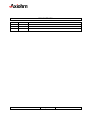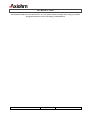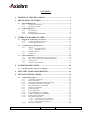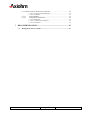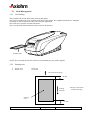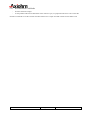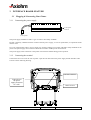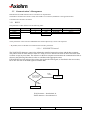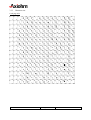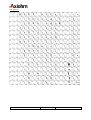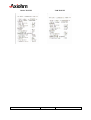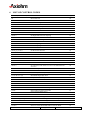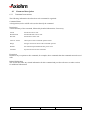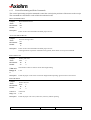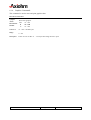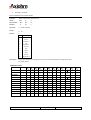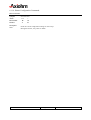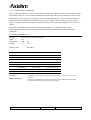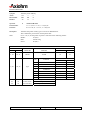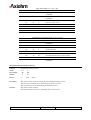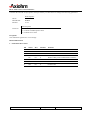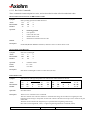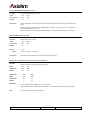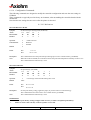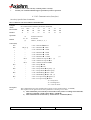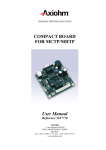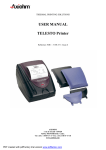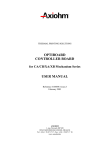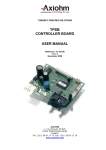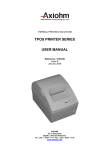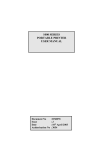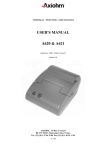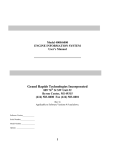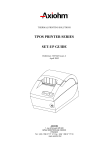Download PCPR PRINTER USER MANUAL
Transcript
TURNKEY PRINTING SOLUTIONS
PCPR PRINTER
USER MANUAL
Reference 3108010 Preliminary
July - 2004
AXIOHM
1, rue d'Arcueil, BP 820
92542 MONTROUGE CEDEX
FRANCE
Tel : (33) 1 58 07 17 17, Fax : (33) 1 58 07 17 18
EVOLUTIONS
Date
07/2004
Issue
Preliminary
Modifications
PCPR Printer User Manual
Page 1 / 68
Reference: FDE – 3108010 Issue Z
INTRODUCTION
This manual contains the basic instructions to run your printer. Read it carefully before using your printer
paying full attention to section concerning recommendations.
PCPR Printer User Manual
Page 2 / 68
Reference: FDE – 3108010 Issue Z
CONTENTS
1
TECHNICAL SPECIFICATIONS .......................................................5
2
MECHANICAL FEATURES................................................................6
3
2.1
External Dimensions...........................................................................................6
2.1.1
Technical architecture.........................................................................7
2.1.2
Opening the printer .............................................................................8
2.2
Card Management..............................................................................................9
2.2.1
Card loading........................................................................................9
2.2.2
Printing zone.......................................................................................9
2.2.3
Recommended Card Media...............................................................10
INTERFACE BOARD FEATURE .....................................................11
3.1
Plugging & Connecting Your Printer .............................................................11
3.1.1
Connecting the power supply ...........................................................11
3.1.2
Connecting the terminal....................................................................11
3.2
Communication’s Management ......................................................................12
3.2.1
RS232 ...............................................................................................12
3.2.1.1
3.2.1.2
3.2.2
3.2.3
3.3
4
XON/XOFF Protocol ..................................................................12
DTR/DSR Protocol .....................................................................13
USB Parameters................................................................................13
Connectors ........................................................................................13
Print Specification ............................................................................................14
3.3.1
Print density and density of receipt print lines..................................14
3.3.2
Duty cycle restrictions (printing solid blocks)..................................14
3.3.3
Character sets....................................................................................15
3.3.4
Characters Print Modes.....................................................................17
CONFIGURATION MENU ................................................................18
4.1
List of parameters that can be changed..........................................................18
5
SELF TEST TICKET DESCRIPTION..............................................19
6
LIST OF CONTROL CODES.............................................................21
6.1
Command description ......................................................................................23
6.1.1
Command conventions .....................................................................23
6.1.2
Reset Commands ..............................................................................24
6.1.3
Vertical Positioning and Print Commands........................................25
6.1.4
Horizontal positioning Commands ...................................................28
6.1.5
Print Characteristics Commands.......................................................32
6.1.6
Graphics Commands.........................................................................34
6.1.7
Font Commands................................................................................35
6.1.8
Logo Commands...............................................................................39
6.1.9
User Flash Memory Commands .......................................................42
6.1.10
Printer Configuration Commands .....................................................43
6.1.11
Printer Status Commands..................................................................44
6.1.12
Real Time Commands.......................................................................51
6.1.12.1
6.1.12.2
6.1.12.3
6.1.13
Rules for Real Time Commands ...............................................51
Moving Data Through the Buffer .............................................51
Busy Line Fault Conditions ......................................................51
Bar Code Commands ........................................................................55
PCPR Printer User Manual
Page 3 / 68
Reference: FDE – 3108010 Issue Z
6.1.14 Flash Firmware Download Commands ...................................................58
6.1.14.1 Firmware Download Sequence......................................................58
6.1.14.2 Commands.....................................................................................59
6.1.15
6.1.16
Ticket Handling ...............................................................................63
Configuration Commands................................................................64
6.1.16.1 Mechanism ....................................................................................64
6.1.16.2 Communication (Interface)............................................................65
6.1.16.3 Print Option ...................................................................................66
7
RECOMMENDATIONS .....................................................................67
7.1
Management of Error Modes ..........................................................................67
PCPR Printer User Manual
Page 4 / 68
Reference: FDE – 3108010 Issue Z
1
TECHNICAL SPECIFICATIONS
The following table gathers the main characteristics of the printing unit.
ITEM
Printing Mod
Printing method
Card loading
Number of resistor dots
Resolution
Printing width*
Max printing speed: USB recommended
Card dim.
Simple
Double
Head T° detection
Paper feed pitch
Card detection
Vch (dot)
Power supply
- INPUT
- OUTPUT
Over all dimensions:
Width
Length
Height
Weight
Storage range
Relative humidity
Operating range
Electrical lifetime
Mechanical lifetime
Simple card
Double card
Logo + Users fonts - Memory space
Bars codes supported
VALUE
UNIT
Graphic, text, bar code, logo
Static thermal dot line printing
Automatic
384
8 horizontal & vertical
48
80
86 x 54
171 x 54
By Thermistor
1
0.125
Opto-sensor
24
---dots
Dots/mm
mm
mm/s
mm
110 - 240
50 - 60
24
60
114.6
227.3
94.6
635
-25 to +55
20 to 85
no condensing
+5 to +55
108
-Motor steps
mm
-V DC
V DC
Hertz
V DC
Watt
mm
mm
mm
g
°C
%
°C
pulses on OE signal
50 000
25 000
48
Code 39
Code 128 A, B et C
JAN(8)
JAN(13)
Interleaved 2 of 5
Codabar
km
Ko
--
* Axiohm supplies a power supply adapted in the machine and guaranteed its use.
PCPR Printer User Manual
Page 5 / 68
Reference: FDE – 3108010 Issue Z
2
MECHANICAL FEATURES
2.1 External Dimensions
PCPR Printer User Manual
Page 6 / 68
Reference: FDE – 3108010 Issue Z
2.1.1
Technical architecture
The housing consist in 4 plastic parts: base part, top part, main frame and recess door.
Top (designed to be
removed without
tooling in case of
card jam)
CM
Mecanism
Electronic
Board
Recess Door
PCPR Printer User Manual
Bottom
Page 7 / 68
Reference: FDE – 3108010 Issue Z
2.1.2
Opening the printer
To open the cover you have to:
- Push on the 2 rear buttons together.
- Keep pushing and pull the cover according to the direction shown bellow.
During this operation, take care to avoid any cover rotation (Could seriously damage the printer).
Do not touch the
mechanism Area
PCPR Printer User Manual
Page 8 / 68
Reference: FDE – 3108010 Issue Z
2.2 Card Management
2.2.1
Card loading
The printable side will be down when entering the printer.
The card is introduced by a slot located on the front of the printer, the complete introduction is managed
according to control sequences sent by the customer application.
The same slot is used for card inlet and outlet.
The card is printed while fed backward for return to the operator.
Printable Side
NOTE: The card used must be the reference recommended by your printer supplier.
2.2.2
•
•
Printing zone
Simple card:
Double card:
70*48 mm
153*48mm
Card insertion direction
~ 6 mm.
Printing
direction.
Printing is done when
backward feeding
Printing
zone
~ 10 mm.
PCPR Printer User Manual
Page 9 / 68
Reference: FDE – 3108010 Issue Z
2.2.3
-
Recommended Card Media
No burns allowed on edges
As the printable side must be detectable with a reflective opto, no preprinted areas have to be on this side.
Axiohm recommends to use the 3107996 Axiohm reference for a simple card and 3107997 for the double card.
PCPR Printer User Manual
Page 10 / 68
Reference: FDE – 3108010 Issue Z
3
INTERFACE BOARD FEATURE
3.1 Plugging & Connecting Your Printer
3.1.1
Connecting the power supply
To the power
network
To the printer
The power supply should be a “SELV” type in order to meet safety standards.
Product conformity validated with the Axiohm 3107329 power supply, in case of replacement, an equivalent model
must be used.
Use of an inappropriate cable or power supply may seriously damage your printer and affect safety standards of the
printer. The power supply main connector should be accessed to enable power disconnection.
The power supply cable connection to the printer must remain available during printer operation.
3.1.2
Connecting the terminal
Connections have to be set at the rear of printer: open the rear door and set the power supply and the interface cable
as shown on the following drawing.
RS 232 Connector
Connection to
the power
supply, that must
be a 24V
PCPR Printer User Manual
USB Connector
Page 11 / 68
Reference: FDE – 3108010 Issue Z
3.2 Communication’s Management
Both RS232 and USB communication’s interfaces are implemented.
The default communication mode is USB, if the USB is not connected, the RS232 is the applied interface.
Communication interfaces are SELV
3.2.1
RS232
The parameters of this interface will be following them:
Baudrate
9600
19200
38400
57600
115200*
Data Bit
8*
Stop Bit
1*
2
Parity
Even
Odd
None*
Handshaking
Xon/Xoff
DTR/DSR*
Parity error processing
Print”?”
Ignore*
These parameters will be stored in EEPROM and could be adjusted by control code sequences.
*: By default, these are the RS 232 communication interface parameters.
3.2.1.1 XON/XOFF Protocol
The XON/XOFF characters controls the information transfer between the printer and the host computer.
The printer sends an XON character when it is ready to receive data and it sends an XOFF character when
it cannot accept any more data. The software on the host computer must monitor the communication link as
shown in the following flowchart in order to send data at the appropriate times.
If XON/XOFF has been selected, the printer also toggles the DTR signal, as described in the next section,
but it does not look at the DSR signal to transmit data.
Was an XON or
XOFF character
last received?
XOFF
13 HEX
Wait for XON
character
XON
11 HEX
Send Data
XON character = hexadecimal 11.
XOFF character = hexadecimal 13.
PCPR Printer User Manual
Page 12 / 68
Reference: FDE – 3108010 Issue Z
3.2.1.2 DTR/DSR Protocol
The DTR signal is used to control data transmission to the printer. It is driven low when the printer is ready to receive
data and driven high when it cannot accept any more data.
Is DTR
HIGH or LOW
HIGH
Wait for DTR
To go LOW
LOW
Send Data
3.2.2
-
USB Parameters
USB V1.1
Full Speed communication 12 Mbits/sec
Single USB Connector (Peripheral mode)
Number
Type
Direction
Size
During
00
Control
IN / OUT
8
-
Control end point
01
Interrupt
OUT
16
-
Real time commands
02
Bulk
OUT
64
-
For transmission of all printable datas and
commands from host to printer
82
Bulk
IN
64
-
For return of all synchronous datas, status or
other types of information except unsolicited
status mode messages, from printer to host.
Vendor ID:
Axiohm USB Vendor Id = 0x05D9
Description
Product Id:
PCPR product Id = 0xA000
Remark : The interface USB is automatically detected, it is priority on the interface RS232.
3.2.3
Connectors
The following illustration shows the RS-232C communication connector and pin assignment. The connector is
located at the rear of the printer, and is specified as male, DB9, 9-pin D-shell, with RTS and CTS pins connected
together.
9-pin DB-9 Connector
PCPR Printer User Manual
Page 13 / 68
Reference: FDE – 3108010 Issue Z
3.3 Print Specification
3.3.1
Print density and density of receipt print lines
This function makes it possible to adjust the energy level of the print head to darken the printout. An adjustment
should only be made when necessary. The factory setting is 100%.
Warning:
Choose an energy level no higher than necessary to achieve a dark printout.
Failure to observe this rule may result in a printer service call or voiding of the printer warranty. Consult your
Axiohm technical support specialist if you have any questions.
When printing lines at high dot coverage (text or graphics), the printer automatically slows down to limit power
consumption.
3.3.2
Duty cycle restrictions (printing solid blocks)
There are restrictions on the duty cycle because of the heat generated by the receipt thermal print head when printing
solid blocks (regardless of the length of the block in relation to the print line). The restrictions are ambient
temperature, the percentage of time (measured against one minute) of continuous solid printing, and the amount of
coverage.
Caution: When the duty cycle approaches the limits shown in the table, the receipt print head will heat up. If print
head temperature exceeds 65 °C, a safety feature will shut down the print head to prevent damage.
Another cause for duty cycle restriction is paper feed motor temperature increase due to continuous
printing.
The maximum duty cycle for a typical receipt is 23%.
This value is defined for all the range temperature.
PCPR Printer User Manual
Page 14 / 68
Reference: FDE – 3108010 Issue Z
3.3.3
Character sets
Code page 858:
PCPR Printer User Manual
Page 15 / 68
Reference: FDE – 3108010 Issue Z
Code page 437:
PCPR Printer User Manual
Page 16 / 68
Reference: FDE – 3108010 Issue Z
3.3.4
Characters Print Modes
Available print modes:
♦ Standard
♦ Double High
♦ Double Wide
♦ Underlined
♦ Reverse
Characters sizes for the Standard:
♦ Characters per Inch:
16.9
♦ Characters per Line:
32 for 60.0 mm Paper
♦ Cell Size:
12 x 24 Dots
PCPR Printer User Manual
Page 17 / 68
Reference: FDE – 3108010 Issue Z
4
CONFIGURATION MENU
Printers are generally shipped with all the functions and parameters pre-set at the factory.
The configuration can be changed by using software commands as described in the "Configuration
Commands" chapter.
4.1 List of parameters that can be changed
-
Communication Options
Diagnostics Modes
Emulation / software Options
Hardware OptionsSet
Hardware Options
Print density
80%
90%
100% *
110%
120%
Pre-Heating
Enabled
Disabled *
Default Code Page
858 *
437
Set Communication Options
Interface Type
RS232
USB
RS232 Baud Rate
115200 *
57600
38400
19200
9600
RS232 Data Bits
8*
RS232 Stop Bit(s)
1*
2
RS232 Parity
No Parity *
Even Parity
Odd Parity
RS232 Flow Control
DTR/DSR *
XON/XOFF
* Standard factory default settings (for further information, please contact your distributor or Axiohm
Technical Support Team at www.axiohm.biz)
PCPR Printer User Manual
Page 18 / 68
Reference: FDE – 3108010 Issue Z
5
SELF TEST TICKET DESCRIPTION
The self test ticket can be printed by pressing both Reset and Paper feed button and releasing the Reset
button.
Here is the description of all the lines that you can read when you print a self test.
Model Number:
This is a 8 digit number fixed by Axiohm.
Serial Number:
This is a 10 digits number fixed by Axiohm.*
*Serial number will be encoded as follows :
First letter:
C or D
Next two digits:
year of production
Next two digits:
week of production
Next 5 digits:
incremental number that is reset every Monday morning.
Example: C or D000906623
=> Board manufactured week 9 of the year 2000, 6623 th product manufactured that week.
Firmware:
Boot Revision
Boot CRC
Flash Revision
Flash CRC
Hardware:
Max Power
Print Density
Pre Heating
Communication Interface:
Interface Type
Baud Rate
Data Bits
Stop Bit(s)
Parity
Flow Control
Reception Errors
4 digits revision number fixed by Axiohm.
Boot code CRC.
4 digits revision number fixed by Axiohm.
Flash Main code CRC.
Maximum average power drawn from power supply
Percentage of the nominal heating time value for specified paper.
This mode is used to maintain print head temperature above minimum
value when enabled
Type’s interface that you used
Baud rate Value.
Number of data bits
Number of stop bit(s)
Type of parity to control frame validity
Hardware or software handshaking.
Indicates which action is to be done when a wrong data is received.
PCPR Printer User Manual
Page 19 / 68
Reference: FDE – 3108010 Issue Z
RS232 TICKET
PCPR Printer User Manual
USB TICKET
Page 20 / 68
Reference: FDE – 3108010 Issue Z
6
LIST OF CONTROL CODES
Code (Hexadecimal)
09
0A
0D
10 04 n
10 05 n
11 n1...nx
14 n
15 n
1B 20 n
1B 21 n
1B 24 nL nH
1B 2D n
1B 32
1B 33 n
1B 40
1B 44 [n]...k NUL
1B 4A n
1B 52 n
1B 5B 7D
1B 5C nL nH
1B 61 n
1B 64 n
1B 74 n
1B 76
1C 46 t
1C 48
1C 4C f8 t w h {d}
1D 01
1D 06
1D 07
1D 08
1D 0A
1D 0E
1D 0F
1D10 n
1D11 al ah cl ch d1…dn
1D 23 n
1D 2A n1 n2 [d1...dn]
1D 2F n
1D 40 n
1D 42 n
Command
Page
Horizontal Tab
Print and Feed One Line
Activate Carriage Return
Real Time Status Transmission
Real Time Recovery from Fault
Print Raster Graphics
Feed n Print Lines
Feed n Dot Rows
Set Right Side Character Spacing
Select Print Mode
Set Absolute Starting Position
Select or Cancel Underline Mode
Set Line Spacing to 1/6 Inch
Set Line Spacing
Initialize Printer
Set Horizontal Position
Print & Feed Paper
Select International Character Set
Switch To Flash Download Mode
Set Relative Print Position
Select Justification
Print & Feed n Lines
Set Character Code Table or Active User-defined Front
Selection
Transmit Paper Sensor Status
Read Font Information
Check Easy Font compatibility
Download Single Byte Font
Request Flash Memory Size
Get Flash Firmware CRC Status
Return Boot Sector CRC
Return Static RAM Size
Return Hardware Information
Erase All Flash Contents except Boot Sector
28
25
25
52
54
34
25
25
28
32
29
32
26
26
24
29
26
35
59
32
30
27
36
Return Main Program Flash CRC
Erase Selected Flash Sector
Download to Active Flash Sector
Select the Current Logo
Define Download Bit Image in Flash Memory
Print Downloaded Bit Image
Erase User Flash Sector
Select or Cancel White/Black Reverse Print Mode
PCPR Printer User Manual
Page 21 / 68
44
36
37
37
59
60
60
45
45
60
61
61
62
39
40
41
42
33
Reference: FDE – 3108010 Issue Z
Code (Hexadecimal)
Command
Page
1D 48 n
1D 49 n
1D 49 40 n
1D 4C nL nH
1D 57 nL nH
1D 68 n
1D 6B m d1...dk
1D 6C m
1D 72 n
Select Printing Position of HRI Characters
Transmit Printer ID
Transmit Printer ID, Remote Diagnostics Extension
Set Left Margin
Set Print Area Width
Select Bar Code Height
Print Bar Code
Transmit Selected A/D Channel
Transmit Status (paper sensor status , lash memory
user sector status)
55
46
47
30
31
55
57
48
48
1D 77 n
1D FF
Select Bar Code Width
Reset Firmware
Erase Boot Sector, Download New Code
55
24
62
65
64
66
64
63
27
49
41
43
50
38
63
1F 01 d1…dn
1F 02 n1…n6
1F 03 0B m
1F 03 80 n
1F 0B 4E 52 4A n
1F 45 n
1F 4D nL nH
1F 56
1F 65 n
1F 74
1F 77 n
1F 78 n
1F 79 n
Set Communication Interface Parameters
Set Preheating Mode
Default Code Page Resident Front
Set Print Density
Eject Ticket
Reverse Paper Feed
Send Printer Software Version
Return Logo Checksum
Print Test Form
Return Memory Allocation Status
Set Rotated Font Download
Load Ticket
PCPR Printer User Manual
Page 22 / 68
Reference: FDE – 3108010 Issue Z
6.1 Command description
6.1.1
Command conventions
The following information describes how each command is organized:
Command Name
A designation (not the ASCII code) used to identify the command.
Description
A brief summary of the command, followed by detailed information, if necessary.
ASCII
Hexadecimal
Decimal
the ASCII control code
the Hexadecimal control code
the Decimal control code
Value or Values
a description of the command operand values
Range
the upper and lower limits of the command operand
Default
the command operand default after printer reset
Formulas
any formula used for this command.
Exceptions
Describes any exceptions to this command, for example, other commands that the command cannot be used
with.
Related Information
This section describes any related information for this command and provides references to other sections
for additional information.
PCPR Printer User Manual
Page 23 / 68
Reference: FDE – 3108010 Issue Z
6.1.2
Reset Commands
INITIALIZE PRINTER
Synopsis:
ASCII
Hexadecimal
Decimal
Initialize printer.
ESC
@
1B
40
27
64
Description:
Clears the print line buffer and resets the printer to the default settings for the startup configuration (refer
to Default settings below).
Default:
Single Wide, Single-High and Left-Aligned characters and reset active logo.
Default bar code settings
Character Pitch
12.7 CPI
Number of Columns Width
32
Extra Dot Rows
3
Character Set
Default
Printing Position
Column One
RESET FIRMWARE
Synopsis:
Decimal
Reset firmware.
GS
SP
1D
FF
29
255
Description:
Reboots the printer.
ASCII
Hexadecimal
PCPR Printer User Manual
Page 24 / 68
Reference: FDE – 3108010 Issue Z
6.1.3
Vertical Positioning and Print Commands
The vertical positioning and print commands control the vertical print positions of characters on the receipt.
The commands are described in order of their hexadecimal codes.
PRINT AND FEED ONE LINE
Synopsis:
Decimal
Print and feed one line.
LF
0A
10
Description:
Prints one line from the buffer and feeds paper one line.
ASCII
Hexadecimal
ACTIVATE CARRIAGE RETURN
Synopsis:
ASCII
Hexadecimal
Decimal
Description:
Activate carriage return.
CR
0D
13
Prints one line from the buffer and feeds paper one line.
Some applications expect the command to be ignored, while others use it as print command.
FEED N PRINT LINES
Synopsis:
ASCII
Hexadecimal
Decimal
Feed n print lines.
DC4
n
14
n
20
n
Value of n
Range of
n
The number of lines to feed at current line height setting.
Description:
Feeds the paper n lines at the current line height without printing; ignored if not at start of line.
1-255
FEED N DOT ROWS
Synopsis:
ASCII
Hexadecimal
Decimal
Value of n:
Feed n dot rows.
NAK
n
15
n
21
n
Range of n:
n/203 inch
1-255
Description:
Feeds the paper n dot rows (n/203 inch, n/8 mm), without printing.
PCPR Printer User Manual
Page 25 / 68
Reference: FDE – 3108010 Issue Z
SET LINE SPACING TO 1/6 INCH
Synopsis:
Decimal
Set line spacing to 1/6 inch.
ESC
2
1B
32
27
50
Description:
Sets the default line spacing to 1/6 of an inch (4, 23 mm).
ASCII
Hexadecimal
SET LINE SPACING
Synopsis:
ASCII
Hexadecimal
Decimal
Value of n
Set line spacing.
ESC
3
1B
33
27
51
n
n
n
n/406 inch
0-255
0.13 inch (3.37 mm)
Range of n
Default
Description:
Exception:
Sets the line spacing to n/406 inch (n/16 mm).
The minimum line spacing is 8.5 lines per inch. The line spacing equals the character height when n is
too small.
The command is valid only at the beginning of a line.
PRINT AND FEED PAPER
Synopsis:
ASCII
Hexadecimal
Decimal
Value of n
Print and feed paper.
ESC
J
n
1B
4A
n
27
74
n
n/203 inch
0-255
Range of n:
Description:
Prints one line from the buffer and feeds the paper n/203 inch (n/8 mm).
The line height equals the character height when n is too small.
Sets the print starting position to the beginning of the line, after printing is completed.
PCPR Printer User Manual
Page 26 / 68
Reference: FDE – 3108010 Issue Z
PRINT AND FEED N LINES
Synopsis:
Decimal
Print and feed n lines.
ESC
d
n
1B
64
n
27
100
n
Operand:
Limits :
n = range
0-255
Description:
Prints one line from the buffer and feeds paper n lines at the current line height.
ASCII
Hexadecimal
REVERSE PAPER FEED
Synopsis:
ASCII
Hexadecimal
Decimal
Operand:
Reverse paper feed.
US
M
nL
1F
4D
nL
31
77
nL
n
nH
nH
nH
= ( (nH * 256 ) + nL)
= Distance number of dot line ( 1/8 mm)
Limit :
Dec:
Hex:
Description:
Execute a reverse paper feed.
Beware when using this sequence, to be sure that the paper will still be inside the printer mechanism.
Note :
0 < n < 32768
00 < n < 8000
PCPR Printer User Manual
Page 27 / 68
Reference: FDE – 3108010 Issue Z
6.1.4
Horizontal positioning Commands
The horizontal positioning commands control the horizontal print positions of characters on the receipt.
The commands are described in order of their hexadecimal codes.
HORIZONTAL TAB
Synopsis:
ASCII
Hexadecimal
Decimal
Description:
Horizontal tab.
HT
09
9
Moves the print position to the next tab position set by the Set Horizontal Tab Positions command.
(1B 44 n1 n2 ... 00)
The print position is reset to column one after each line.
When no tabs are defined to the right of the current position, or if the next tab is past the right margin,
Line Feed is executed.
Print initialization sets 32 tabs at column 9, 17, 25…
SET RIGHT-SIDE CHARACTER SPACING
Synopsis:
ASCII
Hexadecimal
Decimal
Range of n
0 – 32
0
Default
Description:
Note:
Set right- side character spacing.
ESC
SP
n
1B
20
n
27
32
n
Sets the right side character spacing to [n].
Where n is a multiple of 4.
PCPR Printer User Manual
Page 28 / 68
Reference: FDE – 3108010 Issue Z
SET ABSOLUTE STARTING POSITION
Synopsis:
ASCII
Hexadecimal
Decimal
Set absolute starting position.
ESC
$
nL
nH
1B
24
nL
nH
27
36
nL
nH
Value of n:
n = Number of dots to be moved from the beginning of the line.
nL = Remainder after dividing n by 256
nH = Integer after dividing n by 256
The values for nL and nH are two bytes in low byte, high byte word orientation :
((nH * 256) + nL).
Description:
Sets the print starting position to the specified number of dots (up to the right margin) from the beginning
of the line.
The print starting position is reset to the first column after each line.
Where nL is a multiple of 4.
Note:
Formulas:
The example shows how to calculate 280 dots as the absolute starting position :
280/256 = 1, remainder of 24
nL = 24
nH = 1
SET HORIZONTAL TAB POSITIONS
Synopsis:
ASCII
Hexadecimal
Decimal
Value of n:
Default:
Description:
Example:
NUL
0
0
Column number for tab minus one
(n is always less than or equal to the current selected column width)
0-32
Every 8 characters from column. 1 (9, 17, etc.) for normal print
Value of k:
Formulas:
Set horizontal tab positions.
ESC
D
[n]
…k
1B
44
[n]
…k
27
68
[n]
…k
Sets up to 32 horizontal tab-position n columns from column one, but does not move the print position.
See the Horizontal Tab command (09).
The tab positions remain unchanged if the character widths are changed after the tabs are set. The
command ends with hexadecimal 00; hexadecimal 1B 44 00 clears all tabs.
Set the tab positions in ascending order and put Hex 00 at the end.
Hex 1B 44 00 (number of tabs not specified) clears all tab positions.
1B 44 03 04 07 0A 0D 18 00
09 41 09 42 09 43 09 44 09 45 09 46 0A
To obtain:
---A---B--C--D----------EF
PCPR Printer User Manual
Page 29 / 68
Reference: FDE – 3108010 Issue Z
SELECT JUSTIFICATION
Synopsis:
Select justification.
ESC
a
n
1B
61
n
27
97
n
ASCII
Hexadecimal
Decimal
Operand:
n = mode selection
0, 48 = Left aligned
1, 49 = Center aligned
2, 50 = Right aligned
0-2, 48-50
0 (Left aligned)
Value of n
Limits :
Default
Description:
Specifies the alignment of characters, logos, and bar codes (see the value of n).
The command is valid only at the beginning of a line.
Exceptions:
SET LEFT MARGIN
Synopsis:
Decimal
Set left margin.
GS
L
1D
4C
29
76
Operand:
n = ((nH * 256) + nL)
ASCII
Hexadecimal
nL
nL
nL
nH
nH
nH
Limits:
Range of nL
Range of nH
Default
Description:
Note:
Formulas:
0-255
0-1
= 384 dots(the maximum printable area)
Sets the left margin of the printing area. The left margin is set to ((nH X 256) + nL) dots.
The Set Printing Area Width command (1D 57), sets the width of the printing area.
See the Set Printing Area Width command (1D 57) in this document for a description of that command.
If the setting exceeds the printable area, the maximum value of the printable area is used.
The maximum printable area is 384 dots. See the illustration.
The command is ignored if it is not at the beginning of the line.
Where nL is a multiple of 4.
To set the left margin to one inch, send the four-byte string: GS L 203 0
Or, to set the left margin to two inches, send the four-byte string: GS L 150 1
Where 2 inches = 406/203, and 406 = (1 X 256) + 150.
Printable area 384 dots
Left margin
PCPR Printer User Manual
Printing area width
Page 30 / 68
Reference: FDE – 3108010 Issue Z
SET PRINTING AREA WIDTH
Synopsis:
ASCII
Hexadecimal
Decimal
Operand:
Set printing area width.
GS
W
nL
1D
57
nL
29
87
nL
nH
nH
nH
Range of nH
n = ((nH * 256) + nL) dots
0-255
0-1
Limits :
384 dots (the maximum printable area)
Description:
The width of the printing area is set to n dots.
If the setting exceeds the printable area, the maximum value of the printable area is used.
The width of the printing area follows the Set Left Margin command (1D 4C).
See the Set Left Margin command (GS L) earlier in this document for a description.
The command is ignored if it is not at the beginning of the line.
If the setting exceeds the printable area, the maximum value of the printable area is used.
Where nL is a multiple of 4.
Minimum print area width = 4.
To set the width of the printing area to one inch, send the four-byte string: GS W 203 0
Or, to set the width of the printing area to two inches, send the four-byte string: GS W 150 1
Where 2 inches = 406/203, and 406 = (1 X 256) + 150.
Range of nL
Notes:
Formulas:
←
Printable area 384 dots ----------------------→
←Left margin→
←Printing area width→
PCPR Printer User Manual
Page 31 / 68
Reference: FDE – 3108010 Issue Z
6.1.5
Print Characteristics Commands
These commands control what the printed information looks like, selection of character sets, and setting of
margins. The commands are described in order of their hexadecimal codes.
SELECT PRINT MODE
Synopsis:
ASCII
Hexadecimal
Decimal
Select print mode.
ESC
!
n
1B
21
n
27
33
n
Value of n:
Bit1
Function
0
1
Bit 4
Double High
Canceled
Set
Bit 5
Double Wide
Canceled
Set
Underlined Mode
Canceled
Set (bar thickness = 2)
Bit 7
1
Bits 0,1,2,3 and 6 are not used “0”
Default:
0 (for bits 4, 5, 7)
Description:
Selects the print mode: standard, underlined, double high or double wide.
SELECT OR CANCEL UNDERLINE MODE
Synopsis:
ASCII
Hexadecimal
Decimal
Select or cancel underlined mode.
ESC
n
1B
2D
n
27
45
n
Value of n:
0-48 =
1-49 =
2-50 =
0-48
Default:
Description:
Cancel underline mode
Select underline mode and bar thickness = 2
Turns underline mode on or off. Underlines cannot be printed for spaces set by the Horizontal Tab, Set
Absolute Start Position, Set Relative Print Position commands, or in white/black reverse print mode.
Underline mode may also be turned ON and OFF with the Select Print Mode(s) command (1B 21).
SET RELATIVE PRINT POSITION
Synopsis:
ASCII
Hexadecimal
Decimal
Set relative print position.
ESC
\
nL
1B
5C
nL
27
92
nL
nH
nH
nH
Value of n:
To Move the Relative Starting Position Right of the Current Position:
n = Number of dots to be moved right of the current position
nL = Remainder after dividing n by 256
nH = Integer after dividing n by 256
The values for nL and nH are two bytes in low byte, high byte word orientation.
PCPR Printer User Manual
Page 32 / 68
Reference: FDE – 3108010 Issue Z
To Move the Relative Starting-Position Left of the Current Position:
n = Number of dots to be moved left of the current position
nL = Remainder after dividing (65536-n) by 256
nH = Integer after dividing (65536-n) by 256
The values for nL and nH are two bytes in low byte, high byte word orientation.
Description:
Moves the print-starting position the specified number of dots either right (up to the right margin) or left
(up to the left margin) of the current position.
The print starting position is reset to the first column after each line.
Any setting that exceeds the printable area is ignored.
Note:
Where nL is a multiple of 4.
Formulas:
To move to the left:
The example shows how to set the relative position 20 dots to the left of the current position.
65536-20 = 65516
65516/256 = 255, remainder of 236
nL = 236, nH = 255
To move to the right:
The example shows how to set the relative position 260 dots to the right of the current position.
260/256 = 1, remainder of 4
nL = 04, nH = 01
SELECT OR CANCEL WHITE/BLACK REVERSE PRINT MODE
Synopsis:
ASCII
Hexadecimal
Decimal
Operand:
Select or cancel white/black reverse print mode.
GS
B
n
1D
42
n
29
66
n
n
= mode selection:
0 = Off
1 = On
0 (Off)
Value of n
Default
Description:
Exceptions:
In White/Black reverse printing mode, print dots and non-print dots are reversed, which means that white
characters are printed on a black background.
When the White/Black reverse printing mode is selected it is also applied to character spacing which is
set by Right-Side Character Spacing (ESC SP).
This command can be used with built-in characters and user-defined characters, but does not affect the
space between lines.
White/Black Reverse Print Mode does not affect graphics, logos, bar code, HRI characters, and spacing
skipped by Horizontal Tab (HT), Set Absolute Starting Position (ESC $), and Set Relative Print Position
(ESC \).
Only the lowest bit of n is valid.
PCPR Printer User Manual
Page 33 / 68
Reference: FDE – 3108010 Issue Z
6.1.6
Graphics Commands
This command is used to enter and print graphics data.
PRINT RASTER GRAPHICS
Synopsis:
Decimal
Print raster graphics.
DC1
n1…n48
11
n1…n48
17
n1…n48
Value of n:
n1…n48 = 48 Data bytes
Range:
0 – 255
Description:
Prints one row of data. n1 ... n48: bytes describing the line to print.
ASCII
Hexadecimal
PCPR Printer User Manual
Page 34 / 68
Reference: FDE – 3108010 Issue Z
6.1.7
Font Commands
•
Selected Commands
SELECT INTERNATIONAL CHARACTER SET
Synopsis:
Decimal
Select international character set.
ESC
R
n
1B
52
n
27
82
n
Operand:
n = mode selection
Limits :
0 - 10
0
n
Country
ASCII
Hexadecimal
Default:
0
1
2
3
4
5
6
7
8
9
10
Description:
USA
France
Germany
UK
Denmark I
Sweden
Italy
Spain
Japan
Norway
Denmark II
Selects the character set mapping to be used or selected the flash user single bytes fonts.
See Table below.
Additional codes
n
U.S.A.
France
Germany
U.K.
Denmark I
Sweden
Italy
Spain
Japan
Norway
Denmark II
0
1
2
3
4
5
6
7
8
9
10
35D
23H
#
#
#
£
#
#
#
Pt
#
#
#
36D
24H
$
$
$
$
$
¤
$
$
$
¤
$
PCPR Printer User Manual
64D
40H
@
à
§
@
@
É
@
@
@
É
E
91D
5BH
[
°
Ä
[
Æ
Ä
°
i
[
Æ
Æ
92D
5CH
\
ç
Ö
\
Ø
Ö
\
Ñ
¥
Ø
Ø
93D
5DH
]
§
Ü
]
Å
Å
é
¿
]
Å
Å
Page 35 / 68
94D
5EH
^
^
^
^
^
Ü
^
^
^
Ü
Ü
96D
60H
`
`
`
`
`
é
ù
`
`
é
é
123D
7BH
{
é
ä
{
æ
ä
à
"
{
æ
æ
124D
7CH
ù
ö
ø
ö
ò
ñ
ø
ø
125D
7DH
}
è
ü
}
å
å
è
}
}
å
å
126D
7EH
~
"
ß
~
~
ü
i
~
~
ü
ü
Reference: FDE – 3108010 Issue Z
SELECT CHARACTER CODE TABLE OR ACTIVE USER-DEFINED FONT SELECTION
Synopsis:
ASCII
Hexadecimal
Decimal
Select character code table or active user-defined font selection
ESC
t
n
1B
74
n
27
116
n
n = mode selection
Operand:
Limits :
n
Decimal
Hex
Code Page
0
00
437 : US
6
06
858 : Multilingual with Euro
48
30
Font Storage n°00
49
31
Font Storage n°01
50
32
Font Storage n°02
51
33
Font Storage n°03
6
(Code Page 858), selectable through configuration menu
Default:
Description:
•
Selects the character set to be used.
Downloaded Commands
READ FONT INFORMATION
Synopsis:
Decimal
Read font information.
FS
F
t
1C
46
t
28
70
t
Operand:
t = Font storage Identify
ASCII
Hexadecimal
Value of t:
48
49
50
51
0x30 (ASCII n = 0)
0x31 (ASCII n = 1)
0x32 (ASCII n = 2)
0x33 (ASCII n = 3)
Single Font n°00
Single Font n°01
Single Font n°02
Single Font n°03
Returns:
OK
ACK ( Hex = 06)
Font Id
Font Name
Font width
Font Height
Number of characters
Checksum (Hex)
NAK ( Hex = 15)
1 byte
1 byte
8 bytes
1 byte
1 byte
2 bytes < LSB , MSB>
2 bytes < LSB , MSB>
1 Byte
Fault
Description:
If selected font exists, this command returns ACK followed by font information.
Else it returns NAK.
PCPR Printer User Manual
Page 36 / 68
Reference: FDE – 3108010 Issue Z
CHECK EASY FONT COMPATIBILITY
Synopsis:
ASCII
Hexadecimal
Decimal
Returns ASCII:
Returns Hex:
Description:
Check Easy Font compatibility.
FS
H
1C
48
28
72
ACK + list of available font Ids + 00
NAK
06 + list of available font Ids + 00
15
OK
Fault
OK
Fault
This command asks the printer whether it supports or not Font download.
If it does, it also returns the list of available font Ids (single byte, double byte) that can be used to
download a font.
DOWNLOAD SINGLE BYTE FONT
Synopsis:
ASCII
Hexadecimal
Decimal
Operands:
Download single byte printer font in User flash memory.
FS
L
f8
t
w
h
{d}
1C
4C
f8
t
w
h
{d}
28
76
f8
t
w
h
{d}
f8
t
w
h
d
Limit Hex:
8 characters font name.
Font storage Id.
Font character width in dots, including inter-character space.
Font character height in dots, not including inter-line space.
Downloaded data bytes.
0x20 ≤ f8 ≤ 0x7F
0x30 ≤ t ≤ 0x33
0x01 ≤ w, h ≤ 0x20
0x00 ≤ d ≤ 0xFF
Description:
Notes:
This command will download a single byte font code page to the printer.
If the download is successful, an ACK will be returned.
If unsuccessful, a NAK will be returned. A font must always be downloaded completely, which
corresponds to 224 characters.
The font name is used to identify the font. It will be printed on the diagnostics or configuration
form. When a downloaded font is to be deleted, the font name is used to identify the font. Two
fonts cannot have the same name. Each character is downloaded as raster, from top to bottom,
and for each raster, from leftmost byte to rightmost byte. Two fonts cannot have the same
storage Id.
See command select … (1Bh 74h n).
See also § User Flash memory commands for management.
PCPR Printer User Manual
Page 37 / 68
Reference: FDE – 3108010 Issue Z
SET ROTATED FONT DOWNLOAD
Synopsis:
ASCII
Hexadecimal
Decimal
Operand:
Value Decimal
Default:
Limit:
Description:
Note:
Select the Rotated Font Mode
US
x
n
1F
78
n
31
120
n
n
0
1
0
= mode Selection
Normal
Rotated CW
Dec:
0≤n≤1
Hex:
00 ≤ n ≤ 01
Selects the orientation of the fonts that will be downloaded. It does not actually perform any rotation, the
font needs to be designed already rotated before download with command 1C 4C
This parameter is lost upon printer reset
PCPR Printer User Manual
Page 38 / 68
Reference: FDE – 3108010 Issue Z
6.1.8
•
Logo Commands
Downloaded Commands
SELECT THE CURRENT LOGO
Synopsis:
ASCII
Hexadecimal
Decimal
Operand:
n
Range of n:
Description:
Note:
Select the current Logo.
GS
#
n
1D
23
n
29
35
n
= mode selection
0 – 63
Selects a logo to be defined or printed. The active logo n remains in use until this command is sent again
with a different logo n, or command 1B40 is sent or printer reboots.
When this command precedes a logo definition, that definition is stored in flash memory as logo n.
If there is already a different definition in flash memory for logo n, the first is inactivated and the new
definition is used. The inactive definition is not erased from flash and continues to take up space in flash
memory.
When this command precedes a logo print command and n is different from the previously active logo
selected, the printer retrieves the logo definition for n from memory and prints it. If there is no definition for
logo n, then no logo is printed.
An application using multiple logos, into flash memory, is responsible for erasing the flash memory page
when the logo area is full.
PCPR Printer User Manual
Page 39 / 68
Reference: FDE – 3108010 Issue Z
DEFINE DOWNLOADED BIT IMAGE IN FLASH MEMORY
Synopsis:
Decimal
Define downloaded bit image in flash memory.
GS
*
n1
n2
d1…dn
1D
2A
n1
n2
d1…dn
29
42
n1
n2
d1…dn
Operands:
Value of n1
ASCII
Hexadecimal
Value of n2
Value of d
Bytes of Data (Printed Down,
1-48 (8 x n1 = Number of
1-255 (Number of Vertical
Then Across)
Horizontal Dot Columns)
Bytes)1
1
The number of bytes sent is represented by the following formula:
n = 8 x n1 x n2 (n1 x n2 must be less than or equal to 49138 < Size User Flash memory).
See the illustration below for a graphic representation of the downloaded bit image :
Description:
Note:
Enters a downloaded bit image (such as a logo) into Flash with the number of dots specified by n1 and n2.
The downloaded bit image is available until another bit image is defined, or either Initialize Printer (1B 40 or
1D 40 n), command is received.
See the illustration for the Print Downloaded Bit Image command (1D 2F) for a representation of the bit
image.
Column
One
Top of Graphic
Column
48 x 8 Max.
Row
One d1 d
65
d2
MSB
dn
Row 64 d
Max. 64
dn
LSB
PCPR Printer User Manual
Page 40 / 68
Reference: FDE – 3108010 Issue Z
•
Printed Logo Commands
PRINT DOWNLOADED BIT IMAGE
Synopsis:
ASCII
Hexadecimal
Decimal
Print downloaded bit image.
GS
/
m
1D
2F
m
29
47
m
Operand:
m
= mode selection:
Value of m
Print Mode
Vertical DPI1
Horizontal
DPI*
0
1
2
3
Normal
Double Wide
Double High
Quadruple
203
203
101
101
203
101
203
101
1
Dot density measured in dots per inch
Description:
Note:
Prints the downloaded bit image at a density specified by m. It is ignored if any data is in the print buffer,
if the downloaded bit image is undefined.
See the illustration on the previous page for a representation of the bit image (1D 2A).
RETURN LOGO CHECKSUM
Synopsis:
ASCII
Hexadecimal
Decimal
Operand:
Return the checksum of a logo.
US
V
n
1F
65
n
31
101
n
n
Limit :
Dec:
Hex:
Return :
4
Byte 1
Byte 2
Byte 3
Byte 4
Format
Description:
= Selected logo
0 < n < 63
0 < n < 3F
Bytes :
= 65 (Hex) = Command ID
= 01 (Hex) = Logo present
= Checksum (LSB)
= Checksum (MSB)
= 00 (Hex) = Logo absent
= 00 (Hex)
= 00 (Hex)
Note :
Returns the checksum of a logo downloaded in flash memory (see command 1D 2A…)
Reply 4 bytes [Command ID + Flag + checksum of the logo] specified by n.
Checksum is two’s complement of sum of all bytes in the download sequence.
If n is out of range, no reply command.
Example:
Checksum = - (0x1D + 0x2A + …) For the “Define Downloaded Bit Image” command.
See also § User Flash memory commands for management.
PCPR Printer User Manual
Page 41 / 68
Reference: FDE – 3108010 Issue Z
6.1.9
User Flash Memory Commands
ERASE USER FLASH SECTOR
Synopsis:
ASCII
Hexadecimal
Decimal
Operand:
Value of n:
Description:
Important:
Erase user flash sector.
GS
@
n
1D
40
n
29
64
n
n
49
51
= mode selection:
n = 49 (ASCII n = 1)
n = 51 (ASCII n = 3)
Erase User flash Memory
Erase User flash (Easy Font)
Erases a section of user flash memory and sends a carriage return when the operation is complete.
This command erases all 48K Flash memory sectors allocated to logos storage and fonts storage.
Those sectors should be erased: when the logo definition area is full and an application is attempting to
define new logos. All logo definitions are erased and must be redefined.
While erasing flash memory, all communication is disabled.
To provide feedback to the application, the printer responds to the application when the erase is complete
by sending (0D). After sending the Erase User Flash Sector (1D 40 n) command, an application should
wait for the response from the printer before sending data. Otherwise, data will be lost.
If an application is unable to receive data, it should wait a minimum of five seconds after sending the
Erase User Flash Sector (1D 40 n) command before sending data.
PCPR Printer User Manual
Page 42 / 68
Reference: FDE – 3108010 Issue Z
6.1.10 Printer Configuration Commands
PRINT TEST FORM
Synopsis:
ASCII
Hexadecimal
Decimal
Description:
Note :
Print test form.
US
t
1F
74
31
116
Prints the current configuration settings on the receipt.
During the self test , the printer is offline
PCPR Printer User Manual
Page 43 / 68
Reference: FDE – 3108010 Issue Z
6.1.11 Printer Status Commands
These commands enable the printer to communicate with the host computer. They are stored in the printer's
data buffer as they are received, and are handled by the firmware in the order in which they were received.
When a fault occurs, the printer will go busy at the communication interface and not respond to either of
the Printer Status commands. If the fault causing the busy condition can be cleared, such as by loading
paper, or letting the thermal print head cool down, the printer will resume processing the data in its receive
buffer.
Real Time commands allow the printer to respond immediately, even though it is busy at the
communication interface. See the following section, Real Time Commands, for details about these
commands.
TRANSMIT PAPER SENSOR STATUS
Synopsis:
Sends status data to the host computer.
ESC
v
1B
76
27
118
ASCII
Hexadecimal
Decimal
Returns Values:
Status Byte
Bit
Function
0 Signifies
1 Signifies
0
Reserved
-
-
1
Receipt Cover
Closed
Open
2
Receipt Paper
Present
Out
3
Reserved
-
-
4
Not Used
Fixed to Zero
Fixed to Zero
5
Temperature
In valid range
Too hot or too cold
6
Voltage
In valid range
Too high or too low
7
Not Used
Fixed to Zero
Fixed to Zero
Description:
Related Information:
The printer sends one byte to the host computer when it is not busy or in a fault
condition.
See Busy Line and Fault Conditions in the Real Time Commands section of this
document for details about fault condition reporting.
PCPR Printer User Manual
Page 44 / 68
Reference: FDE – 3108010 Issue Z
RETURN STATIC RAM SIZE
Synopsis:
ASCII
Hexadecimal
Decimal
Return:
Values (Dec):
Description:
Return static ram size.
GS
BS
1D
08
29
8
1 byte =
SRAM sizes
6 kb (internal RAM only)
128 kb (w/extension)
=0
=2
Returns the size of SRAM on board, on one byte as number of 64 Kbytes sectors.
RETURN HARDWARE INFORMATION
Synopsis:
ASCII
Hexadecimal
Decimal
Returns:
Return hardware information.
GS
LF
1D
0A
29
10
1 bytes =
Status Byte reply
Value:
Bit
0
1
2
3
4
5
6
7
Function
Last NVRAM program
Head connector (s)
Flash extern program
Printer Head voltage
Pre Heating
Not Used
Purge data USB
Power fail
0 Signifies
OK
OK
OK
24V
Off
Fixed to Zero
No
No
1 Signifies
Failure
Failure
Failure
12V
On
Fixed to Zero
Yes
Yes
Description:
Sends status data to the host computer.
The printer sends one byte to the host computer when it is not busy or in a fault condition.
Note:
Last NVRAM program bit 0: Reset each write NVRAM command.
Power fail bit 7: after first read go to zero.
Purge data USB bit 6: after read go to zero.
PCPR Printer User Manual
Page 45 / 68
Reference: FDE – 3108010 Issue Z
TRANSMIT PRINTER ID
Synopsis:
Transmit printer Identify
GS
I
n
1D
49
n
29
73
n
ASCII
Hexadecimal
Decimal
Operand:
n
= Printer ID select
Limit decimal:
1 ≤ n ≤ 2; 49 ≤ n ≤ 50 ; n = 66,67,68
Limit hex:
01 ≤ n ≤ 02; 31 ≤ n ≤ 32 ; n = 42,43,44
Description:
Transmits the printer model, type of version as defined below.
This command is processed as normal printer data.
For n = 66, 67, 68 the printer response is sent back in the following format:
Header:
5F (hex)
Data:
ASCII string
NULL:
00 (hex)
Note:
“GS I” OPERAND AND RETURNED STATUS DEFINITION
n
Value
Decimal
Hex
Printer ID
Function
Decimal
Hex
1, 49
01, 31
Model
PCPR
55
37
Bit
2, 50
66
67
68
02, 32
42
43
44
Type
Manufacturer
Printer name
Serial number
PCPR Printer User Manual
0
1
2
3
4
5
6
7
Function
2-byte character code
Undefined
Undefined
Undefined
Fixed
Undefined
Undefined
Fixed
_AXIOHM
_PCPR
Depends on actual S/N
Page 46 / 68
Value
0
Not installed
1
Installed
Always 0
-
Always 0
-
Reference: FDE – 3108010 Issue Z
TRANSMIT PRINTER ID, REMOTE DIAGNOSTICS EXTENSION
Synopsis:
Performs the remote diagnostic functions specified by n.
GS
I
@
n
1D
49
40
n
29
73
64
n
ASCII
Hexadecimal
Decimal
Operand:
n
Values of n:
Return format::
Description:
n
mode selection
Refer to table below
+ data
+<CR>
Performs functions specified by n (Refer to table).
If any digit is out of the defined range, Write to NVRAM is ignored.
Exceptions:
Value of n
Hex
Dec
Remote diagnostic item
20
Serial #,
10 digit ASCII
32
Function
* Write to NVRAM
Example, send 14 bytes to printer:
GS I @ 0x20 1234567890
23
35
Serial #
Return Serial #, preceded by n to identify
Printer returns 12 bytes in above example:
#1234567890<CR>
24
36
Class/model #,
15 digit ASCII
27
39
Class/model #
Return Class/model #, returns 17 bytes
2F
47
Boot firmware CRC,
4 digit ASCII
Return Boot firmware CRC, returns 6 bytes
37
55
Flash firmware CRC,
4 digit ASCII
Return Flash firmware CRC, returns 6 bytes
97
151
Boot firmware version
Return Boot firmware version, returns 6 bytes
A3
163
Flash firmware version
Return Flash firmware version, returns 6 bytes
* Write to NVRAM
* 0x20 ≤ digit ≤ 0x79
PCPR Printer User Manual
Page 47 / 68
Reference: FDE – 3108010 Issue Z
TRANSMIT SELECTED A/D CHANNEL
Synopsis:
ASCII
Hexadecimal
Decimal
Operand:
m
8
9
1
Value of m
Returns:
Description:
Note:
•
= Selected channel :
= Voltage Value
= Temperature Value
Byte , see below
Returns the value off the voltage or temperature.
Tolerance not taken into consideration, calculation not precise.
m = 0x08 :
Sends an octet of between 0 and 255 = Value measured on the A-D converter = AD measure
Voltage (V) = 0.11274 x AD measure
AD measure = 213 Î Voltage = 24.01V
AD measure = 186 Î Voltage = 21.00V
Formulas:
Example:
•
Transmit selected A/D channel (Voltage, Temperature).
GS
l
m
1D
6C
m
29
108
m
m = 0x09 :
Sends an octet of between 0 and 255 = value measured on the temperature converter = AD measure
Formulas:
RTH (Kohm) = 100 / ((255 / AD measure) - 1)
Temp (°C) = (3950 / (ln (RTH / 30) + 13.255)) - 273
AD measure = 60 Î RTH= 30.769ko Î Temp = 24.43°C
AD measure = 27 Î RTH=11.842ko Î Temp = 47.47°C
Example:
TRANSMIT STATUS (PAPER SENSOR STATUS, FLASH MEMORY USER SECTOR STATUS).
Synopsis:
ASCII
Hexadecimal
Decimal
Operand:
n
1, 49
4, 52
1
Value of n
Returns:
Description:
Note:
Transmit status (Paper sensor Status, Drawer Kick out Status, Flash memory User Sector status).
GS
l
n
1D
72
n
29
114
n
= Mode selection
= Paper sensor Status
= Flash memory User Sector status
Byte. The status bytes to be transmitted
are described in the following tables:
Transmits the status specified by n.
This is a batch mode command which transmits the response after all prior data in the receive buffer has
been processed.
There may be a time lag between the printer receiving this command and transmitting the response,
depending on the receive buffer status.
When n is out of the specified range, the command is ignored.
PCPR Printer User Manual
Page 48 / 68
Reference: FDE – 3108010 Issue Z
Paper sensor Status ( n = 1 or n = 49 )
Decimal
Status for Transmit Status
Bit
Off/On
Hex
0
-
-
-
Undefined
Undefined
1
-
-
-
Undefined
Undefined
2
Off
On
00
04
0
4
Paper End : Paper Present
Paper End : Paper absent
3
-
-
-
Undefined
4
Off
00
0
Not used. Fixed to off.
5
-
-
-
Undefined
6
-
-
-
Undefined
7
Off
00
0
Not used. Fixed to off.
Bit
Off/On
Flash memory User Sector Status ( n = 4 or n = 52 )
Hex
Decimal
Status for Transmit Status
0
-
-
-
Undefined.
1
-
-
-
Undefined.
2
Off
00
0
Not Used. Fixed to off
3
Off
On
00
08
0
8
Logo(s) defined.
No logo defined.
4
Off
00
0
Not used. Fixed to off.
5
Off
On
00
20
0
32
No user-defined characters written to flash.
User-defined characters written to flash
6
Off
00
0
Not used. Fixed to off.
7
-
-
-
Undefined.
SEND PRINTER SOFTWARE VERSION
Synopsis:
Decimal
Send printer software version.
US
V
1F
56
31
86
Return :
8
Description:
The printer returns 8 bytes containing the boot and flash software version.
The first 4 bytes returned are an ASCII string for the boot version.
The second 4 bytes are an ASCII string for the flash version.
The printer returns 1.220.26
This means the boot version is 1.22 and the flash version is 0.26
ASCII
Hexadecimal
Example:
bytes
ASCII
PCPR Printer User Manual
Page 49 / 68
Reference: FDE – 3108010 Issue Z
RETURN MEMORY ALLOCATION STATUS
Synopsis:
ASCII
Hexadecimal
Decimal
Operand:
Reply flash memory allocation in user section.
US
v
n
1F
77
n
31
119
n
n
1
2
= Status select
Reply the amount of Flash memory available in user section.
Reply the amount of Flash memory available in User Download font section (Easy Font).
n =1
n= 01
n =2
n= 02
Limit
Dec:
Hex:
Description:
Returns the amount of Flash memory available in user sections.
Only one user section 48K bytes, n=1= n=2.
Returns the number of bytes available as a zero terminated ASCII string.
Each digit is coded in decimal.
Note:
PCPR Printer User Manual
Page 50 / 68
Reference: FDE – 3108010 Issue Z
6.1.12 Real Time Commands
6.1.12.1 Rules for Real Time Commands
Applications should not let the buffer fill up with Real Time commands when the printer is busy at the
communication interface. A busy condition can be determined by bit 3 of the response to DLE EOT 1.
Other responses to DLE EOT n can determine the reason for a particular busy condition.
Although the printer responds to Real Time commands when it is busy, it will place them into the buffer
behind any other data there, and flush them out in the order in which they were received. When the printer
is busy due simply to buffer full (that is, it can’t print data as fast as it can receive it), then data continues to
be processed out of the buffer at approximately print speed and the Real Time commands will eventually
get flushed out.
When the printer is busy due to an error condition, then data stops being processed of the buffer until the
condition clears one way or another. In either case, but more quickly in the case of an error condition, the
buffer can fill with Real Time commands.
To guard against this situation, the application must determine the cause of a busy condition and take
appropriate action or pace the Real Time commands to avoid filling the buffer. There is a minimum of 256
bytes available in the printer’s buffer when it goes busy.
6.1.12.2 Moving Data Through the Buffer
Applications should not let the buffer fill up with Real Time commands when the printer is busy at the
communication interface. A busy condition can be determined by bit 3 of the response to DLE EOT 1.
Other responses to DLE EOT n can determine the reason for a particular busy condition.
Although the printer responds to Real Time commands when it is busy, it will place them into the buffer
behind any other data there, and flush them out in the order in which they were received. When the printer
is busy due simply to buffer full (that is, it can’t print data as fast as it can receive it), then data continues to
be processed out of the buffer at approximately print speed and the Real Time commands will eventually
get flushed out.
When the printer is busy due to an error condition, then data stops being processed of the buffer until the
condition clears one way or another. In either case, but more quickly in the case of an error condition, the
buffer can fill with Real Time commands.
To guard against this situation, the application must determine the cause of a busy condition and take
appropriate action or pace the Real Time commands to avoid filling the buffer. There is a minimum of 256
bytes available in the printer’s buffer when it goes busy.
6.1.12.3 Busy Line Fault Conditions
If the printer is in error condition (cover is open, paper is exhausted…), the printer will go busy
immediately. Then it will stay busy and stop processing data out of the receive buffer until the condition
clears. It will respond to the Real Time commands as described below.
PCPR Printer User Manual
Page 51 / 68
Reference: FDE – 3108010 Issue Z
REAL TIME STATUS TRANSMISSION
Transmits the selected one byte printer status specified by n in Real Time according to the following parameters.
DLE Sequence
DLE EOT n
10 04 n
16 4 n
ASCII
Hexadecimal
Decimal
DLE Sequence
Value of n
1 = Transmit printer status
2 = Transmit extended printer status
3 = Transmit error status
Exceptions
The command is ignored if n is out of range.
Related Information
1 = Transmit Printer Status
Bit
0
Status
Off
Hex
00
Decimal
0
Function
Fixed to Off.
1
On
02
2
Fixed to Off.
2
Undefined
3
Off
On
00
08
0
8
Not busy at the communication interface.
Printer is Busy at the communication interface
4
On
10
16
Fixed to On.
5
Off
00
0
Fixed to Off.
6
Off
00
0
Fixed to Off.
7
Off
00
0
Fixed to Off.
PCPR Printer User Manual
Page 52 / 68
Reference: FDE – 3108010 Issue Z
2 = Transmit extended printer status
Bit
0
1
Status
Off
Hex
00
Decimal
0
Function
No ticket.
On
01
1
Simple size ticket inserted, ready for print
Off
00
0
No ticket.
On
02
2
Double size ticket inserted, ready for print
Off
00
0
Transaction in progress
On
04
4
Ready for new transaction
3
Off
00
0
No ticket detected by entry sensor.
On
08
8
Ticket detected by entry sensor
4
Off
00
0
Last Paper loading (1F 79 n) was successful
On
10
16
Last Paper loading (1F 79 n) failed
5
Off
00
0
No ticket detected by ticket inserted sensor.
On
20
32
No ticket detected by ticket inserted sensor.
6
Off
00
0
Communication Receive Buffer empty
On
40
64
Communication Receive Buffer is not empty
Off
00
0
No paper JAM
On
80
128
Paper JAM (ticket in printer)
Bit
0
Status
Off
Hex
00
Decimal
0
Function
Fixed to Off.
1
On
02
2
Fixed to On.
2
Off
00
0
Fixed to Off.
3
Off
00
0
Fixed to Off.
4
On
10
16
Fixed to On.
5
Off
On
00
20
0
32
No unrecoverable error.
Unrecoverable error occurred.
6
Off
00
0
On
40
64
Thermal print head temp. and power supply
voltage are in range.
Thermal print head temp. or power supply
voltage are out of range.
Off
00
0
2
7
3 = Transmit Error Status
7
PCPR Printer User Manual
Fixed to Off
Page 53 / 68
Reference: FDE – 3108010 Issue Z
REAL TIME RECOVERY FROM FAULT
Synopsis:
ASCII
Hexadecimal
Decimal
Operand:
Real time recovery from fault.
DLE ENQ
n
10
05
n
16
5
n
n
= Recovery mode
Limit
Dec:
Hex:
Description:
When the printer is an error status, this command clearing the data in the receive buffer and print buffer.
This command will attempt recovery from any fault that prevents printing including jams and paper out.
Recovering from a print head over temperature condition is only accomplished by waiting until the print
head has returned to its operating temperature range.
This command will be ignored until manual intervention has occurred to clear the fault condition. The
indication of manual intervention for clearing paper out, paper jams.
Notes:
n=2
n = 02
PCPR Printer User Manual
Page 54 / 68
Reference: FDE – 3108010 Issue Z
6.1.13 Bar Code Commands
These commands format and print bar codes, and are described in order of their hexadecimal codes.
SELECT PRINTING POSITION OF HRI CHARACTERS
Synopsis:
ASCII
Hexadecimal
Decimal
Select printing position for HRI characters.
GS
H
n
1D
48
n
29
72
n
Operand:
n
0
1
2
3
0
Default:
Description:
= Printing position
= Not printed
= Above the bar code
= Below the bar code
= Both above and below the bar code
Prints HRI (Human Readable Interface) characters above or below the bar code.
SELECT BAR CODE HEIGHT
Synopsis:
ASCII
Hexadecimal
Decimal
Select bar code height.
GS
h
n
1D
68
n
29
104
n
Operand:
n
Limits:
Default
Description:
= Number of dots
1≤ n ≤ 255
= 216 dots
Sets the bar code height to n dots or n/203 inch (n/8 mm).
PRINT BAR CODE
Synopsis:
ASCII
Hexadecimal
Decimal
Selects the bar code type and prints a bar code for the ASCII characters entered.
First Variation
Second Variation
GS
k
m
d1…dk
NUL
GS
k
m
n
1D
6B
m
d1…dk
00
1D
6B
m
n
29
107
m
d1…dk
0
29
107
m
n
d1…dk
d1…dk
d1…dk
(0 = End of command)
Operands:
See tables below.
Description:
There are two variations to this command.
The first variation uses a NULL character to terminate the string; the second uses a length byte at the
beginning of the string to compensate for the Code 128 bar code that can accept a NULL character as part
of the data.
With the second variation the length of byte is specified at the beginning of the string.
Bar codes can be aligned left, center, or right using the Align Positions command (1B 61).
PCPR Printer User Manual
Page 55 / 68
Reference: FDE – 3108010 Issue Z
The check digit is calculated for UPC and JAN (EAN) codes if it is not sent from the host computer.
Six-character zero-suppressed UPC-E tags are generated from full 11 or 12 characters sent from the host
computer according to standard UPC-E rules.
Start/Stop characters are added for Code 39 if they are not included.
The command is only valid at the beginning of a line.
Illegal data cancels the command.
If the width of the bar code exceeds one line, the bar code is not printed.
Exceptions:
First Variation: Data string terminated with NULL Character
The value of m selects the bar code system as described in the table.
The variable d indicates the character code to be encoded into the specified bar code system. See the table.
If character code d cannot be encoded, the printer prints the bar code data processed so far, and the
following data is treated as normal data.
Description:
Exceptions:
m
Bar Code
d
n, Length
0
UPC-A
48- 57 (ASCII numerals)
Fixed Length: 11, 12
1
UPC-E
48- 57
Fixed Length: 11, 12
2
JAN13 (EAN)
48- 57
Fixed Length: 12, 13
3
JAN8 (EAN)
48- 57
Fixed Length: 7,8
4
Code 39
48- 57,
65- 90 (ASCII alphabet),
32, 36, 37, 43, 45, 46, 47 (ASCII special characters)
d1 = dk = 42 (start/stop code is supplied by printer if
necessary)
Variable Length
5
Interleaved 2 of 5
48- 57
Variable Length
(Even Number)
PCPR Printer User Manual
Page 56 / 68
Reference: FDE – 3108010 Issue Z
Second Variation:
Length of Byte Specified at Beginning of String
The value of m selects the bar code system as described in the table.
The variable d indicates the character code to be encoded into the specified bar code system. See the table.
If character code d cannot be encoded, the printer prints the bar code data processed so far, and the
following data is treated as normal data.
Description:
Exceptions:
m
Bar Code
d
n, Length
65
UPC-A
48- 57 (ASCII numerals)
Fixed Length: 11, 12
66
UPC-E
48- 57
Fixed Length: 11, 12
67
JAN13 (EAN)
48- 57
Fixed Length: 12, 13
68
JAN8 (EAN)
48- 57
Fixed Length: 7, 8
69
CODE39
48- 57,
65- 90 (ASCII alphabet),
32, 36, 37, 43, 45, 46, 47 (ASCII special characters)
d1 = dk = 42 (start/stop code is supplied by printer if
necessary)
Variable
70
Interleaved 2 of 5 (ITF)
48- 57
Variable (Even Number)
73
Code 128
0-105
d1 = 103-105 (must be a Start code)
d2 = 0-102 (data bytes)
(Stop code is provided by the printer)
Variable
SELECT BAR CODE WIDTH
Synopsis:
ASCII
Hexadecimal
Decimal
Operand:
Select bar code width.
GS
w
n
1D
77
n
29
119
n
n
Range
1 ,2, 3, 4, 5,6
Default
3
Formulas
n/203 inch (n/8 mm).
Description:
Sets the bar code module to n/203 inch (n/8 mm).
PCPR Printer User Manual
Page 57 / 68
Reference: FDE – 3108010 Issue Z
6.1.14 Flash Firmware Download Commands
These commands are used to load firmware into the printer.
There are three ways to enter the download mode:
1.
Powering the printer up with: pin J2.5 and pin J2.6 connected.
2.
While the printer is running normally, send the command, “Switch to Flash Download
Mode (1B 5B 7D)” to leave normal operation and enter the download mode.
3.
If the Flash if found corrupted during Level 0 diagnostics the download mode is
automatically entered after the printer has reset.
The printer never goes directly from the download mode to normal printer operation. To return to normal printer
operation either the operator must turn the power off and then on to reboot or the application must send a command to
cancel download mode and reboot.
When each flash download command is received, the printer returns either ACK or NAK to the host computer when
each command is received:
ACK (hexadecimal 06) Sent when the printer has received a host transmission and has completed the request
successfully.
NAK (hexadecimal 15) Sent when a request is unsuccessful.
The commands are listed in numerical order according to their hexadecimal codes.
Each command is described and the hexadecimal, decimal, and ASCII codes are listed.
Communicates to the printer information downloaded from applications.
Data is downloaded to flash memory to query the state of the firmware, calculate the firmware CRC and other
functions.
6.1.14.1 Firmware Download Sequence
By providing a set of low-level commands, great freedom of implementation is given to customer application to
customize the sequence to match its specific requirements.
Following is the description of a typical Firmware download sequence.
Only the main steps are mentioned.
Error checking and error recovery is not described:
1) Switch to Flash Download Mode
2) Check Flash Memory Size
3) Erase all Flash Memory sectors, except Boot Sector
4) Download Code to Active Flash Sector
4.1) Select Flash memory sector #n (each sector contains 64kbytes)
4.1.1) Program segment of N bytes
4.1.2) if more segments, loop back to 4.1.1)
4.2) if more sectors to program, loop back to 4.1)
5) Check Flash CRC
6) Reboot Printer
PCPR Printer User Manual
Page 58 / 68
Reference: FDE – 3108010 Issue Z
6.1.14.2 Commands
SWITCH TO FLASH DOWNLOAD MODE
Synopsis:
ASCII
Hexadecimal
Decimal
Switch to flash download mode.
ESC
[
}
1B
5B
7D
27
91
125
Description:
Puts the printer in flash download mode in preparation to receive commands controlling the downloading
of objects into flash memory.
When this command is received, the printer leaves normal operation and can no longer print transactions
until the Reboot the Printer command (1D FF) is received or the printer is rebooted.
This command does not affect the current communication parameters. Once the printer is in flash download
mode, this command is no longer available.
Note:
This command does not affect the current communication parameters.
Once the printer is in flash download mode, this command is no longer available.
REQUEST FLASH MEMORY SIZE
Synopsis:
ASCII
Hexadecimal
Decimal
Return :
Request flash memory Size.
GS
SOH
1D
01
29
1
1 bytes
Description:
Returns the size of the flash used.
There may be 2 sectors (64K each) in flash memory.
This command assures that the firmware to be downloaded is the appropriate size for flash
memory.
The returned value corresponds to the highest sector number that can be accepted by the Select
Sector to Download (1D 02 nn) command : 1 = 128 Kbytes Flash
PCPR Printer User Manual
Page 59 / 68
Reference: FDE – 3108010 Issue Z
GET FLASH FIRMWARE CRC STATUS
Synopsis:
ASCII
Hexadecimal
Decimal
Description:
Get flash firmware Sector CRC.
GS
ACK
1D
06
29
6
Causes the printer to calculate the CRC for the Flash firmware code space and transmits the
result.
This is performed normally after downloading completely a new firmware to verify that the
downloaded firmware is valid.
The printer transmits ACK if the calculated CRC is correct; NAK if the CRC is incorrect
RETURN BOOT SECTOR CRC
Synopsis:
ASCII
Hexadecimal
Decimal
Returns:
Values:
Description:
Return Boot Sector CRC.
GS
BEL
1D
07
29
7
3 byte
ACK <low byte> <high byte>
Returns the CRC calculated over the boot sector code space.
ERASE ALL FLASH CONTENTS EXCEPT BOOT SECTOR
Synopsis:
Erase all flash contents except boot sector.
ASCII
GS
SO
Hexadecimal
1D
0E
Decimal
29
14
Return value :
OK
Fault
ASCII
ACK
NAK
Hexadecimal
06
15
Decimal
6
21
Description:
Causes the entire flash memory to be erased.
The printer returns ACK if the command is successful; NAK if it is unsuccessful.
Note:
Available only in download mode.
PCPR Printer User Manual
Page 60 / 68
Reference: FDE – 3108010 Issue Z
RETURN MAIN PROGRAM FLASH CRC
Synopsis:
ASCII
Hexadecimal
Decimal
Returns:
Values:
Note:
Return main program flash CRC.
GS
SI
1D
0F
29
15
3 bytes
ACK <low byte>
<high byte>
Returns the CRC calculated over the flash firmware code space.
ERASE SELECTED FLASH SECTOR
Synopsis:
Erase selected flash sector.
ASCII
GS
DLE
n
Hexadecimal
1D
10
n
Decimal
29
16
n
Value and range
Description:
n:
0
64 Kbytes Internal Flash
1
72 Kbytes Internal Flash
Erases the previously selected sector.
The printer transmits ACK when the sector has been erased. If the previous sector is not
successfully erased, or if no sector was selected, the printer transmits NAK.
Notes:
Available only in download mode.
PCPR Printer User Manual
Page 61 / 68
Reference: FDE – 3108010 Issue Z
DOWNLOAD TO ACTIVE FLASH SECTOR
Synopsis:
Erase selected flash sector.
ASCII
GS
Hexadecimal
Decimal
Value of :
al
= Low byte of address.
ah
= High byte of address.
cl
= Low byte of the count.
ch
= High byte of the count.
DC1
al
ah
cl
ch
d1…dn
1D
11
al
ah
cl
ch
d1…dn
29
17
al
ah
cl
ch
d1…dn
d
= Data bytes , from 1 to n.
Address start =
((ah* 256) + al)
Formulas:
Count = n =
Limits:
((ch * 256) + cl)
Address start + Count ≤ 10000 (Hex)
Description:
n number of data bytes
Range of address (al ah)
Range of Count (cl ch)
((ch * 256) + cl)
0000 - FFFF (Hex)
0001 - FFFF (Hex)
Contains a start address (ah x 256 + al) and count (ch x 256 + cl) of binary bytes to load into the
selected sector, followed by that many bytes. The start address is relative to the start of the
sector. Addresses run from 0 to xxK.
The printer may return one of several responses. ACK means that the data was written correctly
and the host should transmit the next block. NAK means that, for some reason, the data was not
written correctly. This could mean that communications failed or that the write to flash failed.
The alternatives seem to be to retry the block or halt loading and assume a hardware failure.
Notes:
Available only in download mode.
ERASE BOOT SECTOR, DOWNLOAD NEW CODE
Synopsis:
Erase boot sector and download new boot code.
ASCII
US
SOH
d1…dn
Hexadecimal
1F
01
Decimal
31
1
d1…dn
d1…dn
Description:
Verify new code and Download new boot code.
PCPR Printer User Manual
Page 62 / 68
Reference: FDE – 3108010 Issue Z
6.1.15 Ticket Handling
EJECT TICKET
Ejects a ticket that has been previously loaded into printer. If no ticket is currently loaded, the printer would still run
the eject sequence.
ASCII
Hexadecimal
Decimal
US E n
1F 45 n
31 69 n
The value of parameter n is not relevant
Use real time command 10 04 n to monitor the ticket position / status
LOAD TICKET
Printer loads ticket currently presented at entry or waits until the ticket is detected.
ASCII
Hexadecimal
Decimal
US y n
1F 79 n
31 121 n
The value of parameter n is not relevant.
Use real time command 10 04 n to monitor the ticket position / status.
PCPR Printer User Manual
Page 63 / 68
Reference: FDE – 3108010 Issue Z
6.1.16 Configuration Commands
The following commands are designed to modify the controller configuration and store the new settings in
NVRAM.
Those commands are typically used in factory environment, when assembling the controller board with the
mechanism.
Note that the new settings become active after the printer is rebooted.
6.1.16.1 Mechanism
SET PRE-HEATING MODE
Synopsis:
ASCII
Hexadecimal
Decimal
Operand:
Value Decimal
Default
Set Print head pre-heating mode (NVRAM).
US
ETX
VT
n
1F
03
0B
n
31
3
11
n
n
0
1
0
= Mode selection
Disabled
Enabled
0≤n≤1
00 ≤ n ≤ 01
Limit:
Dec:
Hex:
Description:
This command will store the print-head pre-heating option in non-volatile memory (NVRAM).
When this mode is enabled, the controller monitors the print-head temperature and keeps it above 19°C.
This command must be followed by a reset.
Note:
SET PRINT DENSITY
Synopsis:
ASCII
Hexadecimal
Decimal
Operand:
Set print density (NVRAM).
US
VT
N
R
1F
0B
4E
52
31
11
78
82
J
4A
74
n
n
n
n
100%
= Percentage of the nominal heating time value
Default
Limit:
Dec:
80 ≤ n ≤ 120
Hex:
50 ≤ n ≤ 78
Description:
Note :
Set the print density (energy applied to paper) in percent relative to nominal energy.
This command will store the Value in non-volatile memory (NVRAM).
This command must be followed by a reset.
WARNINGS!!
•
Choose a print density setting no higher than necessary to achieve acceptable print density.
•
Failure to observe this rule may result in a printer service call.
PCPR Printer User Manual
Page 64 / 68
Reference: FDE – 3108010 Issue Z
•
Failure to observe this rule may void the printer warranty.
•
Consult your Axiohm technical support specialist if you have questions.
6.1.16.2 Communication (Interface)
See also § Specific Boot Commands.
SET COMMUNICATION INTERFACE PARAMETERS
Synopsis:
ASCII
Hexadecimal
Decimal
Operands:
Set communication interface parameters (NVRAM).
US
STX
n1
n2
n3
n4
n5
1F
02
n1
n2
n3
n4
n5
31
2
n1
n2
n3
n4
n5
n1
n2 – n6
(*)
Default
n6
n6
n6
Interface selection
Parameters
RS232 , 115200, n , 8 , 1
Values (Hex)
Bit [0..2]
“
“
“
“
Bit 4
“
Bit 5
-
n1 :
n2 :
“
“
“
“
“
“
“
n3 :
“
n4 :
“
n5 :
“
n6 :
“
Description:
Notes:
= x00 = Interface Î RS232
(*)
= x03 = Baud rate Î 9600
= x04 = Baud rate Î 19200
= x05 = Baud rate Î 38400
= x06 = Baud rate Î 57400
= x07 = Baud rate Î 115200
(*)
= x00 = Number of stop bits Î 1 (*)
= x08 = Number of stop bits Î 2
= x00 = Number of Data bits Î 8
= x00 = Parity Î Odd
= x01 = Parity Î Even
= x00 = Parity Mode Î No parity (*)
= x01 = Parity Mode Î Enable parity
= x00 = Handshaking Î Xon / Xoff
= x01 = Handshaking Î Dtr / Dsr (*)
= x00 = Error processing Î Ignore (*)
= x00 = Error processing Î Print :
?P = Parity Error.
?F = Framing Error.
?O = Over run Error.
This command will store the communication options in non-volatile memory. (NVRAM)
The sequence will be ignored if one of the parameters is missing or not valid.
1) This command is processed only in boot mode. If the printer is running in normal mode,
send first command “switch to Boot Mode” (1B 5B 7D).
2) This command must be followed by “Printer Reset” command (1D FF).
PCPR Printer User Manual
Page 65 / 68
Reference: FDE – 3108010 Issue Z
6.1.16.3 Print Option
DEFAULT CODE PAGE RESIDENT FONT
Synopsis:
ASCII
Hexadecimal
Decimal
Operand:
Value Decimal
Value Hex
Description:
Note:
Set default code page resident font (NVRAM).
US
ETX
Ç
n
1F
03
80
n
31
3
128
n
n
0
6
00
06
= code page selection
437 : US
858 default
437 : US
858 default
This command will store the default code page in non-volatile memory (NVRAM).
The default code page selects which code page will be initially used by the printer until it is changed using
the “ESC t” command.
This command must be followed by a reset.
PCPR Printer User Manual
Page 66 / 68
Reference: FDE – 3108010 Issue Z
7
RECOMMENDATIONS
7.1 Management of Error Modes
- In case of error discovered in the introduction, the ticket is ejected and the authorization of introduction is
maintained except when the ticket is blocked in the printer. (entry’s opto without detection paper).
- In case of file’s sending without code of introduction’s authorization, data are purged.
- In case of ticket’s blocking in the printer, the error mode is activated and the LED blinks.
Only a reset hardware restarts the printer in functioning.
This reset is possible either by disconnection of the card or by buffer’s purging (10 05 02 real time USB) followed by
the reset code (1D FF).
- In case of too long printing error with regard to the ticket (double printing on simple ticket), another error mode is
activated but this one does not require a reset to be cancelled. After a withdrawal of the ticket, in the following
introduction’s code, the LED will not blink any more and the error will have disappeared.
On the other hand, the data supplementary will be erased by the buffer during the withdrawal of the ticket.
This type of error informs the user of an error by the blinking of the LED but does not block the printer.
- After ejection of the ticket, data following are purged.
We can print, on no account, two simple tickets (one after the other one) by the sending of a single file containing two
tickets (with two codes of introduction and ejection).
It will be necessary to send two separated files or to use a double ticket.
OTHER RECOMMENDATION
-
Do not pull on the card while it is printed.
Do not operate or plug the printer without cover.
Do not insert any tool in the printer slot.
Avoid environment with mechanical stress (Vibrations) or liquids projections.
It is preferable to connect the printer to the terminal first then to the Power Supply.
PCPR Printer User Manual
Page 67 / 68
Reference: FDE – 3108010 Issue Z