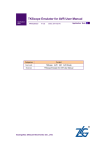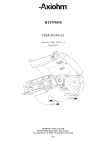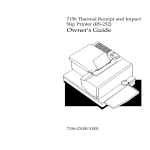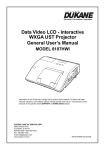Download OPTIBOARD CONTROLLER BOARD USER MANUAL
Transcript
THERMAL PRINTING SOLUTIONS
OPTIBOARD
CONTROLLER BOARD
for CA/CB/XA/XB Mechanism Series
USER MANUAL
Reference 3106896 Issue Z
February 2003
AXIOHM
1, rue d'Arcueil, BP 820
92542 MONTROUGE CEDEX, FRANCE
Tel : (33) 1 58 07 17 17, Fax : (33) 1 58 07 17 18
www.axiohm.biz
EVOLUTIONS
Date
08/02
Issue
Preliminary
Modifications
02/03
Z
Creation
OPTIBOARD CONTROLLER BOARD User Manual
Page 1 /132
Reference: FDE 3106896 Issue Z
INTRODUCTION
This manual describes the specifications and basic operating procedures for the "Optiboard" controller
board.
Read it carefully before using your printer and board.
OPTIBOARD CONTROLLER BOARD User Manual
Page 2 /132
Reference: FDE 3106896 Issue Z
CONTENTS
1 OVERVIEW .................................................................................. 6
2 GENERAL SPECIFICATIONS ..................................................... 7
2.1
Features ................................................................................................... 7
2.2
Compliance to legal approval ................................................................ 7
2.3
Operating requirements ......................................................................... 7
2.3.1
General operating requirements............................................... 7
2.3.2
Environmental operating requirements..................................... 7
2.3.3
Reliability................................................................................... 7
3 BOARD DESCRIPTION ............................................................... 8
Main board ......................................................................................................... 8
4 POWER SUPPLY......................................................................... 9
5 RS232 PARAMETERS .............................................................. 10
5.1
XON/XOFF Protocol .............................................................................. 10
5.2
DTR/DSR Protocol................................................................................. 11
5.3
Connector .............................................................................................. 11
6 USB PARAMETERS.................................................................. 12
6.1
Capabilities ............................................................................................ 12
6.2
Connector .............................................................................................. 12
6.3
Interface ................................................................................................. 12
6.4
Other information.................................................................................. 12
7 CONNECTORS DESCRIPTION................................................. 13
8 PRINT SPECIFICATION ............................................................ 14
8.1
Characters ............................................................................................. 14
8.1.1
Print Modes............................................................................. 14
8.1.2
Size ......................................................................................... 14
8.2
Print zone ............................................................................................... 15
8.3
Resident font dimensions .................................................................... 17
8.4
Print density and density of receipt print lines.................................. 18
8.5
Duty cycle restrictions (printing solid blocks)................................... 19
OPTIBOARD CONTROLLER BOARD User Manual
Page 3 /132
Reference: FDE 3106896 Issue Z
8.6
character sets........................................................................................ 20
8.6.1
Code Page 437 ....................................................................... 20
8.6.2
Code Page 850 ....................................................................... 21
8.6.3
Code Page 852 ....................................................................... 22
8.6.4
Code Page 858 ....................................................................... 23
8.6.5
Code Page 860 ....................................................................... 24
8.6.6
Code Page 862 ....................................................................... 25
8.6.7
Code Page 863 ....................................................................... 26
8.6.8
Code Page 865 ....................................................................... 27
8.6.9
Code Page 866 ....................................................................... 28
8.6.10
Code Page 1252 ..................................................................... 29
9 CONFIGURATION MENU.......................................................... 30
9.1
How to enter .......................................................................................... 30
9.2
How to adjust parameters .................................................................... 30
9.3
How to quit............................................................................................. 30
9.4
List of parameters that can be changed ............................................. 30
10 SELF TEST TICKET DESCRIPTION......................................... 32
11 LIST OF CONTROL CODES ..................................................... 34
12 COMMAND DESCRIPTION ....................................................... 38
12.1 Command Conventions........................................................................ 38
12.2 Reset commands .................................................................................. 39
12.3 Paper Cut commands ........................................................................... 40
12.4 Vertical Positioning and Print Commands ......................................... 42
12.5 Horizontal Positioning Commands ..................................................... 46
12.6 Printer configuration............................................................................. 54
12.7 Print Characteristics Commands ........................................................ 55
12.8 Font commands .................................................................................... 63
12.9 Graphics Commands ............................................................................ 68
12.10 Logo commands ................................................................................... 72
12.11 Sensor commands ................................................................................ 76
12.12 Printer Status Commands .................................................................... 77
12.13 Real Time Commands........................................................................... 87
12.14 Bar Code Commands............................................................................ 93
12.15 Page Mode Commands......................................................................... 96
12.16 Macro Commands ...............................................................................103
OPTIBOARD CONTROLLER BOARD User Manual
Page 4 /132
Reference: FDE 3106896 Issue Z
12.17 Flash Firmware Download Commands.............................................105
12.17.1 Firmware Download Sequence ............................................106
12.17.2 Commands............................................................................107
12.17.3 Boot Download......................................................................111
12.18 User Flash Memory Commands ........................................................113
12.19 User Data Storage Commands ..........................................................116
12.20 Peripheral control commands ...........................................................117
12.21 Transaction Monitoring Commands .................................................118
12.22 CONFIGURATION COMMANDS .........................................................120
13 TROUBLESHOOTING ............................................................. 130
13.1 LED .......................................................................................................130
13.2 Printing Problems ...............................................................................131
13.3 Printer Does Not Function .................................................................131
14 INDEX
................................................................................. 132
OPTIBOARD CONTROLLER BOARD User Manual
Page 5 /132
Reference: FDE 3106896 Issue Z
1
OVERVIEW
This controller board has been disigned to drive CA/CB/XA/XB printer mechanisms with integrated cutter
through standard serial communication interface RS232C or USB.
OPTIBOARD CONTROLLER BOARD User Manual
Page 6 /132
Reference: FDE 3106896 Issue Z
2
GENERAL SPECIFICATIONS
2.1 Features
Communication Interfaces
Flash Memory Size
Amount of Flash Memory
accessible for user storage
Resident character set
Barcode support
Print
Print resolution
Speed
Human Interface
Drivers available
RS232 / USB
512kb / 1 Mb
192 kb on Optiboard fitted with 512kb Flash memory
704 kb on Optiboard fitted with 1 Mb Flash memory
PC Code Pages : 437, 850, 852, 858, 860, 862, 863, 865, 866 , 1252, Katakana
Code 39, UPC-A, UPC-E, JAN8 (EAN), JAN13 (EAN), Interleaved 2 of 5,
Codabar, Code 128, EAN 128, PDF-417 (two-dimensional) and code 93
Host-selectable 44 or 56 columns modes on 80 mm wide thermal paper
8 dots/mm
Up to 150 mm/second throughput
Configuration menu for easy configuration
Windows 98, 2000, XP
2.2 Compliance to legal approval
EN 60950
CE symbol class B
UL, cUL listed accessory and CSA
2.3 Operating requirements
2.3.1
General operating requirements
Conducted emission
Radiated emission
Electrostatic discharge
Radiated susceptibility
Modulated susceptibility
Fast transient
in accordance with EN 55022 class B
in accordance with EN 55022 class B
in accordance with EN 61000-4-2 level 4
(current discharge 8 kV, air discharge 15 kV)
in accordance with EN 61000-4-3 and EN 61000-4-6 with 10 V/m
in accordance with EN 50204 with 10 V/m
in accordance with EN 61000-4-4
* Contact AXIOHM for recommendations regarding integration of Optiboard to meet those EMC/ESD
requirements.
2.3.2
Environmental operating requirements
Standard Operating Temperature range :
Operating Humidity range :
Storage/transportation temperature range :
2.3.3
0°C to 50°C.
5% to 90% relative humidity (non-condensing)
- 40°C to 85°C.
Reliability
The board is designed for a MTBF of 240,000 hours
OPTIBOARD CONTROLLER BOARD User Manual
Page 7 /132
Reference: FDE 3106896 Issue Z
3
BOARD DESCRIPTION
3.1 Main board
Reset button
A
J7
J9
J1
1 1
1
J5
J1
Paper feed
button
B
J6
LED
1
1
1
J11
1
J2
1
1
1
C
1
1
D
J3
J15
J17
J8
J1
PCB Dimensions :
Length : 130 mm
Width : 80 mm
Height above PCB level : 21 mm
Fixing holes :
Four fixing holes ( A, B, C and D ) diameter 3.5 mm
Positions :
A : 3.9 mm from top and left edges.
B : 3.7 mm from top edge, 20.1 mm from right edge.
C : 3.9 mm from bottom and left edges.
D : 3.9 mm from bottom edge, 19.7 mm from right edge.
OPTIBOARD CONTROLLER BOARD User Manual
Page 8 /132
Reference: FDE 3106896 Issue Z
4
POWER SUPPLY
The following illustration shows the power cable connector and pin assignments.
The power cable connector J8 is a 3-pin mini DIN plug and is located at the rear of the printer.
Function Pin Numbers Function
+ 24V 2
3 Not Used
1
Shell - Shield
GND
Remote Power Supply
Voltage
Amps
Short Term (under 1ms)
OPTIBOARD CONTROLLER BOARD User Manual
24 Vdc ± 10%
With 55W
Power supply
13A Peak
2.3 Average
Page 9 /132
With 75 W
Power supply
13A Peak
3.2A Average
With 90 W
Power supply
13 A Peak
3.2A Average
Reference: FDE 3106896 Issue Z
5
RS232 PARAMETERS
The RS-232C interface uses either XON/XOFF (software) or DTR/DSR (hardware) protocol to control the
flow of information between the computer and the printer.
In XON/XOFF mode, a particular character is sent back and forth between the host and the printer to
regulate the communication.
In DTR/DSR mode, changes in the DTR/DSR signal on the RS-232C interface controls the information
flow.
5.1 XON/XOFF Protocol
The XON/XOFF characters controls the information transfer between the printer and the host computer.
The printer sends an XON character when it is ready to receive data and it sends an XOFF character when
it cannot accept any more data. The software on the host computer must monitor the communication link as
shown in the following flowchart in order to send data at the appropriate times.
If XON/XOFF has been selected, the printer also toggles the DTR signal, as described in the next section,
but it does not look at the DSR signal to transmit data.
XOFF
Was an XON or
XOFF character
last received ?
13 HEX
Wait for XON
character.
XON
11 HEX
Send
Data
XON character = hexadecimal 11.
XOFF character = hexadecimal 13.
OPTIBOARD CONTROLLER BOARD User Manual
Page 10 /132
Reference: FDE 3106896 Issue Z
5.2 DTR/DSR Protocol
The DTR signal is used to control data transmission to the printer. It is driven low when the printer is ready
to receive data and driven high when it cannot accept any more data.
Is DTR
HIGH or LOW
HIGH
Wait for DTR
To go LOW
LOW
Send
Data
5.3 Connector
The following illustration shows the RS-232C communication connector and pin assignment. The
connector is located at the rear of the printer, and is specified as male, DB9, 9-pin D-shell, with RTS and
CTS pins connected together.
9-pin DB-9 Connector
OPTIBOARD CONTROLLER BOARD User Manual
Page 11 /132
Reference: FDE 3106896 Issue Z
6
USB PARAMETERS
Axiohm’s implementation of USB complies with “Universal Serial Bus Specification” revision 1.1
6.1 Capabilities
Optiboard is a device only, and doesn’t provide hub capabilities.
Full speed communication (12Mbits/sec) is supported.
6.2 Connector
The connector is located at the rear of the printer, and is specified as B-type
Refer to USB specification rev 1.1 chapter 6 for more information.
6.3 Interface
The datas are exchanged between host and printer via four endpoints :
Endpoint 0x00 : CONTROL
Default endpoint
Endpoint 0x02 : BULK OUT
For transmission of all printable datas and commands from host to printer
Endpoint 0x82 : BULK IN
For return of all synchronous datas , status or other types of information except unsolicited status mode
messages, from printer to host
Endpoint 0x81 : INTERRUPT IN
For return of asynchronous datas, typically unsolicited status mode messages, from printer to host
6.4 Other information
Vendor Id:
Axiohm USB Vendor Id = 0x05D9
Product Id:
Optiboard Product Id = 0xA000
OPTIBOARD CONTROLLER BOARD User Manual
Page 12 /132
Reference: FDE 3106896 Issue Z
7
CONNECTORS DESCRIPTION
J6 : Cover Open Switch
1 Output
2 NC
3 GND
J17 : Knife Motor
1 A1
2 B1
3 A2
4 B2
J13 : Not Used
J5 : Knife Position Switch
1 Output
2 NC
3 GND
J15 : Paper Feed Motor
1 A1
2 B1
3 A2
4 B2
J10 : Not Used
J23 : Printhead
1 VCH
2 VCH
3 VCH
4 VCH
5 Data IN
6 NC
7 OE5
8 OE4
9 Therm
10 Therm Gnd
J7 : Paper Out Sensor
1 Output
2 Control
3 GND
J9 : Low Paper Sensor
1 Output
2 Control
3 GND
J1 : Not Used
J2-J11 : Not Used
11
12
13
14
15
16
17
18
19
20
GND
GND
GND
GND
GND
GND
GND
GND
GND
OE3
21
22
23
24
25
26
27
28
29
30
OE2
OE1
Vcc
Clock
Latch
Data Out
VCH
VCH
VCH
VCH
GND
Vcc
OPTIBOARD CONTROLLER BOARD User Manual
= 0V
= 5V
Vdd = 3.3 V
VCH = 24V
Page 13 /132
Reference: FDE 3106896 Issue Z
8
PRINT SPECIFICATION
8.1 Characters
8.1.1
Print Modes
♦
♦
♦
♦
♦
♦
♦
♦
♦
♦
♦
♦
8.1.2
Available print modes:
Standard
Compressed
Double High
Double Wide
Upside Down
Rotated
Underlined
Bold
Reverse
Italic
Scaled
Size
Characters sizes for the Standard ,Compressed and Large modes:
Standard
♦
♦
♦
♦
Characters per Inch: 15.6
Characters per Line: 44 for 80 mm Paper
Characters per Line : 49 for 82.5 mm Paper
Cell Size: 13 x 24 Dots
Compressed
♦
♦
♦
♦
Characters per Inch: 20.3
Characters per Line: 56 for 80 mm Paper
Characters per line : 64 for 82.5 mm Paper
Cell Size: 10 x 24 Dots
OPTIBOARD CONTROLLER BOARD User Manual
Page 14 /132
Reference: FDE 3106896 Issue Z
8.2 Print zone
Print Zones for 80 mm Paper
576 dots (addressable) @ 8 dots/mm, centered on 80 mm
Standard Mode: minimum margins: 2.5 mm (.098 inches)
Top margin to knife cut: 17.8 mm (0.70 inches)
Paper Width = 80 mm (3.15 in.)
Printable Zone, 576 Dots = 72 mm (2.835 in.)
Nominal Margins, 4 mm (0.157 in.)
Cut Edge
Cut Edge
Top Margin, 17.8 mm (.70 in.) Minimum
44 Standard Columns = 71.5 mm (2.815 in.)
56 Compressed Columns = 70 mm (2.756 in.)
OPTIBOARD CONTROLLER BOARD User Manual
Page 15 /132
Reference: FDE 3106896 Issue Z
Print zone for 82.5 mm paper:
♦
640 dots (addressable) @ 8 dots/mm, centered on 82.5 mm
♦
Standard mode: minimum margins: 1.0 mm (0.040 inches)
♦
Top margin to manual knife cut: 17.8 mm (0.70 inches)
Paper Width = 82.5 mm (3.25 in.)
Printable Zone, 640 Dots = 80 mm (3.15 in.)
Nominal Margins (2) = 1.25 mm (0.05 in.)
Cut Edge
Cut Edge
Top Margin, 17.8 mm (.70 in.) Minimum
48 Standard Columns = 78.0 mm (3.07 in.)
62 Compressed Columns = 77.5 mm (3.05 in.)
OPTIBOARD CONTROLLER BOARD User Manual
Page 16 /132
Reference: FDE 3106896 Issue Z
8.3 Resident font dimensions
10 x 24 Font
13 x 24 Font
OPTIBOARD CONTROLLER BOARD User Manual
Page 17 /132
Reference: FDE 3106896 Issue Z
8.4 Print density and density of receipt print lines
This function makes it possible to adjust the energy level of the printhead to darken the printout. An
adjustment should only be made when necessary. The factory setting is 100%.
Warning:
Choose an energy level no higher than necessary to achieve a dark printout.
Failure to observe this rule may result in a printer service call or voiding of the printer warranty. Consult
your Axiohm technical support specialist if you have any questions.
When printing lines at high dot coverage (text or graphics), the printer automatically slows down to limit
power consumption below power supply setting (55W, 75W, 90W).
To change the Print Density:
a)
b)
Enter the Configuration Menu.
Select “Set Hardware Options” from Main Menu.
“Hardware Options Menu” is printed on the receipt and the question “Set Print Density ?” asked.
c)
Answer YES (Long click).
A warning is printed, followed by:
Print Density
80%
90%
100%
110%
120%
1 Click
2 Clicks
3 Clicks
4 Clicks
5 Clicks
Enter code, then hold Button DOWN at least 1 second to validate.
3 Heating tables are preset in the firmware for recommended papers. The setting can be changed with the
configuration menu.
F380 Kansaki,
KP440 Kansaki,
LSB 130 Ricoh,
KLS36 Kansaki
OPTIBOARD CONTROLLER BOARD User Manual
Page 18 /132
Reference: FDE 3106896 Issue Z
8.5 Duty cycle restrictions (printing solid blocks)
There are restrictions on the duty cycle because of the heat generated by the receipt thermal print head
when printing solid blocks (regardless of the length of the block in relation to the print line). The
restrictions are ambient temperature, the percentage of time (measured against one minute) of continuous
solid printing, and the amount of coverage.
Caution: When the duty cycle approaches the limits shown in the table, the receipt print head will heat up.
If print head temperature exceeds 65 °C, a safety feature will shut down the print head to prevent damage.
To avoid this problem, do one or a combination of the following:
d)
Reduce the amount of coverage.
e)
Reduce the time of continuous solid printing.
f)
Reduce the ambient temperature.
Another cause for duty cycle restriction is paper feed motor temperature increase due to continuous
printing.
Allowable Duty Cycle (measured over one minute of continuous printing)
Amount of
Solid
Coverage
Ambient Temperature
25°C
35° C
50° C
50%
20%
40%
100% during first 3 minutes of continuous
printing.
50% after the 3 minutes.
50%
25%
10%
100%
20%
10%
4%
20%
For reference:
♦
A typical receipt with text (contains some blank spaces) is approximately 12% dot
coverage.
♦
A full line of text characters (every cell on the line has a character in it) is
approximately 25% dot coverage.
♦
Graphics are approximately 40% dot coverage.
♦
Barcodes are approximately 50% dot coverage.
♦
A solid black line is 100% dot coverage.
OPTIBOARD CONTROLLER BOARD User Manual
Page 19 /132
Reference: FDE 3106896 Issue Z
8.6 character sets
8.6.1
Code Page 437
OPTIBOARD CONTROLLER BOARD User Manual
Page 20 /132
Reference: FDE 3106896 Issue Z
8.6.2
Code Page 850
OPTIBOARD CONTROLLER BOARD User Manual
Page 21 /132
Reference: FDE 3106896 Issue Z
8.6.3
Code Page 852
OPTIBOARD CONTROLLER BOARD User Manual
Page 22 /132
Reference: FDE 3106896 Issue Z
8.6.4
Code Page 858
OPTIBOARD CONTROLLER BOARD User Manual
Page 23 /132
Reference: FDE 3106896 Issue Z
8.6.5
Code Page 860
OPTIBOARD CONTROLLER BOARD User Manual
Page 24 /132
Reference: FDE 3106896 Issue Z
8.6.6
Code Page 862
OPTIBOARD CONTROLLER BOARD User Manual
Page 25 /132
Reference: FDE 3106896 Issue Z
8.6.7
Code Page 863
OPTIBOARD CONTROLLER BOARD User Manual
Page 26 /132
Reference: FDE 3106896 Issue Z
8.6.8
Code Page 865
OPTIBOARD CONTROLLER BOARD User Manual
Page 27 /132
Reference: FDE 3106896 Issue Z
8.6.9
Code Page 866
OPTIBOARD CONTROLLER BOARD User Manual
Page 28 /132
Reference: FDE 3106896 Issue Z
8.6.10
Code Page 1252
OPTIBOARD CONTROLLER BOARD User Manual
Page 29 /132
Reference: FDE 3106896 Issue Z
9
CONFIGURATION MENU
Printers are generally shipped with all the functions and parameters pre-set at the factory. It is possible to
change settings for various printer functions and to run certain tests using the configuration menu.
Selecting functions or changing settings is done through the scrolling configuration menu feature. This
feature prints instructions on the receipt for selecting and changing any of the functions and parameters.
Caution: Be extremely careful changing any of the printer settings to avoid inadvertently changing other
settings that might affect the performance of the printer.
Note: The configuration can be changed by using software commands as described in the "Configuration
Commands" chapter.
9.1 How to enter
-
Push paper feed button
Reset the printer and hold paper feed button until the end of diagnostics form printing.
9.2 How to adjust parameters
-
After a self test, the printer will enter in configuration menu.
Follow all the instructions on the scrolling menu.
Press the Paper Feed Button to make the selections.
The instructions indicate whether to select something with a short click, a long click, or a
series of short clicks. Indicate Yes with a long click, No with a short click.
Press and hold the Paper Feed Button for at least one second for a long click. Press the Paper
Feed Button quickly for a short click.
9.3 How to quit
At the end of your configuration, the printer asks for a reset and your configuration will be saved
in the EEPROM.
- Reset the printer
9.4 List of parameters that can be changed
-
Communication Options
Diagnostics Modes
Emulation / software Options
Hardware Options
OPTIBOARD CONTROLLER BOARD User Manual
Page 30 /132
Reference: FDE 3106896 Issue Z
Set Hardware Options
Set Print Options
Set Communication Options
Print density
Default LPI
80%
6 LPI
90%
7.52 LPI *
8.13 LPI
100% *
110%
CR Usage
120%
Ignore CR
Maximum Power
Print CMD *
Default Font
55 W *
75 W
Resident *
90 W
User Defined
Pre-Heating
Default Code Page
Enabled
437 *
850
Disabled *
Max Print Speed
852
100 mm/sec
858
860
130mm/sec *
150mm/sec
862
Knife Option
863
865
Enabled *
866
Disabled
1252
Partial cut Distance
Katakana
125 Steps
130 Steps
Set Diagnostics Modes
135 Steps *
Off *
140 Steps
Datascope
145 Steps
Receipt Test
Paper Low Sensor
Disabled *
Enabled (opto)
Enabled (switch)
Paper Type
F380 *
KLS36
KP440
LSB130
Paper Width
80mm *
82.5mm
Head resistance Setting
A*
B
C
D
E
Interface Type
RS232
USB
RS232 Baud Rate
115200 *
57600
38400
19200
9600
4800
2400
1200
RS232 Data Bits
8*
7
RS232 Stop Bit(s)
1*
2
RS232 Parity
No Parity *
Even Parity
Odd Parity
RS232 Flow Control
DTR/DSR *
XON/XOFF
I/F Mode
TTL
RS232 *
Reception Errors
Print '?'
Ignore Errors *
Important
To optimize print quality, head
setting parameter must be set to
match the rank of the print head the
board is connected to
* Standard factory default settings (for further information, please contact your distributor or Axiohm
Technical Support Team at www.axiohm.biz)
OPTIBOARD CONTROLLER BOARD User Manual
Page 31 /132
Reference: FDE 3106896 Issue Z
10 SELF TEST TICKET DESCRIPTION
The self test ticket can be printed by pressing both Reset and Paper feed button and releasing the Reset
button.
Here is the description of all the lines that you can read when you print a self test.
Model Number:
This is a 8 digit number fixed by Axiohm.
Serial Number:
This is a 10 digits number fixed by Axiohm.*
*Serial number will be encoded as follows :
First letter:
Next two digits:
Next two digits:
Next 5 digits:
always D
year of production
week of production
incremental number that is reset every Monday morning.
example: D000906623
=> Board manufactured week 9 of the year 2000, 6623 th product manufactured that week.
Boot Firmware:
Revision
CRC
4 digits revision number fixed by Axiohm.
Boot code CRC.
Flash Firmware:
Revision
CRC
4 digits revision number fixed by Axiohm.
Flash Main code CRC.
Hardware:
Flash Memory Size
Flash Logos/Fonts
Flash User Storage
SRAM Size
CPU Clock Freq.
Max Power
Total size of the flash memory.
Flash memory allocated for logos or user defined fonts.
Flash memory allocated for user data storage (ex: electronic journal).
Total size of the RAM Memory
Microprocessor Clock frequency.
Maximum average power drawn from power supply
Mechanism:
Type
Paper Type
Paper Width
Head Setting
Print Density
Pre-Heating
Max Speed
Knife
Partial Cut Distance
Paper Low Sensor
Indicates the mechanism used ( CA/CB/XA/XB).
Indicates the reference of the paper used matching with the mechanism.
Indicated the paper width used.
Printhead resistance setting ( A , B, C, D or E ).
This letter appears on the heat sink of the mechanism.
Percentage of the nominal heating time value for specified paper.
This mode is used to maintain printhead temperature above minimum
value when enabled.
Printer top speed limit.
Enable Knife Operation.
Indicate the number of steps done to perform a partial cut.
Enable Paper Low sensor management.
OPTIBOARD CONTROLLER BOARD User Manual
Page 32 /132
Reference: FDE 3106896 Issue Z
Communication Interface:
RX Buffer Size
Interface Type
Parameters (RS232 only)
Baud Rate
Data Bits
Stop Bit(s)
Parity
Flow Control
Reception Errors
Print Options:
Diagnostics
Default LPI
Carriage Return
Default Font
Logo(s) defined
User Char(s) defined
Revision Number:
Codes Pages:
Default
Resident
User Tallies:
Receipt Lines
Knife Cuts
Hours ON
Flash cycles
Knife Jams
Cover Openings
Max temp reached
Head damaged
This indicates the size of the data Input buffer.
Indicates if RS232 or USB interface is used.
Baud rate Value.
Number of data bits
Number of stop bit(s)
Type of parity to control frame validity
Hardware or software handshaking.
Indicates which action is to be done when a wrong data is received.
This line indicates in which mode the board is :
- Off corresponds to a standard mode
- Data Scope is used to print data in ASCII and HEX format received
from the host.
Default inter-lines spacing.
Select how to process a 0DH character received from the host.
Resident or user defined font.
current status = YES if at least one logo is defined
current status = YES if at least one character is defined
Can be set by user through software commands.
Indicates default internal code page selected upon reset.
List of internal codes pages.
Indicates the number of text lines printed.
Indicates the number of cuts performed.
Indicates the number of hours the board has been turned ON.
Indicates the number of flash memory download cycles.
Indicates the number of times that a cutter jam appeared.
Indicates the number of cover opening/closing cycles.
Indicates the maximum temperature ( in C°) reached by the print head.
Indicates if the print head is damaged (at least one dot) or not.
Note: Tallies are updated every 1 hour or 1000 lines printed, whichever comes first.
OPTIBOARD CONTROLLER BOARD User Manual
Page 33 /132
Reference: FDE 3106896 Issue Z
11 LIST OF CONTROL CODES
Code (Hexadecimal)
Command
Page
09
0A
0C
0D
10
10 04 n
10 05 n
11 n1...nl
12
13
14 n
15 n
16 n
17
18
19
1A
1B “BMP file”
1B 0C
1B 12
1B 14 n
1B 16 n
1B 20 n
1B 21 n
1B 24 n1 n2
1B 25 n
1B 26 s c1 c2 n1 d1...nn
d
1B] 27 m a2 a1 a0 d1 …
d
1B 2A m n1 n2 d1...dn
1B 2D n
1B 2E m n rl rh d1 … dn
1B 32
1B 33 n
1B 34 m a2 a1 a0
1B 3A 30 30 30
1B 3D n
Horizontal Tab
Print and Feed One Line
Print and Return to Standard Mode
Activate Carriage Return
Clear Printer
Real Time Status Transmission
Real Time Request to Printer
Print Raster Graphics
Select Double-Wide Characters
Select Single-Wide Characters
Feed n Print Lines
Feed n Dot Rows
Add n Extra Dot Rows
Print
Cancel Print Data in Page Mode
Perform Full Knife Cut
Perform Partial Knife Cut
Download BMP Logo
Print Data in Page Mode
Select 90 Degree Counter-Clockwise Rotated Print
Set Column
Select Pitch (Column Width)
Set Right-Side Character Spacing
Select Print Mode
Set Absolute Starting Position
Select Character Set
Define User-Defined Character Set
Write to User Data Storage
Select Bit Image Mode
Select or Cancel Underline Mode
Advanced Raster Graphics
Set Line Spacing to 1/6 Inch
Set Line Spacing
Read from User Data Storage
Copy Character Set from ROM to RAM
Select Peripheral Device (for Multi-Drop)
46
42
96
42
39
90;91;92
89
68
56
56
42
43
43
44
96
40
40
74
97
56
44
63
46
55
47
63
64
116
69;70
57
68
44
45
116
67
117
1B 3F n
1B 40
Cancel User-Defined Character
Initialize Printer
66
39
OPTIBOARD CONTROLLER BOARD User Manual
Page 34 /132
Reference: FDE 3106896 Issue Z
Code (Hexadecimal)
Command
Page
1B 44 [n]...k NUL
1B 45 n
1B 47 n
1B 49 n
1B 4A n
1B 4B n1 n2 d1...dn
1B 4C
1B 52 n
1B 53
1B 54 n
1B 56 n
1B 57 n1, n2...n8
1B 59 n1 n2 d1...dn
1B 5B 7D
1B 5C n1 n2
1B 61 n
1B 63 34 n
1B 63 35 n
1B 64 n
1B 69
1B 6D
1B 74 n
1B 76
1B 7B n
1D 01
1D 02 nn
1D 03 n
1D 04 n
1D 05
1D 06
1D 07
1D 08
1D 09
1D 0E
1D 0F
1D 10 n
1D 11 al ah cl ch d1...dn
1D 21 n
1D 22 n
1D 22 55 n1 n2
1D 23 n
1D 24 nL nH
Set Horizontal Tab Positions
Select or Cancel Emphasized Mode
Select or Cancel Double Strike
Select or Cancel Italic Print
Print and Feed Paper
Select Single-Density Graphics
Select Page Mode
Select International Character Set
Select Standard Mode
Select Print Direction in Page Mode
Select or Cancel 90 Degree Clockwise Rotated Print
Set Print Area in Page Mode
Select Double-Density Graphics
Switch to Flash Download Mode
Set Relative Print Position
Select Justification
Select Sensors to Stop Printing
Enable or Disable Panel Button
Print and Feed n Lines
Perform Full Knife Cut
Perform Partial Knife Cut
Select International Character Set
Transmit Paper Sensor Status
Select or Cancel Upside-Down Print Mode
Return Segment Number Status of Flash Memory
Select Flash Memory Sector to Download
Real Time Request to Printer
Real Time Status Transmission
Real Time Printer Status Transmission
Get Flash Firmware CRC Status
Return Boot Sector CRC
Return SRAM Size
Return CPU Frequency
Erase All Flash Contents Except Boot Sector
Return Main Program Flash CRC
Erase Selected Flash Sector
Download to Active Flash Sector
Select Character Size
Select Memory Type (SRAM/Flash)
Flash Memory User Sectors Allocation
Select the Current Logo
Set Absolute Vertical Print Position in Page Mode
48
57
58
58
45
70
97
66
98
99
59
100
71
106
49
50
76
117
45
40
40
66
77
59
107
108
89
90
92
108
108
85
85
109
109
109
110
60
112
114
72
101
OPTIBOARD CONTROLLER BOARD User Manual
Page 35 /132
Reference: FDE 3106896 Issue Z
Code (Hexadecimal)
Command
Page
1D 2A n1 n2 d1...dn]
1D 2F m
1D 3A
1D 40 n
1D 42 n
1D 48 n
1D 49 n
1D 49 40 n
1D 4C nL nH
1D 50 x y
1D 56 m n
1D 57 nL nH
1D 5C nL nH
1D 5E r t m
1D 61 n
1D 66 n
1D 68 n
1D 6B m d1...dk NUL
1D 6B m n d1...dk NUL
1D 72 n
1D 73 m n
1D 75 d0 …d9
1D 77 n
1D 78
1D FF
1F 01 d1.. dN
1F 02 p1… p6
1F 03 00 n
1F 03 01 n
1F 03 02 n
1F 03 03 n
1F 03 04 n
1F 03 08 n
1F 03 0A n
1F 03 0B n
1F 03 0F n
1F 03 80 n
1F 03 8F n
1F 03 93 n
1F 03 94 n
1F 03 95 n
1F 05 n
Define Downloaded Bit Image
Print Downloaded Bit Image
Select or Cancel Macro Definition
Erase User Flash Sector
Select or Cancel White/Black Reverse Print Mode
Select Printing Position of HRI Characters
Transmit Printer ID
Transmit Printer ID, Remote Diagnostics Extension
Set Left Margin
Set Horizontal and Vertical Minimum Motion Units
Select Cut Mode and Cut Paper
Set Printing Area Width
Set Relative Vertical Print Position in Page Mode
Execute Macro
Select or Cancel Unsolicited Status Mode (USM)
Select Pitch of HRI Characters
Select Bar Code Height
Print Bar Code
Print Bar Code
Transmit Status
Set Sensor threshold
Store 10 characters user revision number
Select Bar Code Width
Transmit 10 character user revision number
Reset Firmware
Erase Boot Sector + download new boot code
Set Communication interface parameters
Set Diagnostics Mode
Set Printhead Setting
Set Knife Option
Set Paper Low Sensor Option
Set Max Power Consumption
Set Paper Width
Set Partial Cut Distance
Set Preheating Option
Set Default Font
Set Default Code Page
Set Paper Type
Set Carriage Return Mode
Set Lines Per Inch Default Setting
Set Serial Interface Mode
Select Superscript or Subscript Modes
73
74
103
115
60
93
79
80
51
52
41
53
102
104
82
93
93
94;95
94
84
76
54
95
54
39
112
126
127
121
123
124
120
121
124
123
125
128
120
128
125
127
62
OPTIBOARD CONTROLLER BOARD User Manual
Page 36 /132
Reference: FDE 3106896 Issue Z
Code (Hexadecimal)
Command
Page
1F 06 n
1F 0A n
1F 0B 4E 52 4A n
1F 0C 53 41 46 n
1F 0C 53 50 46 nL nH
1F 0D 43 4C 45 n
1F 26 y c1 c2 n1 d1...nn
1F 56
1F 61 n
1F 62
1F 63 n
1F 64
1F 65 n
1F 69 n
1F 74
1F 76 n
1F 77 n
Set New Boot Code Size
Voltage and Temperature Monitoring
Set Print Density
Set Boot Code Download Safety
Set Max Speed
Clear All EEPROM Contents
Define user character font with variable height
Send Printer Software Version
Process Ticket Counter
Request Ticket Counter
Set Cut Tag
Request Cut Tag
Return Logo Checksum
Active user defined font selection
Print Test Form
Buffered status transmission
Return Memory Allocation Status
111
85
122
111
122
129
65
86
118
118
119
119
75
65
54
78
114
OPTIBOARD CONTROLLER BOARD User Manual
Page 37 /132
Reference: FDE 3106896 Issue Z
12 COMMAND DESCRIPTION
12.1 Command Conventions
The following information describes how each command is organized:
Command Name
A descriptive name (not the ASCII code) used to identify the command.
Description
A brief summary of the command, followed by more detailed information, if necessary.
ASCII
Hexadecimal
Decimal
the ASCII control code
the Hexadecimal control code
the Decimal control code
Value or Values
a description of the command operand values
Range
the upper and lower limits of the command operand
Default
the command operand default after printer reset
Formulas
any formulas used for this command.
Exceptions
Describes any exceptions to this command, for example, other commands that the command cannot be
used with.
Related Information
This section describes any related information for this command and provides references to other sections
for additional information.
OPTIBOARD CONTROLLER BOARD User Manual
Page 38 /132
Reference: FDE 3106896 Issue Z
12.2 Reset commands
CLEAR PRINTER
Clears the print line buffer without printing and sets the printer to the following condition:
ASCII
Hexadecimal
Decimal
DLE
10
16
Exceptions
INITIALIZE PRINTER
Clears the print line buffer and resets the printer to the default settings for the startup configuration (refer
to Default settings below).
Single-Wide, Single-High, Non-Rotated, and Left-Aligned characters are set and User-defined characters
or logo graphics are cleared.
ASCII
ESC @
Hexadecimal 1B 40
Decimal
27 64
Default
Character Pitch
Column Width
Extra Dot Rows
Character Set
Printing Position
80 mm paper
15.6 CPI
44 characters
3
Default
ColumnOne
82.5 mm paper
15.6 CPI
49 characters
3
Default
One
RESET FIRMWARE
Reboots the printer.
ASCII
Hexadecimal
Decimal
GS (SPACE)
1D FF
29 255
OPTIBOARD CONTROLLER BOARD User Manual
Page 39 /132
Reference: FDE 3106896 Issue Z
12.3 Paper Cut commands
PERFORM FULL KNIFE CUT
Cuts the receipt. Use either Hex 19 or Hex 1B 69.
There are two codes for this command. Both codes perform the same function.
ASCII
EM
Hexadecimal 19
Decimal
25
ESC i
1B 69
27 105
PERFORM PARTIAL KNIFE CUT
Partially cuts the receipt. The length of the cut can be changed through the configuration menu. The default
setting leaves .20 inches (5 mm) of paper on the left edge. See Setting Partial Cut Distance in Diagnostics.
There are two codes for this command. Both codes perform the same function.
ASCII
SUB
Hexadecimal 1A
Decimal
26
ESC m
1B 6D
27 109
Formulas
The cut edge is 144 dot rows or .71 inch (18 mm) above the print station.
Exceptions
The command is valid only at the beginning of a line.
OPTIBOARD CONTROLLER BOARD User Manual
Page 40 /132
Reference: FDE 3106896 Issue Z
SELECT CUT MODE AND CUT PAPER
Selects a mode for cutting paper and cuts the paper. There are two formats for this command, one requiring
one parameter m, the other requiring two parameters m and n. The format is indicated by the parameter m.
ASCII
Hexadecimal
Decimal
Value of m
Value of n
GS V m
GS V m n
1D 56 m
1D 56 m n
29 86 m
29 86 m n
Selects the mode as shown in the table
Determines cutting position
Operand:
m = cut mode
n = additional distance to feed prior to cut beyond the cut position
Limit: OPTION 1:
Decimal:0 ≤ m ≤ 1; 48 ≤ m ≤ 49
Hex: 00 ≤ m ≤ 01; 30 ≤ m ≤ 31
OPTION 2:
65 ≤ m ≤ 66
41 ≤ m ≤ 42
0 ≤ n ≤ 255
00 ≤ n ≤ FF
“GS V” OPERAND DEFINITION
M
Decimal
0, 48
1, 49
65
Hex
00, 30
01, 31
41
66
42
Note :
Cut mode
Full cut
Partial cut
Feeds paper n x vertical motion units beyond the cut
position then executes a full cut
Feeds paper n x vertical motion units beyond the cut
position then executes a partial cut
Partial cuts are performed only with specific partial cut blades.
OPTIBOARD CONTROLLER BOARD User Manual
Page 41 /132
Reference: FDE 3106896 Issue Z
12.4 Vertical Positioning and Print Commands
The vertical positioning and print commands control the vertical print positions of characters on the
receipt.
PRINT AND FEED ONE LINE
Prints one line from the buffer and feeds paper one line.
ASCII
LF
Hexadecimal 0A
Decimal
10
ACTIVATE CARRIAGE RETURN
Prints one line from the buffer and feeds paper one line. The printer can be set through the configuration
menu to ignore or use this command. Some applications expect the command to be ignored while others
use it as print command.
ASCII
CR
Hexadecimal 0D
Decimal
13
Related Information
See Ignoring/Using the Carriage Return in Diagnostics for more information.
FEED n PRINT LINES
Feeds the paper n lines at the current line height without printing.
ASCII
DC4 n
Hexadecimal 14 n
Decimal
20 n
Value of n
The number of lines to feed at current line height setting.
Range of n
0-255
OPTIBOARD CONTROLLER BOARD User Manual
Page 42 /132
Reference: FDE 3106896 Issue Z
FEED n DOT ROWS
Feeds the paper n dot rows (n/203 inch, n/8 mm), without printing.
ASCII
NAK n
Hexadecimal 15 n
Decimal
21 n
Value of n
n/203 inch
Range of n
0-255
ADD n EXTRA DOT ROWS
Adds n extra dot rows (n/203 inch, n/8 mm) to the character height to increase space between print lines or
decrease the number of lines per inch.
ASCII
SYN n
Hexadecimal 16 n
Decimal
22 n
Value of n
Number of extra dot rows
Range of n
0-16
Default
3 extra dot rows
Formulas
The following table shows the relationship between the number of lines per inch and each extra dot row
added:
Extra
Rows
0
Lines
Per Inch
8.5
Dot
Rows
24
Extra
Rows
9
Lines
Per Inch
6.1
Dot
Rows
33
1
8.1
25
10
6.0
34
2
7.8
26
11
5.8
35
3
7.5
27
12
5.6
36
4
7.2
28
13
5.5
37
5
7.0
29
14
5.3
38
6
6.8
30
15
5.2
39
7
6.5
31
16
5.1
40
8
6.3
32
OPTIBOARD CONTROLLER BOARD User Manual
Page 43 /132
Reference: FDE 3106896 Issue Z
PRINT
Prints one line from the buffer and feeds paper one line.
ASCII
ETB
Hexadecimal 17
Decimal
23
SET COLUMN
Prints the first character of the next print line in column n. It must be sent for each line not printed at
column one. The value of n is set to one after each line.
ASCII
ESC DC4 n
Hexadecimal 1B 14 n
Decimal
27 20 n
Value of
n
80 mm paper
82.5 mm paper
1-44= Standard pitch
1-49= Standard pitch
1-56= Compressed pitch 1-64= Compressed pitch
Default of n
1
Exceptions
This command cannot be used with Single- or Double-Density graphics.
SET LINE SPACING TO 1/6 INCH
Sets the default line spacing to 1/6 of an inch (4.23 mm).
ASCII
ESC 2
Hexadecimal 1B 32
Decimal
27 50
OPTIBOARD CONTROLLER BOARD User Manual
Page 44 /132
Reference: FDE 3106896 Issue Z
SET LINE SPACING
Sets the line spacing to n/406 inch (n/16 mm).
The minimum line spacing is 8.5 lines per inch. The line spacing equals the character height when n is too
small.
If the Set Horizontal and Vertical Minimum Motion Units command (1D 50) is used to change the
horizontal and vertical minimum motion unit, the parameters of this command (Set Line Spacing) will be
interpreted accordingly.
Value of n
Range of n
Default
ASCII
ESC 3 n
Hexadecimal 1B 33 n
Decimal
27 51 n
n/406 inch
0-255
0.13 inch (3.37 mm)
Related Information
For more information, see the description of the Set Horizontal and Vertical Minimum Motion Units
command in this document.
PRINT AND FEED PAPER
Prints one line from the buffer and feeds the paper n/203 inch (n/8 mm). The line height equals the
character height when n is too small.
If the Set Horizontal and Vertical Minimum Motion Units command (1D 50) is used to change the
horizontal and vertical minimum motion units, the parameters of this command (Print and Feed Paper) will
be interpreted accordingly.
Value of n
Range of n
ASCII
ESC J n
Hexadecimal 1B 4A n
Decimal
27 74 n
n/203 inch
0-255
Related Information
For more information, see the description of the Set Horizontal and Vertical Minimum Motion Units
command in this document.
PRINT AND FEED N LINES
Prints one line from the buffer and feeds paper n lines at the current line height.
ASCII
ESC d n
Hexadecimal 1B 64 n
Decimal
27 100 n
Range of n
1-255 (0 is interpreted as 1)
OPTIBOARD CONTROLLER BOARD User Manual
Page 45 /132
Reference: FDE 3106896 Issue Z
12.5 Horizontal Positioning Commands
The horizontal positioning commands control the horizontal print positions of characters on the receipt.
HORIZONTAL TAB
Moves the print position to the next tab position set by the Set Horizontal Tab Positions (1B 44 n1 n2 ...
00) command. The print position is reset to column one after each line.
Tab treats the left margin as column one, therefore changes to the left margin will move the tab positions.
When no tabs are defined to the right of the current position, or if the next tab is past the right margin, Line
Feed is executed. HT has no effect in Page Mode.
Print initialisation sets 32 tabs at column 9, 17, 25, …
ASCII
HT
Hexadecimal 09
Decimal
9
SET RIGHT-SIDE CHARACTER SPACING
Sets the right side character spacing to [n x horizontal or vertical motion units]. Values for this command
are set independently in standard and page mode.
The units of horizontal and vertical motion are specified by the Set Horizontal and Vertical Minimum
Motion Units (GS P) command. Changes in the horizontal or vertical units do not affect the current right
side character spacing. When the horizontal or vertical motion unit is changed by the Set Horizontal and
Vertical Minimum Motion Units (GS P) command the value must be in even units and not less than the
minimum amount of horizontal movement.
In standard mode the horizontal motion unit is used.
In page mode the horizontal or vertical motion unit differs and depends on the starting position of the
printable area. When the starting printing position is the upper left or lower right of the printable area (set
by Select Print Direction in Page Mode, ESC T) the horizontal motion unit (x) is used. When the starting
printing position is the upper right or lower left of the printable area (set by Select Print Direction in Page
Mode, ESC T) the vertical motion unit (y) is used.
ASCII
ESC SP n
Hexadecimal 1B 20 n
Decimal
27 32 n
Range of n
0 – 32
Default
0
OPTIBOARD CONTROLLER BOARD User Manual
Page 46 /132
Reference: FDE 3106896 Issue Z
SET ABSOLUTE STARTING POSITION
Sets the print starting position to the specified number of dots (up to the right margin) from the beginning
of the line. The print starting position is reset to the first column after each line.
If the Set Horizontal and Vertical Minimum Motion Units command (1D 50) is used to change the
horizontal and vertical minimum motion unit, the parameters of this command (Set Absolute Print
Position) will be interpreted accordingly.
ASCII
ESC $ n1 n2
Hexadecimal 1B 24 n1 n2
Decimal
27 36 n1 n2
Value of n
n = Number of dots to be moved from the beginning of the line
n1 = Remainder after dividing n by 256
n2 = Integer after dividing n by 256
The values for n1 and n2 are two bytes in low byte, high byte word orientation.
Formulas
The example shows how to calculate 280 dots as the absolute starting position.
280/256 = 1, remainder of 24
n1 = 24 n2 = 1
Related Information
This command is also used in graphics mode. See Graphics Commands in this document for more
information.
For more information, see the description of the Set Horizontal and Vertical Minimum Motion Units
command (1D 50) in this document.
OPTIBOARD CONTROLLER BOARD User Manual
Page 47 /132
Reference: FDE 3106896 Issue Z
SET HORIZONTAL TAB POSITIONS
Sets up to 32 horizontal tab positions n columns from column one, but does not move the print position.
See the Horizontal Tab command (09).
The tab positions remain unchanged if the character widths are changed after the tabs are set. The
command ends with hexadecimal 00; hexadecimal 1B 44 00 clears all tabs.
ASCII
ESC D [n]…k NUL
Hexadecimal 1B 44 [n]…k NUL
Decimal
27 68 [n]…k 0
Value of n
Value of k
Column number for tab minus one
(n is always less than or equal to the current selected column width)
0-32
Default
Every 8 characters from column. 1 (9, 17, 25, etc.) for normal print
Formulas
Set the tab positions in ascending order and put Hex 00 at the end.
Hex 1B 44 00 (number of tabs not specified) clears all tab positions.
Exceptions
The tabs cannot be set higher than the column width of the current pitch:
80 mm paper
82.5 mm paper
1-44= Standard pitch
1-49= Standard pitch
1-56= Compressed pitch 1-64= Compressed pitch
OPTIBOARD CONTROLLER BOARD User Manual
Page 48 /132
Reference: FDE 3106896 Issue Z
SET RELATIVE PRINT POSITION
Moves the print starting position the specified number of dots either right (up to the right margin) or left
(up to the left margin) of the current position. The print starting position is reset to the first column after
each line.
ASCII
ESC \ n1 n2
Hexadecimal 1B 5C n1 n2
Decimal
27 92 n1 n2
Value of n
To Move the Relative Starting Position Right of the Current Position:
n = Number of dots to be moved right of the current position
n1 = Remainder after dividing n by 256
n2 = Integer after dividing n by 256
The values for n1 and n2 are two bytes in low byte, high byte word orientation.
To Move the Relative Starting Position Left of the Current Position:
n = Number of dots to be moved left of the current position
n1 = Remainder after dividing (65,536-n) by 256
n2 = Integer after dividing (65,536-n) by 256
The values for n1 and n2 are two bytes in low byte, high byte word orientation.
Formulas
To move to the left:
The example shows how to set the relative position 20 dots to the left of the current position.
65,536-20 = 65516
65,516/256 = 255, remainder of 236
n1 = 236, n2 = 255
To move to the right:
The example shows how to set the relative position 20 dots to the right of the current position.
20/256 = 0, remainder of 20
n1 = 20, n2 = 0
Related Information
If the Set Horizontal and Vertical Minimum Motion Units command (1D 50) is used to change the
horizontal and vertical minimum motion unit, the parameters of this command (Set Relative Print Position)
will be interpreted accordingly. For more information, see the description of the Set Horizontal and
Vertical Minimum Motion Units command (1D 50) in this document.
OPTIBOARD CONTROLLER BOARD User Manual
Page 49 /132
Reference: FDE 3106896 Issue Z
SELECT JUSTIFICATION
Specifies the alignment of characters, graphics, logos, and bar codes (see the value of n table).
ASCII
ESC a n
Hexadecimal 1B 61 n
Decimal
27 97 n
Value of n
0, 48 = Left aligned
1, 49 = Center aligned
2, 50 = Right aligned
Range of n
0-2, 48-50
Default
0 (Left aligned)
Exceptions
The command is valid only at the beginning of a line.
OPTIBOARD CONTROLLER BOARD User Manual
Page 50 /132
Reference: FDE 3106896 Issue Z
SET LEFT MARGIN
Sets the left margin of the printing area. The left margin is set to (((nH X 256) + nL) times horizontal
motion unit) inches. The horizontal motion units are set by the Set Horizontal and Vertical Minimum
Motion Units command (1D 50). This command is described below.
The width of the printing area is set by the Set Printing Area Width command (1D 57), which follows this
command. See the Set Printing Area Width command (1D 57) in this document for a description of that
command.
If the setting exceeds the printable area, the maximum value of the printable area is used. The maximum
printable area is 576 dots for 80 mm paper and 640 for 82.5 mm paper. See the illustration.
ASCII
Hexadecimal
Decimal
GS L nL nH
1D 4C nL nH
29 76 nL nH
Range of nL
Range of nH
0-255
0-255
Default
576 dots (the maximum printable area) for 80 mm paper.
640 dots (the maximum printable area) for 82.5 mm paper.
Formulas
To set the left margin to one inch at the default horizontal motion unit of 1/203 inches, send the four-byte
string:
GS L 203 0
Or, to set the left margin to two inches at the default horizontal motion unit of 1/203 units per inch, send
the four-byte string:
GS L 150 1
Where 2 inches = 406/203, and 406 = (1 X 256) + 150.
←
Printable area 576 dots (or 640 ) →
←Left margin→
←Printing area width→
OPTIBOARD CONTROLLER BOARD User Manual
Page 51 /132
Reference: FDE 3106896 Issue Z
SET HORIZONTAL AND VERTICAL MINIMUM MOTION UNITS
Sets the horizontal and vertical motion units to 1/x inch and 1/y inch respectively.
When x or y is set to 0, the default setting for that motion unit is used.
ASCII
GS P x y
Hexadecimal 1D 50 x y
Decimal
29 80 x y
Value of x
Value of y
Horizontal
Vertical
Range of x
Range of y
0 – 255
0 - 255
Default of x:
Default of y:
203
203
OPTIBOARD CONTROLLER BOARD User Manual
Page 52 /132
Reference: FDE 3106896 Issue Z
SET PRINTING AREA WIDTH
Sets the width of the printing area. If the setting exceeds the printable area, the maximum value of the
printable area is used. The width of the printing area is set to (((nH X 256) + nL) times horizontal motion
unit) inches. The horizontal motion units are set by the Set Horizontal and Vertical Minimum Motion Units
command (1D 50), which is described earlier in this document.
The width of the printing area follows the Set Left Margin command (1D 4C). See the Set Left Margin
command (GS L) earlier in this document for a description.
ASCII
GS W nL nH
Hexadecimal 1D 57 nL nH
Decimal
29 87 nL nH
Range of nL
Range of nH
0-255
0-255
Default
576 dots (the maximum printable area) for 80 mm paper.
640 dots (the maximum printable area) for 82.5 mm paper.
Formulas
To set the width of the printing area to one inch at the default horizontal motion unit of 1/203 inches, send
the four-byte string:
GS W 203 0
Or, to set the width of the printing area to two inches at the default horizontal motion unit of 1/203 units
per inch, send the four-byte string:
GS W 150 1
Where 2 inches = 406/203, and 406 = (1 X 256) + 150.
←
Printable area 576 dots (or 640) →
←Left margin→
←Printing area width→
Exceptions
This command is effective only at the beginning of a line.
If the setting exceeds the printable area, the maximum value of the printable area is used. The maximum
printable area is 576 dots for 80 mm paper and 640 dots for 82.5 mm paper. See the illustration.
OPTIBOARD CONTROLLER BOARD User Manual
Page 53 /132
Reference: FDE 3106896 Issue Z
12.6 Printer configuration
STORE 10 CHARACTERS USER REVISION NUMBER
This command will store a 10-character user defined revision number downloaded to the printer.
ASCII
GS u d0 d1 d2 d3 d4 d5 d6 d7 d8 d9
Hexadecimal 1D 75 d0 d1 d2 d3 d4 d5 d6 d7 d8 d9
Decimal
29 117 d0 d1 d2 d3 d4 d5 d6 d7 d8 d9
Operand :
Limit :
Default :
dn = downloaded revision number
Decimal :
32 ≤ dn ≤ 126
Hex :
20 ≤ dn ≤ 7E
Decimal :
dn = 47
Hex :
dn = 30
Note: The user defined revision number is printed on the configuration menu.
TRANSMIT 10 CHARACTERS USER REVISION NUMBER
This command will transmit the 10-character printable ASCII user defined revision number.
ASCII
GS x
Hexadecimal 1D 78
Decimal
29 120
Note: The returned revision number may contain a bit pattern that is valid for returned status. Care should
be taken not to confuse this returned data with any other returned data.
PRINT TEST FORM
This command will print the configuration settings ticket.
ASCII
US t
Hexadecimal 1F 74
Decimal
31 116
Note: This command will assert busy and will ignore all input data until all tickets have been printed.
OPTIBOARD CONTROLLER BOARD User Manual
Page 54 /132
Reference: FDE 3106896 Issue Z
12.7 Print Characteristics Commands
These commands control what the printed information looks like, selection of character sets, definition of
custom-defined characters, and setting of margins. The commands are described in order of their
hexadecimal codes.
SELECT PRINT MODE
Selects the print mode: standard, compressed, emphasized, underlined, double high, or double wide.
ASCII
ESC ! n
Hexadecimal 1B 21 n
Decimal
27 33 n
Value of n
See table
Value of n
Bit1
Bit 0
Function
Pitch
(See chart below)
Bit 3
Emphasized Mode
Bit 4
Double High
Bit 5
Double Wide
Bit 7
Underlined Mode
1
Bits 1, 2 and 6 are not used
Default
0
Standard Pitch
1
Compressed Pitch
Canceled
Canceled
Canceled
Canceled
Set
Set
Set
Set (bar thickness = 2)
0 (for bits 0, 3, 4, 5, 7)
This command and select pitch (column width) command (1B 16 n) affect pitch selection.
Pitch
Standard
Compressed
Columns
80 mm Paper
44
56
COLUMNS
82.5 MM PAPER
49
64
CPI
15.6
20.3
Selects the print mode : Standard, compressed, emphasized, underlined, double high or double wide.
Exceptions
Refer to the above table for exceptions.
Related Information
See the Print Specifications Guide for a description of standard and compressed character pitches.
OPTIBOARD CONTROLLER BOARD User Manual
Page 55 /132
Reference: FDE 3106896 Issue Z
SELECT DOUBLE-WIDE CHARACTERS
Prints double-wide characters. The printer is reset to single-wide mode after a line has been printed or the
Clear Printer (10) command is received. Double-wide characters may be used in the same line with singlewide characters.
ASCII
DC2
Hexadecimal 12
Decimal
18
Exceptions
Double-wide characters may not be used in the same line with single or double-density graphics.
SELECT SINGLE-WIDE CHARACTERS
Prints single-wide characters. Single-wide characters may be used in the same line with double-wide
characters.
ASCII
DC3
Hexadecimal 13
Decimal
19
Exceptions
Single-wide characters may not be used in the same line with single or double-density graphics.
SELECT 90 DEGREE COUNTER-CLOCKWISE ROTATED PRINT
Rotates characters 90 degrees counter-clockwise. The command remains in effect until the printer is reset
or until a Clear Printer (10) or Cancel Rotated Print (1B 56) command is received.
ASCII
ESC DC2
Hexadecimal 1B 12
Decimal
27 18
Related Information
See “Summary of Rotated Printing” in this document.
OPTIBOARD CONTROLLER BOARD User Manual
Page 56 /132
Reference: FDE 3106896 Issue Z
SELECT OR CANCEL UNDERLINE MODE
Turns underline mode on or off. Underlines cannot be printed for spaces set by the Horizontal Tab, Set
Absolute Start Position, or Set Relative Print Position commands.
Underline mode may also be turned ON and OFF with the Select Print Mode(s) command (1B 21).
However with that command the bar thickness is not selectable.
ASCII
ESC - n
Hexadecimal 1B 2D n
Decimal
27 45 n
Value of n
0, 48
= Cancel underline mode
1- 7,49-55 = Select underline mode and bar thickness in number of dots
Default
0 (Cancel underline mode)
Exceptions
This command is ignored if n is out of the specified range.
SELECT OR CANCEL EMPHASIZED MODE
Starts or stops emphasized printing. The printer is reset to the standard print mode after a Clear Printer (10)
command is received.
ASCII
ESC E n
Hexadecimal 1B 45 n
Decimal
27 69 n
Value of n
0 = Off
1 = On
(When 0 and 1 are the Least Significant Bit, LSB)
Default
0 (Off)
Exceptions
Only the lowest bit of n is effective.
Emphasized printing cannot be used with bit-images or downloaded bit-images.
Related Information
This command and the Select Print Mode(s) command (1B 21) function identically. They should have the
same setting when used together.
OPTIBOARD CONTROLLER BOARD User Manual
Page 57 /132
Reference: FDE 3106896 Issue Z
SELECT OR CANCEL DOUBLE STRIKE
Turns double strike mode on or off. Identical to Emphasized mode. The printer is reset to the standard print
mode after a Clear Printer (10) command is received.
ASCII
ESC G n
Hexadecimal 1B 47 n
Decimal
27 71 n
Value of n
0 = Off
1 = On
(When 0 and 1 are the Least Significant Bit, LSB)
Default
0 (Off)
Exceptions
Only the lowest bit of n is effective.
Double-strike printing cannot be used with bit-images or downloaded bit-images.
SELECT OR CANCEL ITALIC PRINT
Turns Italic print mode on or off. The printer is reset to the standard print mode after a Clear Printer (10)
command is received.
ASCII
ESC I n
Hexadecimal 1B 49 n
Decimal
27 73 n
Value of n
0 = Off
1 = On
(Where 0 and 1 are the Least Significant Bit, LSB)
Default
0 (Off)
Exceptions
Only the lowest bit of n is valid.
OPTIBOARD CONTROLLER BOARD User Manual
Page 58 /132
Reference: FDE 3106896 Issue Z
SELECT OR CANCEL 90 DEGREE CLOCKWISE ROTATED PRINT
Rotates characters 90 degrees clockwise. The command remains in effect until the printer is reset or until a
Clear Printer (10) or Rotated Print (1B 12) command is received. See Summary of Rotated Printing in this
document.
ASCII
ESC V n
Hexadecimal 1B 56 n
Decimal
27 86 n
Value of n
Default
0 = Cancel
1 = Set
0 (Cancel)
SELECT OR CANCEL UPSIDE-DOWN PRINT MODE
Prints upside-down characters. The command may be combined with Clock Wise Rotated print (1B 56) or
Counter Clock Wise Rotated print (1B 12). The character order is inverted in the buffer so text is readable.
Only bit 0 is used. Bits 1-7 are not used. See Summary of Rotated Printing in this document for more
information.
ASCII
ESC { n
Hexadecimal 1B 7B n
Decimal
27 123 n
Value of n
0 = Cancel
1 = Set
Default
0 (Cancel)
Exceptions
The command is valid only at the beginning of a line.
It cannot be used with right side up characters on the same line.
OPTIBOARD CONTROLLER BOARD User Manual
Page 59 /132
Reference: FDE 3106896 Issue Z
SELECT CHARACTER SIZE
Selects the character height using bits 0 to 2 and selects the character width using bits 4 to 6, as follows:
Character Width Selection
Hex Decim
Width
al
00
0
1 (normal)
10
16
2 (two times width)
20
32
3 (three times width)
30
48
4 (four times width)
40
64
5 (five times width)
50
80
6 (six times width)
60
96
7 (seven times width)
70
112
8 (eight times width)
Character Height Selection
Hex Decim
Height
al
00
0
1 (normal)
01
1
2 (two times height)
02
2
3 (three times height
03
3
4 (four times height)
04
4
5 (five times height)
05
5
6 (six times height)
06
6
7 (seven times height)
07
7
8 (eight times height)
This command is effective for all characters (except for HRI characters).
In standard mode (non page mode), the vertical direction is the paper feed direction, and the horizontal
direction is perpendicular to the paper feed direction. However, when character orientation changes in 90
degree clockwise-rotation mode, the relationship between vertical and horizontal directions is reversed.
In page mode, vertical and horizontal direction are based on the character orientation. When characters are
enlarged with different sizes on one line, all the characters on the line are aligned at the baseline.
The Select Print Mode (ESC !) command can also select or cancel double-width and double-height modes.
However, the setting of the last received command is effective.
ASCII
GS ! n
Hexadecimal 1D 21 n
Decimal
29 33 n
Value of n
1-8 = vertical number of times normal font
1-8 = horizontal number of times normal font
Range of n
00-07, 10-17, …, 70-77
Default of n
00 hexadecimal
Exceptions
If n is out of the defined range, this command is ignored.
OPTIBOARD CONTROLLER BOARD User Manual
Page 60 /132
Reference: FDE 3106896 Issue Z
SELECT OR CANCEL WHITE/BLACK REVERSE PRINT MODE
Turns on White/Black reverse printing mode. In White/Black reverse printing mode, print dots and nonprint dots are reversed, which means that white characters are printed on a black background. When the
White/Black reverse printing mode is selected it is also applied to character spacing which is set by RightSide Character Spacing (ESC SP).
This command can be used with built-in characters and user-defined characters, but does not affect the
space between lines.
White/Black Reverse Print Mode does not affect bit image, downloaded bit image, bar code, HRI
characters, and spacing skipped by Horizontal Tab (HT), Set Absolute Starting Position (ESC $), and Set
Relative Print Position (ESC \).
ASCII
GS B n
Hexadecimal 1D 42 n
Decimal
29 66 n
Value of n
0 = Off
1 = On
(When 0 and 1 are the Least Significant Bit, LSB)
Default
0 (Off)
Exceptions
Only the lowest bit of n is valid.
OPTIBOARD CONTROLLER BOARD User Manual
Page 61 /132
Reference: FDE 3106896 Issue Z
SELECT SUPERSCRIPT OR SUBSCRIPT MODES
Turns superscript or subscript modes on or off. This attribute may be combined with other characters size
settings commands (12, 13, 1B 21 n, 1D 21 n,…)
ASCII
US ENQ n
Hexadecimal 1F 05 n
Decimal
31 05 n
Value of n
Default
0 = Normal character size
1 = Select subscript size
2 = Select superscript size
0 (normal size)
Exceptions
This command is ignored if n is out of the specified range.
SUMMARY OF ROTATED PRINTING
The table shows the combinations of upside-down print, 90 degree clockwise rotated print, and 90 degree
counterclockwise rotated print.
90 degree clockwise rotated and 90 degree counterclockwise rotated print commands are mutually
exclusive: The setting of the last received command is effective .
The samples of the print show only the normal size characters. Double-wide and double-high characters are
printed in the same orientation. They may also be mixed on the same line.
Upside Down
1B 7B n
Canceled
Canceled
Set
Set
Canceled
Set
Rotated CW
1B 56 n
Canceled
Set
Canceled
Set
Canceled
Canceled
Rotated CCW
1B 12
Canceled
Canceled
Canceled
Canceled
Set
Set
Resulting
Output
1 (See Below)
2 (See Below)
3 (See Below)
4 (See Below)
5 (See Below)
6 (See Below)
Note: Right-side up and upside down print modes cannot be mixed on the same line.
OPTIBOARD CONTROLLER BOARD User Manual
Page 62 /132
Reference: FDE 3106896 Issue Z
12.8 Font commands
SELECT PITCH (COLUMN WIDTH)
Selects the character pitch for a print line
ASCII
ESC SYN n
Hexadecimal 1B 16 n
Decimal
27 22 n
Value of n 0 = Standard pitch
1 = Compressed pitch
Default
0 (Standard pitch)
Formulas
The following table provides the print characteristics for both pitches on the receipt station.
Pitch
Standard
Compressed
Columns
80 mm Paper
44
56
COLUMNS
82.5 MM PAPER
49
64
CPI
15.6
20.3
Related Information
See Print Specifications for a description of both pitches.
SELECT CHARACTER SET
Selects the character set. When an undefined RAM character is selected, current active ROM Code Page
character is used. See the Printing Specification Guide for the character sets.
ASCII
ESC % n
Hexadecimal 1B 25 n
Decimal
27 37 n
Value of n 0 = Code Page 437
1 = User Defined (RAM)
2 = Code Page 850
Range of n
0-2
Default
0 (Code Page 437)
OPTIBOARD CONTROLLER BOARD User Manual
Page 63 /132
Reference: FDE 3106896 Issue Z
DEFINE USER-DEFINED CHARACTER SET
Defines and enters downloaded characters into RAM. The command may be used to overwrite single
characters. User-defined characters are available until power is turned off or the Initialize Printer command
(1B 40) is received.
Any invalid byte (s, c1, c2, n1, n2) aborts the command.
ASCII
ESC & s c1 c2 n1 d1 ... nn dn
Hexadecimal 1B 26 s c1 c2 n1 d1 ... nn dn
Decimal
27 38 s c1 c2 n1 d1 ... nn dn
Values and Ranges:
s = 3, the number of bytes (vertically) in the character cell
c = the ASCII codes of the first (c1) and last (c2) characters respectively
c1 = Hex 20-FF (20 is always printed as a space)
c2 = Hex 20-FF (20 is always printed as a space)
To define only one character, use the same code for both c1 and c2
n = the number of dot columns for the nth character as specified by n1 ... nn
n = 1-16
d = the column data for the nth character as specified by d1 ... dn
The number of bytes for a character cell is s x n1
The bytes are printed down and across each cell
See the illustration.
Top of Character
d1 d4
MSB
d2 d5
dn
d3
dn
LSB
Related information
See 1D 22 n ( Select memory type ) to save User Defined characters.
OPTIBOARD CONTROLLER BOARD User Manual
Page 64 /132
Reference: FDE 3106896 Issue Z
DEFINE USER-DEFINED CHARACTER SET WITH VARIABLE HEIGHT
Command format is similar to existing command 1B 26. The only difference resides in the height encoding
H indicates the height in number of dots instead of number of bytes (1B 26) to provide better resolution.
Data are still encoded verticallly.
max dimensions : Hmax = 64, Wmax = 48
ASCII
US & H cn cm ln [dn1…dnk] lm [dm1…dmk]
Hexadecimal 1F 26 H cn cm ln [dn1…dnk] lm [dm1…dmk
Decimal
31 38 H cn cm ln [dn1…dnk] lm [dm1…dmk]
Values and Ranges:
Parameter H indicates character height in number of dots, and does not have to be dividable by 8.
From 1 to 8 dots high => 1 data byte per column
From 9 to 16 dots high => 2 data bytes per column
From 17 to 24 dots high => 3 data bytes per column
Etc…
Top of Character
d1 d4
MSB
d2 d5
dn
d3
dn
LSB
ACTIVE USER-DEFINED FONT SELECTION
ASCII
US i n
Hexadecimal 1F 69 n
Decimal
31 105 n
0 <= n = <= 255
default = 0
Selects the active user defined font used by commands 1B 26, 1F 26, 1B 25, 1B 3A, 1B 3F.
Setting remains unchanged until printer reboots, or command 1B 40 resets active user defined font to
default.
OPTIBOARD CONTROLLER BOARD User Manual
Page 65 /132
Reference: FDE 3106896 Issue Z
CANCEL USER-DEFINED CHARACTER
Cancels the pattern defined for the character code specified by n. After the user-defined character is
canceled, the corresponding pattern from current active ROM Code Page is printed.
ASCII
ESC ? n
Hexadecimal 1B 3F n
Decimal
27 63 n
Range of n
32-255
Exceptions
This command is ignored if n is out of range or if the user-defined character is not defined.
SELECT CHARACTER CODE TABLE
Selects the character set to be used. See Print Specifications for the character sets.
There are two codes for this command. Both codes perform the same function.
ASCII:
ESC R n
Hexadecimal: 1B 52 n
Decimal:
27 82 n
ESC t n
1B 74 n
27 116 n
“ESC R” OPERAND DEFINITION
N
Decimal
Hex
Code Page
0
00
437 : US
1
01
850 : Multilingual
2
02
852 : Latin 2, Slavic
3
03
860 : Portuguese
4
04
863 : Canadian French
5
05
865 : Nordic
6
06
858 : Multilingual with Euro
7
07
866 : Cyrillic, Russian
8
08
1252 : Windows, Latin 1
9
09
862 : Hebrew
10
0A
Katakana
Default
0 (Code Page 437), selectable through configuration menu
Related Information
This command may also be known as Select International Character Set.
SELECT INTERNATIONAL CHARACTER SET
See the previous command, Select Character Code Table.
OPTIBOARD CONTROLLER BOARD User Manual
Page 66 /132
Reference: FDE 3106896 Issue Z
COPY CHARACTER SET FROM ROM TO RAM
Copies characters in the active ROM set to RAM. Use this command to re-initialize the User-Defined
Character Set.
ASCII
ESC : 0 0 0
Hexadecimal 1B 3A 30 30 30
Decimal
27 58 0 0 0
Default
current active ROM Code Page
Related Information
To modify characters in one of the character set variations, such as Rotated Print, Select one of the Rotated
Print commands, copy to RAM, then use the Define User-Defined Character Set command (1B 26).
OPTIBOARD CONTROLLER BOARD User Manual
Page 67 /132
Reference: FDE 3106896 Issue Z
12.9 Graphics Commands
These commands are used to enter and print graphics data and are described in order of their hexadecimal
codes.
PRINT RASTER GRAPHICS
Prints one row of data. n1 . .. nl: bytes describing the line to print.
ASCII
DC1 n1 ...nl
Hexadecimal 11 n1 ...nl
Decimal
17 n1 ...nl
Value of n
n1…n72 = Data bytes for 80 mm Paper width
n1… n80 = Data bytes for 82.5 mm Paper width
Range
0-255
Exceptions
Raster graphics is not available in Page Mode.
PRINT ADVANCED RASTER GRAPHICS
Prints a horizontal raster of graphics data one or multiple times. Horizontal offset and number of data bytes
are variable and specified by parameters.
ASCII
ESC . m n rL rH d1 ... dn
Hexadecimal 1B 2E m n rL rH d1 ... dn
Decimal
27 46 m n rL rH d1 ... dn
Value of m :
Value of n :
Value of r :
d1 … dn :
horizontal offset from left margin = 8 x m dots
number of data bytes that compose the raster
number of times the raster has to be printed = 256 x rH + rL
Data bytes
Range
80 mm paper
0 ≤ m ≤ 72
0 ≤ n ≤ 72
0 ≤ r ≤ 65535
0 ≤ d1…dn ≤ 255
82.5 mm paper
0 ≤ m ≤ 80
0 ≤ n ≤ 80
0 ≤ r ≤ 65535
0 ≤ d1…dn ≤ 255
Exceptions
Advanced Raster graphics is not available in Page Mode.
OPTIBOARD CONTROLLER BOARD User Manual
Page 68 /132
Reference: FDE 3106896 Issue Z
SELECT BIT IMAGE MODE
Sets the print resolution and enters one line of graphics data into the print buffer. Excess data is accepted
but ignored. Any print command is required to print the data, after which the printer returns to normal
processing mode.
See the illustration for graphic representations of the bit image.
ASCII
ESC * m n1 n2 d1 ... dn
Hexadecimal 1B 2A m n1 n2 d1 ... dn
Decimal
27 42 m n1 n2 d1 ... dn
Value of m
80
mm
pape
r
Valu
e of
m
0
1
32
33
82.5
mm
pape
r
Valu
e of
m
0
1
32
33
Mode
No. of Dots
(Vertical)
No. of Dots
(Horizontal)
8 Dot Single Density
8 Dot Double Density
24 Dot Single Density
24 Dot Double Density
8 (68 DPI)
8 (68 DPI)
24 (203 DPI)
24 (203 DPI)
0-288 (101 DPI)
0-576 (203 DPI)
0-288 (101 DPI)
0-576 (203 DPI)
Mode
8 Dot Single Density
8 Dot Double Density
24 Dot Single Density
24 Dot Double Density
No. of Dots
(Vertical)
8 (68 DPI)
8 (68 DPI)
24 (203 DPI)
24 (203 DPI)
No. of Dots
(Horizontal)
0-320 (101 DPI)
0-640 (203 DPI)
0-320 (101 DPI)
0-640 (203 DPI)
No. of
Dots/Line
8 x 288
8 x 576
24 x 288
24 x 576
No. of
Dots/Line
8 x 320
8 x 640
24 x 320
24 x 640
Value of n
Value of n (8-Dot Single
Density Mode)
n1 + (256 x n2)
Value of n (24-Dot Single
Density Mode)
3 x [n1 + (256 x n2)]
Value of d
Number of Bytes of Data (Printed
Down, Then Across)
Related Information
8-Dot Single-Density Mode
Receipt
MSB
Top of Bit Image
d1 d2 d3 d4
dn
dn
LSB
OPTIBOARD CONTROLLER BOARD User Manual
Page 69 /132
Reference: FDE 3106896 Issue Z
SELECT BIT IMAGE MODE (CONTINUED)
24-Dot Single-Density Mode
Top of Bit Image
d1 d4 d7
MSB
d2 d5
dn
d3 d6
dn
LSB
SELECT SINGLE-DENSITY GRAPHICS
Enters one line of 8-dot single-density graphics into the print buffer. Any print command is required to
print the line, after which the printer returns to normal processing mode. Single-density mode allows 0-288
dot columns for 80 mm paper ( 0-320 for 82.5 mm paper). The number of bytes sent is represented by the
formulas in table.
Each bit corresponds to two horizontal dots. Compare to Set Bit Image Mode (1B 2A, m=0) earlier in this
document.
ASCII
ESC K n1 n2 d1 ... dn
Hexadecimal 1B 4B n1 n2 d1 ... dn
Decimal
27 75 n1 n2 d1 ... dn
Value of n
Value of n (8-Dot Single
Density Mode)
n1 + (256 x n2)
Value of n (24-Dot Single
Density Mode)
3 x [n1 + (256 x n2)]
Value of d
Number of Bytes of Data
(Printed Down, Then Across)
Formulas
See the above table.
OPTIBOARD CONTROLLER BOARD User Manual
Page 70 /132
Reference: FDE 3106896 Issue Z
SELECT DOUBLE-DENSITY GRAPHICS
Enters one line of 8-dot double-density graphics into the print buffer. Any print command is required to
print the line, after which the printer returns to normal processing mode. Double-density mode allows 0576 dot columns for 80 mm paper
( 0-640 for 82.5 mm paper). The number of bytes sent is represented by the formulas in the table.
Each bit corresponds to one horizontal dot. Compare to Set Bit Image Mode (1B 2A, m=1) earlier in this
document.
ASCII
ESC Y n1 n2 d1 ... dn
Hexadecimal 1B 59 n1 n2 d1 ... dn
Decimal
27 89 n1 n2 d1 ... dn
Value of n
Value of n (8-Dot
Single Density Mode)
n1 + (256 x n2)
Value of n (24-Dot Single
Density Mode)
3 x [n1 + (256 x n2)]
Value of d
Number of Bytes of Data
(Printed Down, Then Across)
Formulas
See the above table.
OPTIBOARD CONTROLLER BOARD User Manual
Page 71 /132
Reference: FDE 3106896 Issue Z
12.10 Logo commands
SELECT THE CURRENT LOGO
Selects a logo to be defined or printed. The active logo n remains in use until this command is sent again
with a different logo n.
When this command precedes a logo definition, that definition is stored in flash or RAM memory as logo
n. If the logo is saved to flash ( see command 1D 22 n ), if there is already a different definition in flash
memory for logo n, the first is inactivated and the new definition is used. The inactive definition is not
erased from flash and continues to take up space in flash memory.
When this command precedes a logo print command and n is different from the previously active logo
selected, the printer retrieves the logo definition for n from memory and prints it. If there is no definition
for logo n, then no logo is printed.
In the case of a previously existing application that expects only one possible logo, the printer will not
receive the Select Current Logo (1D 23 n) command. In this case, the printer assigns 0 as the active logo
identifier. It automatically stores any new logo definition in memory as logo 0, inactivating any previous
logo 0 definition. If the flash memory space available for logos fills up with inactive logo 0 definitions, the
firmware erases the old definitions at the next power cycle. This is the only case in which the printer erases
flash memory without an application command.
In the case of a new application using multiple logos, the Select Current Logo (1D 23 n) command is used.
After that, the printer no longer automatically erases the logo definition flash memory page when it fills
with multiple definitions. A new application using multiple logos, writing a user-defined character set into
flash memory, or both, is responsible for erasing the logo and user-defined character set flash memory page
when the logo area is full or before a new character set is defined.
ASCII
GS # n
Hexadecimal 1D 23 n
Decimal
29 35 n
Range of n
0 – 255
OPTIBOARD CONTROLLER BOARD User Manual
Page 72 /132
Reference: FDE 3106896 Issue Z
DEFINE DOWNLOADED BIT IMAGE
Enters a downloaded bit image (such as a logo) into RAM or Flash with the number of dots specified by n1
and n2. The downloaded bit image is available until power is turned off, another bit image is defined, or
either Initialize Printer (1B 40), command is received.
See the illustration below for a graphic representation of the downloaded bit image.
80 mm paper
Column
82.5 mm paper
Top of Graphic
One
Column
72 x 8 Max.
Column
One
Column
80 x 8 Max.
Row
One d1 d
65
Row
One d1 d
65
d2
d2
Row 64 d
Max. 64
MSB
MSB
dn
dn
Row 64 d
Max. 64
dn
dn
LSB
LSB
ASCII
Hexadecimal
Decimal
Top of Graphic
GS * n1 n2 d1 ... dn
1D 2A n1 n2 d1 ... dn
29 42 n1 n2 d1 ... dn
Value of n
80 mm paper
Value of n1
Value of n2
1-72 (8 x n1 = Number of
1-64 (Number of Vertical
Horizontal Dot Columns)
Bytes)1
1
The number of bytes sent is represented by the following formula:
n = 8 x n1 x n2 (n1 x n2 must be less than or equal to 4608).
Value of d
Bytes of Data (Printed
Down, Then Across)
82.5 mm paper
Value of n1
Value of n2
1-80 (8 x n1 = Number of
1-64 (Number of Vertical
Horizontal Dot Columns)
Bytes)1
1
The number of bytes sent is represented by the following formula:
n = 8 x n1 x n2 (n1 x n2 must be less than or equal to 5120).
Value of d
Bytes of Data (Printed
Down, Then Across)
Exceptions
See the illustration for the Print Downloaded Bit Image command (1D 2F) for a representation of the bit
image.
OPTIBOARD CONTROLLER BOARD User Manual
Page 73 /132
Reference: FDE 3106896 Issue Z
DOWNLOAD BMP LOGO
Enters a downloaded BMP logo into RAM or Flash.
The downloaded BMP logo can be printed by using the Print Downloaded Image
(1D 2F n) command.
To download a BMP file to save it as a logo, send the ESC (1Bh) character followed by the whole BMP
file.
The printer decodes the BMP file header and will save the image data after checking important parameters,
such as :
- Width
- Height
- Number of colors ( only monochrome images are accepted)
ASCII
ESC
Hexadecimal 1B
Decimal
27
Value
“BMP file”
“BMP file"
“BMP file”
Maximum width = 576 for 80 mm paper, 640 for 82.5 mm paper.
Maximum height = 512 for both 80 mm paper and 82.5 mm paper.
Exceptions
BMP file images that are not monochrome are ignored.
Related Information
Microsoft BMP bitmap file format.
See command “Return Logo Checksum” (1F 65 n)
PRINT DOWNLOADED BIT IMAGE
Prints the downloaded bit image in RAM or Flash at a density specified by m. It is ignored if any data is in
the print buffer, if the downloaded bit image is undefined.
See the illustration on the previous page for a representation of the bit image.
ASCII
GS / m
Hexadecimal 1D 2F m
Decimal
29 47 m
Value and Range of m
Value of m
Print Mode
Normal
0
Double Wide
1
Double High
2
Quadruple
3
1
Dot density measured in dots per inch
OPTIBOARD CONTROLLER BOARD User Manual
Vertical
DPI1
203
203
101
101
Horizontal DPI*
203
101
203
101
Page 74 /132
Reference: FDE 3106896 Issue Z
RETURN LOGO CHECKSUM
Returns the checksum of a logo downloaded using “download BMP logo” or with “Define Downloaded Bit
Image”.
ASCII
US e n
Hexadecimal 1F 65 n
Decimal
31 101 n
Returns 4 Bytes :
Command ID + Flag + checksum of the logo specified by n.
Byte 1 =
Byte 2 =
65h
01- if logo n exists
00- if logo n doesn’t exist
Byte 3 =
Checksum (LSB) or 00h if logo n doesn’t exist.
Byte 4 =
Checksum (MSB) or 00h if logo n doesn’t exist.
Checksum is two’s complement of sum of all bytes in the download sequence.
Ex : Checksum = -(0x1B + 0x42 + 0x4D + … )
for BMP logos
Checksum = -(0x1D + 0x2A + … )
for the “Defined Downloaded Bit Image” command.
OPTIBOARD CONTROLLER BOARD User Manual
Page 75 /132
Reference: FDE 3106896 Issue Z
12.11 Sensor commands
SELECT SENSORS TO STOP PRINTING
Selects the paper sensor used to detect when the paper is out. The printer finishes printing the current line
and feeds the paper before stopping.
ASCII
ESC c 4 n
Hexadecimal 1B 63 34 n
Decimal
27 99 52 n
Value of n
Bit
0-1
Sensor status
Sensor
Receipt Paper Near-End
Logical combination of bit1, bit 0
00
01 or 10 or 11
Disabled for paper out
Enabled for paper out
detection
detection
Bits 2- 7 are unused
Default
0
STORE SELECTED SENSOR THRESHOLD
This command will set the threshold value of the selected sensor.
ASCII
GS s m n
Hexadecimal 1D 73 m n
Decimal
29 115 m n
Operand:
Limit:
Decimal:
Hex:
Default:
Decimal:
Hex:
m = sensor select
n = threshold value
0≤m≤3
0 ≤ n ≤ 255
00 ≤ m ≤ 03
00 ≤ n ≤ FF
n = 128
n = 80
“GS s” OPERAND DEFINITION
m
Sensor
Decim
Hex
al
0
00
Paper out
1
01
Paper low
2
02
Reserved
3
03
Cutter exit
Note: This command will be ignored if the current printer configuration is set to use the selected sensor
for printer operation.
OPTIBOARD CONTROLLER BOARD User Manual
Page 76 /132
Reference: FDE 3106896 Issue Z
12.12 Printer Status Commands
These commands enable the printer to communicate with the host computer. They are stored in the printer's
data buffer as they are received, and are handled by the firmware in the order in which they were received.
When a fault occurs, the printer will go busy at the communication interface and not respond to either of
the Printer Status commands. If the fault causing the busy condition can be cleared, such as by loading
paper, or letting the thermal printhead cool down, the printer will resume processing the data in its receive
buffer.
Real Time commands allow the printer to function when it is busy at the communication interface. See the
following section, Real Time Commands, for details about these commands.
TRANSMIT PAPER SENSOR STATUS
Sends status data to the host computer. The printer sends one byte to the host computer when it is not busy
or in a fault condition. See the following table.
ASCII
ESC v
Hexadecimal 1B 76
Decimal
27 118
Values
Status Byte
Bit
Function
0 Signifies
1 Signifies
0
Receipt Paper
Present
1
Receipt Cover
Closed
Low ( only if paper low
sensor is enabled)
Open
2
Receipt Paper
Present
Out
3
Knife Position
Home Position
Not Home Position
4
Not Used
Fixed to Zero
Fixed to Zero
5
Temperature
In valid range
Too hot or too cold
6
Voltage
In valid range
Too high or too low
7
Not Used
Fixed to Zero
Fixed to Zero
Related Information
See Busy Line and Fault Conditions in the Real Time Commands section of this document for details about
fault condition reporting.
OPTIBOARD CONTROLLER BOARD User Manual
Page 77 /132
Reference: FDE 3106896 Issue Z
BUFFERED STATUS TRANSMISSION
Returns the selected status when this command is processed as normal printer data.
ASCII
Hexadecimal
Decimal
US v n
1F 76 n
31 118 n
1st byte
Bit
Operand:
Limit:
n = status select
Decimal:
n = 5 or n=7
Hex:
n = 05 or n= 07
“US v” RETURNED STATUS DEFINITION
n = 5: PRINTHEAD STATUS (Two bytes are returned)
Value
Function
0
0
1
2
3
4
5
6
7
Status for dots 0-63
Status for dots 64-127
Status for dots 128-191
Status for dots 192-255
Status for dots 256-319
Status for dots 320-383
Status for dots 384-447
Status for dots 448-511
OK
OK
OK
OK
OK
OK
OK
OK
2nd byte
Bit
Function
0
0
1
2 to 7
Status for dots 512-575
Status for dots 576-639
Unused
OK
OK
1st byte
Bit
0
1
…
7
1
Damaged
Damaged
Damaged
Damaged
Damaged
Damaged
Damaged
Damaged
Value
1
Damaged
Damaged
Fixed to zero
“US v” RETURNED STATUS DEFINITION
n = 7: PRINTHEAD STATUS (80 bytes are returned)
Value
Function
0
Status for dot 0
Status for dot 1
…
Status for dot 7
OK
OK
…
OK
1
Damaged
Damaged
…
Damaged
2nd byte
Bit
Function
0
1
0
1
…
7
Status for dot 8
Status for dot 9
…
Status for dot 15
OK
OK
…
OK
Damaged
Damaged
…
Damaged
Value
80th byte
Bit
Function
0
1
0
1
…
7
Status for dot 632
Status for dot 633
…
Status for dot 639
OK
OK
…
OK
Damaged
Damaged
…
Damaged
Value
OPTIBOARD CONTROLLER BOARD User Manual
Page 78 /132
Reference: FDE 3106896 Issue Z
TRANSMIT PRINTER ID
Transmits the printer model, type of version as defined below. This command is processed as normal
printer data.
ASCII
GS I n
Hexadecimal 1D 49 n
Decimal
29 73 n
Operand:
Limit:
n = printer ID select
Decimal:
1 ≤ n ≤ 2; 49 ≤ n ≤ 50
Hex:
01 ≤ n ≤ 02; 31 ≤ n ≤ 32
n
Decima
l
1, 49
2, 50
66
67
68
“GS I” OPERAND AND RETURNED STATUS DEFINITION
Value (hex)
Hex
Printer ID
Function
01, 31
02, 32
42
43
44
Printer Model ID
Type ID
Manufacturer
Printer Name
Serial Number
OPTIBOARD
See table below
AXIOHM
OPTIBOARD
Depends on serial number
Bit
Function
0
2-byte character
code
Knife
Reserved
Undefined
Fixed
Undefined
Undefined
Fixed
1
2
3
4
5
6
7
30
Value
0
1
Not
Installed
installed
No knife
Installed
Always 0
-
Always 0
-
Note: for n = 66 , 67, 68, the printer response is sent back in the following format :
Header = 5F (hex)
Data = ASCII string
NULL = 00 (hex)
OPTIBOARD CONTROLLER BOARD User Manual
Page 79 /132
Reference: FDE 3106896 Issue Z
TRANSMIT PRINTER ID, REMOTE DIAGNOSTICS EXTENSION
Performs the remote diagnostic functions specified by n.
Each returned message is defined as:
n + data + <CR>
ASCII
GS I @ n
Hexadecimal 1D 49 40 n
Decimal
29 73 64 n
Values of n
Refer to table
Value of n
Hex
Dec
Remote diagnostic item
Function
20
32
Serial #,
10 digit ASCII
Write to NVRAM
Example, send 14 bytes to printer:
GS I @ 0x20 1234567890
21
33
Serial #
23
35
Serial #
Write to NVRAM, and print on receipt to verify
Example, send 14 bytes to printer:
GS I @ ! 1234567890
This will print on receipt:
Serial # written: 1234567890
Return Serial #, preceded by n to identify
Printer returns 12 bytes in above example:
#1234567890<CR>
24
36
Write to NVRAM
25
27
37
39
Class/model #,
15 digit ASCII
Class/model #
Class/model #
2B
43
Boot firmware part #,
12 digit ASCII
Return Boot firmware part #, returns 14 bytes
2F
47
Boot firmware CRC,
4 digit ASCII
Return Boot firmware CRC, returns 6 bytes
33
51
Flash firmware part #,
12 digit ASCII
Return Flash firmware part #, returns 14 bytes
37
55
Flash firmware CRC,
4 digit ASCII
Return Flash firmware CRC, returns 6 bytes
80
128
Receipt lines tally,
8 digit ASCII numeric,
max 99,999,999
81
129
Receipt lines tally
82
130
Receipt lines tally
Write to NVRAM
Example, send 12 bytes to printer:
GS I @ Ç00010000
To set receipt lines tally to 10,000
Write to NVRAM, and print on receipt to verify
Example, send 12 bytes to printer:
GS I @ ü00010000
This will print on receipt:
Receipt tally written: 10,000
Clear receipt lines tally to 0
OPTIBOARD CONTROLLER BOARD User Manual
Write to NVRAM, and print on receipt to verify
Return Class/model #, returns 17 bytes
Page 80 /132
Reference: FDE 3106896 Issue Z
Value of n
Hex
Dec
Remote diagnostic item
Function
83
131
Receipt lines tally
Return receipt lines tally, preceded by n to identify
Printer returns 10 bytes in above example:
â00010000<CR>
84
132
Write to NVRAM
85
86
87
133
134
135
Knife cut tally,
8 digit ASCII numeric,
max 99,999,999
Knife cut tally
Knife cut tally
Knife cut tally
90
144
Write to NVRAM
91
92
93
145
146
147
Hours on tally,
8 digit ASCII numeric,
max 99,999,999
Hours on tally
Hours on tally
Hours on tally
97
151
Boot firmware version
Return Boot firmware version, returns 6 bytes
A3
163
Flash firmware version
Return Flash firmware version, returns 6 bytes
A4
164
Write to NVRAM
A5
A6
A7
165
166
167
Flash cycles tally,
8 digit ASCII numeric,
max 99,999,999
Flash cycles tally
Flash cycles tally
Flash cycles tally
A8
168
A9
AA
AB
169
170
171
AC
172
AD
AE
AF
B2
B3
Write to NVRAM, and print on receipt to verify
Clear knife cut tally to 0
Return knife cut tally, returns 10 bytes
Write to NVRAM, and print on receipt to verify
Clear Hours on tally to 0
Return Hours on tally, returns 10 bytes
Write to NVRAM, and print on receipt to verify
Clear Flash cycles cut tally to 0
Return Flash cycles cut tally, returns 10 bytes
Knife jams tally,
8 digit ASCII numeric,
max 99,999,999
Knife jams tally
Knife jams tally
Knife jams tally
Write to NVRAM
Write to NVRAM
173
174
175
Cover openings tally,
8 digit ASCII numeric,
max 99,999,999
Cover openings tally
Cover openings tally
Cover openings tally
178
179
MAX Temperature tally
MAX Temperature tally
Set MAX temp tally to -273
Return Temperature tally
OPTIBOARD CONTROLLER BOARD User Manual
Write to NVRAM, and print on receipt to verify
Clear Knife jams tally to 0
Return Knife jams tally, returns 10 bytes
Write to NVRAM, and print on receipt to verify
Clear Cover openings tally to 0
Return Cover openings tally, returns 10 bytes
Page 81 /132
Reference: FDE 3106896 Issue Z
SELECT OR CANCEL UNSOLICITED STATUS MODE (USM)
Selects whether the printer is to automatically return a 4 bytes status string whenever the status changes.
ASCII
GS a n
Hexadecimal 1D 61 n
Decimal
29 97 n
Value of n :
0 turns mode off
Any non-zero value turns mode on
Default :
n = 0 (USM disabled)
Byte 1 = Printer information
Byte 2 = Error information
Byte 3 = Paper information
Byte 4 = Paper information
This command uses the same sequence as older ASB (Auto Status Back) but has the following differences:
• The parameter n is an on/off switch. It does not select trigger subset
• There is no immediate return when this mode is turned on
Any change in any of the following conditions will trigger the USM response
• Receipt Cover
• Knife Error
• Out of range Printhead Temperature
• Out of range Voltage
• Paper exhaust Status
• Flow Control
• Paper Feed Button Status
Bit
0
1
2
3
4
5
6
7
“GS a” RETURNED STATUS DEFINITION
BYTE 1: PRINTER STATUS
Value
Function
0
1
fixed
Always 0
fixed
Always 0
reserved
Printer Busy
Not Busy
Busy
fixed
Always 1
Cover Position
Closed
Open
Feed Switch
No Media Feed
Media Feeding
fixed
Always 0
-
OPTIBOARD CONTROLLER BOARD User Manual
Page 82 /132
Reference: FDE 3106896 Issue Z
Bit
0
1
2
3
4
5
6
7
“GS a” RETURNED STATUS DEFINITION
BYTE 2: ERROR STATUS
Value
Function
0
undefined
undefined
undefined
Cutter Error Status
OK
fixed
Always 0
Reserved
Recoverable Error Status
OK
fixed
Always 0
Bit
0
1
2
3
4
5
6
7
“GS a” RETURNED STATUS DEFINITION
BYTE 3: MEDIA SENSOR STATUS
Value
Function
0
Media Low
Present
Media Low
Present
Media Out
Present
Media Out
Present
fixed
Always 0
undefined
undefined
fixed
Always 0
Bit
0
1
2
3
4
5
6
7
“GS a” RETURNED STATUS DEFINITION
BYTE 4: COMMUNICATIONS STATUS
Value
Function
0
undefined
undefined
undefined
undefined
fixed
Always 0
undefined
undefined
fixed
Always 0
1
Failure
Failure
-
1
Low
Low
Out
Out
-
-
1
-
-
Notes:
•
•
•
•
All four bytes of status are always transmitted.
Recoverable errors include cover open, paper out, temperature or voltage is out of range.
This command is processed as normal printer data.
When the printer is disabled by the Select Peripheral Device command (ESC =), this command is
disabled. If this command was previously enabled, status will still be returned.
OPTIBOARD CONTROLLER BOARD User Manual
Page 83 /132
Reference: FDE 3106896 Issue Z
TRANSMIT STATUS
Transmits the status specified by n. This is a batch mode command which transmits the response after all
prior data in the receive buffer has been processed. There may be a time lag between the printer receiving
this command and transmitting the response, depending on the receive buffer status.
ASCII
GS r n
Hexadecimal 1D 72 n
Decimal
29 114 n
Value of n 1, 49 = printer status
2, 50 = Reserved
4, 52 = Flash memory User Sector status
The status bytes to be transmitted are described in the following two tables.
Bit
0
1
2
3
4
5
6
7
Bit
0
1
2
3
4
5
6
7
Off/On
Off
Off
On
Off
Off
On
Off
-
Off/On
Off
On
Off
On
Off
On
Off
Off
Printer Status (n = 1 or n = 49)
Hex
Decimal
Status for Transmit Status
00
0
Paper present.
01
1
Paper exhausted.
00
0
Cover closed.
02
2
Cover open.
00
0
Paper present.
04
4
Paper exhausted.
Undefined
00
0
Not used. Fixed to off.
Undefined
Undefined
00
0
Not used. Fixed to off.
Flash memory User Sector Status (n = 4 or n = 52)
Hex
Decimal
Status for Transmit Status
Undefined.
Undefined.
00
0
Not Used. Fixed to off
00
0
Flash Logo area adequate, definition stored
08
8
Flash logo area not adequate
00
0
Not used. Fixed to off.
00
00
No user-defined characters written to Flash
20
32
User-defined characters written to Flash
00
0
Not used. Fixed to off.
Undefined.
Exceptions
When n is out of the specified range, the command is ignored.
OPTIBOARD CONTROLLER BOARD User Manual
Page 84 /132
Reference: FDE 3106896 Issue Z
RETURN SRAM SIZE
Returns the size of SRAM on board
ASCII
GS BS
Hexadecimal 1D 08
Decimal
29 08
The size in kbytes is returned as a zero terminated ASCII string
RETURN CPU FREQUENCY
Returns the CPU frequency in MHz
ASCII
GS HT
Hexadecimal 1D 09
Decimal
29 09
The frequency is returned as a zero terminated ASCII string
VOLTAGE AND TEMPERATURE MONITORING
Returns the results of latest voltage and temperature measurements.
ASCII
Hexadecimal
Decimal
US LF n
1F 0A n
31 10 n
Limit:
Decimal:
Hex:
132 ≤ n ≤ 133
84 ≤ n ≤ 85
Always returns 7 Bytes :
Command ID + zero terminated ASCII string.
Byte
0
1-5
6
Byte
0
1-5
6
RETURNED STATUS DEFINITION
n = 0x84: Read Voltage (in Volt)
Function
Command Id
ASCII string
End of String
Value
0x84
0x00
RETURNED STATUS DEFINITION
n = 0x85: Read Printhead Temperature (in °C)
Function
Value
Command Id
0x85
ASCII string
End of String
0x00
OPTIBOARD CONTROLLER BOARD User Manual
Page 85 /132
Reference: FDE 3106896 Issue Z
SEND PRINTER SOFTWARE VERSION
The printer returns 8 bytes containing the boot and flash software version.
The first 4 bytes returned are an ASCII string for the boot version.
The second 4 bytes are an ASCII string for the flash version.
Example:
the printer returns 1.072.15
This means the boot version is 1.07 and the flash version is 2.15
ASCII
US V
Hexadecimal 1F 56
Decimal
31 86
OPTIBOARD CONTROLLER BOARD User Manual
Page 86 /132
Reference: FDE 3106896 Issue Z
12.13 Real Time Commands
The Real Time commands provide an application interface to the printer even when the printer is not
handling other commands.
♦
♦
♦
Real Time Status Transmission: GS (Hex 1D) Sequence and DLE (Hex 10) Sequence
Real Time Request to Printer: GS (Hex 1D) Sequence and DLE (Hex 10) Sequence
Real Time Printer Status Transmission
The original Printer Status commands, Transmit Printer Status (Hex 1B 76, ASCII ESC v) are placed in
the printer’s data buffer as they are received and handled by the firmware in the order in which they were
received. If the paper exhausts while printing data that was in the buffer ahead of the status command, the
printer goes busy at the communication interface and suspends processing the data in the buffer until paper
is reloaded. This is true for all error conditions: knife home error, thermal printhead overheat, etc. In
addition, there is no way to restart the printer after a paper jam or other error.
The Real Time commands are provided to overcome these restrictions.
RULES FOR USING REAL TIME COMMANDS
RS232 interface
Three situations must be understood when using real time commands :
1) The printer executes the Real Time command upon receiving it and will transmit status regardless of the
condition of the host being ready to receive or not.
2) The printer transmits status whenever it recognizes a Real Time Status Transmission command
sequence, even if that sequence happens to occur naturally within the data of another command, such as
graphics data.
In this case the sequence will be processed both ways : as a real time command and as the graphics data it
is intended to be when the graphics command is executed from the buffer. The result is that the host might
receive status messages it has not requested.
3) If the printer is in error condition, meaning that the communication interface is likely to be busy, the
host must be able to send the real time commands regardless of this busy state at the interface. Otherwise
those commands wouldn’t be received and processed.
These three situations generally preclude use of standard DOS drivers for the serial communication ports
when using real time commands.
Applications should not let the buffer fill up with Real Time commands when the printer is busy at the
communication interface. A busy condition can be determined by bit 3 of the response to GS ENQ or GS
EOT 1 or DLE EOT 1. The reason for a particular busy condition can be determined by other responses
to GS EOT n or DLE EOT n.
Although the printer responds to Real Time commands when it is busy, it will place them into the buffer
behind any other data there, and flush them out in the order in which they were received. When the printer
is busy due simply to buffer full (that is, it can’t print data as fast as it can receive it), then data continues to
be processed out of the buffer at approximately print speed and the Real Time commands will eventually
get flushed out.
OPTIBOARD CONTROLLER BOARD User Manual
Page 87 /132
Reference: FDE 3106896 Issue Z
When the printer is busy due to an error condition, then data stops being processed of the buffer until the
condition clears one way or another. In either case, but more quickly in the case of an error condition, the
buffer can fill with Real Time commands.
When the DLE sequences are being used, the last byte stored when the buffer fills up could be the DLE
code, with no room for the subsequent EOT or ENQ. When this lone DLE byte is finally processed out of
the buffer it will be interpreted as a Clear Printer command.
Similarly, when the GS sequences are being used, the last byte stored when the buffer fills up could be the
GS code, with no room for the subsequent EOT or ETX or ENQ. When this lone GS byte is finally
processed out of the buffer it will use the next byte, whatever it is, as the second byte in its GS sequence.
To guard against this situation, the application must determine the cause of a busy condition and take
appropriate action or pace the Real Time commands to avoid filling the buffer. There is a minimum of 256
bytes available in the printer’s buffer when it goes busy.
USB interface
Real time commands are sent on endpoint 0x02 (BULK OUT).
Responses to real times commands are transmitted back to the host on endpoint 0x82 (BULK IN).
BUSY LINE AND FAULT CONDITIONS
If the printer is in error condition (cover is open, paper is exhausted…), the printer will still accept data,
respond to the batch mode status commands (ESC v and ESC u) and not go busy until it actually tries to
execute a print command. Then it will stay busy and stop processing data out of the receive buffer until the
condition clears. It will respond to the Real Time commands as described below.
OPTIBOARD CONTROLLER BOARD User Manual
Page 88 /132
Reference: FDE 3106896 Issue Z
REAL TIME RECOVERY FROM FAULT
This command will select the recovery mode when a fault condition is detected by the printer. Any fault
condition that prevents the printer from any printing function requires one of these commands to allow
printing to resume.
DLE Sequence
DLE ENQ n
10 05 n
16 5 n
ASCII
Hexadecimal
Decimal
Operand:
GS Sequence
GS ETX n
1D 03 n
29 3 n
n = recovery mode
Limit: Decimal:
1≤n≤2
Hex: 01 ≤ n ≤ 02
“DLE ENQ” OPERAND DEFINITION
n
Decim
al
1
Hex
Fault recovery mode
01
2
02
Restarts printing from the beginning of the line where a
fault occurred, after recovering from the fault. Print
settings that are normally preserved from line to line,
such as character height and width, are still preserved
with this operand.
Recovers from a fault after clearing the receive and print
buffers. Print settings that are normally preserved from
line to line, such as character height and width, are still
preserved with this operand.
Notes:
•
•
•
•
This command is equivalent to the ‘GS ETX’ command.
This command will attempt recovery from any fault that prevents printing including jams and paper
out.
Recovering from a print head over temperature condition is only accomplished by waiting until the
print head has returned to its operating temperature range.
This command will be ignored until manual intervention has occurred to clear the fault condition. The
indication of manual intervention for clearing paper out, paper jams, cutter fault consists of opening
and closing the clamshell.
OPTIBOARD CONTROLLER BOARD User Manual
Page 89 /132
Reference: FDE 3106896 Issue Z
REAL TIME STATUS TRANSMISSION
Transmits the selected one byte printer status specified by n in Real Time according to the following
parameters. This command includes two sequences: GS and DLE.
GS Sequence
GS EOT n
1D 04 n
29 4 n
ASCII
Hexadecimal
Decimal
DLE Sequence
DLE EOT n
10 04 n
16 4 n
Value of n
1 = Transmit printer status
2 = Transmit offline status
3 = Transmit error status
4 = Transmit receipt paper status
Exceptions
The command is ignored if n is out of range.
Related Information
1 = Transmit Printer Status
Bit
0
1
2
3
4
5
6
7
Status
Off
On
On
Off
On
On
Hex
00
02
04
00
08
10
Decimal
0
2
4
0
8
16
Off
00
0
OPTIBOARD CONTROLLER BOARD User Manual
Function
Fixed to Off.
Fixed to On.
Fixed to On.
Not busy at the communication interface.
Printer is Busy at the communication interface.
Fixed to On.
Undefined.
Undefined.
Fixed to Off.
Page 90 /132
Reference: FDE 3106896 Issue Z
REAL TIME STATUS TRANSMISSION (CONTINUED)
2 = Transmit OffLine Status
Bit
0
1
2
3
4
5
6
7
Status
Off
On
Off
On
Off
On
On
Off
On
Off
On
Off
Hex
00
02
00
04
00
08
10
00
20
00
40
00
Decima
l
0
2
0
4
0
8
16
0
32
0
64
0
Function
Fixed to Off.
Fixed to On.
Cover closed.
Cover open.
Paper feed button is not pressed.
Paper feed button is pressed.
Fixed to On.
Printing not stopped due to paper condition.
Printing stopped due to paper condition.
No error condition.
Error condition exists in the printer.
Fixed to Off.
3 = Transmit Error Status
Bit
Status
Hex
0
1
2
Off
On
Off
00
02
00
Decima
l
0
2
0
3
Off
On
On
Off
On
Off
00
08
10
00
20
00
0
8
16
0
32
0
On
40
64
Off
00
0
4
5
6
7
OPTIBOARD CONTROLLER BOARD User Manual
Function
Fixed to Off.
Fixed to On.
Fixed to Off.
No knife error.
Knife error occurred.
Fixed to On.
No unrecoverable error.
Unrecoverable error occurred.
Thermal printhead temp. and power supply
voltage are in range.
Thermal print head temp. or power supply
voltage are out of range.
Fixed to Off
Page 91 /132
Reference: FDE 3106896 Issue Z
REAL TIME STATUS TRANSMISSION (CONTINUED)
4 = Transmit Receipt Paper Status
Bit
Status
Hex
0
1
2
Off
On
Off
On
Off
On
On
Off
On
Off
On
Off
00
02
00
04
00
08
10
00
20
00
40
00
3
4
5
6
7
Decima
l
0
2
0
4
0
8
16
0
32
0
64
0
Function
Fixed to Off
Fixed to On
Paper adequate
Paper low (if paper low sensor enabled)
Paper adequate
Paper low (if paper low sensor enabled)
Fixed to On
Paper present
Paper exhausted
Paper present
Paper exhausted
Fixed to Off
REAL TIME PRINTER STATUS TRANSMISSION
Transmits one byte status of the printer in real time.
ASCII
GS ENQ
Hexadecimal 1D 05
Decimal
29 5
Value of Byte
Bit
Status
Hex
0
Off
On
Off
On
Off
On
Off
On
On
Off
Off
On
On
00
01
00
02
00
04
00
08
10
00
00
40
80
1
2
3
4
5
6
7
Decima
l
0
1
0
2
0
4
0
8
16
0
0
64
128
Function
Paper adequate.
Paper low (if paper low sensor enabled).
Paper adequate.
Paper low (if paper low sensor enabled).
Cover closed.
Cover open.
Not busy at the communication interface.
Printer is busy at the communication interface.
Fixed to On.
Fixed to Off.
No error condition.
Error condition exists in the printer.
Fixed to On.
Notes:
•
•
Correct Voltage range is 20.8V ~ 28.5 V
Correct Temperature range is -5°C ~ +60°C
OPTIBOARD CONTROLLER BOARD User Manual
Page 92 /132
Reference: FDE 3106896 Issue Z
12.14 Bar Code Commands
These commands format and print bar codes and are described in order of their hexadecimal codes.
SELECT PRINTING POSITION OF HRI CHARACTERS
Prints HRI (Human Readable Interface) characters above or below the bar code.
ASCII
GS H n
Hexadecimal 1D 48 n
Decimal
29 72 n
Value of n Printing position
0 = Not printed
1 = Above the bar code
2 = Below the bar code
3 = Both above and below the bar code
Default
0 (Not printed)
SELECT PITCH OF HRI CHARACTERS
Select font used to print HRI characters.
ASCII
GS f n
Hexadecimal 1D 66 n
Decimal
29 102 n
Value of n 0 = Standard Pitch at 15 CPI
1 = Compressed Pitch at 20 CPI
Default
0 (Standard Pitch at 15 CPI)
SELECT BAR CODE HEIGHT
Sets the bar code height to n dots or n/203 inch (n/8 mm).
ASCII
GS h n
Hexadecimal 1D 68 n
Decimal
29 104 n
Value of n
Range of n
Default
Number of dots
1-255
216
OPTIBOARD CONTROLLER BOARD User Manual
Page 93 /132
Reference: FDE 3106896 Issue Z
PRINT BAR CODE
Selects the bar code type and prints a bar code for the ASCII characters entered. If the width of the bar
code exceeds one line, the bar code is not printed.
There are two variations to this command. The first variation uses a NULL character to terminate the
string; the second uses a length byte at the beginning of the string to compensate for the Code 128 bar code
that can accept a NULL character as part of the data. With the second variation the length of byte is
specified at the beginning of the string.
Bar codes can be aligned left, center, or right using the Align Positions
command (1B 61).
The check digit is calculated for UPC and JAN (EAN) codes if it is not sent from the host computer. Sixcharacter zero-suppressed UPC-E tags are generated from full 11 or 12 characters sent from the host
computer according to standard UPC-E rules. Start/Stop characters are added for Code 39 if they are not
included.
Rotated barcodes set with small modules ( select bar code width command 1D 77 n , n=2 and PDF417
barcodes in any orientation are printed at low speed, for better readability.
ASCII
Hexadecimal
Decimal
First Variation
GS k m d1…dk NUL
1D 6B m d1…dk NUL
29 107 m d1 dk NUL
Second Variation
GS k m n d1…dn
1D 6B m n d1…dn
29 107 m n d1…dn
(0 = End of command)
Exceptions
The command is only valid at the beginning of a line.
Illegal data cancels the command.
First Variation: Data string terminated with NULL Character
m
Bar Code
D
n, Length
0
UPC-A
48- 57 (ASCII numerals)
Fixed Length: 11, 12
1
UPC-E
48- 57
Fixed Length: 11, 12
2
JAN13 (EAN)
48- 57
Fixed Length: 12, 13
3
JAN8 (EAN)
48- 57
Fixed Length: 7,8
4
Code 39
Variable Length
5
6
Interleaved
2 of 5
Codabar
48- 57,
65- 90 (ASCII alphabet),
32, 36, 37, 43, 45, 46, 47 (ASCII special characters)
d1 = dk = 42 (start/stop code is supplied by printer if
necessary)
48- 57
10
PDF 417
Variable Length
65- 68, start code
48- 57,
36, 43, 45, 46, 47, 58
32-255
OPTIBOARD CONTROLLER BOARD User Manual
Variable Length
(Even Number)
Variable Length
Page 94 /132
Reference: FDE 3106896 Issue Z
PRINT BAR CODE (CONTINUED)
Second Variation Length of Byte Specified at Beginning of String
The value of m selects the bar code system as described in the table.
The variable d indicates the character code to be encoded into the specified bar code system. See the table.
If character code d cannot be encoded, the printer prints the bar code data processed so far, and the
following data is treated as normal data.
m
65
66
67
68
69
Bar Code
UPC-A
UPC-E
JAN13 (EAN)
JAN8 (EAN)
CODE39
70
Interleaved
2 of 5 (ITF)
CODABAR
(NW-7)
71
72
73
Code 93
Code 128
75
PDF 417
D
48- 57 (ASCII numerals)
48- 57
48- 57
48- 57
48- 57,
65- 90 (ASCII alphabet),
32, 36, 37, 43, 45, 46, 47 (ASCII special characters)
d1 = dk = 42 (start/stop code is supplied by printer if
necessary)
48- 57
65- 68, start code
48- 57,
36, 43, 45, 46, 47, 58
0-127
0-105
d1 = 103-105 (must be a Start code)
d2 = 0-102 (data bytes)
(Stop code is provided by the printer)
0-255
n, Length
Fixed Length: 11, 12
Fixed Length: 11, 12
Fixed Length: 12, 13
Fixed Length: 7, 8
Variable
Variable (Even
Number)
Variable
Variable
Variable
Variable Length
SELECT BAR CODE WIDTH
Sets the bar code module to n/203 inch (n/8 mm).
ASCII
GS w n
Hexadecimal 1D 77 n
Decimal
29 119 n
Value of n
2, 3, 4, 5,6
Default
n=3
Formulas
n/203 inch (n/8 mm).
OPTIBOARD CONTROLLER BOARD User Manual
Page 95 /132
Reference: FDE 3106896 Issue Z
12.15 Page Mode Commands
Page mode is one of two modes that the Optiboard controller uses to operate. Standard mode is typical of
how most printers operate by printing data as it is received and feeding paper as the various paper feed
commands are received. Page mode is different in that it processes or prepares the data as a “page” in
memory before it prints it. Think of this as a virtual page. The page can be any area within certain
parameters that you define. The page is printed using either the FF (0C) or the ESC FF (1B 0C) command.
The Select Page Mode command (1B 4C) puts the printer into page mode. Any commands that are
received are interpreted as page mode commands. Several commands react differently when in standard
mode and page mode. The descriptions of these individual commands in this chapter indicate the
differences in how they operate in the two modes.
PRINT AND RETURN TO STANDARD MODE
When printing is completed, values for Select Print Direction in Page Mode (ESC T) and Set Print Area in
Page Mode (ESC W) and the position for buffering character data are set. Buffered data is not deleted from
the printer.
The processed data is printed and the printer returns to standard mode. The developed data is deleted after
being printed. For more information see Page Mode in this document.
ASCII
Hexadecimal
Decimal
FF
0C
12
Exceptions
This command is enabled only in page mode.
CANCEL PRINT DATA IN PAGE MODE
Deletes all the data to be printed in the “page” area. Any data from the previously selected “page” area that
is also part of the current data to be printed is deleted.
ASCII
CAN
Hexadecimal 18
Decimal
24
Exceptions
This command is only used in page mode.
OPTIBOARD CONTROLLER BOARD User Manual
Page 96 /132
Reference: FDE 3106896 Issue Z
PRINT DATA IN PAGE MODE
Collectively prints all buffered data in the printing area.
After printing, the printer does not clear the buffered data and sets values for Select Print Direction in Page
Mode (ESC T) and Set Print Area in Page Mode (ESC W), and sets the position for buffering character
data.
ASCII
ESC FF
Hexadecimal 1B 0C
Decimal
27 12
Exceptions
This command is enabled only in page mode.
SELECT PAGE MODE
Switches from standard mode to page mode. After printing has been completed either by the Print and
Return to Standard Mode (FF) command or Select Standard Mode (ESC S) the printer returns to standard
mode. The developed data is deleted after being printed.
This command sets the position where data is buffered to the position specified by Select Print Direction in
Page Mode (ESC T) within the printing area defined by Set Print Area in Page Mode (ESC W).
This command switches the settings for the following commands (which values can be set independently in
standard mode and page mode) to those for page mode.
Set Right-Side Character Spacing (ESC SP)
Select 1/6-Inch Line Spacing (ESC 2)
Set Line Spacing (ESC 3)
It is possible only to set values for the following commands in page mode. These commands are not
executed.
Select or Cancel 90 Degree Clockwise Rotation (ESC V)
Set Counter Clockwise Rotation (ESC DC2)
Select Justification (ESC a)
Select or Cancel Upside-Down Printing (1B 7B).
Set Left Margin (GS L)
Set Print Area Width (GS W)
ASCII
ESC L
Hexadecimal 1B 4C
Decimal
27 76
Exceptions
The command is enabled only when input at the beginning of a line
The command has no effect if page mode has previously been selected.
OPTIBOARD CONTROLLER BOARD User Manual
Page 97 /132
Reference: FDE 3106896 Issue Z
SELECT STANDARD MODE
Switches from page mode to standard mode. In switching from page mode to standard mode, data buffered
in page mode are cleared, the printing area set by Set Print Area in Page Mode (ESC W) is initialized and
the print position is set to the beginning of the line.
This command switches the settings for the following commands (the values for these commands can be
set independently in standard mode and page mode) to those for standard mode:
Set Right-Side Character Spacing (ESC SP)
Select 1/6 Inch Line Spacing (ESC 2)
Set Line Spacing (ESC 3)
Standard mode is automatically selected when power is turned on, the printer is reset, or the Initialize
Printer command (ESC @) is used.
ASCII
ESC S
Hexadecimal 1B 53
Decimal
27 83
Exceptions
This command is effective only in page mode.
OPTIBOARD CONTROLLER BOARD User Manual
Page 98 /132
Reference: FDE 3106896 Issue Z
SELECT PRINT DIRECTION IN PAGE MODE
Selects the printing direction and start position in page mode. See the illustration.
The command can be sent multiple times so that several different print areas, aligned in different print
directions, can be developed in the printer’s page buffer before being printed using the Print Page Mode
commands (FF or ESC FF).
ASCII
ESC T n
Hexadecimal 1B 54 n
Decimal
27 84 n
Value of n Start position
0 = Upper left corner proceeding across page to the right (A)
1 = Lower left corner proceeding up the page (B)
2 = Lower right corner proceeding across page to the left
(upside down) (C)
3 = Upper right corner proceeding down page (D)
B
D
A
Default
0
Exceptions
The command is valid only in page mode.
The command is ignored if the value of n is out of the specified range.
OPTIBOARD CONTROLLER BOARD User Manual
Page 99 /132
Reference: FDE 3106896 Issue Z
SET PRINT AREA IN PAGE MODE
Sets the position and size of the printing area in page mode.
The command can be sent multiple times so that several different print areas, aligned in different print
directions, can be developed in the printer’s page buffer before being printed using the Print Page Mode
commands(FF or ESC FF).
ASCII
ESC W n1, n2 ...n8
Hexadecimal 1B 57 n1, n2 ...n8
Decimal
27 87 n1,n2 ...n8
Range of n
0-255
Default
n1-4 =
n5 =
n6 =
n7 =
n8 =
0
64
2
64
2
Formulas
The starting position of the print area is the upper left of the area to be printed (x0, y0). The length of the
area to be printed in the y direction is set to dy inches. The length of the area to be printed in the x
direction is set to dx inches. Use the equations to determine the Value of x0, y0, dx, and dy.
See the illustration for a graphic representation of the printing area. For more information about the
fundamental calculation pitch, see the Set Horizontal and Vertical Motion Units command (1D 50).
x0 = [(n1 + n2 x 256) x (horizontal direction of the fundamental calculation pitch)]
y0 = [(n3 + n4 x 256) x (vertical direction of the fundamental calculation pitch)]
dx = [(n5 + n6 x 256) x (horizontal direction of the fundamental calculation pitch)]
dy = [(n7 + n8 x 256) x (vertical direction of the fundamental calculation pitch)]
Keep the following notes in mind for this command.
The fundamental calculation pitch depends on the vertical or horizontal direction.
The maximum printable area in the x direction is 576/203 inches for 80 mm paper.
The maximum printable area in the x direction is 640/203 inches for 82.5 mm paper.
The maximum printable area in the y direction is 576/203 inches for 80 mm paper.
The maximum printable area in the y direction is 640/203 inches for 82.5 mm paper.
OPTIBOARD CONTROLLER BOARD User Manual
Page 100 /132
Reference: FDE 3106896 Issue Z
SET ABSOLUTE VERTICAL PRINT POSITION IN PAGE MODE
Sets the absolute vertical print starting position for buffer character data in page mode. The absolute print
position is set to [(nL + nH X 256) x (vertical or horizontal motion unit)] inches.
The vertical or horizontal motion unit for the paper roll is used and the horizontal starting buffer position
does not move.
The reference starting position is set by Select Print Direction in Page Mode (ESC T) and operates setting
the absolute position in the vertical direction when the starting position is set to the upper left or lower
right; and sets the absolute position in the horizontal when the starting position is set to the upper rights or
lower left. The horizontal and vertical motion unit are specified by the Set Horizontal and Vertical
Minimum Motion Units (GS P) command.
The Set Horizontal and Vertical Minimum Motion Units (GS P) command can be used to change the
horizontal and vertical motion unit. However, the value cannot be less than the minimum horizontal
movement amount, and it must be in even units of the minimum horizontal movement amount.
ASCII
GS $ nL nH
Hexadecimal 1D 24 nL nH
Decimal
29 36 nL nH
Formulas
[(nL + nH X 256) x (vertical or horizontal motion unit)] inches.
Exceptions
This command is effective only in page mode.
If the [(nL + nH X 256) x (vertical or horizontal motion unit)] exceeds the specified printing area, this
command is ignored.
OPTIBOARD CONTROLLER BOARD User Manual
Page 101 /132
Reference: FDE 3106896 Issue Z
SET RELATIVE VERTICAL PRINT POSITION IN PAGE MODE
Sets the relative vertical print starting position from the current position. This command can also change
the horizontal and vertical motion unit. The unit of horizontal and vertical motion is specified by this
command.
This command functions as follows, depending on the print starting position set by Select Print Direction
in Page Mode (ESC T):
When the starting position is set to the upper left or lower right of the printing area, the vertical motion unit
(y) is used.
When the starting position is set to the upper right or lower left of the printing area, the horizontal motion
unit (x) is used.
ASCII
Hexadecimal
Decimal
GS \ nL nH
1D 5C nL nH
29 92 nL nH
Value
The value for the horizontal and vertical movement cannot be less than the minimum horizontal movement
amount, and, must be in even units of the minimum horizontal movement amount.
Formulas
The distance from the current position is set to [(nL + nH x 256) x vertical or horizontal motion unit]
inches.
For downward movement, pitch n is specified as :
n = nL + nH x 256
For upward movement, (nL + nH x 256) is negative and pitch n is specified as :
n = 65536 – (nL + nH x 256)
Exceptions
This command is used only in page mode, otherwise it is ignored.
Any setting that exceeds the specified printing area is ignored.
OPTIBOARD CONTROLLER BOARD User Manual
Page 102 /132
Reference: FDE 3106896 Issue Z
12.16 Macro Commands
These commands are used to select and perform a user-defined sequence of printer operations.
SELECT OR CANCEL MACRO DEFINITION
Starts or ends macro definition. Macro definition begins when this command is received during normal
operation and ends when this command is received during macro definition. The macro definition is
cleared, during definition of the macro when the Execute Macro (GS ^) command is received.
Normal printing occurs while the macro is defined. When the power is turned on the macro is not defined.
The defined contents of the macro are not cleared by the Initialize Printer (ESC @), thus, the Initialize
Printer (ESC @) command may be used as part of the macro definition.
If the printer receives a second Select or Cancel Macro Definition (GS :) command immediately after
previously receiving a Select or Cancel Macro Definition (GS :) the printer remains in the macro undefined
state.
ASCII
GS :
Hexadecimal 1D 3A
Decimal
29 58
Formulas
The contents of the macro can be defined up to 2048 bytes.
Exceptions
If the macro definition exceeds 2048 bytes, excess data is not stored.
OPTIBOARD CONTROLLER BOARD User Manual
Page 103 /132
Reference: FDE 3106896 Issue Z
EXECUTE MACRO
Executes a macro. After waiting for a specified period the printer waits for the Paper Feed Button to be
pressed. After the button is pressed, the printer executes the macro once. The printer repeats this operation
the number of specified times.
When the macro is executed by pressing the Paper Feed Button (m = 1), paper cannot be fed by using the
Paper Feed Button.
ASCII
Hexadecimal
Decimal
Value of r
Value of t
GS ^ r t m
1D 5E r t m
29 94 r t m
The number of times to execute the macro.
The waiting time for executing the macro.
Formulas
The waiting time is t x 100 ms for every macro execution.
m specifies macro executing mode when the LSB (Least significant bit) m = 0
The macro executes r times continuously at the interval specified by t when the LSB (Least significant bit)
of m = 1.
Exceptions
If this command is received while a macro is being defined, the macro definition is aborted and the
definition is cleared.
If the macro is not defined or if r is 0, nothing is executed.
OPTIBOARD CONTROLLER BOARD User Manual
Page 104 /132
Reference: FDE 3106896 Issue Z
12.17 Flash Firmware Download Commands
These commands are used to load firmware into the printer.
There are two ways to enter the download mode.
1.
While the printer is running normally, send the command, “Switch to Flash Download Mode (1B 5B 7D)”
to leave normal operation and enter the download mode.
2.
If the Flash if found corrupted during Level 0 diagnostics the download mode is automatically entered after
the printer has reset.
The printer never goes directly from the download mode to normal printer operation. To return to normal
printer operation either the operator must turn the power off and then on to reboot or the application must
send a command to cancel download mode and reboot.
When each flash download command is received, the printer returns either ACK or NAK to the host
computer when each command is received:
ACK (hexadecimal 06)
Sent when the printer has received a host transmission and has completed the request successfully.
NAK (hexadecimal 15)
Sent when a request is unsuccessful.
The commands are listed in numerical order according to their hexadecimal codes. Each command is
described and the hexadecimal, decimal, and ASCII codes are listed.
Communicates to the printer information downloaded from applications. Data is downloaded to flash
memory to query the state of the firmware, calculate the firmware CRC and other functions.
OPTIBOARD CONTROLLER BOARD User Manual
Page 105 /132
Reference: FDE 3106896 Issue Z
12.17.1
Firmware Download Sequence
By providing a set of low level commands, great freedom of implementation is given to customer
application to customize the sequence to match its specific requirements.
Following is the description of the a typical Firmware download sequence.
Only the main steps are mentioned. Error checking and error recovery is not described :
1)Switch to Flash Download Mode
2)Check Flash Memory Size
3)Erase all Flash Memory sectors, except Boot Sector
4) Download Code to Active Flash Sector
4.1) Select Flash memory sector #n (each sector contains 64kbytes)
4.1.1) Program segment of N bytes
4.1.2) if more segments, loop back to 4.1.1)
4.2) if more sectors to program, loop back to 4.1)
5)Check Flash CRC
6) Reboot Printer
OPTIBOARD CONTROLLER BOARD User Manual
Page 106 /132
Reference: FDE 3106896 Issue Z
12.17.2
Commands
SWITCH TO FLASH DOWNLOAD MODE
Puts the printer in flash download mode in preparation to receive commands controlling the downloading
of objects into flash memory. When this command is received, the printer leaves normal operation and can
no longer print transactions until the Reboot the Printer command (1D FF) is received or the printer is
rebooted.
This command does not affect the current communication parameters. Once the printer is in flash
download mode, this command is no longer available.
ASCII
ESC [ }
Hexadecimal 1B 5B 7D
Decimal
27 91 125
Related Information
See Entering Flash Download Mode elsewhere in this book to put the printer in flash download mode
using the Configuration Menu.
RETURN FLASH MEMORY SIZE
Returns the size of the flash used. There may be 8 or 16 sectors (64K each) in flash memory. This
command assures that the firmware to be downloaded is the appropriate size for flash memory.
ASCII
GS SOH
Hexadecimal 1D 01
Decimal
29 1
The returned value corresponds to the highest sector number that can be accepted by the Select Sector to
Download (1D 02 nn) command. :
7 = 512 kbytes Flash
15 = 1 Mbyte Flash
Exceptions
Available only in download mode.
OPTIBOARD CONTROLLER BOARD User Manual
Page 107 /132
Reference: FDE 3106896 Issue Z
SELECT FLASH MEMORY SECTOR TO DOWNLOAD
Selects the flash sector (nn) for which the next download operation applies. The values of the possible
sector are restricted, depending upon the flash part type. The printer transmits an ACK if the sector number
is acceptable or an NAK if the sector number is not acceptable. Sector numbers start at 0
ASCII
GS STX nn
Hexadecimal 1D 02 nn
Decimal
29 2 nn
Value and Range of n
0-7 = 512k bytes Flash
0-15 = 1M bytes Flash
Exceptions
Available only in download mode.
GET FLASH FIRMWARE CRC STATUS
Causes the printer to calculate the CRC for the Flash firmware code space and transmits the result.
This is performed normally after downloading completely a new firmware to verify that the downloaded
firmware is valid
The printer transmits ACK if the calculated CRC is correct; NAK if the CRC is incorrect
ASCII
GS ACK
Hexadecimal 1D 06
Decimal
29 6
RETURN BOOT SECTOR CRC
Returns the CRC calculated over the boot sector code space.
ASCII
GS BEL
Hexadecimal 1D 07
Decimal
29 7
Formulas
ACK <low byte> <high byte>
OPTIBOARD CONTROLLER BOARD User Manual
Page 108 /132
Reference: FDE 3106896 Issue Z
ERASE ALL FLASH CONTENTS EXCEPT BOOT SECTOR
Causes the entire flash memory to be erased.
The printer returns ACK if the command is successful; NAK if it is unsuccessful.
ASCII
GS SO
Hexadecimal 1D 0E
Decimal
29 14
Exceptions
Available only in download mode.
RETURN MAIN PROGRAM FLASH CRC
Returns the CRC calculated over the flash firmware code space. The format of the response is ACK <low
byte> <high byte>.
ASCII
GS SI
Hexadecimal 1D 0F
Decimal
29 15
ERASE SELECTED FLASH SECTOR
Erases the previously selected sector. The printer transmits ACK when the sector has been erased. If the
previous sector is not successfully erased, or if no sector was selected, the printer transmits NAK.
ASCII
GS DLE n
Hexadecimal 1D 10 n
Decimal
29 16 n
Value and Range of n
0-7 = 512k bytes Flash
0-15 = 1M bytes Flash
Exceptions
Available only in download mode.
OPTIBOARD CONTROLLER BOARD User Manual
Page 109 /132
Reference: FDE 3106896 Issue Z
DOWNLOAD TO ACTIVE FLASH SECTOR
Contains a start address (ah x 256 + al) and count (ch x 256 + cl) of binary bytes to load into the selected
sector, followed by that many bytes. The start address is relative to the start of the sector. Addresses run
from 0 to 64K.
The printer may return one of several responses. ACK means that the data was written correctly and the
host should transmit the next block. NAK means that, for some reason, the data was not written correctly.
This could mean that communications failed or that the write to flash failed. The alternatives seem to be to
retry the block or halt loading and assume a hardware failure.
ASCII
GS DC1 al ah cl ch d1…dn
Hexadecimal 1D 11 al ah cl ch d1…dn
Decimal
29 17 al ah cl ch d1…dn
Value of al
Value of ah
Value of cl
Value of ch
Value of d
= low byte of the address, must be even
= high byte of the address
= low byte of the count, must be even
= high byte of the count
= data bytes, from 2 to n (always even)
Value of n (for number of data bytes)
((ch * 256) + cl)
Range of Address (al ah)
0000-FFFE (hexadecimal)
Range of Count (cl ch)
0002-FFFE (hexadecimal)
Range Addresses run from 0 to 64K.
Related Information
Available only in download mode.
OPTIBOARD CONTROLLER BOARD User Manual
Page 110 /132
Reference: FDE 3106896 Issue Z
12.17.3
Boot Download
SET NEW BOOT CODE SIZE
Set the size for next boot code to be downloaded.
ASCII
US ACK n
Hexadecimal 1F 06 n
Decimal
31 06 n
Value and Range of n 0-2
0 = 16 kbytes
1 = 32 kbytes
2 = 24 kbytes
Default
1 (32 kbytes)
Exceptions
Available only in download mode.
SET BOOT CODE DOWNLOAD SAFETY
Enable or disable Boot signature check during boot download.
ASCII
US ACK n
Hexadecimal 1F 06 n
Decimal
31 06 n
Value and Range of n 0- disable sigature check
1- enable sigature check
Default
1
Exceptions
Available only in download mode.
OPTIBOARD CONTROLLER BOARD User Manual
Page 111 /132
Reference: FDE 3106896 Issue Z
ERASE BOOT SECTOR + DOWNLOAD NEW BOOT CODE
Wait for new boot code to be downloaded, then if CRC on this new boot code is valid, boot code sector is
erased and reprogrammed with new code.
Printer automatically reboot after program sequence is complete.
ASCII
US SOH d1 .. dn
Hexadecimal 1F 01 d1 .. dn
Decimal
31 01 d1 .. dn
Value and Range of n Size of boot code set with command 1F 06 n
Exceptions
Available only in download mode.
Note: During erase and download sequence, power suppply must be maintained at all times and no reset
sequence should be performed
OPTIBOARD CONTROLLER BOARD User Manual
Page 112 /132
Reference: FDE 3106896 Issue Z
12.18 User Flash Memory Commands
SELECT MEMORY TYPE (SRAM/FLASH) WHERE TO SAVE LOGOS OR USER-DEFINED
FONTS
Specifies whether to load the logos or user-defined characters to flash memory or to RAM (volatile
memory). The selection remains in effect until it is changed via this command or until the power cycles.
ASCII
GS " n
Hexadecimal 1D 22 n
Decimal
29 34 n
Value of n
48-51
n = 48 (ASCII n = 0)
Loads active logo to RAM only. This is used to print a special logo but not have it take up flash memory.
A logo defined following this command is not preserved over a power cycle.
n = 49 (ASCII n = 1)
Loads active logo to flash memory. This is the default condition for logo flash storage. A logo defined
following this command is stored in flash memory.
n = 50 (ASCII n = 2)
Loads user-defined characters to RAM only. This is the default condition for user-defined character
storage. Any user-defined characters defined following this command are not preserved over a power
cycle.
n = 51 (ASCII n = 3)
Loads user-defined characters to flash memory. An application must use this command to store userdefined characters in flash memory. Any user-defined characters defined following this command are
stored in flash memory. A user-defined character cannot be redefined in flash memory. The flash memory
page must be erased by an application before redefining user-defined characters. For more information, see
the Erase User Flash Sector (1D 40 n) Command earlier in this section.
OPTIBOARD CONTROLLER BOARD User Manual
Page 113 /132
Reference: FDE 3106896 Issue Z
FLASH MEMORY USER SECTORS ALLOCATION
This command sets the allocation of flash sectors between user data storage and logos/user defined
characters. This allocation is saved in the EEPROM of the printer and is therefore saved across power
cycles.
ASCII
GS " U n1 n2
Hexadecimal 1D 22 55 n1 n2
Decimal
29 34 85 n1 n2
Default value of n1
Default value of n2
1 (see below)
1 (see below)
n1 is the number of 64K sectors used for logos and user defined characters.
n2 is the number of 64K sectors used for user data storage.
n1 + n2 ≤ 3 (512K flash memory)
n1 + n2 ≤ 11 (1M flash memory)
If (n1 + n2) is greater than the maximum number of sectors available, the command is ignored.
Issuing this command with parameters different from current parameters will erase all sectors.
RETURN USER FLASH MEMORY ALLOCATION STATUS
Returns the amount of Flash memory available in user section.
ASCII
US w n
Hexadecimal 1F 77 n
Decimal
31 119 n
Value of n
49
Returns the number of bytes available as a zero terminated ASCII string.
OPTIBOARD CONTROLLER BOARD User Manual
Page 114 /132
Reference: FDE 3106896 Issue Z
ERASE USER FLASH SECTOR
Erases a section of user flash memory and sends a carriage return when the operation is complete.
ASCII
GS @ n
Hexadecimal 1D 40 n
Decimal
29 64 n
Value of n
49-50
n = 49 (ASCII n = 1)
This command erases all 64K Flash memory sectors allocated to user-defined characters and logos storage.
Those sectors should be erased in two situations: when the logo definition areas is full and an application is
attempting to define new logos, and when an application wants to replace one user-defined character set
with another. In both cases, all logos and character set definitions are erased and must be redefined.
n = 50 (ASCII n = 2)
This command erases all 64K Flash memory sectors allocated to user data storage.
Related Information
See command “Flash Memory User Sectors Allocation “1D 22 55 n1 n2”.
Important: While erasing flash memory, all communication is disabled. To provide feedback to the
application, the printer responds to the application when the erase is complete. After sending the Erase
User Flash Sector (1D 40 n) command, an application should wait for the response from the printer before
sending data. Otherwise, data will be lost. If an application is unable to receive data, it should wait a
minimum of five seconds after sending the Erase User Flash Sector (1D 40 n) command before sending
data.
OPTIBOARD CONTROLLER BOARD User Manual
Page 115 /132
Reference: FDE 3106896 Issue Z
12.19 User Data Storage Commands
WRITE TO USER DATA STORAGE
Writes m bytes of data to the user data storage flash page at the address specified. The printer waits for m
bytes of data following the 3-bytes address, addr.
ASCII
ESC ‘ m a2 a1 a0 d1…dm
Hexadecimal 1B 27 m a2 a1 a0 d1…dm
Decimal
27 39 m a2 a1 a0 d1…dm
Value of m: 0 – 255
Addr :(65536 x a2) + (256 x a1) + a0
If any of the memory locations addressed by this command are not currently erased, the command is not
executed.
READ FROM USER DATA STORAGE
Reads m bytes of data to the user data storage flash page at the address specified.
ASCII
ESC 4 m a2 a1 a0
Hexadecimal 1B 34 m a2 a1 a0
Decimal
27 52 m a2 a1 a0
Value of m: 0 – 255
Addr :(65536 x a2) + (256 x a1) + a0
OPTIBOARD CONTROLLER BOARD User Manual
Page 116 /132
Reference: FDE 3106896 Issue Z
12.20 Peripheral control commands
SELECT PERIPHERAL DEVICE (FOR MULTI-DROP)
Selects the device to which the host computer sends data.
ASCII
ESC = n
Hexadecimal 1B 3D n
Decimal
27 61 n
Value of n 0 (bit 0), device not selected
1 (bit 0), device selected
Default
1 (bit 0), device selected
Related Information
Other bits of n (1-7) are undefined and ignored.
When the printer is disabled by this command, it ignores transmitted data until the printer is re-enabled by
the same command.
ENABLE OR DISABLE PANEL BUTTON
Enables or disables the paper feed button by toggling the paper feed button on and off. Only the lowest bit
is used to toggle the paper feed button. If the last bit is 0, the paper feed button is enabled. If the last bit is
1, the paper feed button is disabled.
ASCII
ESC c 5 n
Hexadecimal 1B 63 35 n
Decimal
27 99 53 n
Value of n 0 = Enable
1 = Disable
Default
0 (Enable)
Exceptions
Functions that require the panel button cannot be used when it has been disabled with this command.
OPTIBOARD CONTROLLER BOARD User Manual
Page 117 /132
Reference: FDE 3106896 Issue Z
12.21 Transaction Monitoring Commands
The following commands are provided as tools to monitor actual transaction completion, by providing
synchronisation mechanisms with cut commands.
PROCESS TICKET COUNTER
The ticket counter is a 16-bit counter in memory that gets incremented
or cleared by sending a corresponding command to the printer.
ASCII
US a n
Hexadecimal 1F 61 n
Decimal
31 97 n
Value of n 01
02
Clear Ticket Counter
Increment Ticket Counter
Note that this command may be used to monitor actual transaction completion, as it is synchronised with
cut commands.
This means that if this command is sent immediately after a cut command, it won’t be processed until the
cut cycle is complete.
REQUEST TICKET COUNTER
Returns the contents of 16-bit Ticket Counter.
ASCII
US b
Hexadecimal 1F 62
Decimal
31 98
Returns 3 bytes : Command ID followed by the contents of Ticket Counter
Byte 1 = 62h
Byte 2 = Ticket Counter ( LSB )
Byte 3 = Ticket Counter ( MSB)
Range:
Decimal:
Hex:
0
≤ Ticket Counter ≤ 65535
0000 ≤ Ticket Counter ≤ FFFF
OPTIBOARD CONTROLLER BOARD User Manual
Page 118 /132
Reference: FDE 3106896 Issue Z
SET CUT TAG
The cut tag is a flag stored in memory, used to monitor ticket transactions completion.
Send this command prior to a cut command, and then monitor the result with command Request Cut Tag
(1F 64)
Sets the cut tag to the value specified by n
ASCII
US c n
Hexadecimal 1F 63 n
Decimal
31 99 n
Value of n Cut tag value.
Range of n 0-255
REQUEST CUT TAG
Returns Cut Tag status.
ASCII
US d
Hexadecimal 1F 64
Decimal
31 100
Returns 2 bytes : Command ID followed by Cut Tag Status
Byte 1 = 64h
Byte 2 = Cut Tag Status
Once the Cut tag is set with command Set Cut Tag (1F 63 n), the Cut Tag Status returned depends on the
next cut cycle :
CUT TAG STATUS
situation
cut cycle is not complete
cut cycle is complete
OPTIBOARD CONTROLLER BOARD User Manual
Returned value
0
Value set with command 1F 63 n
Page 119 /132
Reference: FDE 3106896 Issue Z
12.22 CONFIGURATION COMMANDS
MAXIMUM POWER CONSUMPTION
Synopsis:
Set Maximum Power parameter
Syntax:
ASCII:
Decimal:
Hex:
Operand:
n = mode selection
Limit:
See table below
US
31
1F
ETX
3
03
EOT
4
04
n
n
n
Description: This command will store the maximum power setting in non-volatile memory.
Note:
SELECT MAXIMUM POWER CONSUMPTION
OPERAND DEFINITION
N
Decimal
Hex
Mode
55
37
55 Watt
75
4B
75 Watt
90
5A
90 Watt
PAPER TYPE
Synopsis:
Select paper type
Syntax:
ASCII:
Decimal:
Hex:
Operand:
Limit:
n = Paper type selection
Decimal:
Hex:
US
31
1F
ETX
3
03
A
143
8F
n
n
n
0 -3
00-03
Description: This command allow to select a paper type.
SELECT PAPER TYPE
n
Decimal
0
1
2
3
Hex
00
01
02
03
OPTIBOARD CONTROLLER BOARD User Manual
Paper type
F380
KLS36
KP440
LSB130
Page 120 /132
Reference: FDE 3106896 Issue Z
PAPER WIDTH
Synopsis:
Syntax:
Set Paper Width parameter
ASCII:
US
ETX
Decimal:
31
3
Hex:
1F
03
Operand:
Limit:
n = width selection
Decimal:
0≤n≤1
Hex:
00 ≤ n ≤ 01
BS
8
08
n
n
n
Description: This command will store the paper width setting in non-volatile memory.
Note:
PAPER WIDTH OPERAND DEFINITION
N
Decimal
Hex
Mode
0
00
80 mm
1
01
82.5 mm
PRINTHEAD SETTING
Synopsis:
Syntax:
Set Print head setting
ASCII:
US
ETX
Decimal:
31
3
Hex:
1F
03
Operand:
Limit:
n = mode selection
Decimal:
0≤n≤4
Hex:
00 ≤ n ≤ 04
SOH
1
01
n
n
n
Description: This command will store the print head setting in non-volatile memory.
Note: Print heads are classified in five ranks.
PRINTHEAD SETTING OPERAND DEFINITION
N
Decimal
Hex
TYPE
0
00
A
1
01
B
2
02
C
3
03
D
4
04
E
OPTIBOARD CONTROLLER BOARD User Manual
Page 121 /132
Reference: FDE 3106896 Issue Z
MAX SPEED
Synopsis:
Syntax:
Setting Printer max speed
ASCII:
US
FF
Decimal:
31
12
Hex:
1F
0C
S
83
53
P
80
50
F
70
46
nL
nL
nL
nH
nH
nH
Description: Sets the maximum printer peak speed.
This maximum speed is typically reached at low dot coverage.
Actual print speed decreases when dot coverage increases.
Max Speed = 256 x nH + nL
PRINT DENSITY
Synopsis:
Syntax:
Setting Print density
ASCII:
US
Decimal:
31
Hex:
1F
Limit:
Decimal:
Hex:
VT
11
0B
N
83
4E
R
80
52
J
69
4A
n
n
n
70 ≤ n ≤ 150
46 ≤ n ≤ 96
Description: Set the print density ( energy applied to paper ) in percent relative to nominal energy.
WARNINGS!!
Choose a print density setting no higher than necessary to achieve acceptable print density
Failure to observe this rule may result in a printer service call
Failure to observe this rule may void the printer warranty
Consult your Axiohm technical support specialist if you have questions
OPTIBOARD CONTROLLER BOARD User Manual
Page 122 /132
Reference: FDE 3106896 Issue Z
PRINTHEAD PRE-HEATING MODE
Synopsis:
Syntax:
Set Print head pre-heating mode
ASCII:
US
ETX
VT
Decimal:
31
3
11
Hex:
1F
03
0B
Operand:
Limit:
n = mode selection
Decimal:
0≤n≤1
Hex:
00 ≤ n ≤ 01
n
n
n
Description: This command will store the printhead pre-heating option in non-volatile memory.
Note: When this mode is enabled, the controller monitors the printhead temperature and keeps it above
35°C
PRE-HEATING OPTION OPERAND DEFINITION
N
Decimal
Hex
Mode
0
00
Disabled
1
01
Enabled
KNIFE OPTION
Synopsis:
Syntax:
Set Knife Option
ASCII:
US
Decimal:
31
Hex:
1F
Operand:
Limit:
n = mode selection
Decimal:
0≤n≤1
Hex:
00 ≤ n ≤ 01
ETX
3
03
STX
2
02
n
n
n
Description: This command will store the knife option in non-volatile memory.
Note:
KNIFE OPTION OPERAND DEFINITION
N
Decimal
Hex
Mode
0
00
Disabled
1
01
Enabled
OPTIBOARD CONTROLLER BOARD User Manual
Page 123 /132
Reference: FDE 3106896 Issue Z
PARTIAL CUT DISTANCE
Synopsis:
Syntax:
Set Partial Cut distance parameter
ASCII:
US
ETX
LF
Decimal:
31
3
10
Hex:
1F
03
0A
Operand:
Limit:
n = width selection
Decimal:
0≤n≤4
Hex:
00 ≤ n ≤ 04
n
n
n
Description: This command will store the partial cut distance parameter in non-volatile memory.
Note: This setting must be set to match the mechanism connected to the board, in order to get partial cut
position matching the knife notch.
This setting is used to compensate for mechanical tolerances on parts involved in knife operation.
PARTIAL CUT DISTANCE OPERAND DEFINITION
N
Decimal
Hex
Mode
0
00
125 knife motor steps
1
01
130 knife motor steps
2
02
135 knife motor steps
3
03
140 knife motor steps
4
04
145 knife motor steps
PAPER LOW SENSOR OPTION
Synopsis:
Syntax:
Set Paper Low Sensor Option
ASCII:
US
ETX
ETX
Decimal:
31
3
3
Hex:
1F
03
03
Operand:
Limit:
n = mode selection
Decimal:
0≤n≤2
Hex:
00 ≤ n ≤ 02
n
n
n
Description: This command will store the paper low sensor option in non-volatile memory.
Note:
PAPER LOW SENSOR OPTION OPERAND
DEFINITION
N
Decimal
Hex
Mode
0
00
Disabled
1
01
Enabled (opto)
2
02
Enabled (switch)
OPTIBOARD CONTROLLER BOARD User Manual
Page 124 /132
Reference: FDE 3106896 Issue Z
DEFAULT LINES PER INCH SETTING
Synopsis:
Syntax:
Set Default LPI setting
ASCII:
US
ETX
Decimal:
31
3
Hex:
1F
03
Operand:
Limit:
n = mode selection
Decimal:
0≤n≤2
Hex:
00 ≤ n ≤ 02
ö
148
94
n
n
n
Description: This command will store the lines per inch setting in non-volatile memory.
Note:
DEFAULT LPI SETTING OPERAND DEFINITION
N
Decimal
Hex
LPI
0
00
6
1
01
7.52
2
02
8.13
DEFAULT FONT
Synopsis:
Syntax:
Set Default Font
ASCII:
US
Decimal:
31
Hex:
1F
Operand:
Limit:
n = mode selection
Decimal:
0≤n≤1
Hex:
00 ≤ n ≤ 01
ETX
3
03
SI
15
0F
n
n
n
Description: This command will store the default font option in non-volatile memory.
Note:
DEFAULT FONT OPERAND DEFINITION
N
Decimal
Hex
Mode
0
00
Resident Font
1
01
User Defined Font
OPTIBOARD CONTROLLER BOARD User Manual
Page 125 /132
Reference: FDE 3106896 Issue Z
SET COMMUNICATION INTERFACE PARAMETERS
Synopsis:
Syntax:
Description:
Setting communication parameters
ASCII:
US
STX
n1
n2
Decimal:
31
2
n1
n2
Hex:
1F
02
n1
n2
n3
n3
n3
n4
n4
n4
n1
00h
03h
Interface
RS232
USB
n2, bit [0..2]
00h
01h
02h
03h
04h
05h
06h
07h
RS232 Baudrate
1200
2400
4800
9600
19200
38400
57600
115200
n2, bit 4
0
1
1
2
n2, bit 5
0
1
8
7
n3
0x00
0x01
RS232 Parity
Odd parity
Even parity
n4
0x00
0x01
RS232 Parity mode
No parity
Enabled and set using parameter described above
n5
0x00
0x01
RS232 Handshaking
Xon/Xoff
DTR/DSR
n6
0x00
0x01
RS232 Parity Error Processing
Ignore
Print '?'
n5
n5
n5
n6
n6
n6
RS232 Number of stop bits
RS232 Number of data bits
Notes:
1) This command is processed only in boot mode (see section 3.6.2).
If the printer is running in normal mode, send first command “switch to Boot Mode” (1B 5B 7D).
2) This command must be followed by “Printer Reset” command (1D FF).
OPTIBOARD CONTROLLER BOARD User Manual
Page 126 /132
Reference: FDE 3106896 Issue Z
SERIAL INTERFACE MODE
Synopsis:
Syntax:
Set Serial Interface Mode
ASCII:
US
ETX
Decimal:
31
3
Hex:
1F
03
Operand:
Limit:
n = mode selection
Decimal:
0≤n≤1
Hex:
00 ≤ n ≤ 01
Ò
149
95
n
n
n
Description: This command will store the Serial Interface option in non-volatile memory.
Note:
SERIAL INTERFACE OPERAND DEFINITION
N
Decimal
Hex
Mode
0
00
RS232 levels
1
01
TTL levels
DIAGNOSTICS MODE
Synopsis:
Syntax:
Set diagnostics mode
ASCII:
US
ETX
Decimal:
31
3
Hex:
1F
03
Operand:
Limit:
n = mode selection
Decimal:
0≤n≤2
Hex:
00 ≤ n ≤ 02
NUL
0
00
n
n
n
Description: This command will store the printer diagnostics mode in non-volatile memory.
Note: This mode is used to select a test mode
DIAGNOSTICS MODE OPERAND DEFINITION
N
Decimal
Hex
MODE
0
00
Normal operation
1
01
Data scope mode
2
02
Receipt print test
OPTIBOARD CONTROLLER BOARD User Manual
Page 127 /132
Reference: FDE 3106896 Issue Z
CARRIAGE RETURN MODE
Synopsis:
Syntax:
Operand:
Limit:
Set carriage return mode
ASCII:
US
ETX
Decimal:
31
3
Hex:
1F
03
n = mode selection
Decimal:
0≤n≤1
Hex:
00 ≤ n ≤ 01
ô
147
93
n
n
n
Description: This command will store the carriage return Mode in non-volatile memory.
Note: This mode is used to select the processing of command Carriage Return (0D), in combination with
Line Feed (0A)
CARRIAGE RETURN MODE OPERAND DEFINITION
N
Decimal
Hex
MODE
0
00
Print Command
1
01
Ignored
DEFAULT CODE PAGE
Synopsis:
Syntax:
Operand:
Limit:
Set default code page
ASCII:
US
ETX
Decimal:
31
3
Hex:
1F
03
n = code page selection
See table below
Ç
128
80
n
n
n
Description: This command will store the default code page in non-volatile memory.
Note: The default code page selects which code page will be initially used by the printer until it is changed
using the “ESC R” or “ESC t” commands.
CODE PAGE OPERAND DEFINITION
n
Decimal
Hex
Code Page
0
00
437 : US
1
01
850 : Multilingual
2
02
852 : Slavic
3
03
860 : Portuguese
4
04
863 : Canadian – French
5
05
865 : Nordic
6
06
858
7
07
866
8
08
1252
9
09
862
10
0A
Katakana
OPTIBOARD CONTROLLER BOARD User Manual
Page 128 /132
Reference: FDE 3106896 Issue Z
RESET EEPROM
Synopsis:
Syntax:
Reset EEPROM
ASCII:
US
Decimal:
31
Hex:
1F
Operand:
Limit:
n = security byte
n=0
CR
13
0D
C
67
43
L
76
4C
E
69
45
n
n
n
Description: This command will reset the non-volatile memory configuration items to their default values.
Notes: This command must be sent while the printer is in its normal operating mode.
Once the configuration parameters are downloaded to the printer using this command, the printer must be
reset before they take effect.
Disabling the knife is not an option when a presenter is selected.
RESET EEPROM OPERAND DEFINITION
n
Decimal
Hex
Reset
0
00
Reset EEPROM
OPTIBOARD CONTROLLER BOARD User Manual
Page 129 /132
Reference: FDE 3106896 Issue Z
13 TROUBLESHOOTING
Axiohm printers are simple and generally trouble-free, but from time to time minor problems may occur.
Follow these procedures to determine the cause and resolution of any problems the printer may be having.
If the procedures in this section do not correct the problem, contact a service representative.
13.1 LED
Problem
LED, slow continuous
flashing.
Flashes LED in various
combinations.
Double LED Flash
Possible Causes
Paper out.
What to Do
Put in a new paper roll.
Cover off.
Knife unable to home.
Put the cover on.
Contact your authorized service
representative.
Put in a new paper roll.
Paper is low
(where Paper Low Sensor is
installed)
Print head too hot
Voltages out of range
These all indicate serious problems.
SRAM Test Failure
Triple LED Flash
EEPROM Test Failure
Continuous flashing of
LED
- Main Program CRC Test Failure
OPTIBOARD CONTROLLER BOARD User Manual
Page 130 /132
Contact your authorized service
representative.
Contact your authorized service
representative.
Contact your authorized service
representative.
Contact your authorized service
representative.
Reference: FDE 3106896 Issue Z
13.2 Printing Problems
Problem
Colored stripe on the
receipt.
Receipt does not come out
all the way.
Printer starts to print, but
stops while the receipt is
being printed.
Receipt is not cut.
Print is light or spotty.
Possible Causes
Paper is low.
What to Do
Change the paper.
Paper is jammed.
Open the receipt cover, inspect the
knife, and clear any jammed paper.
Open the receipt cover, inspect the
knife, and clear any jammed paper.
Paper is jammed.
Paper is jammed.
Open the receipt cover, inspect the
knife, and clear any jammed paper.
The printer is not configured
for a knife.
Paper roll loaded
incorrectly.
Contact your authorized service
representative.
Thermal print head is dirty.
Use recommended thermal receipt
paper.
Increase print density in “Set
Hardware Options” of printer
Configuration Menu
as needed.
Contact your authorized service
representative.
Variations in paper.
Vertical column of print is
missing.
One side of receipt is
missing.
This indicates a serious
problem with the printer
electronics.
This indicates a serious
problem with the printer
electronics.
Check that the paper is loaded
properly.
Contact your authorized service
representative.
13.3 Printer Does Not Function
Problem
Printer does not function
when turned on.
Possible Causes
Printer not plugged in.
Receipt cover not fully
closed.
OPTIBOARD CONTROLLER BOARD User Manual
What to Do
Check that printer cables are
properly connected on both ends.
Check that the host or power supply
is getting power.
Close and latch the receipt cover.
Page 131 /132
Reference: FDE 3106896 Issue Z
14 INDEX
C
M
Colored stripe
indicating paper low ............................................... 127
Column of print
missing.................................................................... 127
Commands
Bar Code Commands ................................................ 91
Command Conventions............................................. 35
Flash Firmware Download Commands................... 103
Font commands......................................................... 61
Graphics Commands................................................. 66
Horizontal Positioning Commands ........................... 44
Logo commands........................................................ 70
Macro Commands................................................... 102
Page Mode Commands ............................................. 95
Paper Cut commands ................................................ 37
Peripheral control commands ................................. 114
Print Characteristics Commands............................... 53
Printer configuration ................................................. 52
Printer Status Commands.......................................... 75
Real Time Commands .............................................. 85
Reset commands ....................................................... 36
Sensor commands ..................................................... 74
Transaction Monitoring Commands ....................... 115
User Data Storage Commands ................................ 113
User Flash Memory Commands ............................. 110
Vertical Positioning and Print Commands................ 39
Configuration menu ...................................................... 27
Main Board
Dimensions..................................................................5
Fixing holes.................................................................5
E
Environmental requirements
Humidity..................................................................... 4
Storage/transportation................................................. 4
Temperature................................................................ 4
L
LED
Continuously ON .................................................... 126
Double LED Flash .................................................. 126
Triple LED Flash .................................................... 126
OPTIBOARD CONTROLLER BOARD User Manual
P
Paper jam.....................................................................127
Print
light or spotty ..........................................................127
one side missing ......................................................127
vertical column missing ..........................................127
Print specifications
Character sets ............................................................17
Duty cycle .................................................................16
Print density ..............................................................15
Print zone ..................................................................12
Resident font dimensions ..........................................14
Size............................................................................11
Printer
not functioning ........................................................127
Printer stops printing ...................................................127
R
Receipt
not cut......................................................................127
RS232 Parameters
Connectors ..................................................................8
DTR/DSR Protocol .....................................................8
XON/XOFF Protocol ..................................................7
S
self test ticket.................................................................29
U
USB Parameters
Page 132 /132
Reference: FDE 3106896 Issue Z



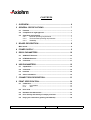
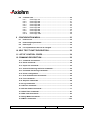

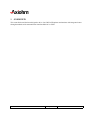

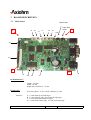




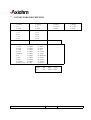


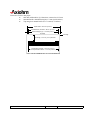

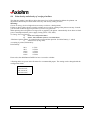

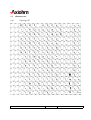

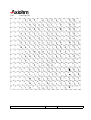

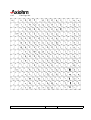



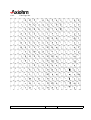
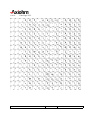
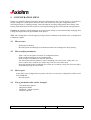

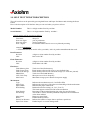

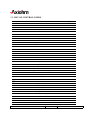
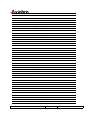
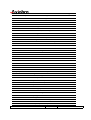

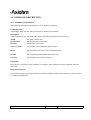
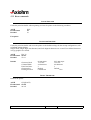


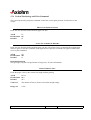
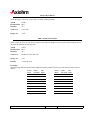




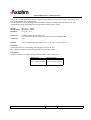


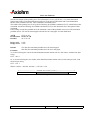

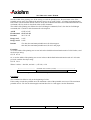
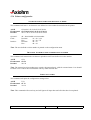

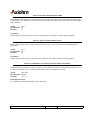
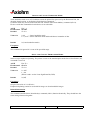
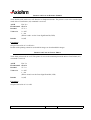
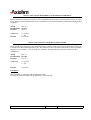


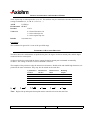


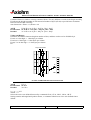

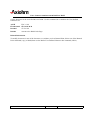

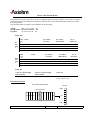
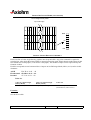
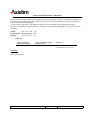

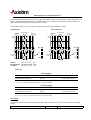

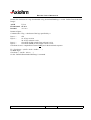



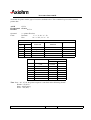


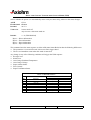
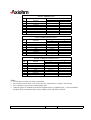
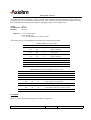

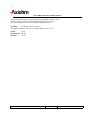
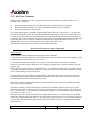
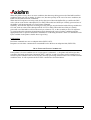


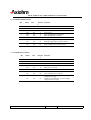
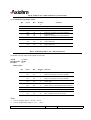
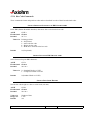
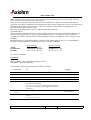

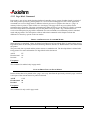


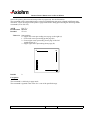
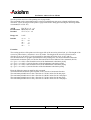
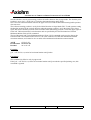




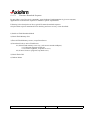


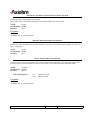


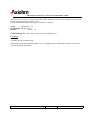

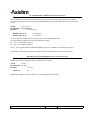
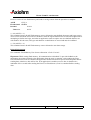

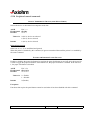


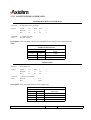
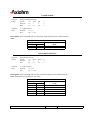


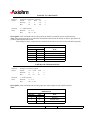
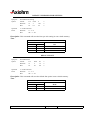

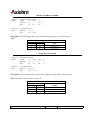


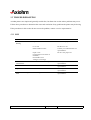
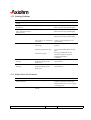

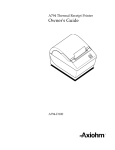
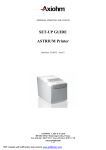

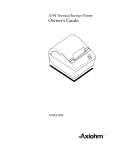
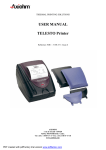
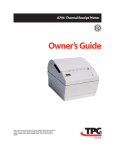
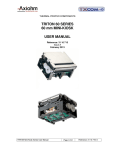
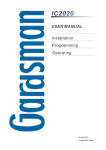
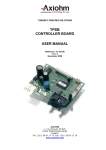
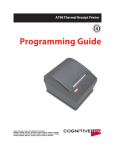
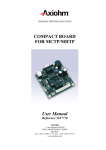
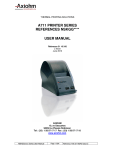
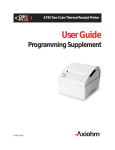
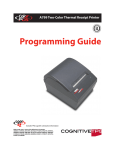
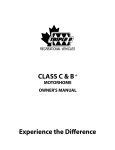
![VTW Software Operation manual[PDF:17.4MB] - FOR](http://vs1.manualzilla.com/store/data/005725901_1-df2c6d7f9199f46fcf33ffa12e63545b-150x150.png)