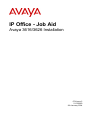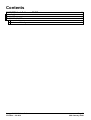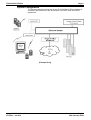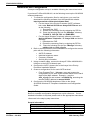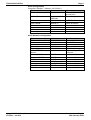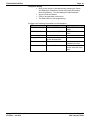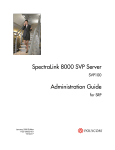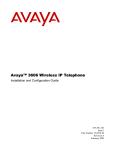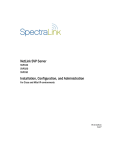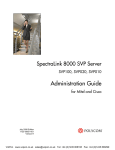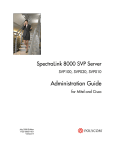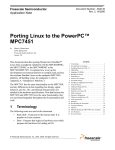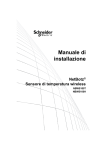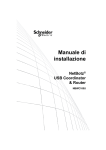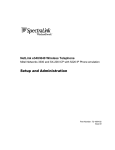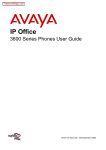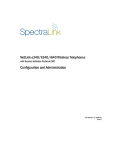Download Avaya 3616/3626 Installation
Transcript
IP Office - Job Aid Avaya 3616/3626 Installation 074 Issue 2 21-300050 26th January 2004 ÆÉ 2003, Avaya Inc. All Rights Reserved, Printed in U.S.A. Notice Every effort was made to ensure that the information in this book was complete and accurate at the time of printing. However, information is subject to change. Avaya Web Page The world wide web home page for Avaya is: http://www.avaya.com Preventing Toll Fraud Toll Fraud is the unauthorized use of your telecommunications system by an unauthorized party (for example, a person who is not a corporate employee, agent, subcontractor, or working on your company’s behalf). Be aware that there is a risk of toll fraud associated with your system and that, if toll fraud occurs, it can result in substantial additional charges for your telecommunications services. Avaya Fraud Intervention If you suspect that you are being victimized by toll fraud and you need technical assistance or support, call the Technical Service Center’s Toll Fraud Intervention Hotline at 1.800.643.2353. Providing Telecommunications Security Telecommunications security of voice, data, and/or video communications is the prevention of any type of intrusion to, that is, either unauthorized or malicious access to or use of, your company’s telecommunications equipment by some party. Your company’s “telecommunications equipment” includes both this Avaya product and any other voice/data/video equipment that could be accessed via this Avaya product (that is, “networked equipment”). An “outside party” is anyone who is not a corporate employee, agent, subcontractor, or a person working on your company’s behalf. Whereas, a “malicious party” is Anyone, including someone who may be otherwise authorized, who accesses your telecommunications equipment with either malicious or mischievous intent. Such intrusions may be either to/through synchronous (time-multiplexed and/or circuit-based) or asynchronous (character-, message-, or packet-based) equipment or interfaces for reasons of: • Utilization (of capabilities special to the accessed equipment) • Theft (such as, of intellectual property, financial assets, or toll-facility access) • Eavesdropping (privacy invasions to humans) • Mischief (troubling, but apparently innocuous, tampering) • Harm (such as harmful tampering, data loss or alteration, regardless of motive or intent) Be aware that there could be a risk of unauthorized intrusions associated with your system and/or its networked equipment. Also realize that, if such an intrusion should occur, it could result in a variety of losses to your company, including but not limited to, human/data privacy, intellectual property, material assets, financial resources, labor costs, and/or legal costs). Your Responsibility for Your Company’s Telecommunications Security The final responsibility for securing both this system and its networked equipment rests with you – an Avaya customer’s system administrator, your telecommunications peers, and your managers. Base the fulfillment of your responsibility on acquired knowledge and resources from a variety of sources including but not limited to: • Installation documents • System administration documents • Security documents • Hardware-/software-based security tools • Shared information between you and your peers • Telecommunications security experts To prevent intrusions to your telecommunications equipment, you and your peers should carefully program and configure your: • Avaya provided telecommunications systems and their interfaces • Avaya provided software applications, as well as their underlying hardware/ software platforms and interfaces • Any other equipment networked to your Avaya products Federal Communications Commission Statement Part 15: Class A Statement. This equipment has been tested and found to comply with the limits for a Class A digital device, pursuant to Part 15 of the FCC Rules. These limits are designed to provide reasonable protection against harmful interference when the equipment is operated in a commercial environment. This equipment generates, uses, and can radiate radio-frequency energy and, if not installed and used in accordance with the instructions, could cause harmful interference to radio communications. Operation of this equipment in a residential area is likely to cause harmful interference, in which case the user will be required to correct the interference at his own expense. Industry Canada (IC) Interference Information This digital apparatus does not exceed the Class A limits for radio noise emissions set out in the radio interference regulations of Industry Canada. Le Présent Appareil Nomérique n’émet pas de bruits radioélectriques dépassant les limites applicables aux appareils numériques de la class A préscrites dans le reglement sur le brouillage radioélectrique édicté par le Industrie Canada. European Union Declaration of Conformity The “CE” mark affixed to the equipment means that it conforms to the referenced European Union (EU) Directives listed below: EMC Directive 89/336/EEC Low-Voltage Directive 73/23/EEC For more information on standards compliance, contact your local distributor Contents 3616/3626 Installation on IP Office................................................................... 4 Introduction .............................................................................................................................. 4 Related Documents ................................................................................................................. 4 IP 403/406/412 Office ............................................................................................................... 5 System Configuration ..................................................................................................................... 6 Installation and Configuration ......................................................................................................... 7 Avaya 3616/3626 Installation IP Office - Job Aid Page iii 26th January 2004 Introduction Page 4 3616/3626 Installation on IP Office Introduction This document contains information on the installation and configuration of the Avaya 3616/3626 Wireless Telephone on an Avaya IP Office Control Unit. The IP Office Control Unit acts as a routing mechanism for all 3616/3626 telephones on its system. Information is routed from the telephone to the IP Office, to the Avaya Voice Priority Processor (AVPP). The AVPP utilizes Spectralink Voice Priority (SVP) as the Quality of Service (QoS) mechanism that is implemented in the wireless telephone and access point to enhance voice quality. SVP gives preference to voice packets on the wireless medium, increasing the probability that all voice packets are transmitted efficiently. These voice packets are then re-routed through the IP Office and back to the wireless telephone. These are the IP Office Control Units currently supported with the wireless telephones: • Avaya IP 403 Office • Avaya IP 406 Office • Avaya IP 412 Office Avaya IP Office – Small Office Edition have a built-in access point, but without Quality of Service (QoS). The access point is configurable via Avaya’s IP Office Manager. Other wireless solutions are available for the Avaya IP Office – Small Office Edition. Related Documents The setup for the 3616/3626 wireless telephones also requires the configuration of the AVPP and the individual wireless telephones. These instructions are provided in the following related documents: • Avaya Voice Priority Processor Installation Manual • Avaya 3616/3626 Wireless IP Telephone Manual Avaya 3616/3626 Installation IP Office - Job Aid Page 4 26th January 2004 IP 403/406/412 Office Page 5 IP 403/406/412 Office With IP 403/406/412 Office Control Units, the access point resides on the LAN and is configured based on the manufacturer’s guidelines and manuals. These are the access points that are compliant with the SVP being used by the AVPP, based on SpectraLink: SpectraLink Voice Priority (SVP) Compliance Matrix Software Version SVP Certified Field Verified Calls per Access Point 3 Manufacturer Make/Model FH/DS Alvarion FH 4.4.2 or 5.0.103 DS DS DS 10.13 11.03 8.12 & 8.24 11.03, 11.07, 1.10t 11.07, 11.10t 8.55 6 7 5 FH DS FH FH DS DS 8.12 D3.78S6 3.83 4.01-S2 8.12 8.12 8.24 7.4a 4.02-12 8.24 8.24 3.83, 3.92 3 5 3 3 5 6 DS 1.4 (v 222) 7 DS DS DS 11.40t V6.02 1.51 or later 7 6 6 LXE Proxim Symbol BreezeNET Pro. 11 Series1 Aironet 340 Aironet 3502 Aironet 4500 & 4800 Turbo DS Aironet 3500 Orinoco AP 1000 Spectrum 24 FH Air-I/O 802FH UAP 802 DS & 802 DS 11 Wireless Access Point AP-1, AP-2 Wireless Access Point AP-3 Aironet 1200 Roamabout AP2000 Mobile LAN Access 2100, 2101, 2102 6250 Access Point AP 2000 Spectrum 24 DS DS DS DS 6 6 6 Teklogix 9150 Wireless Gateway DS 3.83 7.4, 1.3 2.21-23, 2.51-21, 3.50-18 E301R, J041 Cisco Cisco Cisco Cisco Proxim Symbol Telxon Telxon Avaya Avaya Cisco Enterasys Intermec 4 1 Alvarion BreezeNET Pro.11 Series software version 4.4.5 is not compatible with Avaya Wireless Telephones 2 Cisco Aironet 350 software version 11.21T is not compatible with Avaya Wireless Telephones FH/DS: Frequency Hopping (FH) Avaya Wireless Telephones support 1 Mb/s data rate only. Direct Sequence (DS) Avaya Wireless Telephones support up to 11 Mb/s data rates. Software Version: SVP Certified - The access point software has been fully tested and approved by SpectraLink Engineering Field Verified - The access point software has been verified in field installations, but has not been tested by SpectraLink Engineering Calls per Access Point: A conservative estimate of the number of simultaneous calls per access point at an average data rate of 2 Mb/s Avaya 3616/3626 Installation IP Office - Job Aid Page 5 26th January 2004 IP 403/406/412 Office Page 6 System Configuration The following diagram shows the Avaya IP 403/406/412 Office residing on a network with a wireless LAN access point, the AVPP and 3616/3626 telephones: (Example Only) Avaya 3616/3626 Installation IP Office - Job Aid Page 6 26th January 2004 IP 403/406/412 Office Page 7 Installation and Configuration A sample configuration set-up is available following the instructions below. If you have IP Office 403/406/412, do the following to set-up the 3616/3626 wireless telephones: 1. To create the configuration files for each phone, you must first download the following software from the SpectraLink website http://spectralink.com/service/software.html: • For the Avaya Voice Priority Processor (AVPP) software, look under NetLink SVP Server Avaya AVPP Server and do the following: I. Download the .EXE. II. Extract the necessary files by unzipping the ZIP file. III. Place the following files into the “Manager” directory: FLASHFS, SVP100.TOC and ZVMLINUX. • For the Avaya Wireless Telephone software, look under NetLink Wireless Telephone – IP Avaya 3606 and do the following: I. Download the .EXE. II. Extract the necessary files by unzipping the ZIP file. III. Place the following files into the “Manager” directory: pd06ccc.bin and slnk_cfg.cfg. 2. Refer to the manufacturer’s documentation to configure the access point with the following information: • AVPP IP Address • Individual telephone name • Frequency Channel • Security Key information 3. Using a network cable, connect the Avaya IP Office 403/406/412’s LAN port to the AVPP’s Network port. 4. Configure the AVPP: please refer to the Avaya Voice Priority Processor Installation Manual. 5. Create a configuration file for each AVPP terminal. • From Program Files/…/Manager, copy and rename the configuration file for each AVPP terminal based on the last 6 digits of the MAC address. Example – copy the slnk_cfg.cfg file and rename it sl123456.cfg, assuming the terminal’s MAC address is xxxxxx123456. 6. Configure the 3616/3626 telephones: Refer to the Avaya 3616/3626 Wireless IP Telephone Installation and Configuration Guide. Sample Set-up Below is a sample configuration designed as a quick reference. If more detailed information is required, please refer to the appropriate manuals as referenced in the step-by-step instructions. Sample information Item Avaya Voice Priority Processor (AVPP) Avaya IP Office 403/406/412 PC Avaya 3616/3626 Installation IP Office - Job Aid IP Address 192.168.42.3 192.168.42.1 192.168.42.10 Page 7 26th January 2004 IP 403/406/412 Office Page 8 AVPP Configuration Screen via Hyperterminal Title State Error Status Alarms Network Status Software Versions Avaya 3616/3626 Installation IP Office - Job Aid Comment System error display Status of network Current software version on the AVPP Page 8 26th January 2004 IP 403/406/412 Office Page 9 AVPP Configuration Hostname: Sample1, Address: 192.168.42.3 Title State Phones per access point 3 802.11 Rate: SVP-II Master: SVP-II Mode: Ethernet link: System Locked: Maintenance Lock: Reset System Automatic/ 1MB 2MB only 192.168.42.3 Netlink IP Auto-negotiate N N Y/N AVPP Network Configuration Title State Ethernet Address (fixed): 00:90:7A:01:24:93 IP Address: 192.168.42.3 Hostname: Sample1 Subnet Mask: 255.255.255.0 Default Gateway: 192.168.42.1 SVP-II TFTP Download 192.168.42.10 Master: Primary DNS Server: NONE Secondary DNS Server: NONE DNS Domain: NONE WINS Server: NONE Workgroup: WORKGROUP Syslog Server NONE Maintenance Lock: N Avaya 3616/3626 Installation IP Office - Job Aid Comment Dependent on the access point Data rate speed AVPP IP address Leave as default Leave as default Leave as default Leave as default Leave as default Comment Leave as default The AVPP unit System host name Leave as default IP Office Unit PC containing AVPP Software Leave as default Leave as default Leave as default Leave as default Leave as default Leave as default Leave as default Page 9 26th January 2004 IP 403/406/412 Office Page 10 Telephone Set-up • Boot up the phone by simultaneously pressing the Green and Red keys. Release the Green key while still holding down the Red key. This will display the MAC address. • Use 0 to Edit and Select. • FCN to navigate back one screen. • The Red button to end programming. Configure the following information on the telephone Title State Comment IP Address Static or DHCP Select IP address mode ESS ID (SSID) Network Name (SSID) SSID of the access point License Mgmt 9 Leave as default Encryption Match the configuration on the access point Ext. Extension Number Use the extension created from User Password Extension Password Enter password for the phone extension from User Avaya 3616/3626 Installation IP Office - Job Aid Page 10 26th January 2004 IP 403/406/412 Office Page 11 Performance figures and data quoted in this document are typical, and must be specifically confirmed in writing by Avaya before they become applicable to any particular order or contract. The company reserves the right to make alterations or amendments to the detailed specifications at its discretion. The publication of information in this document does not imply freedom from patent or other protective rights of Avaya, or others. All trademarks identified by ® or TM are registered trademarks or trademarks respectively of Avaya Inc. All other trademarks are the property of their respective owners. Intellectual property related to this product (including trademarks) and registered to Lucent Technologies has been transferred or licensed to Avaya. This document contains proprietary information of Avaya and is not to be disclosed or used except in accordance with applicable agreements. Any comments or suggestions regarding this document should be sent to "[email protected]". ©2003 Avaya Inc. All rights reserved. Avaya Sterling Court 15 - 21 Mundells Welwyn Garden City Hertfordshire AL7 1LZ England. Tel: +44 (0) 1707 392200 Fax: +44 (0) 1707 376933. Email: [email protected] Web: http://www.avaya.com. Avaya 3616/3626 Installation IP Office - Job Aid Page 11 26th January 2004