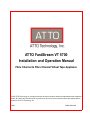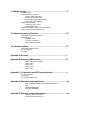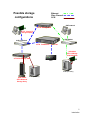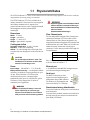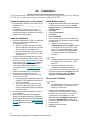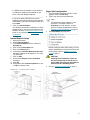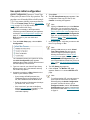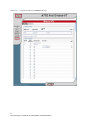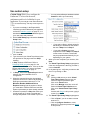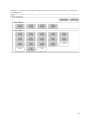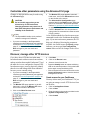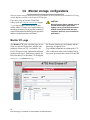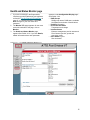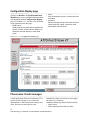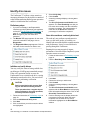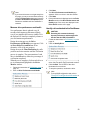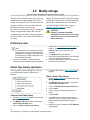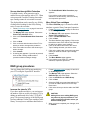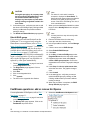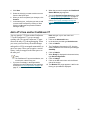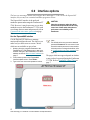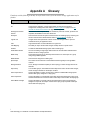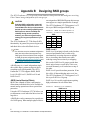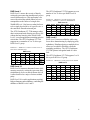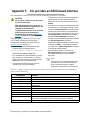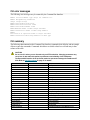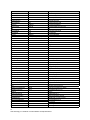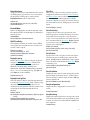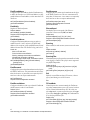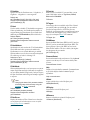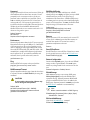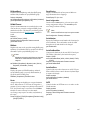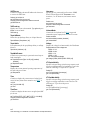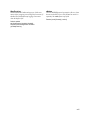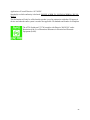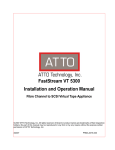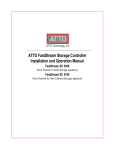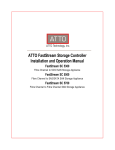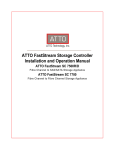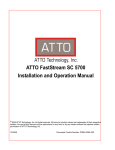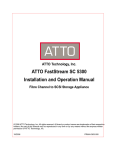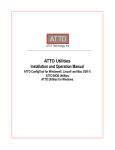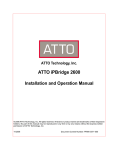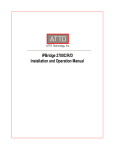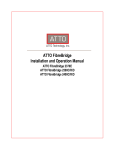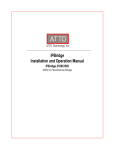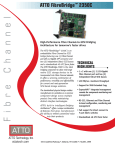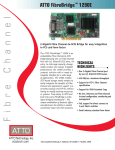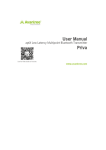Download ATTO FastStream VT 5700 Installation and Operation
Transcript
ATTO FastStream VT 5700 Installation and Operation Manual Fibre Channel to Fibre Channel Virtual Tape Appliance © 2007 ATTO Technology, Inc. All rights reserved. All brand or product names are trademarks of their respective holders. No part of this manual may be reproduced in any form or by any means without the express written permission of ATTO Technology, Inc. 3/2007 PRMA-0385-000 Contents 1.0 ATTO FastStream VT 5700 increases reliability ...........................1 Hardware features Virtual Tape features Backup and restore features Management and control features 1.1 Physical attributes ...............................................................3 Dimensions Cooling and airflow Power Fibre Channel ports Ethernet port Serial port Reset/restore factory default switch LED indicators 2.0 Installation .......................................................................................5 Unpack the packing box; verify contents Install the FastStream Install Windows drivers Discover the IP address Internet Explorer setup Begin initial configuration 2.1 Configure Virtual Tape .........................................................7 Initialize and verify drives Use quick initial configuration Use custom setup 2.2 Use Hot Spares .....................................................................11 2.3 Optional system modifications ...........................................13 Customize the user name, password Change system configurations Customize other parameters using the Advanced CLI page Discover, manage other ATTO devices Create a name for your FastStream 3.0 Monitor storage, configurations ....................................................15 Monitor VTL page Health and Status Monitor page Configuration Display page Phone home: E-mail messages Identify drive issues Preliminary steps Initialize and verify drives Scan drive surfaces: read-only drive test Measure drive performance and health Identify a drive attached to the FastStream 4.0 Modify storage ................................................................................21 Preliminary steps Virtual Tape Library operations Create a Virtual Tape Library Delete a Virtual Tape Library Secure data through Write Protection Move Virtual Tape cartridges RAID group procedures Increase the size of a VTL Rebuild RAID groups FastStream operations: add or remove Hot Spares Add a VTL from another FastStream VT 5.0 Update storage and firmware ........................................................25 Clean RAID configuration information Update firmware Preliminary steps Use FTP over Ethernet Use the RS-232 serial link 6.0 Interface options .............................................................................27 Use the ExpressNAV interface Use the serial port Use Telnet Appendix A Glossary .............................................................................i Appendix B Designing RAID groups ....................................................iii JBOD (Just a Bunch of Disks) RAID Level 0 RAID Level 1 RAID Level 10 RAID Level 5 Appendix C CLI provides an ASCII-based interface ...........................v CLI error messages CLI summary CLI command explanations Appendix D Standards and compliances ............................................xix FCC Standards: Radio and Television Interference MET Canadian Standards European Standards Appendix E Warranty, contact information .........................................xxi Manufacturer limited warranty Contact ATTO Technology, Inc. 1.0 ATTO FastStream VT 5700 increases reliability The ATTO FastStream™ Virtual Tape 5700 Appliance is a mid-range storage solution that emulates a tape library for fast backups on demand and error-free restores of critical data. The ATTO FastStream Virtual Tape 5700 is seen by system applications as a conventional tape library, allowing you to use existing disk-based storage as if it were tape. The ATTO FastStream VT 5700 delivers immediate performance improvements to backup, restore and archive applications. Adding a disk-based Virtual Tape Library (VTL) ensures high speed access to your data. The FastStream VT can be seamlessly integrated into existing storage environments as if it were a traditional tape library. The ATTO FastStream VT 5700 also provides high performance RAID parity protection to existing disk-based storage without regard to manufacturer, type of drive, capacity or speed. Adding RAID ensures your data is protected without compromising performance. However, RAID is not a replacement for regular backups. A good backup strategy is still the best long term investment in your data. The ATTO FastStream VT 5700 is available in 1U desktop and industry-standard rack mount enclosures. • Configure up to 30 Virtual Tape drives and 256 Virtual tapes for each library. • Hardware RAID Level 0, RAID Level 1, RAID Level 5, RAID Level 10 and JBOD, all user configurable Backup and restore features • Performs up to 30 concurrent backups for each Virtual Tape Library • Backup and restore data at up to 1.89 TB per hour • Uses reliable disk storage to take the place of conventional tape to deliver immediate performance improvements to backup and restore applications Management and control features • The ATTO ExpressNAV™ interface, a browserbased GUI simplifies configuration, management and navigation • Field updateable firmware with the ability to save configuration settings for easy field replacement • Automatic rebuild of RAID groups and Rebuild Priority keeps the system operational if a drive fails • Global Hot Spares ensure continuous operation if a drive fails. The Hot Spare automatically comes on-line and rebuild starts if a disk failure is detected • ECC Protected Memory assures data integrity and continued up time by implementing Error Correcting Checksum (ECC) and Parity checks on all data paths. Potential corruption cannot go undetected • Phone Home error notification automatically generates an E-mail alert in the event of a failure • Drive initialization and verification identifies attached drives which exhibit poor performance or soft failures • Capable of measuring performance during normal operation and during the drive initialization process Hardware features • 4 independent 4-Gigabit Fibre Channel interfaces to integrate existing direct attached storage into a high performance SAN environment • O/S and platform independent. 64 bit OS supported • RoHS compliant Virtual Tape features • • Seen by ISV applications as a conventional tape library. Configure one or two Virtual Tape libraries (VTL) 1 ATTO Technology Inc. FastStream VT 5700 Installation and Operation Manual Possible storage configurations Ethernet Fibre Channel SCSI GbE network ATTO iPBridge 2700 ATTO Celerity FC storage adapter GbE Switch 4-Gb FC Switch ATTO FastStream VT 5700 embedded ATTO iPBridge 1500/1550/2500 ATTO FibreBridge 2400 JBOD SCSI Tape Library SCSI model ATTO Diamond Storage Array SCSI Tape Library 2 Introduction 1.1 Physical attributes The ATTO FastStream VT 5700 is a Fibre Channel to Fibre Channel storage appliance which can be seamlessly integrated into an existing storage environment. The ATTO FastStream VT 5700 is available in an industry-standard 1U form factor for easy integration into industry-standard racks. It supports nextgeneration media and, as a result, is equipped to handle the throughputs needed by advanced disk technologies. Dimensions Width: 17 inches Length: 8.94 inches Height: 1.7 inches (1U) Weight: approximately 8 pounds Cooling and airflow Operating Temperature: 0°-40° C external Humidity: 10-90% non-condensing Airflow: air enters through slots on the right of the rear panel and exits through slots on the left of the rear panel. Explosionsgefahr, wenn die Batterie falsch entfernt und/oder ersetzt wird. Entsorgen Sie benutzte Batterien in Übereinstimmung mit Ihren lokalen Umweltschutzbestimmungen. Fibre Channel ports The four independent 4-Gigabit Fibre Channel ports connect the FastStream VT 5700 to either a Fibre Channel Fabric or Fibre Channel Arbitrated Loop using Small Formfactor Pluggable (SFP) interface and multimode fiber optic cable. Make sure all cables are anchored securely at both ends with the proper connectors. Use the shortest possible cable length for best performance. Cable length CAUTION Do not block the enclosure’s vents. The FastStream VT 5700 does not allow data transfer if overheating occurs. Power Input voltage: 100-240VAC, 1.7-.7A, 50-60 Hz Battery-backed event log: A rechargeable Lithium ion battery cell holds the event log memory for up to 30 days. If the FastStream VT 5700 has been disconnected from power, recharging begins automatically when power is restored to the system. The battery is fully charged after 36 hours of continuous power application. WARNING WARNING Risk of explosion if battery is removed and/or replaced by an incorrect type. Dispose of used batteries in accordance with your local environmental regulations. Cable size Up to 175 meters 62.5 micron Up to 500 meters 50 micron Ports 1 and 2 connect to the host; ports 3 and 4 connect to devices. Refer to Exhibit 1.1-1. Ethernet port A 10/100 Ethernet standard RJ45 management port provides monitoring and management. Serial port The RS-232 serial port provides support for remote monitoring and management using a DB9 connector. The baud rate is programmable and preset at the factory to 115200 bps. 1 RX 2 TX 3 4 GND 5 6 7 8 9 Reset/restore factory default switch To reset the FastStream, briefly insert a tool in the hole in the back panel. To restore factory defaults, insert the tool in the hole in the back panel for more than four seconds until the green Ready LED blinks. 3 ATTO Technology Inc. FastStream VT 5700 Installation and Operation Manual LED indicators Fibre Channel port: A lighted green LED indicates The LED indicators can be viewed from the back or the front side of the FastStream VT 5700. link; off means no link. A separate green LED indicates activity if it is lit, no activity if it is off. LEDs on the connector side (see Exhibit 1.1-1) are: A bicolor Ready/Fault LED lights green to indicate LEDs on the front (see Exhibit 1.1-2) are: A green power LED ready, lights yellow to show a faulted condition, and is off to indicate not ready. Embedded in the Ethernet port connector: a lighted green LED shows a valid link; off indicates that no link is present. A separate blinking yellow LED indicates activity. A bicolor Ready/Fault LED is lighted green to indicate ready, lighted yellow to show a faulted condition, and off indicates not ready. Fibre Channel ports: bicolor LED indicates FC speed. If it is off, speed is 1-Gb; if it is green, 2-Gb, and yellow indicates 4-Gb FC. A separate green LED indicates activity if it is lit, no activity if it is off. Exhibit 1.1-1 The connector side of the FastStream VT 5700 Exhibit 1.1-2 The faceplate of the FastStream VT 5700. 4 2.0 Installation If you have not already completed the instructions on the Quick Start page packed with your FastStream VT 5700, use the following instructions to install the FastStream VT 5700. Unpack the packing box; verify contents Install Windows drivers • 1 • • • The FastStream. Note the serial number of your FastStream unit: ________________________ Power cord “L” brackets for mounting in a 19” rack CD which includes the Firmware, Installation and Operation Manual, QuickNAV IP discovery program and system drivers Install the FastStream 1 2 3 4 5 6 7 Place the FastStream VT 5700 on a stable flat surface or install it into a standard rack. If installing into a rack, a. Attach “L” brackets so that the front side with the LEDs face front and the connector side is at the back.See Exhibit 2.0-1. b. Install the FastStream horizontally within the rack so it does not reduce the air flow within the rack. Using SFPs and multimode fiber optic cables, connect the FastStream Fibre Channel ports 1 and 2 to your host computer and ports 3 and 4 to your devices (see Exhibit 1.1-2 on page 4). Keep cable lengths as short as possible to ensure the highest signal quality and performance (refer to Fibre Channel ports on page 3.) Connect the Ethernet port to your network. Connect the AC power cord from the FastStream to the proper AC source outlet. If you are using a rack: a. Properly ground the FastStream to the rack equipment. The earth ground connection must be maintained. b. The power requirements plus the power draw of the other equipment in the rack must not overload the supply circuit and/or wiring of the rack. Use the power switch and switch on power to the FastStream Wait up to two minutes for the FastStream Ready LED to light indicating the FastStream has completed its power-on self test sequence. Windows® users continue to Install Windows drivers ; Mac® users continue to Discover the IP address 2 3 4 5 6 Windows automatically detects the FastStream VT 5700 and asks for the driver in the Add Hardware wizard. Select Install from a list or specific location Click Next Choose Don’t Search Click Next Choose Have disk The VT media changer and the VT tape have separate driver files. Repeat the following steps for each driver. a. Specify the driver as found in the VTMediaChanger or VTTapeDrive folder in the setup CD. The files are in a folder based on your operating system: Win2K drivers for Windows 2000 and Windows XP; Win2K3 drivers for all 2003 Server products. Note Use the files directly from the CD or copy them onto a floppy or to a local directory on your hard drive. b. 7 Follow the remaining instructions to complete the installation procedure. After the driver for each device is installed, the tape drive is listed under Tape Drives and the VT media changer is listed under Media Changer in the System Devices folder. Discover the IP address Note The FastStream VT 5700 is initially configured with DHCP enabled. It is best if you have access to a DHCP server. 1 2 3 4 Work from the computer attached to the FastStream VT 5700 Ethernet port. Ensure both are in the same domain. From the CD supplied with your FastStream, run the QuickNav Utility QuickNAV-windows.exe for Windows or QuickNAV-Mac for Mac OS X. Locate the FastStream with the serial number recorded earlier. Highlight the serial number. Click Next. 5 ATTO Technology Inc. FastStream VT 5700 Installation and Operation Manual If a DHCP server is available on your network, an address is assigned automatically by the server. Note the assigned address: _____________________________________ If you do not have a DHCP server, get an IPaddress and subnet mask from your network administrator, type it into the area provided, and select Next. 5 Click on Launch Browser Your browser points to the FastStream VT 5700 splash screen. If you use Internet Explorer as a browser, continue on to Internet Explorer setup below. If not, continue on to Begin initial configuration. Begin initial configuration 1 2 The ExpressNAV interface welcome screen appears. Click on Enter Here Type in the user name and password. Note The default user name is root; it is case insensitive. The default password is Password; it is case sensitive. It is best practice to change the passwords. Refer to Optional system modifications on page 13. 3 The Initial Setup page appears. Internet Explorer setup 1 2 3 Open your browser Select Internet Options. In the Internet Options screen, select the Security tab. 4 Click on the Trusted Sites icon. 5 Click on the Sites button. 6 In the text box Add this Web site to the zone, add the IP address of the appliance. You may use wild cards. 7 Click on Add 8 Uncheck the Require server verification check box. 9 Click OK. 10 At the bottom of the Internet Options box, click on OK and close the box. Exhibit 2.0-1 Before creating a Virtual Tape Library, you may wish to initialize and verify your drives to ensure drive integrity. Refer to Initialize and verify drives on page 7. CAUTION Selecting Drive Initialization causes all previous storage data on the drive to be erased. Make sure all of your information is backed up before initializing drives. 4 Go on to Configure Virtual Tape on page 7. General bracket assembly. 6 2.1 Configure Virtual Tape The ATTO FastStream VT allows configuration of storage into one or two JBOD, RAID Level 0, RAID Level 1, RAID Level 10 or RAID Level 5 Virtual Tape Libraries (VTL). The FastStream VT appears to hosts as a tape library, allowing ISV packages to issue a set of tape library commands to perform backup and restore operations to the FastStream. The FastStream VT configures your storage into one or two Virtual Tape Libraries (VTL) depending on the choices you make. For every Virtual Tape Library created on the FastStream VT, an underlying RAID Group is created from the selected drives to provide the physical storage medium for the Virtual Tape cartridges. You may either use the Quick Configuration or Custom Setup. • • Quick Configuration: quickly generates a Virtual Tape Library after you answer a few key questions. The procedure uses all attached storage to build a single VTL. If you want to initially create more than one VTL, use custom setup. You may modify this configuration after initial setup. Custom Setup: allows you to configure the FastStream VT to best suit the needs, performance and level of reliability for your application. If you want to initially create more than one VTL, use custom setup. You may change the configuration later, however, changing configuration erases data and may affect performance. Backup all previously stored data and plan carefully. Read all information and warnings. CAUTION Selecting Commit during configuration causes all previous storage data on the drive to be erased. Make sure all of your information is backed up. Before beginning these procedures ensure drives are reliable by initializing and verifying the drives in your system. Initialize and verify drives Before creating any VTL, initialize and verify your drives to ensure integrity. When selected, the FastStream VT writes a pattern to the entire drive. CAUTION Selecting Drive Initialization causes all previous storage data on the drive to be erased. Make sure all of your information is backed up before initializing drives. 1 If you are not already in the ExpressNAV interface, type the IP address of your appliance, as found in Use the ExpressNAV interface on page 27, in a standard browser, click Enter Here and type in your user name and password. 2 3 4 5 From the Initial Setup page, choose Initialize and Verify Drives. Click Next Select Initialize and Verify All eligible drives are highlighted in green; the system only initializes highlighted drives. Ensure only the drives you are initializing are selected. Click Commit CAUTION Do not restart the FastStream or disconnect or power cycle drives during drive initialization and verification or you must start the verification process from the beginning. 7 ATTO Technology Inc. FastStream VT 5700 Installation and Operation Manual Use quick initial configuration Quick Configuration generates a Virtual Tape Library after you answer a few key questions. The procedure uses all attached disks to build a single VTL. If you want to initially create more than one VTL, use Custom Setup. (Refer to Use custom setup on page 10). You may modify this configuration after initial setup. 1 If you are not already in the ExpressNAV interface, type the IP address of your appliance, as found in Use the ExpressNAV interface on page 27, in a standard browser, click Enter Here and type in your user name and password. 2 From the Initial Setup page, choose Quick Configuration. 5 Select Next 6 The VTL Setup Summary page appears. If the configuration is the way you want it, click Commit. A warning box appears. Note Clicking on Cancel takes you to the Monitor VTL screen. You can choose to begin this procedure again by following the directions in Step 4 of Use custom setup on page 10 or, to get back to the Quick Initial Configuration page, exit out of ExpressNAV and restart the process at Step 1 of the Use quick initial configuration procedure. 7 Note Clicking on No returns you to the Virtual Tape Library Setup page and you can choose to begin this procedure again by following the directions in Step 4 of Use custom setup on page 10. Or, to get back to the Quick Initial Configuration page, exit out of ExpressNAV and restart the process at Step 1 of the Use quick initial configuration procedure. The FastStream scans your system for drives; the Quick Configuration page appears displaying the number of drives discovered and the total capacity of those drives. 3 4 Type in a name for your Virtual Tape Library. Names may be up to 14 characters and may not contain any spaces. Answer the questions in Step 2 based on the needs of your software vendor. • If your storage is RAID protected, the FastStream does not reconfigure it. If it is not, the FastStream sets the RAID level. • Select the number of simultaneous backups you wish to run, from 1 to 30. • Click in the box if you want a Hot Spare (refer to Use Hot Spares on page 11.) The FastStream rescans the system to recalculate capacity. In the warning box, verify that you want to add the VTL by clicking on Yes. 8 The VTL Setup page appears. 9 Click on Done. The Monitor VTL page appears. Exhibit 2.1-1 shows a Monitor VTL page. Note To configure another VTL you must connect or power up drives which were not available before beginning the Quick Configuration procedure. Connect the drives, click on Configure Another, and the VTL Custom Configuration page appears. Continue with the procedure listed under Use custom setup on page 10. 8 Exhibit 2.1-1 The ATTO FastStream VT Monitor VTL page. 9 ATTO Technology Inc. FastStream VT 5700 Installation and Operation Manual Use custom setup Custom Setup allows you to configure the FastStream VT to best suit the needs, performance and level of reliability for your application. If you want to create more than one VTL, use custom setup. You may create up to two VTLs. 1 If you are not already in the ExpressNAV interface, type the IP address of your appliance, as found in Interface options on page 27, in a standard browser, click Enter Here and type in your user name and password. 2 On the Initial Setup page, choose the Custom Setup button. 3 Click on Next. 4 Type a name for your Virtual Tape Library in the box provided on the page under the Step 1 heading. • 5 In Step 2, select a RAID level. Refer to Designing RAID groups on page iii in the Appendix for more information. Click on the Hot Spares radio button if you want a Hot Spare. Refer to Use Hot Spares on page 11. In Step 3, click on the System Scan button to discover the drives available for VTL configuration. 6 When the scanned drives box is populated, select the drives to be used for the underlying RAID group associated with the VTL. The Minimum Number Additional Drives Required heading lists the number of drives you must add to fulfill the RAID level and Hot Spare requirements you have already selected. 7 Answer the questions in Step 4 to define your virtual storage as if it were a physical tape storage array based on the needs of your ISV. • You may select a library to emulate or select Custom to define your own setup. • If you select a library, default values for that library are entered into the fields in the rest of Step 4 and in Step 5. • If you select Custom, you must complete the fields in Step 4 and Step 5 on the screen. However, some fields may be populated automatically for you depending on your system. 8 When you have completed your choices, click Next. 9 The Virtual Tape Library Setup page appears. If the new configuration is the way you want it, click on Commit. 10 In the warning box, verify that you want to add the VTL by clicking on Yes. Note Clicking on No returns you to the Virtual Tape Library Setup page and you can choose to begin this procedure again Click on the Cancel button. Click on the Manage menu item on the left. Select the Virtual Tape Libraries arrow. Click on the Create Virtual Tape Library button. Continue with Step 4 in this process, typing in a name for your VTL. 11 The Virtual Tape Library Setup page appears. • Click on Done if you do not want to create another VTL. • Click on Configure Another to create another VTL. Begin the process from Step 4 in this process. 10 2.2 Use Hot Spares If a member of a Virtual Tape Library becomes degraded or faulted, you lose some redundancy in your VTL until a new member is rebuilt into the VTL. However, Hot Spare drives may be designated as replacements for faulted drives without intervention by you or a host. The ATTO FastStream VT 5700 replaces degraded or faulted virtual drives in a VTL without intervention by you or a host if you set up a pool of Hot Spare drives of different sizes appropriate for your VTL. Hot Spares may be set up by the FastStream VT 5700 automatically depending on your choices during initial setup. Note Drives in the Hot Spare pool should be of appropriate size to the RAID group so that smaller drives are not replaced by much larger Hot Spare devices. If you are adding Hot Spares using unallocated drives (ones which were not online during initial set up), ensure they are properly set up. Refer to Initialize and verify drives on page 7. 1 2 3 If you are not already in the ExpressNAV interface, type the IP address of your appliance, as found in Use the ExpressNAV interface on page 27, in a standard browser, click Enter Here and type in your user name and password. The Monitor VTL page appears. On the left hand side menu, click on Manage. On the Manage VTL page, click on the FastStream arrow. When the ATTO FastStream VT 5700 detects a faulted drive: • The Controller searches the Hot Spare pool for the smallest drive of sufficient size to substitute for the faulted drive. • The FastStream replaces the faulted drive with the drive from the Hot Spare pool. • The FastStream begins an automatic rebuild of the RAID groups. Note A RAID rebuild may take up to two hours to complete. 4 5 6 Click on the Add/Remove Hot Spares button Click on Next. The Add/Remove Hot Spares page appears. Follow the on-screen directions. When you complete your changes, click on Commit. 11 ATTO Technology Inc. FastStream VT 5700 Installation and Operation Manual Exhibit 2.2-1 Various screens throughout the ExpressNAV interface show you the status of drives, including Hot Spare designations. 12 2.3 Optional system modifications Default values are appropriate for most configurations, but may be modified for your needs using ATTO FastStream VT 5700 browser-based user interface. Customize the user name, password It is best practice to change the default user name and password to a user name and password significant to you. While opening a Command Line Interface (CLI) session is not usually recommended, you must use the CLI to change the user name and password. Note The user name is case insensitive and password is case sensitive. 1 2 3 4 5 6 Open a CLI session either using Telnet or the serial port as shown in Interface options on page 27. Type set Username [user name] Press Enter. Type set Password Press Enter. Follow the instructions on the screen to confirm your old and new password. The user name and password for all Telnet, FTP and ATTO FastStream VT 5700 browser-based user interface sessions is changed. Change system configurations You may change several parameters using the System Configuration page of the ExpressNAV interface. 1 2 3 4 If you are not already in the ExpressNAV interface, type the IP address of your appliance, as found in Use the ExpressNAV interface on page 27, in a standard browser, click Enter Here and type in your user name and password. The Monitor VTL page appears. In the lefthand menu, click on the Manage button. In the main splash screen, click on the FastStream menu item. Click on the System Configuration button 5 6 • Click on Next. Click on the choices available. A choice may be greyed out because it is not available based on a previous choice. Appliance name: you may wish to give this FastStream VT a name which is significant to you if you are managing several ATTO devices from a single workstation. • Time and Date. (Refer to Time and TimeZone on page xvii and Date on page ix of the Appendix) • Fibre Channel data rate and connection mode for each Fibre Channel port. (Refer to FCDataRate on page xii and FCConnMode on page xi of the Appendix). • Enable or disable hard address assignment (refer to FCHard on page xii of the Appendix) 7 When you have completed your changes, click on Commit. 13 ATTO Technology Inc. FastStream VT 5700 Installation and Operation Manual Customize other parameters using the Advanced CLI page Changes to other parameters may be made using the Advanced page. CAUTION 2 3 Do not use this page unless you are directed to by an ATTO technician. Changing parameters may cause loss of data and/or disruption to performance and reliability of the FastStream. Note The ExpressNAV interface is the preferred method to manage the FastStream. 1 If you are not already in the ExpressNAV interface, type the IP address of your appliance, as found in Use the ExpressNAV interface on page 27, in a standard browser, click Enter Here and type in your user name and password. 4 The Monitor VTL page appears. In the lefthand menu, click on the Advanced menu item on the left side of the screen. The Advanced CLI Configuration page appears. Wait for the Ready prompt, then type in the CLI command in the text box provided. Refer to CLI provides an ASCII-based interface on page v of the Appendix. Click the Submit button: this is equivalent to typing in the CLI command into a telnet or serial port CLI session. A text field beneath the box lists the most recent commands issued to the FastStream through this page. If you enter an incorrect parameter, the CLI help text is displayed, showing the parameters available. An asterisk next to the Ready prompt indicates you must type SaveConfiguration restart in the text box for changes to take effect. Discover, manage other ATTO devices If you have other ATTO devices in the same broadcast domain with no routers between them, and any switches between this FastStream VT and the other devices are configured to forward UDP broadcast messages, you may physically identify these devices and manage them from within the browser you are currently using. 1 2 3 If you are not already in the ExpressNAV interface, type the IP address of your appliance, as found in Use the ExpressNAV interface on page 27, in a standard browser, click Enter Here and type in your user name and password. The Monitor VTL page appears. In the lefthand menu, click on the Manage VTL menu item on the left side of the screen. Click on the Other Devices arrow. 4 Click Next. 5 Click on the Rescan button 6 Select a device from the list. • Press the Identify button to activate a blinking LED on the selected product. Click on the listed device again to stop the blinking LED. • Click on the device from the list and click on the Launch in Browser button to view the device's management console. Create a name for your FastStream You may wish to name your FastStream VT if you are going to manage several ATTO devices from one browser. 1 Click on Set Appliance Name. 2 Click on Next 3 Enter the name in the text box provided on the System Configuration page 4 Click Commit 14 3.0 Monitor storage, configurations You may monitor storage and determine the performance of drives attached to the FastStream VT using various displays and tests in the ExpressNAV interface. If you have set up at least one Virtual Tape Library (refer to Configure Virtual Tape on page 7.), you may monitor various aspects of your storage and the VT and to view various metrics to measure performance for physical drives attached to the FastStream during normal system operation and drive initialization and verification. CAUTION New performance data is updated every 60 seconds which impacts performance slightly, even if you minimize the browser window. Exit the ExpressNAV interface completely whenever you need maximum performance. Monitor VTL page The Monitor VTL page is the first page you see when you open the ExpressNAV interface after setting up at least one VTL. See Exhibit 3.0-1. Each VTL has its own tab. Information displayed includes RAID Level, RAID status, capacity, the Fibre Port and LUN to which the VTL is mapped, Exhibit 3.0-1 the element, element type and contents and the percentage of capacity used. To get further information or to manage the VTL, click on the menu items on the left-hand side of the screen. To return to this screen, click on VTL. The Monitor VTL page 15 ATTO Technology Inc. FastStream VT 5700 Installation and Operation Manual Health and Status Monitor page 1 2 3 If you are not already in the ExpressNAV interface, type the IP address of your appliance, as found in Use the ExpressNAV interface on page 27, in a standard browser, click Enter Here and type in your user name and password. The Monitor VTL page appears. On the menu at the left hand side of the page, click on Monitor. The Health and Status Monitor page appears.See Exhibit 3.0-2. If you click Details, added information about each parameter Exhibit 3.0-2 appears on the Configuration Display page. See Exhibit 3.0-3. • • • • • RAID Groups RAID group names, RAID status, available Hot Spares and number of faulted drives Partition information Environmental Status Temperature and voltage Interface Status Ethernet management port link status and Fibre Channel port link, speed and connection mode Drive Status by port Size and status The Health and Status Monitor page. 16 Configuration Display page Clicking on Details in the Health and Status Monitor page gives you added information about each parameter on the Configuration Display page. See Exhibit 3.0-3. You may view the details of any parameter from this page. • • • RAID Groups RAID group names, RAID status, available Hot Spares, number of faulted drives, RAID Level, Interleave and total capacity of each RAID group. Exhibit 3.0-3 Drives Drive Configuration by port, including drive size and status Interfaces Ethernet management port link status and Fibre Channel port link, speed, connection mode, Node Name and Port Name. The Configuration Display page. Phone home: E-mail messages E-mail notification allows the FastStream VT to send an E-mail message to you, a network administrator or other users when certain events occur. Serious error messages are sent immediately, while less serious error messages are sent every 15 minutes. Conditions which may launch E-mails include • • Device errors Device transitions from online to offline 17 ATTO Technology Inc. FastStream VT 5700 Installation and Operation Manual • • • • Temperature conditions Voltage conditions Power recycle/power failure VTL nearing space capacity Warning levels include • • • • • All: warnings, critical events and informational messages are sent Critical: critical event E-mails are sent Warning: warnings and critical event E-mails are sent Informational: information only is sent None: no E-mails are sent You may send E-mails to up to five E-mail addresses and designate which conditions prompt each E-mail notification. When an event occurs that warrants E-mail notification, the FastStream VT sends the message; it cannot respond to a rejection by a server for an invalid address. Each E-mail is time stamped when it leaves as part of the SMTP header information as shown in Exhibit 3.0-4. 1 If you are not already in the ExpressNAV interface, type the IP address of your appliance, as found in Use the ExpressNAV interface on page 27, in a standard browser, click Enter Here and type in your user name and password. Exhibit 3.0-4 2 3 4 5 6 7 8 9 10 11 12 13 The Monitor VTL page appears. On the menu at the left hand side of the page, choose Manage. The Manage VTL page appears. Click on the FastStream VT arrow. Click the Set up Error Notification button Click Next. Click on the Notification Configuration Enabled button. Type in the sender address (E-mails show this name in the From field) Type in the SMTP Server IP Address Type in the user name and password of your SMTP E-mail account Type in up to five E-mail addresses Choose All, Critical, Warning or Informational for each E-mail address. When all information is typed in, click Commit. Your settings are displayed. You may change or disable E-mail notification at any time. The E-mail messages sent by the FastStream VT 5700 follow this format. Subject: [The Type of Event that Occurred] Message Body: This is a status message from [FastStream name]. Identifying information as well as the most recent entries from the event log appear below. *************** Unit Information *************** Serial Number : [Serial Number] IP Addresses: [IP Address1] [IP Address2] *************** Event Log Entries **************** [Listing of the ten latest event log entries] 18 Identify drive issues The FastStream VT collects various metrics to measure performance for physical drives attached to the FastStream during normal system operation and drive initialization and verification. 5 6 7 8 Preliminary steps 1 2 3 If you are not already in the ExpressNAV interface, type the IP address of your appliance, as found in Use the ExpressNAV interface on page 27, in a standard browser, click Enter Here and type in your user name and password. The Monitor VTL page appears. On the menu at the left hand side of the page, click on Diagnostics. The Diagnostics Menu page appears. Click on the button for the process you wish to use. Scan drive surfaces: read-only drive test The read only test performs a non-destructive scan over the entire surface of each drive to identify bad areas of the disk drives and determine read performance. It may be run while data is passing through the FastStream. Running this test may negatively impact performance. Once the test has completed, system operation returns to normal. 1 Follow the instructions in Preliminary steps on 2 Initialize and verify drives You may verify the status of storage which does not belong to a RAID group (unattached storage). If the verify operation detects an error, the FastStream tries to re-initialize the drive, erasing information stored on the drive. Be sure to back up data before performing verification. CAUTION Data is erased during this process. Back up your data before selecting Commit. These operations have a negative impact on the performance of normal operations; all activity should be stopped. 1 2 3 4 Follow the instructions in Preliminary steps on page 19. Click the Initialize and Verify button Click Next Click on the drives you wish to test; the drives are highlighted. Select Verify Only Click Commit A warning message displays; choose yes to continue. The Drive Performance and Health screen appears. The Time Remaining box tells you how much time remains until the verification process is complete. The representation of each drive in the Drives box shows the percentage of verification completed. 3 4 5 6 7 8 page 19. Click the Read-Only Drive Test button Click Next Choose the drives you wish to test Click Commit A warning message displays; choose yes to continue. The Drive Performance and Health screen appears with the Drive Metrics box displaying basic information about the drives. Click on the Show Help Text and Drives arrow. If a drive is being read, its display shows the percentage of progress. When the test is complete, click on each drive to see its information highlighted in the Drive Metrics window. 19 ATTO Technology Inc. FastStream VT 5700 Installation and Operation Manual Note If you close the browser or navigate away from this page, you may re-access these results by clicking the Diagnostics button and choosing the Drive Performance and Health option. Results are available until the FastStream is restarted. Measure drive performance and health New performance data is updated every 60 seconds which impacts performance slightly, even if you minimize the browser window. Exit the ExpressNAV interface completely whenever you need maximum performance. During the testing process, the Drive Performance and Health screen appears. Click on Show Help Text and Drives for an alternative view of the test progress. During the tests the Time Remaining box tells you how much time remains until the verification process is complete. The representation of each drive in the Drives box shows the percentage of verification completed. When the test is complete, click on each drive to see its information highlighted in the Drive Metrics window. 1 Follow the instructions in Preliminary steps on 2 page 19. Click on Drive Performance and Health. 3 4 5 6 Click Next. The Drive Performance and Health page appears. Click on a drive in the drive section. Click Start. Drive performance is displayed under the Drive Metrics section of the Drive Performance and Health page. Drive errors are displayed in the Drive Errors section of the page. Identify a drive attached to the FastStream CAUTION Executing this command adversely impacts performance and throughput for the time that the LED is illuminated. 1 2 3 4 5 Follow the instructions in Preliminary steps on page 19. Click on Identify Drive. The Identify Drive page appears. Click on any drive. Only one drive may be selected at a time. Click Commit. The I/O LED of the drive illuminates for one minute. To stop the operation, unselect the drive. Note To clean RAID configuration data, refer to Clean RAID configuration information on page 25. 20 4.0 Modify storage Use the ExpressNAV interface to replace a failed drive, add new drives or redesign VTL configurations. The ExpressNAV interface takes you step by step through many procedures which allow you to modify your storage and VTL. Read all notes and cautions carefully as you go to ensure the best performance and use of your storage. Be cautious when deleting storage or rearranging storage configurations because data could be compromised or lost. Many of these procedures are only available when using unallocated drives or storage. When you initially set up the FastStream, replace a failed drive or add new drives to the FastStream, perform drive initialization and verification to ensure the integrity of these drives (refer to Initialize and verify drives on page 7). CAUTION Clicking on Commit during RAID configuration causes all previous storage data on the drive to be erased. Ensure all data is backed up. Preliminary steps Note An unallocated drive or unallocated storage is storage which is not part of a RAID group, not designated as a Hot Spare or was offline when you initially set up a RAID configuration using the ExpressNAV interface. 1 If you are not already in the ExpressNAV interface, type the IP address of your appliance, as found in Use the ExpressNAV interface on page 27, in a standard browser, click Enter Here and type in your user name and password. 2 3 4 The Monitor VTL page appears. Click on the appropriate button on the left hand side of the ExpressNAV interface. Select the operation you wish to perform from the next menu presented. Virtual Tape Library operations You may add to, delete or change the VTLs in your configuration using the ExpressNAV interface. Create a Virtual Tape Library 1 Follow Preliminary steps above and click on the Manage button. 2 The Manage VTL page appears. Choose the Virtual Tape Libraries arrow. 3 Click on Create a Virtual Tape Library. 4 Follow the instructions in Use custom setup on page 10. Delete a Virtual Tape Library 1 Follow Preliminary steps above and click on the Manage button. 2 The Manage VTL page appears. Choose the Virtual Tape Libraries arrow. 3 Click in the Delete Virtual Tape Library button. 4 Click on Next. 5 Click on radio box displaying the name of library. 6 Click Commit 7 In the warning box, verify that you want to delete the VTL by clicking on Yes. Clicking on No ends the procedure without making a change. 8 After the process completes, the VTL Monitor page appears 21 ATTO Technology Inc. FastStream VT 5700 Installation and Operation Manual Secure data through Write Protection For added security, write protection can be enabled for any tape cartridge with a VTL. When write protection is enabled, existing data on the tape cartridge cannot be overwritten or erased. The displayed data can be sorted by any field by clicking on the heading for the field; clicking twice reverses the sort order. 9 1 Follow Preliminary steps on page 21 and click on the Manage button. 1 Follow Preliminary steps on page 21 and click on the Manage button. 2 The Manage VTL page appears. Choose the Virtual Tape Libraries arrow. 2 3 Click in the Enable/Disable Write Protection button. 4 Click on Next. 3 4 5 5 Click on the tab with the name of the VTL for which you wish to change write protection. 6 Click in the radio box next to the element you wish to change. 6 The Manage VTL page appears. Choose the Virtual Tape Libraries arrow. Click in the Move Medium button. Click on Next. The Move Medium page appears. Click on the tab with the name of the Virtual Tape Cartridge for which you wish to move medium. Click on the radio button next to the Virtual Tape Cartridge element you wish to move. 7 Click Commit. 8 A warning box appears. If you wish to proceed, click on Yes. Clicking on No ends the procedure without making a change. The Enable/Disable Write Protection page appears. If you wish to protect other elements or elements in another library, select the library and repeat this procedure. Move Virtual Tape cartridges The Move Medium page is an interface which simulates a generic library front panel operation. 7 Click on the radio button next to the new place where you want the Virtual Tape Cartridge element. 8 Click Commit. 9 The Move Medium page appears. 10 If you wish to move other VTL cartridge elements, repeat this procedure. RAID group procedures You may change the RAID groups underlying your VTLs using the ExpressNAV interface. Increase the size of a VTL If you have unallocated drives, you can increase the number of drives used by an existing VTL by adding an unallocated drive to the VTL RAID group. The increased capacity of the RAID group becomes additional Virtual Tape cartridges in the library. You may have to add more than one drive. 1 Follow Preliminary steps on page 21 and click on the Manage button. 2 The Manage VTL page appears. Select the RAID Groups drop down arrow. 3 Click on Add Drives to a RAID Group 4 Click on Next 5 Select the RAID group associated with the VTL you wish to add the drives to from the drop down menu. 6 Click on the drives you wish to add to the RAID group. CAUTION Adding drives to an existing RAID group may adversely impact performance. You cannot reverse this operation unless you delete the RAID group. 7 When you have completed your changes, click on Commit 22 CAUTION Note The status of a drive which cannot be accessed is displayed as Unavailable. To identify this drive, observe the access lights for all drives in the RAID group during disk access: if the LED is not flashing on a drive, it is the unavailable drive. During this procedure, do not power down the host or the ATTO FastStream VT until the Health and Status Monitor page displays. Any interruption of power while storage is being reorganized results in the loss of data. 8 In the warning box, verify that you want to add the drives to the RAID group by clicking on Yes. Clicking on No ends the procedure without making a change. 9 The Health and Status Monitor page appears. Rebuild RAID groups If you receive an E-mail notification from the FastStream VT as set up previously using the Phone Home error notification (refer to Phone home: E-mail messages on page 17) or otherwise realize a drive has failed, and you do not have available drives in the Hot Spares pool (refer to Use Hot Spares on page 11), follow this procedure to replace the failed drive and manually begin a rebuild operation. If you have available drives in the Hot Spare pool, any failed drive is replaced by a Hot Spare automatically. 1 Follow Preliminary steps on page 21 and click on the Diagnostics button. 2 The Diagnostics page appears. Click on Identify Drive. 3 Click Next 4 Click on the degraded drive. 5 Click Commit 6 The LED on the degraded drive flashes. 7 When you have identified the failed drive, select the drive in the Identify Drive box to stop the LED flash. Note It is best practice to stop drive activity while changing drives. 8 Remove the failed drive from the array. 9 Insert the new drive into the array. 10 In the ExpressNAV interface, click the Manage button. 11 Click the arrow next to RAID Groups. 12 Select Rebuild RAID Groups. 13 Click Next. 14 At the Step 1: Select a RAID group, select Degraded Drives from the drop down menu. 15 Degraded drives are listed under Step 2: select a RAID group member. Click on the degraded drive to rebuild. The graphic changes color. 16 Under Step 3: select a replacement drive, select the new drive. The graphic changes color. 17 Click Commit 18 In the warning box, verify that you want to rebuild the RAID group by clicking on Yes. Clicking on No ends the procedure without making a change. 19 When the procedure is complete, the RAID Group Rebuild page appears. FastStream operations: add or remove Hot Spares For an explanation of Hot Spares, refer to Use Hot Spares on page 11. 1 Follow Preliminary steps on page 21 and click on the Manage button. 2 The Manage VTL page appears. Click on the FastStream drop down arrow. 3 Select the Add/Remove Hot Spares button. 23 ATTO Technology Inc. FastStream VT 5700 Installation and Operation Manual 4 Click Next 8 5 Select the drive(s) you want to add or remove from the Hot Spare pool. When the process is complete the Health and Status Monitor page appears. 9 To use the System Configuration button, refer to Change system configurations on page 13. To use the Set Up Error Notification button, refer to The E-mail messages sent by the FastStream VT 5700 follow this format. on page 18. 6 When you have completed your changes, click Commit. 7 In the warning box, verify that you want to add or remove the Hot Spare by clicking on Yes. Clicking on No ends the procedure without making a change. Add a VTL from another FastStream VT You may attach a VTL from another FastStream VT to the FastStream VT you are currently working with. The current FastStream VT must discover the other VTL through mapping. When you create your first library, the media changer and tape drive LUNs are mapped automatically to one of two ports. When you recognize a second library, it may be mapped to the other port or to the same port. Note The FastStream VT supports two libraries, one on each port or both on one port. 1 If you are not already in the ExpressNAV interface, type the IP address of your appliance, as found in Use the ExpressNAV interface on page 27, in a standard browser, click Enter Here and type in your user name and password. 2 Click on the Advanced button. 3 In the text box provided type blockdevscan. 4 Click on Submit. 5 The FastStream discovers the VTL from the other FastStream. In the text box provided type AutoMap. 6 Click on Submit. 7 When Ready* is displayed in the screen below, type SaveConfiguration. 8 Click on Submit. 9 Click on the VTL menu item on the left hand side of the screen. 10 The Monitor VTL page appears. A tab for the library you just added is displayed. 24 5.0 Update storage and firmware You can update the ATTO FastStream VT at any time. Refer to www.attotech.com for complete information. Several methods are available to update the ATTO FastStream firmware and to re-initialize unattached storage. Be sure all data is backed up before using any of these procedures to prevent data loss. Clean RAID configuration information This feature only works with drives that belong to RAID groups and drives that had once been part of a RAID Group and are now flagged Replaced. 3 Click the Clean RAID Configuration Data button 4 Click Next 5 Click on the drive you wish to process; the drive is highlighted. 6 Click Commit. 7 A warning message displays; choose yes to continue. 8 The Health and Status Monitor screen appears CAUTION Data is erased during this process. Back up your data before selecting Commit. These operations have a negative impact on the performance of normal operations; all activity should be stopped. 1 2 If you are not already in the ExpressNAV interface, type the IP address of your appliance, as found in Use the ExpressNAV interface on page 27, in a standard browser, click Enter Here and type in your user name and password. Click the Diagnostics button Note To clean Hot Spare information from a drive, use the Add/Delete Hot Spares feature to delete the Hot Spare. Refer to Use Hot Spares on page 11. Update firmware The ATTO FastStream VT has several processors which control the flow of data. The firmware to control these processors can be upgraded in the field using the PUT command from an FTP connection or the zModem utility over an RS-232 serial connection. CAUTION CAUTION During this procedure, do not interrupt the flash process. Do not power down the host or the ATTO FastStream VT until the display returns the Ready prompt. Interrupting the flash process makes your ATTO FastStream VT inoperable and you must return it to ATTO for repair. Ensure that all I/O to the ATTO FastStream VT has stopped. 25 ATTO Technology Inc. FastStream VT 5700 Installation and Operation Manual Preliminary steps Use the RS-232 serial link 1 1 Load a Terminal Program such as Hyper Terminal. 2 Set the terminal and the ATTO FastStream VT for the highest possible baud rate for your terminal. 3 Turn on power to the ATTO FastStream VT. 4 Once the Ready prompt appears, type ZMODEM RECEIVE. The ATTO FastStream VT displays that it is preparing to receive a file from your terminal program. 5 On the terminal program, choose Transfer Send File 6 In the Send File box, type in the current ATTO FastStream VT .ima file or click the browse button to find it 7 Click Send File 8 The ATTO FastStream VT should acknowledge receiving the file and display a message not to interrupt power for 90 seconds. 9 Once the download is complete, cycle power on the ATTO FastStream VT to invoke the new firmware. 2 The ATTO FastStream VT firmware is distributed as a compressed .zip file. Uncompress the .zip file into an image file (.ima). Note the filename. The .zip file can be uncompressed using any utility that supports the zip format. Decide whether to use FTP over Ethernet or a terminal program using the RS-232 serial link, and continue with one of the following procedures. Use FTP over Ethernet 1 Establish an FTP link to the ATTO FastStream VT that is to be flashed. 2 Use the PUT command to download the firmware. For example PUT c:\firmware\FS5300100.IMA 3 Once the download is complete, cycle power on the ATTO FastStream VT to implement the new firmware. 26 6.0 Interface options The best way to manage, monitor and configure the FastStream VT 5700 is to use the ExpressNAV interface, but you may use a terminal emulation program or Telnet. The ExpressNAV interface is the preferred method to operate and manage the FastStream VT 5700. However, it may be necessary to use other methods to access the FastStream VT 5700, such as to change the user name and password (refer to Customize the user name, password on page 13). CAUTION Changing parameters other than those offered in the ExpressNAV interface may cause loss of data and/or disruption to performance and reliability of the FastStream. Use the ExpressNAV interface Use the ExpressNAV interface to manage, monitor and configure the unit. The choices you make lead you from screen to screen. Choices which are not available are greyed out. 1 2 3 Working from the computer attached to the FastStream VT 5700 Ethernet port, open your browser and type in the FastStream VT 5700 IP address as noted in Discover the IP address on page 5. Your browser points to the ExpressNAV interface splash screen. Press Enter. Type in the user name and password values. Note The default values are user name: root and password: Password. The user name is case insensitive and the password is case sensitive. It is best practice to change the defaults: (refer to Customize the user name, password on page 13) The pages which next appear depend on whether or not you have begun configuring the FastStream VT 5700. Refer to Configure Virtual Tape on page 7. 27 ATTO Technology Inc. FastStream VT 5700 Installation and Operation Manual Use the serial port To connect to a terminal emulation program or Telnet to manage the FastStream VT 5700, use the serial port. 1 2 3 Connect a cable from FastStream VT 5700 RS232 serial port or header to the serial (COM) port on a personal computer. Turn on the FastStream VT 5700. Start a terminal emulation program on the personal computer, and use it to connect to the FastStream VT 5700. For example, if you are using HyperTerminal on a computer running a Windows operating system, a. Type FastStream VT 5700 in the New Connection dialog box. b. Click OK. c. In the Connect To dialog box, for the Connect using field select the COM port number to which your serial cable is connected. d. Click OK. e. In the COM Properties dialog box select the following values: • Bits per second: 115200 • Data Bits: 8 • Parity: None • Stop Bits: 1 • Flow Control: None • Terminal type: ASCII • Echo: off f. Click OK. 4 After you connect to the FastStream VT 5700, start-up messages are displayed. The last line in the start-up message sequence is Ready. Make adjustments to the FastStream VT 5700 using the Command Line Interface as described in CLI provides an ASCII-based interface on page v of the Appendix.. Note In serial port sessions, there is no prompt on the line below the word Ready. Begin typing commands in the blank line where the cursor is resting. No user name or password is required for serial port access. 5 To verify that you have connected successfully, type help after the Ready prompt and press Enter. If a list of all available commands does not appear on the screen, review the steps in this section, check the cable, or contact service personnel until the problem is solved. If you have difficulty using the serial port, verify that you have the correct settings and that your serial cable is less then two meters long. Use Telnet Up to three Telnet sessions can be conducted simultaneously. A serial port session can use the CLI while Telnet sessions are open. Whichever session issues the first “set” CLI command can continue to issue set commands, while the other sessions can only issue “get” commands or display information. Once a connection is established, refer to CLI provides an ASCIIbased interface on page v of the Appendix.. 1 2 Connect to the FastStream VT 5700 from a computer on the same Ethernet network. Start a Telnet session. 3 At the telnet prompt, issue the open command where x.x.x.x is the IP address of the FastStream VT 5700. telnet > open x.x.x.x 4 If you have to specify a port type, type in the port type “telnet” and the terminal type “vt100”. port type: telnet terminal type: vt100 5 Type in the default values for the user name, “root”, and the password, “Password”, if you did not set new values in Discover the IP address on page 5. Note There is more than one way to connect to the FastStream VT 5700 using a telnet program.Your telnet program may operate differently than in the following instructions. 28 Appendix A Glossary Familiarity with the following terms may be useful. Other sources for terms used in storage applications may be found at Term Definition Bridge LUN Virtual Tape Appliance LUN for processor functionality CLI Command Line Interface, A set of ASCII-based commands which perform configuration and diagnostic tasks. Refer to Interface options on page 27 and CLI provides an ASCII-based interface on page v of the Appendix. Heterogeneous block devices Block devices which may be comprised of different protocols, vendors, products and capacities, but must have the same block size Hot Spare A block device reserved to replace a failed member of a RAID group by assuming the role and contents of the failed member. Refer to Use Hot Spares on page 11 Logical Unit A target device that implements a device model and manages tasks to process commands sent by an application client LUN Logical Unit Number. A 64-bit identifier for a logical unit LUN Mapping The ability to map a virtual media changer and tape drives to specific LUNs Partition A subset of addressable storage space within a RAID group Partial Data Transfer The act of breaking a single large data transfer into several smaller individual data transfers across a storage protocol RAID Group Physical block devices of an arbitrarily-sized set which are acted upon as a group using a single RAID algorithm RAID Member A block device assigned to a RAID group Span Depth The number of block devices concatenated to behave logically as a single RAID member Storage Network A bus, Storage Area Network (SAN) or other topology on which storage devices are attached Tape Group A set of RAID groups, associated with virtual tape drives and a virtual media changer, whose storage is divided into virtual tape volumes Virtual Tape Volume A logical simulation of a tape volume using a subset of addressable storage space within a RAID group assigned to a tape group Virtual Tape Drive A logical simulation of a Sequential Access tape device associated with a tape group and that reads data from and writes data to virtual tape volumes within the tape group Virtual Media Changer A logical simulation of a media changer associated with a tape group permits the assignment of specific virtual tape volumes of the tape group to specific virtual tape drives within the tape group i ATTO Technology Inc. FastStream VT 5700 Installation and Operation Manual ii Appendix B Designing RAID groups The ATTO FastStream VT 5700 provides instant hardware data protection and intelligence to existing Fibre Channel storage independent of the storage type. CAUTION Selecting RAID configuration causes all previous storage data on the drive to be erased. Make sure all of your information is backed up before setting up RAID groups. RAID improves data accessibility and reliability during normal operations, however, you still need a good backup strategy for long-term protection of your data. The ATTO FastStream VT 5700 allows RAID functionality. In general, the process begins with individual drives also called block devices. Note If a drive has corrupt or outdated configuration data, that drive cannot be assigned to any RAID group. Ensure all drives to be assigned to RAID groups are configured properly. Refer to Initialize and verify drives on page 19 and Clean RAID configuration information on page 25. A RAID group is a virtual, independent single drive whose data is written to physical drives according to a RAID algorithm. The ATTO FastStream VT 5700 supports JBOD, RAID Level 0, RAID Level 1, RAID Level 10 and RAID Level 5. JBOD (Just a Bunch of Disks) JBOD (Just a Bunch of Disks) configuration allows many individual drives to be available for normal storage operations with no special data protection. Using the ATTO FastStream VT 5700 allows you to concatenate several individual drives into one large drive. A JBOD drive can be constructed as a special case of a RAID group. When multiple physical drives are assigned to a JBOD RAID group, their storage areas appear as a single spanned area of storage. The ATTO FastStream VT 5700 supports 1 to 32 drives per JBOD-configured RAID group. Exhibit A-1 JBOD: Just a Bunch of Disks: no redundancy; each disk is treated independently JBOD Disk 0 Disk 1 Disk 2 D0 D4 D8 D1 D5 D9 D2 D6 D10 D3 D7 D11 RAID Level 0 RAID Level 0 (striping) is based on the fact that increased performance can be achieved by simultaneously accessing data across multiple drives, increasing data transfer rates while reducing average access time by overlapping drive seeks. RAID Level 0 groups provide data that is striped across several drives. Drives are accessed alternately, as if stacked one on top of the other. RAID Level 0 provides no data protection. If one drive fails, all data within that stripe set is lost. The ATTO FastStream VT 5700 supports 2 to 32 drives per RAID Level 0 group. RAID Level 0 is used by applications requiring high performance for non-critical data. Exhibit A-2 RAID Level 0, no redundancy RAID Level 0 Stripe Disk 0 Disk 1 Disk 2 Disk 3 Disk 4 Disk 5 0 D0 D1 D2 D3 D4 D5 1 D6 D7 D8 D9 D10 D11 2 D12 D13 D14 D15 D16 D17 3 D18 D19 D20 D21 D22 D23 iii ATTO Technology Inc. FastStream VT 5700 Installation and Operation Manual RAID Level 1 RAID Level 1 ensures the security of data by writing the exact same data simultaneously to two or more different drives. This application is for users with critical data which cannot be lost or corrupted due to the failure of a single drive. With RAID Level 1, the host sees what it believes to be a single physical drive of a specific size: it does not know about the mirrored pair. The ATTO FastStream VT 5700 manages where data is written and read, allowing one drive to fail without the host knowing it has failed. RAID Level 1 is used in applications containing mission critical data. The ATTO FastStream VT 5700 supports an even number of 2 to 32 drives per RAID Level 1 group. Exhibit A-3 RAID Level 1: Data is written to two or more drives simultaneously. RAID Level 1 Stripe Disk 0 Disk 1 Disk 2 Disk 3 Disk 4 Disk 5 0 D0 D0 D4 D4 D8 D8 1 D1 D1 D5 D5 D9 D9 2 D2 D2 D6 D6 D10 D10 3 D3 D3 D7 D7 D11 D11 RAID Level 10 RAID Level 10 increases data transfer rates while ensuring security by writing the exact same data simultaneously to two or more different drives.It is often described as a stripe of mirrors without parity. RAID Level 10 is used in applications requiring high performance and redundancy, combining the attributes of RAID Levels 1 and 0. The ATTO FastStream VT 5700 supports an even number of 4 to 32 drives per RAID Level 10 group. Exhibit A-4 RAID Level 10 with mirroring and spanning; redundancy is shown in shaded blocks. RAID Level 10 Stripe Disk 0 Disk 1 Disk 2 Disk 3 Disk 4 Disk 5 0 D0 D0 D1 D1 D2 D2 1 D3 D3 D4 D4 D5 D5 2 D6 D6 D7 D7 D8 D8 3 D9 D9 D10 D10 D11 D11 RAID Level 5 RAID Level 5 increases reliability while using fewer drives than mirroring by employing parity redundancy. Distributed parity on multiple drives allows you to rebuild a failed drive from the remaining good drives. The ATTO FastStream VT 5700 operates in degraded mode if a drive fails. The ATTO FastStream VT 5700 supports 3 to 16 drives per RAID Level 5 group. Exhibit A-5 RAID Level 5 with parity blocks shaded. RAID Level 5 Stripe Disk 0 Disk 1 Disk 2 Disk 3 Disk 4 Disk 5 0 D0 D1 D2 D3 D4 P0-4 1 D6 D7 D8 D9 P5-9 D5 2 D12 D13 D14 P10-14 D10 D11 3 D18 D19 P15-19 D15 D16 D17 4 D24 P20-24 D20 D21 D22 D23 5 P25-29 D25 D26 D27 D28 D29 iv Appendix C CLI provides an ASCII-based interface The command line interface (CLI) uses ASCII commands typed while in CLI mode. • Do not use CLI unless you are directed to by an ATTO technician. The get form returns the value of a parameter or setting and is an informational command. • Changing parameters may cause loss of data and/or disruption to performance and reliability of the FastStream. The ExpressNAV interface is the preferred method to operate and manage the FastStream VT 5700. Refer to Interface options on page 27 for details. Responses to get commands are followed by Ready. • The set form is an action that changes the value of a parameter or configuration setting. It may require a SaveConfiguration command and a restart of the system before it is implemented. The restart can be accomplished as part of the SaveConfiguration command or by using a separate FirmwareRestart command. A number of set commands may be issued before the SaveConfiguration command. • Responses to set commands are either an error message or Ready. *. The asterisk indicates you must use a SaveConfiguration command to finalize the set command. • Set commands which do not require a SaveConfiguration command, defined as immediate commands, are immediately executed. CAUTION The command line interface (CLI) is a set of ASCII-based commands which perform configuration and diagnostic tasks. Refer to Interface options on page 27. • CLI commands are context sensitive and generally follow a standard format [Get|Set] Command [Parameter1|Parameter2] followed by the return or enter key • • CLI commands are case insensitive: you may type all upper or all lower case or a mixture. Upper and lower case in this manual and the help screen are for clarification only. Commands generally have three types of operation: get, set and immediate. Note Using certain CLI commands during normal operation can cause a performance drop. Once command actions are complete, performance should return to normal levels. Exhibit A-6 Symbols, typefaces and abbreviations used to indicate functions and elements of the command line interface used in this manual. Designation [ ] \n | < > BlockDevID fl fp Member Index GroupName mp1 Indicates a range (6 – 9 = 6, 7, 8, 9) required entry end of line pick one of optional entry index designation of a block device not assigned to any other RAID group Fibre Channel lun number (0 <= fl <= 31) Fibre Channel port number (1<= fp <= 4) index designation of a RAID group member ASCII name of a RAID group; the name of the RAID group to which the block device is assigned, or blank if the block device is available Ethernet port used to manage the FastStream VT 5700 v ATTO Technology Inc. FastStream VT 5700 Installation and Operation Manual CLI error messages The following error messages may be returned by the Command line Interface ERROR. Invalid Command. Type 'Help' for command list. ERROR. Wrong/Missing Parameters Usage: <usage string> ERROR Invalid RAID Group state ERROR Invalid Block Device index ERROR Invalid RAID Member index ERROR Maximum number of RAID Groups exceeded ERROR Insufficient number of RAID Group members ERROR Block Device at specified index no longer available ERROR Insufficient RAID Group members for RAID type CLI summary The following chart summarizes the Command Line Interface commands, their defaults, and an example of how to enter the commands. Commands which have no default values have a blank entry in that column of the table. CAUTION Do not use CLI unless you are directed to by an ATTO technician. Changing parameters may cause loss of data and/or disruption to performance and reliability of the FastStream. The ExpressNAV interface is the preferred method to operate and manage the FastStream VT 5700. Refer to Interface options on page 27 for details. Command AutoMap AutoResume BlockDevClean BlockDevIdentify BlockDevIDStop BlockDevScan BridgeModel BridgeName ClearEventLog Date DefaultInterleave DeleteAllMaps DHCPFixedDelay DisplayEventLog DisplayEventLogFilter DriveTest DriveTestConfig DriveTestList DriveTestStatus DumpConfiguration DumpEventLog EmailFromAddress Default enabled ““ 128 0 all all all Example automap set autoresume all disabled blockdevclean 3 blockdevidentify 1 blockdevidstop blockdevscan get bridgemodel set bridgename Omega6 cleareventlog set date 03/03/2003 set defaultinterleave 64 deleteallmaps set dhcpfixeddelay 15 displayeventlog set displayeventlogfilter gen info all drivetest begin set drivetestconfig read set drivetestlist all get driveteststatus dumpconfiguration dumpeventlog set emailfromaddress [email protected] vi Command EmailNotify EmailNotifyAddress EmailPassword EmailServerAddress EmailUsername EthernetSpeed EventLog EventLogFilter Exit FCConnMode FCDataRate FCHard FCHardAddress FCMultiNode FCPortErrors FCPortList FCTargets FCWWName FirmwareRestart Help HSAdd HSDisplay HSRemove IdentifyBridge Info IPAddress IPDHCP IPGateway IPSubnetMask IsReserved MaxOpTemp Metrics MinOpTemp OpTempWarn PartitionDisplay Password Performance Ping RAIDCommandTimeout RAIDRebuildPriority Reserve ResetFCPortErrors RestoreConfiguration RGAddStorage RGCancelAddStorage RGCommit RGCreate RGDelete Default disabled 0.0.0.0 auto enabled all all all loop auto disabled fp1=3; fp2=4; fp3=5; fp4=6 enabled disabled enabled 70 0 5 Password 30000 same Example set emailnotify enabled get emailnotifyaddress set emailpassword alpha123 get emailserveraddress get emailusername set ethernetspeed 100 set eventlog disabled set eventlogfilter gen info none exit set fcconnmode all ptp get fcdatarate set fchard disabled set fchardaddress 1 122 set fcmultinode disabled get fcporterrors all fcportlist fctargets get fcwwname 1 firmwarerestart help driveinfo hsadd 3 hsdisplay hsremove 3 set identifyBridge enabled info get ipaddress mp1 set ipdhcp mp1 disabled get ipgateway mp1 get ipsubnetmask mp1 isreserved get maxoptemp metrics display all set minoptemp 10 set optempwarn 15 partitiondisplay alpha1 set password get performance 2 ping mp1 192.42.155.155 set raidcommandtimeout 10000 set raidrebuildpriority low reserve resetfcporterrors 1 restoreconfiguration default rgaddstorage g1 span commit rgcanceladdstorage g1 rgcommit all rgcreate g1 raid0 rgdelete g1 vii ATTO Technology Inc. FastStream VT 5700 Installation and Operation Manual Command RGDisplay RGHaltConversion RGHaltRebuild RGMemberAdd RGMemberRemove RGRebuild RGResumeConversion RGResumeRebuild RGSpanDepth RGSpeedRead RGWaitTimeout RMState RMStatus Route RouteDisplay SaveConfiguration SerialNumber SerialPortBaudRate SerialPortEcho SNTP SNTPServer TailEventLog TapeLibDelete TapeLibInfo TapeWriteProtect Temperature Time TimeZone Username VerboseMode Voltage VTLCapInfoNotify VTLCapWarnNotify WrapEventLog zModem Default 1 disabled 5 115200 enabled enabled 192.43.244.18 disabled EST root enabled 75 90 enabled Example rgdisplay all rghaltconversion g1 rghaltrebuild g1 rgmemberadd g1 22 rgmemberremove g1 22 rgrebuild g1 rgresumeconversion g1 rgresumerebuild g1 set rgspandepth g1 22 set rgspeedread g1 enabled set rgwaittimeout 30 set rmstate g1 online rmstatus g1 route fc 0 raid alpha1 6 routedisplay fc saveconfiguration restart get serialnumber set serialportbaudrate 19200 get seriallportecho get sntp set sntpserver 129.6.15.28 taileventlog tapelibdelete barb2 tapelibinfo barb1 tapewriteprotect all enabled get temperature set time 03:32:30 set timezone pst set username Barbara set verbosemode disabled get voltage set vtlcapinfonotify 70 set vtlcapwarnnotify 80 set wrapeventlog disabled zmodem receive viii CLI command explanations Command Line Interface commands are listed alphabetically with explanations of what they are used for, their defaults and syntax. CAUTION Using CLI without contacting an ATTO technician is not recommended because changing parameters may cause loss of data and/or disruption to performance and reliability of the FastStream. The ExpressNAV interface is the preferred method to operate and manage the FastStream VT 5700. Refer to Interface options on page 27 for details. AutoMap Automap automatically maps a subset of target devices visible to the firmware. All previous maps are deleted. If FCMultiNode is enabled: AutoMap [fp] SaveConfiguration command required If FCMultiNode is disabled: AutoMap AutoResume Regulates the automatic continue feature for interrupted operations at startup. If enabled, all interrupted operations are continued at startup. If no GroupName is specified, all existing RAID groups are affected. Default: all enabled set AutoResume [Rebuild | all] [enabled | disabled] <GroupName> BlockDevClean Removes any ATTO configuration data from the block device with the specified BlockDevID. BlockDevClean [BlockDevID] WARNING All RAID group setup information and RAID group data is lost if you use the BlockDevClean command. BlockDevIdentify Causes the I/O LED of the drive to illuminate for one minute if it is accessible CAUTION The BlockDevIdentify command is intended for diagnostic purposes only. Executing this command may adversely impact the performance and throughput of the FastStream for the time that the LED is illuminated. BlockDevIDStop Turns off the IO LED of a previously identified disk drive. BlockDevIDStop BlockDevScan Lists all currently connected physical drives along with any potential RAID group association. Each block device listed is assigned a unique index at the time of the scan to identify drives for other CLI operations. Include the flush parameter to force discovery of all block devices. The flush parameter also forces existing RAID groups offline until member block devices are discovered. BlockDevScan <flush> BridgeModel Reports model information about the FastStream. get BridgeModel BridgeName Allows you to specify an eight-character name to an individual FastStream unit. It is not the World Wide Name. The string is alphanumeric, eight characters long,. Default: ““ set BridgeName [name] get BridgeName ClearEventLog Clears the contents of the event log. No new entries are recorded until the command has completed. ClearEventLog Date Regulates the current date for this unit. The possible date range is 1/1/2000 to 12/31/2099. Default: 01/01/2000 set Date [MM] [DD] [YYYY] get Date BlockDevIdentify <GroupName> [BlockDevID | Member Index] ix ATTO Technology Inc. FastStream VT 5700 Installation and Operation Manual DefaultInterleave Assigns or retrieves the system-default interleave size for new RAID groups. If an interleave size is not explicitly specified when a RAID group is created, then the DefaultInterleave value is used instead. Default: 128 set DefaultInterleave [16 | 32 | 64 | 128 | 256 ] get DefaultInterleave DeleteAllMaps Removes all mapped devices from the map table. Upon the subsequent POST, the default maps are loaded if no maps are present. DeleteAllMaps SaveConfiguration command required DHCPFixedDelay Selects/displays the delay, in seconds, between DHCP client request intervals, from between 0 seconds to 255 seconds. 0 time is typical. Default: 0 (no delay) set DHCPFixedDelay [ 0 - 255 ] Requires a SaveConfiguration command get DHCPFixedDelay DisplayEventLog Displays the EventLog .The event log may be filtered using the DisplayEventLogFilter command. The optional parameter n is the number of lines to be displayed as a single page with no user interaction. After the command has executed, use +, - or = to scroll through the log. Type quit and press Enter to exit the command. DisplayEventLog <n> DisplayEventLogFilter Filters the display of data for specified subsystems and levels during DisplayEventLog mode. Valid event log subsystem entries are platform-dependent. For set commands, the final parameter indicates whether or not events from the specified subsystem and level is displayed. Default: all all all set DisplayEventLogFilter [subsystem | all] [level | all] [all | none] Requires a SaveConfiguration command get DisplayEventLogFilter [subsystem | all] [level | all] DriveTest Starts or stops a drive test with a previously specified configuration and drive list (refer to DriveTestConfig and DriveTestList ).Drives which are in-use by the test are not available for RAID configuration or RAID operations. Only one test can be run at a time. Drives to be tested cannot be part of a RAID group or in use as Hot Spares. DriveTest [Begin | Cancel] DriveTestConfig Configures the next drive test to perform one of the following operations: initialize (destructive write-only), read (non-destructive read-only), verify (destructive verify), or init-verify (destructive write-read-verify).The test is not started until the DriveTest Begin command is given. Drives to be tested cannot be part of a RAID group or in use as Hot Spares. Default: not initiated set DriveTestConfig [init | read | verify | init-verify] get DriveTestConfig DriveTestList Specifies drives to be run in the next drive test of drives which are not part of a RAID group or which are Hot Spares. The all parameter automatically chooses eligible drives. The test is not started until the DriveTest Begin command is given. set DriveTestList [drive [BlockDevID] | all] get DriveTestList DriveTestStatus Displays the status of the currently running drive test but does not display performance metrics. If a block device ID is not running or cannot be found, its state is idle and percent complete is 0. get DriveTestStatus <drive [BlockDevID]> DumpConfiguration Displays the unit’s configuration to a current CLI session. DumpConfiguration DumpEventLog Displays the contents of the entire event log to the current CLI session without impact on the log itself (the log is not cleared). No events are recorded until the command has been completed. DumpEventLog x EmailFromAddress Configures the E-mail address that the FastStream uses to talk to the E-mail server. Full E-mail address is a fully qualified Internet E-mail address, with no more than 128 characters. EmailUsername Configures the user name used to authenticate the login to the SMTP E-mail server. The user name must not be more than 128 characters. A user name is not required if the E-mail server does not require authentication. set EmailFromAddress [full email address] get EmailFromAddress set EmailUsername [user name] Requires a SaveConfiguration command get EmailUsername EmailNotify Regulates E-mail notification. Default: disabled. set EmailNotify [enabled | disabled] Requires a SaveConfiguration command get EmailNotify EmailNotifyAddress Configures notification addresses using an index (a number between 1 and 5, inclusive), the full E-mail address of the recipient, a fully qualified Internet E-mail address not more than 128 characters long, and a level. Levels are None: no E-mails sent. Critical: critical event notification. Warning: warnings and critical event notification. Informational: information notification All: all warnings, critical events, informational notices set EmailNotifyAddress [index] [full email address] [warning level] get EMailNotifyAddress EmailPassword Configures the password used to authenticate the login to the SMTP E-mail server. The password must not be more than 64 characters. A password is not required if the Email server does not require authentication. set EmailPassword Requires a SaveConfiguration command EmailServerAddress Configures the address of the server that the FastStream should contact in order to send E-mails. Default: 0.0.0.0 set EmailServerAddress [IP address] Requires a SaveConfiguration command get EmailServerAddress EthernetSpeed Sets/displays the current speed of the Ethernet connection. Choices are 10, 100, and Auto. Default: auto set EthernetSpeed [mp1] [ 10 | 100 | Auto ] Requires a SaveConfiguration Restart command get EthernetSpeed [mp1] EventLog When enabled, records various system errors to the event log. Default: enabled set EventLog [enabled | disabled] get EventLog EventLogFilter Filters data from specific unit subsystems and levels when event logging is enabled. The specific entries supported are platform-dependent. Default: all all all set EventLogFilter [subsys | all] [event level | all] [all | none] get EventLogFilter [subsystem | all] [level | all] Exit Ends the current Ethernet telnet CLI session; it has no effect if used during a serial CLI session. Exit FCConnMode Controls/reports the connection mode the FastStream uses when communication across a FC network, either to a Fibre Channel Arbitrated Loop (FC-AL) when you select loop mode, or point-to-point when you choose ptp. If you choose loop-ptp or ptp-loop, the FastStream tries to use the first parameter first. Default: loop set FCConnMode [fp] [loop | ptp | loop-ptp | ptp-loop] Requires a SaveConfiguration Restart command get FCConnMode [fp | all ] xi ATTO Technology Inc. FastStream VT 5700 Installation and Operation Manual FCDataRate Specifies the rate the FastStream uses, 1 Gigabit/sec., 2 Gigabit/sec. 4 Gigabit/sec. or auto negotiate. Default: auto set FCDataRate [fp |all ] [1Gb | 2Gb | 4Gb | auto] Requires a SaveConfiguration Restart command get FCDataRate [fp | all ] FCHard Used to enable or disable FC hard address assignment. Under soft addressing, the FastStream loop address is assigned during loop initialization.If you enable hard addressing use FCHardAddress (described below). Default: disabled set FCHard [enabled | disabled] Requires a SaveConfiguration Restart command get FCHard FCHardAddress Sets/displays the value used as the FC-AL hard address. This hexadecimal value represents the address the FastStream tries to use if hard addressing is enabled. When an address is not set, the current value is displayed. The valid range of values is 0 through 125. Default fp1=3; fp2=4 set FCHard Address [fp | [address]] Requires a SaveConfiguration Restart command get FCHardAddress [fp | all ] FCMultiNode When enabled (multi node), each port reports a separate unique Node Name and logical units may be mapped to any port. When disabled (single node), each port reports the same Node Name and each logical unit map is applied to all ports. Note Changing the state of this parameter deletes all existing maps. Add new maps using the AutoMap or Route commands. Default: disabled set FCMultiNode [enabled | disabled] Requires a SaveConfiguration command get FCMultiNode FCPortErrors Displays the number of Fibre Channel errors that have occurred since the last reboot/power-on or use of the ResetFCPortErrors command. FCPortList Returns a list of available FC ports and their current status. Valid status values are Up, Down, Failed, Reserved and Disabled. FCPortList FCTargets Lists all target devices available on the Fibre Channel port with the index specified by fp. If no port index is specified, all target devices on all Fibre ports are displayed. A port-unique index is assigned to each target which is used with the fp to specify a Fibre Channel target for a subsequent Route CLI command. FCTargets <fp> FCWWName Reports the Word Wide Name (WWN) of the FC interface. Each FC port has an individual and unique WWN. The least significant 3 bytes of the WWN are used as the Ethernet MAC address. The lower nibble of the highest byte designates the port number. get FCWWN [fp | all ] FirmwareRestart Resets and reinitializes the unit firmware. Use the forced option to override any CLI reservations held by other sessions. FirmwareRestart <forced> Help Displays a list of available commands. If command name is specified, displays detailed command-specific information. Help <command name> HSAdd Assigns a block device to the Hot Spare pool. HSAdd [BlockDevID] HSDisplay Lists all devices in the Hot Spare pool. HSDisplay HSRemove Removes a block device from the Hot Spare pool HSRemove [BlockDevID] get FCPortErrors xii IdentifyBridge Enabling this option causes the front panel Ready LED of the FastStream to blink until the parameter is disabled. Default: disabled set IdentifyBridge [enabled | disabled] get IdentifyBridge Info Displays version numbers and other production information for key components. Info IPAddress Regulates the current FastStream IP address.If IPDHCP is enabled (see below), get command reports the current IP address assigned by the network DHCP server. Default IP Address: 10.0.0.1 set IPAddress [mp1] xxx.xxx.xxx.xxx Requires a SaveConfiguration Restart command get IPAddress [mp1] IPDHCP Selecting DHCP allows the FastStream to request an IP address from the network. The network must have at least one DHCP server. Default: enabled set IPDHCP [mp1] [enabled | disabled] Requires a SaveConfiguration Restart command get IPDHCP [mp1] IPGateway Controls the current default gateways used by the Ethernet port on the unit. If IPDHCP is enabled, the get command reports the current IP gateway assigned by the network DHCP server. Default: 0.0.0.0 set IPGateway [mp1] [xxx.xxx.xxx.xxx] Requires a SaveConfiguration Restart command get IPGateway [mp1] IPSubnetMask Sets/displays the current subnet mask. If IPDHCP is enabled, get command reports current subnet mask assigned by DHCP server. IsReserved Displays the reservation status of the FastStream. IsReserved MaxOpTemp Regulates the maximum operating temperature of this unit in degrees Celsius. Valid entries are between 55° C and 70° C. Default: 70 set MaxOpTemp [55 – 70] Requires a SaveConfiguration Restart command get MaxOpTemp Metrics Controls the collection of standard data metrics within a product via the command’s Start, Stop and Display parameters. Metrics [Start | Stop | Display| Clear] [drive [BlockDevID] | all | running] MinOpTemp Regulates the minimum operating temperature of this unit in degrees Celsius. Valid entries are between 0° C and 15° C. Default: 0 set MinOpTemp [0 – 15] Requires a SaveConfiguration Restart command get MinOpTemp OpTempWarn Regulates the number of degrees Celsius before a thermal control event precipitates a warning to the user. Valid entries are between 0° C and 15° C. Default: 0 set OpTempWarn [0 – 15] Requires a SaveConfiguration Restart command get OpTempWarn PartitionDisplay Lists all the partitions available in the specified RAID group. The partitions are listed in order of contiguousness (as opposed to index order). PartitionDisplay [GroupName] Default: 255.255.0.0 set IPSubnetMask xxx.xxx.xxx.xxx Requires a SaveConfiguration Restart command get IPSubnetMask xiii ATTO Technology Inc. FastStream VT 5700 Installation and Operation Manual Password Specifies password for all non-serial sessions: Telnet, ftp and FastStream browser-based user interface. You are prompted for the current password, to type the new password, and to confirm the new password. If local echo is enabled, password echoes all * characters. In verbose mode only, CLI requests the password be retyped. When the password is all 0s, Telnet and ftp do not validate the password and MD5 authentication is disabled. Passwords are case sensitive and can be 1-32 characters long with no spaces. Default: Password set Password Requires a SaveConfiguration command Performance Returns the performance data for the FC port you specify. Data includes the average rate (MB per sec.) and number of I/Os measured over the previous sampling period where a sampling period is approximately one second. Successful SCSI Read (08h, 28h) and Write (Oah, 2Ah) commands are considered I/Os.Reported performance may be affected by FC port and bus availability and saturation, device speeds and overall system use. get Performance <fp> Ping Sends an ICMP echo request to the specified host. ping [mp1] [xxx.xxx.xxx.xxx] <count <size>> RAIDCommandTimeout Specifies in milliseconds the range of time the drives have to respond. You must use RGCommit before using this command. CAUTION If you set this value too low, failures may occur during normal operation. Default: 30000 set RAIDCommandTimeout [100 - 3600000] Requires a SaveConfiguration Restart command get RAIDCommandTimeout RAIDRebuildPriority Sets or displays the RAID rebuild priority. A RAID rebuild priority set to high gives higher priority to RAID rebuilds and lower priority to the processing of simultaneous I/O transactions. A RAID rebuild priority set to low gives lower priority to the rebuild and a higher priority to I/O transactions. Set same, the RAID rebuild and processing of I/O transactions is the same. Default: same set RAIDRebuildPriority [high | low | same] Requires a SaveConfiguration command get RAIDRebuildPriority Reserve Reports the state of CLI reservation for the current CLI session. If the command reports that Reservations are enabled, then another CLI session has control of parameter modification on the unit. Reserve ResetFCPortErrors ResetFCPortErrors resets all Fibre Channel error counts for the specified port to zero. Refer to FCPortErrors . ResetFCPortErrors [fp] [all] RestoreConfiguration Issued with the default option, forces the unit NVRAM settings to their original defaults. The saved option undoes any changes made to this session since the last save. RestoreConfiguration < Default | Saved > RGAddStorage Adds additional storage to an existing RAID group. Mirror|Stripe|Span specifies the method used to expand the storage. Optional parameter BlockDevID specifies available block device(s) to be added to the RAID group. Optional parameter commit specifies that the RGCommit command is run automatically. Note Mirrors cannot be added to a RAID 5 group. RGAddStorage [GroupName] [Mirror | Stripe | Span] <BlockDevID> <commit> RGCancelAddStorage Cancels the RGAddStorage command. RGCancelAddStorage [GroupName] xiv RGCommit Stamps a new RAID group's configuration to its member drives. After this command, a RAID group can be considered operational and transitions from the new state to online, degraded or offline depending on the health of the selected member drives. Also stamps an existing RAID group's configuration to its member drives when the existing RAID group is in the process of having storage added. If the init option is specified, previous user configuration information is erased from each new member drive. RGCommit <GroupName <init> | all] <init> > RGCreate Creates a new empty RAID group. The optional value after the RAID group type parameter represents the desired interleave for the RAID group. If this value is not provided then the system-default interleave size is used. RGCreate [GroupName] [RAID [ 0 | 1 | 10 | 5] | JBOD] <16 | 32 | 64 | 128 | 256 | 512 | 1024 | 2048> RGDelete Deletes the specified RAID group. If All is used, the command deletes all existing RAID groups that do not have mapped Virtual drives. Any commands outstanding to the RAID group when this command is issued are completed before deleting the RAID group. A successful delete clears the configuration area of the member drives. If you have enabled verbose mode, you are asked to confirm the delete. RGMemberAdd Adds up to 10 available block devices to a new RAID group. This command fails if the specified RAID group does not exist, if the specified RAID group is not in the new state, or if the specified block device index does not represent an available device. If all is specified, then all available block devices are added to the RAID group until the maximum number of RAID group members has been met. The command resets the number of RAID group partitions to 1. RGMemberAdd [GroupName] [all | BlockDevID] RGMemberRemove Removes a RAID member from a new RAID group. This command fails if the specified RAID group does not exist, if the specified RAID group is not in the new state, or if the specified block device index does not represent an available device. The command resets the number of RAID group partitions to 1. RGMemberRemove [GroupName] [BlockDevID] RGRebuild Starts rebuilding the specified existing RAID group. Optional parameter Member Index specifies the member to rebuild. If no member is specified, all degraded members are rebuilt. Optional parameter BlockDevID allows an available block device to be substituted for the RAID member currently assigned to the Member Index. RGDelete [GroupName | All] RGRebuild [GroupName] <Member Index> <BlockDevID> RGDisplay Displays status information for a single RAID group, or if All is used, all available RAID groups. RGResumeConversion Continues the stopped conversion on the specified existing RAID group. RGDisplay < GroupName | All > RGResumeConversion [GroupName] RGHaltConversion Stops the conversion on the specified existing RAID group. RGResumeRebuild Continues the rebuild(s) on the specified existing RAID group. If no Member Index is specified, all stopped rebuilds on that RAID group are continued. RGHaltConversion [GroupName] RGHaltRebuild Stops the rebuild(s) on the specified existing RAID group. If no Member Index is specified, all rebuilds on that RAID group are stopped. RGHaltRebuild [GroupName] <Member Index> RGResumeRebuild [GroupName] <Member Index> RGSpanDepth Sets the span depth on the specified existing RAID group. The RAID group must be RAID Level 0, RAID Level 1, RAID Level 5, or RAID Level 10. Default: 1 set RGSpanDepth [GroupName] [Span Depth [1-32]] get RGSpanDepth [GroupName] xv ATTO Technology Inc. FastStream VT 5700 Installation and Operation Manual RGSpeedRead Performs look-ahead during reads from RAID group member disks for all or the specified RAID group. RouteDisplay Displays a combined list of host protocol address to target destination device mappings. Default: all disabled set RGSpeedRead [GroupName | all] [enabled | disabled] get RGSpeedRead [GroupName | all] RouteDisplay FC <fp> <lun> RGWaitTimeout Specifies the maximum time in seconds that the system waits to discover previously-configured RAID groups attached to the drive. The timeout is used during system boot time and when the BlockDevScan command is issued. Default: 5 set RGWaitTimeout [1-3600] Requires a SaveConfiguration Restart command get RGWaitTimeout RMState Regulates the state on the specified existing RAID group member(s). If no Member Index is specified, the status of all members of the specified RAID group is set. Note Members undergoing rebuild are not changed. Rebuilds on these members must first be stopped. set RMState [GroupName] <Member Index> [Online | Degraded | Unavailable | Faulted] RMStatus Displays the status of all RAID members within the specified RAID group or a specific RAID member (if specified) within a RAID group. RMStatus [GroupName] <Member Index> Route Assigns a host protocol address to a target destination device. More than one FC LUN may be assigned to a partition. If you try to map a new partition to the same FC LUN, the previous map is overwritten.Use the Delete identifier to remove the map. In verbose mode, overwriting a map requires secondary confirmation of the action. SaveConfiguration Issued with the restart option, cycles unit power after saving configuration changes. The norestart option saves changes without restarting. Note Certain modifications require a system restart. SaveConfiguration <Restart | NoRestart> SerialNumber Reports the FastStream serial number which is unique for each FastStream. The serial number tracks the board throughout its life and should not be changed. get SerialNumber SerialPortBaudRate Configures the baud rate for the unit’s RS-232 serial port. The number of data bits is fixed at 8 with no parity. Default: 115200 set SerialPortBaudRate [ 9600 | 19200 | 38400 | 57600 | 115200] Requires a SaveConfiguration Restart command get SerialPortBaudRate SerialPortEcho Controls if the unit echoes characters on its RS-232 port. When enabled, all non-control character keyboard input is output to the display. Default: enabled set SerialPortEcho [enabled | disabled] get SerialPortEcho SNTP Controls whether an SNTP time server is used to set the FastStream time. Default: enabled set SNTP [enabled | disabled] Requires a SaveConfiguration Restart command get SNTP Route FC [fp] [lun] [ [RAID [GroupName] [Partition Index]] [ Bridge | Delete ] xvi SNTPServer Controls or displays the main IP address the client uses to retrieve the SNTP time. Default: 192.43.244.18 set SNTPServer[xxx.xxx.xxx.xxx] Requires a SaveConfiguration Restart command get SNTPServer TailEventLog Displays new events to the terminal. Type quit and press Enter to exit tail mode. TailEventLog TapeLibDelete Deletes the specified tape library or all tape libraries. TapeLibDelete [GroupName | all] TapeLibInfo Lists information for the specified tape library or all tape libraries. TapeLibInfo [LibName | all] TapeWriteProtect Controls write protection for a particular virtual tape or both virtual tapes. set TapeWriteProtect [Tape Vol ID | all] [enabled | disabled] get TapeWriteProtect Temperature Displays the current internal operating temperature of this unit in degrees Celsius. get Temperature Time Controls or displays the current time as clocked by the unit in 24 hour format. Time cannot be set if SNTP is enabled. set Time [HH: MM: SS] get Time TimeZone Controls or displays the time zone or an offset from GMT for the unit. Username Specifies the user name used for all sessions: NDMP, Telnet, FTP and ExpressNAV. Username is case insensitive, 1 to 32 characters, and cannot contain spaces. Default: root set Username [user name] Requires a SaveConfiguration command get Username VerboseMode Controls the level of detail in CLI Help output and command response output for the current CLI session. Default: enabled set VerboseMode [enabled | disabled] get VerboseMode Voltage Displays the voltage levels monitored by the FastStream. Representations of the voltages are VDDA: +3.31 V VDDB: +2.49 V VDDC: +1.5V VDDD: +1.35V ALL: all monitored voltages get Voltage [VDDA |VDDB |VDDC VDDD | all] VTLCapInfoNotify Specifies what percentage of total storage capacity used triggers an informational level notification is sent to the user. The valid range is 50 percent to 75 percent. Default:75 set VTLCapInfoNotify [percentage] get VTLCapInfoNotify VTLCapWarnNotify Specifies what percentage of total storage capacity used triggers a warning notification is sent to the user. The valid range is 75 percent to 90 percent. Default: 90 set VTLCapWarnNotify [percentage] get VTLCapWarnNotify set TimeZone [[EST | CST | MST | PST] | [+/-HH:MM]] Requires a SaveConfiguration command get TimeZone xvii ATTO Technology Inc. FastStream VT 5700 Installation and Operation Manual WrapEventLog When enabled, the FastStream logs up to 2,048 event entries before wrapping (overwriting the first entries). If disabled, the FastStream stops logging event entries when the buffer is full. zModem Uses the zMODEM protocol to transfer a file to or from the unit via the RS-232 port. The filename to retrieve is required if the send option is specified. Zmodem [send [filename] | receive] Default: enabled set WrapEventLog [enabled | disabled] Requires a SaveConfiguration command get WrapEventLog xviii Appendix D Standards and compliances The equipment described in this manual generates and uses radio frequency energy. If this equipment is not used in strict accordance with the manufacturer's instruction, it can and may cause interference with radio and television reception. See the ATTO FastStream VT 5700 Technical Specification sheet for your particular model for a full list of certifications for that model. FCC Standards: Radio and Television Interference This equipment generates, uses, and can radiate radio frequency energy and, if not installed and used in accordance with the instruction manual, may cause interference to radio communications. It has been tested and found to comply with the limits for a Class A computing device pursuant to the FCC rules Title 47 of the CFR, Part 15, Subpart B which are designed to provide a reasonable protection against such interference when operating in a commercial environment. Operation of this equipment in a residential area is likely to cause interference, in which case the user, at his own expense, will be required to take whatever measures may be required to correct the interference. If this equipment does cause interference to radio and television reception, which can be determined by turning the equipment off and on, try to correct the interference by one or more of the following measures: • • • Move the receiving antenna. Relocate the FastStream VT 5700 with respect to the receiver, or move the FastStream VT 5700 away from the receiver. Plug the computer into a different outlet so the computer and receiver are on different branch circuits. • If necessary, consult an ATTO authorized dealer, ATTO Technical Support Staff, or an experienced radio/television technician for additional suggestions. The booklet How to Identify and Resolve Radio/TV Interference Problems prepared by the Federal Communications Commission is a helpful guide. It is available from the US Government printing office, Washington, DC 20402, Stock No. 004-000-00345-4. MET Listed with MET UL 60950-1/CSA C22.2 No. 60950-1. Canadian Standards This Class A digital apparatus complies with Canadian ICES-003. Cet appareil numérique de la classe A est conforme à la norme NMB-003 du Canada. European Standards Declaration of Conformity This following statement applies to the ATTO FastStream VT 5700. This device has been tested in the basic operating configuration and found to be compliant with the following European Union standards: xix ATTO Technology Inc. FastStream VT 5700 Installation and Operation Manual Application of Council Directive: 89/336/EEC Standard(s) to which conformity is declared: EN55022, (CISPR 22) / EN55024 (CISPR24) / IEC EN 60950-1 This Declaration will only be valid when this product is used in conjunction with other CE approved devices and when the entire system is tested to the applicable CE standards and found to be compliant. The ATTO FastStream VT 5700 complies with Directive 2002/95/EC on the Restriction of the Use of Hazardous Substances in Electrical and Electronic Equipment (RoHS). xx Appendix E Warranty, contact information Manufacturer limited warranty Manufacturer warrants to the original purchaser of this product that it is free from defects in material and workmanship as described in the ATTO Technology website, www.attotech.com. Manufacturer liability shall be limited to replacing or repairing, at its option, any defective product. There is no charge for parts or labor should Manufacturer determine that this product is defective. Products which have been subject to abuse, misuse, alteration, neglected, or have been serviced, repaired or installed by unauthorized personnel shall not be covered under this warranty provision. Damage resulting from incorrect connection or an inappropriate application of this product shall not be the responsibility of Manufacturer. Manufacturer’s liability is limited to Manufacturer’s product(s); damage to other equipment connected to Manufacturer’s product(s) is the customer’s responsibility. This warranty is made in lieu of any other warranty, express or implied. Manufacturer disclaims any implied warranties of merchantability or fitness for a particular purpose. Manufacturer’s responsibility to repair or replace a defective product is the sole and exclusive remedy provided to the customer for breech of this warranty. Manufacturer is not liable for any indirect, special, incidental, or consequential damages irrespective of whether Manufacturer has advance notice of the possibility of such damages. No Manufacturer dealer, agent or employee is authorized to make any modification, extension or addition to this warranty. Contact ATTO Technology, Inc. Customer service, sales and technical support are available by phone Monday through Friday, 8 a.m. to 5 p.m EST., or by fax and website 24-hours a day. ATTO Technology, Inc. 155 CrossPoint Parkway Amherst, New York 14068 (716) 691-1999 • voice (716) 691-9353 • fax www.attotech.com ATTO Technology can also be reached via e-mail at the following addresses: Sales Support: [email protected] Technical Support: [email protected] xxi ATTO Technology Inc. FastStream VT 5700 Installation and Operation Manual xxii