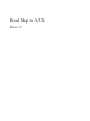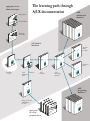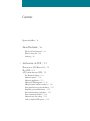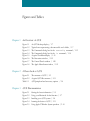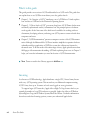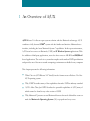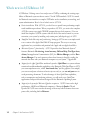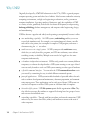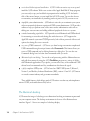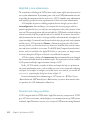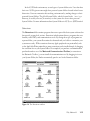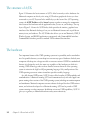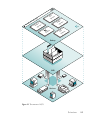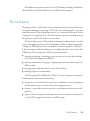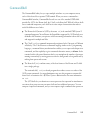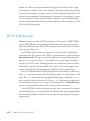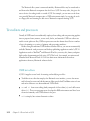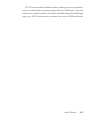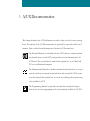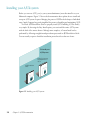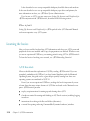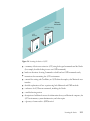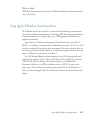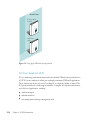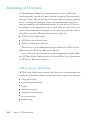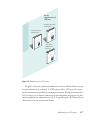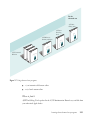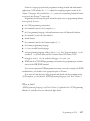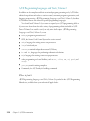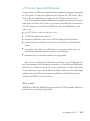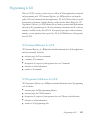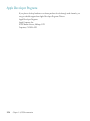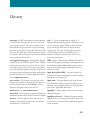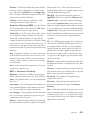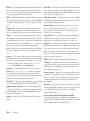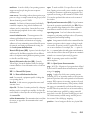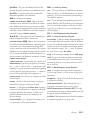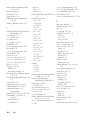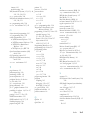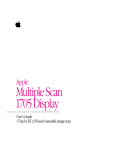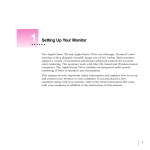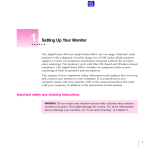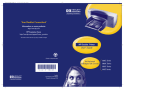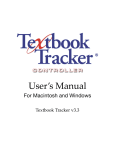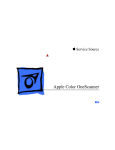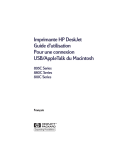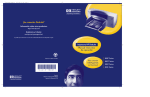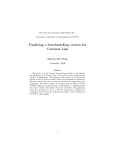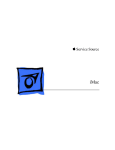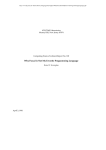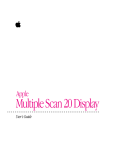Download Road Map to A/UX: Release 3.0
Transcript
Road Map to A/UX Release 3.0 Apple Computer, Inc. This manual and the software described in it are copyrighted, with all rights reserved. Under the copyright laws, this manual or the software may not be copied, in whole or part, without written consent of Apple, except in the normal use of the software or to make a backup copy of the software. The same proprietary and copyright notices must be affixed to any permitted copies as were affixed to the original. This exception does not allow copies to be made for others, whether or not sold, but all of the material purchased (with all backup copies) may be sold, given, or loaned to another person. Under the law, copying includes translating into another language or format. You may use the software on any computer owned by you, but extra copies cannot be made for this purpose. The Apple logo is a registered trademark of Apple Computer, Inc. Use of the “keyboard” Apple logo (Option-Shift-k) for commercial purposes without the prior written consent of Apple may constitute trademark infringement and unfair competition in violation of federal and state laws. © Apple Computer, Inc., 1992 20525 Mariani Avenue Cupertino, CA 95014-6299 (408) 996-1010 Apple, the Apple logo, APDA, AppleLink, AppleShare, AppleTalk, A/UX, EtherTalk, HyperCard, ImageWriter, LaserWriter, LocalTalk, Macintosh, and StyleWriter are trademarks of Apple Computer, Inc., registered in the United States and other countries. Balloon Help, Finder, MacTCP, MacX, OneScanner, Quadra, QuickDraw, QuickTime, SuperDrive, System 7, and TrueType are trademarks of Apple Computer, Inc. Classic is a registered trademark, licensed to Apple Computer, Inc. Adobe Illustrator, PostScript, and TranScript are trademarks of Adobe Systems Incorporated, registered in the United States. IBM and OS/2 are registered trademarks of International Business Machines Corporation. ITC Garamond and ITC Zapf Dingbats are registered trademarks of International Typeface Corp. Linotronic is a registered trademark of Linotype Company. MacWrite is a registered trademark of Claris Corporation. Microsoft, MS-DOS, and XENIX are registered trademarks of Microsoft Corp. NFS and Sun are trademarks of Sun Microsystems, Inc. NuBus is a trademark of Texas Instruments. OSF/Motif and Motif are trademarks of the Open Software Foundation, Inc. QuarkXPress is a registered trademark of Quark, Inc. UNIX is a registered trademark of UNIX System Laboratories. VAX is a trademark of Digital Equipment Corporation. X11 and X Window System are trademarks of the Massachusetts Institute of Technology. Simultaneously published in the United States and Canada. Mention of third-party products is for informational purposes only and constitutes neither an endorsement nor a recommendation. Apple assumes no responsibility with regard to the performance or use of these products. The learning path through A/UX documentation Apple guides for the Macintosh computer A/UX Administration Manuals set Getting Started ted Star inr gMacintoshMacintosh t t e G you Basic s Macintosh Basics with m Syste cal X Lo on A/U inistrati Adm Macintosh User’s Guide sh into de Macr’s Gui e Us A/UX Essential Manuals set r’s G Use X11 /UX A for Road Map to A /UX uid X A/U lation G al Inst e A/U Rea dM XE ssen o etw XN A/U ntials Esse tials rkin g e MacX User’s Guide Mac Road Map to A/UX A/UX Installation Guide uide X11 User’s Guide for A/UX Read Me A/UX Essentials ser’ s Gu ide A/UX Networking Essentials ts oun UX Acc for A/ Up ing erals Sett Periph and A/UX Programming Manuals set Setting Up Accounts and Peripherals for A/UX Apple guides for various peripheral devices XU ce ox: terfa oolb In X T OM A/U tosh R in Mac 15 leCD Aperp’s Guide Us 0 Contents Figures and tables / ix About This Guide / xi Who should read this guide / xi What’s in this guide / xii Licensing / xii 1 An Overview of A/UX / 1-1 What’s new in A/UX Release 3.0? / 1-2 Why UNIX? / 1-4 A/UX—more than just UNIX / 1-5 The Macintosh desktop / 1-6 Macintosh System 7 / 1-8 Macintosh applications / 1-9 Macintosh/UNIX integration / 1-10 Multiple terminal emulator windows / 1-10 Easier hard disk set up and installation / 1-11 Simplified system administration / 1-12 Extended networking capabilities / 1-12 Easier command generation / 1-14 Macintosh-style text editing / 1-15 A fully-compliant UNIX system / 1-16 Why Macintosh? / 1-16 The Finder / 1-17 Resources / 1-17 Document data types / 1-18 System Folder / 1-18 Extensions / 1-19 Control panels / 1-20 Apple menu items / 1-21 2 A Closer Look at A/UX / 2-1 The structure of A/UX / 2-2 The hardware / 2-2 The A/UX kernel / 2-5 The A/UX Toolbox / 2-6 The system-call interface / 2-7 The A/UX Finder / 2-8 CommandShell / 2-9 The A/UX file hierarchy / 2-10 Text editors and processors / 2-12 UNIX text editors / 2-12 UNIX text processors / 2-13 Other UNIX text-processing tools / 2-14 Software development environment / 2-14 UNIX programming languages / 2-15 UNIX programming tools / 2-16 Networking and communications / 2-18 AppleTalk / 2-18 TCP/IP / 2-18 Serial communications / 2-20 Network File System (NFS) / 2-21 Other UNIX utilities / 2-22 vi Contents 3 A/UX Documentation / 3-1 How to use the A/UX manuals / 3-3 Getting the latest information / 3-5 The Read Me file / 3-6 Where to find it / 3-6 Using your Macintosh for the first time / 3-7 Installing your A/UX system / 3-8 A/UX Installation Guide / 3-9 Where to find it / 3-9 Setting Up Accounts and Peripherals for A/UX / 3-9 Where to find it / 3-10 Learning the basics / 3-10 A/UX Essentials / 3-10 Where to find it / 3-12 A/UX Networking Essentials / 3-12 Where to find it / 3-13 Using Apple X Window System products / 3-13 X11 User’s Guide for A/UX / 3-14 Where to find it / 3-15 MacX User’s Guide / 3-15 Where to find it / 3-15 Administering an A/UX system / 3-16 A/UX Local System Administration / 3-16 Where to find it / 3-18 A/UX Network System Administration / 3-18 Where to find it / 3-19 A/UX System Administrator’s Reference / 3-19 Where to find it / 3-19 How to view it on line / 3-19 Learning about advanced user programs / 3-20 A/UX Text-Editing Tools / 3-20 Where to find it / 3-21 A/UX Text-Processing Tools / 3-22 Where to find it / 3-22 A/UX Command Reference / 3-22 Where to find it / 3-23 How to view it on line / 3-23 A/UX Reference Summary and Index / 3-23 Where to find it / 3-23 Contents vii Programming in A/UX / 3-24 A/UX Shells and Shell Programming / 3-25 Where to find it / 3-26 A/UX Programming Languages and Tools, Volume 1 / 3-26 Where to find it / 3-27 A/UX Programming Languages and Tools, Volume 2 / 3-28 Where to find it / 3-28 A/UX Toolbox: Macintosh ROM Interface / 3-29 Where to find it / 3-29 A/UX Programmer’s Reference / 3-30 Where to find it / 3-30 How to view it on line / 3-30 A/UX Network Applications Programming / 3-30 Where to find it / 3-31 A/UX Porting Guide / 3-31 Where to find it / 3-32 Building A/UX Device Drivers / 3-32 Where to find it / 3-32 Programming in X11 / 3-33 X11 Command Reference for A/UX / 3-33 X11 Programmer’s Reference for A/UX / 3-33 Where to find them / 3-34 How to view them on line / 3-34 Ordering documentation / 3-34 Authorized Apple dealers / 3-34 APDA / 3-34 Sources for non-A/UX documents / 3-35 Apple Developer Programs / 3-36 Glossary / Gl-1 Index / In-1 viii Contents Figures and Tables Chapter 1 An Overview of A/UX Figure 1-1 Figure 1-2 Figure 1-3 Figure 1-4 Figure 1-5 Figure 1-6 Figure 1-7 Figure 1-8 An A/UX desktop display / 1-7 Typical icons representing a document file and a folder / 1-7 The Commando dialog box for the newconfig command / 1-13 The Commando dialog box for the ls command / 1-14 A typical TextEditor display / 1-15 The Extensions window / 1-19 The Control Panels window / 1-20 The Apple Menu Items window / 1-21 Chapter 2 A Closer Look at A/UX Figure 2-1 Figure 2-2 The structure of A/UX / 2-3 A typical A/UX file structure / 2-11 Table 2-1 A/UX peripheral and accessory options / 2-4 Chapter 3 A/UX Documentation Figure 3-1 Figure 3-2 Figure 3-3 Figure 3-4 Figure 3-5 Getting the latest information / 3-5 Using your Macintosh for the first time / 3-7 Installing your A/UX system / 3-8 Learning the basics of A/UX / 3-11 Using Apple X Window System products / 3-14 x Figure 3-6 Figure 3-7 Figure 3-8 Administering an A/UX system / 3-17 Using advanced user programs / 3-21 Programming in A/UX / 3-25 Table 3-1 Table 3-2 A/UX 3.0 manual sets / 3-2 Additional A/UX 3.0 manuals / 3-3 Figures and Tables About This Guide The A/UX operating system for the Macintosh computer is Apple Computer’s version of the industry-standard UNIX® operating system. Like the original UNIX, A/UX is a complex structure of files, utilities, and applications. And like the Apple Macintosh Operating System, A/UX provides ease of use through an intuitive user environment. A/UX includes hundreds of the standard utilities and commands normally found on UNIX systems along with comprehensive documentation describing how to use them. It lets you run off-the-shelf Macintosh applications, commercially available UNIX programs, and X Window System applications in the Macintosh desktop environment. With additional third-party products, you can also run DOS and OSF/Motif applications on your Macintosh computer. A/UX includes compilers, subroutine libraries, programming tools, and detailed documentation for developing software. Who should read this guide A/UX constitutes a powerful computing environment for a variety of users at different levels of experience. The system can be used by first-time users and people who have worked with UNIX or the Macintosh Operating System (OS) for years, by single users and users on networks, and by Macintosh programmers as well as UNIX programmers. This book is intended for everyone who has an interest in A/UX. It can help you achieve a general understanding of A/UX and point you to sources of further information in the large suite of A/UX documentation. It constitutes an overall guide to the powerful and exciting world of A/UX. xi What’s in this guide This guide provides an overview of A/UX and describes how A/UX works. This guide does not explain how to use A/UX but it can direct you to the guides that do. ■ Chapter 1, “An Overview of A/UX,” introduces you to A/UX Release 3.0 and explains how it relates to UNIX and to the Macintosh Operating System. ■ ■ Chapter 2, “A Closer Look at A/UX,” goes more deeply into A/UX. Written for the more technically sophisticated reader, it summarizes how the principal pieces of software work together. It also lists some of the built-in tools available for working with text documents, developing software, and using your A/UX system on a network with other computers and users. Chapter 3, “A/UX Documentation,” presents a compact overview of the A/UX documentation. Although the Macintosh-like A/UX user interface simplifies its operation for those unfamiliar with the complexities of UNIX, the system also offers many features for advanced users. To fill the needs of the entire range of users, Apple provides more than 6000 pages of documentation describing A/UX and explaining how to use it. Chapter 3 helps you locate the information you need in the suite of A/UX documentation. ◆ Note Terms covered in the Glossary appear in boldface. ◆ Licensing As a licensee of UNIX technology, Apple distributes a single-CPU, 16-user binary license with every A/UX operating system. This means that your Macintosh computer running A/UX 3.0 may have up to 16 remote or local users logged on at any given time. To support larger A/UX networks, Apple offers a Right To Copy license that lets you expand the number of your CPUs and users as needed. Apple also offers an X Window System Right-to-Copy and X Window System/MacX Site License. For further information about these and other licensing options, contact your authorized Apple dealer. xii About This Guide 1 An Overview of A/UX A/UX Release 3.0 offers an open systems solution with the Macintosh advantage. A/UX combines a fully featured UNIX® system with the familiar and intuitive Macintosh user interface, including the latest Macintosh System 7 capabilities. In this open environment, A/UX users have access to Macintosh, UNIX, and X Window System applications. With the addition of third-party applications, users also have access to MS-DOS andOSF/Motifbased applications. The result is a system that complies with standard UNIX specifications and provides one of the most versatile computing environments available for any computer. This chapter presents the following information: ■ “What’s New in A/UX Release 3.0?” briefly lists the features new to Release 3.0 of the A/UX operating system. ■ “Why UNIX?” describes many of the capabilities that make UNIX an industry standard. ■ “A/UX—More Than Just UNIX” describes the powerful capabilities of A/UX, many of which cannot be found in any other version of UNIX. ■ “Why Macintosh?” presents several Macintosh features that work behind the scenes to make the Macintosh Operating System (OS) so popular and easy to use. What’s new in A/UX Release 3.0? A/UX Release 3.0 brings ease of use and power to UNIX by combining the exciting capabilities of Macintosh system software version 7.0 with UNIX standards. A/UX 3.0 extends the Macintosh user interface to complex UNIX tasks such as installation, networking, and system administration. Here’s a list of what’s new in A/UX 3.0: ■ Easier installation With A/UX 3.0, you don’t have to spend hours performing complicated installation procedures. When you purchase A/UX 3.0, you receive the complete A/UX file systems on a single CD-ROM (compact disc read-only memory). You can install the complete A/UX file systems with the click of the mouse button or you can customize your system by installing only certain parts (called packages) of A/UX. ■ Simplified hard-disk setup and partitioning Setting up A/UX is now even simpler with a new version of the Apple Hard Disk SC Setup program. This easy-to-use setup application lets you initialize and partition both Apple and non-Apple hard disks. ■ Macintosh System 7 functionality A/UX 3.0 provides these Macintosh System 7 features: Macintosh file sharing, virtual memory, Balloon Help, TrueType fonts, aliases, Interapplication Communication (IAC), the Edition Manager, and the Data Access Manager. You can learn more about these features in detail by reading the manuals that came with your Macintosh computer or your System 7 Upgrade Kit. ■ Support for the Apple QuickTime multimedia product QuickTime is a system software extension that adds multimedia capabilities to the Macintosh. With QuickTime on A/UX, you can manipulate movies, called “time-based data,” just like graphics. For example, you can cut and paste selections of movies just as easily as you cut and paste text in word-processing documents. To take advantage of other QuickTime capabilities, such as compression and authoring software, you will need to use QuickTime applications and special hardware designed for the Macintosh Operating System. ■ Support for the powerful Macintosh Quadra computers A/UX 3.0 runs on the high performance, 68040-based Macintosh computers—Macintosh Quadra 700 and Quadra 900. A/UX users can take advantage of the many built-in features these computers offer, including built-in Ethernet. 1-2 Chapter 1 An Overview of A/UX ■ ■ ■ ■ Expanded peripheral support A/UX 3.0 supports the Apple OneScanner, the AppleCD SC Plus drive, the Macintosh 21" Color Display, the LaserWriter IIf and LaserWriter IIg printers, and all previously A/UX-compatible Apple printers, hard disk drives, CD-ROM drives, monitors, as well as the Apple Tape Backup 40SC and the Apple Scanner. In addition, A/UX now supports many compatible third-party hard disk drives, some CD-ROM drives, and tape drives, including 9 track, 4 mm DAT (Digital Audio Tape), 8 mm, and QIC-36 tape formats. For CD-ROM drives, A/UX supports additional standards including Foreign File Access for ISO 9660 and High Sierra format CD-ROM volumes in the Finder environment. Support for new and revised UNIX communications A/UX provides support for several new UNIX communications standards including UUCP and CSL/IP—SL/IP with data compression for performance enhancement. A/UX includes support for NFS 4.1, allowing transparent file serving over Ethernet and serial lines. In addition, A/UX supports the name server, which is part of 4.3 Berkeley Software Distribution (BSD). Support for Apple networking products A/UX supports the latest version of Apple’s TCP/IP product, MacTCP 1.1; and ADSP for use with UNIX and Macintosh applications. In addition, A/UX 3.0 lets you configure your AppleTalk connection using the Network control panel. Apple X Window System products You receive both Apple X Window System products— MacX and X11 for A/UX—when you purchase A/UX 3.0. MacX 1.1.7 and X11 for A/UX, Version 2.1.1.1 are based on X Window System, Version 11, Release 4. The MacX display server allows you to display X applications, called client applications, on the A/UX Finder desktop. X11 for A/UX offers a full X development environment suitable for experienced X users and programmers. For details about how some of these features help to make A/UX more versatile than other traditional UNIX systems, see the section “A/UX—More Than Just UNIX” later in this chapter. What’s new in A/UX Release 3.0? 1-3 Why UNIX? Originally developed by AT&T Bell Laboratories in the 1970s, UNIX is a general-purpose computer operating system and related set of utilities. It has become standard in university computing environments, on high-end engineering workstations, and in government computer installations. A growing number of businesses apply the capabilities of UNIX to a variety of tasks, particularly in the fields of software development, word processing, desktop publishing, database management, and computer-aided engineering, design, and manufacturing. UNIX has become a popular and widely-used operating system primarily because it offers ■ ■ ■ ■ ■ ■ ■ 1-4 true multitasking capability. On UNIX systems, multitasking enables you to run several jobs simultaneously. For example, you can simultaneously format a text file and send it to the printer, run a compiler to compile a UNIX program, and create a document using the vi text editor. multi-user access to a single system. A UNIX system provides multi-user access, which lets you easily share files, programs, and CPU time with many users without sacrificing security or reliability. Multiple users can also be logged in to the same computer simultaneously. a hardware-independent environment. UNIX is easily ported to run on many different computers, so software developed under a UNIX system running on one type of hardware can easily be made to work on UNIX systems running on other types of hardware. a flexible command interface. You can tailor the UNIX command interface to suit your needs by customizing the way in which different commands operate. powerful applications. UNIX systems include hundreds of powerful utilities for such tasks as software development and maintenance, document preparation, and communication among users. These applications can be easily moved from a UNIX system on one kind of computer to another UNIX system on a different kind of computer. hierarchical file systems. UNIX file systems permit flexible organization of files. They also offer the necessary file attributes to support file sharing based on groups of users and accounts for individual users. networking capabilities. Through serial lines, modems, and network connections, UNIX makes it easy for users to share files, utilities, and hardware resources with users of other computers. Chapter 1 An Overview of A/UX ■ ■ batch processing support. You can set up a wide variety of noninteractive data processing tasks to run automatically on UNIX systems based on the time of day, day of the week, week of the month, and so on. For example, you can specify that a certain file, such as a report, be printed every Monday at 6:00 A.M. security. UNIX allows you to maintain a secure system through the use of login names and password protection. This lets you prevent other users from accessing your files. A/UX—more than just UNIX A/UX 3.0 offers a wealth of features, many of which are unavailable on other UNIX systems. These A/UX features include ■ ■ ■ ■ ■ the Macintosh desktop. With its intuitive graphical interface, A/UX allows you to interact with a UNIX system using pull-down menus and icons on the desktop. You can also customize your system by adding items to menus, adding fonts to your system, and changing settings on your Macintosh using control panels. Macintosh System 7. On your Macintosh desktop, you have access to the features that have made the newest version of Macintosh system software so popular. Macintosh applications. Hundreds of Macintosh applications, readily available from computer software dealers, run under A/UX without modification. You can use your favorite Macintosh word processor, desktop publishing software, spreadsheet, art program, or database manager in A/UX. You can work with several different Macintosh applications at the same time. These Macintosh applications can share your desktop with other types of applications, including UNIX, X Window System, MS-DOS and OSF/Motif-based applications. Macintosh/UNIX integration. A/UX 3.0 combines the Macintosh and UNIX worlds into a seamless computing environment. You can choose from among Macintosh, UNIX, and X Window System capabilities to suit each specific task. multiple terminal emulator windows. You can use the A/UX CommandShell application to open multiple terminal emulator windows. In each CommandShell window, you can run UNIX tasks, such as printing a document or compiling a program. You can choose from several different environments, called shells, in which to enter commands. A/UX—more than just UNIX 1-5 ■ ■ ■ ■ ■ ■ easier hard disk set up and installation. A/UX 3.0 offers an easier way to set up and install the A/UX software. With a new version of the Apple Hard Disk SC Setup program, you can easily set up your hard disks in preparation for installing A/UX. And with a click of the mouse button, you can install the full A/UX system. You can also choose to customize your installation by installing just those parts of A/UX you want to use. simplified system administration. A/UX makes it easier for you to maintain your system without constant help from an experienced UNIX system administrator. A/UX provides utilities to help you perform some of the more routine administrative tasks such as adding new user accounts and adding additional peripheral devices to a system. extended networking capabilities. A/UX provides several Macintosh and UNIX methods for connecting to networks and sharing files with other users. A/UX supports the AppleTalk network system and TCP/IP protocols; both of these protocols offer several options for sharing files over a network. easy use of UNIX commands. A/UX saves you from having to memorize complicated UNIX commands through a unique feature called Commando. This feature allows you to run a UNIX command just by clicking buttons in a dialog box. You can also use Commando dialog boxes to learn about commands while you work. Macintosh-style text editing. You can do word processing with the Macintosh mouse and pull-down menus by using the A/UX TextEditor program or a variety of off-theshelf Macintosh applications. If you prefer, you can still use any of the traditional UNIX editors based on commands and key combinations which must be typed. a fully compliant UNIX system. A/UX is based on AT&T UNIX System V, Release 2, Version 2, and Berkeley Software Distribution (BSD), version 4.2 and 4.3. A/UX meets or exceeds current industry and government standards. These added features, which help to make A/UX easier to use than any other implementation of UNIX, are described more fully below. The Macintosh desktop A/UX creates the image of a desktop, a two-dimensional working environment represented on your computer screen. The desktop environment is the core of the Macintosh user interface. Figure 1-1 shows an example of a desktop display. 1-6 Chapter 1 An Overview of A/UX Figure 1-1 An A/UX desktop display In the desktop display, small pictures called icons represent files. For example, the icon for a document file looks like a page with writing on it. A directory lists the names and locations of other files; it’s represented on the desktop by a folder icon. (Since the Macintosh equivalent of a directory is a folder, A/UX manuals often refer to a directory as a folder.) Typical document and directory icons are shown in Figure 1-2. Figure 1-2 Typical icons representing a document file and a folder A/UX—more than just UNIX 1-7 You can use the Macintosh mouse to open, move, and copy files by manipulating their icons. For example, you can open applications by double-clicking their icons. You don’t need to remember command names for these operations. Windows are your working areas on the desktop. When you enter text from the keyboard, create a drawing with the mouse, or receive mail, the results appear in a window. You can keep several windows open at once and you can move or resize each one independently. Multiple windows on your desktop give you simultaneous access to Macintosh applications, UNIX shells, and X Window System applications. Pull-down menus offer easy methods for performing tasks such as opening and closing files, customizing your desktop, switching between applications, and opening desk accessories. You can also use a pull-down menu to log out of an A/UX session. The Macintosh desktop display is supported by a toolbox of graphics routines accessible to all software in the system. Programmers can use this toolbox to incorporate the Macintosh user interface in new programs and tools designed to run under A/UX. For more information about the Macintosh user interface, see the manuals that came with your Macintosh computer. See A/UX Essentials for information about the desktop specific to A/UX 3.0; A/UX Essentials comes with your A/UX software. Macintosh System 7 A/UX 3.0 gives you all the power and functionality of System 7 for the Macintosh. You can use the virtual memory capability to allocate more memory to Macintosh applications than the actual physical memory on your computer would otherwise enable. Documents have a sharper look—on screen and from your printer—with the help of TrueType fonts. To share applications with other users or workgroups, you can use Macintosh file sharing and thereby possibly eliminate the need for a dedicated file server. This built-in feature allows you to make files and applications on your computer available to other users on the network. At the same time, other users can give you permission to work with files and applications on their computers. If at any time you need help while working on the desktop, you can use Balloon Help for instant, online information. 1-8 Chapter 1 An Overview of A/UX The alias capability offers you the convenience of being able to store a file or an application in more than one place; you can then access such a file or application from different locations on your hard disk or over the network. To quickly locate files on your hard disk, you can take advantage of the Find command; it allows you to search for files by name, size, kind, date, and other criteria. With a Macintosh computer that supports sound input, you can add voice comments to documents created using voice-capable applications. The Data Access Manager offers built-in access to remote host databases. The Edition Manager provides publish and subscribe functionality which allows you to create links between documents; changes you make to one document are reflected automatically in the other “linked” document. This lets you streamline revisions and helps ensure accuracy of information in documents worked on by more than one user. The publish and subscribe feature is offered as part of the Interapplication Communication (IAC) set of capabilities built in to System 7. For more information about Macintosh System 7, see the manuals that came with your Macintosh computer or your System 7 Upgrade Kit. Macintosh applications A/UX supports a large and inexpensive variety of application software. The Macintosh applications that are available range from simple word processors and spreadsheets to sophisticated CAD/CAM systems and complete development environments. They all feature the graphics and consistent methods that make Macintosh software easy to learn. Macintosh applications run under A/UX without modification. If you already have a Macintosh computer, you probably own several applications that you can install in your A/UX system and use right away. Files created by a Macintosh computer without A/UX can be transported into A/UX using floppy disks. Files modified by a Macintosh application running under A/UX can similarly be copied onto disks that a Macintosh computer without A/UX can read. Thus you can install most of your favorite Macintosh software in your A/UX system and use it as you normally would, saving your work to A/UX files. If the job you need to do cannot be accomplished using a Macintosh application, you still have access to the full range of UNIX applications and utilities for installation on your A/UX system. A/UX—more than just UNIX 1-9 Macintosh/UNIX integration A/UX 3.0 constitutes a unified, seamless computing environment that makes both Macintosh and UNIX applications available to you, allowing you to pick the tools best suited to your immediate task. You can use your favorite Macintosh word processor, desktop publishing software, spreadsheet, art program, or database manager within A/UX. You can run complex UNIX programs such as CAD/CAM applications. You can also run X Window System applications. With the help of third-party products, you have access to OSF/Motif-based applications, as well as MS-DOS applications. In fact, A/UX lets you work with all of these different kinds of applications at the same time. Files created by Macintosh or X Window System applications are immediately accessible to UNIX utilities without conversion or translation. Files created by UNIX utilities can similarly be read by Macintosh and X applications. This means you can construct processing paths between the various computing environments that run on your Macintosh computer. For example, you can create files of text and graphics by using Macintosh software, store them in a UNIX version control system with full security features, and then retrieve their current versions for integration and printing through a Macintosh desktop-publishing system. Thus Macintosh and UNIX technology work together in A/UX, without artificial barriers, to give you the combined computing power of both. At the programming level, A/UX makes the Macintosh User Interface Toolbox (Macintosh Toolbox) fully accessible to UNIX software. UNIX application developers are able to take advantage of this feature by adopting the easy-to-learn Macintosh user interface in their software. Similarly, Macintosh developers can include powerful UNIX capabilities in their Macintosh applications. For more information about running applications on A/UX, see A/UX Essentials. To learn about the Macintosh Toolbox, see A/UX Toolbox: Macintosh ROM Interface; you can purchase that guide as part of the A/UX Programming Manuals set. Multiple terminal emulator windows In addition to using the Macintosh graphical user interface, you can type traditional UNIX commands directly into a CommandShell window. CommandShell windows, providing full VT102 compatibility, act like separate terminals in a traditional UNIX system. You can open several CommandShell windows at one time, each independently sizable and movable, and you can run tasks in different windows while you work interactively in another. This 1-10 Chapter 1 An Overview of A/UX gives you the effect of multiple terminals, each with full preemptive multitasking, within a single computer. Multiple CommandShell windows can also share your desktop display with multiple Macintosh and X Window System applications. When you enter a command in a CommandShell window, the CommandShell application sends the commands to one of the standard UNIX shells provides by A/UX. These shells interpret the command you’ve entered and perform the task you’ve specified with the command. A/UX offers three standard UNIX shells:Bourne, C, Korn. Each CommandShell window appears with one of these shells; you can change shells while you’re working in a window. You can customize your CommandShell environment by selecting your favorite shell, as well as font and font style, and then save your settings for the next time you open a CommandShell window. Each shell has its own internal commands, acting like a high-level programming language. This programming capability lets you build and run complex commands and procedures in the form of shell scripts. For more information about CommandShell, as well as about the three standard UNIX shells, see the section entitled “CommandShell” in Chapter 2 of this manual. See A/UX Essentials for information about using CommandShell. Easier hard disk set up and installation A/UX 3.0 offers improved ways to prepare your system for installing the A/UX file systems. A/UX 3.0 includes a new version of Apple Hard Disk SC Setup that lets you partition hard disks, including third-party drives, for any mixture of Macintosh and A/UX partitioning schemes, including customized schemes of your own design. Apple Hard Disk SC Setup completes your partitioning by updating various administrative files and functions; this simplifies the building and mounting of file systems. The new A/UX Installer, based on the easy-to-use Macintosh Installer, allows you to install the full A/UX file system with a click of the mouse button. This Easy Install option automatically sets up your hard disk and lets you install all the files, utilities, and programs associated with A/UX. If you’d prefer to choose the files you want to install, you can use the Custom Install option and select packages of A/UX files to install. For more information, see A/UX Installation Guide and Setting Up Accounts and Peripherals for A/UX; these manuals come with your A/UX system. A/UX—more than just UNIX 1-11 Simplified system administration The complexities of dealing with UNIX systems usually require highly trained personnel to act as system administrators. By automating some of the usual UNIX administration tasks and by providing documentation aimed at novice users, A/UX 3.0 simplifies many administration tasks, making is possible for users to perform some of their own system administration. A/UX simplifies the process of adding peripheral devices through a process called autoconfiguration. After installing in your computer the necessary plug-in card for a particular peripheral device, you notify the autoconfiguration utility of the presence of that new card. The autoconfiguration utility then rebuilds the UNIX kernel to include the driver software associated with the peripheral card you’ve installed. If you remove the card, the utility determines that the device is no longer available and automatically reconfigures the system accordingly. For network-based devices that don’t have plug-in cards (such as printers and file servers), A/UX provides the Chooser, a Macintosh program, also called a desk accessory, that lets you select the devices you want to use from lists of the network connections and devices available to your system. To add SCSI (Small Computer System Interface) devices, such as a hard disk or the AppleCD SC drive, to your system, you simply connect the device through the SCSI port on the back of your Macintosh computer. A/UX also contains a facility called autorecovery that can automatically repair damaged file systems and rebuild them from redundant copies. This repair process ensures reliable A/UX operation and helps support automated startup of A/UX. Finally, A/UX 3.0 includes a number of utilities and scripts that help you perform routine system administration tasks— such as adding new users to the system and configuring serial ports. For example, to configure your system for use on a network, you can run the newconfig script using the dialog box shown in Figure 1-3. For more information about administering an A/UX system, see A/UX Local System Administration and A/UX Network System Administration; you receive these manuals when you purchase the A/UX Administration Manuals set. Extended networking capabilities A/UX 3.0 supports both the TCP/IP and the AppleTalk network system protocols. TCP/IP gives A/UX access to internets, standard highways of communication among UNIX systems worldwide. AppleTalk makes it easy for you to set up local UNIX networks among Macintosh 1-12 Chapter 1 An Overview of A/UX Figure 1-3 The Commando dialog box for the newconfig command computers and peripheral devices, such as printers, by using simple off-the-shelf connectors and cabling. AppleTalk can run over Ethernet or built-in LocalTalk. TCP/IP can run over Ethernet or a serial line (CSL/IP). If your Macintosh computer running A/UX is connected to an AppleTalk network, you can make use of AppleShare—Apple’s network service product. Files can be shared over a network either from a dedicated AppleShare file server, such as a Macintosh computer running AppleShare software, or a Macintosh computer with System 7 file sharing. You can use System 7 file sharing under A/UX or the Macintosh OS. You can also share files with other types of personal computers over a network, such as an IBM PC. AppleShare and Macintosh file sharing can be used by A/UX systems and by Macintosh computers running the Macintosh OS only. When you share files using either of these features, the files are protected by normal security features, including password protection, user and group access privileges, and read-write controls. For TCP/IP networks, A/UX provides NFS 4.1 so you can share files over the network the standard UNIX way. You have access to CSL/IP for network connections over a serial line. A/UX also includes the Network Information Service (NIS), formerly called Yellow Pages, from Sun Microsystems and the name server, which is part of the 4.3 Berkeley Software Distribution (BSD). You can connect to all these services simultaneously. A/UX—more than just UNIX 1-13 For information about using AppleShare and Macintosh file sharing on your A/UX computer, see A/UX Networking Essentials; you receive this manual with your A/UX software. See A/UX Networking System Administration for information about NFS, CSL/IP, NIS, and the name server; that guide includes detailed instructions about setting up and using these and other TCP/IP networking capabilities. You receive A/UX Networking System Administration when your purchase the A/UX Administration Manuals set. Easier command generation A/UX 3.0 includes a utility called Commando that helps you build UNIX commands. When you use Commando to construct a command it presents a dialog box like the one shown in Figure 1-4. Figure 1-4 The Commando dialog box for the ls command Once you read about each option, you can select the options you want the command to use and then run the command. You can also learn about the different options available for use with a certain command. For example, to help you remember all the available options for the ls command, the ls Commando dialog box displays descriptions of each option that you select. As you select the options you want by clicking the appropriate check boxes 1-14 Chapter 1 An Overview of A/UX or buttons, Commando generates the command line. To execute the completed line, you click the outlined button that contains the command name. This eliminates the need to type the command or memorize command options; you can build complex command lines simply by pointing and clicking. A/UX 3.0 includes Commando dialog boxes for more than 500 UNIX commands and utilities. Macintosh-style text editing The original UNIX word-processing utilities such as vi and ed were designed to be operated solely from the keyboard. To create documents on their systems, you moved the cursor around within a document by pressing certain keys on the keyboard. To enter text into a document, you used a key combination to begin entering text. To perform operations on the file itself, such as saving or deleting the file, you used another key combination to switch from entering text to typing commands. With A/UX 3.0, users receive a Macintosh-style word-processing application, TextEditor, which lets users create and edit documents using the mouse to point and click, and pulldown menus instead of typed commands. Figure 1-5 shows a typical TextEditor window with the Edit menu displayed. Figure 1-5 A typical TextEditor display A/UX—more than just UNIX 1-15 A fully-compliant UNIX system A/UX 3.0 combines AT&T UNIX System V with BSD 4.3 extensions, including signals, job control, groups, domain name services, sockets, TCP/IP, and Berkeley File System to provide a full, standard-compliant UNIX system. It complies with the following standards: ■ System V Interface Definition (SVID); passes the System V Verifications Suite (SVVS) ■ FIPS standard #151-1 (officially certified by the U.S. National Institute of Standards and Technology (NIST)) Portable Operating System Interface for Computer Environments (POSIX) standard (IEEE specification POSIX 1003.1-1990 and ISO standard 9945-1) ■ A/UX 3.0 includes support for Network File System (NFS) Version 4.1 and X Window System, Version 11, Release 4. Why Macintosh? In choosing A/UX 3.0, you’ve also chosen the Macintosh computer and its easy-to-learn, graphical user interface. This interface offers a “user-friendly” approach to personal computing. Here are some of the features that help to make the Macintosh one of the most easy to use computers: ■ ■ ■ ■ 1-16 the Finder The Finder is a Macintosh application that manages your desktop—the display of icons on your screen— and depicts your files graphically so you can easily manipulate them. A special version of the Finder creates the desktop that you see when you log in to A/UX 3.0. resources Macintosh applications store most of their user interface details in separate memory sections that can be edited without disturbing the program code. This makes it easy to change the language, icons, and other presentation elements of an application. document data types Besides the usual date-time stamps, files created by Macintosh applications carry information about the type of data they contain and the kind of software that can work on them. System Folder The System Folder contains resources, programs, and other files that your computer uses as part of its operating system. Chapter 1 An Overview of A/UX The Finder The desktop that you see when you log in to A/UX is created by a specialized program called the Finder. You can think of the Finder as a graphical shell that interprets physical actions instead of written commands. It creates a desktop display in which your files, directories, and applications appear as icons. The icons resemble real-world objects; directories appear as file folders, for example. Using the mouse, you can move the arrow cursor onto one of these objects and then do something with it. For example, by doubleclicking the mouse button, you can “open” the object and examine its contents if it’s a directory, or start it up if it’s an application. By dragging the object to the Trash icon, you can remove it. By clicking on the object and then choosing the Get Info menu item, you can view information about it. In these ways you can tell A/UX what you want to do without having to remember UNIX commands. The Finder lets you open and run several Macintosh applications at the same time in multiple windows. Although you communicate with only one application at a time (via the keyboard and mouse), the other applications continue to operate in the background. You can copy and paste material between different files being controlled by the same or different applications without having to quit applications or save files. Multiple Macintosh applications can also share your desktop with multiple CommandShell windows and X Window System applications. You can access the Finder at any time without disturbing other work. For example, you can stop what you’re doing, use the Finder to rename or delete files you aren’t working on, and then return immediately to your original task. Resources Resources form the foundation of every Macintosh application; each Macintosh program is a collection of resources that defines the application’s appearance and behavior. Objects that determine the user interface of a program, such as menus, fonts, and icons, are stored as resources. An application’s code segments— the instructions that determine how the program operates—are also stored as resources. With the A/UX resource editors, rez and derez, you can open and edit the resources of any application. For example, you can translate into another language the user messages the application displays or you can redraw its icons. Hence you can customize Macintosh applications to meet special needs. Why Macintosh? 1-17 In addition to resources in Macintosh applications, there is a System resource file, often called the System file, that contains standard resources that are shared by all Macintosh applications, by the A/UX Toolbox, and by the A/UX Finder environment. You can add resources, such as a font, to your system simply by dragging their icons to the System file in your System Folder. Document data types With the Macintosh computer, files created by applications are called documents. Documents may contain text, pictures, databases, spreadsheets, stacks, sounds, video, or other forms of information. At the time of its creation, every document is labeled with two fourcharacter codes that define its type and its creator. The type code indicates how the binary pattern in the document file must be interpreted to make the file meaningful. For example, documents of type 'snd ' contain sound information that can be interpreted by the Macintosh Sound Manager. The creator code indicates what general class or make of software is needed to handle the file’s content, such as a specific sound-synthesizing program. You can open a document file just by double-clicking its icon, which is displayed by the Finder. When you do so, the Finder reads the document’s type and creator codes and searches the system for an application that can interpret the file. It starts the application running and uses it to open the document. Thus you can open different documents without needing to find their applications— in fact, without knowing what applications they require. As long as the application resides somewhere on your system, the Finder finds the application for you. System Folder The System Folder contains files, including resources, that determine how your computer operates. While several files, such as the System file and the Finder (described previously in this section), are stored directly in the System Folder, many files are stored in specific folders within the System Folder. For example, programs that let you set characteristics of your computer, such as network connections, monitor type, sound level, and keyboard configuration, are stored in the Control Panels folder. Other folders that you’ll find in your System Folder include the Extensions and Apple Menu Items folders. 1-18 Chapter 1 An Overview of A/UX In the A/UX Finder environment, several types of system folders exist. Users that have their own A/UX login accounts might have personal system folders located in their home directories. Users can customize their working environments by making changes to their personal System Folders. The global System Folder, which is located in the /mac/sys directory, is used by all users (or accounts) on the system who do not have personal System Folders. For more information about System Folders in A/UX, see A/UX Essentials. Extensions The Extensions folder contains programs that are not part of the basic system software but that provide system-level services. Extensions include printer drivers, programs that were formerly called INITs, and communications tools. By storing these type of programs in a separate folder, your system file remains less cluttered and you’re able to customize your system more easily. While extensions for many Apple peripherals are preinstalled, such as the Apple StyleWriter printer driver, many extensions can be installed simply by dragging the extension icon to your System Folder. For example if you purchase a communications product that makes use of the Macintosh Communications Toolbox (an extension to the Macintosh Toolbox), you can install the communications tool by dragging its icon to your System Folder; the Finder automatically puts the tool in the Extensions folder. Figure 1-6 The Extensions window Why Macintosh? 1-19 Control panels Control panels let you configure certain settings on your computer. When you choose Control Panels from the Apple menu, a window appears on your desktop. The Control Panels window displays a number of icons, including ones for Network, General Controls, Mouse, Keyboard, Memory, and Sound control panels. You double-click the icon that describes the setting that you want to change on your computer and a control panel window appears for that setting. For example, if you open General Controls, you can adjust such factors as the time of day and the blink rate of blinking cursors. You can use the Network control panel to change your network settings, such as your AppleTalk connection method (LocalTalk or EtherTalk). And with the Keyboard control panel, you can adjust your system for using a special keyboard. Figure 1-7 The Control Panels window 1-20 Chapter 1 An Overview of A/UX Apple menu items The Apple Menu Items folder contains applications and documents that appear in your Apple menu; you can open these items simply by choosing their names from the Apple menu. Among the programs that come standard with your system are the Calculator (which looks like a pocket calculator), the Alarm Clock, the Scrapbook (for storing parts of documents), and so on. You can add applications and documents to the Apple menu. To have a program, document, or other file appear in the Apple menu, you drag the icon for that item or its alias to the Apple Menu Items folder (inside the System Folder). The next time you pull down the Apple menu, you see the name of that application or document. The Apple Menu Items folder also contains a program called the Chooser which allows you to connect to and use peripheral devices, such as printers and servers, on your A/UX system. It displays names of the devices available to your computer. To select the device you want to connect to, all you need to do is click its name. In some cases you may also need to log in with a login name and password. The Chooser gives you an easy way to connect to an AppleShare server when you’re working in A/UX. Figure 1-8 The Apple Menu Items window Why Macintosh? 1-21 2 A Closer Look at A/UX A/UX provides many features that are unique to UNIX technology. This chapter describes A/UX 3.0 features in greater technical detail and briefly explains the structure of A/UX, including hardware, kernel, A/UX Toolbox, system-call interface, A/UX Finder, CommandShell, file systems, and UNIX utilities. This chapter assumes that you already have a basic knowledge of UNIX. It attempts to answer some of the questions that a UNIX or Macintosh user may have about the specific structure and capabilities of A/UX. If you are new to UNIX, it is recommended that you learn the terms and procedures introduced in A/UX Essentials before reading this chapter. The structure of A/UX Figure 2-1 illustrates the basic structure of A/UX. At the bottom layer is the hardware: the Macintosh computer on which you’re using A/UX and any peripheral devices you have connected to your A/UX system. In the middle layer, at the heart of the A/UX operating system, the A/UX Toolbox and the kernel operate together to manage the communications between the hardware and the applications that you use on your desktop. The top layer of Figure 2-1 shows the A/UX Finder, which provides the intuitive, graphical user interface of the Macintosh desktop; it lets you use Macintosh features such as pull-down menus, icons, and windows. The A/UX Finder also allows you to run Macintosh, UNIX, X Window System, and MS-DOS applications concurrently with CommandShell windows. CommandShell windows provide a standard UNIX command-line interface. The hardware Two important features of the UNIX operating system are its portability and its standardization. It is portable because you can adapt it to run on many types of hardware. Indeed, most computers of desktop size or larger are able to run some variant of UNIX. It is standardized because it is designed to work the same way regardless of the hardware on which it is running. UNIX technology achieves these features because almost all of the operating system is written in the high-level C programming language. Only small portions of the UNIX operating system are written in machine-specific assembly language. As a fully featured UNIX system, A/UX 3.0 enjoys all the benefits of UNIX portability and standardization. A Macintosh running A/UX can communicate freely with non-Apple computers running other versions of the UNIX operating system, including most minicomputers and mainframes. Macintosh computers can run software developed for other UNIX environments, and software developed on a Macintosh running A/UX can be ported to UNIX systems running on other computers. In addition to its many UNIX capabilities, A/UX 3.0 gives you a gateway to Macintosh hardware and system connectivity. 2-2 Chapter 2 A Closer Look at A/UX S MS-DOplication Ap h tosh Macin plication Ap s View ra Fil e Edit Sp T el Lab UNIX lication App l ecia Motif lication App ation Applic Desktop To ox olb To l rne Ke olb Ke ox rne l Driver Driver Driver Driver UNIX Hardware Figure 2-1 The structure of A/UX The hardware 2-3 The following list presents the hardware required to install and run A/UX. For a list of peripheral devices and accessories that you can use with your A/UX system, see Table 2-1. ■ ■ ■ ■ One of the following Macintosh computers: Macintosh Quadra 900, Macintosh Quadra 700, Macintosh IIfx, Macintosh IIci, Macintosh IIsi with a Floating Point Unit (FPU), Macintosh IIcx, Macintosh IIx, Macintosh II with Paged Memory Management Unit (PMMU), or Macintosh SE/30 A hard disk of at least 80 megabytes (MB), such as Apple Hard Disk 160SC (for installation of the full A/UX system), Apple Hard Disk 80SC (for installation of selected A/UX software), or a compatible third-party hard disk. At least 8 MB of random-access memory (RAM) One of the following CD-ROM drives for installation: AppleCD SC drive, AppleCD SC Plus drive, or compatible third-party CD-ROM drive A/UX also supports all available hard disk configurations for the Macintosh Quadra computers. Table 2-1 A/UX peripheral and accessory options Peripheral Options Monitor All Macintosh monitors and compatible third-party monitors, including support for multiple monitors Keyboard All domestic Macintosh keyboards and European Macintosh keyboards Printer Apple LaserWriter IIf, LaserWriter IIg, LaserWriter IINT, LaserWriter IINTX, LaserWriter Plus, Personal LaserWriter NT, Personal LaserWriter LS, ImageWriter II, ImageWriter LQ, and StyleWriter Floppy disk drive Apple 400K, 800K, and 1.44 MB drives Hard disk drive (for storage) Apple 20 MB*, 40 MB*, 80 MB*, 160 MB, and compatible third-party drives Ethernet card Apple Ethernet NB Card, on-board Ethernet, and compatible third-party cards Modem Apple 2400 Modem and compatible third-party modems Tape drive Apple Tape Backup 40 SC and compatible third-party drives Scanner Apple Scanner or Apple OneScanner * Please note that you need a hard disk drive larger than 80 MB to store the entire A/UX file system. 2-4 Chapter 2 A Closer Look at A/UX Other Macintosh computers may be used as A/UX terminals, including the Macintosh Classic®, Macintosh Classic II, Macintosh LC, and Macintosh SE computers. The A/UX kernel The primary job of the A/UX kernel is to allocate hardware resources and to schedule tasks. It controls the hardware by processing A/UX Toolbox calls and making calls to its own internal device drivers. When an application needs to use a routine in the Macintosh Toolbox or gain access to a peripheral device, the kernel routes the necessary instructions between the application and the A/UX Toolbox or device driver. The kernel helps to make A/UX portable by insulating the hardware from the rest of the system, so that application software can be independent of hardware. That makes it possible to transport a UNIX application from one computer to another, regardless of differences in the two computers’ underlying hardware, by recompiling the source code. As with other UNIX kernels, the most important A/UX kernel operations include ■ ■ ■ ■ managing multitasking—scheduling process execution in a way that allows multiple jobs to share the microprocessor efficiently achieving virtual memory by paging—swapping segments between disk storage and RAM as needed managing device input and output by means of device drivers handling interprocess communication A/UX 3.0 supports all the UNIX System V, Release 2, Version 2 interprocess communication mechanisms, which include the following: ■ ■ ■ semaphores—system calls that allow processes to synchronize execution (Semaphores usually mediate access to a resource among cooperating processes.) messages—system calls that allow processes to send formatted data streams to other processes signals—software interrupts that inform processes of the occurrence of asynchronous events (A/UX 3.0 supports both System V and BSD signals.) The A/UX kernel 2-5 ■ Streams—a collection of software tools for modularizing data transfer between device drivers and processes (for example, a Streams device driver controls the Apple Desktop Bus, which services the Macintosh keyboard and console). Streams support is very useful in the development of drivers for terminal or network devices. A new kernel is generated each time a user changes hardware configuration. For example, if you remove an Ethernet card from your computer, the next time you start A/UX, the kernel registers the absence of that Ethernet card and reconfigures itself accordingly. The A/UX Toolbox As shown in Figure 2-1, the Macintosh hardware interacts with a special set of libraries and programs called the A/UX Toolbox, which enables the A/UX and Macintosh environments to work together. A/UX uses the A/UX Toolbox to route instructions to the Macintosh user interface routines stored in ROM so that A/UX programs can include Macintosh windows, menus, and dialog boxes. As a result, the same Macintosh programs can run in both the Macintosh and A/UX environments. The A/UX Toolbox performs two basic functions: ■ ■ Translation of Toolbox calls A/UX Toolbox calls are translated into Macintosh ROM calls, thereby providing full support for menus, windows, dialogs, and the rest of the Macintosh user interface. Reimplementation of the Macintosh Operating System Macintosh OS calls are redirected to A/UX libraries. These libraries include implementations of the Memory Manager, Time Manager, Slot Manager, Serial Manager, Sound Manager (for sound output), and much of the File Manager. With the A/UX Toolbox, you can port a binary Macintosh application to A/UX, although the application must follow specifications in Inside Macintosh and A/UX Toolbox: Macintosh ROM Interface. The A/UX Toolbox also includes special utilities for porting existing Macintosh and UNIX applications to A/UX, and for developing A/UX applications that take advantage of the Macintosh Toolbox. 2-6 Chapter 2 A Closer Look at A/UX UNIX applications running under A/UX can make Macintosh Toolbox calls; these applications are called hybrid applications. They can include all the elements of the Macintosh desktop—windows, menus, and icons, as well as have access to such resources as fonts and desk accessories. An increasing number of UNIX applications developers are offering the Macintosh user interface. You can do the same when you use A/UX programming facilities to design and build your own software. The system-call interface When you run a program under A/UX, the program uses system calls to pass instructions to the kernel. This system-call interface operates in accordance with the UNIX System V Interface Definition (SVID) and also meets the IEEE specification POSIX 1003.1-1990 and the FIPS standard 151-1. The kernel, in turn, executes system calls; these system calls can start new processes, read and write data to a hard disk or network, and perform other important functions. They can also request the hardware to perform certain operations, such as reading a block of data from a hard disk. This means that you don’t have to be concerned about low-level, machine-dependent details when running A/UX or developing software for it. Libraries, particularly the C library libc.a, are an important part of the system-call interface to the kernel. They contain interfaces for all the system calls and subroutines and can be used by multiple programs. As described earlier in this chapter, A/UX supports the A/UX Toolbox in addition to the standard UNIX libraries. The system calls and libraries supported by the A/UX Toolbox are described in A/UX Toolbox: Macintosh ROM Interface. All other system calls and libraries, including the standard UNIX ones, are covered in A/UX Programming Languages and Tools, Volume 1, and in A/UX Programmer’s Reference. You receive these manuals when you purchase the A/UX Programming Manuals set. The system-call interface 2-7 The A/UX Finder When you log in to A/UX, the A/UX Finder creates the Macintosh desktop through which you can open multiple Macintosh applications. When the A/UX Finder starts, the CommandShell application starts as well, providing access to a UNIX command line. For information about CommandShell, see the following section. Based on the Macintosh System 7 Finder, the A/UX Finder allows multiple applications to run at the same time, each of which creates a different window that you can resize and move around on your desktop display. Clicking on any window makes it “active”— meaning that the application which created the window now accepts input from your mouse and keyboard. At the same time, applications in other windows continue to run. For example, a word-processing program can print a document appearing in an inactive window while you work with a spreadsheet program in the active window. Windows created by Macintosh applications can also share the Finder desktop with CommandShell windows and windows created by X Window System applications. You can display X Window System applications by using the MacX server that comes with A/UX. The A/UX Finder lets you manipulate both UNIX and Macintosh files graphically. With it, you can open, move, rename, and copy files without having to remember UNIX commands. For example, you can use the mouse to move a file between two UNIX directories by dragging its icon from a directory window to a folder icon that represents another directory. For technical information about the Macintosh System 7 Finder, see Inside Macintosh, Volume 6. A/UX is unique in its ability to run both Macintosh and UNIX applications from its combined Finder–CommandShell environment. The Macintosh side includes hundreds of powerful applications, available from Macintosh software dealers, that were developed to run on Macintosh computers without any UNIX system in mind. They include “what-yousee-is-what-you-get” (wysiwyg) desktop-publishing systems, computer-aided design and engineering programs (CAD/CAM), hypertext and hypermedia engines, spreadsheets, and sophisticated database managers. The UNIX side includes the many utilities that are part of A/UX as well as higher-level applications that you can buy from UNIX software vendors. 2-8 Chapter 2 A Closer Look at A/UX CommandShell The CommandShell utility lets you open multiple windows on your computer screen, each of which acts like a separate UNIX terminal. When you enter a command in a CommandShell window, CommandShell sends it to one of the standard UNIX shells provided by A/UX—the Bourne shell, the C shell, or the Korn shell. While all of these shells act as command interpreters, each shell has its own unique characteristics that make it useful for different sets of tasks: ■ ■ ■ The Bourne shell (known in A/UX by the name sh) is the standard UNIX System V command interpreter. Newer Bourne shell capabilities supported by A/UX include userdefinable shell functions, an option to collect accounting information about shell use, and support for multiple mail files. The C shell (csh) is a command interpreter that originated at the University of California at Berkeley. The C shell features a command language similar to the C programming language, a command history mechanism that enables you to repeat and edit previous commands, and the capability to give commands alternative names, or aliases. It also contains built-in job control functions that let you manipulate the number of processes running concurrently by moving processes into the background or foreground and by making them pause and resume. The Korn shell (ksh) combines many of the best features of the Bourne and C shells into a single package. The restricted shell, rsh, is a related program that confines a user to a subset of the A/UX system commands. A system administrator may use this program to construct different levels of restriction. See A/UX Local System Administration for more information on rsh. The A/UX shells let you submit one or more processes for sequential or simultaneous execution; these processes can start more shells and run additional processes. You can compose compound commands, and you can compose single commands that operate on CommandShell 2-9 multiple files. With its own internal command language, each shell also acts like a highlevel interpreter; it handles variables, case statements, subroutines, and parameter passing. You can use this capability to compose and run your own shell scripts. Shells also let you redirect the input and output of each command they interpret, so you can pipe the output of one command to the input of another without needing to set up files for intermediate data. For more detailed information about shell capabilities and shell commands, seeA/UX Shells and Shell Programming. The A/UX file hierarchy Macintosh computers running A/UX 3.0 maintain several file structures: AT&T UNIX file systems, BSD UNIX file systems, and Macintosh file systems. Files are easily transferred between the different systems. All A/UX file systems are hierarchical, with tree-like branchings as shown in Figure 2-2. Each UNIX file system resides on a logical device, such as a disk or a disk partition, that contains files. The collection of all UNIX file systems mounted at a given time forms a directory hierarchy. The top of every directory hierarchy is known as the root, which appears on your system as a slash (/); you can think of root as the origin of all the files located on your A/UX system. Branching from the root are directories, which are folders in Macintosh terminology, that contain lists of files. Figure 2-2 shows an example of this structure of files (shown as document icons) and directories (shown as folder icons). In the A/UX implementation of UNIX, the top directories beneath the root directory include bin, which contains many of the A/UX utility programs; dev, which contains A/UX device files; etc, which contains system administration programs and data files; users, which contains the home directories of A/UX users; usr, which contains programs that users commonly need; and tmp, a storage area for temporary files. A home directory is the directory that normally contains the files associated with a user account. For each UNIX file or directory, permission to read, write, or execute can be assigned on an individual, group, or system-wide basis. This ability provides security against intruders while maintaining a flexible environment for sharing files among colleagues working on group projects. 2-10 Chapter 2 A Closer Look at A/UX / etc dev bin Guest pubs memo1 users art text james paul letter1 cshrc tmp start clipboard mac start.bak login Figure 2-2 A typical A/UX file structure The A/UX file hierarchy 2-11 The Macintosh file system is structured similarly. Macintosh files may be transferred to and from other Macintosh computers that don’t have A/UX. For many tasks, this gives the user a choice of working inside or outside A/UX. For example, you can move work done on a portable Macintosh computer into a UNIX environment simply by copying the work to a floppy disk and inserting the disk into a Macintosh computer running A/UX. Text editors and processors Virtually all UNIX users have traditionally employed text-editing and text-processing applications to prepare letters, memos, source code, books, and manuals. UNIX text editors are useful to write plain text files; UNIX text processors can then format these files in a number of ways for printing on a variety of printers and typesetting machines. Besides using the traditional UNIX facilities described below, you can run commercially available Macintosh word processors and desktop-publishing applications under A/UX 3.0. Applications such as MacWrite® and Microsoft Word let you write, edit, format, and print high-quality documentation while using A/UX. This book, for example, was written and formatted with Microsoft Word 4.0. You can obtain more information about these applications from any Macintosh software dealer. UNIX text editors A/UX 3.0 supplies several tools for creating and modifying text files: ■ ■ ■ 2-12 TextEditor is an editor that employs the Macintosh user interface; you use the mouse and keyboard to create and edit documents. Many people find TextEditor easier to learn and more efficient to use than traditional UNIX editors. ex and vi form a text-editing family composed of a line editor (ex) and a full-screen editor (vi). These two programs were developed in BSD environments and have been the most commonly used UNIX editors in the past. ed is a simple, line-oriented interactive editor. Chapter 2 A Closer Look at A/UX ■ is a batch stream editor that transforms text according to instructions supplied on the command line or stored in a command file. sed is used for both document preparation and programming. sed A/UX also includes a number of filters that allow batch editing operations to be performed on text files. For example, the tr utility performs character translations, and sort can alphabetize lines in a file. UNIX text processors A/UX 3.0 offers version 2.0 of the Documentor’s Workbench (DWB), a set of utility programs that helps you format text files for output to a variety of devices. (Version 2.0 of DWB is not standard on AT&T’s UNIX System V, Release 2. Apple Computer provides DWB 2.0 by a special licensing arrangement with AT&T.) With these utilities, you can format text to include boldface and underlined characters, footnotes, headings, automatically numbered lists, tables of contents, justified paragraphs, line drawings, complex tables, graphs, and other features. The main DWB 2.0 formatting utilities offered by A/UX are ■ nroff, a program that formats text for output to terminals and line printers ■ troff, a program that formats text for laser printers and phototypesetters ■ otroff, the original troff program for C/A/T typesetters that provides compatibility with the troff program on earlier versions of DWB ■ grap, a preprocessor that formats graphs and charts (a new feature of DWB 2.0) ■ tbl, a preprocessor that formats tables from text ■ pic, a utility that formats simple line drawings ■ eqn, neqn, and checkqn, utilities for formatting and checking the command syntax of mathematical equations mm, a set of macro definitions for formatting general text checknr, a syntax checker for nroff and troff source files checkmm, a syntax checker for documents formatted with mm macros man, a set of macro definitions that formats text into manual pages like those in A/UX Command Reference and the online documentation ■ ■ ■ ■ Text editors and processors 2-13 A/UX also provides TranScript®, a suite of programs licensed from Adobe Systems. TranScript utilities translate the output from text and graphics formatters— such as troff and plot—into PostScript® files for printing on Apple LaserWriter printers and other printers that support the PostScript page-description language. The printer and typesetter support in A/UX also includes postprocessor filters for the APS-5 phototypesetter, the Xerox 9700 printer, ImageWriter printers, and many others. Other UNIX text-processing tools A/UX provides several other UNIX text-processing utilities, including ■ spell, a spelling checker ■ grep, a program that searches for strings or regular expressions within files ■ diff, a program that reports differences between two text files ■ diction, a program that checks word use and, in conjunction with explain, recommends possible improvements ■ style, a utility that analyzes sentence structure ■ me, a set of macro definitions for formatting scholarly papers ■ ms, another widely used set of macro definitions similar to mm Software development environment The UNIX operating system offers a rich software development environment. A/UX supports several programming languages with subroutine libraries and many sophisticated tools for writing, compiling, and debugging programs. The AT&T System V Interface Definition (SVID) specifies how any system must perform to be considered compatible with System V. A/UX 3.0 adheres strictly to the SVID, which means that application source files written under the A/UX 3.0 software development environment usually require only recompilation to run on other UNIX systems that adhere to the SVID. 2-14 Chapter 2 A Closer Look at A/UX The A/UX development environment also offers features beyond the standard System V tools. A/UX includes selected 4.3 BSD system calls and utilities to make your work compatible with applications developed under BSD environments, as well as with POSIX and FIPS specifications. Besides the software development facilities that come with A/UX 3.0, you can run many other commercially available development tools. They range from Ada and LISP utilities to object-oriented programming environments and expert system shells. Among them are several excellent environments for developing software for the Macintosh and other personal computers, including MS-DOS and OS/2 machines. Your favorite Macintosh, MS-DOS, or OS/2 development environment may already be ported to A/UX. Ask your authorized Apple dealer for details. UNIX programming languages The A/UX programming environment offers several language compilers, including ■ cc, a C compiler ■ c89, an ANSI Standard C compiler (offered as part of the A/UX Developer’s Tools ■ Product) f77, a Fortran compiler efl, an extended Fortran compiler ■ C, the main UNIX programming language, is a portable, high-level language that also offers very low-level operations, making it flexible and efficient for both application and system programming. In fact, like other UNIX operating systems, almost all of A/UX— including the C compiler itself—is written in C. A/UX supports the Fortran programming language through its f77 and efl compilers. Fortran-77 is a high-level language, compiled by f77, that is especially useful for scientific and mathematical applications. The efl compiler translates source code written in Extended Fortran (a variant of Fortran) to Fortran-77 source code. Assembly language programming is supported by as, the assembler utility. A/UX offers several program debugging tools. The lint program, for example, helps you detect bugs, obscurities, inconsistencies, and portability problems in C source files. The ctrace utility is used for tracing C programs during execution. The sdb (symbolic Software development environment 2-15 debugger) program is useful for troubleshooting both C and Fortran-77 programs. A/UX 3.0 includes a symbolic debugger called dbx which can be used with C programs, as well as adb for debugging A/UX applications at the machine code level. The following are the main libraries included in the A/UX programming environment: ■ ■ ■ ■ ■ the standard C library, made up of functions and declarations used for file access, string testing and manipulation, character testing and manipulation, memory allocation, and other functions the Fortran intrinsic function library, consisting of the standard Fortran functions the mathematical library, providing exponential, Bessel, logarithmic, hyperbolic, and trigonometric functions the object library, with functions for the access and manipulation of object files the A/UX Toolbox, containing routines that perform the Macintosh Toolbox and Macintosh OS functions As with other implementations of System V, files compiled on A/UX follow the Common Object File Format (COFF), which makes them easier to move to other processors and operating systems. A/UX also offers other UNIX programming utilities, such as awk, bc, and yacc. These utilities are described in the next section, “UNIX Programming Tools.” UNIX programming tools A/UX 3.0 offers many useful utilities and libraries that simplify creating and maintaining programs. Listed here are a few of the programming tools available: ■ 2-16 Source Code Control System (SCCS). SCCS is a collection of commands used to control changes to source code and other text files (such as documentation). SCCS protects files by controlling access and update privileges and by preventing more than one user at a time from updating a file. SCCS also maintains an audit trail of revisions by identifying each revision of a file according to a version number, by recording who made each revision, by noting the date, and by including a comment indicating the reason for making the revision. Chapter 2 A Closer Look at A/UX ■ ■ ■ make, a file regeneration utility. The make program assists you in maintaining groups of interdependent files. This program relies on a description file in which you define file dependencies. After you change any part of one file, you can run make to regenerate all related files automatically. curses, a terminal-independent input and output utility. The curses library is a collection of subroutines that manage video display terminals. The UNIX System V database terminfo contains a description of control sequences for hundreds of the most popular terminals, and you can add descriptions of others. Using the data in terminfo, curses executes programs that read from and write to terminals without concern for their specific type or brand. In addition to terminfo, A/UX also supports the older termcap database to preserve compatibility with software migrating from older systems. awk, a pattern-matching language. The awk programming language is useful for pattern matching, data manipulation, information retrieval, and report generation. This tool is especially helpful when you must deal with information from recordoriented databases. ■ The bc language is especially useful for computing accurately to many decimal places and for converting numbers from one base to another. The bc language features a complete control structure and an immediate-mode operation. The output of the bc compiler is interpreted and executed by a collection of routines that can perform arithmetic on indefinitely large integers and on scaled, fixed-point numbers. dc, an interactive desk calculator program adb, a general-purpose debugger ■ yacc, a system for writing compilers ■ lex, a program that generates a lexical analyzer for compilers and other language ■ ■ ■ ■ ■ ■ ■ bc, an arbitrary-precision arithmetic language and compiler. processors cb, a C program formatter mkshlib, a command that builds shared libraries cpp, a macro preprocessor for C m4, a general-purpose macro preprocessor for C and Fortran RCS, a revision control system similar to SCCS Software development environment 2-17 Networking and communications A/UX 3.0 supports the AppleTalk network system, a simple and popular networking system for users of personal computers and workstations. It also supports the traditional Berkeley (BSD) UNIX networking facilities, which are very powerful, although not as easy as AppleTalk to set up and maintain. The A/UX communications facilities let you and other users share computers, terminals, files, printers, modems, software, electronic mail, and other resources. This section describes some of the AppleTalk, System V, BSD, and NFS networking features that are part of A/UX 3.0. AppleTalk AppleTalk, the easy-to-use network protocols that are a part of the system software of every Macintosh computer, is based on the Open System Interconnection (OSI) model specified by the International Standards Organization. A/UX includes support for printing, ADSP, AppleShare client services, and Macintosh file sharing on AppleTalk networks so your computer running A/UX can share these resources with other types of computers that support the AppleTalk network system. TCP/IP A/UX includes TCP/IP network software, Apple’s implementation of the widely used BSD 4.3 networking utility package. TCP/IP network software is based on the standard UNIX Transmission Control Protocol/Internet Protocol (TCP/IP). Widely adopted as a networking standard, TCP/IP has found its way from the ARPANET network of university and research facilities across the Defense Data Network of the U.S. Department of Defense and into commercial applications, office automation, and personal computer networks. The A/UX implementation of TCP/IP also supports subnetworks for more efficient message routing and Internet name domains for simplified host name administration. 2-18 Chapter 2 A Closer Look at A/UX The following TCP/IP network software allow you to communicate with other TCP/IPsupported computers on your network, regardless of their operating systems: ■ ■ telnet, a virtual terminal program, allows you to log in and use remote computers as if your terminal were directly connected to those computers. ftp, a file-transfer facility, allows you to transfer ASCII and binary files to and from computers on your network. ftp provides its own set of commands; you do not need to know specific commands for the operating system of the remote computer with which you’re transferring files. TCP/IP also offers the following network commands. These commands are in many ways more convenient than telnet and ftp, but they can only be used between computers running operating systems (such as A/UX) that support a derivative of the 4.3 BSD networking package. ■ ■ ■ ■ ■ ■ lets you log in to remote computers. remsh allows you to execute UNIX commands on remote computers. The remsh program is the same as the standard 4.3 BSD rsh utility, but it has been renamed to avoid conflict with the System V restricted shell program, rsh. rcp copies files between any two computers on the network. ruptime reports on the status of each computer on the local network. rwho reports the login names of all users currently logged in on all the computers in the local network. talk transmits messages between your terminal and that of another user. This utility is similar to the UNIX write program, which is used for communicating with users on the local computer, except that talk can also work across the network and uses a split screen to display both sides of the communication. rlogin A/UX currently supports two methods of connecting to a TCP/IP network. One method requires an Ethernet card (such as the Ethernet NB card available at your authorized Apple dealer) or built-in Ethernet such as the type available on the Macintosh Quadra 700 and Quadra 900 computers. The other method uses the Compressed Serial Line/Interface Protocol (CSL/IP, part of the standard A/UX distribution) and a serial line connected to your computer. Networking and communications 2-19 A/UX provides the tools for you to develop your own custom TCP/IP network applications. The BSD sockets mechanism provides communication endpoints for network transmissions. The Transmission Control Protocol (TCP) uses a special technique to transmit sequenced packets of data. The User Datagram Protocol (UDP), which uses a different, faster technique, is not designed for reliable transfers. A/UX programming tools allow you to build new network applications with either protocol. Serial communications By connecting a serial line or modem from a Macintosh serial port to another computer running a standard version of the UNIX operating system, you can use the following A/UX communications utilities: ■ ■ ■ ■ tip, a BSD program similar to cu that connects you to a remote UNIX system uux, a program that permits you to enter commands for execution on a remote UNIX system cslip, a program that lets you transmit compressed data over a serial line on a TCP/IP network mail and mailx, System V and BSD mail facilities that offer electronic mail service to users across the network A/UX includes UUCP network software, which permits you to transfer files to remote computers over serial or Ethernet connections. The UUCP suite of commands includes ■ uucp, a program that lets you transfer files to and from a remote computer ■ cu, a System V program that helps you to log in to a remote UNIX system ■ ct, a program that runs a login process on a remote terminal A/UX also includes kermit, a popular public-domain remote terminal and file transfer program used for connecting microcomputers, minicomputers, and mainframe computers across modems and serial lines. 2-20 Chapter 2 A Closer Look at A/UX Network File System (NFS) On a Macintosh computer equipped with an Ethernet card, on-board Ethernet, or a CSL/IP connection, A/UX supports the Network File System (NFS) protocols, providing NFS server, client, and NIS facilities. Developed and licensed by Sun Microsystems, NFS lets users store and use files on different computers running different operating systems. This capability makes A/UX particularly useful in a network made up of different kinds of computers. NFS gives you transparent access to file systems located on other machines, and you can permit users at other computers to have access to A/UX files stored on your computer. Transparent access to file systems means that users don’t have to remember the physical devices or computers on which their files are located. Users do not have to know the operating systems of the remote computers. In a transparent access mode, system administrators for NFS servers choose which file systems to export for network access. Authorized users then mount these remote file systems on their local file systems. Thereafter, workstation users manipulate the remote files with the commands and utilities that they would normally use when working on their local computers. For example, A/UX commands from your computer can create, edit, and compile files located on a VAX computer running NFS. Likewise, users at IBM PC-compatible computers running NFS can use MS-DOS commands to gain access to A/UX files on a Macintosh computer. This capability prevents your site from becoming tied to any particular workstation family by providing simplified access to the files of other types of computers. Another advantage of NFS is that it eliminates the problems of storing multiple copies of files across the network. This advantage can result in substantial savings of storage space. For example, ten A/UX workstations on a network can save over 200 MB of disk storage by sharing common system files, such as the online manuals, the standard utility programs, the spelling dictionary, and so on. The NIS facility provides a distributed network look-up service. An NIS master server maintains a global copy of files important to the NIS domain it serves. In this manner, network information can be maintained in one location. The master server routinely updates this information on one or more slave servers, to enable uninterrupted service in the event that a master server becomes unavailable to the network. Networking and communications 2-21 Other UNIX utilities A/UX offers more than 500 UNIX utilities that perform thousands of functions. This section gives you only a partial list. For complete details, consult A/UX Reference Summary and Index. Many utilities manipulate files. They include ■ cat, which creates, displays, or adds to the contents of a file ■ cp, which copies a file ■ more ■ ■ ■ ■ and pg, which display file contents one screenful at a time mv, which moves files rm, which removes files ls, which lists the files in a directory lp, which spools files to a disk for printing Other utilities manipulate processes. Some of these are ■ ps, for displaying information about active processes ■ nice, for setting the priority of processes ■ at, for scheduling processes to be executed at specific times ■ crontab, for executing processes at specific intervals ■ kill, for sending signals to processes Commands for managing shells include ■ ■ ■ ■ ■ 2-22 and setenv, built-in shell commands for customizing the C shell cd, a command that is built into each shell for changing the current directory stty, a utility for setting terminal characteristics echo, a utility for printing the expanded argument list of a command shl, a utility for managing shell layers set Chapter 2 A Closer Look at A/UX A/UX 3.0 contains hundreds of additional utilities, including many for system administration, user communication, and recreation (games abound on UNIX systems). The wealth of built-in tools and utilities, added to the hundreds of available Macintosh and UNIX applications, gives A/UX 3.0 the richest access to software of any version of UNIX available today. Other UNIX utilities 2-23 3 A/UX Documentation This chapter describes the A/UX publications in order to help you find your way among them. The majority of the A/UX documentation is organized by topic and sold in sets of manuals. Here is a brief list and descriptions of the three A/UX manual sets: The Essential Manuals set, included with the A/UX software, contains manuals that describe how to install A/UX, and provides essential information for all A/UX users. This set includes the manuals that explain how to use MacX and X11 on your Macintosh computer. The Administration Manuals set includes manuals that describe how to set up a network and how to maintain both stand-alone and networked A/UX systems, as well as manuals that explain how to use the text-editing and text-processing tools available in A/UX. The Programming Manuals set provides manuals that can help developers learn how to use the programming tools and commands available in A/UX 3.0. Table 3-1 provides a complete list of the A/UX 3.0 manuals included in the three manual sets. Table 3-1 A/UX 3.0 manual sets Documentation Order number Essential Manuals (included with the software) M0597LL/B Road Map to A/UX Read Me file on a floppy disk A/UX Installation Guide Setting Up Accounts and Peripherals for A/UX A/UX Essentials A/UX Networking Essentials MacX User’s Guide X11 User’s Guide for A/UX Administration Manuals (available separately) M0431LL/B A/UX Local System Administration A/UX Network System Administration A/UX System Administrator’s Reference, Sections 1M, 7, and 8 A/UX Text-Editing Tools A/UX Text-Processing Tools A/UX Command Reference A/UX Reference Summary and Index Programming Manuals (available separately) M0430LL/B A/UX Toolbox: Macintosh ROM Interface A/UX Shells and Shell Programming A/UX Programming Languages and Tools, Volume 1 A/UX Programming Languages and Tools, Volume 2 A/UX Programmer’s Reference Table 3-2 provides a list of A/UX manuals that cover advanced topics; these manuals are sold separately from the three main A/UX manual sets. If you’re an experienced X Window System user or programmer and you prefer paper copies of the X11 manual pages, you may 3-2 Chapter 3 A/UX Documentation want to purchase the X11 for A/UX Manuals set in addition to the X11 manual (X11 User’s Guide for A/UX ) that you receive with A/UX 3.0. Table 3-2 Additional A/UX 3.0 manuals Documentation Order number A/UX Network Applications Programming* A/UX Porting Guide* Building A/UX Device Drivers* X11 for A/UX Manuals M1182LL/B X11 Command Reference for A/UX X11 Programmer’s Reference for A/UX X11 User’s Guide for A/UX † X11 for A/UX Release Notes X11 Installation Guide for A/UX ‡ * Available only through APDA; see the end of this chapter for ordering information. † Also available in the A/UX Essential Manuals set. ‡ Does not apply to users of A/UX 3.0; use A/UX Installation Guide instead. How to use the A/UX manuals Most of the A/UX manuals offer sample sessions and hands-on tutorials to explain how to use the many features of A/UX. Even if you are an experienced UNIX user, you may want to skim the manuals for information specific to A/UX 3.0. You may want to keep references such as A/UX Command Reference nearby as you use your A/UX system. These references explain in a concise, encyclopedic manner the A/UX commands, system calls, libraries, and file formats. You can also view the contents of these references on your computer screen (on line). The A/UX manuals and online reference capabilities can lead you to a thorough understanding of A/UX. Figure 3-1 shows a helpful way to think about the A/UX documentation suite; it organizes the manuals according to the type of person most likely to find a certain group of manuals useful. For example, A/UX Network System Administration would be most useful to the person assigned to maintaining an A/UX computer network. How to use the A/UX manuals 3-3 For the latest information Road Map to A/UX Roa dM ap to A/U X Read Me X A/Ud Me Rea To install your A/UX system For the administrator and UNIX user For the X user Setting Up Accounts and Peripherals for A/UX A/UX Installation Guide Gu X A/U illation a Inst ts oun Acc for A/U Up ing erals Sett Periph and X11 User’s Guide for A/UX A/UX Network System Administration ser’ 1U X-1 /UX A for X To learn the basics Ess X A/U orking Netw enti XU sG ser’ m A/UX System Administrator’s Reference uide als A/UX TextEditing Tools A/UX TextProcessing Tools tials A/UX Reference Summary and Index ren stem Refe X Sy r’s A/U inistrato Adm For the programmer A/UX Programmer’s Reference and (M-Z omm on 1 X C ecti A/U rence S Refe A/UX Programming Languages and Tools, Volume 2 ) A/UX Programming Languages and Tools, Volume 1 A/UX Toolbox: Macintosh ROM Interface ce ox: terfa oolb In X T OM A/U tosh R in Mac ngu g La min me 1 gram olu Pro Tools V and age ce extX T ls A/U g Too in Edit ext- ls X T Too A/U essing c Pro nce x efere de X R nd In A/U mary a Sum A/UX Command Reference yste em Syst cal X Lo on A/U inistrati Adm MacX User’s Guide Mac ssen S ork etw X N on A/U inistrati Adm ide A/UX Essentials XE ide A/UX Local System Administration A/UX Networking Essentials A/U s Gu X r’s R A/U ramme g Pro ag ngu g La min me 2 gram olu Pro Tools V and es s and ells ing X Sh mm A/U Progra ll She A/UX Shells and Shell Programming efere nce Getting the latest information Before you start working with A/UX, it’s a good idea to find out the latest news on the version of A/UX you want to install. This manual, Road Map to A/UX, provides an overview of the latest A/UX features. Since changes are often made to the A/UX software after the manuals are printed, Apple also provides a Read Me file on a floppy disk to keep you up to date. To learn about any changes and how they may effect you, refer to the Read Me file. For the latest information Road Map to A/UX Roa dma p To A/U X Read Me X A/Ud Me Rea Figure 3-1 Getting the latest information Getting the latest information 3-5 The Read Me file Before you install your A/UX system, take some time to read the information presented in the Read Me file. The Read Me file covers ■ the latest changes to A/UX ■ warnings and solutions for potential software problems ■ tips for using A/UX effectively If your system has not been installed or if you have received an update for an older version of A/UX, read A/UX Installation Guide next so that you can proceed with the installation or update. If your system has been installed, go to A/UX Essentials to learn the basics of using A/UX. If you want to add peripheral devices, such as a printer or an external hard disk drive, and you’ve already learned some of the A/UX basics, go to Setting Up Accounts and Peripherals for A/UX. Where to find it You can find the Read Me file on the A/UX Read Me disk in your A/UX Essential Manuals set. This disk can be used in the Macintosh OS so you can read the file before you start up A/UX. The best way to use the Read Me file is to print it out before you start installing A/UX. If you’ve already installed your A/UX system, you can also look at the Read Me file from the A/UX operating system. You don’t need a special word-processing application to read the Read Me file. Simply find its icon and double-click it. If you are not sure how to do this, read the user’s guide that came with your Macintosh computer. 3-6 Chapter 3 A/UX Documentation Using your Macintosh for the first time If this is your first experience with Macintosh computers, you should start by reading the manuals that came with your Macintosh computer. They tell you how to set up your equipment and put it into operation. Then you can use the guided tour disk (called Macintosh Basics) that is shipped with the computer. The tour disk helps you learn and practice basic Macintosh skills, such as using the mouse and pull-down menus. At the same time, you will become familiar with the Macintosh desktop and its icons. Apple guides for the Macintosh computer Getting Started ted Star ing cintosh sh Giteh tytour Ma Macinto Basic s Macintosh Basics w Macintosh User’s Guide sh into de Macr’s Gui e s U Figure 3-2 Using your Macintosh for the first time Using your Macintosh for the first time 3-7 Installing your A/UX system Before you can use A/UX, you (or your system administrator) must first install it on your Macintosh computer. Figure 3-3 shows the documentation that explains how to install and set up an A/UX system. As part of bringing the power of UNIX to the desktops of individual users, Apple Computer has greatly simplified the process of installing and maintaining A/UX. You need A/UX Installation Guide to properly install A/UX. Installing A/UX is usually very simple. By choosing the Easy Install option, you can install the entire A/UX system with the click of the mouse button. Although more complex, a Custom Install can be performed by following straightforward procedures presented in A/UX Installation Guide. You can usually expect to finish the installation procedure in less than two hours. To install your A/UX system Setting Up Accounts and Peripherals for A/UX A/UX Installation Guide G X A/U illation a Inst ts X oun Acc for A/U Up ing erals Sett Periph and uide Figure 3-3 Installing your A/UX system 3-8 Chapter 3 A/UX Documentation A/UX Installation Guide A/UX Installation Guide provides all the information you need to install A/UX 3.0 on your Macintosh computer. It provides instructions for using the Easy Install option, which prepares your hard disk and installs A/UX files and programs automatically. It also explains the Custom Install option, which allows you more freedom to prepare your hard disk and lets you install A/UX files and programs in ways that best fit your individual needs. Read A/UX Installation Guide to learn about ■ ■ ■ ■ ■ preparing your hard disk for installation installing A/UX 3.0 updating an A/UX 2.0 or 2.0.1 system to A/UX 3.0 installing additional A/UX software after the initial A/UX installation running A/UX for the first time Where to find it A/UX Installation Guide is packed in the A/UX Essential Manuals set that accompanies every A/UX system. Setting Up Accounts and Peripherals for A/UX Setting Up Accounts and Peripherals for A/UX describes how to expand your A/UX system by adding ■ ■ ■ ■ ■ ■ ■ ■ user accounts printers hard disk drives CD-ROM drives Apple scanners modems tape drives Macintosh computers that can operate as A/UX terminals Installing your A/UX system 3-9 It also describes how to set up compatible third-party hard disk drives and modems. It does not describe how to set up compatible third-party tape drives and printers; for more information on these, see A/UX Local System Administration. If you’re new to A/UX, you may want to use Setting Up Accounts and Peripherals for A/UX in conjunction with A/UX Essentials, described in the following section. Where to find it Setting Up Accounts and Peripherals for A/UX is packed in the A/UX Essential Manuals set that accompanies every A/UX system. Learning the basics After you have read the late-breaking A/UX information and after your A/UX system and peripheral devices are installed and set up, the preparations are finished. Whether or not you are an experienced UNIX user, your starting point for using A/UX is A/UX Essentials. To learn the basics of working on a network, see A/UX Networking Essentials. A/UX Essentials All users should start their exploration of A/UX by reading A/UX Essentials. If you are completely unfamiliar with UNIX or if you have limited familiarity with the Macintosh Operating System, this guide can be a great help in quickly learning how those two operating systems are combined in A/UX 3.0. Even if you are an experienced UNIX user, reading this book is important if you are to learn about the many unique features of A/UX that are based on the Macintosh computer. A/UX Essentials presents ■ ■ ■ ■ 3-10 step-by-step instructions for starting up and shutting down A/UX a hands-on tutorial for starting and finishing an A/UX work session, including logging in and out instructions for working with files and folders (directories) a tutorial for opening and using CommandShell (terminal emulator) windows Chapter 3 A/UX Documentation To learn the basics A/UX Networking Essentials A/UX Essentials A/U XE ssen Ess X A/U orking Netw enti als tials Figure 3-4 Learning the basics of A/UX ■ ■ ■ ■ ■ ■ ■ ■ ■ a summary of basic user actions in A/UX, using both typed commands and the Finder (for example, double-clicking icons to run UNIX commands) hands-on directions for using Commando to build and run UNIX commands easily instructions for customizing the A/UX environment a tutorial for writing with TextEditor, an A/UX editor that employs the Macintosh user interface detailed explanations of how to print using both Macintosh and UNIX methods a reference for A/UX menu commands, including the Finder a troubleshooting section descriptions of additional sources for information about your Macintosh computer, the A/UX environment, system administration, and other topics a glossary of terms used in A/UX Essentials Learning the basics 3-11 Where to find it A/UX Essentials is packed in the A/UX Essential Manuals set that accompanies every A/UX system. A/UX Networking Essentials After you’ve learned some of the basics of using your A/UX system, you may want to take advantage of A/UX networking capabilities, such as communicating with other users and accessing files on other computers on a network. A/UX Networking Essentials can help you learn how to use these and other networking capabilities. After you or your network administrator has set up a network using A/UX Network System Administration, read A/UX Networking Essentials to learn about connecting your computer to and working with that existing network. This manual presents hands-on tutorials describing how to use ■ ■ ■ ■ ■ ■ ■ ■ 3-12 the Macintosh Chooser to print files over a network lpr, a UNIX print command mail, a message delivery program Macintosh file sharing NFS, a set of UNIX file sharing utilities TCP/IP, including related utilities like remote login, file transfer, and process execution at remote locations UUCP, including utilities to transfer files between UNIX systems and to remotely log in to UNIX and non-UNIX hosts MacX, an X Window System display server originally developed for the Macintosh Operating System Chapter 3 A/UX Documentation Where to find it A/UX Networking Essentials is packed in the A/UX Essential Manuals set that accompanies every A/UX system. Using Apple X Window System products The X Window System (also called X ) is a network-based windowing environment that was created at the Massachusetts Institute of Technology (MIT). At the time of its introduction it became a popular way to help developers give UNIX programs and UNIX systems a graphical user interface. Apple offers two X Window System products, both of which come with A/UX 3.0. MacX 1.1.7 is a display server that provides the Macintosh user interface. X11 2.1.1 for A/UX provides a traditional X user and developer environment. With either or both of them you can create a personalized X environment on your Macintosh computer. Both products are based on X Window System, Version 11, Release 4. The A/UX Essential Manuals set that accompanies every A/UX system provides user guides for both products. Figure 3-5 shows MacX User’s Guide and X11 User’s Guide for A/UX. The X11 reference manuals, X11 Command Reference for A/UX and X11 Programmer’s Reference for A/UX, are available on line in A/UX 3.0. You can receive paper copies of these reference manuals by purchasing the X11 for A/UX Manuals set from your authorized Apple dealer. The X11 reference manuals are described later in this chapter. Using Apple X Window System products 3-13 For the X user X11 User’s Guide for A/UX u r’s G Use X11 /UX A for ide MacX User’s Guide Mac XU ser’ s Gu ide Figure 3-5 Using Apple X Window System products X11 User’s Guide for A/UX X11 is a windowing environment that provides the standard X Window System interface for A/UX. X11 creates windows in which you can display concurrent UNIX and X applications. These windows can be moved, resized, overlapped, or completely hidden as desired. The X11 product includes the windowing environment, a complete development environment, and a full set of applications, including ■ ■ ■ 3-14 window managers terminal emulators text-management and image-management tools Chapter 3 A/UX Documentation ■ ■ programming utilities for creating new X applications system-administration utilities X11 User’s Guide for A/UX covers ■ ■ ■ ■ basic X11 concepts and operations the use of X11 on a network X11 software architecture the use and customization of X11 client applications Where to find it X11 User’s Guide for A/UX is packed in the A/UX Essential Manuals set that accompanies every A/UX system. MacX User’s Guide MacX is a display server that runs under both the Macintosh OS and A/UX. It lets Macintosh computers with either of these operating systems gain access to A/UX and other UNIX networks through the X interface. MacX provides the same windowing capabilities as the X Window System but adds the intuitive Macintosh user interface. Chapter 10 in A/UX Networking Essentials explains how to use MacX under A/UX; MacX User’s Guide tells you how to use MacX under Macintosh OS. It provides an overview of MacX and covers ■ ■ ■ ■ ■ starting and ending a MacX session in A/UX opening and disconnecting a client application in A/UX creating, editing, and executing remote commands moving, resizing, and iconifying windows adding and removing fonts and colors Where to find it MacX User’s Guide is packed in the A/UX Essential Manuals set that accompanies every A/UX system. Using Apple X Window System products 3-15 Administering an A/UX system A system administrator traditionally performs certain tasks to keep any UNIX system functioning smoothly, especially if it is part of a network of computers. These tasks include setting up a system, adding and removing user accounts, adding and removing peripheral devices, and making and mounting file systems. Network administration tasks include setting up, maintaining, and troubleshooting networks. If you are the sole A/UX user on one computer, you must administer the system yourself. If there are several users on your system, an administrator must be designated for your system. Two guides and a reference are available to assist the A/UX administrator (as shown in Figure 3-6): ■ ■ ■ A/UX Local System Administration A/UX Network System Administration A/UX System Administrator’s Reference Whoever serves as system administrator needs to be familiar with A/UX Local System Administration and A/UX System Administrator’s Reference. If your A/UX system is part of a network, the network administrator should be familiar with A/UX Network System Administration as well as with A/UX Local System Administration and A/UX System Administrator’s Reference. A/UX Local System Administration A/UX Local System Administration explains the basic duties of the system administrator and describes the A/UX facilities available to monitor and maintain a single system. It describes ■ ■ ■ ■ ■ ■ ■ 3-16 startup and shutdown user and group administration backups hard disk management peripheral device management file system checking troubleshooting Chapter 3 A/UX Documentation For the administrator and UNIX user A/UX Network System Administration A/UX Local System Administration S ork etw X N on A/U inistrati Adm yste m em Syst cal X Lo on A/U inistrati Adm A/UX System Administrator’s Reference stem Refe X Sy r’s A/U inistrato Adm renc e Figure 3-6 Administering an A/UX system This guide is written for experienced administrators who are familiar with the concepts of system administration, particularly for UNIX systems, and for A/UX users who are prepared to assume more responsibility for managing their systems. Although the administrator’s job is not always easy or routine, features such as autoconfiguration and autorecovery have greatly simplified system administration on A/UX. A companion guide, A/UX Network System Administration, covers network-related topics. Administering an A/UX system 3-17 If you are the only user on your system, you are probably your own system administrator. Refer to A/UX Local System Administration to keep your A/UX system running smoothly. If you have already administered a UNIX system, this guide can help you to understand the aspects of administration unique to A/UX. While performing system administration tasks, you should keep A/UX System Administrator’s Reference at hand. You may also need to refer to the file format information in Section 4 of A/UX Programmer’s Reference. Where to find it A/UX Local System Administration is packed in the A/UX Administration Manuals set, available from your authorized Apple dealer. A/UX Network System Administration A/UX Network System Administration describes the procedures and commands necessary to keep network software running smoothly under A/UX. The guide does not describe how to maintain network hardware. You should read this guide if you are charged with administering a computer network that includes A/UX systems. This guide covers ■ ■ ■ ■ ■ ■ ■ ■ ■ 3-18 connecting an A/UX system to an AppleTalk network setting up and using a TCP/IP network, including routers and subnets setting up and using the Network Information Service (NIS) setting up and using the name server CSL/IP, a network protocol for serial line access to a TCP/IP network UUCP, a set of networking utilities including uucp, cu, and ct setting up and maintaining the Network File System (NFS) setting up network mail troubleshooting TCP/IP network problems Chapter 3 A/UX Documentation Where to find it A/UX Network System Administration is packed in the A/UX Administration Manuals set, available from your authorized Apple dealer. A/UX System Administrator’s Reference A/UX System Administrator’s Reference, contained in two binders, presents the privileged commands and utility programs available to the system administrator and the network administrator. It corresponds to Sections 1M and 8 of the documentation traditionally distributed with UNIX systems. You should keep this reference at hand (or be prepared to view the contents on line) if you are the system administrator or network administrator at your site. This reference contains descriptions of ■ ■ system maintenance commands (Section 1M) A/UX Startup shell commands (Section 8) As the system administrator, you may also need to refer to the file format information contained in Section 4 of A/UX Programmer’s Reference. Where to find it A/UX System Administrator’s Reference is packed in the A/UX Administration Manuals set, available from your authorized Apple dealer. How to view it on line A/UX includes the contents of A/UX System Administrator’s Reference in the standard UNIX man page format. This feature is like an online pocket guide; you can use it at any time you are running A/UX. You simply enter man with the name of any A/UX system administration command, device file, or stand-alone program to display the appropriate man page on your screen. A related command, apropos, helps you locate man pages by subject. Administering an A/UX system 3-19 Learning about advanced user programs A/UX provides several text editors, described in A/UX Text-Editing Tools, that allow you to create and edit documents. Any user who wants to work with text files in A/UX will find this manual useful. To learn how to format text documents in A/UX, read about the textprocessing programs described in A/UX Text-Processing Tools. A/UX offers a full set of standard UNIX user commands as well as specialized A/UX user commands designed to simplify many of the more complicated UNIX tasks. To help you learn about the many user commands available in A/UX 3.0, the Administration Manuals set offers A/UX Command Reference, contained in three binders. To help you quickly and easily locate information about the many A/UX commands, A/UX provides A/UX Reference Summary and Index. Figure 3-7 shows these advanced user manuals. You receive them when you purchase the Administration Manuals set. A/UX Text-Editing Tools A/UX 3.0 provides TextEditor, an editor that works like a Macintosh word-processing application, as well as the traditional UNIX editors: vi, ex, ed, and sed. With these utilities you can enter, edit, and manipulate text. You can create text files that can be run as programs. You can also create documents that can be formatted and printed with all the polish of a formal publication. To assist new users, A/UX Text-Editing Tools offers detailed instructions and sample sessions for using these text editors. You need to know at least one text editor to use A/UX effectively. You’ll probably find that TextEditor is the fastest to learn and easiest to use, particularly if you have previous experience using Macintosh word processors. If you still prefer a UNIX-style editor, then refer to the chapter about vi in A/UX Text-Editing Tools. A/UX Text-Editing Tools covers ■ ■ ■ ■ 3-20 a comparison of the text editors available with A/UX TextEditor ed, an interactive line editor that may be used from the A/UX Startup program, before A/UX is running ex, an interactive line editor available on its own or with vi Chapter 3 A/UX Documentation For the advanced user A/UX TextEditing Tools A/UX TextProcessing Tools A/UX Reference Summary and Index extX T Too A/U essing c Pro extX T ls A/U g Too in Edit ls nce x efere de X R nd In A/U mary a Sum A/UX Command Reference and (M-Z omm on 1 X C ecti A/U rence S Refe ) Figure 3-7 Using advanced user programs ■ vi, an interactive full-screen editor ■ sed, a batch stream editor Where to find it A/UX Text-Editing Tools is packed in the A/UX Administration Manuals set, available from your authorized Apple dealer. Learning about advanced user programs 3-21 A/UX Text-Processing Tools A/UX provides the text-formatting utilities that make up AT&T’s Documentor’s Workbench (DWB), version 2.0. A/UX also includes other text-processing tools such as various macros for formatting documents. A/UX Text-Processing Tools describes these facilities and tells you how to use them. The text-processing tools enable you to add typesetter formatting codes to documents that you produce with A/UX. For example, you can specify fonts, character sizes, and character styles for your printed documents, as well as create tables for your text and incorporate graphics. You should read this guide if you are already familiar with one of the A/UX text editors (described in A/UX Text-Editing Tools) and if you want to produce printed documents from text files by adding the formatting enhancements just described. A/UX Text-Processing Tools covers ■ ■ ■ ■ ■ ■ ■ and troff, text-formatting utilities tbl, the table-formatting program eqn, the mathematics typesetting program pic, the line-drawing program grap, the graph-drawing program the ms, me, and mm macro packages other related tools and commands nroff Where to find it A/UX Text-Processing Tools is packed in the A/UX Administration Manuals set, available from your authorized Apple dealer. A/UX Command Reference A/UX Command Reference is an encyclopedic reference, contained in three binders, to userlevel network commands and games available in A/UX. The format of this reference provides quick access to information; you’ll probably find that it does not lend itself to casual reading. For reference pages on privileged system-administration commands, see A/UX System Administrator’s Reference. 3-22 Chapter 3 A/UX Documentation A/UX Command Reference corresponds to Sections 1 and 6 of the user manual traditionally distributed with UNIX systems. It contains descriptions of ■ ■ A/UX commands that you can execute without special privileges (those that require only normal access privileges) game commands distributed with A/UX Where to find it A/UX Command Reference is packed in the A/UX Administration Manuals set, available from your authorized Apple dealer. How to view it on line A/UX includes the contents of A/UX Command Reference in the standard UNIX man page format. This feature is like an online pocket guide; you can use it any time you run A/UX. You simply enter man with the name of any A/UX user command or game to display the appropriate man page on your screen. A related command, apropos, helps you locate man pages by subject. A/UX Reference Summary and Index A/UX Reference Summary and Index is an index to all the A/UX reference books. It is designed to point you quickly toward the source of any information you may need about A/UX. It contains ■ ■ ■ a list of all A/UX commands, organized by function synopses of all A/UX commands, organized alphabetically, giving the syntax of each command an index to commands Where to find it A/UX Reference Summary and Index is packed in the A/UX Administration Manuals set, available from your authorized Apple dealer. Learning about advanced user programs 3-23 Programming in A/UX For programmers and developers, the A/UX operating system offers a wide variety of resources. It provides a complete environment for programming in C, Fortran, and other languages. The A/UX documentation for these resources is more detailed than (and organized differently from) other types of UNIX reference sets. Five guides and three references are available to assist the A/UX programmer (as shown in Figure 3-8): ■ ■ ■ ■ ■ ■ ■ ■ A/UX Shells and Shell Programming A/UX Programming Languages and Tools, Volume 1 A/UX Programming Languages and Tools, Volume 2 A/UX Toolbox: Macintosh ROM Interface A/UX Programmer’s Reference A/UX Network Applications Programming* A/UX Porting Guide* Building A/UX Device Drivers* * Available separately from APDA, not as part of the documentation sets described at the beginning of this chapter. See the following sections in this chapter for more information. If you are not a UNIX programmer but aspire to be, you should first become familiar with A/UX Shells and Shell Programming. Then read A/UX Programming Languages and Tools, Volume 1, and A/UX Programming Languages and Tools, Volume 2. These books tell you how to use the A/UX programming tools with C, Fortran, and other languages. Seasoned UNIX programmers who want to add elements of the Macintosh user interface to their programs should read A/UX Toolbox: Macintosh ROM Interface. Macintosh programmers who want to port existing applications or write new applications to run under A/UX should also read A/UX Toolbox: Macintosh ROM Interface and A/UX Porting Guide. If you want to learn more about applications programming for a network environment, you should read A/UX Network Applications Programming. 3-24 Chapter 3 A/UX Documentation For the programmer A/UX Programmer’s Reference A/UX Programming Languages and Tools, Volume 2 X r’s R A/U ramme g Pro A/UX Programming Languages and Tools, Volume 1 A/UX Toolbox: Macintosh ROM Interface a ngu g La min me 1 gram olu Pro Tools V d n a ce ox: terfa oolb In X T OM A/U tosh R in Mac a ngu g La min me 2 gram olu Pro Tools V and efere nce ges ges and ells ing X Sh mm A/U Progra ll She A/UX Shells and Shell Programming Figure 3-8 Programming in A/UX To learn more about peripheral devices and how they interact with A/UX, readBuilding A/UX Device Drivers. If you are a seasoned UNIX programmer and you want your code to work in a POSIX environment, you should see the appropriate parts of A/UX Programming Languages and Tools, Volume 1. A/UX Shells and Shell Programming A program known as a shell provides interactive access to the capabilities of A/UX through a command-line interface. The shell can also execute high-level programs, called shell scripts. The three shells included with A/UX—the Bourne shell, the C shell, and the Korn shell—each provide slightly different features. This guide to conventional UNIX-style command interpreters serves as an excellent introduction to the shells. It is also useful when you want to refresh your memory about shell features or you need to perform some particular scripting task. Programming in A/UX 3-25 If you want to write your own software tools but you are not familiar with shell scripts, you should read about one of the shells. Your system administrator can probably suggest which shell would be best for your needs. If you want to become familiar with a new shell, you should read about the differences between the shells and then read the section pertaining to the one you want to learn.A/UX Shells and Shell Programming covers ■ ■ ■ ■ ■ ■ what a shell is how shells work how to use a shell interactively how to program with a shell differences between the shells the Bourne, Korn, and C shells Where to find it A/UX Shells and Shell Programming is packed in the A/UX Programming Manuals set, available from your authorized Apple dealer. A/UX Programming Languages and Tools, Volume 1 A/UX Programming Languages and Tools, Volume 1, is intended for the UNIX programmer. It describes the C and Fortran-77 programming languages, their accompanying function libraries and archives (including shared libraries), and the utility programs related to C and Fortran program development. The bulk of programming for UNIX systems is done in the C language. Indeed, most of the A/UX operating system is written in the C language. C offers the ease of use of a highlevel programming language with the great degree of control found in a low-level language. 3-26 Chapter 3 A/UX Documentation Fortran is a language popular with programmers writing scientific and mathematical applications. A/UX includes the f77 compiler for compiling programs written in the Fortran-77 language. It also includes the efl processor for translating Extended Fortran source code into Fortran-77 source code. Programmers should keep this guide at hand for quick access to programming information in general. It covers ■ ■ ■ ■ ■ ■ ■ ■ ■ ■ ■ the A/UX programming environment the command syntax for the C compiler (cc) the C programming language, with implementation notes for Macintosh hardware the standard C, math, and object libraries shared libraries the command syntax for the Fortran compiler (f77) the Fortran programming language efl, an extended Fortran language other programming-language utilities, such as lint, the C program checker; as, the assembler; ld, the link editor; and the Common Object File Format (COFF) debuggers, such as sdb, the symbolic debugger; dbx, and adb POSIX and the A/UX POSIX programming environment, for programming in conformance with the IEEE POSIX standard If you are an experienced UNIX programmer and want your code to comply with POSIX standardization, you should see the appropriate parts of Volume 1. If you want to learn about the utility programs and related tools that complement the A/UX compilers, you should read A/UX Programming Languages and Tools, Volume 2. Where to find it A/UX Programming Languages and Tools, Volume 1, is packed in the A/UX Programming Manuals set, available from your authorized Apple dealer. Programming in A/UX 3-27 A/UX Programming Languages and Tools, Volume 2 In addition to the compilers and their associated program-generating tools, A/UX offers utilities that perform such tasks as version control, automatic program regeneration, and language preprocessing. A/UX Programming Languages and Tools, Volume 2, describes A/UX utilities that are not related to specific programming languages. You should read Volume 2 if you want to expand your A/UX programming skills or if you want to learn about the wide variety of programming utilities included in A/UX. Parts of Volume 2 are useful even if you only write shell scripts. A/UX Programming Languages and Tools, Volume 2, covers ■ make, a program regeneration tool ■ SCCS, the Source Code Control System for version control awk, a language for writing source text processors lex, a lexical analyzer curses, a terminal-independent screen I/O library bc and dc, languages for performing arithmetic calculations m4, a language for creating source text preprocessors other programming tools and facilities, such as ar, cflow, nm, od, prof, and ■ ■ ■ ■ ■ ■ ctags ■ yacc, a system for writing compilers ■ Commando, the A/UX utility for building commands Where to find it A/UX Programming Languages and Tools, Volume 2,is packed in the A/UX Programming Manuals set, available from your authorized Apple dealer. 3-28 Chapter 3 A/UX Documentation A/UX Toolbox: Macintosh ROM Interface A unique feature of A/UX is that it supports Macintosh application programs running under the A/UX system. To achieve this, applications call routines in the A/UX Toolbox. A/UX Toolbox: Macintosh ROM Interface describes the A/UX Toolbox and how to use it. If you have programmed with the Macintosh user interface and either want to write an application to run under A/UX or want to use elements of the Macintosh user interface in your A/UX programs, you should read A/UX Toolbox: Macintosh ROM Interface. This guide covers ■ ■ ■ ■ ■ ■ the A/UX Toolbox—what it is and how to use it A/UX Toolbox utilities and extensions description of differences between the A/UX and Macintosh OS environments a detailed discussion of differences between the A/UX Toolbox and the Macintosh Toolbox a description of how files are handled in the two environments and how they are automatically transformed when moved between environments information about C header files available to the programmer If you want to use elements of the Macintosh user interface in your A/UX programs but have not programmed with the Macintosh user interface, you should first readProgrammer’s Introduction to the Macintosh Family and Technical Introduction to the Macintosh Family. You should also have a copy of Inside Macintosh available for reference. These official Apple publications about the Macintosh computer are published by Addison-Wesley and are available from APDA or your local bookstore. Where to find it A/UX Toolbox: Macintosh ROM Interface is packed in the A/UX Programming Manuals set, available from your authorized Apple dealer. Programming in A/UX 3-29 A/UX Programmer’s Reference A/UX Programmer’s Reference is an encyclopedic reference, contained in three binders, to all library routines and related aspects of A/UX required by programmers. It corresponds to Sections 2 through 5 of the documentation traditionally distributed with UNIX systems. You should keep this reference at hand (or be prepared to view its contents on line) if you do any programming in A/UX. It contains detailed descriptions of ■ ■ ■ ■ ■ system calls (Section 2) library subroutines (Section 3) file formats (Section 4) miscellaneous facilities (Section 5) drivers and interfaces (Section 7) Where to find it A/UX Programmer’s Reference is packed in the A/UX Programming Manuals set, available from your authorized Apple dealer. How to view it on line A/UX includes the contents of A/UX Programmer’s Reference in the standard UNIX man page format. This feature is like an online pocket guide; you can use it at any time you are running A/UX. You simply enter man with the name of any A/UX system call, subroutine, file format, or other programming facility to display the appropriate man page on your screen. A related command, apropos, helps you locate man pages by subject. A/UX Network Applications Programming A/UX Network Applications Programming describes the A/UX programming interfaces for the programmer who wishes to write network applications that work with the AppleTalk network system, the Network File System (NFS), Network Information Service (NIS), and TCP/IP software. It contains 3-30 Chapter 3 A/UX Documentation ■ ■ ■ ■ ■ a programmer’s introduction to AppleTalk a programmer’s introduction to TCP/IP a programmer’s introduction to the Remote Procedure Call (RPC) interface specifications for various protocols, including RPC, NFS, and NIS a specification for the External Data Representation (XDR) protocol for data portability If you want to learn more about applications programming for the AppleTalk network system, you should first read Inside AppleTalk, the official Apple publication about AppleTalk. It is published by Addison-Wesley and available through APDA or your local bookstore. Where to find it A/UX Network Applications Programming is available from APDA. You can find information about APDA at the end of this chapter. A/UX Porting Guide A/UX Porting Guide provides guidelines for porting existing applications for other UNIX systems to A/UX and for developing portable applications. This manual covers ■ ■ ■ ■ ■ ■ ■ ■ ■ ■ ■ reasons for porting applications to A/UX A/UX hardware requirements and features A/UX software environment steps of the porting process transfer of source code to A/UX available compilers available libraries and include files development tools and their enhancements in A/UX debugging utilities user interfaces how to port applications from a specific UNIX machine (i.e., a Sun workstation or a system running XENIX) Programming in A/UX 3-31 You’ll probably want to use A/UX Porting Guide in conjunction with other A/UX manuals. The information contained in this guide helps you make decisions about porting to A/UX and supplements the other A/UX manuals. Where to find it A/UX Porting Guide is available from APDA. You can find information about APDA at the end of this chapter. Building A/UX Device Drivers Building A/UX Device Drivers describes how to design and develop A/UX device drivers and how to configure them into the A/UX kernel. If you want to learn more about peripheral devices and how they interact with A/UX, you should read this guide. Building A/UX Device Driver contains ■ ■ ■ ■ ■ ■ an overview of device drivers and the A/UX kernel programming environment descriptions of block device drivers and character device drivers descriptions of specific types of drivers, including terminal, network, slot, SCSI, and Apple Desktop Bus drivers an explanation of the use of the A/UX autoconfiguration feature several sample source code listings information about kernel routines that drivers call Where to find it You can find Building A/UX Device Drivers in the A/UX Device Driver’s Kit, which is available from APDA. The kit contains the disks with all the source code for device drivers developed by Apple in A/UX. You can find information about APDA at the end of this chapter. 3-32 Chapter 3 A/UX Documentation Programming in X11 With your A/UX 3.0 system, you have access to a full set of X client applications, commands, and programming tools. X11 Command Reference for A/UX provides an encyclopedic guide to X11 user commands and client applications. X11 for A/UX also offers a powerful development environment, including libraries, toolkits, and the Athena Widget Set. X11 Programmer’s Reference for A/UX, contained in two binders, presents detailed information about these X11 programming tools. All of the information contained in the X11 reference manuals is available on line with A/UX 3.0. If you prefer paper copies of these reference manuals, you may purchase them as part of the X11 for A/UX Manuals set, sold separately from A/UX 3.0. X11 Command Reference for A/UX X11 Command Reference for A/UX provides detailed information about X client applications and user commands. It includes ■ ■ ■ ■ ■ reference pages for X user commands a summary of X commands descriptions of, synopses of, and arguments for every X command references to related information an index to X commands X11 Programmer’s Reference for A/UX X11 Programmer’s Reference for A/UX presents detailed information about X programming tools. It includes ■ ■ ■ ■ ■ reference pages for Xlib programming libraries reference pages for X Toolkit intrinsics descriptions of, synopses of, and arguments for every X library and toolkit macro references to related information an index to X11 programming tools Programming in X11 3-33 Where to find them X11 Programmer’s Reference for A/UX and X11 Command Reference for A/UX are included in the X11 for A/UX Manuals set. This set is sold separately from A/UX 3.0 and can be purchased from your authorized Apple dealer. How to view them on line A/UX includes the X11 reference pages in the standard UNIX man page format. This feature is like an online pocket guide; you can use it at any time you are running A/UX or X11 for A/UX. You simply enter man with the name of any X Window System command or subroutine to display the appropriate man page on your screen. A related command, apropos, helps you locate man pages by subject. Ordering documentation You can get your Apple A/UX publications from two sources: authorized Apple dealers and APDA, Apple’s source for developer tools. Each of these sources serves a specific audience. You can get non-A/UX documentation from several other sources. Authorized Apple dealers Your authorized Apple dealer carries all the publications necessary for most sites. To find the Apple dealer nearest you who sells A/UX, call 1-800-538-9696. APDA APDA is Apple’s worldwide direct distribution channel for more than 350 Apple and thirdparty development tools and documentation products. Membership is open to anyone interested in developing Apple-compatible software or hardware products. 3-34 Chapter 3 A/UX Documentation Some A/UX publications target an audience with technical needs outside the scope of most A/UX sites. Manuals dealing with such specialized subjects are sold separately by APDA. For programmers and developers who work on Apple equipment, APDA provides a wide range of technical products and documentation from Apple and other suppliers. You can write to APDA at: APDA Apple Computer, Inc. 20525 Mariani Avenue, Mailstop 33-G Cupertino, CA 95014-6299 You can contact APDA by telephone or electronic mail at: 1-800-282-APDA, or 1-800-282-2732 (USA only) 1-800-637-0029 (Canada) 408-562-3910 (from other countries) Fax: 408-562-3971 Telex: 171-576 AppleLink: APDA Sources for non-A/UX documents Documents related to A/UX but not part of the A/UX documentation sets are available from other sources. For example, Inside Macintosh is available in retail bookstores that carry technical books, and the POSIX specification, Portable Operating System Interface for Computer Environments, is available from the IEEE. APDA also carries a complete library of documentation of interest to Macintosh and A/UX users and programmers. Contact the APDA office for a catalog. Ordering documentation 3-35 Apple Developer Programs If you plan to develop hardware or software products for sale through retail channels, you can get valuable support from Apple Developer Programs. Write to: Apple Developer Programs Apple Computer, Inc. 20525 Mariani Avenue, Mailstop 51-W Cupertino, CA 95014-6299 3-36 Chapter 3 A/UX Documentation Glossary access class In UNIX, a designation for access permissions to A/UX files and directories; the three access classes are owner, group, and others. The owner is the person who created the file; the group consists of people, including the owner, who typically work together and need to share files easily; the others class consists of other people using a local system. A file or directory can be set to have different access permissions for each class. active application program The application program currently being used. With the System 7 Finder, a number of programs can be open at a time, but only one of them is the active program. The active program is represented by a small icon at the top-right corner of the menu bar. You can switch from one program to another by pulling down the menu under this icon, called the Applications menu. See also Applications menu. active window The frontmost or top window on the desktop; the workspace in which the mouse and the keyboard are currently effective. The title bar of an active window is highlighted (with a series of lines). administrator See system administrator. Alarm Clock A desk accessory program that displays the current time and date and can be set to function as an alarm. alert box A box that appears on the screen to give a warning or error message. Its appearance is sometimes accompanied by an alert sound. alias (1) An icon that represents the original of a Macintosh document, folder, program, or disk that you can use as if it were the original. When you double-click the icon of an alias, the alias locates the original and the original opens. The name of an alias appears in italics. (2) An alternative name used in UNIX to invoke or identify a command, a network host, a list of users, or some other named entity. APDA Apple’s worldwide direct distribution channel for more than 350 Apple and third-party development tools and documentation products. Membership is open to anyone interested in developing Apple-compatible software or hardware products. Apple Desktop Bus (ADB) A low-speed, input-only serial bus that connects the keyboard, mouse, and optional input devices to the system bus. Apple menu The menu farthest to the left in the menu bar, indicated by an Apple symbol, from which you get information about programs’ memory use and open items placed in the Apple Menu Items folder. AppleShare Apple Computer’s file server system using AppleTalk networks. AppleShare file server A Macintosh computer running AppleShare file server software that enables network users to store, retrieve, and share files and application programs on that computer. Gl-1 AppleTalk Apple Computer’s network software based on the Open System Interconnection model specified by the International Standards Organization. application A program used to perform a particular task, such as computer-aided drawing, document preparation, accounting, or payroll management. Applications menu The menu at the right end of the menu bar that shows which application programs are open and contains commands for hiding and showing open windows. argument A piece of information included on the command line in addition to the command; the shell passes this information to the command, which then modifies its execution in some particular way. Filenames, for example, are often supplied as arguments to commands, so that a command operates on the named file. argument list All the arguments passed to a program. ARPANET A wide area network that links government, academic, and industrial installations around the world. Primarily connecting research sites, the ARPANET was developed in the 1960s by the Advanced Research Projects Agency of the U.S. Department of Defense. See also Defense Data Network. assembler A program development tool that converts assembly-language instructions into machine language. assembly language A low-level programming language that corresponds to the binary machine language of a specific computer. autoconfiguration An A/UX facility that automatically configures device drivers into the kernel upon system startup. autorecovery An A/UX facility that automatically repairs damaged file systems and rebuilds a good system, if possible. A/UX Apple Computer’s version of the UNIX operating system. A/UX Release 3.0 incorporates the Macintosh user interface and Macintosh System 7 features. Gl-2 Glossary A/UX command The name of an executable file distributed with the A/UX operating system. For example, ls is a binary executable file distributed in the /bin directory that prints directory information to the terminal; typing /bin/ls as a command causes the file to execute. See also shell program, built-in shell command. A/UX Toolbox Libraries, subroutines, and utilities that provide access from A/UX to the Macintosh Operating System and to the Macintosh User Interface Toolbox in the Macintosh ROM. balloon See Balloon Help. Balloon Help An on-screen description of an object on the screen, such as an icon or an option in a dialog box. You turn Balloon Help on and off using the Show Balloons and Hide Balloons commands in the Help menu. Berkeley Software Distribution (BSD) A version of the UNIX operating system developed at the University of California at Berkeley. The A/UX operating system incorporates many of the features of BSD versions 4.2 and 4.3. bit A contraction of binary digit. The smallest unit of information that a computer can hold. B-NET The A/UX implementation of the Internet protocols and utilities. Bourne shell The standard UNIX System V command interpreter. See also shell. BSD See Berkeley Software Distribution. built-in shell command A command written into the shell itself rather than in a separate executable file. button An image in dialog boxes, sometimes resembling a pushbutton, that you click to designate, confirm, or cancel an action. Compare mouse button. byte A unit of information consisting of a fixed number of bits. One byte usually consists of a series of bits, and represents one character (such as a letter, numeral, or punctuation mark). See also megabyte. C A portable programming language that offers both highlevel and low-level features, making it flexible and efficient for developing application and system software. A/UX itself is written almost entirely in C. Calculator A desk accessory program that works like a four-function pocket calculator. Cancel button A button that appears in some dialog boxes. Clicking it cancels the commands just chosen. CD-ROM A method of storing mass data on optically encoded discs. A typical CD-ROM disc can hold 600 MB of data. central processing unit (CPU) The “brain” of the computer; the microprocessor that performs the actual computations in machine language. check box A small box associated with an option in a dialog box or window. When you click the check box, you can change the option or affect related options. An option is on when you see an X in the check box. choose To pick a command by dragging through a menu. You normally choose a command after you select something for the program to act on, for example, selecting a disk and choosing the Open command from the File menu. Chooser A program that lets you designate devices, such as printers and shared disks on a network, that your computer uses. click (verb) To position the pointer on something, and then press and quickly release the mouse button. (noun) The act of clicking. client (1) A computer that has access to services on a network. The computers that provide services are called servers. A user working at a client can request file access, remote login, file transfer, printing, or other available services from servers. (2) An X Window System application. Clipboard An area in the computer memory that functions as a holding place for what you last cut or copied. The contents of the Clipboard are often immediately pasted into the same or another document. close box The small box on the left side of the title bar of an active window. Clicking it closes the window. command An instruction that causes the computer to perform some action. Many commands are listed in a menu. These are chosen by using the mouse and pointer. Many commands can also be typed from a keyboard. command interface The way in which a user communicates with the computer. A/UX Release 3.0 has two command interfaces: the traditional UNIX command-line interface and the Macintosh graphical user interface. command line The entire input string that you enter in response to the shell prompt to issue a command or to start a program. The command line includes the command itself and any arguments and options. Commando A command-building tool in A/UX that displays a dialog box for A/UX commands. This allows you to select options and arguments you want without having to use the command-line interface. CommandShell An A/UX utility that creates multiple windows, each of which contains a command interface to one of the A/UX shells. command syntax The rules for forming command lines that A/UX accepts. Each command has its own specific syntax. Common Object File Format (COFF) The output file produced on A/UX systems by the assembler (as) and the link editor (ld). The term common refers to how this format is used on a number of processors and operating systems, including A/UX. compiler A program development tool that converts instructions written in a higher-level language, such as C or Fortran, into assembly language. Compressed Serial Line/Internet Protocol (CSL/IP) The Internet protocol that allows a serial line to connect a computer to a TCP/IP network. This version of the protocol supports data compression, which was not supported by its precursor, SL/IP. console The main terminal (that is, keyboard and screen) of your system. The console must be connected to your system. The console receives log and error messages from the operating system that are not sent to any other terminal. Glossary Gl-3 control panels Programs that let you change various Macintosh features, such as sound, mouse movement, and keyboard options. Control panels are located inside the System Folder. copy (1) To make an exact duplicate of a file or part of a file. When a named entity is copied, the copy must be given a different name. (2) When used as an adjective, Copy is a command in the Edit menu that copies selected material and places it in the Clipboard, without removing the material from the original document. CPU See central processing unit. crash The condition in which a system becomes temporarily inoperable due to internal error or a mistake in operation or administration. C shell The standard BSD command interpreter that comes with A/UX. See also shell. CSL/IP See Compressed Serial Line/Internet Protocol. current directory The directory in which you are currently working. This directory is the starting reference point for all relative pathnames you enter. Also called the working directory. cursor A symbol on the screen that indicates your position on the command line or inside a file. The cursor is usually a small box or an underscore, and it usually blinks. Compare pointer. Cut A command in the Edit menu that removes selected material and places it in the Clipboard; from there you can paste it elsewhere. cut and paste To move something from one place in a document to another place in the same document or to a different document. database manager An application that helps the user create, manipulate, and search structured files containing various kinds of data. date/time stamp Information in the header of a file that tells when the file was created or last changed. debugger A program development tool that helps the programmer analyze the operation of a program. Gl-4 Glossary Defense Data Network A single, wide area, packetswitching network that integrates the ARPANET research network and the MILNET defense network. desk accessories Small application programs that are useful additions to your system. Desk accessories (sometimes abbreviated DAs) provided with the Macintosh include the Alarm Clock, Calculator, Chooser, control panels, Key Caps, and Scrapbook. You might find it useful to put desk accessories in the Apple menu. desktop The Macintosh graphical user interface. The viewing screen represents a surface on which objects appear as icons and workspaces are represented by windows. desktop publishing An area of application software for producing printed documents with full typography, layout, and graphics. development environment An integrated collection of program development tools that support the whole process of writing and debugging programs in a given language. device A part of the computer, or a piece of external equipment, that can transfer information. See also peripheral device. device driver Kernel-level software that controls the exchange of information between a process and a device. dialog box A box that contains a message requesting information from you. Sometimes the message warns you that you’re asking your computer to do something it can’t do, or that you’re about to destroy some of your information. In these cases, the message is often accompanied by a beep. directory A file that contains a list of other files; similar to a folder in the Macintosh hierarchical file system. directory hierarchy The collection of all files on the currently mounted file system. disk A flat, circular magnetic surface on which information can be recorded in the form of small magnetized spots, in a manner similar to the way sounds are recorded on tape. disk drive The device that holds a disk, retrieves information from it, and saves information on it. There are two types of disk drives: hard disk drives and floppy disk drives. All models of Macintosh computers that run A/UX contain at least one built-in disk drive. document A file created by an application, usually containing information entered by the user. Documentor’s Workbench (DWB) A group of utilities used for formatting files. Files formatted by DWB utilities can be printed on a variety of output devices. double click (noun) Two mouse clicks in quick succession, interpreted as a single command. The action of a double click is different from that of a single click: for example, clicking an icon selects the icon; double-clicking an icon opens it. (verb) To position the pointer where you want an action to take place, and then press and release the mouse button twice in quick succession without moving the mouse. drag To position the pointer on an object on the screen, press and hold the mouse button, move the mouse, and release the mouse button. When you release the mouse button, you either confirm a selection or move the object to a new location. driver Software that sends commands to a device such as a printer or expansion card. DWB See Documentor’s Workbench. Edit menu A menu that is available in most programs and lists editing commands such as Cut, Copy, and Paste. editor An application that lets you write and manipulate files of text. environment A list of characteristics that identifies you to the system and influences and constrains your access to it. You can modify many of these characteristics. error message A message displayed on the screen that tells you of an error or problem in a program or in your communication with your system. Ethernet A hardware medium designed to provide highspeed interconnections between computers. The original Ethernet cable was a 1/2-inch coaxial cable with heavy shielding. Ethernet cable is now available as thinner coaxial cable and shielded twisted-pair cable. EtherTalk Apple’s data-link product that allows an AppleTalk network to be connected by Ethernet cables. expansion card A removable circuit board that plugs into one of the expansion slots in some models of the Macintosh computer. Expansion cards enable the computer to use a special device or to perform an additional function. expansion slot A long, thin socket on the main circuit board of some Macintosh models into which you can install an expansion card that gives the computer additional capabilities. file (1) For UNIX operating systems, an array of bytes; no other structure is implied by UNIX systems, which even treat peripheral devices like files. (2) For the Macintosh Operating System, any named, ordered collection of information stored on a disk. Application programs and documents are examples of files. You create a file when you type text or draw graphics, give the material a name, and save it on a disk. File menu A menu that lists commands that affect whole documents and other files—commands such as Save, Print, and Quit. file server A computer with special software that allows many network users to store and retrieve files on the hard disks or other storage devices attached to it. file sharing The capability of sharing files among computers on a network. file system A logical device that contains the data structures that implement all or part of the directory hierarchy. filter A utility that transforms its input in some way and writes this transformed data to the standard output. Lines submitted as input to the sort command, for example, are reordered so that the lines in the output are arranged alphabetically or numerically. Glossary Gl-5 Finder The application that maintains the Macintosh desktop and starts up other programs at the request of the user. You use it to manage documents and applications and to get information to and from disks. FIPS Federal Information Processing Standard, an operating system definition promulgated by the National Institute of Standards and Technology. A/UX complies with FIPS 151-1. floppy disk A disk made of flexible plastic that stores computer data. The disks used in the Macintosh disk drives are floppy disks housed in rigid, plastic containers. folder (1) A holder of documents and applications on the Macintosh desktop. Macintosh folders, like UNIX file system directories, allow you to organize information in a hierarchical fashion. (2) For the BSD mailx program, a file that you create for saving similar mail messages. font A collection of print characters unified by a distinctive look. Times Roman, for example, is the default font for troff. format (1) To divide a disk into tracks and sectors where information can be stored. Blank disks must be formatted before you can save information on them. (2) To process a text file for output with a utility such as nroff or troff. See initialize; see also formatter. formatter A utility that processes text for output to a device. The nroff and troff utilities, for example, are formatters that justify the margins, center the titles, number the pages, and perform other enhancements that improve the printed appearance of text files. Fortran-77 A high-level programming language especially useful for mathematical and scientific applications. graphical user interface A way of interacting with a computer in which the user manipulates graphical symbols (such as icons) and uses pull-down menus instead of writing command lines. group A collection of A/UX users defined by a single name. Gl-6 Glossary hard disk A disk made of metal and permanently sealed into a drive or cartridge. A hard disk typically stores very large amounts of information (20 MB–160 MB) and operates much faster than a floppy disk. high-density disk A floppy disk that can store 1.4 MB of information. High-density disks can be used only with the SuperDrive floppy disk drives. home directory Usually the first directory you enter upon login, as designated in the file /etc/passwd. You can tailor your environment by modifying various files in your home directory. hypermedia Any of various techniques for presenting information electronically, using a variety of media— displayed text, synthesized sounds, video, and so on. hypertext A method of presenting text electronically in which the reader can choose to jump from certain words or passages to other, logically related words or passages. icon An image on the screen, usually representing an item such as a file, document, disk, or application program that you can select and open. IEEE Institute of Electrical and Electronic Engineers. initialize To prepare a disk to receive information by organizing its surface into tracks and sectors; also called formatting. If you reinitialize a disk with information on it, the information is erased. insertion point The place in a document where text or an image is to be added; you set it by clicking at the spot where you want to insert material. The insertion point is sometimes represented by a blinking vertical bar. See also cursor. Installer A program that installs or updates your system software (Macintosh Operating System or A/UX) and lets you add additional resources such as networking or programming software. International Standards Organization (ISO) A standards organization composed of representatives from the national standards bodies of 63 member countries. A/UX complies with ISO standard 9945-1. internet (1) A group of networks interconnected by bridges or gateways. (2) The Internet, used as a proper noun, usually refers to the TCP/IP-based Defense Data Network (DDN), descendent of the DARPA (Defense Advanced Research Projects Agency) Internet (also called the ARPANET). (3) When the proper noun is used as an adjective (for example, Internet domain) this refers to a networking standard used by the DDN. interprocess communication A mechanism for transmitting information between processes. Interprocess communication mechanisms supported by A/UX include messages, semaphores, shared memory, signals, sockets, and Streams. ISO See International Standards Organization. kermit A remote terminal and file transfer software program used for connecting microcomputers and mainframe computers by modems or serial lines. kernel A UNIX program that manages the system hardware. For example, the kernel manages files, communicates with peripheral devices, and handles other low-level resource management tasks. keyboard configuration The relationship between the physical locations of keys on a keyboard and their character meanings. kilobyte (K) A unit of measure consisting of 1024 bytes. See also byte, megabyte. Korn shell A command interpreter that combines many of the best features found in the standard System V shell (the Bourne shell) and the standard BSD shell (the C shell). See also shell. library A collection of related functions or declarations available to a program for linking at compile time. line editor A utility for entering and manipulating text. The commands to add or change text are entered from a command prompt, they only operate on the lines you specify, and you cannot always see the results of your changes right away. The ed and ex utilities are line editors. See also screen editor. link (1) To give an alternative name to a file. (2) In programming, to collect one or more routines into an executable program. link editor The ld utility, which brings together code modules to form a complete program. list To display on a monitor, or print on a printer, the contents of memory or of a file. local system administration Management of a single computer. This includes such functions as starting up and shutting down the system, adding and removing user accounts, and backing up and restoring data. See also network administration. LocalTalk Apple’s low-cost connectivity product consisting of cables, connector modules, and other equipment for connecting computers and other devices to an AppleTalk network. logical disk A disk partition that is treated by the operating system as a separate disk. See also partition. log in To identify yourself to the system by entering the login name of your account and your account password. login name The name of a user’s account. Used for identification purposes. Macintosh Communications Toolbox An extension to the Macintosh User Interface Toolbox. It consists of managers and a set of utilities that are built into the Macintosh Operating System. This toolbox allows application developers to add networking and communications capabilities to their Macintosh applications. Macintosh Operating System (Macintosh OS) The lowest-level software in the Macintosh. It does basic tasks such as I/O, memory management, and interrupt handling. Macintosh OS See Macintosh Operating System. Macintosh Quadra A line of 68040-based Macintosh computers; Quadra 700 and Quadra 900. Macintosh Toolbox See Macintosh User Interface Toolbox. Glossary Gl-7 Macintosh User Interface Toolbox A set of managers and utilities built into the Macintosh Operating System that provides a simple means of constructing application programs that conform to the standard Macintosh user interface. Macintosh user interface The standard conventions for interacting with Macintosh computers. The interface ensures users a consistent means of interacting with all Macintosh computers and the applications designed to run on them. macro A collection of instructions or requests invoked by a single name. MacX An X Window System display server that runs on both the Macintosh and A/UX operating systems. mail Text messages received from other users on the same or other A/UX systems. mainframe computer A large computing system, designed to handle great quantities of data from many sources at high speed. makefile A file containing a collection of operations used by the make utility to construct related files. megabyte (MB) A unit of measure equal to 1024 kilobytes, or 1,048,576 bytes. See also byte, kilobyte. memory A hardware component of a computer system that can store information for later retrieval. See randomaccess memory. menu A list of choices presented by an application program, from which you can select an action. Menus appear when you use the mouse to point to and press on titles in the menu bar at the top of the screen. Dragging through the menu and releasing the mouse button while a command is highlighted chooses that command. menu bar The white strip across the top of your screen that contains the titles of the menus available to you. messages A group of system calls that allow processes to communicate by sending formatted data streams to each other. Gl-8 Glossary metacharacter A character interpreted by a program as standing for other characters or as designating a special function. For example, the ampersand (&) metacharacter at the end of a command line causes the shell to run the command as a background job. microcomputer A computer, such as any of the Macintosh family of computers, whose processor is a microprocessor. microprocessor A central processing unit contained on a single integrated circuit. modem From modulator/demodulator; a peripheral device that converts digital data into a form suitable for telephone or other transmission media, and back again into digital form. monitor The viewing screen part of a console. mount To make a file system accessible by “hooking it” into your A/UX system. mouse A small device you move around on a flat surface next to your computer. The mouse controls a pointer on the screen whose movements correspond to those of the mouse. You use the pointer to select operations, move data, and draw within graphics programs. mouse button The button on the top of the mouse. In general, pressing the mouse button initiates some action on whatever is under the pointer, and releasing the button confirms the action. MS-DOS An acronym for Microsoft Disk Operating System, a commonly used computer operating system. Macintosh computers with a SuperDrive can initialize floppy disks and read and write data in MS-DOS format using the Apple File Exchange program provided with the Macintosh system software. multitasking The ability of an operating system such as A/UX to execute multiple processes simultaneously by sharing its central processor and peripherals among processes. multi-user A mode or ability of an operating system to support several people using the same computer simultaneously. name server Networking software that organizes computers on a large or complex network into groups (called Internet domains); part of 4.3 BSD. network A collection of interconnected, individually controlled computers, along with the hardware and software used to connect them. A network allows users to share data and peripheral devices and to exchange electronic mail. network administration The management of the software and hardware that connects computers in a network. This includes such functions as assigning addresses to hosts, maintaining network data files across the network, and setting up internetwork routing. See also local system administration. Network File System (NFS) A protocol suite developed and licensed by Sun Microsystems that allows different makes of computers running different operating systems to share files and disk storage. Network Information Services (NIS) (formerly Yellow Pages) A network database facility for sharing a common database of user information across a local area network. NFS See Network File System. NIS See Network Information Services. node In a network, equipment capable of taking data out or putting data in. Note Pad A desk accessory program that stores small amounts of text. object file The form of a routine produced by a language translator such as a compiler or assembler. An object file can be linked to other object files to build a program. See also source file. online documentation Documentation that is read from the screen, as opposed to documentation that is read from a book. open To make available. You open files to work with them. Opening an icon usually causes a window to appear, revealing the document or application program the icon represents or showing you the contents of a folder or disk. You can then perform further actions on the contents of the window. Open System Interconnection (OSI) A logical structure for network operations standardized by the ISO. OSI provides a network design framework to allow equipment from different vendors to be able to communicate. operating system Low-level software that controls a computer by performing such basic tasks as I/O, memory management, and interrupt handling. option An argument included on the command line that instructs a program to alter its output or change its mode of execution. An option is usually a hyphen followed by one or more characters. For example, the -l option to the ls command makes this utility print extra information, such as the date a file was last saved. Options are sometimes referred to as command options and flag options. OS/2 An operating system used in some IBM microcomputers. OSI See Open System Interconnection. page In A/UX, a 4 K portion of a program that is defined by the kernel for transfer between main memory and disk storage. See paging. paging A method by which some operating systems (including A/UX) use secondary memory to store inactive portions of processes while active portions are held in main memory. While a process is executing, a portion of its code and data resides in main memory. Other portions, divided into pages, are automatically read in from disk storage as needed. When the system runs low on free main memory, the kernel makes more available by writing unneeded pages back out to disk. The kernel shuffles pages in and out of main memory and disk storage until the process has executed. Also called page swapping. partition A set of contiguous blocks on a physical disk. Glossary Gl-9 password An arbitrary string of characters, known only to one or a limited number of users, that must be entered before certain system capabilities become available. Paste A command in the Edit menu that places the contents of the Clipboard—whatever was last cut or copied—at the location of the insertion point. peripheral device A piece of hardware, such as a disk drive, modem, printer, or terminal, that is connected to a computer and used for reading or writing data. pipe (noun) (1) A command line that connects two or more commands in a series so that the output of one command becomes the input to the next. (2) An intermediate file in which data is passed from one process to another. (verb) To connect two or more commands in a series so that the output of one command becomes the input to the next. pipeline A command line that contains one or more pipes. plotter A peripheral device that creates drawings by moving electronically controlled pens over paper. plug-in card A printed circuit card that can be installed inside a computer of the Macintosh II family to give it new capabilities. pointer An arrow or other symbol on the screen that moves as you move the mouse. You use the pointer to choose commands, select and move icons and text, and draw images. port (noun) (1) A socket on the back panel of a computer where you plug in a cable for connection to a network or a peripheral device. (2) A connection between the central processing unit and main memory or a device (such as a terminal) for transferring data. (verb) To move software from one computer environment to another. portability A characteristic of software by which it can easily be installed and operated on many different kinds of computers. POSIX Portable Operating System Interface for Computer Environments, a standard developed by the IEEE. It defines Gl-10 Glossary a standard operating system interface and environment that supports application portability. A/UX complies with its current embodiment, POSIX 1003.1-1988 FUS. postprocessor A utility used to perform final processing of data. PostScript A language used to describe an image mathematically so that it can be accurately reproduced at virtually any size. preprocessor (1) A utility used to transform data that is then written to another utility. For example, tbl is a pre-processor that formats tables from properly coded text files; the output of this processor is usually piped to a more general text formatter like troff. (2) A function of certain compilers that provides file inclusion, comment deletion, and macro substitution. print spooler A utility that writes a representation of a printed image of a document to disk or to memory, schedules it to print in a queue of other jobs, and then prints it. process An instance of a program in execution. Usually one copy of a program is stored on a UNIX system like A/UX, but multiple instances of the program—each having its own address space—can be executed simultaneously as separate processes. program A file containing coded instructions to the computer. A compiled program is a file created first in source code, then transformed by the compiler or assembler into object code. A shell script is a program that does not need to be compiled because it is interpreted by the shell. program development The process of designing, writing, assembling or compiling, and debugging a piece of software. program regeneration A computer-aided process by which a program is brought together from separate pieces in response to an overall set of instructions. pull-down menu A menu that is hidden until you move the pointer to its title and press the mouse button. QuickDraw The part of the Macintosh Toolbox that performs all graphic operations on the Macintosh screen. QuickTime A system software extension that adds multimedia capabilities to the Macintosh. RAM See random-access memory. random-access memory (RAM) Memory in which information can be referred to in an arbitrary or random order. RAM usually means the part of memory available for programs and documents that the computer reads from a disk; the contents of RAM are lost when the computer is turned-off. Compare read-only memory. Read Me file A file supplied with A/UX containing lastminute information about the current release. read-only memory (ROM) Memory whose contents can be read but not changed. Information is placed into readonly memory only once, during manufacturing. ROM usually contains part of the system software. The contents of ROM are not erased when the computer power is turned off. For example, the ROM in a Macintosh computer contains the routines for the Macintosh user interface. Compare random-access memory. regular expression A notation that uses a special set of metacharacters for specifying a text pattern. For example, the vi and ex editors use the ^ metacharacter at the beginning of a regular expression to stand for the beginning of a line; therefore, the regular expression ^A stands for the set of all lines that begin with an uppercase A. remote system On a network, any computer other than the local system. rename Of a file or other named entity, to change its name without copying it or altering its contents. resource (1) Synonymous with device driver. A printing resource is a system file that lets you print on a corresponding printer attached to the computer. (2) Data or code stored in a Macintosh resource and managed by the Resource Manager. restricted shell (rsh) A program that confines a user to a subset of the A/UX system commands. ROM See read-only memory. root (1) The top directory in a UNIX directory hierarchy. Written as a slash (/), it is the first element in every absolute pathname. (2) The user with unlimited system privileges. Also called the superuser. save To store information by transferring it from main memory (RAM) to a disk. Work that is not saved disappears when you turn off the computer or if the power is interrupted. It’s a good idea to save your work frequently to avoid losing data. SCC See Serial Communications Controller. SCCS See Source Code Control System. screen editor A utility for entering and manipulating text. A screen editor displays the contents of a file one full screen at a time. The commands to add or change text are entered anywhere on the screen, and the screen changes immediately to reflect the changes. The vi utility, for example, is a screen editor. See also line editor. script A file containing commands. See also shell script. scroll To move a document or directory in its window so that a different part of it is visible. To scroll through a document or directory, you use the scroll arrows, scroll bar, or scroll box. SCSI See Small Computer System Interface. select To designate where the next action takes place. To select using a mouse, you click an icon or drag across information. semaphores A group of system calls that allow processes to synchronize execution. serial communication Data communicated over a single-path communication line, one bit at a time. Serial Communications Controller (SCC) The chip on the Macintosh main logic board that handles serial I/O through the modem and printer ports. serial lines Data transmission lines over which information is transmitted sequentially, one bit at a time. Glossary Gl-11 server A computer that provides a particular service across a network. The service can be file access, login access, file transfer, printing, and so on. Computers from which users initiate the service are called clients. shared disk A hard disk connected to a computer on a network that contains files that other computers on the network can access. Compare file server. shared library A collection of routines and utilities that can be accessed and used by multiple programs. shared memory A mechanism that allows processes to share parts of their virtual address space with each other. shell A utility that accepts your commands, interprets them, and passes them on to the appropriate programs for execution. A/UX provides three shells: Bourne, C, and Korn. Each can be used as an interpreted programming language. shell command See built-in shell command. shell layer An instance of a shell, invoked by the shl program. Through this program, you can simultaneously run up to seven shell layers. shell program A series of commands to be executed by the shell. A shell program can be entered at the shell prompt or stored in a file. Shell programs that are stored in files are referred to as shell scripts. Shell programs are sometimes called user-defined commands. shell script A shell program contained in a text file. Entering the name of the shell script from the command line executes the commands listed in the shell script. signal A software interrupt that causes a program to be temporarily diverted from its normal execution sequence. A/UX uses both System V and BSD signals. Signals can be issued, handled, and otherwise manipulated through a set of system calls. size box A box on the lower-right corner of some active windows. Dragging the size box resizes the window. slot One of the connectors inside any Macintosh II or Macintosh Quadra that accepts a plug-in card. Gl-12 Glossary Small Computer System Interface (SCSI) A specification of mechanical, electrical, and functional standards for connecting small computers with intelligent peripheral devices such as hard disks, printers, and optical disks. socket On a network, a communication mechanism originally implemented on the BSD version of the UNIX operating system. Sockets are used as endpoints for sending and receiving data between computers. Source Code Control System (SCCS) A collection of commands used to control changes to text files, such as source code and documentation. SCCS protects files by controlling access and update privileges, and by preventing more than one user at a time from updating a file. SCCS also maintains an audit trail of revisions. source file A text file containing coded instructions to the computer. A source file generally cannot be executed by the computer; instead, the source file must be compiled and linked to produce an executable program. spool To place a job in a queue, particularly a printing job in the print spooler. spreadsheet An application in which financial or other data is placed in cells in a two-dimensional array. The cells are connected by formulas, so that when a quantity is changed in one cell other cells also change. stack A document created by HyperCard. stream editor An editor that operates automatically on a quantity of text, editing it in accordance with preprogrammed instructions. Streams A collection of tools that assist programmers to modularize data transfer between device drivers and processes. string An ordered collection of characters. system accounting The process of getting certain information about system usage, such as the number of users logged in and the length of time each has used the system. system administrator A person charged with setting up and maintaining an A/UX system. system call A kernel-level procedure that can be invoked by any application. System calls are documented in Section 2 of A/UX Programmer’s Reference. system extension A program that expands the capabilities of system software. They include drivers, which make it possible for the computer to use a certain printer or other device, and programs that add features to the Finder or the system software. System extensions are stored in the Extensions folder in the System Folder. System V The AT&T standard UNIX operating system. System V Release 2 forms the foundation of the A/UX system. System V Interface Definition (SVID) The AT&T formal specification for compatibility with the UNIX operating system. A/UX adheres fully to the SVID. System Folder A folder containing Macintosh system software. An A/UX system contains a minimum of five system folders. system software Software that supports application programs by managing memory and by communicating with input and output devices. tape backup A copy of files made on magnetic tape so they can be restored if the originals are inadvertently erased. TCP/IP See Transmission Control Protocol/Internet Protocol. TeachText An application program provided with software that functions as a limited word-processing program; especially useful for viewing Read Me files. terminal A device through which you interact with the computer; namely, the keyboard, mouse, or other input device and the monitor. See also console. TextEditor A program included with A/UX that lets the user edit text with the mouse and pull-down menus. text file A file containing information expressed in text form and whose contents are interpreted as characters using the American Standard Code for Information Interchange (ASCII) format. text formatting The process of adding to text certain computer-readable codes that instruct a printer how to set the text in type and place it on the page. time-based data Data that varies over time, such as sound, animation, and video. Also called dynamic data. title bar The horizontal bar at the top of a window that shows the name of the window. When the window is active, the title bar is highlighted with a series of horizontal lines. You can move the window by dragging the title bar. toolbox See A/UX Toolbox; Macintosh User Interface Toolbox. Transmission Control Protocol/Internet Protocol (TCP/IP) A suite of networking protocols developed initially for the U.S. Department of Defense that specify the details of how computers communicate. Trash icon The image of a trash can that appears in the lower-right corner of the Macintosh desktop, used for deleting files. tree structure The layout of a UNIX directory hierarchy. Organized like an inverted tree, the directory hierarchy begins with the root directory at the top. Branching downward from the root are the rest of the directories and files in the system. TrueType font A font that can be displayed or printed at any size. Also called outline font or variable-size font. A set of TrueType fonts is supplied with A/UX 3.0. UNIX operating system A general-purpose, time-sharing system and related set of utilities, originally developed at AT&T Bell Laboratories. A/UX is an enhanced version of the UNIX operating system for certain Macintosh computers. unmount To remove a file system from the directory hierarchy. See also mount. user interface Everything the user sees and uses on screen to communicate with the computer system. user name See login name. Glossary Gl-13 utility A software tool used for building or maintaining systems or applications. UNIX provides hundreds of utilities, including compilers, editors, and text formatters. virtual memory Space on a hard disk that can be used as if it were RAM. Certain models of the Macintosh allow you to use virtual memory to extend the RAM built into the computer. window (1) The area that displays information on a desktop; you view a document through a window. You can open or close a window, move it around on the desktop, and sometimes change its size, scroll through it, and edit its contents. (2) The portion of a collection of information (such as a document, picture, or worksheet) that is visible in a viewport on the display screen. Each window is internally represented in a window record. Gl-14 Glossary working directory See current directory. X11 for A/UX A standard X environment, including clients and programming tools, available for A/UX. X Window System (X) A network-based windowing environment, developed at the Massachusetts Institute of Technology, that gives UNIX systems a graphical user interface. zoom box A small box in the top-right corner of the title bar of some windows. Clicking the zoom box resizes the window so that you can see all of its contents (if possible); clicking it again returns the window to its original size. Index A active window 2-8 Ada utility 2-15 adb 2-17, 3-27 ADB (Apple Desktop Bus) 2-6, 3-32 adding Apple menu items 1-21 devices 1-12 Administration Manuals set 3-1 ADSP 1-3 alias capability 1-9 aliases, shells 2-9 APDA 3-34 to 3-35 Apple dealers 3-34 Apple Desktop Bus (ADB) 2-6, 3-32 Apple Developer Programs 3-36 Apple Hard Disk SC Setup 1-11 Apple menu, customizing 1-21 Apple Menu Items folder 1-21 AppleShare 1-13 file server 1-13 AppleTalk 1-13, 2-18, 3-18, 3-31 applications 1-4 hybrid 2-7 Macintosh 1-9 MS-DOS 1-10 multiple 1-17 OSF/Motif 1-10 porting of 2-6 UNIX 1-10 apropos command 3-19, 3-23, 3-30, 3-34 APS-5 photo typesetter 2-14 ARPANET 2-18 ar utility 3-28 assembly language 2-16 as assembler 2-15, 3-27 AT&T Bell Laboratories 1-4 at utility 2-22 autoconfiguration 1-12, 3-32 autorecovery 1-12 A/UX additional hardware 2-4 basics 3-10 desktop display (figure) 1-7 documentation 3-1 to 3-35 file system 2-10 to 2-12 finder 2-8 hardware requirements 2-4 installation 3-8 kernel 2-5 to 2-6 porting applications 2-6 to 2-7, 3-31 Read Me file 3-6 starting 2-8 structure of 2-2 terminals for 2-5 A/UX Command Reference 3-22 A/UX Essentials 3-10 A/UX Installation Guide 3-9 A/UX Networking Essentials 3-12 A/UX Porting Guide 3-31 A/UX Programmer’s Reference 3-30 A/UX Programming Languages and Tools, Volume 1 3-26 A/UX Programming Languages and Tools, Volume 2 3-28 A/UX Reference Summary and Index 3-23 A/UX Startup shell commands 3-19 A/UX System Administrator’s Reference 3-19 A/UX Text-Editing Tools 3-20 A/UX Text-Processing Tools 3-22 A/UX Toolbox 1-10, 2-6, 3-29 dialog boxes 2-6 menus 2-6 windows 2-6 A/UX Toolbox: Macintosh ROM Interface 3-29 awk utility 2-17, 3-28 B backups 3-16 Balloon Help 1-8 batch editor 2-13 batch processing 1-5 bc language 2-17 In-1 fonts 1-11 shells 1-11 windows 3-10 Common Object File Format (COFF) 2-16, 3-27 communication utilities cslip 2-20 ct 2-20, 3-18 cu 2-20, 3-18 ftp 2-19 C kermit 2-20 CAD/CAM (Computer-Aided Design and mail 2-20 Manufacturing) 2-8 mailx 2-20 case statement 2-9 rcp 2-19 cat file utility 2-22 remsh 2-19 cb formatter 2-17 rlogin 2-19 cc compiler 2-15, 3-27 ruptime 2-19 CD-ROM drives 3-9 rwho 2-19 cd shell-management utility 2-22 sockets 2-20 c89 compiler 2-15 talk 2-19 cflow programming utility 3-28 telnet 2-19 character devices 3-32 tip 2-20 C header files 3-29 uucp 2-20, 3-18 checkmm syntax checker 2-13 uux 2-20 checknr syntax checker 2-13 write 2-19 checkqn syntax checker 2-13 compilers Chooser 1-12, 1-21 cc 2-16 C language 2-15, 3-27 c89 2-16 libraries 2-16 efl 2-16 and software portability 2-2 f77 2-16 client applications in X Window System Compressed Serial Line/Internet Protocol 3-13 to 3-15 (CSL/IP) 1-3, 1-13, 3-18 COFF (Common Object File Format) 2-16, Computer-Aided Design and 3-27 Manufacturing (CAD/CAM) 2-8 colors, in MacX 3-15 control panels 1-18, 1-20 command generation 1-14 to 1-15 cp file utility 2-23 command interpreter. See shells cpp macro preprocessor 2-17 command-line interface. See crontab process utility 2-24 CommandShell C shell (csh) 2-9 Commando 1-6, 1-14 to 1-15, 3-11, 3-28 csh shell program 2-9 CommandShell 1-5, 1-10 to 1-11, CSL/IP (Compressed Serial Line/Internet 2-9 to 2-10 Protocol) 1-3, 1-13, 3-18 and A/UX shells 2-9 cslip communication utility 2-20 customization 1-11 ct 2-20 Berkeley Software Distribution (BSD) 1-3, 1-16, 2-15 Bessel functions 2-16 block devices 3-32 Bourne shell (sh) 2-9 BSD (Berkeley Software Distribution) 1-16, 2-15 Building A/UX Device Drivers 3-32 In-2 Index ctags programming utility 3-28 ctrace programming utility 2-15 cu communication utility 2-20 current directory 2-22 curses input-output utility 2-17, 3-28 D Data Access Manager 1-9 database managers 1-5, 1-10 dbx 3-27 dc program 2-18, 3-28 debuggers 2-15 to 2-16, 3-31 adb 2-16 lint 2-15 sdb 2-15 to 2-16 Defense Data Network 2-18 derez resource utility 1-17 desk accessories 1-20 to 1-21 adding 1-21 Alarm Clock 1-21 and the Apple menu 1-21 Calculator 1-21 Scrapbook 1-21 desktop 1-6 to 1-8 management of 2-8 desktop publishing 1-5, 1-10, 2-12 to 2-14 development environments 2-15 device drivers 2-5, 3-32 device files 2-10 devices 1-12, 3-32 adding 3-16 managing 3-16 programming for 3-32 removing 3-16 diction text processor 2-14 diff file utility 2-14 directories 1-7 home 2-10 UNIX 2-10 directory hierarchy 2-10 disk drives 1-3 documentation for A/UX 3-1 to 3-35 document creator 1-18 document data types 1-16, 1-18 Documentor’s Workbench (DWB) 2-13, 3-22 documents (files) 1-18 drawing programs 1-5, 1-10 drawings 2-13 drivers. See device drivers DWB (Documentor’s Workbench) 2-13, 3-22 E echo shell management utility 2-22 ed editor 2-12, 3-20 editors 1-6, 3-20 to 3-21 batch 2-13 ed 2-12 ex 2-12 sed 2-13 TextEditor 1-6, 2-12 vi 2-12 efl compiler 2-15, 3-27 electronic mail. See mail communication utility eqn text processor 2-13, 3-22 Essential Manuals set 3-1 Ethernet 2-19 EtherTalk 1-20 ex editor 2-12, 3-20 expert systems 2-15 explain text processor 2-14 Extended Fortran language 2-15 External Data Representation Protocol (XDR) 3-31 F Federal Information Processing Standard (FIPS) 1-16 files 1-7, 1-8, 2-21 for devices 2-10 documents 1-18 formats of 3-30 manipulating 2-21 servers for 1-13 file sharing 1-4, 1-13 Macintosh 3-12 file system 1-4, 2-10 to 2-12 Macintosh 1-6 to 1-7, 2-10 to 2-12 remote 2-21 file utilities cat 2-22 cp 2-22 diff 2-14 lp 2-22 ls 1-14, 2-22 more 2-22 mv 2-22 pg 2-22 rm 2-22 filters 2-13 Find command 1-9 Finder 1-17, 2-8 FIPS (Federal Information Processing Standard) 1-16 fonts 1-17 to 1-18, 3-22 in MacX 3-15 footnotes, formatting of 2-13 formatters. See text formatters formatting documentation 3-20 to 3-22 footnotes 2-13 graphics 2-13, 2-14 graphs 2-13 lists 2-13 tables 2-13 tables of contents 2-13 text 2-12, 2-13, 2-14 Fortran support 2-15 f77 compiler 2-15, 3-27 ftp communication utility 2-19 G games 3-23 Get Info menu item 1-17 graphical user interface 1-5, 1-6 to 1-8 graphics, formatting of 2-13, 2-14 graphs, formatting of 2-13 grap text processor 2-13 grep text processor 2-14 groups of users 1-12, 1-13 guides to A/UX 3-1 to 3-35 H hard disk drives 3-9 hardware 2-4 additional A/UX options 2-4 independence 1-4 minimum configuration of A/UX 2-4 headings in text 2-13 home directory 2-10 hybrid applications 2-7 hyperbolic functions 2-16 hypermedia 2-8 hypertext 2-8 I IBM operating systems MS-DOS 2-15, 2-21 OS/2 2-15 icons 1-7, 1-17 ImageWriter 2-14 index to A/UX commands 3-23 input-output utilities curses 2-17, 3-28 termcap 2-17 terminfo 2-17 Inside Macintosh 3-36 installation of A/UX 1-11, 3-8 Custom Install 1-11 Easy Install 1-11 interfaces 3-30 International Standards Organization (ISO) 1-16 internet 1-12 interprocess communication 2-5 ISO (International Standards Organization) 1-16 Index In-3 J justification of text 2-13 K kermit communication utility 2-20 kernel 2-5 to 2-6, 3-32 keyboards 2-4 kill process utility 2-22 Korn shell (ksh) 2-9 ksh shell program 2-9 L languages Ada 2-15 awk 2-17, 3-28 bc 2-17, 3-28 C 2-15 to 2-16, 3-26 to 3-27 dc 2-17, 3-28 Fortran 2-15, 3-26 to 3-27 LISP 2-15 PostScript 2-14 LaserWriter 2-14 LaserWriter IIf 1-3 LaserWriter IIg 1-3 ld link editor 3-27 lex programming utility 2-17, 3-28 libc.a library 2-7 libraries 3-27 C 2-16 Fortran 2-16 libc.a library 2-7 object 2-16 and subroutines 3-30 license to use A/UX Right To Copy xii site xii lint debugger 2-15, 3-27 LISP utility 2-15 lists, automatically numbered 2-13 LocalTalk 1-20 lp file utility 2-22 lpr file utility 3-12 ls file utility 2-22 In-4 master servers 2-21 mathematics utilities 2-16 Macintosh applications 1-9 me macro package 2-14, 3-22 Macintosh Basics 3-7 Macintosh Communications Toolbox 1-19 menus 1-8 resources for 1-17 Macintosh computers 2-4 to 2-5 messages 2-5 programming for 2-14 to 2-15 m4 macro preprocessor 2-17, 3-28 as servers 2-4 minimum hardware configuration for as terminals 2-5 A/UX 2-4 Macintosh file sharing 1-4, 1-8, 1-13, 3-12 MIT (Massachusetts Institute of Macintosh file system 1-6 to 1-7, 2-12 Technology) 3-13 Macintosh keyboards 2-4 mkshlib programming utility 2-17 Macintosh Operating System (OS) 1-16 mm macro package 2-14, 3-22 to 1-21 modems 3-9 and A/UX Toolbox 2-6, 2-16 monitors 2-4 and MacX 3-12 more file utility 2-22 Macintosh resources 1-16, 1-17 to 1-18 mouse 1-8 Macintosh Sound Manager 1-18 MS-DOS Macintosh-style editor (TextEditor) 2-12, applications 1-10 3-20 operating system 2-15, 2-21 Macintosh System 7 1-5, 1-8 to 1-9 ms macro package 2-14, 3-22 Macintosh Toolbox. See Macintosh User multiprocessing 2-9 to 2-10 Interface Toolbox multitasking 1-4, 1-11, 2-5 Macintosh User Interface 1-16 to 1-21 Macintosh User Interface Toolbox 2-16, multi-user capability 1-4 mv file utility 2-22 3-29 macro packages (me, mm, ms) 2-14, 3-22 N macro preprocessors name server 1-14, 3-18 cpp 2-17 neqn text processor 2-13 m4 2-17, 3-28 Network File System (NFS) 1-3, 1-13, 1-16, MacTCP 1-3 2-21, 3-12, 3-18, 3-31 MacX 1-3, 3-13 to 3-15 Network Information Services (NIS) 1-13, MacX User’s Guide 3-15 2-21, 3-18, 3-31 mail communication utility 2-20, 3-12 networking protocols mailx communication utility 2-20 AppleTalk 1-12 to 1-13 make programming utility 2-17, 3-28 NFS (Network File System) 1-3, 1-13, managing 1-16, 2-21, 3-12, 3-18, 3-31 hard disks 3-16 TCP/IP 1-12 to 1-13 peripherals 3-16 networks man online documentation utility 2-13, administration of 3-18 3-19, 3-23, 3-30, 3-34 ARPANET 2-18 Massachusetts Institute of Technology commands for 3-19 (MIT) 3-13 connections to 3-18 M Index internet 1-12 troubleshooting 3-16 NFS (Network File System) 1-3, 1-13, 1-16, 2-21, 3-12, 3-18, 3-31 nice process utility 2-24 NIS (Network Information Services) 1-13, 2-21, 3-18, 3-31 nm programming utility 3-28 nroff text formatter 2-13, 3-22 O object-oriented programming 2-15 od programming utility 3-28 online documentation 2-13 of A/UX Command Reference 3-23 of A/UX Programmer’s Reference 3-30 of A/UX System Administrator’s Reference 3-19 of X11 Reference for A/UX 3-34 Open System Interconnection (OSI) model 2-18 OS/2 operating system 2-15 OSI (Open System Interconnection) model 2-18 otroff text formatter 2-13 P paged memory 2-5 parameter passing 2-10 partitioning of disks 1-11 password protection 1-5 peripheral devices. See devices pg file utility 2-22 pic text processor 3-22 piping commands 2-10 plot graphics formatter 2-14 portability of software 1-4, 2-5 to 2-7, 3-31 to 3-32 porting 2-5 to 2-7, 3-31 to 3-32 POSIX documentation 3-35 POSIX standard 1-16, 3-27, 3-35 PostScript language 2-14 preprocessing text 3-28 printers 3-9 processes 2-9 to 2-10 process utilities at 2-22 crontab 2-22 kill 2-22 nice 2-22 ps 2-22 prof programming utility 3-28 Programmer’s Introduction to the Macintosh Family 3-29 programming 2-14 to 2-15, 3-24 to 3-25 assembly language 2-16 C 2-15 to 2-16, 3-26 to 3-27 Fortran 2-15 to 2-16, 3-26 to 3-27 object-oriented 2-16 in X11 2-15, 3-15, 3-33 Programming Manuals set 3-1 programming tools 2-14 to 2-17 programming utilities ar 3-28 cflow 3-28 ctags 3-28 ctrace 2-15 lex 2-17, 3-28 make 2-17, 3-28 mkshlib 2-17 nm 3-28 od 3-28 prof 3-28 yacc 2-17, 3-28 program regeneration 3-28 programs compiling 2-15 debugging 2-15 to 2-17 developing 2-14 to 2-15 ps process utility 2-22 publish and subscribe 1-9 pull-down menus 1-8 Q Quadra 1-2 QuickTime 1-2 R random-access memory (RAM) 2-4 rcp communication utility 2-19 RCS (Revision Control System) 2-17 Read Me file 3-5, 3-6 Read-Only Memory (ROM) 2-6 reference manuals for A/UX 3-1 to 3-2 regular expressions 2-14 remote commands 3-15 remote file systems 2-21 Remote Procedure Call (RPC) 3-31 remsh communication utility 2-19 resources 1-17 to 1-18 resource utilities derez 1-17 rez 1-17 restricted shell 2-9 Revision Control System (RCS) 2-17 rez resource utility 1-17 Right To Copy license for A/UX xii rlogin communication utility 2-19 rm file utility 2-22 ROM (Read-Only Memory) 2-6 root 2-10 RPC (Remote Procedure Call) 3-31 rsh shell program 2-9, 2-19 ruptime communication utility 2-19 rwho communication utility 2-19 S scanners 3-9 SCCS (Source Code Control System) 2-16, 3-28 SCSI (Small Computer System Interface) 3-32 sdb debugger 2-15, 3-27 security 1-13, 2-10 sed editor 2-13, 3-21 semaphores 2-5 serial communications 2-20, 3-18 Serial Line Interface Protocol (SL/IP) 1-3 servers file 1-13 Index In-5 servers (continued) master 2-21 slave 2-21 setenv shell management utility 2-21 set shell management utility 2-21 Setting Up Accounts and Peripherals for A/UX 3-9 shared libraries 3-27 shell management utilities cd 2-21 echo 2-21 set 2-21 setenv 2-21 shl 2-21 stty 2-21 shells aliases 2-9 Bourne 2-9 C 2-9 Korn 2-9 layering 2-9 restricted 2-9 scripting 2-9 shl shell program 2-22 sh shell program 2-9 shutting down A/UX 3-10 signals 2-5 site license for A/UX xii slave servers 2-21 sockets communication utility 2-20 software configuration of A/UX 2-8 development environment 2-14 to 2-15 sort text processor 2-13 sound input 1-9 Macintosh Sound Manager 1-18 Source Code Control System (SCCS) 2-16, 3-28 spell text processor 2-14 spooler 2-22 spreadsheets 1-9, 1-18 In-6 Index standards FIPS (Federal Information Processing Standard) 1-16 ISO (International Standards Organization) 1-16 POSIX 1-16, 3-27, 3-35 starting up A/UX 2-8 stream editing 2-13 Streams tools 2-6 stty shell management utility 2-22 style text processor 2-14 subnets 3-18 Sun Microsystems 2-21 SVID (System V Interface Definition) 1-16, 2-14 symbolic debugger (sdb) 3-27 syntax checkers checkmm 2-13 checknr 2-13 checkqn 2-13 system accounting 2-22, 3-9 system activity 2-22 system administration 1-6, 1-12, 3-16 to 3-19 system administration utilities adduser 1-12 autoconfiguration 1-12 autorecovery 1-12 system-call interface 2-1, 2-7 system calls 2-5 System V Interface Definition (SVID) 1-16 System V UNIX 1-16, 2-5 System 7 capabilities aliases 1-9 Balloon Help 1-8 Data Access Manager 1-9 file sharing 1-8 Find command 1-9 publish and subscribe 1-9 sound input 1-9 TrueType font 1-8 virtual memory 1-8 T tables, formatting 2-13 tables of contents, creating 2-13 talk communication utility 2-19 tape backup drives 3-9 tbl text processor 2-13, 3-22 TCP/IP (Transmission Control Protocol/Interface Protocol) 1-12 to 1-13, 2-18 to 2-20, 3-18 routers 3-18 subnets 3-18 troubleshooting 3-18 Technical Introduction to the Macintosh Family 3-29 telnet communication utility 2-19 termcap input/output utility 2-17 terminal emulators 1-10, 3-10 in X11 3-15 terminfo input/output utility 2-17 text formatting 2-13 headings 2-13 justification 2-13 preprocessing 3-28 printing 2-14 typesetting 2-13 TextEditor editor 1-6, 2-12, 3-20 text formatters cb 2-17 nroff 2-13, 3-22 otroff 2-13 troff 2-13, 3-22 text processors 2-13 to 2-14 diction 2-14 eqn 2-13, 3-22 explain 2-14 grap 2-13, 3-22 grep 2-14 neqn 2-13 pic 2-13, 3-22 sort 2-13 spell 2-14 style 2-14 tbl 2-13, 3-22 tr 2-13 TranScript from Adobe Systems 2-14 tip communication utility 2-20 Toolbox. See A/UX Toolbox; Macintosh User Interface Toolbox TranScript utilities from Adobe Systems 2-14 Transmission Control Protocol/Interface Protocol (TCP/IP) 1-12 to 1-13, 2-18 to 2-20, 3-18 Trash icon 1-17 troff text formatter 2-13, 3-22 troubleshooting A/UX 3-11 troubleshooting network problems 3-16 tr text processor 2-13 TrueType fonts 1-8 typesetting text 2-13 typography of text 2-13 U UDP (User Datagram Protocol) 2-20 UNIX 1-4 to 1-5 applications 1-10 A/UX related to 1-5 to 1-6 directories 2-8 portability 1-4 standardization 2-2 standards 1-6, 1-16 System V 1-6 utilities 2-22 User Datagram Protocol (UDP) 2-20 user interfaces 1-6 to 1-8, 1-16 to 1-21 users accounts for 3-9 commands for 3-11 UUCP 2-20, 3-12, 3-18 uucp communication utility 2-20, 3-18 uux communication utility 2-20 V VAX computer 2-21 vi editor 2-12, 3-21 virtual memory 1-8, 2-5 W window managers 3-14 windows active 2-8 CommandShell 1-10 to 1-11 in MacX 3-15 multiple 1-10 to 1-11, 1-17 terminal emulator 1-10 to 1-11 X11 3-14 word processing 2-12 to 2-14, 3-20 to 3-22 write communication utility 2-19 X XDR (External Data Representation Protocol) 3-31 X11 for A/UX 1-3, 3-13 to 3-15 client applications for 3-14 programming in 3-33 X11 Command Reference for A/UX 3-33 X11 Programmer’s Reference for A/UX 3-33 X11 User’s Guide for A/UX 3-14 to 3-15 Xerox 9700 printer 2-14 X Window System 1-11, 3-12, 3-13 X commands 3-33 X libraries (Xlib) 3-33 X Toolkit (Xt) 3-33 Y, Z yacc programming utility 2-17, 3-28 Yellow Pages 1-13 Index In-7