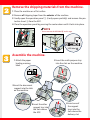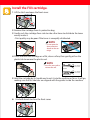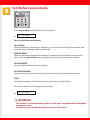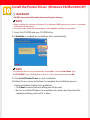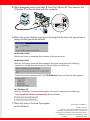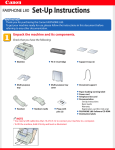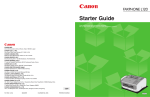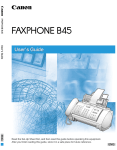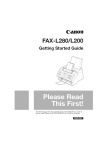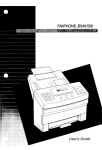Download Canon FaxPhone L75 Plain Paper Laser
Transcript
Set-Up Sheet Thank you for purchasing the Canon FAXPHONE L75. To get your machine ready for use, please follow the instructions in this Set-Up Sheet before referring to any other documentation. Unpack the machine and its components. Check that you have the following: ● Main unit ● Multi-purpose tray ● ● FX3 cartridge Multi-purpose tray cover ● Support trays (2) ● ● ● ● ● ● Handset ● Handset cradle ● Screws with plugs (2) ● ● NOTE Document support Paper loading warning label Power cord Telephone line cord Documentation (Set-Up Sheet, Basic Guide, Warranty, Registration card) FAXPHONE L75 software CDROM Destination labels • You need a USB cable (less than 16.4ft./5m) to connect your machine to a computer. • To lift the machine, hold it firmly and level as illustrated. Remove the shipping materials from the machine. 1 Place the machine on a flat surface. 2 Remove all shipping tapes from the exterior of the machine. 3 Gently open the operation panel 1 (it only opens partially) and remove the protective sheet 2 from the ADF. 4 Close the operation panel by pressing the center down until it locks into place. NOTE 1 • Do not remove the USB label A at this stage. 2 A USB label A Assemble the machine. 3 Insert the multi-purpose tray into the slots on the machine. 1 Attach the paper loading warning label. 2 Insert the document support into the slots on the machine. 5 Insert the other support tray into the slots above the ADF. 4 Insert one of the support trays into the slots above the delivery slot. Load paper. 1 Insert a stack of paper into the multi-purpose tray 1 (print side facing you and top edge first), then adjust the paper guides A to the width of the paper 2. 2 Attach the multi-purpose tray cover to prevent dust accumulating inside the machine. 1 A 2 2 Attach the handset to the machine. 1 Remove the screws A from the plugs B and insert the plugs into the holes on the handset cradle. B A B 2 Turn the machine so that the left side is facing you and the right side is against a wall. 3 Insert the plugs (with the handset cradle) into the holes on the machine. 4 Use a cross-point screwdriver or a coin to push the screws into the plugs. Make sure the screws are pushed in as far as they will go. NOTE • If the screws are not pushed fully into the plugs the handset cradle will not be securely attached to the machine. Connect the handset and telephone line cord. Handset Place the handset in the cradle. Connect the cord to the h jack. Connect external devices as follows: = Telephone line jack = External device jack = Handset jack • Telephone or answering machine Telephone or answering machine Telephone line External device Connect the cord of an extension telephone, answering machine or data modem to the t jack. Machine • Telephone and answering machine LINE TEL Telephone line Telephone Answering machine Machine • Built-in computer modem and telephone LINE TEL Telephone Computer Telephone line Machine Telephone line cord Connect the supplied cord to the L jack. Then connect the other end to the telephone line jack on your wall. Connect the power cord. When the power cord is plugged into the machine and into the wall outlet, the machine is turned on. The LCD displays PLEASE WAIT, then PUT IN CARTRIDGE. The LCD returns to the standby display when you install the cartridge. Install the FX3 cartridge. 1 Lift the latch and open the front cover. 2 Remove the cartridge from its protective bag. 3 Gently rock the cartridge from side to side a few times to distribute the toner evenly inside it. • Print quality may be poor if the toner is unequally distributed. NOTE • Do not open the drum protective shutter on the cartridge. 4 Place and hold the cartridge on a flat, clean surface, then gently pull on the plastic tab to remove the plastic seal. NOTE SIDE VIEW PULL WITHIN THIS RANGE • Use a firm, even pull to remove the seal. TOP VIEW PULL WITHIN THIS RANGE 5 Hold the cartridge by its handle and insert it into the machine as far as it will go, making sure that its side tabs are aligned with the guides inside the machine. 6 Use both hands to close the front cover. Set the fax receive mode. Alarm Receive Mode Pause Hook Image Quality Set Coded Dial Redial Start/Copy Stop Press Receive Mode until the mode you want appears: ex. Fax/Tel Mode You can select from the following: Fax/Tel Mode: When the handset or the extension telephone is connected to the machine, the machine automatically switches between faxes and voice calls. MANUAL MODE: When the handset or the extension telephone is connected to the machine, you can receive faxes by pressing Start/Copy before hanging up the handset or the extension telephone. FAX ONLY MODE: If you use your machine to receive only faxes. ANS.MACHINE MODE: If you want to receive faxes automatically and route voice calls to an answering machine. DRPD: To distinguish between fax and voice calls by using Distinctive Ring Patterns. After a few seconds the LCD changes to this display. ex. Fax/Tel Mode IMPORTANT • This machine is set to automatically adjust its clock time in accordance with the daylight saving time system. If necessary you can disable this feature (see User’s Guide p.3-9). Install the Printer Driver. (Windows 98/Me/2000/XP) IMPORTANT • DO NOT connect the USB cable before installing the software. NOTE • When installing the software in Windows XP or Windows 2000, log onto the system as a member of the Administrator group. • If the Found New Hardware Wizard appears, click Cancel, and follow this procedure. 1 Insert the CD-ROM into your CD-ROM drive. 2 If AutoRun is enabled, the installation starts automatically. NOTE • If installation does not start automatically, choose Run... from the Start Menu. Type D:\SETUP.EXE (if your CD-ROM drive is drive D:) in the command line and click OK. 3 Click Install Printer Driver to start installation. 4 Follow the on-screen instructions to complete the installation process. During installation, follow these guidelines: • Click Next to move from one dialog box to the next. • Be sure to wait for Windows to complete each setup step. If you hear the computer working, wait until it is done. 5 When prompted, remove the label A from the USB port B. Then connect the USB cable C to the machine and your computer. USB label A C B 6 When the system displays messages indicating that the driver for your printer is being installed, proceed as follows: For Windows 98/Me: Wait for the system to complete the installation of the printer driver. For Windows 2000: When the Found New Hardware Wizard appears during the setup, choose the following: • Search for a suitable driver for the printer. (Do not display a list of drivers.) • Search only on the installation disk. (Click CD-ROM drives only, and clear the other options.) For Windows XP: When the Found New Hardware Wizard appears during the setup, choose the following: • Select Install the software automatically (Recommended). 7 When the setup is finished, if prompted, restart Windows. Part no.HT3-2124-000 V 1.1 © 2002 Canon Inc. Canon is a registered trademark of Canon Inc. All other products and brand names are registered trademarks or trademarks of their respective owners. Specifications subject to change without notice. 122002 PRINTED IN CHINA