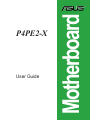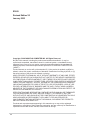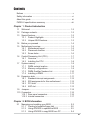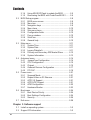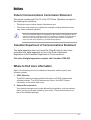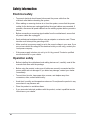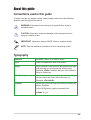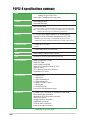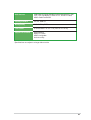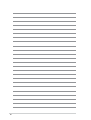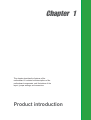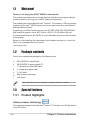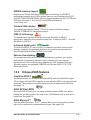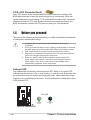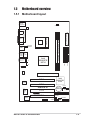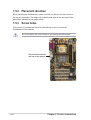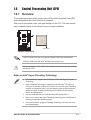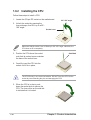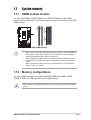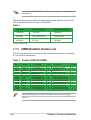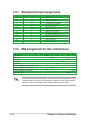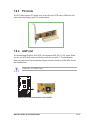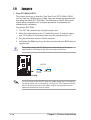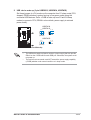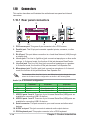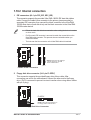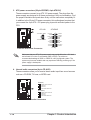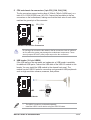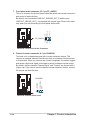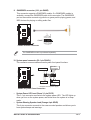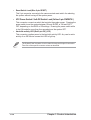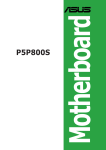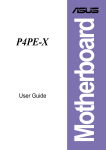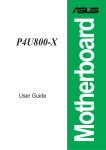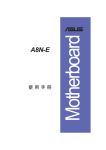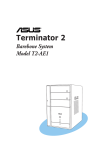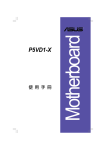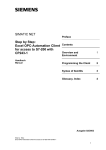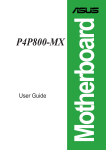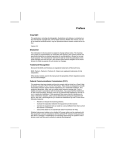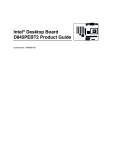Download Intel ASUS X Series P4PE2-X Motherboard REV 1.02 (ASUSP4PE2XUAYZREV102)
Transcript
User Guide Motherboard P4PE2-X E1869 Checklist Revised Edition V2 January 2005 Copyright © 2005 ASUSTeK COMPUTER INC. All Rights Reserved. No part of this manual, including the products and software described in it, may be reproduced, transmitted, transcribed, stored in a retrieval system, or translated into any language in any form or by any means, except documentation kept by the purchaser for backup purposes, without the express written permission of ASUSTeK COMPUTER INC. (“ASUS”). Product warranty or service will not be extended if: (1) the product is repaired, modified or altered, unless such repair, modification of alteration is authorized in writing by ASUS; or (2) the serial number of the product is defaced or missing. ASUS PROVIDES THIS MANUAL “AS IS” WITHOUT WARRANTY OF ANY KIND, EITHER EXPRESS OR IMPLIED, INCLUDING BUT NOT LIMITED TO THE IMPLIED WARRANTIES OR CONDITIONS OF MERCHANTABILITY OR FITNESS FOR A PARTICULAR PURPOSE. IN NO EVENT SHALL ASUS, ITS DIRECTORS, OFFICERS, EMPLOYEES OR AGENTS BE LIABLE FOR ANY INDIRECT, SPECIAL, INCIDENTAL, OR CONSEQUENTIAL DAMAGES (INCLUDING DAMAGES FOR LOSS OF PROFITS, LOSS OF BUSINESS, LOSS OF USE OR DATA, INTERRUPTION OF BUSINESS AND THE LIKE), EVEN IF ASUS HAS BEEN ADVISED OF THE POSSIBILITY OF SUCH DAMAGES ARISING FROM ANY DEFECT OR ERROR IN THIS MANUAL OR PRODUCT. SPECIFICATIONS AND INFORMATION CONTAINED IN THIS MANUAL ARE FURNISHED FOR INFORMATIONAL USE ONLY, AND ARE SUBJECT TO CHANGE AT ANY TIME WITHOUT NOTICE, AND SHOULD NOT BE CONSTRUED AS A COMMITMENT BY ASUS. ASUS ASSUMES NO RESPONSIBILITY OR LIABILITY FOR ANY ERRORS OR INACCURACIES THAT MAY APPEAR IN THIS MANUAL, INCLUDING THE PRODUCTS AND SOFTWARE DESCRIBED IN IT. Products and corporate names appearing in this manual may or may not be registered trademarks or copyrights of their respective companies, and are used only for identification or explanation and to the owners’ benefit, without intent to infringe. ii Contents Features Notices ............................................................................................ v Safety information .......................................................................... vi About this guide ............................................................................. vii P4PE2-X specifications summary ................................................ viii Chapter 1: Product introduction 1.1 1.2 1.3 Welcome! ........................................................................... 1-2 Package contents ............................................................... 1-2 Special features .................................................................. 1-2 1.3.1 Product Highlights .................................................. 1-2 1.3.2 Unique ASUS features ........................................... 1-3 1.4 Before you proceed ............................................................ 1-4 1.5 Motherboard overview ........................................................ 1-5 1.5.1 Motherboard layout ................................................ 1-5 1.5.2 Placement direction ............................................... 1-6 1.5.3 Screw holes ........................................................... 1-6 1.6 Central Processing Unit (CPU) ........................................... 1-7 1.6.1 Overview ................................................................ 1-7 1.6.2 Installing the CPU .................................................. 1-8 1.7 System memory ................................................................. 1-9 1.7.1 DIMM sockets location ........................................... 1-9 1.7.2 Memory configurations .......................................... 1-9 1.7.3 DIMM Qualified Vendors List ............................... 1-10 1.7.4 Installing a DIMM ..................................................1-11 1.8 Expansion slots ................................................................. 1-11 1.8.1 Standard interrupt assignments ........................... 1-12 1.8.2 IRQ assignments for this motherboard ................ 1-12 1.8.3 PCI slots .............................................................. 1-13 1.8.4 AGP slot ............................................................... 1-13 1.9 Jumpers ............................................................................ 1-14 1.10 Connectors ....................................................................... 1-16 1.10.1 Rear panel connectors ......................................... 1-16 1.10.2 Internal connectors .............................................. 1-17 Chapter 2: BIOS Information 2.1 Managing and updating your BIOS .................................... 2-2 2.1.1 Creating a bootable floppy disk ............................. 2-2 2.1.2 Using AFUDOS to update the BIOS ...................... 2-3 2.1.3 Using AFUDOS to copy BIOS from PC ................. 2-4 iii Contents Safeguards 2.2 2.3 2.4 2.5 2.6 2.7 2.1.4 Using ASUS EZ Flash to update the BIOS ............ 2-5 2.1.5 Recovering the BIOS with CrashFree BIOS 2 ....... 2-6 BIOS Setup program .......................................................... 2-8 2.2.1 BIOS menu screen ................................................ 2-9 2.2.2 Menu bar ................................................................ 2-9 2.2.3 Navigation keys ..................................................... 2-9 2.2.4 Menu items .......................................................... 2-10 2.2.5 Sub-menu items ................................................... 2-10 2.2.6 Configuration fields .............................................. 2-10 2.2.7 Pop-up window .................................................... 2-10 2.2.8 Scroll bar .............................................................. 2-10 2.2.9 General help ........................................................ 2-10 Main menu ......................................................................... 2-11 2.3.1 System Time ......................................................... 2-11 2.3.2 System Date ......................................................... 2-11 2.3.3 Legacy Diskette A .................................................2-11 2.3.4 Primary and Secondary IDE Master/Slave .......... 2-12 2.3.6 System Information .............................................. 2-13 Advanced menu ............................................................... 2-14 2.4.1 JumperFree Configuration ................................... 2-14 2.4.2 CPU Configuration ............................................... 2-15 2.4.3 Chipset ................................................................. 2-15 2.4.4 Onboard Devices Configuration ........................... 2-17 2.4.5 PCI PnP ............................................................... 2-19 Power menu ..................................................................... 2-21 2.5.1 Suspend Mode ..................................................... 2-21 2.5.2 Repost Video on S3 Resume ............................... 2-21 2.5.3 ACPI 2.0 Support ................................................. 2-21 2.5.4 ACPI APIC Support .............................................. 2-21 2.5.6 APM Configuration ............................................... 2-22 2.5.7 Hardware Monitor ................................................ 2-23 Boot menu ........................................................................ 2-24 2.6.1 Boot Device Priority ............................................. 2-24 2.6.2 Boot Settings Configuration ................................. 2-24 2.6.3 Security ................................................................ 2-26 Exit menu ......................................................................... 2-28 Chapter 3: Software support 3.1 3.2 iv Install an operating system ................................................. 3-2 Support CD information ...................................................... 3-2 Notices Federal Communications Commission Statement This device complies with Part 15 of the FCC Rules. Operation is subject to the following two conditions: • This device may not cause harmful interference, and • This device must accept any interference received including interference that may cause undesired operation. The use of shielded cables for connection of the monitor to the graphics card is required to assure compliance with FCC regulations. Changes or modifications to this unit not expressly approved by the party responsible for compliance could void the user’s authority to operate this equipment. Canadian Department of Communications Statement This digital apparatus does not exceed the Class B limits for radio noise emissions from digital apparatus set out in the Radio Interference Regulations of the Canadian Department of Communications. This class B digital apparatus complies with Canadian ICES-003. Where to find more information Refer to the following sources for additional information and for product and software updates. 1. ASUS Websites The ASUS website provides updated information on ASUS hardware and software products. The ASUS websites are listed in the ASUS Contact Information on the inside front cover. 2. Optional Documentation Your product package may include optional documentation, such as warranty flyers, that may have been added by your dealer. These documents are not part of the standard package. v Safety information Electrical safety • To prevent electrical shock hazard, disconnect the power cable from the electrical outlet before relocating the system. • When adding or removing devices to or from the system, ensure that the power cables for the devices are unplugged before the signal cables are connected. If possible, disconnect all power cables from the existing system before you add a device. • Before connecting or removing signal cables from the motherboard, ensure that all power cables are unplugged. • Seek professional assistance before using an adpater or extension cord. These devices could interrupt the grounding circuit. • Make sure that your power supply is set to the correct voltage in your area. If you are not sure about the voltage of the electrical outlet you are using, contact your local power company. • If the power supply is broken, do not try to fix it by yourself. Contact a qualified service technician or your retailer. Operation safety vi • Before installing the motherboard and adding devices on it, carefully read all the manuals that came with the package. • Before using the product, make sure all cables are correctly connected and the power cables are not damaged. If you detect any damage, contact your dealer immediately. • To avoid short circuits, keep paper clips, screws, and staples away from connectors, slots, sockets and circuitry. • Avoid dust, humidity, and temperature extremes. Do not place the product in any area where it may become wet. • Place the product on a stable surface. • If you encounter technical problems with the product, contact a qualified service technician or your retailer. About this guide Conventions used in this guide To make sure that you perform certain tasks properly, take note of the following symbols used throughout this manual. WARNING: Information to prevent injury to yourself when trying to complete a task. CAUTION: Information to prevent damage to the components when trying to complete a task. IMPORTANT: Information that you MUST follow to complete a task. NOTE: Tips and additional information to aid in completing a task. Typography Bold text Indicates a menu or an item to select. Italics Used to emphasize a word or a phrase. <Key> Keys enclosed in the less-than and greater-than sign indicates that you must press the enclosed key. Example: <Enter> indicates that you must press the Enter or Return key. <Multiple key names> If you must press two or more keys simultaneously, the key names are linked with a plus sign (+). Example: <Ctrl+Alt+D> Command Means that you must enter the command exactly as shown. Example: At the DOS prompt, type the command line: FORMAT A:/S vii P4PE2-X specifications summary CPU Socket 478 for Intel® Pentium® 4 / Celeron processors with speeds of up to 3.06+ GHz Intel® Hyper-Threading technology ready Chipset Intel 82845PE MCH Intel 82801DB ICH4 Front Side Bus (FSB) 800*/533/400 MHz (*Overclocked mode, a CPU with 800MHz FSB requires using a PC3200 DIMM) Note: • Intel® Prescott CPUs can only support 533MHz FSB on this motherboard. • 800 MHz FSB works with Intel® Northwood processors only. Memory 2 x 184-pin DDR DIMM sockets for up to 2GB memory Supports PC3200*/2700/2100 unbuffered non-ECC DDR DIMMs (*Overclocked mode, a PC3200 DIMM requires a CPU with 800MHz FSB. Obtain PC3200 DDR DIMMs only from ASUS qualified vendors.) Expansion slots 1 x AGP 4X (1.5V only) 4 x PCI IDE 2 x UltraDMA100/66/33 connectors Audio ADI AD1888 6-channel audio CODEC LAN Realtek® RTL8101L Fast Ethernet controller Special features ASUS JumperFree™ mode ASUS EZ Flash ASUS CrashFree BIOS2 ASUS CPU Parameter Recall (C.P.R.) USB 2.0 ready SFS (Stepless Frequency Selection) Adjustable CPU Vcore Rear panel I/O 1 x Parallel port 1 x Serial port 1 x PS/2 keyboard port 1 x PS/2 mouse port 4 x USB 2.0/USB 1.1 ports 1 x RJ-45 port 1 x S/PDIF out port Line In/Line Out/Microphone ports Internal I/O 1 x USB 2.0/1.1 connector for 2 additional USB ports CPU/Chassis fan connectors 20-pin/4-pin ATX 12V power connectors IDE LED connector Chassis intrusion connector GAME/MIDI connector CD/AUX audio connectors Front panel audio connector (continued on the next page) viii BIOS features 3Mb Flash EEPROM, AMI BIOS with enhanced ACPI, DMI, PnP, TCAV, SM BIOS2.3, ASUS C.P.R., ASUS EZ Flash, ASUS CrashFree BIOS2 Industry standard PCI 2.2, USB 2.0 Manageability WOL/WOR by PME Form Factor ATX form factor: 12 in x 7.0 in (30.5 cm x 17.8 cm) Support CD contents Device drivers ASUS PC Probe ASUS LiveUpdate Anti-virus utility * Specifications are subject to change without notice. ix x Chapter 1 This chapter describes the features of the motherboard. It includes brief descriptions of the motherboard components, and illustrations of the layout, jumper settings, and connectors. Product introduction 1.1 Welcome! Thank you for buying the ASUS® P4PE2-X motherboard! The motherboard delivers a host of new features and latest technologies making it another standout in the long line of ASUS quality motherboards! The motherboard incorporates the Intel® Pentium® 4 Processor in 478-pin package coupled with the Intel® 845PE chipset to set a new benchmark for a cost-effective desktop platform solution. Supporting up to 2GB of system memory with PC3200*/2700/2100 DDR SDRAM, high-resolution graphics via an AGP 4X slot, USB 2.0, 10/100 Mbps LAN and 6-channel audio features, the P4PE2-X is your affordable vehicle to enter the world of computing! Before you start installing the motherboard, and hardware devices on it, check the items in your package with the list below. *Overclocking mode 1.2 Package contents Check your motherboard package for the following items. ASUS P4PE2-X motherboard ASUS P4PE2-X series support CD 1 x 80-conductor Ultra DMA cable 1 x floppy drive signal cable 1 x I/O shield Bag of extra jumper caps User Guide If any of the above items is damaged or missing, contact your retailer. 1.3 Special features 1.3.1 Product Highlights Latest processor technology The motherboard supports the latest Intel® Pentium® 4 Processor via a 478-pin surface mount ZIF socket. 1-2 Chapter 1: Product introduction DDR400 memory support Employing the Double Data Rate (DDR) memory technology, the P4PE2-X motherboard supports up to 2GB of system memory using unbuffered non-ECC PC3200*/2700/2100 DDR DIMMs. Memory support depends on the CPU FSB and DDR type. See page 1-12 for the CPU and DIMM requirements. *Overclocking mode Onboard LAN solution The motherboard has the Realtek® RTL8101L chipset onboard to support 10BASE-T/100BASE-TX networking protocol. USB 2.0 technology The motherboard implements the new Universal Serial Bus (USB) 2.0 specification, extending the connection speed from 12 Mbps on USB 1.1 to a fast 480 Mbps on USB 2.0. 6-channel digital audio The ADI AD1888 AC ‘97 audio CODEC is onboard to provide 6-channel audio playback capability. A digital audio connector is present to accommodate the Sony/Philips Digital Interface (S/PDIF) Out module. Extreme Overclocking The motherboard offers robust overclocking options to maximize your system performance. Overclocking features include: a flexible CPU core voltage adjustment in 0.025V increments over defaults, the SFS (Stepless Frequency Selection) feature, an adjustable FSB/DDR ratio and the ASUS C.P.R. (CPU Parameter Recall). 1.3.2 Unique ASUS features CrashFree BIOS 2 This feature allows you to restore the original BIOS data from the ASUS support CD or a floppy with the BIOS image file in case when the BIOS codes and data are corrupted. This protection eliminates the need to buy a replacement ROM chip. See page 2-6. ASUS EZ Flash BIOS With the ASUS EZ Flash, you can easily update the system BIOS even before loading the operating system. No need to use a DOS-based utility or boot from a floppy disk. See page 2-2. ASUS MyLogo2™ This new feature present in the motherboard allows you to personalize and add style to your system with customizable boot logos. See pages 2-24. ASUS P4PE2-X motherboard 1-3 C.P.R. (CPU Parameter Recall) The C.P.R. feature of the motherboard BIOS allows automatic re-setting to the BIOS default settings in case the system hangs due to overclocking. When the system hangs due to overclocking, C.P.R. eliminates the need to open the system chassis and clear the RTC data. Simply shut down and reboot the system, and BIOS automatically restores the CPU previous setting for each parameter. 1.4 Before you proceed Take note of the following precautions before you install motherboard components or change any motherboard settings. 1. 2. 3. 4. 5. Unplug the power cord from the wall socket before touching any component. Use a grounded wrist strap or touch a safely grounded object or discharge any static electricity by touching the metal surface of the system chassis. Hold components by the edges to avoid touching the ICs on them. Whenever you uninstall any component, place it on a grounded antistatic pad or in the bag that came with the component. Before you install or remove any component, ensure that the ATX power supply is switched off or the power cord is detached from the power supply. Failure to do so may cause severe damage to the motherboard, peripherals, and/or components. Onboard LED The motherboard comes with a stand-by power LED. When lit, this green LED indicates that the system is ON, in sleep mode, or in soft-off mode, a reminder that you should shut down the system and unplug the power cable before removing or plugging in any motherboard component. The illustration below shows the location of the onboard LED. SB_PWR P4PE2-X ® ON Standby Power OFF Powered Off P4PE2-X Onboard LED 1-4 Chapter 1: Product introduction 1.5 Motherboard overview 1.5.1 Motherboard layout PS/2KBMS T: Mouse B: Keyboard CPU_FAN USB2.0 Top: T: USB4 RJ-45 B: USB3 Center:Line Out CD Below:Mic In Intel 82845PE MCH ATX Power Connector SEC_IDE Top:Line In AUX PRI_IDE USBPW34 USBPW12 USB1 USB2 DDR DIMM2 (64 bit,184-pin module) COM1 DDR DIMM1 (64 bit,184-pin module) SPDIF_O Socket 478 PARALLEL PORT ATX12V FP_AUDIO AD1888 Accelerated Graphics Port (AGP) Intel 82801DB ICH4 PCI1 RTL 8101L PCI2 CLRTC Super I/O P4PE2-X 3Mbit BIOS CR2032 3V Lithium Cell CMOS Power PCI3 CHA_FAN ® FLOPPY PCI4 USBPW56 CHASSIS GAME USB56 ASUS P4PE2-X motherboard SB_PWR PANEL 1-5 1.5.2 Placement direction When installing the motherboard, make sure that you place it into the chassis in the correct orientation. The edge with external ports goes to the rear part of the chassis as indicated in the image below. 1.5.3 Screw holes Place seven (7) screws into the holes indicated by circles to secure the motherboard to the chassis. Do not overtighten the screws! Doing so may damage the motherboard. Place this side towards the rear of the chassis 1-6 Chapter 1: Product introduction 1.6 Central Processing Unit (CPU) 1.6.1 Overview The motherboard comes with a surface mount 478-pin Zero Insertion Force (ZIF) socket designed for the Intel® Pentium® 4 processor. Take note of the marked corner (with gold triangle) on the CPU. This mark should match a specific corner on the socket to ensure correct installation. P4PE2-X ® Gold Arrow P4PE2-X Socket 478 • Intel® Prescott CPUs can only support 533MHz FSB on this motherboard. • 800 MHz FSB works with Intel® Northwood processors only. Incorrect installation of the CPU into the socket may bend the pins and severely damage the CPU! Notes on Intel® Hyper-Threading Technology 1. This motherboard supports Intel® Pentium® 4 CPUs with Hyper-Threading Technology. 2. Hyper-Threading Technology is supported under Windows® XP and Linux 2.4.x (kernel) and later versions only. Under Linux, use the Hyper-Threading compliler to compile the code. If you are using any other operating systems, disable the Hyper-Threading Technology item in BIOS to ensure system stability and performance. 3. It is recommended that you install Windows® XP Service Pack 1. 4. Make sure to enable the Hyper-Threading Technology item in BIOS before installing a supported operating system. 5. For more information on Hyper-Threading Technology, visit www.intel.com/ info/hyperthreading. ASUS P4PE2-X motherboard 1-7 1.6.2 Installing the CPU Follow these steps to install a CPU. 1. Locate the 478-pin ZIF socket on the motherboard. 90º~100º angle 2. Unlock the socket by pressing the lever sideways, then lift it up to a 90°100° angle. Socket Lever Make sure that the socket lever is lifted up to 90°-100° angle; otherwise, the CPU does not fit in completely. 3. Position the CPU above the socket such that its marked corner matches the base of the socket lever. Gold Mark 4. Carefully insert the CPU into the socket until it fits in place. The CPU fits only in one correct orientation. DO NOT force the CPU into the socket to prevent bending the pins and damaging the CPU! 5. When the CPU is in place, push down the socket lever to secure the CPU. The lever clicks on the side tab to indicate that it is locked. 1-8 Chapter 1: Product introduction 1.7 System memory 1.7.1 DIMM sockets location 80 Pins 104 Pins DIMM2 DIMM1 You can install 64MB, 256MB, 512MB, and 1GB DDR DIMMs into the DIMM sockets of this motherboard. The following figure illustrates the location of the DDR DIMM sockets. P4PE2-X ® P4PE2-X 184-Pin DDR DIMM Sockets • • • Make sure to unplug the power supply before adding or removing DIMMs or other system components. Failure to do so may cause severe damage to the motherboard and other system components. When installing long AGP cards, it is recommended to install the memory modules first. Long AGP cards when installed may interfere with memory socket. Make sure that the memory frequency matches the CPU Front Side Bus. Refer to Table 1 for details. 1.7.2 Memory configurations You may install double-sided or single-sided DDR DIMMs with 64MB, 128MB, 256MB, 512MB, and 1GB densities into the DIMM sockets. When using a CPU with 800 MHz FSB, you can only use one DDR 400 DIMM socket. ASUS P4PE2-X motherboard 1-9 x16 Double-sided DDR DIMMs (16-bit memory chips) are not supported on this motherboard. This motherboard supports different memory frequencies depending on the CPU FSB (Front Side Bus) and the type of DDR DIMM. Table 1 CPU FSB DDR DIMM Type Memory Frequency *800 MHz *PC3200 *400 MHz 533 MHz PC2700/PC2100 333/266 MHz 400 MHz PC2100 266 MHz * Overclocking mode 1.7.3 DIMM Qualified Vendors List The following table lists the memory modules that have been tested and qualified for use with this motherboard. Table 2 Qualified DDR 400 DIMMs Size Vendor 256MB 512MB 512MB 256MB 512MB 256MB 256MB 512MB 256MB 512MB 256MB 256MB 256MB 256MB KINGSTON KINGSTON KINGSTON SAMSUNG SAMSUNG SAMSUNG Hynix Hynix MICRON MICRON Infineon Infineon Hynix MICRON Chip Number HY5DU56822BT-D43 HY5DU56822BT-D43 Heat-Sink Package K4H560838E-TCCC K4H560838E-TCCC K4H560838F-TCCC HY5DU56822BT-D43 HY5DU56822BT-D43 MT46V32M8TG-5BC MT46V32M8TG-5BC HYB25D256800BT-5B HYB25D256800CE-5C HY5DU56822BT-D43 MT46V32M8TG-5BC SS/DS SS DS DS SS DS DS SS DS SS DS SS SS SS SS Part Number KVR400X64C3A/256 KVR400X64C3A/512 KHX3200A/512 M368L3223ETM-CCC M368L6423ETM-CCC M368L6423FTN-CCC HYMD232646B8J-D43 AA HYMD264646B8J-D43 AA MT8VDDT3264AG-40BCB MT16VDDT6464AG-40BCB HYS64D32300GU-5-B HYS64D32300HU-5-C HYMD232646B8J-D43 AA MT8VDDT3264AG-40BCB Max. DIMM 1 1 1 1 1 1 1 1 1 1 1 1 2 2 Obtain DDR DIMMs only from ASUS qualified vendors to ensure system stability. Visit the ASUS website (www.asus.com) for the latest qualified vendors list (QVL). 1-10 Chapter 1: Product introduction 1.7.4 Installing a DIMM DDR DIMM Follow these steps to install a DIMM. 1. Unlock a DIMM socket by pressing the retaining clips outward. 2. Align a DIMM on the socket such that the notch on the DIMM matches the break on the socket. 3. Firmly insert the DIMM into the socket until the retaining clips snap back in place and the DIMM is properly seated. • • 1.8 Unlocked A DDR DIMM is keyed with a notch so that it fits in only one direction. DO NOT force a DIMM into a socket to avoid damaging the DIMM. Install only qualified DDR DIMMs on this motherboard. See Table 3. Expansion slots To install and configure an expansion card: 1. Install an expansion card following the instructions that came with the chassis. 2. Turn on the system and change the necessary BIOS settings, if any. See Chapter 2 for BIOS information. 3. Assign an IRQ to the card. Refer to the tables next page. 4. Install the drivers and/or software applications for the expansion card according to the card documentation. *ASUS TheseP4PE2-X IRQs are usually available for ISA or PCI devices. motherboard 1-11 1.8.1 Standard interrupt assignments IRQ 0 1 2 3* 4* 5* 6 7* 8 9* 10* 11* 12* 13 14* 15* Priority Standard Function 1 2 N/A 11 12 13 14 15 3 4 5 6 7 8 9 10 System Timer Keyboard Controller Programmable Interrupt Communications Port (COM2) Communications Port (COM1) IRQ holder for PCI steering Floppy Disk Controller Printer Port (LPT1) System CMOS/Real Time Clock IRQ holder for PCI steering Advance AC’97 CODEC Standard PCI Graphics Adapter (VGA) PS/2 Compatible Mouse Port Numeric Data Processor Primary IDE Channel Secondary IDE Channel * These IRQs are usually available for ISA or PCI devices. 1.8.2 IRQ assignments for this motherboard A PCI slot 1 — PCI slot 2 — PCI slot 3 — PCI slot 4 — AGP slot — Onboard USB controller HC1 shared Onboard USB controller HC2 — Onboard USB controller HC3 — Onboard USB 2.0 controller — Onboard LAN — B — — — — — — — — — — C D E F G H shared — — — — — — shared — — — — — — — — shared — — — — shared — — — — shared — — — — — — — — — — shared — — — — shared — — — — — — — — — — shared — — — — shared — When using PCI cards on shared slots, ensure that the drivers support “Share IRQ” or that the cards do not need IRQ assignments. Otherwise, conflicts arise between the two PCI groups making the system unstable and the card inoperable. 1-12 Chapter 1: Product introduction 1.8.3 PCI slots The PCI slots support PCI cards such as a LAN card, SCSI card, USB card, and other cards that comply with PCI specifications. 1.8.4 AGP slot The Accelerated Graphics Port (AGP) slot supports AGP 4X (+1.5V) cards. When you buy an AGP card, make sure that you ask for one with +1.5V specification. Note the notches on the card golden fingers to ensure that they fit the AGP slot on the motherboard. Install only +1.5V AGP cards. P4PE2-X ® Keyed for 1.5v P4PE2-X Accelerated Graphics Port (AGP) ASUS P4PE2-X motherboard 1-13 1.9 Jumpers 1. Clear RTC RAM (CLRTC) This jumper allows you to clear the Real Time Clock (RTC) RAM in CMOS. You can clear the CMOS memory of date, time, and system setup parameters by erasing the CMOS RTC RAM data. The RAM data in CMOS, that include system setup information such as system passwords, is powered by the onboard button cell battery. To erase the RTC RAM: 1. Turn OFF the computer and unplug the power cord. 2. Move the jumper cap from pins 1-2 (default) to pins 2-3. Keep the cap on pins 2-3 for about 5~10 seconds, then move the cap back to pins 1-2. 3. Plug the power cord and turn ON the computer. 4. Hold down the <Del> key during the boot process and enter BIOS setup to re-enter data. Except when clearing the RTC RAM, never remove the cap on the jumper default position. Removing the cap will cause system boot failure! CLRTC 1 2 P4PE2-X ® Normal (Default) 2 3 Clear CMOS P4PE2-X Clear RTC RAM You do not need to clear the RTC when the system hangs due to overclocking. For system failure due to overclocking, use the C.P.R. (CPU Parameter Recall) feature. Shut down and reboot the system so BIOS can automatically reset parameter settings to its previous values. 1-14 Chapter 1: Product introduction 2. USB device wake-up (3-pin USBPW12, USBPW34, USBPW56) Set these jumpers to +5V to wake up the computer from S1 sleep mode (CPU stopped, DRAM refreshed, system running in low power mode) using the connected USB devices. Set to +5VSB to wake up from S3 and S4 sleep modes (no power to CPU, DRAM in slow refresh, power supply in reduced power mode). USBPW34 USBPW12 2 3 1 2 +5V (Default) +5VSB USBPW56 1 2 2 3 P4PE2-X ® +5V (Default) +5VSB P4PE2-X USB Device Wake Up • The USB device wake-up feature requires a power supply that can provide 500mA on the +5VSB lead for each USB port. Otherwise, the system would not power up. • The total current consumed must NOT exceed the power supply capability (+5VSB) whether under normal condition or in sleep mode. ASUS P4PE2-X motherboard 1-15 1.10 Connectors This section describes and illustrates the motherboard rear panel and internal connectors. 1.10.1 Rear panel connectors 1 2 3 4 5 6 10 11 9 8 7 1. PS/2 mouse port. This green 6-pin connector is for a PS/2 mouse. 2. Parallel port. This 25-pin port connects a parallel printer, a scanner, or other devices. 3. RJ-45 port. This port allows connection to a Local Area Network (LAN) through a network hub. 4. Line In jack. This Line In (light blue) jack connects a tape player or other audio sources. In 6-channel mode, the function of this jack becomes Bass/Center. 5. Line Out jack. This Line Out (lime) jack connects a headphone or a speaker. In 6-channel mode, the function of this jack becomes Front Speaker Out. 6. Microphone jack. This Mic (pink) jack connects a microphone. In 6-channel mode, the function of this jack becomes Rear Speaker Out. The functions of the Line Out, Line In, and Microphone jacks change when you select the 6-channel audio configuration as shown in the following table. Audio 2, 4 or 6-channel configuration Light Blue Lime Pink Headphone/ 2-Speaker Line In Line Out Mic In 4-Speaker Line In Front Speaker Out Rear Speaker Out 6-Speaker Bass/Center Front Speaker Out Rear Speaker Out 7. USB 2.0 ports 3 and 4. These two 4-pin Universal Serial Bus (USB) ports are available for connecting USB 2.0 devices. 8. USB 2.0 ports 1 and 2. These two 4-pin Universal Serial Bus (USB) ports are available for connecting USB 2.0 devices. 9. Serial connector. This port connects to your serial mouse and other serial devices. 10. S/PDIF out port. This jack connects to external audio output devices. 11. PS/2 keyboard port. This purple connector is for a PS/2 keyboard. 1-16 Chapter 1: Product introduction 1.10.2 Internal connectors 1. IDE connectors (40-1 pin PRI_IDE, SEC_IDE) This connector supports the provided Ultra DMA 100/66 IDE hard disk ribbon cable. Connect the cable’s blue connector to the primary (recommended) or secondary IDE connector, then connect the black connector to the Ultra DMA 100/66 slave device (hard disk drive) and the black connector to the Ultra DMA 100/66 master device. Follow the hard disk drive documentation when setting the device in master or slave mode. • Pin 20 on each IDE connector is removed to match the covered hole on the Ultra DMA cable connector. This prevents incorrect orientation when you connect the cables. • The hole near the blue connector on the Ultra DMA cable is intentional. P4PE2-X PRI_IDE SEC_IDE • NOTE: Orient the red markings (usually zigzag) on the IDE ribbon cable to PIN 1. ® PIN 1 PIN 1 P4PE2-X IDE Connectors 2. Floppy disk drive connector (34-1 pin FLOPPY) This connector supports the provided floppy drive ribbon cable. After connecting one end to the motherboard, connect the other end to the floppy drive. (Pin 5 is removed to prevent incorrect insertion when using ribbon cables with pin 5 plug). FLOPPY P4PE2-X ® PIN 1 NOTE: Orient the red markings on the floppy ribbon cable to PIN 1. P4PE2-X Floppy Disk Drive Connector ASUS P4PE2-X motherboard 1-17 3. ATX power connectors (20-pin ATXPWR, 4-pin ATX12V) These connectors connect to an ATX 12V power supply. The plugs from the power supply are designed to fit these connectors in only one orientation. Find the proper orientation and push down firmly until the connectors completely fit. In addition to the 20-pin ATX power connector, this motherboard requires that you connect the 4-pin ATX +12V power plug to provide sufficient power to the CPU. ATX12V +12V DC GND +12V DC GND P4PE2-X ® ATXPWR +12.0VDC +5VSB PWR_OK COM +5.0VDC COM +5.0VDC COM +3.3VDC +3.3VDC +5.0VDC +5.0VDC -5.0VDC COM COM COM PS_ON# COM -12.0VDC +3.3VDC Pin 1 P4PE2-X ATX Power Connector Make sure that your ATX 12V power supply can provide 8A on the +12V lead and at least 1A on the +5-volt standby lead (+5VSB). The minimum recommended wattage is 230W, or 300W for a fully configured system. The system may become unstable and may experience difficulty powering up if the power supply is inadequate. 4. Internal audio connectors (4-pin CD, AUX) These connectors allow you to receive stereo audio input from sound sources such as a CD-ROM, TV tuner, or MPEG card. CD(Black) Right Audio Channel Ground Ground Left Audio Channel AUX(White) P4PE2-X ® Right Audio Channel Ground Ground Left Audio Channel P4PE2-X Internal Audio Connectors 1-18 Chapter 1: Product introduction 5. CPU and chassis fan connectors (3-pin CPU_FAN, CHA_FAN) The fan connectors support cooling fans of 350mA~740mA (8.88W max.) or a total of 1A~2.22A (26.64W max.) at +12V. Connect the fan cables to the fan connectors on the motherboard, making sure that the black wire of each cable matches the ground pin of the connector. Rotation +12V GND CPU_FAN Rotation +12V GND CHA_FAN P4PE2-X ® P4PE2-X 12-Volt Fan Connectors Do not forget to connect the fan cables to the fan connectors. Lack of sufficient air flow within the system may damage the motherboard components. These are not jumpers! DO NOT place jumper caps on the fan connectors! 6. USB header (10-1 pin USB56) USB+5V USB_P6USB_P6+ GND NC If the USB ports on the rear panel are inadequate, a USB header is available for additional USB ports. Connect the USB cable of the USB 2.0 module to this header. You may install the USB module in the chassis front panel. The module has two USB 2.0 ports for connecting next generation USB peripherals such as high resolution cameras, scanners, and printers. 1 ® P4PE2-X USB 2.0 Header • • USB+5V USB_P5USB_P5+ GND USB56 P4PE2-X The USB 2.0 module is purchased separately. Install the USB 2.0 driver before using the USB 2.0 feature. ASUS P4PE2-X motherboard 1-19 7. Front panel audio connector (10-1 pin FP_AUDIO) This is an interface for the front panel cable that allows convenient connection and control of audio devices. BLINE_OUT_L AGND +5VA BLINE_OUT_R Be default, the pins labeled LINE OUT_R/BLINE_OUT_R and the pins LINE OUT_L/BLINE_OUT_L are shorted with jumper caps. Remove the caps only when you are connecting the front panel audio cable. MIC2 MICPWR Line out_R NC Line out_L FP_AUDIO P4PE2-X ® P4PE2-X Front Panel Audio Connector 8. Chassis intrusion connector (4-1 pin CHASSIS) This lead is for a chassis designed with intrusion detection feature. This requires an external detection mechanism such as a chassis intrusion sensor or microswitch. When you remove any chassis component, the sensor triggers and sends a high-level signal to this lead to record a chassis intrusion event. By default, the pins labeled “Chassis Signal” and “Ground” are shorted with a jumper cap. If you wish to use the chassis intrusion detection feature, remove the jumper cap from the pins. Chassis Signal GND +5VSB_MB CHASSIS P4PE2-X ® (Default) P4PE2-X Chassis Alarm Lead 1-20 Chapter 1: Product introduction 9. GAME/MIDI connector (16-1 pin GAME) +5V J2B1 J2CX MIDI_OUT J2CY J2B2 MIDI_IN This connector supports a GAME/MIDI module. If a GAME/MIDI module is available, connect the GAME/MIDI cable to this connector. The GAME/MIDI port on the module connects a joystick or a game pad for playing games, and MIDI devices for playing or editing audio files. P4PE2-X GAME +5V J1B1 J1CX GND GND J1CY J1B2 +5V ® P4PE2-X Game Connector The GAME/MIDI module is purchased separately. 10. System panel connector (20-1 pin PANEL) This connector accommodates several system front panel functions. IDE_LED P4PE2-X ® +5V Ground Ground Speaker Reset Ground PWR Ground PLED- IDE_LED+ IDE_LED- PLED+ Power LED Speaker Connector Reset SW ATX Power Switch* * Requires an ATX power supply. P4PE2-X System Panel Connector • System Power LED Lead (Green 3-1 pin PLED) This 3-1 pin connector connects to the system power LED. The LED lights up when you turn on the system power, and blinks when the system is in sleep mode. • System Warning Speaker Lead (Orange 4-pin SPKR) This 4-pin connector connects to the case-mounted speaker and allows you to hear system beeps and warnings. ASUS P4PE2-X motherboard 1-21 • Reset Switch Lead (Blue 2-pin RESET) This 2-pin connector connects to the case-mounted reset switch for rebooting the system without turning off the system power. • ATX Power Switch / Soft-Off Switch Lead (Yellow 2-pin PWRBTN ) This connector connects a switch that controls the system power. Pressing the power switch turns the system between ON and SLEEP, or ON and SOFT OFF, depending on the BIOS or OS settings. Pressing the power switch while in the ON mode for more than four seconds turns the system OFF. • Hard disk activity LED (Red 2-pin IDE_LED) This connector supplies power to the hard disk activity LED. Any read or write activity of an IDE device causes this LED to light up. The System Panel connector is color-coded for easy and foolproof connection. Take note of the specific connector colors as described. 1-22 Chapter 1: Product introduction