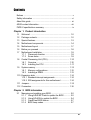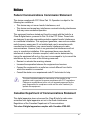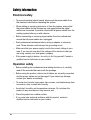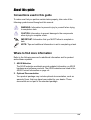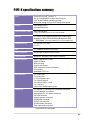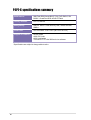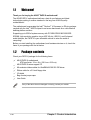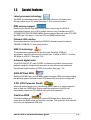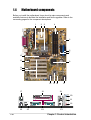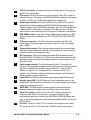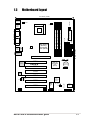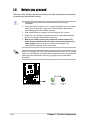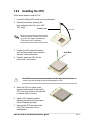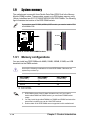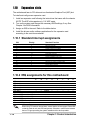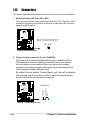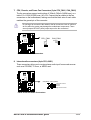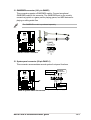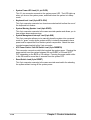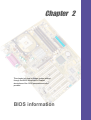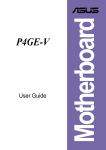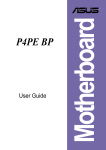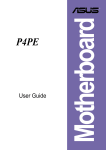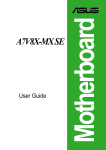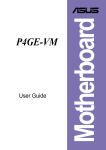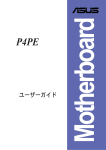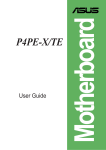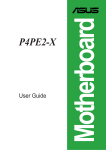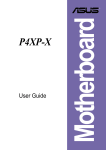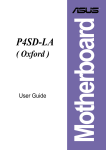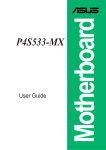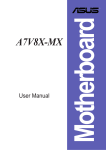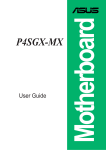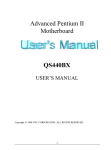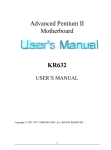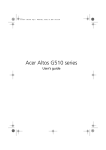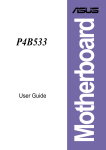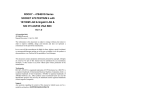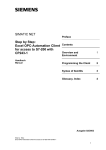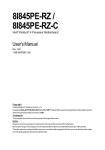Download ASUS P4PE-X Motherboard
Transcript
User Guide Motherboard P4PE-X E1303 Checklist First edition V1 May 2003 Copyright © 2003 ASUSTeK COMPUTER INC. All Rights Reserved. No part of this manual, including the products and software described in it, may be reproduced, transmitted, transcribed, stored in a retrieval system, or translated into any language in any form or by any means, except documentation kept by the purchaser for backup purposes, without the express written permission of ASUSTeK COMPUTER INC. (“ASUS”). Product warranty or service will not be extended if: (1) the product is repaired, modified or altered, unless such repair, modification of alteration is authorized in writing by ASUS; or (2) the serial number of the product is defaced or missing. ASUS PROVIDES THIS MANUAL “AS IS” WITHOUT WARRANTY OF ANY KIND, EITHER EXPRESS OR IMPLIED, INCLUDING BUT NOT LIMITED TO THE IMPLIED WARRANTIES OR CONDITIONS OF MERCHANTABILITY OR FITNESS FOR A PARTICULAR PURPOSE. IN NO EVENT SHALL ASUS, ITS DIRECTORS, OFFICERS, EMPLOYEES OR AGENTS BE LIABLE FOR ANY INDIRECT, SPECIAL, INCIDENTAL, OR CONSEQUENTIAL DAMAGES (INCLUDING DAMAGES FOR LOSS OF PROFITS, LOSS OF BUSINESS, LOSS OF USE OR DATA, INTERRUPTION OF BUSINESS AND THE LIKE), EVEN IF ASUS HAS BEEN ADVISED OF THE POSSIBILITY OF SUCH DAMAGES ARISING FROM ANY DEFECT OR ERROR IN THIS MANUAL OR PRODUCT. SPECIFICATIONS AND INFORMATION CONTAINED IN THIS MANUAL ARE FURNISHED FOR INFORMATIONAL USE ONLY, AND ARE SUBJECT TO CHANGE AT ANY TIME WITHOUT NOTICE, AND SHOULD NOT BE CONSTRUED AS A COMMITMENT BY ASUS. ASUS ASSUMES NO RESPONSIBILITY OR LIABILITY FOR ANY ERRORS OR INACCURACIES THAT MAY APPEAR IN THIS MANUAL, INCLUDING THE PRODUCTS AND SOFTWARE DESCRIBED IN IT. Products and corporate names appearing in this manual may or may not be registered trademarks or copyrights of their respective companies, and are used only for identification or explanation and to the owners’ benefit, without intent to infringe. ii Contents Features Notices ............................................................................................ v Safety information .......................................................................... vi About this guide ............................................................................. vii ASUS contact information ............................................................ viii P4PE-X specifications summary .................................................... ix Chapter 1: Product introduction 1.1 1.2 1.3 1.4 1.5 1.6 1.7 Welcome! ........................................................................... 1-2 Package contents ............................................................... 1-2 Special features .................................................................. 1-3 Motherboard components .................................................. 1-4 Motherboard layout ............................................................ 1-7 Before you proceed ............................................................ 1-8 Motherboard installation ..................................................... 1-9 1.7.1 Placement direction ............................................... 1-9 1.7.2 Screw holes ........................................................... 1-9 1.8 Central Processing Unit (CPU) ......................................... 1-10 1.8.1 Overview .............................................................. 1-10 1.8.2 Installing the CPU .................................................1-11 1.9 System memory ............................................................... 1-12 1.9.1 Memory configurations ........................................ 1-12 1.9.2 Installing a DIMM ................................................. 1-13 1.10 Expansion slots ................................................................ 1-14 1.10.1 Standard interrupt assignments ........................... 1-14 1.10.2 IRQ assignments for this motherboard ................ 1-14 1.11 Jumpers ............................................................................ 1-15 1.12 Connectors ....................................................................... 1-16 Chapter 2: BIOS information 2.1 Managing and updating your BIOS .................................... 2-2 2.1.1 Using ASUS EZ Flash to update the BIOS ............ 2-2 2.1.2 Using AFLASH to update the BIOS ....................... 2-4 2.1.3 CrashFree BIOS feature ........................................ 2-7 2.1.4 BIOS beep codes ................................................... 2-7 iii Contents Safeguards 2.2 2.3 2.4 2.5 2.6 2.7 BIOS Setup program .......................................................... 2-8 2.2.1 BIOS menu bar ...................................................... 2-8 2.2.2 Legend bar ............................................................. 2-9 Main Menu ........................................................................ 2-10 2.3.1 Primary and Secondary Master/Slave ................. 2-12 2.3.2 Keyboard Features .............................................. 2-14 Advanced Menu ............................................................... 2-15 2.4.1 Chip Configuration ............................................... 2-18 2.4.2 I/O Device Configuration ...................................... 2-20 2.4.3 PCI Configuration ................................................ 2-21 Power Menu ..................................................................... 2-23 2.5.1 Power Up Control ................................................ 2-25 2.5.2 Hardware Monitor ................................................ 2-27 Boot Menu ........................................................................ 2-28 Exit Menu ......................................................................... 2-30 Chapter 3: Software support 3.1 3.2 iv Install an operating system ................................................. 3-2 Support CD information ...................................................... 3-2 3.2.1 Running the support CD ........................................ 3-2 3.2.2 Drivers menu ......................................................... 3-3 3.2.3 Utilities menu ......................................................... 3-4 3.2.4 ASUS Contact Information ..................................... 3-5 Notices Federal Communications Commission Statement This device complies with FCC Rules Part 15. Operation is subject to the following two conditions: • This device may not cause harmful interference, and • This device must accept any interference received including interference that may cause undesired operation. This equipment has been tested and found to comply with the limits for a Class B digital device, pursuant to Part 15 of the FCC Rules. These limits are designed to provide reasonable protection against harmful interference in a residential installation. This equipment generates, uses and can radiate radio frequency energy and, if not installed and used in accordance with manufacturer’s instructions, may cause harmful interference to radio communications. However, there is no guarantee that interference will not occur in a particular installation. If this equipment does cause harmful interference to radio or television reception, which can be determined by turning the equipment off and on, the user is encouraged to try to correct the interference by one or more of the following measures: • Reorient or relocate the receiving antenna. • Increase the separation between the equipment and receiver. • Connect the equipment to an outlet on a circuit different from that to which the receiver is connected. • Consult the dealer or an experienced radio/TV technician for help. The use of shielded cables for connection of the monitor to the graphics card is required to assure compliance with FCC regulations. Changes or modifications to this unit not expressly approved by the party responsible for compliance could void the user’s authority to operate this equipment. Canadian Department of Communications Statement This digital apparatus does not exceed the Class B limits for radio noise emissions from digital apparatus set out in the Radio Interference Regulations of the Canadian Department of Communications. This class B digital apparatus complies with Canadian ICES-003. v Safety information Electrical safety • To prevent electrical shock hazard, disconnect the power cable from the electrical outlet before relocating the system. • When adding or removing devices to or from the system, ensure that the power cables for the devices are unplugged before the signal cables are connected. If possible, disconnect all power cables from the existing system before you add a device. • Before connecting or removing signal cables from the motherboard, ensure that all power cables are unplugged. • Seek professional assistance before using an adpater or extension cord. These devices could interrupt the grounding circuit. • Make sure that your power supply is set to the correct voltage in your area. If you are not sure about the voltage of the electrical outlet you are using, contact your local power company. • If the power supply is broken, do not try to fix it by yourself. Contact a qualified service technician or your retailer. Operation safety • Before installing the motherboard and adding devices on it, carefully read all the manuals that came with the package. • Before using the product, make sure all cables are correctly connected and the power cables are not damaged. If you detect any damage, contact your dealer immediately. • To avoid short circuits, keep paper clips, screws, and staples away from connectors, slots, sockets and circuitry. • Avoid dust, humidity, and temperature extremes. Do not place the product in any area where it may become wet. • Place the product on a stable surface. • If you encounter technical problems with the product, contact a qualified service technician or your retailer. vi About this guide Conventions used in this guide To make sure that you perform certain tasks properly, take note of the following symbols used throughout this manual. WARNING: Information to prevent injury to yourself when trying to complete a task. CAUTION: Information to prevent damage to the components when trying to complete a task. IMPORTANT: Information that you MUST follow to complete a task. NOTE: Tips and additional information to aid in completing a task. Where to find more information Refer to the following sources for additional information and for product and software updates. 1. ASUS Websites The ASUS websites worldwide provide updated information on ASUS hardware and software products. The ASUS websites are listed in the ASUS Contact Information on page viii. 2. Optional Documentation Your product package may include optional documentation, such as warranty flyers, that may have been added by your dealer. These documents are not part of the standard package. vii ASUS contact information ASUSTeK COMPUTER INC. (Asia-Pacific) Address: General Tel: General Fax: General Email: 150 Li-Te Road, Peitou, Taipei, Taiwan 112 +886-2-2894-3447 +886-2-2894-3449 [email protected] Technical Support MB/Others (Tel): Notebook (Tel): Desktop/Server (Tel): Support Fax: Web Site: +886-2-2890-7121 (English) +886-2-2890-7122 (English) +886-2-2890-7123 (English) +886-2-2890-7698 www.asus.com.tw ASUS COMPUTER INTERNATIONAL (America) Address: General Fax: General Email: 44370 Nobel Drive, Fremont, CA 94538, USA +1-510-608-4555 [email protected] Technical Support Support Fax: General Support: Web Site: Support Email: +1-510-608-4555 +1-502-933-8713 www.asus.com [email protected] ASUS COMPUTER GmbH (Germany and Austria) Address: General Email: General Fax: Harkortstr. 25, 40880 Ratingen, BRD, Germany [email protected] (for marketing requests only) +49-2102-9599-31 Technical Support Support Hotline: Support (Email): Web Site: Support Fax: viii Components: +49-2102-9599-00 Notebook PC: +49-2102-9599-10 www.asuscom.de/kontakt (for online support) www.asuscom.de +49-2102-9599-11 P4PE-X specifications summary CPU Socket 478 for Intel® Pentium® 4 On-die 512KB/256KB L2 cache with full speed Intel® Hyper-Threading technology ready New power design for up to 3.06 GHz or faster speed Chipset Intel 82845PE MCH Intel 82801DB ICH4 Front Side Bus (FSB) 800*/533/400 MHz (*A CPU with 800MHz FSB requires using a PC3200 DIMM) Memory 3 x 184-pin DDR DIMM sockets for up to 2GB memory Supports PC3200*/2700/2100/1600 unbuffered non-ECC DDR DIMMs (*A PC3200 DIMM requires a CPU with 800MHz FSB) Expansion slots 1 x AGP 4X (1.5V only) 6 x PCI IDE 2 x UltraDMA100/66/33 connectors Audio (optional) ADI AD1980 6-channel audio CODEC LAN (optional) Broadcom® BCM4401 Fast Ethernet controller Special features ASUS JumperFree™ mode ASUS EZ Flash USB 2.0 ready Power Loss Restart SFS (Stepless Frequency Selection) CPU throttle Adjustable CPU VCORE Rear panel I/O 1 x Parallel port 2 x Serial ports 1 x PS/2 keyboard port 1 x PS/2 mouse port 4 x USB 2.0/USB 1.1 ports 1 x RJ-45 port Line In/Line Out/Microphone ports Internal I/O 1 x USB 2.0/1.1 connector for 2 additional USB ports CPU/Chassis fan connectors 20-pin/4-pin ATX 12V power connectors IDE LED connector Chassis intrusion connector GAME/MIDI connector S/PDIF Out connector CD/AUX audio connectors Front panel audio connector (continued on the next page) ix P4PE-X specifications summary BIOS features 2Mb Flash ROM, Award BIOS, TCAV, PnP, DMI2.0, SM BIOS2.3, CrashFree BIOS, ASUS EZ Flash Industry standard PCI 2.2, USB 2.0 Manageability WfM 2.0. DMI 2.0, WOL/WOR by PME, chassis intrusion, SMBus Form Factor ATX form factor: 12 in x 9.0 in (30.5 cm x 22.9 cm) Support CD contents Device drivers ASUS PC Probe ASUS LiveUpdate Trend Micro™ PC-cillin 2002 anti-virus software * Specifications are subject to change without notice. x Chapter 1 This chapter describes the features of the P4PE-X motherboard. It includes brief descriptions of the motherboard components, and illustrations of the layout, jumper settings, and connectors. Product introduction 1.1 Welcome! Thank you for buying the ASUS® P4PE-X motherboard! The ASUS P4PE-X motherboard delivers a host of new features and latest technologies making it another standout in the long line of ASUS quality motherboards! The motherboard incorporates the Intel® Pentium® 4 Processor in 478-pin package coupled with the Intel® 845PE chipset to set a new benchmark for a cost-effective desktop platform solution. Supporting up to 2GB of system memory with PC3200/2700/2100/1600 DDR SDRAM, high-resolution graphics via an AGP 4X slot, USB 2.0, and 6-channel audio features, the P4PE-X is your affordable vehicle to enter the world of computing! Before you start installing the motherboard, and hardware devices on it, check the items in your package with the list below. 1.2 Package contents Check your P4PE-X package for the following items. ASUS P4PE-X motherboard ATX form factor: 12 in x 9 in (30.5 cm x 22.9 cm) ASUS P4PE-X series support CD 80-conductor ribbon cables for UltraDMA/66/100/133 IDE drives Ribbon cable for a 3.5-inch floppy drive I/O shield Bag of extra jumper caps User Guide If any of the above items is damaged or missing, contact your retailer. 1-2 Chapter 1: Product introduction 1.3 Special features Latest processor technology The P4PE-X motherboard supports the latest Intel® Pentium® 4 Processor via a 478-pin surface mount ZIF socket. See page 1-10 for more information. DDR memory support Employing the Double Data Rate (DDR) memory technology, the P4PE-X motherboard supports up to 2GB of system memory using unbuffered non-ECC PC3200/2700/2100/1600 DDR DIMMs. Memory support depends on the CPU FSB and DDR type. See page 1-12 for the CPU and DIMM requirements. Onboard LAN solution The motherboard has the BroadCom® BCM4401 chipset onboard to support 10BASE-T/100BASE-TX networking protocol. USB 2.0 technology The motherboard implements the new Universal Serial Bus (USB) 2.0 specification, extending the connection speed from 12 Mbps on USB 1.1 to a fast 480 Mbps on USB 2.0. See page 1-20. 6-channel digital audio The ADI AD1980 AC ‘97 audio CODEC is onboard to provide 6-channel audio playback capability. A digital audio connector is onboard to accommodate the Sony/Philips Digital Interface (S/PDIF) Out module. See page 1-18. ASUS EZ Flash BIOS With the ASUS EZ Flash, you can easily update the system BIOS even before loading the operating system. No need to use a DOS-based utility or boot from a floppy disk. C.P.R. (CPU Parameter Recall) When the system hangs due to overclocking failure, there is no need to open the case to clear the CMOS data. Simply restart the system and the BIOS will automatically restore the CPU default setting for each parameter. CrashFree BIOS This feature allows you to restore the original BIOS data from a floppy disk in cases when the BIOS codes and data are corrupted. This protection eliminates the need to buy a replacement ROM chip. ASUS P4PE-X motherboard user guide 1-3 1.4 Motherboard components Before you install the motherboard, learn about its major components and available features to facilitate the installation and future upgrades. Refer to the succeeding pages for the component descriptions. 1 2 3 4 5 6 7 16 15 8 14 13 12 17 18 11 10 9 19 20 21 22 26 1-4 25 24 23 Chapter 1: Product introduction 1 ATX 12V connector. This power connector connects the 4-pin 12V plug from the ATX 12V power supply. 2 CPU socket. A 478-pin surface mount, Zero Insertion Force (ZIF) socket for the Intel® Pentium® 4 Processor, with 800/533/400 MHz system bus that allows 6.4GB/s, 4.3GB/s, and 3.2GB/s data transfer rates, respectively. 3 North bridge controller. The Intel® 845PE Memory Controller Hub (MCH) provides the processor interface with 800/533/400 MHz frequency, system memory interface at 400/333/266MHz operation, and 1.5V AGP interface that supports AGP 2.0 specification including 4X Fast Write protocol. The MCH interconnects to the south bridge ICH4 via the Intel® proprietary Hub Interface. 4 DDR DIMM sockets. These three 184-pin DIMM sockets support up to 2GB system memory using unbuffered non-ECC PC3200/2700/2100/1600 DDR DIMMs. 5 ATX power connector. This 20-pin connector connects to an ATX +12V power supply. The power supply must have at least 1A on the +5V standby lead (+5VSB). 6 Floppy disk connector. This connector accommodates the provided ribbon cable for the floppy disk drive. One side of the connector is slotted to prevent incorrect insertion of the floppy disk cable. 7 IDE connectors. These dual-channel bus master IDE connectors support Ultra DMA100/66, PIO Modes 3 & 4 IDE devices. Both the primary (blue) and secondary (black) connectors are slotted to prevent incorrect insertion of the IDE ribbon cable. 8 South bridge controller. The fourth-generation Intel I/O Controller Hub (ICH4) is a subsystem that integrates various I/O functions including 2-channel ATA100 bus master IDE controller, up to six USB 2.0/1.1 ports, I/O APIC, SMBus 2.0 controller, LPC interface, AC’97 2.2 interface, and PCI 2.2 interface. The ICH4 also contains the necessary arbitration and buffering for efficient utilization of these interfaces. 9 Flash ROM. This 2Mb firmware contains the programmable BIOS program. 10 Standby power LED. This LED lights up if there is a standby power on the motherboard. This LED acts as a reminder to turn off the system power before plugging or unplugging devices. 11 ASUS ASIC. This chip performs multiple system functions that include hardware and system voltage monitoring, IRQ routing, among others. 12 Super I/O controller. This Low Pin Count (LPC) interface provides the commonly used Super I/O functionality. The chipset supports a highperformance floppy disk controller for a 360K/720K/1.44M/2.88M floppy disk drive, a multi-mode parallel port, two standard compatible UARTs, and a Flash ROM interface. 13 PCI slots. These six 32-bit PCI 2.2 expansion slots support bus master PCI cards like SCSI or LAN cards with 133MB/s maximum throughput. ASUS P4PE-X motherboard user guide 1-5 14 Audio CODEC. The ADI AD1980 is an AC’97 CODEC that allows 6-channel audio playback. The audio CODEC provides six DAC channels for 5.1 surround sound, S/PDIF output, AUX and Line In stereo inputs, integrated headphone amplifier, greater than 90dB dynamic range, and stereo Mic PREAMP support. 15 LAN controller. The BroadCom BCM4401 controller for 10BASE-T/ 100BASE-TX networking. 16 AGP slot. This Accelerated Graphics Port (AGP) slot supports 1.5V AGP4X mode graphics cards for 3D graphical applications. 17 PS/2 mouse port. This green 6-pin connector is for a PS/2 mouse. 18 Parallel port. This 25-pin port connects a parallel printer, a scanner, or other devices. 19 RJ-45 port. This port allows connection to a Local Area Network (LAN) through a network hub. 20 Line In jack. This Line In (light blue) jack connects a tape player or other audio sources. In 6-channel mode, the function of this jack becomes Bass/ Center. 21 Line Out jack. This Line Out (lime) jack connects a headphone or a speaker. In 6-channel mode, the function of this jack becomes Front Speaker Out. 22 Microphone jack. This Mic (pink) jack connects a microphone. In 6-channel mode, the function of this jack becomes Rear Speaker Out. The functions of the Line Out, Line In and Microphone jacks change when you select the 6-channel audio configuration as shown in the following table. Audio 2, 4 or 6-channel configuration Light Blue Lime Pink 1-6 Headphone/ 2-Speaker Line In Line Out Mic In 4-Speaker Line In Front Speaker Out Rear Speaker Out 6-Speaker Bass/Center Front Speaker Out Rear Speaker Out 23 USB 2.0 ports 1 and 2. These two 4-pin Universal Serial Bus (USB) ports are available for connecting USB 2.0 devices. 24 Serial ports. These 9-pin COM1/COM2 ports are for pointing devices or other serial devices. 25 USB 2.0 ports 3 and 4. These two 4-pin Universal Serial Bus (USB) ports are available for connecting USB 2.0 devices. 26 PS/2 keyboard port. This purple connector is for a PS/2 keyboard. Chapter 1: Product introduction 1.5 Motherboard layout KBPWR1 Socket 478 USB2.0 CPU_FAN1 USB2.0 Top: T:USB1 RJ-45 Intel 845PE Memory Controller Hub (MCH) ATX12V1 B:USB2 ATX Power Connector 4 5 FLOPPY1 2 3 PRI_IDE 0 1 SEC_IDE DDR DIMM3 (64/72 bit, 184-pin module) COM2 DDR DIMM2 (64/72 bit, 184-pin module) PARALLEL PORT COM1 DDR DIMM1 (64/72 bit, 184-pin module) T: USB4 B: USB3 Top:Line In Center:Line Out Below:Mic In Accelerated Graphics Port (AGP) ® PCI1 BroadCom Gbit/Fast BCM5702/4401 Ethernet Intel I/O Controller Hub (ICH4) P4PE-X PCI2 30.5cm (12.0in) PS/2KBMS T: Mouse B: Keyboard CHA_FAN1 22.86cm (9.0in) CR2032 3V Lithium Cell CMOS Power CLRTC PCI3 Audio Codec SPDIF1 PCI4 ASUS PCI5 Super I/O CD1 PCI6 FP_AUDIO1 USB_56 ASUS P4PE-X motherboard user guide GAME1 SB_PWR1 CHASSIS1 IDE_LED1 ASIC with Hardware Monitor AUX1 4Mbit Firmware Hub PANEL1 1-7 1.6 Before you proceed Take note of the following precautions before you install motherboard components or change any motherboard settings. 1. Unplug the power cord from the wall socket before touching any component. 2. Use a grounded wrist strap or touch a safely grounded object or to a metal object, such as the power supply case, before handling components to avoid damaging them due to static electricity. 3. Hold components by the edges to avoid touching the ICs on them. 4. Whenever you uninstall any component, place it on a grounded antistatic pad or in the bag that came with the component. 5. Before you install or remove any component, ensure that the ATX power supply is switched off or the power cord is detached from the power supply. Failure to do so may cause severe damage to the motherboard, peripherals, and/or components. When lit, the standby LED (SB_PWR1) indicates that the system is ON, in sleep mode, or in soft-off mode, a reminder that you should shut down the system and unplug the power cable before removing or plugging in any motherboard component. ® P4PE-X P4PE-X Onboard LED 1-8 SB_PWR1 ON Standby Power OFF Powered Off Chapter 1: Product introduction 1.7 Motherboard installation Before you install the motherboard, study the configuration of your chassis to ensure that the motherboard fits into it. The motherboard uses the ATX form factor that measures 12 inches x 9 inches (30.5 cm x 22.9 cm). Make sure to unplug the power cord before installing or removing the motherboard. Failure to do so may cause you physical injury and damage motherboard components. 1.7.1 Placement direction When installing the motherboard, make sure that you place it into the chassis in the correct orientation. The edge with external ports goes to the rear part of the chassis as indicated in the image below. 1.7.2 Screw holes Place seven (7) screws into the holes indicated by circles to secure the motherboard to the chassis. Do not overtighten the screws! Doing so may damage the motherboard. Place this side towards the rear of the chassis ASUS P4PE-X motherboard user guide 1-9 1.8 Central Processing Unit (CPU) 1.8.1 Overview The motherboard comes with a surface mount 478-pin Zero Insertion Force (ZIF) socket. The socket is designed for the Intel® Pentium® 4 Processor in the 478-pin package with 512KB L2 cache on 0.13 micron process. This processor supports 800*/533/400MHz front side bus (FSB), and allows data transfer rates of 6.4GB/s, 4.2GB/s, and 3.2GB/s, respectively. If you installed a CPU with 800MHz FSB, you need to use a PC3200 (400MHz) DDR module. Gold Mark Note in the illustration that the CPU has a gold triangular mark on one corner. This mark indicates the processor Pin 1 that should match a specific corner of the CPU socket. Incorrect installation of the CPU into the socket may bend the pins and severely damage the CPU! Notes on Intel® Hyper-Threading Technology 1. Hyper-Threading Technology is supported under Windows XP and Linux 2.4.x (kernel) and later versions only. Under Linux, use the Hyper-Threading compliler to compile the code. If you are using any other operating systems, disable the Hyper-Threading Techonology item in BIOS to ensure system stability and performance. 2. It is recommended that you install WinXP Service Pack 1. 3. Make sure to enable the Hyper-Threading Technology item in BIOS before installing a supported operating system. 4. For more information on Hyper-Threading Technology, visit www.intel.com/ info/hyperthreading. To use the Hyper-Threading Technology on this motherboard: 1. Install a Pentium 4 CPU that supports Hyper-Threading Technology. 2. Power up the system and enter BIOS Setup. Under the Boot Menu, make sure that the item Hyper-Threading Technology is set to Enabled. The item appears only if you installed a CPU that supports Hyper-Threading Techonology. 3. Reboot the computer. 1-10 Chapter 1: Product introduction 1.8.2 Installing the CPU Follow these steps to install a CPU. 1. Locate the 478-pin ZIF socket on the motherboard. 2. Unlock the socket by pressing the lever sideways, then lift it up to a 90°100° angle. Socket Lever 90 - 100 Make sure that the socket lever is lifted up to 90°-100° angle, otherwise the CPU does not fit in completely. 3. Position the CPU above the socket such that its marked corner matches the base of the socket lever. Gold Mark 4. Carefully insert the CPU into the socket until it fits in place. The CPU fits only in one correct orientation. DO NOT force the CPU into the socket to prevent bending the pins and damaging the CPU! 5. When the CPU is in place, push down the socket lever to secure the CPU. The lever clicks on the side tab to indicate that it is locked. 6. Install a CPU heatsink and fan following the instructions that came with the heatsink package. 7. Connect the CPU fan cable to the CPU_FAN1 connector on the motherboard. ASUS P4PE-X motherboard user guide 1-11 1.9 System memory The motherboard comes with three Double Data Rate (DDR) Dual Inline Memory Module (DIMM) sockets. These sockets support up to 2GB system memory using 184-pin unbuffered non-ECC PC3200/2700/2100/1600 DDR DIMMs. The following figure illustrates the location of the DDR DIMM sockets. If you wish to use a PC3200 (400MHz) DDR module, you need to install a CPU with 800MHz FSB. 80 Pins ® P4PE-X 104 Pins P4PE-X 184-Pin DDR DIMM Sockets 1.9.1 Memory configurations You may install any DDR DIMMs with 64MB, 128MB, 256MB, 512MB, and 1GB densities into the DIMM sockets. Use only the following combinations to install DDR DIMMs. Otherwise, the system may not boot up. * 1-12 DDR DIMM1 (Rows 0&1) DDR DIMM2 (Rows 2&3) DDR DIMM3 (Rows 3&2) SS/DS SS/DS DS SS None SS SS - Single-sided DIMM DS - Double-sided DIMM 1. DDR DIMM sockets 2 and 3 share the same rows, so if you install a double-sided DIMM into DIMM2 socket, you must leave DIMM3 socket empty. 2. You may install single-sided DIMMs into DIMM2 and DIMM3 sockets at the same time but neither one can be 16-bit DDR module. 3. Double-sided 16-bit DDR DIMMs are not supported on this motherboard. Chapter 1: Product introduction This motherboard supports different memory frequencies depending on the CPU FSB (Front Side Bus) and the type of DDR DIMM. CPU FSB DDR DIMM Type Memory Frequency 800 MHz PC3200 400 MHz 533 MHz PC2700/PC2100 333/266 MHz 400 MHz PC2100 266 MHz Obtain DDR DIMMs only from ASUS qualified vendors to ensure system stability. Visit the ASUS website (www.asus.com) for the latest qualified vendors list (QVL). 1.9.2 Installing a DIMM Make sure to unplug the power supply before adding or removing DIMMs or other system components. Failure to do so may cause severe damage to both the motherboard and the components. Follow these steps to install a DIMM. DDR DIMM notch 1. Unlock a DIMM socket by pressing the retaining clips outward. 2. Align a DIMM on the socket such that the notch on the DIMM matches the break on the socket. 3. Firmly insert the DIMM into the socket until the retaining clips snap back in place and the DIMM is properly seated. Unlocked Retaining Clip ASUS P4PE-X motherboard user guide 1-13 1.10 Expansion slots The motherboard has six PCI slots and one Accelerated Graphics Port (AGP) slot. To install and configure an expansion card: 1. Install an expansion card following the instructions that came with the chassis. NOTE: The AGP slot supports only 1.5V AGP cards. 2. Turn on the system and change the necessary BIOS settings, if any. See Chapter 2 for BIOS information. 3. Assign an IRQ to the card. Refer to the tables below. 4. Install the drivers and/or software applications for the expansion card according to the card documentation. 1.10.1 Standard interrupt assignments IRQ 0 1 2 3* 4* 5* 6 7* 8 9* 10* 11* 12* 13 14* 15* Priority Standard Function 1 2 N/A 11 12 13 14 15 3 4 5 6 7 8 9 10 System Timer Keyboard Controller Programmable Interrupt Communications Port (COM2) Communications Port (COM1) IRQ holder for PCI steering Floppy Disk Controller Printer Port (LPT1) System CMOS/Real Time Clock IRQ holder for PCI steering Advance AC’97 CODEC Standard PCI Graphics Adapter (VGA) PS/2 Compatible Mouse Port Numeric Data Processor Primary IDE Channel Secondary IDE Channel * These IRQs are usually available for ISA or PCI devices. 1.10.2 IRQ assignments for this motherboard A PCI slot 1 — PCI slot 2 — PCI slot 3 — PCI slot 4 — PCI slot 5 — PCI slot 6 — AGP slot shared Onboard USB controller HC0 shared Onboard USB controller HC1 — Onboard USB controller HC2 — Onboard USB 2.0 controller — Onboard LAN (optional) — B — — — — — — — — — — — — C D E F G H — — — shared — — — — — — shared — — — — — — shared — — shared — — — — — — shared — — shared — — — — — — — — — — — — — — — — — — used — — — — shared — — — — — — — — — — shared — — shared — — — When using PCI cards on shared slots, ensure that the drivers support “Share IRQ” or that the cards do not need IRQ assignments. Otherwise, conflicts arise between the two PCI groups making the system unstable and the card inoperable. 1-14 Chapter 1: Product introduction 1.11 Jumpers 1. Keyboard power (3-pin KBPWR1) This jumper allows you to enable or disable the keyboard wake-up feature. Set this jumper to pins 2-3 (+5VSB) if you wish to wake up the computer when you press a key on the keyboard (the default is the Space Bar). This feature requires an ATX power supply that can supply at least 1A on the +5VSB lead, and a corresponding setting in the BIOS (see section 2.5.1 Power Up Control). KBPWR1 1 2 ® P4PE-X 2 3 +5V (Default) +5VSB P4PE-X Keyboard Power Setting 2. Clear RTC RAM (CLRTC1) This jumper allows clearing the Real Time Clock (RTC) RAM in CMOS. You can clear the CMOS memory of date, time, and system setup information by erasing the CMOS RTC RAM data. To erase the RTC RAM: 1. Turn OFF the computer and unplug the power cord. 2. Move the jumper cap from pins 1-2 (default) to pins 2-3. Keep the cap on pins 2-3 for about 5~10 seconds, then move the cap back to pins 1-2. 3. Plug the power cord and turn ON the computer. 4. Hold down the <Del> key during the boot process and enter BIOS setup to re-enter data. Except when clearing the RTC RAM, never remove the cap on CLRTC1 jumper default position. Removing the cap will cause system boot failure! CLRTC ® P4PE-X 1 2 Disable (Default) 2 3 Enable P4PE-X Clear RTC RAM You do not need to clear the RTC when the system hangs due to overclocking. For system failure due to overclocking, use the C.P.R. (CPU Parameter Recall) feature. Shut down and reboot the system so BIOS can automatically reset parameter settings to default values. ASUS P4PE-X motherboard user guide 1-15 1.12 Connectors This section describes and illustrates the internal connectors on the motherboard. 1. Hard disk activity LED (2-pin IDE_LED1) This connector supplies power to the hard disk activity LED. The read or write activities of any device connected to the primary or secondary IDE connector cause this LED to light up. ® TIP: If the case-mounted LED does not light up, try reversing the 2-pin plug. P4PE-X IDE_LED1 P4PE-X HD Activity LED 2. Chassis intrusion connector (4-1 pin CHASSIS1) This lead is for a chassis designed with intrusion detection feature. This requires an external detection mechanism such as a chassis intrusion sensor or microswitch. When you remove any chassis component, the sensor triggers and sends a high-level signal to this lead to record a chassis intrusion event. By default, the pins labeled “Chassis Signal” and “Ground” are shorted with a jumper cap. If you wish to use the chassis intrusion detection feature, remove the jumper cap from the pins. Chassis Signal GND ® P4PE-X +5VSB_MB CHASSIS1 (Default) P4PE-X Chassis Alarm Lead 1-16 Chapter 1: Product introduction 3. IDE connectors (40-1 pin PRI_IDE, SEC_IDE) This connector supports the provided UltraDMA/100/66 IDE hard disk ribbon cable. Connect the cable’s blue connector to the primary (recommended) or secondary IDE connector, then connect the gray connector to the UltraDMA/100/66 slave device (hard disk drive) and the black connector to the UltraDMA/100/66 master device. It is recommended that you connect nonUltraDMA/100/66 devices to the secondary IDE connector. If you install two hard disks, you must configure the second drive as a slave device by setting its jumper accordingly. Refer to the hard disk documentation for the jumper settings. BIOS supports specific device bootup. If you have more than two UltraDMA/100/66 devices, purchase another UltraDMA/100/66 cable. You may configure two hard disks to be both master devices with two ribbon cables – one for the primary IDE connector and another for the secondary IDE connector. 1. Pin 20 on each IDE connector is removed to match the covered hole on the UltraDMA cable connector. This prevents incorrect orientation when you connect the cables. 2. The hole near the blue connector on the UltraDMA/100/66 cable is intentional. PRI_IDE SEC_IDE ® P4PE-X NOTE: Orient the red markings (usually zigzag) on the IDE ribbon cable to PIN 1. PIN 1 PIN 1 P4PE-X IDE Connectors 4. Floppy disk drive connector (34-1 pin FLOPPY1) This connector supports the provided floppy drive ribbon cable. After connecting one end to the motherboard, connect the other end to the floppy drive. (Pin 5 is removed to prevent incorrect insertion when using ribbon cables with pin 5 plug). FLOPPY1 NOTE: Orient the red markings on the floppy ribbon cable to PIN 1. ® P4PE-X PIN 1 P4PE-X Floppy Disk Drive Connector ASUS P4PE-X motherboard user guide 1-17 5. ATX power connectors (20-pin ATX_POWER1, 4-pin ATX12V1) These connectors connect to an ATX 12V power supply. The plugs from the power supply are designed to fit these connectors in only one orientation. Find the proper orientation and push down firmly until the connectors completely fit. In addition to the 20-pin ATXPWR connector, this motherboard requires that you connect the 4-pin ATX +12V power plug to provide sufficient power to the CPU. Make sure that your ATX 12V power supply can provide 8A on the +12V lead and at least 1A on the +5-volt standby lead (+5VSB). The minimum recommended wattage is 230W, or 300W for a fully configured system. The system may become unstable and may experience difficulty powering up if the power supply is inadequate. ATXPWR1 Pin 1 +12.0VDC +5VSB PWR_OK GND +5.0VDC GND +5.0VDC GND +3.3VDC +3.3VDC ® P4PE-X +5.0VDC +5.0VDC -5.0VDC GND GND GND PS_ON# GND -12.0VDC +3.3VDC ATX12V1 +12V DC GND +12V DC GND P4PE-X ATX & Auxiliary Power Connectors 6. Digital audio connector (4-1 pin SPDIF1) This connector is for the S/PDIF audio module that allows digital instead of analog sound output. Connect one end of the audio cable to the S/PDIF Out connector on the motherboard, and the other end to the S/PDIF module. The S/PDIF module is purchased separately. SPDIFOUT GND ® +5V SPDIF1 P4PE-X P4PE-X Digital Audio Connector 1-18 Chapter 1: Product introduction 7. CPU, Chassis, and Power Fan Connectors (3-pin CPU_FAN1, CHA_FAN1) The fan connectors support cooling fans of 350mA~740mA (8.88W max.) or a total of 1A~2.22A (26.64W max.) at +12V. Connect the fan cables to the fan connectors on the motherboard, making sure that the black wire of each cable matches the ground pin of the connector. Do not forget to connect the fan cables to the fan connectors. Lack of sufficient air flow within the system may damage the motherboard components. These are not jumpers! DO NOT place jumper caps on the fan connectors! CHA_FAN1 GND +12V Rotation CPU_FAN1 ® Rotation +12V GND P4PE-X P4PE-X 12-Volt Fan Connectors 8. Internal audio connectors (4-pin CD1, AUX1) These connectors allow you to receive stereo audio input from sound sources such as a CD-ROM, TV tuner, or MPEG card. ® CD1(Black) AUX1 (White) P4PE-X Left Audio Channel Ground Ground Right Audio Channel P4PE-X Internal Audio Connectors ASUS P4PE-X motherboard user guide 1-19 9. Front panel audio connector (10-1 pin FP_AUDIO1) This is an interface for the Intel front panel audio cable that allow convenient connection and control of audio devices. ® BLINE_OUT_L AGND +5VA BLINE_OUT_R By default, the pins labeled LINE_OUT_R/BLINE_OUT_R and the pins LINE_OUT_L/BLINE_OUT_L are shorted with jumper caps. Remove the caps only when you are connecting the front panel audio cable. P4PE-X MIC2 MICPWR Line out_R NC Line out_L FP_AUDIO1 P4PE-X Front Panel Audio Connector 10. USB header (10-1 pin USB_56) If the USB ports on the rear panel are inadequate, a USB header is available for additional USB ports. The USB header complies with USB 2.0 specification that supports up to 480 Mbps connection speed. This speed advantage over the conventional 12 Mbps on USB 1.1 allows faster Internet connection, interactive gaming, and simultaneous running of high-speed peripherals. You may connect an optional USB 2.0/GAME module, connect the USB cable to this header. The module has two USB 2.0 ports that support the next generation USB peripherals such as high resolution cameras, scanners, and printers. The GAME/MIDI module is purchased separately. USB+5V LP5LP5+ GND NC ® P4PE-X 1 P4PE-X USB 2.0 Header 1-20 USB+5V LP4LP4+ GND USB_56 Chapter 1: Product introduction 11. GAME/MIDI connector (16-1 pin GAME1) This connector supports a GAME/MIDI module. Connect an optional GAME/MIDI cable to this connector. The GAME/MIDI port on the module connects a joystick or a game pad for playing games, and MIDI devices for playing or editing audio files. The GAME/MIDI module is purchased separately. GAME1 ® +5V J1B2 J1CY GND GND J1CX J1B1 +5V P4PE-X MIDI_IN J2B2 J2CY MIDI_OUT J2CX J2B1 +5V 1 P4PE-X Game Connector 12. System panel connector (20-pin PANEL1) This connector accommodates several system front panel functions. ® P4PE-X Reset Ground PLED Keylock Ground ExtSMI# Ground PWRBIN Ground +5 V Power LED Speaker Connector +5V Ground Ground Speaker Keyboard Lock Reset SW SMI Lead P4PE-X System Panel Connectors ATX Power Switch* * Requires an ATX power supply. ASUS P4PE-X motherboard user guide 1-21 • System Power LED Lead (3-1 pin PLED) This 3-1 pin connector connects to the system power LED. The LED lights up when you turn on the system power, and blinks when the system is in sleep mode. • Keyboard Lock Lead (2-pin KEYLOCK) This 2-pin connector connects to a chassis-mounted switch to allow the use of the keyboard lock feature. • System Warning Speaker Lead (4-pin SPKR) This 4-pin connector connects to the case-mounted speaker and allows you to hear system beeps and warnings. • System Management Interrupt Lead (2-pin SMI) This 2-pin connector allows you to manually place the system into a suspend mode, or “green” mode, where system activity is instantly decreased to save power and to expand the life of certain system components. Attach the casemounted suspend switch to this 2-pin connector. • ATX Power Switch / Soft-Off Switch Lead (2-pin PWRBTN) This connector connects a switch that controls the system power. Pressing the power switch turns the system between ON and SLEEP, or ON and SOFT OFF, depending on the BIOS or OS settings. Pressing the power switch while in the ON mode for more than 4 seconds turns the system OFF. • Reset Switch Lead (2-pin RESET) This 2-pin connector connects to the case-mounted reset switch for rebooting the system without turning off the system power. 1-22 Chapter 1: Product introduction Chapter 2 This chapter tells how to change system settings through the BIOS Setup menus. Detailed descriptions of the BIOS parameters are also provided. BIOS information 2.1 Managing and updating your BIOS It is recommended that you save a copy of the motherboard’s original BIOS to a bootable floppy disk in case you need to reinstall the original BIOS later. 2.1.1 Using ASUS EZ Flash to update the BIOS The ASUS EZ Flash feature allows you to easily update the BIOS without having to go through the long process of booting from a diskette and using a DOS-based utility. The EZ Flash is built-in the BIOS firmware so it is accessible by simply pressing <Alt> + <F2> during the Power-On Self Tests (POST). Follow these steps to update the BIOS using ASUS EZ Flash. 1. Download the latest BIOS file from the ASUS website (see ASUS contact information on page viii). Save the file to a floppy disk. Write down the BIOS file name on a piece of paper. You need to type the exact BIOS file name at the EZ Flash screen. 2. Reboot the computer. 3. To use EZ Flash, press <Alt> + <F2> during POST to display the following screen. ASUS EZ Flash V1.00 Copyright (C) 2002, ASUSTeK COMPUTER INC. [Onboard BIOS Information] BIOS Version : ASUS P4PE-X ACPI BIOS Revision 1002 BIOS Model : P4PE-X BIOS Built Date : 04/16/02 Please Enter File Name for NEW BIOS: _ *Note: EZ Flash will copy file from A:\, Press [ESC] to reboot The BIOS information in the above screen is for reference only. What you see on your screen may not be exactly the same as shown. 4. Insert the disk that contains the new BIOS file into the floppy drive. You will receive the error message, “WARNING! Device not ready.” if you proceed to step 5 without the disk in the drive. 2-2 Chapter 2: BIOS information