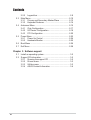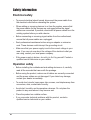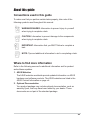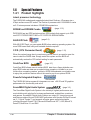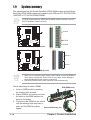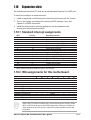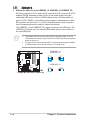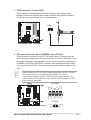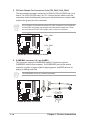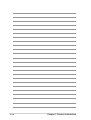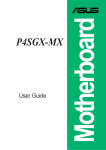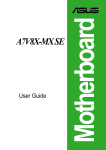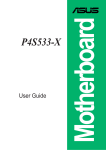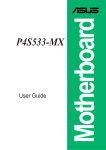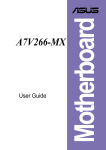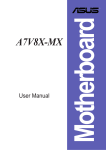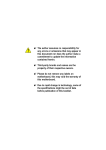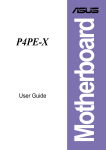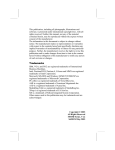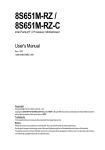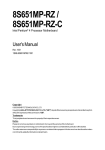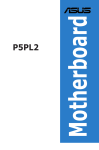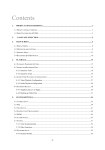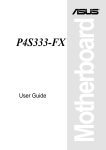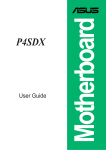Download Intel ASUS "P4SGX-MX" SiS650GX Chipset Motherboard for Socket 478 CPU
Transcript
User Guide Motherboard P4SGX-MX E1242 Checklist First Edition March 2003 Copyright © 2003 ASUSTeK COMPUTER INC. All Rights Reserved. No part of this manual, including the products and software described in it, may be reproduced, transmitted, transcribed, stored in a retrieval system, or translated into any language in any form or by any means, except documentation kept by the purchaser for backup purposes, without the express written permission of ASUSTeK COMPUTER INC. (“ASUS”). Product warranty or service will not be extended if: (1) the product is repaired, modified or altered, unless such repair, modification of alteration is authorized in writing by ASUS; or (2) the serial number of the product is defaced or missing. ASUS PROVIDES THIS MANUAL “AS IS” WITHOUT WARRANTY OF ANY KIND, EITHER EXPRESS OR IMPLIED, INCLUDING BUT NOT LIMITED TO THE IMPLIED WARRANTIES OR CONDITIONS OF MERCHANTABILITY OR FITNESS FOR A PARTICULAR PURPOSE. IN NO EVENT SHALL ASUS, ITS DIRECTORS, OFFICERS, EMPLOYEES OR AGENTS BE LIABLE FOR ANY INDIRECT, SPECIAL, INCIDENTAL, OR CONSEQUENTIAL DAMAGES (INCLUDING DAMAGES FOR LOSS OF PROFITS, LOSS OF BUSINESS, LOSS OF USE OR DATA, INTERRUPTION OF BUSINESS AND THE LIKE), EVEN IF ASUS HAS BEEN ADVISED OF THE POSSIBILITY OF SUCH DAMAGES ARISING FROM ANY DEFECT OR ERROR IN THIS MANUAL OR PRODUCT. SPECIFICATIONS AND INFORMATION CONTAINED IN THIS MANUAL ARE FURNISHED FOR INFORMATIONAL USE ONLY, AND ARE SUBJECT TO CHANGE AT ANY TIME WITHOUT NOTICE, AND SHOULD NOT BE CONSTRUED AS A COMMITMENT BY ASUS. ASUS ASSUMES NO RESPONSIBILITY OR LIABILITY FOR ANY ERRORS OR INACCURACIES THAT MAY APPEAR IN THIS MANUAL, INCLUDING THE PRODUCTS AND SOFTWARE DESCRIBED IN IT. Products and corporate names appearing in this manual may or may not be registered trademarks or copyrights of their respective companies, and are used only for identification or explanation and to the owners’ benefit, without intent to infringe. ii Contents Features Notices ............................................................................................ v Safety information .......................................................................... vi About this guide ............................................................................. vii ASUS contact information ............................................................ viii P4SGX-MX specifications summary .............................................. ix Chapter 1: Product introduction 1.1 1.2 1.3 1.4 1.5 1.6 1.7 Welcome! ........................................................................... 1-2 Package contents ............................................................... 1-2 Motherboard components .................................................. 1-3 Special Features ................................................................ 1-6 Motherboard layout ............................................................ 1-7 Before you proceed ............................................................ 1-8 Motherboard installation ..................................................... 1-9 1.7.1 Placement direction ............................................... 1-9 1.7.2 Screw holes ........................................................... 1-9 1.8 Central Processing Unit (CPU) ......................................... 1-10 1.8.1 Overview ...............................................................1-11 1.8.2 Installing the CPU .................................................1-11 1.9 System memory ............................................................... 1-12 1.10 Expansion slots ................................................................ 1-13 1.10.1 Standard interrupt assignments ........................... 1-13 1.10.1 IRQ assignments for this motherboard ................ 1-13 1.11 Jumpers ............................................................................ 1-14 1.12 Connectors ....................................................................... 1-16 Chapter 2: BIOS information 2.1 2.2 Managing and updating your BIOS .................................... 2-2 2.1.1 Using ASUS EZ Flash to update the BIOS ............ 2-2 2.1.2 Using AFLASH to update the BIOS ....................... 2-4 2.1.3 CrashFree BIOS feature ........................................ 2-7 BIOS Setup program .......................................................... 2-8 2.2.1 BIOS menu bar ...................................................... 2-8 iii Contents Safeguards 2.3 2.4 2.5 2.6 2.7 2.2.2 Legend bar ............................................................. 2-9 Main Menu ........................................................................ 2-10 2.3.1 Primary and Secondary Master/Slave ................. 2-12 2.3.2 Keyboard Features .............................................. 2-14 Advanced Menu ............................................................... 2-15 2.4.1 Chip Configuration ............................................... 2-17 2.4.2 I/O Device Configuration ...................................... 2-19 2.4.3 PCI Configuration ................................................ 2-20 Power Menu ..................................................................... 2-22 2.5.1 Power Up Control ................................................ 2-24 2.5.2 Hardware Monitor ................................................ 2-25 Boot Menu ........................................................................ 2-26 Exit Menu ......................................................................... 2-28 Chapter 3: Software support 3.1 3.2 iv Install an operating system ................................................. 3-2 Support CD information ...................................................... 3-2 3.2.1 Running the support CD ........................................ 3-2 3.2.2 Drivers menu ......................................................... 3-3 3.2.3 Utilities menu ......................................................... 3-3 3.2.4 ASUS Contact Information ..................................... 3-4 Notices Federal Communications Commission Statement This device complies with FCC Rules Part 15. Operation is subject to the following two conditions: • This device may not cause harmful interference, and • This device must accept any interference received including interference that may cause undesired operation. This equipment has been tested and found to comply with the limits for a Class B digital device, pursuant to Part 15 of the FCC Rules. These limits are designed to provide reasonable protection against harmful interference in a residential installation. This equipment generates, uses and can radiate radio frequency energy and, if not installed and used in accordance with manufacturer’s instructions, may cause harmful interference to radio communications. However, there is no guarantee that interference will not occur in a particular installation. If this equipment does cause harmful interference to radio or television reception, which can be determined by turning the equipment off and on, the user is encouraged to try to correct the interference by one or more of the following measures: • Reorient or relocate the receiving antenna. • Increase the separation between the equipment and receiver. • Connect the equipment to an outlet on a circuit different from that to which the receiver is connected. • Consult the dealer or an experienced radio/TV technician for help. The use of shielded cables for connection of the monitor to the graphics card is required to assure compliance with FCC regulations. Changes or modifications to this unit not expressly approved by the party responsible for compliance could void the user’s authority to operate this equipment. Canadian Department of Communications Statement This digital apparatus does not exceed the Class B limits for radio noise emissions from digital apparatus set out in the Radio Interference Regulations of the Canadian Department of Communications. This class B digital apparatus complies with Canadian ICES-003. v Safety information Electrical safety • To prevent electrical shock hazard, disconnect the power cable from the electrical outlet before relocating the system. • When adding or removing devices to or from the system, ensure that the power cables for the devices are unplugged before the signal cables are connected. If possible, disconnect all power cables from the existing system before you add a device. • Before connecting or removing signal cables from the motherboard, ensure that all power cables are unplugged. • Seek professional assistance before using an adpater or extension cord. These devices could interrupt the grounding circuit. • Make sure that your power supply is set to the correct voltage in your area. If you are not sure about the voltage of the electrical outlet you are using, contact your local power company. • If the power supply is broken, do not try to fix it by yourself. Contact a qualified service technician or your retailer. Operation safety • Before installing the motherboard and adding devices on it, carefully read all the manuals that came with the package. • Before using the product, make sure all cables are correctly connected and the power cables are not damaged. If you detect any damage, contact your dealer immediately. • To avoid short circuits, keep paper clips, screws, and staples away from connectors, slots, sockets and circuitry. • Avoid dust, humidity, and temperature extremes. Do not place the product in any area where it may become wet. • Place the product on a stable surface. • If you encounter technical problems with the product, contact a qualified service technician or your retailer. vi About this guide Conventions used in this guide To make sure that you perform certain tasks properly, take note of the following symbols used throughout this manual. WARNING/DANGER: Information to prevent injury to yourself when trying to complete a task. CAUTION: Information to prevent damage to the components when trying to complete a task. IMPORTANT: Information that you MUST follow to complete a task. NOTE: Tips and additional information to aid in completing a task. Where to find more information Refer to the following sources for additional information and for product and software updates. 1. ASUS Websites The ASUS websites worldwide provide updated information on ASUS hardware and software products. The ASUS websites are listed in the ASUS Contact Information on page viii. 2. Optional Documentation Your product package may include optional documentation, such as warranty flyers, that may have been added by your dealer. These documents are not part of the standard package. vii ASUS contact information ASUSTeK COMPUTER INC. (Asia-Pacific) Address: General Tel: General Fax: General Email: 150 Li-Te Road, Peitou, Taipei, Taiwan 112 +886-2-2894-3447 +886-2-2894-3449 [email protected] Technical Support MB/Others (Tel): Notebook (Tel): Desktop/Server (Tel): Support Fax: Web Site: +886-2-2890-7121 (English) +886-2-2890-7122 (English) +886-2-2890-7123 (English) +886-2-2890-7698 www.asus.com.tw ASUS COMPUTER INTERNATIONAL (America) Address: General Fax: General Email: 44370 Nobel Drive, Fremont, CA 94538, USA +1-510-608-4555 [email protected] Technical Support Support Fax: General Support: Web Site: Support Email: +1-510-608-4555 +1-502-933-8713 www.asus.com [email protected] ASUS COMPUTER GmbH (Germany and Austria) Address: General Fax: General Email: Harkortstr. 25, 40880 Ratingen, BRD, Germany +49-2102-442066 [email protected] (for marketing requests only) Technical Support Support Hotline: Support Fax: Support (Email): Web Site: viii MB/Others: +49-2102-9599-0 Notebook: +49-2102-9599-10 +49-2102-9599-11 www.asuscom.de/de/support (for online support) www.asuscom.de P4SGX-MX specifications summary CPU Socket 478 for Intel® Pentium® 4/Celeron On-die 512KB/256KB L2 cache with full speed Chipset SiS® 650GX SiS® 962L Front Side Bus (FSB) 400 MHz; max to 533MHz (tested by ASUS) Memory 2 x 184-pin DIMM sockets support for PC2700/2100/PC1600 non-ECC DDR DIMMs for up to 2GB memory (Note: PC2700 tested by ASUS) 2 x 168-pin DIMM sockets support for PC133/PC100 non-ECC SDRAM DIMM for up to 2GB memory Expansion slots 1 x AGP 4X (1.5V only) 3 x PCI VGA SiS® Real256 Graphics IDE 2 x UltraDMA 133/100/66/33 connectors Audio ADI AD1980 SoundMAX 6-channel CODEC LAN (optional) Integrated 10/100 Mbps LAN controller + Realtek PHY Special features Power Loss Restart Digital audio via an S/PDIF Out inteface ASUS EZ Flash CrashFree BIOS ASUS C.P.R. (CPU Parameter Recall) Rear panel I/O 1 x Parallel port 1 x Video port 1 x PS/2 keyboard port 1 x PS/2 mouse port 4 x USB 2.0/USB 1.1 ports 1 x RJ-45 port (optional) 1 x S/PDIF out Line In/Line Out/Microphone ports Internal I/O 1 x USB 2.0/1.1 connector for 2 additional USB 2.0 ports CPU/Chassis fan connectors 20-pin/4-pin ATX 12V power connectors IDE LED/Power LED connectors CD/AUX audio connectors GAME/MIDI connector Front panel audio connector COM1 connector (continued on the next page) ix P4SGX-MX specifications summary BIOS features 2Mb Flash ROM, Award BIOS, TCAV, PnP, DMI2.0, WfM2.0, SM BIOS2.3, CrashFree BIOS, ASUS EZ Flash, ASUS CP.R Industry standard PCI 2.2, USB 2.0 Manageability WfM 2.0. DMI 2.0, WOL/WOR by PME Form Factor Micro-ATX form factor: 9.6 in x 9.6 in (24.5 cm x 24.5 cm) Support CD contents Device drivers ASUS PC Probe ASUS LiveUpdate Trend Micro™ PC-cillin 2002 anti-virus software Accessories User’s Manual UltraDMA cable FDD cable 9-pin COM cable I/O shield * Specifications are subject to change without notice. x Chapter 1 This chapter describes the features of the P4SGX-MX motherboard. It includes brief descriptions of the motherboard components, and illustrations of the layout, jumper settings, and connectors. Product introduction 1.1 Welcome! Thank you for buying the ASUS® P4SGX-MX motherboard! The ASUS P4SGX-MX motherboard delivers a host of new features and latest technologies making it another standout in the long line of ASUS quality motherboards! The motherboard incorporates the Intel® Pentium® 4 Processor in 478-pin package coupled with the SiS® 650GX chipset to set a new benchmark for a cost-effective desktop platform solution. Supporting up to 2GB of system memory with the PC2700/2100/1600 DDR DIMMs or the PC133/PC100 SDRAM DIMMs, high-resolution graphics via an AGP 4X slot, USB 2.0, and 6-channel audio features, the P4SGX-MX is your affordable vehicle to enter the world of computing! Before you start installing the motherboard, and hardware devices on it, check the items in your package with the list below. 1.2 Package contents Check your P4SGX-MX package for the following items. ASUS P4SGX-MX motherboard ATX form factor: 9.6 in x 9.6 in (24.5 cm x 24.5 cm) ASUS P4SGX-MX series support CD 80-conductor UltraDMA/66/100 IDE cable Ribbon cable for a 3.5-inch floppy drive I/O shield Bag of extra jumper caps User Guide 9-pin COM cable If any of the above items is damaged or missing, contact your retailer. 1-2 Chapter 1: Product introduction 1.3 Motherboard components Before you install the motherboard, learn about its major components and available features to facilitate the installation and future upgrades. Refer to the succeeding pages for the component descriptions. 1 2 3 4 5 6 16 7 8 15 14 9 10 13 12 17 11 18 19 20 21 22 27 26 25 ASUS P4SGX-MX motherboard user guide 24 23 1-3 1-4 1 ATX 12V connector. This power connector connects the 4-pin 12V plug from the ATX 12V power supply. 2 North bridge controller. This SiS650GX controller integrates a high performance host interface for the Intel Pentium 4 processor, a memory controller and SiS MuTIOL technology. 3 CPU socket. A 478-pin surface mount, Zero Insertion Force (ZIF) socket for the Intel® Pentium® 4 Processor, with 533/400MHz system bus that allows 4.2GB/s and 3.2GB/s data transfer rates, respectively. 4 ATX power connector. This 20-pin connector connects to an ATX +12V power supply. The power supply must have at least 1A on the +5V standby lead (+5VSB). 5 DDR DIMM sockets. These two 184-pin DIMM sockets support up to 2GB system memory using unbuffered non-ECC PC2700/PC2100/PC1600 DDR DIMMs. 6 SDRAM DIMM sockets. These two 168-pin DIMM sockets support up to 2GB system memory using unbuffered non-ECC PC133/PC100 SDRAM DIMMs. 7 IDE connectors. These dual-channel bus master IDE connectors support Ultra DMA133/100/66, PIO Modes 3 & 4 IDE devices. Both the primary (blue) and secondary (black) connectors are slotted to prevent incorrect insertion of the IDE ribbon cable. 8 AGP slot. This Accelerated Graphics Port (AGP) slot supports 1.5V AGP4X mode graphics cards for 3D graphical applications. 9 South bridge controller. Referred to as the SiS962L MuTIOL Media I/O, this controller integrates the audio controller with AC’97 Interface, Ethernet MAC, Dual Universal Serial Bus Host controllers, IDE Master/Slave controllers, and the MuTIOL Connect to PCI Bridge. 10 Flash ROM. This 2Mb firmware contains the programmable BIOS program. 11 Super I/O controller. This Low Pin Count (LPC) interface provides the commonly used Super I/O functionality. The chipset supports a highperformance floppy disk controller for a 360K/720K/1.44M/2.88M floppy disk drive, a multi-mode parallel port, two standard compatible UARTs, and a Flash ROM interface. 12 Floppy disk connector. This connector accommodates the provided ribbon cable for the floppy disk drive. One side of the connector is slotted to prevent incorrect insertion of the floppy disk cable. 13 Standby power LED. This LED lights up if there is a standby power on the motherboard. This LED acts as a reminder to turn off the system power before plugging or unplugging devices. 14 Audio CODEC. The ADI AD1980 is an AC’97 CODEC that allows 6-channel audio playback. The audio CODEC provides six DAC channels for 5.1 surround sound, S/PDIF interface, AUX and Line In stereo inputs, integrated headphone amplifier, greater than 90dB dynamic range. Chapter 1: Product introduction 15 PCI slots. These three 32-bit PCI 2.2 expansion slots support bus master PCI cards like SCSI or LAN cards with 133MB/s maximum throughput. 16 LAN PHY. The SiS 962L integrated 10/100Mbps Fast Ethernet with Realtek external PHY supports your local area networking needs. 17 PS/2 mouse port. This green 6-pin connector is for a PS/2 mouse. 18 Parallel port. This 25-pin port connects a parallel printer, a scanner, or other devices. 19 RJ-45 port. This port allows connection to a Local Area Network (LAN) through a network hub. (on LAN models only) 20 Line In jack. This Line In (light blue) jack connects a tape player or other audio sources. In 6-channel mode, the function of this jack becomes Bass/ Center. 21 Line Out jack. This Line Out (lime) jack connects a headphone or a speaker. In 6-channel mode, the function of this jack becomes Front Speaker Out. 22 Microphone jack. This Mic (pink) jack connects a microphone. In 6-channel mode, the function of this jack becomes Rear Speaker Out. The functions of the Line Out (lime), Line In (blue) and Microphone (pink) jacks change when you select the 6-channel audio configuration as shown in the following table: Audio 2, 4 or 6-channel configuration Headphone/ 2-Speaker 4-Speaker 6-Speaker Light Blue Line In Line In Bass/Center Lime Line Out Front Speaker Out Front Speaker Out Pink Mic In Rear Speaker Out Rear Speaker Out Windows 98SE only supports 4 channel speaker setting. 23 USB 2.0 ports 3 and 4. These two 4-pin Universal Serial Bus (USB) ports are available for connecting USB 2.0 devices. 24 USB 2.0 ports 1 and 2. These two 4-pin Universal Serial Bus (USB) ports are available for connecting USB 2.0 devices. 25 VGA port. This 15-pin VGA port connects to a VGA monitor. 26 S/PDIF port. This port is for S/PDIF digital audio output devices. 27 PS/2 keyboard port. This purple connector is for a PS/2 keyboard. ASUS P4SGX-MX motherboard user guide 1-5 1.4 Special Features 1.4.1 Product highlights Latest processor technology The P4SGX-MX motherboard supports the latest Intel® Pentium® 4 Processor via a 478-pin surface mount ZIF socket. The Pentium 4 processor with 512/256KB L2 cache on 0.13 micron process includes a 533/400 MHz system bus. (page 1-12) SDRAM and DDRAM Combo P4SGX-MX has two DDR sockets and two SDR sockets that support up to 2GB non-ECC PC2700/2100/PC1600 or PC133/PC100 SDRAM DIMMs. ASUS EZ Flash (page 2-2) With ASUS EZ Flash, you can update BIOS before entering operating system. No more DOS-based flash utility and bootable diskette required. (page 1-15) C.P.R. (CPU Parameter Recall) When the system hangs due to overclocking failure, there is no need to open the case to clear the CMOS data. Simply restart the system and the BIOS will automatically restore the CPU default setting for each parameter. CrashFree BIOS (page 2-7) CrashFree BIOS allows users to restore BIOS data from a floppy diskette even when BIOS code and data are corrupted during upgrade or invaded by a virus. Unlike other competing vendors’ products, ASUS motherboards now enable users to enjoy this protection feature without the need to pay for an optional ROM. Powerful Integrated Graphics The P4SGX-MX delivers powerful integrated SiS Real® 256 2D and 3D graphics performance for functionality and value. SoundMAX Digital Audio System (page 3-3) The SoundMax Digital Audio System is the industry’s highest performance and most reliable audio solution for business professionals, audiophiles, musicians, and gamers. SoundMAX Digital Audio System can output 5.1 channel surround and features state-of-the-art DLS2 MIDI synthesizer with Yamaha DLSbyXG sound set, 5.1 Virtual Theater™ and supports all major game audio technologies including Microsoft DirectX™8.0, Microsoft DirectSound 3D™, A3D, MacroFX, ZoomFX, MultiDrive 5.1 and EAX. 1-6 Chapter 1: Product introduction 1.5 Motherboard layout 24.4cm (9.6in) ATX Power Connector PS/2KBMS T: Mouse B: Keyboard Top: USB3 RJ-45 USB4 AUX1 PCI Slot 1 Audio Codec MDC1 ® PCI Slot 2 CHA_FAN1 SB_PWR1 2 3 Accelerated Graphics Port (AGP) CR2032 3V Lithium Cell CMOS Power SiS962L MuTLOL Media I/0 P4SGX-MX PCI Slot 3 USBPWR_56 FP_AUDIO1 GAME1 CLRTC1 Super I/O CD1 0 1 PRI_IDE1 2 3 SEC_IDE1 0 1 Top:Line In Center:Line Out Below:Mic In 24.4cm (9.6in) SiS650GX HOST/ Memory Controller ATX12V1 Bottom: DIMM Socket 1 (64/72-bit, 168-pin module) USB20_12 DIMM Socket 1 (64/72-bit, 168-pin module) VGA1 DDR DIMM2 (64/72 bit, 184-pin module) CPU_FAN1 DDR DIMM1 (64/72 bit, 184-pin module) SPDIF1 Socket 478 PARALLEL PORT USBPWR_34 USBPWR_12 2Mbit Flash BIOS COM1 PANEL1 FLOPPY1 USB_56 ASUS P4SGX-MX motherboard user guide 1-7 1.6 Before you proceed Take note of the following precautions before you install motherboard components or change any motherboard settings. 1. Unplug the power cord from the wall socket before touching any component. 2. Use a grounded wrist strap or touch a safely grounded object or to a metal object, such as the power supply case, before handling components to avoid damaging them due to static electricity. 3. Hold components by the edges to avoid touching the ICs on them. 4. Whenever you uninstall any component, place it on a grounded antistatic pad or in the bag that came with the component. 5. Before you install or remove any component, ensure that the ATX power supply is switched off or the power cord is detached from the power supply. Failure to do so may cause severe damage to the motherboard, peripherals, and/or components. When lit, the green LED (SB_PWR1) indicates that the system is ON, in sleep mode, or in soft-off mode, a reminder that you should shut down the system and unplug the power cable before removing or plugging in any motherboard component. SB_PWR1 ® P4SGX-MX P4SGX-MX Onboard LED ON Standby Power OFF Powered Off Install only 1.5V AGP cards on this motherboard! 1-8 Chapter 1: Product introduction 1.7 Motherboard installation Before you install the motherboard, study the configuration of your chassis to ensure that the motherboard fits into it. The motherboard uses the micro-ATX form factor that measures 9.6 inches x 9.6 inches (24.5 cm x 24.5 cm). Make sure to unplug the power cord before installing or removing the motherboard. Failure to do so may cause you physical injury and damage motherboard components. 1.7.1 Placement direction When installing the motherboard, make sure that you place it into the chassis in the correct orientation. The edge with external ports goes to the rear part of the chassis as indicated in the image below. 1.7.2 Screw holes Place eight (8) screws into the holes indicated by circles to secure the motherboard to the chassis. Do not overtighten the screws! Doing so may damage the motherboard. Place this side towards the rear of the chassis ASUS P4SGX-MX motherboard user guide 1-9 1.8 Central Processing Unit (CPU) 1.8.1 Overview The motherboard comes with a surface mount 478-pin Zero Insertion Force (ZIF) socket. The socket is designed for the Intel® Pentium® 4 Processor in the 478-pin package with 512/256KB L2 cache on 0.13 micron process. This processor supports *533/400MHz front side bus (FSB), and allows data transfer rates of 4.2GB/s and 3.2GB/s. Note in the illustration that the CPU has a gold triangular mark on one corner. This mark indicates the processor Pin 1 that should match a specific corner of the CPU socket. Gold Mark Incorrect installation of the CPU into the socket may bend the pins and severely damage the CPU! *FSB533 support tested by ASUS. The Intel® Hyper-threading Technology is not supported by this motherboard. 1-10 Chapter 1: Product introduction 1.8.2 Installing the CPU Follow these steps to install a CPU. 1. Locate the 478-pin ZIF socket on the motherboard. 2. Unlock the socket by pressing the lever sideways, then lift it up to a 90°100° angle. Socket Lever 90 - 100 Make sure that the socket lever is lifted up to 90°-100° angle, otherwise the CPU does not fit in completely. 3. Position the CPU above the socket such that its marked corner matches the base of the socket lever. Gold Mark 4. Carefully insert the CPU into the socket until it fits in place. The CPU fits only in one correct orientation. DO NOT force the CPU into the socket to prevent bending the pins and damaging the CPU! 5. When the CPU is in place, push down the socket lever to secure the CPU. The lever clicks on the side tab to indicate that it is locked. 6. Install a CPU heatsink and fan following the instructions that came with the heatsink package. 7. Connect the CPU fan cable to the CPU_FAN1 connector on the motherboard. ASUS P4SGX-MX motherboard user guide 1-11 1.9 System memory The motherboard has two Double Data Rate (DDR) DIMM sockets and two Single Data Rate (SDR) DIMM sockets that supports up to 2GB non-ECC PC2700*/2100/ 1600 DDR or PC133/100 SDRAM DIMMs. *PC2700 support tested by ASUS.Visit the ASUS website (www.asus.com) for PC2700 Qualified Vendor List (QVL). 88 Pins 60 Pins ® P4SGX-MX 20 Pins P4SGX-MX 168-Pin DIMM Sockets 104 Pins 80 Pins ® P4SGX-MX P4SGX-MX 184-Pin DDR DIMM Sockets 1. Make sure to unplug the power supply before adding or removing DIMMs or other system components. Failure to do so may cause severe damage to the motherboard and other system components. 2. DDR and SDRAM memory slots cannot be used simultaneously. Follow these steps to install a DIMM. DDR DIMM notch 1. Unlock a DIMM socket by pressing the retaining clips outward. 2. Align a DIMM on the socket such that the notch on the DIMM matches the break on the socket. 3. Firmly insert the DIMM into the socket until the retaining clips snap back in place and the DIMM is properly Unlocked Retaining Clip seated. 1-12 Chapter 1: Product introduction 1.10 Expansion slots The motherboard has three PCI slots and one Accelerated Graphics Port (AGP) slot. To install and configure an expansion card: 1. Install an expansion card following the instructions that came with the chassis. 2. Turn on the system and change the necessary BIOS settings, if any. See Chapter 2 for BIOS information. 3. Install the drivers and/or software applications for the expansion card according to the card documentation. 1.10.1 Standard interrupt assignments * IRQ Priority Standard Function 0 1 System Timer 1 2 Keyboard Controller 2 N/A Programmable Interrupt 3* 11 Communications Port (COM2) 4* 12 Communications Port (COM1) 5* 13 IRQ holder for PCI steering 6 14 Floppy Disk Controller 7* 15 Printer Port (LPT1) 8 3 System CMOS/Real Time Clock 9* 4 IRQ holder for PCI steering 10* 5 Advance AC’97 CODEC 11* 6 Standard PCI Graphics Adapter (VGA) 12* 7 PS/2 Compatible Mouse Port 13 8 Numeric Data Processor 14* 9 Primary IDE Channel 15* 10 Secondary IDE Channel These IRQs are usually available for ISA or PCI devices. 1.10.2 IRQ assignments for this motherboard A B C D E PCI slot 1 — used — — — PCI slot 2 — — shared — — PCI slot 3 — — — shared — AGP slot shared — — — — Onboard USB controller 1 — — — — used Onboard USB controller 2 — — — — — Onboard USB controller 3 — — — — — Onboard USB 2.0 controller — — — — — Onboard LAN (optional) — — — shared — Onboard audio — — shared — — Onboard VGA shared — — — — F — — — — — used — — — — — G H — — — — — — — — — — — — used — — used — — — — — — When using PCI cards on shared slots, ensure that the drivers support “Share IRQ” or that the cards do not need IRQ assignments. Otherwise, conflicts will arise between the two PCI groups, making the system unstable and the card inoperable. ASUS P4SGX-MX motherboard user guide 1-13 1.11 Jumpers 1. USB device wake-up (3-pin USBPWR_12, USBPWR_34, USBPWR_56) Set these jumpers to +5V to wake up the computer from S1 sleep mode (CPU stopped, DRAM refreshed, system running in low power mode) using the connected USB devices. Set to +5VSB to wake up from S3 sleep mode (no power to CPU, DRAM in slow refresh, power supply in reduced power mode). Both jumpers are set to pins 1-2 (+5V) by default because not all computers have the appropriate power supply to support this feature. The USBPWR_12 and USBPWR_34 jumpers are for the rear USB ports. The USBPWR_56 jumper is for the internal USB header that you can connect to the front USB ports. 1. This feature requires a power supply that can provide at least 1A on the +5VSB lead when these jumpers are set to +5VSB. Otherwise, the system would not power up. 2. The total current consumed must NOT exceed the power supply capability (+5VSB) whether under normal condition or in sleep mode. USBPWR_34 USBPWR_12 1 2 +5V (Default) 2 3 +5VSB USBPWR_56 ® P4SGX-MX P4SGX-MX USB Device Wake Up 1-14 1 2 +5V (Default) 2 3 +5VSB Chapter 1: Product introduction 2. Clear RTC RAM (CLRTC1) This jumper allows you to clear the Real Time Clock (RTC) RAM in CMOS. You can clear the CMOS memory of date, time, and system setup parameters by erasing the CMOS RTC RAM data. The RAM data in CMOS, that include system setup information such as system passwords, is powered by the onboard button cell battery. To erase the RTC RAM: 1. Turn OFF the computer and unplug the power cord. 2. Remove the onboard battery. 3. Move the jumper cap from pins 1-2 (default) to pins 2-3. Keep the cap on pins 2-3 for about 5~10 seconds, then move the cap back to pins 1-2. 4. Replace the battery. 5. Plug the power cord and turn ON the computer. 6. Hold down the <Del> key during the boot process and enter BIOS setup to re-enter data. Except when clearing the RTC RAM, never remove the cap on CLRTC1 jumper default position. Removing the cap will cause system boot failure! CLRTC1 1 2 2 3 ® P4SGX-MX Normal (Default) Clear CMOS P4SGX-MX Clear RTC RAM Setting You do not need to clear the RTC when the system hangs due to overclocking. For system failure due to overclocking, use the C.P.R. (CPU Parameter Recall) feature. Shut down and reboot the system so BIOS can automatically reset parameter settings to default values. ASUS P4SGX-MX motherboard user guide 1-15 1.12 Connectors This section describes and illustrates the internal connectors on the motherboard. 1. Floppy disk drive connector (34-1 pin FLOPPY1) This connector supports the provided floppy drive ribbon cable. After connecting one end to the motherboard, connect the other end to the floppy drive. (Pin 5 is removed to prevent incorrect insertion when using ribbon cables with pin 5 plug). FLOPPY1 ® P4SGX-MX PIN 1 NOTE: Orient the red markings on the floppy ribbon cable to PIN 1. P4SGX-MX Floppy Disk Drive Connector 2. IDE connectors (40-1 pin PRI_IDE1, SEC_IDE1) This connector supports the provided UltraDMA133/100/66 IDE hard disk ribbon cable. Connect the cable’s blue connector to the primary (recommended) or secondary IDE connector, then connect the gray connector to the UltraDMA133/100/66 slave device (hard disk drive) and the black connector to the UltraDMA133/100/66 master device. It is recommended that you connect non-UltraDMA133/100/66 devices to the secondary IDE connector. If you install two hard disks, you must configure the second drive as a slave device by setting its jumper accordingly. Refer to the hard disk documentation for the jumper settings. BIOS supports specific device bootup. If you have more than two UltraDMA133/100/66 devices, purchase another UltraDMA133/100/66 cable. You may configure two hard disks to be both master devices with two ribbon cables – one for the primary IDE connector and another for the secondary IDE connector. Pin 20 on each IDE connector is removed to match the covered hole on the UltraDMA cable connector. This prevents incorrect orientation when you connect the cables. ® P4SGX-MX PIN 1 PRI_IDE1 SEC_IDE1 NOTE: Orient the red markings on the IDE ribbon cable to PIN 1 PIN 1 P4SGX-MX IDE Connectors 1-16 Chapter 1: Product introduction 3. COM1 connector (10-1 pin COM1) This connector accommodates a serial port using an optional serial port bracket. Connect the bracket cable to this connector then install the bracket into a slot opening at the back of the system chassis. COM1 PIN 1 ® P4SGX-MX P4SGX-MX COM1 Connector 4. ATX power connectors (20-pin ATXPWR1, 4-pin ATX12V1) These connectors connect to an ATX 12V power supply. The plugs from the power supply are designed to fit these connectors in only one orientation. Find the proper orientation and push down firmly until the connectors completely fit. In addition to the 20-pin ATXPWR1 connector, this motherboard requires that you connect the 4-pin ATX +12V power plug to provide sufficient power to the CPU. Make sure that your ATX 12V power supply can provide 8A on the +12V lead and at least 1A on the +5-volt standby lead (+5VSB). The minimum recommended wattage is 230W, or 300W for a fully configured system. The system may become unstable and may experience difficulty powering up if the power supply is inadequate. ® P4SGX-MX P4SGX-MX ATX Power Connectors +12.0VDC +5VSB PWR_OK COM +5.0VDC COM +5.0VDC COM +3.3VDC +3.3VDC +5.0VDC +5.0VDC -5.0VDC COM COM COM PS_ON# COM -12.0VDC +3.3VDC ATXPWR1 ATX12V1 +12V DC COM ASUS P4SGX-MX motherboard user guide +12V DC COM 1-17 5. CPU and Chassis Fan Connectors (3-pin CPU_FAN1, CHA_FAN1) The fan connectors support cooling fans of 350mA~740mA (8.88W max.) or a total of 1A~2.22A (26.64W max.) at +12V. Connect the fan cables to the fan connectors on the motherboard, making sure that the black wire of each cable matches the ground pin of the connector. Do not forget to connect the fan cables to the fan connectors. Lack of sufficient air flow within the system may damage the motherboard components. These are not jumpers! DO NOT place jumper caps on the fan connectors! CPU_FAN1 GND +12V Rotation ® P4SGX-MX GND +12V Rotation CHA_FAN1 P4SGX-MX 12-Volt Cooling Fan Power 6. GAME/MIDI connector (16-1 pin GAME1) This connector supports a GAME/MIDI module. Connect an optional GAME/MIDI cable to this connector. The GAME/MIDI port on the module connects a joystick or a game pad for playing games, and MIDI devices for playing or editing audio files. +5V J1B2 J1CY GND GND J1CX J1B1 +5V The USB/GAME module is purchased separately. ® P4SGX-MX Game Connector 1-18 GAME1 MIDI_IN J2B2 J2CY MIDI_OUT J2CX J2B1 +5V P4SGX-MX Chapter 1: Product introduction 7. USB header (10-1 pin USB_56) If the USB ports on the rear panel are inadequate, a USB header is available for additional USB ports. The USB header complies with USB 2.0 specification that supports up to 480 Mbps connection speed. This speed advantage over the conventional 12 Mbps on USB 1.1 allows faster Internet connection, interactive gaming, and simultaneous running of high-speed peripherals. You may connect an optional USB 2.0/GAME module, connect the USB cable to this header. The module has two USB 2.0 ports that support the next generation USB peripherals such as high resolution cameras, scanners, and printers. USB+6V USB_P6USB_P6+ GND NC The USB/GAME module is purchased separately. ® USB56 (Blue) P4SGX-MX USB 2.0 Header 1 USB+5V USB_P5USB_P5+ GND P4SGX-MX AGND +5VA BLINE_OUT_R BLINE_OUT_L MIC2 MICPWR Line out_R NC Line out_L 8. Front panel audio connector (10-1 pin FP_AUDIO1) This is an interface for the Intel front panel audio cable that allow convenient connection and control of audio devices. FP_AUDIO1 ® P4SGX-MX P4SGX-MX Front Panel Audio Connector ASUS P4SGX-MX motherboard user guide 1-19 9. Internal audio connectors (4-pin CD1, AUX1) These connectors allow you to receive stereo audio input from sound sources such as a CD-ROM, TV tuner, or MPEG card. CD1 (Black) AUX1 (White) ® Left Audio Channel Ground Ground Right Audio Channel P4SGX-MX P4SGX-MX Internal Audio Connectors 10. MDC header (10-1 pin MDC) MODEM_IN AC97_SYNC AC97_SDIN1 GND AC97_BITCLK This ASUS proprietary modem header accomodates an optional modem module. (since PCB R 1.03 or later versions) ® MDC P4SGX-MX MDC Header 1-20 GND +3VSB AC97_RST# AC97_SDOUT P4SGX-MX Chapter 1: Product introduction 11. System panel connector (20-pin PANEL1) This connector accommodates several system front panel functions. Speaker Connector +5V Ground Ground Speaker PLED +5VSB Power LED Reset Ground IDELED+ IDELEDGround ExtSMI# Ground PWR Ground PANEL1 Reset SW IDE_LED ® P4SGX-MX SMI Lead ATX Power Switch* * Requires an ATX power supply. P4SGX-MX System Panel Connectors • System Power LED Lead (3-1 pin PLED) This 3-1 pin connector connects to the system power LED. The LED lights up when you turn on the system power, and blinks when the system is in sleep mode. • System Warning Speaker Lead (4-pin SPEAKER) This 4-pin connector connects to the case-mounted speaker and allows you to hear system beeps and warnings. • System Management Interrupt Lead (2-pin SMI) This 2-pin connector allows you to manually place the system into a suspend mode, or “green” mode, where system activity is instantly decreased to save power and to expand the life of certain system components. Attach the casemounted suspend switch to this 2-pin connector. • ATX Power Switch / Soft-Off Switch Lead (2-pin PWRBTN) This connector connects a switch that controls the system power. Pressing the power switch turns the system between ON and SLEEP, or ON and SOFT OFF, depending on the BIOS or OS settings. Pressing the power switch while in the ON mode for more than 4 seconds turns the system OFF. • Reset Switch Lead (2-pin RESET) This 2-pin connector connects to the case-mounted reset switch for rebooting the system without turning off the system power. • Hard Disk Activity Lead (2-pin IDE_LED) This connector supplies power to the hard disk activity LED. The read or write activities of any device connected to the primary or secondary IDE connector cause this LED to light up. ASUS P4SGX-MX motherboard user guide 1-21 1-22 Chapter 1: Product introduction