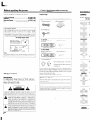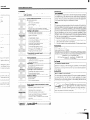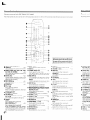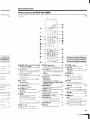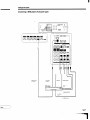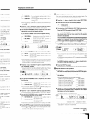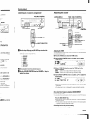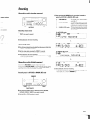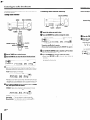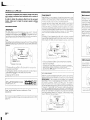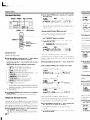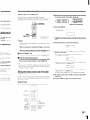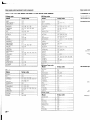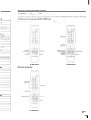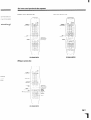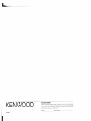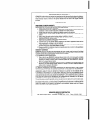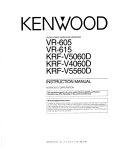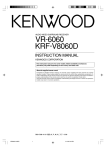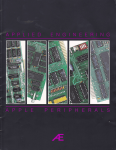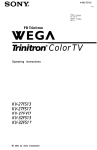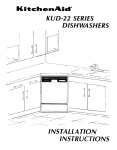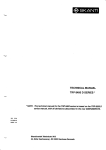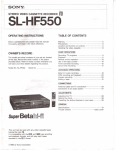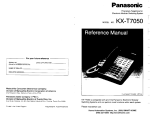Download Kenwood VR-6060 6.1 Channels Receiver
Transcript
KENWOOD AUDIO VIDEO SURROUND RECEIVER VR-6060 KRFW806OD INSTRUCTION MANUAL KENWOOD CORPORATION This instruction manual is for some models. Model availability and features (functions) may differ depending on the country and sales area. About the supplied remote control Compared to standard remote controls, the remote control supplied with this receiver has several operation modes These modes enable the remote control to control other audlokldeo components. In order to effectively use the remote control It IS Important to read the operating lnstructlons and obtain a proper understandlng of the remote control and how to switch Its operation modes (etc.). Using the remote control wlthout completely understanding Its design and how to switch the operation modes may result In Incorrect operations. 660-5188-00 00 Mj4 (K, P, M, X) :k:-: 0109 . , _ Before applying the power A Units Unpacking Contents Unpack the unit carefully and make sure that all accessorres are present Caution are designed for operation AC 120 V only AC 240 V only AC 220 V only V switchable* + AC voltage selection The AC voltage selector swatch on the rear panel IS set to the voltage that prevails rn the area to whrch the unrt IS shipped. Before zonnectrng the power cord to your AC outlet, make sure that the setting posrtron of thus swatch matches your line voltage. If not, It nust besettoyourvoltage,naccordancewlththefollowlngdlrectlon AC voltage selector : Read this page carefully to ensure safe nrmratinn as follows. U.S.A. and Canada.. ......................................... Australia ........................................................... China and Russia ............................................. Other countries.. ........ AC 110-120 I 220-240 Caution Before applying the FM indoor antenna (1) : Read thf safe ope AM loop antenna (1) AS’ A RF remote antenna [l) (For VR-6060 only) N S switch Move switch lever to match your line voltage with a small screwdriver or other pointed tool. Note: 3ur warranty does not cover damage caused by excessrye line voltage due to improper settrng of the AC voltage selector swatch. For ‘JR-6060 Remote control unrt (I) RC-R0816 Batteries (RG/AA) (2) e For KRF-V8060D Remote control unit (1) RC-R0725 Batteries (RG/AA) (2) P --------- --------- *AC plug adaptor (2) @ Safety precautions WARNING : TO PREVENT FIRE OR ELECTRIC SHOCK, DO NOT EXPOSE THIS APPLIANCE TO RAIN OR MOISTURE. @ *Use to adapt the plug on the powr :r cord to the shape of the wall otrtlet ,s”ecessary) only for regrons wRere us e (Accessory It any acccessorres are missrng. or It the unrt IS damaged or tails to operate, notrfy your dealer rmmedrately If the unit was sbpped to you directly, notrfy your shrpper rmmedrately Kenwood recommends that you retarn the oqnal carton and packing materrals I” case you need to move or shop the unrt rn the future. Keep this manual handy for future reference. Maintenance of the unit When the front panel or case becomes drrty, wrpe with a soft, dry cloth Do not use thrnner, benzene, alcohol, etc for these agents may cause drscoloratron In regard to contact cleaner Do not use contact cleaners because It could cause a malfunction Be specrally careful not to use contact cleaners contarnrng 011,for they may deform the plastic component CAUTION: TO REDUCE THE RISK OF ELECTRIC SHOCK, DO NOT REMOVE COVER (OR BACK). NO USER-SERVICEABLE PARTS INSIDE. REFER SERVICING TO QUALIFIED SERVICE PERSONNEL THE LIGHTNING FLASH WITH ARROWHEAD SYMBOL, WITHIN AN EQUILATERAL TRIANGLE, IS INTENDED TO ALERT THE USER TO THE PRESENCE OF UNINSULATED “DANGEROUS VOLTAGE” WITHIN THE PRODUCT’S ENCLOSURE THAT MAY BE OF SUFFICIENT MAGNITUDE TO CONSTITUTE A RISK OF ELECTRIC SHOCK TO PERSONS AL THE EXCLAMATION POINTWITHIN AN EQUILATERALTRIANGLE IS INTENDED TO ALERT THE USER TO THE PRESENCE OF IMPORTANT OPERATING AND MAINTENANCE (SERVICING) INSTRUCTIONS IN THE LITERATUREACCOMPANYING THE APPLIANCE. 2 EN erati 1 I I Isure safe Before applying the power Contents smes Caution are present. tir the U.S.A. : Read the pages safe operation. marked A carefully FCC WARNING to ensure n Before applying the power ........-................... 2 ASafety precautrons Unpackrng .F How to use thus manual Special features 2 2 4 4 Names and functions of parts .......-............. 5 Main Unit 5 Remote control unrt (R-R08161 (VR-6060) .6 Remote control unrt (RC-R07251 IKRF-V8060D) 7 Setting up the system ........................................ 8 ‘AA) (2) ‘AA) (2) I 5 Connectrng audio components Connectrng vrdeo components Drgrtal connectrons Connecting video components (COMPONENT VIDEO) Connecting a DVD player Gzhannel Input). Connectrng the speakers Connecting the termrnals Connectrng to the AV AUX jacks Connecting the antennas Connectrng the system control Connectrng the RF antenna and external IR Repeater (For VR-6060 only) Preparrng the remote control RF remote control function (For VR-6060 only) 9 10 11 12 13 14 15 16 16 17 18 19 19 Preparing for surround sound ....................... 20 Speaker settings -i slug on the power ,f the wall outlet regions where use damaged or falls to was shopped to you )d recommends that j in case you need to Normal playback .............................................. 22 Preparrt?g for playback Lrstenrng to a source component Adjusting the sound ,e a malfunctror Be rtalnlng oil, for they 22 23 NOTE: Thusequrpment has been tested and found to comply with the limrtsfor a Class B drgrtal device, pursuant to Part 15 of the FCC Rules. These lrmrts are designed to provrde reasonable protection against harmful Interference rn a residential rnstallatron Thus equrpment may cause harmful Interference to radro communrcatrons, if It IS not rnstalled and used rn accordance with the rnstructrons. However, there IS no guarantee that interference will not occur rn a partrcular installation. If this equrpment does cause harmful Interference to radio or televisron receptron, whrch can be determrned by turnrng the equipment off and on, the user IS encouraged to try to correct the Interference by one or more of the followrng measures. - - Reorrent or relocate the receiving antenna. - - Increase the separation between the equrpment and receiver. - - Connect the equipment Into an outlet on a crrcuit drfferent from that to whrch the receiver IS connected. - - Consult the dealeroran experienced radio/n/technician for help. tir the U.S.A. FCC Compliance Notice Audro-vrdeo Recerver, VR-6060 These devices comply wrth Part 15 of FCC Rules. Operatron IS subject to the followrng two condrtrons: (I) This device may not cause harmful interference. and 12)this device must acceptanyinterference recerved, rncludrng Interference that may cause undesrred operatron. KENWOOD U S.A. CORPORATION 2201 East Domrnguez St., Long Beach, CA 90801-5745 Telephone. 31 o-639-9000 For Canada Recording .......................................................... z Recording audro (analog sources) Recordrng vrdeo Recording audro (drgrtal sources) 25 25 Operatron IS subject to the followrng two conditrons (I) This devrce may not cause Interference, and (2) this devrce must accept any interference, lncludlnginterferencethatmaycauseundesiredoperation Listening to radio broadcasts ....................... z Tuning radio statrons Presettrng radro stations manually Recervrng preset statrons Recervrng preset statrons rn order iP CALL) lpe wrth a soft, dry #rthese agents may 20 Thusequipment may generate or use radiofrequencyenergy. Changes or modrfrcatrons to this equrpment may cause harmful interference unless the modifrcatrons are expressly approved rn the rnstruction manual The user could lose the authority to operate thus equipment If an unauthorrzed change or modrfrcation IS made. 26 26 27 27 Ambience effects ............................................. 28 Surround modes Surround play DVD 6-channel playback Convenent functrons .28 30 31 32 Basic remote control operations for other components ....................................................... 34 Registering setup codes for other components Operatrng other components Storing the remote control code of the other components (For VR-6060 only) Setup code chart CRC-R08161 (VR-6060) and (RC-R0725) (KRF-V8060D) CASSETTE deck, CD player & MD recorder operatrons Otlher components’ operatrotx 34 35 For the U.S.A. Thus remrnder IS provrded to call the CATV system installer’s attention to Artrcle 820-40 of the NEC that provrdes gurdelrnes for proper groundrng and, in partrcular, specrfres that the cable ground shall be connected to the grounding system of the buildrng, as close to the pornt of cable entry as practrcal. AS an ENERGY STAR@ Partner, Kenwood Corporatron has determined that this product meets the gurdelrnes for energy effrcrency. Thus product can save energy Savrng energy reduces arr pollution and lowers utility bills. 35 36 37 38 In case of difficulty.. ........................................ 40 f~~~r~~t~~~ 5 Specifications .................................................. 42 3 EN Names am Before applying the power How to use this manual This manual is divided Into four sectlons, Remote Control, and AddItIonal InformatIon Dolby PRO LOGIC g Preparations, Operations, Preparations Shows you how to connect your audio and video components to the receiver and prepare the surround processor. Since this receiver works with all your audio and video components, we WIII guide you In setting up your system to be as easy as possible Operations Shows you how to operate the various functions receiver available on the Remote Control Shows you how to operate other components using the remote control, as well as a detalled explanation of all remote control operations. Once you have registeredyourcomponents with the proper setup codes, you’ll be able to operate both this receiver and your other AV components (TV, VCR, DVD player, CD player, etc.) using the remote control supplied with this receiver Additional information Shows you addItIonal InformatIon such as “In case of difficulty” shooting) and “Specrflcatlons” (trouble- DOLBY PRO LOGIC II, whilst totally compatible with Its predecessor PRO LOGIC. orovldes areater advantaaes In surround sound It allows the user to &joy the Iconventional st&eo or Dolby Surround with a convincing “5.1 Ilke” presentation PRO LOGIC II offers special features for controlllng the overall spatial, dlmenslonality and frontal sound field Imaging. PRO LOGlCIl produces an Impressive surround sound from video software marked ~~~DOL~IW~OUNDI and three-dImensIonal space from musrc CD When llstenlng to music, you WIII be able to enjoy the experience of sheer STEREO surround sound Main unit OTS-ES The DTS-ES (DIgItal Theater System-Extended Surround) ISa 6 1-channel Discrete Surround format which IS extended to DTS-ES Discrete 6 I, DTS-Matrix 6.1 and DTS NEO.6 It IS a 6 1 channel expanded from 5 1 surround which Includesan addItIonal surround centerchannel developed wlthln surround left and surround right DTS-ES WIII be able to produce the origInal sound recorded srmrlar to the theatrlcal effects In the DTS-ES mode, the 5.1 or6 1 channel dIgItal Input from a DTS CD, LD or DVD disc (carrying the “DTS” or “DTS-ES” markIng) can be played In DIgItal Surround Important When a DTS disc IS played on a CD, LD or DVD player, noise may be output from the analog output. It IS recommended that you connect the digital output of the player to the digital input of this unit Multi channel surround sound (SRS Circle Surround II CO>CS) SRS Circle Surround lIrM Improves on Its predecessor CS-5 1TMresultIng In the CS-6.1TM system, enabling you to listen to reallstlc, multichannel, surround sound playback from a stereo source or conventlonal surround-encoded video source. You already enjoy llstenlng to Dolby dIgItal sound/DTS multi-channel sound with your multi-speakers Now you can Itsten to audio CDs. MDs. Broadcast and Home Theater using your multi-speakers. You WIII dlscover a new type of sound through SRS Circle Surround II For VR-6060 OSP surround modes The DSP (DIgItal Signal Processor) used for this receiver lI?corporates a variety of high quality adjustable sound fields, llke “ARENA”, “JAZZ CLUB”, “THEATER”, “STADIUM” and “DISCO” It is compatible with almost any kind of program source Memory back up function Please note that the followlng Items will be deleted from the unit’s memory if the power cord IS dlsconnected from the AC outlet for approximately 1 day. Power mode. Input selector settings l Picture output. l Speaker ON/OFF. l Volume level. l BASS, TREBLE, INPUT level l TONE ON/OFF. . LOUDNESS ON/OFF. l Dimmer level. l MD/TAPE settings. l RF-BAND. (VR-6060 only) l Listen mode setting. l Speaker settings. l l l l l l l l l l l l l l l SW RE-MIX ON/OFF Distance setting. Input mode setting MIdnIght mode setting. PRO LOGIC II mode setting. CS II mode setting. Broadcast band. Frequency setting. Preset stations Tunrng mode DSP mode ACTIVE EQ mode SPEAKER EQ mode. OVO g-channel input If you own a DVD player equipped with 6-channel output, this receiver allows you toobtaln the full surround sound impact of DVD source material featuring multi-channel encoding. Since the source signals are dIgItal and each channel ISInput Independently, the resulting ambience is far superior to what can be achieved with conventional surround sound systems ACTIVE EQ ACTIVE EQ mode WIII produce a more dynamic sound quality In any condition You can enjoy a more lmpressve sound effect when ACTIVE EQ IS turned on during Dolby DIgItal and DTS playback. SPEAKER EQ TheSPEAKER EQfunctlon WIII automatlcally detect thevanousfeatures of each speaker and effectively creates a stereoscopic sound effect Remote control This remote control has two kinds of slgnal Universal IR IInfraRed) remote control Special features True home theater sound This receiver Incorporates a wide variety of surround modes to bring you maxImum enjoyment from your video software. Select a surround mode accordIng to your equipment or the software you are going to play and enjoy! -& Dolby Digital and Dolby Digital EX The DOLBY DIGITAL mode lets you enjoy full dIgItal surround from software processed rn the Dolby DIgItal format Dolby DIgItal provides up to 5 1 channels of Independent dlgital audio for better sound quality and more powerful presence than conventIonal Dolby Surround As for Dolby Digital EX, it creates SIX full-bandwldth output channels from the 5.1 channel sources This IS done using a matrix decoder that derives three surround channels from the two In the origInal recording For best results, Dolby Digital EX should be used with movie soundtracks recorded with Dolby DIgItal Surround EX qEN In addition to the basic receiver, the remote control supplled with this receiver can also operate almost all of your remote controllable audio and video comoonents Just follow the simole setuo urocedure to register the components you have connected RF remote signal (For VR-6060 only) You can operate the receiver by gendlng RF remote slgnal from the remote control The controllable range of the remote control IS not Influenced by surroundings such as dtstance or an obstructlo” 0 POWER ON/OFF (For KRF-V80601 Use to turn the n 0 ON/STANDBY ( (For KRF-V80601 Use to turn the [: the POWER IS tu STANDBY indic, 0 POWER ON/ST1 (For VR-6060) Use to turn the F STANDBY indic 0 A SPEAKERS B Use to turn the i 0 LOUDNESS key Use to switch th 0 SPEAKER EQ kc Use to select SP 0 Surround indici DSP indicator Lights when the SPEAKER EQ in Llahts when the Ea mode ACTIVE EQ indi Lights when the mode DOLBY DIGITAl Lights when th DIgItal mode Standby mode While the standby / to the system to ba Under the condltlor urxt Names and functions of parts vith Its predecessor und sound. It allows by Surround with a 1 offers special fealty and frontal sound ;,ve surround sound d three-dlmensional 1wll be able to enjoy Main unit Speaker MUTE indicators indicator CLIP Indicator Input mode indicators Speaker selection indicators Input channel Indicators Output channel Indicators lurid) USA6 1-channel ITS-ES Discrete 6 1, I expanded from 5.1 rrchanneldeveloped II be able to produce II effects. nput from a DTS CD, S” marking) can be Listen mode indicators Frequency display Preset channel display Surround mode display )layer, noise may be that you connect the his unit. ssor CS-5.1 TMresult37 to reallstlc. multi)urce or conventional xy llstenlng to Dolby nultl-speakers Now Home Theater using ,a of sound through For VR-6060 ecelver Incorporates ke “ARENA”, “JAZZ It IS compatible with I output, this receiver f DVD source material signals are dIgItal and nblence lsfarsupenor Id sound svstems sound quality I” any I effect when ACTIVE yback tthevanousfeatures ~ODIC sound effect rol supplied with this lte controllable audio setup procedure to note slgnal from the zmote control 1s not in obstructlon A A 0 POWER ON/OFF key (For KRF-V8060D) -_2Y Use to turn the maln power ON/OFF 0 ON/STANDBY f&z ) key (For KRF-V8060D) -EL Use to turn the power ON/STANDBY when the POWER IS turned ON STANDBY indicator 0 POWER ON/STANDBY (0 I key -j& (For VR-6060) Use to turn the power ON/STANDBY STANDBY indicator 0 A SPEAKERS B keys -L??. Use to turn the A/B speakers ON/OFF 0 LOUDNESS key -2% Use to switch the status of LOUDNESS. -24 0 SPEAKER ECl key Use to select SPEAKER EQ’s setting 0 Surround indicators -& DSP indicator Lights when the receiver IS In the DSP mode -zc SPEAKER EQ indicator Lights when the receiver IS In the SPEAKER EQ mode -2% ACTIVE EQ indicator Lights when the receiver IS in the ACTIVE EQ Inode -2c DOLBY DIGITAL indicator Ltghts when the receiver IS in the Dolby DIgItal mode 0 0 0 0 @ 0 0 @ 0 @ DTS indicator -LX Lights when the receiver IS in the DTS mode CS II indicator -E Lights when the receiver IS in the CIRCLE SURROUND ll mode -14 ACTIVE EQ key Use to select ACTIVE EQ’s setting -L&L DSP key Use to select any of the DSP mode. -22 STEREO key Use to switch the ilsten mode to STEREO INPUT MODE key -,8, Use to switch between the full auto, dIgItal and analog Inputs DIMMER key -g Use to select the REC MODE Use to adjust the brightness of the display -2% -LX VOLUME CONTROL knob -124 MUTE key Use to temporarily mute the sound -,2x, PHONES jack Use for headphone llstenlng -EL Input Selector keys (DVD/GCH, CD/DVD, PHONO, TUNER, VIDEO 1, VIDEO 2, VIDEO 3, MD/TAPE) Use to select Input sources - 22 SOUND key Use to adjust the sound quality and the amblence effects @ BAND key -m Use to select the broadcast band. 0 AUTO key -EL Use to select the auto or manual tuntng mode @ TONE key -lZL Use to switch the status of TONE control -a @ MEMORY key Use to store radio statlons in the preset memory @ SETUP key -EL Use to select the speakers’ settings etc. @ A/V keys -GE Usefor selectlonad~ustmentsdunngSOUND, SETUP and PRESET CHANNEL functions. @ MULTI CONTROL knob -!Z Use to control a variety of settings. -M@ LISTEN MODE knob Use to select the listening mode. @ AV AUX (S VIDEO, VIDEO, AUDIO L/R) jacks -W @ AV AUX key -QE Use to switch the Input to AV AUX. Standby mode Connection at POWER ON/OFF key (for KRF- V806OD) While the standby lndlcator IS llt, a small amount of power IS supplled to the system to back up the memory This IS called standby mode Under the condition, the system can be turned ON by remote control umt The power In this equipment WII not be completely cut off from the AC wall outlet when the main switch IS turned OFF. gEN Names and functions of parts Names and functio Remote control unit (RC-R0816)(I/R-6060) Remote contrc This remote control unrt can be use not only for Kenwood products but also for other non-Kenwood products by setting the appropriate manufacturer’s setup codes - 36 This remote control ur setuo codes If the name of a function is different on the receiver and on the remote control the name of the remote control key In this manual is indicated in parentheses. 0 LCD (Liquid Crystal Display) 0 LEARN key 43 Use to memorize the operation of the other remote controls 0 REMOTE MODE keys (DVD, CBL, DSS/ SAT, VCR, TV, OTHERS) -LX Use to select the components registered at the respectrve Input. 0 Numeric keys -14, Provide functrons rdentrcal to those of the orrgrnal remote control supplred with the component you are controllrng 0 INPUT MODE key -,B Use to swrtch between the full auto, digital and analog inputs. 0 STEREO key -22 Use to switch the lrsten mode to STEREO Q CH +I- keys Use to select the channels tw DVD I* keys When rn DVD player operatrons, these keys functron as skrp keys. 0 TV CONTROL keys Use when in TV operatron 0 TOP MENU key Use to operate the DVD component SET UP key -2% Use to select the speakers’ settrngs etc 0 Joystick ENTER Use to operate other components MULTI CONTROL A/r -A Use to control a variety of settings Use to operate other components P.CALL 1w4 /DOWN 4 and P.CALL/UP ä II -22 F Useforselectronadfustmentsdunng SOUND, SET UP and PRESET channel functrons 6 EN @ PAGE A/V key Use to operate the DVD componerv @ OSD key Use to operate the DVD component @ TUNING 44/bt keys - ?6 Use to operate the tuner mode If CD, MD or TAPE IS selected as the input source, these keys function as search keys 8 DISC SKIP key If CD IS selected as the input source, thus key functions as the multr-CD player drsc skip key A/B key If TAPE IS selected as the Input source, this IS A and B deck of a double cassette deck 0 DISC SEL key Use to operate other components INPUT SEL key Use to operate other components @ INPUT SELECTOR keys (DVLl/GCH, CD/DVD, PHONO, TUNER, VIDEO 1, VIDEO 2, VIDEO 3, MD/TAPE, AV AUX) Use to select the Input sources -23, @ LOUDNESS key -24, Use to swatch the status of LOUDNESS Q SOURCE (0 I key Use to turn the other components ON/OFF 0 POWER (0 1 key -,?? Use to turn the receiver ON/OFF @ RECEIVER key Use to return to the operatron of the recerver - 30 @ LISTEN MODE a/V keys Use to select the lrstenrng mode @ ACTIVE EQ key - ?d Use to select ACTIVE EQ’s setting - 24 @I SPEAKER EQ key Use to select SPEAKER EQ’s setting - 30. QI DSP MODE key Use to select any of the DSP MODE - 2% @ MUTE key Use to temporarrly mute the sound @ VOLUME +/- keys - ?? Use to adjust the receiver volume Q MENU key Use to operate other components SOUND key - 32_ Use to adjust the sound quality and tile ambrence effects @ RETURN key Use to operate other cormponents @ 4 key Use to operate other components FLIP key Use to operate other components @ W/II key If CD IS selected as the rt?ptlt SOIIIC~, this key functrons as the play/pause key IfMDorTAPE keyrsselectedasrnp~~tsource, thus key functions as tire play key BAND key - ?6_ Use to select the broadcast band Q, n key If CD, MD, or TAPE IS selected as the Input source, this key functions as tire stop key AUTO key - 2% Use to select the auto or rmar?ual tunrng mode - 33_ @ DIMMER key Use to adjust the brightness of the drsplay II key Use to operate other components @ BASS BOOST key - 22 Use to select the max~mrlm acljustrnent setting for the low freqrlency range @I TONE key - -23 Use to swatch the status of TONE control 0 REMOTE MODE SAT, VCR, TV, 0 Use to select the the respective inp Q Numeric keys Provide functions orrgrnal remotecor ponent you are cc 0 INPUT MODE ke Use to switch bei and analog inputs 0 STEREO key Use to swatch the Q CH +I- keys Use to select the ))I DVD 144 ke\ When in DVD pla functron as skip k 0 TV CONTROL ke Use when rn TV c 0 TOP MENU key Use to operate th SET UP key Use to select the 0 Joystick ENTER Use to operate 0 MULTI CONTRO Use to control a s Use to operate 0 P.CALLl44 /DO’ . Useforselectlonz SET UP and PRE 0 PAGE n/o key Use to operate tl @ OSD key Use to operate tl Names and functions of parts Remote control unit (RC-R0725)(KRF-V806OD) (rate manufacturer’s -A Thrs remote control unrt can be used not only for Kenwood products but also for other non-Kenwood products by setting the appropriate manufacturer’s setup codes :ion is different on ae remote control, ote control key in ed in parentheses. If the name of a function is different on the receiver and on the remote control, the name of the remote control key in this manual is indicated in parentheses. - ,& 0 REMOTE MODE keys (DVD, CBL, DSSI e the sound -13_ d/e, volume 0 )mponents -.& quality and the ambr- 0 omponents 0 xnponents 0 3mponents Input source, this key 3use key ected as Input source, re play key -I& least band 0 selected as the Input ms as the stop key -pj to or manual tunrng 0 0 - 22 tness of the display omponents -2 num adjustment set7cy range -I& IS of TONE control 0 @ -LXSAT, VCR, TV, OTHERS) Use to select the components registered at the respectrve Input -Sk Numeric keys Provrde functions rdentrcal to those of the orrgrnal remotecontrol supplred wrth thecomponent you are controllrng INPUT MODE key -,9_ Use to swatch between the full auto, drgrtal and analog Inputs --&L STEREO key Use to switch the Irsten mode to STEREO CH +I- keys Use to select the channels ä II DVD 144 keys \iVhen rn DVD player operatrons, these keys functron as skrp keys TV CONTROL keys Use when rn TV operatron TOP MENU key Use to operate the DVD component. SET UP key -X Use to select the speakers’ settings etc Joystick ENTER Use to operate other components MULTI CONTROL A/r -A Use to control a variety of settrngs Use to operate other components P.CALL 144 /DOWN 4 and P.CALL/UP WI - 27 Ese foi selectIon adfustrmentsdunng SOUND, SET UP and PRESET channel functrons. PAGE n/o key Use to operate the DVD component OSD key Use to operate the DVD component -kK keys 0 TUNING 44/w) Use to operate the tuner mode. if CD, MD or TAPE is selected as the Input source, these keys function as search keys @ DISC SKIP key If CD IS selected as the Input source, this key functronsas themultr-CDplayerdrscskrp key A/B key If TAPE ISselected as the Input source, thus IS A and ‘8 deck of a double cassette deck @ DISC SEL key Use to operate other components. INPUT SEL key Use to operate other components. @ lNPUTSELECTORkeys(DVD/GCH,CD/DVD, PHONO,TUNER,VIDEO l,VIDE02,VIDE03, MD/TAPE, AV AUX) -LTL Use to select the Input sources -c 0 LOUDNESS key Use to swatch the status of LOUDNESSb 0 SOURCE ((9 I key Use to turn the other components ON/OFF. 0 POWER (0 ) key -E Use to turn the receiver ON/OFF @ RECEIVER key Use to return to the operation of the tecerver __~ 0 LISTEN MODE n/o keys -&L Use to select the lrstening mode. @ ACTIVE EQ key -UB Use to select ACTIVE EQ’s settrng. -I-~@ SPEAKER EQ key Use to select SPEAKER EQ’s settrng @ DSP MODE key -A Use to select any of the DSP MODE @ MUTE key -2t Use to temporarily mute the sound @ VOLUME +I- keys -La Use to adjust the receiver volume. Bi MENU key Use to operate other components SOUND key -m Use to adjust the sound qualrty and the ambience effects. @ RETURN key Use to operate other components. 0 4 key Use to operate other components. FLIP key Use to operate other components. @ F/II key If CD IS selected as the Input source, this key functrons as the play/pause key. If MDorTAPE keyrsselectedasrnputsource, thus key functrons as the play key. BAND key -m Use to select the broadcast band. @ n key If CD, MD, or TAPE IS selected as the Input source, this key functrons as the stop key. AUTO key -@ Use to select the auto or manual tunrng mode. @J DIMMER key -Lg Use to adfust the brrghtness of the display II key Use to operate other components. -E 0 BASS BOOST key Use to select the maxrmum adjustment settrng for the low frequency range. -m @ TONE key Use to swatch the status of TONE control 7 EN Setting up the system Make connections as shown in the following pages. When connecting the related system components, be sure to refer to the instruction manuals supplied with the components you are connecting. Do not connect the power cord to a wall outlet until all connections are completed. Notes 1. Be sure to Insert all connection cords securely If therr connectrons are Imperfect. sound may not be produced or there WI/I be norse Inference 2. Be sure to remove the power cord from the AC outlet before pluggrng or unpluggrng any connectron cords Pluggrnglunpiuggrng connectron cords wrthout drsconnectrng the power cord can cause malfunctrons and may damage the unrt 3. Do not connect power cords from components whose power consumption IS larger than what IS indicated on the AC outlet at the rear of thrs unrt Setting up the svstt Connecting al Input mode settings CWDVD, VIDEO 2 and DVD/GCH inputs each Include jacks fat drgrtal audio Input and analog audio InpLrt You must select beforehand which type of rrlpLrt ISto be llsecl for each connected component The initial factory settings for audio signal playback for CDIDVD, VIDEO 2 and VIDEO 3 are full auto. To use the analog audro Input for playback instead llf, for example, you have connected aVCR to theVIDEO 2 or VIDEO 3 input), you must set the Inpitt mode for the correspondrng Input to the analog Imode After completrng connectrons and tLrrnrng on the recerver, follow the steps below INPUT,MODE Analog connections Audio connectrons are made usrng RCA pm cords These cables transfer stereo audro signal rn an “analog” form Thus means the audio signal corresponds to the actual audro of two channels These cables usually have 2 plugs on each end, one red for the rtght channel and one white for the left channel. These cables are usually packed together wrth the source unit, or are avarlable at your local electroncs retailer Input Selector 0 Use the Input Selector keys to select CD/DVD, VIDEO 2, VIDEO 3 or DVDIGCH. 0 Press the INPUT MODE key. though all connectrons have been made properly, reset the microcomputer refemng to “In case of drffrculty” Each press switches CAUTION In DTS play mode I FULL AUTO (drgrtai input, analog 1npi1t1 c1 2 DIGITAL MANUAL idrgrtal Input) Be sure to adhere to the following, or proper ventilation will be blocked causing damage or fire hazard. l Do not place any objects imparnng heat radratron onto the top of the unit. l Leave some space around the unrt (from the largest outside drmensron rncludrng projection) equal to or greater than, shown below. Back panel : 10 cm Top panel : 50 cm Side panel : 10 cm the setting as follows: In CD/DVD, VIDEO 2, VIDEO 3 or DVD/GCH play mode I FULL AUTO (drgrtal Input, analog Input) 2 DIGITAL MANUAL (drgital Input) 3 6CH INPUT fDVD/GCH Input) c 4 ANALOG (analog Input) Digital input: Select this setting to play dIgital srgnals from a DVD, CD, or LD player Analog input: Select this settrng to play analog signals from a cassette deck, VCR, or record player Auto detect: In “FULL AUTO” mode (AUTO DETECT rr-idlcator kght up), the receiver detects the drgrtal or analog Input srgr?als automatrcally. Prrorrty IS given to drgrtal signal during input rmode selectron. The recerver will select the Input mode and lrstenrng mode automatically during playback to match the type of Input slgnal (Dolby Drgrtal, PCM, DTS) and the speaker setting The OPTICAL and COAXIAL rndrcator on the drsplay will lrght up when dlgrtal slgnal IS detected If the Input signal IS analog, the ANALOG rndrcator ~111lrght up To keep the recerver set to the currently selected lrstening mode, use the INPUT MODE key to select “DIGITAL MANUAL” (manual sound) However, even when thus settrng IS selected, there may be cases rn whrch the listenrng mode IS selected automatrcally to match a Dolby Digital source sr@naldepending on the combrnatron of lrstening mode and source slgnal If the INPUT MODE key IS pressed qurckly, sound may not be produced Press the INPUT MODE key agarn 8 EN Settinu UIJthe system Connecting audio components Shaoe of AC outlets ;tobeusedforeach yback for CWDVD, c iIf, for example, you Input), you must set ,e analog mode rece\ver, follow the SYSTEM CONTROL -& jacks To AC wall outlet I, VIDEO 2, VIDEO 3 S: t) H play mode ItI I 1 a DVD, CD, or LD cassette deck, VCR, llcator light up), the ignals automatically node selection The 1mode automatlcally ;Ignal (Dolby DIgItal, HCAL and COAXIAL al slgnal IS detected. cator will light up zted listening mode, MANUAL” imanual lected, there may be ted automatically to j on the comblnatlon OUT I Cassette deck or MD recorder I IN OUT’ o ho-CD or DVD player -’ Moving coil (MC) cartridge record player cannot be used directly from the receiver unit. It can only be used when another equalizer amplifier is connected. sound may not be Record player 9 EN Settine UD the svstem Seffing up the syst Connecting video components Digital tonne S Video jacks About the S VIDEO jacks The dqtal I” lacks car format digital signals If vou have connecter Use the S VIDEO jacks to make connections to video components with S VIDEO IN/OUT jacks. . If yoii use the S VIDEO lackstoconnectyourvldeo playback components, be we to use the S VIDEO jacks when connecttng your monitor and video recording components Monitor Video IN/OUl TV- Audio IN/OUT Video deck . Audio Inputs and outputs Video inputs and outputs (Yellow RCA pin cords) DVD player or LD player OUT 1 A video component lOEN I with digital audio outputs DVD player or LD player should be connected OUT to the VIDEO 2 or VIDEO 3 jacks. To connect an LO Next, connect the Connect the vide Settina UIJthe svsfem Digital connections he S VIDEO The dIgItal tn lacks can accept DTS, Dolby DIgItal, or PCM signals Connect components capable of outputting DTS, Dolby Digital, or standard PCM (CD) format dIgItal signals If you have connected any dIgItal components to the receiver, be sure to read the “Input mode settings” section carefully c S VIDEO jacks to connections to :omponents with D IN/OUT jacks. use the S VIDEO oconnectyourvideo xk components, be o use the S VIDEO when connecting monitor and video OPTICAL DIGITAL OUT (AUDIO) CD or DVD player OPTICAL DIGITAL OUT (AUDIO) \ Optical fiber cable Component with DTS, Dolby Digital, or PCM OPTICAL DIGITAL OUT Connect the video signal and digital audio signals to the VIDEO 3 jacks. (See “Connecting video components”.) -a COAXIAL DIGITAL OUT (AUDIO) Component with DTS, Dolby Digital, or PCM COAXIAL DIGITAL OUT I I Connect the video signal and analog audio signals to the VIDEO 2 jacks. (See “Connecting video components”.) -x demodulator DOLBY DIGITAL RF OUT (AUDIO) PCM OUT LD player I To connect an LD player with a DIGITAL RF OUT, connect the LD player to the KENWOOD RF digital demodulator (DEM-9991D). Next, connect the DIGITAL OUT jacks of the demodulator to the DIGITAL IN jacks of the receiver. Connect the video signal and analog audio signals to the VIDEO 2 or VIDEO 3 jacks. (See “Connecting video components”.) Setting up the system Setting up the sysf Connecting video components (COMPONENT VIDEO) Connecting a If you have connected the recewer to a wdeo component wth COMPONENT jacks, you can get a better picture quality than by connecting to the S-VIDEO jacks. If you have connecte 7 Monitor TV (with component Y OUT l jacks) Connect to the VIDEO cord. Video Recorder, DVD Recorder, Satellite Cable Tune,: &.Game Player (wnn component jacrsj When connecting 12EN I the TV to the COMPONENT jacks, be sure to connect all the other components to the COMPONENT jacks. I Setting up the system Connecting a DVD player (6-channel input) cting to the S-VIDEO If you have connected a DVD player to the receiver wth dIgItal connection, be sure to read the “Input mode settings” VIDEO OUT (Yellow RCA pr cord) section carefully -LX COAXIAL DIGITAL OUT (AUDIO) DVD player lo S VIDEO cord jacks. 13EN _ Settim up the system Setting URthe svsl Connecting the speakers Connecting tl 0 Strip coating. r-Surround Speakers (Be sure to connect both surround speakers) Powered Right Left 0 Insert. Surround BacklSubwoofer Use this terminal If you wsh to connect to a Surround Back speaker wth the SETUP of “6ch AMP SB” or to col?nect to a subwoofel speaker wItI the SETUP of “6ch AMP SW” f (rc -I L-.-L.0 Strip coating. 0 Insert the cord , “f Connection of bt l Sound will not be l FRONT B l Never short cu If the left and II cords are con Llnnatural with speakers CONE Speaker impeda , L~eft Right Front Speakers Power amplifier Surround Back I Right I I Left Front Speakers A 14EN B After confirmIng t rear panel of the I ante ratings Usin indicated on the re or damage to the Setting UP the system Connect& ths terminak 0 Strip coating. Speaker placement 0 Loosen. 0 Secure. :t Front speaker h 1 Surround speaker 0 Strip coating. 0 Insert the cord. Q Push the lever. 0 Return the lever. 2=--m k3J Connection of banana plugs (For the U.S.A. and Canada) t3 Insert. 7, F0 9 l Sound wrll not be heard If the speaker termrnal IS not fully secured l l Never short circurt the + and -speaker cords If the left and rrght speakers are connected Inversely or the speaker cords are connected with reversed polarrty, the sound wrll be unnaturalwithambrguousacousttcrmagtng Besuretoconnectthe speakers correctly ii Listening position Surround backsraeaker Front speakers Place at the front left and right of the lrstening oosrtton. Front speakers are required for all surround modes. Center speaker Place front and center. This speaker stabtlizes the sound rmageand helps recreate sound motion. Requrredforsurround slayback Surround speakers Place at the direct left and right, or slightly oehtnd, the lrstenrng posttron at even heights, approximately 1 meter above the ears of the listeners These speakers recreate sound notron and atmosphere. Required for surround playback. Subwoofer Reproduces powerful deep bass sounds. Surround back speaker : Place the speaker directly at the rear of the rstenrng posItron. The optrmum posrtron depends mainly on the room :ondrtron ‘Although the Ideal surround system consrsts of all the speakers listed above, If you don’t have a center speaker or a subwoofer, you can divrde those srgnais between the available speakers rn the speaker settings steps to obtain the best possrble surround reproe&-g ductron from the speakers you have available. Channel space switching (Except for the U.S.A., Canada, U.K., and Australia) The space between radto channels has been set to the one that prevails in the area to which the system IS shipped. However, If the current channel space setting does not match the setttng tn the area where the system IS to be used, for Instance when you move from area 1 or area 2 shown rn the followtng table or vice versa, proper reception of AM/FM broadcasts cannot be expected. In this case, change the channel space setting rn accordance with your area by refernng to the followrng table After confirmIng the speaker Impedance rndrcattons prtnted on the ante ratrngs Ustng speakers wrth a rated Impedance other than that tndrcated on the rear panel of the recervercould result II- maifunctrons or damage to the speakers or recetver. ers B Turn the power OFF by pressrng the POWER key before movrng the switch level. Move swatch lever to match your area wrth a small screwdrrver or other pointed tool, then turn the power on agafn. Setting up the system Setting up the sys Connecting to the AV AUXjacks Connecting the antennas The AV AUX jacks are convenient for connectlot- of video components such as a camcorder or a wdeo game AM loop antenna AV AUX Connecting 1 The suppiled loop antenna IS for use indoors Place It as far as possible from the iecelver, TV set, speaker cords and power cord, and adjust the dIrection for best reception AM antenna terminal connections 0 Push lever. 0 Insert cord. ..Y 0 Release lever. Connecting syste audio componeni system control 0 I This unit is camp control operatior lXS81, IXSI. or tX If yourcomponen components to tl FM indoor antenna The suppiled Indoor antenna IS fol temporary use only For stable signal reception we recommend us,ng an oL(tdoor antenna Disconnect the indoor antenna when you connect one outdoors l FM antenna terminal connections Insert cord. You may connec lack EXAMPLE: [SL16 The underlIned po tmode S VIDEO cord [&pg [XSI IX! IsJa [XSI IX! FM outdoor antenna Lead the 75R coaxial cable connected to the FM outdoor iintenna Into the room and connect it to the FM 75<2 termnal [XSI l VIDEO OUT S VIDEO OUT ttach to the stand Camcorder, other VCR, I video game, digital camera, AUDIO OUT or portable MD player l AM loop antenna FM Indoor antenna L-1 - To select the source connected to the AV AUX jacks press AV -AUX key. * When you connect the audio source such as the MD player, you do not need to connect the video cable. * When you connect the unit and the component with the S VIDEO cord, you can get better picture quality. 16EN l (Commercially available) / b FM outdoor antenna In order to take components mu player It must be (or MD recorder) using more than speclfled lacks n Some CD player [SLI 61systeln cc eqwpment that I Some MD playe make system cc Notes 1 ISL161 equIpme equipment for I this kind of con trol cords Ever can be camed ( 2 Do not connec than those spe and damage yo 3 Be sure the sys system control 1 Setting up tffe system :e it as far as possible :r cord, and adjust the ) Release lever. Connecting system control cords after connecting a KENWOOD audio component system lets you take advantage of convenient system control operations. This unit is compatible only with the [SL-161 mode. The system control operation is not available if the unit is connected in the [XS81, [XSI, or [XRI connection mode. If your component has the mode select switch, set the connected components to the ISL161 mode. l YOLIrmay cotltlect the system control cord to either the up or down jack EXAMPLE: ISL161 mode connections The underlIned portion represents the setting of the systetn control mode tsL161 Receiver [sL161 [XSI IXS81 [XRI Cassette deck or MD recorder ~tdoorantenna Into the IsL161 [XSI LXS81 CD player --li Q 0 Li 3 IXSI -1 l l l lop antenna ldoor antenna ‘b jutdoor antenna Automatic Operation When you start playback from a source component, the input selector on thus unit swatches to that component automatrcally. Synchronized Recording Lets you synchronrze recording wrth the start of playback when recording from CD, MD or analog discs. I Regrstermg . . setup codes for KENWOOD audio components only For stable slgnal enna Drsconnect the ) Attach to the stand SYSTEM CONTROL OPERATIONS Remote Control Lets you operate thus unit with the system remote supplred wrth the recerver. SYSTEM CONTROL cord In order to take advantage of the system control operatrons, the components must be conrxcted to the correct jacks To use a CD player It must be connected to the CD jacks To use a cassette deck (or MD recorder) It must be connected to the MDRAPE tacks When usrng more than one CD player (etc.) only the one connected to the specrfred jacks may be connected for system control. Some CD players and cassette decks are not compatrble with the ISLI 61system control mode Do not make system connections wrth equrpment that IS tnot ISLIE] compatrble Some MD players are not system control compatrble You cannot make system control connectrons to this kind of equrpment Notes 1 ISL161 equrpment carnnot be combrned wrth IXRI, [XSI, and IXS81 eqlripment for system operatrons If your equrpment consrsts of thus kind of combination, please do not connect any system control cords Even without system control cords, normal operatrons can be camed out wrthout effectrng performance 2 Do not connect system control cords to any cotnponents other than those specrfred by KENWOOD It may cause a malfunctron and darnage your equipment 3 Be sure the system control plugs are Inserted all the way II?to the system control termrnals If you own remote controllable KENWOOD audio components that are not compatible wrth system control, registering the setup code enables you to control those components using the remote control supplled with this unit (without connecting system control cords). To register setup codes for your remote controllable KENWOOD audio components, see “Regtstenng setup codes for other components” -m Setting up the system Setting up the sysb Connecting the RF antenna and external IR Repeater (For ~~-6060only) Preparing the The remote control for this receiver has the RF (radio frequency) and IR (infrared rays) transmrssron functron IR repeaters enables you to control components located rn cabrnets or behind glass doors You can enjoy a wider remote control srgnal range by placrng the RF antenna and IR repeater away from the recerver. KENWOOD components (except DVD player): System control Other components: (Registering setup codes) IR REPEATER Loading the batte Q Remove the co - & -22 0 Close the cove, 1 l Insert two AA-sire RF remote co, I he remote control remote function Th mands even when tt signal can hardly acce equipped wrth the RF br-drrectronal commu functron with equrpn Changing the RF tr The RF remote functl etc. In thus case, the To change the RF ri 0 Change the I (For RF Transmitter, select either 1. RF REMOTE Band I, or 2. RF REMOTE Band 2) After changrng tt change that of th Connecting IR repeater 0 Connect the IR repeater to the device as described repeater’s manual. Q Change the l Press and h for more th Each time ym changes as in the Q Connect the IR repeater cable(s) to the IR REPEATER OUT jack(s). j, “RF REI 2, “RF REI c1 3 “RF REI Shape of plug to be connected. Notes l IR repeaters send a srgnal srmrlar to the device’s own remote control. Xantech repeaters (models 282-00, 286-00, or 283-001 are compatrble with Your new audio-vrdeo recerver. Cynecting the RF remote antenna @ Insert the jack of the provided RF REMOTE ANTENNA jack. RF remote antenna into the 0 Place the antenna wire vertically and fix it. l Place the antenna away from the metallic panel. 18EN l IR OUT SPECIFICATION: Terminal IR OUT LCD ~~~ot~ To Tip Signal To Sleeve Ground Select the swtch of tl Settinrr URthe system Remote control operation \ables you to control and IR repeater away Loading the batteries 0 Remove the cover. 6 Insert the batteries. When the STANDBY lndlcator IS Itt. the power turns ON when you press the POWER (0) key on the remote control. When the power comes ON, press the key you want to operate. Operating other component range IIR Transmitted I jm Q Close the cover. IR Transmitter l Insert two AA-size (R6) batteries as indicated by the polarity ImarkIngs Operating receiver range (RF Transmitter) RF r@fI?Ofe COnfrO/ fUI?CfiOn RF Remote antenna (FOG~~-60600nl~4 The remote control has the RF remote fuvctlon I” addltlon to the IR remote function The VR-6060 can receive the remote control commands even when they are lnstalied in a posItIon where the IR remote signal can hardly access, for example InsIde a cabinet The receiver IS not equipped with the RF remote bi-dIrectIonal communlcatlon function The bi-directional communication IS avaIlable only when using the IR remote function with equipments other than the recelver Changing the RF transmission frequency The RF remote function may be unavatlable due to radio wave cross talk, etc In this case, the transmlsslon frequency can be changed To change the RF remote transmission frequency: 0 Change the RF switch setting l l Aftel changing the RF frequency of remote control, be also sure to change that of the receiver 0 Change the receiver’s RF reception frequency. * Press and hold the SETUP key on the front panel of the receiver for more than 2 seconds Each timeyou press theSETUP key, the RF reception frequency changes as follows -- - 1 L- 1 “RF REMOTE BAND 1I 2 “RF REMOTE BAND 2” 3 “RF REMOTE OFF” The remote control stgnal recerved by mafn unit IR and RF signals. When pressing more than one remote control key successively, press the keys securely by leaving an Interval of 1 second or more between keys. Notes 1 The supplled batteries may have shorter ltves than ordinary batteries due to use during operation checks. 2 When the remote-controllable distance gets shorter than before, replace both batteries with new ones. 3 Placing the remote sensor I” direct sunlight. or in direct light from a high frequency fluorescent lamp may cause a malfunction. In such a case, change the locatlon of the system lnstallatlon to prevent malfunction Important notes Here is list of adjustment which can maximize the operation of your remote control. For optimal operation of the remote control: 1 Aim the remote control toward the room where the receiver IS located i Do not posltton the receiver and remote control near metal (such as heat ducts) Metal cat- absorb RF signals 3 Make sure the batteries I” the remote control are fully charged Weak battetles WIII affect the range of the remote control. 4 When there IS an obstruction around other equipments that send signal from the remote control, the control distance of the RF remote slgnal WIII be short -%ect the same number as the posItIon number of the RF switch of the remote control Note The tests for range limits of the remote control and the recever are conducted in open-afr distance test. Actual distance of the slgnal will be based on the construction of the bulldIng where the unit IS being used I” as well as other factors such as outside Interference l lgEN Preparing for surround sound Preoarina for surro Speaker settings To enable you to obtarn optrmum enjoyment from the receiver’s listening modes, make sure to complete the speaker settrngs (subwoofer, front, center, and surround speakers) as descrrbed below 0 Use the MULTI CONTROL knob or Joystick the appropriate subwoofer setting. ON/STANDBY 0 POWER (KRF48060D) ON/STANDBY 0 I (VR-6060) I to select If you selected I SURRI I SUBW ON : Subwoofer settrng mode to tile recerver IS ON 2 SUBW OFF : Subwoofer setting rmode to the receiver IS OFF M/JLTl CONTROL SETUP I c (A/VI 2 SURRI When the se1 to step 0 l The rnltral setting IS “SUBW ON” l When the settrng “SUBW OFF” IS selected, the front speakers are automatrcally set to “FRNT LARGE” and the procedure skrps to step 0 Before step 0, press the SETUP key to accept the settrng *When subwoofer output sound IS reqtrrred, select “FRNT NORMAL”,orselectboth”FRNTLARGE”and”SWRE-MIXON” l After setting SW isubwooferl from OFF to ON, 6ch AMP setLIp display will appear to enable you to reselect either SW or SB from the surround back or subwoofer speaker terminal l POWER-ON/OFF AiV (KRF48060D) POWER 0 0 Press the A k l The surrounc @ Use the MUL appropriate s If you selecte I SBNO 0 Press the A key or Joystick (b) to accept the setting. *The front speakers setnng rndrcatlon “FRNT” appears z SBLAI SBOFI 3 SET UP Joystick (MULTI CONTROLA/~, DOWN 4 IUPt) 0 Use the MULTI CONTROL knob or Joystick the appropriate front speakers setting. 1 FRNT LARGE q Turn on the power to this receiver by pressing fhe POWER ON/STANDBY & (for VR-6060) or POWER ON/OFF and ON/ STANDBY6 (for KRF-V806OD)key or POWER o key. c Press the SETUP key fo enter the SETUP mode. The Surround Back and Subwoofer speaker output selectrons are displayed as follows c to select If you selecte : Large front speakers are connected to the receiver : Average srze front speakers are connected to the recervel For “FRNT LARGE” selectron, no sound wrll be heard from subwoofer speaker even when rt IS set to ON However, If you select SPEAKER EQ mode when subwoofer IS selected, you wrll be able to hear sound from the subwoofer When rn STEREO mode, the sound goes drrectly to front speaker l a 2 FRNT NORMAL (A/V) 0 6ch AMP SB @ 6ch AMP SW UsetheMULTlCONTROLknoborJoystlck(~/T)toselectthespeakers Press the SETUP key to proceed to the next SET UP selectron 0 Press the A key or Joystick ItI to accept the setting. *The center speaker settrng rndrcatlon “CNTR” appears Use A/V keys or Joystick (r/,) ,3 SP SETUP @ TEST TONE @ SP DISTANCE 3 DISP MODE c @ EXIT 0 Use the MULTI CONTROL knob or Joystick the appropriate center speaker setting. for the following displays. If you selected “LARGE” I CNTR LARGE 2 CNTR NORMAL The flow of the SET UP IS as follows: : SP SETUP /+TEST T. TONE TONE 3 CNTR OFF IA/Y) : A large center speaker IS connected to the receiver : An average srze center speaker IS connected to the recerver : Center speaker setting mode to the receiver IS OFF 2 SBOF After settrng drspiay WIII a the surrounr l Q Press the A and “SURR:I l Surr mrx is \ produce SOI enable the I @ Use the MU the followin I SURF “SUBW ON” appears. : Center speaker settrng mode to the recerver IS ON 2 CNTR OFF : Center speaker settrng mode to the recerver rs OFF If surround vrsible and l 0 Press the A l The subwo 8 Use the M11 the appropr I SWF C If you selected “LARGE” as the center speaker setting, I SURRLARGE 2 SURR NORMAL 3 SURR OFF 2 SURF as the front speakers setting, 0 Press the A key or Joystick (,I again to accept the setting. *The surround speaker settrng rndrcatron “SURR” appears d 0 Use the MULTI CONTROL knob or Joystick (A/T) to select the appropriate surround speaker setting. 0 Select the SP SETUP and press the SETUP key again so on as the front speakers setting, If you selected “NORMAL” c SB to select 1 CNTR ON setting indication c c T TONE that the subwoofer 1 : Large surround speakers are connected to the recever : Average size surround speakers are connected to the receiver Surround speaker settrng mode to the recerver is OFF l 2 SWF If subwoofc 0 Pressthe SE l The recervt l In steps I channels c I Preuarinu for surround sound ck (A/Y) to select q Ifyouselectedotherthan”LARGE”asthecenterspeakersetting, I SURR ON de to the receiver IS #deto the receiver IS d, the frol?t speakers 1the procedure skips ept the setting Ired, select “FRNT Id “SW RE-MIX ON” ON, 6ch AMP setup either SW or SB from rmlnal : Surround speaker setting mode to the recetver IS ON c 2 SURR OFF : Surround speaker setting mode to the lecelvei IS OFF s l When the setting “SURR OFF” IS selected, the procedure skips to step 0 From your usual llstenlng posItion, adjust the volume levels. The volume levels from each speaker should be the same. 0 Press the A/V If you selected “LARGE” 1 SB NORMAL c the setting. NT” appears 2 SBLARGE 3 SBOFF : : as the surround keys or Joystick (4~) to select TEST TONE. 0 Press the SETUP key for the following c 0 Press the A key or Joystick (~1 again to accept the setting. l The surround speaker setting lndlcatlon “SE” appears @ Use the MULTI CONTROL knob or Joystick (r/r) appropriate surround back speaker setting. Adjust the speaker volume level. ; t:%:: displays: %AL 0 The selection of AUTO/MANUAL TEST TONE is done by the MULTI CONTROL knob or Joystick Press the SETUP key again to begin TEST TONE. (A/V). to select (A/Y) Use the MULTI CONTROL knob or Joystick to adjust the volume level of the test tone output from the speaker channel to be adjusted. speaker setting, Average size surround back speaker IS connected to the iecelver Large surround back speaker IS connected to the receiver Surround back speaker setting mode to the receiver IS OFF ForAUTOselection,thefirsttesttoneisheardfromthefrontleft speaker for 2.5 seconds. The next test tone is heard from the speakers in the following sequence for 2 seconds each. + LEFT SUBW- CNTR - RIGHT SL- SB - SR- The channel indlcatlon blinks while the test tone is being output ick (A/V) to select If you selected “NORMAL” iakers are connected ont speakers are co,,eceiver i wtll be heard from ON However, If you ofer IS selected, you oofer ,es directlv to front t the setting. 4TR” appears ,ick (r/V) c l as the surround speaker setting, I SB ON : Surround back speaker setting rmode to the receiver IS ON 2 SB OFF : Surround back speaker setting mode to the receiver IS OFF @ Press the A key or Joystick 1~) again to accept the setting and “SURR:MIX” appears. l Surr mx IS when the SL and SR speakers signals are mixed to produce sound from the surround back speaker which would enable the listener to enjoy sound coming from the back speaker IS connected ~ng mode to the re- 0 Use the MULTI CONTROL knob or Joystick the following. (A/T) to select 1 SURR:MIX ON : Surround mix setting mode to the receiver IS ON c 2 SURR:MIX OFF : Surround mix setting mode to the receiver is OFF * If surround back speaker is turned OFF, SURR MIX setting IS not vlslble and the procedure skips to step @ mg mode to the re0 Press the A key or Joystick 1,) again to accept the setting. l The subwoofer remix setting indlcatlon “SW RE-MIX” appears accept the setting. SURR” appears :ick IA/V) 9. to select leaker setting, j speakers are con3celver rrround speakers are le receIvei ter setting mode to 3FF If you change the volume level settings for the speakers while llstenlng to mux, the settings referred to on this page are also -E changed If the speaker setting selects are OFF, the speaker level settings are reset. For MANUAL selection, press the 4~ keys or Joystick (r/b) each time to select the speaker channel. 0 Press the SETUP key again. l The test tone IS turned off and return to the maIn setup displays. q input the distance to the speakers. 0 Press the A/V keys or Joystick (r/b) to select the SP DISTANCE on setup displays and press the SETUP key again. 0 Measure the distance from the listening the speakers. askers setting, speakers setting, l After setting SB (sunound back) from OFF to ON, 6ch AMP setup display WIII appear to enable you tore-select either SW or SB from the surround back or subwoofer speaker terminal to select e center speaker IS le receiver setting mode to the l Jot down the Dtstance to Distance to Distance to Distance to Distance to Distance to Distance to distance to each of the Front left speaker (L) Center speaker (C) Front right speaker (RI Surround right (SRI Surround back ISB) Surround left ISL) Subwoofer (SW) position speakers. _ feet _ feet _ feet _ feet _ feet _ feet _ feet to each of (meters) (meters) (meters) (meters) (meters) (meters) (meters) 0 Use the A/V keys or Joystick (4~) to select the speakers and the MULTI CONTROL knob or Joystick (A/V) to adjust the distance to the front speakers. The speaker Indicator to be adjusted blinks. 8 Use the MULTI CONTROL knob or Joystick the appropriate subwoofer re-mix setting. (A/V) to select I SW RE-MIX ON : Subwoofer re-mix setting Imode to the receiver IS ON c 2 SW RE-MIX OFF: Subwoofer re-mix setting tnode to the receiver IS OFF l If subwoofel ISturned OFF, subwoofer re-mix setting ISnot vlslble lndlcatlon II- feet l @ Press the SETUP key again to return to the main setup displays. l The recefvei enters the speaker volume level adlustment Inode * II? steps q and q , lndlcatlolx appeal only for the selected channels of the speakers that require adlustIng lndicatlon in meters The allowable setting range IS 1 to 30 feet (0.3 to 9 0 m). adjustable I” 1 foot 10 3 m) Increments Continued to next page. 21 EN Preparing for surround sound Q Repeat steps 0 to input the distance for each of the speakers. Normal p/a yback Normal playback Preparing for playback Listening to a borne preparatory steps are needed betore startrng playback 0 Press the SETUP key again to return to main setup displays. l The speakers You have selected should appear on the drsplay Confrrm that all the speakers have been correctly selected q A SPEAKERS Select the display mode. 0 Pressthe~lv ON/STANDBY 0 (KRF-V8060D) 0 (VW6060) I I3 I INPUT MODE keyorJoystick(r/w)toselecttheDlSPMODE. 0 Press the SETUP key for the following c POWER ON/STANDBY L DISP SELECTOR ,a DISP LISTEN displays: Input : Drsplays the current input selector : Drsplays the current listen (node 0 Use the MULTI CONTROL knob or Joystick the display mode. (r/r) s& to select POWER-ON/OFF (KRFV8060D) MD/TAPE Turning on the receiver 0 Turn on the power to the related components. 0 Press the SETUP key again to accept the setting. 0 Use the A key or Joystick Q Turn on the power to this receiver by pressing the POWER ON/STANDBY 0 key (for VR-60601 or POWER ON/OFF and ON/STANDBY 0 (for KRF-V8060D) key. (,I to select EXIT. q Selecting the input mode If You have selected a component connected to the CD/DVD, VIDEO 2, VIDEO 3 or DVD/GCH jacks, make sure that the wlput mode settrng IS correct for the type of audio signal to be used -P 0 Press the SETUP key to exit the SET UP mode. Input level adjustment (analog sources only) Selecting a sourc 1 “DVDIGCH 2 “CDIDVD” 3 “PHONO” 4 “TUNER” 5 “VIDEO 1” 6 “VIDEO 2” 7 “VIDEO 3” 8 “MD/TAPE 9 “AV AUX” Selecting MD/TAPE If the Input level of an analog source signal IStoo high, the CLIP rndrcator will blink to indrcate the source signal. Adjust the Input level 89%w El q EE Select the source name correspondrng to the component connected to the MDRAPE lacks The rnrtral factory setting IS “TAPE” To change the source to “MD”, follow the steps below Hold down the MD/TAPE key for more than 2 seconds. 0 Use the Input Selector keys to select the source of which the input level you want to adjust. 0 The source rndrcatron changes to “MD” l To return to the orrgrnal rndrcatron, repeat the above procedLrre q Selecting the speaker system *You can store a separate input level for each Input source @9Press the SOUND and A/V keys or Joystick (r/w) until the “INPUT” indication appears. repeatedly 0 Use the MULTI CONTROL knob or Joystick (A/V) to adjust the input level. l l The adjustment mode is drsplayed for approxrmately 8 seconds The Input level may be adjusted to any one of three settings’ OdB. -3dB. and -6dB. (The rnrtral settrng IS OdB ) Sound from the speakers connected to the SPEAKERS A termrnals on the rear panel : Sound from the speakers connected to the SPEAKERS B BON termrnals on the rear panel No sound wrll be heard from the subwoofer A+B ON : Sound from both the speakers connected to the SPEAKERS A and B terminals on the rear panel A+B OFF: No sound from the speakers. Use this settrng when listening with headphones for stereo sound in all playback modes The drsplay segments are different depending on the type of input srgnal : The Indicator for the speakers you want to use should be lit. Q Press the SOUND key again to return to the input indication. l 22EN Selecting “6CH INPUT” by pressrng the INPUT MODE key, whereby “DVDIGCH” ISthe Input source wrll cause SPEAKERS A to be selected automattcally Start playback m Use the VOLUtl adjust the volu Press the A SPEAKERS B key to select the speaker system to be used. AON Use the /nput S source you wai ‘I I Normal playback Adjusting the sound listening to a source component g playback VOLUME CONTROL YO ‘) A SPEAKERS I TO,NE 0 MYLTI CONTROL ; MODE PHONEi LdUDNESS AiV MUiE POWER VOLUME 0 ACTIVE EQ SPEAKER EQ VOLUME +/- MUTE +/- UME TROL VO co Joystick (MULTI CONTROLdr, DOWN. /UPC) INPUT SELECTOR LOUDNESS ing the POWER IR ON/OFF and a : CD/DVD, VIDEO 2, nput mode setting IS -& 1 “DVD/GCH” 2 “CDIDVD” 3 4 s 6 “PHONO” “TUNER” “VIDEO 1” “VIDEO 2” 7 “VIDEO 3” 8 “MD/TAPE” 9 “AV AUX” seconds. aker system to be to the SPEAKERS A to the SPEAKERS B I wtll be heard from cted to the rear panel j setting when sound rn all playback ferent dependrng on Use the Input Selector and AV AUX keys to select the source you want to listen to. Selectrng a source usrng each key. iponent connected 3 “TAPE” TO 3W: love procedure BASS BOOST TONE q q Start playback from the selected source. Use the VOLUME CONTROL knob or VOLUME +/- keys to adjust the volume. Adjusting the TONE You can adjust the sound quality when the recerver is rn the PCM stereo and analog stereo mode 0 Press the TONE key to select the TONE mode. e Use the MULTI CONTROL knob or Joystick TONE ON/OFF. 0 When in TONE ON selection, following displays. (r/r) to select press the TONE key for the BASS : Select this to adjust the low frequency range. TREBLE : Select thus to adjust the high frequency range. 0 Use the MULTI CONTROL knob or Joystick sound quality. w I.. -I (r/r) to adjust the 3;;#$4 T*+- *The bass and treble levels are adfustable from -10 to +I0 in 2 step rncrements l The adjustment Item IS drsplayed for approxrmately 8 seconds. Once-touch low frequency emphasis (BASS BOOST) (remote control only) You can adjust the sound qualrty when the recerver IS rn the PCM stereo and analog stereo modes r MODE key, whereby KERS A to be selected Press the BASS BOOST key. Press the key once to select the maxrmum f+lO) low frequency emphases settrng. l Thus key does not function when the recerver IS rn the sound qualrty or ambience effects adjustment mode l Switching back to the previous setting Press the BASS BOOST key again. 23 EN Recording Normal olavback Recording au Adjusting the LOUDNESSmode Listening with headphones You can adjust the Loudness functron which controls the low volume settrngs to marntarn the musrc’s rrchness. The adfustment can be made when the receiver IS rn the PCM stereo and analog stereo mode. 0 ;re~;;e Press the LOUDNESS key to turn the LOUDNESS setting A and B Speaker keys so that the speaker indicator Make sure the SPEAKERS rndrcators are turned off ON. To cancel Press the LOUDNESS key again so that the “LOUDNESS” indicator goes off. l Muting the sound If you turn off all of the speakerswhen rn surround mode, the surround mode wrll be canceled as well, resultrng rn stereo playback Q Connect headphones to the PHONES jack The MUTE key lets You mute the sound of the speakers Recording a music 0 Usethe Input Seh TAPE”) you wani 8 Set the MD or TA Press the MUTE key. 0 Start playback, tl Blinks 0 Use the VOLUME CONTROL knob or VOLUME +/- keys to adjust the volume. To cancel Press the MUTE key again so that the “MUTE” indicator goes off. l MUTE ON can also be deactrvated by turning the VOLUME CONTROL knob or pressrng VOLUME +/- keys ACTIVEEQmode You can enfoy a more Impressive sound effect when ACTIVE EQ is turned ON during Dolby Digital and DTS playback and, when rn PCM and analog stereo mode. Press the ACTIVE ECI key for the following selections; rj ACTIVE EQ MUSIC : Effective when llstenrng to music (The ACTIVE EQ rndrcator lights up 1 lpmACTIVE EQCINEMA : Effective when watchrng a movre. (The ACTIVE EQ rndrcator lights up 1 : Effective when watching TV. @ ACTIVE EQ TV (The ACTIVE EQ rndrcator ltghts up.) : The ACTIVE EQ function IS turned OFF 3 ACTIVE EQ OFF (The ACTIVE EQ indicator goes off.1 l “ACTIVE EQ” will scroll from right to left. *When ACTIVE EQ and SPEAKER EQ are OFF and ACTIVE EQ (MUSIC) IS turned ON, SPEAKER EQ (SMALL) will turn ON automatrcally *ACTIVE EQ functron WIII not be available when REC MODE, AUTO TUNlNGorPRESETMEMORY1sON,andduring96kHzLPCMplayback Recording via 0 Use the Input sels “VIDEO 1”) you G Q Set the video dec l Select the REC P 0 Start playback, tl l Recordrng may I. to the copy guar Recording au Switch on the REC N Usually use the AUTf the dIgItal mode than audro Input source m &cording music i SPEAKEREQmode SPEAKER EQ’s functron wrll automatrcally detect the various features of each speaker and effectrvely creates a stereoscopic sound effect Press the SPEAKER EQ key to switch the following setting; : To select a small srze speaker. (TheSPEAKER EQrndrcatorlrghtsup 1 ) SPEAKER ECI NORMAL : To select an average size speaker (The SPEAKER EQ rndrcator lrghts up.1 : To select a large size speaker. 8 SPEAKER EQ LARGE (The SPEAKER EQ rndrcator lights up i The SPEAKER EQ functron IS turned 6 SPEAKER EQ OFF OFF (The SPEAKER EQ rndrcatorgoes off 1 l “SPEAKER EQ” wrll scroll from right to left l SPEAKER EQ cannot be turned OFF when ACTIVE EQ is turned ON l SPEAKER EQ functron wrll not be available when REC MODE, AUTO TUNING or PRESET MEMORY IS ON, and during 96kHr LPCM playback. 3 SPEAKER EQ SMALL I 24 EN 0 Use the Input St DVD/GCH, VlDEl Q Set the MD or T Recording audirr (analog sources) 0 Press and hold the DIMMER key for more than 2 seconds to select the AUTO REC or MANUAL REC mode. speaker indicator I REC MODE off 1 MD/TAPE rnd mode, the surround ereo playback : The drgrtal Input record mode is switched off. : The drgrtal input signals (DTS, Dolby 2 AUTO REC mode Drgrtal, or PCM) are identified automatically and converted Into stereo srgnals that are ready for recording. 3 MANUAL REC mode : The input srgnal type at the moment thus mode ISselected is held throughout this mode. Recording a music source 0 Use the Input Selector keys to select the source (other than “MD/ TAPE”) you want to record. 0 Set the MD or TAPE recorder to record. 0 Start playback, then start recording. JME +/-keys to 0 Use the Input selector keys to select the video source (other than “VIDEO 1”) you want to record. 0 Set the video deck connected to VIDEO 1 to record. l Select the REC MODE to record a drgrtal Input source 0 Start playback, then start recording. l Recordrng may not be normal for some video software to the copy guard condrtron This IS due ->B audio (digital sources) Svwtch 011the REC MODE to record a drgital input source Usually lose tileAUTO REC MODE to record audio Input sources When the dIgItal n?otie changes durlrng recordrng in the AUTO REC MODE, the audro Input sowce may be rntenupted momentarily I 8 rnfJ8 0” ~u fjfl fl 1;;; 1) #.J 111‘,,I’ :I::i’ *yY&yy 0 Start playback, then start recording. l Recording music in AUTO REC or MANUAL REC mode omc’L If the audio reproductron stops rn the mrddle due to change in the Input signals, etc , press the DIMMER key DIMMER I lnpui Selector 0 Use the Input Selector keys to select the source (CD/DVD, DVD/GCH, VIDEO 2, VIDEO 3) you want to record. 0 Set the MD or TAPE recorder to record. 25 EN Listening to radio broadcasts Listening to radio I The mmver can store up to 40 stations in the memory and recall them by one-touch operation Presetting radio stations manually Tuning radio stations Receiving prt MULTI CONTROL CONTROL B?NDMULTI I Numeric key! TUNER TUNER q q AUTO m MEMORY Tune to the station you want to store. Press the MEMORY key while receiving the station. Blinks for 5 seconds Lights for 5 seconds *BAND -TUNER l q Use the TUNER key to select the tuner. l Each press switches l the band. Use the AUTO key to select the desired tuning method. Each press switches the tuning method to either auto or manual tuning. “AUTO” indicator lights up in the drsplay. q Press the MEMORY key again to confirm the setting. Use the BAND key to select the desired broadcast band. l Normally, set to “AUTO” (auto tunrng) If the radio waves are weak and there IS a lot of Interference, swatch to manual tunrng. iWIth manual tunrng. stereo broadcasts wrll be recerved rn monaural ) Use the MULTI CONTROL knob or Joystick (r/r), ++ /W keys to select the station. “STEREO” or TUNING lights when a broadcast IS being recerved rn stereo “TUNED” is displayed when a station IS received Auto tuning Manual tuning 26EN For “15”, pr For “20”. pr Proceed to step EI within 5 seconds. (If more than 5 seconds elapse, press the MEMORY key again). m Use the MULTI CONTROL knob or Joystick (A/V) to select one of the station presets (1 - 40). q Enter the numf (up to “40”). (MULTI CON1‘ROLAlV) AUTO q q q Press the TUN Press the nume -Joystick TUNING a : The next station IS tuned automattcally : Turn the knob or use the Joystrck (r/Vi select the desired station. to Repeat steps 0. 8, El, and q to store as rmany statlons as necessary If you store a statron at a prevrously used preset, the old statron WIII be replaced by the new one If you make a r key repeatedly Listening to radio broadcasts Receiving preset stations in order (P.CALL) ~~c~;ving preset stations :ONTROL Numeric keys Joystick (P.CALL IM~HI) TUNER 1 the station. Lights for 5 seconds iTlilto- a Press the TUNER key to select tuner as the source. a Enter the number of the preset station you want to receive (up to “40’1. Press the numeric For “15”. press For “20”. press keys in the following ml [3q order: , lq , I+101 , fq IEMORY key again). l If you make a Imistake entering a two dlglt number, press the +10 key repeatedly to return to the original display and start agaIn TUNER q q Press the TUNER key to select the tuner as the source. Use the Joystick to adjust the P.&ILL I-/W select the desired station. l direction to Each time you push the JoystIck. another preset station IS recewed in order. Pushing the Joystick to P.CALL HI does the following: 01 - 02 - 03 - 38 - 39 + 40 ick (A/V) to select Pushing the Joystick n the setting. as Inany to P.CALL 144 does the following: 01 -02+03-...+...38+39+40 StatIOnS as ‘set, the old station will Holding the Joystick on WI or Idirection, lets You skip through the presets, receiving each preset station at 0.5 second intervals. Ambience effects Ambience effects This receiver is equipped with listening modes that allow you to enjoy an enhanced sonic ambience with a variety of video sources. In order to obtain the optimum effect from the surround modes, make sure to input the proper speaker settings beforehand. -2g Surround modes Dolby Digital The Dolby Digrtal surround format lets you enjoy up to 5 1 channels of drgrtal surround sound from Dolby Drgrtal program sources (such as Laserdrsc or DVD software marked on@% DIGITAL ) Compared with prevlous Dolby surround, Dolby Drgrtal provides even better sound quality, greater spatral accuracy, and Improved dynamic range Note 4lthough a full set of speakers (front left, right, and center, surround left and right. and a subwoofer) IS requrred for true 5 1 channel Dolby Digital surround sound, this receiver lets you enjoy Dolby Drgrtal (and Dolby Surround) program sources, even If you connect only the front speakers. /I Dolby Digital EX Multi channel su Dolby DIgItal EX IS an extensron of Dolby DIgItal tecirt?ology, Dolby Drgrtal EXcreatess,xfull-bandwldthoutputchanl?elsfronl6 I-channel sources This IS done using a matrix decoder that derrves three surround channels from the two In the orrgrnal recordrng This rsachreved by usrng threedifferent surroundsrgnals, surround left, surround rrght and surround back, each drlvrng Its own array of speakers Think of It as adding a center channel for the rear speakers, which grve more diffuse and natural surround effect, even rf you wanted the abrlrty to completely encrrcle the audrerxe wrtil sound, positronrng sound effectsexactlywhere theywolud be heard II, real Ilie For best results, Dolby Drgrtal EXshould be used wrth rmovresoundtracks recorded wrth Dolby DIgItal Surround EX whrch contarn a drgrtal flag that will automatrcally activate thus feature However, for titles released prior to late 2001, thus feature has to be actrvated rmantrally SRS Circle Surroul resultrng in the CSmulti-channel, surr conventronal sun0 lrstenrng to Dolby C multr-speakers. No\ Home Theater user type of sound throw The CS system drar multr-channel conte the Ilstener “rnsrde’ both hi-ii audro and The CS decoder al TruBassTM. Focus speaker locatron to bass !n small speak Note Although a full set of speakers (front left, right, and center, surround left and right, surround back and a subwoofer) IS requred for true 6 1 channel Dolby Digital Surround EX soirnd. this recelvel lets you enjoy Dolby DigItal (and Dolby Surround) program sources, even If you connect only the front speakers Center speaker Front speakers (L, R) *Optional rn thus mode Surround speakers (L, R) + LFE = Low Frequency Effects Thus channel delrvers separate non-directIonal bass sgnals to the subwoofet for rmore dynamrc deep bass sound effects Although only Dolby Digital soundtracks rncotporate a separate low frequency channel, connecting a subwoofet WIII also Improve deep bass performance in the other surround modes The rndrcatlon “LFE” appears rn the display whet? a slgnal IS being rnput for thus channel *Optional rn this mode * LFE = Low Frequency Effects. Thus channel delivers separate non-directional bass signals to the subwoofer for more dynamrc deep bass sound effects Although only Dolby Digrtal soundtracks incorporate a separate low frequency channel, connectrng a subwoofer will also rmprove deep bass performance rn the other surround modes The indication “LFE” appears rn the drsplay when a signal IS berng Input for this channel mbi ” SURROUND Manufactured under lrcense from Dolby Laboratones “Dolby”, “Pro Logic” and the double-D symbol are trademarks of Dolby Laboratones. “Crrcle Surround II and the (~)~symbol are trademarks of SRS Labs, Inc. Crrcle Surround II technology ISrncorporated under lrcense from SRS Labs, Inc”. 28 EN Using a DVD player and the receiver, y material in all Its s each channel IS if sense of spacrousr Dolby PRO LOGICZZ EXTENDED “DTS”. “DTS-ES Extended Surround” and “Neo:6” are trademarks of Drgrtai Theater Systems, Inc. DVD &channel n Dolby Pro Logrc II was designed specrflcally to provrde a ~newsense of spatlalrty, drrectronality and articulation of sounds from Dolby Surround encoded sources (such as vrdeo and LaserdIsc software marked ~~~DDL~YSURROUNO/ 1 This IS achieved with an rntellrgent, burlt-tn feedback logic design, a matrix surround decodrng and the decodrng of stereo, full bandwidth surround outputs The PRO LOGIC11modes programmed Into this receiverare “MOVIE”, “MUSIC” and “PRO LOGIC” .The “MOVIE” mode of the PRO LOGIC II has preset charactenstlcs to produce a calibrated, high-level surround sound playback while the “MUSIC” rmode has user-adjustable characterrstrcs to offer the three optional controls, like “Drmensron”, “CenterWIdth” and “Panorama” modes toallowoptrrnrzation of the soundfields as desrred The “Drmensron” control allows the user to gradually adjust the soundfield erther towards the front or towards the rear, the “Center Wrdth” control allows variolrs adjustment of the leftcenter-right speakers’ balance, the “Panaroma” mode extet?ds the front stereo Image to Include the surroirnd speakers for an excltrng “wraparound” effect wrth srde wall rmagrng * LFE = Low Freqr directional bass : bass sound effer Ambience effects ral technology, Dolby I?& from 6 1-channel :r that derrves three recordrng slgtmls, surroilnd left, ng Its OWI? array of for the rear speakers, d effect, even If you audience wrth sound, ud be heard rn real life irth movre soundtracks ~ntain a drgrtal flag that el, fat titles telexed xl manually and center, surround s requrred for true 6 1 ecelvel lets you enjoy sources, even If you Multi channel surround sound (SRS Circle Surroundll) DSP mode SRS Circle Surround IITM Improves on Its predecessor CS-5 lTM resultrng 117the CS6 lrM system, enablrng you to listen to realrstrc, multr-chat?nel, surround sound myback from a stereo source or conventronal surround-encoded vtdeo source You already enjoy Irstenrng to Dolby Digital sound/DTS multr-channel sound wrth your multr-speakers Nowyoucanl~stentoaud~oCDs, MDs, Broadcastand Home Theater usrng your multr-speakers You WIII drscover a new type of sound through SRS Circle Surround II The CS system dramatrcally reduces storage space requrrements for multi-channel content It creates a lrstenrng envrronment that places the listener “rnsrde” rnus~c performances, and dramatically rrmproves both hi-f1 audro and conventional surround-encoded vrdeo materral The CS decoder also Includes the SRS technologres FocusTM and TruBassTM Focus electronrcally rarses the sound stage from the speaker Iocatron to an optrmal posrtion TruBass creates deep, rrch bass I” small speaker systems without the need for a subwoofer ihe DSP mode lets you add the atmosphere of a loveconcert or hall to almost any type of program source These modes are partrcularly effectrve Nhen used wrth stereo program sources, lrke CD, televrsron, and FM radro. You mrght enjoy trying the ARENA, JAZZ CLUB, THEATER, STADIUM or DISCO mode the next time you watch a concert or sportrng event! What’s LISP? XP stands for Drgrtal Srgnal Processor The way a sound IS heard rn an actual environment depends on a iarrety of drfferent factors One of the most Important is reverberation the act of decayrng elements of sound echorng rn varrous places) The DSP modes produce the feeling of presence by using the DSP to xeate reverberatron, wrthout sporlrng the sound quality of the orrgrnal 3gnal DTS-ES L r delivers separate :r for more dynamic DVD 6-channel made Using a DVD player or the lrke equrpped wrth SIX(5 I) output channels and the receiver, you can enjoy multWchannel encoded DVD source naterlal I” all Its splendor Since the source signals are dtgrtal and aach channel IS Input Independently, the resulting sound qualrty, sense of spacrousness, and dynamrc range are superb xporate a separate ofer will also lrnprove d modes whet- a srgnal is I rrovlde a new sense of s from Dolby Surround frsc software marked Irgent, burlt-rrr feedback decodrng of stereo, full lodes programmed Into -0GIC” The “MOVIE” :terlstrcs to produce a lde the “MUSIC” mode aeoptIonal controls, like lodes to allowoptrmrzaion” control allows the rds the front or towards s adjustrment of the leftnode extends the front for an excltirng “wrap- The DTS-ES (Drgrtal Theater System-Extended Surround) represents 6 l-channel Discrete Surround format, expanding upon 5.1 surround DTS-ES format IS a 6 1 channel sound system for movre theaters that Includes as additional surround-center channel matrrxed wrthrn surround-left and surround-right It’s compatrble on predecessor DTS 5 1 system The extra channel allows more accurate placement and steerrng of sound accross the rear soundstage.The DTS-ES recerver wrll be required, to experience a discrete 6.1.channel mrx. The DTS-ES decoders used rn home crnema systems have decodrng optrons for utrlrzrng the extra channel, II- addrtron to processrng exrstrng 5.1 channel surround sound DTS-ES Drsctete 6.1 and DTS-ES Matrrx 6.1 add the surround back channel audro to the DTS 5 l-channel format to Improve the acoustrc posrtronrng and makes acoustrc Image movement more natural with the 6.1.channel reproductron NE0 6 IS a new technology which decodes 2-channel signals Into B-channel srgnals using high-accuracy drgrtal matrix technology. For best results, DTS-ES should be used wrth movre soundtracks recorded wtth DTS-ES which contain a drgital flag that wrll automatrcally activate thus feature. However, for some titles, this feature has to be actrvated manually. According to the srgnals to be played back, DTS NEO.6 uses erther the NEO~CINEMAmodeopt~m~zedformovreplaybackortheNEO MUSIC mode optrmrzed for music playback. ’ LFE = Low Frequency Effects Thus channel delrvers separate anondrrectronal bass srr?gnals to the subwoofer for more dynamic deep bass sound effects L Front speakers (L, R) * Optronal rn this mode. ’ LFE = Low Frequency Effects. Thus channel delrvers separate nondrrectronal bass signals to the subwoofer for more dynamrc deep bass sound effects DTS has a 1 or LFE channel The lndlcatron “LFE” appears rn the drsplay when a srgnal IS being Input for thus channel 29 EN Ambience effects Ambience effects Surround play The DTS compatrble models can reproduce a CD, DVD, or LD carrying the DTS mark. DOLBY DIGITAL can be used when playtng DVD or LD software bearing the on@ DIGITAL mark and DOLBY DIGITAL format drgttal broadcasts (etc.) DOLBY PRO LOGIC can be used when playing video, DVD, or LD software bearing the ~~~DDL~YSU~ROUND~ mark SRS Circle Surround II enables you to llsten to mult channel sound from the stereo source. DSP 1-r When you select DOLBY DIGITAL “DOLBY DIGITAL” wrll be dlsplayed q DSP can produce the original music 0 Pressing the current DSP F @ Each press of bellow: When the DTS or DTS-ES (matrix or discrete) signal is input: : (DTS rndrcator lights up.1 1 DTS5.lch : (DTS MATRIX rndlcator lkghts up ) 2 DTS MATRIX 3 DTS DISCRETE : (DISCRETE rndrcator lights up ) 4 STEREO INPUT MODE L When the analog signal or the digital signal (except for DOLBY DIGITAL or DTS signal) is input: - Input Selector LISTEN 1 PLIl MOVIE MODE 2 PLII MUSIC 3 PRO LOGIC *LISTEN INPUT MODE MODE alo 4 NEO:CINEMA ‘DSP MODE 5 NEO:MUSIC 6 CSII CINEMA INPUT SELECTOR 7 CSg MUSIC 8 CSII MONO - Preparations l Turn ON related components -SC 0 Complete “Preparing for surround sound” (speaker settings). l Use the Input Selector keys to select the component you wash to play back with surround sound. l Use the INPUT MODE key to select the Input mode (analog or drgrtal) - ,e; for the source you wish to play back. l Norse will be produced when a DTS source IS played by selectrng the analog Input. 0 q Start playing the video software. Use the LISTEN MODE knob or LISTEN MODE n/o select the listening mode. keys to The listening mode settings are stored separately for each Input If the Input mode IS set to full auto (“AUTO DETECT” Ilghts), the receiver selects the opttmal llstenrng mode automatically based on the type of input signal and the speaker settings Each turn of the LISTEN MODE knob or press of the LISTEN MODE A/V keys switches the setting as listed below. The listening mode settings are different of input signal. depending on the type When the DOLBY DIGITAL signal is input: (The DOLBY DIGITAL or PRO LOGIC, rndlcator lights up 1 ‘3 DOLBY DIGITAL : DOLBY DIGITAL surround : DOLBY DIGITAL EX surround 12, DOLBY D EX : PRO LOGIC 11surround MOVIE mode 3: PLII MOVIE (The PRO LOGIC lndlcator lrghts up 1 : PRO LOGIC II surround MUSIC mode 4‘ PLII MUSIC (The PRO LOGIC rndrcator irghts up 1 : PRO LOGIC II surround PRO LOGIC mode $ PRO LOGIC (The PRO LOGIC rndicator lights up 1 : Normal stereo playback 6 STEREO 30EN DSP mode (Digr l 9 STEREO PRO LOGIC Ii surround MOVIE mode (The PRO LOGIC rndrcator kghts up I PRO LOGIC II surround MUSIC mode (The PRO LOGIC rndrcatot lrghts up i PRO LOGIC II surround PRO LOGIC mode (The PRO LOGIC lndlcator lrghts up 1 NE0 6 surround (The NE0 6 indicator lights ilp 1 NEO:6 surround (The NE0 6 lndcator lights up ) CS 6 1 surround (The CS II lndrcator lights up ) CS 6 1 surround (The CS II rndrcator kghts up 1 CS 6 1 surround (The CS II rndrcator lights up 1 Normal stereo playback Sorrnd IS produced from the two front channels only (The STEREO lndlcator lights up ) Dolby DigItal or DTS srgnal having more channels thar the maxrmum number of playback channels available using the recerver’s current settrngs is Input, downmrxrng IS performed to match the number of avaIlable channels 1 ARENA 2 JAZZC 3 THEATI 4 STADII 5 DISCO l TheDSPmoc l q Forflneadlus the sound” Adjust the volul Notes Depending on the t\ modes cannot be sr l When playback is si the Input source IS l To enjoy Dolby Drglt from a single camp source component l Ambience effects DVD Cchannel playback q DSP mode (Digital Signal Processor). DSP can produce these effects wrthout sporlkng the sound qualrty of the ongrnal musrc or vrdeo source 0 Pressing the DSP key or DSP MODE key will display current DSP MODE status. 0 Each press of the key will switch to the next status as shown bellow: ,ete) signal is input : JP 1 x lrghts up ) rghts up 1 L ignal (except for l rnd MOVIE mode rcator lrghts up j Ind MUSIC mode rcator lights up.) rnd PRO LOGIC mode rcator lights up 1 lights up ) lrghts up 1 ghts up 1 the l q I ARENA 2 JAZZCLUB 3 THEATER 4 STADIUM 5 DISCO : : : : : DSP DSP DSP DSP DSP surround surround surround surround surround UsingaDVDplayerortheIlkeequlppedwlths~x(5.1)outputchannelsand the recerver, you can enjoy surround sound playback. When you try to play a disc other than Dolby Drgrtal such as DTS CD, no sound is produced or, nor-se may be heard. To avord this situatron, make sure that you connect the component to the recerver’s DVD/GCH INPUT lacks through a surround processor whrch can decode the surround srgnal you want to listen to. Connectrng a DVD player whrch can decode the surround signal Itself IS also acceptable ARENA mode JAZZ CLUB mode THEATER mode STADIUM mode DISCO mode The DSP mode selectron ISdrsplayedforapproxrmately3 seconds For fine adjustment of the DSP effects, please referto “Adjustrng the sound” -& DVDIGCH Adjust the volume. Notes l Depending on the type of the signal or speaker settrng, some lrstenrng modes cannot be selected l When playback IS started, the sound may be cut or Interrupted before the Input source IS confirmed as Dolby Drgrtal l To enjoy Dolby Drgrtal surround (as well as all the other lrstenrng modes) from a single component, be sure to use a Dolby Drgrtal compatrble source component INPUT MODE hannels than the maxr)le usrng the recerver’s erformed to match the VOLUME +/- DVDIGCH ghts up 1 ights up ) ick Sound IS produced hannels only tor lrghts up 1 VOLUME INPUT MODE Preparations Connect your DVD player to the DVD/GCH lacks of the receiver. *Turn on all other components that will be used. l Complete “Preparing for surround sound”. -a l n Press “DVD/GcH” as the input source. l If speaker system B is on when “DVD/GCH” ISselected as the input source, it swatches off and speaker system A turns on automatrtally. H Select “SCH INPUT” by pressing the INPUT MODE key. E) Start playback of the DVD software. q Adjust the volume. l It IS not possrble to adjust the volume level or sound qualrty (SET UP, SOUND) of the channels separately when the receiver IS in the DVD/GCH mode. Adjust the volume with the controls of the DVD player. For the powered subwoofer, you can adjust the volume of the subwoofer using the subwoofer’s own volume control. Ambience effects Ambience effects Convenient functions STEREO DIMMER 0 Use the MULTI CONTROL knob or Joystick ON or OFF setting. (A/V) to select the MULTI CONTROL Center mage will The ad]ustment Item IS displayed for approximately 8 seconds *Some Dolby DIgItal software may not be col??patlble with the MidnIght mode l SOUND A/V LISTEN MODE I -LISTEN MODE alo l Panorama mode (Pro Logic II Music mode only) When llstenlng to music, you WIII be able to enjoy the “wtaparound” socind effect when you adjust the panorama mode Circle Surround ll 0 Press the SOUND key, then press the A/V keys or Joystick (4/b) until “PANORAMA” appears on the display. When you select the multi surround sound 0 Usethe LISTEN MODI STEREO -SOUND Joystick When in other p ~~ghtspeaketsca Use the MULTI CONTROL knob or Joystick PANORAMA ON or OFF. (MULTI CONTROLllV, DOWN 4 /UP,) c I PANORAMA 2 PANORAMA (A/V) to select ON : PANORAMA mode IS ON OFF: PANOR.4MA mode IS OFF DIMMER Center Foetrs mod, Center focus elevate sound when you se/E soLlnd Image to an 01 the center image Adjusting the sound You can make further adjustments playback in the surround mode to the sound while llstenlng to 0 Press the SOUND key and then use to the A/V keys or joystick (r/w) until the desired item appears in the display. Each time You press the A/V keys or Joystick I*/,), the menu changes as follows: Note that some items are not displayed in certain modes. 6 CNTR (Center speaker level ad]ustment)* 2, SR (Right surround speaker level adjustment)* D SB (Surround back speaker level adlustmend” ,& SL (Left surround speaker level adjustment)” &I SUBW (Subwoofer level adjustment)* 9 INPUT (Input level adjustment-analog mode only) -2 #C MIDNIGHT (MIdnIght mode ON/OFF-Dolby DIgItal mode only) @PANORAMA (Panorama mode ON/OFF)** 3 DIMENSION (Dlmenslon adjustment)** 0 CENTER WIDTH (Center width adlustment)** 0 CENTER FOCUS (Center focus adlustmenti*‘* I2 CSII DLY (Rear speaker delay ad)ustment)*** B CSII GAIN (Input gain ad]ustmentI*** @ TruBass (Trubass adjustment)*** : 0 Press the SOUND key, then press the A/V keys or Joystick 14,) until “DIMENSION” appears on the display. 0 Use the MULTI CONTROL knob or Joystick (A/T) the soundfield towards the rear or the front. Q Use the MULTI ( center elevation l The adjustment to adjust SoundfIeld IS adlusted towards the front l CENTER FOCU: CS II Rear Delay z CS II Rear Delay adlu speakers Soundfield IS In neutral posItIon. 0 Press the SOUNI until “CSU DLY’ * The adjustment IS only temporary for the current Input selectIon The value will return automattcallytothe orIgInal setup value when the power ISturned on/off or when the Input selection ISchanged ** Pro Logic II MUSIC mode only *** CS II mode only sic mode only) Dimension mode (Pro Logic II When llstenlng to music with certain recordings, you WIII also be able to acheve a silltable balance from all the speakers by adlilstlng the dlmenslon imode 0 Use the MULTI 1 rear speaker. l The adlustmen. .L Soundfield IS adjusted towards the rear. 8 Use the MULTI CONTROL knob or Joystick (A/V) to adjust the setting as desired. l The adjustment Item IS dlsplayed for approximately 8 seconds CS U Gain adjust] Center Width mode (Pro LogicH Music made only) Midnight mode (Dolby Digital mode only) When watching movies at night , you might noT be able to raise the volume as loud as normal. MIdnIght mode compresses the dynamic range of previously specified parts of the Dolby DIgItal sound track (like scenes with sudden increases in volume) to mlnlmlze the difference I” volume between the specified and non-speclfled parts. This makes It easy to hear all of the sound track. even when listening at low volumes Center width adjustment allows you to enloy an elxhanced sound wizen Ilstei?lng to n?us~cthrough? center Image from only center speaker, or left and right speakers or various comblnatlons adjustments 0 Press the SOUND key, then press the A/V keys or Joystick (-/)I until “CENTER WIDTH” appears on the display. l l 0 Press the SOUND key, then press the A/V keys or Joystick (4, I until “MIDNIGHT” appears on the display. l This can be selected only If CDIDVD. DVD/GCH, VIDEO 2 or VIDEO 3 IS selected as the source and the llsten mode ISset to “DOLBY DIGITAL ” 32EN The CENTER WIDTH lndlcatlon scrolls across the cllsplay When the center speaker IS swltched OFF, this mode will not be effective 0 Use the MULTI CONTROL knob or Joystick left-center-right output. (A/T) to adjust the CS II GAIN allows u processing 0 Press the SOUN until “CSII GAII 0 Use the MULTI input gain. l The adlustmen Ambience effects (r/r) to select the TruBass adjustment mode (CSll mode only) T~uBass adjustment provides deep, wIthout the need of a subwoofer Center Imately 8 seconds compatible witI? joy the de II:WJ~ WIII lbe Iheal-d fl-om left and right speakers 0 Use the MULTI CONTROL knob or Joystick following; I 2 3 4 “wtaparound” Circle Surround II mode When yoi~ select the circle swround II mode, yoil WIII be able to enjoy the tmulti SUIIOLI~~~ sound from the stereo source k (r/r) UsetheLlSTENMODE IS ON speakers TruBass TruBass TruBass TruBass (r/r) to select the OFF SW LR SW + LR After selecting 2, 3 or 4 ,TruBassspeakers~zeandlevelad~ustment selection WI/I be awlable l eysor Joystick 14)) Y. Je to small 0 Press the SOUND key, then press the A/V keys or Joystick (r/w) until “TruBass” appears. ot?ly the to select rich bass sound 0 For TruBass speaker selection, use the MULTI CONTROL knob or Joystick (A/V) to select any of the following display; knoborLlSTEN MODE o/n keysforCSIIselection. Center focus mode (CSII mode only) Je IS OFF Cellter focus elevate level adjustment allows you to enjoy an enchanced sotlnd v4leil you select CS I[ CINEMA/MUSIC/MONO It leposltlons tile sound image to an optlmal positIon mole natural to the Ilstener tl?rough the center image c I TruBass LARGE z TruBass MID 3 TruBass SMALL 0 Use the MULTI CONTROL knob or Joystick TruBass Level. l 0 Press the SOUND key, then pressthe A/V keys or Joystick (4,) until “CENTER FOCUS” appears on the display. The adjustment range IS from 0 (TruBass (A/T) to adjust the OFF) to 10 you ~111 also be able to kers hy adjusting the teys or Joystick (4,) IV. k (r/r) nt. 8 Use the MULTI CONTROL knob or Joystick center elevation level. 0 The adlustment range IS flom to adjust the (A/T) Subwoofer adjustment It IS easy to adjust the volume of the subwoofer using the remote control 0 to 10 0 Press the SOUND key, then press the A/V keys or Joystick (4,) until “SUBW” appears on the display. to adjust 0 Use the MULTI CONTROL knob or Joystick volume. e CEItiTFR FOCUS w/l tnot be wallable wllen the celxer weaker l IS OFF The adjustment range IS from -10 dB to +I0 (A/T) to adjust the dB CSII Rear Delay adjustment mode (CS II mode only) CS II Real Delay ad~~lslt-nent speakers :.... :...: i, i::. i ‘.i sowd effect from tl?e rear Display dimmer adjustment 0 Use the MULTI CONTROb knob or Joystick rear speaker. The dimmer function lets you select the brightness of the receiver’s display You mlgl?t find this useful If you darken your room to watch movies or listen to I~USIC ad]clsln?ent Ianye (A/T) to adjust the IS flown 0 ms to 25 ems Each time you press the DIMMER key, the display’s changes among the three available settings. Select the brightness level you find most pleasing. i .y. i 317chalxed sound wizen y cetxer speaker, oi left lsttments <eysor Joystick (r/w) splay. xss the dtsplay this Imode will tnot be to adjust the CS II GAIN allows processing osel to adjust the Input gall? toI tlw CII& Sunou~~l II 96kHz LPCM playback 0 Press the SOUND key, then press the A/V keys or Joystick until “CSII GAIN” appears on the display. 0 Use the MULTI CONTROL knob or Joystick input gain. 0 The ddlustivent brightness I Bright 2 Medium 3 Dark CS II Gain adjustment mode (CSh’ mode only) ?de only) :k (A/T) a bettel 0 Press the SOUND key, then press the A/V keys or Joystick (4/b) until “CSH DLY” appears on the display. *The ‘.. p ptovldes fange IS ftom 0 to 18 (A/T) (4/b) Tile receiver IS conlpatlble 36kHz DVD, set the listen with mode the 96kHr LPCM to “STEREO” playback To play a to adjust the l l In FULL AUTO Illput mode the Ilsten mode wll automatically be STEREO When I” DIGITAL MANUAL Input mode (lIsten mode IS not STEREO), “FS 96kHz” WIII appear II? the display and no sound can be heard from the speakers Press the LISTEN MODE or STEREO key (the listen mode changes to tile STEREO mode) to output sound from the speakers Basic remote control operations for other components The remote control supplied with this receiver is also capable of controlling components from a variety of manufacturers once you register the appropriate setup codes into the remote control unit. 0 The OTHERS key enables you to operate another DSS/SAT, VCR or TV component. Hold down the OTHERS key and press the numeric enter the setup code. Replace all two batteries with new ones when you notice a shortening of the distance from which the remote control will operate l For LCD remote control fRCR0816) The remote control is designed to retart- setup codes rn memory whrle you change batteries l Operating 0th This operatron lets yc KENWOOD audio cc automatrcallv wrth th For OTHERS key; Low battery warning keys to Example After you have regrstered the KENWOOD DVD player, press “804” to register another DVD playerwhrch ISmanufactured by Panasonrc If you push an InvalId key, the letnote control WIII display “ERROR” and exit the setup mode aPress any of the REMOTE MODE key and then press the SOURCE 0 key to check that the component you want to control turns on. For non-LCD remote control fRCR0725) After changrng batteries, please re-enter the setup codes Registering setup codes for other components INI SELECl If the component does not react, and there is more than one setup code, enter another setup code and try again. l SOURCE 0 REMOTE DVD, CBL, If the component IS already on, pressrng the SOURCE ti turn rt off key WI/I l MODE q Numeric keys Repeat steps q to m to register additional components until all components have been registered. l Alternative REMOTE MODE key. Thus operation IS optronal and IS convenient when you lrnk an INPUT SELECTOR key to the REMOTE MODE key Whrle operating one component, the INPUT SELECTOR key functrons as an alternative REMOTE MODE key to select another component INPUT SELECTOR -1 l q Find the setup code of the component to be registered. *Refer to the setup code lrsts to find the setup code for the component to be registered -36 Example: To regrster a DVD made by KENWOOD, you would enter “805” Input I Component I Maker 1 Code 1 Key Example REMOTE MODE (DVD) key can be lrnked to the INPUT SELECTOR (VIDEO I) key as described below, 0 After registering the setup code, press and hold the SOURCE 0 key and then press the REMOTE MODE (DVDI key. 0 While holding down SOURCE 6 press the INPUT SELECTOR (VIDEO 1 I key. l l Now the VIDEO 1 key WIII functron as a DVD key whrch can be selected at the same trme while operating a CD player Repeat step 0 to 0 to link other INPUT SELECTOR keys Note Although each setup code IS designed to work with a inumber of different rmodels, certain codes rmay not work with some models (Also, certain codes may only operate some of the functrons avaIlable on a grven model ) l q When you ope DSS/SAT recei, When you oper Tuner with sys Press the SOUR l q Pressing the INP on the recerver To return to the r Press the opera The remote con1 wish to operate Note Be sure to point recerverwhenyou\ by system control component you wI Storing the re components i I ne remote components control unit the remote control i and you The rem control II Storing on thet key You can store the rel q Registering components for REMOTE MODE (DVD, CDL, DWSAT, VCR, TV, OTHERS) keys. 0 For DVD, CBL, DSS/SAT, VCR or TV keys; Hold down the SOURCE 0 key and press the numeric keys to enter the setup code. Numeric * Example: Press “805” to register a DVD player manufactured by KENWOOD l If you push an rnvalrd key, the remote control will drsplay “ERROR” and exrt the setup mode CHSkrp..I. TOP MI [‘I 34 EN I [:‘I tt PAGE’ RETI 44 Re Fast fan DISC DISC : Basic remote control ooerations for other comoonents ? another DVD, CBL, Operathy other components This operation lets you operate the reglstered components KENWOOD audio components with system control turn on and off autolnatlcally wth the receiver via the system control connections the numeric @ Point the infrared ray system part of another remote control unit to the remote sensor of the remote control unit. keys to ,SOURCEb ‘RECEIVER iNWOOD DVD player, which ISmanufactured lnfthred ray system part 0 Press the LEARN key. ? control WIII display l snd then press the uonent you want to INPUT SELECTOR I”““” re is more than one try again. : SOURCE 0 kev WIII This remote control IS ready to receive the remote control code from the other source q Ll~~i;~e INPUT SELECTOR keys to select the component you *Pressq lhelNPUTSELECTOR on tihe receiver al components until keysalsochangestlle~~-iputselector 0 Press any of the REMOTE MODE (DVD, CBL, DSSISAT, VCR, TV, OTHERSI keys to select the input of the desired remote control unit. 0 Press the desired key of the remote control unit. [T] *When you operate your registered DVD player, Cable tuner, DSS/SAT receiver, VCR or TV, go to step q . ,en you IInk an INPUT While operating one ons as an alternatIve ,nt ,e linked to the INPUT IW. md hold the SOURCE DE (DVDI key. he INPUT SELECTOR IVD key which can he i CD player LECTOR kevs 0 When you operate the CD player, Cassette deck, MD player, or Tuner with system control connection, go to step El. q Press the SOlJRCEti key. l QTo retlit I?to the receiver operatton mode, press the RECEIVER key l The remote control code IS sent to the remote control unit “OK” appears when fInIshed -3: u Press the operation keys you desire. i”“” The remote control mode remains at the selected input. If you wish to operate another component, repeat step 0 or El. l Note Be sllre to point the iemote control at the remote sensor on the recelvwwhen you want to operate KENWOOD components connected by systen? control cords Otherwise, point the remote control at the compot3ent yowl want to operate Storing the remote control code of the other lfbr VR-6060 ~~1~~ The remote control linlt can store the remote control code of the other components and yoil can operate the other components from the remote control ~II?II Tile remote control code IS stored on the key or memory of tile remote control ~11111 Storing on the key YOLIcall stole tile Iemote control code to the key as show Ibelow SOURCE0 Numeric keys CH+ Sktp t.ir14. TOP MENU OSD yg;;;;; 4. Rewind w-w Fast forward DISC SEL DISC SKIP ! MENU Cursor Al. 41. I ENTER ) .‘!I (Play’Pausei . Flip II Pause . stop When the appropriate code IS not properly stored, “AGAIN” will be dIsplayed Repeat from step 0 onwards I”^“” l COm~O~~~tS oik wlth a trumber of k with some models the functions avallable 0 From the remote control unit of the other source, press the key that you want to store. l If the code cannot be stored after a few attempts, “ERROR” WIII appear Repeat from step 0 onwards If LEARN Inode’s storage IS full, “FULL” appears on the display. 0 The remote control control unit. code is stored on the key of this remote 0 Press the LEARN key again to exit the learning mode. Basic remote control oaerations for other comwonents Setup code chart (RMO816) (VR-6060)and (RC-RO725)(KRF4806OD) CASSETTEde TV Setup codes You can perfom IrlE equipped with system Maker t AKAI VCR Setup codes 1 Setup I 175 LBELL+HOWELL U”LU 1 3 IHrl HITACHI I .IVC 102.122,129 lJ,i, ) I 114,115 113 138, 139 123, 124 109,147 121 121 111.112.122 109: 147 116 KTV ) ) [ PROSTAN iqo 129 117 1 1 110 101 143, 144 120 111, 118 107. 108 CBL codes Maker GEMINI G.I. HAMLIN JERROLD Setup codes The LCD panel is or I , LOEWE MAGNAVOX MARANTZ MITSUBISHI PANASONIC PHILIPS PIONEER &AR; SONY SYMPHONIC TOSHIBA QUASAR ZENITH Maker Cassette deck ope 142 126 127 136 140 141 145 CENTURION CORONAD DAEWOO 1 G.E. codes 1 Setup codes 218 209 210, 21 I, 234, 235 201, 202, 224, 225, 226, 227, FISHER GE GOLD STAR GO-VIDEO HITACHI JVC MAGNAVOX MITSUBISHI NEC ORION PANASONIC PHILIPS QUASAR RCA SAMSUNG SANYO SCOTT SHARP SHINTOM SONY SYNPHO TEKNICA TOSHIBA ZENITH 330, 341, 342, 307, 321 323 347, 348, 353 307. 308, 328, 324, 325, 326, 311, 312, 313 315, 316, 317, 344,345 335 309,310 313 309, 310, 311, 308 332, 339,340 351 331 319, 320 333 301, 302, 303, 346 346, 350 314 322 343 329 327 318, 357, 358 312 304, 305, 306 DVD player Setup codes 1 Maker 1 Setup HITACHI JVC KENWOOD MITSUBISHI ONKYO t PANASONIC 7=HILIPS 1 1 ] 1 i 812 801 805, 808 810 815. 816 804 807 PROSCAN RCA JNG 1 1 1 7~IfIRIFFR codes I 8rl1 811 811 814 OSS/SAT codes Maker 36 EN Setup S&NY 1 907 TOSHIBA 1 904 codes -----I --7 MD recorder oper Basic remote control operations for other components ck, CDplayer i? MD recorder operations You can perform these basic operations using the keys described below when connected to KENWOOD cassette deck, CD player or MD ret recorder equipped with system control operations -a The LCD panel is only for remote control RC-I?0816 K-R0816 (VR-6060 modell. les Cassette deck operations keys ’ CD player operation keys .- YE---zz mvl//i 0 6, 1 r7 1-t 1.: 13 u ,-) :3 (3 : i.ij !$ (3 CZ ,,‘~ , @ ‘3 2 1.2 p-y 0 r: -‘c .: ,, (3 cti c_TQ I- ITI3 00 1 0 .~ 0 J 17.1 I ., ‘< j. . ._ ;03. 304. 305. 306 FE-R081 61RO725 RC-RO8161RO725 Jes RC-R0816lR0725 MD recorder operation keys RC-R0816iR0725 37 EN 1,.‘ ----I Basic remote control operations for other components Basic remote contt Other components’ operations MS/SAT receiver (I Refer to the followlng for the type of remote control operations available for each component l 0 Select the input source. 0 Press the keys corresponding to the operations Refer to the following sections for details. you desire. l When pressing keys in succession, press each key flrtnly and be sure to wait at least 1 second before pressing the [next key Numeric keys functlon the same as the numeric keys 011the onglnal (emote These keys can be used to perform the basic operations of KENWOOD and other manufacturers’ component had been entered beforehand. The LCD panel is only for remote control RC-R0816 FIR-6060 model). TV operation keys components which the setup code for each -_36 SOUR (Source ps VCR operation keys DVD player operati Numeric keys MUTE VOL+/(Volume + I-) Q(POW on/off) INPUT SEL (Input selecllon) CH+/(Channel + I -) ENTER sou isource, Nunw tseieci TOP RC-R0816lR0725 RC-R0816lR0725 . . (Backward *. Forward 38EN : : I Basic remote control operations for other components Cable tuner operation keys DSS/SAT receiver operation keys tey fm++ and be sure ixt key c keys on the orlglnal setup code for each -& - MENU ,. . . I L. K-R081 RC-R0816iR0725 DVD player operation keys PAGE 1~’ rPage up or down) OSD .- ,Backward Searchi‘ . . ,FOrvmd Search) \ FGRO816lR0725 (Cursorup) (Cursordown) (Cursorleft) (Cursori,Qh,) i 6lRO725 In case of difficulty In case of difficulty Remote control unit Resetting the Microcomputer For the U.S.A. and Canada The microcomputer may malfunction (unit cannot be operated, or shows an erroneous display) if the power cord is unplugged while the power is ON, or due to some other external factor. If this happens, execute the following procedure to reset the microcomputer and return the unit to its normal operating condition. Unplug the power cord from the wall outlet, then plug it back in while holding down the POWER ON/STANDBY 0 key. puts cann remote control. For other countries Remote control opt l Please note that resetting the mtcrocomputer will clear the contents of the memory and returns the unit to the state It was I” when It left the factory. With the power cord plugged in, turn the POWER OFF key OFF. Then, while holding down the STANDBY 0 key, press POWER ON/OFF. ON/ ON/ Amplifier SVhptctm No sound from the speakers. The speaker cords are disconnected l *VOLUME IS set to the minimum position . MUTE IS ON *The SPEAKERS switches are set to OFF The standby not output. indicator blinks and sound is Sound is not output from the surround speakers and I or the center speaker, or their sound is very small. l l The speaker cord IS disconnected l The surround speaker cords and/at the center speaker cord IS dlsconnected A surround mode has not been engaged The surround and/or center volume controls are set to the mlnlmum level l The audio cord from the record player IS Inot connected to the PHONO lacks The record player IS Inot grounded l l When playing a Dolby Digital source signal using a DVD player, the sound is cut off soon after it starts. No sound is produced during playback from a DVD player. A video source cannot be recorded normally. l Speaker cords are short-cIrcuited l A humming noise is generated when the PHONO input selector is selected. l l l l There are many possible causes for this problem, depending on the type of DVD player used l Connect them properly referring to “Conl?ect- 14 trig the speakers” Adlust the volume to a propel level - 2% Turn OFF the MUTE Set the SPEAKERS switches to ON - 22. l Turn the power off, elimnate the shot t-ciicult~ng. then turn on the power agal,, Connect It properly referring to “Connecting - 14 the speakers” Connect It properly refet ring to “Coivectlng - 14the speakers” Select a surround mode Adlust the speaker levels using tile test tone - 21 l l l Insert the audio cold plugs securely Into the PHONO lacks Connect the grounding wire to the GhlD termsnal on the rear panel l l Set the input mode to dIgItal manual before starting playback of the Dolby DIgital source - 8 l l The Input mode IS set to dIgital manual l l The software IS copy-guarded l Press the INPUT MODE key to select to full auto mode - aCopy-guarded video softwate corded cannot be re- Tuner --- Interference. A station which was preset cannot be received by pressing the corresponding numeric key. I -.....,x,-.. ^._ ,xxxxx. .^^^^ No antenna IS connected l The broadcast band IS not set properly *The frequency of the desired station IS not tuned - 16 Connect an antenna l Set the broadcast band propel ly *Tune the frequency of the desired statloh - 26 Noise due to lgnitlon noise from an automobile *Noise due to Interference from al? electric appliance l Noise due to a nearby TV set Install the outdoor antenna away from the road. *Turn off the power to the appliance l l The preset statjon belongs to a frequency that cannot be received *The preset memory was cleared because the power cord had been icnplugged for a long period of time l l l l Install th& receiver farther away frov the TV l Preset a station with a iece~vable frequency l Preset the statlon again 81: y--_I-_. In case of difficultv Cause Zertain inputs cannot be selected using the .emote control. demote control operation down the ON/ aferrrng to “Connect-1.:4_ mper level - 24 - -2 ches to ON I nate the short-orcurtNer agaIn IrIng to “Connecting - 2% I ring to “Connecting s using the test tone .rgs securely into the vrretotheGNDtermi- dIgItal rmanoal before Dolby -7 ftware cannot be re- - ! 6 properly -he desired statron me applrance w away from the TV recervable frequency , is not@ossible. l No setup codes regrstered for the respective input(s) The retmote control IS set to a different operatron mode l Batteries are exhausted *The remote control unrt IS too far away from the marn system, controllrng angle rstoo large, or there IS an obstacle between the recerver and the remote *The audro cords and system control cords are not connected properly l No software ISloaded rn the source component l *An attempt IS imade to play a tape whrch IS berng recorded rn the cassette deck *The remote control has not been set to the operation mode for the component you wish to control l Register a setup code at the respectrve input(s). -p& Press the source select keys or SOURCE 6 keys to select the appropriate operation mode l Replace with new batteries. *Operate the remote control unrt wrthrn the controllable range. l l l l l Connect properly referring to “Setting up the system” Place software rn the source component you want to play Wart untrl recordrng has completed. Press the source select keys or SOURCE 6 key to activate the operation mode for the component you want to control before -m operation Specifications Caution : Read this page carefully operation. to ensure safe Specifications For the U.S.A and Canada For other countries AUDIO section (VR-6060) AUDIO section (KRF4806OD) DIGITAL AUDIO set Rated power output Effective power output during STEREO operation 1 kHz, 10 %, 8 R .._....._.......110 W + 110 W Rated power output during STEREO operation Sampling frequency Input level I impeda Optical Coaxial during STEREO operation 100 watts per channel minimum RMS, both channels driven, at 8 Q from 20 Hz to 20 kHz with no more than 0.09% total harmonic distortion. (FTC) Effective power output during SURROUND operation FRONT (20 - 20 kHz, 0.09 % T.H.D. at 8 Q one channel driven) . ... .... ... ... .. ... .. 1oow+1oow CENTER (20 - 20 kHz, 0.09 % T.H.D. at 8 Q one channel driven) ........................ . . . .... ............................... 100 W SURROUND (20 - 20 kHz, 0.7 % T.H.D. at 8 R one channel driven) 100 W + 100 W SURROUND. BACK/SUBWOOFER (20 - 20 kHz, 0.09 % T.H.D. at 8 R one channel driven) . ......... . ............ .......... 100 W Total harmonic distortion . ...... ..... .... .. 0.009 % (1 kHz, 50 W, 8 Q) Frequency response Line (CD/DVD, TAPE, VIDEO 1, VIDEO 2, VIDEO 3, DVD/GCH) ...... .............. . ‘. .............. 10 Hz - 100 kHz, +0 dB . -3.0 dB PHONO ‘RIAA’ response .. ..... .... 40 Hz - 20 kHz, +1.5 dB - -3.0 dB Maximum input level PHONO (MM) ... . ..... ..... ..... .. 45 mV, 1 % T.H.D. at 1 kHz Signal to noise ratio (IHF’66) PHONO (MM) ...................................... . . . . . .. ............ 75 dB Line (CD/DVD, TAPE, VIDEO 1, VIDEO 2, VIDEO 3, DVD/GCH) .. ... .. 95 dB Loudness control VOLUME at -30 dB level . +6 dB (100 Hz) Input sensitivity / impedance PHONO (MM) . .. .............. .. . .. ............. . ..... 6.0 mV / 47 kc1 Line (CD/DVD, TAPE, VIDEO 1, VIDEO 2, VIDEO 3, DVD/GCH) ... .. 500 mV / 47 kR Output level / impedance TAPE REC . 500 mV / 1 kc1 PRE OUT (SURROUND BACK CHANNEL) 2.5 V / 1 kQ PRE OUT (SUBWOOFER) 2.5 V / 1 kn Tone control BASS ............... .. . . ......... .. ..................... . +I0 dB (at 100 Hzl TREBLE ...................... ........... .... 210 dB (at 10 kHz) 42 I ! EN 100 watts per channel minimum RMS, both channels driven, at 8 Q from 20 Hz to 20 kHz with no more than 0.09% total harmonic distortion. (FTC) Effective power output during SURROUND operation FRONT (1 kHz, 10% T.H.D. at 8 R one channel driven) . 11ow+11ow CENTER (I kHz, 10% T.H.D. at 8 L1 one channel driven) 11ow SURROUND (1 kHz, 10% T.H.D. at 8 LL one channel driven) 11ow+11ow SURROUND BACK/SUBWOOFER (1 kHz, 10% T.H.D. at 8 <1 one channel driven) ..._...........__.__...........,,....,,,..........,,...,,,,. 110 W Total harmonic distortion 0.009% I1 kHz, 50 W, 8 11) Frequency response Line (CD/DVD, TAPE, VIDEO 1, VIDEO 2, VIDEO 3, DVD/GCH) 10 Hz - 100 kHz, +0 dB - -3.0 dB PHONO ‘RIAA’ response ..__...___....__ 40 Hz . 20 kHz, 1.5 dB - -3.0 dB Maximum input level PHONO (MM) 45 mV, 1 % T.H.D. at 1 kHz Signal to noise ratio (IHF’66) PHONO (MM) 75 dB Line (CD/DVD, TAPE, VIDEO 1, VIDEO 2, VIDEO 3, DVD/GCH) 95 dB Loudness control VOLUME at -30 dB level +6 dB (100 Hz) Input sensitivity / impedance PHONO (MM) .._....._..................................... 6.0 mV / 47 kQ Line (CD/DVD, TAPE, VIDEO 1, VIDEO 2, VIDEO 3, DVD/GCH) 500 mV I47 kQ Output level / impedance TAPE REC ._..................................,....,,..........,,....,,.. 500 mV / 1 kl1 PRE OUT (SURROUND BACK CHANNEL) 2.5 V / 1 kll PRE OUT (SUBWOOFER) 2.5 V / 1 kl1 Tone control BASS ~10 dB (at 100 Hz) TREBLE ..._.__.____........................................ *lo dB (at 10 kHz) VIDEO section VIDEO inputs / outpl VIDEO (compos S VIDEO inputs /out1 S VIDEO (lumini S VIDEO (chrolr COMPONENT VIDEC COMPONENT V COMPONENT V FM tuner section Tuning frequency Usable sensitivity VR-6060 ra (r\ 1.3 KRF-V8060D 1.6 50 dB quieting sensi STEREO ..__ Total harmonic distc MONO (1 kHz, 7 STEREO (1 kHz, Signal to noise ratio MONO (1 kHz, 7 STEREO (1 kHz, Stereo separation II Selectivity (+400 kHi Frequency response Notes 1 KENWOOD follow 2 The full aerfommn :o ensure safe Specifications DIGITAL AUDIO section AM tuner section tion .,......,. 110 w + 110 w n Sampling frequency 32 kHz, 44.1 kHz, 48 kHz, 96 kHz Input level 1 impedance I wave length Optical .._....,..........._....... (-15 dBm .. -24 dBml, 660 nm ~30 nm Coaxial 0.5 Vp-p / 75 11 Tuning frequency range 10 kHz step ................................ 530 kHz - 1,700 kHz (VR-6060) 10 kHz step ......................... 530 kHz - 1,610 kHz (KRF-V8060D) 9 kHz step ......................... 531 kHz - 1,602 kHz (KRF-V8060D) Usable sensitivity (30% mod, S/N 20 dB) ........................................................................ 16 pV I (600 pV/m) Signal to noise ratio (30% mod, 400 Hz) .......................................................... 50 dB (60 dBp VEMF input) peration lnnel driven) 11ow+11ow lannel driven) ..... 110 w mechannel driven1 110 w + 110 w 10% T.H.D. at 8 0 ....... ..... 110 w 9% (1 kHz, 50 W, 8 (2) VIDEO inputs / outputs VIDEO (composite) 1 Vp-p S VIDEO inputs /outputs S VIDEO (luminance signal) ......... ......... . ....... ..... 1 Vp-p S VIDEO (chrominance signal) ..__......._.......... 0.286 Vp-p COMPONENT VIDEO inputs /outputs COMPONENT VIDEO (luminance signal) .... ...... .. 1 Vp-p COMPONENT VIDEO (CBCR-signal) .... ...... ~0.32 Vp-p VIDEO section VIDEO 3, DVD/GCH) I kHz, +0 dB - -3.0 dB kHz, 1.5 dB - -3.0 dB / 75 L2. i 75 L1 / 75 11 / 75 0 i 75 12 FM tuner section Tuning frequency Usable sensitivity range (MONO) 87.5 MHz - 108.0 MHz GENERAL Power consumption VR-6060 ....................................................... 3A KRF-V8060D ........................................... 300 W AC outlet SWITCHED Dimensions.. VR-6060 ..................... (total 150 W, 1.25 A max.) KRF-V8060D ............................. (total 90 W max.) ................................................... W : 440 mm(17-5/16”) H : 159 mm (6-l/4”) D : 392 mm(15-7/16”) Weight (Net) VR-6060 ................................................................ KRF-V8060D ........................................................ 9.4 kg (20.7 lb) 10.0 kg (22.0 lb) VR-6060 1.3 pV (75 Q)/ 13.2 dBf (75 kHz dev, SINAD 30 dBl V, 1 % T.H.D. at 1 kHz KRF-V8060D ,,....,................... 75 dB VIDEO 3, DVD/GCH) ..,...,.,,................ 95 dB +6 dB (100 Hz) 6.0 mV / 47 kl1 VIDEO 3, DVDIGCH) 500 mV / 47 k<l 500 mV / 1 k<L 2.5 V / 1 kQ 2.5 V / 1 k<I .._..___._................................................................ 1.6 uV (75 <I)/ 15.2 dBf (75 kHz dev, SINAD 30 dB) 50 dB quieting sensitivity STEREO 28 pV (75 ill/ 40.2 dBf Total harmonic distortion MONO (1 kHz, 75 kHz dev) ,..........__............. 0.5% (65 dBf input) STEREO (1 kHz, 67.5 + 6.75 kHz dev) 0.7% (65 dBf input) Signal to noise ratio MONO (1 kHz, 75 kHz dev) ,,___...,.___......_.... 75 dB (65 dBf input) STEREO (1 kHz, 67.5 + 6.75 kHz dev) 68 dB (65 dBf input) Stereo separation (1 kHz) _...,..._,,,,.,.._,,.........,............................. 40 dB Selectivity (2400 kHz) (VR-6060) . .... . ... .. . 70 dB (KRF-V8060D) 50 dB Frequency response (30 Hz w 15 kHz) +0.5 dB, -3.0 dB -*IO dB (at 100 Hz1 -*IO dB (at 10 kHz) Notes 1 KENWOOD follows 2 Tlx full pelfownance a policy of continuous ~may tnot be exlvblted advancements in an extremely 111development cold locatIon For this reason spectflcatlons may be changed (under a water-freezlng temperature) wlthout notlce. 3 KENWOOD For your records Record the sertal number, found on the back of the ~1, r the spaces designated on the warranty card, and in the space provided below Refer to the tmodel and serial numbers whenever you call upon your dealer fol InformatIon or serwe on this product Model 44EN Serial Number (EN) Please read all of the safety and operating IIlstructlons before opet-atlng this appliance. Adhere to all warnings on the appliance and II? the Instructlot manual Follow all the safety and operating Instructions. These safety and operating lnstluctlons should be retalned for future reference 1. Power sources - The appllarice sllould be connected to a power s~~pply only of the type described In the InstructIon manual or as marked on the appliance If you are not sure of the type of power supply to your home, consult your appliance dealer or local power company For appliances intended to operate from battet-y power, or other sources, refer to the lnstructlon manual 2. 3. 6. Temperature - The appliance may not function used at extremely low, or freezing temperatures. IS above +5”C (41°F). ambient temperature 7. Heat - The appliance should be situated away from heat sources such as radiators. heat registers, stoves, or other appliances (Including ampllflers) that produce heat. Do not place a flaming object, such as a candle or lantern, on or near the appliance. 8. Electric shock - Care should be taken so that objects do not fall and liquid is not spllled Into the enclosure through openings. If a metal objects, such as a hair pin or a needle, comes into contact with the inside of this appliance, a dangerous electric shock may result For families with children, never permit chlldrentoputanythlng, especiallymetal, insidethisappllance. 9. Enclosure removal - Never remove the enclosure. If the Internal parts are touched accidentally, a serious electric shock mtaht occur Power-cord protection - Power-supply cords should be routed so that they are 110: likely to be walked on or plnched by Items placed upon or against them, pay particular attention to colds at plugs, convenience receptacles, and the point where they exit flom the appliance CAUTION - P o I arlza . t’ Ion - This appliance tnay be properly if The ideal equipped with a polarized alternating-current line plug ia plug having one blade wider than the other). This plug WIII fit Into the power outlet only one way. This IS a safety feature If you are unable to IIlsert the plug fully Into the outlet, try reversing the plug If the plug should still fall to fit, contact your electrlcian to replace YOUI-obsolete outlet. Do not defeat the safety purpose of the polarized plug. 4. 5. Ventilation - Slots al?d openings In the cabinet are provided for ventllatlon and to ensure reliable operation of the appliance and to protect It from overheating, and these openings must inot be blocked or covered The appliance should be situated so that Its locatlon or posltioll does not Interfere with Its propel ventllatlon To maintain good ventllatlon, do not put records or a table-cloth on the appliance Place the appliance at least 10 cm away from the walls Do not use the appliance on a bed, sofa, rug or similar surface that may block the ventilation openings. This appliance should not be placed In a bulit-in installation such as a bookcase ot rack unless proper ventilation IS provided or the manufacturer’s InstructIons have been adhered to 10. Magnetic magnetic motorized fields - Keep the appliance away from sources of fields such as TV sets, speaker systems, radios, toys or magnetized oblects. 11. Cleaning - Unplug thrs appliance from the wall outlet before cleaning Do not use volatile solvents such as alcohol, paint thinner, gasoline, or benzine, etc. to clean the cabinet. Use a clean dry cloth. 12. Accessories-Do not place this appliance on an unstable cart, stand, tripod. bracket, or table. TheapplIance may fall, causing serious injury to a child or adult, and serious damage to the appliance. Use only with a cart, stand, tripod, bracket, or table recommended by the manufacturer, or sold with the appliance. Anymountingof theappllanceshouldfollowthemanufacturer’s InstructIons, and should use a mounting accessory recommended by the manufacturer. An appliance and cart combination should be movedwlth care. QuIckstops, excessive force, and uneven surfaces may cause the appliance and cart comblnatlon to overturn. Water and moisture-The appliance should /not be used neal water-for example, near a bathtub, washbowl, kitchen sink, laundry tub, In a wet basement, or near a swlmmlng pool, etc Do not place an object containing Ilquid, such as a flower vase, oii the appliance 858-0964-1303 (EN) 13.Lightning - For added protectron for thus applrance durrng a lrghtnrng storm, or when rt IS left unattended and unused for long periods of t,me, unplug rt from the wall outlet and disconnect the antenna or cable system Thus wrll prevent damage to the applrance due to lrghtntng and power-lrne c surges 18.Power lines - An outside antenna system should not be located rn the vrctnrty of overhead power lines or other electric light or power crrcuits, orwhere It can fall into such power lines orcrrcurts. When Installing an outsrdeantenna system, extreme care should be taken to keep from touching such power lines or circuits as contact with them might be fatal. 14.Abnormal smell - If an abnormal smell or smoke IS detected, rmmedrately turn the power OFF and unplug the appliance from the wall outlet Contact your dealer or nearest servtce center 19.AC outlets - Do not connect other audio equipment with a power consumptron larger than that specified to the AC outlet on the rear panel. Never connect other electrrcal applrances, such as an Iron or toaster, to it to prevent fire or electric shock 15.Damage requiring service - The applrance should be serviced by qualrfied service personnel when A. The power-supply cord or the plug has been damaged. B. Objects Ihave fallen, or lrqurd has been spelled Into the appltance C. Tile applrance has been exposed to ram or water. D. The applrarlce does not appear to operate normally by folIowIng the Instructron manual Adjust only those controls that ale covered by the rnstructron rnanual as an Improper adjustment of other controls may result rn damage and WIII often rreyurre extensrve work by a qualrfred techrircran to rrestoie the applrance to its normal operatron E. Tile applrance Ihas been dropped, or tile enclosure damagecl F. Tile applrance exhrbrts a marked change II? performance lG.Servicing - Tile user should not attempt to servrce the appliance beyond that descrrbed in tile instruction manual All other servrcrng should be referred to qualrfied -servrce personnel 20. Overloading - Do not overload wall outlets, extensron cords, or Integral convenience receptacles as this can result in a risk of fire or electric shock. 21. Attachment - Do not use attachments not recommended the appliance manufacturer as they may cause hazards. by 22. Replacement parts-When replacement parts are required, be sure the service technrcran has used replacement parts specrfred by the manufacturer or have the same characteristrcs as the original parts. Unauthorized substitutrons may result in fire, electric shock, or other hazards. 23. Safety check - Upon completron of any service or repairs to this appliance, ask the service technician to perform safety checks to determine that the appliance is In proper operating condrtron 17.0utdoor antenna grounding - If an outside antenna IS connected to the appliance, be sure the antenna system IS grounded so as to provide some protection against voltage surges and built up statrc charges Article 810 of the Natronal Electrrcal Code ANSIINFPA 70, provrdes rnformatron with respect to proper groundrng of the tmast and supportrng structure, grounding of the lead-in wire to an antenna discharge unit, size of groundrng conductors, locatron of antenna discharge unit, connectron to grounding electrodes, and reaurrements for the groundrr?g electrode. See Figure Notes 1 Itern 3 IS not requrred except for grounded or polarized equipment. 2 Item 17 and 18 are rnot requrred except for units provided wrth antenna termrnals 3 Item 17 compiles with UL rn the U S A 858-0964-I 3 03 VR-606O/KRFV806OD P-191sEN Rfremote control function (For VR-6060 only) WRONG The remote control has the RF remote function in addition to the IR remote function. The VR-6060 can receive the rernote control commands even when they are installed in a position where the IR remote signal can hardly access, for example inside a cabinet. The receiver is not equipped with the RF remote bi-directional communication function. The bi-directional communication is available only when with equipments other than the receiver using the IR remote function. CORRECT The remote control has the RF remote function in addition to the IR remote function. The VR-6060 can receive the remote control commands even when they are installed in a position where the IR remote signal can hardly access, for example inside a cabinet. VR-6060 P-19 FR Fonction RF de la tblbcommande ERRON/! La telecommande possede la fontion de commande a distance RF en plus de la fonction de commande a distance IR. Ce modele peut recevoir les commandes de la telecommande meme lorsque ces commandes proviennent d’un endroit ou le signal de controle a distance IR ne peut que tres difficilement acceder, par exemple dans un meuble. Le recepteur n’est pas equipe d’un fonction de communication de commande a distance bi-directionelie. La communication bi-directionelle n’est disponible que lorsque vous utilisez la fonction de commande a distance IR avec des appareils autres que le receptuer. CORRECT La telecommande possede la fontion de commande a distance RF en plus de la fonction de commande a distance IR. Ce modele peut recevoir les commandes de la telecommande meme lorsque ces commandes proviennent d’un endroit 012le signal de controle a distance IR ne peut que tres difficilement acceder, par exemple dans un meuble. B58 -1875 - 00 VR=606O/KRFV806OD VR=605O/KRFV706OD/KRFV606OD P-20EN(for VR-606O/KRFV806OD) P- 18EN(for VR-605O/KRFV706OD/KRFV606OD) Speaker settings (WRONG) m 0 l For “FRNT LARGE” selection, no sound will be heard from subwoofer speaker even when it is set to ON. However, if you select SPEAKER EQ mode when subwoofer is selected, you will be able to hear sound from the subwoofer. When in STEREO mode, thesound goesdirectlytofrontspeaker. Speaker settings (CORRECT) q 0 l For “FRNT LARGE” selection, no sound will be heard from subwoofer speaker even when it is set to ON. However, if you select “SW RE-MIX ON” when subwoofer is selected, you will be able to hear sound from the subwoofer. When in STEREO mode, the sound goes directlytofront speaker. B58-1874-00 LIMITED WARRANTY CERTIFICATE ,5 m RETAIN THIS CARD FOR YOUR RECORDS Z Note: We suggest you attach your bill of sale to this card as proof of warranty coverage. Name of purchaser, to whom warranty runs 4 < Model Number Serial Number SEE REVERSE SIDE FOR TERMS AND CONDITIONS. PLEASE READ IT CAREFULLY. 0 USE THIS CARD WHEN: Inquiring about warranty service and information l Obtaining warranty service l For your nearest KENWOOD Authorized Service Center call: 0 IN THE CONTINENTAL UNITED STATES I- 800 - 536 - 9663 24 HOURS A DAY, 7 DAY A WEEK u 99/3 B46 - 0330 - 03 01 (K, Y) m KENWOOD LIMITED WARRANTY KENWOOD Audio products are designed and manufactured with advanced technology and craftsmanship. This product is warranted to be free from defects in material and workmanship as listed. This limited warranty remains in effect for the period indicated from the date of the original consumer purchase. 2 years pads and labor LIMITATIONS OF LIMITED WARRANTY Except as specified below, this warranty covers all defects in material and workmanship for this product. The following items are not covered under the terms of this limited warranty. 1. Voltage and/or line frequency conversions. 2. Damage caused by accident, negligence, misuse, abuse, improper operation, unauthorized product modification or failure to follow instructions contained in the owner’s manual. 3. Periodic check-ups which do not disclose any defects covered by the warranty. 4. Installation and/or removal charges, damages based upon inconvenience, or loss of use of the product. 5. Units on which the serial number has been defaced, modified or removed. 6. Damage resulting from repair or attempted repair by someone other than KENWOOD or an Authorized KENWOOD Service Center. 7. Damage due to unsuitable packing and/or shipment method. (Claim must be presented to the shipper). 8. Cosmetic items such as external cabinet, including but not limited to appearance items such as knobs, speaker grills, cartridges or styli and batteries. 9. Product purchased or serviced outside the United States and it’s territories, except product purchased through the United States Military Exchange. 10. Damage resulting from installation of parts or accessories which do not conform to the specification and quality of the original item. WARRANTY COVERAGE KENWOOD will pay for the labor and parts expenses for items covered under the terms of the limited warranty. This warranty is extended only to the original purchaser. A purchase receipt or other proof of date of original purchase will be required before warranty service is rendered. HOW TO OBTAIN WARRANTY SERVICE If your KENWOOD product requires service; 1. Take or ship it to any KENWOOD Authorized Service Center in the U.S.A. along with a complete description of the problem. Warranty service is not available outside the United States. (If you are uncertain as to whether a Service Center is authorized, please call l-800-KENWOOD, 1-800-5369663, for the nearest Service Center) 2. You are responsible for transporting product for repair, for installation and removal charges, and payment for any initial shipping charges. KENWOOD will pay for the return shipping charges for product which is received in this manner. LIMITATION OF IMPLIED WARRANTIES ALL IMPLIED WARRANTIES, INCLUDING WARRANTIES OF MERCHANTABILITY AND FITNESS FOR PARTICULAR PURPOSE, ARE LIMITED IN DURATION TO THE LENGTH OFTHIS WARRANTY. EXCLUSION OF CERTAIN DAMAGES KENWOOD’S LIABILITY FOR ANY DEFECTIVE PRODUCT IS LIMITED TO THE REPAIR OR REPLACEMENT OF SAID PRODUCT, AT OUR OPTION, AND SHALL NOT INCLUDE DAMAGES OF ANY KIND, WHETHER INCIDENTAL, CONSEQUENTIAL OR OTHERWISE. SOME STATES DO NOT ALLOW LIMITATIONS ON HOW LONG AN IMPLIED WARRANTY LASTS AND/OR DO NOT ALLOW THE EXCLUSION OR LIMITATION OF INCIDENTAL OR CONSEQUENTIAL DAMAGES, SO THE ABOVE LIMITATIONS AND EXCLUSIONS MAY NOT APPLY TO YOU. This warranty gives you specific legal rights, and you may also have other rights which vary from state to state. If a problem develops during or after the Limited Warranty Period, or if you have any questions regarding the operation of the product, you should contact your KENWOOD Authorized Dealer or Authorized Service Center. If the problem or your question is not handled to your satisfaction, please contact our Customer Relations Department at the address listed below. KENWOOD SERVICE CORPORATION 2201 East Dominguez Street, P.O. Box 22745, Long Beach, CA 908015745 U.S.A. Phone: (310) 639 - 5300